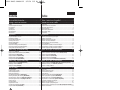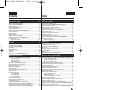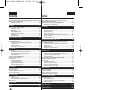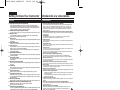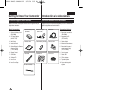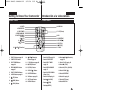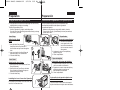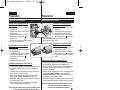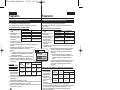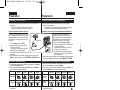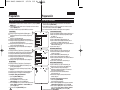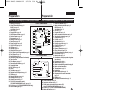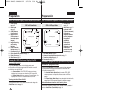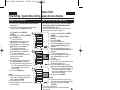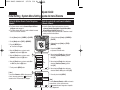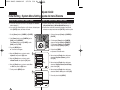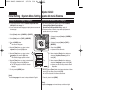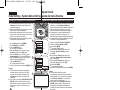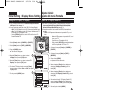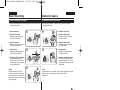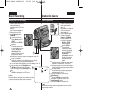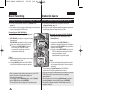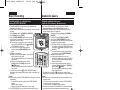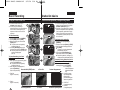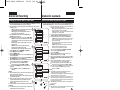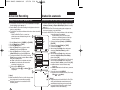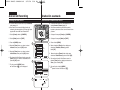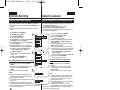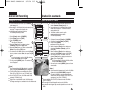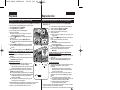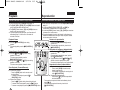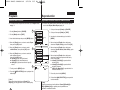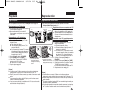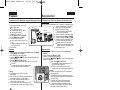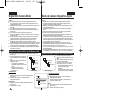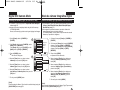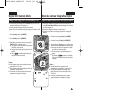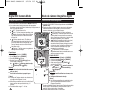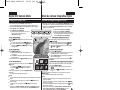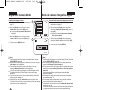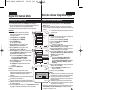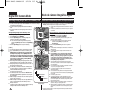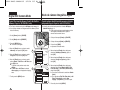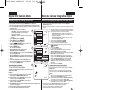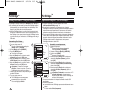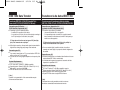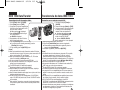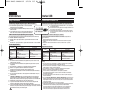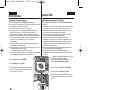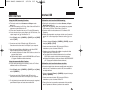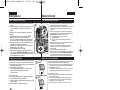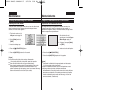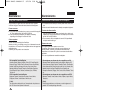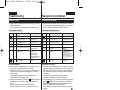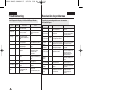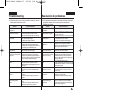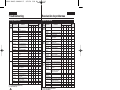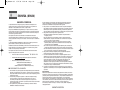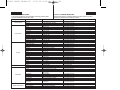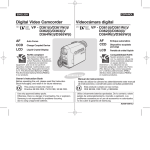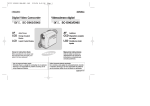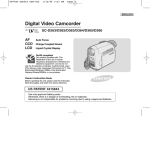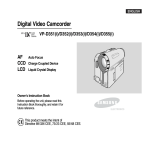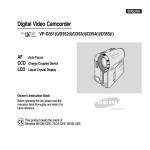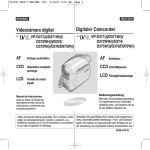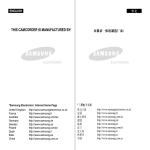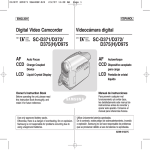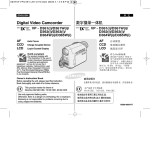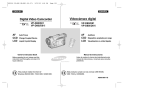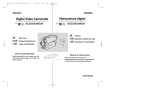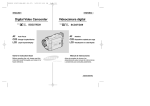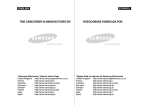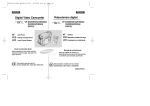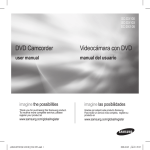Download Samsung VP-D963i Camcorder User Manual
Transcript
01040F VPD963 UK+ESP~022 9/21/06 2:35 PM Page 1 ESPAÑOL ENGLISH Digital Video Camcorder VP - D963(i)/D964W(i)/ D965W(i) Videocámara digital VP - D963(i)/D964W(i)/ D965W(i) AF Auto Focus AF Enfoque automático CCD Charge Coupled Device CCD Dispositivo acoplado porcarga LCD Liquid Crystal Display LCD Pantalla de cristal líquido Owner’s Instruction Book Before operating the unit, please read this Instruction Book thoroughly, and retain it for future reference. This product meets the intent of Directive 89/336 CEE, 73/23 CEE, 93/68 CEE. Use only approved battery packs. Otherwise, there is a danger of overheating, fire or explosion. Samsung is not responsible for problems occurring due to using unapproved batteries. Manual de instrucciones Antes de utilizar la cámara lea detenidamente este manual de instrucciones y consérvelo para consultas posteriores Este producto cumple con las normas CEE 89/336, CEE 73/23 y CEE93/68. Utilice únicamente baterías aprobadas. De lo contrario, existe peligro de sobrecalentamiento, incendio o explosión. Los problemas causados por el uso de accesorios no autorizados no los cubre la garantía de Samsung. AD68-01040F 01040F VPD963 UK+ESP~022 9/21/06 2:35 PM Page 2 ESPAÑOL ENGLISH Contents Índice Notes and Safety Instructions ...............................................5 Getting to Know Your Camcorder ........................................7 Notas e instrucciones de seguridad ......................................5 Introducción a la videocámara .............................................7 Features .....................................................................................................................................7 Accessories Supplied with Camcorder......................................................................................8 Front & Left View .......................................................................................................................9 Left Side View ..........................................................................................................................10 Right & Top View......................................................................................................................11 Rear & Bottom View ................................................................................................................12 Remote Control .......................................................................................................................13 Características ...........................................................................................................................7 Accesorios incluidos con la videocámara .................................................................................8 Vistas frontal y lateral izquierda.................................................................................................9 Vista lateral izquierda...............................................................................................................10 Vistas superior y lateral derecha .............................................................................................11 Vistas posterior e inferior .........................................................................................................12 Control remoto ........................................................................................................................13 Preparation..........................................................................14 Preparación .........................................................................14 Using the Hand Strap & Lens Cover.......................................................................................14 Lithium Battery Installation.......................................................................................................15 Using the Lithium Ion Battery Pack.........................................................................................16 Connecting a Power Source....................................................................................................19 About the Operating Modes.....................................................................................................19 Using the QUICK MENU .........................................................................................................20 OSD (On Screen Display) in Camera/Player Modes .............................................................21 OSD (On Screen Display) in M.Cam/M.Player Modes ..........................................................22 Turning the OSD (On Screen Display) On/Off .......................................................................22 Utilización de la empuñadura y tapa del objetivo ...................................................................14 Instalación de la pila de litio.....................................................................................................15 Utilización de la batería de iones de litio.................................................................................16 Conexión a una fuente de alimentación..................................................................................19 Información sobre los modos de funcionamiento ...................................................................19 Uso de QUICK MENU .............................................................................................................20 OSD (Presentación en pantalla) en modos Camera/Player...................................................21 OSD (Presentación en pantalla) en modos M.Cam/M.Player ...............................................22 Encendido / apagado de OSD (presentación en pantalla).....................................................22 Initial Setting : System Menu Setting ..................................23 Ajuste inicial: ajuste del menú Sistema...............................23 Setting the Clock (Clock Set)..................................................................................................23 Setting the Wireless Remote Control Acceptance (Remote) ................................................24 Setting the Beep Sound (Beep Sound)..................................................................................25 Setting the Shutter Sound (Shutter Sound) .........................................................................26 Selecting the OSD Language (Language) .............................................................................27 Viewing the Demonstration (Demonstration) ........................................................................28 Ajuste de <Clock Set> (Ajuste Reloj) ....................................................................................23 Ajuste de aceptación de control remoto inalámbrico <Remote> (Remoto) .........................24 Ajuste de <Beep Sound> (Sonido Beep) .............................................................................25 Ajuste de <Shutter Sound> (Sonido Obtur) .........................................................................26 Selección del idioma de OSD (Language) ............................................................................27 Visualización de la demostración <Demonstration> (Demostración).................................28 Initial Setting : Display Menu Setting..................................29 Ajuste inicial: ajuste del menú Pantalla ..............................29 Adjusting the LCD Screen (LCD Bright/ LCD Colour)..........................................................29 Displaying the Date/Time (Date/Time)....................................................................................30 Setting the TV Display (TV Display).......................................................................................31 Ajuste de la pantalla LCD <LCD Bright> (Brillo LCD)/ <LCD Colour> (Color LCD) ........29 Visualización de la fecha y hora <Date/Time> (Fecha/Hora) ...............................................30 Ajuste de <TV Display> (Salida TV) ........................................................................................31 Basic Recording...................................................................32 Grabación básica.................................................................32 Using the Viewfinder................................................................................................................32 Inserting / Ejecting a Cassette.................................................................................................32 Various Recording Techniques ................................................................................................33 Making your First Recording....................................................................................................34 Recording with Ease for Beginners (EASY.Q Mode) .............................................................35 Reviewing and Searching when Recording (REC SEARCH) ................................................36 Searching quickly for a desired scene (Setting the Zero Memory) ....................................37 Self Record using the Remote Control (Setting the Self Timer) .........................................38 Zooming In and Out.................................................................................................................39 Using the Tele Macro ...............................................................................................................39 Using the Fade In and Out ......................................................................................................40 Using Back Light Compensation Mode (BLC)........................................................................41 Using the COLOR NITE (COLOUR NITE) .............................................................................42 Uso del Visor............................................................................................................................32 Inserción / expulsión de un casete .........................................................................................32 Técnicas diversas de grabación..............................................................................................33 Primera grabación....................................................................................................................34 Grabación con borrado para principiantes (Mode EASY.Q) .................................................35 Revisión y búsqueda de una grabación (REC SEARCH)......................................................36 Búsqueda rápida de una escena (ajuste de Memoria cero) ...............................................37 Auto grabación con el control remoto (ajuste de Temporizador) ........................................38 Acercamiento y alejamiento de las imágenes.........................................................................39 Utilización de la macro telescópica .........................................................................................39 Utilización de aparición y desaparición gradual .....................................................................40 Utilización del modo de compenzación de luz de fondo (BLC (Compensación contraluz)) ..41 Utilización de COLOR NITE ...................................................................................................42 2 01040F VPD963 UK+ESP~022 9/21/06 2:35 PM Page 3 ESPAÑOL ENGLISH Contents Índice Advanced Recording ...........................................................43 Grabación avanzada ...........................................................43 Selecting the Record Mode & Audio Mode .............................................................................43 Cutting Off Wind Noise (WindCut Plus).................................................................................44 Selecting the Real Stereo........................................................................................................45 Setting the Shutter Speed & Exposure ...................................................................................46 Auto Focus / Manual Focus.....................................................................................................47 Programmed Automatic Exposure Modes (Program AE)......................................................48 Setting the White Balance .......................................................................................................50 Applying Visual Effects ............................................................................................................51 Setting the 16:9 Wide ..............................................................................................................53 Setting the Digital Image Stabilizer (DIS)................................................................................54 Zooming In and Out with Digital Zoom (Digital Zoom)..........................................................55 Still Image Recording...............................................................................................................56 Searching for a still image.............................................................................................56 Selección del modo de grabación y audio ..............................................................................43 Eliminación del ruido del viento <WindCut Plus> (Filtro viento plus) ...............................44 Selección de la función Real Stereo .......................................................................................45 Ajuste de la exposición y la velocidad del obturador..............................................................46 Enfoque autom. / Enfoque manual..........................................................................................47 Modos de exposición automática programada <Program AE>.............................................48 Ajuste del balance de blanco ..................................................................................................50 Aplicación de <Visual Effects> (Efectos visuales) .................................................................51 Ajuste del modo 16:9 Wide .....................................................................................................53 Ajuste del Estabilizador digital de la imagen (DIS).................................................................54 Acercamiento y alejamiento del zoom con <Zoom Digital> (Digital Zoom) ........................55 Grabación de imágenes fijas ..................................................................................................56 Búsqueda de una imagen fija .......................................................................................56 Playback ..............................................................................57 Reproducción ......................................................................57 Playing Back a Tape on the LCD Screen................................................................................57 Various Functions while in Player Mode .................................................................................58 Zooming during Playback (PB ZOOM) ...................................................................................60 Audio Dubbing ........................................................................................................................61 Dubbed Audio Playback...........................................................................................................62 Tape Playback..........................................................................................................................63 Audio Effect..............................................................................................................................65 Setting the AV In/Out (VP-D963i/D964Wi/D965Wi only) ........................................................66 Reproducción en la pantalla LCD de una cinta grabada........................................................57 Diferentes funciones en el modo Player .................................................................................58 Uso del zoom en la reproducción (PB ZOOM) ......................................................................60 Mezcla de audio.......................................................................................................................61 Reproducción de una cinta con audio mezclado....................................................................62 Reproducción de una cinta......................................................................................................63 Efectos de audio ......................................................................................................................65 Ajuste de Ent/Sal AV (sólo VP-D963i/D964Wi/D965Wi) ........................................................66 Digital Still Camera Mode ..................................................67 Modo de cámara fotográfica digital ...................................67 Using a Memory Card (Usable Memory Card) (not supplied)............................................67 Memory Card Functions................................................................................................67 Inserting a Memory Card ..............................................................................................67 Ejecting a Memory Card ...............................................................................................67 Structure of Folders and Files on the Memory Card...............................................................68 Selecting the Memory Type (VP-D965W(i) only) ....................................................................69 Selecting the Photo Quality .....................................................................................................70 Selecting the recording Photo size..........................................................................................71 Setting the File Number...........................................................................................................72 Taking a Photo Image (JPEG) on the Memory Card..............................................................73 Using the Built in Flash............................................................................................................74 Viewing Photo Images (JPEG)................................................................................................75 To view a Single Image.................................................................................................75 To view a Slide Show....................................................................................................75 To view the Multi Display...............................................................................................75 Protection from accidental Erasure .........................................................................................76 Deleting Photo Images and Moving Images...........................................................................77 Formatting the Memory Card...................................................................................................79 Recording Moving Images (MPEG) on a Memory Card.........................................................80 Playing Moving Images (MPEG) on the Memory Card (M.Play Select) ...............................81 Recording a Moving Image from a Cassette as a Photo Image ............................................82 Copying Still Images from a Cassette to Memory Card (Photo Copy) .................................83 Utilización de la tarjeta de memoria (Tarjeta de memoria utilizable) (no se suministra) .....67 Funciones de la tarjeta de memoria.............................................................................67 Inserción de una tarjeta de memoria............................................................................67 Expulsión de una tarjeta de memoria...........................................................................67 Estructura de carpetas y archivos en la tarjeta de memoria..................................................68 Selección de Memory Type (Tipo memoria) (sólo VP-D965W(i)) .........................................69 Selección de la calidad de la foto............................................................................................70 Selección del tamaño de grabación de fotografía ..................................................................71 Ajuste de File Number (Número de archivo) .........................................................................72 Captura de imagen fotográfica (JPEG) en la tarjeta de memoria..........................................73 Utilización del flash incorporado..............................................................................................73 Visionado de imágenes fotográficas (JPEG) .........................................................................75 Visionado de imágenes una a una ...............................................................................75 Visionado en presentación............................................................................................75 Visionado de varias imágenes fijas en pantalla ...........................................................75 Protección contra borrado accidental......................................................................................76 Eliminación de imágenes fotográficas e secuencias de video...............................................77 Formateo de la tarjeta de memoria.........................................................................................79 Grabación de secuencias de video (MPEG) en la tarjeta de memoria..................................80 Reproducción de secuencias de video (MPEG) en la tarjeta de memoria <M.Play Select> (Selec.M.Play)....81 Grabación de imágenes fijas desde una cinta........................................................................82 Copia de imágenes fijas desde un casete a una tarjeta de memoria <Photo Copy> (Copia Foto).....83 3 01040F VPD963 UK+ESP~022 9/21/06 2:35 PM Page 4 ESPAÑOL ENGLISH Contents Índice Copies Files from the Memory Card to the Built-in Memory (Copy to) (VP-D965W(i) only)....84 Marking Images for Printing (Print Mark) ...............................................................................85 Removing the Print Mark ..............................................................................................85 Copia de archivos desde la tarjeta de memoria a la tarjeta incorporada <Copy to> (Copiar a) (sólo VP-D965W(i)) ...........................................................................84 Marcación de imágenes para impresión <Print Mark> (Marca)............................................85 Eliminación de la marca de impresión .........................................................................85 PictBridgeTM ........................................................................86 Printing Your Pictures – Using the PictBridgeTM ......................................................................86 Connecting To a Printer ................................................................................................86 Selecting Images...........................................................................................................87 Setting the Number of Prints.........................................................................................87 Setting the Date/Time Imprint Option ...........................................................................87 Printing Images .............................................................................................................87 Canceling the Printing...................................................................................................87 IEEE 1394 Data Transfer......................................................88 Transferring IEEE1394 (i.LINK)-DV Standard Data Connections (VP-D963i/D964Wi/D965Wi) only) ..........................................................................................88 Connecting to a DV Device (DVD Recorder, Camcorder, etc). ...................................88 Connecting to a PC.......................................................................................................88 System Requirements...................................................................................................88 Recording with a DV Connection Cable.......................................................................89 USB Interface .....................................................................90 Using USB Interface ...............................................................................................................90 Transferring a Digital Image through a USB Connection.............................................90 USB Connection Speed depending on the System.....................................................90 System Requirements...................................................................................................90 Selecting the USB Device (USB Connect) ...........................................................................91 Installing DV Media PRO Program..........................................................................................92 Connecting to a PC..................................................................................................................93 Disconnecting the USB Cable ......................................................................................93 Using the PC Camera Function....................................................................................94 Using the USB Streaming Function..............................................................................95 Using the removable Disk Function .............................................................................95 Maintenance........................................................................96 After Finishing a Recording .....................................................................................................96 Usable Cassette Tapes............................................................................................................96 Cleaning and Maintaining the Camcorder...............................................................................97 Using Your Camcorder Abroad................................................................................................98 Troubleshooting...................................................................99 Troubleshooting........................................................................................................................99 Self Diagnosis Display ..................................................................................................99 Self Diagnosis Display in M.Cam/M.Player Modes ...................................................100 Setting menu items ................................................................................................................102 Specifications ................................................................... 104 Index ................................................................................ 105 4 PictBridgeTM ........................................................................86 Impresión de imágenes - Uso de PictBridgeTM ........................................................................86 Conexión a una impresora............................................................................................86 Selección de imágenes.................................................................................................87 Ajuste del número de copias ........................................................................................87 Ajuste de la opción Date/Time Imprint <Estampado de fecha y hora>.......................87 Impresión de imágenes.................................................................................................87 Cancelación de la impresión.........................................................................................87 Transferencia de datos IEEE 1394 .......................................88 Conexiones para la transferencia de datos estándar IEEE1394 (i.LINK)-DV (sólo VP-D963i/D964Wi/D965Wi)............................................................................................88 Conexión a un dispositivo DV (grabador de DVD, videocámara, etc.) .......................88 Conexión a un PC.........................................................................................................88 Requisitos del sistema ..................................................................................................88 Grabación con un cable de conexión DV.....................................................................89 Interfaz USB .......................................................................90 Utilización de la interfaz USB .................................................................................................90 Transferencia de imágenes digitales mediante una conexión USB............................90 Velocidad de la conexión USB según el sistema.........................................................90 Requisitos del sistema ..................................................................................................90 Selección del dispositivo USB <USB Connect> (Conexión USB) ......................................91 Instalación del programa DV Media PRO...............................................................................92 Conexión a un PC....................................................................................................................93 Desconexión del cable USB .........................................................................................93 Utilización de la función "PC Camera" .........................................................................94 Utilización de la función USB Streaming......................................................................95 Utilización de la función de disco extraíble .................................................................95 Mantenimiento ....................................................................96 Tras finalizar una grabación ....................................................................................................96 Cintas de casete utilizables ....................................................................................................96 Limpieza y mantenimiento de la videocámara........................................................................97 Utilización de la videocámara en el extranjero .......................................................................98 Resolución de problemas ....................................................99 Resolución de problemas ........................................................................................................99 Pantalla de autodiagnósticos........................................................................................99 Pantalla de autodiagnósticos en los modos M.Cam/M.Player .................................100 Ajustes de opciones de menú ...............................................................................................102 Especificaciones ............................................................... 104 Índice alfabético............................................................... 105 01040F VPD963 UK+ESP~022 9/21/06 2:35 PM Page 5 ESPAÑOL ENGLISH Notes and Safety Instructions Notas e instrucciones de seguridad Notes regarding the Rotation of the LCD Screen Notas referentes al giro de la pantalla LCD Please rotate the LCD Screen carefully as 180 degrees (max.) illustrated. Over rotation may cause damage to the inside of the hinge that connects the LCD Screen to the Camcorder. 1. Open the LCD Screen 90 degrees to the LCD Open Knob Camcorder with your finger. 2. Rotate it to the best angle to record or play. ■ If you rotate the LCD Screen 180 degrees to the lens side, you can close the LCD Screen with the display facing out. ■ This is convenient during playback operations. [Note] Refer to page 29 to adjust brightness and colour of the LCD Screen. Gire cuidadosamente la pantalla LCD como se indica en la figura. Si se gira demasiado se puede estropear la bisagra interior de unión con la videocámara. 1. Abra con el dedo la pantalla LCD formando 90 grados con la videocámara. 90 degrees 2. Gírela al mejor ángulo para grabar o to the Camcorder reproducir. ■ Si gira la pantalla LCD 180 grados para que mire hacia adelante, puede 90 degrees (max.) cerrar la pantalla LCD con el frente hacia afuera. ■ Esto resulta práctico durante las operaciones de reproducción. [Nota] Consulte la página 29 para ajustar el brillo y el color de la pantalla LCD. Notes regarding the LCD Screen, Viewfinder, Lens Notas relacionadas con la pantalla LCD, visor, objetivo 1. Direct sunlight can damage the LCD Screen, the inside of the Viewfinder or the Lens. Take pictures of the sun only in low light conditions, such as at dusk. 2. The LCD Screen has been manufactured using high precision technology. However, there may be tiny dots (red, blue or green in colour) that appear on the LCD Screen. These dots are normal and do not affect the recorded picture in any way. 3. Do not pick up the Camcorder by holding the Viewfinder, LCD Screen or Battery Pack. 4. Applying excessive force to the Viewfinder may damage it. 1. La luz directa del sol puede dañar la pantalla LCD, el interior del visor o el objetivo. Tome imágenes del sol sólo con condiciones de luz escasa, como al anochecer. 2. Para la fabricación de la pantalla LCD se ha empleado tecnología de alta precisión. Sin embargo, pueden aparecer en ella puntitos rojos, azules o verdes. Esta situación es normal y no afecta en modo alguno a la grabación. 3. No agarre la videocámara sujetando el visor, la pantalla LCD o la batería. 4. La aplicación de fuerza excesiva en el visor puede dañarlo. MENU Notes regarding the Video Head Cleaning Notas referentes a la limpieza de los cabezales de video ■ ■ ■ To ensure normal recording and a clear picture, clean the video heads regularly. If a square block-shape distorts playback, or only a blue screen is displayed, the video heads may be dirty. If this happens, clean the video heads with a dry type cleaning cassette. Do not use a wet-type cleaning cassette. It may damage the video heads. ■ Para garantizar la grabación normal y una imagen clara, limpie los cabezales de video con regularidad. Si durante la reproducción hay un cuadrado que deforma la imagen o si sólo se ve una pantalla azul, es posible que los cabezales de video estén sucios. En caso de ser así, límpielos con una cinta de limpieza en seco. No utilice un casete de limpieza de tipo húmedo, podría dañar los cabezales del video. 5 01040F VPD963 UK+ESP~022 9/21/06 2:35 PM Page 6 ESPAÑOL ENGLISH Notes and Safety Instructions Notes regarding Camcorder ■ ■ ■ ■ ■ Do not leave the Camcorder exposed to high temperatures (above 60 °C or 140 °F). For example, in a parked car in the sun or exposed to direct sunlight. Do not let the Camcorder get wet. Keep the Camcorder away from rain, sea water, and any other form of moisture. If the Camcorder gets wet, it may get damaged. Sometimes a malfunction due to exposure to liquids cannot be repaired. A sudden rise in atmospheric temperature may cause condensation to form inside the Camcorder. - When you move the Camcorder from a cold location to a warm location (e.g. from outside to inside during the winter.) - When you move the Camcorder from a cool location to a hot location (e.g. from inside to outside during the summer.) If the (DEW) protection feature is activated, leave the Camcorder for at least two hours in a dry, warm room with the cassette compartment opened and the Battery Pack removed. To disconnect the apparatus from the mains, the plug must be pulled out from the mains socket, therefore the mains plug shall be readily operable. Notas e instrucciones de seguridad Notas referentes a la videocámara ■ ■ ■ ■ ■ No deje la videocámara expuesta a altas temperaturas (por encima de 60 °C o 140 °F). Por ejemplo, en un coche aparcado al sol o expuesta a la luz directa del sol. No permita que la videocámara se moje. Mantenga la videocámara alejada de la lluvia, del agua de mar y de cualquier otro tipo de humedad. Si la videocámara se moja puede estropearse. En algunas ocasiones, los daños causados por líquidos no pueden repararse. Una subida repentina de la temperatura puede producir condensación en el interior de la videocámara. - Cuando traslade la videocámara desde un lugar frío a uno cálido (p. ej. desde el exterior al interior en invierno.) - Cuando traslade la videocámara desde un lugar frío a uno cálido (p. ej. desde el interior al exterior en verano.) Si está activada la función de protección (DEW), deje la videocámara durante al menos dos horas en una sala seca y cálida con el compartimento del casete abierto y la batería quitada. Para desconectar el aparato de la toma de alimentación, saque el enchufe de la toma de corriente; el enchufe de la toma de corriente debe estar operativo. Notices regarding Copyright Notas referentes a los derechos de reproducción Television programmes, video tapes, DVD titles, films, and other programme materials may be copyrighted. Unauthorized copying of copyrighted material may be against the law. All the trade names and registered trademarks mentioned in this manual or other documentation provided with your Samsung product are trademarks or registered trademarks of their respective holders. Es probable que los programas de televisión, las cintas de video, los DVD, las películas y otros materiales audiovisuales tengan registrados sus derechos de reproducción. La copia no autorizada de material protegido por dichos derechos puede quebrantar la ley. Todos los nombres de marcas y marcas comerciales registradas mencionados en este manual o el resto de documentación facilitada con el producto Samsung son marcas comerciales o marcas registradas de sus respectivos propietarios. Servicing & Replacement Parts ■ ■ ■ ■ ■ Do not attempt to service this Camcorder yourself. Opening or removing covers may expose you to dangerous voltage or other hazards. Refer all servicing to qualified service personnel. When replacement parts are required, be sure the service technician has used replacement parts specified by the manufacturer and having the same characteristics as the original part. Unauthorized substitutions may result in fire, electric shock or other hazards. Correct Disposal of This Product (Waste Electrical & Electronic Equipment) (Applicable in the European Union and other European countries with separate collection systems) This marking shown on the product or its literature, indicates that it should not be disposed with other household wastes at the end of its working life. To prevent possible harm to the environment or human health from uncontrolled waste disposal, please separate this from other types of wastes and recycle it responsibly to promote the sustainable reuse of material resources.Household users should contact either the retailer where they purchased this product, or their local government office, for details of where and how they can take this item for environmentally safe recycling. Business users should contact their supplier and check the terms and conditions of the purchase contract. This product should not be mixed with other commercial wastes for disposal. 6 Servicio y piezas de repuesto ■ ■ ■ ■ ■ No intente reparar la videocámara por sí solo. La apertura o retirada de cubiertas puede exponerle a serios voltajes u otros peligros. Confíe las reparaciones a personal técnico cualificado. Cuando se necesiten piezas de repuesto, asegúrese de que el técnico utilice piezas especificadas por el fabricante o que tengan las mismas características que la pieza original. Los repuestos no autorizados pueden producir incendios, descargas eléctricas u otros peligros. Eliminación correcta de este producto (Residuos de equipo eléctrico y electrónico) (Aplicable en la Unión Europea y en otros países europeos con sistemas de recogida independientes) Esta marca que se muestra en el producto o en su documentación indica que debe eliminarse junto con otros electrodomésticos al final de su vida útil. Para evitar una repercusión negativa en el medio ambiente o en la salud debido a residuos incontrolados, sepárelo de otro tipo de residuos y recíclelo de forma responsable para fomentar la reutilización sostenida de recursos materiales. Los usuarios domésticos deben ponerse en contacto con el distribuidor en el que adquirieron el producto o con las autoridades locales para obtener detalles sobre el lugar y la forma de reciclar este artículo de forma ambientalmente segura. Los usuarios comerciales deben ponerse en contacto con su proveedor y comprobar los términos y condiciones del contrato de compra. Este producto no debe mezclarse con otros residuos comerciales de deshecho. 01040F VPD963 UK+ESP~022 9/21/06 2:35 PM Page 7 ESPAÑOL ENGLISH Getting to Know Your Camcorder Features ■ ■ ■ ■ ■ ■ ■ ■ ■ ■ ■ ■ ■ ■ ■ Digital Data Transfer Function with IEEE1394 By incorporating the IEEE 1394 (i.LINK™: i.LINK is a serial data transfer protocol and interconnectivity system, used to transmit DV data) high speed data transport port, both moving and photo images can be transferred to a PC, making it possible to produce or edit various images. USB Interface for Digital Image Data Transfer You can transfer images to a PC using the USB interface without an add-on card. Mega-pixel CCD Your camcorder incorporates a 1.0mega-pixel CCD. High- resolution photo images can be recorded to a Memory card. Built-in Flash You can take natural-looking flash pictures with appropriate illumination using the built-in Flash. Audio Enhancement Provides more powerful sound with the Real Stereo and Audio Effect features. Colour TFT LCD A high-resolution colour TFT LCD gives you clean, sharp images as well as the ability to review your recordings immediately. A high-resolution colour TFT LCD of 230K pixels supports 16:9 aspect ratio of VP-D964W(i)/D965W(i). Digital Image Stabilizer (DIS) The DIS compensates for any handshake, reducing unstable images particularly at high magnification. Various Visual Effects The Visual Effects allows you to give your films a special look by adding various special effects. Back Light Compensation (BLC) The BLC function compensates for the bright background behind a subject you're recording. Program AE The Program AE enables you to alter the shutter speed and aperture to suit the type of scene/action to be filmed. High Power Zoom Lens Power Zoom lens allows users to magnify the subject clearly up to X26. Digital Still Camera Function Using Memory Card, you can easily record and playback standard photo images. You can transfer standard photo images on the Memory Card to your PC using the USB interface. Moving Image Recording Moving image recording makes it possible to record video onto a Memory Card. Multi Memory Card Slot (VP-D964W(i)/D965W(i) only) Multi Memory Card slot is able to use Memory Stick (Duo), Memory Stick PRO, MMC and SD. Built-in Memory (VP-D965W(i) only) You can use digital still camera functions without a separate external Memory Card, using the built-in memory installed in your Camcorder. (VP-D965W(i):64MB) Introducción a la videocámara Características ■ ■ ■ ■ ■ ■ ■ ■ ■ ■ ■ ■ ■ ■ ■ Función de transferencia de datos digital con IEEE1394 Con la incorporación del puerto de transporte de datos de alta velocidad IEEE 1394 (i.LINK™: i.LINK es un protocolo de transferencia de datos serie y un sistema de interconectividad que se utiliza para transmitir datos DV), las secuencias de video y fotográficas se pueden transferir a un PC, posibilitando la producción o edición de diversas imágenes. Utilización de la interfaz USB para transferencia de datos de imágenes digitales Es posible transferir imágenes al PC por medio de la interfaz USB sin necesidad de una tarjeta adicional. CCD Megapíxel La videocámara incorpora CCD de 1.0 megapíxeles. Puede grabar imágenes fotográficas de alta resolución en una tarjeta de memoria. Flash incorporado: Puede tomar imágenes naturales con flash con una iluminación apropiada utilizando el flash incorporado. Ampliación de audio Proporciona un sonido más potente mediante las funcionalidades Real Stereo y Audio Effect (Efectos de audio). LCD TFT en color La LCD TFT de color de alta resolución proporciona imágenes claras y nítidas a la vez que permite ver las grabaciones inmediatamente. Una LCD TFT en color de alta resolución de 230.000 píxeles admite una relación de altura/anchura de VP-D964W(i)/D965W(i). Ajuste del estabilizador de imágenes digitales (DIS) DIS compensa los movimientos de la mano reduciendo la inestabilidad de las imágenes, especialmente cuando estas últimas se graban con una gran ampliación. Diversos efectos visuales Los efectos visuales permiten dar a la grabación un aspecto especial al permitir añadir diversos efectos especiales. Compensación de luz de fondo (BLC (Compensación contraluz)) La función BLC compensa el brillo que puede aparecer detrás del objeto que se graba. EA de programa La EA de programa permite modificar la velocidad y la apertura del obturador para que se ajuste al tipo de escena que se vaya a filmar. Objetivo de zoom de alta potencia El objetivo del potente zoom permite a los usuarios ampliar el objeto claramente hasta X26. Función de cámara fotográfica digital - Utilización de la tarjeta de memoria, puede fácilmente grabar y reproducir imágenes fotográficas estándar. - Puede transferir imágenes fotográficas estándar de la tarjeta de memoria al PC utilizando la interfaz USB. Grabación de secuencias de video La grabación de secuencias de video posibilita la grabación de video en una tarjeta de memoria. Ranura para varias tarjetas de memoria (sólo VP-D964W(i)/D965W(i)) La ranura para varias tarjetas de memoria permite utilizar Memory Stick (Duo), Memory Stick PRO, MMC y SD. Memoria incorporada (sólo VP-D965W(i)) Puede utilizar las funciones de cámara fotográfica digital sin necesidad de una tarjeta de memoria externa, utilizando la memoria incorporada instalada en la videocámara. (VP-D965W(i):64MB) 7 01040F VPD963 UK+ESP~022 9/21/06 2:35 PM Page 8 ESPAÑOL ENGLISH Getting to Know Your Camcorder Introducción a la videocámara Accessories Supplied with Camcorder Accesorios incluidos con la videocámara Make sure that the following basic accessories are supplied with your digital video camcorder. Asegúrese de que le hayan sido entregados junto con la videocámara digital los siguientes accesorios básicos. Basic Accessories 1. Lithium Ion Battery Pack (SB-LSM80) 1. Lithium Ion Battery Pack (SB-LSM80) 2. AC Power Adapter (AA-E9 TYPE) 3. Multi Cable 1. Batería de iones de litio (SB-LSM80) 2. AC Power Adapter (AA-E9 TYPE) 3. Multi Cable Accesorios básicos 2. Adaptador de CA (TIPO AA-E9) 4. Instruction Book 5. Lithium Battery (CR2025) 6. Remote Control 3. Cable múltiple 4. Instruction Book 4. Manual de instrucciones 5. Lithium Battery for Remote Control or Clock. (TYPE: CR2025) 5. Batería de litio para el control remoto o reloj. (TIPO: CR2025) 6. Remote Control 7. USB Cable 8. Software CD 9. Lens Cover 6. Control remoto 7. USB Cable 7. Cable USB 8. Software CD 8. CD de software 9. Lens Cover 9. Tapa del objetivo 10. Lens Cover Strap 10. Lens Cover Strap 8 10. Correa de la tapa del objetivo 01040F VPD963 UK+ESP~022 9/21/06 2:35 PM Page 9 ESPAÑOL ENGLISH Getting to Know Your Camcorder Introducción a la videocámara Front & Left View Vistas frontal y lateral izquierda 5. EASY.Q Button 6. Function Buttons 1. Lens 7. TFT LCD Screen 2. Built-in Flash 3. Remote Sensor 4. TAPE EJECT 1. 2. 3. 4. 5. 6. 8. Internal MIC Lens Built-in Flash Remote Sensor TAPE EJECT EASY.Q Button ➥page 35 Function Buttons 1. 2. 3. 4. 5. 6. Objetivo Flash incorporado: Sensor de control remoto TAPE EJECT Botón EASY.Q ➥pág. 35 Botón de funciones <Camera> <M.Player> Botón œœ <Player> (Modo Player) <Camera> (Modo Cam) REW REC SEARCH – REV œœ REW REC SEARCH – REV √√ FF REC SEARCH + FWD √√ FF REC SEARCH + FWD √/❙❙ PLAY/STILL FADE S.SHOW (SLIDE SHOW) √/❙❙ PLAY/STILL FADE S.SHOW (SLIDE SHOW) ■ STOP MF/AF MULTI DISP. (MULTI DISPLAY) ■ STOP MF/AF MULTI DISP. (MULTI DISPLAY) Button <Player> 7. TFT LCD Screen 8. Internal MIC 7. Pantalla LCD TFT 8. Micrófono incorporado <M.Player> (Modo M.Play) 9 01040F VPD963 UK+ESP~022 9/21/06 2:35 PM Page 10 ESPAÑOL ENGLISH Getting to Know Your Camcorder Introducción a la videocámara Left Side View Vista lateral izquierda 1. DISPLAY Button 5. Viewfinder MENU 2. MACRO/PB ZOOM Button 6. COLOR NITE Button 3. Speaker 7. FLASH ( 4. Mode Switch (MEMORY/TAPE) 1. DISPLAY Button ➥page 21 1. Botón DISPLAY ➥pág. 21 2. MACRO/PB ZOOM Button ➥page 39 / ➥page 60 2. Botón MACRO/PB ZOOM ➥pág. 39 / ➥pág. 60 3. Speaker 3. Altavoz 4. Mode Switch (MEMORY/TAPE) 4. Interruptor [Mode] (MEMORY/TAPE) 5. Viewfinder 5. Visor 6. COLOR NITE Button ➥page 42 7. FLASH ( 10 ) Button ➥page 74 6. Botón COLOR NITE ➥pág 42 7. Botón FLASH ( ) ➥pág 74 ) Button 01040F VPD963 UK+ESP~022 9/21/06 2:35 PM Page 11 ESPAÑOL ENGLISH Getting to Know Your Camcorder Introducción a la videocámara Right & Top View Vistas superior y lateral derecha 1. Zoom Lever (VOL/Menu Dial) 8. Jack Cover 2. PHOTO Button (OK Button) S AV/ 9. Jacks (See below) USB DV 3. QUICK MENU Button 4. MENU Button MIC QU MEICK NU PLAY E R 10. Cassette Door ER A 5. Start/Stop Button CA M 6. Power Switch 11. Hand Strap 7. DC Jack 1. Zoom Lever (VOL/Menu Dial) Jacks 2. PHOTO Button (OK Button) ➥page 56 3. QUICK MENU Button External IEEE1394 4. MENU Button MIC 5. Start/Stop Button 6. Power Switch (CAMERA or PLAYER) 7. DC Jack 8. Jack Cover 9. Jacks 10. Cassette Door 11. Hand Strap USB Multi Cable 1. Palanca de zoom Terminales (VOL/Dial de menús) 2. Botón PHOTO (Botón OK) ➥pág. 56 MIC IEEE1394 3. Botón QUICK MENU externo 4. Botón MENU 5. Botón Iniciar/Parar 6. Interruptor de encendido (CAMERA o PLAYER) 7. Terminal de CC 8. Tapa de terminales 9. Terminales 10. Puerta de casete 11. Empuñadura USB Cable múltiple 11 01040F VPD963 UK+ESP~022 9/21/06 2:35 PM Page 12 ESPAÑOL ENGLISH Getting to Know Your Camcorder Introducción a la videocámara Rear & Bottom View Vistas posterior e inferior 3. Memory Card Slot QUICK MENU BATTERY RELEASE MENU 1. Lithium Battery Cover CHG 2. Charging Indicator 1. 2. 3. 4. 5. 4. Tripod Receptacle Lithium Battery Cover Charging Indicator Memory Card Slot Tripod Receptacle Battery Release 1. 2. 3. 4. 5. Usable Memory Cards VP-D963(i) SD/MMC 12 Tapa de la batería de litio Indicador de carga Ranura para tarjetas de memoria Orificio para el trípode Botón para liberar la batería Tarjeta de memoria utilizable VP-D964W(i)/D965W(i) Memory Stick Memory Stick PRO 5. Battery Release SD/MMC VP-D963(i) SD/MMC VP-D964W(i)/D965W(i) Memory Stick Memory Stick PRO SD/MMC 01040F VPD963 UK+ESP~022 9/21/06 2:35 PM Page 13 ESPAÑOL ENGLISH Getting to Know Your Camcorder Introducción a la videocámara Remote Control Control remoto 18. DISPLAY 1. PHOTO 2. START/STOP 3. SELF TIMER 4. ZERO MEMORY 5. PHOTO SEARCH 6. A.DUB 7. √√ (FF) 8. œœ (REW) 9. √ (PLAY) 17. W/T (Zoom) 16. X2 15. DATE/TIME 14. SLOW(❙ √) 13. ❙❙ (STILL) 12. ■ (STOP) 11. F. ADV √ (Direction) 10. œ ❙❙ / ❙❙√ 1. PHOTO Button ➥page 56 2. START/STOP Button 3. SELF TIMER Button ➥page 38 4. ZERO MEMORY Button ➥page 37 5. PHOTO SEARCH Button 6. A.DUB Button ➥page 61 7. √√ (FF) Button 8. œœ (REW) Button 9. √ (PLAY) Button 10. œ ❙❙ / ❙❙ √ (Direction) Button ➥page 58 11. F. ADV Button ➥page 59 12. ■ (STOP) Button 13. ❙❙ (STILL) Button 14. SLOW ( ❙ √ ) Button 1. Botón PHOTO ➥pág. 56 2. Botón START/STOP 3. Botón SELF TIMER ➥pág. 38 4. Botón ZERO MEMORY ➥pág. 37 √ (Dirección) 10. Botón œ ❙❙ / ❙❙√ ➥pág. 58 11. Botón F. ADV ➥pág. 59 12. Botón ■ (STOP) 13. Botón ❙❙ (STILL) (PAUSA) √) 14. Botón SLOW ( ❙√ 15. DATE/TIME Button 5. Botón PHOTO SEARCH (Búsq. Foto) 16. X2 Button ➥page 59 6. Botón A.DUB ➥pág. 61 16. Botón X2 ➥pág. 59 17. W/T (Zoom) Button 7. Botón √√ (AV. RÁP.) 17. Botón W/T (Zoom) 18. DISPLAY Button 8. Botón œœ (REB) 18. Botón DISPLAY 15. Botón DATE/TIME 9. Botón √ (REPR.) 13 01040F VPD963 UK+ESP~022 9/21/06 2:35 PM Page 14 ESPAÑOL ENGLISH Preparation Preparación Using the Hand Strap & Lens Cover Utilización de la empuñadura y la tapa del objetivo It is very important to ensure that the Hand Strap has been correctly adjusted before you begin your recording. The Hand Strap enables you to: - Hold the Camcorder in a stable, comfortable position. - Press the [Zoom] and [Start/Stop] button without having to change the position of your hand. Es muy importante asegurarse de que la empuñadura esté correctamente ajustada antes de empezar la grabación. La empuñadura permite: - Mantener la videocámara en una posición estable y cómoda. - Pulsar el botón [Zoom] y [Iniciar/Detener] sin tener que cambiar la posición de la mano. Hand Strap 1 2 3 Adjusting the Hand Strap 1. Insert the Hand Strap into the Hand Strap Hook on the front side of the Camcorder and pull its end through the hook. 2. Insert your hand into the Hand Strap and adjust its length for your convenience. 3. Close the Hand Strap. 1 2 Attaching the Lens Cover 1. Hook up the Lens Cover with the Lens Cover Strap as illustrated. 2. Hook up the Lens Cover Strap to the Hand Strap, and adjust it following the steps as described for the Hand Strap. 3. Close the Hand Strap. Installing the Lens Cover after Operation 14 1. Introduzca la empuñadura en su enganche en el lado frontal de la videocámara y tire de su extremo a través del enganche. 2. Introduzca la mano en la empuñadura y ajústela a su gusto. 3. Cierre la empuñadura. Tapa del objetivo Lens Cover Press buttons on both sides of the Lens Cover, then insert it to the Camcorder Lens. Empuñadura Ajuste de la empuñadura 2 3 Colocación de la tapa del objetivo 1. Enganche la tapa del objetivo con su correa como se muestra en la ilustración. 2. Enganche la correa de la tapa del objetivo y ajústela siguiendo los pasos que se describen para la empuñadura. 3. Cierre la empuñadura. Colocación de la tapa del objetivo tras utilizar la videocámara Pulse los botones de ambos lados de la tapa del objetivo e insértela en el objetivo de la videocámara. 01040F VPD963 UK+ESP~022 9/21/06 2:35 PM Page 15 ESPAÑOL ENGLISH Preparation Preparación Lithium Battery Installation Instalación de la pila de litio Lithium Battery Installation for the Internal Clock 1. Remove the Battery Pack from the rear of the Camcorder. 2. Open the Lithium Battery Cover on the rear of the Camcorder. 3. Position the Lithium Battery in the Lithium Battery Holder, with the positive ( ) terminal face up. Be careful not to reverse the polarity of the Battery. 4. Close the Lithium Battery Cover. QUICK MENU MENU CHG Lithium Battery Installation for the Remote Control 1. Pull out the Lithium Battery Holder toward the direction of the arrow using instruments such as a pair of tweezers. 2. Position the Lithium Battery in the Lithium Battery Holder, with the positive ( ) terminal face up. 3. Reinsert the Lithium Battery Holder. Precaution regarding the Lithium Battery 1. The Lithium Battery maintains the clock function and preset contents of the memory; even if the Battery Pack or AC Power adapter is removed. 2. The Lithium Battery for the Camcorder lasts about 6 months under normal operation from time of installation. 3. When the Lithium Battery becomes weak or dead, the date/time indicator will display <00:00 1.JAN.2006> when you set the <Date/Time> to <On>. When this occurs, replace the Lithium Battery with a new one (type CR2025). 4. There is a danger of explosion if Battery is incorrectly replaced. Replace only with the same or equivalent type. Warning: Keep the Lithium Battery out of reach of children. Should a battery be swallowed, consult a doctor immediately. Instalación de la batería de litio para el reloj interno 1. Retire la batería de la parte posterior de la videocámara. 2. Abra la tapa de la batería de litio en la parte posterior de la videocámara. 3. Coloque la batería de litio en su soporte, con el terminal positivo ( ) hacia arriba. Tenga cuidado de no invertir la polaridad de la batería. 4. Cierre la tapa de la batería de litio. Instalación de la batería de litio para el control remoto 1. Tire del soporte de la batería de litio hacia la dirección de la flecha. 2. Coloque la batería de litio en su soporte, con el terminal positivo ( ) hacia arriba. 3. Vuelva a introducir el soporte de la batería de litio. Precauciones referentes a la batería de litio 1. La batería de litio hace funcionar el reloj y los preajustes de la memoria, incluso aunque retire la batería principal o el adaptador de CA. 2. La batería de litio de la videocámara puede durar aproximadamente 6 meses en condiciones de funcionamiento normales desde el momento de su instalación. 3. Cuando se debilite o se agote la batería de litio, el indicador de fecha y hora mostrará <00:00 1.JAN.2006> cuando tenga definido <Date/Time> (Fecha/Hora) en <On>. Cuando suceda, sustituya la batería de litio por una nueva (tipo CR2025). 4. Existe peligro de explosión si la batería se coloca de forma incorrecta. Cambie la pila sólo por una igual o de especificaciones equivalentes. Advertencia: Mantenga la batería de litio fuera del alcance de los niños. En caso de que alguien se tragara una por accidente, avise inmediatamente a un médico. 15 01040F VPD963 UK+ESP~022 9/21/06 2:35 PM Page 16 ESPAÑOL ENGLISH Preparation Preparación Using the Lithium Ion Battery Pack Utilización de la batería de iones de litio ✤ Use SB-LSM80 or SB-LSM160 Battery Pack only. ✤ The Battery Pack may be charged a little at the time of purchase. ✤ Utilice únicamente la batería B-LSM80 o SB-LSM160. ✤ Es posible que la batería esté cargada sólo parcialmente al adquirir la videocámara. Charging the Lithium Ion Battery Pack Carga de la batería de iones de litio 1. Turn the [Power] switch 1. Gire el interruptor [Power] Frecuencia de parpadeo Blinking time Charging rate Velocidad de carga to [Off]. a [Off]. Once per second Less than 50% Una vez por segundo Menos del 50% 2. Attach the Battery Pack to Twice per second 2. Conecte la batería a la 50% ~ 75% Dos veces por segundo 50% ~ 75% the Camcorder. videocámara. Three times per second 75% ~ 90% 75% ~ 90% 3. Connect the AC Power 3. Conecte el adaptador de Tres veces por segundo Blinking stops and stays on 90% ~ 100% Deja de parpadear y queda 90% ~ 100% CA (TIPO AA-E9) a la adapter (AA-E9 TYPE) to On for a second and Error - Reset the Battery encendido toma de corriente. a wall socket. off for a second Pack and the DC Cable Encendido durante un segundo Error – Reinicialice la batería 4. Conecte el cable de CC al 4. Connect the DC cable to y apagado durante un segundo y el cable de CC terminal de CC de la the DC jack on the Camcorder. videocámara. The charging indicator will start to blink, showing that the Battery is El indicador de carga comenzará a parpadear, lo cual indica que se está charging. cargando la batería. 5. Press and hold the DISPLAY button while charging and the 5. Cuando la batería esté totalmente cargada, desconecte charging status will be displayed on the LCD for 7 la batería y el adaptador de CA de la videocámara. Battery Info seconds. Incluso con la videocámara apagada, la batería se ■ The battery charge status is given as reference and is descargará. Battery charged an estimation. It may differ depending on the Battery ■ El nivel de la batería indicado que se facilita al 0% 50% 100% capacity and temperature. usuario son datos de referencia aproximados. Puede 6. When the Battery is fully charged, disconnect the Battery que difiera de la capacidad y temperatura de la Pack and the AC Power Adapter from the Camcorder. batería. Even with the Power switched Off, the Battery Pack will 6. Cuando la batería esté totalmente cargada, desconecte still discharge. la batería y el adaptador de CA de la videocámara. Recording time Time Charging Incluso con la videocámara apagada, la batería se Charging, Battery time descargará. LCD On Viewfinder On Recording Times Tiempos de carga, grabación basándose en el modelo y el based on Model Approx. Approx. Approx. SB-LSM80 tipo de batería and Battery Type. 1hr 30min 1hr 20min 1hr 20min Tiempo de grabación Batería Tiempo de ✤ Si cierra la pantalla ✤ If you close the LCD SB-LSM160 Approx. Approx. Approx. LCD, se apaga y el Screen, it switches off Tiempo carga LCD ENCENDIDA Visor encendido (Option) 3hr 2hr 40min 3hr visor se enciende and the Viewfinder Aprox. 1 h. Aprox. 1 h. 20 Aprox. 1 h. 30 automáticamente. switches on automatically. SB-LSM80 min. min. 20 min. ✤ Los tiempos de ✤ The continuous recording times given in the table to the right are grabación continua approximations. SB-LSM160 Aprox. 3 h. Aprox. 2 h. 40 Aprox. 3 h. que se facilitan en la Actual recording time depends on usage. (Opcional) min. tabla son ✤ The continuous recording times in the operating instructions are measured aproximados. using a fully charged Battery Pack at 77 °F (25 °C). El tiempo real de grabación depende del uso de la videocámara. ✤ Even when the Power switched Off, the Battery Pack will still discharge if it ✤ Los tiempos de grabación continua en las instrucciones de funcionamiento is left attached to the device. se miden utilizando una batería totalmente cargada a 25 °C (77 °F). ✤ Incluso con la unidad apagada, la batería se descargará si se deja 16 conectada al dispositivo. 01040F VPD963 UK+ESP~022 9/21/06 2:35 PM Page 17 ESPAÑOL ENGLISH Preparation Preparación The amount of continuous recording time available depends on; - The type and capacity of the Battery Pack you are using. - Ambient temperature. - How often the Zoom function is used. - Type of use (Camcorder/Camera/With LCD Screen etc.). It is recommended that you have several batteries available. El tiempo de grabación continua disponible depende de: - El tipo y la capacidad de la batería que esté utilizando. - La temperatura ambiental. - La frecuencia con que se emplee el zoom. - El tipo de uso (videocámara/cámara/con pantalla LCD, etc.). Es aconsejable disponer de varias baterías. Indicador de carga de la batería Battery Level Display El indicador de nivel de la batería muestra la cantidad de energía restante en la batería. a. Completamente cargada b. 20 - 40% de uso c. 40 - 80% de uso d. 80 - 95% de uso e. Completamente descargada (parpadea) The battery level display indicates the amount of power remaining in the Battery Pack. a. Fully charged b. 20~40% used c. 40~80% used d. 80~95% used e. Completely used (Blinking) (The Camcorder will turn off soon, change the battery as soon as possible.) (La videocámara se apagará inmediatamente, cambie la batería lo antes posible.) (Blinking) Battery Pack Management Gestión de la batería ■ ■ ■ ■ ■ ■ The Battery Pack should be recharged in an environment between 32 °F (0 °C) and 104 °F (40 °C). The life and capacity of the Battery Pack will be reduced if it is used in temperatures below 32 °F (0 °C) or left in temperatures above 104 °F (40 °C) for a long period of time, even when it is fully recharged. Do not put the Battery Pack near any heat source (i.e. fire or a heater). Do not disassemble, apply pressure to or heat the Battery Pack. Do not allow the + and – terminals of the Battery Pack to be shortcircuited. It may cause leakage, heat generation, induce overheating or fire. ■ ■ ■ ■ La batería debe recargarse a una temperatura ambiente de entre 0° C (32° F) y 40° C (104° F). La vida útil y la capacidad de la batería se verán reducidas si se utiliza en ambientes con temperaturas inferiores a 0° C (32° F) o si se deja por largos periodos expuesta a temperaturas superiores a los 40° C (104° F) incluso cuando está totalmente cargada. No ponga la batería cerca de una fuente de calor (fuego o llamas, por ejemplo). No desmonte la batería, aplique presión ni la someta a calor. No permita que se produzca un cortocircuito entre los polos + y – de la batería. Podrían producirse pérdidas o calentamiento, lo cual podría ocasionar sobrecalentamiento o un incendio. 17 01040F VPD963 UK+ESP~022 9/21/06 2:35 PM Page 18 ESPAÑOL ENGLISH Preparation Preparación Notes regarding the Battery Pack Notas referentes a la batería ■ ■ ■ ■ ■ ■ ■ ■ ■ ■ ■ ■ Please refer to the Table on page 16 for approximate continuous recording time. The recording time is affected by temperature and environmental conditions. The recording time shortens dramatically in a cold environment. As the environmental temperature and conditions vary. The continuous recording times in the operating instructions are measured using a fully charged Battery Pack at 77 °F (25 °C). The remaining battery time may differ from the approximate continuous recording times given in the instructions. It is recommended to use original Battery Pack that is available at SAMSUNG service centre. When the Battery reaches the end of its life, please contact your local dealer. The batteries have to be dealt with as chemical waste. Make sure that the Battery Pack is fully charged before starting to record. A brand new Battery Pack is not charged. Before using the Battery Pack, you need to charge it completely. Fully discharging a Lithium Ion Battery damages the internal cells. The Battery Pack may be prone to leakage when fully discharged. To preserve battery power, keep your Camcorder turned off when you are not operating it. If your Camcorder is in <Camera> mode, and it is left in <STBY> mode without being operated for more than 5 minutes with a tape inserted, it will automatically turn itself off to protect against unnecessary battery discharge. Make sure that the Battery Pack is fitted firmly into place. Do not drop the Battery Pack. Dropping the Battery Pack may damage it. 18 ■ ■ ■ ■ ■ ■ ■ ■ ■ ■ Consulte la tabla de la página 16 para obtener el tiempo aproximado de grabación continua. El tiempo de grabación se ve afectado por la temperatura y las condiciones ambientales. El tiempo de grabación se acorta significativamente en un entorno frío. Conforme la temperatura y las condiciones ambientales varíen. Los tiempos de grabación continua en las instrucciones de funcionamiento se miden utilizando una batería totalmente cargada a 25 °C (77 °F). El tiempo de la batería restante puede diferir de los tiempos de grabación continuos facilitados en las instrucciones. Se recomienda utilizar la batería original que está disponible en el distribuidor de SAMSUNG. Cuando se agote la vida útil de la batería, póngase en contacto con su proveedor habitual. Para desechar las baterías gastadas, éstas deben tratarse como residuos químicos. Asegúrese de que la batería esté completamente cargada antes de empezar a grabar. Una batería totalmente nueva no viene cargada. Antes de utilizar la batería es necesario cargarla por completo. Descargar completamente la batería de polímero de litio daña las células internas. La batería puede ser más propensa a fugas cuando se deja totalmente descargada. Para ahorrar energía de la batería mantenga la videocámara apagada cuando no la esté usando. Si el dispositivo se deja en modo <STBY> en modo de <Camera> (cámara) sin que funcione por más de 5 minutos, se apagará automáticamente para evitar una descarga innecesaria de la batería. Asegúrese de que la batería esté colocada correctamente en su sitio. No deje caer la batería. Si se llegara a caer, podría estropearse. 01040F VPD963 UK+ESP~022 9/21/06 2:35 PM Page 19 ESPAÑOL ENGLISH Preparation Preparación Connecting a Power Source Conexión a una fuente de alimentación ✤ There are two types of power source that can be connected to your Camcorder. - The AC Power adapter: used for indoor recording. - The Battery Pack: used for outdoor recording. ✤ Hay dos tipos de fuentes de alimentación a las que se puede conectar la videocámara. - El adaptador de CA: se emplean para grabaciones en interiores. - La batería: se emplea para grabaciones en exteriores. Using a Household Power Source Connect to a house hold power source to use the Camcorder without having to worry about the battery power. You can keep the Battery Pack attached; the battery power will not be consumed. Utilización de una fuente de alimentación doméstica Conecte una fuente de alimentación doméstica para utilizar la videocámara sin preocuparse sobre la energía de la batería. Puede mantener la batería conectada; la energía de la batería no se consumirá. 1. Gire el interruptor [Power] a [OFF]. 2. Conecte el adaptador de CA (TIPO AA-E9) a la toma de corriente. Es posible que el enchufe y la toma de corriente sean de distinto tipo, dependiendo de su lugar de residencia. 3. Conecte el cable de CC al terminal de CC de la videocámara. 4. Ajuste la videocámara en cada modo manteniendo pulsada la pestaña del interruptor [Power] y girándolo al modo [CAMERA] o [PLAYER]. Power Switch 1. Turn the [Power] switch to [OFF]. 2. Connect the AC Power adapter (AA-E9 TYPE) to a wall socket. The plug and wall socket type may differ according to your resident country. 3. Connect the DC cable to the DC jack of the Camcorder. 4. Set the Camcorder to each mode by holding down the tab on the [Power] switch and turning it to the [CAMERA] or [PLAYER] mode. About the Operating Modes Información sobre los modos de funcionamiento ✤ The operating modes are determined by the position of the [Power] switch and the [Mode] switch. ✤ Set the Operation Mode by adjusting [Power] switch and [Mode] switch before operating any functions. ✤ Los modos de funcionamiento vienen determinados por la posición del interruptor [Power] y el interruptor [Mode]. ✤ Fije el modo de funcionamiento ajustando el interruptor [Power] y el interruptor [Mode] antes de utilizar cualquier función. ER CAM A A ER A ER ER A A ER A ER ✤ M.Cam Mode : Memory Camera Mode / M.Player Mode : Memory Player Mode CAM ER [Mode] Switch CAM PLA Y ER CAM <M.Cam Mode> <M.Player Mode> (Modo M.Cam ) (Modo M.Play) PLA Y ER CAM ER ER ER ER ER CAM Interruptor [Power] <Player Mode> (Modo Player) PLA Y PLA Y [Power] Switch CAM Nombre del modo <Camera Mode> (Modo Cam) PLA Y A <M.Player Mode> PLA Y ER <M.Cam Mode> PLA Y PLA Y A <Player Mode> <Camera Mode> ER Mode Name CAM Interruptor [Mode] ✤ Modo M.Cam: Modo Cámara Memoria / Modo M.Player: Modo Reproductor Memoria 19 01040F VPD963 UK+ESP~022 9/21/06 2:35 PM Page 20 ESPAÑOL ENGLISH Preparation Preparación Using the QUICK MENU Uso de QUICK MENU œ ✤ El menú rápido se utiliza para acceder a las funciones de la videocámara ✤ QUICK MENU is used to access Camcorder functions by using the [QUICK utilizando el botón [QUICK MENU]. MENU] button. ✤ QUICK MENU proporciona un acceso más sencillo a los menús de uso más ✤ QUICK MENU provides easier access to frequently used menus without frecuente sin tener que utilizar el botón [MENU]. using the [MENU] button. ✤ Las funciones disponibles utilizando el menú rápido son las siguientes: ✤ Functions available using the QUICK MENU are as below: Camera Mode (Modo Cam) Camera Mode 1 0:00:10 STBY SP ■ Ajuste del estabilizador digital de imágenes (DIS) ➥pág. 54 ■ Setting the Digital Image Stabilizer (DIS) ➥page 54 60min ■ Modos de exposición automática programada (Program ■ Programmed Automatic Exposure Modes (Program AE) DIS Off AE) ➥pág. 48 Program AE ➥page 48 ■ Ajuste de 16:9 Wide ➥pág. 53 ■ Setting the 16:9 Wide ➥page 53 16:9 Wide ■ Ajuste de White Balance (White Bal.) ➥pág. 50 ■ Setting the White Balance (White Balance) ➥page 50 White Balance ■ Ajuste de Shutter Speed (Shutter (Obturador)): sólo se ■ Setting the Shutter Speed (Shutter)- Can only be operated Shutter puede utilizar con el MENÚ RÁPIDO ➥pág. 46 Exposure by using the QUICK MENU ➥page 46 ■ Ajuste de Exposure (Exposición): sólo se puede utilizar con ■ Setting the Exposure (Exposure)- Can only be operated by BLC el MENÚ RÁPIDO ➥pág. 46 using the QUICK MENU ➥page 46 Q.MENU Exit ■ Ajuste de BLC ➥pág. 41 ■ Setting the Back Light Compensation (BLC) ➥page 41 M.Cam Mode (Modo M.Cam) M.Cam Mode 2 ■ Ajuste de Memory Type (Tipo memoria) ➥pág. 69 0:00:10 STBY SP ■ Setting the Memory Type (Memory Type) ➥page 69 ■ Selección del tamaño de grabación de fotografía ■ Selecting the recording Photo Size (Photo Size) ➥page 71 60min DIS (Tamaño foto) ➥pág. 71 ■ Setting the White Balance (White Balance) ➥page 50 Program AE ■ Ajuste de White Balance (White Bal.) ➥pág. 50 ■ Setting the Photo Quality (Photo Quality) ➥page 70 16:9 Wide … ■ Ajuste de Photo Quality (Calidad Foto) ➥pág. 70 ■ Setting the Exposure (Exposure)- Can only be operated by Auto White Balance A ■ Ajuste de Exposure (Exposición): sólo se puede utilizar con † using the QUICK MENU ➥page 46 Shutter el MENÚ RÁPIDO ➥pág. 46 ■ Setting the Back Light Compensation (BLC) ➥page 41 Exposure ■ Ajuste de BLC (Compensación contraluz) ➥pág. 41 BLC M.Player Mode M.Player Mode (Modo M.Play) Q.MENU Exit ■ Setting the Memory Type (Memory Type) ➥page 69 ■ Ajuste de Memory Type (Tipo memoria) ➥pág. 69 ■ Playing Moving Images (MPEG) on the Memory Card ■ Reproducción de secuencias de video (MPEG) en la (M. Play Select) ➥page 81 tarjeta de memoria (M. Play Select) ➥pág. 81 4 ■ Deleting Photo Images and Moving Images (Delete) 0:00:10 STBY SP ■ Eliminación de imágenes fotográficas e secuencias de ➥page 77 60min video (Delete (Eliminar)) ➥pág. 77 ■ Protection from accidental Erasure (Protect) ➥page 76 ■ Protección frente a borrado accidental (Protect ■ Marking Images for Printing (Print Mark) ➥page 85 (Protección)) ➥pág. 76 ■ Marcación de imágenes para impresión (Print Mark For example: Setting the White Balance (Marca)) ➥pág. 85 1. Press the [QUICK MENU] button. Por ejemplo: ajuste del balance de blancos The quick menu list will appear. 2. Move the [Zoom] lever up or down to select 1. Pulse el botón [QUICK MENU]. <White Balance>, then press the [OK] button. Aparecerá lista del menú rápido. 3. Move the [Zoom] lever up or down to select desired mode 2. Mueva la palanca [Zoom] arriba o abajo para seleccionar <When the Outdoor option was selected> <Auto>, <Indoor>, <Outdoor> or <Custom WB>, then <White Balance> (White Bal.) y pulse el botón [OK]. press the [OK] button. 3. Mueva la palanca [Zoom] arriba o abajo para seleccionar el modo que desea <Auto>, <Indoor> (Interior), <Outdoor> 4. To exit, press the [QUICK MENU] button. (Exterior) o <Custom WB> y pulse el botón [OK]. 20 4. Para salir, pulse el botón [QUICK MENU]. 01040F VPD963 UK+ESP~022 9/21/06 2:36 PM Page 21 ESPAÑOL ENGLISH Preparation Preparación OSD (On Screen Display) in Camera/Player Modes OSD (Presentación en pantalla) en modos Camera/Player 1. Battery Level ➥page 17 2. Visual Effects Mode ➥page 51 EASY.Q ➥page 35 16:9 Wide ➥page 53 1 3. DIS ➥page 54 2 4. Program AE ➥page 48 3 5. White Balance Mode ➥page 50 4 6. Shutter Speed ➥page 46 5 7. Exposure ➥page 46 6 8. Manual Focus ➥page 47 7 9. Date/Time ➥page 30 8 10. Zoom Position ➥page 39 9 11. COLOR NITE ➥pages 42 10 12. USB ➥page 93 2 13. Remote ➥page 24 6 14. WindCut Plus ➥page 44 7 15. BLC (Back Light Compensation) ➥page 41 16. Real Stereo ➥page 45 17. Audio Mode ➥page 43 18. Remaining Tape (measured in minutes) 19. Tape Counter 20. Zero Memory ➥page 37 21. Record Speed Mode ➥page 43 26 22. Operating Mode 27 23. Self Timer ➥page 38 28 24. Photo 29 25. Tele Macro ➥page 39 26. Dubbed Audio Playback ➥page 62 30 27. DEW ➥page 6 28. Warning Indicator ➥page 99 29. Message Line ➥page 99 30. Volume Control ➥page 57 31. DV IN (DV data transfer mode) (VP-D963i/D964Wi/D965Wi only) ➥page 88 32. AV IN ➥page 66 (VP-D963i/D964Wi/D965Wi only) 33. Audio Dubbing ➥page 61 1. Nivel de la batería ➥pág. 17 2. Modo de efectos visuales ➥pág. 51 25 24 23 22 21 20 EASY.Q ➥pág. 35 16:9 Wide ➥pág. 53 19 0:00:11 STBY SP 3. DIS ➥pág. 54 10Sec Art 18 14min 4. Program AE ➥pág. 48 17 16BIt 5. Modo de balance de blanco ➥pág. 50 16 6. Velocidad de obturador ➥pág. 46 No Tape ! 7. Exposición ➥pág. 46 15 S. 1/50 14 8. Foco M. ➥pág. 47 [29] 13 9. Fecha/Hora ➥pág. 30 12 10. Posición de zoom ➥pág. 39 00:00 1.JAN.2006 11 Color N.1/25 11. COLOR NITE ➥pág. 42 W T 8 12. USB ➥pág. 93 13. Remote (Remoto) ➥pág. 24 1 6 : 9 Wi d e … S. 1/50 † 14. Filtro viento plus ➥pág. 44 … [29] † 15. BLC (Compensación contraluz) ➥pág. 41 16. Real Stereo ➥pág. 45 17. Modo Audio ➥pág. 43 OSD in Player Mode 18. Cantidad de cinta que queda sin grabar 33 (en minutos) 19. Contador de la cinta √ SP 0:00:00:10 20. Memoria cero ➥pág. 37 Sound[2] 14min 21. Modo de velocidad de grabación ➥pág. 43 16BIt 22. Modo de funcionamiento 23. Temporizador ➥pág. 38 24. fotográfica No Tape ! 25. Macro telescópica ➥pág. 39 32 AV In … 26. Reproducción de audio mezclado [10] † 31 ➥pág. 62 00:00 1.JAN.2006 27. DEW ➥pág. 6 28. Indicador de advertencia ➥pág. 99 29. Línea de mensaje ➥pág. 99 30. Control de volumen ➥pág. 57 31. DV IN (modo de transferencia de datos DV) (sólo VP-D963i/D964Wi/D965Wi) ➥pág. 88 32. AV IN ➥pág. 66 (sólo VP-D963i/D964Wi/D965Wi) 33. Mezcla de audio ➥pág. 61 21 OSD in Camera Mode S 01040F VPD963 UK+ESP~022 9/21/06 2:36 PM Page 22 ESPAÑOL ENGLISH Preparation Preparación OSD (On Screen Display) in M.Cam/M.Player Modes OSD (Presentación en pantalla) en modos M.Cam/M.Player 1. Photo Quality OSD in M.Cam Mode ➥page 70 2. Flash mode 5 4 ➥page 74 46 3. CARD (Memory 3 min Card) Indicator 4. Image Counter 1152 (Total number of No Memory Card ! recordable photo 1 images) [29] 5. Image Recording 00:00 1.JAN.2006 and Loading Indicator W T 6. Erase Protection … † [29] Indicator ➥page 76 7. Print Mark ➥page 85 8. Folder Number-File Number ➥page 72 9. Photo Size ➥page 71 10. Slide Show ➥page 75 Turning the OSD (On Screen Display) On/Off Turning OSD On/Off Press the [DISPLAY] button on the left side control panel. ■ Each press of the button toggles the OSD function on and off. ■ When you turn the OSD off, - In <Camera Mode>: The STBY, REC modes are always displayed on the screen, even when the OSD is turned off. - In <Player Mode>: When you press any Function Button, it is displayed on the OSD for 3 seconds before it turns off. Turning the Date/Time On/Off To turn the Date/Time on or off, access the menu and change the <Date/Time> mode. ➥page 30 22 OSD in M.Player Mode 10 3 Slide 2 2/46 1152X864 9 No Memory Card ! 6 7 001 00:00 1.JAN.2006 7. 8. 9. 10. 100-0002 8 1. Calidad Foto ➥pág. 70 2. Modo Flash ➥pág. 74 3. Indicador CARD (Tarjeta de memoria) 4. Contador de imágenes (Número total de imágenes fotográficas grabables) 5. Indicador de grabación de imágenes y carga 6. Indicador de protección contra borrado ➥pág. 76 Print Mark (Marca) ➥pág 85 Número de carpeta-Número de archivo ➥pág. 72 Tamaño de fotografía ➥pág. 71 Presentación ➥pág. 75 Encendido / apagado de OSD (presentación en pantalla) Encendido / apagado de OSD Pulse el botón [DISPLAY] en el panel de control del lado izquierdo. ■ Cada pulsación de botón activa/desactiva la función de OSD. ■ Cuando se apaga la OSD: - En <Camera Mode> (Modo Cam): los modos STBY, REC siempre aparecen en la pantalla, incluso cuando la OSD se apaga. - En <Player Mode> (Modo Player): si se pulsa algún botón de función, aparece en la OSD durante tres segundos y después se apaga. Activación/desactivación de la fecha y hora Para activar o desactivar la fecha y hora, acceda al menú y cambie el modo de <Date/Time> (Fecha/Hora). ➥pág. 30 01040F VPD963 UK+ESP~042 9/21/06 2:36 PM Page 23 Ajuste inicial: Initial Setting : System Menu Setting ajuste del menú Sistema ENGLISH ESPAÑOL Setting the Clock (Clock Set) Ajuste del reloj <Clock Set> (Ajuste Reloj) ✤ Clock setup works in <Camera>/<Player>/<M.Cam>/<M.Player> modes. ➥page 19 ✤ The Date/Time is automatically recorded onto a tape. Before recording, please set the <Date/Time>. ➥page 30 ✤ La configuración del reloj está operativa en los modos <Camera> (Cámara)/<Player>(Modo Player)/<M.Cam>(Modo M.Cam)/ <M.Player>(Modo M.Play). ➥pág. 19 ✤ La fecha y la hora se graban de manera automática en la cinta. Antes de grabar, fije la fecha y hora. ➥pág. 30 1. Set the [Power] switch to [CAMERA] or 4 [PLAYER]. 2. Set the [Mode] switch to [TAPE] or [MEMORY]. 3. Press the [MENU] button. ■ The menu list will appear. 4. Move the [Zoom] lever up or down to select <System>, then press the [OK] button. 5. Move the [Zoom] lever up or down to select <Clock Set>, then press the [OK] button. ■ The year will be highlighted first. 6. Move the [Zoom] lever up or down to set 5 current <Year>, then press the [OK] button. ■ The month will be highlighted. 7. You can set the month, day, hour and minute following the same procedure after setting the year. 8. Press the [OK] button after setting the minutes. ■ A message <Complete !> is displayed. ■ To adjust the clock, select the Year, Month, Day, Hour or Min by pressing the [OK] button, then move the [Zoom] lever up or down to set respective values. 8 9. To exit, press the [MENU] button. [ Notes ] ■ After the Lithium Battery loses its charge (after about 6 months), the date/time appears on the screen as <00:00 1.JAN.2006>. ■ You can set the year up to 2037. ■ If the Lithium Battery is not installed, any input data will not be backed up. Camera Mode √System Clock Set Remote Beep Sound Language Demonstration ZOOM Move OK Camera Mode Back Clock Set Remote Beep Sound Language Demonstration ZOOM Adjust OK Camera Mode Back Clock Set Remote Beep Sound Language Demonstration ZOOM Move OK √On √On √English √On Select Exit MENU … 1 JAN 2006 † 00 : 00 Select MENU Exit 1 JAN 2006 00 : 00 1. Coloque el interruptor [Power] en [CAMERA] o [PLAYER]. 2. Coloque el interruptor [Mode] en [TAPE] o [MEMORY]. 3. Pulse el botón [MENU]. ■ Aparecerá la lista de menús. 4. Mueva la palanca [Zoom] arriba o abajo para seleccionar <System> (Sistema) y pulse el botón [OK]. 5. Mueva la palanca [Zoom] arriba o abajo para seleccionar <Clock Set> (Ajuste Reloj) y pulse el botón [OK]. ■ Primero aparecerá resaltado el año. 6. Mueva la palanca [Zoom] arriba o abajo para ajustar el <Year> (Año) actual y pulse el botón [OK]. ■ Se resaltará el mes. 7. Fije el mes, día, hora y minutos siguiendo el mismo procedimiento tras ajustar el año. 8. Pulse el botón [OK] tras ajustar los minutos. ■ Aparece el mensaje <Complete !> (Completo !). ■ Para ajustar el reloj, seleccione el año, mes, día, hora o minuto presionando el botón [OK] y mueva la palanca [Zoom] arriba o abajo para ajustar los valores respectivos. 9. Para salir, pulse el botón [MENU]. Complete ! [Notas] Una vez que la batería de litio pierda su carga (después de 6 meses aproximadamente), la fecha MENU Exit Select y hora aparecen en pantalla como <00:00 1.JAN.2006>. ■ Puede definir el año hasta 2037. ■ Si no se instala la batería de litio, no se memorizará ningún dato introducido. 23 ■ 01040F VPD963 UK+ESP~042 9/21/06 2:36 PM Page 24 Ajuste inicial: Initial Setting : System Menu Setting ajuste del menú Sistema ENGLISH ESPAÑOL Setting the Wireless Remote Control Acceptance (Remote) Ajuste de aceptación de control remoto inalámbrico <Remote> (Remoto) ✤ The Remote function works in <Camera>/<Player>/<M.Cam>/ <M.Player> modes. ➥page 19 ✤ The Remote function allows you to enable or disable the remote control for use with the Camcorder. ✤ La función Remote (Remoto) está operativa en los modos <Camera>(Cámara)/<Player>(Modo Player)/<M.Cam>(Modo M.Cam)/<M.Player>(Modo M.Play). ➥pág. 19 ✤ La función Remote (Remoto) permite activar o desactivar el control remoto para utilizar la videocámara. PLAY E R 1. Coloque el interruptor [Power] en [CAMERA] o [PLAYER]. RA 1 ME 1. Set the [Power] switch to [CAMERA] or [PLAYER]. CA 2. Set the [Mode] switch to [TAPE] or [MEMORY]. PLA Y 2. Coloque el interruptor [Mode] en [TAPE] o [MEMORY]. ER ER A 3. Press the [MENU] button. ■ The menu list will appear. CA M 3. Pulse el botón [MENU]. ■ Aparecerá la lista de menús. 4. Move the [Zoom] lever up or down to select <System>, then press the [OK] button. 5. Move the [Zoom] lever up or down to select <Remote>, then press the [OK] button. 4 6. Move the [Zoom] lever up or down to select <On> or <Off>, then press the [OK] button. 7. To exit, press the [MENU] button. Camera Mode √System Clock Set Remote Beep Sound Language Demonstration ZOOM 6 [ Note ] If you set the <Remote> to <Off> in the menu and try to use it, the remote control icon ( ) will blink for 3 seconds on the LCD Screen and then disappear. OK Camera Mode Back Clock Set Remote Beep Sound Language Demonstration ZOOM 24 Move Move OK 4. Mueva la palanca [Zoom] arriba o abajo para seleccionar <System> (Sistema) y pulse el botón [OK]. √On √On √English √On Select MENU 5. Mueva la palanca [Zoom] arriba o abajo para seleccionar <Remote> (Remoto) y pulse el botón [OK]. Exit 6. Mueva la palanca [Zoom] arriba o abajo para seleccionar <On> o <Off> y pulse el botón [OK]. 7. Para salir, pulse el botón [MENU]. Off On Select MENU Exit [Nota] Si define <Remote> (Remoto) en <Off> en el menú e intenta utilizarlo, el icono de control remoto ( ) parpadeará durante 3 segundos en la pantalla LCD y desaparecerá. 01040F VPD963 UK+ESP~042 9/21/06 2:36 PM Page 25 Ajuste inicial: Initial Setting : System Menu Setting ajuste del menú Sistema ENGLISH ESPAÑOL Setting the Beep Sound (Beep Sound) Ajuste del <Beep Sound> (Sonido Beep) ✤ The Beep Sound function works in <Camera>/<Player>/<M.Cam>/ <M.Player> modes. ➥page 19 ✤ You can turn the Beep Sound on or off, when on, each press of a button sounds a beep. ✤ La función Beep Sound (Sonido Beep) está operativa en los modos <Camera>(Cámara))/<Player>(Modo Player)/<M.Cam>(Modo M.Cam)/<M.Player>(Modo M.Play). ➥pág. 19 ✤ Puede activar o desactivar el sonido del pitido; cuando está activado cada pulsación de botón emitirá un pitido. PLAY E 1 R 1. Coloque el interruptor [Power] en [CAMERA] o [PLAYER]. ME RA 1. Set the [Power] switch to [CAMERA] or [PLAYER]. CA 2. Set the [Mode] switch to [TAPE] or [MEMORY]. PLA Y ER 2. Coloque el interruptor [Mode] en [TAPE] o [MEMORY]. ER A 3. Press the [MENU] button. ■ The menu list will appear. CA M 4. Move the [Zoom] lever up or down to select <System>, then press the [OK] button. 5. Move the [Zoom] lever up or down to select <Beep Sound>, then press the [OK] button. 3. Pulse el botón [MENU]. ■ Aparecerá la lista de menús. 4 6. Move the [Zoom] lever up or down to select <On> or <Off>, then press the [OK] button. Camera Mode √System Clock Set Remote Beep Sound Language Demonstration 4. Mueva la palanca [Zoom] arriba o abajo para seleccionar <System> (Sistema) y pulse el botón [OK]. √On √On √English √On 5. Mueva la palanca [Zoom] arriba o abajo para seleccionar <Beep Sound> (Sonido Beep) y pulse el botón [OK]. 7. To exit, press the [MENU] button. ZOOM 6 Move OK Camera Mode Back Clock Set Remote Beep Sound Language Demonstration ZOOM Move OK Select MENU Exit 6. Mueva la palanca [Zoom] arriba o abajo para seleccionar <On> o <Off> y pulse el botón [OK]. 7. Para salir, pulse el botón [MENU]. Off On Select MENU Exit 25 01040F VPD963 UK+ESP~042 9/21/06 2:36 PM Page 26 Ajuste inicial: Initial Setting : System Menu Setting ajuste del menú Sistema ENGLISH ESPAÑOL Setting the Shutter Sound (Shutter Sound) Ajuste de <Shutter Sound> (Sonido Obtur) ✤ The Shutter Sound function works in both <Player> and <M.Cam> modes. ➥page 19 ✤ You can turn the Shutter Sound on or off, when on, with each press of the [PHOTO] button, the Shutter will sound. ✤ La función Shutter Sound (Sonido Obtur) está operativa en los modos <Player>(Modo Player) y <M.Cam>(Modo M.Cam). ➥pág. 19 ✤ Puede activar o desactivar el sonido del obturador; cuando esté activado, con cada pulsación de botón [PHOTO] se emitirá un pitido. PLAY E 1. Coloque el interruptor [Power] en [CAMERA] o [PLAYER]. R RA 1 ME 1. Set the [Power] switch to [CAMERA] or [PLAYER]. CA 2. If the [Power] switch is set to [CAMERA], set the [Mode] switch to [MEMORY]. If the [Power] switch is set to [PLAYER], set the [Mode] switch to [TAPE]. 2. Si el interruptor [Power] está en [CAMERA], coloque el interruptor [Mode] en [MEMORY]. Si el interruptor [Power] está en [PLAYER], coloque el interruptor [Mode] en [TAPE]. PLA Y ER A ER 3. Press the [MENU] button. ■ The menu list will appear. 4. Move the [Zoom] lever up or down to select <System>, then press the [OK] button. CA M 3. Pulse el botón [MENU]. ■ Aparecerá la lista de menús. 4 5. Move the [Zoom] lever up or down to select <Shutter Sound>, then press the [OK] button. 6. Move the [Zoom] lever up or down to select <On> or <Off>, then press the [OK] button. 7. To exit, press the [MENU] button. Player Mode √System Clock Set Remote Beep Sound Shutter Sound Language ZOOM 6 OK Player Mode Back Clock Set Remote Beep Sound Shutter Sound Language ZOOM 26 Move Move OK 4. Mueva la palanca [Zoom] arriba o abajo para seleccionar <System> (Sistema) y pulse el botón [OK]. √On √On √On √English Select MENU Exit 5. Mueva la palanca [Zoom] arriba o abajo para seleccionar <Shutter Sound> (Sonido Obtur) y pulse el botón [OK]. 6. Mueva la palanca [Zoom] arriba o abajo para seleccionar <On> o <Off> y pulse el botón [OK]. 7. Para salir, pulse el botón [MENU]. Off On Select MENU Exit 01040F VPD963 UK+ESP~042 9/21/06 2:36 PM Page 27 Ajuste inicial: Initial Setting : System Menu Setting ajuste del menú Sistema ENGLISH ESPAÑOL Selecting the OSD Language (Language) Selección del idioma de OSD (Language) ✤ The Language function works in <Camera>/<Player>/<M.Cam>/ <M.Player> modes. ➥page 19 ✤ You can select the desired language to display the menu screen and the messages. ✤ La función Language está operativa en los modos <Camera> (Cámara)/<Player>(Modo Player)/<M.Cam> (Modo M.Cam)/<M.Player>(Modo M.Play). ➥pág. 19 ✤ Puede seleccionar el idioma en el que desea que aparezca la pantalla del menú y los mensajes. PLAY E 1 R 1. Coloque el interruptor [Power] en [CAMERA] o [PLAYER]. ME RA 1. Set the [Power] switch to [CAMERA] or [PLAYER]. 2. Set the [Mode] switch to [TAPE] or [MEMORY]. CA PLA Y ER 2. Coloque el interruptor [Mode] en [TAPE] o [MEMORY]. ER A 3. Press the [MENU] button. ■ The menu list will appear. CA M 4. Move the [Zoom] lever up or down to select <System>, then press the [OK] button. 5. Move the [Zoom] lever up or down to select <Language>, then press the [OK] button. ■ The available language options are listed. 3. Pulse el botón [MENU]. ■ Aparecerá la lista de menús. 4 6. Move the [Zoom] lever up or down to select desired OSD language, then press the [OK] button. ■ The OSD language is refreshed in selected language. Camera Mode √System Clock Set Remote Beep Sound Language Demonstration ZOOM Move 7. To exit, press the [MENU] button. [ Note ] The word <Language> in the menu is always indicated in English. OK 4. Mueva la palanca [Zoom] arriba o abajo para seleccionar <System> (Sistema) y pulse el botón [OK]. √On √On √English √On Select MENU Exit 5. Mueva la palanca [Zoom] arriba o abajo para seleccionar <Language> y pulse el botón [OK]. ■ Aparece una lista con las opciones de idioma disponibles. 6. Mueva la palanca [Zoom] arriba o abajo para seleccionar el idioma para la OSD que desea y pulse el botón [OK]. ■ La OSD se actualiza en el idioma seleccionado. 7. Para salir, pulse el botón [MENU]. [ Nota ] La palabra <Language> en el menú siempre se indica en inglés. 27 01040F VPD963 UK+ESP~042 9/21/06 2:36 PM Page 28 Ajuste inicial: Initial Setting : System Menu Setting ajuste del menú Sistema ENGLISH Viewing the Demonstration (Demonstration) [ Notes ] ■ The Demonstration function is automatically activated when the Camcorder is left idle for 7 more than 10 minutes after switching to the <Camera> mode (no tape is inserted in the Camcorder). ■ If you press other buttons (FADE, MF/AF, PHOTO, EASY.Q) during the Demonstration mode, the demonstration stops temporarily and resumes 10 minutes later if you do not operate any other functions. 28 PLAY E 1 RA ME CA PLA Y ER A ER 1. Set the [Power] switch to [CAMERA]. 2. Set the [Mode] switch to [TAPE]. 3. Press the [MENU] button. ■ The menu list will appear. 4. Move the [Zoom] lever up or down to select <System>, then press the [OK] button. 5. Move the [Zoom] lever up or down to select <Demonstration>, then press the [OK] button. 6 6. Move the [Zoom] lever up or down to select <On>, then press the [OK] button. 7. Press the [MENU] button. ■ The Demonstration will begin. 8. To quit the Demonstration, press the [MENU] button. Visualización de la demostración <Demonstration> (Demostración) R ✤ The Demonstration function may only be used in the <Camera> mode without a tape inserted in the Camcorder. ➥page 19 ✤ Before you begin: Make Sure that there is no tape inserted in the Camcorder. ➥page 32 ✤ Demonstration automatically shows you the major functions that are included with your Camcorder so that you may use them more easily. ✤ The Demonstration operates repeatedly until the Demonstration mode switched Off. 4 ESPAÑOL CA M Camera Mode √System Clock Set Remote Beep Sound Language Demonstration ZOOM Move OK Select Camera Mode Back Clock Set Remote Beep Sound Language Demonstration ZOOM Move √On √On √English √On MENU Exit Off On OK Select SAMSUNG Camcorder is... Demonstration ✤ La función Demonstration (Demostración) sólo puede utilizarse en el modo <Camera> (Cámara) sin ninguna cinta introducida en la videocámara. ➥pág. 19 ✤ Antes de empezar: asegúrese de que no haya ninguna cinta dentro de la videocámara. ➥pág. 32 ✤ La demostración muestra automáticamente las principales funciones que se incluyen con la videocámara para que pueda utilizarla más fácilmente. ✤ La demostración se realiza repetidamente hasta que se desactive el modo de demostración. 1. Coloque el interruptor [Power] en [CAMERA]. 2. Coloque el interruptor [Mode] en [TAPE]. 3. Pulse el botón [MENU]. ■ Aparecerá la lista de menús. 4. Mueva la palanca [Zoom] arriba o abajo para seleccionar <System> (Sistema) y pulse el botón [OK]. 5. Mueva la palanca [Zoom] arriba o abajo para seleccionar <Demonstration> (Demostración) y pulse el botón [OK]. 6. Mueva la palanca [Zoom] arriba o abajo para seleccionar <On> y pulse el botón [OK]. 7. Pulse el botón [MENU]. ■ Se iniciará la demostración. 8. Para salir de la demostración, pulse el botón [MENU]. MENU Exit [ Notas ] La función de demostración se activa automáticamente cuando la videocámara se deja inactiva durante más de 10 minutos tras cambiar al modo <Camera> (Cámara) (Si no se introduce ninguna cinta en la videocámara). ■ Si pulsa otros botones (Fundido, MF/AF, Foto, EASY.Q) durante el modo de demostración, la demostración se detendrá temporalmente y se reanudará 10 minutos después si no utiliza ninguna otra función. ■ 01040F VPD963 UK+ESP~042 9/21/06 2:36 PM Page 29 Ajuste inicial: Initial Setting : Display Menu Setting ajuste del menú Pantalla ENGLISH ESPAÑOL Adjusting the LCD Screen (LCD Bright/ LCD Colour) Ajuste de la pantalla LCD <LCD Bright>(Brillo LCD) / <LCD Colour>(Color LCD) ✤ Adjusting the LCD Screen works in <Camera>/<Player>/<M.Cam>/ <M.Player> modes. ➥page 19 ✤ Your Camcorder is equipped with a 2.5 inch (VP-D963(i) only) / 2.7 inch wide (VP-D964W(i)/D965W(i) only) colour Liquid Crystal Display (LCD) Screen, which enables you to view what you are recording or playing back directly. ✤ Depending on the conditions under which you are using the Camcorder (indoors or outdoors for example), you can adjust; - <LCD Bright> QU MEICK NU 1 - <LCD Colour> ✤ El ajuste de la pantalla LCD está operativo en los modos <Camera> (Cámara)/<Player>(Modo Player)/<M.Cam>(Modo M.Cam)/ <M.Player>(Modo M.Play). ➥pág. 19 ✤ La videocámara está equipada con una pantalla de cristal líquido (LCD) en color de 2,5 pulg. (sólo VP-D963(i)) / 2,7 pulg. (sólo VP-D964W(i)/D965W(i)), que permite ver directamente lo que está grabando o reproduciendo. ✤ Según las condiciones de grabación (por ejemplo exteriores o interiores), es posible ajustar: - <LCD Bright> (Brillo LCD) - <LCD Colour> (Color LCD) PLAY E ME RA R PLAY E CA R 1. Set the [Power] switch to [CAMERA] or [PLAYER]. RA ME CA ER ER CA M 3. Pulse el botón [MENU]. ■ Aparecerá la lista de menús. ER A 4. Move the [Zoom] lever up or down to select <Display>, then press the [OK] button. CA M 4 6. Move the [Zoom] lever up or down to adjust the value of the selected item <LCD Bright> or <LCD Colour>, then press the [OK] button. ■ You can set values for <LCD Bright> and <LCD Colour> between <0> ~ <35>. 7. To exit, press the [MENU] button. ■ Adjusting the LCD Screen does not affect the brightness and colour of the image to be recorded. 2. Coloque el interruptor [Mode] en [TAPE] o [MEMORY]. A PLA Y 3. Press the [MENU] button. ■ The menu list will appear. 5. Move the [Zoom] lever up or down to select the item you want to adjust <LCD Bright> or <LCD Colour>, then press the [OK] button. ER 2. Set the [Mode] switch to [TAPE] or [MEMORY]. 1. Coloque el interruptor [Power] en [CAMERA] o [PLAYER]. PLA Y Camera Mode √Display LCD Bright LCD Colour Date/Time TV Display ZOOM Move 6 4. Mueva la palanca [Zoom] arriba o abajo para seleccionar <Display> (Pantalla) y pulse el botón [OK]. 5. Mueva la palanca de [Zoom] arriba o abajo hasta seleccionar la opción que desea ajustar. <LCD Bright> (Brillo LCD) o <LCD Colour> (Color LCD) y pulse el botón [OK]. √Off √On OK Select MENU Exit Camera Mode Back LCD Bright LCD Colour Date/Time TV Display ZOOM Adjust OK [18] Select MENU Exit 6. Mueva la palanca [Zoom] arriba o abajo para ajustar el valor de la opción seleccionada <LCD Bright> (Brillo LCD) o <LCD Colour> (Color LCD) y pulse el botón [OK]. ■ Puede ajustar los valores de <LCD Bright> (Brillo LCD) y < LCD Colour> (Color LCD) entre <0> y <35>. 7. Para salir, pulse el botón [MENU]. ■ El ajuste de la pantalla LCD no afecta al brillo ni al color de la imagen que se grabe. 29 01040F VPD963 UK+ESP~042 9/21/06 2:36 PM Page 30 Ajuste inicial: Initial Setting : Display Menu Setting ajuste del menú Pantalla ENGLISH ESPAÑOL Displaying the Date/Time (Date/Time) Visualización de la fecha y hora <Date/Time> (Fecha/Hora) ✤ The Date/Time function works in <Camera>/<Player>/<M.Cam>/ <M.Player> modes. ➥page 19 ✤ The date and time are automatically recorded on a special data area of the tape. ✤ La función Date/Time (Fecha/Hora) está operativa en los modos <Camera>(Cámara)/<Player>(Modo Player)/<M.Cam>(Modo M.Cam)/<M.Player>(Modo M.Play). ➥pág. 19 ✤ La fecha y hora se graban automáticamente en un área de datos especial de la cinta. PLAY E 1 ME RA R 1. Set the [Power] switch to [CAMERA] or [PLAYER]. CA 2. Set the [Mode] switch to [TAPE] or [MEMORY]. PLA Y ER ER A 3. Press the [MENU] button. ■ The menu list will appear. CA M 4. Move the [Zoom] lever up or down to select <Display>, then press the [OK] button. 5. Move the [Zoom] lever up or down to select <Date/Time>, then press the [OK] button. 4 6. Move the [Zoom] lever up or down to select the display type of the Date/Time, then press the [OK] button. ■ Display type of the Date/Time: <Off>, <Date>, <Time>, <Date&Time>. Camera Mode √Display LCD Bright LCD Colour Date/Time TV Display ZOOM Move OK √Off √On Select MENU Exit 1. Coloque el interruptor [Power] en [CAMERA] o [PLAYER]. 2. Coloque el interruptor [Mode] en [TAPE] o [MEMORY]. 3. Pulse el botón [MENU]. ■ Aparecerá la lista de menús. 4. Mueva la palanca [Zoom] arriba o abajo para seleccionar <Display> (Pantalla) y pulse el botón [OK]. 5. Mueva la palanca [Zoom] arriba o abajo para seleccionar <Date/Time> (Fecha/Hora) y pulse el botón [OK]. 6. Mueva la palanca [Zoom] arriba o abajo para seleccionar el tipo de visualización de la fecha y hora y pulse el botón [OK]. ■ Tipo de visualización de la fecha y hora: <Off>, <Date> (Fecha), <Time> (Hora), <Date&Time> (Fecha-Hora). 7. Para salir, pulse el botón [MENU]. 7. To exit, press the [MENU] button. 6 [ Notes ] The Date/Time will read <00:00 1.JAN.2006> in the following conditions. - During playback of a blank section of a tape. - If the tape was recorded before setting the <Date/Time> in the Camcorder. - When the Lithium Battery becomes weak or dead. ■ Before you use the <Date/Time> function, you must set the clock. ➥page 23 Camera Mode Back LCD Bright LCD Colour Date/Time TV Display ■ 30 ZOOM Move OK [ Notas ] La fecha y hora aparecerán como <00:00 1.JAN.2006> en las siguientes situaciones. - Durante la reproducción de una sección en blanco de una cinta. - Si la cinta se grabó antes de ajustar la fecha y hora en la videocámara. - Cuando la batería de litio se debilita o se agota. ■ Antes de utilizar la función <Date/Time> (Fecha/Hora), debe ajustar el reloj. ➥pág. 23 ■ Off Date Time Date&Time Select MENU Exit 01040F VPD963 UK+ESP~042 9/21/06 2:36 PM Page 31 Ajuste inicial: Initial Setting : Display Menu Setting ajuste del menú Pantalla ENGLISH ESPAÑOL Setting the TV Display (TV Display) Ajuste de TV Display (Salida TV) ✤ The TV Display function works in <Camera>/<Player>/<M.Cam>/ <M.Player> modes. ➥page 19 ✤ You can select the output path of the OSD (On Screen Display). - <Off>: The OSD appears in the LCD Screen and Viewfinder only. - <On>: The OSD appears in the LCD Screen, Viewfinder and TV. (Connecting to a TV ➥pages 63, 64) - Use the [DISPLAY] button to turn the OSD on/off on the LCD Screen/Viewfinder/TV. ✤ La función TV Display (Salida TV) está operativa en los modos <Camera>(Cámara)/<Player>(Modo Player)/<M.Cam>(Modo M.Cam)/<M.Player>(Modo M.Play). ➥pág. 19 ✤ Puede seleccionar la ruta de salida de la OSD (Presentación en pantalla). - <Off>: la OSD aparece únicamente en la pantalla LCD y en el visor. - <On>: la OSD aparece en la pantalla LCD, en el visor y en el TV. (Conexión a un TV ➥página 63, 64) - Utilice el botón [DISPLAY] para activar/desactivar PLA Y la OSD en la pantalla LCD / Visor / TV. PLAY E ME RA R 1 CA 1. Set the [Power] switch to [CAMERA] or [PLAYER]. ER A 2. Set the [Mode] switch to [TAPE] or [MEMORY]. ER 1. Coloque el interruptor [Power] en [CAMERA] o [PLAYER]. CA M 3. Press the [MENU] button. ■ The menu list will appear. 4. Move the [Zoom] lever up or down to select <Display>, then press the [OK] button. 4 5. Move the [Zoom] lever up or down to select <TV Display>, then press the [OK] button. 6. To activate TV Display function, move the [Zoom] lever up or down to select <On> or <Off>, then press the [OK] button. 7. To exit, press the [MENU] button. Camera Mode √Display LCD Bright LCD Colour Date/Time TV Display ZOOM 6 Move OK Camera Mode Back LCD Bright LCD Colour Date/Time TV Display ZOOM Move OK 2. Coloque el interruptor [Mode] en [TAPE] o [MEMORY]. 3. Pulse el botón [MENU]. ■ Aparecerá la lista de menús. √Off √On Select MENU Exit 4. Mueva la palanca [Zoom] arriba o abajo para seleccionar <Display> (Pantalla) y pulse el botón [OK]. 5. Mueva la palanca [Zoom] arriba o abajo para seleccionar <TV Display> (Pantalla TV) y pulse el botón [OK]. 6. Para activar la función TV Display (Pantalla TV), mueva la palanca [Zoom] arriba o abajo para seleccionar <On> o <Off> y pulse el botón [OK]. Off On Select MENU Exit 7. Para salir, pulse el botón [MENU]. 31 01040F VPD963 UK+ESP~042 9/21/06 2:36 PM Page 32 ESPAÑOL ENGLISH Basic Recording Grabación básica Using the Viewfinder Uso del Visor ✤ In the [PLAYER] mode, the Viewfinder will work when the LCD Screen is closed. ✤ In the [CAMERA] mode, the Viewfinder will work when the LCD Screen is closed or rotated counterclockwise 180°. ✤ En el modo [PLAYER], el visor funcionará cuando se cierre la pantalla LCD. ✤ En el modo [CAMERA], el visor funcionará cuando se cierre la pantalla LCD o se gire a la derecha 180°. Adjusting the Focus The focus adjustment knob of the Viewfinder enables individuals with vision problems to see clearer images. 1. Close the LCD Screen and pull out the Viewfinder. 2. Use the Focus adjustment Knob of the Viewfinder to focus the picture. [ Notes ] ■ Viewing the sun or any strong light source through the Viewfinder for a prolonged period may be harmful, or cause temporary impairment. QU MEICK NU Ajuste del enfoque El botón de ajuste de enfoque del visor permite a personas con problemas de vista ver las imágenes más claras. 1. Cierre la pantalla LCD y saque el visor. 2. Utilice el botón de ajuste de enfoque del visor para enfocar la imagen. [ Notas ] ■ Ver el sol o una fuente de luz potente a través del visor durante tiempo prolongado puede ser peligroso o causar problemas temporales en la vista. Inserting / Ejecting a Cassette Inserción / expulsión de un casete ✤ When inserting a tape or closing the cassette compartment, do not apply 1 excessive force, as it may cause a malfunction. ✤ Do not use any tape other than Mini DV cassettes. 1. Connect a power source and slide the [TAPE EJECT] switch. ■ The cassette door opens 3 automatically. 2. Insert a tape into the cassette compartment with the tape window facing outward and the protection tab toward the top. (Inserting a Cassette) ■ Remove the cassette tape, which is automatically ejected by pulling the cassette out. (Ejecting a Cassette) 3. Press the area marked [PUSH] on the cassette door until it clicks into place. ■ The cassette is loaded automatically. 4. Close the cassette door. ✤ Al introducir una cinta o cerrar el compartimento del casete, no aplique excesiva fuerza. Puede provocar una avería. ✤ No utilice ninguna cinta que no sean casetes Mini DV. 1. Conecte a una fuente de alimentación y deslice el interruptor [TAPE EJECT]. ■ La puerta del casete se abre 4 automáticamente. 2. Introduzca la cinta en el compartimento con la ventanilla hacia fuera y la pestaña de protección hacia arriba. (Inserción de una cinta.) ■ Retire la cinta de casete, la cual se expulsa automáticamente al tirar de la misma. (Expulsión de una cinta.) 3. Pulse la zona que contiene la palabra [PUSH] en la puerta del casete hasta que emita un "clic". ■ La cinta se cargará automáticamente. 4. Cierre la puerta del compartimento. 32 2 01040F VPD963 UK+ESP~042 9/21/06 2:36 PM Page 33 ESPAÑOL ENGLISH Basic Recording Grabación básica Various Recording Techniques Técnicas diversas de grabación ✤ In some situations different recording techniques may be required for more dramatic results. ✤ En algunas situaciones, es posible que se precisen técnicas de grabación diferentes. 1. General recording. 1 2 2. Downward recording. Making a recording with a top view of the LCD Screen. 1. Grabación en general. 2. Grabación desde abajo. Grabación mirando la pantalla LCD desde arriba. DC IN DC IN 3. Upward recording. Making a recording viewing the LCD Screen from below. 4. Self recording. Making a recording viewing the LCD Screen from the front. 3. Grabación desde arriba. Grabación mirando la pantalla LCD desde abajo. 3 4 4. Autograbación. Grabación mirando la pantalla LCD desde el frente. DC IN 5. Recording with the Viewfinder. In circumstances where it is difficult to use the LCD Screen, the Viewfinder can be used as a convenient alternative. 5. Grabación empleando el visor. En casos en los que sea difícil emplear la pantalla LCD, el visor puede resultar una alternativa de gran utilidad. DC IN 5 [ Note ] Please rotate the LCD Screen carefully as excessive rotation may cause damage to the inside of the hinge that connects the LCD Screen to the Camcorder. DC IN [ Nota ] Gire la pantalla LCD con cuidado, ya que si la gira demasiado se puede dañar el interior de la bisagra que une la pantalla LCD a la videocámara. DC IN 33 01040F VPD963 UK+ESP~042 9/21/06 2:36 PM Page 34 ESPAÑOL ENGLISH Basic Recording Grabación básica Making your First Recording Primera grabación 1. Connect a power source to the Camcorder. ➥page 19 (A Battery pack or a AC Power adapter) Insert a cassette. ➥page 32 2. Remove the Lens Cover. QU 3. Set the [Power] switch to MEICK 4NU [CAMERA]. PLAY ■ Open the LCD Screen. E ■ Set the [Mode] switch to [TAPE]. CA Make sure that <STBY> is displayed. ■ If the write protection tab of the cassette is open (set to save), <STOP> and <Protection!> will be 1 displayed. Release the write protection tab to record. ■ Make sure the image you want to record appears on the LCD Screen or Viewfinder. ■ Make sure the Battery Level indicates that there is enough remaining power for your expected recording time. ■ You can select a Record Mode of your choice. ➥page 43, 44, 45 4. To start recording, press the [Start/Stop] button. ■ <REC●> is displayed on the LCD Screen. 4 REC ● To stop recording, press the [Start/Stop] button again. ■ <STBY> is displayed on the LCD Screen. QU MEICK NU PLAY E R √ ME RA R ME RA CA √ ME RA R SP √ [ Note ] Detach the Battery Pack when you are finished recording to prevent unnecessary battery power consumption. 1. Conecte a la cámara a una fuente de alimentación. ➥pág. 19 (Una batería o un adaptador de CA.) Introduzca un casete. ➥pág. 32 2. Retire la tapa del objetivo. 3. Coloque el interruptor [Power] en [CAMERA]. ■ Abra la pantalla LCD. ■ Coloque el interruptor [Mode] en [TAPE]. Asegúrese de que aparece <STBY>. ■ Si la pestaña de K 3 protección del casete está abierta (protegida), PLAY E aparecerá <STOP> y <Protection!> CA (¡Protección!). Libere la pestaña de protección contra escritura para grabar. ■ Asegúrese de que la imagen que desea grabar aparezca en la pantalla LCD o en el visor. ■ Asegúrese de que el nivel de la batería indique que tiene suficiente energía para grabar durante el tiempo deseado. ■ Puede seleccionar el modo de grabación que desee. ➥pages 43, 44, 45 4. Para iniciar la grabación, pulse el botón [Iniciar/Detener]. ■ Aparece <REC●> en la pantalla LCD. Para detener la grabación, pulse el botón [Iniciar/Detener] de nuevo. ■ Aparece <STBY> en la pantalla LCD. 2 0:00:10 60min [ Nota ] Desconecte la batería al terminar de grabar para evitar un consumo innecesario de la batería. 34 01040F VPD963 UK+ESP~042 9/21/06 2:36 PM Page 35 ESPAÑOL ENGLISH Basic Recording Grabación básica Recording with Ease for Beginners (EASY.Q Mode) Grabación con borrado para principiantes (Modo EASY.Q) ✤ The EASY.Q function works only in <Camera> mode. ➥page 19 ✤ The EASY.Q function allows a beginner to easily make good recordings. ✤ La función EASY.Q sólo está operativa en el modo <Camera> (Cámara). ➥pág. 19 ✤ El modo EASY.Q permite a los principiantes obtener buenas grabaciones con facilidad. PLAY E 1 ME RA R CA PLA Y ER A ER 1. Set the [Power] switch to [CAMERA]. 2. Set the [Mode] switch to [TAPE]. 3. By pressing the [EASY.Q] button, all functions on the Camcorder will be set to off and the recording settings will be set to the following basic modes: ■ The words <EASY.Q> and <DIS ( )> are displayed at the same time. 4. Press the [Start/Stop] button to start recording. ■ Recording will begin using the basic automatic settings. 5. Press the [EASY.Q] button again in the STBY mode and then turn the EASY.Q mode off. ■ The EASY.Q function will not turn off while you are recording. ■ The Camcorder will return to the settings that were set prior to activating EASY.Q mode. CA M 3 [ Notes ] ■ In EASY.Q mode, certain functions are not available, such as Menu, BLC, Manual focus. If you want to use these functions, you must first turn the EASY.Q mode off. ■ The EASY.Q mode settings are deleted when the Battery Pack is removed from the Camcorder and must be reset when the Battery Pack is replaced. ■ Taking a still image using the [PHOTO] button while EASY.Q is set releases DIS function. ■ Digital Zoom, COLOR NITE or Visual Effect is not available in the EASY.Q mode. ■ 16:9 Wide is not available in the EASY.Q mode. (VP-D963(i) only) ■ [PHOTO] button is not available when in 16:9 Wide mode and EASY.Q is activated in 16:9 Wide mode. (VP-D964W(i)/D965W(i) only) 1. Coloque el interruptor [Power] en [CAMERA]. 2. Coloque el interruptor [Mode] en [TAPE]. 3. Pulse el botón [EASY.Q] para que se desactiven todas las funciones de la videocámara. Los ajustes de grabación se acomodarán a los siguientes modos básicos: ■ Las palabras <EASY.Q> y <DIS ( )> aparecen al mismo tiempo. 4. Pulse el botón [Iniciar/detener]para comenzar la grabación. ■ La grabación empieza con los ajustes automáticos básicos. 5. Pulse de nuevo el botón [EASY.Q] en e modo STBY y se desactivará el modo EASY.Q. ■ La función EASY.Q se desactivará cuando esté grabando. ■ La videocámara volverá a los ajustes definidos antes de activar el modo EASY.Q. [ Notas ] En el modo EASY.Q, algunas funciones no están disponibles, como el menú, BLC y el enfoque manual. Si desea usar estas funciones primero deberá desactivar el modo EASY.Q. SP 0:00:10 ■ Los ajustes del modo EASY.Q se suprimirán cuando se 60min quite la batería de la videocámara y deberán ajustarse de nuevo al volver a colocarla. ■ La captura de imágenes fotográficas utilizando el botón [PHOTO] con EASY.Q definido, libera la función DIS. ■ Digital Zoom (Zoom Digital), COLOR NITE o Digital Effect (Efecto digital) no están disponibles en el modo EASY.Q. ■ 16:9 Wide (16:9 Panorámica) no está disponible en el modo EASY.Q. (sólo VP-D963(i)) ■ El botón [PHOTO] no está disponible en modo 16:9 Wide (16:9 Panorámico) y cuando EASY.Q está activado en modo 16:9 Wide (16:9 Panorámico). (sólo VP-D964W(i)/D965W(i)) ■ STBY 35 √ 01040F VPD963 UK+ESP~042 9/21/06 2:36 PM Page 36 ESPAÑOL ENGLISH Basic Recording Grabación básica Reviewing and Searching when Recording (REC SEARCH) Revisión y búsqueda de una grabación (REC SEARCH) ✤ The REC SEARCH function works only in <Camera> mode. ➥page 19 ✤ To be used to review previously recorded images or to find a point to record a new image in the STBY mode. ✤ TLa función REC SEARCH sólo está operativa en el modo <Camera>(Cámara). ➥pág. 19 ✤ Se utiliza para revisar imágenes grabadas previamente o para buscar un punto para grabar una imagen en el modo STBY. Record Search (REC SEARCH) Búsqueda de grabación (REC SEARCH) 1. Set to STBY mode by pressing [Start/Stop] button. 1. Defina en modo STBY presionando el botón [Iniciar/Detener]. 2. [REC SEARCH -] enables you to play the recording backwards and [REC SEARCH +] enables you to play it forwards, as long as you keep each button pressed down. ■ If you press the [REC SEARCH -] button in STBY mode, your Camcorder will play in reverse for 3 seconds and return to the original position automatically. 2. Al mantener pulsado [REC SEARCH -], la grabación se reproducirá hacia atrás y al mantener pulsado el botón [REC SEARCH +] la grabación se reproducirá hacia adelante. ■ Si pulsa el botón [REC SEARCH -] en el modo STBY, la videocámara reproducirá hacia atrás durante tres segundos y volverá automáticamente a la posición original. [ Note ] ■ Mosaic shaped distortion may appear on the screen while in Record Search mode. ■ Pressing [Start/Stop] button after REC SEARCH will overwrite the images recorded after that point. ■ When a cassette is loaded and the Camcorder is left in the STBY mode for more than 5 minutes without being used, it will switch off automatically. To use it again, press the [Start/Stop] button or set the [Power] switch to [Off] and then back to [CAMERA]. This auto power off feature is designed to save Battery power. 36 [ Nota ] ■ En el modo de búsqueda de grabación es posible que la imagen se distorsione y forme una especie de mosaico. Si se pulsa el botón [Iniciar/Detener] tras REC SEARCH sobrescribirá las imágenes grabadas tras dicho punto. Si se carga un casete en la videocámara y ésta se deja en la posición STBY durante más de cinco minutos sin usarla, se apagará automáticamente. Para usarla de nuevo, pulse el botón [Iniciar/Detener] o coloque el interruptor [Power] en la posición [Off] y luego en [CAMERA]. Esta función de apagado automático está diseñada para ahorrar energía de la batería. 01040F VPD963 UK+ESP~042 9/21/06 2:36 PM Page 37 ESPAÑOL ENGLISH Basic Recording Grabación básica Searching quickly for a desired scene (Setting the ZERO MEMORY) Búsqueda rápida de una escena (ajuste de Zero Memory (Memoria cero)) ✤ The ZERO MEMORY function works in both <Camera> and <Player> modes. ➥page 19 ✤ You can mark a point on a tape that you want to return to following playback. 1. Set the [Power] switch to [CAMERA] or [PLAYER]. 1 2. Set the [Mode] switch to [TAPE]. 3. Press the [ZERO MEMORY] button on the remote control before the recording or during playback at the point where you wish to return. ■ The time code is changed to a tape counter that is set to ZERO MEMORY with the < 0:00:00> (ZERO MEMORY indicator). ■ If you want to cancel the ZERO MEMORY function, press the [ZERO MEMORY] button again. 4. Finding the zero position. ■ When you have finished playback, fast forward or rewind the tape in stop mode. The tape stops automatically when it reaches the zero position. ■ When you have finished recording, set the [Power] switch to [PLAYER] and press the œœ (REW)] button. [œ The tape stops automatically when it reaches the zero position. 5. The tape counter with the < > (ZERO MEMORY indicator) disappears from the display and the tape counter is changed to the time code. [ Notes ] ■ In the following situations, ZERO MEMORY mode may be cancelled automatically: - At the end of the section marked with the ZERO MEMORY function. - When the tape is ejected. - When you remove the Battery Pack or power supply. ■ The ZERO MEMORY may not function correctly where there is a break between recordings on the tape. ✤ La función ZERO MEMORY está operativa en los modos <Camera>(Cámara) y <Player>(Modo Player). ➥pág. 19 ✤ Esta función permite marcar un punto de la cinta al que quiera regresar después para ver la grabación. 1. Coloque el interruptor [Power] en [CAMERA] o [PLAYER]. 2. Coloque el interruptor [Mode] en [TAPE]. 3. Pulse el botón [ZERO MEMORY] del control PLA Y remoto durante la reproducción o antes de grabar en el punto al que desee regresar. ■ El código de tiempo se convierte en un contador CA M de cinta que se ajusta en ZERO MEMORY con el indicador < 0:00:00 > (indicador de ZERO MEMORY). ■ Si desea cancelar la función de memoria cero, pulse de nuevo el botón [ZERO MEMORY]. 4. Búsqueda de la posición cero. ■ Cuando haya acabado de ver la cinta, adelántela o rebobínela en el modo de parada. La cinta se detiene automáticamente cuando llega a la posición cero. ■ Cuando haya acabado de grabar, ajuste el interruptor [Power] en la posición [PLAYER] y œœ (REW)]. pulse el botón [œ La cinta se detiene automáticamente cuando llega a la posición cero. 5. El contador de la cinta con < > (indicador de memoria cero) desaparece de la pantalla y vuelve a aparecer el código de tiempos. [ Notas ] ■ La memoria cero se puede cancelar de manera automática en los siguientes casos: - Al final de una sección marcada con la función ZERO MEMORY. - Al extraer la cinta de la videocámara. - Al desconectar la videocámara o quitar la batería. ■ Es posible que la función ZERO MEMORY no funcione de manera adecuada cuando haya un espacio entre grabaciones de la 37 cinta. ME RA R CA ER A ER œ PLAY E 01040F VPD963 UK+ESP~042 9/21/06 2:36 PM Page 38 ESPAÑOL ENGLISH Basic Recording Grabación básica Self Record using the Remote Control (Setting the Self Timer) Auto grabación con el control remoto (ajuste de Self Timer (Temporizador)) ✤ The SELF TIMER function works only in <Camera> mode. ➥page 19 ✤ When you use the SELF TIMER function on the remote control, the recording begins automatically in 1 10 seconds. ✤ La función SELF TIMER (TEMPORIZADOR) sólo está operativa en el modo <Camera> (Cámara). ➥pág. 19 ✤ Cuando se emplea la función del temporizador del control remoto, la grabación se pone en marcha automáticamente al cabo de 10 segundos. PLAY E ME RA R CA PLA Y 1. Coloque el interruptor [Power] en [CAMERA]. ER 1. Set the [Power] switch to [CAMERA]. 2. Coloque el interruptor [Mode] en [TAPE]. ER A 2. Set the [Mode] switch to [TAPE]. CA M 3. Press the [SELF TIMER] button until the appropriate indicator is displayed. 4. Press the [Start/Stop] button to start the timer. ■ SELF TIMER starts counting down from 10 with a beep sound. ■ If you want to cancel the SELF TIMER function before recording, press the [SELF TIMER] button. 3. Pulse el botón [SELF TIMER] hasta que aparezca el indicador correspondiente. 3 4. Pulse el botón [Iniciar/Parar] para iniciar el temporizador. ■ El temporizador inicia la cuenta atrás desde 10 con un pitido. ■ Para cancelar la función de temporizador antes de grabar, pulse el botón [SELF TIMER]. œ 5. Pulse el botón [Iniciar/Detener] de nuevo cuando desee detener la grabación. 5. Press the [Start/Stop] button again when you wish to stop recording. QU MEICK NU PLAY E ME RA R 38 4 5 œ [ Notes ] ■ Do not obstruct the remote control sensor by putting obstacles between the remote control and Camcorder. ■ The remote control range is 4 ~5m (13 ~17 ft). ■ The effective remote control angle is up to 30 degrees left /right from the centre line. ■ Using a tripod is recommended for delayed recording. CA [ Notas ] ■ No obstaculice el sensor del control remoto colocando obstáculos entre el control remoto y la videocámara. ■ El alcance del control remoto es de 4 ~ 5 m (13 ~ 17 pies). ■ El ángulo eficaz del control remoto es de hasta 30 grados a la izquierda /derecha desde la línea central. ■ Para disparos con retardo se recomienda el uso de un trípode. 01040F VPD963 UK+ESP~042 9/21/06 2:36 PM Page 39 ESPAÑOL ENGLISH Basic Recording Grabación básica Zooming In and Out Acercamiento y alejamiento de las imágenes ✤ The Zoom function works in both <Camera> and <M.Cam> modes. ➥page 19 ✤ Zooming is a recording technique that lets you change the size of the subject in a scene. ✤ You can zoom using variable zoom speeds. ✤ Use these features for different shots. Please note that over-use of the Zoom feature can lead to unprofessional looking results and a reduction of battery usage time. 1. Move the [Zoom] lever slightly for a gradual zoom, move it further for a high-speed zoom. ■ Your zooming is monitored on the OSD. 2. [T] (Telephoto) side: Subject appears closer. W 3. [W] (Wide angle) side: Subject appears farther away. ■ You can record a subject that is about 10mm (about 0.5 inch) away from the lens surface in the Wide position. ✤ La función Zoom está operativa en los modos <Camera> (Cámara) y <M.Cam> (Modo M.Cam). ➥pág. 19 ✤ El uso del zoom es una técnica de grabación que permite modificar el tamaño del encuadre de las escenas. ✤ El zoom se puede emplear con velocidades variables. ✤ Utilice el zoom para obtener imágenes variadas. Si abusa del zoom el resultado será imágenes poco profesionales. Además, el tiempo de uso de la batería se reduce. 1. Mueva la palanca del [Zoom] lentamente para obtener un efecto TELE de zoom gradual. Muévalo más rápido si desea un efecto rápido. ■ El efecto del zoom se puede seguir por la pantalla OSD. 2. [T] (Teleobjetivo): el objeto se ve WIDE más cerca. 3. [W] (Gran angular): el objeto se ve más lejos. T ■ Puede grabar un objeto que se encuentre a unos 10 mm (unas 0,5 pulgadas) de la superficie del objetivo en la posición W. Utilización de la Macro telescópica Using the Tele Macro ✤ La función Tele Macro (Macro telescópica) está operativa en los modos <Camera> (Cámara) y <M.Cam> (Modo M.Cam). ➥pág. 19 ✤ La distancia focal efectiva en modo macro telescópica es de 50 cm (19,7 pulgadas) ~ 100 cm (39,4 pulgadas). 1. Pulse el botón [MACRO/PB ZOOM]. ■ Aparecerá el icono de macro telescópica ( ). 2. Para cancelar la función de macro telescópica, pulse de nuevo el botón [MACRO/PB ZOOM]. ✤ Tele Macro function works in both <Camera> and <M.Cam> mode. ➥page 19 ✤ Effective focal distance in Tele Macro mode is 50 Cm (19.7 inches) ~ 100 Cm (39.4 inches). 1. Press the [MACRO/PB ZOOM] button. ■ Tele Macro ( ) icon is displayed. 2. If you want to cancel the Tele Macro function, press the [MACRO/PB ZOOM] button again. PB ZOOM [ Notas ] Al grabar en el modo de macro telescópica, es posible que la velocidad de enfoque se ralentice. ■ Cuando utilice la función Zoom en el modo de macro telescópica, es posible que el objeto de la grabación esté desenfocado. ■ Utilice un trípode para evitar las sacudidas de la mano en el modo de macro telescópica. ■ Evite sombras al grabar en el modo de macro telescópica. ■ Conforme disminuya la distancia al objeto, se reduce el área de enfoque. ■ Cuando no pueda obtener un enfoque apropiado, utilice la palanca [Zoom]. 39 ■ STBY œ [ Notes ] ■ When recording in Tele Macro mode, the focus speed may be slow. ■ When you operate the Zoom function in the Tele Macro mode, the recording subject may be out of focus. ■ Use a tripod to prevent hand shake in the Tele Macro mode. ■ Avoid shadows when recording in the Tele Macro mode. ■ As the distance to the subject decreases, focusing area narrows. ■ When you can not get proper focus, use the [Zoom] lever. MACRO SP 0:39:40 25min 01040F VPD963 UK+ESP~042 9/21/06 2:36 PM Page 40 ESPAÑOL ENGLISH Basic Recording Grabación básica Using the Fade In and Out Utilización de aparición y desaparición gradual ✤ The Fade function works only in 3 <Camera> mode. ➥page 19 ✤ You can give your recording a professional look by using special effects such as fade in at the beginning of a sequence or fade out at the end of a sequence. QU MENICK U SP 0:00:05 60min REC ● SP 0:00:20 60min ➔ RA ME √ PLAY E CA MENU REC ● SP 0:00:25 60min STBY SP 0:00:30 60min ➔ 6 To Stop Recording (use Fade In/Fade Out) 5. When you wish to stop recording, press and hold the [FADE] button. ■ The picture and sound gradually disappear (fade out). 6. When the picture has disappeared, press the [Start/Stop] button to stop recording. Press and hold the [FADE] button QU MENICK U PLAY E ME RA R √ CA ➔ a. Fade Out a. Fade Out (Approx. 4 seconds) b. Fade In (Approx. 4 seconds) Gradual appearance 40 STBY ➔ R 4 To Start Recording 1. Set the [Power] switch to [CAMERA]. 2. Set the [Mode] switch to [TAPE]. 3. Before recording, press and hold the [FADE] button. ■ The picture and sound gradually disappear (fade out). 5 4. Press the [Start/Stop] button and at the same time release the [FADE] button. ■ Recording starts and the picture and sound gradually appear (fade in). MENU b. Fade In ✤ La función Fade (aparición y desaparición gradual) sólo está operativa en el modo <Camera> (Cámara). ➥pág. 19 ✤ Puede dar a sus grabaciones un aspecto profesional empleando efectos especiales como la aparición gradual de la imagen (fade-in) al principio de una secuencia o su desaparición gradual (fade-out) al final de la secuencia. Comienzo de la grabación 1. Coloque el interruptor [Power] en [CAMERA]. 2. Coloque el interruptor [Mode] en [TAPE]. 3. Antes de grabar, mantenga pulsado el botón [FADE]. ■ La imagen y el sonido desaparecen gradualmente (fade out). 4. Pulse el botón [Iniciar/Detener] y al mismo tiempo suelte el botón [FADE]. ■ Empieza la grabación y la imagen y el sonido aparecen gradualmente (fade-in). Detención de la grabación (con la función Fade In/Fade Out) 5. Cuando quiera detener la grabación, mantenga pulsado el botón [FADE]. ■ La imagen y el sonido desaparecen Gradual disappearance gradualmente (fade out). 6. Cuando la imagen haya desaparecido, pulse el botón [Iniciar/Detener] para detener la grabación. a. FADE OUT (4 segundos aprox.) b. FADE IN (4 segundos aprox.) Release the [FADE] button 01040F VPD963 UK+ESP~042 9/21/06 2:36 PM Page 41 ESPAÑOL ENGLISH Basic Recording Grabación básica Using Back Light Compensation Mode (BLC) Utilización del modo de compensación de la luz de fondo (BLC (Compensación contraluz)) ✤ BLC works in both <Camera> and <M.Cam> modes. ➥page 19 ✤ Back lighting exists when the subject is darker than the background: - The subject is in front of a window. - The person to be recorded is wearing white or shiny clothes and is placed against a bright background; the person’s face is too dark to distinguish <BLC Off> his/her features. - The subject is outdoors and the background 3 is overcast. DIS - The light sources are too bright. Program AE - The subject is against a snowy background. 16:9 Wide Q.MENU 2. Set the [Mode] switch to [TAPE] or [MEMORY]. 0:00:10 60min 6 STBY DIS Program AE 16:9 Wide White Balance Shutter Exposure BLC SP 0:00:10 60min … Off † Q.MENU Exit STBY SP 0:00:10 60min œ 5. Move the [Zoom] lever up or down to select <On>, then press the [OK] button. [ Note ] The BLC function will not operate in EASY.Q mode. SP Off Exit 4 4. Move the [Zoom] lever up or down to select <BLC>, then press the [OK] button. 6. To exit, press the [QUICK MENU] button. ■ BLC icon ( ) will be displayed. STBY White Balance Shutter Exposure BLC 1. Set the [Power] switch to [CAMERA]. 3. Press the [QUICK MENU] button. ■ Quick menu list will appear. <BLC On> ✤ BLC está operativa en los modos <Camera> (Cámara) y <M.Cam> (Modo M.Cam). ➥pág. 19 ✤ Existe luz de fondo cuando el objeto que se va a grabar es más oscuro que el fondo: - Cuando el objeto está delante de una ventana. - Cuando se va a grabar a una persona que lleva ropa blanca o brillante y se encuentra frente a un fondo muy iluminado. En este caso su cara estará demasiado oscura para que se distingan sus facciones. - Cuando el objeto se encuentra en el exterior y el fondo está nublado. - Cuando la fuente de luz es muy intensa. - Cuando el objeto se encuentra delante de un fondo nevado. 1. Coloque el interruptor [Power] en [CAMERA]. 2. Coloque el interruptor [Mode] en [TAPE] o [MEMORY]. 3. Pulse el botón [QUICK MENU]. ■ Aparece la lista del menú rápido. 4. Mueva la palanca [Zoom] arriba o abajo para seleccionar <BLC> y pulse el botón [OK]. 5. Mueva la palanca [Zoom] arriba o abajo para seleccionar <On> y pulse el botón [OK]. 6. Para salir, pulse el botón [QUICK MENU]. ■ Aparecerá el icono BLC ( ). [ Nota ] La función BLC no está operativa en el modo EASY.Q. 41 01040F VPD963 UK+ESP~042 9/21/06 2:36 PM Page 42 ESPAÑOL ENGLISH Basic Recording Grabación básica Using the COLOR NITE (COLOUR NITE) Utilización de COLOR NITE ✤ COLOR NITE function works only in <Camera> mode. ➥page 19 ✤ You can take a shot of an object in slow motion by controlling the shutter speed, or a brighter image in dark places without a compromise in colours. ✤ La función COLOR NITE sólo está operativa en el modo <Camera> (Cámara). ➥pág. 19 ✤ Puede disparar sobre un objeto a cámara lenta controlando la velocidad del obturador o una imagen más brillante en lugares oscuros sin que afecte a los colores. PLAY E R 1 ME 2. Set the [Mode] switch to [TAPE]. CA 2. Coloque el interruptor [Mode] en [TAPE]. PLA Y 3. Pulse el botón [COLOR NITE]. ER 3. Press the [COLOR NITE] button. 4. Cada vez que pulse el botón [COLOR NITE], la velocidad del obturador cambia a: √ <Color N. 1/25>, <Color N. 1/13>, <Color N. 1/6> y <OFF>. ER A 4. Each time you press the [COLOR NITE] button, shutter speed is changed to; √ <Color N. 1/25>, <Color N. 1/13> , <Color N. 1/6> and <OFF>. [ Notes ] The COLOR NITE will not turn on or off while you are recording. ■ When using the COLOR NITE, the image takes on a slow motion like effect. ■ When using the COLOR NITE, the focus adjusts slowly and the white dots may appear on the screen, this is not a defect. ■ COLOR NITE is not available while DIS, Photo 4 image recording or EASY.Q is in use. ■ Digital Zoom, Photo image recording,16:9 Wide, Program AE, Emboss2, Pastel2, Mirror or Mosaic is not available in the COLOR NITE mode. ■ If DIS or EASY.Q is set, COLOR NITE mode will be released. 1. Coloque el interruptor [Power] en [CAMERA]. RA 1. Set the [Power] switch to [CAMERA]. CA M 3 ■ SP 0:00:10 60min œ STBY Color N.1/25 42 [ Notas ] ■ La función COLOR NITE se activará o desactivará cuando esté grabando. ■ Al utilizar COLOR NITE, la imagen toma un efecto como de cámara lenta. ■ Al utilizar COLOR NITE, el enfoque se ajusta lentamente y es posible que aparezcan puntos blancos en la pantalla. Este hecho es normal y no se trata de ningún defecto. ■ COLOR NITE está disponible cuando se utiliza DIS, la grabación de imágenes fotográficas o EASY.Q. ■ <Digital Zoom> (Zoom Digital), Grabación de imágenes fotográficas,<16:9 Wide>, <Program AE>, <Emboss2> (Relieve2), <Pastel2>, <Mirror> (Espejo) o <Mosaic> (Mosaico) no están disponibles en el modo COLOR NITE. ■ Una vez que se define DIS o EASY.Q, se liberará el modo COLOR NITE. 01040F VPD963 UK+ESP~066 9/21/06 2:36 PM Page 43 ESPAÑOL ENGLISH Advanced Recording Grabación avanzada Selecting the Record Mode & Audio Mode Selección del modo de grabación y audio œ ✤ La función del modo de grabación está operativa en los modos <Camera> (Cámara) y ✤ The Record Mode function works in both <Camera> and <Player> (DV IN or AV <Player> (Modo Player) (DV IN o AV IN) (sólo VP-D963i/D964Wi/D965Wi). ➥pág. 19 IN) (VP-D963i/D964Wi/D965Wi only) modes. ➥page 19 ✤ Esta videocámara graba y reproduce en modo SP (reproducción ✤ This Camcorder records and plays back in SP (standard play) mode and in LP estándar) y en modo LP (larga duración). (long play) mode. - <SP> (reproducción estándar): este modo permite realizar 60 - <SP> (standard play): This mode permits 60 minutes 4 Camera Mode minutos de grabación en una cinta DVM60. of recording time with a DVM60 tape. √Record - <LP> (larga duración): este modo permite realizar 90 minutos - <LP> (long play): This mode permits 90 minutes of Rec Mode √SP de grabación en una cinta DVM60. recording time with a DVM60 tape. Audio Mode ✤ La función Audio Mode (Modo Audio) funciona en los modos √12Bit ✤ The Audio Mode function works in both <Camera> and <Camera> (Cámara) y <Player> (Modo Player). ➥pág. 19 WindCut Plus √Off <Player> modes. ➥page 19 ✤ Esta videocámara graba sonido de dos formas. (12 Bit, 16 Bit) Real Stereo √Off ✤ This Camcorder records sound in two ways. (12Bit, 16Bit) <12Bit>: es posible grabar dos pistas de sonido de 12 bits en - <12Bit>: You can record two 12Bit stereo sound tracks. estéreo. El sonido original estéreo se puede grabar en la The original stereo sound can be recorded onto the Main pista principal (Sound1). (Sound1) track. ZOOM Move OK Select MENU Exit Se puede grabar sonido estéreo adicional de mezcla en la Additional stereo sound can be dubbed onto the Sub pista secundaria (sound2). (Sound2) track. - <16Bit>: puede grabar un sonido estéreo de gran calidad - <16Bit>: You can record one high quality stereo utilizando el modo de grabación de 16 bits. 6 soundtrack using 16Bit recording mode. Camera Mode En este modo no es posible hacer mezclas. Audio dubbing is not possible when using this mode. Back 1. Coloque el interruptor [Power] en [CAMERA] o [PLAYER]. Rec Mode 1. Set the [Power] switch to [CAMERA] or [PLAYER]. SP 2. Coloque el interruptor [Mode] en [TAPE]. 2. Set the [Mode] switch to [TAPE]. Audio Mode LP 3. Pulse el botón [MENU]. 3. Press the [MENU] button. WindCut Plus 4. Mueva la palanca [Zoom] arriba o abajo para seleccionar 4. Move the [Zoom] lever up or down to select <Record>, then Real Stereo <Record> (Grabar) y pulse el botón [OK]. press the [OK] button. 5. Mueva la palanca [Zoom] arriba o abajo para seleccionar <Rec 5. Move the [Zoom] lever up or down to select <Rec Mode> or Mode> (Modo Grab.) o <Audio Mode> (Modo Audio) y pulse el <Audio Mode>, then press the [OK] button. botón [OK]. ZOOM Move OK Select MENU Exit 6. Move the [Zoom] lever up or down to select desired record 6. Mueva la palanca [Zoom] arriba o abajo para seleccionar el mode or audio mode, then press the [OK] button. modo de grabación o de audio y pulse el botón [OK]. ■ Record mode can be set to <SP> or <LP>. ■ El modo de grabación se puede definir en <SP> o <LP>. ■ Audio mode can be set to <12Bit> or <16Bit>. ■ El modo de audio se puede definir en <12Bit> o <16Bit>. 6 Camera Mode 7. To exit, press the [MENU] button. The selected icon is 7. Para salir, pulse el botón [MENU]. Aparece el icono seleccionado. Back ■ Cuando se selecciona <12Bit>, no aparece ninguna displayed. Rec Mode ■ When <12Bit> is selected, no <12Bit> indication is indicación de <12Bit>. Audio Mode 12Bit displayed. [ Notas ] WindCut Plus 16Bit ■ Recomendamos utilizar esta videocámara para reproducir [ Notes ] Real Stereo cualquier cinta grabada en esta videocámara. ■ We recommend that you use this Camcorder to play back any Si se reproducen cintas grabadas con otra videocámara se puede tapes recorded on this Camcorder. producir una distorsión en forma de mosaico. Playing back a tape recorded in other equipment may produce ■ Si graba una cinta en los modos SP y LP, o si sólo graba en LP, mosaic shaped distortion. ZOOM Move OK Select MENU Exit puede que la imagen reproducida aparezca distorsionada o que ■ When you record a tape in SP and LP modes, or LP mode los códigos de tiempo no aparezcan escritos correctamente entre only, the playback picture may be distorted or the time las escenas si existe un hueco. code may not be written properly if there is a gap 7 ■ Grabe utilizando el modo SP para obtener una mejor calidad de SP 0:00:10 STBY between scenes. imagen y sonido. 60min ■ Record using SP mode for best picture and sound quality. [ Precaución ] 16Bit [ Caution ] ■ Para editar audio en la videocámara, debe fijar 12 bits en el modo ■ To edit audio on your camcorder, you must set 12Bit for the de audio y SP para el modo de grabación. Audio Mode and SP for the Rec Mode. œ 43 01040F VPD963 UK+ESP~066 9/21/06 2:36 PM Page 44 ESPAÑOL ENGLISH Advanced Recording Grabación avanzada Cutting Off Wind Noise (WindCut Plus) Eliminación del ruido del viento (WindCut Plus (Filtro viento)) ✤ The WindCut Plus function works in both <Camera> and <Player> ✤ La función WindCut Plus (Filtro viento) está operativa en los modos <Camera> (Cámara) y <Player> (Modo Player) (Mezcla de audio). (Audio dubbing) modes. ➥page 19 ➥pág. 19 ✤ Use the WindCut Plus when recording in windy places such as the ✤ Utilice WindCut Plus (Filtro viento) cuando grabe en lugares con beach or near buildings. viento como la playa o cerca de edificios. ✤ The WindCut Plus function minimizes wind noise or other noise while ✤ La función WindCut Plus (Filtro viento) minimiza el ruido del viento y recording. otros ruidos durante la grabación. - When the WindCut Plus is on, some low - Cuando Windcut plus (Filtro viento) está 4 pitched tones are eliminated along with the Camera Mode activado, se eliminan algunos tonos de baja √Record sound of the wind. frecuencia junto con el sonido del viento. 7 [ Notes ] ■ Make sure WindCut Plus is set to off when you want the microphone to be as sensitive as possible. ■ WindCut Plus function is not available in USB Streaming mode. 44 √SP √12Bit √Off √Off ZOOM Move OK Select Camera Mode Back Rec Mode Audio Mode WindCut Plus Real Stereo ZOOM Move OK MENU Exit MENU Exit Off On Auto Select STBY SP 0:00:10 60min œ Set the [Power] switch to [CAMERA] or [PLAYER]. Set the [Mode] switch to [TAPE]. Press the [MENU] button. Move the [Zoom] lever up or down to select <Record>, then press the [OK] button. 5. Move the [Zoom] lever up or down to select <WindCut Plus>, then press the [OK] button. 6 6. To activate the WindCut Plus function, move the [Zoom] lever up or down to select <On> or <Auto> then press the [OK] button. ■ <On>: It removes the low pitched wind noise. ■ <Auto>: It minimizes the wind noise while preserving the human voice. 7. To exit, press the [MENU] button. ■ WindCut Plus (<On> or <Auto> ) icon is displayed. Rec Mode Audio Mode WindCut Plus Real Stereo 1. 2. 3. 4. 1. Coloque el interruptor [Power] en [CAMERA] o [PLAYER]. 2. Coloque el interruptor [Mode] en [TAPE]. 3. Pulse el botón [MENU]. 4. Mueva la palanca [Zoom] arriba o abajo para seleccionar <Record> (Grabar) y pulse el botón [OK]. 5. Mueva la palanca [Zoom] arriba o abajo para seleccionar <WindCut Plus> (Filtro viento) y pulse el botón [OK]. 6. Para activar la función WindCut Plus (Filtro viento), mueva la palanca [Zoom] arriba o abajo para seleccionar <On> o <Auto> y pulse el botón [OK]. ■ <On>: elimina el ruido del viento de baja frecuencia. ■ <Auto>: Minimiza el ruido del viento y conserva las voces. 7. Para salir, pulse el botón [MENU]. ■ Aparece el icono de WindCut Plus (Filtro viento) (<On> o <Auto>). [ Notas ] ■ Asegúrese de que la función Wind Cut Plus (Filtro viento) esté desactivada cuando desee que la sensibilidad del micrófono sea la mayor posible. ■ La función WindCut Plus (Filtro viento) no está disponible en modo USB Streaming. 01040F VPD963 UK+ESP~066 9/21/06 2:36 PM Page 45 ESPAÑOL ENGLISH Advanced Recording Grabación avanzada Selecting the Real Stereo Selección de la función Real Stereo ✤ The Real Stereo function works only in <Camera> mode. ➥page 19 ✤ Real Stereo is the stereo-fortifying function by enhancing the characteristics of left and right input signals with internal MIC and External MIC. ✤ La función Real Stereo sólo está operativa en el modo <Camera> (Cámara). ➥pág. 19 ✤ Real Stereo aumenta las señales de entrada izquierda y derecha al utilizar los micrófonos interno y externo. PLAY E R ME RA 1 CA PLA Y ER 1. Coloque el interruptor [Power] en [CAMERA]. ER A 1. Set the [Power] switch to [CAMERA]. CA M 2. Coloque el interruptor [Mode] en [TAPE]. 2. Set the [Mode] switch to [TAPE]. 4 4. Move the [Zoom] lever up or down to select <Record>, then press the [OK] button. 5. Move the [Zoom] lever up or down to select <Real Stereo>, then press the [OK] button. 6. To activate the Real Stereo function, move the [Zoom] lever up or down to select <On>, then press the [OK] button. 3. Pulse el botón [MENU]. Camera Mode √Record Rec Mode Audio Mode WindCut Plus Real Stereo 4. Mueva la palanca [Zoom] arriba o abajo para seleccionar <Record> (Grabar) y pulse el botón [OK]. √SP √12Bit √Off √Off 5. Mueva la palanca [Zoom] arriba o abajo para seleccionar <Real Stereo> y pulse el botón [OK]. ZOOM 6 OK Select ZOOM Move OK MENU Exit 6. Para activar la función Real Stereo, mueva la palanca [Zoom] arriba o abajo para seleccionar <On> y pulse el botón [OK]. Camera Mode Back Rec Mode Audio Mode WindCut Plus Real Stereo 7. To exit, press the [MENU] button. ■ Real Stereo ( S ) icon is displayed. 7 Move 7. Para salir, pulse el botón [MENU]. ■ Aparece el icono Real Stereo ( Off On Select STBY MENU S ). Exit 0:00:10 60min SP œ 3. Press the [MENU] button. S 45 01040F VPD963 UK+ESP~066 9/21/06 2:36 PM Page 46 ESPAÑOL ENGLISH Advanced Recording Grabación avanzada Setting the Shutter Speed & Exposure Ajuste de la exposición y la velocidad del obturador ✤ The Shutter Speed function works only in <Camera> mode. ➥page 19 ✤ The Exposure function works in both <Camera> and <M.Cam> modes. ➥page 19 ✤ The Shutter Speed and Exposure functions can be set in the QUICK MENU. ✤ La función Shutter Speed (Velocidad de obturador) sólo está operativa en el modo <Camera>(Cámara). ➥pág. 19 ✤ La función Exposure (Exposición) está operativa en los modos <Camera>(Cámara) y <M.Cam>(Modo M.Cam). ➥pág. 19 ✤ Las funciones Shutter Speed (Velocidad de obturador) y Exposure (Exposición) pueden definirse con QUICK MENU. 1. Set the [Power] switch to [CAMERA]. 3 2. Set the [Mode] switch to [TAPE]. 3. Press the [QUICK MENU] button. ■ Quick menu list will appear. 4. Move the [Zoom] lever up or down to select <Shutter> or <Exposure>, then press the [OK] button. 5. Move the [Zoom] lever up or down to select <Manual>, then press the [OK] button. 6. Move the [Zoom] lever up or down to select desired shutter speed or exposure, then press the [OK] button. ■ Shutter speed can be set to <1/50>, <1/120>, <1/250>, <1/500>, <1/1000>, <1/2000>, <1/4000> or <1/10000>. 5 ■ Exposure value can be set between <00> and <29>. 7. To exit, press the [QUICK MENU] button. ■ Selected settings are displayed. STBY DIS Program AE 16:9 Wide White Balance Shutter Exposure BLC Q.MENU 0:00:10 60min SP 0:00:10 60min Exit STBY DIS Program AE 16:9 Wide White Balance Shutter Exposure BLC Recommended Shutter Speeds when Recording ✤ Outdoor sports such as golf or tennis: <1/2000> or <1/4000> Q.MENU Exit ✤ Moving cars or trains or other rapidly moving vehicles such as roller coasters: <1/1000>, <1/500> or <1/250> 6 ✤ Indoor sports such as basketball: <1/120> † [ Notes ] S. 1/50 ■ If you manually change the Shutter Speed and the Exposure value when Program AE option is selected, manual changes are applied first. ■ The image may not seem as smooth when a high Shutter † [29] Speed is set. ■ The Camcorder returns to the auto shutter and auto exposure settings when you change to the EASY.Q mode. ■ When recording with a Shutter Speed of 1/1000 or higher, make sure the sun is not shining into the lens. 46 SP Off 1. Coloque el interruptor [Power] en [CAMERA]. 2. Coloque el interruptor [Mode] en [TAPE]. 3. Pulse el botón [QUICK MENU]. ■ Aparece la lista del menú rápido. 4. Mueva la palanca [Zoom] arriba o abajo para seleccionar <Shutter> (Obturador) o <Exposure> (Exposición) y pulse el botón [OK]. 5. Mueva la palanca [Zoom] arriba o abajo para seleccionar <Manual> y pulse el botón [OK]. 6. Mueva la palanca [Zoom] arriba o abajo para seleccionar la velocidad del obturador y la exposición y pulse el botón [OK]. ■ La velocidad del obturador puede fijarse en <1/50>, <1/120>, <1/250>, <1/500>, <1/1000>, <1/2000>, <1/4000> o <1/10000>. ■ El valor de exposición se puede definir entre <00>y <29>. 7. Para salir, pulse el botón [QUICK MENU]. ■ Aparecen los ajustes seleccionados. … Manual † Velocidades del obturador recomendadas al grabar ✤ Deportes al aire libre como golf o tenis: <1/2000> o <1/4000> ✤ Coches o trenes en movimiento u otros vehículos de movimiento rápido como una montaña rusa: <1/1000>, <1/500> o <1/250> ✤ Deportes en pista cubierta como baloncesto: <1/120> … ■ [ Notas ] ■ Si modifica manualmente los valores de Shutter Speed (Velocidad del obturador) y Exposure (Exposición) cuando está seleccionada la opción Program AE, se activarán primero los cambios manuales. … ■ Es posible que la imagen no se vea tan uniforme cuando se defina la velocidad del obturador. ■ La videocámara vuelve a los ajustes de obturador y exposición automáticos cuando se cambia al modo EASY.Q. Al grabar con una velocidad de obturador de 1/1000 o superior, asegúrese de que el sol no se refleje sobre el objetivo. 01040F VPD963 UK+ESP~066 9/21/06 2:36 PM Page 47 ESPAÑOL ENGLISH Advanced Recording Grabación avanzada Auto Focus / Manual Focus Enfoque autom. / Enfoque manual ✤ The Auto Focus/Manual Focus function works a in both <Camera> and <M.Cam> modes. ➥page 19 ✤ In most situations, it is better to use the automatic focus feature, as it enables you to concentrate on the creative side of your recording. ✤ Manual focusing may be necessary under c certain conditions that make automatic focusing difficult or unreliable. Auto Focus ✤ If you are inexperienced in the use of Camcorders, we recommend that you make use of Auto Focus. Manual Focus ✤ In the following situations, you may obtain better results by adjusting the focus manually. a. A picture containing several objects, some close to the Camcorder, others further away. b. A person enveloped in fog or surrounded by snow. c. Very shiny or glossy surfaces like a car. d. People or objects moving constantly or quickly like an athlete or a crowd. 1. Set the [Power] switch to [CAMERA]. 2. Set the [Mode] switch to [TAPE] or [MEMORY]. 3. Press the [MF/AF] button. ■ The [MF] icon and the [MF/AF] status bar will be displayed on the LCD. œœ)] and [FWD(√ √√)] buttons. 4. Focus with the [REV(œ [ Note ] Manual Focus is not available in the EASY.Q mode. ✤ La función Auto Focus <Enfoque autom.> / Manual Focus <Foco M.> sólo está operativa en los modos <Camera> (Cámara) y <M.Cam> (Modo M.Cam). ➥pág. 19 ✤ En la mayoría de casos, es mejor usar el enfoque automático, ya que permite concentrarse en el aspecto creativo de la grabación. ✤ El enfoque manual puede ser necesario bajo ciertas condiciones que hacen que el enfoque automático resulte difícil o poco fiable. Enfoque automático ✤ Si no posee experiencia en el uso de videocámaras, le recomendamos que use el enfoque automático. Enfoque manual ✤ En las siguientes situaciones se pueden obtener mejores resultados ajustando el enfoque manualmente. a. Cuando una imagen contiene varios objetos, algunos situados cerca de la videocámara y otros lejos de ella. b. Cuando hay una persona entre la niebla o rodeada de nieve. c. Cuando se graban superficies muy brillantes, como un coche. d. Cuando hay gente u objetos que se mueven constantemente o con rapidez, como una multitud o un atleta. b d 3 MF/AF STBY SP 0:00:10 60min 1. Coloque el interruptor [Power] en [CAMERA]. 2. Coloque el interruptor [Mode] en [TAPE] o [MEMORY]. 3. Pulse el botón [MF/AF]. ■ Aparecerán en la pantalla LCD el icono de [MF] y la barra de estado de [MF/AF]. œœ)] y [FWD(√ √√)]. 4. Enfoque con los botones [REV(œ [ Nota ] El Enfoque manual no está disponible en el Modo EASY.Q. 47 01040F VPD963 UK+ESP~066 9/21/06 2:37 PM Page 48 ESPAÑOL ENGLISH Advanced Recording Grabación avanzada Programmed Automatic Exposure Modes (Program AE) Modo de exploración automática programada (Program AE) ✤ The Program AE function works only in <Camera> mode. ➥page 19 ✤ The Program AE mode allows you to adjust shutter speeds and apertures to suit different recording conditions. ✤ They give you creative control over the depth of field. ✤ La función Program AE sólo está operativa en el modo <Camera> (Cámara). ➥pág. 19 ✤ El modo Program AE permite ajustar las velocidades de obturación y apertura para adaptarse a distintas condiciones de grabación. ✤ Con ella se puede controlar de manera creativa la profundidad de campo. ■ ■ ■ ■ ■ <Auto ( A )> mode - Auto balance between the subject and the background. - To be used in normal conditions. STBY SP œ ■ <Sports ( )> mode For recording people or objects moving quickly. <Portrait ( )> mode - For focusing on the background of the subject, when the background is out of focus. - The Portrait mode is most effective when used outdoors. 0:00:10 60min ■ Modo <Auto ( A )> - Balance automático entre el objeto y el fondo. - Se utiliza en condiciones normales. ■ Modo <Sports (Deportes) ( )> Se utiliza para grabar a personas u objetos que se mueven rápidamente. ■ Modo <Portrait (Retrato) ( )> - Enfoca el fondo del objeto cuando está desenfocado. - Este modo es más eficaz cuando se emplea en exteriores. <Spotlight ( )> mode For recording correctly when there is only light on the subject and not the rest of the picture. ■ Modo <Spotlight ( )> Este modo se emplea para grabar correctamente cuando sólo está iluminado el objeto y el resto de la imagen no lo está. <Sand/Snow ( )> mode For recording when people or objects are darker than the background because of reflected light from sand or snow. ■ Modo <Sand/Snow (Arena/Niev) ( )> Este modo se emplea para grabar cuando las personas o los objetos están menos iluminados que el fondo debido a la luz reflejada en la arena o en la nieve. ■ Modo <High Speed (Alta veloc.) ( )> (Velocidad de obturador alta) Este modo se emplea para grabar escenas en que el movimiento es de gran velocidad, por ejemplo, jugadores de tenis o de golf. <High Speed ( )> (High Shutter Speed) mode For recording fast-moving subjects such as players in golf or tennis games. 48 01040F VPD963 UK+ESP~066 9/21/06 2:37 PM Page 49 ESPAÑOL ENGLISH Advanced Recording Grabación avanzada Setting the Program AE Ajustes de EA de programa 1. Set the [Power] switch to [CAMERA]. 4 2. Set the [Mode] switch to [TAPE]. 3. Press the [MENU] button. ■ The menu list will appear. 4. Move the [Zoom] lever up or down to select <Camera>, then press the [OK] button. 5. Move the [Zoom] lever up or down to select <Program AE>, then press the [OK] button. ■ The available options are listed. 1. Coloque el interruptor [Power] en [CAMERA]. Camera Mode √Camera Program AE White Balance Visual Effect 16:9 Wide DIS Digital Zoom ZOOM 6 ZOOM Move 7 Select OK 3. Pulse el botón [MENU]. ■ Aparecerá la lista de menús. MENU Auto Sports Portrait Spotlight Sand/Snow High Speed Select STBY œ [ Notes ] ■ You can directly access the Programe AE function using the [QUICK MENU] button. ➥page 20 ■ The Program AE function will not operate in EASY.Q mode. OK Camera Mode Back Program AE White Balance Visual Effect 16:9 Wide DIS Digital Zoom 6. Move the [Zoom] lever up or down to select desired program AE option, then press the [OK] button. 7. To exit, press the [MENU] button. ■ The icon of the selected mode is displayed. ■ When the <Auto> mode is selected, no icon is displayed. Move 2. Coloque el interruptor [Mode] en [TAPE]. √Auto √Auto √Off √Off √Off √Off SP MENU Exit A Exit 0:00:10 60min 4. Mueva la palanca [Zoom] arriba o abajo para seleccionar <Camera> (Cámara) y pulse el botón [OK]. 5. Mueva la palanca [Zoom] arriba o abajo para seleccionar <Program AE> y pulse el botón [OK]. ■ Aparece una lista con las opciones disponibles. 6. Mueva la palanca [Zoom] arriba o abajo para seleccionar la opción de EA de programa que desea y pulse el botón [OK]. 7. Para salir, pulse el botón [MENU]. ■ Aparece el icono del modo seleccionado. ■ Cuando se selecciona el modo <Auto>, no aparece ningún icono. [ Notas ] ■ You can directly access the Programe AE function using the [QUICK MENU] button. ➥page 20 ■ La función Program AE no está operativa en el modo EASY. Q. 49 01040F VPD963 UK+ESP~066 9/21/06 2:37 PM Page 50 ESPAÑOL ENGLISH Advanced Recording Grabación avanzada Setting the White Balance Ajuste del balance de blanco ✤ La función White Balance (White Bal.) está operativa en los modos <Camera> (Cámara) y ✤ The White Balance function works in both <Camera> and <M.Cam> modes. ➥page 19 <M.Cam> (Modo M.Cam). ➥pág. 19 ✤ The White Balance is a recording function that preserves the unique image colour of the ✤ El balance de blanco es una función de grabación que conserva el color único del objeto en object in any recording condition. cualquier condición de grabación. ✤ You may select the appropriate White Balance mode to obtain good quality image colour. ✤ Puede seleccionar el modo de balance de blanco apropiado para obtener una buena calidad en ■ <Auto ( A )> : This mode is generally used to control the White Balance automatically. el color de la imagen. ■ <Indoor ( )> : This controls the White Balance according to the indoor ambience. ■ <Auto ( A )>: éste es el modo que se utiliza por lo general para - Under halogen or studio/video lighting controlar de manera automática el balance de blanco. - Subject is of one dominant colour ■ <Indoor (Interior) ( )>: controla el balance de blanco según el Camera Mode - Close up ambiente interior. ■ <Outdoor ( √Camera )> : This controls the White Balance according to - Con halógeno o iluminación de estudio o video; the outdoor ambience. Program AE - El objeto tiene un color dominante; √Auto - Cercano. - In daylight, especially for close up and where the subject is of White Balance √Auto ■ <Outdoor (Exterior) ( )>: controla el balance de blanco según el one dominant colour. Visual Effect √Off ambiente exterior. ■ <Custom WB ( c )> : You can adjust the white balance as you 16:9 Wide √Off - Durante el día, especialmente de cerca y en casos en que el wish based on the shooting environment. DIS √Off 4 1. Set the [Power] switch to [CAMERA]. 2. Set the [Mode] switch to [TAPE] or [MEMORY]. 3. Press the [MENU] button. ■ The menu list will appear. 4. Move the [Zoom] lever up or down to select <Camera>, then press the [OK] button. 5. Move the [Zoom] lever up or down to select <White Balance>, then press the [OK] button. 6. Move the [Zoom] lever up or down to select desired mode <Auto>, <Indoor>, <Outdoor> or <Custom WB>, then press the [OK] button. ■ To explain about the Custom WB: - Select Custom WB and press the [OK] button. (“Set white balance” will appear and blinks on the screen.) - Place the white object under the desired lighting then press the [OK] button. (The “Set white balance” will disappear and the Custom WB icon ( c ) will be displayed. 7. To exit, press the [MENU] button. ■ When the <Auto> mode is selected, no icon is displayed. Digital Zoom Move ZOOM 6 OK Camera Mode Back Program AE White Balance Visual Effect 16:9 Wide DIS Digital Zoom ZOOM 7 Move OK √Off Select ■ MENU Auto Indoor Outdoor Custom WB Select MENU Exit A c Exit 0:00:10 objeto tiene un color dominante. <Custom WB ( c )>: puede ajustar el balance de blancos como desee basándose en el entorno de disparo. 1. Coloque el interruptor [Power] en [CAMERA]. 2. Coloque el interruptor [Mode] en [TAPE] o [MEMORY]. 3. Pulse el botón [MENU]. ■ Aparecerá la lista de menús. 4. Mueva la palanca [Zoom] arriba o abajo para seleccionar <Camera> (Cámara) y pulse el botón [OK]. 5. Mueva la palanca [Zoom] arriba o abajo para seleccionar <White Balance> (White Bal.) y pulse el botón [OK]. 6. Mueva la palanca [Zoom] arriba o abajo para seleccionar el modo que desea <Auto>, <Indoor> (Interior), <Outdoor> (Exterior) o <Custom WB> y pulse el botón [OK]. ■ Para explicar Custom WB: - Seleccione Custom WB y pulse el botón [OK]. (Aparecerá “Set white balance” y parpadeará en la pantalla.) - Coloque el objeto blanco debajo de una luz apropiada y pulse el botón [OK]. (La OSD desaparecerá y aparecerá el icono de Custom WB ( c ).) 7. Para salir, pulse el botón [MENU]. ■ Cuando se selecciona el modo <Auto>, no aparece ningún icono. STBY [ Notes ] 60min ■ Direct accessing the White Balance function is available simply using the [QUICK MENU] button. ➥page 20 [ Notas ] ■ The White Balance function will not operate in EASY.Q mode. ■ Puede acceder directamente a la función White Bal. utilizando el botón ■ Turn the Digital Zoom off (if necessary) to set a more accurate white [QUICK MENU]. ➥page 20 ■ La función White Bal. no está operativa en el modo EASY. Q. balance. ■ Desactive el Zoom digital (en caso necesario) para ajustar un balance ■ Reset the white balance if lighting conditions change. ■ During normal outdoor recording, setting to Auto may provide better de blanco más preciso. ■ Reinicialice el balance de blanco si cambian las condiciones de luz. results. ■ Durante la grabación normal en el exterior, definirlo en Auto puede ■ Buttons other than EASYQ, [MENU] and [OK] will not work during producir mejores resultados. setting the Custom WB. ■ Los botones que no sean EASYQ, [MENU] y [OK] no estarán ■ Pressing the [MENU] button while setting the Custom WB will cancel <When the Outdoor option was selected> operativos durante el ajuste. the Custom WB setting and sets the White Balance to Auto. ■ œ SP Si se pulsa el botón [MENU] mientras se define White Bal. se cancelará el ajuste personalizado y se definirá White Bal. en Auto. 50 01040F VPD963 UK+ESP~066 9/21/06 2:37 PM Page 51 ESPAÑOL ENGLISH Advanced Recording Grabación avanzada Applying Visual Effects Aplicación de Visual Effects (Efectos visuales) ✤ The Visual Effect function works only in <Camera> mode. ➥page 19 ✤ The Visual Effects enable you to give a creative look to your recording. ✤ Select the appropriate Visual Effect for the type of picture that you wish to record and the 1 effect you wish to create. There are 10 Visual Effect modes. ✤ La función Visual Effect (Efectos visuales) sólo está operativa en el modo <Camera> (Cámara). ➥pág. 19 ✤ Los efectos visuales permiten dar un aspecto creativo a su grabación. ✤ Seleccione el efecto visual para el tipo de imagen que desea grabar y el efecto que 2 desea crear. Existen 10 modos de efectos visuales. 1. <Art> mode This mode gives the images a coarse effect. 2. <Mosaic> mode 3 This mode gives the images a mosaic effect. 3. <Sepia> mode This mode gives the images a reddish-brown pigment. 4. <Negative> mode 5 This mode reverses the colours, creating a negative image. 5. <Mirror> mode This mode cuts the picture in half, using a mirror effect. 6. <BLK&WHT> mode 7 This mode changes the images to black and white. 7. <Emboss1> mode This mode creates a 3D effect (embossing). 8. <Emboss2> mode 9 This mode creates a 3D effect (embossing) on surrounding area of an image. 9. <Pastel1> mode This mode applies a pale pastel drawing effect to an image. 10. <Pastel2> mode This mode applies a pale pastel drawing effect to surrounding area of an image. 4 6 8 10 1. Modo <Art> (Arte) Este modo le da a la imagen un aspecto de grano grueso. 2. Modo <Mosaic> (Mosaico) Este modo le da a la imagen un aspecto de mosaico. 3. Modo <Sepia> Este modo le da a la imagen un color marrón rojizo. 4. Modo <Negative> (Negativo) Este modo invierte los colores, creando una imagen en negativo. 5. Modo <Mirror> (Espejo) Este modo divide la imagen en dos, empleando un efecto de espejo. 6. Modo <BLK&WHT> (B&N) Este modo cambia la imagen a blanco y negro. 7. Modo <Emboss1> (Relieve1) Este modo crea un efecto 3D (relieve). 8. Modo <Emboss2> (Relieve2) Este modo crea un efecto 3D (relieve) en el área alrededor de la imagen. 9. Modo <Pastel1> Este modo aplica un efecto pastel pálido a la imagen. 10.Modo <Pastel2> Este modo aplica un efecto pastel pálido al área alrededor de la imagen. 51 01040F VPD963 UK+ESP~066 9/21/06 2:37 PM Page 52 ESPAÑOL ENGLISH Advanced Recording Grabación avanzada Selecting the Visual Effects Selección de efectos visuales 1. Set the [Power] switch to [CAMERA]. 2. Set the [Mode] switch to [TAPE]. 3. Press the [MENU] button. ■ The menu list will appear. 4. Move the [Zoom] lever up or down to select <Camera>, then press the [OK] button. 5. Move the [Zoom] lever up or down to select <Visual Effect>, then press the [OK] button. 6. Move the [Zoom] lever up or down to select the desired Visual Effect option, then press the [OK] button. ■ The display mode is set to the selected mode. 7. To exit, press the [MENU] button. 4 Camera Mode √Camera Program AE White Balance Visual Effect 16:9 Wide DIS Digital Zoom ZOOM 6 Move Camera Mode Back Program AE White Balance Visual Effect 16:9 Wide DIS Digital Zoom œ [ Notes ] ■ The Pastel2, Emboss2, Mirror or Mosaic mode is ZOOM Move not available while DIS or COLOR NITE is in use. ■ Visual Effect modes are not available while EASY.Q is in use. ■ Once DIS, EASY.Q, or COLOR NITE is set, 7 Art Emboss2, Pastel2, Mirror or Mosaic mode will be released. ■ 16:9 Wide modes are not available while Visual Effect is in use. (VP-D963(i) only) ■ Mirror mode is not available in the 16:9 Wide mode. (VP-D964W(i)/D965W(i) only). ■ Digital Zoom is not available in the Emboss2, Pastel2, Mirror or Mosaic mode. ■ Visual Effect modes other than Emboss2, Pastel2, Mirror or Mosaic mode is available while DIS is in use. 52 OK √Auto √Auto √Off √Off √Off √Off Select MENU Off Art Mosaic Sepia Negative Mirror Exit 1. Coloque el interruptor [Power] en [CAMERA]. 2. Coloque el interruptor [Mode] en [TAPE]. 3. Pulse el botón [MENU]. ■ Aparecerá la lista de menús. 4. Mueva la palanca [Zoom] arriba o abajo para seleccionar <Camera> (Cámara) y pulse el botón [OK]. 5. Mueva la palanca [Zoom] arriba o abajo para seleccionar <Visual Effect> (Efectos visuales) y pulse el botón [OK]. 6. Mueva la palanca [Zoom] arriba o abajo para seleccionar la opción de efecto visual que desea y pulse el botón [OK]. ■ El modo de visualización se fija en el modo seleccionado. 7. Para salir, pulse el botón [MENU]. [ Notas ] El modo Pastel2, Emboss2 (Relieve2), Mirror OK Select MENU Exit (Espejo) o Mosaic (Mosaico) no está disponible mientras DIS o COLOR NITE se encuentran en uso. ■ Los modos de efectos visuales no están disponibles mientras EASY.Q se encuentre en uso. 0:00:10 STBY SP ■ Una vez que se define DIS o EASY.Q, COLOR 60min NITE, se liberará el modo Emboss2 (Relieve2), Pastel2, Mirror (Espejo) o Mosaic (Mosaico). ■ Los modos de 16:9 Wide no están disponibles mientras <Visual Effect> (Efectos visuales) se encuentre en uso. (sólo VP-D963(i)) ■ El modo Mirror (Espejo) no está disponible en el modo 16:9 Wide. (sólo VP-D964W(i)/D965W(i)) ■ El zoom digital no está disponible en el modo Emboss2 (Relieve2), Pastel2, Mirror (Espejo) o Mosaic (Mosaico). ■ Los modos de efectos visuales que no sean Emboss2 (Relieve2), Pastel2, Mirror (Espejo) o Mosaic (Mosaico) están disponibles mientras DIS se encuentra en uso. ▼ ■ 01040F VPD963 UK+ESP~066 9/21/06 2:37 PM Page 53 ESPAÑOL ENGLISH Advanced Recording Grabación avanzada Setting the 16:9 Wide Ajuste del modo 16:9 Wide ✤ The 16:9 Wide function works only in <Camera> 4 mode. ➥page 19 ✤ Recordings in 16:9 Wide will play back naturally only when the TV supports 16:9 aspect ratio. ✤ 16:9 Wide is set as a default option for VP-D964W(i)/D965W(i) models. ZOOM Move OK ZOOM Move OK Select [ Notes ] ■ Direct accessing the 16:9 Wide function is available simply using the [QUICK MENU] button. ➥page 20 ■ The 16:9 Wide mode is not available while Visual Effect, DIS or EASY. Q is in use. (VP-D963(i) only) ■ Once COLOR NITE is set, 16:9 Wide mode will be released. (VP-D963(i) only) ■ Digital Zoom is not available in the 16:9 Wide mode. ■ Still image recording is not available in the 16:9 Wide mode. MENU Exit Off On Select STBY 1 6 : 9 Wi d e ✤ La función 16:9 Wide sólo está operativa en el modo <Camera> (Cámara). ➥pág. 19 ✤ Las grabaciones en 16:9 Wide reproducirán de forma natural cuando el TV admite la relación anchura/altura 16:9. ✤ 16:9 Wide se define como la opción predeterminada para los modelos VP-D964W(i)/D965W(i). √Auto √Auto √Off √Off √Off √Off Camera Mode Back Program AE White Balance Visual Effect 16:9 Wide DIS Digital Zoom œ 1. Set the [Power] switch to [CAMERA]. 2. Set the [Mode] switch to [TAPE]. 3. Press the [MENU] button. ■ The menu list will appear. 6 4. Move the [Zoom] lever up or down to select <Camera>, then press the [OK] button. 5. Move the [Zoom] lever up or down to select <16:9 Wide>, then press the [OK] button. 6. To activate the 16:9 Wide function, move the [Zoom] lever up or down to select <On>, then press the [OK] button. ■ If you do not want to use the 16:9 Wide function, set the <16:9 Wide> menu to <Off>. 7. To exit, press the [MENU] button. The selected 7 icon is displayed. Camera Mode √Camera Program AE White Balance Visual Effect 16:9 Wide DIS Digital Zoom SP MENU Exit 0:00:10 60min 1. Coloque el interruptor [Power] en [CAMERA]. 2. Coloque el interruptor [Mode] en [TAPE]. 3. Pulse el botón [MENU]. ■ Aparecerá la lista de menús. 4. Mueva la palanca [Zoom] arriba o abajo para seleccionar <Camera> (Cámara) y pulse el botón [OK]. 5. Mueva la palanca [Zoom] arriba o abajo para seleccionar <16:9 Wide> y pulse el botón [OK]. 6. Para activar la función 16:9 Wide, mueva la palanca [Zoom] arriba o abajo para seleccionar <On> y pulse el botón [OK]. ■ Si no desea utilizar la función 16:9 Wide, defina el menú <16:9 Wide> en <Off>. 7. Para salir, pulse el botón [MENU]. Aparece el icono seleccionado. [ Notas ] ■ Puede acceder directamente a la función 16:9 Wide utilizando el botón [QUICK MENU]. ➥page 20 ■ El modo 16:9 Wide no está disponible mientras Visual Effect (Efectos visuales), DIS o EASY. Q se encuentra en uso. (Sólo VP-D963(i)) ■ Una vez definido COLOR NITE, se liberará el modo 16:9 Wide. (Sólo VP-D963(i)) ■ El zoom digital no está disponible en el modo 16:9 Wide. ■ La grabación de imágenes fijas no está disponible en el modo 16:9 Wide. 53 01040F VPD963 UK+ESP~066 9/21/06 2:37 PM Page 54 ESPAÑOL ENGLISH Advanced Recording Grabación avanzada Setting the Digital Image Stabilizer (DIS) Ajuste del Estabilizador digital de la imagen (DIS) ✤ La función DIS sólo está operativa en el modo <Camera> (Cámara). ➥pág. 19 ✤ The DIS function works only in <Camera> mode. ➥page 19 ✤ DIS (Estabilizador digital de la imagen) es una función que compensa los ✤ DIS (Digital Image Stabilizer) is a function that compensates for any temblores o el movimiento de las manos mientras sujeta la videocámara shaking or hand movement while holding the Camcorder (within (en los límites razonables). reasonable limits). ✤ Proporciona imágenes más estables cuando: ✤ It provides more stable pictures when: Se graba con zoom (DIS no está disponible en el modo - Recording with the zoom (DIS is not available in 4 Camera Mode Digital Zoom (Zoom Digital)); Digital Zoom mode.) √Camera Se graba un objeto pequeño muy de cerca; - Recording a small object close-up Program AE √Auto - Se graba mientras se camina; - Recording and walking at the same time White Balance √Auto - Se graba a través de la ventanilla de un vehículo. - Recording through the window of a vehicle Visual Effect √Off 1. Coloque el interruptor [Power] en [CAMERA]. 16:9 Wide √Off 1. Set the [Power] switch to [CAMERA]. DIS 2. Coloque el interruptor [Mode] en [TAPE]. √Off 2. Set the [Mode] switch to [TAPE]. Digital Zoom √Off 3. Pulse el botón [MENU]. 3. Press the [MENU] button. ■ Aparecerá la lista de menús. ZOOM Move OK Select MENU Exit ■ The menu list will appear. 4. Mueva la palanca [Zoom] arriba o abajo para seleccionar 4. Move the [Zoom] lever up or down to select <Camera>, <Camera> (Cámara) y pulse el botón [OK]. then press the [OK] button. 5. Mueva la palanca [Zoom] arriba o abajo para seleccionar 5. Move the [Zoom] lever up or down to select 6 <DIS> y pulse el botón [OK]. Camera Mode <DIS>, then press the [OK] button. 6. Para activar la función DIS, mueva la palanca [Zoom] Back 6. To activate the DIS function, move the [Zoom] lever up arriba o abajo para seleccionar <On> y pulse el botón Program AE or down to select <On>, then press the [OK] button. White Balance [OK]. ■ If you do not want to use the DIS function, set ■ Si no desea utilizar la función DIS, defina el menú Visual Effect the <DIS> menu to <Off>. 16:9 Wide <DIS> en <Off>. 7. To exit, press the [MENU] button. DIS Off 7. Para salir, pulse el botón [MENU]. ■ DIS ( ) icon is displayed. ■ Aparece el icono de DIS ( Digital Zoom On ). [ Notes ] ZOOM Move OK Select MENU Exit [ Notas ] ■ Puede acceder directamente a la función DIS utilizando el ■ Direct accessing the DIS function is available simply using the [QUICK MENU]. ➥page 20 botón [QUICK MENU]. ➥page 20 ■ Digital Zoom (Zoom digital), COLOR NITE, 16:9 Wide, ■ Digital Zoom, COLOR NITE, Emboss2, Pastel2, 7 0:00:10 STBY SP Mirror or Mosaic is not available in the DIS mode. Emboss2 (Relieve2) o Pastel2, Mirror (Espejo) o Mosaic 60min ■ 16:9 Wide mode is not available in the DIS mode. (Mosaico) no están disponibles en el modo DIS. ■ 16:9 Wide no está disponible en el Modo DIS. (VP-D963(i) only) ■ DIS function in 16:9 Wide mode may produce lower (sólo VP-D963(i)) ■ La function DIS en modo 16:9 Wide puede producir una quality than in normal mode. calidad menor en modo normal. (VP-D964W(i)/D965W(i) only) (sólo VP-D964W(i)/D965W(i)) ■ When you press the [PHOTO] button while the DIS ■ Cuando pulse el botón [PHOTO] mientras se desactiva la function is enabled, the DIS will be released shortly and función DIS, DIS se liberará brevemente y se reanudará resume automatically after the still image recording. automáticamente tras la grabación de las imágenes fijas. ■ It is recommended that you deactivate the DIS function ■ Se recomienda desactivar esta función cuando se emplee un trípode. when using a tripod. ■ Si utiliza esta función, puede que la calidad de la imagen se vea afectada. ■ If you use the DIS function, the picture quality may deteriorate. ■ El modo EASY.Q ajusta automáticamente <DIS> en <On>. ■ EASY.Q mode automatically sets the <DIS> to <On>. œ 54 01040F VPD963 UK+ESP~066 9/21/06 2:37 PM Page 55 ESPAÑOL ENGLISH Advanced Recording Grabación avanzada Zooming In and Out with Digital Zoom (Digital Zoom) Acercamiento y alejamiento del zoom con Zoom Digital (Zoom Digital) ✤ La función de zoom digital máxima sólo está operativa en el modo <Camera> (Cámara). ➥pág. 19 ✤ Un zoom por encima de 26x se obtiene digitalmente hasta 1200x cuando se combina con el zoom óptico. ✤ La calidad de la imagen puede deteriorarse dependiendo de cómo se aplique el zoom digital en el objeto. Selección del zoom digital ✤ Maximum Digital Zoom works only in <Camera> mode. ➥page 19 ✤ Zooming more than 26x is achieved digitally, up to 1200x when combined with optical zoom. ✤ The picture quality may deteriorate depending on how much you Digital Zoom in on the subject. Selecting the Digital Zoom 4 Camera Mode √Camera Program AE White Balance Visual Effect 16:9 Wide DIS Digital Zoom ZOOM 6 [ Notes ] ■ Maximum Digital zooming may result in lower picture quality. ■ Digital Zoom is not available while DIS, EASY.Q, 7 still image recording, COLOR NITE, 16:9 Wide, Emboss2, Pastel2, Mirror or Mosaic is in use. ■ Once still image recording, COLOR NITE, 16:9 Wide, Emboss2, Pastel2, Mirror or Mosaic is set, Digital Zoom mode will be released. (The Digital Zoom mode will be backed up.) ■ Once DIS or EASY.Q is set, Digital Zoom mode will be released. Move OK Camera Mode Back Program AE White Balance Visual Effect 16:9 Wide DIS Digital Zoom ZOOM Move OK STBY √Auto √Auto √Off √Off √Off √Off Select MENU W Exit Off 100x 200x 400x 1200x Select MENU Exit 0:00:10 60min SP œ 1. Set the [Power] switch to [CAMERA]. 2. Set the [Mode] switch to [TAPE]. 3. Press the [MENU] button. ■ The menu list will appear. 4. Move the [Zoom] lever up or down to select <Camera>, then press the [OK] button. 5. Move the [Zoom] lever up or down to select <Digital Zoom>, then press the [OK] button. 6. Move the [Zoom] lever up or down to select desired zoom value <Off>, <100x>, <200x>, <400x> or <1200x>, then press the [OK] button. 7. To exit, press the [MENU] button. ■ Move the [Zoom] lever up or down to use the Digital Zoom. ■ The Digital Zoom indicator appears. T 1. Coloque el interruptor [Power] en [CAMERA]. 2. Coloque el interruptor [Mode] en [TAPE]. 3. Pulse el botón [MENU]. ■ Aparecerá la lista de menús. 4. Mueva la palanca [Zoom] arriba o abajo para seleccionar <Camera> (Cámara) y pulse el botón [OK]. 5. Mueva la palanca [Zoom] arriba o abajo para seleccionar <Digital Zoom> (Zoom Digital) y pulse el botón [OK]. 6. Mueva la palanca [Zoom] arriba o abajo para seleccionar el valor de zoom que desee <Off>, <100x>, <200x>, <400x> o <1200x> y pulse el botón [OK]. 7. Para salir, pulse el botón [MENU]. ■ Mueva la palanca de [Zoom] arriba o abajo para utilizar el Zoom digital. ■ Aparece el indicador del Zoom digital. [ Notas ] ■ El zoom digital máximo puede deteriorar la calidad de imagen. ■ El zoom digital no está disponible mientras DIS, EASY.Q, grabación de imagen fija, COLOR NITE, 16:9 Wide, Emboss2 (Perfil2), Pastel2, Mirror (espejo) o Mosaic (Mosaico) se encuentran en uso. ■ Una vez que se defina la grabación de imágenes fijas, COLOR NITE, 16:9 Wide, Emboss2 (Relieve2), Pastel2, Mirror (Espejo) o Mosaic (Mosaico), se liberará el modo de zoom digital. (Se hará una copia de seguridad de los datos del modo Digital Zoom (Zoom Digital).) ■ Una vez que se define DIS o EASY.Q, se liberará el modo Zoom digital. 55 01040F VPD963 UK+ESP~066 9/21/06 2:37 PM Page 56 ESPAÑOL ENGLISH Advanced Recording Grabación avanzada Still Image Recording Grabación de imágenes fijas ✤ Still image recording works only in <Camera> mode. ➥page 19 ✤ A tape must be inserted as Still Images are recorded on a tape. 1. Set the [Power] switch to [CAMERA]. 2. Set the [Mode] switch to [TAPE]. 3. Press the [PHOTO] button. ■ The still image is recorded for about 6~7 seconds. 4. After the still image has been recorded, the Camcorder returns to its previous mode. Searching for a still image 4 ✤ The Photo Search works only in <Player> mode. ➥page 19 1. Set the [Power] switch to [PLAYER]. 2. Set the [Mode] switch to [TAPE]. 3. Press the [MENU] button. ■ The menu list will appear. 4. Move the [Zoom] lever up or down to select <Tape>, then press the [OK] button. 5. Move the [Zoom] lever up or down to select <Photo Search>, then press the [OK] button. ■ œœ/√√ will flash on the LCD. 6 œœ/√ √√ (REW/FF)] buttons to search the still 6. Press the [œ image. ■ The photo search process appears while you are searching. ■ After completing the search, the Camcorder displays the still image. ■ When there are no still images recorded on the tape, it will be fully rewound or forwarded. 7. To exit, press the [■ (STOP)] or [MENU] button. 56 1. Coloque el interruptor [Power] en [CAMERA]. 2. Coloque el interruptor [Mode] en [TAPE]. 3. Pulse el botón [PHOTO]. ■ La imagen fija se graba durante aproximadamente 6 y 7 segundos. 4. Tras haber grabado la imagen fotográfica, la videocámara vuelve a su modo anterior. QU MEICK NU Player Mode √Tape Photo Search Photo Copy Audio Select Audio Effect ZOOM Move OK Búsqueda de una imagen fija Select SP Search MENU Photo Search Photo searching... Search MENU MENU Exit 0:41:56:10 25min Exit SP œœ /√ √√ ✤ La búsqueda de foto sólo está disponible en modo <Player> (Modo Player). ➥pág. 19 √Sound[1] √Off Photo Search œœ /√ √√ [ Notes ] ■ Still image recording is not available while recording. ■ You can use still image recording by using the [PHOTO] button on the remote control. Pressing the [PHOTO] button on the remote control records the still image at once with automatic focusing. ■ Still image recording is not available while COLOR NITE or 16:9 Wide is in use. ■ DIS, Digital Zoom, COLOR NITE, Visual Effect are not available, when still image recording. ■ Still image recording while EASY.Q, DIS or Digital Zoom mode is in use will the release the current mode. (After a still image is taken, the mode will return automatically.) ✤ La grabación de imágenes fijas sólo está operativa en el modo <Camera> (Cámara). ➥pág. 19 ✤ Debe tener introducida una al grabar imágenes fijas en una cinta. OK Exit 0:44:38:03 25min 1. Coloque el interruptor [Power] en [PLAYER]. 2. Coloque el interruptor [Mode] en [TAPE]. 3. Pulse el botón [MENU]. ■ Aparecerá la lista de menús. 4. Mueva la palanca [Zoom] arriba o abajo para seleccionar <Tape> (Cinta) y pulse el botón [OK]. 5. Mueva la palanca [Zoom] arriba o abajo para seleccionar <Photo Search> (Búsq. Foto) y pulse el botón [OK]. ■ Aparecerá œœ/√√ en la pantalla LCD. œœ/√ √√ (REW/FF)] para buscar la imagen 6. Pulse los botones [œ fotográfica. ■ El proceso de búsqueda de foto aparece mientras se busca. ■ Tras finalizar la búsqueda, la videocámara muestra la imagen fotográfica. ■ Cuando no hay imágenes fijas grabadas en la cinta, se rebobinará o se pasará completamente. 7. Para salir, pulse el botón [■ (STOP)] o [MENU]. [ Notas ] ■ La grabación de imágenes no está disponible al grabar. ■ Puede utilizar la grabación de imágenes fijas utilizando el botón [PHOTO] del control remoto. Al pulsar el botón [PHOTO] del mando a distancia se graba la imagen fija con el enfoque automático. ■ La grabación de imágenes fijas no está disponible mientras se encuentra en uso COLOR NITE o 16:9 Wide. ■ DIS, Digital Zoom (Zoom Digital), COLOR NITE, Visual Effect (Efectos visuales) no están disponibles durante la grabación de imágenes fijas. ■ La grabación de imágenes fijas mientras se esté en el modo EASY.Q, DIS o Digital Zoom (Zoom Digital) liberará el modo actual. (Tras tomar una imagen fija, el modo volverá a ajustarse automáticamente en el modo anterior.) 01040F VPD963 UK+ESP~066 9/21/06 2:37 PM Page 57 ESPAÑOL ENGLISH Playback Reproducción Playing Back a Tape on the LCD Screen Reproducción en la pantalla LCD de una cinta grabada ✤ ✤ 1. 2. 3. 4. ✤ La función de reproducción sólo está disponible en modo <Player>(Modo Player). ➥pág. 19 ✤ Puede supervisar la imagen reproducida en la pantalla LCD. The Playback function and speaker works only in <Player> mode. ➥page 19 You can monitor the playback picture on the LCD Screen. Set the [Power] switch to [PLAYER]. Set the [Mode] switch to [TAPE]. 5 6 Insert the tape you wish to view. ➥page 32 Open the LCD Screen. ■ Adjust the angle of the LCD Screen and set the brightness or colour if necessary. œœ (REW)] button to rewind the tape to the 5. Press the [œ starting point. ■ To stop rewinding, press the [■ (STOP)] button. ■ The Camcorder stops automatically after rewinding is complete. √/■■ (PLAY/STILL)] button to start playback. 6. Press the [√ ■ You can view the picture you recorded on the LCD Screen. ■ To stop the play operation, press the [■ (STOP)] button. Adjusting the LCD Bright/LCD Colour during Playback ✤ You can adjust the LCD Bright/LCD Colour during playback. QU ✤ The adjustment method is the same procedure as used MEICK NU in <Camera> mode. ➥page 29 PLAY Adjusting the Volume ✤ When you use the LCD Screen for playback, you can √ hear recorded sound from the built-in Speaker. - Take the following steps to lower the volume or mute the sound while playing a tape on the Camcorder. ✤ When you hear sounds once the tape is in play, use the [Zoom] lever to adjust the volume. ■ A volume level display will appear on the LCD Screen. ■ Levels may be adjusted from anywhere between <00> [05] † to <19> and you will not hear any sound when the volume is set on <00>. ■ If you close the LCD Screen while playing, you will not hear sound from the speaker. ✤ When the Multi cable is connected to the Camcorder, you cannot hear sound from the Built-In Speaker and cannot adjust the volume. ✤ Volume control is disabled while PB Zoom is in use. 1. 2. 3. 4. MENU Coloque el interruptor [Power] en [PLAYER]. Coloque el interruptor [Mode] en [TAPE]. Introduzca la cinta que desee ver. ➥pág. 32 Abra la pantalla LCD. ■ Ajuste el ángulo de la pantalla LCD y fije el brillo y color según precise. œœ (REW)] para rebobinar la cinta al punto 5. Pulse el botón [œ inicial. ■ Para detener el rebobinado, pulse el botón [■ (STOP)]. ■ La videocámara se detiene automáticamente tras completar el rebobinado. √/❙❙ (PLAY/STILL)] para iniciar la grabación. 6. Pulse el botón [√ ■ Puede ver la imagen grabada en la pantalla LCD. ■ Para detener la reproducción, pulse el botón [■ (STOP)]. Ajuste del brillo y el color de la pantalla LCD durante la reproducción ✤ Puede ajustar el brillo y el color de la pantalla LCD durante la reproducción. ✤ El método de ajuste es el mismo procedimiento que el utilizado en el modo <Camera> (Cámara). ➥pág. 29 Ajuste del volumen ✤ Cuando utilice la pantalla LCD para la reproducción, puede escuchar el sonido grabado a través del altavoz incorporado. - Siga los pasos que se indican a continuación para disminuir el volumen o eliminar el sonido al reproducir una cinta en la videocámara. ✤ Cuando escuche sonido una vez que la cinta empiece a reproducirse, utilice la palanca de [Zoom] para ajustar el volumen. ■ En la pantalla LCD aparecerá el nivel de volumen. ■ Los niveles pueden ajustarse entre <00> y <19> y no oirá nada cuando el volumen se coloque en <00>. ■ Si cierra la pantalla LCD mientras reproduce, no escuchará ningún sonido en el altavoz. ✤ Cuando se conecte el cable de múltiple a la videocámara, no podrá oír nada en el altavoz incorporado y no podrá ajustar el volumen. ✤ El control de volumen se desactiva cuando se esté utilizando PB Zoom (Zoom PB). SP … 0:46:00:11 60min 57 01040F VPD963 UK+ESP~066 9/21/06 2:37 PM Page 58 ESPAÑOL ENGLISH Playback Reproducción Various Functions while in Player Mode Diferentes funciones en el modo Player ✤ This function works only in <Player> mode. ➥page 19 ✤ The [PLAY], [STILL], [STOP], [FF], and [REW] buttons are located on the Camcorder and the remote control. ✤ The [F.ADV] (Frame advance), [X2], and [SLOW] buttons are located on the remote control only. ✤ To prevent tape and head-drum wear, your Camcorder will automatically stop if it is left in still or slow modes for more than 3 minutes. ✤ Esta función sólo está operativa en el modo <Player>(Modo Player). ➥pág. 19 ✤ Los botones [PLAY], [STILL], [STOP], [FF], and [REW] se encuentran en la videocámara y en el control remoto. ✤ Los botones [F.ADV] (Avance cuadro), [X2] y [SLOW] se encuentran únicamente en el control remoto. ✤ Para evitar desgaste de la cinta y del cabezal, la videocámara se detendrá automáticamente si se deja en modo de pausa o cámara lenta durante más de 3 minutos. Pausa en la reproducción ■ Pulse el botón [√ √/❙❙ (PLAY/STILL)] durante la reproducción. ■ Para reanudar la reproducción, pulse el botón √/❙❙ (PLAY/STILL)]. [√ Búsqueda de imágenes (adelante/atrás) ■ Pulse el botón [œ œœ (REW)]/[√ √√ (FF)] durante la reproducción. Para reanudar la reproducción normal, pulse el √/❙❙ (PLAY/STILL)]. botón [√ ■ Siga presionando el botón [œ œœ (REW]/[√ √√ (FF)] durante el modo de reproducción o pausa. Para reanudar la reproducción normal, suelte el botón. Reproducción lenta (Adelante/Atrás) ■ Reproducción lenta hacia adelante - Pulse el botón [SLOW] del control remoto durante la reproducción. - Para reanudar la reproducción normal, pulse el √/❙❙ (PLAY/STILL)]. botón [√ ■ Reproducción lenta hacia atrás œ ❙❙ (-)] durante la reproducción - Pulse el botón [œ lenta hacia adelante. - Para reanudar la reproducción lenta hacia adelante, pulse el √ (+)]. botón [❙❙√ - Para reanudar la reproducción normal, pulse el botón √/❙❙ (PLAY/STILL)]. [√ Playback Pause ■ ■ √/■■ (PLAY/STILL)] button during Press the [√ playback. √/■■ (PLAY/STILL)] To resume playback, press the [√ button. Picture Search (Forward/Reverse) ■ ■ œœ (REW)] /[√ √√(FF)] buttons during Press the [œ playback or still mode. To resume normal playback, press the √/■■ (PLAY/STILL)] button. [√ œœ (REW)] / [√ √√(FF)] buttons during Keep pressing [œ playback or still mode. To resume normal playback, release the button. Slow Playback (Forward/Reverse) ■ ■ œ œ Forward Slow Playback - Press the [SLOW] button on the remote control during playback. √/■■ - To resume normal playback, press the [√ (PLAY/STILL)] button. Reverse Slow Playback œ ❙❙ (-)] button during forward slow play back. - Press the [œ - To resume forward slow playback, press the [❙❙ √ (+)] button. √/■■ (PLAY/STILL)] button. - To resume normal playback, press the [√ 58 œ 01040F VPD963 UK+ESP~066 9/21/06 2:37 PM Page 59 ESPAÑOL ENGLISH Playback Reproducción Frame Advance (To play back frame by frame) ■ Press the [F.ADV] button on the remote control while in still mode. - Video sequence advances frame by frame each time you press the [F.ADV] button. - The F.ADV function works in still mode only. ■ To resume normal playback, press the √/■■ (PLAY/STILL)] button. [√ - Forward frame advance. Press the [F.ADV] button on the remote control in still mode. - Reverse frame advance œ ❙❙ (-)] button on the remote control to Press the [œ change the direction in F.ADV mode. Press the [F.ADV] button on the remote control. Avance por fotogramas (para reproducir fotograma por fotograma) ■ Pulse el botón [F.ADV] del control remoto en modo de pausa. - La secuencia de video avanza fotograma a fotograma cada vez que pulse el botón [F.ADV]. - La función F.ADV sólo está operativa en el modo de imagen fija. ■ Para reanudar la reproducción normal, pulse el √/❙❙ (PLAY/STILL)]. botón [√ - Avance por fotogramas hacia adelante Pulse el botón [F.ADV] del control remoto en modo de pausa. - Avance por fotogramas hacia atrás œ ❙❙> (-)] del control remoto para Pulse el botón [œ cambiar la dirección del modo F.ADV. Pulse el botón [F.ADV] del control remoto. œ œ X2 Playback (Forward/Reverse) ■ Forward X2 Playback - Press the [X2] button on the remote control during playback. √/■■ (PLAY/STILL)] button. - To resume normal playback, press the [√ ■ Reverse X2 Playback œ ❙❙ (-)] button during forward X2 playback. - Press the [œ √/■■ (PLAY/STILL)] button. - To resume normal playback, press the [√ Reverse Playback ■ To playback in reverse at normal speed, press the [œ œ ❙❙ (-)] button during normal forward playback. ■ Press the [√ √/■■ (PLAY/STILL)] or [❙❙ √ (+)] button to return to normal forward playback. [ Notes ] ■ Mosaic shaped distortion may appear on the screen while in some of the various playback modes. Mosaic shaped distortion or noise may be experienced when you play back tapes recorded in LP which contain various playback functions. ■ Sound will only be heard during normal SP or LP playback. ■ ■ Reproducción X2 (Adelante/Atrás) Reproducción X2 hacia adelante - Pulse el botón [X2] del control remoto durante la reproducción. - Para reanudar la reproducción normal, pulse el botón √/❙❙ (PLAY/STILL)]. [√ Reproducción X2 hacia atrás œ ❙❙ (-)] durante la reproducción X2 hacia adelante. - Pulse el botón [œ - Para reanudar la reproducción normal, pulse el botón √/❙❙ (PLAY/STILL)]. [√ Reproducción hacia atrás ■ Para reproducir hacia atrás a velocidad normal, pulse el botón œ ❙❙ (-)] durante la reproducción normal hacia adelante. [œ ■ Pulse el botón [√ √/■■ (PLAY/STILL)] o [❙❙√ √ (+)] para volver a la reproducción normal hacia adelante. [ Notas ] ■ En varios modos de reproducción se puede producir una distorsión en forma de mosaico. Puede experimentarse distorsión en forma de mosaico o ruido al reproducir cintas grabadas en LP que contienen diversas funciones de reproducción. ■ El sonido sólo se oirá durante la reproducción normal SP o LP. 59 01040F VPD963 UK+ESP~066 9/21/06 2:37 PM Page 60 ESPAÑOL ENGLISH Playback Reproducción Zooming during Playback (PB ZOOM) Uso del zoom en la reproducción (PB ZOOM) ✤ The PB Zoom function works in <Player> mode. ➥page 19 ✤ The PB Zoom function enables you to magnify the playback or still image. ✤ La función PB Zoom sólo está disponible en modo <Player> (Modo Player). ➥pág. 19 ✤ La función PB Zoom permite ampliar la reproducción o la imagen fija. 1. Set the [Power] switch to [PLAYER]. 3 1. Coloque el interruptor [Power] en [PLAYER]. 2. Set the [Mode] switch to [TAPE]. 2. Coloque el interruptor [Mode] en [TAPE]. 3. Press the [PB ZOOM] button in playback mode or in still mode. MACRO 4. The image is magnified starting from the centre of image. PB ZOOM 5. You can zoom in from 1.2x to 8.0x by moving the [Zoom] lever. ■ Zoom ratio is not displayed. 3. Pulse el botón [PB ZOOM] en modo de reproducción o en modo de imagen fija. 4. La imagen se amplía desde el centro de la imagen. 5. Puede aplicar el zoom desde 1,2x a 8,0x moviendo la palanca [Zoom]. ■ No aparece el índice de zoom. 5 6. To cancel the PB Zoom function, press the [PB ZOOM] or [■ (STOP)] button. 6. Para cancelar la función PB Zoom, pulse el botón [PB ZOOM] o [■ (STOP)]. QU MEICK NU PLAY E R [ Notes ] The PB Zoom function enlarges the centre of the screen only. ■ You cannot apply the PB Zoom function to pictures which are being input from an external video source. ■ The PB Zoom image cannot be imported to your PC from the Camcorder’s DV jack. ■ The PB Zoom images cannot be exported to a PC. ■ Volume control is disabled while PB Zoom is in use. ■ 60 PB Zoom √ 1.2X SP 0:46:00:11 60min [ Notas ] ■ La función PB Zoom amplía únicamente el centro de la pantalla. ■ No puede aplicar la función PB Zoom a imágenes introducidas desde una fuente de video externa. ■ La imagen de PB Zoom no se puede importar al PC a través del terminal DV de la videocámara. ■ La imágenes de PB Zoom no se pueden exportar a un PC. ■ El control de volumen se desactiva cuando se esté utilizando PB Zoom. 01040F VPD963 UK+ESP~066 9/21/06 2:37 PM Page 61 ESPAÑOL ENGLISH Playback Reproducción Audio Dubbing Mezcla de audio ✤ The Audio Dubbing function works only in <Player> mode. ➥page 19 ✤ You can not dub sound on a pre-recorded tape in LP or 16 bit mode. ✤ You can add sound to the original sound on a pre-recorded tape recorded in SP mode with 12bit sound. ✤ Use the internal or an external microphone(not supplied) or other audio equipment. ✤ The original sound will not be erased. ✤ La función Audio Dubbing (Mezcla de audio) sólo está operativa en el modo <Player> (Modo Player). ➥pág. 19 ✤ No puede mezclar sonido en una cinta pregrabada en modo LP o de 16 bits. ✤ Puede añadir sonido al sonido original en una cinta pregragada en modo SP con sonido de 12 bits. ✤ Utilice el micrófono interno o externo (no suministrado) u otro equipo de audio. ✤ No se borrará el sonido original. 1 QU MEICK NU S AV/ USB PLAY E R DV A MIC ER CA M 3 4 [ Notes ] ■ You can not use the Audio Dubbing function while playing a write protected video tape. ■ To utilize an external MIC or sound source, connect a microphone to the MIC jack or use the Multi Cable to connect external sound source input. ■ To dub an external sound source, set the <AV In/Out> function to <AV In> (VP-D963i/D964Wi/D965Wi only). ➥page 66 5 √ 1. Set the [Power] switch to [PLAYER]. ■ If you want to use an external microphone, connect the microphone to the external MIC input jack on the Camcorder. 2. Set the [Mode] switch to [TAPE]. √/■■ (PLAY/STILL)] button and 3. Press the [√ find the time frame of the scene to be dubbed. √/■■ (PLAY/STILL)] button to 4. Press the [√ pause the scene. 5. Press the [A.DUB] button on the remote control. ■ Audio Dubbing icon ( ) is displayed. ■ The Camcorder is ready for dubbing. √/■■ (PLAY/STILL)] button to 6. Press the [√ start dubbing. ■ Press the [■ (STOP)] button to stop the dubbing. 1. Coloque el interruptor [Power] en [PLAYER]. ■ Para utilizar un micrófono externo, conecte el micrófono al terminal de entrada del MIC externo de la videocámara. 2. Coloque el interruptor [Mode] en [TAPE]. √/❙❙ (PLAY/STILL] y 3. Pulse el botón [√ busque la secuencia de tiempo que va a mezclar. √/❙❙ (PLAY/STILL)] para 4. Pulse el botón [√ hacer una pausa en la grabación. 5. Pulse el botón [F.DUB] del control remoto. ■ Aparece el icono de mezcla de audio ( ). ■ La videocámara ya está lista para realizar la mezcla. √/❙❙ (PLAY/STILL)] para 6. Pulse el botón [√ iniciar la mezcla. ■ Pulse el botón [■ (STOP)] para detener la mezcla. [ Notas ] La función de mezcla de audio no se puede utilizar si la cinta está protegida contra grabación. ■ Para utilizar un micrófono externo o una fuente de sonido, conecte un micrófono al terminal MIC o utilice el cable múltiple para conectar a la entrada de la fuente de sonido externa. ■ Para grabar una fuente de sonido externa, ajuste la función <AV In/Out> (Ent/Sal AV) en <AV In> <Entrada AV> (sólo VP-D963i/D964Wi/D965Wii). ➥pág. 66 ■ 61 01040F VPD963 UK+ESP~066 9/21/06 2:37 PM Page 62 ESPAÑOL ENGLISH Playback Reproducción Dubbed Audio Playback Reproducción de una cinta con audio mezclado ✤ The dubbed Audio Playback function works only in <Player> mode. ➥page 19 ✤ La función de reproducción de mezcla de audio sólo está operativa en el modo <Player> (Modo Player). ➥pág. 19 1. Set the [Power] switch to [PLAYER]. 4 2. Set the [Mode] switch to [TAPE]. 3. Insert the dubbed tape and press the [MENU] button. 4. Move the [Zoom] lever up or down to select <Tape>, then press the [OK] button. 5. Move the [Zoom] lever up or down to select <Audio Select>, then press the [OK] button. 1. Coloque el interruptor [Power] en [PLAYER]. Player Mode √Tape Photo Search Photo Copy Audio Select Audio Effect ZOOM 6 6. Move the [Zoom] lever up or down to select the audio playback channel, then press the [OK] button. ■ <Sound[1]>: play the original sound. ■ <Sound[2]>: play the dubbed sound. ■ <MIX[1+2]>: play back sound1 and 2 equally mixed. Move Player Mode Back Photo Search Photo Copy Audio Select Audio Effect ZOOM Move 8 7. To exit, press the [MENU] button. √/■■ (PLAY/STILL)] button to playback the 8. Press the [√ dubbed tape. [ Note ] When you playback added sound (Sound [2] or MIX[1+2]), you may experience a loss of sound quality. 62 OK OK √ Sound[2] 2. Coloque el interruptor [Mode] en [TAPE]. 3. Introduzca la cinta mezclada y pulse el botón [MENU]. √Sound[1] √Off Select MENU Exit 4. Mueva la palanca [Zoom] arriba o abajo para seleccionar <Tape> (Cinta) y pulse el botón [OK]. 5. Mueva la palanca [Zoom] arriba o abajo para seleccionar <Audio Select> (Selec. Audio) y pulse el botón [OK]. Sound[1] Sound[2] MIX[1+2] Select SP MENU Exit 0:01:53:10 20min 6. Mueva la palanca [Zoom] arriba o abajo para seleccionar el canal de reproducción de audio y pulse el botón [OK]. ■ <Sound[1]> (Sonido[1]): reproducción del sonido original. ■ <Sound[2]> (Sonido[2]): reproducción del sonido de la mezcla. ■ <MIX[1+2]> (Mezcla[1+2]): reproducción de la mezcla de sonidos 1 y 2. 7. Para salir, pulse el botón [MENU]. √/❙❙ (PLAY/STILL)] para reproducir 8. Pulse el botón [√ la cinta mezclada. [ Nota ] Cuando se reproduce el sonido adicional (Sound [2](Sonido[2]) or MIX[1+2](Mezcla[1+2])) es posible que se experimente una pérdida en la calidad del sonido. 01040F VPD963 UK+ESP~066 9/21/06 2:37 PM Page 63 ESPAÑOL ENGLISH Playback Reproducción Tape Playback Reproducción de una cinta ✤ La función de reproducción sólo está operativa en el modo ✤ The Playback function works only in <Player> mode. ➥page 19 <Player>(Modo Player). ➥pág. 19 Playing back on a TV Monitor Reproducción en un monitor de TV ✤ To play back a tape, the television must be Multi Cable ✤ Para reproducir una cinta, el televisor TV PAL compatible. ➥page 98 Camcorder debe ser compatible con PAL. ➥pág. 98 ✤ We recommend that you use the AC ✤ Recomendamos el uso del adaptador de Power adapter as the power source for the CA como la fuente de alimentación de la Camcorder. videocámara. Connecting to a TV which has Conexión a un TV que dispone de Audio/Video Input Jacks Signal flow conectores de audio/video 1. Connect the Camcorder to your TV with Multi Cable 1. Conecte la videocámara al TV con el the Multi Cable. cable de Audio/Video. ■ The yellow jack: Video ■ El terminal amarillo: Video ■ The white jack: Audio(L)-mono , The ■ El terminal blanco: Audio(L)-mono , El red jack: Audio(R) terminal rojo: Audio(R) ■ If you connect to a monaural TV, connect ■ Si conecta a un TV monaural, conecte the yellow jack (Video) to the video input el terminal amarillo (Video) a la entrada of the TV and the white jack (Audio L) to de video del TV y el terminal blanco the audio input of the TV. (Audio L) a la entrada de audio del TV. 2. Set the [Power] switch to [PLAYER]. 2. Coloque el interruptor [Power] en 3. Set the [Mode] switch to [TAPE]. ✤ Connect the Multi ✤ Conecte el terminal [PLAYER]. 4. Turn on the TV and set the TV/VIDEO AV/S jack with the Multi AV con la marca 3. Coloque el interruptor [Mode] en [TAPE]. selector on the TV to Video. triangle mark facing triangular hacia abajo. 4. Encienda el televisor y coloque el selector ■ Refer to the TV user’s manual. down. TV/VIDEO del mismo en Video. 5. Play the tape. ➥page 62 ■ Consulte el manual del usuario del TV. 5. Reproduzca la cinta. ➥pág. 62 [ Notes ] ■ You may use an S-Video connector on the cable to obtain better [ Notas ] quality pictures if you have a S-Video connector on your TV. ■ Puede utilizar un conector S-Video en el cable para obtener ■ Even if you use an S-Video connector, you need to connect an audio imágenes de mejor calidad si tiene un conector de S-Video en el TV. cable. ■ Incluso aunque utilice un conector de S-Video, tiene que conectar un ■ If you connect the cable to the AV/S jack, you will not hear sound cable de audio. from the Camcorder's speakers. ■ Si conecta el cable al terminal AV/S, no escuchará ningún sonido por ■ If only a mono audio input is available on the TV set, use the audio los altavoces de la videocámara. cable with the white jack (Audio L). ■ Si sólo está disponible una entrada de audio monoaural en el equipo de TV, utilice el cable de audio con el terminal blanco (Audio L). AV/ S QUIC MEN K U PLAY E ER A R CA M 63 01040F VPD963 UK+ESP~066 9/21/06 2:37 PM Page 64 ESPAÑOL ENGLISH Playback Reproducción Connecting to a TV which has no Audio/Video Input Jacks ✤ You can connect your Camcorder to a TV through a VCR. 1. Connect the Camcorder to your VCR with the Multi Cable. ■ The yellow jack: Video ■ The white jack: Audio(L) - Mono ■ The red jack: Audio(R) 2. Connect a TV to the VCR. 3. Set the [Power] switch to [PLAYER]. 4. Set the [Mode] switch to [TAPE]. 5. Turn on both the TV and VCR. ■ Set the input selector on the VCR to Line. ■ Select the channel reserved for your VCR on the TV set. 6. Play the tape. VCR Conexión a un TV que no dispone de conectores de audio/video ✤ Pude conectar la videocámara a un TV a través de un aparato de vídeo. 1. Conecte la videocámara al aparato de vídeo con el cable de Audio/Video. ■ El terminal amarillo: Video ■ El terminal blanco: Audio(L)-mono Multi Cable ■ El terminal rojo: Audio(R) Camcorder 2. Conecte el televisor al aparato de vídeo. 3. Coloque el interruptor [Power] en [PLAYER]. 4. Coloque el interruptor [Mode] en [TAPE]. Signal flow 5. Encienda el televisor y el aparato de vídeo. ■ Coloque el selector de entrada del Multi Cable aparato de vídeo en Line (Línea). ■ Seleccione el canal reservado para el aparato de vídeo en el equipo de TV. 6. Reproduzca la cinta. AV/ S TV Antenna Reproducción 1. Conecte la fuente de alimentación y coloque el interruptor [Power] en [PLAYER]. 2. Coloque el interruptor [Mode] en [TAPE]. 3. Introduzca la cinta que desee reproducir. œœ (REW)] /[√ √√ (FF)], busque la primera posición 4. Con los botones [œ que desea reproducir. √/❙❙ (PLAY/STILL)]. 5. Pulse el botón [√ ■ Las imágenes grabadas aparecerán en el TV transcurridos unos segundos. ■ Si la cinta llega al final mientras se esté reproduciendo, se rebobinará automáticamente. [ Notas ] ■ El modo de reproducción (SP/LP) se selecciona automáticamente. PLA Y ■ Si el aparato de vídeo tiene un terminal de entrada SVideo, puede utilizar el conector de S-Video para obtener una mejor calidad. ■ El conector de S-Video sólo transmite video. CA M Conecte los cables de audio para el sonido. ■ Si sólo está disponible una entrada de audio monoaural en el equipo de TV, utilice el cable de audio con el terminal blanco (Audio L). PLAY E ME RA R Playback 1. Connect a power source and set the [Power] switch to [PLAYER]. 2. Set the [Mode] switch to [TAPE]. 3. Insert the tape you wish to play back. œœ (REW)] /[√ √√(FF)] buttons, find the first position you 4. Using the [œ wish to play back. √/■■ (PLAY/STILL)] button. 5. Press the [√ ■ The images you recorded will appear on the TV after a few seconds. ■ If a tape reaches its end while being played back, the tape will rewind automatically. CA 64 ER A ER [ Notes ] ■ The playback mode (SP/LP) is selected automatically. ■ If the VCR has an S-Video input terminal, you may use S-Video connector for better quality. ■ The S-Video connector transmits video only. Connect audio cables for sound. ■ If only a mono audio input is available on the TV set, use the audio cable with the white jack (Audio L). 01040F VPD963 UK+ESP~066 9/21/06 2:37 PM Page 65 ESPAÑOL ENGLISH Playback Reproducción Audio Effect Audio Effect (Efectos de audio) ✤ Audio Effect function works only in <Player> mode. ➥page 19 ✤ Audio Effect provides various effects when the audio signals stored in a tape are playing. ✤ La función Audio Effect sólo está operativa en el modo <Player> (Modo Player). ➥pág. 19 ✤ Audio Effect proporciona diversos efectos de reproducción para las señales almacenadas en una cinta. 1. 2. 3. 4. Set the [Power] switch to [PLAYER]. Set the [Mode] switch to [TAPE]. 1. Coloque el interruptor [Power] en [PLAYER]. Insert the dubbed tape and press the [MENU] button. 2. Coloque el interruptor [Mode] en [TAPE]. Move the [Zoom] lever up or down to select <Tape>, then press the 3. Introduzca la cinta mezclada y pulse el botón [MENU]. [OK] button. 4. Mueva la palanca [Zoom] arriba o abajo para 5. Move the [Zoom] lever up or down to select seleccionar <Tape> (Cinta) y pulse el botón [OK]. 4 <Audio Effect>, then press the [OK] button. 5. Mueva la palanca [Zoom] arriba o abajo para Player Mode √Tape 6. Move the [Zoom] lever up or down to select the seleccionar <Audio Effect> y pulse el botón [OK]. Photo Search audio effect channel, then press the [OK] button. 6. Mueva la palanca [Zoom] arriba o abajo para Photo Copy ■ <Voice>: It highlights the human voice from the seleccionar el canal del efecto de audio y pulse el Audio Select √Sound[1] audio signals. botón [OK]. Audio Effect √Off ■ <Music>: It highlights the music sound by ■ <Voice> (Voz): Resalta la voz humana. ■ <Music> (Música): Resalta el sonido ampliando enhancing the high and low pitched sounds from ZOOM Move OK Select MENU Exit los bajos y los agudos. the audio signals. ■ <Wide>: It magnifies the stereo effect by ■ <Wide> (Panorámico): amplía el efecto estéreo enhancing the left and right sounds. mejorando los sonidos de la izquierda y la 6 Player Mode ■ <Echo>: It gives an effect of echo sound derecha. Back ■ <Echo> (Eco): Proporciona un efecto de eco. heard inside a cave or on the mountain top. Photo Search 7. Para salir, pulse el botón [MENU]. 7. To exit, press the [MENU] button. Photo Copy Off Audio Select Audio Effect [ Notes ] ■ It is recommended to use stereo type output devices ZOOM Move (TV, speakers) for better audio effects. ■ The Audio Effect function is transmittable via external output terminals such and DV. ■ Audio Effect function is not available in USB Streaming mode. OK Voice Music Wide Echo Select MENU V V M M W W E E Exit [ Notas ] Se recomienda utilizar los dispositivos de salida de tipo estéreo (TV, altavoces) para obtener mejores efectos de audio. ■ La función Audio Effect es transmisible. ■ La función Audio Effect no está disponible en modo USB Streaming. ■ 65 01040F VPD963 UK+ESP~066 9/21/06 2:37 PM Page 66 ESPAÑOL ENGLISH Playback Reproducción Setting the AV In/Out ((VP-D963i/D964Wi/D965Wi only) Ajuste de AV In/Out (Ent/Sal AV) (sólo VP-D963i/D964Wi/D965Wi) ✤ La función AV In/Out (Ent/Sal AV) sólo está operativa en el modo <Player> ✤ AV In/Out function works only in <Player> mode. ➥page 19 (Modo Player). ➥pág. 19 ✤ AV In/Out setting enables you to record signal from external sources and ✤ El ajuste de AV In/Out (Ent/Sal AV) permite grabar la señal de fuentes externas y display it on LCD Screen. Also, you can direct your video or image to la muestra en la pantalla LCD. Asimismo, puede enviar su video o la imagen a external devices to record or play back. dispositivos externos para grabarlos o reproducirlos. 1. Connect the Camcorder to your VCR or TV with the Multi Cable. ➥pages 63~64 1. Conecte la videocámara al aparato de vídeo o al TV con el 2 2. Set the [Power] switch to [PLAYER]. cable múltiple. ➥pág. 63~64 2. Coloque el interruptor [Power] en [PLAYER]. 3. Set the [Mode] switch to [TAPE]. 3. Coloque el interruptor [Mode] en [TAPE]. 4. Turn on the VCR or TV. PLA 4. Enciendal aparato de vídeo o el televisor. 5. Insert the blank tape with protection tab closed into the Y 5. Introduzca una cinta virgen en la cámara con la pestaña de Camcorder. protección cerrada. ■ If you want to record from a connected VCR, insert a ■ Si desea grabar desdel aparato de vídeo conectada, recorded VHS tape into the VCR. introduzca en el aparato de vídeo una cinta VHS M A C 6. Press the [MENU] button. grabada. ■ The menu list will appear. 6. Pulse el botón [MENU]. 7. Move the [Zoom] lever up or down to select <Record>, ■ Aparecerá la lista de menús. then press the [OK] button. 7. Mueva la palanca [Zoom] arriba o abajo para seleccionar 7 8. Move the [Zoom] lever up or down to select <Remote> (Remoto) y pulse el botón [OK]. Player Mode <AV In/Out>, then press the [OK] button. 8. Mueva la palanca [Zoom] arriba o abajo para seleccionar √Record <AV In/Out> (Ent/Sal AV) y pulse el botón [OK]. 9. Move the [Zoom] lever up or down to select <AV In>, √SP Rec Mode 9. Mueva la palanca [Zoom] arriba o abajo para seleccionar <S-Video In> then press the [OK] button. √12Bit Audio Mode <AV In> (Entrada AV), <S-Video In> (Entr. S-Video) y ■ If you want to see the Camcorder picture with a TV, √Off WindCut Plus pulse el botón [OK]. √Out AV In/Out set <AV In/Out> menu to <Out>. ■ Si desea ver las imágenes de la videocámara en un 10.To exit, press the [MENU] button. televisor, ajuste el menú <AV In/Out> (Ent/Sal AV) en 11. Press the [Start/Stop] button to set the Camcorder to <Out> (Salida). REC PAUSE mode. ZOOM Move OK Select MENU Exit 10. Para salir, pulse el botón [MENU]. ■ PAUSE appears. 11. Pulse el botón [Iniciar/Detener] para colocar la 12.Select the TV programme or playback the VHS videocámara en el modo REC PAUSE. tape. ■ Aparece PAUSE(PAUSA). 9 Player Mode 13.Press the [Start/Stop] button to start recording. 12. Seleccione el canal de televisión o ponga en marcha la Back ■ If you want to pause recording for a while, press cinta VHS. Rec Mode the [Start/Stop] button again. 13. Pulse el botón [Iniciar/Detener] para comenzar la Audio Mode grabación. 14.To stop recording, press the [■ (STOP)] button. WindCut Plus ■ Si desea detener momentáneamente la grabación, AV In/Out Out [ Notes ] pulse de nuevo el botón [Iniciar/Detener]. AV In ■ When you record the images being played back on an 14. Para detener la grabación, pulse el botón [■ (STOP)]. S-Video In analog VCR, if they are not being played back at normal ZOOM Move OK Select MENU Exit speed, (for example, more than double speed or slow [ Nota ] ■ Al grabar imágenes de un aparato de vídeo, la playback), only a gray image appears on the Camcorder. ■ If <AV In / Out> is set to <AV In> or <S-Video In>, the WindCut Plus will be reproducción debe realizarse a velocidad normal o, de lo contrario, aparecerá en la videocámara una imagen gris. released. AYE ME RA R CA ER A ER ■ 66 Si <AV In / Out> (Ent/Sal AV) se define en <AV In> (Entrada AV) o <S-Video In> (Entr. S-Video), se liberará WindCut Plus (Filtro viento). 01040F VPD963 UK+ESP~095 9/21/06 2:37 PM Page 67 ESPAÑOL ENGLISH Digital Still Camera Mode Modo de cámara fotográfica digital Using a Memory Card (Usable Memory Card) (not supplied) Utilización de la tarjeta de memoria (Tarjeta de memoria utilizable) (no se suministra) ✤ The Memory Card stores and manages photo images recorded by the Camcorder. ✤ Before inserting or ejecting the Memory Card, set the [Power] switch to [OFF]. Memory Card Functions ✤ Recording/Viewing Photo Images. ✤ Protecting Images from accidental erasure ✤ The Memory Stick Duo / MMC does not have a Protection Tab. When using the Memory Stick Duo, be careful not to edit or delete data by mistake. ✤ Deleting Photo Images stored in Memory Card ✤ Marking Photo Images with Print Information ✤ Formatting Memory Cards Terminals Terminals Protection Tab Protection Tab Label Memory Stick (PRO) (VP-D964W(i)/D965W(i) only) MMC/SD (VP-D963(i)) Protection Tab Adapter Terminals Adapter Memory Stick Duo (VP-D964W(i)/D965W(i) only) RS MMC/Mini SD (VP-D963(i)) ✤ Memory Stick Duo, RS MMC o Mini SD deben introducirse utilizando el adaptador (no se suministra). ✤ Memory Stick Duo, RS MMC or Mini SD should be inserted by using the Adapter (not supplied). Inserting a Memory Card 1. Open the Memory Card Cover. 2. Insert the Memory Card. 3. Insert the Memory Card into the Slot until it softly clicks. 4. Close the Memory Card Cover. Funciones de la tarjeta de memoria ✤ Grabación / visualización de imágenes fotográficas ✤ Protección de imágenes frente a borrado accidental ✤ Memory Stick Duo / MMC no tiene la lengüeta de protección. Al utilizar el Memory stick Duo, tenga cuidado de no editar o borrar los datos por error. ✤ Supresión de fotografías almacenadas en la tarjeta de memoria ✤ Inclusión en las fotografías de marcas con información de impresión ✤ Formateo de tarjetas de memoria Inserción de una tarjeta de memoria MMC SD BATTERY RELEASE Ejecting a Memory Card 1. Open the Memory Card Cover. 2. Slightly push the Memory Card inwards to pop it out. 3. Pull the Memory Card out of the slot and close the Memory Card Cover. ✤ La tarjeta de memoria guarda y gestiona fotografías grabadas con la videocámara. ✤ Antes de introducir o expulsar la tarjeta de memoria, coloque el interruptor [Power] en [OFF]. 1. Abra la tapa de la tarjeta de memoria. 2. Introduzca la tarjeta de memoria. 3. Introduzca la tarjeta de memoria en la ranura hasta que emita un chasquido suave. 4. Cierre la tapa de la tarjeta de memoria. Expulsión de una tarjeta de memoria MMC SD BATTERY RELEASE 1. Abra la tapa de la tarjeta de memoria. 2. Pulse ligeramente la tarjeta de memoria hacia dentro para que salte. 3. Saque la tarjeta de memoria de la ranura y cierre la tapa. 67 01040F VPD963 UK+ESP~095 9/21/06 2:37 PM Page 68 ENGLISH ESPAÑOL Digital Still Camera Mode Modo de cámara fotográfica digital [ Notes ] ■ Do not apply excessive force when you insert/eject the Memory Card. ■ Do not turn the power off while recording, loading, erasing photo image or formatting the Memory Card. ■ Please turn the power off before you insert or eject the Memory Card to avoid losing data. ■ Do not place the Memory Card near a strong electro-magnetic device. ■ Do not allow metal substances to come in contact with the terminals on the Memory Card. ■ Do not bend, drop or apply strong shock to Memory Card. ■ After removing the Memory Card from the camcorder, keep it in a soft case to prevent static shock. ■ The data stored on the Memory Card may be changed or lost as a result of misuse, static electricity, electric noise or repair. Save important images separately. Samsung is not responsible for data loss due to misuse. ■ RS-MMC, Mini SD (VP-D963(i) only) or Memory Stick Duo type (VPD964W(i)/D965W(i) only) should be inserted by using the Adaptor (not supplied). ■ In M.Cam or M.Player mode, the 16:9 wide mode is not supported. The wide mode only displays in the aspect ratio of 4:3 (VP-D964W(i)/D965W(i) only). ■ The Camcorder supports 2GB SD/MMC and lower. SD/MMC above 2GB may not record or play properly. [ Notas ] ■ No aplique excesiva fuerza al introducir o expulsar la tarjeta de memoria. ■ No apague la videocámara mientras esté grabando, cargando, borrando fotografías o formateando la tarjeta de memoria. ■ Apague la videocámara antes de introducir o de extraer la tarjeta de memoria para evitar pérdida de datos. ■ No coloque la tarjeta de memoria cerca de un dispositivo electro-magnético potente. ■ Impida que los terminales de la tarjeta entren en contacto con objetos metálicos. ■ No doble, deje caer ni golpee la tarjeta de memoria. ■ Después de sacar la tarjeta de memoria de la videocámara, guárdela en una funda blanda para evitar descargas electroestáticas. ■ Los datos almacenados en la tarjeta de memoria se pueden estropear o perder a causa de un uso incorrecto, de la electricidad estática o del ruido eléctrico. Guarde las imágenes importantes aparte. Samsung no se hace responsable de los datos perdidos a causa del uso incorrecto. ■ El tipo RS-MMC, Mini SD (sólo VP-D963(i)) o Memory Stick Duo (sólo VPD964W(i)/D965W(i)) debe introducirse utilizando el adaptador (no se suministra). ■ En el modo M.Cam o M.Player, no se admite el modo 16:9. El modo panorámico sólo aparece con una relación de altura/anchura de 4:3 (sólo VP-D964W(i)/D965W(i)). ■ La videocámara admite SD/MMC de 2 GB o de menor tamaño. Es posible que las tarjetas SD/MMC de más de 2 GB may no graben o no funcionen correctamente. Structure of Folders and Files on the Memory Card Estructura de carpetas y archivos en la tarjeta de memoria ✤ The photo images that you recorded are saved in JPEG file format on the Memory Card. ✤ Las imágenes fotográficas grabadas se ✤ The moving images that you recorded are guardan en la tarjeta de memoria en formato saved in MPEG4 file format on the Memory JPEG. DCIM Card. ✤ El video grabado se guarda en la tarjeta de ✤ Each file has a file number and all files are MSAMSUNG 100 SSDVC memoria en formato MPEG4. assigned to a folder. DCAM 0001 ✤ Cada archivo tiene un número y todos los SSMOV - A file number from DCAM0001 is DCAM 0002 archivos están asignados a una carpeta. 100SSMOV . sequentially assigned to each recorded .. - A cada imagen grabada se le asigna un . image. número de archivo a partir de - Each folder is numbered from 101SSDVC DCAM0001. 100SSDVC and recorded on the - Todas las carpetas se numeran a partir Memory Card. <Photo Image> <Moving Image> de 100SSDVC y se graban en la tarjeta. Image Format Formato de imágenes Photo Image ■ Images are compressed in JPEG (Joint Photographic Experts Imagen fotográfica ■ Estas imágenes se comprimen en formato JPEG (Joint Group) format. ■ The picture size is 800x600 or 1152x864. ➥page 71 Photographic Experts Group). 000-0000 ■ El tamaño de imagen es 800x600 o 1152x864. ➥pág. 71 (Tape Capture 640x480). (Captura de cinta 640 x 480). Moving Image File number ■ Images are compressed in MPEG 4(Moving Picture Experts Video Folder number Group) format. ■ Los videos se comprimen en formato MPEG (Moving Picture ■ The picture size is 720x576. Experts Group). ■ El tamaño de la imagen es 720x576. 68 01040F VPD963 UK+ESP~095 9/21/06 2:37 PM Page 69 ESPAÑOL ENGLISH Digital Still Camera Mode Modo de cámara fotográfica digital Selecting the Memory Type (VP-D965W(i)) only) Selección de Memory Type (Tipo memoria) (sólo VP-D965W(i)) ✤ The Memory Type setting works in <Player>/<M.Cam>/<M.Player> modes. ➥page 19 ✤ Images can be stored and played back using the built-in memory. (VP-D965W(i):64MB) Hence, set the memory type before storing and playing back images. ✤ El ajuste Memory Type (Tipo memoria) está operativa en los modos <Player> (Modo Player)/<M.Cam> (Modo M.Cam)/<M.Player> (Modo M.Play). ➥pág. 19 ✤ Las imágenes se pueden almacenar y reproducir utilizando la memoria interna o en una tarjeta de memoria. (VP-D965W(i):64MB) Por tanto, defina el tipo de memoria antes de almacenar y reproducir las imágenes. 1. Set the [Power] switch to [CAMERA] or [PLAYER]. 4 2. If the [Power] switch is set to [CAMERA], set the [Mode] switch to [MEMORY]. If the [Power] switch is set to [PLAYER], set the [Mode] switch to [TAPE] or [MEMORY]. 3. Press the [MENU] button. ■ The menu list will appear. M.Cam Mode √Memory Memory Type Photo Quality Photo Size File No. ZOOM 6 OK M.Cam Mode Back Memory Type Photo Quality Photo Size File No. 4. Move the [Zoom] lever up or down to select <Memory>, then press the [OK] button. 5. Move the [Zoom] lever up or down to select <Memory Type>, then press the [OK] button. 6. Move the [Zoom] lever up or down to select <Int. Memory> or <Memory Card>, then press the [OK] button. Move ZOOM Move OK 7. To exit, press the [MENU] button. 1. Coloque el interruptor [Power] en [CAMERA] o [PLAYER]. √Memory Card √Super Fine √1152x864 √Series Select MENU Exit Int. Memory Memory Card 2. Si el interruptor [Power] está en modo [CAMERA], coloque el interruptor [Mode] en [MEMORY]. Si el interruptor [Power] está en modo [PLAYER], coloque el interruptor [Mode] en [TAPE] o [MEMORY]. 3. Pulse el botón [MENU]. ■ Aparecerá la lista de menús. 4. Mueva la palanca [Zoom] arriba o abajo para seleccionar <Memory> (Memoria) y pulse el botón [OK]. 5. Mueva la palanca [Zoom] arriba o abajo para seleccionar <Memory Type> (Tipo memoria) y pulse el botón [OK]. Select MENU Exit 6. Mueva la palanca [Zoom] arriba o abajo para seleccionar <Int. Memory> (Memoria int.) o <Memory Card> (Tarj. Memoria) y pulse el botón [OK]. 7. Para salir, pulse el botón [MENU]. [ Note ] Direct accessing the Memory Type function is available simply using the [QUICK MENU] button. ➥page 20 [ Nota ] Puede acceder directamente a la función Memory Type (Tipo memoria) utilizando el botón [QUICK MENU]. ➥pág. 20 69 01040F VPD963 UK+ESP~095 9/21/06 2:37 PM Page 70 ESPAÑOL ENGLISH Modo de cámara fotográfica digital Digital Still Camera Mode Selecting the Photo Quality Selección de la calidad de la foto ✤ Photo Quality function works in both <Player> and <M.Cam> modes. ➥page 19 ✤ You can select the quality of a photo image to be recorded. Select the Image Quality 1. Set the [Power] switch to [CAMERA] or [PLAYER]. 2. If the [Power] switch is set to [CAMERA] mode, set the [Mode] switch to [MEMORY]. If the [Power] switch is set to [PLAYER] mode, set the [Mode] switch to [TAPE]. 3. Press the [MENU] button. ■ The menu list will appear. 4. Move the [Zoom] lever up or down to select <Memory>, then press the [OK] button. 5. Move the [Zoom] lever up or down to select 4 <Photo Quality>, then press the [OK] button. 6. Move the [Zoom] lever up or down to select desired image quality <Super Fine>, <Fine>, <Normal>, then press the [OK] button. 7. To exit, press the [MENU] button. ■ The selected icon is displayed. 2 M.Cam Mode √Memory Memory Type Photo Quality Photo Size File No. Number of Images on the Memory Card QUALITY <Super Fine> <Fine> <Normal> Photo Size 800x600 1152x864 800x600 1152x864 800x600 1152x864 8MB Approx. 34 Approx. 12 Approx. 45 Approx. 24 Approx. 74 Approx. 49 16MB Approx. 68 Approx. 24 Approx. 90 Approx. 49 Approx. 148 Approx. 99 The actual number of images that you can record varies depending on the nature of the subject to be recorded. ZOOM 5 Move OK ✤ La función Photo Quality (Calidad Foto) está operativa en los modos <Player> (Modo Player) y <M.Cam> (Modo M.Cam). ➥pág. 19 ✤ Se puede seleccionar la calidad de la imagen fotográfica que se va a grabar. Selección de la calidad de imagen 1. Coloque el interruptor [Power] en [CAMERA] o [PLAYER]. 2. Si el interruptor [Power] está en [CAMERA], coloque el interruptor [Mode] en [MEMORY]. Si el interruptor [Power] está en modo [PLAYER], coloque el interruptor [Mode] en [TAPE]. 3. Pulse el botón [MENU]. ■ Aparecerá la lista de menús. 4. Mueva la palanca [Zoom] arriba o abajo para seleccionar <Memory> (Memoria) y pulse el botón [OK]. 5. Mueva la palanca [Zoom] arriba o abajo para seleccionar <Photo Quality> (Calidad Foto) y pulse el botón [OK]. √Memory Card 6. Mueva la palanca [Zoom] arriba o abajo para √Super Fine seleccionar la calidad de imagen que desea <Super √1152x864 Fine> (Superfina), <Fine> (Fina), <Normal> y pulse el √Series botón [OK]. 7. Para salir, pulse el botón [MENU]. ■ Aparece el icono seleccionado. MENU Exit Select Número de imágenes en la tarjeta de memoria M.Cam Mode Back Memory Type Photo Quality Photo Size File No. [ Notes ] ZOOM Move OK ■ Direct accessing the Photo Quality function is available simply using the [QUICK MENU] button. ➥page 20 ■ The number of images that can be stored on a Memory Card depends on various conditions. ■ Photo images (JPEG) can be stored in the Memory Card up to 20,000 files. Super Fine Fine Normal Select ■ ■ ■ 70 CALIDAD Tamaño de fotografía <Super Fine> 800x600 (Superfina) 1152x864 800x600 <Fine>(Fina) 1152x864 800x600 <Normal> 1152x864 MENU Exit 8MB Approx. 34 Approx. 12 Approx. 45 Approx. 24 Approx. 74 Approx. 49 16MB Approx. 68 Approx. 24 Approx. 90 Approx. 49 Approx. 148 Approx. 99 El número real de imágenes que puede grabarse depende de la naturaleza del tema que se va a grabar. [ Notas ] Puede acceder directamente a la función Photo Quality (Calidad Foto) utilizando el botón [QUICK MENU]. ➥pág. 20 El número de imágenes que se pueden almacenar en una tarjeta de memoria depende de diversas condiciones. Es posible almacenar en la tarjeta de memoria hasta 20.000 archivos de imágenes fotográficas (JPEG). 01040F VPD963 UK+ESP~095 9/21/06 2:37 PM Page 71 ESPAÑOL ENGLISH Modo de cámara fotográfica digital Digital Still Camera Mode Selecting the recording Photo Size Selección del tamaño de grabación de fotografía ✤ Photo Size function works only in <M.Cam> mode. ➥page 19 ✤ Selecting the recording Photo Size. ✤ La función Photo Size (Tamaño de foto) sólo está operativa en el modo <M.Cam> (Modo M.Cam). ➥Pág. 19 ✤ Selección del tamaño de grabación de fotografía. 1. Set the [Power] switch to the [CAMERA]. 1. Coloque el interruptor [Power] en [CAMERA]. 2 2. Set the [Mode] switch to [MEMORY]. 2. Coloque el interruptor [Mode] en [MEMORY]. 3. Press the [MENU] button. ■ The menu list will appear 3. Pulse el botón [MENU]. ■ Aparece la lista del menú. 4. Move the [Zoom] lever up or down to select <Memory>, then press the [OK] button. 4. Mueva la palanca [Zoom] arriba o abajo para seleccionar <Memory> (Memoria) y pulse el botón [OK]. 5. Move the [Zoom] lever up or down to select <Photo Size>, then press the [OK] button. 4 6. Move the [Zoom] lever up or down to select <1152x864> or <800x600>, then press the [OK] button. M.Cam Mode √Memory Memory Type Photo Quality Photo Size File No. ZOOM 7. To exit, press the [MENU] button. 5 Move OK M.Cam Mode Back Memory Type Photo Quality Photo Size File No. [ Note ] Photo images that are recorded at 1152X864 on your camcorder, may not playback properly on other digital devices that do not support this Photo size. ZOOM Move OK √Memory Card √Super Fine √1152x864 √Series Select MENU Exit 5. Mueva la palanca [Zoom] arriba o abajo para seleccionar <Photo Size> (Tamaño foto) y pulse el botón [OK]. 6. Mueva la palanca [Zoom] arriba o abajo para seleccionar <1152x864> o <800x600> y pulse el botón [OK]. 7. Para salir, pulse el botón [MENU]. 1152 x 864 800 x 600 Select MENU Exit [ Nota ] Las imágenes fotográficas que se graban en 1152X864 en la videocámara es posible que no puedan reproducirse correctamente en otros dispositivos digitales que no admitan este tamaño de fotografía. 71 01040F VPD963 UK+ESP~095 9/21/06 2:37 PM Page 72 ESPAÑOL ENGLISH Modo de cámara fotográfica digital Digital Still Camera Mode Setting the File Number Ajuste de File Number (Número de archivo) ✤ File Number setting works only in <M.Cam> mode. ➥page 19 ✤ File Numbers are given to images in the order they were recorded when they are stored on the Memory Card. ✤ File numbers may be set as follows: - <Series> : When there are existing files, the new image will be named as the next number in the sequence. - <Reset> : When there are no files stored on the Memory Card, the file numbering starts from 0001. ✤ El ajuste del número de archivo sólo está operativo en el modo <M.Cam>(Modo M.Cam). ➥pág. 19 ✤ Los números de archivo se asignan a las imágenes en el orden en el que se grabaron cuando se almacenaron en la tarjeta de memoria. ✤ Los números de archivo de memoria se pueden definir de la siguiente forma: - <Series>: Cuando hay archivos, a la siguiente imagen se le asignará el número siguiente de la secuencia. - <Reset>: cuando no hay archivos almacenados en la tarjeta de memoria, la numeración de archivos empieza a partir de 0001. 1. Set the [Power] switch to the [CAMERA]. 4 2. Set the [Mode] switch to [MEMORY]. 3. Press the [MENU] button. ■ The menu list will appear. 4. Move the [Zoom] lever up or down to select <Memory>, then press the [OK] button. 5. Move the [Zoom] lever up or down to select <File No.>, then press the [OK] button. M.Cam Mode √Memory Memory Type Photo Quality Photo Size File No. ZOOM 6 Move OK M.Cam Mode Back Memory Type Photo Quality Photo Size File No. 6. Move the [Zoom] lever up or down to select desired option <Series> or <Reset>, then press the [OK] button. 1. Coloque el interruptor [Power] en [CAMERA]. √Memory Card √Super Fine √1152x864 √Series Select MENU Move OK 3. Pulse el botón [MENU]. ■ Aparecerá la lista de menús. Exit 4. Mueva la palanca [Zoom] arriba o abajo para seleccionar <Memory> (Memoria) y pulse el botón [OK]. 5. Mueva la palanca [Zoom] arriba o abajo para seleccionar <File No.> (Archivo No.) y pulse el botón [OK]. Series Reset 7. To exit, press the [MENU] button. ZOOM 2. Coloque el interruptor [Mode] en [MEMORY]. Select MENU Exit 6. Mueva la palanca [Zoom] arriba o abajo para seleccionar la opción que desea <Series> o <Reset> y pulse el botón [OK]. 7. Para salir, pulse el botón [MENU]. 72 01040F VPD963 UK+ESP~095 9/21/06 2:37 PM Page 73 ESPAÑOL ENGLISH Modo de cámara fotográfica digital Digital Still Camera Mode Taking a Photo Image (JPEG) on the Memory Card Captura de imagen fotográfica (JPEG) en la tarjeta de memoria ✤ You may take photo images while in <M.Cam> mode and store the images on the Memory Card. ➥page 19 ✤ You can take photo images using the remote control. ✤ Audio will not be recorded with a photo image onto the Memory Card. ✤ Puede tomar imágenes fotográficas mientras se encuentra en el modo <M.Cam> (Modo M.Cam) y almacenar imágenes en la tarjeta de memoria. ➥pág. 19 ✤ Puede tomar imágenes utilizando el control remoto. ✤ El audio no se grabará con la imagen fotográfica en la tarjeta de memoria. 1. Set the [Power] switch to [CAMERA]. PLAY E RA ME CA 2. Coloque el interruptor [Mode] en [MEMORY]. PLA Y ER A 3. Tras encuadrar el objeto que se va a grabar, pulse totalmente el botón [PHOTO] para tomar la imagen. ■ La imagen se captura y se guarda en la tarjeta de memoria en pocos segundos. ■ En este intervalo no es posible capturar otra imagen. ■ El indicador < √√√> aparece en la pantalla LCD durante el tiempo que se tarda en guardar la imagen. ER 3. After framing your object to record, fully press the [PHOTO] button to take the picture. ■ The picture is taken and saved into the Memory Card within a few seconds. ■ Taking another picture within this interval is not possible. ■ The < √√√ > indicator appears during the time it takes to save the image. 1. Coloque el interruptor [Power] en [CAMERA]. R 1 2. Set the [Mode] switch to [MEMORY]. CA M 3 [ Notes ] Photo images are saved more widely than have been taken in LCD screen. ■ Photo images are saved in the Memory Card in an 800x600 or 1152x864 format. ■ The number of photo images that can be stored depends on the quality of the image. OK RA ■ 46 1min 1152 [ Notas ] ■ Las imágenes de fotos se guardan más ampliamente que lo captado en la pantalla LCD. ■ Las imágenes fotográficas se guardan en la tarjeta de memoria con un formato 800 x 600 o 1152 x 864. ■ El número de imágenes fijas que se pueden guardar depende de la calidad de la imagen. 73 01040F VPD963 UK+ESP~095 9/21/06 2:37 PM Page 74 ESPAÑOL ENGLISH Digital Still Camera Mode Modo de cámara fotográfica digital Using the Built in Flash Utilización del flash incorporado ✤ The FLASH SELECT function works in <M.Cam> mode only. ✤ You can take natural looking flash pictures with appropriate illumination using the built-in flash, whether they are night scenes, in doors or in other dark places. ■ OFF : The flash does not fire. ■ (Auto) : The flash comes on depending on the brightness of the subject. When there is sufficient 1 light, the Auto flash icon will blink and the flash does not fire. ■ (Red-eye reduction auto) : The flash prefires automatically before the main firing to reduce the red-eye. When there is sufficient light, the Red-eye reduction auto icon will blink and the flash does not fire. ■ (Flash on) : The flash comes on regardless of the brightness of the subject. ✤ La función FLASH SELECT sólo está operativa en modo <M.Cam> (Modo M.Cam). ✤ Puede sacar fotos con flash de aspecto natural con la iluminación adecuada utilizando el flash integrado, ya se trate de escenas nocturnas, interiores o en otros lugares oscuros. ■ OFF (Desactivado): el flash no se dispara. ■ (Automático) : el flash se dispara en función de la luminosidad de la zona donde se encuentra el objeto. Cuando hay suficiente luz, el icono de flash PLA automático parpadeará y no se disparará. Y ■ (Reducción automática del efecto ojos rojos): el flash se dispara previamente de manera automática antes del disparo principal para reducir CA M el efecto ojos rojos. Cuando hay suficiente luz, el icono de reducción automática de ojos rojos parpadeará y no se disparará. ■ (Flash activado) : el flash se dispara independientemente de la luminosidad de la zona donde se encuentra el objeto. FLASH SELECT 1. Coloque el interruptor [Power] en [CAMERA]. 2. Coloque el interruptor [Mode] en [MEMORY]. 3. Pulse el botón [FLASH ( )]. 4. Cada vez que pulse el botón [FLASH ( )], cambia el modo FLASH; √ < (Autom)>, < (reducción autom. de ojos rojos)>, < (Flash encendido)> y 46 < (Apagado)>. 1min Precaución!: ■ Si tapa la bombilla del flash con la mano, no lo dispare. ■ No dispare el flash cerca de los ojos. [ Notas ] ■ Las funciones automáticas y de reducción de ojos rojos no están disponibles mientras se utiliza Exposure (Exposición). ■ Cuando está definida Red-eye reduction auto (Reducción automática de ojos rojos), el flash se dispara 3 veces para llevar a cabo la reducción de ojos rojos durante 1,5 segundos. ■ El alcance eficaz del flash es de 4,5 a 6,5 metros. 74 1152 RA ME CA ER A ER [ Notes ] ■ The Auto and Red-eye reduction auto functions are not availble while Exposure is in use. ■ When Red-eye reduction auto is set, the flash fires 3 times to perform red-eye reduction during 1.5 seconds. ■ The effective flash range is 7 ~ 10 feet. 3 R Flash Select 1. Set the [Power] switch to [CAMERA]. 2. Set the [Mode] switch to [MEMORY]. 3. Press the [FLASH ( )] button. 4. Each time you press the [FLASH ( )] button, FLASH mode is changed to; √ < (Auto)>, < (Red-eye reduction auto)>, < (Flash on)> and < (OFF)>. Warning! ■ Do not fire the flash with the flash bulb covered with your hand. ■ Do not fire the flash close to people’s eyes. PLAY E √ 01040F VPD963 UK+ESP~095 9/21/06 2:37 PM Page 75 ESPAÑOL ENGLISH Modo de cámara fotográfica digital Digital Still Camera Mode Viewing Photo Images (JPEG) Visionado de imágenes fotográficas (JPEG) ✤ This function works only in <M.Player> mode. ➥page 19 You can playback and view photo images recorded on the Memory Card. ✤ Be sure that the <M.Play Select> is set to <Photo> in the Menu. ➥page 81 ✤ Esta función sólo está operativa en el modo <M.Player> (Modo M.Play). ➥pág. 19 Puede reproducir y ver imágenes fotográficas grabadas en la tarjeta de memoria. ✤ Asegúrese de que <M.Play Select> (Selec.M.Play) está definido en <Photo> (Foto) en el menú. ➥pág. 81 1. Coloque el interruptor [Power] en [PLAYER]. 2. Coloque el interruptor [Mode] en [MEMORY]. ■ Aparece la última de las imágenes grabadas. Si no hay imágenes grabadas en la tarjeta de memoria, S.SHOW MULTI DISP. aparece <No image!> (¡ No hay imagen!). 1. Set the [Power] switch to [PLAYER]. 2. Set the [Mode] switch to [MEMORY]. ■ The last recorded image appears. If there are no recorded images on the Memory Card, <No image!> is displayed. REV FWD To view a Single Image œœ/√ √√ (REV/FWD)] buttons, search for the desired Using the [œ photo image. ■ To view the next image: press the [√ √√ (FWD)] button. ■ To view the previous image: press the [œ œœ (REV)] button. ■ Keep pressing [√ √√ (FWD)] or [œ œœ (REV)] to search for an image quickly. Slide 2/46 1152X864 To view a Slide Show √/■■ (S.SHOW)] button. Press the [√ ■ All images will be played back consecutively for 2~3 seconds each. ■ The <Slide> is displayed. The Slide Show will start from the current picture. √/■■ (S.SHOW)] button again. To stop the slide show, press the [√ To view the Multi Display To view six stored images on single screen, press the [■ (MULTI DISP.)] button. ■ A selection mark [œ œœ √√] appears under the image. ■ Press the [œ œœ/√ √√ (REV/FWD)] button to select an image. To return to single playback mode, press the [■ (MULTI DISP.)] button again. ■ Selected picture is displayed in full screen. 100-0002 100-0007 7/25 Visionado de imágenes una a una Busque la imagen que desee presionando los botones œœ/√ √√ (REV/FWD)]. [œ ■ Para ver la imagen siguiente: pulse el botón [√ √√ (FWD)]. ■ Para ver la imagen anterior: pulse el botón [œ œœ (REV)]. ■ Para buscar una imagen rápidamente mantenga pulsado √√ (FWD)] o [œ œœ (REV)]. [√ Visionado en presentación √/❙❙ (S.SHOW)]. Pulse el botón [√ ■ Las imágenes pasarán consecutivamente y aparecerán en la pantalla durante 2 ó 3 segundos cada una. ■ Aparece <Slide> (Diapos.). La Presentación se iniciará a partir de la imagen actual. √/❙❙ Para detener la presentación, pulse de nuevo el botón [√ (S.SHOW)]. œ œœ √√ [ Notes ] ■ Any large sized image taken with another device will be displayed as a thumbnail image. ■ To display the previous six images, press and hold the [œ œœ (REV)] button for about 3 seconds. ■ To display the next six images, press the [√ √√ (FWD)] button for about 3 seconds. ■ In order to use <Delete>, <Delete All>, <Protect> or <Print Mark> functions in Multi Display view mode, is available simply using the [QUICK MENU] button. Visionado de varias imágenes fijas en pantalla Para ver seis imágenes almacenadas en una sola pantalla, pulse el botón [■ (MULTI DISP.)]. √ ■ Debajo de la imagen aparece una marca de selección œœ √√]. [œ ■ Pulse el botón [œ œœ/√ √√ (REV/FWD)] para seleccionar una imagen. Para regresar al modo de reproducción una a una, pulse de nuevo el botón [■ (MULTI DISP.)]. ■ La imagen seleccionada aparece a toda pantalla. [ Notas ] ■ Cualquier imagen grande tomada con otro dispositivo aparecerá como una imagen en miniatura. ■ Para ver las seis imágenes anteriores, mantenga pulsado el botón [œ œœ (REV)] durante unos 3 segundos. ■ Para ver las seis imágenes siguientes, mantenga pulsado el botón [√ √√ (FWD)] durante unos 3 segundos. ■ Puede acceder a las funciones <Delete> (Eliminar), <Delete All> (Borrar todo), <Protect> (Protección) o <Print Mark> (Marca) en el modo de vista de Multipantalla, utilizando el botón [QUICK MENU]. 75 01040F VPD963 UK+ESP~095 9/21/06 2:37 PM Page 76 ESPAÑOL ENGLISH Modo de cámara fotográfica digital Digital Still Camera Mode Protection from accidental Erasure Protección contra borrado accidental ✤ The Protection function works only in <M.Player> mode. ➥page 19 ✤ You can protect important images from accidental erasure. If you execute format, all images including protected images will be erased. ✤ La función de protección sólo está operativa en el modo <M.Player>(Modo M.Play). ➥pág. 19 ✤ Las imágenes más importantes se pueden proteger contra el borrado accidental. Si formatea la videocámara, todas las imágenes, incluidas las protegidas, se borrarán. 2/46 1. Set the [Power] switch to [PLAYER]. 5 2. Set the [Mode] switch to [MEMORY]. ■ The last recorded image appears. ■ If there are no recorded images on the Memory Card, <No image!> is displayed. œœ/√ √√ (REV/FWD)] buttons, search for 3. Using the [œ the photo image that you want to protect. 4. Press the [MENU] button. ■ The menu list will appear. M.Player Mode √Memory Memory Type M.Play Select Delete Delete All Protect Print Mark ZOOM OK Select MENU Exit 2/46 Off On † ZOOM Move 8 [ Notes ] ■ Direct accessing the Protection function is available simply using the [QUICK MENU]. ➥page 20 ■ If the write protection tab on the Memory Card is set to LOCK, you cannot set image protection. OK Select MENU Exit 2/46 1152X864 √ 8. To exit, press the [MENU] button. ■ The protection ( ) icon is displayed. 76 Move M.Player Mode Back Memory Type M.Play Select Delete Delete All Protect Print Mark 5. Move the [Zoom] lever up or down to select <Memory>, then press the [OK] button. 7. Move the [Zoom] lever up or down to select <On>, then press the [OK] button. √Off † 7 6. Move the [Zoom] lever up or down to select <Protect>, then press the [OK] button. √Memory Card √Photo 100-0002 1. Coloque el interruptor [Power] en [PLAYER]. 2. Coloque el interruptor [Mode] en [MEMORY]. ■ Aparece la última de las imágenes grabadas. ■ Si no hay imágenes grabadas en la tarjeta de memoria, aparece <No image!> (¡ No hay imagen!). 3. Busque la imagen que desee proteger pulsando los œœ/√ √√ (REV/FWD)]. botones [œ 4. Pulse el botón [MENU]. ■ Aparecerá la lista de menú. 5. Mueva la palanca [Zoom] arriba o abajo para seleccionar <Memory> (Memoria) y pulse el botón [OK]. 6. Mueva la palanca [Zoom] arriba o abajo para seleccionar <Protect> (Protección) y pulse el botón [OK]. 7. Mueva la palanca [Zoom] arriba o abajo para seleccionar <On> y pulse el botón [OK]. 8. Para salir, pulse el botón [MENU]. ■ Aparece el icono de protección ( ). [ Notas ] ■ Puede acceder directamente a la función Protection (Protección) utilizando el botón [QUICK MENU]. ➥page 20 ■ Si la pestaña de protección contra escritura en la tarjeta de memoria está colocada en LOCK, no puede definir la protección de imagen. 01040F VPD963 UK+ESP~095 9/21/06 2:37 PM Page 77 ESPAÑOL ENGLISH Modo de cámara fotográfica digital Digital Still Camera Mode Deleting Photo Images and Moving Images Eliminación de imágenes fotográficas e secuencias de video ✤ The Delete function works only in <M.Player> mode. ➥page 19 ✤ You can erase the photo images and moving images recorded on the Memory Card. ✤ If you want to delete protected images, you must first deactivate the image protection. ✤ An image which has been deleted cannot be recovered. ✤ La función de supresión sólo está operativa en el modo <M.Player>(Modo M.Play). ➥pág. 19 ✤ Es posible borrar las imágenes fijas y las secuencias de video grabados en la tarjeta de memoria. ✤ Si desea borrar imágenes protegidas, primero tendrá que desactivar la protección de imágenes. ✤ Una imagen que se ha borrado no se puede M.Player Mode recuperar. 2/46 5 1. Set the [Power] switch to [PLAYER]. 2. Set the [Mode] switch to [MEMORY]. ■ The last recorded image appears. ■ If there are no recorded images on the Memory Card, <No image!> is displayed. √Memory Memory Type M.Play Select Delete Delete All Protect Print Mark √Memory Card √Photo √Off † ZOOM œœ/√ √√ (REV/FWD)] buttons, search for 3. Using the [œ the photo image that you want to delete. 6 Move OK Select 5. Move the [Zoom] lever up or down to select <Memory>, then press the [OK] button. Exit 2/46 M.Player Mode Back Memory Type M.Play Select Delete Delete All Protect Print Mark 4. Press the [MENU] button. ■ The menu list will appear. MENU † 6. Move the [Zoom] lever up or down to select <Delete>, then press the [OK] button. ■ A message <Do you want to delete?> is displayed. ZOOM Move OK Select 7 7. Move the [Zoom] lever up or down to select <Yes> or <No>, then press the [OK] button. MENU Exit 2/46 1152X864 Do you want to delete? Yes No 1. Coloque el interruptor [Power] en [PLAYER]. 2. Coloque el interruptor [Mode] en [MEMORY]. ■ Aparece la última de las imágenes grabadas. ■ Si no hay imágenes grabadas en la tarjeta de memoria, aparece <No image!> (¡ No hay imagen!). 3. Busque la imagen que desee suprimir pulsando los œœ/√ √√ (REV/FWD)]. botones [œ 4. Pulse el botón [MENU]. ■ Aparecerá la lista de menús. 5. Mueva la palanca [Zoom] arriba o abajo para seleccionar <Memory> (Memoria) y pulse el botón [OK]. 6. Mueva la palanca [Zoom] arriba o abajo para seleccionar <Delete> (Eliminar) y pulse el botón [OK]. ■ Aparece el mensaje <Do you want to delete?> (¿Quiere borrar?). 7. Mueva la palanca [Zoom] arriba o abajo para seleccionar <Yes> o <No> y pulse el botón [OK]. 8. Para salir, pulse el botón [MENU]. 8. To exit, press the [MENU] button. Previous Next 100-0002 77 01040F VPD963 UK+ESP~095 9/21/06 2:37 PM Page 78 ESPAÑOL ENGLISH Digital Still Camera Mode Deleting All Images at Once ✤ Steps from 1 to 5 are the same as described in page 77. Modo de cámara fotográfica digital 6 M.Player Mode Back Memory Type M.Play Select Delete Delete All Protect Print Mark 6. Move the [Zoom] lever up or down to select <Delete All>, then press the [OK] button. ■ A message <Do you want to delete all?> is displayed. † ZOOM 7. Move the [Zoom] lever up or down to select <Yes> or <No>, then press the [OK] button. Supresión de todas las imágenes de una vez ✤ Los pasos del 1 al 5 son los mismos que se describen en la página 77. 2/46 Move OK Select 7 MENU Exit 2/46 1152X864 8. To exit, press the [MENU] button. Do you want to delete all? Yes 6. Mueva la palanca [Zoom] arriba o abajo para seleccionar <Delete All> (Borrar todo) y pulse el botón [OK]. ■ Aparece el mensaje <Do you want to delete all?> (¿Borrar todo?). 7. Mueva la palanca [Zoom] arriba o abajo para seleccionar <Yes> o <No> y pulse el botón [OK]. 8. Para salir, pulse el botón [MENU]. No 100-0002 [ Notes ] ■ Direct accessing the Delete function is available simply using the [QUICK MENU]. ➥page 20 ■ When there is no stored picture on the Memory Card, the message <No image !> will be displayed. ■ If an erroneous image file is found on the Memory Card, the message <Memory Card Error !> will be displayed. It may be caused by copying images from different digital devices. ■ Formatting the Memory Card will delete all the stored images. ➥page 79 ■ To protect important pictures from accidental deletion, activate the image protection. ➥page 76 ■ Deleting all files using the <Delete All> menu may take a while. To delete all files much faster, format the Memory Card after backing up the files onto other storage device. 78 [ Notas ] Puede acceder directamente a la función Delete (Eliminar) utilizando el botón [QUICK MENU]. ➥page 20 ■ Si no hay ninguna imagen almacenada en la tarjeta de memoria, aparecerá <No image !> (No hay imagen !). ■ Si se detecta un archivo de imagen erróneo en la tarjeta de memoria, aparecerá el mensaje <Memory Card Error !> (Error de tarjeta de memoria !). Puede haber sucedido al copiar imágenes desde diferentes dispositivos digitales. ■ El formateo de la tarjeta de memoria borrará todas las imágenes almacenadas. ➥pág. 79 ■ Para proteger imágenes importantes frente a borrado accidental, active la protección de imágenes. ➥pág. 76 ■ La eliminación de todos los archivos con <Delete All> (Borrar todo) puede tardar un rato. Para borrar todos los archivos de una forma más rápida, dé formato a la tarjeta de memoria tras hacer una copia de seguridad de los archivos en otro dispositivo de almacenamiento. ■ 01040F VPD963 UK+ESP~095 9/21/06 2:37 PM Page 79 ESPAÑOL ENGLISH Digital Still Camera Mode Modo de cámara fotográfica digital Formatting the Memory Card Formateo de la tarjeta de memoria ✤ La función de formateo sólo está operativa en el modo <M.Player>(Modo ✤ The Format function works only in <M.Player> mode. ➥page 19 M.Play). ➥pág. 19 ✤ You can use the Format functions to completely delete all images and ✤ Para eliminar por completo las imágenes y las opciones de la tarjeta de options on the Memory Card, including protected images. memoria, incluidas las imágenes protegidas, puede emplear las funciones de ✤ The Format function restores the Memory Card to its initial state. formateo. Attention ✤ La función de formateo devuelve la tarjeta de memoria a su estado inicial. ✤ If you execute the Format function, all images 4 M.Player Mode 2/46 will be erased completely and erased images √Memory Atención cannot be recovered. Memory Type √Memory Card ✤ Si ejecuta la función de formateo, todas las imágenes se M.Play Select √Photo borrarán y no se podrán recuperar. 1. Set the [Power] switch to [PLAYER]. Delete 2. Set the [Mode] switch to [MEMORY]. 1. Coloque el interruptor [Power] en [PLAYER]. Delete All 3. Press the [MENU] button. 2. Coloque el interruptor [Mode] en [MEMORY]. Protect √Off ■ The menu list will appear. 3. Pulse el botón [MENU]. Print Mark ■ Aparecerá la lista de menús. 4. Move the [Zoom] lever up or down to select † 4. Mueva la palanca [Zoom] arriba o abajo para seleccionar ZOOM Move OK Select MENU Exit <Memory>, then press the [OK] button. <Memory> (Memoria) y pulse el botón [OK]. 5. Move the [Zoom] lever up or down to select 5. Mueva la palanca [Zoom] arriba o abajo para seleccionar <Format>, then press the [OK] button. <Format> (Formato) y pulse el botón [OK]. M.Player Mode 2/46 6. Move the [Zoom] lever up or down to select desired 5 6. Mueva la palanca [Zoom] arriba o abajo para seleccionar Back option <Int. Memory> or Memory Card), then press <Int. Memory> (Memoria int.) o <Memory Card> (Tarj. Copy to the [OK] button. (VP-D965W(i) only) Memoria) y pulse el botón [OK]. Format Back ■ If you select <Int. Memory> or <Memory Card>, (Sólo VP-D965W(i).) Int. Memory ■ Si selecciona <Int. Memory> (Memoria int.) o a message <All files will be deleted! Memory Card <Memory Card> (Tarj. Memoria), aparece el Do you want to format?> is displayed. mensaje <All files will be deleted! Do you want to 7. Move the [Zoom] lever up or down to select <Yes>, format?> (¡ Todos Archiv. Eliminad.! ¿Quiere then press the [OK] button. ZOOM Move OK Select MENU Exit formatear?). ■ <Complete !> is displayed when the format is 7. Mueva la palanca [Zoom] arriba o abajo para seleccionar completed. <Yes> y pulse el botón [OK]. 8. To exit, press the [MENU] button. ■ Aparece <Complete !> (¡ Completo !) una vez 7 2/46 finalizado el formateo. [ Notes ] 1152X864 ■ If you execute the Format function, all photo 8. Para salir, pulse el botón [MENU]. images/moving images will be erased completely and [ Notas ] All files will be deleted ! ■ Si ejecuta la función Format (Formato), se borrarán todas erased photo images/moving images cannot be Do you want to format? las imágenes fijas y secuencias y no podrá recuperarlas. recovered. Yes No ■ Dar formato a la tarjeta de memoria utilizando un ■ Formatting the Memory Card using a different device will dispositivo diferente puede causar errores de lectura en cause Memory Card read errors. la tarjeta de memoria. ■ Do not turn the power off in the middle of the formatting. 100-0002 ■ No apague el aparato durante el proceso de formateo. ■ A Memory Card with the protection tab set to save will not ■ No se formateará una tarjeta de memoria con la pestaña be formatted. ➥page 67 de protección en Lock. ➥pág. 67 ■ Do not format the Memory Card on a PC. <Not formatted !> message ■ No formatee a la tarjeta de memoria en un PC. Puede aparecer el mensaje may appear if a Memory Card formatted on a PC was inserted. <Not formatted !> (¡ No Se Ha Formateado !) si la tarjeta de memoria introducida se formateó en un PC. † 79 01040F VPD963 UK+ESP~095 9/21/06 2:37 PM Page 80 ESPAÑOL ENGLISH Modo de cámara fotográfica digital Digital Still Camera Mode Recording Moving Images (MPEG) on a Memory Card Grabación de secuencias de video (MPEG) en la tarjeta de memoria ✤ You may record moving images while in <M.Cam> mode and store the images on the Memory Card. ➥page 19 ✤ You can record moving images with audio on the Memory Card. 1 ✤ The screen format of the moving image to be recorded is 720x576. ✤ Puede grabar secuencias de video mientras se encuentra en el modo <M.Cam>(Modo M.Cam) y almacenar imágenes en la tarjeta de memoria. ➥pág. 19 ✤ Puede grabar en la tarjeta de memoria secuencias de video con audio. ✤ El formato de pantalla de la secuencia de video que se grabará es 720x576. RA ME A ER CA M 2 Almacenamiento de secuencias de video en la tarjeta de memoria 1. Coloque el interruptor [Power] en [CAMERA]. 2. Coloque el interruptor [Mode] en [MEMORY]. 3. Pulse el botón [Iniciar/Parar], las secuencias se graban en la tarjeta de memoria en MPEG4. ■ Puede grabar una imagen fija en la tarjeta de memoria pulsando el botón [PHOTO] en lugar del botón [Iniciar/Detener]. 4. Pulse el botón [Iniciar/Detener] para detener la grabación. [ Notas ] La videocámara admite tarjetas de memoria de un máximo de 2 GB de tamaño. ■ Es posible almacenar en la tarjeta de memoria hasta 1.000 archivos MPEG. ■ El botón [MENU] y [OK] no están disponibles mientras se graba una imagen en movimiento. Para utilizar el botón QU [MENU] y el botón [OK], detenga la grabación. La grabación MEICK NU de una imagen en movimiento no está disponible con el menú rápido en pantalla. Para iniciar la grabación, pulse el botón [MENU] para que desaparezca. ■ Antes de utilizar la función de grabación de una imagen en movimiento, compruebe si se ha introducido la tarjeta de memoria en la videocámara. ■ Las secuencias de video que graben se guardarán en formato *.avi (avi 1.0) en la tarjeta de memoria. ■ Los archivos grabados se guardan como se muestra en la carpeta de la derecha. ■ Las secuencias de video grabadas en una tarjeta de memoria son de menor tamaño e inferior resolución que aquéllas grabadas en una cinta. MSAMSUNG ■ El sonido se graba en mono. ■ Las siguientes funciones no están disponibles en el modo SSMOV <M.Cam>(Modo M.Cam). DIS (Digital Image Stabilizer), Digital Zoom <Zoom Digital>, Fade <Fundido>, Program AE, Visual 100SSMOV Effect <Efectos visuales>. ■ Mientras se graba en una tarjeta de memoria, no introduzca ni expulse la cinta ya que puede grabar ruido. <Moving image> ■ Mientras graba en una tarjeta de memoria, no expulse la tarjeta de memoria o puede dañar los datos de la tarjeta o la propia tarjeta. ■ Apagar el equipo mientras se accede a la tarjeta de memoria puede dañar los datos almacenados en la misma. ■ PLAY E RA √ ME 3 4 R 80 CA PLA Y ER [ Notes ] ■ The camorder supports memory cards ranging up to 2GB. ■ Up tp 1000 MPEG files can be stored on a memory card. ■ [MENU] button and [OK] button are not available while recording moving images. To use [MENU] button and [OK] button, stop recording. Recording moving images is not available when a MENU or QUICK MENU is displayed on the screen. To start recording, press the [MENU] button to make it disappear. ■ Before using the Recording moving images function, check whether the Memory Card is inserted into the Camcorder. ■ Moving images that you recorded are saved in *.avi (avi 1.0) file format on the Memory Card. ■ The files that you recorded are saved in a following folder. ■ The moving images on a Memory Card are a smaller size and lower definition than images on tape. ■ The sound is recorded in mono. ■ The following functions are not allowed in <M.Cam> Mode. DIS (Digital Image Stabilizer), Digital Zoom, Fade, Program AE, Visual Effect. ■ While recording on a Memory Card, don’t insert or eject the tape as it may record noise. ■ While recording on a Memory Card, don’t eject the Memory Card or it may break the data on the Memory Card or Memory Card itself. ■ Turning the power off while accessing the Memory Card may damage the data stored on the Memory Card. R Saving Moving Images onto a Memory Card 1. Set the [Power] switch to [CAMERA]. 2. Set the [Mode] switch to [MEMORY]. 3. Press the [Start/Stop] button, the moving images are recorded on the Memory Card in MPEG4. ■ You can record a photo image on Memory Card by pressing the [PHOTO] button instead of the [Start/Stop] button. 4. Press the [Start/Stop] button to stop the recording. PLAY E CA 01040F VPD963 UK+ESP~095 9/21/06 2:37 PM Page 81 ENGLISH ESPAÑOL Digital Still Camera Mode Modo de cámara fotográfica digital Playing Moving Images (MPEG) on the Memory Card (M.Play Select) Reproducción de secuencias de video (MPEG) en la tarjeta de memoria (M.Play Select(Selec.M.Play)) ✤ The Moving Images Playback function works only in <M. Player> mode. ➥page 19 ✤ You can play the moving images on the Memory Card. ✤ Playing back on a PC shows better quality than on a TV. ✤ La función de reproducción de secuencias de video sólo está operativa en el modo <M.Player> (Modo M.Play). ➥pág. 19 ✤ Puede reproducir secuencias de video en la tarjeta de memoria. ✤ La imagen de reproducción tendrá una calidad mayor si se ve en un PC en vez de en un TV. 2 1. Set the [Power] switch to [PLAYER]. 1. Coloque el interruptor [Power] en [PLAYER]. 2. Set the [Mode] switch to [MEMORY]. 2. Coloque el interruptor [Mode] en [MEMORY]. 3. Press the [MENU] button. 3. Pulse el botón [MENU]. ■ The menu list will appear. ■ Aparecerá la lista de menús. 4. Move the [Zoom] lever up or down to select <Memory>, 4. Mueva la palanca [Zoom] arriba o abajo para seleccionar then press the [OK] button. <Memory> (Memoria) y pulse el botón [OK]. 5. Move the [Zoom] lever up or down to select <M.Play 5. Mueva la palanca [Zoom] arriba o abajo para seleccionar Select>, then press the [OK] button. <M.Play Select> (Selec.M.Play) y pulse el botón [OK]. 6. Mueva la palanca [Zoom] arriba o abajo para seleccionar 6. Move the [Zoom] lever up or down to select <Movie> (Película) y pulse el botón [OK]. <Movie>, then press the [OK] button. 4 M.Player Mode 2/46 7. Para salir, pulse el botón [MENU]. 7. To exit the menu, press the [MENU] button. √Memory 8. Busque la secuencia que desee reproducir pulsando los œœ/√ √√ (REV/FWD)] buttons, search for the 8. Using the [œ Memory Type √Memory Card œœ/√ √√ (REV/FWD)]. botones [œ moving image that you want to playback. M.Play Select √Photo √/❙❙ (PLAY/STILL)]. 9. Pulse el botón [√ Delete √/❙❙ (PLAY/STILL)] button. 9. Press the [√ ■ Se reproducirán las secuencias grabadas en la tarjeta de ■ The moving images recorded on the Memory Card will Delete All memoria. Protect √Off playback. ■ Puede controlar la reproducción utilizando los botones ■ You can control playback using the [√ Print Mark √/❙❙ (PLAY/STILL)], √/❙❙ (PLAY/STILL)], [œ œœ/√ √√ (REV/FWD)] y [■ (STOP)]. [√ † œœ/√ √√ (REV/FWD)], and [■ (STOP)] buttons. [œ ZOOM Move OK Select MENU Exit [ Notas ] ■ Puede acceder directamente a la función M.Play Select [ Notes ] ■ Direct accessing the M.Play Select function is available (Selec.M.Play) utilizando el botón [QUICK MENU]. ➥pág. 20 ■ El botón [MENU] y [OK] no están disponibles mientras simply using the [QUICK MENU] button. ➥page 20 6 M.Player Mode 2/46 ■ [MENU] button and [OK] button are not available se reproduce una imagen en movimiento. Para utilizar el Back botón [MENU] y el botón [OK], detenga la reproducción. while moving image playback. Memory Type La reproducción de imágenes de video no está To use [MENU] button and [OK] button, stop playback. M.Play Select Photo disponible cuando aparece en pantalla un menú o el Moving image playback is not available when a menu or Delete Movie menú rápido. Para detener la reproducción, pulse el Quick menu is displayed on the screen. To start Delete All botón [MENU] para que desaparezca. playback, press the [MENU] button to make it disappear. Protect ■ Es posible que, durante la reproducción de las secuencias, ■ There may be broken or mosaic pictures while playing Print Mark aparezcan imágenes cortadas o en forma de mosaico. Esto moving images, but it is not malfunction. † no se debe a un funcionamiento incorrecto. ■ The moving images that you recorded on the Memory Card ■ Es posible que las secuencias grabadas en la tarjeta de memoria ZOOM Move OK Select MENU Exit may not play on other manufacturer’s. no puedan reproducirse en equipos de otros fabricantes. ■ The moving images recorded by another Camcorder may not play on by this ■ Es posible que no se puedan reproducir en esta videocámara las secuencias de video grabadas con otra videocámara. Camcorder. ■ Para reproducir las secuencias en un PC, debe instalarse Video Codec (en el CD ■ To playback moving images on a PC, the Video Codec (in the CD provided que se suministra con la videocámara). with the camcorder) should be installed. - Necesita Microsoft Windows Media Player Version 9 o superior para - You need Microsoft Windows Media Player Version 9 or higher version in reproducir archivos MPEG4 de la tarjeta de memoria en el PC. order to play moving images on the Memory Card on your PC. - Puede descargar Microsoft Windows Media Player en el idioma que desee desde - You can download the Microsoft Windows Media Player applied each la página Web de Microsoft, languages on Microsoft Website, “http://www.microsoft.com/windows/windowsmedia/download/ default.asp”. “http://www.microsoft.com/windows/windowsmedia/download/default.asp”. 81 01040F VPD963 UK+ESP~095 9/21/06 2:37 PM Page 82 ESPAÑOL ENGLISH Modo de cámara fotográfica digital Digital Still Camera Mode Recording a Moving Image from a Cassette as a Photo Image Grabación de imágenes fijas desde una cinta ✤ This function works only in <Player> mode. ➥page 19 ✤ You can record a Moving Image from a cassette as a Photo Image. ✤ If you want to move recorded multiple photo images from a cassette to a Memory Card, use the COPY function. ✤ Esta función sólo está operativa en el modo <Player>(Modo Player). ➥pág. 19 ✤ Puede capturar una secuencia en una cinta y guardarla como una foto en una tarjeta de memoria. ✤ Si desea mover varias imágenes fijas de un casete en una tarjeta de memoria, utilice la función COPY. 1. Set the [Power] switch to [PLAYER]. 2. Set the [Mode] switch to [TAPE]. 4 1. Coloque el interruptor [Power] en [PLAYER]. 3. Playback the cassette. 2. Coloque el interruptor [Mode] en [TAPE]. OK 3. Reproduzca el casete. ME RA 4. Press the [PHOTO] button. ■ The photo image is recorded on the Memory Card. ■ During the time it takes to save an image, the playback screen is paused and the OSD is displayed. 2/46 25min [ Notes ] ■ Photo images copied from the cassette to the Memory Card are saved in a 640x480 format. ■ Number of images you can save varies depending on the image resolution. 82 4. Pulse el botón [PHOTO]. ■ La imagen fotográfica se graba en la tarjeta de memoria. ■ Durante el tiempo que tarda en guardarse la imagen, la pantalla de reproducción se interrumpe y aparece la OSD. Now copying... [ Notas ] ■ Las imágenes fijas copiadas desde el casete a la tarjeta de memoria se guardan en formato 640x480. ■ El número de imágenes que puede guardar varía dependiendo de la resolución de la imagen. 01040F VPD963 UK+ESP~095 9/21/06 2:37 PM Page 83 ESPAÑOL ENGLISH Digital Still Camera Mode Modo de cámara fotográfica digital Copying Still Images from a Cassette to Memory Card (Photo Copy) Copia de imágenes fijas desde un casete a una tarjeta de memoria (Photo Copy(Copia Foto)) ✤ The Photo Copy function works only in <Player> mode. ➥page 19 ✤ You can copy still images recorded with photo function on a cassette onto a Memory Card. ✤ Rewind the tape to the point which you wants. 4 Player Mode √Tape Photo Search Photo Copy Audio Select Audio Effect ✤ La búsqueda de copia de foto sólo está disponible en modo <Player> (Modo Player). ➥pág. 19 ✤ Es posible copiar las imágenes fijas de un casete en una tarjeta de memoria función Photo (Foto). ✤ Rebobine la cinta hasta el punto que desee. √Sound[1] √Off 1. Set the [Power] switch to [PLAYER]. 1. Coloque el interruptor [Power] en [PLAYER]. ZOOM 2. Set the [Mode] switch to [TAPE]. 3. Press the [MENU] button. ■ The menu list will appear. 5 OK Select MENU Exit ZOOM Move OK 4. Mueva la palanca [Zoom] arriba o abajo para seleccionar <Tape> (Cinta) y pulse el botón [OK]. Select 6 SP Photo Copy 6. The Camcorder automatically performs the still image search to find still images and copy starts. MENU 7. Press the [■ (STOP)] button to stop copying. ■ Copy stops when the cassette is finished or Memory Card is full. Now copying... OK Back MENU Exit 5. Mueva la palanca [Zoom] arriba o abajo para seleccionar <Photo Copy> (Copia Foto) y pulse el botón [OK]. ■ Todas las imágenes fijas grabadas en el casete se copiarán en la tarjeta de memoria. 6. La videocámara lleva a cabo de manera automática la búsqueda de fotos para localizar las imágenes fijas y comienza a copiarlas. 2/46 Photo Copy Exit 0:44:38:03 25min Photo searching... [ Note ] Still images copied from the cassette to the Memory Card are saved in 640x480 format. 2. Coloque el interruptor [Mode] en [TAPE]. 3. Pulse el botón [MENU]. ■ Aparecerá la lista de menús. Player Mode Back Photo Search Photo Copy Audio Select Audio Effect 4. Move the [Zoom] lever up or down to select <Tape>, then press the [OK] button. 5. Move the [Zoom] lever up or down to select <Photo Copy>, then press the [OK] button. ■ All still images recorded on the cassette tape will be copied onto a Memory Card. Move 7. Pulse el botón [■ (STOP)] para detener la copia. ■ La función de copia se detiene cuando se termina el casete o cuando la tarjeta de memoria está llena. [ Nota ] Las imágenes fijas copiadas desde el casete a la tarjeta de memoria se guardan en formato 640x480. 83 01040F VPD963 UK+ESP~095 9/21/06 2:37 PM Page 84 ESPAÑOL ENGLISH Digital Still Camera Mode Modo de cámara fotográfica digital Copies Files from the Memory Card to the Built-in Memory (Copy to) (VP-D965W(i) only) Copia de archivos desde la tarjeta de memoria a la tarjeta incorporada (Copy to (Copiar a)) (sólo VP-D965W(i)) ✤ The Copy to function works only in <M.Player> mode. ➥page 19 ✤ You can copy selected or all images stored in the Memory Card to the built-in memory. ✤ La función de copia sólo está operativa en el modo <M.Player> (Modo M.Play). ➥pág. 19 ✤ Puede copiar las imágenes seleccionadas o todas las imágenes almacenadas en la tarjeta de memoria en la memoria interna. PLAY E RA R 1 ME 1. Set the [Power] switch to [PLAYER]. CA 1. Coloque el interruptor [Power] en [PLAYER]. 2. Set the [Mode] switch to [MEMORY]. PLA Y 2. Coloque el interruptor [Mode] en [MEMORY]. ER ER 4 5. Move the [Zoom] lever up or down to select <Copy to>, then press the [OK] button. 6. Move the [Zoom] lever up or down to select options <Back>, <This File> or <All Files>, then press [OK] button. ■ To go back to the previous mode, select <Back>. ■ If <This File> or <All Files> is selected, <Now copying…> is displayed and copying starts. 3. Pulse el botón [MENU]. ■ Aparecerá la lista de menús. CA M M.Player Mode √Memory Memory Type M.Play Select Delete Delete All Protect Print Mark 2/46 √Memory Card √Photo 4. Mueva la palanca [Zoom] arriba o abajo para seleccionar <Memory> (Memoria) y pulse el botón [OK]. 5. Mueva la palanca [Zoom] arriba o abajo para seleccionar <Copy to> (Copiar a) y pulse el botón [OK]. √Off † ZOOM 6 Move OK Select M.Player Mode Back Copy to Format MENU Exit 2/46 † 4. Move the [Zoom] lever up or down to select <Memory>, then press the [OK] button. A 3. Press the [MENU] button. ■ The menu list will appear. Back This File All Files 7. To exit, press the [MENU] button. Previous Next MENU 6. Mueva la palanca [Zoom] arriba o abajo para seleccionar las opciones <Back> (Atrás), <This File> (Este Arch.) o <All Files> (Todos Archiv)) y pulse el botón [OK]. ■ Para volver al modo anterior, seleccione <Back> (Atrás). ■ Si se selecciona <This File> (Este Arch.) o <All Files> (Todos Archiv), aparece <Now copying…> (Copiando...) y se inicia la copia. Exit 7. Para salir, pulse el botón [MENU]. 84 01040F VPD963 UK+ESP~095 9/21/06 2:37 PM Page 85 ESPAÑOL ENGLISH Digital Still Camera Mode Modo de cámara fotográfica digital Marking Images for Printing (Print Mark) Marcación de imágenes para impresión (Print Mark (Marca)) ✤ La función de marca de impresión sólo está operativa en el modo <M.Player> ✤ The Print Mark function works only in <M.Player> mode. ➥page 19 (Modo M.Play). ➥pág. 19 ✤ This Camcorder supports the DPOF (Digital Print Order Format) print format. ✤ Esta videocámara es compatible con el formato de impresión DPOF (Digital Print Order ✤ You can automatically print images recorded on a Memory Card with a printer Format). supporting DPOF. ✤ Es posible imprimir de manera automática imágenes grabadas en ✤ There are 2 ways to make a Print Mark. una tarjeta de memoria con una impresora compatible con DPOF. 5 - <This File> : You can set a print mark on the 2/46 M.Player Mode ✤ Hay dos maneras de hacer una marca de impresión. photo image displayed on the LCD Screen. √Memory - <This File> (Este Arch.): se puede poner una marca de It can be set up to 999. Memory Type √Memory Card impresión en la imagen que aparece en la pantalla LCD. Se - <All Files> : To print 1 copy each of all of the stored M.Play Select √Photo puede ajustar hasta 999. Delete images. - <All Files> (Todos Archiv): se imprime una copia de cada Delete All 1. Set the [Power] switch to [PLAYER]. una de las imágenes guardadas. Protect 1. Coloque el interruptor [Power] en [PLAYER]. √Off 2. Set the [Mode] switch to [MEMORY]. ■ The last recorded image appears. 2. Coloque el interruptor [Mode] en [MEMORY]. Print Mark ■ Aparece la última de las imágenes grabadas. œœ/√ √√ (REV/FWD)] buttons, search for the 3. Using the [œ ZOOM Move OK Select MENU Exit 3. Busque la imagen que desee marcar pulsando los botones photo image that you want to mark. œœ/√ √√ (REV/FWD)]. [œ 4. Press the [MENU] button. 4. Pulse el botón [MENU]. ■ The menu list will appear. 7 2/46 ■ Aparecerá la lista de menús. M.Player Mode 5. Move the [Zoom] lever up or down to select Back 5. Mueva la palanca [Zoom] arriba o abajo para seleccionar <Memory>, then press the [OK] button. Memory Type <Memory> (Memoria) y pulse el botón [OK]. 002 6. Move the [Zoom] lever up or down to select <Print Mark>, 6. Mueva la palanca [Zoom] arriba o abajo para seleccionar <Print M.Play Select then press the [OK] button. Mark> (Marca) y pulse el botón [OK]. Delete 7. Move the [Zoom] lever up or down to select desired option 7. Mueva la palanca [Zoom] arriba o abajo para seleccionar la Delete All All Off <All Off>, <This File> or <All Files>, then press the [OK] opción que desea <All Off> (Apagar todo), <This File> (Este Protect This File 002 † Arch.) o <All Files> (Todos Archiv)) y pulse el botón [OK]. button. Print Mark All Files 8. Si selecciona <This File> (Este Arch.), mueva la palanca 8. If you select <This File>, move the [Zoom] lever up or † [Zoom] arriba o abajo para seleccionar la cantidad y pulse el MENU Exit Previous Next down to select the quantity, then press the [OK] button. botón [OK]. 9. To exit, press the [MENU] button. † 9. Para salir, pulse el botón [MENU]. 9 Removing the Print Mark To remove all Print Marks select <All Off>. To remove an individual file’s Print Mark, select the file and set <This File> to <000>. [ Notes ] ■ Direct accessing the Print Mark function is available 002 simply using the [QUICK MENU]. ➥page 20 ■ If the Print Mark is set to <This File>, you can set the number of copies from <000> to <999>. ■ If the Print Mark is set to <All Files>, you can set the number of copies to <001>. ■ The <All Files> option may require extended operation time depending on the number of stored images. ■ DPOF supporting printers are commercially available. ■ Use the USB cable provided with the Camcorder. 2/46 1152X864 √ ■ ■ ■ Eliminación de la marca de impresión Para eliminar todas las marcas de impresión, seleccione <All Off> (Apagar todo). Para eliminar una marca de impresión de un archivo individual, seleccione el archivo y defina <This File> (Este Arch.) en <000>. [ Notas ] ■ Puede acceder directamente a la función Print Mark (Marca) utilizando el botón [QUICK MENU]. ➥pág. 20 100-0002 ■ Si Print Mark (Marca) está definido en <This File> (Este Arch.), puede definir el número de copias de <000> a <999>. ■ Si Print Mark (Marca) está definido en <All Off> (Apagar todo), puede definir el número de copias en <001>. Es posible que la opción <All Off> (Apagar todo) requiera más tiempo de funcionamiento, dependiendo del número de imágenes guardadas. Existen en el mercado impresoras compatibles con DPOF. Utilice el cable USB que se facilita con la videocámara. 85 01040F VPD963 UK+ESP~095 9/21/06 2:37 PM Page 86 ESPAÑOL ENGLISH PictBridge TM PictBridge TM Printing Your Pictures – Using the PictBridgeTM Impresión de imágenes - Uso de PictBridgeTM ✤ PictBridgeTM function works only in <M.Player> mode. ➥page 19 ✤ By connecting the Camcorder to printers with PictBridge support (sold separately), you can send images from the Memory Card directly to the printer with a few simple operations. ✤ With the PictBridge Support, you can control the printer directly through your Camcorder in order to print out stored pictures. For direct printing of your stored pictures using the PictBridge function, you must connect your Camcorder to a PictBridge printer using a USB cable. ✤ La función PictBridgeTM sólo está operativa en el modo <M.Player>(Modo M.Play). ➥pág. 19 ✤ Al conectar la videocámara a las impresoras con el soporte PictBridge (se vende por separado), puede enviar imágenes desde la tarjeta de memoria directamente a la impresora con una serie de operaciones sencillas utilizando los botones de la videocámara. ✤ Con el soporte PictBridge, puede controlar la impresora directamente a través de la cámara para imprimir imágenes almacenadas. Para la impresión directa de imágenes almacenadas utilizando la función PictBridge, debe conectar la videocámara a una impresora PictBridge utilizando un cable USB. Connecting To a Printer 1. Turn your printer power off. ■ Turn your Camcorder on by setting the [Power] switch to [PLAYER]. 2. Set the [Mode] switch to [MEMORY]. 3. Press the [MENU] button. ■ The menu list will appear. 4. Move the [Zoom] lever up or down to select <System>, then press the [OK] button. 5. Move the [Zoom] lever up or down to select <USB Connect>, then press the [OK] button. 6. Move the [Zoom] lever up or down to select <Printer>, then press the [OK] button. ■ <Computer> : Connect to a computer. ■ <Printer> : Connect to a printer. (To use the PictBridge function, connect to a printer.) 7. Connect your Camcorder to the printer using the provided USB cable. 8. Turn your printer power on. ■ The PictBridge menu screen appears automatically after a short period. ■ The cursor highlights <Print>. 86 4 6 Conexión a una impresora 1. Apague la impresora. ■ Encienda la videocámara colocando el √On interruptor [Power] en [PLAYER]. √On 2. Coloque el interruptor [Mode] en [MEMORY]. √Computer 3. Pulse el botón [MENU]. √English ■ Aparecerá la lista de menús. 4. Mueva la palanca [Zoom] arriba o abajo para ZOOM Move OK Select MENU Exit seleccionar <System> (Sistema) y pulse el botón [OK]. 5. Mueva la palanca [Zoom] arriba o abajo para 2/46 M.Player Mode seleccionar <USB Connect> (Conexión USB) y Back pulse el botón [OK]. Clock Set 6. Mueva la palanca [Zoom] arriba o abajo para Remote Beep Sound seleccionar <Printer> (Impresora) y pulse el USB Connect Computer botón [OK]. Language Printer ■ <Computer> (Ordenador): se conecta a un PC. ■ <Printer> (Impresora): se conecta a una ZOOM Move OK Select MENU Exit impresora (para utilizar la función PictBridge, se conecta a una impresora.) 7. Conecte la videocámara a la impresora utilizando el cable USB suministrado. 8. Encienda la impresora. ■ La pantalla del menú PictBridge aparece automáticamente tras un tiempo. ■ El cursor resalta <Print> (Impresora). M.Player Mode √System Clock Set Remote Beep Sound USB Connect Language 2/46 01040F VPD963 UK+ESP~095 9/21/06 2:37 PM Page 87 ESPAÑOL ENGLISH PictBridge TM PictBridge TM Selecting Images œœ/√ √√ 1. In the <PictBridge> settings menu, press the [œ (REV/FWD)] buttons to select an image to print. Setting the Number of Prints 2. Move the [Zoom] lever up or down to select <Copies>, then press the [OK] button. 3. Move the [Zoom] lever up or down to set the number of prints, then press the [OK] button. Setting the Date/Time Imprint Option 4. Move the [Zoom] lever up or down to select <Date/Time>, then press the [OK] button. 5. Move the [Zoom] lever up or down to select the Date/Time display type, then press the [OK] button. ■ Date/Time display type: <Off>, <Date>, <Time>, <Date&Time> Printing Images Move the [Zoom] lever up or down to select <Print>, then press the [OK] button, and selected image files will be printed. Canceling the Printing To cancel the image printing, press [OK] button again. The message “Cancel” appears and the image printing will be canceled. 2/46 M.Player Mode Back Print Copies Date/Time Previous Num. Next 100-0002 2/46 M.Player Mode Back Print Copies Date/Time Previous Off Date Time Date&Time Next 100-0002 2/46 M.Player Mode Back Print Copies Date/Time [ Notes ] ■ The Date/Time Imprint Option may not be supported by all printers. Check with your printer manufacturer. The <Date/Time> menu cannot be setup if the printer does Previous not support this option. ■ The PictBridgeTM is a registered trademark of CIPA (Camera & Imaging Products Association), an image transfer standard developed by Canon, Fuji, HP, Olympus, Seiko Epson, and Sony. ■ PictBridge supporting printers are commercially available. ■ Use the USB cable provided with the Camcorder. ■ Use the AC power adapter for your Camcorder during PictBridge Direct Printing. Turning your Camcorder off during the printing might damage data on the Memory Card. ■ Printing photo images is supported. Moving images are not available for printing. ■ You can set various printing options depending on the printer. ■ Please refer to the user’s manual of the printer for details. 02 Next ■ ■ ■ ■ ■ ■ ■ Selección de imágenes 1. En el menú de ajuste <PictBridge>, pulse los botones œœ/√ √√ (REV/FWD)] para seleccionar la imagen que va a [œ imprimir. Ajuste del número de copias 2. Mueva la palanca [Zoom] arriba o abajo para seleccionar <Copies> (Copias) y pulse el botón [OK]. 3. Mueva la palanca [Zoom] arriba o abajo para seleccionar el número de impresiones y presione el botón [OK]. Ajuste de la opción Date/Time Imprint <Estampado de fecha y hora> 4. Mueva la palanca [Zoom] arriba o abajo para seleccionar <Date/Time> (Fecha/Hora) y pulse el botón [OK]. 5. Mueva la palanca [Zoom] arriba o abajo para seleccionar el tipo de visualización de la fecha y hora y pulse el botón [OK]. ■ Tipo de visualización de fecha y hora: <Off>, <Date> (Fecha), <Time> (Hora), <Date&Time> (Fecha-Hora). Impresión de imágenes Mueva la palanca [Zoom] arriba o abajo para seleccionar <Print> (Imprimir) y pulse el botón [OK] y seleccione los archivos de imágenes que se van a imprimir. Cancelación de la impresión Para cancelar la impresión de imágenes, pulse de nuevo el botón [OK]. Aparece el mensaje “Cancel…” (Cancelar) y se cancelará la impresión de las imágenes. [ Notas ] ■ La opción de impresión de fecha y hora no la admitirán todas las impresoras. Compruébelo con el fabricante de la 100-0002 impresora. El menú <Date/Time> (Fecha/Hora) no puede configurarse si la impresora no admite esta opción. PictBridgeTM es una marca registrada de CIPA (Camera & Imaging Products Association), un estándar de transferencia de imágenes desarrollado por Canon, Fuji, HP, Olympus, Seiko Epson y Sony. Existen en el mercado impresoras que soportan PictBridge. Utilice el cable USB que se facilita con la videocámara. Utilice el adaptador de CA para la videocámara durante la impresión directa de PictBridge. Apagar la videocámara durante la impresión puede dañar los datos de la tarjeta de memoria. Se admite la impresión de fotografías. Las secuencias no se pueden imprimir. Puede definir varias opciones de impresión dependiendo de la impresora. Consulte el manual del usuario de la impresora. 87 01040F VPD963 UK+ESP~095 9/21/06 2:37 PM Page 88 ESPAÑOL ENGLISH IEEE 1394 Data Transfer Transferencia de datos IEEE 1394 Transferring IEEE1394 (i.LINK)-DV Standard Data Connections (VP-D963i/D964Wi/D965Wi only) Conexiones para la transferencia de datos estándar IEEE1394 (i.LINK)-DV (sólo VP-D963i/D964Wi/D965Wi) Connecting to a DV Device (DVD Recorder, Camcorder, etc.) Conexión a un dispositivo DV (grabador de DVD, videocámara, etc.) ■ Connecting to other DV standard products. - A standard DV connection is quite simple. - If a product has a DV jack, you can transfer data by connecting to the DV jack using the correct cable. (not supplied) ■ !!! Please be careful as there are two types of DV jacks (4pin, 6pin). This Camcorder has a 4pin jack. ■ With a digital connection, video and audio signals are transmitted in digital format, allowing high quality images to be transferred. !!! Existen dos tipos de terminales DV (de 4 y 6 patillas). La clavija de esta videocámara es de 4 patillas. ■ Connecting to a PC ■ ■ If you want to transmit data to a PC, you must install an IEEE 1394 add-on card into the PC. (not supplied) The frame rate for moving image is dependent on the capacity of the PC. System Requirements ■ ■ ■ ■ CPU : faster Intel® Pentium III™ 450MHz compatible. Operating system : Windows® 98SE, ME, XP, Mac OS (9.1~10.4) Main memory : more than 64 MB RAM IEEE1394 add-on card or built in IEEE1394 card ■ Si desea transmitir datos a un ordenador, deberá instalar en éste una tarjeta adicional IEEE 1394 (no suministrada). La velocidad de fotogramas para captura de secuencias de video depende de la capacidad del PC. Requisitos del sistema ■ ■ ■ 88 Con una conexión digital, las señales de video y de audio se transmiten en formato digital, lo que permite transmitir imágenes de alta calidad. Conexión a un PC ■ ■ [ Note ] Operation is not guaranteed for all the recommended computer environments mentioned above. Conexión a otros productos DV estándar. - Una conexión estándar DV es muy sencilla. - Si el aparato dispone de un terminal DV, es posible transmitir datos conectando la videocámara al terminal DV del aparato por medio de un cable apropiado. CPU: Intel® Pentium III™ a 450 Mhz compatible o superior. Sistema operativo: Windows® 98SE, ME, XP, Mac OS (9.1~10.4) Memoria principal: más de 64 MB de memoria RAM Tarjeta IEEE 1394 externa o tarjeta IEEE1394 interna [ Nota ] El funcionamiento no está garantizado en todos los entornos informáticos recomendados mencionados anteriormente. 01040F VPD963 UK+ESP~095 9/21/06 2:37 PM Page 89 ESPAÑOL ENGLISH IEEE 1394 Data Transfer Transferencia de datos IEEE 1394 Recording with a DV Connection Cable 1. Set the [Power] switch to [PLAYER]. 2. Set the [Mode] switch to [TAPE]. 3. Connect the DV cable (not supplied) from the DV jack of the Camcorder to the DV jack of the other DV device. ■ Make sure that is displayed. 4. Press the [Start/Stop] button to begin REC PAUSE mode. ■ <PAUSE> is displayed. 5. Start playback on the other DV device while you monitor the picture. 6. Press the [Start/Stop] button to start recording. ■ If you want to pause recording momentarily, press the [Start/Stop] button again. 7. To stop recording, press the [■ (STOP)] button. Grabación con un cable de conexión DV 1. Coloque el interruptor [Power] en [PLAYER]. 2. Coloque el interruptor [Mode] en [TAPE]. 3. Conecte el cable DV (no incluido) desde el terminal DV de la videocámara al terminal DV de otro dispositivo DV. ■ Asegúrese de que aparece . 4. Pulse el botón [Iniciar/Parar] para activar el modo REC PAUSE. ■ Aparece <PAUSE> (PAUSA). 5. Inicie la reproducción en el otro aparato al tiempo que sigue las imágenes en el monitor. 6. Pulse el botón [Iniciar/Detener] para comenzar la grabación. ■ Si desea detener momentáneamente la grabación, pulse de nuevo el botón [Iniciar/Detener]. 7. Para detener la grabación, pulse el botón [■ (STOP)]. PLAY E ER A R [ Notes ] When you transmit data from the Camcorder to another DV device, some functions may not work. If this occurs, please reconnect the DV cable or turn the power OFF and ON again. ■ When you transmit data from the Camcorder to PC, PC function button is not available in <M.Player> mode. ■ Do not use another DV device when using IEEE1394. ■ Do not connect the Camcorder to a PC using both DV and USB cables. It may not operate properly. ■ The IEEE1394 cable (DV cable)is sold separately. ■ Moving image software is commercially available. ■ Most DV enabled PCs have a 6 pin jack. In this case, a 6pin/4pin cable is required for the connection. ■ Most DV enabled Notebooks and Laptops have a 4 pin socket. Use a 4pin/4pin cable for the connection. ■ DIS and COLOR NITE are not available when in DV (IEEE1394) mode. If DV (IEEE1394) mode is set, DIS and COLOR NITE modes will be released. ■ When using this Camcorder as a recorder, the pictures that appear on a monitor may seem uneven, however recorded pictures will not be affected. ■ QU MEICK NU CA M [ Notas ] ■ Al transmitir datos de la videocámara a otro aparato DV, es posible que algunas operaciones no funcionen. En tal caso, vuelva a conectar el cable DV o apague y encienda de nuevo el aparato. ■ Cuando se transfieren datos desde la videocámara a un PC, el botón de función PC no está disponible en el modo <M.Player> (Modo M.Play). ■ No utilice otro dispositivo DV al utilizar IEEE1394. ■ No conecte la videocámara a un PC utilizando los dos cables DV y USB. Puede que no funcione correctamente. ■ El cable IEEE1394 (cable DV) se vende por separado. ■ El software de secuencias de video está disponible en el mercado. ■ La mayoría de DV con compatibilidad para PC tiene una toma de 6 patillas. En este caso, para la conexión se necesita un cable de 6-4 patillas. ■ La mayoría de DV con compatibilidad para portátiles tiene una toma de 4 patillas. Para la conexión, utilice un cable 4-4 patillas. ■ DIS y COLOR NITE no están disponibles en el modo DV (IEEE1394). Si se define el modo DV(IEEE1394), se desactivarán los modos DIS y COLOR NITE <COLOR NOCTURNO>. ■ Al emplear esta cámara como grabador, es posible que las imágenes que aparecen en el monitor se vean irregulares. No obstante, esto no afecta a las imágenes que se graban. 89 01040F VPD963 UK+ESP~095 9/21/06 2:37 PM Page 90 ESPAÑOL ENGLISH USB Interface Interfaz USB Using USB Interface Utilización de la interfaz USB Transferring a Digital Image through a USB Connection ✤ The Camcorder supports both USB 1.1 and 2.0 standards. (Depends on the PC specification) ✤ You can transfer a recorded file in Memory Card to a PC via a USB connection. ✤ If you transfer data to a PC, you need to install the software (DV Driver, Video Codec, DirectX 9.0) supplied with the Camcorder. Transferencia de imágenes digitales mediante una conexión USB ✤ La videocámara admite los estándares USB 1.1 y 2.0. (Depende de la especificación del PC.) ✤ Puede transferir un archivo grabado en una tarjeta de memoria a un PC a través de una conexión USB. ✤ Para transferir datos al ordenador es necesario instalar el software (DV Driver, Video Codec , DirectX 9.0) que se proporciona junto con la videocámara. USB Connection Speed depending on the System High speed USB connection is supported by Microsoft (Windows) device drivers only. ■ Windows 98SE/ME - Full Speed USB ■ Windows 2000 - High speed USB on a system with Service Pack 4 or later installed. ■ Windows XP - High speed USB on a system with Service Pack 1 or later installed. System Requirements Windows System CPU OS(Operating System) Memory HDD capacity Resolution USB ■ Minimum Intel® Pentium III™, 600MHz Windows® 98SE/ME 128MB 1GB or more 1024 x 768 dots 24bit Colour USB1.1 Recommended Intel® Pentium 4™ , 2GHz Windows® 2000/XP 512MB 2GB or more 1024 x 768 dots 24bit Colour USB2.0 High Speed It is not available for Macintosh systems. [ Notes ] On a slower PC than recommended, movie playback may not be smooth or video editing may take a long time. ■ On a slower PC than recommended, movie playback may skip frames or operate unexpectedly. ■ Intel® Pentium III™ or Pentium 4™ is a trademark of the Intel Corporation. ■ Windows® is a registered trademark of the Microsoft® Corporation. ■ All other brands and names are property of their respective owners. ■ Operations are not guaranteed for all of the recommended computer environments mentioned above. ■ Do not connect the Camcorder to a PC using both DV and USB cables. It may not operate properly. ■ In <M.Cam> or <M.Player> mode, be sure that the Memory Card is inserted into Camcorder before connecting USB cable. If no Memory Card or an unformatted Memory Card is inserted, PC will not recognize your Camcorder as a removable disk. ■ USB Streaming requires Video Codec, DV Driver and DirectX 9.0. ■ If you disconnect the USB cable from the PC or the Camcorder during the data transfer, the data transfer will stop and the data may be damaged. ■ If you connect the USB cable to a PC using a USB HUB or with other devices at the same time, it may cause conflict and may not work properly. If this occurs, remove all other USB devices and try the connection again. ■ 90 Velocidad de la conexión USB según el sistema La conexión USB de alta velocidad sólo la admiten los controladores de dispositivos de Microsoft (Windows). ■ Windows 98SE/ME: USB a toda velocidad ■ Windows 2000: USB de alta velocidad en un sistema con Service Pack 4 o posterior instalado. ■ Windows XP: USB de alta velocidad en un sistema con Service Pack 1 o posterior instalado. Requisitos del sistema Procesador OS (Sistema operativo) Memoria DISCO DURO Resolución USB ■ Sistema Windows Mínimo Recomendado Intel® Pentium III™, 600 MHz Intel® Pentium III™, 2 GHz ® ® Windows 98SE/ME Windows 2000/XP 128 MB 512 MB Capacidad 1 GB o más 2 GB o más 1024 x 768 puntos / color de 24 bits 1024 x 768 puntos / color de 24 bits USB1.1 USB2.0 de alta velocidad USB no está disponible para sistemas Macintosh. [ Notas ] ■ En un PC más lento de lo recomendado, es posible que la reproducción de películas no sea tan uniforme o puede que la edición de video tarde algo más. ■ En un PC más lento de lo recomendado, es posible que en la reproducción de películas se salten fotogramas o funcione de forma inesperada. ■ Intel®, Pentium III™ o Pentium 4™ es una marca registrada de Intel Corporation. ■ Windows® es una marca registrada de Microsoft® Corporation. ■ El resto de marcas y nombres pertenecen a sus respectivos propietarios. ■ No se garantiza el funcionamiento en todos los entornos informáticos recomendados mencionados anteriormente. ■ No conecte la videocámara a un PC utilizando los dos cables DV y USB. Puede que no funcione correctamente. ■ En el modo <M.Cam> (Modo M.Cam) o <M.Player> (Modo M.Play), asegúrese de que la tarjeta de memoria está dentro de la cámara antes de conectar el cable USB. Si no tiene ninguna tarjeta de memoria o tiene una sin formato, el PC no reconocerá la videocámara como un disco extraíble. ■ USB Streaming requiere Video Codec, DV Driver y DirectX 9.0. ■ Si desconecta el cable USB del PC o de la videocámara durante la transferencia de datos, la transferencia de datos se detendrá y puede que los datos resulten dañados. ■ Si conecta el cable USB a un PC utilizando el HUB USB o con otros dispositivos al mismo tiempo, puede causar conflictos y puede que no funcione correctamente. Si esto ocurre, retire el resto de dispositivos USB e intente la conexión de nuevo. 01040F VPD963 UK+ESP~095 9/21/06 2:37 PM Page 91 ESPAÑOL ENGLISH USB Interface Interfaz USB Selecting the USB Device (USB Connect) Selección del dispositivo USB (USB Connect (Conexión USB)) ✤ USB Connect function works only in <M.Player> mode. ➥page 19 ✤ Using the USB cable, you can connect your Camcorder to a computer to copy your moving images and photo images from the Memory Card (or built-in memory; VP-D965W(i) only), or to a printer to print your images. ✤ La función USB Connect (Conexión USB) sólo está operativa en el modo <M.Player>(Modo M.Play). ➥pág. 19 ✤ Con el cable USB, puede conectar su videocámara a un PC para copiar sus películas e imágenes desde la tarjeta de memoria (o memoria interna; sólo VP-D965W(i), o conectarla a una impresora para imprimir las imágenes. 1. Set the [Power] switch to [PLAYER]. PLAY E RA ME CA 3. Press the [MENU] button. ■ The menu list will appear. 3. Pulse el botón [MENU]. ■ Aparecerá la lista de menús. ER 6. Move the [Zoom] lever up or down to select <Computer> or <Printer>, then press the [OK] button. ■ You can select <Computer> to use the Camcorder as a PC Camera, USB Stream or removable disk. ■ You can select <Printer> to use the Pictbridge feature. ➥page 85 2. Coloque el interruptor [Mode] en [MEMORY]. PLA Y ER A 4. Move the [Zoom] lever up or down to select <System>, then press the [OK] button. 5. Move the [Zoom] lever up or down to select <USB Connect>, then press the [OK] button. 1. Coloque el interruptor [Power] en [PLAYER]. R 1 2. Set the [Mode] switch to [MEMORY]. CA M 4 M.Player Mode √System Clock Set Remote Beep Sound USB Connect Language ZOOM 6 Move OK 7. To exit, press the [MENU] button. ZOOM Move OK 2/46 5. Mueva la palanca [Zoom] arriba o abajo para seleccionar <USB Connect> (Conexión USB) y pulse el botón [OK]. √On √On √Computer √English Select M.Player Mode Back Clock Set Remote Beep Sound USB Connect Language 4. Mueva la palanca [Zoom] arriba o abajo para seleccionar <System> (Sistema) y pulse el botón [OK]. MENU Exit 2/46 Computer Printer Select MENU 6. Mueva la palanca [Zoom] arriba o abajo para seleccionar <Computer> (Ordenador) o <Printer> (Impresora) y pulse el botón [OK]. ■ Puede seleccionar <Computer> (Ordenador) para utilizar la videocámara como una cámara Web, USB Streaming o disco extraíble. ■ Puede seleccionar <Printer> (Impresora) para utilizar la función Pictbridge. ➥pág. 85 7. Para salir, pulse el botón [MENU]. Exit 91 01040F VPD963 UK+ESP~095 9/21/06 2:37 PM Page 92 ESPAÑOL ENGLISH USB Interface Interfaz USB Installing DV Media PRO Program Instalación del programa DV Media PRO ✤ To play back moving images recorded by the Camcorder or streaming data transferred through the USB connection on a PC, the Video Codec program should be installed. ✤ Do not connect the Camcorder to PC before installing the program. ✤ If another Camcorder or scanner is connected, please disconnect it in advance. ✤ This explanation is based on Windows® 98SE OS. ✤ DV Media Pro User's Manual is included on the accompanying CD(D:/help/) in Adobe's Portable Document Format (PDF). (The Acrobat Reader is a freeware product of AdobeSystems,Inc.) DV Media Pro User’s Manual is in English. ✤ Para reproducir secuencias MPEG grabadas con la videocámara o flujo de datos transferido a través de una conexión USB en un PC, debe instalarse el programa Video Codec. ✤ No conecte la videocámara al PC antes de instalar el programa. ✤ Si tiene conectada otra videocámara o un escáner, desconéctelos antes. ✤ Esta explicación atañe al sistema operativo Windows®98SE. ✤ El Manual del usuario de DV Media Pro se incluye en el CD facilitado (D:/help/) en formato PDF. (Acrobat Reader es un producto freeware de Adobe Systems, Inc.) El Manual del usuario de DV Media Pro está en inglés. Program Installation 1. Insert the software CD into the CD-ROM drive of your computer. ■ Installation selection screen appears. 2. If the installation selection screen does not appear after inserting the CD, click “Run” in the Windows “Start” menu and execute Autorun.exe file to begin installation. When CD-ROM drive is set to “D:drive”, type “D:/autorun.exe” and press Enter. 3. Click the icons listed below to install the selected software. ■ DV Driver Click - USB removable Disk Driver (Windows® 98SE only) - USB PC CAMERA & STREAMING Driver (CAPTURE DRIVER) - Connect a Camcorder to your PC to complete the DV Driver installation. 1) This function works only in Camera mode. 2) Connect the camcorder to the PC using the USB cable. 3) The SAMSUNG A/V Capture driver installation begins on the PC. ■ DirectX 9.0 Click ■ Video Codec Click The Video Codec needs to be installed in order to play the moving images (stored in the Memory Card) on a PC or to use the USB Streaming/PC Camera functions. Instalación del programa 1. Introduzca el CD del software en la unidad de CD-ROM de su PC. ■ Aparece la pantalla de selección de la instalación. 2. Si la pantalla de selección de la instalación no aparece después de introducir el CD, haga clic en “Ejecutar” en el menú “Inicio” de Windows y ejecute el archivo Autorun.exe para iniciar la instalación. Cuando la unidad de CD-ROM se ajuste en “Unidad D:”, escriba “D:/ autorun.exe” y pulse Intro. 3. Haga clic en los iconos que se indican a continuación para instalar el software seleccionado. ■ Haga clic en el controlador DV - Controlador de disco extraíble USB (sólo Windows® 98SE) - Controlador de PC CAMERA y STREAMING USB (CONTROLADOR DE CAPTURA) - Conecte una videocámara al PC para completar la instalación del controlador de DV. 1) Esta función sólo está operativa en el modo <Camera> (Cámara). 2) Conecte la videocámara al PC utilizando el cable USB. 3) En el PC se inicia la instalación del controlador de captura A/V de SAMSUNG. ■ Haga clic en DirectX 9.0. ■ Haga clic en Video Codec. Es necesario instalar Video Codec para reproducir secuencias de video (almacenadas en la tarjeta de memoria) en un PC o utilice las funciones USB Streaming/PC Camera (Cámara Web). 92 01040F VPD963 UK+ESP~095 9/21/06 2:37 PM Page 93 ESPAÑOL ENGLISH USB Interface Interfaz USB Connecting to a PC Conexión a un PC 1. Connect a USB cable to the USB jack on the PC. ■ If a USB cable is connected to the Camcorder's USB jack, the Multi Cable is disabled. 2. Connect the other end of the USB cable into the USB jack on the Camcorder. (USB jack) ■ If PC is connected with the USB to the Camcorder, only the [Power] switch, [Mode] switch, [Zoom] lever can be operated. 1. Conecte un extremo del cable USB al terminal USB del PC. ■ Si se conecta un cable USB al terminal USB de la videocámara, se deshabilita el cable múltiple. 2. Conecte el otro extremo del cable USB al terminal USB de la videocámara (terminal USB). ■ Si el PC está conectado a la videocámara con USB, sólo estarán operativos el interruptor [Power], el interruptor [Mode] y la palanca [Zoom]. PLAY E ER A R Disconnecting the USB Cable QU MEICK NU CA M Desconexión del cable USB ✤ After completing the data transmission, you must disconnect the cable in the following way: ✤ Tras completar la transmisión de datos, debe desconectar el cable de la forma siguiente: 1. Select the removable disc icon and click the right mouse button to select <Eject>. 2. Select <Confirm> and disconnect the USB cable when the Windows Splash screen appears. 1. Seleccione el icono del disco extraíble y haga clic en el botón derecho del ratón para seleccionar <Eject>. 2. Seleccione <Confirm> (Confirmar) y desconecte el cable USB cuando desaparezca la pantalla emergente. [ Notes ] ■ If you disconnect the USB cable from the PC or the Camcorder while transferring, the data transmission will stop and the data may be damaged. ■ If you connect the USB cable to a PC via a USB HUB or simultaneously connect the USB cable along with other USB devices, the Camcorder may not work properly. If this occurs, remove all USB devices from the PC and reconnect the Camcorder. [ Notas ] ■ Si desconecta el cable USB del PC o de la videocámara mientras se están transfiriendo datos, la transmisión se detendrá y puede que los datos resulten dañados. ■ Si conecta el cable USB al PC a través de un concentrador (hub) USB, o si lo conecta de manera simultánea con otros aparatos USB, es posible que la videocámara no funcione correctamente. En este caso, desconecte del PC los otros aparatos USB y vuelva a conectar la videocámara. 93 01040F VPD963 UK+ESP~095 9/21/06 2:37 PM Page 94 ESPAÑOL ENGLISH Interfaz USB USB Interface Using the PC Camera Function Utilización de la función "PC Camera" ✤ This function works only in <Camera> mode. ➥page 19 ✤ To use the PC Camera function, DV Driver, Video Codec and DirectX 9.0 programs must be installed in the PC. ✤ You can use this Camcorder as a PC Camera. ✤ When you connect to a Web site that provides video chatting functions, you can use your Camcorder for such functions. ✤ When using this camcorder for video conferencing (such as Net Meeting), voice communication may not be supported depending on the video conferencing software. In this case, connect an external microphone to the soundcard of the PC to enable voice communication. ✤ Using the Camcorder with PC Net Meeting program installed, you can participate in video conference. ✤ The PC Camera's screen size (Transferred video frame rate for the PC Camera function is max 12.5 fps.) - 640X480 (VGA) pixels for USB 2.0 connection. ✤ If PC is connected with the USB to the Camcorder, only the [Power] switch, [Mode] switch, [Zoom] lever can be operated. ✤ Esta función sólo está operativa en el modo <Camera> (Cámara). ➥pág. 19 ✤ Para utilizar la función PC Camera (Cámara Web), deben instalarse en el PC los programas DV Driver, Video Codec y DirectX 9.0. ✤ Si se conecta a un sitio Web que ofrezca funciones de chat con vídeo, puede utilizar la videocámara para participar. ✤ Si se conecta a un sitio web que ofrezca funciones de chat con video, puede utilizar la videocámara para este fin. ✤ Al utilizar esta videocámara para videoconferencia (como NetMeeting), es posible que no se admita la comunicación de voz dependiendo del software de videoconferencia. En este caso, conecte un micrófono externo a la tarjeta de sonido del PC para activar la comunicación por voz. ✤ Puede realizar videoconferencias conectando la videocámara a un PC que disponga del programa NetMeeting. ✤ El tamaño de la pantalla de PC CAMERA (La velocidad de fotogramas del video transferido para la función PC Camera es de 12.5 fps.) - 640X320 (QVGA) píxeles para conexión USB 2.0. ✤ Si el PC está conectado con USB a la videocámara, sólo estarán operativos los interruptores [Power], [Mode] y [Zoom]. PLA PLAY E RA ME 1. Set the [Power] switch to [CAMERA]. CA Y ER 2. Set the [Mode] switch to [TAPE]. ER A 3. Connect one end of the USB cable to the USB jack on the Camcorder and the other end to the USB connector on your computer. CA M 1. Coloque el interruptor [Power] en [CAMERA]. 2. Coloque el interruptor [Mode] en [TAPE]. 2 94 R 1 3. Conecte un extremo del cable USB al conector USB de la videocámara y el otro al conector USB del PC. 01040F VPD963 UK+ESP~095 9/21/06 2:37 PM Page 95 ESPAÑOL ENGLISH USB Interface Using the USB Streaming Function ✤ This function works in both <Camera> and <Player> modes. ➥page 19 ✤ To use USB streaming, the DV Driver, Video Codec and DirectX 9.0. programs must be installed in the PC. ✤ You can view Camcorder video on your PC using USB streaming. ✤ You can also store it as a moving image in the "avi" file format, or as a photo image in the "jpg" file format on a PC. 1. Set the [Power] switch to [CAMERA] or [PLAYER], set the [MODE] switch to [TAPE] 2. Connect one end of the USB cable to the USB jack on the Camcorder and the other end to the USB jack on your computer. 3. Setup and execute Windows Movie Maker or the Ulead VIDEO Studio Software application provided on the CD. ■ For detailed instructions for Ulead VIDEO Studio use, refer to the program’s Help function. ■ Windows Movie Maker is used for WINDOWS ME and XP users. (C:/program files/Movie maker/moviemk.exe) Using the removable Disk Function ✤ You can easily transfer data from a Memory Card to a PC without additional cards via a USB connection. 1. Set the [Power] switch to [CAMERA] or [PLAYER], set the [Mode] switch to [MEMORY]. 2. Connect one end of the USB cable to the USB jack on the Camcorder and the other end to the USB jack on your computer. 3. To verify whether the removable disk has been properly recognised, open Windows Explorer and locate the removable disk. Interfaz USB Utilización de la función USB Streaming ✤ Esta función está operativa en los modos <Camera> y <Player> (Modo Player). ➥pág. 19 ✤ Para utilizar USB streaming, deben estar instalados los programas USB streaming, DV Driver, Video Codec y DirectX 9.0. ✤ Puede ver video de la videocámara en su PC utilizando USB Streaming. ✤ También puede guardarlo como imagen de video con el formato de archivo "avi" o como imagen fija en formato de archivo "jpg" en un PC. 1. Coloque el interruptor [Power] en [CAMERA] o [PLAYER], coloque el interruptor [MODE] en [TAPE] 2. Conecte un extremo del cable USB al conector USB de la videocámara y el otro al terminal USB del PC. 3. Configure y ejecute Windows Movie Maker o la aplicación Ulead VIDEO Studio que se incluye en el CD. ■ Para obtener instrucciones detalladas sobre el uso de Ulead VIDEO Studio, consulte la función de ayuda del programa. ■ Windows Movie Maker se utiliza para usuarios de WINDOWS ME y XP. (C:/program files/Movie maker/moviemk.exe) Utilización de la función de disco extraíble ✤ Se pueden transferir datos de manera sencilla desde una tarjeta de memoria a un PC mediante una conexión USB, sin necesidad de una tarjeta adicional. 1. Coloque el interruptor [Power] en [CAMERA], coloque el interruptor [Mode] en [MEMORY]. 2. Conecte un extremo del cable USB al conector USB de la videocámara y el otro al terminal USB del PC. 3. Para verificar si se ha reconocido correctamente el disco extraíble, abra el Explorador de Windows y localice el disco extraíble. 95 01040F VPD963 UK+ESP~107 9/21/06 2:38 PM Page 96 ESPAÑOL ENGLISH Maintenance Mantenimiento After Finishing a Recording Tras finalizar una grabación 3 PLA Y A ER The Battery Pack should be release after recording is completed. 1. Open the Cassette door while sliding the [TAPE EJECT] switch in the direction or the arrow. ■ Pull the cassette compartment out automatically. ■ Please wait while the tape is completely ejected. 2. After removing the tape, close the door and store the Camcorder in a dust free environment. Dust and other foreign materials can cause squareshaped noise or jerky images. 3. Set the [Power] switch to the [Off]. 4. Disconnect the power source or remove the Battery Pack. Press the [BATTERY RELEASE] switch located on the bottom of the Camcorder and slide the Battery Pack in the direction of the arrow. 1 ER ✤ At the end of a recording you must remove the power source. ✤ When recording with a Battery Pack, leaving the pack on the Camcorder can reduce the life span of the battery. CA M Usable Cassette Tapes When you have recorded something that you wish to keep, you can protect it so that it will not be accidentally erased. a. Protecting a tape: Push the safety tab on the cassette so that the hole is uncovered. b. Removing the tape protection: If you no longer wish to keep the recording on the cassette, push the safety tab back so that it covers the hole. How to store a tape a. Avoid places with magnets or magnetic interference. b. Avoid humidity and dust prone places. c. Keep the tape in an upright position and avoid storing it in direct sunlight. d. Avoid dropping or knocking your tapes. 96 ✤ Al acabar una grabación es necesario desconectar la videocámara de la fuente de electricidad. ✤ Cuando se ha grabado con la batería de iones de litio, si ésta se deja en la videocámara, se puede reducir su vida útil. La batería debe quitarse una vez finalizada la grabación. 1. Abra la puerta del casete mientras desliza el interruptor [TAPE EJECT] en la dirección de la flecha. ■ El compartimento del casete se abre automáticamente. ■ Espere a que la cinta haya sido expulsada por completo. 2. Después de quitar la cinta, cierre la cubierta y guarde la videocámara en un lugar sin polvo. El polvo u otros materiales extraños pueden causar interferencias o hacer que las imágenes se vean entrecortadas. 3. Coloque el interruptor [Power] en [Off]. 4. Desconecte la fuente de alimentación o retire la batería. Mantenga pulsado el botón [BATTERY RELEASE] que se encuentra en la parte inferior de la videocámara y deslice la batería en la dirección que indica la flecha. Cintas de casete utilizables a SAVE b REC Cuando haya grabado material que desee conservar, puede protegerlo para evitar que se borre accidentalmente. a. Protección de una cinta: coloque la pestaña de protección de la cinta de manera que el orificio quede descubierto. b. Desprotección de la cinta: si no desea conservar la grabación en la cinta, coloque la pestaña de seguridad de forma que cubra el orificio. Cómo guardar una cinta a. Evite los lugares donde haya interferencias magnéticas o que contengan imanes. b. Evite los lugares expuestos a la humedad o al polvo. c. Guarde las cintas en posición vertical y manténgalas alejadas de la acción directa del sol. d. Evite que las cintas se golpeen o se caigan al suelo. 01040F VPD963 UK+ESP~107 9/21/06 2:38 PM Page 97 ESPAÑOL ENGLISH Maintenance Mantenimiento Cleaning and Maintaining the Camcorder Limpieza y mantenimiento de la videocámara Cleaning the Video Heads Limpieza de los cabezales de video To ensure normal recording and clear pictures, clean the video heads when the playback pictures display square block-shaped noise or distortion, or a blue screen appears. Para asegurarse de que las grabaciones resulten normales y las imágenes sean claras, limpie los cabezales de video cuando, al reproducir las imágenes, éstas se vean distorsionadas, se oigan ruidos extraños o aparezca una pantalla azul. 1. This function works only in <Player> mode. ➥page 19 1. Esta función sólo está operativa en el modo <Player> (Modo Player). ➥pág. 19 2. Set the [Mode] switch to [TAPE]. 3. Insert the cleaning tape. √/■■ (PLAY/STILL)] button. 4. Press the [√ 5. Press the [■ (STOP)] button after 10 seconds. (blue screen) 2. Coloque el interruptor [Mode] en [TAPE]. 3. Introduzca la cinta de limpieza. √/❙❙ (PLAY/STILL)]. 4. Pulse el botón [√ 5. Pulse el botón [■ (STOP)] después de 10 segundos. [ Notes ] ■ Check the quality of the picture using a videocassette. - If the picture quality has not improved, repeat the operation. ■ Clean the video heads with a dry type cassette cleaner. ■ Some cleaning cassette products stop automatically. Refer to the cleaning cassette’s instructions for detailed information. If the problem continues after the cleaning, consult your nearest Samsung dealer or Authorized Service Centre. (blue screen) [ Notas ] ■ Compruebe la calidad de la imagen empleando un videocasete. - Si no ha mejorado, repita la operación. ■ Limpie los cabezales de video con una cinta limpiadora en seco. ■ Algunos productos de cintas de limpieza se detienen automáticamente. Consulte las instrucciones de la cinta de limpieza para obtener más detalles. Si el problema persiste tras la limpieza, consulte al distribuidor más cercano de Samsung o al Centro de servicio autorizado. (Pantalla azul) 97 01040F VPD963 UK+ESP~107 9/21/06 2:38 PM Page 98 ESPAÑOL ENGLISH Maintenance Mantenimiento Using Your Camcorder Abroad Utilización de la videocámara en el extranjero ✤ Each country or region has its own electric and colour systems. ✤ Before using your Camcorder abroad, check the following items. ✤ Los sistemas de electricidad y de colores pueden variar de un país a otro. ✤ Antes de usar la videocámara en el extranjero, compruebe lo siguiente. Power sources ■ ■ You can use your Camcorder in any country or area with the supplied AC Power adapter within 100V to 240V, 50/60 Hz. Use a commercially available AC jack adapter, if necessary, depending on the design of the local wall outlet. Colour system You can view your recording in the Viewfinder. However, to view it on a television or copy it to a videocassette recorder, the television or VCR must be PAL-compatible and have the appropriate audio/video jacks. Otherwise, you may need to use a transcoder. Fuentes de alimentación ■ ■ Esta videocámara se puede utilizar en cualquier país o región con el adaptador de CA que se suministra con ella, siempre que la corriente sea de 100V a 240V, 50/60 Hz. Si es necesario, utilice un adaptador de toma de CA, dependiendo del tipo de enchufe del lugar. Sistema de color Las imágenes grabadas se pueden ver en el visor. Sin embargo, para verlas en un televisor o para copiarlas con un aparato de video, el televisor o el aparato de vídeo deberán ser compatibles con el sistema PAL y tener los conectores de audio/video apropiados. De no ser así, posiblemente necesitará un adaptador. PAL-compatible Countries/Regions Australia, Austria, Belgium, Bulgaria, China, CIS, Czech Republic, Denmark, Egypt, Finland, France, Germany, Greece, Great Britain, Holland, Hong Kong, Hungary, India, Iran, Iraq, Kuwait, Libya, Malaysia, Mauritius, Norway, Romania, Saudi Arabia, Singapore, Slovak Republic, Spain, Sweden, Switzerland, Syria, Thailand, Tunisia, etc. Países/regiones con sistemas de color compatibles con PAL Alemania, Arabia Saudita, Australia, Austria, Bélgica, Bulgaria, CEI, China, Dinamarca, Egipto, España, Finlandia, Francia, Gran Bretaña, Grecia, Holanda, Hong Kong, Hungría, India, Irak, Irán, Kuwait, Libia, Malasia, Mauricio, Noruega, República Checa, República de Eslovaquia, Rumania, Singapur, Siria, Suecia, Suiza, Tailandia, Túnez, etc. NTSC-compatible Countries/Regions Bahamas, Canada, Central America, Japan, Korea, Mexico, Philippines, Taiwan, United States of America, etc. Países/regiones con sistemas de color compatibles con NTSC: Bahamas, Canadá, Corea, Estados Unidos, Filipinas, Japón, México, Taiwán, etc. [ Note ] You can make recordings with your Camcorder and view pictures on the LCD Screen from anywhere in the world. [ Nota ] Puede hacer grabaciones con la cámara y ver las imágenes en la pantalla LCD en cualquier lugar del mundo. 98 01040F VPD963 UK+ESP~107 9/21/06 2:38 PM Page 99 ESPAÑOL ENGLISH Troubleshooting Resolución de problemas Troubleshooting Resolución de problemas ✤ Before contacting a Samsung authorized service centre, perform the following simple checks. They may save you the time and expense of an unnecessary call. ✤ Antes de ponerse en contacto con un centro de servicio autorizado de Samsung, realice las siguientes comprobaciones. Es posible que le ahorren el tiempo y el coste de una llamada innecesaria. Self Diagnosis Display Display Blinking Pantalla de autodiagnósticos Informs that... Action slow The Battery pack is almost discharged. Change to a charged one. Tape end! slow When the remaining time on the tape is about 2 minutes. Prepare a new one. Tape end! no The tape reached its end. Change to a new one. No Tape! slow There is no tape in Camcorder. Insert a tape. Protection! slow If you want to record, The tape is protected from recording. release the protection. slow The Camcorder has some mechanical fault. ....D L C R slow Moisture condensation has formed in the Camcorder. 1. Eject the tape. 2. Set to OFF. 3. Detach the battery. 4. Reattach the battery. * If unresolved contact your local Samsung service centre. see below. Moisture Condensation ■ If the Camcorder is brought directly from a cold place to a warm place, moisture may condense inside the Camcorder, on the surface of the tape, or on the lens. In this condition, the tape may stick to the head drum and be damaged or the unit may not operate correctly. To prevent possible damage under these circumstances, the Camcorder is fitted with a moisture sensor. ■ If there is moisture inside the Camcorder, (DEW) is displayed. If this happens, none of the functions except cassette ejection will work. Open the cassette compartment and remove the Battery. Leave the Camcorder for at least two hours in a dry warm room. Pantalla Parpadeo Indica que... Posible solución La batería está casi descargada. Reemplácela por una cargada. El tiempo restante de grabación es de unos dos minutos. Prepare una cinta nueva. La cinta ha llegado al final. Cámbiela por una nueva. No hay cinta en la videocámara. Introduzca una cinta. La cinta está protegida contra grabación. Si desea grabar, libere la protección. Lento La videocámara tiene algún fallo mecánico. 1. Saque la cinta. 2. Apague la videocámara. 3. Quite la batería. 4. Ponga de nuevo la batería. * Si no puede resolver el problema, póngase en contacto con el centro de servicio de Samsung. Lento Se ha condensado humedad en la videocámara. Lento Tape end! Lento <¡Fin Cinta!> Tape end! No <¡Fin Cinta!> No Tape! <¡No Lento hay cinta!> Protection! Lento <¡ Protección!> ....D L C R Ver más abajo. Condensación de humedad ■ Si se lleva la videocámara directamente de un lugar frío a uno cálido, se puede condensar la humedad dentro de ella, en la superficie de la cinta o en el objetivo. En estas condiciones, la cinta puede adherirse a los cabezales y estropearse o puede que el aparato no funcione correctamente. Para prevenir posibles daños bajo estas circunstancias, la videocámara está dotada con un sensor de humedad. ■ Si hay humedad dentro de la videocámara, aparecerá en la pantalla la señal (DEW). Si esto sucede, ninguna de las funciones de la videocámara estará operativa, excepto la de expulsión de la cinta. Abra el compartimento del casete y quite la batería. Deje la videocámara durante al menos dos horas en un lugar seco y templado. 99 01040F VPD963 UK+ESP~107 9/21/06 2:38 PM Page 100 ESPAÑOL ENGLISH Troubleshooting Resolución de problemas Self Diagnosis Display in M.Cam/M.Player Modes Display Blinking Informs that... Action No Memory Card! slow There is no Memory Card in the Camcorder. Insert a Memory Card. Memory full! slow There is not enough memory to record. Change to a new Memory Card. Erase recorded image. No image! slow There are no images recorded on the Memory Card. Record new images. Write protect! slow The Memory Card is record protected. Release the write protect tab on the Memory Card. Protect! slow When you try to delete to protected image. Cancel the protection of image. Read error! slow The Camcorder can not playback. Write error! slow The Camcorder can not record. Not formatted! slow The Memory Card needs to format. Format a Memory Card or insert Memory Card recorded on this Camcorder. Format a Memory Card or change to a new Memory Card. Format a Memory Card. (see page 79) Now deleting... slow When progressing file delete. Wait until delete has been finished. Memory Card Error ! slow If inserted Memory Card is not recognised by the Camcorder. Eject and re-insert the memory card Try another Memory Card 100 Pantalla de autodiagnósticos en los modos M.Cam/M.Player Pantalla Parpadeo Indica que... Posible solución No Memory Card! Lento no hay tarjeta de memoria Introduzca una tarjeta de en la videocámara. memoria. Lento no hay suficiente memoria Cambie a una nueva Memory full! para grabar. (¡ Memoria Llena!) tarjeta de memoria. Borre la imagen grabada. No image! Lento no hay imágenes grabadas Grabe imágenes nuevas. (¡ No hay imagen!) en la tarjeta de memoria. Write protect! (¡ Protección Escritura!) Protect! (¡ Protección!) Lento Read error! (¡ Error De Lectura!) Lento la videocámara no puede reproducir las cintas. Write error! (¡ Error De Escritura!) Lento la videocámara no graba. Not formatted! (¡ No Lento Se Ha Formateado!) La tarjeta de memoria necesita formato. Now deleting... (Borrando) Lento se está borrando un archivo. Memory Card Error ! (Error de tarjeta de memoria) Lento Si la tarjeta de memoria introducida no la reconoce la videocámara. Lento la tarjeta de memoria está Libere la pestaña de protección protegida contra grabación. de la tarjeta de memoria. se ha intentado eliminar Cancele la protección de una imagen protegida. la imagen. Formatee la tarjeta de memoria o introduzca la tarjeta de memoria grabada a Memory en esta videocámara. Formatee una tarjeta de memoria o cambie a una nueva. Formatee la tarjeta de memoria (consulte la página 79). Espere hasta que finalice el borrado. Extraiga y vuelva a introducir la tarjeta de memoria. Pruebe otra tarjeta de memoria. 01040F VPD963 UK+ESP~107 9/21/06 2:38 PM Page 101 ESPAÑOL ENGLISH Troubleshooting Resolución de problemas ✤ If these instructions do not solve your problem, contact your nearest Samsung authorized service centre. ✤ Si las siguientes instrucciones no le permiten solucionar el problema, póngase en contacto con el centro de servicio autorizado de Samsung más cercano. Symptom Explanation/Solution Síntoma Explicación/Solución You cannot switch the Camcorder on. Check the Battery pack or the AC Power adapter. No es posible encender la videocámara. Compruebe la batería o el adaptador de CA. Start/Stop button does not operate while recording. Check the Power switch is set to CAMERA. You have reached the end of the cassette. Check the record protection tab on the cassette. El botón Iniciar/Detener no funciona mientras se graba. Compruebe que el interruptor Power esté ajustado en la posición CAMERA. Se ha llegado al final del casete. Compruebe la pestaña de protección contra la grabación del casete. The Camcorder shuts off automatically. You have left the Camcorder set to STBY for more than 5 minutes without using it. The Battery pack is fully exhausted. La videocámara se apaga automáticamente. Ha dejado la videocámara en la posición STBY y sin usarla durante más de 5 minutos. La batería está completamente descargada. Charge runs out quickly. The atmospheric temperature is too low. The Battery pack has not been charged fully. The Battery pack is completely dead, and cannot be recharged, Use another Battery pack. La carga se realiza muy rápidamente. La temperatura ambiente es demasiado baja. La batería no se ha cargado por completo. La batería está completamente agotada y no se puede recargar. Utilice otra batería. When you see a blue screen during playback. The video heads may be dirty. Clean the head with a cleaning tape. Se ve una pantalla azul durante la reproducción. Los cabezales de video pueden estar sucios. Límpielos con una cinta de limpieza. A vertical strip appears on the screen when recording a dark background. The contrast between the subject and the background is too great for the Camcorder to operate normally. Make the background bright to reduce the contrast or use the BLC function while you are recording in bright Surroundings. El contraste entre el objeto y el fondo es En la pantalla aparece una línea vertical cuando se graba demasiado para que la videocámara funcione normalmente. Ilumine el fondo para reducir el sobre un fondo oscuro. contraste o utilice la función BLC mientras graba en entornos luminosos. The image in the Viewfinder is The Viewfinder lens has not been adjusted. Adjust the Viewfinder control lever until the blurred. indicators displayed on the Viewfinder come into sharp focus. La imagen se ve borrosa en el No se ha ajustado la lente del visor. Desplace la palanca de control del visor hasta que visor. los indicadores que aparecen en el visor muestren que está bien enfocado. Compruebe el menú Manual Focus (Foco M.). El enfoque automático no funciona en el modo de enfoque manual. Auto focus does not work. Check the Manual Focus menu. Auto focus does not work in the Manual Focus mode. El sistema de enfoque automático no funciona. Play, FF or REW button does not work. Check the Power switch. Set the Power switch to PLAYER. You have reached the beginning or end of the cassette. Los botones PLAY, FF o REW Compruebe el interruptor Power. Coloque el no funcionan. interruptor Power en PLAYER. Se ha llegado al principio o al final del casete. When you see a mosaic pattern during playback search. This is normal operation and it is not a failure or defect. The tape may be damaged. Replace the tape. Cleaning the video heads (see page 97). Ve un patrón en mosaico durante la búsqueda de reproducción. Esta circunstancia es normal y no es ningún fallo o defecto. Es posible que la cinta esté dañada. Sustituya la cinta. Limpieza de los cabezales de video (consulte la página 97). 101 01040F VPD963 UK+ESP~107 9/21/06 2:38 PM Page 102 ESPAÑOL ENGLISH Troubleshooting Resolución de problemas Setting menu items Main Menu Sub Menu Ajustes del menú Functions Camera Program AE Selecting the Program AE Function Setting the White Balance Setting the Digital special effect Setting the 16:9 Wide Function Selecting the Digital Image Stabilizing Digital Zoom Selecting the Digital Zoom Searching pictures recorded in Tape Photo Search Tape Photo Copy Copying still images from a cassette to Memory Card Audio Select Selecting the Audio playback channel Audio Effect Selecting the Audio Effect Rec Mode Selecting the recording speed Record Audio Mode Selecting Sound Quality for recording WindCut Plus Minimizing wind noise Real Stereo Selecting the Real Stereo AV In/Out ! Selecting the AV input/output Memory Memory Type @ Selecting the memory type Photo Quality Selecting Image Quality Photo Size Selecting the recording Photo Size M.Play Select Selecting Storage Media (Photo, Movie) to playback Delete Deleting Files Delete All Deleting All files Protect Preventing Accidental Erasure Print Mark Print images recorded on a Memory Card Copy To @ Copying the image of Memory Card to int. memory Format Formatting the Memory Card File No. File Numbering Options White Balance Visual Effect 16:9 Wide DIS ! : VP-D963i/D964Wi/D965Wi only @ : VP-D965W(i) only 102 Available Mode Camera Player M.Cam M.Player ✔ ✔ ✔ ✔ ✔ Page Menú principal 48,49 Camera Program AE (Cámara) Submenú White Balance (White Bal.) Visual Effect (Efectos visuales) 16:9 Wide 50 51,52 53 ✔ 54 DIS ✔ 55 Digital Zoom (Zoom Digital) Photo Search (Búsq. Foto) Photo Copy (Copia Foto) Audio Select (Selec. Audio) Audio Effect ✔ 56 ✔ 83 ✔ 62 ✔ ✔ ✔ 65 43 ✔ ✔ 43 ✔ ✔ ✔ 44 45 66 69 70 71 ✔ ✔ ✔ ✔ ✔ ✔ ✔ Rec Mode Record (Modo Grab.) (Grabar) Audio Mode Memory (Memor ia) (Modo Audio) WindCut Plus (Filtro viento) Real Stereo AV In/Out (Ent/Sal AV) ! Memory Type @ (Tipo memoria) Photo Quality (Calidad Foto) Photo Size (Tamaño foto) M.Play Select (Selec.M.Play) ✔ Ajuste del efecto especial digital ✔ ✔ 51,52 53 ✔ 54 Ajuste de 16:9 Wide Selección de la estabilización de la imagen digital Selección del zoom digital Selección de la velocidad de grabación Selección de la calidad de sonido de la grabación Minimización del ruido del viento Selección de Real Stereo Selección de la entrada / salida de AV 50 ✔ 55 ✔ 56 ✔ 83 ✔ 62 ✔ 65 ✔ ✔ 43 ✔ ✔ 43 ✔ ✔ ✔ 44 ✔ 45 66 Selección del tipo de memoria ✔ ✔ Selección de la calidad de imagen ✔ ✔ 70 ✔ 71 Selección del tamaño de grabación de fotografía Selección del medio de almacenamiento (fotografía, película) que reproducir Eliminación de archivos Eliminación de todos los archivos 81 77 78 76 ✔ 85 Delete (Eliminar) Delete All (Borrar todo) 84 Protect (Protección) Prevención de borrado accidental Print Mark (Marca) Impresión de imágenes grabadas 79 72 48,49 ✔ ✔ Búsqueda de imágenes grabadas en cinta Copia de imágenes fijas de un casete en el Memory Stick Selección del canal de reproducción de audio Función de efecto de audio ✔ ✔ ✔ ✔ Modo disponible Página Camera Player M.Cam M.Player Selección de la función Program AE Ajuste del balance de blanco ✔ ✔ ✔ Tape (Cinta) Funciones en una tarjeta de memoria Copia de la imagen de la tarjeta de Copy To @ (Copiar a) memoria en la memoria interna Format (Formato) Formato de la tarjeta de memoria File No. (Archivo No.) Opciones de asignación de nombres ! : sólo :VP-D963i/D964Wi/D965Wi @ : sólo :VP-D965W(i) ✔ ✔ 81 ✔ 77 ✔ 78 ✔ 76 ✔ 85 ✔ 84 ✔ ✔ 69 79 72 01040F VPD963 UK+ESP~107 9/21/06 2:38 PM Page 103 ESPAÑOL ENGLISH Troubleshooting Main Menu Sub Menu Display LCD Bright Functions Resolución de problemas Available Mode Camera Player M.Cam M.Player Page Setting the Brightness tone of the LCD Screen ✔ ✔ ✔ ✔ LCD Colour Setting the Colour tones of the LCD Screen ✔ ✔ ✔ ✔ 29 Date/Time Setting the Date and Time ✔ ✔ ✔ ✔ 30 TV Display Selecting OSD on/off of TV ✔ ✔ ✔ ✔ 31 Setting the Clock Set ✔ ✔ ✔ ✔ 23 Using the remote control ✔ ✔ ✔ ✔ 24 ✔ ✔ ✔ ✔ 25 ✔ ✔ System Clock Set Remote Beep Sound Setting the Beep sound Shutter Sound Setting the Shutter sound USB Connect Setting the USB Language Selecting the OSD language ✔ Demonstration Demonstration ✔ ✔ ✔ 29 26 ✔ 91 ✔ 27 28 Menú principal Display LCD Bright (Pantall (Brillo LCD) LCD Colour a) (Color LCD) Date/Time (Fecha/Hora) TV Display (Pantalla TV) Clock Set System (Ajuste Reloj) (Sistem Remote a) (Remoto) Beep Sound (Sonido Beep) Shutter Sound (Sonido Obtur) USB Connect (Conexión USB) Language Demonstration (Demostración) TM ■ ■ “Memory Stick” and are trademarks of Sony Corporation. All other product names mentioned herein may be the trademarks or registered trademarks of their respective companies. Furthermore, “™” and “ ® ” are not mentioned in each instance in this manual. Submenú Funciones Modo disponible Página Camera Player M.Cam M.Player Ajuste del tono de brillo de la pantalla LCD Ajuste de los tonos de color de la pantalla LCD Ajuste de la fecha y hora ✔ ✔ ✔ ✔ 29 ✔ ✔ ✔ ✔ 29 ✔ ✔ ✔ ✔ 30 Selección de activación / desactivación de OSD de TV Ajuste de la hora ✔ ✔ ✔ ✔ 31 ✔ ✔ ✔ ✔ 23 Utilización del control remoto ✔ ✔ ✔ ✔ 24 Ajuste del sonido del pitido ✔ ✔ ✔ ✔ 25 ✔ ✔ Ajuste del sonido del obturador Ajuste de USB Selección del idioma de la OSD Demonstration (Demostración) ✔ ✔ ✔ ✔ 26 ✔ 91 ✔ 27 28 TM ■ ■ “Memory Stick” y son marcas registradas de Sony Corporation. Todos los demás productos mencionados son marcas comerciales o marcas registradas de sus respectivas empresas. Además, las indicaciones “™” y “® ” no aparecen en todos los casos en este manual. 103 01040F VPD963 UK+ESP~107 9/21/06 2:38 PM Page 104 ESPAÑOL ENGLISH Specifications Especificaciones Model Name: VP-D963(i)/D964W(i)/D965W(i) Nombre del modelo: VP-D963(i)/D964W(i)/D965W(i) System Sistema Video signal Video recording system Audio recording system Usable cassette Tape speed Tape recording time FF/REW time Image device Lens Filter diameter LCD Screen/Viewfinder Size/dot number LCD Screen Method Viewfinder Connectors Video output S-video output Audio output DV input/output USB output External mic PAL 2 rotary heads, Helical scanning system Rotary heads, 12/16b PCM system Digital video tape (6.35mm width): Mini DV cassette SP: approx. 18.83mm/s LP: approx. 12.57mm/s SP: 60 minutes (when using DVM 60), LP: 90 minutes (when using DVM 60) Approx. 150 sec. (using DVM60 tape) CCD (Charge Coupled Device) (1MEGA pixels) F1.6 26x, 1200x(Digital) Electronic zoom lens Ø27 2.5inch 112K (VP-D963(i) only) / 2.7inch (wide) 230K (VP-D964W(i)/D965W(i) only) TFT LCD Colour LCD 1Vp-p (75Ω terminated) Y: 1Vp-p, 75Ω, C: 0. 286Vp-p, 75Ω -7.5dBs (600Ω terminated) 4pin special in/out connector Mini-B type connector Ø3.5 stereo Generales General Power source Power source type Power consumption (Recording) Operating temperature Storage temperature External dimension Weight Internal MIC Remote control DC 8.4V, Lithium Ion Battery Pack 7.4V Lithium Ion Battery Pack, Power supply (100V~240V) 50/60Hz 3.9W(LCD), 3.7W(Viewfinder) (VP-D963(i) only) 4.1W(LCD), 3.9W(Viewfinder) (VP-D964W(i)/D965W(i) only) 0˚~40˚C (32˚F~104˚F) -20˚C ~ 60˚C (-4˚F ~ 140˚F) Height 3.62inches(93mm), Length 4.63inches(105mm), Width 2.52inches(53mm) 0.904lb (350g, 14.46oz) (Except for Lithium Ion Battery Pack and tape) Omni-directional stereo microphone Indoors: greater than 49ft(15m) (straight line), Outdoors: about 16.4ft(5m) (straight line) - The technical specifications and design may be changed without notice. 104 PAL 2 cabezales giratorios, sistema de exploración helicoidal Cabezales giratorios, sistema PCM 12/16b Cinta de video digital (6,35 mm de ancho): Casete Mini DV SP: 18,83 mm/s aprox. LP: 12,57 mm/s aprox. SP: 60 minutos (con una cinta DVM 60), LP: 90 minutos (con una cinta DVM 60) Tiempo de avance rápido / rebobinado 150 segundos aprox. (con una cinta DVM60) CCD (Charge Coupled Device) (1MEGA píxeles) Dispositivo de imagen Objetivo Lente de zoom electrónico F1.6 26x, 1200x (Digital) Diámetro del filtro Ø27 Pantalla LCD/Visor Tamaño/número de puntos 2,5 pulg. 112K (sólo VP-D963(i)) / 2,7 pulg. (ancha) 230K (sólo VP-D964W(i)/D965W(i)) Método de pantalla LCD LCD TFT LCD Color Visor Conectores 1Vp-p (terminación 75Ω) Salida de video Y: 1Vp-p, 75Ω, C: 0. 286Vp-p, 75Ω Salida de S-Video -7,5 dBs (terminación 600Ω) Salida de audio Conector de entrada/salida especial de 4 patillas Entrada / salida de DV Conector tipo Mini-B Salida USB Diámetro: 3,5 estéreo Micrófono externo Señal de video Sistema de grabación de video Sistema de grabación de audio Tipo de cinta Velocidad de la cinta Tiempo de grabación Fuente de alimentación CC 8,4V, batería de iones de litio 7,4V Tipo de fuente de alimentación Batería de iones de litio, fuente de alimentación (100V~240V) 50/60 Hz Consumo (grabación) 3,9 W (LCD), 3,7 W (Visor) (sólo VP-D963(i)) 4,1 W (LCD), 3,9 W (Visor) (sólo VP-D964W(i)/D965W(i)) 0˚~40˚C (32˚F~104˚F) Temperatura de funcionamiento Temperatura de almacenaje -20˚C ~ 60˚C (-4˚F ~ 140˚F) Altura 93 cm (3,62 pulg.), Longitud 105 mm (4,63 pulg.), Dimensiones Anchura 53mm (2,52 pulg.) 350g (0,904lb, 14,46oz) (Excepto batería de iones de litio y cinta) Peso Micrófono incorporado Micrófono estéreo omnidireccional Control remoto En interiores: más de 15 m (49 pies) en línea recta; en exteriores: más de 5 m (16,4 pies) en línea recta - Estas especificaciones técnicas y el diseño están sujetos a cambios sin previo aviso. 01040F VPD963 UK+ESP~107 9/21/06 2:38 PM Page 105 ESPAÑOL ENGLISH Index -AAccessories ................................ 8 AF/MF ....................................... 47 Audio Dubbing .......................... 61 Audio Mode ............................... 43 -BBattery Pack ............................. 16 BLC ........................................... 41 -CCassette ................................... 32 Cleaning ................................... 97 Clock Set ................................... 23 Connecting ............................... 88 -DDate/Time ................................. 30 DC Cable .................................. 19 Deleting .............................. 77~78 Demonstration........................... 28 DIS............................................. 54 DV.............................................. 88 -EEASY.Q Mode .......................... 35 Exposure .................................. 46 -FFade ......................................... 40 Flash.......................................... 74 Formatting ................................ 79 Frame advance ........................ 59 Function buttons ......................... 9 -HHand Strap ............................... 14 -IIEEE1394 ........................... 88~89 -LLCD .......................................... 29 Índice alfabético -MMemory Card ........................... 67 Memory Stick ........................... 67 Moving Image Recording.......... 80 -OOSD ................................... 21, 22 -PPhoto Copy .............................. 83 Photo Quality ............................ 70 Photo Size ................................. 71 Photo Search ............................ 56 Program AE .............................. 48 Protection ................................. 76 Photo images ........................... 75 -RRec Mode ................................. 43 Rec Search .............................. 36 Remote ..................................... 24 Remote control ......................... 13 -SShutter Speed .......................... 46 Sound ................................. 25~26 Speaker .................................... 57 -TTele Macro................................. 39 TV Display ................................. 31 -UUSB .................................... 90~95 -VViewfinder ................................. 32 Visual Effect ............................. 51 -WWhite Balance ........................... 50 WindCut Plus ............................ 44 -ZZERO MEMORY ...................... 37 Zoom ........................................ 39 -AAccesorios (Accessories).............8 AF/MF........................................ 47 Ajuste de reloj (Clock Set) .........23 Altavoz (Speaker)...................... 57 Antiviento Plus (WindCut Plus)..44 Aparic. desapar. gradual (Fade)..40 Avance por fotograma (Frame advance)........................59 -BBalance de blanco (White Balance)..........................50 Batería (Battery Pack)................16 BLC.............................................41 Botones de funciones (Function buttons) ........................9 Buscar foto (Photo Search) .......56 Buscar grabación (Rec Search)..36 -CCable de CC (DC Cable) ...........19 Calidad de foto (Photo Quality)..70 Casete (Cassette) .....................32 Conexión (Connecting) ..............88 Control remoto (Remote control)..13 Copiar foto (Photo Copy) ...........83 -DDemostración (Demonstration)..28 DIS..............................................54 DV...............................................88 -EEA de programa (Program AE)..48 Efecto visual (Visual Effect) .......51 Eliminación (Deleting) ..........77~78 Empuñadura (Hand Strap).........14 Exposición (Exposure) ...............46 -FFecha/Hora (Date/Time) ............30 Formateo (Formatting) ...............79 Flash...........................................74 -GGrabación de audio adicional (Audio Dubbing) .........................61 Grabación de secuencias de video (Moving Image Recording).........80 -IIEEE1394 .............................88~89 Imágenes fotográficas (Photo images) ..........................75 -LLCD.............................................29 Limpieza (Cleaning) ...................97 -MMACRO telescópica (Tele Macro) ..39 Memoria cero (ZERO MEMORY)..37 Memory Stick (Memory Stick)....67 Modo de audio (Audio Mode) ....43 Modo EASY.Q (EASY.Q Mode) ..35 Modo Grab. (Rec Mode) ............43 -OOSD......................................21, 22 -PPantalla TV (TV Display)............31 Protección (Protection)...............76 -RRemote (Remoto).......................24 -SSonido (Sound) ....................25~26 -TTarjeta de memoria (Memory Card)...67 Tamaño de fotografía (Photo Size) .71 -UUSB ......................................90~95 -VVelocidad de obturador (Shutter Speed)..........................46 Visor (Viewfinder) .......................32 -ZZoom ..........................................39 105 CAM_UK+ESP W/C 9/21/06 2:38 PM Page 100 ESPAÑA (SPAIN) GARANTIA COMERCIAL La presente Garantía se otorga sin perjuicio y además de cualesquiera de los derechos reconocidos al consumidor frente al vendedor por la Ley 23/2003 de Garantías en Venta de Bienes de Consumo, de julio de 2003. Este producto SAMSUNG está garantizado por un período de doce (12) meses a partir de la fecha de compra, el consumidor tiene derecho a la reparación gratuita de cualquier avería por defecto de fabricación en el Servicio Técnico Oficial, incluyendo mano de obra y piezas de recambio. Para ejercitar sus derechos de conformidad con esta Garantía Comercial, el comprador deberá rellenar el certificado en el punto de venta en el momento de la compra y presentarlo al SAT junto con la factura, o el ticket de compra o el albarán de entrega. La presente GARANTIA COMERCIAL es válida en las condiciones y durante los plazos indicados, contados a partir de la fecha de la compra. Distribuidores autorizados de SAMSUNG y centros de Servicios Autorizados en otros Países adheridos a la Unión Europea, cumplirán con los términos de la garantía emitidos en la compra del país concerniente. Para ejercitar sus derechos conforme a esta Garantía Comercial el consumidor dispone de las siguientes vías de atención: Telf. 902 10 11 30 • El Centro de Atención al Cliente de SAMSUNG: • El sitio www.samsung.com/es para obtener más información. • En caso necesario puede ponerse en contacto con: SAMSUNG ELECTRONICS IBERIA, S.A Ciencies, 55-65 (Polígono Pedrosa) 08908 HOSPITALET DE LLOBREGAT (Barcelona) ■ CONDICIONES DE LA GARANTIA 1. Para la validez de la presente garantía será indispensable que esté correctamente rellenada y acompañada junto con la factura, o el ticket de compra o el albarán de entrega que acredite la fecha de compra. En el caso de estar manipulada, perderá la validez de la misma. 2. El consumidor podrá exigir la reparación o sustitución del aparato siempre y cuando sea posible y proporcional a las circunstancias. En otro caso, el consumidor podrá optar entre una reducción proporcional en el precio o la resolución del contrato. La resolución no procederá cuando la falta de conformidad sea de escasa importancia. 3. Las reparaciones en garantía deben ser efectuadas por Servicios Oficiales SAMSUNG o Distribuidores Autorizados. No serán cubiertas por esta garantía, las reparaciones efectuadas por Servicios Técnicos o Distribuidores no Autorizados por SAMSUNG. La manipulación de cualquiera de los identificativos del producto anulará la garantía. 4. Este producto no se considerará defectuoso cuando se requiera la adaptación para cumplir las normas de seguridad o técnicas locales o nacionales de otro país diferente para el cual fue originalmente diseñado y producido. Esta garantía no cubre los trabajos para estas adaptaciones ni cualquier daño que pueda ocasionar. 5. Esta garantía no cubre ninguno de los siguientes casos: a) Revisiones periódicas, mantenimientos, sustitución de piezas debidas a desgastes y roturas. b) El coste relacionado con la instalación o puesta en marcha del producto. c) Mala utilización, incluyendo el fallo debido a la no utilización de este producto para su uso normal o correcta instalación. d) Daños causados por caída de rayos, agua, fuego, fuerza mayor, guerras, disturbios públicos, voltaje incorrecto, ventilación incorrecta o cualquier otra causa lejos del control de SAMSUNG. e) En cuanto a las partes sometidas a desgaste (baterías, pilas, carcasas) esta garantía será válida durante seis meses a partir de la fecha de su adquisición. f) No cubre software que suministre o aplique los convenios de licencia del usuario final o las condiciones o exclusiones de garantías separadas. 6. Esta garantía es válida para cualquier persona que legalmente adquiera la posesión del producto durante el período de garantía. 7. Los derechos estatutarios del consumidor en cualquier legislación nacional aplicable ya sea contra el vendedor originados en el contrato de compra o de otra forma no están afectados por esta garantía. A menos que haya una legislación nacional que exprese lo contrario, los derechos bajo esta garantía son los derechos de compra del consumidor y SAMSUNG, sus subsidiarias y distribuidores no están sujetos por indirecta o consecuente pérdida o cualquier daño de discos duros o de cualquier otro dispositivo de almacenamiento de datos, o cualquier otro equipo o material relacionado. 8. La garantía no cubre fallos del producto ocasionados por el uso de accesorios, dispositivos o consumibles que no sean originales de SAMSUNG diseñados para el producto. Nota Informativa: Mediante la cumplimentación voluntaria de esta garantía Vd. autoriza que los datos contenidos en el mismo sean incorporados a un fichero automatizado y almacenados y tratados por Samsung Electronics Iberia,S.A., comprometiéndose explícitamente a mantener estos datos bajo la máxima confidencialidad y a no suministrarlos a terceros. Asimismo, de conformidad con lo dispuesto por la Ley Orgánica 15/1999 de 13 de diciembre, de Protección de datos de carácter personal, Vd. puede ejercitar los derechos de acceso, rectificación, cancelación y oposición dirigiendo una comunicación por escrito a Samung C / Ciencies, nº 55-65, 08908 L´Hospitalet de Llobregat, Barcelona." GARANTÍA EUROPEA 01040F VPD963 UK+ESP~107 12/27/06 10:00 AM Page 106 ESPAÑOL ENGLISH Contact SAMSUNG WORLD WIDE If you have any questions or comments relating to Samsung products, please contact the SAMSUNG customer care centre. Region Country North America Latin America Europe CIS Customer CANADA MEXICO U.S.A ARGENTINE BRAZIL CHILE COSTA RICA ECUADOR EL SALVADOR GUATEMALA JAMAICA PANAMA PUERTO RICO REP. DOMINICA TRINIDAD & TOBAGO VENEZUELA BELGIUM CZECH REPUBLIC DENMARK FINLAND FRANCE GERMANY HUNGARY ITALIA LUXEMBURG NETHERLANDS NORWAY POLAND PORTUGAL SLOVAKIA SPAIN SWEDEN U.K RUSSIA UKRAINE AUSTRALIA CHINA HONG KONG INDIA Asia Pacific INDONESIA JAPAN MALAYSIA PHILIPPINES SINGAPORE THAILAND Middle East & Africa TAIWAN VIETNAM SOUTH AFRICA U.A.E Contacte con SAMSUNG WORLD WIDE Si tiene alguna pregunta o comentario referente a nuestros productos, por favor contacte con nuestro Servicio de Atención al Cliente Care Centre 1-800-SAMSUNG (7267864) 01-800-SAMSUNG (7267864) 1-800-SAMSUNG (7267864) 0800-333-3733 0800-124-421 800-726-7864(SAMSUNG) 0-800-507-7267 1-800-10-7267 800-6225 1-800-299-0013 1-800-234-7267 800-7267 1-800-682-3180 1-800-751-2676 1-800-7267-864 1-800-100-5303 02 201 2418 844 000 844 38 322 887 09 693 79 554 08 25 08 65 65 (0,15€/Min) 01805 - 121213 (€ 0,14/Min) 06 40 985 985 199 153 153 02 261 03 710 0900 20 200 88 (€ 0.10/Min) 231 627 22 0 801 801 881 80 8 200 128 0850 123 989 902 10 11 30 08 585 367 87 0870 SAMSUNG (7267864) 8-800-200-0400 8-800-502-0000 1300 362 603 800-810-5858, 010- 6475 1880 2862 6001 3030 8282 1600 1100 11 0800-112-8888 0120-327-527 1800-88-9999 1800-10-SAMSUNG (7267864) 1800-SAMSUNG (7267864) 1800-29-3232 02-689-3232 0800-329-999 1 800 588 889 0860 7267864 (SAMSUNG) 800SAMSUNG (7267864) Web Site www.samsung.com/ca www.samsung.com/mx www.samsung.com www.samsung.com/ar www.samsung.com/br www.samsung.com/cl www.samsung.com/latin www.samsung.com/latin www.samsung.com/latin www.samsung.com/latin www.samsung.com/latin www.samsung.com/latin www.samsung.com/latin www.samsung.com/latin www.samsung.com/latin www.samsung.com/latin www.samsung.com/be www.samsung.com/cz www.samsung.com/dk www.samsung.com/fi www.samsung.com/fr www.samsung.de www.samsung.com/hu www.samsung.com/it www.samsung.lu www.samsung.com/nl www.samsung.com/no www.samsung.com/pl www.samsung.com/pt www.samsung.com/sk www.samsung.com/es www.samsung.com/se www.samsung.com/uk www.samsung.ru www.samsung.com/ur www.samsung.com/au www.samsung.com.cn www.samsung.com/hk www.samsung.com/in www.samsung.com/id www.samsung.com/jp www.samsung.com/my www.samsung.com/ph www.samsung.com/sg www.samsung.com/th www.samsung.com/tw www.samsung.com/vn www.samsung.com/za www.samsung.com/mea 01040F VPD963 UK+ESP~107 9/21/06 2:38 PM Page 107 ESPAÑOL ENGLISH THIS CAMCORDER IS MANUFACTURED BY: RoHS compliant Our product complies with “The Restriction Of the use of certain Hazardous Substances in electrical and electronic equipment”, and we do not use the 6 hazardous materials- Cadmium(Cd), Lead (Pb), Mercury (Hg), Hexavalent Chromium (Cr+6), Poly Brominated Biphenyls (PBBs), Poly Brominated Diphenyl Ethers(PBDEs)- in our products. VIDEOCÁMARA FABRICADA POR: Compatibilidad RoHS Nuestro producto cumple con “La restricción de uso de ciertas sustancias peligrosas en equipo eléctrico y electrónico”, y no utilizamos los seis materiales peligrosos: Cadmio Cd), Plomo (Pb), Mercurio (Hg), Cromo hexavalente (Cr+6), bifenilos polibrominados (PBBs), difenilos éteres polibrominados (PBDEs)- en nuestros productos.