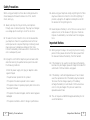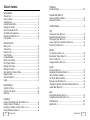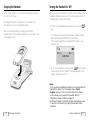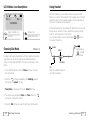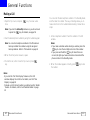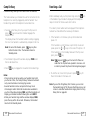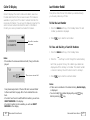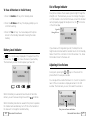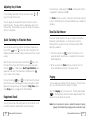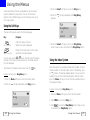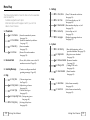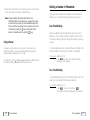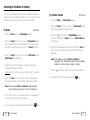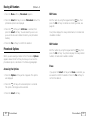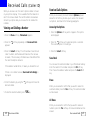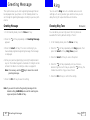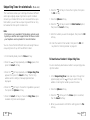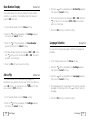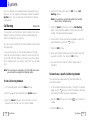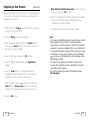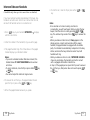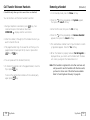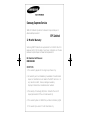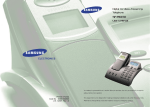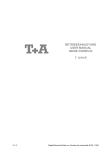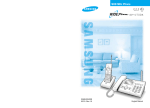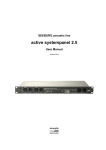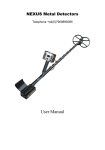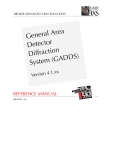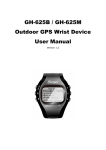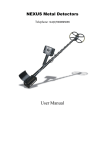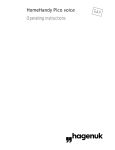Download Samsung SP-R6100 Cordless Telephone User Manual
Transcript
Digital Cordless Telephone SP-R6100 User’s Manual Your battery is guaranteed for six months. When you purchase the unit, you should fully charge the battery before initial operation. Printed in Korea Code No. : GG68-00191A Basic. 03/00. Rev.1.3 This equipment is not designed for making emergency telephone calls when the power fails. Alternative arrangements should be made for access to emergency services. Safety Precautions When using your telephone, these basic safety precautions should always be followed to reduce risk of fire, electric shock, and injury. 01. Never push objects of any kind into your telephone through case or cabinet openings. They may touch dangerous voltage points resulting in risk of fire or shock. 02. To reduce the risk of electric shock, do not disassemble your telephone. Take it to a qualified service technician when repair work is required. Opening or removing covers may expose you to dangerous voltage or other risks. Incorrect reassembly could cause electric shock when the unit is subsequently used. 03. Unplug this unit from the telephone jack and wall outlet, and refer servicing to qualified service personnel under the following conditions: • When the power supply cord, plug, or adaptor is damaged or frayed. • If liquid has been spilled into the product. • If the product has been exposed to rain or water. • If the product does not operate properly after instructions have been followed. • If the product has been dropped, and the cabinet appears damaged. • If the product exhibits a distinct change in performance. 2 Safety Precautions 04. Avoid using your telephone during a lightning storm. There may be a remote risk of electric shock from lightning. If possible, unplug the AC adaptor and telephone cord for the duration of the lightning storm. 05. Never dispose of battery in a fire. There is a serious risk of explosion and / or the release of highly toxic chemicals. Dispose of used battery in accordance with local regulations. Important Notices 01. When going on holiday or not using the phone for a long period of time, please disconnect the mains power from the base and remove the battery from the handset. 02. If the handset is not used for a long time and the battery becomes fully discharged, please recharge the handset for a minimum of 10 hours before using again. 03. If the battery is self-discharged because it has not been used, the operational life of the battery may be reduced. To recover the full storage capacity of the battery, recharge the battery for a minimum of 10 hours and use until it is fully discharged. This process needs to be repeated several times. 04. This unit requires a SAMSUNG-approved battery. Do not use other batteries. Important Notices 3 05. Clean the charge points with a dry cloth from time to time. 06. Ringer Equivalence Number (REN)-1.0. The REN is a customer guide indicating the approximate maximum number of items of apparatus that should be connected simultaneously to the line. The sum of REN’s of the individual items should not exceed a total value of 4. 07. You can use this equipment to make 999, 112 emergency calls. 08. You can use this equipment on a telecommunication system that uses Loop Disconnect or DTMF signalling. It is strongly recommended that the equipment is configured to use DTMF signalling for access to public or private emergency services. DTMF signalling also provides faster call setup. 09. If you are connected to a Private Branch Exchange, you may have to press a digit, for example “9”, to get an outside line. Then you dial as normal. If you need a pause, you should insert it after the digit and before the number you require. 10. You may sometimes experience problems in making calls. These difficulties can include: • Line connection problems. • Problems hearing the conversation on both ends of the line. 11. This equipment will NOT work at all if the mains or battery supply is removed. The mains supply is 230 VAC 50 Hz . 12. You can connect the equipment to the telecommunication systems specified as long as you follow the instructions in this manual. 13. This equipment has been approved for use with the following facilities: • Last Number Redial. • Call Barring. • Memory Dial. Any other use will invalidate the approval of the equipment and it then ceases to comply with the standards against which approval was granted. 14. SAVE THESE INSTRUCTIONS. 4 Important Notices Important Notices 5 Table of Contents Getting Started Checking Parts ................................................................................. 8 Control Locations .............................................................................. 9 Connecting Lines ............................................................................. 11 Installing Handset Battery ................................................................ 12 Charging the Handset ......................................................................14 Turning the Handset On/Off ............................................................ 15 LCD Window Icon Descriptions........................................................... 16 Choosing Dial Mode(Menu 5-1)......................................................... 16 Using Headset.................................................................................. 17 General Functions Making a Call .................................................................................. 18 Camp on Busy ................................................................................. 20 Receiving a Call ............................................................................... 21 Caller ID Display .............................................................................. 22 Last Number Redial ......................................................................... 23 Battery Level Indicator .................................................................... 24 Out of Range Indicator .................................................................... 25 Adjusting Voice Volume .................................................................... 25 Adjusting Key Volume ..................................................................... 26 Quick Switching to Vibration Mode.................................................... 26 Registered Recall ............................................................................. 26 Tone Dial Switchover ........................................................................ 27 Paging ............................................................................................ 27 Using the Menus Using the Soft Keys ......................................................................... 28 Using the Index System ................................................................... 29 Menu Map ....................................................................................... 30 PhoneBook Storing a Phone Number with a Name (Menu 1-3).............................32 Dialing a Number in Phonebook ...................................................... 35 Searching for Numbers in Memory (Menu 1-1, 2) ............................36 Erasing All Numbers (Menu 1-4) .......................................................38 6 Contents PhoneBook Phonebook Options ..........................................................................38 Received Calls (Caller ID) Viewing and Dialling a Number .........................................................40 Received Calls Options .....................................................................41 Greeting Message ......................................................................... 42 Ring Choosing Ring Tone (Menu 4-1)........................................................ 43 Adjusting Ring Volume (Menu 4-2).................................................... 44 Choosing Ring Type (Menu 4-3)........................................................ 45 Unique Ring Tones for selected calls (Menu 4-4)............................... 46 Ring Delay Time (Menu 4-5)............................................................. 48 Settings Call Time Display (Menu 5-2)............................................................ 49 Base Number Display (Menu 5-3).....................................................50 Active Flip (Menu 5-4)...................................................................... 50 Language Selection (Menu 5-5)........................................................ 51 System Call Barring (Menu 6-1) .................................................................. 52 Registering a New Handset (Menu 6-2) ............................................ 54 Intercom Between Handsets..............................................................56 Call Transfer Between Handsets......................................................... 58 Removing a Handset (Menu 6-3)...................................................... 59 Changing PIN (Personal Identification Number) (Menu 6-4) .............. 60 Handset Reset (Menu 6-5)................................................................ 61 Base Selecting Base Manually (Menu 7-1)................................................. 62 Finding Base Automatically (Menu 7-2)............................................. 63 Troubleshooting ..........................................................................64 Specifications .............................................................................65 Contents 7 Getting Started Control Locations Checking Parts Handset Once you have unpacked your phone, check to make sure that you have all the parts shown below. If any piece is missing or broken, please call your dealer. Base Ear piece LCD window Handset soft keys Each of the two soft keys performs the function indicated by the text above it (the bottom line in the display). key Deletes characters from display. When using the menu system, returns to the previous menu level. Adapter Line Cord key Makes, answers, or ends a call. key Activates intercom communications. Also switches the phone on and off. key Batteries Headset Quickly switches to the vibration mode. Microphone Rear Headset jack Volume keys User’s Manual Charging points 8 Getting Started Battery cover Adjusts the volume.When you press and hold the up key in standby mode with the flip cover closed, you can quickly switch to the vibration mode. When using the menu system, scrolls through the menu options and the phonebook memory. Getting Started 9 Connecting Lines Base 1. Connect one end of the telephone line cord to the phone line socket on the bottom of the base unit, and the other end to a standard phone wall jack. 2. Connect the modular end of the power adapter to the power socket on the bottom of the base unit, and the other end to a standard AC wall outlet. lamp Blinks when a call comes in and lights steadily when a call is in progress. Paging key Allows you to page the handset. Also used to register a new handset with the base. Bottom lamp Lights steadily while the base is connected to the power supply. To AC wall outlet To phone wall jack 3. Route the cords through the recessed channel as shown. Phone Line socket Power socket 10 Getting Started Getting Started 11 Installing Handset Battery The handset uses the rechargeable Ni-MH battery supplied. 3. Replace the battery cover. Make sure that the cover is properly aligned. 1. Slide the battery cover in the direction of the arrow, then lift it off. 4. Slide the cover up until it snaps shut. 2. Remove old battery (if any), then plug the battery connector into the socket shown below, and insert the battery. Notes: • The battery needs to be replaced if it does not recover its full storage capacity after recharging. • When replacing battery, only use SAMSUNG-approved battery. For details, see ‘Specifications’ on page 65 or ask your nearest service center. 12 Getting Started Getting Started 13 Charging the Handset Turning the Handset On/Off Before initial operation, you should fully charge the handset for more than 10 hours. When you place the handset in the base unit to charge it, the handset automatically turns on. To turn the handset on or off in Standby mode, follow these steps: To charge the handset, simply place it in the base unit. The handset can only be charged facing up. When the handset battery is charging, the handset automatically turns on and the battery icon in the right corner of the display scrolls. 1. To turn on the handset when the display is off, press key. The display shows the handset and base number, and the greeting message SAMSUNG as shown below. (To change the greeting, see page 42) The phone is now ready for use. HS( 1 ) BS ( 1 ) SAMSUNG 2. To turn the handset off, press and hold key for about three seconds until the power-off message appears in the display. The display turns off. Notes: • If you purchase an additional handset, you must register the handset to a base. If not, the display shows Fail to Register when you turn it on and only the two soft keys work to allow you to register the handset. Refer to ‘Registering a New Handset’ on page 54. • Nothing will appear in the LCD window when battery power is very low. You should fully charge the handset before operation. 14 Getting Started Getting Started 15 LCD Window Icon Descriptions Using Headset With the headset, you can talk without using your hands. When you connect the headset to the headset jack on the left side of the phone, the headset operates in the same way as the phone’s speaker and microphone. HS( 1 ) BS ( 1 ) SAMSUNG Signal Strength icon Vibration icon Line icon Battery status icon Choosing Dial Mode (Menu 5-1) In order to provide compatibility with most telephone systems, your phone can be set to either pulse-dialling (same as rotary), or tone dialling (DTMF). Your phone is preset to tone mode. 1. In the Standby mode, press the Menu soft key to access the menumode. Pressing the button on the headset for more than one second allows you to answer or end a call(without opening the flip cover or pressing a key on the phone). You can also answer a call by pressing the or keys on the side of the phone. Speaker Button To the headset jack ( ) on the left side of the phone. Microphone Clip Allows you toattachthe headset to your clothes, for example. 2. Press the soft key repeatedly until Settings appears, then press the Select soft key. 3. Tone/Pulse is displayed. Press the Select soft key. 4. The options are displayed; Pulse and Tone. Press the soft key to change the setting. 5. Press the OK soft key to save the setting in the brackets. 16 Getting Started Getting Started 17 General Functions Making a Call 1. Open the flip cover, and press tone. key. You hear a dial You can enter the desired phone number in the Standby mode, and then dial the number. This way of dialling allows you to make corrections to the number before dialling. Follow these steps: Note: If you turn the Active Flip feature on, you do not need to press the key. For details, see page 50. 2. Dial the desired phone number by using the number keypad. Note: You can store telephone numbers in the Phonebook memory and dial the numbers using the assigned memory address. Refer to ‘Phonebook’ on page 32. 3. When the other person answers, speak. 4. To end the call, either close the flip cover or press key. 1. Enter a telephone number. Check the number in the LCD window. Notes: • If you make a mistake while entering a number, press the key to clear the last digit and correct the number. • If you press and hold the key for more than one second, all digits you have entered are cleared and the phone returns to the Standby mode. 2. When the number appears correctly, press the number. key to dial Notes: • If you turn the ‘Call Time Display’ feature on, the LCD window displays the call time. For details, see ‘Call Time Display’ on page 49. • To make a call to the last number you dialled, use the ‘Redial ‘ feature. For details, refer to ‘Last Number Redial’ on page 23. 18 General Functions General Functions 19 Camp On Busy Receiving a Call (Available only when you have more than one handset) This feature allows your handset to wait for connection to the telephone line currently engaged by another handset. Your handset rings when the telephone line becomes free. 1. You hear a short busy tone if you open the flip cover or press key while another handset engages the telephone line. The display shows the handset number currently engaging the line. Your handset is automatically camped on the line. Note: To cancel this feature, press key any time before the line is free. The handset returns to Standby mode. 2. Your handset rings and the window displays FREE when the line becomes free. 3. Press key to engage the line while the handset rings. Notes: • If an incoming call arrives while your handset rings to tell you the line is free, the ‘Camp On Busy’ feature is automatically cancelled and an incoming ring sounds. • Several handsets can be camped on the busy line in chronological order. When the line becomes available to you, the LCD window displays FREE, and other handsets will display your handset number following the word BUSY. • When your handset rings and the window displays FREE, press the key within 10 seconds. Otherwise, the handset returns to the Standby mode. 20 General Functions When somebody calls you, the phone rings. Also, the icon in the middle of your handset’s display and the telephone lamp on the left of the base will start to blink. The caller’s phone number will be displayed if the telephone network has transmitted the necessary information. 1. If the handset is on the base, pick up the handset and speak. Or If the handset is out of the base, open the flip cover and speak, press the or keys on the side of the phone. Or If the handset is in the Standby mode with the flip cover open, press key. Note: key and key will not work for three seconds after the flip has been opened to receive a call in order to prevent the phone from being disengaged. 2. To end the call, close the flip cover or press Place the handset in the base unit. key. Or Note: If you set the ‘Ring Delay Time’ feature, you can turn the handset ringer off for the specified time when a call comes in and other handsets are ringing. Refer to ‘Ring Delay Time’ on page 48. General Functions 21 Caller ID Display Last Number Redial Caller ID displays the caller’s name and number, as well as the date and time that the call was received. This feature is available on your phone if the caller’s network transmits the necessary information. You can use this feature only when the caller’s service network transmits the caller’s information. Contact your service provider to activate this feature. Your phone stores the last 10 numbers you called allowing you to easily redial any of them. To Dial the Last Number 1. Press the Redials soft key in the Standby mode. The last number you dialled is displayed. 2. Press 12345678 ELIZABETH key to dial the last number. the caller’s number and name To View and Dial Any of Last 10 Numbers 1. Press the Redials soft key in the Standby mode. Notes: • The number of unanswered missed calls (if any) will be displayed. Call (1) There is one missed call. Your phone keeps track of the last 20 calls received. Refer to ‘Received Calls’ on page 40 to check and dial the numbers. • If a caller has chosen to withhold their number, you will see ID NOT RECEIVED in the display. • If a caller’s number is not available, you will see ID NOT RECEIVED in the display. 22 General Functions 2. Press the soft key to scroll through the redial memory. Each time you press the key, the numbers you dialled are displayed with the memory cell number. The oldest number is stored in memory 10 and the most recent in memory 1. 3. Press key to dial the selected number. Notes: • If there are no numbers in the redial memory, Redials Empty is displayed. • You can modify the number displayed by using key before pressing key . General Functions 23 To Erase All Numbers In Redial Memory 1. Press the Redials soft key in the Standby mode. 2. Press the All Erase soft key. The display prompts you to confirm the setting. 3. Press the Yes soft key. You hear a beep and the phone returns to the Standby mode after clearing the redial memory. Battery Level Indicator A icon is continuously displayed in the upper line of the LCD window. The icon shows the level of your battery. The more bars you see, the more power you have left. HS(1) BS (1) SAMSUNG Flat Full When the battery is weak and a few minutes of talk time remain, you will hear a warning tone and the icon blinks. When the battery becomes too weak for the phone to operate, the handset will automatically turn off. Place the handset on the base unit to charge the handset battery. 24 General Functions Out of Range Indicator Your phone indicates the received signal strength through the strength icon. The more bars you see, the stronger the signal is. If the handset is too far from the base unit and the handset cannot properly engage the telephone line, the icon blinks in the LCD window. Signal Strength Icon HS(1) BS (1) SAMSUNG If you move out of range during a call, the telephone line might be disconnected and the handset returns to the Standby mode. Check if the icon blinks in the LCD window. If so, move the handset closer to the base unit. Adjusting Voice Volume During calls, pressing the or keys on the side of the phone affects the ear piece volume. You can adjust the volume from level 1 to 5, and it is preset to level 3. The voice volume is displayed as bars in the LCD window. The more bars you see, the louder the volume is. Voice Volume [_ ] Flash Redials Ear piece volume indicator General Functions 25 Adjusting Key Volume In the Standby mode with the flip cover open, press key on the side of the phone . or You can adjust the volume from level 0 to level 5, and it is preset to level 1. The key volume is displayed as bars in the LCD window. The more bars you see, the louder the volume is. No bar, no key beep. Quick Switching to Vibration Mode You can quickly switch your phone to vibration mode with a touch of the key or on the left side of the phone. This feature provides a convenient way to mute your phone’s ringer quickly. With the flip cover closed, press and hold the key on the left side of the phone. With the flip cover open, press and hold the key. In both cases, Alert Type Vibration is displayed for a second, the hand set will vibrate and the icon is visible in the display. Press and hold the key or on the left side of the phone (with the flip cover closed) again to resume the phone’s alert type which was previously set through the Ring Tone option under Ring menu; see page 43 for further details. To send a flash, simply press the Flash soft key while the line is engaged. The display shows F. The Flash soft key is used in conjunction with special services such as ‘Call Waiting’ which may be offered by your telephone company. Tone Dial Switchover To access certain services such as voice mail or interactive telephone system features, it is necessary to use tone dialling. When your phone is set to the pulse mode, DTMF dialling is available. 1. Press the asterisk key ( ) while on the phone in the pulse dial mode. Your phone is converted to the tone dial mode temporarily. 2. When you press the Flash soft key or end the call, the phone automatically returns to the pulse mode. Paging You can page your handset from the base unit. Using this feature, you can find where the handset is located. Registered Recall Press the Paging key on the base unit. The left lamp marked on the base blinks and all handsets registered with the base will ring for about 10 seconds . You can place a new call directly after a call or transfer a call to another extension under PABX, using this feature. Note: If an incoming call comes in while the handset is being paged, the handset stops paging and sounds the ringer. 26 General Functions General Functions 27 Using the Menus A two-level menu structure is available to set the various options available on your phone. You can set the menu options in two different ways, via the soft keys or by using the index system. 3. Press the Select soft key to access the Ring menu. 4. Press the appears. Using the Soft Keys Ring Delay OFF Select 4.5 The two soft keys are used in the following ways. Key Purpose Left soft key Enters the menu structure. Selects the option displayed. Right soft key Moves to the next option on the same level that is being displayed. You can also use the or key on the left side of the phone to move to the next or previous option on the same level as the one displayed. To go back to the previous menu level, use the key. Example: Accessing the Ring Delay option 1. Press the Menu soft key to access the menu mode. 2. Press the soft key repeatedly until Ring Delay soft key repeatedly until Ring appears. 5. Press the Select soft key to access the Ring Delay option. Now you are connected to the Ring Delay option. Using the Index System Each menu option is assigned a hierarchical number. You will find the number in the lower right corner of the display, next to (refer to the display diagram above). You can use this number to access the corresponding option directly. Simply press the Menu soft key to access the menu mode and key in the required number. Example: Accessing the Ring Delay option 1. Press the Menu soft key to access the menu mode. Ring Select 28 Using the Menus 2. Press 4 to access the Ring menu. 3. Press to access the Ring Delay option. Now you are connected to the Ring Delay option. Using the Menus 29 Menu Map 5. Settings 5-1 Tone/Pulse The following illustration shows the menu structure available and indicates the: • Number assigned to each option • Brief description and the page on which you can find details of each feature. 5-3 1. Phone Book 5-4 5-2 1-1 Find Name (Search a number by name. See page 36) 1-2 Find Address (Search a number by address. See page 37) 1-3 New Entry (Store a number. See page 32) 1-4 All Erase (Erase all stored numbers. See page 38) 2. Received Calls (View, dial, delete or save last 20 numbers received. Page 40) 3. Greeting Message (Create or edit personalized greeting message. Page 42) 5-5 6. System 6-1 Call Barring 6-2 6-3 6-4 6-5 4. Ring 4-1 Ring Tone 4-2 4-3 4-4 4-5 30 (Choose ringer tone. See Page 43) Ring Volume (Adjust ring volume. See page 44) Alert Type (Choose alert type. See page 45) Unique Ring Tone (Unique ring tone. See page 46) Ring Delay (Set ring delay time. See page 48) Using the Menus (Tone/Pulse mode selection. See page 16) Call Time (Call time display on/off. See page 49) Base Number (Base number display on/off. See page 50) Active Flip (Active flip on/off. See page 50) Language (Display language selection. See page 51) (Bar calls beginning with a specified number. See page 52) Registration (Register a new handset. See page 54) Remove Handset (Remove handset. See page 59) Change PIN (Change PIN code. See page 60) Reset Handset (Reset handset. See page 61) 7. Base 7-1 Select Base 7-2 Auto Find (Select base manually. See page 62) (Select base automatically. See page 63) Using the Menus 31 PhoneBook The Phonebook allows you to store frequently used phone numbers and their associated names in your personal directory so that you can easily make a call without having to remember or enter the phone number. You can store up to 70 numbers. Storing a Phone Number with a Name (Menu 1-3) 1. In the Standby mode, enter the desired number (up to 24 digits). 2. Press the Save soft key. Enter Name ? appears and the cursor blinks. 3. Enter the name (up to 10 digits) for the number, then press the OK soft key. Refer to ‘Entering a Name’ on opposite page. Note: If you make a mistake while entering a name/number or if you want to edit a name/number, press the key. Each time you press the key, the last letter/digit is cleared. To clear all letters/digits, press and hold the key. Then enter the correct name/number. 4. The first available memory address that the number can be saved to will blink. If you want to find another memory address, enter the desired address number or scroll the memory addresses by using the soft key (or the or keys on the side of the phone). 5. Press the Select soft key to save the setting. Note: If you select an address that already has a number stored under it, you are asked if you want to overwrite the address with the newly entered number. If you are, press the Yes soft key. If not, press the No soft key or the key. 32 PhoneBook Entering a Name 1. Press the key labeled with the required letter: • Once for the first letter • Twice for the second letter • And so on The following characters are available: Key Characters in the Order Displayed Upper Case 1 2 3 4 5 6 7 8 9 0 Space A B D E G H J K MN P Q T U WX 0 , . C F I L O R V Y : 1 2 3 4 5 6 S 8 Z ; ! Ä É Θ Λ Ñ 7 Ü 9 ‘ Lower Case ? & i ¿ § Space % @ Å ÆÇ Γ a b c 2 à ∆ Φ d e f 3 è Ψ g h i 4 ì j k l 5 Ø Ö m n o 6 ñ ΠΣ Ξ p q r s 7 t u v 8 ù Ω wx y z 9 “ / = 0 - + ( ) £ $ ¥ ä åæ é ø ò ö ß ü * # < > 2. To switch between upper case and lower case characters, press the Case soft key. Upper case is indecated by A and lower case is indicated by a . All subsequent letters will appear in the selected case until the Case soft key is pressed again. PhoneBook 33 3. Select the other letters in the same way. The cursor moves to the right when you press a different key. Note: When entering the same letter twice (or a different letter on the same key), just wait for a few seconds for the cursor to move automatically, and then select the next letter. You can move the cursor to the left by using the key on the side of the phone. To delete letters, use the key. Using a Pause A pause is useful when you access an interactive voice response system, such as an automated banking system. A pause delays dialling for 3 seconds. If you want to insert a dialling pause between numbers, press the Pause soft key. P appears at the pause entr y. Dialling a Number in Phonebook Once you have stored phone numbers in the phonebook memory, you can dial them easily whenever you want. One-Touch Dialling Memory addresses 01 through 09 are special one-touch addresses. You can dial the phone numbers stored in the Phonebook memory from 01 through 09 simply by pressing one key. In the Standby mode, press and hold the second digit of the memory address containing the number to be dialled. For example: Address no. 09 Press and hold. The number stored is displayed, then dialled. Two-Touch Dialling In the Standby mode, press the first digit briefly, then hold down the second digit of the memory address. For example: Address no. 23 Press briefly and hold down . The number stored is displayed, then dialled. 34 PhoneBook PhoneBook 35 Searching for Numbers in Memory If you do not remember which telephone numbers have been stored in the various memory addresses, you can scan through the memory until you find the one you are looking for. By Name (Menu 1-1) 1. Press the Menu soft key. Phonebook appears. 2. Press the Select soft key to access the Phonebook menu. The phonebook options are displayed. The option in bold type will be selected when you press the Select soft key. 3. Press the Select soft key to access the Find Name option. Enter Name ? is displayed. 4. Enter all or part of the name by using the number key marked with the desired letter. Example: Enter A to find all names beginning with the letter A. 5. Press the View soft key. The first name is displayed with the memory address number and the telephone number By Address Number (Menu 1-2) 1. Press the Menu key. Phonebook appears. 2. Press the Select soft key to access the Phonebook menu. The phonebook options are displayed. 3. Press the soft key until the Find Address option is selected, then press the Select soft key. Enter Address ? is displayed. 4. Enter the desired address number, then press the View soft key. The phone number and associated name (if any) are displayed. Note: If the address is empty, Data is not found is displayed. Then the display shows the first available address in which a phone number is stored. 5. Use the soft key to display the next memory address. 6. If you want to call the number, press the key. Note: If the message Data is not found is displayed, the name matching the request is not in the memory. 6. If the name shown is not the desired one, use the key to scroll through the stored names. 7. If you want to call the selected number, press the 36 PhoneBook soft key. PhoneBook 37 Erasing All Numbers (Menu 1-4) 1. Press the Menu soft key. Phonebook appears. Edit Name 2. Press the Select soft key to access Phonebook menu. The phonebook options are displayed. Edit the name by using the keypad and the key, then press the OK soft key. For details on entering a name, see page 33. 3. Press the soft key until All Erase is selected, then press the Select soft key. You are asked if you are sure you want to erase all numbers stored in your phonebook memory. 4. Press the Yes soft key to confirm the deletion. Phonebook Options When you are viewing a number in the Phonebook, Options appears above the left soft key to allow you to access the phonebook options, described in the following paragraphs. Your phone displays the newly edited name, its number and its address number. Edit Number Edit the number by using the keypad and the key, then press the OK soft key. Your phone displays the newly edited number, its name and its address number. Erase Accessing the Options 1. Press the Options soft key when it appears. The options are displayed. If you press the Select soft key when Erase is selected, you are asked to confirm the deletion. Press the Yes soft key to confirm the deletion. 2. Press the soft key until a desired option is selected. The option in bold type will be selected. 3. Press the Select soft key. 38 PhoneBook PhoneBook 39 Received Calls (Caller ID) Received Calls Options When you receive a call, the caller’s phone number is shown on your phone’s display, if it is available from the network on which the call was made. The last 20 numbers received are stored in your phone and you can view the list and dial the numbers. When you are viewing received numbers, Options appears above the left soft key to allow you to access the received call options, described in the following paragraphs. Viewing and Dialling a Number Accessing the Options 1. Press the Menu soft key. Phonebook appears. 1. Press the Options soft key when it appears. The options are displayed. 2. Press the appears. 2. Press the soft key until a desired option is selected. The selected option is in bold type. soft key repeatedly until Received Calls 3. Press the Select soft key. The LCD window shows the last caller’s number, and the date and time when the call was received, if the necessary information was transmitted from the caller’s telephone network. If the address number blinks, it means you missed the call. If there is no number received, Received Calls Empty is displayed. 4. Scroll the memory by using the desired number. 5. To dial the selected number, press soft key and choose the key. 3. Press the Select soft key. Save Book You can save the selected number in your Phonebook memory. Enter the name for the number and press the OK soft key. Then choose the address number and press the Select soft key. Erase When you are asked to confirm that you want to erase the selected number, press the Yes soft key. The selected number will be erased. All Erase 40 Received Calls When you are asked to confirm that you want to erase all numbers, press the Yes soft key. All received numbers will be erased. Received Calls 41 Greeting Message Ring This option allows you to enter a greeting message that will be displayed when your phone is in the Standby mode. You can change the greeting message according to your own preference. You can use the Ring menu to customize various sound settings such as ring volume, type and tone. Also you can delay the ring for a specified time via the menu. Greeting Message Choosing Ring Tone 1. In the Standby mode, press the Menu soft key. You can define your own ring sound. Ten ring tones are available.The factory default setting is ‘Tone 1’. 2. Press the appears. (Menu 4-1) soft key repeatedly until Greeting Message 1. In the Standby mode, press the Menu soft key. 3. Press the Select soft key. The cursor is blinking. If you have already registered a greeting message, the message is displayed. 2. Press the soft key repeatedly until Ring appears, then press the Select soft key. Ring Tone appears. 3. Press the Select soft key to access the option. 4. Enter your personal greeting by pressing the alphanumeric keys on the number keypad. A maximum of 16 digits can be entered. For details on entering a name, see page 33. Note: If necessary, use the greeting message. key to erase the current 4. Press the soft key repeatedly until you choose a desired ring tone. Each time you press the soft key, the handset sounds the ring you have chosen. 5. Press the OK soft key to confirm the setting. 5. Press the OK soft key to save the setting. Note: If you want to restore the greeting message to the default setting, SAMSUNG, erase all the existing messages and press the OK soft key. 42 Greeting Message Ring 43 Adjusting Ring Volume (Menu 4-2) 1. In the Standby mode, press the Menu soft key. 2. Press the soft key repeatedly until Ring appears, then press the Select soft key. 3. Press the soft key repeatedly until Ring Volume appears, then press the Select soft key. The current Ring Volume setting appears. 4. Press the or key on the side of the phone to choose the volume level you want. Each time you press or key, the handset sounds the ring with the level you have chosen. The ring volume is displayed as bars in the LCD window. The more bars you see, the louder the volume is. 5. Press the OK soft key to confirm the setting. Choosing Alert Type (Menu 4-3) This option allows you to indicate how you wish to be informed of any incoming calls. The following options are available. 1. In the Standby mode, press the Menu soft key. 2. Press the soft key repeatedly until Ring appears, then press the Select soft key. 3. Press the soft key repeatedly until Alert Type appears, then press the Select soft key. The Alert type options are displayed: • Ring: The handset rings using the ring tone selected via the ‘Ring Tone’ menu. • Vibra + Ring: The handset vibrates first, then rings. • Vibration: The handset vibrates but does not ring. 4. Press the soft key to select the alert type, then press the OK soft key. Notes: • Your handset will ring when it is on the base unit, even if it has been placed in vibration mode. • To switch to vibration mode quickly, press and hold the key in the Standby mode. To resume the handset’s alert type, press and hold the key again in the Standby mode. Refer to page 26. 44 Ring Ring 45 Unique Ring Tones for selected calls (Menu 4-4) 6. Press the soft key to choose the ring tone, then press the OK soft key. This new feature allows you to distinguish between different callers by assigning unique ring tones to specific numbers stored in your handset When a call is received from a specified number, you will hear a unique ring sound that can only be heard when that specific number calls. 7. Press the Options soft key. Note: • This feature is only available if the telephone systems used by both you and the caller support Caller ID. Please contact your telephone service provider for more information. 9. Enter the number you want to designate, then press the OK soft key. You can choose from ten different tones and assign these as unique ring tones for up to three different callers. 1. In the Standby mode, press the Menu soft key. 2. Press the soft key repeatedly until Ring appears, then press the Select soft key. 3. Press the soft key repeatedly until Unique Ring Tone appears, then press the Select soft key. The first ring address and its settings (if already registered) are displayed. 8. Press the soft key to select the Enter Number option, then press the Select soft key. 10. Enter the name for that number, then press the OK soft key. Refer to ‘Entering a Name’ on page 33. To Deactivate a Number’s Unique Ring Tone You can selectively deactivate a number’s unique ring by erasing that number. 1. In the Unique Ring Tone mode (see steps 1 through 3 on opposite page), use the soft key to select the ring address containing the number you want to erase. 4. Press the soft key to choose the ring address you want, then press the Options soft key. 2. Press the Options soft key. 5. Press the Select soft key to choose the Ring Tone option. Available ring tones are displayed. 3. Press the soft key until the Erase option is selected, then the Select soft key. 4. When you are asked to confirm the setting, press the Yes soft key. 46 Ring Ring 47 Settings Ring Delay Time (Menu 4-5) If you activate the ring delay time, your handset will not ring for a specified delay time while other handsets are ringing. If you wish, you can answer the call within the delay time on your handset. Many different features of your phone can be customized to suit your preferences. All of these features are accessed via the Settings menu. Tone/Pulse (Menu 5-1) Refer to page 16. 1. In the Standby mode, press the Menu soft key. 2. Press the soft key repeatedly until Ring appears, then press the Select soft key. 3. Press the soft key repeatedly until Ring Delay appears, then press the Select soft key. 4. The ring delay time options are displayed. The current setting is in bold type. Press the soft key to select the ring delay time. You can choose from ‘OFF’ to 30 seconds using increments of 5 seconds. Selecting ‘OFF’ deactivates the feature. 5. Press the OK soft key to save the setting. Call Time Display (Menu 5-2) If you turn this feature on, the handset automatically times the duration of calls. The handset displays the call duration both during your call and for a few seconds after your call is completed. The feature is preset to ‘ON’. Note: With this feature on, the handset takes several times to clear down after a call is ended but it clears immediately if it is switched off. Timing of a call starts after dialling is completed and not when the call is answered. 1. In the Standby mode, press the Menu soft key. 2. Press the soft key repeatedly until Settings appears, then press the Select soft key. 3. Press the soft key repeatedly until Call Time appears, then press the Select soft key. The Call Time options are displayed; OFF or ON. 4. Press the soft key to turn the feature OFF or ON. The selected option is in bold type. 5. Press the OK soft key to save the setting. 48 Ring Settings 49 Base Number Display (Menu 5-3) This feature allows the phone to display the base number currently in use while in the Standby mode. The feature is preset to ON at factory. 3. Press the soft key repeatedly until Active Flip appears, then press the Select soft key. 4. The Active Flip options are displayed: OFF or ON. Press the soft key to turn the feature OFF or ON. The selected option is in bold type. 1. In the Standby mode, press the Menu soft key. 5. Press the OK soft key to save the setting. 2. Press the soft key repeatedly until Settings appears, then press the Select soft key. 3. Press the soft key repeatedly until Base Number appears, then press the Select soft key. 4. The Base Number options are displayed; OFF or ON. Press the soft key to turn the feature OFF or ON. The selected option is in bold type. Language Selection (Menu 5-5) You can select a display language. 8 different languages are available. 1. In the Standby mode, press the Menu soft key. 5. Press the OK soft key to save the setting. 2. Press the soft key repeatedly until Settings appears, then press the Select soft key. Active Flip (Menu 5-4) This feature allows you to automatically engage the telephone line by opening the flip cover. When this feature is set to ON, there is no need to press the key. This feature is preset to OFF a t factory. 1. In the Standby mode, press the Menu soft key. 3. Press the soft key repeatedly until Language appears, then press the Select soft key. 4. The language options are displayed. The currently selected language is in bold type. Press the soft key to select a language. 5. Press the OK soft key to save the setting. 2. Press the soft key repeatedly until Settings appears, then press the Select soft key. 50 Settings Settings 51 System Up to six handsets can be registered and operated from your base unit. You can register and remove a handset through the System menu. You can also reset the handset to its default configuration. Call Barring (Menu 6-1) It is possible to set the phone to restrict numbers that can be dialled. The phone cannot dial a phone number beginning with the numbers that you specify. You can set up to 4 different restricted numbers containing up to 4 digits each. If you turn the feature on, the handset requires a PIN code when the restricted number is dialled. If you fail to enter the correct PINcode three times successively, your phone returns to the Standby mode. If you enter a correct PIN, you can make calls. Note: You can make an emergency call (112, 999) even when you activate the outgoing call barring option. To Set Call Barring Numbers 1. In the Standby mode, press the Menu soft key. 2. Press the soft key repeatedly until System appears. 3. Press the Select soft key to access the menu. You are asked to enter the PIN code. It is preset to 0000. 4. Enter the PIN code, then press the OK soft key. Call Barring appears. Note: If you enter the wrong PIN number, the handset returns to the Standby mode. 5. Press the Select soft key to access the Call Barring option. The first barring address containing a restricted number, if already registered, appears. 6. If you want to choose another barring address, select the desired address by using the soft key. 7. Press the Edit soft key. 8. Enter up to 4-digit number by using the numeric keys that you want to restrict, then press the OK soft key. 9. If you want to block another number, repeat steps 6 through 8. To Deactivate a Specific Call Barring Number You can selectively deactivate the restricted number by erasing the number. 1. In the Call Barring mode (see steps 1 through 5 on opposite page), use the soft key to select the address containing the restricted number you want to deactivate. 2. Press the Edit soft key, then use the number. key to erase the 3. Press the OK soft key. 52 System System 53 Registering a New Handset (Menu 6-2) The handset supplied with the base unit is already registered as handset 1. Each additional handset you purchase must be registered to the base unit. 9. Enter 9234, the Authentication Code , which is preset at factory, then press the OK soft key. 10. When the registration is properly completed, the handset returns to the Standby mode and displays the base number and the handset number. 1. Press and hold the Paging key on the base for more than 3 seconds. The light is blinking. 11.Unplug the power cord and then plug it in again. 2. Press the Menu soft key on the handset. Notes: • If you have registered the handset to several bases, and the base number you select at step 7 is already used for another base, you will be asked to confirm that you want to overwrite. If you press the Yes soft key, the old information is cleared and the base number will be used for your newly selected base. To keep old information, press and hold the key to cancel the setting, then start over again with a different base number. • The time limit for registering a handset to a base is 60 seconds. The registration will be automatically cancelled when this time has elapsed. • If you fail to register the handset, the handset displays Fail to Register. 3. Press the soft key repeatedly until System appears, then press the Select soft key. You are asked to enter the PIN code. It is preset to 0000. 4. Enter the PIN code, then press the OK soft key. 5. Press the appears. soft key repeatedly until Registration 6. Press the Select soft key. The available bases are displayed. The selected base to which your handset is registered has a check mark on its right side. 7. Select a base by using the soft key, then press the Select soft key. Please wait appears for a short time, then the LCD window displays the ID of the base unit. 8. Press the OK soft key. 54 System System 55 Intercom Between Handsets (Available only when you have more than one handset) If you have multiple handsets registered with the base, two handsets can talk to each other on an internal intercom call, while a third handset can be on an external call. 1. Press key on your handset. INTERCOM - displays and the cursor blinks. 2. Enter the number of the handset (1-6) you want to page. 3. The paged handset rings. The LCD window on the paged handset displays your handset number. Notes: • If you enter a handset number that does not exist, the handset shows IT IS NOT REGISTERED and sounds an error tone. • To cancel intercom, close the flip or press either key or key. • You cannot adjust the intercom ringer volume. 6. To end the call, close the flip or press either key. or Notes: • If an external call comes in during an intercom conversation, you will hear beeps. When you hear the low beeps, finish the intercom call by pressing or key. The external ring sounds. Press key to answer the call. • When you make an intercom call, if Busy appears in the display and you cannot communicate with the paged handset, the paged handset is engaged with an outside party. Your handset is automatically camped on to the busy station, and when the busy station becomes free, both handsets will ring. • When you make an intercom call, if INTERCOM IS USED is shown in your display, the handset you tried to connect with is engaged with another internal line. • In step 3, if the paged person opens the flip cover to answer the call from you, that person does not need to press or key. 4. To answer the call from you, the paged handset should open the flip or press either or key. 5. When the paged handset answers you, speak. 56 System System 57 Call Transfer Between Handsets (Available only when you have more than one handset) You can transfer a call from one handset to another. 1. During a telephone conversation, press key. Your caller will be put on hold and will hear music. INTERCOM - displays and the cursor blinks. 2. Enter the number (1 through 6) of the handset to which you want to transfer the call. 3. The paged handset rings. To answer the call from you, the paged handset should open the flip cover or press either key or key. 4. You can speak with the handset (Intercom). 5. To transfer the external call to the paged handset, close the flip or press key. To cancel the call transfer and talk with the outside party again, press key. 58 System Removing a Handset (Menu 6-3) 1. In the Standby mode, press the Menu soft key. 2. Press the soft key repeatedly until System appears, then press the Select soft key. 3. Enter the PIN code, then press the OK soft key. 4. Press the soft key repeatedly until Remove Handset appears, then press the Select soft key. 5. The selected base number to which your handset is currently registered appears. Press the Yes soft key. 6. When the handset is properly removed, Fail to Register is displayed. Now, you cannot use the handset with the base unit unless you register the handset back to it. Note: If the handset is registered to more than one base unit, and you want to use the handset with other base units, you have to choose one of the other bases available. Refer to ‘Selecting Base Manually’ on page 64. System 59 Reset Handset Changing PIN (Personal Identification Number) (Menu 6-4) The PIN is required when you access System menus. The PIN is preset to ‘0000’ at factory. You can change the PIN code. 1. In the Standby mode, press the Menu soft key. 2. Press the soft key repeatedly until System appears, then press the Select soft key. 3. Enter the PIN code, then press the OK soft key. 4. Press the soft key repeatedly until Change PIN appears, then press the Select soft key. 5. New PIN [ ] is displayed. Enter a new PIN code, then press the OK soft key. The LCD window does not display the PIN code you entered in order to maintain secrecy. Note: It must be 4 digits. If you make a mistake, you can correct the number by using the key. 6. Enter the new PIN code again to confirm the number, then press the OK soft key. Notes: • If you enter a different number from the new code, the phone sounds an error beep, and returns to the previous screen. • If you change the PIN code and then forget it, you will have to contact your local service center. • If you want to exit from the Change PIN mode while changing PIN, press the Exit soft key. 60 System (Menu 6-5) If you reset the handset, all numbers stored in your phone memory are cleared, and all the user-selectable features return to the manufacturer’s default status as shown below: • Redials/Received Calls/Phonebook : All Erase • Ring Tone: Tone 1 • Ring Volume: Level 3 • Ring Delay: OFF • Call Time: ON • Base Number: ON • Active Flip: OFF • PIN code: 0000 • Auto Find: OFF • No number barred • Greeting Message: SAMSUNG • Key Volume : Level 1 • Voice Volume : Level 3 • Unique Ring Tone: OFF Note: The Dial type will not change even after resetting the handset. 1. In the Standby mode, press the Menu soft key. 2. Press the soft key repeatedly until System appears, then press the Select soft key. 3. Enter the PIN code, then press the OK soft key. 4. Press the soft key repeatedly until Reset Handset appears, then press the Select soft key. 5. When you are asked to confirm that you want to reset the handset, press the Yes soft key to confirm. System 61 Base Finding Base Automatically The SP-R6100 handset may be used with up to four base units. To use the handset with more than one base unit, you must register the handset to each base unit. Refer to ‘Registering a New Handset’ on page 54. Selecting Base Manually With the ‘Auto Find’ feature set to ON, if you are moving around, and lose contact with the base unit, the handset will automatically find the first available base unit among registered bases. The feature is preset to OFF. (Menu 7-1) You can select a base unit through which you want your handset to operate. 1. In the Standby mode, press the Menu soft key. 2. Press the soft key repeatedly until Base appears, then press the Select soft key. 3. Select Base is displayed. Press the Select soft key. 4. The available bases are displayed. The base to which your handset is registered has a check mark on its right-hand. 5. Press the base unit. (Menu 7-2) 1. In the Standby mode, press the Menu soft key. 2. Press the soft key repeatedly until Base appears, then press the Select soft key. 3. Press the soft key repeatedly until Auto Find appears, then press the Select soft key. 4. The display shows the current setting; OFF or ON. Press the soft key to choose OFF or ON. 5. Press the OK soft key to confirm. soft key repeatedly to choose the desired 6. Press the Select soft key to confirm. 62 Base Base 63 Troubleshooting Specifications Item Symptom Check • Check that the power adapter is properly connected. No operation • Check that the telephone line cord is properly connected. • Check that the handset is fully charged. • Check that the handset batteries are installed properly. No dial tone • Check that the telephone line cord is properly connected. • Check that the power adapter is properly connected. The handset seems to have very short battery life. • Clean the charging points. Warning beep occurs when making a call • Check that the handset batteries are not in low status • Consistently short battery life may indicate that replacement of the batteries is necessary. Standard Frequency Range System DECT/GAP 1.88~1.90 GHz Channels 120 Duplex channels Carrier Power ≤ 250 mW (24 dBm) Modulation Frequency Stability Operation Time Ambient temperature Humidity GFSK ≤ ± 50 kHz Ni-MH: Standby mode: 70 hours Talk mode: 7 hours Charging time: 10 hours Normal : 15 oC ~ 35 oC Extreme: -10 oC ~ 40 oC 5 % ~ 90 % Weight Baseset: 120 g Handset: 95 g (Including battery) Dimensions Baseset: 64 x 160 x 73 mm (HWD) Handset: 115 x 22 x 46 mm (HWD) Power Supply Battery Compliance 64 Specifications Baseset Input: DC 5 V, 300 mA Ni-MH: 2.4 V, 600 mAh CTR 06 CTR 10 CTR 22 EMC NET4 (PSTN) System 65 Samsung Supreme Service 12 Months Warranty-Return to Base For Express Repair or Advanced Replacement. EPS Limited 12 Months Warranty Samsung DECT Products are supplied with a 12 month return to base warranty from the date of purchase. Customers can choose between Express Repair or Advance Replacement. For Service Call free on: 0800 0262323 CONDITIONS 1. This warranty applies to the original purchaser only. 2. All warranty will be immediately invalidated if unauthorized repairs or modifications are made to the DECT machine or in any case of accident, misuse, damage caused by improper installation and altered serial numbers. 3. The liability of Samsung (UK) Ltd is limited to the cost of repair/replacement of the unit under warranty. 4. This warranty does not affect the purchasers statutory rights. 5. This warranty is valid in the UK mainland only.