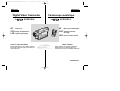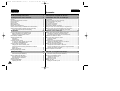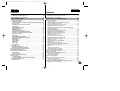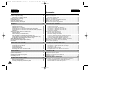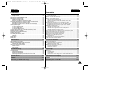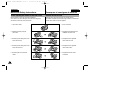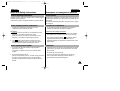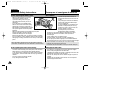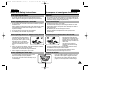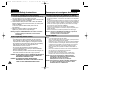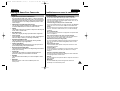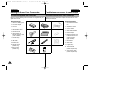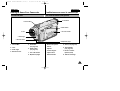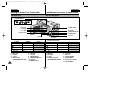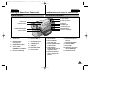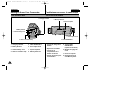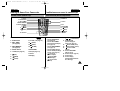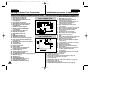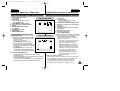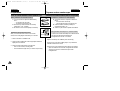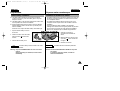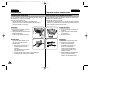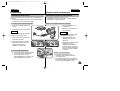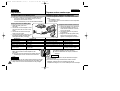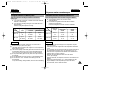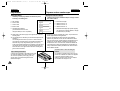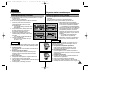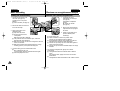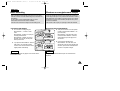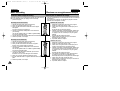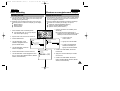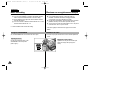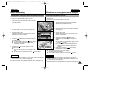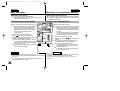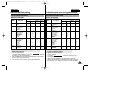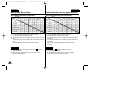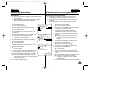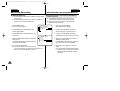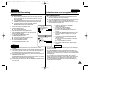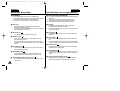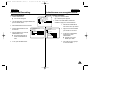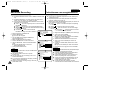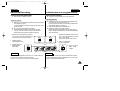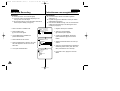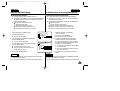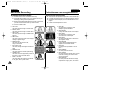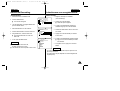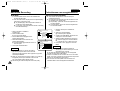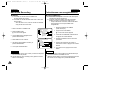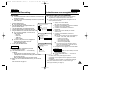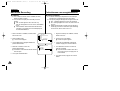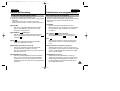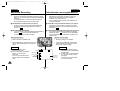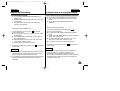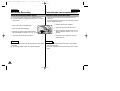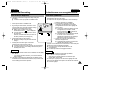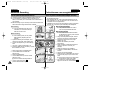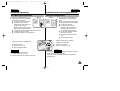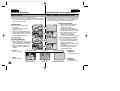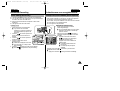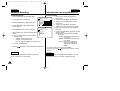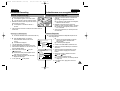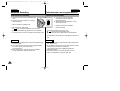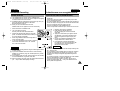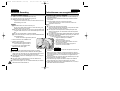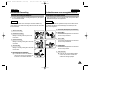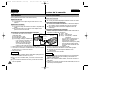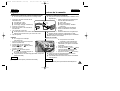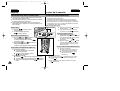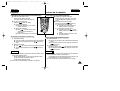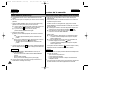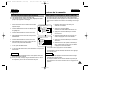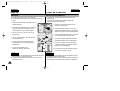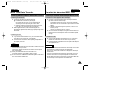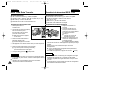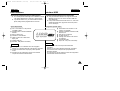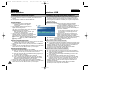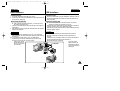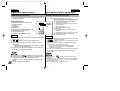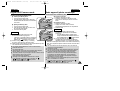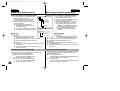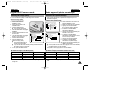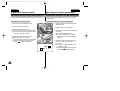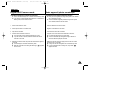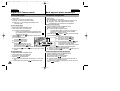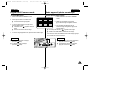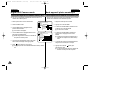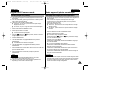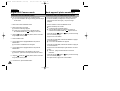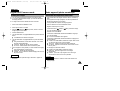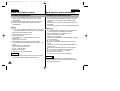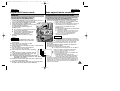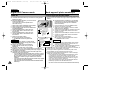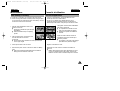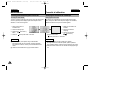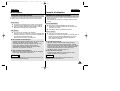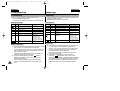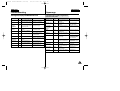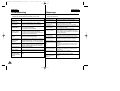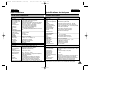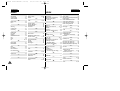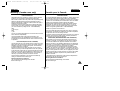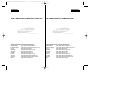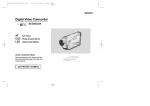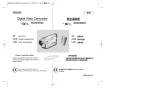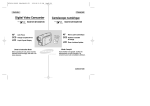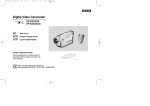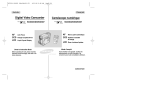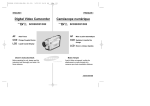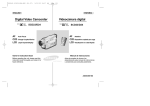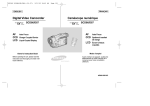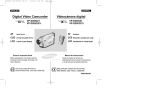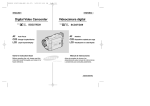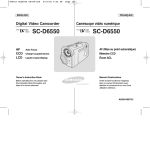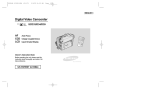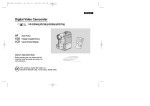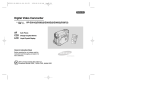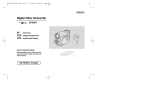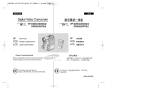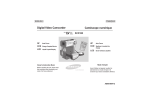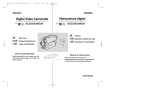Download Samsung SCD23/D24 Camcorder User Manual
Transcript
00616C SCD23-USA+FRA (01~27) 8/6/03 10:46 AM Page 101 ENGLISH FRANÇAIS Caméscope numérique Digital Video Camcorder SCD23/D24 Auto Focus STAR T/ STOP PHOT O BLC FAD Charge Coupled Device REC SEA SELF TIMER E RCH DEL S SHO EAS Y W PHOT SEAR O CH SLOW AF CCD Mise au point automatique LCD Écran à cristaux liquides Système à transfert de charge RDER LENS 10XZOOM TI MCO Liquid Crystal Display A.DUB DISPLAY DATE TIME / X2 FWD REV MUL ZERO MEMORY ETE F.ADV MS UN A GC AF CCD LCD SCD23/D24 SA Owner’s Instruction Book Before operating the unit, please read this instruction book thoroughly, and retain it for future reference. Mode d’emploi ELECTRONICS Avant d’utiliser cet appareil, veuillez lire attentivement ce mode d’emploi et le conserver pour toute consultation ultérieure. AD68-00616C 00616C SCD23-USA+FRA (01~27) 8/6/03 10:46 AM Page 2 ENGLISH Contents 2 FRANÇAIS Sommaire Notes and Safety Instructions .................................... 6 Remarques et consignes de sécurité ........................... 6 Getting to Know Your Camcorder ........................... 11 Familiarisez-vous avec le caméscope........................ 11 Features ...................................................................................................... 11 Accessories Supplied with camcorder ....................................................... 12 Front & Left View ........................................................................................ 13 Left side View ............................................................................................. 14 Right & Top View ........................................................................................ 15 Rear & Bottom View ................................................................................... 16 Remote control (SCD24 only) .................................................................... 17 OSD (On Screen Display in CAMERA and PLAYER modes) .................. 18 OSD (On Screen Display in M.REC and M.PLAY modes) ....................... 19 Turning the OSD on/off (On Screen Display) ...................................... 19 Fonctionnalités ···························································································· 11 Accessoires fournis avec votre caméscope ·············································· 12 Vue avant et latérale (côté gauche) ··························································· 13 Vue du côté gauche ··················································································· 14 Vue de droite et du dessus ········································································ 15 Vue arrière et du dessous ·········································································· 16 Télécommande (SCD24 uniquement) ······················································· 17 Affichage à l’écran en mode caméscope ou magnétoscope ···················· 18 Affichage à l’écran en mode enregistrement ou lecture photo ················· 19 Activation/désactivation de l’affichage (mode OSD) ························· 19 Preparation .............................................................. 20 Préparez votre caméscope........................................ 20 How to use the Remote Control (SCD24 only) ......................................... 20 Battery Installation for the Remote Control ......................................... 20 Self Record using the Remote Control ................................................ 20 Lithium Battery Installation ...........................................................................21 Adjusting the Hand Strap .......................................................................... 22 Hand strap ............................................................................................ 22 Shoulder strap ........................................................................................22 Connecting a Power Source ...................................................................... 23 To use the AC Power adapter and DC Cable .................................... 23 To select the CAMCORDER mode........................................................23 Using the Lithium Ion Battery Pack ........................................................... 24 Charging the Lithium Ion Battery Pack ................................................ 24 Table of continuous recording time based on model and battery type .......................................................................................... 25 Battery level display ............................................................................. 26 Inserting and Ejecting a Cassette ............................................................. 27 Utilisation de la télécommande (SCD24 uniquement) ······························ 20 Installation de la batterie de la télécommande ·································· 20 Enregistrement automatique avec la télécommande ························ 20 Installation de la batterie au lithium ··························································· 21 Mise en place de la poignée de soutien ···················································· 22 Poignée de soutien ············································································· 22 Bandoulière ························································································· 22 Connexion d’une source d’alimentation ····················································· 23 Utilisation de l’adaptateur secteur et du câble CC ···························· 23 Sélection du mode caméscope ·························································· 23 Utilisation du bloc batterie au lithium-ion ··················································· 24 Chargement du bloc batterie au lithium-ion ······································· 24 Durée d’enregistrement selon le mode et le type de batterie ··········· 25 Affichage du niveau de la batterie ····················································· 26 Insertion et éjection d’une cassette ··························································· 27 BASIC Recording ..................................................... 28 Effectuez un enregistrement simple.......................... 28 Making your First Recording ...................................................................... 28 Record Search (REC SEARCH) ........................................................ 29 Hints for Stable Image Recording .............................................................. 30 Recording with the LCD monitor .......................................................... 30 Recording with the Viewfinder ............................................................ 30 Adjusting the LCD ..................................................................................... 31 Using the VIEWFINDER ........................................................................... 32 Adjusting the Focus .............................................................................. 32 Effectuez votre premier enregistrement ···················································· 28 Recherche de séquences (REC SEARCH) ······································ 29 Astuces pour la stabilité de l’image ··························································· 30 Utilisation de l’écran LCD ··································································· 30 Utilisation du viseur ············································································ 30 Réglage de l’écran LCD ············································································· 31 Utilisation du viseur ···················································································· 32 Réglage de la mise au point ······························································ 32 00616C SCD23-USA+FRA (01~27) 8/6/03 10:46 AM Page 3 ENGLISH FRANÇAIS Contents Sommaire Playing back a tape you have recorded on the LCD ......................... 33 Adjusting the LCD during PLAY ................................................... 34 Controlling Sound from the Speaker ................................................. 34 Lecture d’une bande à l’écran ··································································· 33 Réglage de l’écran LCD lors de la lecture ········································· 34 Réglage du volume du haut-parleur ·························································· 34 Advanced Recording ............................................... 35 Perfectionnez vos enregistrements .......................... 35 Use of various Functions .................................................................... 35 Setting menu items ....................................................................... 35 Set the camcorder to CAMERA or PLAYER mode and M.REC or M.PLAY mode ................................................................................ 35 Availability of functions in each mode .......................................... 36 CLOCK SET ................................................................................. 37 REMOCON(SCD24 only) ............................................................ 38 DEMONSTRATION ..................................................................... 39 PROGRAM AE ............................................................................. 40 Setting the PROGRAM AE ........................................................... 41 WHT. BALANCE (WHITE BALANCE) .......................................... 42 Zooming In and Out with DIGITAL ZOOM ................................... 43 Zooming In and Out ...................................................................... 43 Digital Zoom ................................................................................. 44 DIS (Digital Image Stabilizer) ....................................................... 45 DSE (Digital Special Effects) SELECT ......................................... 46 Selecting an effect ........................................................................ 47 REC MODE .................................................................................. 48 AUDIO MODE .............................................................................. 49 WIND CUT ................................................................................... 50 DATE/TIME .................................................................................. 51 TV DISPLAY ................................................................................. 52 Using Quick Menu ............................................................................. 53 Setting the Quick menu ................................................................ 54 SHUTTER SPEED & EXPOSURE ............................................. 55 SLOW SHUTTER(Low Shutter Speed) ............................................ 56 EASY Mode (for Beginners) ............................................................... 57 MF/AF (Manual Focus/Auto Focus) ................................................... 58 Auto Focusing ............................................................................... 58 Manual Focusing ........................................................................... 58 BLC (Back Light Compensation) ........................................................ 59 Fade In and Out ................................................................................. 60 To Start Recording ........................................................................ 60 To Stop Recording (use FADE IN / FADE OUT) .......................... 60 Audio dubbing(SCD24 only) .............................................................. 61 Dubbing sound. .............................................................................. 61 Fonctions du mode menu ·········································································· 35 Liste des réglages ·············································································· 35 Réglez le caméscope sur CAMERA ou PLAYER, ou bien sur M.REC ou M.PLAY ························································· 35 Fonctions disponibles pour chaque mode ········································· 36 Réglage de l’horloge (CLOCK SET) ·················································· 37 Activation/désactivation de la télécommande (REMOCON) (SCD24 uniquement)··········································································· 38 Mode DEMONSTRATION ·································································· 39 Exposition automatique (PROGRAM AE) ·········································· 40 Réglage de l’exposition automatique ················································· 41 Équilibrage du blanc (WHT. BALANCE) ············································ 42 Utilisation du zoom numérique ··························································· 43 Zoom avant et arrière ········································································· 43 Zoom numérique (DIGITAL ZOOM) ··················································· 44 Stabilisateur électronique d’images (DIS) ·········································· 45 Effets spéciaux numériques (DSE) ···················································· 46 Sélection d’un effet ············································································· 47 Mode d’enregistrement (REC MODE) ··············································· 48 Mode AUDIO ······················································································ 49 Fonction coupe-vent (WIND CUT) ····················································· 50 Affichage de la date et de l’heure (DATE/TIME) ······························· 51 Affichage (fonction TV DISPLAY) ······················································ 52 Menu rapide ······························································································· 53 Utilisation du menu rapide ·································································· 54 Vitesse d’obturation et exposition (SHUTTER SPEED & EXPOSURE) ················································· 55 Obturation lente (SLOW SHUTTER) ························································· 56 Mode EASY (débutants) ············································································ 57 Mise au point manuelle/automatique (MF/AF) ·········································· 58 Mise au point automatique ································································· 58 Mise au point manuelle ······································································ 58 Contre-jour intelligent (BLC) ······································································ 59 Fondu en ouverture et en fermeture (FADE) ············································· 60 Début de l’enregistrement ·································································· 60 Fin de l’enregistrement (avec fondu) ················································· 60 Doublage sonore (AUDIO DUBBING) (SCD24 uniquement) ··················· 61 Réalisation du doublage sonore ························································ 61 3 00616C SCD23-USA+FRA (01~27) 8/6/03 10:46 AM Page 4 ENGLISH 4 FRANÇAIS Contents Sommaire Dubbed Audio Playback ................................................................ 62 PHOTO Image Recording .................................................................. 63 Searching for a PHOTO picture ................................................... 63 NITE PIX (0 lux recording) ...................................................................64 POWER NITE PIX ................................................................................65 Using the VIDEO LIGHT ......................................................................66 Various Recording Techniques ........................................................... 67 Écoute du son doublé ········································································ 62 Prendre une image fixe ·············································································· 63 Recherche d’images fixes ·································································· 63 Capture de nuit (NITE PIX) ········································································ 64 Capture de nuit renforcée (POWER NITE PIX) ········································ 65 Utilisation de la torche intégrée ································································· 66 Différentes techniques d’enregistrement ··················································· 67 Playback .................................................................. 68 Visionnez une cassette.............................................. 68 Tape Playback .................................................................................... 68 Playback on the LCD .................................................................... 68 Playback on a TV monitor ............................................................ 68 Connecting to a TV which has Audio Video input jacks .............. 68 Connecting to a TV which has no Audio and Video input jacks .. 69 Playback ........................................................................................ 69 Various Functions while in PLAYER mode ........................................ 70 Playback pause ............................................................................. 70 Picture search (Forward/Reverse) ................................................ 70 Slow playback (Forward/Reverse)(SCD24 only) ......................... 70 Frame advance (To play back frame by frame)(SCD24 only) ..... 71 X2 Playback (Forward/Reverse )(SCD24 only) ........................... 71 ZERO MEMORY(SCD24 only) ......................................................... 72 PB DSE (Playback Digital Special Effects) ....................................... 73 PB ZOOM .......................................................................................... 74 Lecture d’une bande ·················································································· 68 Lecture sur l’écran LCD ····································································· 68 Lecture sur l’écran de votre téléviseur ··············································· 68 Connexion à un téléviseur avec entrée A/V ······································ 68 Connexion à un téléviseur sans entrée A/V ······································ 69 Lecture de la cassette ········································································ 69 Fonctions du mode magnétoscope ··························································· 70 Arrêt sur image (mode pause) ··························································· 70 Recherche d’image avant/arrière ······················································· 70 Lecture au ralenti avant/arrière (SCD24 uniquement) ······················ 70 Lecture image par image (SCD24 uniquement)································· 71 Lecture X2 avant/arrière (SCD24 uniquement) ·································· 71 Mémoire compteur (ZERO MEMORY) (SCD24 uniquement) ·················· 72 Effets spéciaux numériques en lecture (PB DSE) ···································· 73 Zoom en lecture (PB Zoom) ······································································ 74 IEEE 1394 Data Transfer .......................................... 75 Transfert de données IEEE 1394 .................................. 75 Transferring IEEE1394 (i.LINK)-DV standard data connections ....... 75 Connecting to a DV device ........................................................... 75 Connecting to a PC ....................................................................... 75 System requirements .................................................................... 76 Recording with a DV connection cable ......................................... 76 Connexion pour transfert de données numériques-IEEE 1394 (i.LINK) ·· 75 Connexion à un autre appareil vidéo numérique ······························ 75 Connexion à un PC ············································································ 75 Configuration système requise ·························································· 76 Enregistrement avec un câble de connexion DV ································76 USB interface .......................................................... 77 Interface USB ............................................................77 Transferring a Digital Image through a USB Connection .................. 77 System Requirements ........................................................................ 77 Installing DVC Media 5.0 Program.......................................................78 Connecting to a PC ............................................................................ 79 Transfert d’images numériques avec l’interface USB ······························· 77 Configuration système requise ·································································· 77 Installation du programme DVC Media 5.0 ··············································· 78 Connexion à un PC ···················································································· 79 Digital Still Camera mode ........................................ 80 Appareil photo numérique........................................ 80 MEMORY STICK(SCD24 only)........................................................... 80 Memory Stick Functions ................................................................ 80 Inserting and ejecting the Memory Stick ...................................... 81 Mémorisation sur carte MEMORY STICK (SCD24 uniquement) ············· 80 Fonctions disponibles avec la carte Memory Stick ··························· 80 Insertion/retrait de la carte Memory Stick ·········································· 81 00616C SCD23-USA+FRA (01~27) 8/6/03 10:46 AM Page 5 ENGLISH FRANÇAIS Contents Sommaire Structure of folders and files on the Memory Stick ...................... 82 Image Format ................................................................................ 82 Selecting the CAMCORDER mode ................................................... 82 Selecting the image quality ................................................................ 83 Select the image quality .............................................................. 83 Number of images on the Memory Stick ...................................... 83 Recording Still images to a Memory Stick in M.REC Mode .............. 84 Recording images to a Memory Stick ...........................................84 Recording an image from a cassette as a still image ................. 85 Viewing Still images ............................................................................ 86 To view a Single image.................................................................. 86 To view a slide show ...................................................................... 86 To view the Multi Screen.................................................................87 Copying still images from a cassette to Memory Stick....................... 88 Marking images for printing ................................................................ 89 Protection from accidental erasure ..................................................... 90 Deleting Still images ........................................................................... 91 Formatting the Memory Stick .............................................................. 92 Attention ......................................................................................... 92 MPEG REC...........................................................................................93 MPEG PB..............................................................................................94 Structure des dossiers et fichiers sur la carte Memory Stick ············ 82 Format des images ············································································ 82 Sélection du mode du caméscope ···························································· 82 Sélection de la qualité d’image ·································································· 83 Sélection de la qualité d’image ·························································· 83 Nombre d’images pouvant être stockées sur la carte Memory Stick ······················································································ 83 Enregistrement d’images sur une carte Memory Stick ····························· 84 Enregistrement d’images sur une carte Memory Stick ····················· 84 Enregistrement d’une image à partir d’une cassette ························· 85 Visualisation d’images fixes ······································································· 86 Visualiser une seule image ································································ 86 Visualiser les images sous forme de diaporama ······························· 86 Visualiser plusieurs images à la fois ····················································87 Copie d’images fixes d’une cassette sur la carte Memory Stick ·············· 88 Marquage des images pour leur impression ············································· 89 Protection contre un effacement accidentel ·············································· 90 Effacement des images fixes mémorisées ················································ 91 Formatage d’une carte Memory Stick ······················································· 92 Avertissement ····················································································· 92 Enregistrement au format de fichier MPEG ·············································· 93 Lecture au format de fichier MPEG ··························································· 94 Maintenance............................................................. 95 Conseils d’utilisation ................................................ 95 After finishing a recording ................................................................... 95 Cleaning and Maintaining the Camcorder .......................................... 96 Cleaning the Video Heads ............................................................ 96 Using Your Camcorder Abroad .......................................................... 97 Power sources .............................................................................. 97 Color system ................................................................................. 97 Fin d’un enregistrement ············································································· 95 Nettoyage et entretien du caméscope ······················································· 96 Nettoyage des têtes vidéo ································································· 96 Utilisation du caméscope à l’étranger ························································ 97 Sources d’alimentation ······································································· 97 Normes de couleurs ··········································································· 97 Troubleshooting........................................................ 98 Dépannage ............................................................... 98 Troubleshooting .................................................................................. 98 Self Diagnosis Display .................................................................. 98 Moisture Condensation ................................................................. 98 Self Diagnosis Display in M.REC, M.PLAY mode ....................... 99 Dépannage ································································································· 98 Auto-diagnostic ··················································································· 98 Condensation ····················································································· 98 Indicateurs de l’auto-diagnostic en mode M.REC/M.PLAY ··············· 99 Specifications.......................................................... 101 Spécifications techniques ...................................... 101 INDEX..................................................................... 102 INDEX ................................................................... 102 Warranty (Canada users only) .................................103 Garantie pour le Canada .........................................103 5 00616C SCD23-USA+FRA (01~27) 8/6/03 10:46 AM Page 6 ENGLISH FRANÇAIS Notes and Safety Instructions Remarques et consignes de sécurité Notes regarding the rotation of the LCD screen Rotation de l’écran LCD Please rotate the LCD screen carefully as illustrated. Over rotation may cause damage to the inside of the hinge that connects the LCD screen to the Camcorder. 1. LCD screen closed. Manipulez l’écran doucement lorsque vous le faites tourner. Une rotation intempestive peut endommager l’intérieur de la charnière qui relie l’écran LCD au corps de l’appareil. 1. Écran LCD fermé. 1 MULTI 2. Enregistrement standard lors de l’utilisation de l’écran LCD. 2 PB ZO OM 2. Standard recording using the LCD screen. T IGH V.L DISPLAY MULTI 5. Recording with the LCD screen closed. 5 4. Enregistrement en regardant l’écran LCD de face. DISPLAY T IGH V.L DISPLAY T IGH V.L PB ZO OM DISPLAY PB ZO OM T IGH V.L PB ZO OM 4 DISPLAY 4. Recording when looking at the LCD screen from the front. 3. Enregistrement en regardant l’écran LCD d’en haut. T IGH V.L 3 PB ZO OM 3. Recording when looking at the LCD screen from the top. PB ZO OM DISPLAY T IGH V.L T IGH V.L DISPLAY PB ZO OM 5. Enregistrement avec l’écran LCD fermé. 6 00616C SCD23-USA+FRA (01~27) 8/6/03 10:46 AM Page 7 ENGLISH FRANÇAIS Notes and Safety Instructions Remarques et consignes de sécurité Notices regarding COPYRIGHT Droits d’auteur Television programs, video tapes, DVD titles, films, and other program materials may be copyrighted. Unauthorized copying of copyrighted material may be against the law. Notes regarding moisture condensation Les programmes de télévision, les bandes vidéo, les DVD, les films et tout autre support enregistré de ce type peuvent être protégés par des droits d’auteur. Les copier sans autorisation peut aller à l’encontre des lois en vigueur dans votre pays. Formation de condensation 1. A sudden rise in atmospheric temperature may cause condensation to form inside the camcorder. 1. Un accroissement soudain de température peut entraîner la formation de condensation à l’intérieur de l’appareil. for example: - When you move the camcorder from a cold location to a warm location (e.g. from outside to inside during winter.) - When you move the camcorder from a cool location to a hot location (e.g. from inside to outside during the summer.) Ce peut être le cas lorsque vous passez: - d’un extérieur froid à un intérieur chaud (en hiver, par exemple), - d’un intérieur frais à un extérieur chaud (en été, par exemple). 2. If the (DEW) protection feature is activated, leave the camcorder for at least two hours in a dry, warm room with the cassette compartment opened and the battery removed. Notes regarding CAMCORDER 1. Do not leave the camcorder exposed to high temperature (above 60°C or 140°F). For example, in a parked car in the sun or exposed to direct sunlight. 2. Do not let the camcorder get wet. Keep the camcorder away from rain, sea water, and any other form of moisture. If the camcorder gets wet, it may get damaged. Sometimes a malfunction due to exposure to liquids cannot be repaired. 2. Si la fonction de protection "DEW" se déclenche, laissez l’appareil pendant deux heures dans un endroit sec et à température ambiante, le compartiment à cassette ouvert et sans le bloc batterie. Caméscope 1. N’exposez pas votre caméscope à des températures trop élevées (plus de 60°C), par exemple, en plein soleil ou dans une voiture garée au soleil. 2. Ne mouillez pas votre caméscope. Tenez-le à l’abri de toute humidité (pluie, eau de mer, etc.). Sinon, il risque d’être endommagé, entraînant parfois un dysfonctionnement irréparable de l’appareil. 7 00616C SCD23-USA+FRA (01~27) 8/6/03 10:46 AM Page 8 ENGLISH FRANÇAIS Notes and Safety Instructions Remarques et consignes de sécurité Notes regarding the battery pack Bloc batterie - - PB ZO OM - Notes regarding the Video Head Cleaning - 8 To ensure normal recording and a clear picture, clean the video heads regularly. If a square block-shape distorts playback, or only a blue screen is displayed, the video heads may be dirty. If this happens, clean the video heads with a dry type cleaning cassette. Do not use a wet-type cleaning cassette. It may damage the video heads. - * Lorsque la batterie ne fonctionne plus ou est hors d’usage, contactez votre revendeur le plus proche. Les batteries doivent être traitées en tant que déchets chimiques. * When the battery reaches the end of its life, please contact your local dealer. The batteries have to be dealt with as chemical waste. - Assurez-vous que le bloc batterie est chargé avant de filmer sans connexion au secteur. - Pour prolonger la durée de votre batterie, gardez votre caméscope éteint lorsque vous ne l’utilisez pas. - En mode CAMERA, si vous laissez votre appareil en veille pendant plus de cinq minutes sans vous en servir et avec une bande à l’intérieur, il s’éteint automatiquement pour éviter tout déchargement inutile de la batterie. Assurez-vous que le bloc batterie est parfaitement en place. Ne faites pas tomber le bloc batterie; vous risqueriez de l’endommager. Un bloc batterie neuf n’est jamais chargé. Avant de l’utiliser, vous devez le charger complètement. Si vous prévoyez de filmer longtemps, il est conseillé d’utiliser le viseur plutôt que l’écran LCD, car celui-ci consomme plus d’énergie. X DISPLAY - Make sure that the battery pack is fully charged before starting to record. To preserve battery power, keep your camcorder turned off when you are not operating it. If your camcorder is in CAMERA mode, and it is left in STBY mode without being operated for more than 5 minutes with a tape installed, it will automatically turn itself off to protect against unnecessary battery discharge. Make sure that the battery pack is fitted firmly into place. Dropping the battery pack may damage it. A brand new battery pack is not charged. Before using the battery pack, you need to charge it completely. It is a good idea to use the viewfinder rather than the LCD when making long recordings, because the LCD uses up more battery power. T IGH V.L - Nettoyage des têtes vidéo - - Pour garantir un enregistrement normal et obtenir des images claires, nettoyez régulièrement les têtes vidéo. L’apparition de parasites sur l’image ou l’affichage d’un écran vide peut signifier que les têtes vidéo sont sales. Dans ce cas, nettoyez-les avec la cassette de type sec prévue à cet effet. N’utilisez pas de cassette de type humide, car vous risqueriez d’endommager les têtes vidéo. 00616C SCD23-USA+FRA (01~27) 8/6/03 10:46 AM Page 9 ENGLISH FRANÇAIS Notes and Safety Instructions Remarques et consignes de sécurité Note regarding the LENS Objectif - Do not film with the camera lens pointing directly at the sun. Direct sunlight can damage the CCD(Charge Coupled Device). Notes regarding electronic viewfinder 1. Do not position the camcorder such that the viewfinder is pointing towards the sun. Direct sunlight can damage the inside of the viewfinder. Be careful when placing the camcorder under sunlight or near a window exposed to sunlight. 2. Do not pick up the camcorder from the viewfinder. 3. Over-rotating of the viewfinder may damage it. Notes regarding ‘Record’ or ‘Playback’ using the LCD 1. The LCD display has been manufactured using high precision technology. However, there may be tiny dots (red, blue or green in color) that appear on the LCD display. These dots are normal and do not affect the recorded picture in any way. 2. When you use the LCD display under direct sunlight or outdoors, it maybe difficult to see the picture clearly. If this occurs, we recommend using the viewfinder. 3. Direct sunlight can damage the LCD monitor. Notes regarding the hand strap - To ensure a steady picture during filming, check that the hand strap is properly adjusted. Do not force your hand into the hand strap as you could damage it. - Si vous filmez en plein soleil, veillez à ne pas diriger l’objectif vers le soleil. La lumière solaire directe peut endommager le système à transfert de charge (Charge Coupled Device). Viseur électronique 1. N’orientez pas le viseur vers le soleil. La lumière solaire directe peut endommager l’intérieur du viseur. Soyez vigilant lorsque vous placez votre caméscope au soleil ou près d’une fenêtre. 2. Ne saisissez pas votre caméscope par le viseur. 3. Évitez les rotations intempestives du viseur qui risquent de l’endommager. Enregistrement ou lecture avec l’écran LCD 1. L’écran a été conçu à l’aide d’une technologie de haute précision. Cependant, de minuscules points (rouges, bleus ou verts) peuvent apparaître de façon constante sur l’écran LCD. Ces points sont normaux et n’affectent aucunement l’image enregistrée. 2. Lorsque vous utilisez l’écran LCD à la lumière directe du soleil, la visualisation à l’écran peut s’avérer difficile. Dans ce cas, nous vous recommandons d’utiliser le viseur. 3. La lumière directe peut endommager l’écran LCD. Poignée de soutien - Pour une meilleure qualité de prise de vue, il est important de bien ajuster la poignée de soutien. Ne forcez pas pour insérer votre main dans la poignée, car vous risqueriez de l’endommager. 9 00616C SCD23-USA+FRA (01~27) 8/6/03 10:46 AM Page 10 ENGLISH Notes and Safety Instructions Precautions regarding the Lithium battery 1. The lithium battery maintains the clock function and user settings; even if the battery pack or AC adapter is removed. 2. The lithium battery for the camcorder lasts about 6 months under normal operation from time of installation. 3. When the lithium battery becomes weak or dead, the date/time indicator will flash for about five seconds when you set the power switch to CAMERA. In this case, replace the lithium battery with a new one (type CR2025 ). 4. Danger of explosion if battery is incorrectly replaced. Replace only with the same or equivalent type. Warning: Keep the LITHIUM BATTERY out of reach of children. Should a battery be swallowed, consult a doctor immediately. Notice regarding VIDEO LIGHT Danger: - The Video Light can become extremely hot. Do not touch it during operation or after turning it off, otherwise serious injury may result. Wait 5 minutes (approx.) for the light to cool down. - Do not place the camcorder into the carrying case immediately after using the video light. The video light will be hot. Please allow time for it to cool down. - Do not use it near flammable or explosive materials. - It is recommended that you consult your nearest SAMSUNG dealer for replacement bulbs. - Not to be handled by children. Emits intense heat and light. Use with caution to reduce the risk of fire or injury to persons. 10 DANGER: DO NOT DIRECT LIGHT AT PERSONS OR MATERIALS LOCATING LESS THAN FOUR FEET DURING USE. DISCONNECT WHEN NOT IN USE. DANGER: TO PREVENT POSSIBLE BURN HAZARD, DISCONNECT THE SUPPLY CORD AND ALLOW THE LAMP TO COOL DOWN BEFORE REPLACING. FRANÇAIS Remarques et consignes de sécurité Précautions d’emploi de la batterie au lithium 1. La batterie au lithium sert à sauvegarder la date et l’heure, les titres et les réglages prédéfinis, en l’absence du bloc batterie ou de l’adaptateur secteur. 2. La longévité de la batterie au lithium est d’environ six mois à compter de sa mise en fonctionnement et dans des conditions normales d’utilisation. 3. Lorsque la batterie au lithium s’affaiblit ou est déchargée, l’affichage de la date et de l’heure clignote pendant cinq secondes environ lorsque vous passez en mode caméscope (CAMERA). Dans ce cas, remplacez-la par une nouvelle de type CR2025. 4. Il existe un risque d’explosion si la batterie n’est pas remplacée par un modèle approprié. Utilisez exclusivement une batterie équivalente ou de même type. Attention: maintenez la BATTERIE AU LITHIUM hors de portée des enfants. Si la batterie venait à être avalée, consultez un médecin immédiatement. Torche intégrée Danger : - La torche intégrée peut être très chaude. Ne la manipulez pas pendant que vous filmez ou juste après l’avoir éteinte, car vous risqueriez de vous blesser. Patientez environ 5 minutes pour que la torche intégrée refroidisse. - Si vous avez utilisé la torche intégrée, attendez avant de ranger le caméscope dans sa mallette. La torche intégrée est en effet très chaude et il est fortement recommandé de la laisser refroidir. - Ne la manipulez pas à proximité de matériaux inflammables ou explosifs. - Nous vous conseillons de consulter votre revendeur SAMSUNG le plus proche pour le remplacement des ampoules. - À maintenir hors de portée des enfants. Émet une lumière et une chaleur intenses. À utiliser avec précaution afin d’éviter les risques d’incendie ou d’incident. DANGER: VEILLEZ À NE PAS DIRIGER LA LUMIÈRE VERS DES PERSONNES OU DES MATÉRIAUX SITUÉS À MOINS DE DEUX MÈTRES LORS DE L’UTILISATION. DÉBRANCHEZ-LA SI VOUS NE L’UTILISEZ PAS. DANGER: AFIN D’ÉVITER TOUT RISQUE D’INCENDIE, DÉBRANCHEZ LE CORDON D’ALIMENTATION ET LAISSEZ LA LAMPE REFROIDIR AVANT DE LA REMPLACER. 00616C SCD23-USA+FRA (01~27) 8/6/03 10:46 AM Page 11 ENGLISH Getting to Know Your Camcorder FRANÇAIS Familiarisez-vous avec le caméscope Features Fonctionnalités • • Digital data transfer function with IEEE1394 By incorporating the IEEE 1394 (i.LINK™ : i.LINK is a serial data transfer protocol and interconnectivity system, used to transmit DV data) high speed data transport port, both moving and still images can be transferred to a PC, making it possible to produce or edit various images. • • USB interface for digital image data transfer You can easily transfer a still image from a MEMORY STICK to a PC without additional add-on cards via a USB connection. • • PHOTO The PHOTO function lets you capture an object as a still along with sound, while in Camera mode. • 800x Digital zoom Allows you to magnify an image up to 800 times its original size. • Color TFT LCD A high-resolution color TFT LCD gives you clean, sharp images as well as the ability to review your recordings immediately. • • Digital Image Stabilizer (DIS) The DIS compensates for any handshake, reducing unstable images particularly at high magnification. • • Various digital effects The DSE (Digital Special Effects) allows you to give your films a special look by adding various special effects. • • Back Light Compensation (BLC) The BLC function compensates for the bright background behind a subject you're recording. • • Program AE The Program AE enables you to alter the shutter speed and aperture to suit the type of scene/action to be filmed. • • NITE PIX The NITE PIX function enables you to record a subject in a dark place. • • MPEG REC MPEG REC function is able to store CAMERA pictures onto “Memory Stick”. • • Transfert de données numériques avec le port IEEE 1394 Le port haute vitesse IEEE 1394 de type i.LINK™ (i.LINK est un protocole de transfert de données série et système d’interconnexion) vous permet de transférer des images mobiles et fixes vers un PC, où vous pourrez les modifier à loisir. Transfert d’images numériques avec l’interface USB Vous pouvez transférer aisément une image fixe d'une carte MEMORY STICK vers un PC via une connexion USB sans carte additionnelle. PHOTO La fonction PHOTO vous permet de capturer une image fixe pendant environ 6 secondes sur la bande vidéo, et ce, en mode caméscope (CAMERA). Zoom numérique 800x La fonction Zoom vous permet de vous rapprocher du sujet filmé sans avoir à vous déplacer. Écran LCD TFT couleur (LCD = écran à cristaux liquides) L’écran LCD TFT couleur à haute résolution offre une image nette et permet de filmer dans une position stable et confortable. Stabilisateur électronique d’images (DIS) La fonction DIS rétablit la stabilité des images lorsque le tremblement de la main provoque des vibrations désagréables, surtout en mode zoom avant. Effets numériques divers L’ajout de différents effets spéciaux vous permet de donner un côté spectaculaire à vos films. Contre-jour (BLC) Lorsque vous filmez un sujet devant une source lumineuse ou devant un fond clair, utilisez la fonction BLC pour effectuer un contre-jour intelligent. Exposition automatique (Program AE) La fonction Program AE vous permet d’adapter la vitesse d’obturation et le diaphragme selon la scène à filmer. NITE PIX La fonction NITE PIX vous permet de filmer un sujet dans un endroit à faible luminosité. MPEG REC La fonction MPEG REC permet d’enregistrer les données du caméscope sur une carte Memory Stick. 11 00616C SCD23-USA+FRA (01~27) 8/6/03 10:46 AM Page 12 ENGLISH FRANÇAIS Getting to Know Your Camcorder Familiarisez-vous avec le caméscope Accessories Supplied with camcorder Accessoires fournis avec votre caméscope Make sure that the following basic accessories are supplied with your digital video camera. Basic Accessories 1. Lithium Ion Battery pack Assurez-vous que les accessoires ci-après ont été livrés avec votre caméscope numérique. 1. Lithium Ion Battery pack 2. AC Power Adapter 3. AC cord 2. AC Power Adapter 2. Adaptateur secteur 3. AC Cord 4. AUDIO/VIDEO cable 3. Cordon secteur 4. AUDIO/VIDEO cable 5. Instruction Book 6. Lithium battery 5. Instruction Book 7. Shoulder strap 8. USB cable 9. Software CD 6. Batterie au lithium pour la télécommande ou le soutien mémoire (type: CR2025) 8. USB cable 7. Bandoulière 9. Software CD 8. Câble USB Y PLA X2 DIS DA TIMTE/ E O W OT SLO PH 9. Logiciel (CD) 10. Télécommande (SCD24 uniquement) UB ZER ME MO O RY 11. Memory Stick A.D F.A DV STA STORT/ P SE TIM LF ER 11. Memory Stick (SCD24 only) 10. Remote Control PH SE OTO AR CH 10. Remote Control (SCD24 only) 12 4. Câble AUDIO/VIDÉO 5. Mode d’emploi 6. Lithium battery for Remote Control or Clock (TYPE: CR2025) 7. Shoulder strap Accessoires de base 1. Bloc batterie au lithiumion 11. Carte Memory Stick (SCD24 uniquement) 00616C SCD23-USA+FRA (01~27) 8/6/03 10:46 AM Page 13 ENGLISH FRANÇAIS Getting to Know Your Camcorder Familiarisez-vous avec le caméscope Front & Left View Vue avant et latérale (côté gauche) 5. Viewfinder 1. Internal MIC BL C FA DE RE C SE AR CH OW S SH EA SY FW D RE V RDER 7. TFT LCD monitor MS UN A GC MCO 2. Lens 6. EASY button I LENS 10XZOOM MU LT SA 3. Video Light 4. Remote sensor 8. IR(Infrared) Light 1. Internal MIC 5. Viewfinder (see page 32) 1. Entrée microphone interne 3. Video Light 6. EASY button (see page 57) 2. Objectif 4. Remote sensor 7. TFT LCD monitor 2. Lens 8. IR(Infrared) Light 3. Torche intégrée 4. Capteur de la télécommande 5. Viseur (voir page 32) 6. Touche EASY (voir page 57) 7. Écran à cristaux liquides (LCD) 8. Témoin infrarouge 13 00616C SCD23-USA+FRA (01~27) 8/6/03 10:46 AM Page 14 ENGLISH FRANÇAIS Getting to Know Your Camcorder Familiarisez-vous avec le caméscope Left Side View Vue du côté gauche 1. Function buttons MULTI MUL TI 11. MENU button DISPLAY PB ZO OM 2. PB zoom 3. Display 4. V. light T IGH V.L 10. Speaker 9. MENU/VOL/MF dial 5. Mode switch 8. ENTER button 7. DC jack 6. DV jack 1. Function buttons 1. Touches de fonction PLAYER - 2. 3. 4. 5. 14 CAMERA EASY M.PLAY MULTI PLAYER - CAMERA EASY M.PLAY MULTI : (REW) REC SEARCH – REV : (REW) REC SEARCH – REV : (FF) REC SEARCH + FWD : (FF) REC SEARCH + FWD : (PLAY/STILL) FADE SLIDE SHOW : (PLAY/STILL) FADE SLIDE SHOW : (STOP) BLC - : (STOP) BLC - PB zoom Display V. light Mode switch (TAPE/MEMORY STICK) 6. DV jack 7. DC jack 8. ENTER button 9. MENU/VOL/MF dial 10. Speaker 11. MENU button 2. 3. 4. 5. PB Zoom Affichage V. light Sélecteur de mode (TAPE/MEMORY STICK) 6. 7. 8. 9. 10. 11. Prise DV Prise CC Touche ENTER Molette MENU Haut-parleur intégré Touche MENU 00616C SCD23-USA+FRA (01~27) 8/6/03 10:46 AM Page 15 ENGLISH FRANÇAIS Getting to Know Your Camcorder Familiarisez-vous avec le caméscope Right & Top View Vue de droite et du dessus 11. Slow shutter 10. NITE PIX switch 1. Zoom lever 2. PHOTO button 9. USB jack 8. S-VIDEO jack 7. Audio/Video jack 6. External MIC in 5. Hook for handstrap 3. START/STOP button 4. Power switch 1. Zoom lever 6. External MIC in 2. PHOTO button (see page 63) 7. Audio/Video jack 3. START/STOP button 8. S-VIDEO jack 9. USB jack 4. Power switch (CAMERA or PLAYER) 10. NITE PIX switch 5. Hook for handstrap 11. Slow shutter 1. Touche Zoom 2. Touche PHOTO (voir page 63) 3. Touche START/STOP (marche/arrêt) 4. Commutateur (mode caméscope ou magnétoscope) 5. Anneau de fixation pour la poignée de soutien 6. Entrée microphone externe 7. Sortie Audio/Vidéo 8. Sortie S-VIDÉO 9. Prise USB 10. Sélecteur pour prise de vue (NITE PIX) 11. Obturation lente 15 00616C SCD23-USA+FRA (01~27) 8/6/03 10:46 AM Page 16 ENGLISH FRANÇAIS Getting to Know Your Camcorder Rear & Bottom View Familiarisez-vous avec le caméscope Vue arrière et du dessous 1. Charging indicator 8. Memory Stick slot ERA AM • ER OFF • C 7. Tripod receptacle 2. Battery Release PLAY 3. Lithium battery cover CHARGE + - 6. Focus adjust knob 4. Hook for shoulder strap 1. Charging indicator 5. TAPE OPEN/EJECT 2. Battery Release 6. Focus adjust knob 3. Lithium battery cover 7. Tripod receptacle 4. Hook for shoulder strap 8. Memory Stick slot 5. TAPE OPEN/EJECT 1. Témoin de charge de la batterie 2. Éjection de la batterie 3. Couvercle du compartiment de la batterie au lithium 4. Anneau de fixation pour la bandoulière 16 5. Touche TAPE OPEN/EJECT (éjection de la bande) 6. Molette de réglage du zoom 7. Pas de vis trépied 8. Emplacement de la carte Memory Stick 00616C SCD23-USA+FRA (01~27) 8/6/03 10:46 AM Page 17 ENGLISH FRANÇAIS Getting to Know Your Camcorder Familiarisez-vous avec le caméscope Remote control (SCD24 only) Télécommande (SCD24 uniquement) 18. DISPLAY 1. PHOTO 2. START/STOP 3. SELF TIMER 4. ZERO MEMORY 5. PHOTO SEARCH 6. A.DUB 7. (FF) 8. (REW) 9. (PLAY) 17. Zoom 16. X2 15. DATE/TIME 14. (SLOW) 13. (STILL) 12. (STOP) 11. F. ADV 10. Direction 1. PHOTO 10. Direction ( , ) 2. START/STOP 11. F. ADV (see page 71) 3. SELF TIMER (see page 20) 12. (STOP) 13. (STILL) 4. ZERO MEMORY (see page 72) 14. (SLOW) 5. PHOTO Search 15. DATE/TIME 6. A.DUB (see page 61) 16. X2 (see page 71) 7. (FF) 17. Zoom 8. (REW) 18. Display 9. (PLAY) 1. Touche PHOTO 2. Touche START/STOP (marche/arrêt) 3. Touche SELF TIMER (minuterie automatique) (voir page 20) 4. Touche ZERO MEMORY (voir page 72) 5. Touche PHOTO Search 6. Touche A.DUB (doublage sonore) (voir page 61) 7. Touche FF (avance rapide) 8. Touche REW (rembobinage) 9. Touche PLAY (lecture) 10. Touches directionnelles ( , ) (avant/arrière) 11. Touche F. ADV (avance image par image) (voir page 71) 12. Touche STOP (arrêt) 13. Touche STILL (pause) 14. Touche SLOW (ralenti) 15. Touche DATE/TIME (date et heure) 16. Touche X2 (voir page 71) 17. Touche Zoom 18. Touche Display (activation/désactivation de l’affichage) 17 00616C SCD23-USA+FRA (01~27) 8/6/03 10:46 AM Page 18 ENGLISH Getting to Know Your Camcorder Familiarisez-vous avec le caméscope OSD (On Screen Display in CAMERA and PLAYER modes) Affichage à l’écran en mode caméscope ou magnétoscope 1. Battery level (see page 26) 2. Easy mode (see pages 57) 3. DSE (Digital Special Effects) mode (see page 46) 4. Program AE (see page 40) 5. White Balance mode (see page 42) 6. BLC (Back Light Compensation) (see page 59) 7. Manual focus (see page 58) 8. Shutter speed and EXPOSURE (see page 55) 9. Zoom position (see page 43) 10. NITE PIX (see page 64) 11. DATE/TIME (see page 51) 12. USB 13. REMOCON (SCD24 only) 14. WIND CUT (see page 50) 15. Audio recording mode (see page 49) 16. Zero memory indicator (SCD24 only) (see page 72) 17. Remaining Tape (measured in minutes) 18. Tape Counter 19. Operating mode 20. Record speed mode 21. PHOTO mode 22. Self recording and waiting timer (SCD24 only) (see page 20) 23. DIS (see page 45) 24. Volume control (see page 34) 25. Audio playback channel 26. DV IN(DV data transfer mode) (see page 76) 27. DEW (see page 7) 28. Message Line 29. PB DSE (see page 73) 30. PB ZOOM/ENTER (see page 74) 31. Video light (see page 66) 32. POWER NITE PIX (see page 65) 18 FRANÇAIS 1. Niveau de la batterie (voir page 26) 2. Mode EASY (voir page 57) 3. Mode DSE (effet spécial numérique sélectionné) (voir page 46) 23 31 22 21 20 19 4. Program AE (activation/désactivation du 18 mode d’exposition automatique 17 sélectionné) (voir page 40) 16 28 5. Mode d’équilibrage du blanc choisi 15 14 (voir page 42) MF 13 P 6. BLC (contre-jour intelligent) (voir page 59) 12 7. Mise au point manuelle (voir page 58) 11 8. Vitesse d’obturation et exposition 10 (voir page 55) 9. Position du zoom (voir page 43) 10. Mode capture de nuit (voir page 64) 11. Date et heure (voir page 51) 12. USB OSD in PLAYER mode 13. Mode Télécommande (SCD24 uniquement) 14. Fonction coupe-vent (voir page 50) 21 20 19 15. Mode Audio (voir page 49) 16. Mémoire compteur (SCD24 uniquement) (voir page 72) 27 17. Temps restant sur la bande (en minutes) 28 18 . Compteur de bande 19. Mode de fonctionnement 26 20. Vitesse d’enregistrement sélectionnée 21. Mode PHOTO 22. Vitesse d’enregistrement sélectionnée et minuterie (SCD24 uniquement) 11 24 (voir page 20) 23. DIS (stabilisateur électronique d’images) (voir page 45) 24. Contrôle du volume (voir page 32) 25. Canal de lecture audio 26. DV IN (mode de réception des données DV) (voir page 76) 27. Contrôle de la condensation (voir page 7) 28. Ligne de message 29. PB DSE (effets spéciaux numériques en lecture) (voir page 73) 30. PB Zoom (voir page 74) 31. Torche intégrée (voir page 66) 32. POWER NITE PIX (capture de nuit renforcée) (voir page 65) OSD in CAMERA mode 1 2 3 6 4 5 7 REC M-0:00:00 EASY MIRROR 5 5 min BLC TAPE ! 1 6 bit NITE PIX SHUTTER EXPOSURE 1 0 : 0 0 AM 32 9 8 J A N. 1 0 , 2 0 0 3 ZOOM EXPOSURE SHUTTER 25 30 29 SOUND [ 2 ] PB ZOOM 1.2x MIRROR M-0:00:00 5 5 min ...C 1 6 bit DV 1 0 : 0 0 AM 30 JAN.10,2003 ENTER : VOL. [11] 00616C SCD23-USA+FRA (01~27) 8/6/03 10:46 AM Page 19 ENGLISH FRANÇAIS Getting to Know Your Camcorder Familiarisez-vous avec le caméscope OSD (On Screen Display in M.REC/M.PLAY modes) Affichage à l’écran en mode enregistrement ou lecture photo A. Folder number-file number (see page 85) B. Image counter - Current still image/Total number of recordable still images. C. CARD (MEMORY STICK) indicator D. Image recording and loading indicator E. Quality F. ERASE PROTECTION indicator (see page 93) G. Print Mark (see page 92) H. SLIDE SHOW I. MPEG4 SCREEN SIZE Turning the OSD on/off (On Screen Display) Turning OSD on/off Press the DISPLAY button on the left side panel. - Each press of the button toggles the OSD function on and off. - When you turn the OSD off, In CAMERA mode: The STBY, REC, EASY.Q modes are always displayed on the OSD, even when the OSD is turned OFF and the key input is displayed for 3 seconds then turned off. In PLAYER mode: When you press any Function button, the function is displayed on the OSD for 3 seconds before it turns off. ● ● OSD in M.REC mode E D C SF 2 2 / 2 4 0 320 12:00AM JAN.10.2003 B I A. Numéro de dossier-numéro de fichier (voir page 85) B. Compteur d’images - Image affichée/nombre total d’images pouvant être enregistrées. C. Indicateur de carte mémoire (MEMORY STICK) D. Indicateur d’enregistrement et de chargement d’images E. Qualité Touche F. Indicateur de protection contre l’effacement (voir page 93) G. Marque DPOF (voir page 92) H. Indicateur de diaporama I. TAILLE D'ÉCRAN MPEG4 Activation/désactivation de l’affichage (mode OSD) OSD in M.PLAY mode • Activation/désactivation de l’affichage Appuyez sur la touche DISPLAY à gauche du H F G panneau de commandes. 001 - Chaque fois que vous appuyez sur la touche, SLIDE 22/240 vous activez et désactivez le mode OSD. - Lorsque vous désactivez l’affichage : MEMORY STICK ! En mode caméscope: les modes STBY (veille), REC (enregistrement) et EASY.Q s’affichent à l’écran même si le mode OSD 1 0 : 0 0 AM est désactivé. L’affichage clignote pendant 100-0001 J A N. 1 0 , 2 0 0 3 A 3 secondes à l’écran, puis disparaît. En mode magnétoscope: lorsque vous appuyez sur une touche de fonction, la Turning the DATE/TIME on/off fonction activée s’affiche 3 secondes à - The DATE/TIME is not affected when the OSD function is l’écran, puis disparaît. switched ON or OFF. • Affichage de la date et de l’heure - To turn the DATE/TIME on or off, access the menu and change - La date et l’heure s’affichent indépendamment de l’état du mode OSD. the DATE/TIME mode. (see page 51) - Pour faire apparaître ou disparaître la date et l’heure, sélectionnez le - You may also use the Quick Menu to turn the DATE/TIME ON menu DATE/TIME du panneau de commandes (voir page 51). or OFF. (see page 53) (only in CAMERA/M.REC mode) - Vous pouvez également utiliser le menu rapide (voir page 53). (uniquement en mode caméscope et enregistrement photo) 19 00616C SCD23-USA+FRA (01~27) 8/6/03 10:46 AM Page 20 FRANÇAIS UN A GC MCO RDER LENS 10XZOOM ENGLISH Préparez votre caméscope How to use the Remote Control (SCD24 only) Utilisation de la télécommande (SCD24 uniquement) MS Preparation SA Installation de la batterie de la télécommande Battery Installation for the Remote Control ✤ Vous devez insérer ou remplacer la batterie au lithium : - lors de l’achat du caméscope, - quand la télécommande ne fonctionne pas. ✤ Insérez la batterie au lithium (CR2025) en respectant la polarité + et –. ✤ Veillez à ne pas inverser la polarité de la batterie. ✤ You need to insert or replace the lithium battery when : - You purchase the camcorder. - The remote control doesn’t work. ✤ Ensure that you insert the lithium cell correctly, following the + and - markings. ✤ Be careful not to reverse the polarity of the battery. Self Record using the Remote Control When you use the Self Timer function on the remote control, the recording begins automatically in 10 seconds. START/ STOP Self Timer PHOTO SELF TIMER ZERO MEMORY PHOTO SEARCH A.DUB DISPLAY DATE/ TIME SLOW X2 Enregistrement automatique avec la télécommande F.ADV La fonction de minuterie automatique sur la télécommande vous permet de démarrer automatiquement l’enregistrement au bout de 10 secondes. 1. Set the camcorder to CAMERA mode. 1. Réglez le caméscope sur CAMERA (mode caméscope). 2. Press the SELF TIMER button until the appropriate indicator is displayed in the viewfinder. 3. Press the START/STOP button to start the timer. - After a 10 second wait, recording starts. - Press START/STOP again when you wish to stop recording. 20 2. Appuyez sur la touche SELF TIMER jusqu’à ce que l’indication souhaitée s’affiche dans le viseur. 3. Appuyez sur la touche START/STOP pour démarrer la minuterie. - Après une attente de dix secondes, l’enregistrement démarre. - Appuyez de nouveau sur START/STOP pour arrêter l’enregistrement. 00616C SCD23-USA+FRA (01~27) 8/6/03 10:46 AM Page 21 ENGLISH FRANÇAIS Preparation Préparez votre caméscope Lithium Battery Installation Installation de la batterie au lithium ✤ The lithium battery maintains the clock function and preset contents of the memory; even if the battery pack or AC power adapter is removed. ✤ The lithium battery for the camcorder lasts about 6 months under normal operation from the time of installation. ✤ When the lithium battery becomes weak or dead, the date/time indicator flashes for about 5 seconds when you set the power switch to CAMERA. When this occurs, replace the lithium battery with CR2025 type. ✤ La batterie au lithium sert à mémoriser la date et l’heure, ainsi que les titres et les réglages prédéfinis, en l’absence du bloc batterie ou de l’adaptateur secteur. ✤ La longévité de la batterie au lithium est d’environ six mois à compter de sa mise en place et dans des conditions normales d’utilisation. ✤ Lorsque la batterie au lithium s’affaiblit ou est déchargée, l’affichage de la date et de l’heure clignote pendant cinq secondes environ lorsque vous passez en mode caméscope (CAMERA). Dans ce cas, remplacez-la par une batterie de type CR2025. 1. Open the Lithium battery cover from the camera. 1. Soulevez le couvercle du compartiment de la batterie au lithium. 2. Position the Lithium cell in the holder, with the positive ( ) terminal face outward. 2. Mettez la batterie en place de sorte que la face soit en contact avec le support. 3. Close the lithium battery cover. 3. Refermez le couvercle. Note The lithium battery must be inserted in the correct direction. Warning: Keep the LITHIUM BATTERY out of the reach of the children. Should any battery be swallowed, consult a doctor immediately. Important La batterie doit être correctement positionnée. Attention: maintenez la BATTERIE AU LITHIUM hors de portée des enfants. Si la batterie venait à être avalée, consultez un médecin immédiatement. 21 00616C SCD23-USA+FRA (01~27) 8/6/03 10:46 AM Page 22 ENGLISH FRANÇAIS Preparation Préparez votre caméscope Adjusting the Hand Strap Mise en place de la poignée de soutien It is very important to ensure that the Hand strap has been correctly adjusted before you begin your recording. The hand strap enables you to : - Hold the camcorder in a stable, comfortable position. - Press the Zoom and START/STOP button without having to change the position of your hand. Hand strap Poignée de soutien a. Pull open the Hand Strap cover and release the Hand Strap. b. Adjust its length and stick it back onto the Hand Strap cover. c. Close the Hand Strap cover again. a. Ouvrez le rabat de la poignée en le décollant. b. Ajustez la longueur de la poignée, puis recollez-le. c. Refermez le rabat. Shoulder Strap 1 The Shoulder Strap enables you to carry your camcorder around in complete safety. 1. Insert the end of strap into the Shoulder Strap hook on the camcorder. Insert the other end of strap into ring inside hand strap. 2. Thread each end into the buckle, adjust the length of the strap and then pull it tight in the buckle. 22 Il est très important d’ajuster la poignée de soutien afin de filmer dans les meilleures conditions possibles. La poignée de soutien vous permet : - de maintenir le caméscope dans une position stable et confortable, - d’appuyer sur le bouton Zoom et sur le bouton START/STOP sans avoir à changer la position de votre main. 2 Bandoulière La bandoulière vous permet de porter le caméscope en toute sécurité. 1. Insérez une extrémité de la bandoulière dans l’anneau de fixation sur le caméscope. Insérez l’autre extrémité dans l’anneau situé à l’intérieur de la poignée de soutien. 2. Enfilez ensuite les extrémités dans la boucle, ajustez la longueur désirée, puis resserrez la boucle. 00616C SCD23-USA+FRA (01~27) 8/6/03 10:46 AM Page 23 ENGLISH FRANÇAIS Preparation Préparez votre caméscope Connecting a Power Source Connexion d’une source d’alimentation There are two types of power source that can be connected to your camcorder. - The AC Power Adapter and AC cord : used for indoor recording. - The Battery Pack : used for outdoor recording. Deux possibilités d’alimentation s’offrent à vous : - l’adaptateur secteur et le cordon secteur : utilisation intérieure, - le bloc batterie : utilisation extérieure. To use the AC Power adapter and DC Cable 1. Connect the AC Power adapter to the AC cord. Utilisation de l’adaptateur secteur et du câble CC 1. Connectez l’adaptateur à un cordon secteur. 2. Connect the AC cord to a wall socket. Note MULTI 2. Branchez le cordon secteur sur une prise murale. Important The plug and wall socket type may differ according to your resident country. Le type de fiche et de prise murale peut différer selon les pays. 3. Connect the DC cable to the DC jack socket of the camcorder. 3. Connectez le câble CC de l’adaptateur à la prise CC du caméscope. 4. Set the camcorder to each mode by holding down the tab on the power switch and turning it to the CAMERA or PLAYER mode. To select the CAMCORDER mode ✤ If you want to use this unit as a camcorder, set the mode switch to TAPE position. ✤ If you want to use this unit as a DSC (Digital Still Camera), set the mode switch to MEMORY STICK position. 4. Sélectionnez le mode caméscope (CAMERA) ou le mode magnétoscope (PLAYER) en procédant comme suit: appuyez sur le commutateur et mettez ce dernier sur la position CAMERA ou PLAYER. Sélection du mode caméscope ✤ Pour utiliser votre appareil en mode caméscope, placez le sélecteur de mode sur la position TAPE. ✤ Pour utiliser votre appareil en mode appareil photo numérique (DSC), placez le sélecteur de mode sur la position MEMORY STICK. 23 00616C SCD23-USA+FRA (01~27) 8/6/03 10:46 AM Page 24 ENGLISH FRANÇAIS Preparation Préparez votre caméscope Using the Lithium Ion Battery Pack ✤ The amount of continuous recording time available depends on : - The type and capacity of the battery pack you are using. - How often the Zoom function is used. It is recommended that you have several batteries available. Utilisation du bloc batterie au lithium-ion ✤ La durée d’enregistrement dépend : - du modèle de bloc batterie utilisé, - de l’utilisation du zoom. - Par conséquent, nous vous recommandons d’avoir à disposition plusieurs batteries. Charging the Lithium Ion Battery Pack 1. Attach the battery pack to the camcorder. 2. Connect the AC Power adapter to an AC cord and connect the AC cord to a wall socket. 3. Connect the DC cable to the DC jack socket on the camcorder. 4. Turn the Camera power switch to off, and the charging indicator will start to flash, showing that the battery is charging. Blinking time Once per second Twice per second Three times per second Blinking stops and stays on On for a second and off for a second Charging rate Less than 50% 50% ~ 75% 75% ~ 90% 90 ~ 100% Error - Reset the battery pack and the DC cable MULTI Clignotement du témoin Une fois par seconde Toutes les demi-secondes Trois fois par seconde Le témoin reste allumé sans clignoter Le témoin clignote lentement ■ ■ 24 The battery pack may be charged a little at the time of purchase. To prevent reduction in the life and capacity of the battery pack, always remove it from the camcorder after it is fully charged. Niveau de charge Moins de 50 % entre 50 % et 75 % entre 75 % et 90 % entre 90 % et 100 % Erreur - Remettez le bloc batterie et le câble CC bien en place 5. À la fin du chargement, séparez les trois éléments, bloc batterie, adaptateur et cordon électrique. ■ Même si l’alimentation est coupée, la batterie se décharge. 5 5. When the battery is fully charged, disconnect the battery pack and the AC Power adapter from the camcorder. ■ Even with the power switched off, the battery pack will still discharge if it is left connected to the camcorder. Notes Chargement du bloc batterie au lithium-ion 1. Fixez le bloc batterie sur le caméscope. 2. Connectez l’adaptateur secteur à un cordon secteur et branchez ce dernier sur une prise murale. 3. Connectez le câble CC à la prise CC du caméscope. 4. Éteignez le caméscope (position OFF); le témoin de charge se met alors à clignoter et le chargement commence. Important ■ ■ Il se peut que le bloc batterie ne soit pas entièrement chargé au moment de l’achat. Pour éviter d’endommager la batterie et de réduire sa durée d’utilisation, retirez-la toujours de l’appareil lorsqu’elle est complètement chargée, et ce, si vous n’utilisez pas votre caméscope. 00616C SCD23-USA+FRA (01~27) 8/6/03 10:46 AM Page 25 ENGLISH FRANÇAIS Preparation Préparez votre caméscope Using the Lithium Ion Battery Pack Utilisation du bloc batterie au lithium-ion Table of continuous recording time based on model and battery type. Durée d’enregistrement selon le mode et le type de batterie ✤ Si vous éteignez l’écran LCD, le viseur s’active automatiquement. ✤ Les durées d’enregistrement données dans le tableau ci-dessus sont estimatives. La durée d’enregistrement réelle varie selon l’utilisation. ✤ If you close the LCD screen, it switches off and the viewfinder switches on automatically. ✤ The continuous recording times given in the table above are approximations. Actual recording time depends on usage. Time Battery Charging time Durée Continuous recording time LCD ON VIEWFINDER ON Batterie ■ ■ ■ ■ ■ Durée d’enregistrement continu Écran LCD allumé Viseur allumé SB-L110 Approx. 2hr Approx. 1hr 30min Approx. 2hr SB-L110 Environ 2h Environ 1h 30 Environ 2h SB-L220 Approx. 3hr 30min Approx. 3hr 10min Approx. 4hr 10min SB-L220 Environ 3 h 30 Environ 3h 10 Environ 4 h 10 Important Notes ■ Temps de charge The battery pack should be recharged in an environment of between 32°F (0°C) and 104°F (40°C). The battery pack should never be charged in a room temperature that is below 32°F (0°C). The life and capacity of the battery pack will be reduced if it is used in temperatures below 32°F (0°C) or left in temperatures above 104°F (40°C) for a long period, even when it is fully recharged. Do not put the battery pack near any heat source (fire or flames, for example). Do not disassemble, process, pressure, or heat the Battery Pack. Do not allow the + and - terminals of the battery pack to be short-circuited. It may cause leakage, heat generation, induce fire and overheating. ■ ■ ■ ■ ■ ■ Le bloc batterie doit être rechargé à une température comprise entre 0°C et 40°C. N’effectuez jamais de chargement à des températures inférieures à 0°C. Si vous utilisez votre caméscope pendant une période prolongée à des températures inférieures à 0°C ou supérieures à 40°C, la durée de vie et la capacité du bloc batterie seront définitivement réduites, même si vous le rechargez. Éloignez votre bloc batterie de toute source de chaleur (un feu, par exemple). Évitez de démonter, de manipuler, d’écraser ou de chauffer le bloc batterie. Évitez tout contact des bornes + et – du bloc batterie avec des objets métalliques. Cela risquerait de provoquer des fuites, 25 une surchauffe, voire un début d’incendie. 00616C SCD23-USA+FRA (01~27) 8/6/03 10:46 AM Page 26 ENGLISH Preparation FRANÇAIS Préparez votre caméscope Battery level display Affichage du niveau de la batterie • • The battery level display indicates the amount of power remaining in the battery pack. a. Fully charged b. 20~40% used L’affichage du niveau de la batterie indique la charge restante dans le bloc batterie. a a. Entièrement chargée b b. Utilisée de 20 à 40 % c. 40~80% used d. 80~95% used e. Completely used (flickers) (The camcorder will turn off soon, change the battery as soon as possible) ✤ Please refer to the table on page 25 for approximate continuous recording times. ✤ The recording time is affected by environmental temperature and conditions. The recording time becomes very short in a cold environment. The continuous recording times in the operating instructions are measured using a fully charged battery pack at 77°F(25°C). As the environmental temperature and conditions may differ when you actually use the camcorder, the remaining battery time may not be the same as the approximate continuous recording times given in these instructions. 26 c d e c. Utilisée de 40 à 80 % d. Utilisée de 80 à 95 % e. Entièrement déchargée (le symbole clignote) (Le caméscope va bientôt s’éteindre, changez la batterie dès que possible.) ✤ Veuillez vous reporter au tableau de la page 25 pour obtenir les durées approximatives d’enregistrement. ✤ La durée d’enregistrement peut varier selon la température ambiante. En particulier, au froid, elle est extrêmement réduite. Dans ce mode d’emploi, la durée théorique d’enregistrement est calculée avec un bloc batterie complètement chargé et à une température de 25°C. En fonction des conditions d’utilisation de votre caméscope, la durée d’enregistrement correspondant à la charge restante de la batterie peut différer des valeurs données dans le tableau indicatif. Tips for Battery Identification Comment savoir si vous avez chargé la batterie? A charge mark is provided on the battery pack to help you remember whether it has been charged or not. Two colors are provided (red and grey)-you may choose which one indicates charged and which indicates discharged. Un indicateur de charge bicolore (rouge et noir) présent sur la batterie vous aide à vous rappeler si vous avez chargé la batterie ou non. Utilisez la couleur de votre choix pour indiquer que la batterie est chargée ou non. 00616C SCD23-USA+FRA (01~27) 8/6/03 10:46 AM Page 27 ENGLISH FRANÇAIS Preparation Préparez votre caméscope Inserting and Ejecting a Cassette Insertion et éjection d’une cassette ✤ When inserting a tape or closing a cassette holder, do not apply excessive force. This may cause a malfunction. ✤ Do not use any tapes other than Mini DV cassettes. ✤ Ne forcez pas pour insérer une bande ou refermer le compartiment à cassette. Vous risqueriez de provoquer un dysfonctionnement. ✤ N’utilisez pas d’autres types de bandes que les Mini DV. 1. Connect a power source and slide the 1 TAPE OPEN/EJECT switch and open the cassette door. - The cassette holding mechanism rises automatically. 2. Insert a tape into the cassette holder with the tape window facing outward and the protection tab toward the top. 3 3. Press the area labelled PUSH on the cassette holding mechanism until it clicks into place. - The cassette is loaded automatically. 4. Close the cassette door. - Close the door completely until you can hear a “click”. 2 DO NOT PUSH IN THE COMPARTMENT 4 DO NOT PUSH IN THE COMPARTMENT Note 1. Faites glisser la touche TAPE OPEN/ EJECT vers l'avant et soulevez légèrement le couvercle du compartiment à cassette. - Le compartiment s’ouvre automatiquement. 2. Insérez une cassette dans le compartiment, face transparente tournée vers l’extérieur et languette de protection vers le haut. 3. Appliquez une légère pression à l’endroit marqué PUSH jusqu’à ce qu’un déclic se produise. - La cassette est automatiquement chargée dans le compartiment. 4. Refermez le couvercle du compartiment jusqu’à ce que vous entendiez un "clic". push Important a. SAVE When you have recorded something that you wish to keep, you can protect it so that it will not be accidentally erased. a. Protecting a tape : Push the safety tab on the cassette so that the hole is uncovered. b. Removing the tape protection : If you no longer wish to keep the recording on the b. REC cassette, push the write-protect tab back so that it covers the hole. • How to keep a tape a. Avoid places with magnets or magnetic interference. b. Avoid humidity and dust prone places. c. Keep the tape in an upright position and avoid storing it in direct sunlight. d. Avoid dropping or knocking your tapes. Lorsque vous avez enregistré une cassette que vous souhaitez garder, vous pouvez la protéger contre un effacement accidentel. a. Enregistrement impossible (protection): Faites glisser la languette de protection vers la position SAVE de façon à découvrir l’ouverture. b. Enregistrement possible: Pour réenregistrer sur une cassette, repoussez la languette de protection de façon à recouvrir l’ouverture (position REC). • Rangement des bandes a. Ne placez pas les bandes à proximité d’aimants ou d’interférences magnétiques. b. Évitez les endroits humides et poussiéreux. c. Rangez-les en position verticale, à l’abri du soleil. d. Ne faites pas tomber les bandes et ne les cognez pas. 27 00616C SCD23-USA+FRA (28~57) 8/6/03 10:46 AM Page 28 ENGLISH FRANÇAIS Effectuez un enregistrement simple Basic Recording Making your First Recording 1. Connect a Power source to the camcorder. (see page 23) (A battery pack or a AC power adapter) ■ Insert a cassette. (see page 27) 2. Remove the LENS CAP and hook it onto the hand strap. Effectuez votre premier enregistrement 1 4 3. Set the power switch to the CAMERA position. ■ Open the LCD monitor. ■ Set the mode switch to the TAPE position. Make sure that STBY is displayed. ■ If the protection tab of the cassette is open, STOP and PROTECTION! will be displayed. ■ Make sure the image you want to record appears in the LCD monitor or viewfinder. ■ Make sure the battery level indicates that there is enough remaining power for your expected recording time. 4. To start recording, press the START/STOP button. ■ REC is displayed in the LCD. To stop recording, press the START/STOP button again. ■ STBY is displayed in the LCD. 28 2 3 1. Connectez une source d’alimentation au caméscope (voir page 23). (bloc batterie ou adaptateur secteur). ■ Insérez une cassette (voir page 27). 2. Ôtez le cache de protection de l’objectif et fixez-le à la poignée de soutien. 3. Placez le commutateur sur la position CAMERA (mode caméscope). ■ ■ ■ ■ ■ Ouvrez l’écran LCD. Placez le sélecteur de mode sur la position TAPE. Assurez-vous que l’indication STBY est affichée. Si la languette de protection de la cassette est ouverte, les indications STOP et PROTECTION! apparaissent. Assurez-vous que l’image que vous voulez filmer apparaît à l’écran LCD ou dans le viseur. Assurez-vous que le niveau de la batterie indique une charge suffisante. 4. Pour démarrer l’enregistrement, appuyez sur le bouton START/STOP. ■ L’enregistrement démarre et l’indication "REC" s’affiche à l’écran. Pour arrêter de filmer, appuyez de nouveau sur le bouton START/STOP. ■ L’enregistrement s’arrête et l’indication "STBY" s’affiche à l’écran. 00616C SCD23-USA+FRA (28~57) 8/6/03 10:46 AM Page 29 ENGLISH Basic Recording FRANÇAIS Effectuez un enregistrement simple When a cassette is loaded and the camcorder is left in the STBY mode for more than 5 minutes without being used, it will switch off automatically. To use it again, push the START/STOP button or set the Power switch to OFF and then back to CAMERA. This Auto Power off feature is designed to save battery power. Lorsqu’une cassette est insérée et que le caméscope est laissé en mode veille pendant plus de cinq minutes sans être utilisé, il s’éteint automatiquement. Pour l’utiliser de nouveau, appuyez sur le bouton START/STOP ou placez le commutateur principal sur OFF, puis de nouveau sur CAMERA. Cette fonction a été conçue pour prolonger la durée de la batterie. Record Search (REC SEARCH) Recherche de séquences (REC SEARCH) ✤ You can view a recording using the REC SEARCH +, -- function in STBY mode. REC SEARCH -- enables you to play the recording backwards and REC SEARCH + enables you to play it forwards, for as long as you keep each button pressed down. ✤ Vous pouvez visionner une scène précise à l’aide de la touche REC SEARCH + ou – (en mode veille). REC SEARCH - vous permet de revenir en arrière et REC SEARCH + d’avancer, aussi longtemps que vous appuyez sur ces touches. ✤ Si vous appuyez rapidement sur REC SEARCH – en mode veille, votre caméscope revient en arrière pendant trois secondes, puis retourne automatiquement en lecture à sa position d’origine. ✤ If you press the REC SEARCH -- button in STBY mode, your camcorder will play in reverse for 3 seconds and return to the original position automatically. Note Mosaic shaped distortion may appear on the screen while in Record Search mode. Important L’image peut apparaître brouillée lorsque vous recherchez des séquences. 29 00616C SCD23-USA+FRA (28~57) 8/6/03 10:46 AM Page 30 ENGLISH Basic Recording Hints for Stable Image Recording ■ ■ While recording, it is very important to hold the camcorder correctly. Fix the LENS cap firmly by clipping it to the hand strap. (refer to the figure) Recording with the LCD monitor 1. Hold the camcorder firmly using the hand strap. 2. Place your right elbow against your side. 3. Place your left hand under or beside the LCD to support and adjust it. Do not touch the built-in microphone. 4. Choose a comfortable, stable position for the shots that you are taking. You can lean against a wall or on a table for greater stability. Do not forget to breathe gently. 5. Use the LCD frame as a guide to determine the horizontal plane. 6. Whenever possible, use a tripod. Recording with the Viewfinder 1. Hold the camcorder firmly using the hand strap. 2. Place your right elbow against your side. 3. Place your left hand under the camcorder to support it. Be sure not to touch the built-in microphone. 4. Choose a comfortable, stable position for the shots that you are taking. You can lean against a wall or on a table for greater stability. Do not forget to breathe gently. 5. To view an object through the viewfinder, pull it out until you hear the ‘click’ sound. Excessive force may cause damage to the viewfinder. 6. Place your eye firmly against the viewfinder eyecup. 7. Use the viewfinder frame as a guide to determine the horizontal plane. 8. Whenever possible, use a tripod. 30 FRANÇAIS Effectuez un enregistrement simple Astuces pour la stabilité de l’image ■ ■ Lors d’un enregistrement, il est très important de tenir le caméscope correctement. Fixez le cache de protection de l’objectif à la poignée de soutien (reportez-vous à l’illustration ci-contre) Utilisation de l’écran LCD 1. Maintenez le caméscope fermement par la poignée. 2. Gardez le coude droit le long du corps. 3. Placez votre main gauche sous le caméscope pour le soutenir. Ne touchez pas le microphone intégré. 4. Adoptez une position confortable et stable, adaptée à la vue à prendre; adossez-vous éventuellement à un mur ou appuyez-vous sur une table pour une plus grande stabilité. N’oubliez pas de respirer doucement. 5. Utilisez le cadre de l’écran LCD pour vous aider à déterminer le plan horizontal. 6. Si possible, utilisez un trépied. Utilisation du viseur 1. Maintenez le caméscope fermement par la poignée. 2. Gardez le coude droit le long du corps. 3. Placez votre main gauche sous le caméscope pour le soutenir. Ne touchez pas le microphone intégré. 4. Adoptez une position confortable et stable, adaptée à la vue à prendre; adossez-vous éventuellement à un mur ou appuyez-vous sur une table pour une plus grande stabilité. N’oubliez pas de respirer doucement. 5. Pour visionner un objet dans le viseur, tirez doucement sur celui-ci jusqu’à ce que vous entendiez un clic. Ne tirez pas trop fort car vous risqueriez de l’endommager. 6. Placez votre œil contre l’oculaire du viseur. 7. Utilisez le cadre à l’intérieur du viseur pour vous aider à déterminer le plan horizontal. 8. Si possible, utilisez un trépied. 00616C SCD23-USA+FRA (28~57) 8/6/03 10:46 AM Page 31 ENGLISH FRANÇAIS Effectuez un enregistrement simple Basic Recording Adjusting the LCD Réglage de l’écran LCD ✤ Your camcorder is equipped with a 2.5 inch color Liquid Crystal Display(LCD) screen, which enables you to view what you are recording or playing back directly. ✤ Depending on the conditions under which you are using the camcorder (indoors or outdoors for example), you can adjust ; ■ BRIGHT SELECT ■ BRIGHT ADJUST ■ COLOR ADJUST ✤ Votre caméscope est équipé d’un écran couleur à cristaux liquides de 6,35 cm (2,5 pouces) qui vous permet de voir directement ce que vous enregistrez ou visionnez. ✤ Selon les conditions dans lesquelles vous utilisez le caméscope (à l’intérieur ou à l’extérieur, par exemple), vous pouvez: ■ sélectionner la luminosité (BRIGHT SELECT), ■ ajuster la luminosité (BRIGHT ADJUST), ■ ajuster la couleur (COLOR ADJUST). 1. Placez le commutateur sur CAMERA (mode caméscope). ■ En mode PLAYER (magnétoscope), le réglage de l’écran à cristaux liquides ne peut se faire que durant la lecture d’une bande. 1. Set the POWER switch to CAMERA position. ■ In the PLAYER mode, you may only setup the LCD while the tape is playing. 2. Open the LCD screen, and the LCD switches on. 3. Press the MENU button. 4. Turn the MENU DIAL so that VIEWER is highlighted and then press the ENTER button. CAM MODE CAM MODE INITIAL CAMERA A/V MEMORY VIEWER 2. Ouvrez l’écran LCD. Celui-ci s’allume. VIEWER SET LCD ADJUST DATE / TIME TV DISPLAY LCD ADJUST DATE/TIME TV DISPLAY 4. À l’aide de la molette MENU, sélectionnez VIEWER, puis appuyez sur la touche ENTER. 5. Turn the MENU DIAL so that LCD ADJUST is highlighted. CAM MODE 6. Press the ENTER button to enter the submenu. 3. Appuyez sur la touche MENU. VIEWER SET 5. À l’aide de la molette MENU, sélectionnez LCD ADJUST. LCD ADJUST 7. Turn the MENU DIAL so that it highlights the menu item you want to adjust (BRIGHT SELECT, BRIGHT ADJUST, COLOR ADJUST). BRIGHT SELECT . . . . NORMAL BRIGHT ADJUST . . . . . .[ 1 8 ] COLOR ADJUST . . . . . . [ 1 8 ] 6. Appuyez sur la touche ENTER pour accéder au sous-menu. 7. À l’aide de la molette MENU, sélectionnez l’option souhaitée (BRIGHT SELECT, BRIGHT ADJUST, COLOR ADJUST). 31 00616C SCD23-USA+FRA (28~57) 8/6/03 10:46 AM Page 32 ENGLISH FRANÇAIS Basic Recording Effectuez un enregistrement simple 8. Press the ENTER button again. ■ You may select NORMAL or SUPER in the BRIGHT SELECT feature and press the ENTER button to save the setting. ■ Use the MENU DIAL to adjust the value of BRIGHT ADJUST and COLOR ADJUST. ■ You can set values for BRIGHT ADJUST between 00 ~ 35 and COLOR ADJUST between 00 ~ 35. 8. Appuyez une nouvelle fois sur la touche ENTER. ■ La luminosité (BRIGHT SELECT) peut être réglée sur NORMAL ou SUPER. Sélectionnez le réglage souhaité, puis appuyez sur la touche ENTER pour valider. ■ À l’aide de la molette MENU, réglez l’intensité de la luminosité (BRIGHT ADJUST) et de la couleur (COLOR ADJUST). ■ Vous avez le choix entre des valeurs allant de 00 à 35 pour la luminosité et de 00 à 35 pour la couleur. 9. Press the MENU button to finish the setting. 9. Une fois le réglage de l’écran terminé, appuyez sur la touche MENU. Using the VIEWFINDER ✤ The VIEWFINDER will not work when the LCD is open. Adjusting the Focus Use the focus adjustment knob of the VIEWFINDER to focus the picture. (refer to figure ) 32 Utilisation du viseur ✤ Le viseur ne peut pas fonctionner si l’écran à cristaux liquides est ouvert. Réglage de la mise au point Ajustez la mise au point de l’oculaire pour obtenir une image nette (voir figure cicontre). 00616C SCD23-USA+FRA (28~57) 8/6/03 10:46 AM Page 33 ENGLISH Basic Recording Playing back a tape you have recorded on the LCD ✤ You can monitor the playback picture on the LCD monitor. ✤ Make sure that the battery pack is in place. FRANÇAIS Effectuez un enregistrement simple Lecture d’une bande à l’écran ✤ Vous pouvez visionner les images que vous avez enregistrées sur l’écran LCD. ✤ Assurez-vous que le bloc batterie est en place. 1. Hold down the power switch tab and turn it to the PLAYER position. 1. Tout en maintenant appuyé le commutateur, sélectionnez la position PLAYER. 2. Insert the tape you wish to view. (see page 27) 2. Insérez la bande que vous souhaitez visualiser (voir page 27). 3. Open the LCD screen. Adjust the angle of the LCD screen and set the brightness or color if necessary. 3. Ouvrez l’écran LCD. Ajustez l’angle de l’écran, sa luminosité et sa couleur, si nécessaire. 4. Press the (REW) button to rewind the tape to the starting point. ■ To stop rewinding, press the (STOP) button. ■ The camcorder stops automatically after rewinding is complete. 5. Press the (PLAY/STILL) button to start playback. ■ You can view the picture you recorded on the LCD. ■ To stop the PLAY operation, press the (STOP) button. ■ ■ Important Notes ■ ■ You can also view the picture on a TV screen, after connecting the camcorder to a TV or VCR. (see page 68) Various functions are available in playback mode. (see page 70) 4. Appuyez sur la touche (REW) pour rembobiner la cassette jusqu’à son point de départ. ■ Pour arrêter le rembobinage, appuyez sur la touche (STOP). ■ Le caméscope s’arrête automatiquement lorsque la bande a atteint le début de la cassette. 5. Appuyez sur la touche (PLAY/STILL) pour démarrer la lecture. Vous pouvez visionner à l’écran les images que vous venez d’enregistrer. Pour arrêter la lecture, appuyez sur la touche (STOP). ■ ■ Vous pouvez également visionner ces images sur l’écran d’un téléviseur, après avoir connecté le caméscope au téléviseur ou à un magnétoscope (voir page 68). Plusieurs fonctions sont disponibles en mode lecture (voir page 70). 33 00616C SCD23-USA+FRA (28~57) 8/6/03 10:46 AM Page 34 ENGLISH FRANÇAIS Basic Recording Effectuez un enregistrement simple Adjusting the LCD during PLAY ✤ You can adjust the LCD during playback. ✤ The adjustment method is the same procedure as used in CAMERA mode. (see page 31) Réglage de l’écran LCD lors de la lecture ✤ Vous pouvez régler l’écran LCD tout en visionnant des images. ✤ Le réglage se fait de la même manière qu’en mode caméscope (CAMERA) (voir page 31). Controlling Sound from the Speaker Réglage du volume du haut-parleur The Speaker works in PLAYER mode only. ■ Le haut-parleur fonctionne uniquement en mode magnétoscope (position PLAYER). When you use the LCD screen for playback, you can hear the recorded sound from the built-in Speaker. - Follow the instructions below to decrease or mute speaker volume in the PLAYER mode. - Take the following steps to lower the volume or mute the sound while playing a tape on the camcorder. ■ 1. Set the power switch to PLAYER mode. 2. Press (PLAY/STILL) to play the tape. 3. When you hear sounds once the tape is in play, use the MENU DIAL to adjust the volume. ■ A volume level display will appear on the LCD. Levels may be adjusted from anywhere between 00 to 19 and you will not hear any sound when <3-2> the volume is set on 00. ■ If you close the LCD while playing, you will not hear sound from the speaker. Notes ■ ■ 34 VOL. VOL / MF 0:23:47 5 5 min [11] When the cable is connected to the A/V jack, you cannot hear sound from the camcorder speaker and cannot adjust the volume. You can hear sound from camcorder speaker by removing the connected cable from the A/V jack 1 0 : 0 0 AM JAN.10,2003 Lorsque vous visionnez des images sur l’écran LCD, le son est diffusé à partir du haut-parleur intégré. - Suivez les instructions ci-dessous pour diminuer ou supprimer le son du haut-parleur en mode PLAYER. - Si vous souhaitez diminuer ou supprimer le son du haut-parleur lorsque vous lisez une bande sur votre caméscope, procédez comme suit : 1. Réglez le commutateur sur PLAYER. 2. Appuyez sur la touche (PLAY/STILL) pour lire la bande. 3. Dès que la lecture commence, réglez le son du haut-parleur à l’aide de la molette MENU. ■ Le volume s’affiche alors à l’écran. Vous pouvez sélectionner le volume sur une échelle allant de 00 à 19. Le son est coupé lorsqu’il est réglé sur 00. ■ Si vous fermez l’écran LCD durant la lecture, le haut-parleur est coupé. Important ■ Lorsque le câble est connecté à la sortie A/V, aucun son ne sort du haut-parleur et vous ne pouvez pas régler le volume. ■ Lorsque vous débranchez le câble de la sortie A/V, le son sort du haut-parleur. 00616C SCD23-USA+FRA (28~57) 8/6/03 10:46 AM Page 35 ENGLISH FRANÇAIS Perfectionnez vos enregistrements Advanced Recording Use of various Functions Fonctions du mode menu ● Setting menu items ● Liste des réglages Available mode MENU INITIAL CAMERA A/V MEMORY VIEWER SUB MENU CLOCK SET WL. REMOTE DEMO PROGRAM AE WHT. BALANCE D. ZOOM DIS DSE SELECT REC MODE PHOTO SEARCH PHOTO COPY AUDIO MODE AUDIO SELECT WIND CUT PB DSE M.PLAY SELECT PHOTO QUALITY MPEG4 SIZE PRINT MARK PROTECT FILE NO DELETE FORMAT LCD ADJUST DATE/TIME TV DISPLAY CAMERA PLAYER ✔ ✔ ✔ ✔ ✔ ✔ ✔ ✔ ✔ ✔ ✔ ✔ ✔ Memory REC . ✔ ✔ Mode disponible Memory PLAY ✔ ✔ INITIAL CAMERA ✔ ✔ ✔ ✔ ✔ ✔ ✔ ✔ A/V ✔ ✔ ✔ ✔ MENU ✔ ✔ ✔ ✔ ✔ ✔ ✔ ✔ ✔ ✔ ✔ ✔ ✔ ✔ ✔ ✔ ✔ ✔ ✔ ● Set the camcorder to CAMERA or PLAYER mode and M.REC or M.PLAY mode 1. Press the MENU button. The MENU OSD is displayed. The cursor ( HIGHLIGHT ) indicates the feature you are currently adjusting. 2. Use the MENU DIAL and press the ENTER button on the left side panel to select and activate the item. 3. You can exit the menu mode by pressing the MENU button. MEMORY VIEWER SOUS-MENU CLOCK SET WL. REMOTE DEMO PROGRAM AE WHT. BALANCE D. ZOOM DIS DSE SELECT REC MODE PHOTO SEARCH PHOTO COPY AUDIO MODE AUDIO SELECT WIND CUT PB DSE M.PLAY SELECT PHOTO QUALITY MPEG4 SIZE PRINT MARK PROTECT FILE NO DELETE FORMAT LCD ADJUST DATE/TIME TV DISPLAY CAMERA PLAYER ✔ ✔ ✔ ✔ ✔ ✔ ✔ ✔ ✔ ✔ ✔ ✔ ✔ Memory REC . ✔ ✔ Memory PLAY ✔ ✔ ✔ ✔ ✔ ✔ ✔ ✔ ✔ ✔ ✔ ✔ ✔ ✔ ✔ ✔ ✔ ✔ ✔ ✔ ✔ ✔ ✔ ✔ ✔ ✔ ✔ ✔ ✔ ✔ ✔ ✔ ✔ ● Réglez le caméscope sur CAMERA ou PLAYER, ou bien sur M.REC ou M.PLAY 1. Appuyez sur la touche MENU. Le menu s’affiche. Le curseur ( SURBRILLANCE ) indique la fonction que vous pouvez régler. 2. Utilisez la molette MENU et la touche ENTER à gauche du panneau de commandes pour sélectionner une option et l’activer. 3. Pour quitter le menu, appuyez de nouveau sur la touche MENU. 35 00616C SCD23-USA+FRA (28~57) 8/6/03 10:46 AM Page 36 ENGLISH FRANÇAIS Perfectionnez vos enregistrements Advanced Recording ● ● Availability of functions in each mode Requested Mode Operating Digital functions DIS Mode DIS D.ZOOM O PHOTO ✕ SLOW SHUTTER Digital Special Effects NITE PIX O O D.ZOOM PHOTO (TAPE) O O O ✕ * ✕ ✕ O O O O Digital special SLOW SHUTTER effects O Mode demandé NITE PIX Mode activé 36 DIS O DIS O O D.ZOOM O ✕ O PHOTO ✕ O O SLOW SHUTTER D.ZOOM PHOTO (TAPE) O O O ✕ * ✕ ✕ O DSE O O O O O NITE PIX O O O O ✕ When a menu item on the LCD is marked with an X , that item cannot be activated. When you select an item that cannot be changed, an error message will be displayed. Effets spéciaux NITE PIX O O O O ✕ O O O SLOW SHUTTER numériques O ✕ O : le mode demandé fonctionne avec le mode activé. ✕ : le mode demandé ne peut pas être changé. : le mode de fonctionnement va s’arrêter et le mode demandé va être utilisé. * : le mode de fonctionnement va s’arrêter et le mode demandé va être utilisé. (les données enregistrées pendant le mode activé seront activées). Notes ■ Fonctions numériques O O : The requested mode will work in this operating mode. ✕ : You can not change the requested mode. : The operating mode will be released and the requested mode will work. * : The operating mode will be released and the requested mode will work. (the data during the operating mode will be backed up) ■ Fonctions disponibles pour chaque mode Important ■ ■ Si une marque X apparaît en regard d’une option, celle-ci n’est pas modifiable. Si vous sélectionnez une option qui n’est pas modifiable, un message d’erreur s’affiche alors à l’écran. 00616C SCD23-USA+FRA (28~57) 8/6/03 10:46 AM Page 37 ENGLISH FRANÇAIS Perfectionnez vos enregistrements Advanced Recording ● CLOCK SET ✤ CLOCK setup works in CAMERA, PLAYER, M.REC and M.PLAY modes. ✤ The DATE/TIME is automatically recorded onto a tape. Before recording, please set the DATE/TIME. 1. Press the MENU button. ■ The menu list will appear. 2. Turn the MENU DIAL to highlight INITIAL and press the ENTER button. ● Réglage de l’horloge (CLOCK SET) ✤ Le réglage de l’horloge est possible en mode caméscope, magnétoscope, enregistrement photo et lecture photo. ✤ La date et l’heure sont automatiquement pré-enregistrées sur une bande. Avant d’enregistrer, il convient de régler la date et l’heure. CAM MODE INITIAL CAMERA A/V MEMORY VIEWER CLOCK SET WL. REMOTE DEMO 5. Using the MENU DIAL, change the year setting. CAM MODE INITIAL SET CLOCK SET WL.REMOTE DEMONSTRATION SET TIME! 6. Appuyez sur la touche ENTER. ■ Ensuite, c’est le mois qui clignote. 7. Using the MENU DIAL, change the month setting. 7. À l’aide de la molette MENU, modifiez le mois. CAM MODE 8. Appuyez sur la touche ENTER. ■ La date clignote. INITIAL SET CLOCK SET 9. You can set the day, hour and minute following the same procedure for setting the year and month. 10. Press the ENTER button after setting the minutes. ■ The word COMPLETE! will appear, and a few seconds later, the menu screen will automatically return to the sub menu. 11. To exit, press the MENU button. 4. Appuyez sur la touche ENTER pour procéder au réglage. ■ Lorsqu’une entrée clignote, vous pouvez la modifier. L’année est la première entrée à clignoter. 5. À l’aide de la molette MENU, modifiez l’année. 6. Press the ENTER button. ■ The month will blink. 8. Press the ENTER button. ■ The day will blink. 2. À l’aide de la molette MENU, sélectionnez INITIAL et appuyez sur la touche ENTER. 3. À l’aide de la molette MENU, sélectionnez CLOCK SET dans le sous-menu qui s’affiche. 3. Use the MENU DIAL to select CLOCK SET from the submenu. 4. Press the ENTER button to enter SETTING mode. ■ A blinking item indicates the item to be changed. The year will blink first. 1. Appuyez sur la touche MENU. ■ La liste des options apparaît. 1 0 : 0 0 AM J A N. 1 0 , 2 0 0 3 9. Vous pouvez modifier le jour, les heures et les minutes comme vous l’avez fait pour l’année et le mois. 10. Appuyez sur ENTER après avoir réglé les minutes. ■ Lorsque vous avez terminé, l’inscription COMPLETE! clignote et le menu disparaît automatiquement. 11. Pour quitter le menu, appuyez sur la touche MENU. 37 00616C SCD23-USA+FRA (28~57) 8/6/03 10:46 AM Page 38 ENGLISH FRANÇAIS Advanced Recording Perfectionnez vos enregistrements ● REMOCON (SCD24 only) ● Activation/désactivation de la télécommande (REMOCON) (SCD24 uniquement) ✤ The REMOCON function works in CAMERA, PLAYER, M.REC, M.PLAY modes. ✤ The REMOCON option allows you to enable or disable the remote control for use with the camcorder. 1. Press the MENU button. ■ The menu list will appear. 2. Turn the MENU DIAL to highlight INITIAL and press the ENTER button. 3. Use the MENU DIAL to select WL.REMOTE from the submenu. 4. Press the ENTER button to enable or disable the remote control. The setting switches between ON/OFF each time you press the ENTER button. CAM MODE INITIAL CAMERA A/V MEMORY VIEWER CLOCK SET WL. REMOTE DEMO 1. Appuyez sur la touche MENU. ■ La liste des options apparaît. 2. À l’aide de la molette MENU, sélectionnez INITIAL et appuyez sur la touche ENTER. 3. À l’aide de la molette MENU, sélectionnez WL.REMOCON dans le sous-menu qui s’affiche. CAM MODE INITIAL SET CLOCK SET WL.REMOTE DEMONSTRATION 5. To exit, press the MENU button. ■ If you set the remote to OFF in the menu and try to use it, the remote icon will the remote control icon will blink for 3 seconds and disappear on the LCD. 38 ✤ L’option REMOCON fonctionne en mode caméscope, magnétoscope, enregistrement photo et lecture photo. ✤ Cette option vous permet d’activer ou de désactiver la télécommande du caméscope. 4. Appuyez sur la touche ENTER pour activer ou désactiver la télécommande. Le réglage alterne entre ON et OFF chaque fois que vous appuyez sur la touche ENTER. 5. Pour quitter le menu, appuyez sur la touche MENU. ■ Si vous désactivez la télécommande (option réglée sur OFF), l’icône de la télécommande clignote à l’écran puis disparaît au bout de 3 secondes. 00616C SCD23-USA+FRA (28~57) 8/6/03 10:46 AM Page 39 ENGLISH FRANÇAIS Advanced Recording Perfectionnez vos enregistrements ● DEMONSTRATION ✤ Demonstration automatically shows you the major functions that are included with your camcorder so that you may use them more easily. ✤ The DEMONSTRATION function may only be used in the CAMERA mode without a tape inserted in the camcorder. ✤ The demonstration operates repeatedly until the DEMONSTRATION mode switched OFF. ● Mode DEMONSTRATION ✤ La démonstration vous permet de vous familiariser avec les fonctions principales de votre caméscope. ✤ Ce mode est disponible uniquement lorsque le caméscope est réglé sur CAMERA et qu’il ne contient pas de bande. ✤ La démonstration se répète automatiquement jusqu’à ce que vous sélectionniez l’option OFF. 1. Set the camcorder to CAMERA mode. 2. Press the MENU button. ■ The menu list will appear. 3. Turn the MENU DIAL to highlight INITIAL. 4. Select DEMONSTRATION from the submenu and press the ENTER button. 5. To activate the DEMONSTRATION, set DEMONSTRATION ON. ■ Press the menu button to quit the menu. ■ The demonstration will begin. 6. To end the DEMONSTRATION, set the DEMONSTRATION to OFF. CAM MODE INITIAL CAMERA A/V MEMORY VIEWER CLOCK SET WL. REMOTE DEMO CAM MODE INITIAL SET CLOCK SET WL.REMOTE DEMONSTRATION Notes ■ ■ ■ ■ The DEMONSTRATION function only works without a TAPE installed. The DEMONSTRATION mode is automatically activated when the camcorder is left idle for more than 10 minutes after switching to the CAMERA mode (no tape is inserted in the camcorder). If you press other buttons (FADE, BLC, PHOTO, EASY) during the DEMONSTRATION mode, the DEMONSTRATION stops temporarily and resumes 10 minutes later if you do not operate any other functions. While setting the NITE PIX to ON, the DEMONSTRATION function does not work. 1. Réglez le caméscope sur CAMERA (mode caméscope). 2. Appuyez sur la touche MENU. ■ La liste des options apparaît. 3. À l’aide de la molette MENU, sélectionnez INITIAL. 4. Sélectionnez DEMONSTRATION dans le sousmenu qui s’affiche et appuyez sur la touche ENTER. 5. Pour activer la fonction DEMONSTRATION, réglez-la sur ON. ■ Appuyez sur la touche MENU pour quitter le menu. ■ La démonstration commence. 6. Pour arrêter la démonstration, réglez l’option sur OFF. Important ■ ■ ■ ■ Le mode DEMONSTRATION ne fonctionne pas si le caméscope contient une bande. Le mode DEMONSTRATION est automatiquement activé si le caméscope est laissé en mode veille plus de 10 minutes après le réglage en mode caméscope (il ne doit pas y avoir de bande dans le caméscope). Si vous appuyez sur d’autres touches (FADE, BLC, PHOTO, EASY) lors de la démonstration, celle-ci s’arrête, puis reprend dix minutes plus tard si vous n’appuyez sur aucune autre touche. La fonction DEMONSTRATION n’est pas disponible lorsque la fonction NITE PIX est activée. 39 00616C SCD23-USA+FRA (28~57) 8/6/03 10:46 AM Page 40 ENGLISH Advanced Recording Perfectionnez vos enregistrements ● PROGRAM AE ✤ The PROGRAM AE function works in CAMERA only. ✤ The PROGRAM AE mode allows you to adjust shutter speeds and apertures to suit different recording conditions. ✤ They give you creative control over the depth of field. ● Exposition automatique (PROGRAM AE) ✤ L’exposition automatique est disponible uniquement en mode caméscope. ✤ Elle vous permet d’ajuster la vitesse d’obturation et le diaphragme en fonction des différentes scènes à filmer. ✤ Vous pouvez ainsi contrôler la profondeur de champ. ■ AUTO mode - Auto balance between the subject and the background. - To be used in normal conditions. - The shutter speed automatically varies from 1/60 to 1/250 per second, depending on the scene. ■ Mode AUTO - Équilibrage automatique entre le sujet et l’arrière-plan. - À utiliser dans des conditions normales. - La vitesse d’obturation varie entre 1/60 et 1/250 de seconde, selon la scène filmée. ■ SPORTS mode ( ) - For recording people or objects moving quickly. ■ Mode SPORTS ( ) - Enregistrement d’une personne ou d’un objet se déplaçant rapidement. ■ PORTRAIT mode ( ) - For focusing on the background of the subject, when the background is out of focus. - The PORTRAIT mode is most effective when used outdoors. - The shutter speed automatically varies from 1/60 to 1/1000 per second. ■ Mode PORTRAIT ( ) - Mise en valeur d’un sujet en avant-plan, l’arrière-plan étant flou. - Le mode PORTRAIT est à utiliser de préférence à l’extérieur. - La vitesse d’obturation varie entre 1/60 et 1/1000 de seconde. ■ SPOTLIGHT mode ( ) - For recording correctly when there is only light on the subject and not the rest of the picture. ■ SAND/SNOW mode ( ) - For recording when people or objects are darker than the background because of reflected light from sand or snow. ■ High S. SPEED(High Shutter Speed) mode ( ) - For recording fast-moving subjects such as players in golf or tennis games. 40 FRANÇAIS ■ Mode SPOTLIGHT ( ) - Enregistrement d’un sujet lorsque que la lumière est dirigée uniquement sur le sujet à filmer. ■ Mode SAND/SNOW ( ) - Enregistrement d’une personne ou d’un objet plus sombre que l’arrière-plan en raison du reflet provoqué par la neige ou le sable. ■ Mode High S. Mode HSS (Haute vitesse) ( ) - Enregistrement de sujets effectuant des mouvements très rapides, par exemple, des joueurs de tennis ou de golf. 00616C SCD23-USA+FRA (28~57) 8/6/03 10:46 AM Page 41 ENGLISH FRANÇAIS Perfectionnez vos enregistrements Advanced Recording Setting the PROGRAM AE Réglage de l’exposition automatique 1. Press the MENU button. ■ The menu list will appear. 1. Appuyez sur la touche MENU. ■ La liste des options apparaît. CAM MODE 2. Turn the MENU DIAL to highlight CAMERA and press the ENTER button. INITIAL CAMERA A/V MEMORY VIEWER PROGRAM AE WHT. BALANCE D.ZOOM DIS DSE SELECT 2. À l’aide de la molette MENU, sélectionnez CAMERA et appuyez sur la touche ENTER. 3. Sélectionnez PROGRAM AE dans le sous-menu qui s’affiche. 3. Select PROGRAM AE from the submenu. 4. Press the ENTER button to enter the submenu. 5. Using the MENU DIAL, select the PROGRAM AE mode. ■ Press the ENTER button to confirm the PROGRAM AE mode. 6. To exit, press the MENU button. CAM MODE CAMERA SET PROGRAM AE WHT. BALANCE D.ZOOM DIS DSE SELECT CAM MODE CAMERA SET 4. Appuyez sur la touche ENTER pour accéder au sous-menu. PROGRAM AE AUTO SPORTS PORTRAIT SPOTLIGHT SAND / SNOW HIGH S. SPEED 5. À l’aide de la molette MENU, sélectionnez le mode PROGRAM AE. ■ Appuyez sur la touche ENTER pour valider. 6. Pour quitter le menu, appuyez sur la touche MENU. 41 00616C SCD23-USA+FRA (28~57) 8/6/03 10:46 AM Page 42 ENGLISH FRANÇAIS Advanced Recording Perfectionnez vos enregistrements ● WHT. BALANCE (WHITE BALANCE) ● Équilibrage du blanc (WHITE BALANCE) ✤ Cette fonction est disponible uniquement en mode caméscope et enregistrement photo. ✤ Elle permet de préserver la couleur particulière d’un objet dans toutes les conditions de prise de vue. ✤ Sélectionnez le mode WHITE BALANCE approprié pour obtenir une bonne qualité des couleurs de l’image. ■ AUTO ( ) : permet un contrôle automatique de l’équilibrage du blanc. ■ HOLD ( ) : conserve la valeur active de la fonction. ■ INDOOR ( ) : ajuste les couleurs en fonction de l’éclairage intérieur. ■ OUTDOOR ( ) : ajuste les couleurs en fonction de la lumière naturelle extérieure. ✤ The WHITE BALANCE function works in CAMERA or M.REC mode only. ✤ The WHITE BALANCE is a recording function that preserves the unique color of the object in any recording condition. ✤ You may select the appropriate WHITE BALANCE mode to obtain good quality color of the image. ■ AUTO ( ) : This mode is generally used to control the WHITE BALANCE automatically. ■ HOLD ( ) :This fixes the current WHITE BALANCE value. ■ INDOOR ( ) : This controls the WHITE BALANCE according to the indoor ambience. ■ OUTDOOR ( ) : This controls the WHITE CAM MODE BALANCE according to the outdoor ambience. INITIAL 1. Set the camcorder to CAMERA mode. 2. Press the MENU button. ■ The menu list will appear. 3. Turn the MENU DIAL to highlight CAMERA and press the ENTER button. 4. Select WHT.BALANCE from the submenu. 5. Press the ENTER button to enter the sub-menu. 6. Using the MENU DIAL, select the WHITE BALANCE mode. ■ Press the ENTER button to confirm the WHITE BALANCE mode. 7. To exit, press the MENU button. CAMERA A/V MEMORY VIEWER PROGRAM AE WHT. BALANCE D.ZOOM DIS DSE SELECT CAM MODE CAMERA SET PROGRAM AE WHT. BALANCE D.ZOOM DIS DSE SELECT 1. Réglez le caméscope sur CAMERA (mode caméscope). 2. Appuyez sur la touche MENU. ■ Le menu des fonctions apparaît. 3. À l’aide de la molette MENU, sélectionnez CAMERA et appuyez sur la touche ENTER. 4. Sélectionnez WHT.BALANCE dans le sous-menu. 5. Appuyez sur la touche ENTER pour accéder au sous-menu. 6. À l’aide de la molette MENU, sélectionnez le mode approprié. ■ Appuyez sur ENTER pour valider votre sélection. 7. Pour quitter le menu, appuyez sur la touche MENU. Important Notes ■ ■ ■ ■ ■ ■ 42 While setting the NITE PIX to ON, the WHT.BALANCE function does not work. The WHT.BALANCE function will not operate in EASY mode. Turn the digital zoom off (if necessary) to set a more accurate white balance. If you have set the white balance and lighting conditions changes, reset the white balance. During normal outdoor recording, setting to AUTO may provide better results. CAM MODE ■ CAMERA SET WHT. BALANCE AUTO HOLD INDOOR OUTDOOR ■ ■ ■ La fonction WHT.BALANCE n’est pas disponible lorsque la capture de nuit (NITE PIX) est activée. La fonction WHT.BALANCE n’est pas disponible en mode d'enregistrement simplifié (EASY). Si nécessaire, désactivez le zoom numérique pour obtenir un équilibrage des couleurs plus précis. Si vous avez sélectionné WHT.BALANCE et que les conditions d’éclairage ont changé, procédez à un nouveau réglage de cette fonction. À l’extérieur et dans des conditions normales, vous obtiendrez de meilleurs résultats en mode AUTO. 00616C SCD23-USA+FRA (28~57) 8/6/03 10:46 AM Page 43 ENGLISH FRANÇAIS Advanced Recording Perfectionnez vos enregistrements Zooming In and Out with DIGITAL ZOOM Utilisation du zoom numérique ✤ Zoom works in CAMERA mode only. ✤ Cette option n’est disponible qu’en mode caméscope. Zoom avant et arrière Zooming In and Out ✤ L’utilisation du zoom est une technique d’enregistrement qui vous permet de changer la taille d’un sujet. Le zoom apporte à vos films une touche plus professionnelle, mais doit être utilisé avec parcimonie. ✤ Vous pouvez sélectionner la vitesse de zoom. ✤ Utilisez ces fonctions pour varier vos plans. Notez cependant qu’une utilisation trop fréquente risque de donner un aspect d’amateurisme à vos films et réduit la durée de vie de la batterie. ✤ Zooming is a recording technique that lets you change the size of the subject in a scene. For more professional looking recordings, do not use the zoom function too often. ✤ You can zoom using variable zoom speeds. ✤ Use these features for different shots. Please note that over-use of the zoom feature can lead to unprofessional looking results and a reduction of battery usage time. 1. Move the zoom lever slightly for a gradual zoom, move it further for a high-speed zoom. 1-1 Your zooming is monitored on the OSD. 1-2 2. T(Telephoto) side: Subject appears closer. 3. W(Wide angle) side: Subject appears farther away. 1. Déplacez doucement le bouton du zoom pour un zoom très progressif, et plus vite pour un zoom rapide. Vous pouvez contrôler l’effet à l’écran. 2. Vers le "T" (téléobjectif): le sujet se rapproche. TELE 3. Vers le "W" (grand angle) : le sujet s’éloigne. WIDE Note You can record a subject that is a minimum of 1 m (about 2.65 feet) away from the lens surface in the TELE position, or about 10 mm (about 0.5 inch) away in the WIDE position. Important Vous pouvez filmer un sujet qui se trouve à une distance minimale d’un mètre de l'objectif en position TELEOBJECTIF (T), ou à environ 10 mm en position GRAND ANGLE (W). 43 00616C SCD23-USA+FRA (28~57) 8/6/03 10:46 AM Page 44 ENGLISH FRANÇAIS Advanced Recording Perfectionnez vos enregistrements Digital Zoom Zoom numérique ✤ Zooming more than 10x is achieved digitally. ✤ The picture quality may deteriorate depending on how much you zoom in on the subject. ✤ We recommend that you use the DIS feature with DIGITAL ZOOM for picture stability. (see page 45) 1. Set the camcorder to CAMERA mode. 2. Press the MENU button. ■ The menu list will appear. ✤ Le zoom numérique autorise une échelle de grandeur supérieure à 10. ✤ La qualité d’image peut se détériorer à mesure que l’échelle d’agrandissement augmente. ✤ Pour assurer la stabilité de l’image, nous vous recommandons d’utiliser la fonction DIS lorsque vous faites appel au zoom numérique (voir page 45). CAM MODE INITIAL CAMERA A/V MEMORY VIEWER PROGRAM AE WHT. BALANCE D.ZOOM DIS DSE SELECT 3. Turn the MENU DIAL to CAMERA and press the ENTER button. CAM MODE 4. Select D.ZOOM from the submenu. 5. Press the ENTER button to setup the 100x, 200x, 400x, 800x digital zoom function or to turn the feature OFF. 1. Réglez le caméscope sur CAMERA. 2. Appuyez sur la touche MENU. ■ La liste des options apparaît. 3. À l’aide de la molette MENU, sélectionnez l’option CAMERA et appuyez sur la touche ENTER. CAMERA SET PROGRAM AE WHT. BALANCE D.ZOOM DIS DSE SELECT 4. Sélectionnez D.ZOOM dans le sous-menu qui s’affiche. 5. Appuyez sur la touche ENTER pour sélectionner l’échelle de grandeur voulue (100x, 200x ,400x, 800x) ou désactiver le zoom numérique. 6. To exit, press the MENU button. CAM MODE CAMERA SET D . ZOOM OFF 100x 200x 400x 800x 44 6. Pour quitter le menu, appuyez sur la touche MENU. 00616C SCD23-USA+FRA (28~57) 8/6/03 10:46 AM Page 45 ENGLISH FRANÇAIS Advanced Recording Perfectionnez vos enregistrements ● DIS (Digital Image Stabilizer) ● Stabilisateur électronique d’images (DIS) ✤ The DIS function works in CAMERA mode only. ✤ DIS (Digital Image Stabilizer) is a function that compensates for any shaking or hand movement while holding the camcorder (within reasonable limits). ✤ It provides more stable pictures when: ■ Recording with the zoom ■ Recording a small object close-up ■ Recording and walking at the same time ■ Recording through the window of a vehicle 1. Set the camcorder to CAMERA mode. 2. Press the MENU button. ■ The menu list will appear. ✤ L’option DIS fonctionne uniquement en mode caméscope. ✤ Elle compense, jusqu’à un certain point, le léger tremblement qui peut survenir en filmant. ✤ Cette fonction permet d’obtenir des images plus stables dans les situations suivantes : ■ lorsque vous filmez avec le zoom, ■ lorsque vous filmez un petit objet en plan serré, ■ lorsque vous filmez et marchez en même temps, ■ lorsque vous filmez à travers la vitre d’un véhicule. CAM MODE INITIAL CAMERA A/V MEMORY VIEWER PROGRAM AE WHT. BALANCE D.ZOOM DIS DSE SELECT 3. Turn the MENU DIAL highlight to CAMERA and press the ENTER button. ■ The sub menu list will appear. 4. Turn the MENU DIAL to activate the DIS function, press the ENTER button. ■ The DIS menu is changed to ON. ■ If you do not want to use the DIS function, set the DIS menu to OFF. CAM MODE CAMERA SET PROGRAM AE WHT. BALANCE D.ZOOM DIS DSE SELECT 5. To exit, press the MENU button. Important Notes ■ ■ It is recommended that you deactivate the shake compensation function when using a tripod. If you use the DIS function, the picture quality may deteriorate 1. Réglez le caméscope sur CAMERA (mode caméscope). 2. Appuyez sur la touche MENU. ■ Le menu des fonctions apparaît. 3. À l’aide de la molette MENU, sélectionnez CAMERA et appuyez sur la touche ENTER. ■ La liste des options du sous-menu s’affiche. 4. À l’aide de la molette MENU, sélectionnez DIS et appuyez sur la touche ENTER. ■ L’option DIS est activée lorsqu’elle est réglée sur la position ON. ■ Si vous ne souhaitez pas utiliser la fonction DIS, réglez-la sur OFF. 5. Pour quitter le menu, appuyez sur la touche MENU. ■ ■ Nous vous recommandons de désactiver le stabilisateur d’images lorsque vous filmez avec un trépied. Si vous utilisez l’option DIS, la qualité de l’image peut se détériorer. 45 00616C SCD23-USA+FRA (28~57) 8/6/03 10:46 AM Page 46 ENGLISH FRANÇAIS Advanced Recording Perfectionnez vos enregistrements ● DSE(Digital Special Effects) SELECT ● Effets spéciaux numériques (DSE) ✤ Cette fonction est disponible uniquement en mode caméscope. ✤ Les effets numériques donnent un caractère original à vos films. ✤ Choisissez l’effet numérique que vous souhaitez donner à vos images. ✤ Il existe neuf effets spéciaux au choix. ✤ The DSE function works in CAMERA mode only. ✤ The digital effects enable you to give a creative look to your recording by adding various special effects. ✤ Select the appropriate digital effect for the type of picture that you wish to record and the effect you wish to create. ✤ There are 9 DSE modes. a. ART mode This mode gives the images a coarse effect. b. MOSAIC mode This mode gives the images a mosaic effect. c. SEPIA mode This mode gives the images a reddish-brown pigment. d. NEGA mode This mode reverses the colors of the images, creating a negative image. e. MIRROR mode This mode cuts the picture in half, using a mirror effect. f. BLK & WHT mode This mode changes the images to black and white. g. EMBOSS mode This mode creates a 3D effect (embossing). h. CINEMA mode This mode covers the upper/lower portions of the screen to give a cinematic effect. i. MAKE - UP mode This mode allows the images to be selected in red, green, blue or yellow colors. 46 a b c d e f g h i a. Mode ART Ce mode donne à l’image un effet artistique, appelé solarisation. b. Mode MOSAIC L’image est traitée comme une mosaïque. c. Mode SEPIA Ce mode donne à l’image un effet monochrome de couleur sépia. d. Mode NEGA Ce mode permet de filmer en donnant un effet négatif à l’image. e. Mode MIRROR L’image apparaît symétriquement par rapport à un axe médian vertical. f. Mode B/W Les images sont reproduites en noir et blanc. g. Mode EMBOSS Ce mode permet un effet 3D. h. Mode CINEMA Ce mode ajoute des bandes noires en haut et en bas de l’image pour donner l’effet d’une image de film. i. Mode MAKE UP Ce mode permet de sélectionner l’image uniquement en rouge, jaune, vert ou bleu. 00616C SCD23-USA+FRA (28~57) 8/6/03 10:46 AM Page 47 ENGLISH FRANÇAIS Advanced Recording Perfectionnez vos enregistrements Selecting an effect Sélection d’un effet 1. Set the camcorder to CAMERA mode. 1. Réglez le caméscope sur CAMERA (mode caméscope). CAM MODE 2. Press the MENU button. ■ The menu list will appear. INITIAL CAMERA A/V MEMORY VIEWER PROGRAM AE WHT. BALANCE D.ZOOM DIS DSE SELECT 3. Turn the MENU DIAL to highlight CAMERA and press the ENTER button. 4. Select DSE SELECT from the submenu. 3. À l’aide de la molette MENU, sélectionnez CAMERA et appuyez sur la touche ENTER. CAM MODE 4. Sélectionnez DSE SELECT dans le sous-menu qui s’affiche. CAMERA SET 5. Press the ENTER button to enter the submenu. 6. Using MENU DIAL, select the DSE mode. ■ Press the ENTER button to confirm the DSE mode. 7. To exit, press the MENU button. PROGRAM AE WHT. BALANCE D.ZOOM DIS DSE SELECT 5. Appuyez sur la touche ENTER pour accéder au sous-menu. 6. À l’aide de la molette MENU, sélectionnez DSE. ■ Appuyez sur la touche ENTER pour valider votre sélection. CAM MODE CAMERA SET DSE SELECT Notes ■ ■ While setting the NITE PIX to ON, the DSE function does not work. The DSE function will not operate in EASY mode. 2. Appuyez sur la touche MENU. ■ La liste des options apparaît. OFF ART MOSAIC SEPIA NEGA MIRROR BLK&WHT 7. Pour quitter le menu, appuyez sur la touche MENU. Important ■ ■ La fonction DSE n’est pas disponible lorsque la capture de nuit (NITE PIX) est activée. La fonction DSE n’est pas disponible en mode d'enregistrement simplifié (EASY). 47 00616C SCD23-USA+FRA (28~57) 8/6/03 10:46 AM Page 48 ENGLISH FRANÇAIS Advanced Recording Perfectionnez vos enregistrements ● REC MODE ● Mode d’enregistrement (REC MODE) ✤ Cette fonction est disponible en mode caméscope et magnétoscope (DV IN). ✤ Ce caméscope peut enregistrer et lire des cassettes en mode SP (standard) et LP (longue durée). ■ SP (standard) : permet 60 minutes d’enregistrement sur une bande DVM60. ■ LP (longue durée) : permet 90 minutes d’enregistrement sur une bande DVM60. ✤ The REC MODE function works in both CAMERA and PLAYER (DV IN) modes. ✤ This camcorder records and plays back in SP (standard play) mode and in LP (long play) mode. ■ SP (standard play): This mode permits 60 minutes of recording time with a DVM60 tape. ■ LP (long play): This mode permits 90 minutes of recording time with a DVM60 tape. CAM MODE 1. Set the camcorder to CAMERA or PLAYER mode. 2. Press the MENU button. ■ The menu list will appear. 3. Turn the MENU DIAL to highlight A/V and press the ENTER button. 4. Select REC MODE from the submenu and press the ENTER button. ■ The REC MODE toggles between SP and LP with each press. 5. To exit, press the MENU button. INITIAL CAMERA A/V MEMORY VIEWER REC MODE PHOTO SEARCH COPY AUDIO MODE 12 AUDIO SELECT WIND CUT PB DSE CAM MODE A / V SET REC MODE PHOTO SEARCH PHOTO COPY AUDIO MODE AUDIO SELECT WIND CUT PB DSE 12 SOUND[1] Notes ■ ■ ■ 48 We recommend that you use this camcorder to play back any tapes recorded on this camcorder. Playing back a tape recorded in other equipment may produce mosaic shaped distortion. When you record a tape in SP and LP modes, or LP mode only, the playback picture may be distorted or the time code may not be written properly between scenes. Record using SP mode for best picture and sound quality. 1. Réglez le caméscope sur CAMERA ou PLAYER. 2. Appuyez sur la touche MENU. ■ La liste des options apparaît. 3. À l’aide de la molette MENU, sélectionnez A/V et appuyez sur la touche ENTER. 4. Sélectionnez REC MODE dans le sous-menu qui s’affiche et appuyez sur la touche ENTER. ■ La mention SP ou LP s’affiche tour à tour. 5. Pour quitter le menu, appuyez sur la touche MENU. Important Nous vous recommandons d’utiliser ce caméscope pour lire les bandes que vous avez enregistrées avec ce dernier. Si vous lisez des bandes enregistrées avec un autre appareil, la qualité de l’image risque d’être altérée. Lorsque vous utilisez à la fois les modes SP et LP sur une même bande, ou le mode LP uniquement, l’image visionnée risque d’être déformée ou l’horodatage peut être incorrect. Pour conserver une bonne qualité sonore et visuelle, il est conseillé d’utiliser le mode d’enregistrement standard SP. ■ ■ ■ 00616C SCD23-USA+FRA (28~57) 8/6/03 10:46 AM Page 49 ENGLISH FRANÇAIS Advanced Recording Perfectionnez vos enregistrements ● AUDIO MODE ● Mode AUDIO ✤ The AUDIO MODE function works in CAMERA mode. ✤ This camcorder records sound in two ways. (12bit, 16bit) ■ 12bit : You can record two 12bit stereo sound tracks. The original stereo sound can be recorded onto the MAIN (SOUND1) track. Additional stereo sound can be dubbed onto the SUB (SOUND2) track. ■ 16bit : You can record one high quality stereo sound using the 16bit recording mode. Audio dubbing is not possible when using this mode. 1. Set the camcorder to CAMERA mode. 2. Press the MENU button. ■ The menu list will appear. 5. To exit, press the MENU button. 1. Réglez le caméscope sur CAMERA (mode caméscope). CAM MODE INITIAL CAMERA A/V MEMORY VIEWER 3. Turn the MENU DIAL to highlight A/V and press the ENTER button. 4. Select the AUDIO MODE from the menu and press the ENTER button. ■ The AUDIO MODE toggles between 12bit-16bit with each push. ✤ Cette fonction est disponible en mode caméscope. ✤ Ce caméscope peut enregistrer le son de deux manières différentes (en 12 et 16 bits). ■ 12 bits: vous pouvez enregistrer deux pistes sonores stéréo 12 bits. Le son stéréo original peut être enregistré sur la piste principale (SOUND1) et des sons supplémentaires sur la piste secondaire (SOUND2). ■ 16 bits: ce mode offre un enregistrement haute qualité. Cependant, dans ce mode, vous ne pourrez pas réaliser de doublage. REC MODE PHOTO SEARCH COPY AUDIO MODE 12 AUDIO SELECT WIND CUT PB DSE 2. Appuyez sur la touche MENU. ■ La liste des options apparaît. 3. À l’aide de la molette MENU, sélectionnez A/V et appuyez sur la touche ENTER. CAM MODE A / V SET REC MODE PHOTO SEARCH PHOTO COPY AUDIO MODE AUDIO SELECT WIND CUT PB DSE 12 SOUND[1] 4. Sélectionnez AUDIO MODE dans le sous-menu qui s’affiche et appuyez sur la touche ENTER. ■ La mention 12BIT ou 16BIT s’affiche tour à tour. 5. Pour quitter le menu, appuyez sur la touche MENU. 49 00616C SCD23-USA+FRA (28~57) 8/6/03 10:46 AM Page 50 ENGLISH FRANÇAIS Perfectionnez vos enregistrements Advanced Recording ● WIND CUT ✤ The WIND CUT function works in CAMERA and PLAYER (SCD24 only) modes. ✤ The WIND CUT function minimizes wind noise or other noise while recording. - When the wind cut is on, some low sounds are eliminated along with the sound of the wind. 1. Set the camcorder to CAMERA mode. 2. Press the MENU button. ■ The menu list will appear. 5. This feature toggles ON/OFF each time you press the ENTER button. 1. Réglez le caméscope sur CAMERA (mode caméscope). CAM MODE INITIAL CAMERA A/V MEMORY VIEWER 3. Turn the MENU DIAL to highlight A/V and press the ENTER button. 4. Select WIND CUT from submenu. ● Coupe-vent (WIND CUT) ✤ Cette fonction est disponible à la fois en mode caméscope et magnétoscope (SCD24 uniquement). ✤ La fonction coupe-vent réduit le niveau de bruit ambiant pendant le tournage, et notamment le souffle du vent. - Lorsque cette fonction est activée, certains bruits faibles sont supprimés et ne seront plus audibles dans l’enregistrement. REC MODE PHOTO SEARCH COPY AUDIO MODE 12 AUDIO SELECT WIND CUT PB DSE REC MODE PHOTO SEARCH PHOTO COPY AUDIO MODE AUDIO SELECT WIND CUT PB DSE 12 SOUND[1] ■ 50 5. Alternez entre ON et OFF pour activer ou désactiver la fonction en appuyant sur la touche ENTER. 6. Pour sortir du menu, appuyez sur la touche MENU. Notes Make sure WIND CUT is set to off when you want the microphone to be as sensitive as possible. Use the WIND CUT when recording in windy places such as the beach or near buildings. 3. À l’aide de la molette MENU, sélectionnez A/V et appuyez sur la touche ENTER. 4. Sélectionnez WINDCUT dans le sous-menu qui s’affiche. CAM MODE A / V SET 6. To exit, press the MENU button. ■ 2. Appuyez sur la touche MENU. ■ Le menu des fonctions apparaît. Important ■ ■ Assurez-vous que la fonction WIND CUT est désactivée lorsque vous voulez maximiser la sensibilité du micro. Utilisez la fonction WIND CUT pour des enregistrements dans des lieux venteux comme la plage ou à proximité de bâtiments. 00616C SCD23-USA+FRA (28~57) 8/6/03 10:46 AM Page 51 ENGLISH FRANÇAIS Advanced Recording Perfectionnez vos enregistrements ● DATE/TIME ✤ The DATE/TIME function works in CAMERA, PLAYER, M.REC and M.PLAY modes. ✤ The date and time are automatically recorded on a special data area of the tape. ● Affichage de la date et de l’heure (DATE/TIME) 1. Press the MENU button. ■ The menu list will appear. 2. Turn the MENU DIAL to highlight VIEWER and press the ENTER button. 3. Turn the MENU DIAL to highlight DATE/TIME. 4. Press the ENTER button to select the sub-menu. 5. Using the MENU DIAL, select the DATE/TIME mode. ■ You can choose to display - the OFF, DATE, TIME, DATE/TIME - OFF only - DATE only - TIME only - DATE & TIME ■ To return to the previous menu, highlight the DATE/TIME in the middle of the and press the ENTER button. 6. To exit, press the MENU button. Notes ■ ■ ■ ✤ La fonction DATE/TIME est disponible en mode caméscope, magnétoscope, enregistrement photo et lecture photo. ✤ La date et l’heure sont automatiquement enregistrées sur une section spéciale de la bande. CAM MODE INITIAL CAMERA A/V MEMORY VIEWER LCD ADJUST DATE / TIME TV DISPLAY CAM MODE VIEWER SET LCD ADJUST DATE / TIME TV DISPLAY CAM MODE VIEWER SET DATE / TIME The DATE/TIME is not affected by the OSD DATE ON/OFF (DISPLAY) button. TIME DATE&TIME The DATE/TIME will read “- - -” in the following conditions. - During playback of a blank section of a tape. - If the tape was recorded before setting the DATE/TIME in the Camera’s memory. - When the lithium battery becomes weak or dead. Before you can use the DATE/TIME function, you must set the Clock. See CLOCK SET on page 37. 1. Appuyez sur la touche MENU. ■ La liste des options apparaît. 2. À l’aide de la molette MENU, sélectionnez VIEWER et appuyez sur la touche ENTER. 3. À l’aide de la molette MENU, sélectionnez DATE/TIME. 4. Appuyez sur la touche ENTER pour accéder au sous-menu. 5. À l’aide de la molette MENU, sélectionnez DATE/TIME. ■ Vous pouvez choisir l’un des modes d’affichage suivants : OFF, DATE, TIME, DATE/TIME - Ni date ni heure (OFF) - Date uniquement (DATE) - Heure uniquement (TIME) - Date et heure (DATE/TIME) ■ Pour retourner au menu précédent, placez le curseur sur DATE/TIME, au centre du menu et appuyez sur la touche ENTER . 6. Pour quitter le menu, appuyez sur la touche MENU. Important ■ ■ Le mode DATE/TIME n’est pas modifié par la touche OSD ON/OFF DISPLAY. ■ Le mode DATE/TIME affiche "- - -" dans les cas suivants: - Lors de la lecture d’une partie vierge de la bande. - Si la cassette a été enregistrée avant le réglage de la fonction DATE/TIME. - Si la batterie au lithium est faible ou complètement déchargée. Pour pouvoir utiliser cette fonction, vous devez avoir réglé. 51 l’horloge (CLOCK SET) (voir page 37). 00616C SCD23-USA+FRA (28~57) 8/6/03 10:47 AM Page 52 ENGLISH FRANÇAIS Perfectionnez vos enregistrements Advanced Recording ● TV DISPLAY ● Affichage (TV DISPLAY) ✤ The TV DISPLAY function works in CAMERA, PLAYER, M.REC and M.PLAY modes. ✤ You can select the output path of the OSD (On Screen Display). ■ OFF: The OSD appears in the LCD screen only. ■ ON: The OSD appears in the LCD screen, VIEWFINDER and TV. ■ Use the DISPLAY button located at the left side of the camcorder to turn ON/OFF all of the OSD displayed on the LCD/VIEWFINDER/TV. 1. Set the camcorder to CAMERA, PLAYER, M.REC and M.PLAY mode. 2. Press the MENU button. ■ The menu list will appear. CAM MODE INITIAL CAMERA A/V MEMORY VIEWER LCD ADJUST DATE / TIME TV DISPLAY 3. Turn the MENU DIAL to highlight VIEWER and press the ENTER button. ✤ La fonction d’affichage est disponible en mode caméscope, magnétoscope, enregistrement photo et lecture photo. ✤ Vous pouvez prérégler l’affichage des messages comme suit: ■ OFF : l’affichage apparaît sur l’écran LCD uniquement. ■ ON : l’affichage apparaît sur l’écran LCD, dans le viseur et sur la TV. ■ Utilisez la touche DISPLAY, située sur le côté gauche du caméscope pour activer ou désactiver l’option d’affichage sur l’écran LCD, dans le viseur et sur la TV. 1. Réglez le caméscope sur CAMERA, PLAYER, M.REC ou M.PLAY. 2. Appuyez sur la touche MENU. ■ La liste des options apparaît. 3. À l’aide de la molette MENU, sélectionnez VIEWER et appuyez sur la touche ENTER. CAM MODE 4. Select the TV DISPLAY mode in list, press the ENTER button. ■ The DISPLAY mode switches between ON/OFF with each push. VIEWER SET LCD ADJUST DATE / TIME TV DISPLAY 4. Pour sélectionner la fonction TV DISPLAY, appuyez sur ENTER. ■ La fonction DISPLAY alterne entre ON et OFF chaque fois que vous appuyez sur la touche ENTER. 5. To exit, press the MENU button. 5. Pour quitter le menu, appuyez sur la touche MENU. 52 00616C SCD23-USA+FRA (28~57) 8/6/03 10:47 AM Page 53 ENGLISH FRANÇAIS Advanced Recording Perfectionnez vos enregistrements Using Quick Menu(Navigation Menu) Menu rapide (menu de navigation) ✤ Quick menu is available only in CAMERA mode. ✤ Quick menu is used to adjust camera functions by simply using the MENU DIAL. This feature is useful for when you want to make simple adjustments without having to access the menus and submenus. ■ DATE/TIME - Sélectionnez la fonction DATE/TIME (Date et heure). Ensuite, chaque fois que vous appuyez sur la touche ENTER, les mentions DATE - TIME - DATE/TIME - OFF s'affichent. (voir page 51) ■ DATE/TIME - Each time you select DATE/TIME and press the ENTER button, it will be displayed in the order of DATE - TIME DATE/TIME - OFF. (see page 51) ■ WL.REMOTE ( ) (SCD24 only) - Each time you select WL.REMOTE and press the ENTER button, the WL.REMOTE is switched to either enabled ( or disabled ( ). ✤ Cette fonction n’est disponible qu’en mode caméscope. ✤ Elle permet d’effectuer des réglages simples à l’aide de la molette MENU sans devoir accéder à l’ensemble des menus et sous-menus. ) ■ WL. REMOTE ( ) (SCD24 uniquement) - Sélectionnez la fonction WL. REMOTE et appuyez sur la touche ENTER, pour l'activer ( ) ou la désactiver ( ). ■ DIS ( ) - Each time you select DIS and press the ENTER button, the DIS icon is displayed or set to OFF. ■ DIS ( ) - Sélectionnez la fonction DIS. Lorsque vous appuyez sur la touche ENTER, l’icône DIS ou la mention OFF apparaît à l’écran. ■ DSE (Digital Special Effect) (see page 46) - Each time you select DSE and press the ENTER button, the DSE preset values are applied or set to OFF. DSE values will not switch between On and Off if they have not been preset in the menu. ■ DSE (Effets spéciaux numériques) (voir page 46) - Sélectionnez la fonction DSE. Lorsque vous appuyez sur la touche ENTER, la valeur préréglée ou la mention OFF apparaît à l’écran. La valeur préréglée peut uniquement être modifiée dans le menu DSE principal. ■ PROGRAM AE (see page 40) - Each time you select PROGRAM AE and press the ENTER button, you can choose between the preset PROGRAM AE values and AUTO. You can’t choose between Auto and the PROGRAM AE values if the values have not been preset in the regular menu. ■ PROGRAM AE (voir page 40) - Sélectionnez la fonction PROGRAM AE. Lorsque vous appuyez sur la touche ENTER, vous pouvez sélectionner les valeurs préréglées de PROGRAM AE ou l’indication AUTO. La valeur préréglée peut uniquement être modifiée dans le menu PROGRAM AE principal. 53 00616C SCD23-USA+FRA (28~57) 8/6/03 10:47 AM Page 54 ENGLISH FRANÇAIS Perfectionnez vos enregistrements Advanced Recording ■ WHT. BALANCE (see page 42) - Each time you select WHT. BALANCE and press the ENTER button, you can choose between preset WHT.BALANCE values and AUTO. As in PROGRAM AE, you can't choose between Auto and WHT.BALANCE values it they have not been preset. ■ WHT. BALANCE (voir page 42) - Sélectionnez la fonction WHT. BALANCE. Lorsque vous appuyez sur la touche ENTER, la valeur préréglée ou l’indication AUTO apparaît à l’écran. La valeur préréglée peut uniquement être modifiée dans le menu WHT. BALANCE. ■ FOCUS (Manual Focus/Auto Focus) (see page 58) - Each time you select FOCUS and press the ENTER button, the FOCUS is switched to either Manual Focus (MF) or Auto Focus ( ). ■ FOCUS (Mise au point manuelle/automatique) (voir page 58) - Sélectionnez la fonction FOCUS et appuyez sur la touche ENTER pour sélectionner la mise au point manuelle (MF) ou automatique ( ). ■ SHUTTER SPEED & EXPOSURE - You can set values for SHUTTER SPEED and EXPOSURE by selecting ( ) icon and pressing the MENU DIAL. For more information, see the next chapter. ■ SHUTTER SPEED & EXPOSURE (Vitesse d’obturation et exposition) - Pour régler les valeurs SHUTTER SPEED et EXPOSURE, sélectionnez l’icône ( ) et appuyez sur la molette MENU. Pour plus d’informations sur cette fonction, reportez-vous au chapitre suivant. Setting the Quick menu 1. Set the camcorder to CAMERA mode. Utilisation du menu rapide 1. Réglez le caméscope sur CAMERA. 2. Turn the MENU DIAL to select a function you want and then press the ENTER button to change the values. 2. À l’aide de la molette MENU, sélectionnez la fonction souhaitée et appuyez sur la touche ENTER pour modifier le réglage. Notes ■ ■ 54 Quick menu function will not operate in EASY mode. If you are using the M.FOCUS(MF) function, you cannot use the Quick menu. If you want to use the Quick menu function, release the M.FOCUS(MF) mode. Important DIS ■ STBY DSE MIRROR 0:00:00 PROGRAM AE ■ WHT. BALANCE FOCUS SHUTTTER EXPOSURE WL.REMOTE (SCD24 only) SHUTTER EXPOSURE 1 0 : 0 0 AM JAN.10,2003 DATE/TIME Le menu rapide (Quick) n’est pas disponible en mode d’enregistrement simplifié (EASY). Le menu rapide n’est pas disponible en mode mise au point manuelle (M.FOCUS) . Pour l’utiliser, vous devez d’abord revenir en automatique. 00616C SCD23-USA+FRA (28~57) 8/6/03 10:47 AM Page 55 ENGLISH FRANÇAIS Advanced Recording Perfectionnez vos enregistrements SHUTTER SPEED & EXPOSURE Vitesse d’obturation et exposition (SHUTTER SPEED & EXPOSURE) ✤ You can set SHUTTER SPEED and EXPOSURE only in CAMERA mode. ✤ SHUTTER SPEED and EXPOSURE values can only be set in the Quick Menu. ✤ SHUTTER SPEED and EXPOSURE are automatically switched and/or deactivated. ✤ Ces fonctions ne sont disponibles qu’en mode caméscope. ✤ Elles ne peuvent être modifiées qu’à partir du menu rapide (Quick). ✤ Ces fonctions sont automatiquement activées et/ou désactivées. 1. Réglez le caméscope sur CAMERA. 1. Set the power switch to CAMERA mode. 2. Turn the MENU DIAL until you see icon( ) on, and then press the ENTER button. ■ You see a screen on which you can select SHUTTER SPEED and EXPOSURE. ■ Turn the MENU DIAL to select the item you want and then press the ENTER button. ■ SHUTTER SPEED can be set to 1/60, 1/100, 1/250, 1/500, 1/1000, 1/2000, 1/4000 or 1/10000. ■ EXPOSURE can be set between 00 and 29. 3. To exit from the setting screen, select the icon( ENTER button. ) and press the 2. À l’aide de la molette MENU, sélectionnez l’icône ( ) et appuyez sur la touche ENTER. ■ Les options SHUTTER SPEED et EXPOSURE s’affichent à l’écran. ■ À l’aide de la molette MENU, sélectionnez l’option souhaitée et appuyez sur la touche ENTER. ■ Les vitesses disponibles sont les suivantes : 1/60, 1/100, 1/250, 1/500, 1/1000, 1/2000, 1/4000 ou 1/10000. ■ Les valeurs d’exposition sont comprises entre 00 et 29. 3. Pour quitter le menu, sélectionnez l’icône ( touche ENTER. ) et appuyez sur la Important Notes ■ ■ If you want to use the selected shutter speed and exposure value, you should begin the recording with the shutter speed and the exposure adjustment screens displayed on the LCD. If you manually change the shutter speed and the exposure value when Auto-exposure option is selected, manual changes are applied first. ■ ■ Si vous souhaitez utiliser le réglage de vitesse d’obturation et d’exposition sélectionné, vous devez commencer votre enregistrement avec les réglages qui s’affichent à l’écran. Si vous changez manuellement les valeurs de vitesse d’obturation et d’exposition lorsque l’option Auto-exposure est sélectionnée, le réglage manuel prévaut. 55 00616C SCD23-USA+FRA (28~57) 8/6/03 10:47 AM Page 56 ENGLISH FRANÇAIS Advanced Recording Perfectionnez vos enregistrements SLOW SHUTTER (Low Shutter Speed) Obturation lente (SLOW SHUTTER) ✤ The SLOW SHUTTER function works in CAMERA mode only. ✤ The shutter speed can be controlled, allowing you to record slow moving objects. ✤ L’option SLOW SHUTTER fonctionne uniquement en mode caméscope. ✤ La vitesse d’obturation est réglable, ce qui permet de prendre des objets se déplaçant lentement. 1. Réglez le caméscope sur CAMERA. 1. Set the power switch to CAMERA mode. 2. Appuyez sur la touche SLOW SHUTTER. 2. Press the SLOW SHUTTER button. 3. Cette touche permet de sélectionner l’une des vitesses d’obturation suivantes: 1/30, 1/15, 1/8, désactivé. 3. Each time you press the SLOW SHUTTER button, SHUTTER SPEED is changed to 1/30, 1/15, 1/8, off. 4. To exit, press the SLOW SHUTTER button. 4. Pour quitter le menu, appuyez sur la touche SLOW SHUTTER. Notes ■ ■ 56 When using “SLOW SHUTTER” the image takes on a slow motion like effect. The SLOW SHUTTER function will not operate with EASY. Important ■ ■ Lorsque vous sélectionnez SLOW SHUTTER, l’image s’affiche avec un effet de ralenti. La fonction SLOW SHUTTER ne fonctionne pas avec la fonction EASY. 00616C SCD23-USA+FRA (28~57) 8/6/03 10:47 AM Page 57 ENGLISH FRANÇAIS Advanced Recording Perfectionnez vos enregistrements EASY Mode (for Beginners) Mode EASY (débutants) ✤ Le mode EASY permet aux débutants de réaliser des enregistrements de façon très simple. ✤ Le mode EASY est uniquement disponible en mode caméscope. ✤ The EASY mode allows a beginner to easily make good recordings. ■ The EASY mode only operates in CAMERA mode. RE 1. Set the power switch to CAMERA mode. EAS Y EASY U MS NG CA MCO RDER LENS 10XZOOM 2. By pressing the EASY button, all functions on the camera will be set to off and the recording settings will be set to the following basic modes: ■ Battery level, recording mode, counter, DATE/TIME, and DIS ( ) will be displayed. ■ The word “EASY.Q” will appear on the LCD at the same time. However, the DATE/TIME will only be seen if it has been previously set. (see page 51) 1. Réglez le caméscope sur CAMERA. 2. En mode EASY, toutes les fonctions du caméscope sont désactivées et les options D W F d’enregistrement retrouvent leurs réglages de REV base, à savoir : ■ Le niveau de charge de la batterie, le mode d’enregistrement, le compteur, la date, l’heure et l’icône DIS ( ) s’affichent au STBY démarrage de l’enregistrement. 0:00:00 ■ L’indication EASY. Q est également affichée 5 5 min sur l’écran LCD. La date et l’heure apparaissent uniquement si leur affichage a été activé par avance (voir page 51). 3. Appuyez sur la touche START/STOP pour 1 0 : 0 0 AM démarrer l’enregistrement. JAN.10,2003 ■ L’enregistrement s’effectue en fonction des réglages automatiques de base. 4. Appuyez une nouvelle fois sur la touche EASY en mode veille pour désactiver le mode d’enregistrement simplifié. ■ La fonction EASY n'est pas désactivée à la fin de l’enregistrement. ■ Le caméscope retrouve ses réglages antérieurs. HO SS SA 3. Press START/STOP to start recording. ■ Recording will begin using the basic automatic settings. 4. Pressing the EASY button again in the STBY mode and then turns the EASY mode off. ■ The EASY function will not turn off when you have recording. ■ The camera will return to the settings that were set prior to activating EASY mode. Notes ■ ■ In EASY mode, certain functions are not available, such as MENU, BLC, MF/AF. - If you want to use these functions, you must first switch the EASY mode off. The EASY mode settings are deleted when the battery pack is uninstalled from the camcorder and therefore, they must be reset when a battery pack has been replaced. Important ■ ■ En mode EASY, certaines fonctions telles que MENU, BLC ou MF/AF ne sont pas disponibles. - Vous devez tout d’abord désactiver le mode EASY pour pouvoir utiliser ces fonctions. Le caméscope ne garde pas en mémoire les réglages du mode EASY si le bloc batterie est remplacé. Vous devrez alors effectuer de nouveaux réglages. 57 00616C SCD23-USA+FRA (59~103) 8/6/03 10:47 AM Page 58 ENGLISH Advanced Recording MF/AF (Manual Focus/Auto Focus) ✤ The MF/AF function works in CAMERA, M.REC mode only. ✤ In most situations, it is better to use the automatic focus feature, as it enables you to concentrate on the creative side of your recording. ✤ Manual focusing may be necessary under certain conditions that make automatic focusing difficult and/or unreliable. FRANÇAIS Perfectionnez vos enregistrements Mise au point manuelle/automatique (MF/AF) ✤ La fonction MF/AF est disponible uniquement en mode caméscope et enregistrement photo. ✤ Dans la plupart des cas, il est recommandé d’utiliser la mise au point automatique, ce qui vous permet de vous concentrer sur la composition de vos enregistrements. ✤ L’utilisation de la mise au point manuelle peut s’avérer nécessaire dans les cas où la mise au point automatique est inadéquate. Mise au point automatique ✤ Il est préférable d’utiliser ce mode si vous n’avez pas l’habitude de filmer. Auto Focusing ✤ If you are inexperienced in the use of camcorders, we recommend that you make use of Auto Focus. Manual Focusing a. b. c. d. 58 ✤ In the following cases you may obtain better results by adjusting the focus manually. A picture containing several objects, some close to the camcorder, others further away. A person enveloped in fog or surrounded by snow. Very shiny or glossy surfaces like a car. People or objects moving constantly or quickly like an athlete or a crowd. 1. Set the power switch to CAMERA mode. 2. Turn the MENU DIAL and select the FOCUS menu. 3 Press the ENTER button. 4. Turn the MENU DIAL up or down until the object is in focus. ■ Zoom out a little if focusing is difficult. 5. To return to AF(Auto Focus: ), press the ENTER button again. VOL / MF Mise au point manuelle ✤ Vous obtiendrez de meilleurs résultats en effectuant une mise au point manuelle dans les cas suivants. a. Image contenant plusieurs objets, certains proches du caméscope, d’autres éloignés. b. Sujet dans la neige ou la brume, sujet derrière une vitre. c. Surfaces très brillantes (une voiture, par exemple). d. Sujets ou objets en déplacement rapide ou continu (un sportif ou une foule, par exemple). 1. Réglez le caméscope sur CAMERA. 2. À l’aide de la molette MENU, sélectionnez FOCUS. 3. Appuyez sur la touche ENTER. 4. Faites tourner la molette MENU vers le haut ou vers le bas jusqu’à ce que la scène soit nette. ■ Vous pouvez conserver une image nette en effectuant un léger zoom arrière. 5. Pour retourner en mode automatique, ( ), appuyez à nouveau sur la touche ENTER. 00616C SCD23-USA+FRA (59~103) 8/6/03 10:47 AM Page 59 ENGLISH FRANÇAIS Advanced Recording Perfectionnez vos enregistrements BLC (Back Light Compensation) Contre-jour intelligent (BLC) ✤ BLC works in CAMERA/M.REC mode. * BLC off ✤ Back lighting exists when the subject is darker than the background: ■ The subject is in front of a window. ■ The person to be recorded is wearing white or shiny clothes and is placed against a bright background; the person’s face is too dark to distinguish his/her features. ■ The subject is outdoors and the background is overcast. ■ The light sources are too bright. ■ The subject is against a snowy background. ✤ La fonction BLC n’est disponible qu’en mode caméscope et enregistrement photo. ✤ Un contre-jour apparaît lorsque le sujet est plus sombre que son environnement: ■ Le sujet est à contre-jour. ■ La personne filmée porte des vêtements clairs ou brillants alors que l’arrière-plan est lumineux: son visage devient trop sombre. ■ Le sujet est à l’extérieur et l’arrièreplan est un ciel couvert. ■ Les sources lumineuses sont trop vives. ■ L'arrière-plan est enneigé. * BLC on 1. Réglez le caméscope sur CAMERA. 2. Appuyez sur la touche BLC. Normal - BLC - Normal BLC met en évidence le sujet. 1. Set the power switch to CAMERA mode. 2. Press the BLC button. ■ Normal - BLC - Normal ■ BLC enhances the subject. ■ ■ Important Notes ■ ■ While setting the NITE PIX to ON, the BLC function does not work. The BLC function will not operate in EASY mode. ■ ■ Le contre-jour intelligent ne fonctionne pas lorsque la fonction de capture de nuit (NITE PIX) est activée. Cette fonction n’est pas disponible en mode d’enregistrement simplifié (EASY). 59 00616C SCD23-USA+FRA (59~103) 8/6/03 10:47 AM Page 60 ENGLISH FRANÇAIS Advanced Recording Perfectionnez vos enregistrements Fade In and Out Fondu en ouverture et en fermeture (FADE) ✤ The FADE function works in CAMERA mode only. ✤ You can give your recordings a professional look by using special effects such as fading in at the beginning of a sequence or fading out at the end of a sequence. ✤ La fonction FADE est disponible uniquement en mode caméscope. ✤ Lors de l’enregistrement de vos films, vous pouvez utiliser certains effets spéciaux, tels que le fondu en ouverture ou en fermeture, afin de donner un aspect professionnel à vos séquences. To Start Recording 1. Before recording, hold down the FADE button. The picture and sound gradually disappear (fade out). 2. Press the START/STOP button and at the same time release the FADE button. Recording starts and the picture and sound gradually appear (fade in). FADE ➔ To Stop Recording (use FADE IN / FADE OUT) 3. When you wish to stop recording, hold down the FADE button. The picture and sound gradually disappear (fade out). 4. When the picture has disappeared, press the START/STOP button to stop recording. a. FADE OUT (Approx. 4 seconds) Press the FADE button ➔ FADE ➔ ➔ a. FADE OUT STBY 0:00:00 REC 0:00:15 REC 0:00:15 STBY 0:00:20 Début de l’enregistrement 1. Avant de démarrer l’enregistrement, appuyez sur la touche FADE et maintenez-la enfoncée. L’image et le son disparaissent progressivement (fondu en fermeture). 2. Appuyez sur la touche START/STOP tout en relâchant la touche FADE . L’enregistrement commence: l’image et le son apparaissent progressivement (fondu en ouverture). Fin de l’enregistrement (avec fondu) 3. À la fin de l’enregistrement, appuyez sur la touche FADE et maintenez-la enfoncée. L’image et le son disparaissent progressivement (fondu en fermeture). 4. Lorsque l’image a disparu, appuyez sur la touche START/STOP pour arrêter l’enregistrement. Gradual disappearance b. FADE IN (Approx. 4 seconds) 60 Gradual appearance b. FADE IN Release the FADE button a. FONDU EN FERMETURE (4 secondes environ) b. FONDU EN OUVERTURE (4 secondes environ) 00616C SCD23-USA+FRA (59~103) 8/6/03 10:47 AM ENGLISH Advanced Recording Audio dubbing (SCD24 only) ✤ The AUDIO DUBBING function only works in PLAYER Mode. ✤ You can add sound to the original sound on a pre-recorded tape, recorded in SP mode with 12bit sound. ✤ Use the internal and external microphones or other audio equipment. ✤ The original sound will not be erased. Dubbing sound 1. Set the camcorder to PLAYER mode. ■ If you want to use an external microphone, connect the microphone to the external MIC input jack on the camcorder. 2. Press the (PLAY/STILL) button and find the timeframe of the scene to be dubbed. 3. Press the (PLAY/STILL) button to pause the scene. 4. Press the A.DUB button on the Remote Control. ■ A.DUB will be displayed on the LCD. ■ The camcorder is in a ready-to-dub state for dubbing. 5. Press the (PLAY/STILL) button to start dubbing. ■ Press the (STOP) button to stop the dubbing. Page 61 FRANÇAIS Perfectionnez vos enregistrements Doublage sonore (AUDIO DUBBING) (SCD24 uniquement) ✤ Cette fonction est disponible uniquement en mode magnétoscope. ✤ Vous pouvez enregistrer un fond sonore (12 bits) pour l’ajouter au son d’origine sur une bande enregistrée en mode SP. ✤ Pour ce faire, vous pouvez utiliser le micro interne ou bien connecter un micro externe ou un équipement audio. ✤ Le son d’origine ne sera pas effacé. Réalisation du doublage sonore 1. Réglez le caméscope sur PLAYER (mode magnétoscope). ■ Si vous souhaitez utiliser un micro externe, branchez-le sur la prise du caméscope prévue à cet effet. 2. Appuyez sur la touche (PLAY/STILL) et localisez la première position de la scène à doubler. 3. Appuyez de nouveau sur la touche (PLAY/STILL) pour interrompre l’enregistrement de la scène. 4. Appuyez sur la touche A.DUB de la télécommande. ■ L’indication A.DUB s’affiche sur l’écran LCD. ■ Le caméscope est prêt pour le doublage. 5. Appuyez sur la touche (PLAY/STILL) et commencez l’enregistrement du son. ■ Appuyez sur la touche (STOP) pour arrêter le doublage. 61 00616C SCD23-USA+FRA (59~103) 8/6/03 10:47 AM Page 62 ENGLISH FRANÇAIS Advanced Recording Perfectionnez vos enregistrements Dubbed audio Playback Écoute du son doublé 1. Insérez la bande doublée et appuyez sur la touche MENU. 1. Insert the dubbed tape and press MENU button. PLAYER MODE A / V SET 2. Turn the MENU DIAL to highlight A/V. 3. Press the ENTER button to enter the sub-menu. 2. À l’aide de la molette MENU, sélectionnez A/V. REC MODE PHOTO SEARCH PHOTO COPY AUDIO MODE AUDIO SELECT WIND CUT PB DSE 12 SOUND[1] 4. À l’aide de la molette MENU, sélectionnez AUDIO SELECT dans le sous-menu qui s’affiche. 4. Use the MENU DIAL to select AUDIO SELECT from the submenu. 5. Appuyez sur la touche ENTER pour accéder au sous-menu. PLAYER MODE 5. Press the ENTER button to enter the sub-menu. A / V SET 6. À l’aide de la molette MENU, sélectionnez le canal de lecture AUDIO. ■ Appuyez sur la touche ENTER pour valider votre sélection. - SOUND1: lecture d’un enregistrement avec le son original. - SOUND2: lecture d’un enregistrement avec le son doublé. - MIX(1+2): lecture d’un enregistrement composé pour moitié du son original et pour moitié du son doublé. AUDIO SELECT SOUND [ 1 ] 6. Using the MENU DIAL, select the AUDIO playback SOUND [ 2 ] MIX [ 1 + 2 ] channel. ■ Press the ENTER button to confirm the audio playback channel. - SOUND1 : play the original sound. - SOUND2 : play the dubbed sound. - MIX(1+2) : play back SOUND1 and 2 equally mixed. 7. To exit, press the MENU button. 8. Press the (PLAY/STILL) button to playback the dubbed tape. 3. Appuyez sur la touche ENTER pour accéder au sous-menu. 7. Pour quitter le menu, appuyez sur la touche MENU. 8. Appuyez sur la touche doublée. Note When you playback added sound (SOUND2 or MIX mode), you may experience loss of sound quality. 62 (PLAY/STILL) pour visionner la bande Important Lorsque vous visionnez une cassette doublée (SOUND2 ou en mode MIX), la qualité sonore peut ne pas être complètement rendue. 00616C SCD23-USA+FRA (59~103) 8/6/03 10:47 AM Page 63 ENGLISH FRANÇAIS Advanced Recording Perfectionnez vos enregistrements PHOTO Image Recording Enregistrement d’une image fixe 1. Press the PHOTO button and hold it. ■ The still picture appears on the LCD monitor. ■ If you do not wish to record, release the button. 1. Appuyez sur la touche PHOTO et maintenez-la enfoncée. ■ L’image fixe apparaît sur l’écran LCD. ■ Pour quitter le mode PHOTO sans enregistrer, relâchez la touche PHOTO. 2. Relâchez la touche PHOTO et appuyez de nouveau sur celle-ci pendant environ 2 secondes. ■ L’image fixe est enregistrée pendant environ 6 à 7 secondes. 3. Après cet enregistrement, le caméscope revient en mode veille. 2. Release the PHOTO button and press the PHOTO button again in 2 seconds. ■ The still picture is recorded for about 6~7 seconds. 3. After the PHOTO has been recorded, the camcorder returns to STBY mode. Recherche d’images fixes ✤ La fonction PHOTO SEARCH est disponible uniquement en mode magnétoscope. Searching for a PHOTO picture ✤ The PHOTO SEARCH works in PLAYER mode only. 1. 2. 3. 4. 5. 6. Press the MENU button. (or press the PHOTO SEARCH button on the remote control.) ■ The MENU list will appear. Turn the MENU DIAL to highlight A/V. Press the ENTER button to enter the sub-menu. Select PHOTO SEARCH from the sub-menu and press the ENTER button. Search the PHOTO using the (FF) and (REW) buttons. ■ The PHOTO search process appears on the LCD while you are searching. ■ After completing the search, the camcorder displays the still image. To exit, press the (STOP) button. ■ 1. PLAYER MODE INITIAL CAMERA A/V MEMORY VIEWER REC MODE PHOTO SEARCH COPY AUDIO MODE 12 AUDIO SELECT WIND CUT PB DSE 2. 3. 4. PLAYER MODE A / V SET REC MODE PHOTO SEARCH PHOTO COPY AUDIO MODE AUDIO SELECT WIND CUT PB DSE 5. 12 SOUND[1] 6. Appuyez sur la touche MENU ou appuyez sur la touche PHOTO SEARCH de la télécommande. ■ La liste des options apparaît. À l’aide de la molette MENU, sélectionnez A/V. Appuyez sur la touche ENTER pour accéder au sous-menu. Sélectionnez PHOTO SEARCH dans le sousmenu qui s’affiche et appuyez sur la touche ENTER. Recherchez l’image en utilisant les touches (FF) et (REW). ■ La recherche s’affiche à l’écran. ■ À la fin de la recherche, le caméscope affiche l’image fixe. Pour quitter le menu, appuyez sur la touche (STOP). ■ 63 00616C SCD23-USA+FRA (59~103) 8/6/03 10:47 AM Page 64 ENGLISH FRANÇAIS Advanced Recording Perfectionnez vos enregistrements NITE PIX (0 lux recording) Capture de nuit (NITE PIX) ✤ The NITE PIX function works in CAMERA/M.REC mode. ✤ The NITE PIX function enables you to record a subject in darkness. ✤ La fonction NITE PIX est disponible uniquement en mode caméscope et enregistrement photo. ✤ Cette fonction permet d’enregistrer un sujet dans l’obscurité (0 lux). 1. Set the camcorder to CAMERA mode. 2. Slide the NITE PIX switch to ON. ■ (NITE PIX indicator) appears on the LCD monitor. ■ The infrared(invisible rays) light is turned on automatically. 3. To cancel the NITE PIX function, slide the NITE PIX switch to OFF. 1. Réglez le caméscope sur CAMERA (mode caméscope). 2. Faites glisser le sélecteur NITE PIX sur ON. ■ La mention NITE PIX apparaît à l’écran. ■ La lumière infrarouge (invisible) s’allume automatiquement. 3. Pour désactiver la fonction NITE PIX, faites glisser le sélecteur sur OFF. Notes ■ ■ ■ 64 The maximum recording distance using the infrared light is about 3m (about 10 feet). If you use the NITE PIX function in normal recording situations (ex. outdoors by day), the recorded picture may be tinted green. In the NITE PIX mode, certain functions are not available, such as White Balance, Program AE, DSE, BLC. Important ■ ■ ■ La distance maximale d’enregistrement de la lampe infrarouge est de 3 mètres environ. Si vous utilisez la fonction NITE PIX dans des conditions normales d’enregistrement (à l’extérieur et en plein jour), il est possible que les images enregistrées apparaissent légèrement verdâtres. Les fonctions suivantes ne sont pas disponibles en mode NITE PIX: White Balance, Program AE, DSE, BLC. 00616C SCD23-USA+FRA (59~103) 8/6/03 10:47 AM Page 65 ENGLISH Advanced Recording POWER NITE PIX ✤ The POWER NITE PIX function works in CAMERA mode. ✤ The POWER NITE PIX function can record a subject more brightly in darkness than the NITE PIX function. ✤ A POWER NITE PIX is displayed for three seconds by LCD if you press a SLOW SHUTTER button in state that a NITE PIX switch is turned on. ✤ When you work in POWER NITE PIX mode, POWER NITE PIX icon appears on the LCD continuously. FRANÇAIS Perfectionnez vos enregistrements Capture de nuit renforcée (POWER NITE PIX) ✤ La fonction POWER NITE PIX est disponible uniquement en mode caméscope. ✤ Cette fonction permet d’enregistrer un sujet de façon plus claire qu’avec la fonction NITE PIX. ✤ La fonction POWER NITE PIX s’affiche pendant trois secondes sur l’écran LCD lorsque vous appuyez sur la touche SLOW SHUTTER alors que le sélecteur NITE PIX est placé sur ON. ✤ Lorsque vous utilisez le mode POWER NITE PIX, l’icône correspondante s’affiche de façon continue sur l’écran LCD. 1. Set the camcorder to CAMERA mode. 2. Turn on the NITE PIX switch, and then press the SLOW SHUTTER button. 3. Press the SLOW SHUTTER button to set shutter speed. The SLOW SHUTTER function enables you to record a subject more brightly. 4. When using POWER NITE PIX the image takes on a slow motion like effect. 5. To cancel the POWER NITE PIX function, press the SLOW SHUTTER button to set to “off ” and then turn off the NITE PIX switch. 1. Réglez le caméscope sur CAMERA. 2. Faites glisser le sélecteur NITE PIX sur ON, puis appuyez sur la touche SLOW SHUTTER. 3. Appuyez sur cette touche pour régler la vitesse de l’obturateur. La fonction SLOW SHUTTER permet d’enregistrer les sujets de façon plus claire. 4. Lorsque vous sélectionnez POWER NITE PIX, l’image s’affiche avec un effet de ralenti. 5. Pour désactiver la fonction POWER NITE PIX, appuyez sur la touche SLOW SHUTTER pour sélectionner off, puis faites glisser le sélecteur NITE PIX sur OFF. Important Notes ■ ■ ■ ■ The maximum recording distance using the infrared light is about 3 m (about 10 feet). If you use the POWER NITE PIX function in normal recording situations (ex. outdoors by day), the recorded picture may contain unnatural colors. In the POWER NITE PIX mode, certain functions are not available, such as White Balance, Program AE, DSE, BLC. When the subject is too bright, press the SLOW SHUTTER button (1/8 ➝ 1/30) to obtain better quality recordings. ■ ■ ■ ■ La distance maximale d’enregistrement de la lampe infrarouge est de 3 mètres environ. Si vous utilisez la fonction POWER NITE PIX dans des conditions normales d’enregistrement (à l’extérieur et en plein jour), il est possible que les images enregistrées apparaissent légèrement verdâtres. Les fonctions suivantes ne sont pas disponibles en mode POWER NITE PIX: White Balance, Program AE, DSE, BLC. Lorsque le sujet est trop exposé à la lumière, appuyez sur la touche SLOW SHUTTER (1/8 ➝ 1/30); vous obtenez alors une bonne qualité d’enregistrement. 65 00616C SCD23-USA+FRA (59~103) 8/6/03 10:47 AM Page 66 ENGLISH FRANÇAIS Advanced Recording Perfectionnez vos enregistrements Using the VIDEO LIGHT Utilisation de la torche intégrée ✤ VIDEO LIGHT works in CAMERA/M.REC mode only. ✤ To brighten the scene when natural lighting is too dim. ✤ VIDEO LIGHT works in SP mode only. - If you turn on the LIGHT in LP mode, the LIGHT indicator and “LP” will be blinking on the LCD. DANGER ■ The VIDEO LIGHT can become extremely hot. DISPLAY T IGH V.L 1. Set the camcorder to the CAMERA mode. 2. Press the V.LIGHT button. ■ The VIDEO LIGHT indicator appears on the LCD and the light is turned on. 3. If you want to turn off the VIDEO LIGHT, press the V.LIGHT button again. PB ZO OM Do not touch it either while in operation or soon after turning it off, otherwise serious injury may result. ■ Do not place the camcorder into the carrying case immediately after using the VIDEO LIGHT, since it can remain extremely hot for some time. ■ Do not use near flammable or explosive materials. ■ It is recommended that you consult your nearest SAMSUNG dealer for bulb replacement. - The life of the bulb is approximately 50 hours. ✤ La torche intégrée est disponible uniquement en mode caméscope et enregistrement photo. ✤ Cette fonction permet d’éclairer la scène lorsque la lumière naturelle est trop faible. ✤ La torche intégrée fonctionne en mode SP uniquement. - Si vous allumez la torche en mode LP, le témoin LIGHT et LP clignotent sur l’écran LCD. Danger: ■ La lampe vidéo peut devenir très chaude. Ne la touchez pas lorsqu’elle est allumée ou lorsqu’elle vient d’être éteinte, afin d’éviter tout risque de brûlure. ■ Ne rangez pas le caméscope dans sa mallette juste après avoir utilisé la torche intégrée, car cette dernière reste chaude pendant un certain temps. ■ Ne l’utilisez pas à proximité de matières inflammables ou explosives. ■ Contactez le revendeur SAMSUNG le plus proche pour obtenir une ampoule de remplacement. - La durée de vie de l’ampoule est d’environ 50 heures. 1. Réglez le caméscope sur CAMERA (mode caméscope). 2. Appuyez sur la touche V.LIGHT. ■ Le témoin VIDEO LIGHT s’affiche sur l’écran LCD et la torche s’allume. 3. Pour éteindre la torche intégrée, appuyez de nouveau sur la touche V.LIGHT. Important Notes ■ The light is turned off automatically during ejecting or inserting. ■ Even if the battery indicator does not blink when the battery packs charge is low, the camcorder may turn off automatically when you turn on the light, or when you start recording with light turned on. ■ The built-in light is used as a subsidiary light, it may not be enough for outdoor lighting. ■ The picture quality may deteriorate if you use the VIDEO LIGHT continuously for more than 20 minutes. ■ If you turn on the light in 1/8, 1/15, 1/30 SHUTTER mode, the manual SHUTTER mode will be switched off. 66 ■ ■ ■ ■ ■ La torche s’éteint automatiquement pendant les opérations d’éjection ou d’insertion. Même si le témoin de la batterie ne clignote pas lorsque le niveau du bloc batterie est bas, le caméscope risque de s’arrêter automatiquement si vous allumez la torche ou si vous débutez un enregistrement avec cette dernière. La torche intégrée sert uniquement de lumière auxiliaire et peut ne pas être suffisante pour l’éclairage en extérieur. La qualité de l’image risque de se détériorer lorsque vous utilisez la torche intégrée de façon continue pendant plus de 20 minutes. Lorsque vous allumez la torche en mode SHUTTER 1/8, 1/15, 1/30, le mode SHUTTER manuel est désactivé. 00616C SCD23-USA+FRA (59~103) 8/6/03 10:47 AM Page 67 ENGLISH FRANÇAIS Advanced Recording Perfectionnez vos enregistrements Various Recording Techniques Techniques d’enregistrement ✤ In some situations different recording techniques may be required for more dramatic results. ✤ Selon l’atmosphère que vous souhaitez créer, vous pouvez utiliser différentes techniques d’enregistrement. Important Note Please rotate the LCD screen carefully as excessive rotation may cause damage to the inside of the hinge that connects the LCD screen to the Camcorder. Manipulez l’écran LCD avec précaution lorsque vous le faites tourner. Une rotation intempestive peut endommager la charnière qui relie l’écran LCD à l’appareil. 1. De niveau (technique la plus courante). 1. General recording. 1 2 2. Vers le bas. Vous suivez l’enregistrement en visionnant l’écran LCD par le dessus. 2. Downward recording. Making a recording with a top view of the LCD screen. 3. Upward recording. 3 Making a recording viewing the LCD screen from below. 5. Recording with the Viewfinder. ■ In circumstances where it is difficult to use the LCD monitor, the viewfinder can be used as a convenient alternative. 3. Vers le haut. Vous suivez l’enregistrement en visionnant l’écran LCD par le dessous. 4. Autoportrait. Vous suivez l’enregistrement en visionnant l’écran LCD par l’avant. 4. Self recording. Making a recording viewing the LCD screen from the front. 4 5 5. Avec le viseur. ■ Dans les cas où il est difficile d’utiliser l’écran LCD, le viseur se révèle une solution de rechange pratique. 67 00616C SCD23-USA+FRA (59~103) 8/6/03 10:47 AM Page 68 ENGLISH Playback Tape Playback ✤ The playback function works in PLAYER mode only. Playback on the LCD ✤ It is practical to view a tape using the LCD when in a car or outdoors. Playback on a TV monitor ✤ To play back a tape, the television must have a compatible color system. ✤ We recommend that you use the AC Power Adapter as the power source for the camcorder. FRANÇAIS Lecture de la cassette Lecture d’une bande ✤ La lecture d’une cassette n’est possible qu’en mode magnétoscope. Lecture sur l’écran LCD ✤ L’écran LCD s’avère très pratique à l’extérieur ou dans une voiture. Lecture sur l’écran de votre téléviseur ✤ Pour lire une cassette sur le téléviseur, ce dernier doit disposer d'un système couleur compatible avec celui du caméscope. ✤ Nous recommandons de brancher l’adaptateur secteur du caméscope. Connexion à un téléviseur avec entrée A/V 1. Reliez le caméscope au téléviseur à l’aide du câble Audio/Vidéo en Connecting to a TV which has Audio/Video input jacks respectant le codage des connecteurs : ■ Jaune : vidéo Audio input 1. Connect the camcorder and TV with the Video input(left)-White Audio input ■ Blanc : audio (gauche) Yellow Audio/Video cable. (right)-Red TV Camcorder ■ Rouge : audio (droite) - STEREO ■ The yellow plug : Video S-VIDEO input uniquement ■ The white plug : Audio(L) - Pour connecter le caméscope à un S-VIDEO ■ The red plug : Audio(R) - STEREO only téléviseur ou un magnétoscope - If you connect to a monaural TV or A/V monophonique, branchez VCR, connect the yellow plug respectivement la fiche jaune (vidéo) (Video) to the video input of the et la fiche blanche (audio gauche) TV or VCR and the white plug aux entrées vidéo et audio de votre (Audio L) to the audio input of the TV or VCR. appareil. 2. Set the power switch on the camcorder to PLAYER mode. 2. Placez le commutateur sur la position PLAYER. 3. Turn on the TV and set the TV/VIDEO selector on the TV to VIDEO. 3. Allumez le téléviseur et sélectionnez le canal vidéo approprié. ■ Refer to the TV or VCR user’s manual. ■ Reportez-vous au mode d’emploi du téléviseur ou du magnétoscope. 4. Play the tape back. 4. Démarrez la lecture d’une cassette. Notes Important ■ You may use the S-VIDEO cable to obtain better quality pictures if ■ Vous pouvez brancher le câble S-VIDÉO fourni sur votre téléviseur you have a S-VIDEO connector on your TV. (si celui-ci est équipé d’une prise S-VIDÉO), afin d’obtenir une ■ Even if you use a S-VIDEO cable, you need to connect an audio meilleure qualité d’image. cable. ■ Même si vous utilisez le câble S-VIDÉO, vous devez connecter un ■ If you connect the cable to the A/V Jack, you will not hear sound câble audio. from the speakers. ■ Lorsque vous connectez le câble à la sortie Audio/Vidéo, aucun son 68 n’est émis par les haut-parleurs. BLC FADE H REC SEARC S SHOW EASY FWD REV MS UN A GC MCO RDER LENS 10XZOOM MULTI SA 00616C SCD23-USA+FRA (59~103) 8/6/03 10:47 AM Page 69 ENGLISH FRANÇAIS Playback Lecture de la cassette Connecting to a TV which has no Audio and Video input jacks Connexion à un téléviseur sans entrée A/V ✤ You can connect your camcorder to a TV through a VCR. ✤ Vous pouvez connecter votre caméscope à un téléviseur via un magnétoscope. 1. Connect the camcorder and VCR with the 1. Reliez le caméscope au magnétoscope à Audio/Video cable. l’aide du câble Audio/Vidéo fourni : VIDEO AUDIO(L) VCR ■ The yellow plug : Video ■ Jaune: vidéo AUDIO(R) S-VIDEO ■ The white plug : Audio(L) ■ Blanc: audio (gauche) ■ The red plug : Audio(R) - STEREO only ■ Rouge: audio (droite) - STEREO S-VIDEO 2. Connect a TV to the VCR. uniquement A/V TV 3. Set the power switch on the camcorder to 2. Reliez le magnétoscope au téléviseur. PLAYER mode. 3. Placez le commutateur sur la position CAMCORDER ANTENNA 4. Turn on both the TV and VCR. PLAYER. ■ Set the input selector on the VCR to LINE. 4. Allumez le téléviseur et le magnétoscope. ■ Select the channel reserved for your VCR on the TV set. ■ Réglez le sélecteur d’entrée du magnétoscope sur LINE. ■ Sélectionnez le canal réservé au magnétoscope sur le téléviseur. 5. Play the tape back. 5. Démarrez la lecture d’une cassette. Playback Lecture de la cassette ✤ You can play the recorded tape ✤ Vous pouvez lire une cassette in PLAYER mode. enregistrée en mode magnétoscope. 1. Connect a power source and set the power 1. Branchez le caméscope sur une source switch to PLAYER mode. d’alimentation, puis réglez le commutateur 2. Insert the tape you wish to play back. sur PLAYER. 3. Using the (FF) and (REW) buttons, 2. Insérez la cassette à visionner. find the first position 3. À l’aide des touches (FF) et (REW) you wish to play back. cherchez la position à partir de laquelle 4. Press the (PLAY/STILL) button. vous voulez visionner la cassette. ■ The images you recorded will appear on 4. Appuyez sur la touche (PLAY/STILL). the TV after a few seconds. ■ L’image que vous avez enregistrée apparaît à l’écran du ■ If a tape reaches its end while being played back, the tape will téléviseur au bout de quelques secondes. rewind automatically. ■ Si la cassette arrive à la fin de la bande, celle-ci se rembobine automatiquement. Note BLC FADE REC SEARCH S SHOW EASY FWD REV MS UN A GC MCO RDER LENS 10XZOOM MULTI SA ■ Important The playback mode (SP/LP) is selected automatically. ■ Le mode de lecture (SP/LP) est sélectionné automatiquement. 69 00616C SCD23-USA+FRA (59~103) 8/6/03 10:47 AM Page 70 ENGLISH FRANÇAIS Playback Lecture de la cassette Various Functions while in PLAYER mode Fonctions du mode magnétoscope ✤ The PLAY/STILL, STOP, FF, REW buttons are located on the camcorder and the Remote Control. ✤ The F.ADV(Frame advance), X2, SLOW buttons are located on the Remote Control only. (SCD24 only) ✤ To prevent tape and head-drum wear, your camcorder will automatically stop if it is left in STILL or SLOW modes for more than 5 minutes. Playback pause ✤ Press the (PLAY/STILL) button during Playback. ✤ To resume playback, press the (PLAY/STILL) button. ✤ Les touches PLAY/STILL, STOP, FF, REW sont disponibles sur le caméscope et sur la télécommande. ✤ Les touches F.ADV (avance image par image), X2 et SLOW sont disponibles uniquement sur la télécommande. (SCD24 uniquement) ✤ Si vous laissez plus de cinq minutes votre caméscope en mode STILL ou SLOW sans vous en servir, il s’éteint automatiquement pour éviter une détérioration de la bande et des têtes. Arrêt sur image (mode pause) ✤ Appuyez sur la touche (PLAY/STILL) pendant la lecture. ✤ Pour reprendre la lecture, appuyez de nouveau sur la touche (PLAY/STILL). TI MUL Recherche d’image avant/arrière MULTI Picture search (Forward/Reverse) ✤ Press the (FF) or (REW) buttons once during Playback or Still mode. To resume normal playback, press the (PLAY/STILL) button. ✤ Keep pressing (FF) or (REW) buttons during Playback or Still mode. To resume normal playback, release the button. ✤ Appuyez sur la touche (FF) ou (REW) pendant la lecture ou en mode pause. Pour reprendre la lecture normale, appuyez de nouveau sur la touche (PLAY/STILL). ✤ Maintenez la touche (FF) ou (REW) enfoncée pendant la lecture ou en mode pause. Pour reprendre la lecture normale, relâchez la touche. Lecture au ralenti avant/arrière (SCD24 uniquement) Slow playback (Forward/Reverse) (SCD24 only) ✤ Forward Slow Playback ■ Press the SLOW button on the remote control during Playback. ■ To resume normal playback, press the (PLAY/STILL) button. ✤ Reverse Slow Playback ■ Press the (_) button during Forward Slow Play back. ■ To resume forward slow playback, press the (+) button. ■ To resume normal playback, press the (PLAY/STILL) button. 70 ✤ Lecture au ralenti avant ■ Appuyez sur la touche SLOW de la télécommande pendant la lecture. ■ Pour reprendre la lecture normale, appuyez sur la touche (PLAY/STILL). ✤ Lecture au ralenti arrière ■ Appuyez sur la touche (–) pendant la lecture au ralenti. ■ Pour reprendre la lecture au ralenti avant, appuyez sur la touche (+). ■ Pour reprendre la lecture normale, appuyez sur la touche (PLAY/STILL). 00616C SCD23-USA+FRA (59~103) 8/6/03 10:47 AM Page 71 ENGLISH FRANÇAIS Playback Lecture de la cassette Frame advance (To play back frame by frame) (SCD24 only) Lecture image par image (SCD24 uniquement) ● Appuyez sur la touche F.ADV de la télécommande en mode pause. La fonction F.ADV est disponible uniquement en mode pause. ● Pour reprendre la lecture normale, appuyez sur la touche (PLAY/STILL). ✤ Lecture image par image avant ■ Appuyez sur la touche F.ADV de la télécommande en mode pause. ✤ Lecture image par image arrière ■ Appuyez sur la touche (_) de la télécommande pour choisir la lecture arrière. ■ Appuyez ensuite sur la touche F. ADV de la télécommande. ● Press the F.ADV button on the Remote Control while in Still mode. The F.ADV function works in still mode only. ● To resume normal playback, press the (PLAY/STILL) button. ✤ Forward frame advance ■ Press the F.ADV button on the remote control in Still mode. ✤ Reverse frame advance ■ Press (_) the button on the remote control to change the direction in F.ADV mode. ■ Press the F.ADV button on the remote control. X2 Playback (Forward/Reverse ) (SCD24 only) ✤ Forward X2 Playback ■ Press the X2 button on the Remote Control during Playback. ■ To resume normal playback, press the (PLAY/STILL) button. ✤ Reverse X2 Playback ■ Press (_) the button during during Forward X2 Playback ■ To resume normal playback, press the (PLAY/STILL) button. Lecture X2 avant/arrière (SCD24 uniquement) ✤ Lecture X2 avant ■ Appuyez sur la touche X2 de la télécommande pendant la lecture. ■ Pour reprendre la lecture normale, appuyez sur la touche (PLAY/STILL). ✤ Lecture X2 arrière ■ Appuyez sur la touche (_) pendant la lecture X2 avant. ■ Pour reprendre la lecture normale, appuyez sur la touche (PLAY/STILL). Important Notes ■ ■ Mosaic shaped distortion may appear on the screen while in some of the various playback modes. - Mosaic shaped distortion or noise may be experienced when you play back tapes recorded in LP which contain various playback functions. Sound will only be heard during normal SP or LP playback. ■ ■ Des interférences, sous forme de mosaïques, peuvent apparaître sur l’écran pendant certains modes de lecture. - Ces interférences sont plus fréquentes lors de la lecture d’une bande enregistrée en mode LP (longue durée). Le son n’est émis qu’en mode de lecture SP ou LP normale. 71 00616C SCD23-USA+FRA (59~103) 8/6/03 10:47 AM Page 72 ENGLISH Playback ZERO MEMORY (SCD24 only) FRANÇAIS Lecture de la cassette Mode mémoire compteur (ZERO MEMORY) (SCD24 uniquement) ✤ The MEMORY function works in both CAMERA and PLAYER modes. ✤ You can mark a point on a tape that you want to return to following playback. ✤ Cette fonction est disponible à la fois en mode caméscope et magnétoscope. ✤ Vous pouvez marquer sur la bande l’endroit où vous voulez vous repositionner après la lecture. 1. Press the ZERO MEMORY button on the remote control during playback or recording at the point you wish to return to. ■ The time code is changed to a tape counter that is set to zero memory with the M 0:00:00(Zero memory indicator) ■ If you want to cancel the zero memory function, press the ZERO MEMORY button again. 1. Pendant la lecture ou l’enregistrement, appuyez sur la touche ZERO MEMORY de la télécommande à l’endroit que vous voulez retrouver plus tard. ■ L’affichage de la date ou de l’heure disparaît et fait place à un compteur mis à zéro précédé de l’indication M 0:00:00 ■ Pour désactiver le mode mémoire compteur, appuyez de nouveau sur la touche ZERO MEMORY. 2. Finding the zero position. ■ When you have finished playback, fast forward or rewind the tape. - The tape stops automatically when it reaches the zero position. ■ When you have finished recording, press the power switch on the PLAYER and press the (REW) button. - The tape stops automatically when it reaches the zero position. 3. The tape counter with the M (Zero memory indicator) disappears from the display and the tape counter is changed to the time code. 2. Remise à zéro. ■ À la fin de la lecture, faites avancer ou rembobinez la bande. - La bande s’arrête automatiquement lorsque le compteur atteint la position zéro. ■ Lorsque l’enregistrement est fini, placez le commutateur sur PLAYER et appuyez sur la touche (REW). - La bande s’arrête automatiquement lorsque le compteur atteint la position zéro. 3. Le compteur associé à l’indicateur M (mémoire compteur à zéro) disparaît de l’écran et la date/heure s’affiche à nouveau. Notes ■ ■ 72 In the following situations, ZERO MEMORY mode may be canceled automatically: - At the end of the section marked with the ZERO MEMORY function. - When the tape is ejected. - When you remove the battery pack or power supply. The zero memory may not function correctly where there is a break between recordings on the tape. Important ■ ■ Le mode mémoire compteur peut être désactivé automatiquement dans les cas suivants : - Après le retour à la position zéro. - Lors de l’éjection de la bande. - Lors du retrait du bloc batterie ou lorsque vous débranchez l’adaptateur secteur. Le mode mémoire compteur peut ne pas fonctionner correctement s’il existe des blancs entre les enregistrements de la bande. 00616C SCD23-USA+FRA (59~103) 8/6/03 10:47 AM Page 73 ENGLISH FRANÇAIS Playback Lecture de la cassette PB DSE (Playback Digital Special Effects) Effets spéciaux numériques en lecture (PB DSE) ✤ The PB DSE function works in PLAYER mode. ✤ The PB DSE function enables you to apply Digital Special Effect (DSE) to tape playback or still images. 1. Set the camcorder to the PLAYER mode and then Playback a tape. 2. Press the MENU button and turn the MENU DIAL to highlight A/V. 1. Réglez le caméscope sur PLAYER, puis visionnez une cassette. PLAYER MODE INITIAL CAMERA A/V MEMORY VIEWER 3. Press the ENTER button to enter the sub-menu. 4. Select PB DSE from the sub-menu and press the ENTER button. ✤ La fonction PB DSE n’est possible qu’en mode magnétoscope. ✤ La fonction PB DSE permet d’appliquer un effet spécial numérique (DSE) lors de la lecture d’une bande ou de l’affichage d’une image fixe. REC MODE PHOTO SEARCH COPY AUDIO MODE 12 AUDIO SELECT WIND CUT PB DSE 2. Appuyez sur la touche MENU. À l’aide de la molette MENU sélectionnez A/V. 3. Appuyez sur la touche ENTER pour accéder au sous-menu. 4. Sélectionnez PB DSE dans le sous-menu qui s’affiche et appuyez sur la touche ENTER. PLAYER MODE A / V SET 5. Press the ENTER button to enter the sub-menu. 6. Select PB DSE item (off, mirror, mosaic) from the sub-menu and press the ENTER button. REC MODE PHOTO SEARCH PHOTO COPY AUDIO MODE AUDIO SELECT WIND CUT PB DSE 12 SOUND[1] 6. Sélectionnez l’une des options de PB DSE (off, mirror, mosaic) dans le sous-menu qui s’affiche et appuyez sur la touche ENTER. 7. To exit, press the MENU button. 8. To cancel the PB DSE function, set the PB DSE to off or press the STOP button. 7. Pour quitter le menu, appuyez sur la touche MENU. 8. Pour désactiver la fonction PB DSE, sélectionnez off ou appuyez sur la touche STOP. Notes ■ ■ You cannot apply the PB DSE function to the pictures which are being input from the external. Once you modify an image using the PB DSE function, it cannot be imported to your PC from the camcorder’s DV jack. 5. Appuyez sur la touche ENTER pour accéder au sous-menu. Important ■ ■ Vous ne pouvez pas appliquer la fonction PB DSE aux images provenant d’une source externe. Les images modifiées avec la fonction PB DSE ne peuvent pas être importées sur un PC dans la mesure où il ne s’agit pas d’une prise DV. 73 00616C SCD23-USA+FRA (59~103) 8/6/03 10:47 AM Page 74 ENGLISH FRANÇAIS Playback Lecture de la cassette PB ZOOM Zoom en lecture (PB Zoom) ✤ The PB ZOOM function works in PLAYER mode. ✤ The PB ZOOM function enables you to magnify playback or still image. ✤ La fonction PB ZOOM est disponible uniquement en mode magnétoscope. ✤ La fonction PB ZOOM permet d’agrandir l’affichage des séquences vidéo ou des images fixes. 1. Press the PB ZOOM button in playback mode or in playback still mode 1. Appuyez sur la touche PB ZOOM en mode lecture ou en mode pause. 2. The image is magnified starting from the center of image and the four arrows which allows you to move the image in the four directions appear. 2. L’image est agrandie à partir de son centre et quatre flèches s’affichent pour vous permettre de déplacer l’image dans l’une des quatre directions. 3. You can zoom in from 1.2x to 8.0x by moving the zoom lever. 3. Le facteur d’agrandissement va de 1,2x à 8,0x et est accessible à partir de la touche Zoom. 4. You can move the image in the arrow directions using the MENU DIAL. 4. Vous pouvez déplacer l’image dans la direction des différentes flèches avec la molette MENU. 5. You can change the arrow direction(vertical, horizontal) to move the image by pressing the ENTER button. 5. Vous pouvez changer la direction des flèches (verticale, horizontale) pour déplacer l’image en appuyant sur la touche ENTER. 6. To cancel the PB ZOOM function, press the PB ZOOM or STOP button. 6. Pour désactiver la fonction PB ZOOM, appuyez sur la touche PB ZOOM ou STOP. Notes ■ ■ 74 You cannot apply the PB ZOOM function to the pictures which are being input from an external video source. The PB ZOOM image cannot be imported to your PC from the camcorder’s DV jack. Important ■ ■ Vous ne pouvez pas appliquer la fonction PB ZOOM aux images provenant d’une source vidéo externe. Les images modifiées avec la fonction PB ZOOM ne peuvent pas être importées sur un PC à partir de la prise DV du caméscope. 00616C SCD23-USA+FRA (59~103) 8/6/03 10:47 AM Page 75 ENGLISH FRANÇAIS IEEE 1394 Data Transfer Transfert de données IEEE 1394 Transferring IEEE1394 (i.LINK)-DV standard data connections Connexion pour transfert de données numériques-IEEE 1394 (i.LINK) Connecting to a DV device Connexion à un autre appareil vidéo numérique ✤ Connecting with other DV standard products. ■ A standard DV connection is quite simple. If a product has a DV port, you can transfer data by connecting to the DV port using the correct cable. !!! Please be careful since there are two types of DV ports, (4pin, 6pin). This camcorder has a 4pin terminal. ✤ With a digital connection, video and audio signals are transmitted in digital format, allowing high quality images to be transferred. ✤ Connexion à d’autres appareils vidéo numériques standard. ■ Cette connexion est très simple. Si l’appareil comporte un port DV, vous pouvez transférer des données en vous connectant au port à l’aide d’un câble adapté. !!! Attention: il existe deux types de ports DV, à savoir 4 et 6 broches (a et b). Celui de ce caméscope est à 4 broches. ✤ Sur une connexion numérique, les signaux vidéo et audio sont transmis au format numérique et offrent une excellente qualité d’image. Connecting to a PC ✤ If you want to transmit data to a PC, you must install a IEEE 1394 add-on card onto the PC. (not supplied) ✤ The frame rate recorded for video capturing is dependent on the capacity of the PC. Connexion à un PC ✤ Si vous voulez transférer des données à un PC, vous devez installer une carte IEEE 1394 sur votre PC (non fournie). ✤ Le débit d’images enregistrées lors de la capture vidéo dépend des capacités du PC. Notes ■ ■ ■ When you transmit data from the camcorder to another DV device, some functions may not work. If this occurs, please reconnect the DV cable or turn the power OFF and ON again. When you transmit data from the camcorder to PC, PC function button is not available in M.PLAY mode. Do not use the PC CAMERA and IEEE1394 together at the same time. This will shut off IEEE1394. Important ■ ■ ■ Lorsque vous transférez des données du caméscope vers un autre périphérique DV, certaines fonctions sont désactivées. Dans ce cas, reconnectez le câble DV ou éteignez le caméscope et rallumez-le. Lorsque vous transférez des données du caméscope vers un PC, la touche de fonction PC n’est pas disponible en mode M.PLAY. Ne pas utiliser la fonction PC Camera et la connectique IEEE1394 en même temps. Cela couperait le circuit IEEE1394. 75 00616C SCD23-USA+FRA (59~103) 8/6/03 10:47 AM Page 76 ENGLISH IEEE 1394 Data Transfer ● System requirements ■ ■ ■ ■ CPU : faster Intel® Pentium III™ 450Mhz compatible. Operating system : Windows® 98SE, ME, XP, Mac OS (9.1~10.2) Main memory : more than 64 MB RAM IEEE1394 add-on card or built in IEEE1394 card FRANÇAIS Transfert de données IEEE 1394 ● Configuration système requise ■ ■ ■ ■ Recording with a DV connection cable Unité centrale: Intel ® Pentium III™ 450 MHz ou compatible. Système d’exploitation: Windows® 98 SE, ME, XP, Mac OS (9.1~10.2) Mémoire vive : plus de 64 Mo de RAM Carte IEEE 1394 additionnelle ou intégrée Enregistrement avec un câble de connexion DV 1. Réglez le commutateur sur PLAYER. 2. Connectez le câble DV (non Connect the DV cable (not supplied) fourni) au port DV IN/OUT du from the DV IN/OUT port of caméscope et au port DV IN/OUT the camcorder to the DV IN/OUT d’un autre appareil vidéo numérique. port of the other DV device. ■ Assurez-vous que DV IN ■ Make sure that DV IN appears apparaît bien à l’écran. on the screen. 3. Appuyez sur START/STOP pour Press the START/STOP button to commencer l’enregistrement en begin REC PAUSE mode. mode REC PAUSE. ■ L’indication PAUSE est affichée. ■ PAUSE is displayed on the OSD. 4. Commencez la lecture sur l’autre appareil DV pendant que l’image Start playback on the other DV device while you monitor the picture. apparaît. 5. Appuyez sur la touche START/STOP pour commencer Press the START/STOP button to start recording. l’enregistrement. ■ If you want to pause recording momentarily, ■ Si vous souhaitez arrêter l’enregistrement temporairement, press the START/STOP button again. appuyez sur START/STOP. 6. Pour arrêter l’enregistrement, appuyez sur la touche (STOP). To stop recording, press the (STOP) button. 1. Set the power switch to PLAYER mode. T IGH V.L DISPLAY PB ZO OM 2. 3. 4. 5. 6. Important Notes ■ ■ 76 When using this camcorder as a recorder, the pictures that appear on a monitor may seem uneven, however recorded pictures will not be affected. Operations are not guaranteed for all of the recommended computer environments mentioned above. ■ ■ Lorsque vous utilisez ce caméscope pour enregistrer des images transférées, leur affichage sur un moniteur peut être affecté. Cependant, la qualité des images elles-mêmes n’est pas remise en cause. Le fonctionnement n’est pas garanti pour toutes les configurations recommandées mentionnées ci-dessus. 00616C SCD23-USA+FRA (59~103) 8/6/03 10:47 AM Page 77 ENGLISH FRANÇAIS USB interface Interface USB ● Transferring a Digital Image through a USB Connection ● Transfert d’images numériques avec l’interface USB ✤ Vous pouvez transférer aisément une image fixe d'une carte MEMORY STICK vers un PC via une connexion USB sans carte additionnelle. ✤ Lorsque vous transférez des données vers un PC, vous devez installer les logiciels (pilote, programme de retouche) fournis avec le caméscope. ✤ You can easily transfer a still image from a MEMORY STICK to a PC without additional add-on cards via a USB connection. ✤ If you transfer data to a PC, you need to install the software (Driver, Editing software) supplied with the camcorder. System Requirements ■ ■ ■ ■ ■ ■ ■ Configuration système requise CPU : Intel® Pentium II™ 400 processor compatible or better Operating system : Windows® 98SE/ME/ 2000/XP RAM : 64 MB or more CD-ROM: 4x CD-ROM drive VIDEO : 65,000-color or better video display card Available USB port Hard Disc : 4GB (8GB recommended) ■ ■ ■ ■ ■ ■ ■ Important Notes ■ ■ ■ ■ Intel ® Pentium II™ is a trademark of the Intel Corporation. Windows® is a registered trademark of the Microsoft® Corporation. All other brands and names are property of their respective owners. Operations are not guaranteed for all of the recommended computer environments mentioned above. Unité centrale: Intel ® Pentium II™ 400 minimum ou compatible Système d’exploitation: Windows® 98 SE, ME, 2000, XP RAM: 64 Mo ou supérieure CD-ROM: lecteur 4x Affichage: carte vidéo 65 000 couleurs ou supérieure Port USB disponible Disque dur: 4 Go (8 Go recommandé) ■ ■ ■ ■ Intel ® Pentium II™ est une marque commerciale d’Intel Corporation. Windows ® est une marque déposée de Microsoft ® Corporation. Tous les autres noms et marques sont la propriété de leurs détenteurs respectifs. Le fonctionnement n’est pas garanti pour toutes les configurations recommandées mentionnées ci-dessus. 77 00616C SCD23-USA+FRA (59~103) 8/6/03 10:47 AM Page 78 ENGLISH USB interface Installing DVC Media 5.0 Program ✤ Do not connect the camcorder to PC before installing the program. ✤ If another camera or scanner is connected, please disconnect it in advance. ✤ This explanation is based on Windows® 98SE OS. Program installation 1. Insert the software CD into CD-ROM drive. - Installation selection screen appears 1. in the monitor. 2. If the installation selection screen does not appear after inserting the CD click “Run” on the Windows “Start” menu and execute SETUP.EXE file to begin installation. - When CD-ROM drive is set to “D:drive”, type “D:\setup.exe” and press Enter. 3. Click one of the icons listed below to install the selected software. (The program automatically check and install the driver which the PC is needed) ■ DVC Driver: USB removable Disk Driver (Windows® 98SE only) USB PC CAMERA Driver ■ Editing Software Using the “removable Disk” function ✤ You can easily transfer data from a memory stick to a PC without additional add-on cards via a USB connection. 1. Set the mode switch to memory, set the power switch to CAMERA or PLAYER. 2. Connect one end of the USB cable to the USB jack on the camcorder and the other end to the USB connector on your computer. Using the “PC camera” function ✤ You can use this camcorder as a PC CAMERA. ✤ When you connect to a Web site that can provide video chatting functions, you can use your camcorder for such functions. ✤ Using the camcorder with PC installed Net-meeting program, you can conduct video conference. ✤ The screen size of PC CAMERA is 160 ✕ 120 Pixel. ✤ If PC is connected with the USB to the camcorder, the buttons which excepts the POWER SWITCH, MODE SWITCH, ZOOM SWITCH, and NITE PIX SWITCH are not operated. 1. Set the mode switch to Tape, set the power switch to CAMERA. 2. Connect one end of the USB cable to the USB jack on the camcorder and the other end to the USB connector on your computer. 78 FRANÇAIS Interface USB Installation du programme DVC Media 5.0 ✤ Ne connectez pas le caméscope à votre PC avant d’installer le programme. ✤ Si d’autres périphériques sont connectés à votre PC (appareil photo numérique, scanner), déconnectez-les avant d’installer le programme. ✤ Cette procédure d’installation est valable pour le système d’exploitation Windows® 98 SE. Installation du logiciel 1. Insérez le CD dans le lecteur de CD-ROM. - L’écran d’installation s’affiche à l’écran. 2. Si l’écran d’installation n’apparaît pas, cliquez sur «Exécuter» dans le menu «Démarrer» de Windows et exécutez le fichier SETUP.EXE pour commencer l’installation. - Si votre lecteur est désigné par la lettre «D:»: tapez «D:\setup. exe» puis appuyez sur la touche Entrée. 3. Cliquez sur l’une des icônes ci-dessous pour installer le logiciel sélectionné. (Ce programme contrôle et installe automatiquement le pilote correspondant à la configuration de votre ordinateur) ■ Pilote DVC: Pilote du port USB (Windows® 98 SE uniquement) Pilote USB pour caméra d’ordinateur ■ Logiciel de retouche d’image Utilisation de la fonction «Disque amovible» ✤ Le port USB vous permet de transférer facilement les données d’une carte Memory Stick vers un ordinateur, sans cartes supplémentaires. 1. Placez le sélecteur de mode sur mémoire, réglez le commutateur sur CAMERA (caméscope) ou PLAYER (magnétoscope). 2. Connectez l’une des extrémités du câble USB au port USB du caméscope et l’autre au port de votre ordinateur. Utilisation de la fonction «Caméra d’ordinateur» ✤ Vous pouvez utiliser ce caméscope comme caméra d’ordinateur. ✤ Votre caméscope est compatible aux fonctions de discussion vidéo offertes par certains sites Web. ✤ Votre ordinateur doit être équipé de NetMeeting pour animer des visioconférences. ✤ L’écran de la caméra d’ordinateur est de 160 ✕ 120 pixels. ✤ Lorsque le caméscope est connecté à l’ordinateur via le port USB, toutes les touches sont actives, à l’exception du commutateur, du sélecteur de mode, du zoom et du sélecteur de capture de nuit. 1. Placez le sélecteur de mode sur bande, réglez le commutateur sur CAMERA (caméscope). 2. Connectez l’une des extrémités du câble USB au port USB du caméscope et l’autre au port de votre ordinateur. 00616C SCD23-USA+FRA (59~103) 8/6/03 10:47 AM Page 79 ENGLISH USB interface FRANÇAIS USB interface Connecting to a PC Connexion à un PC 1. Connect a USB cable to the USB port on the PC. 1. Branchez le câble USB sur le port USB situé à l’arrière de votre PC. 2. Connect the other end of the USB cable into the proper terminal on 2. Branchez le câble USB dans la prise du caméscope prévue à cet the camcorder. (USB jack) effet (prise USB). Disconnecting the USB cable ✤ After completing the data transmission, you must disconnect the cable in the following way: 1. Select the removable disc icon and click the right mouse button to select [Eject]. 2. Select [Confirm] and disconnect the USB cable when the Windows Splash screen appears. Déconnexion du câble USB ✤ Une fois la transmission de données achevée, vous devez déconnecter le câble en procédant comme suit : 1. Sélectionnez l'icône représentant un disque amovible et cliquez sur le bouton droit de la souris pour sélectionner [Eject]. 2. Sélectionnez [Confirm] et déconnectez le câble USB lorsquel 'écran Windows Splash s'affiche. Important Notes ■ ■ If you disconnect the USB cable from the PC or the camcorder while transferring, the data transmission will stop and the data may be damaged. If you connect the USB cable to a PC via a USB HUB or simultaneously connect the USB cable along with other USB devices, the camcorder may not work properly. - If this occurs, remove all USB devices from the PC and reconnect the camcorder. ■ ■ Veillez à ne pas débrancher le câble pendant le transfert des données. L’interruption du transfert pourrait endommager les données. L’utilisation d’un concentrateur USB ou la connexion simultanée de plusieurs périphériques USB peuvent entraîner un dysfonctionnement du caméscope. - Si cela se produit, débranchez tous les USB Cable périphériques USB du PC, puis rebranchez le caméscope. 79 00616C SCD23-USA+FRA (59~103) 8/6/03 10:47 AM Page 80 ENGLISH FRANÇAIS Digital Still Camera mode MEMORY STICK (SCD24 only) ✤ The Memory Stick(SCD24 only) stores and manages still images recorded by the camera. Mode appareil photo numérique MEMORY STICK Memory Stick Functions ✤ Recording still images and MPEG4 movie ✤ Viewing still images ■ Single ■ Slide show ✤ Multi display ✤ Protecting images against accidental erasure ✤ Deleting images recorded on a card ✤ Print marking still images ✤ Formatting a card (MEMORY STICK) ■ ■ ■ Fonctions disponibles avec la carte Memory Stick ✤ Enregistrement d’images fixes et de films au format de fichier MPEG4 ✤ Visualisation d’images fixes et de films au format de fichier MPEG4 ■ Une seule image ■ Diaporama (toutes les images) ✤ Multi-écran ✤ Protection des images contre les effacements accidentels ✤ Suppression des images enregistrées sur la carte ✤ Marquage d’impression des images fixes ✤ Formatage d’une carte Terminal Protection tab Notes ■ (SCD24 uniquement) ✤ La carte Memory Stick (SCD24 uniquement) permet de stocker et de gérer les images fixes enregistrées par le caméscope. Important You can use most of the camera’s functions when recording to the Memory Stick. “ ” appears on the screen while recording to the Memory Stick. While recording or loading an image, do not eject or insert the Memory Stick. - Inserting or ejecting a Memory Stick while recording or loading an image can cause data damage. If you want to save all images on the Memory Stick, set the write protect tab on the Memory Stick to LOCK. ■ ■ ■ ■ La plupart des fonctions du caméscope sont disponibles lorsque vous enregistrez sur une carte Memory Stick. “ ” s’affiche à l’écran lorsque vous enregistrez des images sur une carte Memory Stick. Veillez à ne pas éjecter ou insérer la carte Memory Stick pendant l’enregistrement ou le chargement d’une image. - L’insertion ou l’éjection de la carte Memory Stick pendant l’enregistrement ou le chargement d’une image pourrait endommager les données. Pour éviter que les images enregistrées sur la carte Memory Stick ne soient effacées, placez l’onglet de protection situé sur la carte en position LOCK. TM ● “Memory Stick” and are trademarks of Sony Corporation. ● All other product names mentioned herein may be the trademarks or registered trademarks of their respective companies. Furthermore, “™”and “®” are not mentioned in each case in this manual. ● “Memory Stick PRO” is not prepared. 80 TM TM ● “Memory Stick” et sont des marques déposées de Sony Corporation. ● Tous les autres noms et marques sont la propriété de leurs détenteurs respectifs. Les mentions “ ™ ”et “ ® ” ne sont pas toujours indiquées dans le présent manuel. ● Non compatible avec les “Memory Stick PRO”. TM 00616C SCD23-USA+FRA (59~103) 8/6/03 10:47 AM Page 81 ENGLISH FRANÇAIS Digital Still Camera mode Mode appareil photo numérique Inserting and ejecting the Memory Stick ● Inserting the Memory Stick 1. Turn the Power switch to OFF. 2. Insert the Memory Stick into the CARD slot located beneath the camcorder, in the direction of the arrow. Insertion/retrait de la carte Memory Stick ● Insertion de la carte 1. Réglez le caméscope sur OFF. 2. Insérez la carte Memory Stick dans la fente située sous le caméscope, selon le sens de la flèche. ● Retrait de la carte 1. Réglez le caméscope sur OFF. 2. Appuyez sur la carte. Celle-ci est alors automatiquement éjectée de son compartiment. 3. Retirez la carte. ● Ejecting the Memory Stick 1. Turn the Power switch to OFF. 2. Push the Memory Stick, then it comes out of the camcorder automatically. 3. Pull out the Memory Stick. Important Vous pouvez afficher la dernière image enregistrée en, positionnant le commutateur sur M.PLAY. - Si la carte Memory Stick ne contient aucune image, les indications NO STORED PHOTO! ou NO STORED MPEG4! et clignotent à l’écran. ■ Lors de l’enregistrement, du chargement, de l’effacement ou du formatage, ne mettez pas l’appareil hors tension ou ne changez pas de mode. Éteignez le caméscope avant d'insérer ou de retirer la carte Memory Stick. Vous risqueriez de perdre toutes les données contenues dans la carte. Les connecteurs de la carte ne doivent en aucun cas entrer en contact avec un objet métallique. Ne pliez pas la carte. Une fois la carte Memory Stick extraite du caméscope, rangez-la dans son étui pour éviter toute décharge d’électricité statique. Le contenu mémorisé peut être altéré ou perdu lors d’une utilisation non conforme, d’une décharge d’électricité statique, de la présence de parasites électriques, d’une anomalie de fonctionnement ou d’une réparation. Sauvegardez les images importantes sur un autre support. Nous n’assumons aucune responsabilité pour la perte de donnée due à une utilisation non conforme. Si le câble USB est connecté au caméscope, les touches , (S. SHOW), (FWD), (REV) ne sont pas 81 disponibles en mode lecture photo (M.PLAY). ■ Notes ■ ■ ■ ■ ■ ■ ■ ■ ■ If you set the camcorder to M.PLAY mode, the last recorded still image appears. - If there are no recorded images on the Memory Stick, NO STORED PHOTO! or NO STORED MPEG4! and will display on the screen. While recording, loading, erasing, or formatting, do not turn off the power or change the mode. Please turn the power off before you insert or eject the Memory Stick. You could lose data on the Memory Stick. Do not allow metal substances to come in contact with the terminals of the Card. Do not bend the Card. After pulling the card out from the camcorder, please keep the Memory Stick in a soft case to prevent static shock. The stored contents may be changed or lost as a result of misuse, static electricity, electric noise or repair. Save important images separately. Samsung is not responsible for data loss due to misuse. If the USB cable is connected to the camcorder, the , (S.SHOW), (FWD), (REV) buttons are not available in M.PLAY mode. ■ ■ ■ ■ ■ ■ ■ 00616C SCD23-USA+FRA (59~103) 8/6/03 10:47 AM Page 82 ENGLISH FRANÇAIS Digital Still Camera mode Structure of folders and files on the Memory Stick ✤ The still images that you recorded are saved in JPEG file format on the card. ✤ The moving images that you recorded are saved in MPEG4 file format on the card. ✤ Each file has a file number and all files are assigned to a folder. ■ A file number from DCAM0001 to DCAM9999 is sequentially assigned to each recorded image. ■ Each folder is numbered from 100SSDVC to 999SSDVC and recorded on the CARD. Mode appareil photo numérique Structure des dossiers et fichiers sur la carte Memory Stick ✤ Les images fixes sont sauvegardées sur la carte au format de fichier JPEG. DCIM ✤ Les images mobiles sont sauvegardées sur la 100 SSDVC carte au format de fichier MPEG4. DCAM 0001 ✤ Chaque fichier est identifié par un numéro et DCAM 0002 tous les fichiers appartiennent à un dossier. .. .. ■ Les numéros de fichiers compris entre DCAM0001 et DCAM9999 sont attribués 101SSDVC dans l’ordre d’enregistrement des images. ■ Chaque dossier est numéroté entre 100SSDVC et 999SSDVC et enregistré *MEM/P sur la carte. 000-0000 Image Format ✤ Still image ■ Images are compressed in JPEG (Joint Photographic Experts Group) format. ■ The number of pixels are 640 ✕ 480 in each mode. ■ Amount of still image must be under 1.4MB. Folder number ✤ Moving Image ■ Images are compressed in MPEG (Moving Picture Experts Group) format. ■ The number of pixels are 320 ✕ 240 pixels, 160 ✕ 120 pixels in each mode. Selecting the CAMCORDER mode 82 ✤ You can use this camcorder as a Digital Still Camera (DSC). ✤ You have to set the mode switch to MEMORY STICK position to use this camcorder as Digital Still Camera. ■ M.REC mode (Memory RECORD mode) 1. Set the mode switch to MEMORY STICK. 2. Set the power switch to CAMERA. ■ M.PLAY mode (Memory PLAYBACK mode) 1. Set the mode switch to MEMORY STICK. 2. Set the power switch to PLAYER. Format des images ✤ Image fixe ■ Les images sont compressées au format JPEG (Joint Photographic Experts Group). ■ La résolution est de 640 x 480 pixels pour chaque mode. ■ La taille de l’image fixe est inférieure à 1,4 Mo. ✤ Image mobile ■ Les images sont compressées au format MPEG (Moving Picture Experts Group). ■ La résolution est de 320 ✕ 240 pixels, 160 ✕ 120 pixels pour chaque mode. File number Sélection du mode caméscope ✤ Vous pouvez utiliser ce caméscope comme appareil photo numérique. ✤ Pour ce faire, vous devez placer le sélecteur de mode sur la position MEMORY STICK. ■ Mode enregistrement photo 1. Placez le sélecteur de mode sur la position MEMORY STICK. 2. Réglez le caméscope sur CAMERA. ■ Mode lecture photo 1. Placez le sélecteur de mode sur la position MEMORY STICK. 2. Réglez le caméscope sur PLAYER. 00616C SCD23-USA+FRA (59~103) 8/6/03 10:47 AM Page 83 ENGLISH FRANÇAIS Digital Still Camera mode Mode appareil photo numérique Selecting the image quality Sélection de la qualité d’image Select the image quality ✤ Vous pouvez sélectionner la qualité d’une image fixe que vous souhaitez enregistrer. Sélection de la qualité d’image 1. Set the mode switch to MEMORY STICK. 2. Set the power switch to the CAMERA mode. 3. Press the MENU button. ■ The menu list will appear. 4. Turn the MENU DIAL to highlight MEMORY. 5. Press the ENTER button to enter M.REC MODE the sub-menu. MEMORY SET 6. Turn the MENU DIAL to highlight PHOTO M.PLAY SELECT PHOTO QUALITY SF QUALITY in the submenu. 320X240 MPEG4 SIZE 000 PRINT MARK 7. Press the ENTER button. PROTECT SERIES FILE NO. 8. Using the MENU DIAL, DELETE FORMAT select the image quality. ■ Press the ENTER button to confirm the image quality. ■ If you exit the sub-menu without pressing the ENTER button, the quality mode is not changed. 9. To exit, press the MENU button. 1. Placez le sélecteur de mode sur la position MEMORY STICK. 2. Réglez le caméscope sur CAMERA. 3. Appuyez sur la touche MENU. ■ La liste des options apparaît. 4. À l’aide de la molette MENU, sélectionnez MEMORY. 5. Appuyez sur la touche ENTER pour accéder au sous-menu. M.REC MODE 6. À l’aide de la molette MENU, MEMORY SET sélectionnez l’option QUALITY dans PHOTO QUALITY SUPER FINE SF le sous-menu qui s’affiche. FINE F NORMAL N 7. Appuyez sur la touche ENTER. 8. À l’aide de la molette MENU, sélectionnez la qualité d’image. ■ Appuyez sur la touche ENTER pour valider votre sélection. ■ Si vous quittez le sous-menu sans appuyer sur la touche ENTER, la qualité d’image n’est pas modifiée. 9. Pour quitter le menu, appuyez sur la touche MENU. ✤ You can select the quality of a still image to be recorded. M.REC MODE INITIAL CAMERA A/V MEMORY VIEWER ● Nombre d’images pouvant être stockées sur la carte ● Number of images on the Memory Stick QUALITY SUPER FINE FINE NORMAL - 8MB Approx.45 Approx.85 Approx.155 M.PLAY SELECT PHOTO QUALITY MPEG4 SIZE PRINT MARK PROTECT FILE NO. DELETE FORMAT 16MB Approx.90 Approx.170 Approx.310 The actual number that you can record varies depending on the image size. QUALITE SUPER FINE FINE NORMAL - 8 Mo Environ 45 Environ 85 Environ 155 16 Mo Environ 90 Environ 170 Environ 310 Le nombre exact d’images pouvant tenir sur la carte dépend de leur taille. 83 00616C SCD23-USA+FRA (59~103) 8/6/03 10:47 AM Page 84 ENGLISH FRANÇAIS Digital Still Camera mode Mode appareil photo numérique Recording Still images to a Memory Stick in M.REC Mode. Enregistrement d’images sur une carte Memory Stick ✤ Audio cannot be recorded with still image onto the Memory Stick. ✤ Vous ne pouvez pas enregistrer d’images fixes sur une carte Memory Stick. Recording images to a Memory Stick Enregistrement d’images sur une carte Memory Stick 1. Set the mode switch to MEMORY STICK. 1. Placez le sélecteur de mode sur la position MEMORY STICK. 2. Set the power switch to CAMERA. 2. Réglez le caméscope sur CAMERA. 3. Press the PHOTO button and hold it. ■ The still picture appears on the LCD monitor. ■ If you do not wish to record, release the button and wait for more than 2 seconds. 3. Appuyez sur la touche PHOTO et maintenezla enfoncée. ■ L’image fixe apparaît à l’écran. ■ Si vous ne souhaitez pas l’enregistrer, relâchez la touche et attendez quelques secondes. 4. Release the PHOTO button and press the PHOTO button again in 2 seconds. ■ The still image is recorded to the Memory Stick. ■ While the camcorder is recording the still image, “ ” appears on the screen. F 84 22/240 4. Relâchez la touche PHOTO et appuyez de nouveau sur celle-ci pendant environ 2 secondes. ■ L’image fixe est alors enregistrée sur la carte Memory Stick. ■ Pendant l’enregistrement de l’image fixe, le symbole “ ” s’affiche à l’écran. 00616C SCD23-USA+FRA (59~103) 8/6/03 10:47 AM Page 85 ENGLISH FRANÇAIS Digital Still Camera mode Mode appareil photo numérique Recording an image from a cassette as a still image. Enregistrement d’une image à partir d’une cassette. ✤ You can record still image from a cassette onto a Memory Stick. ✤ If you want to recorded multiple still images from a cassette to a Memory Stick, use the COPY function. ✤ Vous pouvez enregistrer une image fixe à partir d’une cassette sur la carte Memory Stick. ✤ Si vous souhaitez enregistrer plusieurs images fixes à partir d’une cassette, utilisez la fonction COPY. 1. Set the mode switch to TAPE. 1. Placez le sélecteur de mode sur TAPE. 2. Set the power switch to PLAYER mode. 2. Réglez le commutateur sur PLAYER. 3. Play back the cassette. 3. Commencez la lecture de la cassette. 4. Press the PHOTO button and hold it. ■ The camcorder is set to playback pause(STILL) mode. ■ If you do not wish to record, release the button and wait for more than 2 seconds. 4. Appuyez sur la touche PHOTO et maintenez-la enfoncée. ■ Le caméscope passe alors en mode pause. ■ Si vous ne souhaitez pas enregistrer l’image, relâchez la touche et attendez quelques secondes. 5. Release the PHOTO button and press the PHOTO button again in 5. Relâchez la touche PHOTO et appuyez de nouveau sur celle-ci 2 seconds. pendant environ 2 secondes. ■ The still image is recorded to the Memory Stick. ■ L’image fixe est alors enregistrée sur la carte Memory Stick. ■ While the camcorder is recording the still image, “ ■ Lors de l’enregistrement de l’image fixe, le symbole “ ” appears ” on the screen. apparaît à l’écran. 85 00616C SCD23-USA+FRA (59~103) 8/6/03 10:47 AM Page 86 ENGLISH FRANÇAIS Digital Still Camera mode Mode appareil photo numérique Viewing Still images Visualisation d’images fixes ✤ You can playback and view still images recorded on the Memory Stick. ✤ There are 2 ways to view recorded images. ■ Single : To view an image frame by frame. ■ Slide show : To view all images automatically and in consecutive order. To view a Single image 1. Set the mode switch to MEMORY STICK. 2. Set the power switch to PLAYER mode. ■ The last recorded image appears. - If there are no recorded images on the Memory Stick, NO STORED PHOTO! or NO STORED MPEG4! and will display on the screen. 3. Using the (FWD) and (REV) buttons, search for the desired still image. ■ To view the next image : press the (FWD) button. ■ To view the previous image : press the (REV) button. ■ Pressing (FWD) when you are MULTI on the last image will take you to the first image and pressing (REV) when you are on the first image will take you to the last image. ■ Keep pressing (FWD) or (REV) to search for an image quickly. TI MUL To view a slide show 1. Set the mode switch to MEMORY STICK. 2. Set the power switch to PLAYER mode. ■ The last recorded image appears 3. Press the (S.SHOW) button. ■ All images will be played back consecutively for 4~5 seconds each. 4. To stop the slide show, press the (S.SHOW) button again. 86 ✤ Vous pouvez lire et visualiser les images enregistrées sur la carte Memory Stick. ✤ Deux possibilités vous sont offertes: ■ Une seule image : permet de visualiser une image à la fois. ■ Diaporama : permet de visualiser toutes les images automatiquement dans l’ordre de leur enregistrement. Visualiser une seule image 1. Placez le sélecteur de mode sur MEMORY STICK. 2. Réglez le commutateur sur PLAYER. ■ La dernière image enregistrée s’affiche. – Si la carte Memory Stick ne contient aucune image, les indications NO STORED PHOTO! ou NO STORED MPEG4! et clignotent à l’écran. 3. À l’aide des touches (FWD) et (REV), recherchez l’image que vous souhaitez visualiser. ■ Pour afficher l’image suivante: appuyez sur la touche (FWD). ■ Pour afficher l’image précédente: appuyez sur la touche (REV). ■ Si vous appuyez sur la touche (FWD) lorsque la dernière image est affichée, vous passez à la première image. Inversement, si vous appuyez sur la touche (REV) lorsque la première image est affichée, vous revenez à la dernière image. ■ Appuyez en continu sur (FWD) ou sur (REV) pour une recherche rapide d’image. Visualiser les images sous forme de diaporama 1. Placez le sélecteur de mode sur MEMORY STICK. 2. Réglez le commutateur sur PLAYER. ■ La dernière image enregistrée s’affiche. 3. Appuyez sur la touche (S. SHOW). ■ Toutes les images défilent les unes à la suite des autres, à raison de 4 à 5 secondes par image. 4. Pour interrompre le diaporama, appuyez une nouvelle fois sur la touche (S. SHOW). 00616C SCD23-USA+FRA (59~103) 8/6/03 10:47 AM Page 87 ENGLISH FRANÇAIS Digital Still Camera mode Mode appareil photo numérique To view the Multi Screen Visualiser plusieurs images à la fois 1. Set the mode switch to MEMORY STICK. 001 2. Set the power switch to PLAYER mode. ■ The last recorded image appears. 3. To view six stored images on single screen, press the MULTI button. ■ A selection mark ( ) appears under the image. ■ Turn the menu dial to select a image. 19 20 001 22 23 21 1. Placez le sélecteur de mode sur MEMORY STICK. 2. Réglez le commutateur sur PLAYER. ■ La dernière image enregistrée s’affiche. 3. Pour visualiser simultanément les six dernières images enregistrées, appuyez sur la touche MULTI. Une marque de sélection ( ) apparaît sous l’image. À l’aide de la molette MENU, sélectionnez une image. 24 100-0025 22/24 ■ ■ 4. To return to single playback mode, press the MULTI button again. 4. Pour revenir en mode de visualisation d'une seule image, appuyez une nouvelle fois sur la touche MULTI. Notes ■ ■ To display the previous six images, press the (REV). To display the next six images, press the (FWD). Important ■ TI MUL ■ MULTI Pour afficher les six images précédentes, appuyez sur la touche (REV). Pour afficher les six images suivantes, appuyez sur la touche (FWD). 87 00616C SCD23-USA+FRA (59~103) 8/6/03 10:47 AM Page 88 ENGLISH FRANÇAIS Digital Still Camera mode Mode appareil photo numérique Copying still images from a cassette to Memory Stick Copie d’images fixes d’une cassette sur la carte Memory Stick ✤ You can copy still images recorded with PHOTO function on a cassette onto a Memory Stick. 1. Set the power switch to the PLAYER mode. 2. Press the MENU button. 5. The camcorder automatically performs the photo search to find still images and copying starts. REC MODE PHOTO SEARCH COPY AUDIO MODE 12 AUDIO SELECT WIND CUT PB DSE PLAYER MODE A / V SET REC MODE PHOTO SEARCH PHOTO COPY AUDIO MODE AUDIO SELECT WIND CUT PB DSE 6. Press (STOP) button to stop copying. ■ Copying stops when the cassette is finished or Memory Stick is full. 88 1. Réglez le caméscope sur PLAYER. PLAYER MODE INITIAL CAMERA A/V MEMORY VIEWER 3. Turn the MENU DIAL to highlight A/V and press the ENTER button. ■ The submenu will appear. 4. Turn the MENU DIAL to highlight PHOTO COPY and press the ENTER button. ■ All still images that recorded on a cassette will be copied to a Memory Stick. ✤ Vous pouvez copier des images fixes enregistrées avec la fonction PHOTO d’une cassette vers la carte Memory Stick. 12 SOUND[1] 2. Appuyez sur la touche MENU. 3. À l’aide de la molette MENU, sélectionnez A/V et appuyez sur la touche ENTER. ■ Le sous-menu s’affiche. 4. À l’aide de la molette MENU, sélectionnez PHOTO COPY et appuyez sur la touche ENTER. ■ Toutes les images fixes enregistrées sur la cassette sont copiées sur la carte Memory Stick. 5. Le caméscope recherche automatiquement les images fixes et commence à les copier. 6. Appuyez sur la touche (STOP) pour interrompre la copie. ■ La copie s’interrompt lorsque la cassette est terminée ou lorsque la carte est pleine. 00616C SCD23-USA+FRA (59~103) 8/6/03 10:47 AM Page 89 ENGLISH FRANÇAIS Digital Still Camera mode Mode appareil photo numérique Marking images for printing Marquage des images pour leur impression ✤ This camcorder supports the DPOF (Digital Print Order Format) print format. ✤ You can automatically print images recorded on a Memory Stick with a printer supporting DPOF. ✤ There are 2 ways to make a PRINT MARK. ■ THIS FILE : You can set a print mark on the photo image displayed on the LCD. ■ ALL FILES : To print 1 copy each of all of the stored images. 1. Set the mode switch to MEMORY STICK. 2. Set the power switch to PLAYER. ■ The last recorded image appears. 3. Using the (FWD) and (REV) buttons, search for the still image that you want to mark. 4. Press the MENU button. 5. Turn the MENU DIAL to highlight MEMORY and press the ENTER button. ■ The MEMORY SET submenu will appear. 6. Turn the MENU DIAL to highlight PRINT MARK, press the ENTER button. 7. Use the MENU DIAL to select either THIS FILE or ALL FILES and press the ENTER button. 8. Use the MENU DIAL to select the quantity and press the ENTER button. ✤ Ce caméscope supporte le format d’impression DPOF (Digital Print Order Format). ✤ Vous pouvez ainsi imprimer automatiquement les images contenues dans une carte Memory Stick sur une imprimante prenant en charge ce format. ✤ Deux options s’offrent à vous : ■ THIS FILE : permet d’insérer une marque DPOF sur l’image affichée à l’écran. ■ ALL FILES : permet de faire une copie de toutes les images stockées. 1. Placez le sélecteur de mode sur MEMORY STICK. 2. Réglez le caméscope sur PLAYER. ■ La dernière image enregistrée s’affiche. 3. À l’aide des touches (FWD) et (REV), recherchez l’image que vous souhaitez marquer. 4. Appuyez sur la touche MENU. 5. À l’aide de la molette MENU, sélectionnez MEMORY et appuyez sur la touche ENTER. ■ Le sous-menu MEMORY SET apparaît. 6. À l’aide de la molette MENU, sélectionnez PRINT MARK et appuyez sur la touche ENTER. 7. À l’aide de la molette MENU, sélectionnez l’option THIS FILE ou ALL FILES et appuyez sur la touche ENTER. 8. À l’aide de la molette MENU, sélectionnez le nombre d’images et appuyez sur la touche ENTER. Important Notes ■ ■ When you setup the PRINT MARK option to ALL FILES, 999 files from the current file are set to 1 or 0. The ALL FILES option may require extended operation time depending on the number of stored images. ■ ■ Si vous sélectionnez l’option ALL FILES, les 999 images du fichier enregistré dans la carte mémoire sont marquées pour l’impression. La durée du traitement requise avec l’option ALL FILES varie en fonction du nombre d’images enregistrées. 89 00616C SCD23-USA+FRA (59~103) 8/6/03 10:47 AM Page 90 ENGLISH Digital Still Camera mode Mode appareil photo numérique Protection from accidental erasure Protection contre un effacement accidentel ✤ You can protect important images from accidental erasure. ■ If you execute FORMAT, all images including protected images will be erased. ✤ Vous pouvez protéger les images des effacements accidentels. ✤ La fonction FORMAT (formatage de la mémoire) entraîne la suppression de toutes les images, y compris les images protégées. 1. Set the mode switch to MEMORY STICK. 1. Placez le sélecteur de mode sur MEMORY STICK. 2. Set the power switch to PLAYER. ■ The last recorded image appears. ■ If there are no recorded images on the Memory Stick, NO STORED IMAGE! and will display on the screen. 3. Using the (FWD) and (REV) buttons, search for the still image that you want to protect. 4. Press the MENU button. 5. Turn the MENU DIAL to highlight MEMORY and press the ENTER button. ■ The submenu of MEMORY SET will appear. 6. Turn the MENU DIAL to highlight PROTECT and press the ENTER button. 7. Press the ENTER button to set PROTECT to ON or OFF. ■ THIS FILE : protects the currently selected file from erasure. 8. Using the (FWD) and (REV) buttons, search for the still image that you wish to protect. 9. To exit the menu, press the MENU button. 90 FRANÇAIS 2. Réglez le caméscope sur PLAYER. ■ La dernière image enregistrée s’affiche. ■ Si la carte Memory Stick ne contient aucune image, les indications NO STORED IMAGE! et clignotent à l’écran. 3. À l’aide des touches (FWD) et que vous souhaitez protéger. (REV), recherchez l’image 4. Appuyez sur la touche MENU. 5. À l’aide de la molette MENU, sélectionnez MEMORY et appuyez sur la touche ENTER. ■ Le sous-menu de MEMORY SET apparaît. 6. À l’aide de la molette MENU, sélectionnez PROTECT et appuyez sur la touche ENTER. 7. Appuyez sur la touche ENTER pour régler PROTECT sur ON ou sur OFF. ■ THIS FILE : protège le fichier sélectionné contre tout effacement. 8. À l’aide des touches (FWD) et que vous souhaitez protéger. (REV), recherchez l’image 9. Pour quitter le menu, appuyez sur la touche MENU. 00616C SCD23-USA+FRA (59~103) 8/6/03 10:47 AM Page 91 ENGLISH FRANÇAIS Digital Still Camera mode Mode appareil photo numérique Deleting Still images Effacement des images fixes mémorisées ✤ You can erase the still images recorded on the Memory Stick. ✤ If you want to delete protected images, you must first deactivate the image protection. ✤ An image which has been deleted cannot be recovered. ✤ Vous pouvez effacer les images contenues dans la carte Memory Stick. ✤ Pour supprimer les images protégées, vous devez préalablement désactiver la protection de ces images. ✤ Il est impossible de récupérer une image supprimée. 1. Set the mode switch to MEMORY STICK. 1. Placez le sélecteur de mode sur MEMORY STICK. 2. Set the power switch to PLAYER. 2. Réglez le caméscope sur PLAYER. 3. Using the (FWD) and (REV) buttons, search for the still image that you want to delete. 3. À l’aide des touches (FWD) et que vous souhaitez supprimer. 4. Press the MENU button. 5. Turn the MENU DIAL to highlight MEMORY and press the ENTER button. ■ The MEMORY SET submenu will appear. 6. Turn the MENU DIAL to highlight DELETE and press the ENTER button. ■ Using the MENU DIAL, select either THIS FILE or ALL FILES and press the ENTER button. ■ THIS FILE : deletes only the file currently selected. ■ ALL FILES : deletes all files stored in the Memory Stick. 7. A box will appear to verify whether you wish to delete the image(s). ■ Using the MENU DIAL, select the item. ■ EXECUTE : deletes the selected image(s). ■ CANCEL : does not delete the selected image(s) and returns to the previous menu. (REV), recherchez l’image 4. Appuyez sur la touche MENU. 5. À l’aide de la molette MENU, sélectionnez MEMORY et appuyez sur la touche ENTER. ■ Le sous-menu MEMORY SET apparaît. 6. À l’aide de la molette MENU, sélectionnez DELETE et appuyez sur la touche ENTER. ■ À l’aide de la molette MENU, sélectionnez l’option THIS FILE ou ALL FILES et appuyez sur la touche ENTER. ■ THIS FILE : supprime uniquement le fichier sélectionné. ■ ALL FILES : supprime tous les fichiers contenus dans la carte Memory Stick. 7. Un message de confirmation s’affiche. ■ À l’aide de la molette MENU, sélectionnez l’image. ■ EXECUTE : permet de supprimer la ou les images sélectionnées. ■ CANCEL : permet de ne pas supprimer la ou les images sélectionnées et de revenir au menu précédent. Note ■ If you try to delete a protected image, “PROTECT!” appears on the screen. Important ■ Le message "PROTECT!" s’affiche si vous tentez d’effacer une image protégée. 91 00616C SCD23-USA+FRA (59~103) 8/6/03 10:47 AM Page 92 ENGLISH FRANÇAIS Digital Still Camera mode Mode appareil photo numérique Formatting the Memory Stick Formatage d’une carte Memory Stick ✤ You can use the MEMORY FORMAT functions to completely delete all images and options on the Memory Stick, including protected images. ✤ The format function restores the Memory Stick to its initial state. ✤ The Memory Stick supplied with this camcorder has been formatted already. ✤ Vous pouvez utiliser la fonction MEMORY FORMAT (formatage de la mémoire) pour effacer l’intégralité des images et des options mémorisées sur une carte Memory Stick, images protégées comprises. ✤ Le formatage de la carte Memory Stick permet de restaurer son état d’origine. ✤ La carte Memory Stick fournie avec le caméscope est déjà formatée. Attention ✤ If you execute the MEMORY FORMAT function, all images will be erased completely and erased images cannot be recovered. 1. 2. 3. 4. 5. 6. 7. 8. 9. Set the mode switch to MEMORY STICK. Set the power switch to PLAYER mode. Press the MENU button. Turn the MENU DIAL to highlight MEMORY and press the ENTER button. ■ The sub menu will appear. Select FORMAT from the list and press the ENTER button. “ALL FILES ARE DELETED! FORMAT REALLY?” appears on the screen. Using the MENU DIAL, select the item. ■ NO : To return to previous menu ■ YES : To start formatting. Press the ENTER button. To exit the menu, press the MENU button. Note ■ Avertissement 1. 2. 3. 4. 5. 6. 7. 8. 9. If you want to format the Memory Stick on your PC, use only the “Memory Stick formatter” supplied with the software CD. Important ■ 92 ✤ La fonction MEMORY FORMAT entraîne la suppression de toutes les images sans possibilité de récupération. Placez le sélecteur de mode sur MEMORY STICK. Réglez le commutateur sur PLAYER. Appuyez sur la touche MENU. À l’aide de la molette MENU, sélectionnez MEMORY et appuyez sur la touche ENTER. ■ Le sous-menu s’affiche. Sélectionnez FORMAT dans la liste et appuyez sur la touche ENTER. Le message «ALL FILES ARE DELETED! FORMAT REALLY ?» apparaît à l’écran. À l’aide de la molette MENU, sélectionnez l’option souhaitée. ■ NO (non): permet de retourner au menu précédent. ■ YES (oui): permet de démarrer le formatage. Appuyez sur la touche ENTER. Pour quitter le menu, appuyez sur la touche MENU. Si vous souhaitez formater la carte Memory Stick sur le PC, utilisez le «Memory Stick formatter» (Formateur Memory Stick) fourni avec le CD du logiciel. 00616C SCD23-USA+FRA (59~103) 8/6/03 10:47 AM Page 93 ENGLISH FRANÇAIS Digital Still Camera mode Mode appareil photo numérique MPEG REC Enregistrement au format de fichier MPEG Saving the pictures captured by a camera as a moving picture file onto MEMORY STICK IGH V.L 1. Check whether MEMORY STICK is inserted into the camcorder. If it is not in the camcorder, insert it onto the slot. 2. Set the mode switch to MEMORY STICK position. 3. Set the power switch to CAMERA mode. 4. Press the START/STOP button, the images which are being captured are recorded as a moving picture of MPEG4 type onto MEMORY STICK. ■ You can record 10~20 seconds continuously in once by the recording object. ■ You can record a camera still image onto memory stick by pressing the Photo key instead the START/STOP button. 5. Press the START/STOP button to stop the recording. Notes ■ ■ ■ ■ ■ ■ ■ ■ ■ ■ Enregistrement d’images capturées par un caméscope sous forme de fichier d’image mobile sur la carte MEMORY STICK 1. Vérifiez que la carte MEMORY STICK est insérée dans le caméscope. Si elle n’est pas déjà dans le caméscope, insérez-la dans la fente. 2. Placez le sélecteur de mode sur MEMORY STICK. 3. Réglez le caméscope sur CAMERA. 4. Appuyez sur la touche START/STOP; les images qui ont été capturées sont enregistrées sous forme d’image mobile de type MPEG4 sur la carte MEMORY STICK. ■ Vous pouvez enregistrer de 10 à 20 secondes d’images en continu. ■ Vous pouvez enregistrer une image fixe sur la carte Memory Stick en appuyant sur la touche Photo au lieu de la touche START/STOP. 5. Appuyez sur la touche START/STOP pour interrompre l’enregistrement. Important ■ Avant d’utiliser la fonction MPEG REC, vérifiez que la carte MEMORY STICK est insérée dans le caméscope. Before using the MPEG REC function, check ■ Les images mobiles peuvent se présenter dans deux whether the MEMORY STICK is inserted into formats: 160 ✕ 120 pixels ou 320 ✕ 240 pixels. the camcorder. ■ Les images mobiles sont enregistrées au format *.asf sur la carte Moving pictures can be made in two sizes, Memory Stick. 160 ✕ 120 or 320 ✕ 240 (Pixel). ■ Vous pouvez enregistrer les images mobiles à une résolution de Moving images that you recorded are saved in *.asf file format on 320 x 240 ou de 160 x 120 pixels. the memory stick. ■ Les fichiers sont enregistrés dans le dossier suivant. You can record the moving picture images as ■ Les images mobiles enregistrées sur une carte Memory 320 ✕ 240 pixel or 160 ✕ 120 pixel. Stick ont une taille et une définition inférieures par The file that you recorded are saved in a following rapport aux fichiers enregistrés sur une bande. DCIM folder. ■ Le son est enregistré en mono. ■ Les fonctions suivantes ne sont pas compatibles avec The moving picture images on a Memory Stick are MISC le mode enregistrement photo. smaller size and lower definition than one on Tape. SSMOV - Stabilisateur électronique d’images (DIS), The sound is recorded in type of mono. 100SMDVC Zoom numérique, Fondu, Exposition automatique The following functions are not allowed in M.REC Mode. (Program AE), Effet numérique, Obturation lente. - DIS (Digital Image Stabilizer), Digital Zoom, Fade, Program AE, ■ N’insérez ou n’éjectez pas la bande pendant l’enregistrement sur une Digital Effect, Slow Shutter. carte Memory Stick. Sinon, vous risquez de parasiter l’enregistrement. While you record in Memory Stick, don’t insert or eject the tape ■ N’éjectez pas une carte Memory Stick pendant un enregistrement sur or it could be recorded the noise. cette dernière. Sinon, vous risquez de corrompre l’enregistrement ou While you record in Memory Stick, don’t eject it or it might break rendre la carte inutilisable. 93 the data on the Memory Stick or Memory Stick itself. 00616C SCD23-USA+FRA (59~103) 8/6/03 10:47 AM Page 94 ENGLISH FRANÇAIS Digital Still Camera mode Mode appareil photo numérique MPEG PB Lecture au format de fichier MPEG I V.L ✤ La fonction MPEG PB est disponible uniquement en mode magnétoscope. ✤ The MPEG PB function works in PLAYER mode only. ✤ Elle vous permet de visualiser les images mobiles enregistrées au format ✤ The MPEG PB function allows you to watch the moving pictures MPEG4. (MPEG4) recorded. ✤ Pendant la relecture en MPEG4, il n’est possible ✤ During the MPEG4 playback, you can hear sound d’entendre le son que par l’intermédiaire d’un PC at the PC speaker only. (les enceintes du camescope ou du téléviseur (You cannot hear it from the speaker onto a devenant inactives). camcorder and TV.) 1. Set the mode switch to MEMORY STICK position. 1. Placez le sélecteur de mode sur MEMORY STICK. 2. Set the power switch to PLAYER mode. 2. Réglez le commutateur sur PLAYER. 3. Press the MENU button and turn the MENU DIAL 3. Appuyez sur la touche MENU. À l’aide de la molette M.PLAY MODE to highlight MEMORY. MENU sélectionnez MEMORY. INITIAL 4. Press the ENTER button to enter sub-menu. 4. Appuyez sur la touche ENTER pour accéder au sous-menu. M.PLAY SELECT CAMERA PHOTO QUALITY A/V 5. Use the MENU DIAL to select M.PLAY from 5. À l’aide de la molette MENU, sélectionnez M.PLAY MEMORY MPEG4 SIZE the sub-menu. VIEWER PRINT MARK dans le sous-menu. PROTECT 6. Press the ENTER button to enter sub-menu. 6. Appuyez sur la touche ENTER pour accéder au sous-menu. FILE NO. DELETE 7. Use the MENU DIAL to select MPEG4 from 7. À l’aide de la molette MENU, sélectionnez MPEG4 FORMAT the submenu. dans le sous-menu. 8. Press the PLAY/STILL button. 8. Appuyez sur la touche (PLAY/STILL). ■ The moving pictures recorded into ■ Les images mobiles enregistrées dans la carte M.PLAY MODE the MEMORY STICK are played back. MEMORY STICK sont lues. MEMORY SET Notes Important M.PLAY SELECT ■ ■ ■ ■ ■ 94 PHOTO QUALITY There could be any broken or mosaic pictures MPEG4 SIZE PRINT MARK while playing the MPEG4 moving picture images, PROTECT but it is not malfunction. FILE NO. DELETE Sharp G.726 Audio Codec is automatically FORMAT installed through Internet when you play the MPEG4 file. ■ If sharp G.726 Audio Codec is not properly installed on your PC, it could not play Audio in the MPEG4 file. Moving image recorded on the Memory Stick may not play in other ■ manufacturer’s camcorders. The MPEG4 file recorded by another camcorder might not be ■ allowed th play by this camcorder. - You need Microsoft Windows Media Player Version 9 or higher version and Sharp G726 Audio Codec in order to play MPEG4 file on the Memory Stick on your PC. (Microsoft Windows Media Player Version 9 (Eng) is included in the CD that is supplied.) - You can download the Microsoft Windows Media Player applied each languages on Microsoft Website, “http://www.microsoft.com/windows/windowsmedia/download/ default.asp”. MPEG4 SF 320X240 000 ■ La lecture d’images mobiles MPEG4 risque d’afficher quelques images parasites ou brouillées, mais il ne SERIES s’agit pas d’un dysfonctionnement. ■ Le codec audio Sharp G.726 est installé automatiquement, via Internet, lorsque vous lisez un fichier MPEG4. Lorsque ce codec audio n’est pas installé correctement sur l’ordinateur, la lecture des donnés audio MPEG4 est impossible. Les images mobiles enregistrées sur la carte Memory Stick ne sont pas compatibles avec les caméscopes d’autres marques. La plupart des fichiers MPEG4 enregistrés avec un autre caméscope risquent de ne pas être lus par le vôtre. - Vous devez disposer de Microsoft Windows Media Player version 9 ou ultérieure et du codec audio Sharp G.726 pour lire des fichiers MPEG4 enregistrés sur une carte Memory Stick sur votre ordinateur. (Microsoft Windows Media Player version 9 (Ang) est inclus sur le CD fourni avec le caméscope. - Vous pouvez télécharger la version française Microsoft Windows Media Player à partir du site Web Microsoft suivant: http://www.microsoft.com/windows/windowsmedia/download/default.asp 00616C SCD23-USA+FRA (59~103) 8/6/03 10:47 AM Page 95 ENGLISH FRANÇAIS Maintenance Conseils d’utilisation After finishing a recording Fin d’un enregistrement ✤ At the end of a recording you must remove the power source. ✤ When recording with a Lithium Ion Battery Pack, leaving the pack on the camcorder can reduce the life span of the battery. Hence, it should be removed from the camcorder. ✤ À la fin d’un enregistrement, vous devez débrancher votre caméscope de la source d’alimentation. ✤ De plus, si vous laissez le bloc batterie lithium-ion sur le caméscope après l’avoir utilisé pour filmer, la longévité de la batterie risque d’être réduite. C’est pourquoi vous devez le retirer. 1. Slide the TAPE OPEN/EJECT switch in the direction of the arrow. ■ Opening the cassette door ejects the tape automatically. ■ Please wait while the tape is completely ejected. 1. Faites glisser la touche TAPE OPEN/EJECT dans le sens de la flèche. ■ Le compartiment à cassette s’ouvre et celle-ci est automatiquement éjectée. ■ Attendez que l’éjection soit totalement terminée. 2. After removing the tape, close the door and store the camcorder in a dust free environment. ■ Dust and other foreign materials can cause square-shaped noise or jerky images. 2. Après avoir retiré la bande, refermez le compartiment et rangez le caméscope à l’abri de la poussière. ■ La poussière ou tout autre corps étranger peut détériorer la qualité des images. 3. Set the power switch to the OFF mode. 3. Réglez le commutateur sur OFF. 4. Disconnect the power source or remove the Lithium Ion Battery Pack. ■ Hold down the BATTERY RELEASE button and slide the battery pack in the direction of the arrow. 4. Débranchez le cordon secteur ou retirez le bloc batterie au lithium-ion. ■ Batterie: faites glisser le bouton BATT. RELEASE vers le bas et, tout en le maintenant dans cette position, sortez le bloc batterie en suivant le sens de la flèche indiqué sur le schéma. 95 00616C SCD23-USA+FRA (59~103) 8/6/03 10:47 AM Page 96 ENGLISH FRANÇAIS Maintenance Conseils d’utilisation Cleaning and Maintaining the Camcorder Nettoyage et entretien du caméscope Cleaning the Video Heads Nettoyage des têtes vidéo To ensure normal recording and clear pictures, clean the video heads when the playback pictures display square block-shaped noise or distortion, or a blue screen appears. Pour garantir un enregistrement de bonne qualité et des images nettes, nettoyez les têtes vidéo lorsque les images sont brouillées, difficilement visibles ou lorsqu'un écran bleu apparaît. 1. Set the power switch to PLAYER mode. 1. Réglez le commutateur sur PLAYER. 2. Insérez une bande de nettoyage. 3. Appuyez sur la touche (PLAY/STILL). 2. Insert the cleaning tape. 3. Press the button. 4. Press the (PLAY/STILL) (STOP) button after 10 seconds. 4. Appuyez sur la touche (STOP) au bout de 10 secondes. Important Notes ■ ■ 96 Check the quality of the picture using a videocassette. If the picture quality has not improved, repeat the operation. If the problem continues, contact your local authorized service center. Clean the video heads with a dry type cassette cleaner. ■ ■ Vérifiez la qualité de l’image à l’aide d’une cassette. Si l’image demeure de mauvaise qualité, répétez l’opération. Si le problème persiste, contactez votre revendeur le plus proche. Nettoyez les têtes vidéo avec une cassette de nettoyage de type sec. 00616C SCD23-USA+FRA (59~103) 8/6/03 10:47 AM Page 97 ENGLISH Maintenance Conseils d’utilisation Using Your Camcorder Abroad Utilisation du caméscope à l’étranger ✤ Each country or region has its own electric and color systems. ✤ Before using your camcorder abroad, check the following items. Power sources ■ You can use your camcorder in any country or area with the supplied AC Power Adapter within 100V to 240V, 50/60 Hz. ■ Use a commercially available AC plug Adapter, if necessary, depending on the design of the local wall outlet. Color system ■ You can view your recording in the viewfinder. However, to view it on a television or copy it to a videocassette recorder, the television or VCR must be NTSC-compatible and have the appropriate audio/video jacks. Otherwise, you may need to use a transcoder. ● PAL-compatible Countries/Regions Australia, Austria, Belgium, Bulgaria, China, CIS, Czech Republic, Denmark, Egypt, Finland, France, Germany, Greece, Great Britain, Holland, Hong Kong, Hungary, India, Iran, Iraq, Kuwait, Libya, Malaysia, Mauritius, Norway, Romania, Saudi Arabia, Singapore, Slovak Republic, Spain, Sweden, Switzerland, Syria, Thailand, Tunisia, etc. ● NTSC-compatible Countries/Regions Bahamas, Canada, Central America, Japan, Mexico, Philippines, Korea, Taiwan, United States of America, etc. Note You can make recordings with your camcorder and view pictures on the LCD from anywhere in the world. 97 FRANÇAIS ✤ Chaque pays possède son propre système électrique et sa propre norme de couleurs. ✤ Avant d’utiliser votre caméscope à l’étranger, vérifiez les points ci-après. Sources d’alimentation ■ Vous pouvez connecter l’adaptateur secteur de votre caméscope à toute prise dont la tension est comprise entre 100 et 240V, 50 et 60Hz. ■ Si nécessaire, utilisez un adaptateur de prise CC. Norme de couleurs ■ Vous pouvez voir l’image dans le viseur. Cependant, pour visionner ou dupliquer vos enregistrements, le téléviseur ou le magnétoscope utilisé doit être aux normes NTSC et posséder les sorties Audio/Vidéo appropriées. Sinon, utilisez un transcodeur. ● Pays utilisant la norme PAL Allemagne, Arabie Saoudite, Australie, Autriche, Belgique, Bulgarie, CEI, Chine, Danemark, Égypte, Espagne, Finlande, France, Grande-Bretagne, Grèce, Hollande, Hong Kong, Hongrie, Ile Maurice, Inde, Irak, Iran, Koweït, Libye, Malaisie, Roumanie, Singapour, République Slovaque, Suède, Suisse, Syrie, République Tchèque, Thaïlande, Tunisie, etc. ● Pays utilisant la norme NTSC Amérique Centrale, Bahamas, Canada, États-Unis, Japon, Mexique, Philippines, Corée, Taiwan, etc. Important Vous pouvez filmer partout dans le monde et visionner vos enregistrements sur votre écran LCD. 97 00616C SCD23-USA+FRA (59~103) 8/6/03 10:47 AM Page 98 ENGLISH FRANÇAIS Troubleshooting Dépannage Troubleshooting Dépannage ✤ Before contacting a Samsung authorized service center, perform the following simple checks. They may save you the time and expense of an unnecessary call. ✤ Avant de contacter le service après-vente Samsung, effectuez les vérifications simples suivantes. Elles peuvent vous épargner un appel inutile. Self Diagnosis Display Auto-diagnostic Display Blinking Informs that... Action slow the battery pack is almost discharged. Change to a charged one. TAPE END! slow When the remaining time on the tape is about 2 minutes Prepare a new one. TAPE END! no the tape reached its end. Change to a new one. TAPE END! TAPE END! TAPE! slow there is no tape in camcorder. Insert a tape. PROTECTION! slow the tape is record protected. If you want to record, release the protection. ....D L C R slow the camcorder has some mechanical fault. slow moisture condensation has formed in the camcorder. 1. Eject the tape. 2. Set to OFF. 3. Detach the battery. 4. Reattach the battery. * If unresolved contact your local service representative. see below. Moisture Condensation 98 Affichage Clignotement ✤ If the camcorder is brought directly from a cold place to a warm place, moisture may condense inside the camcorder, on the surface of the tape, or on the lens. In this condition, the tape may stick to the head drum and be damaged or the unit may not operate correctly. To prevent possible damage under these circumstances, the camcorder is fitted with a moisture sensor. ✤ If there is moisture inside the camcorder, (DEW) is displayed. If this happens, none of the functions except cassette ejection will work. Open the cassette compartment and remove the battery. Leave the camcorder for at least two hours in a dry warm room. TAPE! PROTECTION! ....D L C R Lent Lent Non Lent Lent Lent Indique que... Le bloc batterie est presque déchargé. Le temps restant sur la bande est d’environ 2 minutes. La fin de la bande a été atteinte. Il n’y a pas de bande dans le caméscope. La bande est protégée contre l’enregistrement. De la condensation s’est formée dans le caméscope. Action Changez de batterie. Préparez une nouvelle cassette. Changez de cassette. Insérez une cassette. Pour enregistrer, retirez la protection. 1. Éjectez la cassette. 2. Éteignez le caméscope. 3. Retirez la batterie. 4. Remettez-la en place. * Contactez un revendeur si le problème persiste. Lent Le caméscope a un problème mécanique. Voir ci-dessous. Condensation ✤ Si le caméscope est déplacé directement d’un endroit frais à un endroit chaud, de la condensation peut se former à l’intérieur ou sur la surface de la bande ou de l’objectif. Dans ce cas, la bande peut coller aux têtes vidéo et s’abîmer ou l’appareil peut fonctionner incorrectement. Pour éviter tout dommage, le caméscope est équipé d’un détecteur de condensation. ✤ Lorsque de la condensation se forme à l’intérieur du caméscope, (DEW) s’affiche. Dans ce cas, aucune fonction ne peut être utilisée, à l’exception de l’option d’éjection de la cassette. Ouvrez le compartiment à cassette, enlevez le bloc batterie et laissez le caméscope pendant deux heures minimum dans un endroit sec et à température ambiante. 98 00616C SCD23-USA+FRA (59~103) 8/6/03 10:47 AM Page 99 ENGLISH FRANÇAIS Troubleshooting Dépannage Self Diagnosis Display in M.REC/M.PLAY mode Auto-diagnostic en mode enregistrement photo et lecture photo Display Blinking Informs that... MEMORY STICK! slow There no Memory stick in the camcorder. 99 Action Clignotement Indique que... Insert a Memory Stick. MEMORY STICK! Lent MEMORY FULL! Lent NO STORED PHOTO! ou NO STORED MPEG4! WRITE PROTECT! Lent Aucune carte Memory stick n’est insérée dans le caméscope. La mémoire est insuffisante pour enregistrer. La carte Memory Stick ne contient aucune image. PROTECT! Lent READ ERROR! Lent WRITE ERROR! Lent Le caméscope ne peut pas effectuer d’enregistrement. NOT FORMATTED! NOW DELETE... Lent NOW FORMAT... Lent NOW COPY... Lent La carte Memory Stick doit être formatée. La fonction FILE DELETE est en cours d’exécution. La fonction MEMORY FORMAT est en cours d’exécution. La fonction FILE FORMAT est en cours d’exécution. MEMORY FULL! slow There is not enough memory to record. Change to a new Memory Stick. Erase recorded image. NO STORED PHOTO! or NO STORED MPEG4! slow There are no images recorded on the Memory Stick. Record new images. WRITE PROTECT! slow The Memory Stick is record protected. Release the write protect tab on the Memory Stick. PROTECT! slow When you try to delete to protected image. Cancel the protect of image. READ ERROR! slow The camera can not playback. Format a Memory Stick or insert Memory Stick recorded on this camcorder. WRITE ERROR! slow The camera can not record. Format a Memory Stick or change to a new Memory Stick. NOT FORMATTED! slow NOW DELETE... When progressing FILE slow DELETE. NOW FORMAT... slow NOW COPY... slow When progressing FILE COPY. The card or memory needs to format. When progressing MEMORY FORMAT. Format a Memory Stick. Wait until Delete has finished. Wait until formatting has finished. Wait until copying has finished. Affichage Lent Lent La carte Memory Stick est protégée contre tout enregistrement. Vous tentez de supprimer une image protégée. Le caméscope ne peut lire aucune image. Action Insérez une carte Memory Stick. Insérez une nouvelle carte Memory Stick ou effacez des images. Enregistrez de nouvelles images. Désactivez la protection de la carte Memory Stick. Désactivez la protection de l’image. Formatez une carte Memory Stick ou insérezen une déjà enregistrée sur ce caméscope. Formatez une carte Memory Stick ou insérezen une nouvelle. Formatez une carte Memory Stick. Attendez la fin de la suppression des fichiers. Attendez la fin du formatage. Attendez la fin du formatage. 99 00616C SCD23-USA+FRA (59~103) 8/6/03 10:47 AM Page 100 ENGLISH FRANÇAIS Troubleshooting Dépannage ✤ If these instructions do not solve your problem, contact your nearest Samsung authorized service center. ✤ Si ces conseils ne résolvent pas le problème, contactez le service après-vente Samsung. Symptom Explanation/Solution You cannot switch the Check the battery pack or the AC Power Adapter. camcorder on. 100 Symptôme Explication/Solution Vous ne pouvez pas allumer votre caméscope. Vérifiez le bloc batterie ou l’adaptateur secteur. START/STOP button does not operate while recording. Check the POWER switch is set to CAMERA. You have reached the end of the cassette. Check the record protection tab on the cassette. La touche START/STOP ne fonctionne pas lors de l’enregistrement. Vérifiez si le commutateur est en position CAMERA. Vous avez atteint la fin de la cassette. Vérifiez la languette de protection sur la cassette. The camcorder goes off automatically. You have left the camcorder set to STBY for more than 5 minutes without using it. The battery pack is fully exhausted. Le caméscope s’éteint automatiquement. Vous avez laissé le caméscope sur STBY pendant plus de 5 minutes sans l’utiliser. Le bloc batterie est complètement déchargé. The battery pack is quickly exhausted. The atmospheric temperature is too low. The battery pack has not been charged fully. The battery pack is completely dead, and cannot be recharged, Use another battery pack. Le bloc batterie se décharge rapidement. La température ambiante est trop basse. Le bloc batterie n’a pas été complètement rechargé. Le bloc batterie n’est plus utilisable et ne peut plus être rechargé. Remplacez-le. When you see a blue screen during playback. The video heads may be dirty. Clean the head with a cleaning tape. Un écran bleu apparaît en cours de lecture. Les têtes vidéo sont peut-être sales. Nettoyez-les avec une cassette destinée à cet effet. A vertical strip appears on the screen when recording a dark background. The contrast between the subject and the background is too great for the camcorder to operate normally. Make the background bright to reduce the contrast or use the BLC function while you are recording brighter. Une bande verticale apparaît lors de l’enregistrement sur un arrière-plan sombre. Le contraste entre le sujet et l’arrière-plan est trop fort. Le caméscope ne peut pas filmer normalement. Éclairez l’arrière-plan pour réduire le contraste ou utilisez la fonction BLC pendant que vous filmez. The image in the viewfinder is blurred. The Viewfinder lens has not been adjusted. Adjust the viewfinder control lever until the indicators displayed on the viewfinder come into sharp focus. La mise au point automatique ne fonctionne pas. La mise au point de l’objectif du viseur n’a pas été effectuée. Ajustez la touche de mise au point jusqu’à ce que les indications apparaissant dans le viseur soient bien nettes. Auto focus does not work. Check the M.FOCUS menu. Auto focus does not work in the Manual Focus mode. La touche PLAY, FF ou REW ne fonctionne pas. Play, FF or REW button does not work. Check the POWER switch. Set the power switch to PLAYER. You have reached the beginning or end of the cassette. Vérifiez le menu M.FOCUS. La mise au point automatique ne fonctionne pas en mode manuel. When you see a broken block image during the RECORD SEARCH. This is normal operation and it is not a failure or defect. L’image du viseur est floue. Vérifiez la position du commutateur. Réglez le caméscope sur PLAYER. Vous êtes en début ou en fin de cassette. Des parasites s’affichent lors de la recherche de séquences. C’est une caractéristique de ce caméscope et non un défaut. 100 00616C SCD23-USA+FRA (59~103) 8/6/03 10:47 AM Page 101 ENGLISH FRANÇAIS Specifications Model name: SCD23/D24 Modèle: SCD23/D24 System Système Video signal Video recording system Audio recording system Usable cassette Tape speed Tape recording time FF/REW time Image device Lens Filter diameter LCD monitor/Viewfinder Size/dot number LCD monitor Method Viewfinder Connectors Video output S-video output Audio output DV input/output USB output External mic NTSC 2 rotary heads, Helical scanning system Rotary heads, PCM system Digital video tape (6.35mm width): Mini DV cassette SP: approx. 18.81mm/s LP: approx. 12.56mm/s SP: 60 minutes (when using DVM 60), LP: 90 minutes (when using DVM 60) Approx. 180 sec. (using DVM60 tape) CCD (Charge Coupled Device) F1.4 10x(Optical), 800x(Digital) Electronic zoom lens Ø37 Signal vidéo Système d’enregistrement vidéo Système d’enregistrement audio Cassette Vitesse de la bande Durée d’enregistrement Durée d’avance rapide/rembobinage Technique d’image Objectif 2.5inchs (112,000) TFT LCD 0.24" B/W LCD Diamètre du filtre Écran LCD /Viseur Taille/résolution Type Viseur Connecteurs Sortie vidéo Sortie S-Vidéo Sortie audio Entrée/sortie DV Sortie USB Microphone externe 1Vp-p (75Ω terminated) Y: 1Vp-p, 75Ω, C: 0. 286Vp-p, 75Ω -7.5dBs (600Ω terminated) 4pin special in/out connector Mini-B type connector Ø3.5 stereo General Power source Power source type Power consumption (Recording) Operating temperature Storage temperature External dimension DC 8.4V, Lithium Ion Battery Pack 7.4V Lithium Ion Battery Pack, Power supply (100V~240V) 50/60Hz 5.0W(LCD), 3.9W(Viewfinder) 0˚~40˚C (32˚F~104˚F) -20˚C ~ 60˚C (-4˚F ~ 140˚F) Length 7inches(156mm), Height 3.54inches(90mm), Width 2.48inches(58mm) 1.21lbs(500g) Weight (Except for Lithium Ion Battery Pack and tape) Omni-directional stereo condenser microphone Built-in MIC Indoors: greater than 49ft(15m) (straight line), Remote control Outdoors: greater than 16.4ft(5m) (straight line) • These technical specifications and design may be changed without notice. 101 Spécifications techniques NTSC 2 têtes rotatives à balayage hélicoïdal Têtes rotatives, système PCM Bande vidéo numérique (6,35 mm) : Mini DV SP: environ 18,81 mm/s LP: environ 12,56 mm/s SP: 60 minutes (DVM 60), LP: 90 minutes (DVM 60) Environ 180 sec. (DVM 60) CCD (système à transfert de charge) F1.4 10x (optique), 800x (numérique) Objectif à zoom électronique Ø37 2 . 12,7 cm (112,000) Écran à cristaux liquides LCD TFT Écran LCD noir et blanc 0,24 pouce 1 Vp-p (75Ω impédance) Y: 1 V p - p, 75Ω, C: 0 .2 8 6 V p - p, 75Ω -7.5dBs (600Ω impédance) entrée/sortie DV 4 broches Connecteur de type Mini-B Ø 3,5 mm stéréo Divers Source d’alimentation Type d’alimentation Consommation (enregistrement) Température de fonctionnement Température de stockage Dimensions Poids Microphone interne Télécommande 8,4 VCC, bloc batterie au lithium-ion 7,4 V Bloc batterie au lithium-ion ou secteur (100 V - 240 V) 50/60 Hz 5,0 W (écran LCD), 3,9 W (viseur) 0°- 40°C -20°C - 60°C Longueur 156 mm, hauteur 90 mm, Largeur 58 mm 500g (sans bloc batterie au lithium-ion et bande) Microphone stéréo omnidirectionnel à condensateur En intérieur: supérieur à 15m (en ligne droite) En extérieur: supérieur à 5m (en ligne droite) • L’apparence extérieure de ce produit et les caractéristiques techniques peuvent être modifiées sans préavis dans un souci d’amélioration de la qualité. 101 00616C SCD23-USA+FRA (59~103) 8/6/03 10:47 AM Page 102 ENGLISH FRANÇAIS INDEX INDEX -A- -M- -A- -M- Accessories ................................ 12 Audio dubbing ............................. 61 AUDIO MODE ............................ 49 Memory Stick ........................ 80, 84 MF/AF ......................................... 58 -B- OSD ...................................... 18, 19 Accessoires.................................. 12 AFFICHAGE (TV DISPLAY) ...... 52 Affichage de la date et de l’heure ............................... 51 Menu rapide................................. 53 Mise au point automatique/manuelle 58 Mode AUDIO................................ 49 Mode DEMONSTRATION .......... 39 Mode EASY (débutants).............. 57 Mode Mémoire compteur ............ 72 Mode d’enregistrement ............... 48 Battery Pack ............................... 24 BLC ............................................. 59 -CCassette ...................................... 27 Cleaning ...................................... 96 CLOCK SET ............................... 37 Connecting .................................. 69 -DDATE/TIME ................................. 51 DC Cable .................................... 23 Deleting ....................................... 91 DEMONSTRATION .................... 39 DIS ............................................. 45 DSE ............................................. 46 DV ....................................... 75, 76 -EEASY Mode ................................ 57 EXPOSURE ................................ 55 -FFade ............................................ 60 Formatting ................................... 92 Frame advance ........................... 71 Functions buttons ....................... 14 -O-PPHOTO quality ........................... 83 PHOTO SEARCH ....................... 63 PROGRAM AE ........................... 40 Protection .................................... 90 -QQuick Menu ................................ 53 -RREC MODE ................................ 48 REC Search ................................ 29 REMOCON (SCD24 only) .......... 38 Remote control ..................... 17, 20 -SSHUTTER SPEED ..................... 54 Sound .......................................... 34 Speaker ...................................... 34 Still images ................................. 86 -TTV DISPLAY ............................... 52 -UUSB ............................................. 77 -V- -H- Viewfinder ............................. 30, 32 Hand Strap .................................. 22 -W- -IIEEE1394 .................................... 75 WHT. BALANCE ......................... 42 WIND CUT .................................. 50 -L- -Z- LCD ....................................... 30, 31 ZERO MEMORY ........................ 72 Zoom ..................................... 43, 44 102 -BBloc batterie................................. 24 -CCâble CC .................................... 23 Câble de connexion DV ....... 75, 76 Cassette ...................................... 27 Connexion ................................... 69 Contre-jour intelligent (BLC) ....... 59 -DDIS .............................................. 45 Doublage sonore ......................... 61 -EÉcran LCD ............................ 30, 31 Effacement .................................. 91 Effets spéciaux numériques ....... 46 Équilibrage du blanc (WHT.BALANCE) .................. 42 Exposition (EXPOSURE) ........... 55 -FFonction Coupe-vent ................... 50 Fondu .......................................... 60 Formatage.................................... 92 Frame advance (Lecture image par image) .... 71 -HHaut-parleur ................................ 34 HORLOGE .................................. 37 -IIEEE1394 .................................... 75 Images fixes................................. 86 -MMemory Stick......................... 80, 84 -NNettoyage..................................... 96 -OOSD ...................................... 18, 19 -PPoignée de soutien ..................... 22 PROGRAM AE (Exposition automatique) ....... 40 Protection ................................... 90 -QQualité photo .............................. 83 -RRecherche de séquences ........... 62 Recherche de séquences ........... 29 REMOCON (SCD24 uniquement) 38 -SSonorité ....................................... 34 -TTélécommande (SCD24 uniquement) ....... 17, 20 Touches de fonction ................... 14 -UUSB ............................................. 77 -VViseur..................................... 30, 32 Vitesse d’obturation .................... 54 -ZZoom ..................................... 43, 44 102 00616C SCD23-USA+FRA (59~103) 8/6/03 10:47 AM Page 103 ENGLISH Warranty (Canada users only) SAMSUNG LIMITED WARRANTY SAMSUNG Electronics Canada inc. (SECA), warrants that this product is free from defective material and workmanship. SECA further warrants that if this product fails to operate properly within the specified warranty period and the failure is due to improper workmanship or defective material, SECA will repair or replace the product at its option. All warranty repairs must be performed by a SECA authorized service center. (The name and address of the location nearest you can be obtained by calling toll free: 1-800-SAMSUNG) Labor 1 year carry-in Parts 1 year On carry-in models, transportation to and from the service center is the customer’s responsibility. The original dated sales receipt must be retained by the customer and is the only acceptable proof of purchase. It must be presented to the authorized service center at the time service is requested. EXCLUSIONS (WHAT IS NOT COVERED) This warranty does not cover damage due to accident, fire, flood and/or other acts of god;misuse, incorrect line voltage, improper installation, improper or unauthorized repairs, commercial use, or damage that occurs in shipping. Exterior and interior finish, lamps, and glass are not covered under this warranty. Customer adjustments which are explained in the instruction manual are not covered under the terms of this warranty, This warranty will automatically be voided for any unit found with a missing or altered serial number. This warranty is valid only on products purchased and used in Canada. On-line warranty registration of your product is available by visiting our web site at www.samsung.ca. Samsung Electronics Canada Inc. 7037 Financial Drive Mississauga, ON L5N 6R3 W: www.samsung.ca FRANÇAIS Garantie pour le Canada GARANTIE SAMSUNG LIMITÉE La société SAMSUNG Electronics Canada Inc. (SECA) garantit que ce produit est exempt de tout défaut matériel ou de fabrication. De plus, SECA s’engage, à sa discrétion, à réparer ou à remplacer le produit s’il ne fonctionnait pas correctement à cause d’un défaut matériel ou de fabrication pendant la période de garantie. Toute réparation effectuée dans le cadre de la garantie doit être réalisée par un centre de service agréé par SECA. (Le nom et l’adresse du centre de service agréé le plus proche peuvent être obtenus en appelant gratuitement le 1-800-SAMSUNG). Garanti un an pièces et main d’œuvre. Pour des modèles devant être ramenés par le client au centre de service agréé, le transport du matériel vers le centre de réparation et à partir de celui-ci est à la charge du client. Le ticket de caisse original et daté doit être conservé par le client et constitue l’unique preuve valide d’achat. Il doit être présenté au service agréé au moment de la réparation. EXCEPTIONS (RESPONSABILITÉS NON COUVERTES) Cette garantie ne couvre pas les dommages provoqués par un accident, un incendie, une inondation, des cas de force majeure, une mauvaise utilisation de l’appareil, l’utilisation d’une tension électrique incorrecte, une installation défectueuse, des réparations incorrectes ou non autorisées, l’utilisation à des fins commerciales, ou les dommages survenus lors du transport du matériel. La garantie ne couvre pas le revêtement de l’appareil, la finition intérieure, les ampoules, ni les optiques. Les réglages relevant du client, décrits dans ce mode d’emploi, ne sont pas couverts par les termes de cette garantie. De même, elle ne s’applique pas si votre appareil ne porte pas de numéro de série ou si celui-ci est modifié. Cette garantie s’applique uniquement aux produits achetés et utilisés au Canada. L’enregistrement de la garantie de votre produit est disponible en visitant notre site web au www.samsung.ca Samsung Electronics Canada Inc. 7037 Financial Drive Mississauga, ON L5N 6R3 W: www.samsung.ca 103 00616C SCD23-USA+FRA (01~27) 8/6/03 10:46 AM Page 100 ENGLISH FRANÇAIS THIS CAMCORDER IS MANUFACTURED BY: ELECTRONICS *Samsung Electronics’ Internet Home Page United States http://www.samsungusa.com United Kingdom http://www.samsungelectronics.co.uk France http://www.samsung.fr Australia http://www.samsung.com.au Germany http://www.samsung.de Sweden http://www.samsung.se Poland http://www.samsung.com.pl Canada http://www.samsungcanada.com Panama http://www.samsung-panama.com Spain http://www.samsung.es CE CAMESCOPE EST FABRIQUE PAR: ELECTRONICS *Samsung Electronics’ Internet Home Page United States http://www.samsungusa.com United Kingdom http://www.samsungelectronics.co.uk France http://www.samsung.fr Australia http://www.samsung.com.au Germany http://www.samsung.de Sweden http://www.samsung.se Poland http://www.samsung.com.pl Canada http://www.samsungcanada.com Panama http://www.samsung-panama.com Spain http://www.samsung.es