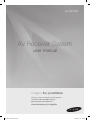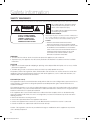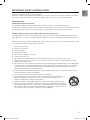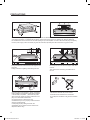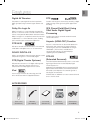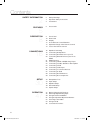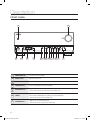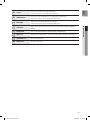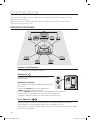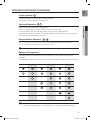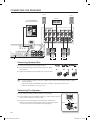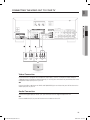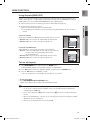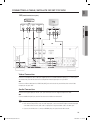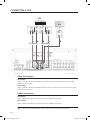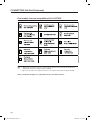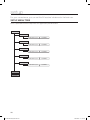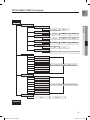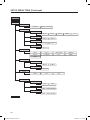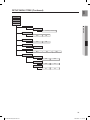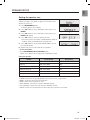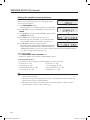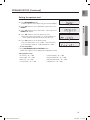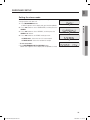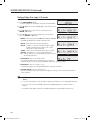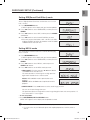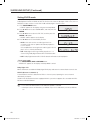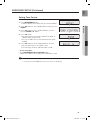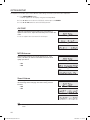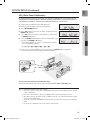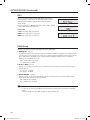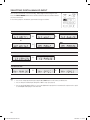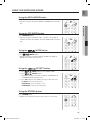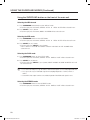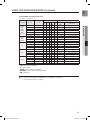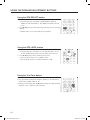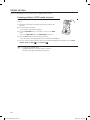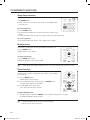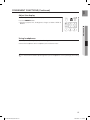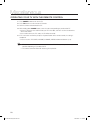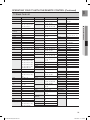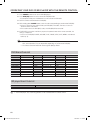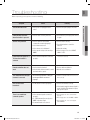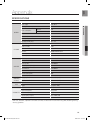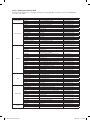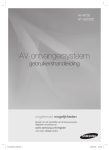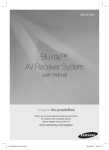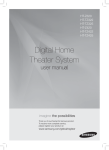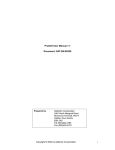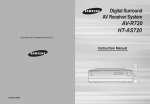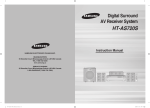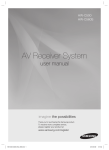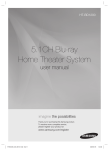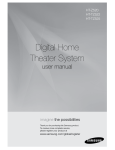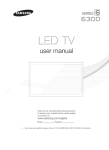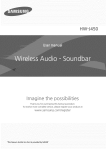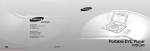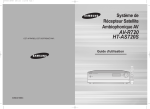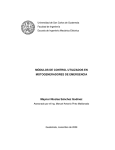Download Samsung HT-AS730S Stereo Receiver User Manual
Transcript
HT-AS730S AV Receiver System user manual imagine the possibilities Thank you for purchasing this Samsung product. To receive more complete service, please register your product at www.samsung.com/register HT-AS730S-XAA_0204.indd 1 2009-02-05 �� 11:46:46 Safety information Safety Warnings TO REDUCE THE RISK OF ELECTRIC SHOCK, DO NOT REMOVE THE COVER(OR BACK). NO USER-SERVICEABLE PARTS ARE INSIDE. REFER SERVICING TO QUALIFIED SERVICE PERSONNEL. CAUTION RISK OF ELECTRIC SHOCK DO NOT OPEN CLASS 1 LASER PRODUCT KLASSE 1 LASER PRODUKT LUOKAN 1 LASER LAITE KLASS 1 LASER APPARAT PRODUCTO LASER CLASE 1 This symbol indicates “dangerous voltage” inside the product that presents a risk of electric shock or personal injury. This symbol indicates important instructions accompanying the product. CLASS 1 LASER PRODUCT This Compact Disc player is classified as a CLASS 1 LASER product. Use of controls, adjustments or performance of procedures other than those specified herein may result in hazardous radiation exposure. CAUTION ~ INVISIBLE LASER RADIATION WHEN OPEN AND INTERLOCKS DEFEATED, AVOID EXPOSURE TO BEAM. ~ THIS PRODUCT UTILIZES A LASER. USE OF CONTROLS OR ADJUSTMENTS OR PERFORMANCE OF PROCEDURES OTHER THAN THOSE SPECIFIED HEREIN MAY RESULT IN HAZARDOUS RADIATION EXPOSURE. DO NOT OPEN COVER AND DO NOT REPAIR YOURSELF. REFER SERVICING TO QUALIFIED PERSONNEL. WARNING ~ To reduce the risk of fire or electric shock, do not expose this appliance to rain or moisture. ~ To prevent injury, this apparatus must be securely attached to the floor/wall in accordance with the installation instructions. CAUTION ~ Apparatus shall not be exposed to dripping or splashing and no objects filled with liquids, such as vases, shall be placed on the apparatus. ~ The Mains plug is used as a disconnect device and shall stay readily operable at any time. This product satisfies FCC regulations when shielded cables and connectors are used to connect the unit to other equipment. To prevent electromagnetic interference with electric appliances, such as radios and televisions, use shielded cables and connectors for connections. FCC NOTE (for U.S.A): This equipment has been tested and found to comply with the limits for a Class B digital device, pursuant to Part 15 of the FCC Rules. These limits are designed to provide reasonable protection against harmful interference in a residential installation. This equipment generates, uses and can radiate radio frequency energy and, if not installed and used in accordance with the instructions, may cause harmful interference to radio communications. However, there is no guarantee that interference will not occur in a particular installation. If this equipment does cause harmful interference to radio or television reception, which can be determined by turning the equipment off and on, the user is encouraged to try to correct the interference by one or more of the following measures: ~ Reorient or relocate the receiving antenna. ~ Increase the separation between the equipment and receiver. ~ Connect the equipment into an outlet on a circuit different from that to which the receiver is connected. ~ Consult the dealer or an experienced radio/TV technician for help. Caution : FCC regulations state that any unauthorized changes or modifications to this equipment may void the user's authority to operate it. HT-AS730S-XAA_0204.indd 2 2009-02-05 �� 11:46:46 This device complies with part 15 of the FCC Rules. Operation is subject to the following two conditions: (1) This device may not cause harmful interference, and (2) this device must accept any interference received, including interference that may cause undesired operation. EnG Important Safety Instructions IMPORTANT NOTE: FCC Radiation Exposure Statement This equipment complies with FCC radiation exposure limits set forth an uncontrolled environment. This equipment should be installed and operated with minimum distance 20cm between the radiator and your body. This transmitter must not be co-located or operating in conjunction with any other antenna or transmitter. Canadian Department of Communications Radio Interference Regulations This digital apparatus (Wireless Internet Radio) does not exceed the Class B limits for radio-noise emissions from digital apparatus as set out in the Radio Interference Regulations of the Canadian Department of Communications. Read these operating instructions carefully before using the unit. Follow all the safety instructions listed below. Keep these operating instructions handy for future reference. 1) Read these instructions. 2) Keep these Instructions. 3) Heed all warnings. 4) Follow all instructions. 5) Do not use this apparatus near water. 6) Clean only with dry cloth. 7)Do not block any ventilation openings. Install in accordance with the manufacturer's instructions. 8) Do not install near any heat sources such as radiators, heat registers, stoves, or other apparatus (including amplifiers) that produce heat. 9)Do not defeat the safety purpose of the polarized or grounding-type plug. A polarized plug has two blades with one wider than the other. A grounding type plug has two blades and a third grounding prong. The wide blade or the third prong are provided for your safety. If the provided plug does not fit into your outlet, consult an electrician for replacement of the obsolete outlet. 10) Protect the power cord from being walked on or pinched particularly at plugs, convenience receptacles, and the point where they exit from the apparatus. 11) Only use attachment/accessories specified by the manufacturer. 12)Use only with the cart, stand, tripod, bracket, or table specified by the manufacturer, or sold with the apparatus. When a cart is used, use caution when moving the cart/ apparatus combination to avoid injury from tip-over. 13) Unplug this apparatus during lightning storms or when unused for long periods of time. 14)Refer all servicing to qualified service personnel. Servicing is required when the apparatus has been damaged in any way, such as power-supply cord or plug is damaged, liquid has been spilled or objects have fallen into the apparatus, the apparatus has been exposed to rain or moisture, does not operate normally, or has been dropped. HT-AS730S-XAA_0204.indd 3 2009-02-05 �� 11:46:47 Precautions Ensure that the AC power supply in your house complies with the identification sticker located on the back of your player. Install your player horizontally, on a suitable base (furniture), with enough space around it for ventilation (3~4inches). Make sure the ventilation slots are not covered. Do not stack anything on top of the amplifier. In order to disconnect the player completely from the power supply, remove the mains plug from the wall outlet, especially when left unused for a long period of time. During thunderstorms, disconnect AC main plug from the wall outlet. Voltage peaks due to lightning could damage the unit. Do not expose the unit to direct sunlight or other heat sources. This could lead to overheating and malfunction of the unit. Protect the player from moisture(i.e. vases) , and excess heat(e.g.fireplace) or equipment creating strong magnetic or electric fields (i.e.speakers...). Disconnect the power cable from the AC supply if the player malfunctions. Your player is not intended for industrial use. Use of this product is for personal use only. Condensation may occur if your player or disc have been stored in cold temperatures. If transporting the player during the winter, wait approximately 2 hours until the unit has reached room temperature before using. The batteries used with this product contain chemicals that are harmful to the environment. Do not dispose of batteries in the general household trash. HT-AS730S-XAA_0204.indd 4 2009-02-05 �� 11:46:48 EnG Features Digital AV Receiver DTS This product is a pure digital AV receiver that performs digital signal processing to minimize signal distortion and loss. Provides a full range of 6 channels by converting a digital PCM or analog stereo signal using DTS digital matrix decoding. Dolby Pro Logic llx SFE (Sound Field Effect) Using 32bit Audio Digital Signal Processing Dolby Pro Logic IIx is a new technology that provides discrete 7.1 channels out of 2 channel or multi channel sources.It also provides Music,Movie and Game modes. Dolby Pro Logic Iix is an improved surround system that is optimized to a 7.1 CH multimedia system, enabling you to maximize your entertainment experience. DTS 96/24 DTS 96/24 encodes standard 16 bit/44.1 kHz sound to 24 bit/96kHz and applies it to a 5.1 CH sound track. DOLBY DIGITAL EX Adds a surround back channel for more spacious sound compared to regular 5.1 channel Dolby Digital. DTS (Digital Theater Systems) DTS provides a discrete 5.1 CH digital audio signal for both music and movie contents and uses less compression than Dolby Digital for richer sound. iPod You can enjoy music files by connecting your iPod to the AV Receiver with the supplied iPod dock. Provides more realistic surround sound with normal stereo audio sources. Anynet+ (HDMI-CEC) Function Anynet+ is a function that can be used to operate this AV Receiver with a Samsung TV remote control, by connecting the receiver to a SAMSUNG TV using an HDMI Cable. (This function is available only in connection with Samsung TV and DVD player supporting Anynet+(HDMI-CEC).) DTS-ES (Extended Surround) The DTS-ES (Extended Surround) system is a new multi digital signal format that was developed by Digital Theater Systems Inc. Supporting full compatibility with the conventional DTS digital surround sound format, the DTS-ES (Extended Surround) system improves the surround signal for a 360-degree surround effect. DTS-ES adds an additional rear center surround channel for 6.1 channel sound. Accessories Remote control (AH59-01951K) FM antenna (AH42-00017A) User’s manual (AH68-02174R) iPod Dock (AH97-02650C) ASC microphone ( AH30-00099A ) HT-AS730S-XAA_0205.indd 5 2009-02-05 �� 3:58:48 Contents safety information 2 3 4 Safety Warnings Important Safety Instructions Precautions features 5 Accessories description 8 10 12 13 13 14 Front Panel Rear Panel Display Insert Remote Control Batteries Operation Range of the Remote Control Tour of the Remote Control connections 16 18 19 20 21 22 23 24 25 26 27 29 29 Speaker Positioning Connecting the Speakers Connecting the Video Out to your TV Connecting External Devices/your TV via HDMI HDMI Function Connecting a DVD or BD(Blu-Ray) Player Connecting a Cable, Satellite or Set-top Box Connecting a VCR Connecting a CD Player Connecting 7.1 Channel Devices Connecting an iPod Connecting the FM Antenna Connecting Aux Components setup 30 34 35 39 44 Setup Menu Tree Input Setup Speaker Setup Surround Setup Option Setup Operation 47 48 49 52 53 54 56 Before Using the AV Receiver Selecting Digital/Analog Input Using the Surround Modes Using the Speaker Adjustment Buttons Listening to the Radio Using an iPod Convenient Functions 2 5 8 16 30 47 HT-AS730S-XAA_0204.indd 6 2009-02-05 �� 11:46:53 EnG miscellaneous 58 61 appendix 63 ● contents troubleshooting 58 Operating Your TV with the Remote Control 60 Operating Your DVD or BD PLAYER with Remote Control 61 Troubleshooting 63 Specifications HT-AS730S-XAA_0205.indd 7 2009-02-05 �� 3:59:01 Description Front Panel 1 15 2 14 13 12 11 10 9 8 7 6 5 4 3 1 STANDBY/ON button Sets the AV receiver to Standby. 2 VOLUME Control Adjusts the volume level. 3 SELECT button Used to change the radio frequency or select detailed options in Surround mode. 4 TUNING MODE button Used to select Manual or Auto mode for FM radio. 5 TONE CONTROL button 6 S.DIRECT 7 SURROUND button Used to adjust the bass and treble level. * Also used to return to the previous menu from the SETUP menu. Used to output 2 CH PCM audio signal without any signal processing, providing higher audio quality. This is useful for obtaining the best sound from a connnected CD player. * Also used to select an item in the SETUP menu. Toggles to select a surround sound mode. * Also used to move the cursor up in the SETUP menu. HT-AS730S-XAA_0204.indd 8 2009-02-05 �� 11:46:54 EnG Used to select a connected 7.1 multi channel player 8 7.1CH IN 9 FUNCTION button 10 INPUT MODE 11 SETUP button Displays the SETUP menu where you can select a menu item (INPUT, SPEAKER, SURROUND, OPTION). 12 ASC MIC JACK Used to connect the ASC MIC for setting up ASC (Auto Sound Calibration). 13 AUX IN Jack Auxiliary AV input terminals used to connect a camcorder, portable DVD player or gaming device. 14 HEADPHONE Jack Stereo headset input jack. 15 POWER button Turns the receiver on/off. * Also used to move the cursor down in the SETUP menu. Used to select a source (FM, DVD, SAT, TV, VCR, CD, AUX, 7.1 MULTI CH) * Also used to move the cursor to the right in the SETUP menu. Toggles to select an input mode for the selected source. * Also used to move the cursor to the left in the SETUP menu. ● description HT-AS730S-XAA_0204.indd 9 2009-02-05 �� 11:46:54 Rear panel 1 2 3 4 5 6 7 8 IPOD 17 16 15 14 13 12 11 10 9 1 FM Antenna JACK Connect the FM Antenna here. 2 7.1 CH ANALOG AUDIO INPUT JACKS Receives the analog audio signal from an external player with a multi-channel port. 3 VIDEO INPUT JACKS Receives the video signal from a video player (DVD, SAT, TV, VCR). 4 HDMI INPUT JACKS Receives digital video and audio signals simultaneously using an HDMI cable. 5 VCR VIDEO OUTPUT JACK Outputs the video signal to the VCR. 6 MONITOR OUTPUT JACK Outputs the video signal to video devices (TV, Projector etc). 7 HDMI OUTPUT JACK Outputs digital video and audio signals simultaneously using an HDMI cable. 8 SPEAKER OUTPUT TERMINALS Speaker connection terminals 9 COMPONENT VIDEO OUTPUT JACK Outputs the component video signal. 10 COMPONENT VIDEO INPUT JACKS Receives the component video signal. 11 SUBWOOFER AUDIO OUTPUT JACK Connect the subwoofer. 10 HT-AS730S-XAA_0204.indd 10 2009-02-05 �� 11:46:56 Receives the audio signal from an audio CD player. 13 VCR AUDIO OUTPUT JACK Outputs the audio signal to a VCR. 14 AUDIO INPUT JACKS Receives the audio signal from a video player. 15 IPOD INPUT JACK Receives the audio/video signal from an iPod. 16 COAXIAL INPUT JACK (DIGITAL AUDIO IN) Receives the digital coaxial audio signal. 17 OPTICAL INPUT JACKS (DIGITAL AUDIO IN) Receives the digital optical audio signal. ● Description CD AUDIO INPUT JACKS EnG 12 11 HT-AS730S-XAA_0204.indd 11 2009-02-05 �� 11:46:56 Display 1 2 3 4 5 7 1 SPEAKER INDICATORS Receives the audio/video signal from an iPod. 2 LISTENING MODE INDICATORS Displays the current listening mode. 3 TUNING INDICATORS Displays the status of the current radio broadcasting. 4 AUDIO INPUT INDICATORS Displays the input signal type of the current audio source. 5 VOLUME LEVEL INDICATOR Displays the volume level. 6 RADIO FREQUENCY INDICATOR Displays the current radio frequency range. 7 MESSAGE DISPLAY Informs you of the status of the receiver. 6 12 HT-AS730S-XAA_0204.indd 12 2009-02-05 �� 11:46:57 M 2. Install two AAA size batteries. Make sure to match the “+” and “–” ends of the batteries with the diagram inside the compartment. 3. Replace the cover. Assuming typical TV usage, the batteries last for about one year. ● Description 1. Lift the cover at the back of the remote control upward as shown. EnG Insert remote control batteries Follow these precautions to avoid leaking or cracking cells: Place batteries in the remote control so they match the polarity : (+) to (+) and (–) to (–). Use the correct type of batteries. Batteries that look similar may differ in voltage. Always replace both batteries at the same time. Do not expose the batteries to heat or a flame. operation Range of the remote control The remote control can be used up to approximately 23 feet/7 meters in a straight line. It can also be operated at a horizontal angle of up to 30° from the remote control sensor. 13 HT-AS730S-XAA_0205.indd 13 2009-02-05 �� 4:00:14 Tour of the Remote Control 14 HT-AS730S-XAA_0213.indd 14 2009-02-16 �� 2:54:57 POWER button Turns the receiver on/off. 2 INPUT MODE button Toggles to select an input mode for the selected source. 3 SLEEP button Used to set the Sleep Timer. 4 NUMBER buttons Used to select a TV channel. 5 SPK LEVEL/ SPK SELECT/ TEST TONE buttons Used to select and adjust the level of a desired speaker. Also used to select the Test Tone function. 6 MO/ST button Select MONO or STEREO for radio broadcasting. 7 TUNER MEMORY button Used to set a preset radio frequency. 8 VOLUME CONTROL buttons Adjusts the volume of the selected device. 9 S.DIRECT button Used to output 2CH PCM audio without any signal processing, providing higher audio quality. This is useful for obtaining the best sound from a connected CD player. 10 SETUP/MENU button Displays the SETUP menu where you can select a menu item (INPUT, SPEAKER, SURROUND, OPTION). 11 UP/DOWN/LEFT/RIGHT buttons Used to navigate the menus. 12 INFO button Displays information on the connected device currently being used. 13 SURROUND mode buttons Used to select a surround sound mode. 14 STEREO button Outputs the sound of the selected source in 2 CH stereo. 15 DIMMER button Adjusts the brightness of the display. 16 FUNCTION button Toggles to find and select an input source. 17 SELECT DEVICE buttons Select one from the 4 provided sources that you want to control using the remote control. 18 PAUSE button Pauses playback on a connected device. 19 TUNING MODE button Used to select Auto or Manual mode for FM radio. 20 EXTERNAL DEVICE PLAYBACK buttons Used to control playback functions on external devices. 21 MUTE button Mutes the sound of a connected device. 22 TUNING/CHANNEL buttons Used to change the radio broadcasting frequency or TV channel. 23 RETURN button Used to return to the previous menu from the SETUP menu. 24 ENTER button Used to select an item in the SETUP menu. 25 EXIT button Exits the SETUP menu. 26 ASC button Used to set the ASC function. 27 FUNCTION selector buttons Used to select an input source. EnG 1 ● Description 15 HT-AS730S-XAA_0204.indd 15 2009-02-05 �� 11:46:59 Connections This section involves various methods of connecting the AV receiver to other external components. Before moving or installing the product, be sure to turn off the power and disconnect the power cord. Speaker positioning SL SR SBL SBR Position of AV Receiver Place AV Receiver on a dedicated stand or rack. Subwoofer The position of the subwoofer is not so critical. Place it anywhere you like. SBL SBR Subwoofer function Active subwoofer with integrated 150W amplifier provides rich bass sound. ~ Connect the SW OUT terminal of the amplifier to the INPUT terminal of the subwoofer speaker. ~ Press the POWER button on the rear side of the subwoofer to turn the power on. ~ Using the subwoofer’s VOLUME control, you can set the desired bass level (See page 37 "Setting the speaker level" to set the subwoofer level in the menu). Front Speakers Place these speakers in front of your listening position, facing inwards (about 45°) toward you. Place the speakers so thatSBL their tweeters SBRwill be at the same height as your ears. SBL SBR lign the front face of the front speakers with the front face of the center speaker or place them slightly A in front of the center speaker. 16 HT-AS730S-XAA_0204.indd 16 2009-02-05 �� 11:47:01 EnG Speaker positioning (continued) Center speaker It is best to install it at the same height as the front speakers. You can also install it directly over or under the TV. SBL SBL Surround Speakers SBR SBR SBL SBR ● connections Place these speakers behind your listening position. If there isn't enough room, place these speakers so they face each other. Place them about 2 to 3 feet (60 to 90cm) above your ears, facing slightly downward. Unlike the front and center speakers, the surround speakers are used to handle mainly sound effects and sound will not come from them all the time. SBL SBL SBR SBR Surround Back Speakers If you are using two rear center speakers, place them facing forward from behind the listening position. Place the surround back speaker about 2.3-3.3feet (70 cm to 1 m). M` When you attach the speakers to a wall, make sure to fasten them tightly so they do not fall off. Speaker Configuration For the best surround-sound experience, you should connect seven speakers and a powered subwoofer. The following table shows which channels you should use based on the number of speakers you have. 2 speakers 3 speakers 4 speakers 5 speakers 6 speakers 7 speakers SBL SBL SBR SBL SBR SBL SBR SBL SBR SBL SBR SBL SBL SBL SBR SBL SBR SBL SBRSBL SBL SBR SBL SBR SBL SBL SBRSBL SBR SBRSS SBR SBR SBR If you’re using only one surround back speaker, connect it to the SURR BACK L terminals. ` No matter how many speakers you use, a powered subwoofer is recommended for powerful and solid bass. 17 HT-AS730S-XAA_0204.indd 17 SBR SBR SBR SBL SBL M` SBR SBL 2009-02-05 �� 11:47:02 COnneCting tHe SpeakerS FRONT (R) FRONT (L) CENTER ACTIVE SUBWOOFER (BUILT-IN POWER AMPLIFIER) AV RECEIVER SURROUND (R) SURROUND BACK (R) (not supplied) SURROUND SURROUND (L) BACK (L) (not supplied) Connecting Speaker Wire 1. Loosen the knob by turning counterclockwise. 2. Insert the bare part of the wire into the hole in the side of each terminal. 3. Tighten the knob by turning clockwise to secure the wire. M` Keep the subwoofer speaker out of reach of children to prevent them from inserting their hands or objects into the duct (hole). ` Never touch speaker terminals while the power is on. Doing so could result in electric shock. ` Make sure the polarities (+ and -) are correct. Connecting the Speakers 1. Press down the terminal tab on the back of the speaker. 2. Insert the black wire into the black terminal (–) and the red wire into the red (+) terminal, and then release the tab. 3. Connect the connecting plugs to the back of the AV Receiver. ~ Make sure the colors of the speaker terminals on the back of the AV receiver match the colors of the connecting plugs. Black Red 1 HT-AS730S-XAA_0204.indd 18 2009-02-05 �� 11:47:08 EnG Connecting the Video Out to your TV ● Connections OPTICAL OUT AUDIO OUT VIDEO IN COMPONENT IN Video Connection If your television is equipped with Component Video inputs, connect a Component video cable(not supplied) from the Component Video Output (PR, PB and Y) jacks on the back of your AV Receiver to the Component Video Input jacks on your TV. OR Connect the Video cable from the VIDEO OUT (MONITOR) jack on the back of your AV Receiver to the Video Input jack on your TV. Audio Connection Connect the Digital Input (OPTICAL 3) on your AV Receiver to the Digital Output of the TV. OR Connect AUDIO IN (TV) on your AV Receiver to the Audio Out of the TV. 19 HT-AS730S-XAA_0206.indd 19 2009-02-06 �� 9:42:51 Connecting external devices/YOUR TV Via HDMI HDMI is a digital standard interface for connection to such devices as a TV, projector, DVD player, Blu-ray player, settop box and more. HDMI removes any loss of signal from analog conversion, enabling you to enjoy video and audio sound quality as it was originally created in the digital source. By connecting through the HDMI(High-Definition Multimedia Interface) interface, you can play back digital video and audio. DVD or Blu-RAY Player • Connect it if you want to use Anynet+. SAT(Cable/Satellite/Set-top box) game console TV OPTICAL OUT High-bandwidth Digital Content Protection System (HDCP) support To play digital contents through the HDMI connection, both of the connected external device and TV must support High-bandwidth Digital Content Protection System (HDCP). This product supports HDCP. Compatibility with a TV Supporting HDMI M` A TV with an HDMI jack. Video/Audio A TV with a DVI-D jack (TV supporting HDCP) Video A TV with a DVI-D jack (TV not supporting HDCP) - Audio from SACD discs will not be heard. To play a DVD disc whose copyright is protected by CPPM, use a player supporting CPPM. ` The quality of the audio output through the HDMI jack (sampling frequency and bit rate) may be limited by the performance of the connected device. ` Since HDMI connection supports both video and audio, you don’t have to connect an additional audio cable. 20 HT-AS730S-XAA_0204.indd 20 2009-02-05 �� 11:47:13 EnG HDMI FUNCTION Using Anynet+(HDMI-CEC) Anynet+ is a function that enables you to control other Samsung Devices with your Samsung TV's remote control. Anynet + can be used by connecting this AV Receiver to a SAMSUNG TV using an HDMI Cable. This is only available with SAMSUNG TVs that support Anynet+. 1. Connect the AV receiver to a Samsung TV with an HDMI cable. (See page 20) ● Connections 2. Set the Anynet+ function on your TV. (See the TV instructions manual for more information.) ~ You can operate the volume on the AV receiver by using Volume buttons on the TV remote control. DVDR 1 View TV DVDR 1 Menu DVDR 1 Operation Receiver : On Connect DVDR 2 Setup If you select the TV Set the Anynet+(HDMI-CEC) to On by pressing the Anynet+ button on your TV. ~ Receiver : On : You can listen to audio through the AV Receiver. ~ Receiver : Off : You can listen to audio through the TV. DTV Air 11-1 Receiver : On Connect DVDR 1 Connect DVDR 2 Setup MOVE ENTER ENTER MOVE Move EXIT EXIT If you select the DVD Player Select THEATER to connector and set the option of each item below. ~ View TV : If Anynet+(HDMI-CEC) set to on and you select View TV, the AV receiver will automatically switch to SAT OPTIC2(DIGITAL IN). ~ Receiver : On : You can listen to audio through the AV receiver. ~ Receiver : Off : You can listen to audio through the TV. Enter Exit DVDR 1 View TV DVDR 1 Menu DVDR 1 Operation Receiver : On MOVE ENTER Connect DVDR 2 EXIT Setup To turn off Anynet+ 1. Press SETUP/MENU button, and then press the ENTER button. ~ “SETUP MODE” appears on the display and goes into Setup Mode. DTV Air 11-1 Receiver : On Connect DVDR 1 2. Press ◀▶ button to select the “ANYNET+ MODE”, and then press the ENTER button. Connect DVDR 2 Setup . Press the ▲▼button to set ANYNET+ to OFF. - If you are using Anynet+, set ANYNET+ to ON and if not, set it to OFF. Move Enter - To exit setup mode~ Press SETUP/MENU, EXIT or RETURN button. “SETUP OFF” appears on the display and Setup Mode is exited. M` If you use an HDMI cable to connect a Samsung TV to your AV Receiver, you can operate the AV receiver using the TV’s remote control. This function is available only in connection with Samsung TV and DVD player supporting Anynet +(HDMI-CEC). ` Please check your TV for the n logo. If your TV has an n logo, then it supports the Anynet+ function. ` When you are making Anynet+ connection, do not connect more than two AV receivers (Anynet+ installed). Otherwise, it can cause a malfunction. ` Anynet+ does not work if the function is set to iPod AUDIO. 21 HT-AS730S-XAA_0204.indd 21 2009-02-05 �� 11:47:17 Exit Connecting a DVD or BD(Blu-Ray) Player DVD or BD Player OPTICAL OUT AUDIO OUT VIDEO OUT COMPONENT OUT VIDEO IN or COMPONENT IN or or Video Connection Connect a Component video cable(not supplied) from the COMPONENT IN (DVD) (PR, PB and Y) jacks on the back of your AV Receiver to the Component Video Output jacks on your DVD/BD player. OR Connect a Video cable from the VIDEO IN (DVD) jack on the back of your AV Receiver to the Video Output jack on your DVD/BD player. Audio Connection Connect the Digital Input (OPTICAL 1) on your AV Receiver to the Digital Output of the DVD/BD player. OR Connect AUDIO IN (DVD) on your AV Receiver to the Audio Out of the DVD/BD player. 22 HT-AS730S-XAA_0204.indd 22 2009-02-05 �� 11:47:19 EnG Connecting a Cable, Satellite or Set-top box SAT(Cable/Satellite/Set-top box) AUDIO OUT VIDEO OUT COMPONENT OUT VIDEO IN or ● Connections OPTICAL OUT COMPONENT IN or or Video Connection Connect a Component video cable(not supplied) from the COMPONENT IN (SAT) (PR, PB and Y) jacks on the back of your AV Receiver to the Component Video Output jacks on your SAT. OR Connect a Video cable from the VIDEO IN (SAT) jack on the back of your AV Receiver to the Video Output jack on your SAT. Audio Connection Connect the Digital Input (OPTICAL 2) on your AV Receiver to the Digital Output of the SAT. OR Connect AUDIO IN (SAT) on your AV Receiver to the Audio Out of the SAT. M` Disconnect the power plug from the outlet if you will not use this unit for a long period of time. ` If the external component has only one audio output jack, connect it to either the right or left audio input jack of the main unit. Connect the audio cable's red plug to the red jack and white cable to the white jack. ` If your use the AV Receiver to control your DVD/BD player, the pause function will not work. 23 HT-AS730S-XAA_0204.indd 23 2009-02-05 �� 11:47:22 COnneCting a VCr VCR AUDIO OUT VIDEO OUT VIDEO IN AUDIO IN VIDEO IN (For playback) (For recording) Video Connection for playback Connect a Video cable from the VIDEO IN (VCR) jack on the back of your AV Receiver to the Video Output jack on your VCR. for recording Connect a Video cable from the VIDEO OUT (VCR) jack on the back of your AV Receiver to the Video Input jack on your VCR. audio Connection for playback Connect AUDIO IN (VCR) on your AV Receiver to the Audio Out of the VCR. for recording Connect AUDIO OUT (VCR) on your AV Receiver to the Audio In of the VCR. M` Disconnect the power plug from the outlet if you will not use this unit for a long period of time. HT-AS730S-XAA_0204.indd 24 2009-02-05 �� 11:47:25 EnG Connecting a CD player CD player ● Connections AUDIO OUT COAXIAL OUT or Audio Connection Connect the Digital Input (COAXIAL) on your AV Receiver to the Digital Output of the CD Player. OR Connect AUDIO IN (CD) on your AV Receiver to the Audio Out of the CD player. M` If the external component has only one audio output jack, connect it to either the right or left audio input jack of the main unit. Connect the audio cable's red plug to the red jack and white cable to the white jack. 25 HT-AS730S-XAA_0204.indd 25 2009-02-05 �� 11:47:27 Connecting 7.1 channel devices You can connect the AV receiver to a DVD player, SUPER AUDIO CD player or other device with 7.1 channel output. SW C SW FRONT SURROUND C SUB CENTER WOOFER SURROUND BACK 5.1 CH 7.1 CH 7.1 Channel device 26 HT-AS730S-XAA_0204.indd 26 2009-02-05 �� 11:47:28 You can listen to the audio from an iPod through the main unit. For iPod operation with your receiver, see pages 28 and 54 ~ 55. EnG Connecting an iPod ● connections IPOD 1. Connect the iPod dock connector to the iPod jack on your reciever. . Place the iPod in the Dock. ~ If you want to play a movie stored in your iPod player, you should set the player's TV Out option to On before inserting it into the dock. See page 55. . Press the IPOD button on the remote control. ~ You can also use the FUNCTION button on the main unit. The mode switches as follows : FM DVD SAT TV VCR CD AUX 7.1 MULTI CH IPOD AUDIO IPOD VIDEO. Disconnecting an iPod Follow the steps below to prevent damage to an iPod and data when disconnecting from your AV receiver. 1. Press the FUNCTION button on the main unit to switch to a mode other than IPOD AUDIO or IPOD VIDEO. OR 1. Turn off the AV Receiver. 2. Disconnect the iPod player from the iPod dock, or remove the iPod dock connector from the AV receiver. M` ` ` ` ` You must have the VIDEO (Monitor or VCR) output connected to your TV to view iPod video. See page 24. Adjust the volume to a moderate level before you connect your iPod and AV Receiver. When the unit is powered on and you connect an iPod, the unit will charge your iPod's battery. Make sure to connect the dock connector so that the label “SAMSUNG” faces upward. “Made for iPod” means that an electronic accessory has been designed to connect specifically to iPod and has been certified by the developer to meet Apple performance standards. 27 HT-AS730S-XAA_0204.indd 27 2009-02-05 �� 11:47:30 Connecting an iPod (Continued) iPod models that are compatible with Ht-AS730S M` “Made for iPod” means that an electronic accessory has been designed to connect specifically to iPod and has been certified by the developer to meet Apple performance standards. ` Apple is not responsible for the operation of this device or its compliance with safety and regulatory standards. iPod is a trademark of Apple Inc., registered in the U.S. and other countries. 28 HT-AS730S-XAA_0204.indd 28 2009-02-05 �� 11:47:31 ENG COnneCting tHe fm antenna 1. Connect the FM antenna supplied to the FM 75Ω COAXIAL terminal as a temporary measure. 2. Slowly move the antenna wire around until you find a location where reception is good, then fasten it to a wall or other rigid surface. ● COnneCtiOnS FM antenna (supplied) M ` Do not place the antenna cable close to the power cord. Keep it as far away as possible. ` If you experience poor FM reception, use an external antenna. COnneCting aUX COmpOnentS You can connect external devices you use for a short time (camcorder, game console, mobile equipment,etc.) to the front of this unit for convenience. VIDEO OUT AUDIO OUT Camcorder HT-AS730S-XAA_0204.indd 29 2009-02-05 �� 11:47:35 setup For your convenience, you can set this AV receiver's features for the best use. Setup MENU TREE Here’s a quick look at how the setup menus are organized on your AV Receiver. INPUT DVD OPTICAL 1,2,3 COAXIAL OPTICAL 1,2,3 COAXIAL OPTICAL 1,2,3 COAXIAL OPTICAL 1,2,3 COAXIAL OPTICAL 1,2,3 COAXIAL SAT TV CD AUX SPEAKER SURROUND OPTION 30 HT-AS730S-XAA_0204.indd 30 2009-02-05 �� 11:47:35 EnG Setup MENU TREE (Continued) INPUT SPEAKER SPEAKER SIZE ● setup FRONT LARGE SMALL LARGE SMALL NONE LARGE SMALL NONE LARGE SMALL NONE ON OFF CENTER SURROUND SURROUND BACK SUBWOOFER CROSS OVER 60Hz, 80Hz, 100Hz, 120Hz, 150Hz, 180Hz, 200Hz SPEAKER DISTANCE FRONT LEFT FRONT RIGHT CENTER SURROUND LEFT SURROUND RIGHT 1 ~ 30 feet (1 foot steps) , default : 10 feet SURROUND BACK LEFT SURROUND BACK RIGHT SUBWOOFER SPEAKER LEVEL FRONT LEFT FRONT RIGHT CENTER SURROUND LEFT SURROUND RIGHT -10.0 ~ +10.0dB (1dB step) , default : 0dB SURROUND BACK LEFT SURROUND BACK RIGHT SUBWOOFER TEST TONE AUTO MANUAL SURROUND OPTION 31 HT-AS730S-XAA_0204.indd 31 2009-02-05 �� 11:47:36 Setup MENU TREE (Continued) INPUT SPEAKER SURROUND STEREO STEREO MULTI CH STEREO PL IIx MODE Movie Music OFF ON Game Matrix PL PANORAMA DIMENSION -7 ~ STD ~ +7 CENTER WIDTH 0~7 SFE HALL1 HALL2 JAZZ CLUB CHURCH ROCK CLASSIC LIVE GAME MOVIE NEO:6 NEO:6 MODE MUSIC CINEMA CENTER IMAGE 0~7 EX/ES AUTO OFF ON TONE CONTROL TONE SET OFF ON BASS -6dB ~ +6dB (1dB Step) TREBLE -6dB ~ +6dB (1dB Step) OPTION 32 HT-AS730S-XAA_0204.indd 32 2009-02-05 �� 11:47:36 EnG Setup MENU TREE (Continued) INPUT SPEAKER SURROUND OPTION ● setup A/V Sync Delay 0 ~ 200mS (10mS Step) MP3 ENHANCER OFF ON OFF ON SMART VOLUME ASC SETUP Auto Setup DRC Max Std Min HDMI SETUP AUTO LIPSYNC ON OFF AVR TV On Off HDMI Audio Anynet+ 33 HT-AS730S-XAA_0204.indd 33 2009-02-05 �� 11:47:36 INPUT SETUP Selecting a source device and connection jack Select the external devices you have connected to the receiver. 1. Press SETUP/MENU button ~ “INPUT” appears on the display and goes into Setup Mode. 2. Press the ▶ button to select a desired device. 3. Press the ▲ or ▼ button to select a desired jack. - To exit setup mode ~ Press SETUP/MENU, EXIT or RETURN button. “SETUP OFF” appears on the display and Setup Mode is exited. - Digital Audio Input Select INPUT JACK AUDIO Default DVD OPTIC1,2,3,COAX OPTIC1 SAT OPTIC1,2,3,COAX OPTIC2 TV OPTIC1,2,3,COAX OPTIC3 CD OPTIC1,2,3,COAX COAX AUX OPTIC1,2,3,COAX OPTIC1 SOURCE DEVICE M` You can also use SETUP, , , , , (ENTER), (RETURN) and (EXIT) buttons on the front of your AV Receiver. ` To move up one level from SETUP/MENU or EXIT SETUP when the SETUP mode is released, press the RETURN button. 34 HT-AS730S-XAA_0204.indd 34 2009-02-05 �� 11:47:38 EnG SPEAKER SETUP Setting the speaker size Signal outputs and frequency response from the speaker will be adjusted according to your speaker configuration and whether certain speakers are used or not. 2. Press ▲▼ button to select “SPEAKER”, and then press the ENTER. ● setup 1. Press SETUP/MENU button. ~ “INPUT” appears on the display. 3. Press ▲▼ button to select “SPK SIZE”, and then press the ENTER or ▶ button. 4. Press ◀▶ button to select the speaker you want. ~ Each time you press this button, FRONTCEN SURR S.BACK S.W CROVR will be selected in turn. 5. Press ▲▼ button to set the mode (LARGE, SMALL etc.) for the selected speaker. 6. Repeat steps 3-4 to set the mode for each speaker. - To exit setup mode ~ Press SETUP/MENU, EXIT or RETURN button. “SETUP OFF” appears on the display and Setup Mode is exited. Setting the Speaker SPEAKER Possible Settings Default Setting FRONT(Front) LARGE, SMALL SMALL CEN(Center) LARGE, SMALL, NONE SMALL SURR(Surround) LARGE, SMALL, NONE SMALL S.BACK (Surround Back) LARGE, SMALL, NONE SMALL SUB(Subwoofer) ON, OFF ON CROVR (Crossover Frequency) 60, 80, 100,120, 150, 180, 200(Hz) 150Hz ~ ~ ~ ~ ~ ~ LARGE : Select when using large speakers. You can listen to full range sound. SMALL : Select this when using small speakers NONE : Select when no speaker is used ON (subwoofer) : Select when using the subwoofer speaker. OFF (subwoofer) : Select when not using the subwoofer speaker. CROVR : Select the crossover frequency for the best bass response in your room. 35 HT-AS730S-XAA_0204.indd 35 2009-02-05 �� 11:47:40 SPEAKER SETUP (Continued) Setting the speaker listening distance If the speakers cannot be placed at equal distances from the listening position, you can adjust the delay time of the audio signals from the center and surround speakers. 1. Press SETUP/MENU button. ~ “INPUT” appears on the display and goes into Setup Mode. 2. Press ▲▼ button to select "SPEAKER", and then press the ENTER. 3. Press ▲▼ button to select "SPK DISTANCE", and then press the ENTER or ▶ button. 4. Press ◀▶ button to select the speaker you want. ~ Each time you press this button, F.L F.R CEN S.L S.R SBL SBR S.W will be selected in turn. 5. Press ▲▼ button to set the speaker distance. ~ For FRONT LEFT, FRONT RIGHT, CENTER, SURR. LEFT, SURR. RIGHT, SURR. BACK LEFT, SURR. BACK RIGHT, SUBWOOFER Speaker, you can set the distance from the speaker to listening position between 1ft ~ 30ft (0.3~9.0m) in intervals of 1ft (0.3m). - To exit setup mode ~ Press SETUP/MENU, EXIT or RETURN button. “SETUP OFF” appears on the display and Setup Mode is exited. - Setting Speaker Distance Set the distance from the speaker to listening position in intervals of 1ft(0.3m). • F.L (front left) : 1ft ~ 30ft • F.R (front right) : 1ft ~ 30ft • SBR (surround back right) : 1ft ~ 30ft • S.L (surround left) : 1ft ~ 30ft M` • CEN (center) : 1ft ~ 30ft • S.R (surround right) : 1ft ~ 30ft • SBL (surround back left) : 1ft ~ 30ft • SW (subwoofer) : 1ft ~ 30ft If the listening position is beyond the range of the speaker distance setup, set the speaker distance to the maximum. ` The distance range of the overall speaker system is determined based on the F.L(front left) speaker distance from the listening position. ` Based on the max delay channel, the distance of the front speaker is 4.9ft(5ms) and the surround speaker can be set up to 14.7ft(15ms). 36 HT-AS730S-XAA_0204.indd 36 2009-02-05 �� 11:47:41 EnG SPEAKER SETUP (Continued) Setting the speaker level You can set the balance and level of speakers. 1. Press SETUP/MENU button. ~ “INPUT” appears on the display and goes into Setup Mode. 3. Press ▲▼ button to select "SPK LEVEL", and then press the ENTER or ▶ button. 4. Press ◀▶ button to select the speaker you want. ~ Each time you press this button, F.L F.R CEN S.L S.R SBL SBR S.W will be selected in turn. 5. Press ▲▼ button to set the speaker mode. ~ You can adjust it from -10 to +10dB in 1 step increments. ~ The sound gets quieter at -10dB and louder at +10dB. ● setup 2. Press ▲▼ button to select "SPEAKER", and then press the ENTER. - To exit setup mode ~ Press SETUP/MENU, EXIT or RETURN button. “SETUP OFF” appears on the display and Setup Mode is exited. Setting Speaker Level • F.L (front left) : -10 ~ +10dB • F.R (front right) : -10 ~ +10dB • CEN (center) : -10 ~ +10dB • S.L (surround left) : -10 ~ +10dB • S.R (surround right) : -10 ~ +10dB • SBL (surround back left) : -10 ~ +10dB • SBR (surround back right) : -10 ~ +10dB • S.W (subwoofer) : -10 ~ +10dB 37 HT-AS730S-XAA_0204.indd 37 2009-02-05 �� 11:47:43 SPEAKER SETUP (Continued) Setting the test tone Use the test tone to check the speaker connection status or level. 1. Press SETUP/MENU button. ~ “INPUT” appears on the display and goes into Setup Mode. 2. Press ▲▼ button to select "SPEAKER", and then press the ENTER. 3. Press ▲▼ button to select "TEST TONE", and then press the ENTER or ▶ button. 4. Press ▲▼ button to select the option you want, and then press the ENTER or ▶ button. ~ AUTO : Test signal will be automatically output as follows; F.L CEN S.W F.R S.R SBR SBL S.L. - During test tone output, press ▲▼ button to adjust the speaker output level from -10 to +10 dB by 1 step. ~ MANU (MANUAL): Enables you to adjust the output level of the speaker manually. 1) Press ◀▶ button to select the speaker you want. Each time you press ◀▶ button, F.L CEN S.W F.R S.R SBR SBL S.L will be selected in turn. 2) Press ▲▼ button to set the test tone as you want. You can adjust the speaker output level from -10 to +10dB by 1 step. The sound gets quieter at -10dB and louder at +10dB. Test Tone Output • F.L (front left) : -10 ~ +10dB • CEN (center) : -10 ~ +10dB • S.R (surround right) : -10 ~ +10dB • SBR (surround back right) : -10 ~ +10dB • S.W (subwoofer) : -10 ~ +10dB • F.R (front right) : -10 ~ +10dB • SBL (surround back left) : -10 ~ +10dB • S L (surround left) : -10 ~ +10dB - To stop test tone ~ Press SETUP/MENU or EXIT button once time. “SETUP OFF” appears on the display and test tone stops. 38 HT-AS730S-XAA_0204.indd 38 2009-02-05 �� 11:47:45 EnG SURROUND SETUP Setting the stereo mode You can select this mode when listening to sound through the front left and right speakers and subwoofer. ● setup 1. Press SETUP/MENU button. ~ “INPUT” appears on the display and goes into Setup Mode. 2. Press ▲▼ button to select "SURROUND", and then press the ENTER. 3. Press ▲▼ button to select "STEREO", and then press the ENTER or ▶ button. 4. Press ▲▼ button to set STEREO mode you want. ~ STEREO:2CH : Select this for 2 CH stereo output. ~ STEREO:MULTI : Select this for Multi-CH output. - To exit setup mode ~ Press SETUP/MENU, EXIT or RETURN button. “SETUP OFF” appears on the display and Setup Mode is exited. 39 HT-AS730S-XAA_0204.indd 39 2009-02-05 �� 11:47:47 SURROUND SETUP (Continued) Setting Dolby Pro Logic II X mode This mode provides 7.1 channel sound from 2 channel sources. 1. Press SETUP/MENU button. ~ “INPUT” appears on the display and goes into Setup Mode. 2. Press ▲▼ button to select "SURROUND", and then press the ENTER. 3. Press ▲▼ button to select "PL II x", and then press the ENTER or ▶ button. 4. Press ▲▼ button to select the option you want, and then press the ENTER or ▶ button. ~ MODE : Each time you press ▲▼ button, MOVIE MUSIC GAME MATRIX PL will be selected in turn. MOVIE : Adds realism to the movie soundtrack. MUSIC : Provides 7.1 channel surround sound for digital, analog or existing stereo sources such as CD, TAPE, FM, TV and stereo VCR. GAME : Enhances the excitement of the game’s sound. MATRIX : You will hear 7.1 channel surround sound. PL : You will experience a surround effect with just the front left and right speakers. ~ PANORAMA : You can set it ON or OFF. (This mode extends the front stereo image to include the surround speakers for an exciting "wraparound" effect with side wall imaging.) ~ DIMENSION : You can set from -7 to +7. (Incrementally adjusts the sound field (DSP)from the front or surround.) ~ CENTER WIDTH : You can set from 0 to 7. (This sets the width of the center image. The higher the setting, the less sound comes from the center speaker.) M` PANORAMA, DIMENSION and CENTER WIDTH settings are enabled only if the mode is set to "MUSIC". ` You cannot use Dolby Pro Logic llx mode for multi channel signals such as Dolby Digital and DTS. ` Pro Logic works only for PCM audio signals with sampling frequencies of 32KHz, 44KHz or 48KHz. ` Sound will not be output from the surround back speakers if the PCM audio signal is mono. 40 HT-AS730S-XAA_0204.indd 40 2009-02-05 �� 11:47:50 EnG SURROUND SETUP (Continued) Setting SFE(Sound Field Effect) mode The SFE (Sound Field Effect) function uses 9 different DSP sound field effects to digitally simulate actual music environments such as concert halls or cinemas. 2. Press ▲▼ button to select "SURROUND", and then press the ENTER. 3. Press ▲▼ button to select "SFE", and then press the ENTER or ▶ button. 4. Press ▲▼ button to set the Sound Field Effect you want. ~ Each time you press the button, HALL 1 HALL 2 JAZZ CLUB CHURCH ROCK CLASSIC LIVE GAME MOVIE will be selected in turn. ● setup 1. Press SETUP/MENU button. ~ “INPUT” appears on the display and goes into Setup Mode. Setting NEO:6 mode You can play back 2 channel sound over 6.1 channels when enjoying music or a movie. 1. Press SETUP/MENU button. ~ “INPUT” appears on the display and goes into Setup Mode. 2. Press ▲▼ button to select "SURROUND", and then press the ENTER. 3. Press ▲▼ button to select "NEO:6", and then press the ENTER or ▶ button. 4. Press ▲▼ button to set the NEO:6 mode you want. ~ NEO:6 MODE : Each time you press ▲▼ button, MUSIC CINEMA will be selected in turn. This mode decodes 2 channel signals to a high precision digital matrix decoder for 6.1 channel sound. MUSIC : NEO:6 MUSIC mode is optimized for music playback CINEMA : NEO:6 CINEMA mode is optimized for movie playback. ~ CENTER IMAGE : Press ▲▼ button to set the sound image you want. You can set the sound image from 0 to 7 This parameter adjusts the height of the center image through the front and center speakers. “0” is the lowest while “7” is the highest. - To exit setup mode~ Press SETUP/MENU, EXIT or RETURN button. “SETUP OFF” appears on the display and Setup Mode is exited. M` NEO:6 mode cannot be used with DTS and Dolby Digital multi channel signals. ` Pro Logic works only for PCM audio signals with sampling frequencies of 32KHz, 44KHz or 48KHz. 41 HT-AS730S-XAA_0204.indd 41 2009-02-05 �� 11:47:53 SURROUND SETUP (Continued) Setting EX/ES mode When surround back speakers are connected, you can listen to 6.1 or 7.1 multi-channel sound using the built-in Dolby Digital Surround EX or DTS ES decoder. This function works when a Dolby Digital or DTS source (such as a DVD player) is input, and does not work with L.PCM and Dolby Digital 2 channel sources. 1. Press SETUP/MENU button. ~ “INPUT” appears on the display and goes into Setup Mode. 2. Press ▲▼ button to select "SURROUND", and then press the ENTER. 3. Press ▲▼ button to select the “EX / ES”, and then press the ENTER or ▶ button. ~ “EX/ES : AUTO” appears on the display. 4. Press ▲▼ button to set the EX/ES you want. ~ AUTO : If the unit receives an audio signal that it can recognize, it will select an optimal decoder for playback in 6.1/7.1 channel. If the amplifier does not recognize the audio signal, it will not play in 6.1/7.1 channel automatically. ~ ON : Dolby Digital or DTS signal will be played in 6.1 / 7.1 channel using Dolby Digital Surround EX / DTS ES decoder. ~ OFF : Dolby Digital Surround EX / DTS ES decoder will not be used for playback. - To exit setup mode~ Press SETUP/MENU, EXIT or RETURN button. “SETUP OFF” appears on the display and Setup Mode is exited. Dolby Digital - EX Movie soundtracks encoded with Dolby Digital EX will play audio over the surround back channels also. DTS-ES (Discrete 6.1, Matrix 6.1) A surround back channel is added to the DTS 5.1 channel system, improving the sense of sound directionality and space. A built-in DTS-ES decoder has been equipped with this system that supports discs encoded with DTSES Direct and DTS-ES Matrix. M` You cannot use DTS-ES without surround back speakers connected. ` If the input source is in DTS 96/24, you will hear only 5.1 CH sound even if you have set EX/ES to On. 42 HT-AS730S-XAA_0204.indd 42 2009-02-05 �� 11:47:54 EnG SURROUND SETUP (Continued) Setting Tone Control This will enable you to adjust the bass and treble level. 1. Press SETUP/MENU button. ~ “INPUT” appears on the display and goes into Setup Mode. 3. Press ▲▼ button to select "TONE CONTROL", and then press the ENTER or ▶ button. 3. Press ▲▼ button. ~ Each time you press this button, TONE SET BASS TREBLE will be selected in turn. ~ If it is set to TONE: OFF, the Tone Control function will be disabled.. ● setup 2. Press ▲▼ button to select "SURROUND", and then press the ENTER. 5. Press ▲▼ button to set the TONE CONTROL you want. ~ You can adjust it from -6 to +6dB by 1 step. ~ The sound gets smaller at -6dB and louder at +6dB. - To exit setup mode ~ Press SETUP/MENU, EXIT or RETURN button. “SETUP OFF” appears on the display and Setup Mode is exited. M` The Tone Control function can be applied to all channels except for the subwoofer. ` You can also press TEST TONE button on the remote control to use this function. 43 HT-AS730S-XAA_0204.indd 43 2009-02-05 �� 11:47:56 option setup The Option menu enables you to make different audio settings to enhance your AV receiver experience. 1. Press SETUP/MENU button. ~ “INPUT” appears on the display and goes into Setup Mode. 2. Press ▲▼ button to select the “OPTION”, and then press the ENTER. 3. Press ▲▼ ◀▶ button to set the OPTION you want. AV SYNC Video may look slower than the audio if it is connected to a digital TV. If this occurs, adjust the audio delay time to match the video. ~ You can adjust it from 0 to 200mS in 10mS steps. MP3 Enhancer This also helps enhance your sound experience (ex. mp3 music). Use this if you want to hear better sound from a low quality mp3 source. ~ On ~ Off Smart Volume This will regulate and stabilize the volume level against a drastic volume change when changing channels or during a scene transition. ~ Off ~ On M` To move up one level from SETUP/MENU or EXIT SETUP when the SETUP mode is released, press the RETURN button. 44 HT-AS730S-XAA_0204.indd 44 2009-02-05 �� 11:47:57 EnG option setup (Continued) ASC (Auto Sound Calibration) By setting the ASC function just once when you relocate or install the unit, you can have the unit automatically recognize the distance between speakers, levels between channels, and frequency characteristics to create a 7.1-channel sound field optimized for your environment. 1. Plug the ASC microphone into the ASC input jack. . Press SETUP/MENU button. ● setup 2. Place the ASC microphone at the listening position. . Press ▲▼ button to select the “OPTION”, and then press the ENTER or ▶ button. . Press ▲▼ button to select the “ASC SETUP”, and then press the ENTER or ▶ button. . Press the ENTER or ▶ button to select the “ASC AUTO”, and then press the ENTER or ▶ button. ~ To create the optimal 7.1 channel sound field, the selections are in the following sequence: L ➞ C ➞ R ➞ SR ➞ SBR ➞ SBL ➞ SL ➞ SW . If you see a message of "READY" on the screen, press the ENTER button to apply the measurement value. And then unplug the ASC microphone. ASC Microphone To cancel the ASC (Auto Sound Calibration) setup. This will be automatically reverted if you press the SETUP/MENU, EXIT or RETURN button. M` Setting the ASC function takes about 3 minutes. ` Because the volume level of the tone is fixed during the ASC setup, you cannot adjust the volume using the volume control buttons. ` If the auto sound microphone is disconnected during the ASC setup, the setup will be cancelled. ` When ASC measuring is done with a message of "READY" on the screen, The measurement value will not apply until you press the ENTER button . ` To move up one level from SETUP/MENU or EXIT SETUP when the SETUP mode is released, press the RETURN button. ` You can also press ASC button on the remote control to use this function. 45 HT-AS730S-XAA_0204.indd 45 2009-02-05 �� 11:48:00 option setup (Continued) DRC You can use this function to enjoy Dolby Digital sound when watching movies at low volume at night.DRC compresses the audio to make the loudest sounds quieter and the quietest sounds louder. ~ Each time you press ▲▼ button, DRC : STD DRC : MIN DRC : MAX will be selected in turn. Setting DRC ~ STD : Sets DRC effect to standard. ~ MAX : Sets DRC effect to maximum. ~ MIN : Sets DRC effect to minimum. HDMI Setup Use this if you want to transfer audio signal using the HDMI cable. 1. HDMI Audio : AVR, TV This preference determines whether audio received at the HDMI IN is output by the HDMI OUT. You may want to turn this preference on if your TV is connected to the HDMI OUT and you want to listen to the audio from a component that’s connected to an HDMI IN, through your TV’s speakers. Normally, this should be set to Off. - AVR : HDMI audio is not output - TV : HDMI audio is output . Anynet + Mode : Off, On Anynet+ is a function that enables you to control other Samsung Devices with your Samsung TV's remote control. - On : Anynet + enabled. - Off : Anynet - disabled. . AUTO LIPSYNC : ON, OFF The AV receiver can be set to automatically correct any delay between the video and the audio, based on the data from the connected monitor. - ON : HDMI lip sync enabled. - OFF : HDMI lip sync disabled. M` HDMI Audio is enabled only if both of HDMI INPUT and HDMI OUT are connected properly and work normally. ` To move up one level from SETUP/MENU or EXIT SETUP when the SETUP mode is released, press the RETURN button. ` This function works only if your HDMI-compatible TV supports HDMI Lip Sync. 46 HT-AS730S-XAA_0204.indd 46 2009-02-05 �� 11:48:01 EnG Operation Before using the AV receiver Turning On/Off ● Operation Connect the power plug to the outlet. Press the POWER button of the remote control. ~ This unit will be turned on or set to Standby mode. Remote control functions You can operate your AMP (this AV receiver), TV, DVD and BD player with this remote control. See pages 58 ~ 60 for more details. To select a function Method 1 Press the Function button. ~ Each time you press this button, FM DVD SAT TV VCR CD AUX 7.1 MULTI CH IPOD will be selected in turn. Method 2 Press DVD/BD, SAT, TV, VCR, CD, AUX, 7.1CH, IPOD or TUNER button. ~ You can directly select the desired function. 47 HT-AS730S-XAA_0204.indd 47 2009-02-05 �� 11:48:03 Selecting digital/analog Input You can listen to sound in 2 channel analog , Dolby Digital or DTS using this unit. Press the INPUT MODE button on the remote control to select the external device you have connected. ~ Each time you press this button, input mode changes as follows: For DVD/SAT function or For CD function For AUX function M ` You can also change input mode by pressing the INPUT MODE button on the front of your AV Receiver. ` You can change the detailed input setting in the “INPUT” setup. (See page 34) ` You can enjoy Dolby Digital or DTS if you connect the digital audio output jack of an external audio component to the optical or coaxial digital audio input jack on the main unit. 48 HT-AS730S-XAA_0204.indd 48 2009-02-05 �� 11:48:11 EnG Using the SURROUND modes Using the NEO:6 MODE button Press NEO:6 MODE button.~ Each time you press this button, MUSIC CINEMA will be selected in turn. ● Operation Using the SFE MODE button Press SFE MODE button. ~ Each time you press this button, HALL 1 HALL 2 J.CLUB CHURCH ROCK CLASSIC LIVE GAME will be selected in turn. Using the MODE button Press MODE button. ~ Each time you press this button, MOVIE MUSIC GAME MATRIX PL will be selected in turn. Using the 1. Press EFFECT button MODE button to select ‘MUSIC’ Mode. 2. Press EFFECT button ~ Each time you press this button, C-WIDTH DIMENSION PANORAMA will be selected in turn. 3. Press ▲▼ button to select Dolby Pro Logic IIx effect you want. ~ C-WIDTH : You can set from 0 to 7. ~ DIMENSION : You can set from -7 to +7. ~ PANORAMA : You can set it ON or OFF. Using the STEREO button Press STEREO button. ~ Outputs the sound of the selected source device in 2 CH stereo. 49 HT-AS730S-XAA_0204.indd 49 2009-02-05 �� 11:48:17 Using the SURROUND modes (Continued) Using the SURROUND button on the front of the main unit Selecting the NEO:6 mode 1. Press SURROUND button briefly to select “NEO:6” mode. ~ Each time you press this button, STEREO PLIIx NEO:6 SFE will be selected in turn. 2. Press SELECT ( .,, ) button. ~ Each time you press this button, MUSIC CINEMA will be selected in turn. Selecting the SFE mode 1. Press SURROUND button to select ‘SFE’ Mode. ~ Each time you press this button, STEREO PLIIx NEO:6 SFE will be selected in turn. 2. Press SELECT( .,, ) button. ~ Each time you press SELECT ( .,, ) button, HALL 1HALL 2 J.CLUB CHURCH ROCK CLASSIC LIVE GAME will be selected in turn. Selecting the PLIIX mode 1. Press SURROUND button to select “PLIIx” mode. ~ Each time you press this button, STEREO PLIIx NEO:6 SFE will be selected in turn. 2. Press SELECT( .,, ) button. ~ Each time you press SELECT ( .,, ) button, MOVIE MUSIC GAME MATRIX PL will be selected in turn. M` You cannot use Dolby Pro Logic llx mode for multi channel signals such as Dolby Digital and DTS. ` Pro Logic works only for PCM audio signals with sampling frequencies of 32KHz, 44KHz or 48KHz. ` Sound will not be output from the surround back speaker if the PCM audio signal is mono. Selecting the STEREO mode Press SURROUND button to select “STEREO” mode. ~ Each time you press this button, STEREO PLIIx NEO:6 SFE will be selected in turn. 50 HT-AS730S-XAA_0204.indd 50 2009-02-05 �� 11:48:17 EnG Using the SURROUND modes (Continued) Surround Mode and Input Signal Chart o = active, – = inactive Input Signal Decoding DOLBY (MUSIC, CINEMA, MATRIX, GAME, PRO LOGIC) Dolby D Surr. EX Dolby D (5.1ch) Dolby D (2ch) Dolby D (2ch Surr) L.PCM (Audio) Analog L.PCM (Audio) Analog Dolby D (2ch) Dolby D (2ch Surr) Dolby D (2ch) Dolby D (2ch Surr) L.PCM (Audio) Analog Dolby D Surr. EX Dolby D (5.1ch) DTS-ES DTS (5.1ch) Dolby D (2ch) Dolby D (2ch Surr) L.PCM (Audio) L.PCM 96KHz Analog Dolby Digital 5.1 Dolby Digital 5.1 Pro Logic II x Pro Logic II x Pro Logic II x Pro Logic II x Neo:6 Neo:6 Neo:6 Neo:6 DD+SFE DD+SFE SFE SFE Dolby Digital EX Dolby Digital EX DTS-ES DTS-ES Stereo Stereo Stereo Stereo Stereo NEO:6 (MUSIC, CINEMA) SFE EX/ES STEREO L/R O O O O O O O O O O O O O O O O O O O O O O O Output Channel SL SBL C SubW SR SBR O O O O O O – O O O O O O O O O O O O O O O O O O O O O O O O O O O O O O O O O O O – O O O – O O O – O O O – O O O O O O O O O O O O O O O O O – – – O – – – O – – – O – – – O – – – O Display Information Display Signal Format DIGITAL DIGITAL DIGITAL DIGITAL L.PCM Analog L.PCM Analog DIGITAL DIGITAL DIGITAL DIGITAL L.PCM Analog DIGITAL DIGITAL dts, ES dts DIGITAL DIGITAL L.PCM L.PCM Analog Channel Status L, C, R, SL, SR, SBL, SBR, SW L, C, R, SL, SR, SW L, C, R, SL, SR, SBL, SBR, SW L, C, R, SL, SR, SBL, SBR, SW L, C, R, SL, SR, SBL, SBR, SW L, C, R, SL, SR, SBL, SBR, SW L, C, R, SL, SR, SBL, SBR, SW L, C, R, SL, SR, SBL, SBR, SW L, C, R, SL, SR, SBL, SBR, SW L, C, R, SL, SR, SBL, SBR, SW L, C, R, SL, SR, SBL, SBR, SW L, C, R, SL, SR, SBL, SBR, SW L, C, R, SL, SR, SBL, SBR, SW L, C, R, SL, SR, SBL, SBR, SW L, C, R, SL, SR, SBL, SBR, SW L, C, R, SL, SR, SBL, SBR, SW L, C, R, SL, SR, SBL, SBR, SW L, C, R, SL, SR, SBL, SBR, SW L, R, SW L, R, SW L, R, SW L, R, SW L, R, SW ● Operation Surround Mode ~ L/R : front speaker (left/right) C : center speaker SL/SR : surround speaker (left/right) SBL/SBR : surround back speaker (left/right) SW : subwoofer M` Channel status displays are dependent on the speaker configuration. ` SFE mode works with 2-ch signals. 51 HT-AS730S-XAA_0204.indd 51 2009-02-05 �� 11:48:18 USING THE SPEAKER ADJUSTMENT BUTTONS Using the SPK SELECT button 1. Press SPK SELECT button to select the speaker you want. • Each time you press this button, FRONTCEN SURR S.BACK S.W CROVR SPK MODE OFF will be selected in turn 2. Press ▲▼ button to set the mode (Large, Small etc.) for the selected speaker. • Repeat steps 1-2 to set the mode for each speaker. Using the SPK LEVEL button 1. Press SPK LEVEL button to select the speaker you want. • Each time you press this button, F.L F.R CEN S.L S.R SBL SBR S.W SPK LVL OFF will be selected in turn. 2. Press ▲▼ button to set the speaker level you want. • You can adjust it from -10 to +10dB by 1 step. • The sound gets quieter at -10dB and louder at +10dB. Using the Test Tone button Press TEST TONE button. • Test signal will be automatically output as follows; F.L CEN S.W F.R S.R SBR SBL S.L • During test tone output, press ▲▼ button to adjust the speaker output level from -10 to +10 dB in 1 step increments. 52 HT-AS730S-XAA_0205.indd 52 2009-02-05 �� 3:59:38 EnG LISTENING to the Radio You can listen to the radio by using either automatic or manual tuning. 1. Press TUNER button. M` ● Operation 2. Selected frequency. ~ Automatic tuning 1 : 1) Press TUNING MODE button to select PRESET. 2) Press TUNING/CH ( .,, ) button to select the preset frequency. ~ Automatic tuning 2 : 1) Press TUNING MODE button to select MANUAL 2) Press and hold TUNING/CH ( .,, ) button to automatically tune in frequency. ~ Manual tuning : 1) Press TUNING MODE button to select MANUAL. 2) Press TUNING/CH ( .,, ) button briefly to increase or decrease the frequency step by step. You can also select FM by pressing the FUNCTION button on the front of your AV Receiver. To Listen to mono/stereo Press MO/ST button on the remote. ~ Each time you press this button, STEREO › MONO will be selected in turn. ~ If you select MONO in an area with weak reception, it will help to reduce noise. ~ This function works only with the Remote Control. Presetting radio stations You can preset up to 30 FM stations. E.g.: Setting station FM 89.10 in preset 2. 1. Press TUNER button. 2. Press TUNING MODE button to select MANUAL and then press TUNING/CH ( .,, ) button to select 89.10. ~ Refer to step 2 above to tune in automatically and manually. 3. Press TUNER MEMORY button. ~ Tuner number will blink on the display. 4. Press TUNING/CH ( .,, ) button to select preset 2. ~ You can select from presets 1 to 30. 5. Press TUNER MEMORY button. ~ Tuner number will disappear and station 89.10 will be saved in preset 2. 6. To preset other stations, repeat steps 2 to 5. To Listen to Preset Station ~ Press TUNING MODE button of the remote control to select the PRESET and press TUNING/CH ( .,, ) button. 53 HT-AS730S-XAA_0204.indd 53 2009-02-05 �� 11:48:21 Using AN iPod You can enjoy playback of your iPod using the supplied remote control. Listening to Music (IPOD audio function) You can play music files stored in the iPod player by connecting it to the AV receiver. 1. Connect the iPod dock connector to the iPod jack on the AV Receiver. 2. Place the iPod in the Dock. • Your iPod is automatically turned on. 3. Press the FUNCTION button on the remote control to select IPOD mode. • Press the FUNCTION button until IPOD AUDIO is selected 4. Press the PLAY button on the remote control to play. • The AV receiver starts playing from the first track of the iPod player. 5. You can use the remote control or main unit to control simple playback functions such as PLAY, PAUSE, STOP, F-SKIP( ) and B-SKIP ( ). M See page 28 for compatible iPods. Compatibility depends on the software version of your iPod. This product only supports playing audio from your iPod. 54 HT-AS730S-XAA_0213.indd 54 2009-02-16 �� 2:54:19 EnG Using AN iPod (Continued) Watching a Movie (IPOD Video function) You can play video files stored in the iPod player by connecting it to the AV receiver. ● Operation 1. Connect the iPod dock connector to the iPod jack on the AV receiver. 2. In the iPod screen, move to Videos > Settings and set the TV Out option to On. 3. Place the iPod in the Dock. 4. Press the FUNCTION button on the remote control to select IPOD mode. <iPod Screen> • If the iPod player is connected to the AV receiver, each time you press the the FUNCTION button, it will be toggled in the order of IPOD AUDIO IPOD VIDEO. 5. Set the AV IN option of the TV connected to the AV receiver to COMPOSITE. Follow the iPod onscreen guide through the following steps. 6. Press the , buttons on the remote control to select Videos and press the ENTER button. 7. Press the , buttons on the remote control to select Movies and press the ENTER button. 8. Press the , buttons to select the file to play and press the ENTER button. • Video files of the iPod player will be played on the TV screen. 9. You can use the remote control or main unit to control simple / playback functions such as PLAY, PAUSE, STOP, and . • If you press the PREV button within 3 seconds after the playback, the player will stop playing and return to the list screen. <iPod Screen> If you press the PREV button 3 seconds or later after the playback, the player will move to the start screen of the current file. • Press the NEXT button to stop playing and return to the list screen. • Press the RETURN button to return to the previous menu. M You must have the VIDEO (Monitor or VCR) output connected to your TV to view iPod video. See page 28 for compatible iPods. Compatibility depends on the software version of your iPod. When the current file is played to the end, the next file will not be played automatically. To play the next file, select a file to play in the list screen of the iPod player. No other screen than the playback one will appear on the TV screen. Check other screens on the iPod player. 55 HT-AS730S-XAA_0213.indd 55 2009-02-16 �� 2:54:20 Convenient functions Sleep timer function You can set the time that this unit will shut itself off. Press SLEEP button. ~ SLEEP : OFF 15 30 45 60 90 120 M (MIN) will be selected in turn. To check sleep timer Press the SLEEP button. ~ The remaining time before this unit will shut itself off is shown on the display. ~ Pressing the button again changes the sleep time from what you set previously. To cancel sleep timer ~ Press SLEEP button until “SLEEP : OFF” appears on the display. Mute function This function is useful when answering a doorbell or telephone call. Press the MUTE button. ~ MUTE appears on the display. To output sound again Press the MUTE button again. ~ MUTE will disappear and sound will output. M` SLEEP, Mute and the Adjust Display functions can only be operated with the remote control. Reset function Signal outputs and frequency response from the speaker will be adjusted according to your speaker configuration and whether certain speakers are used or not. 1. Press the MUTE button. ~ MUTE appears on the display. 2. Press “0” button five times and then press the ENTER button. ~ “INITIAL : NO” appears on the display. 3. Press ▲▼ buttons to select “YES”. ~ The unit will turn off after 5 seconds. Using the SELECT button 1. Turn off the power and hold the SELECT ( .,, ) button for longer than 5 seconds. ~ POWER STANDBY indicator will flash. M` Using the RESET function will erase all stored settings. ` Do not use this unless necessary. 56 HT-AS730S-XAA_0205.indd 56 2009-02-05 �� 3:59:59 EnG Convenient functions (Continued) Adjust the display You can adjust the brightness of the display. Press the DIMMER button. ~ Each time you press this, the brightness changes as follows : DARK BRIGHT. ● Operation Using headphones Use headphones (not supplied) for private listening pleasure. Connect the headphones to the headphone jack and listen to music. M` Do not turn the volume up too high when you use headphones as It may damage your hearing. 57 HT-AS730S-XAA_0204.indd 57 2009-02-05 �� 11:48:24 Miscellaneous Operating your TV with the remote control 1. Press POWER button to turn on the TV. 2. Press TV button to set the remote to TV mode. 3. Point the remote control toward the TV. 4. While holding down POWER button, enter the code corresponding to your brand of TV. ~ If there is more than one code listed for your TV in the table, enter one at a time to determine which code works. ~ If the code matches the TV's code, the TV will be turned off. 5. If TV is turned on or off when you press the power button of the remote control, the setting is completed. ~ You can use the TV POWER, VOLUME, CHANNEL, MENU and Numeric buttons (0~9). M` The remote control may not work on some brands of TVs. Also, some operations may not be possible depending on your brand of TV. ` The remote control will work with Samsung TVs by default. 58 HT-AS730S-XAA_0204.indd 58 2009-02-05 �� 11:48:24 EnG Operating your TV with the remote control (Continued) TV Brand Code List Brand Code Number Brand Luxman LXI (Sears) AOC Bell & Howell (M.Wards) Brocsonic Candle Cetronic Citizen CINEMA Classic Concerto Contec Coronado Craig 001, 018, 040, 048 057, 058, 081 059, 060 018 003 003, 018, 025 097 003 018 046 015 003, 005, 061, 082, 083, 084 062 003 059, 061, 063 003 002, 003, 004, 015,016, 017, 018, 019, 020, 021, 022, 023, 024, 025, 026, 027, 028, 029, 030, 032, 034, 035, 036, 040, 048, 059, 090, 099, 100 040 003 003, 015, 040, 046, 059, 061, 064, 082, 083, 084, 085 019, 065, 103 003 003 006, 040, 056, 059, 066, 067, 068 040 015, 018, 050, 059, 069 045 056, 059, 067, 086 070 059, 061, 087, 088 Croslex Crown CURTIS MATHES CXC Daewoo Daytron Dynasty Emerson Fisher Funai Futuretech General Electric (GE) Hall Mark Hitachi Inkel JC Penny JVC KTV KEC KMC LG (Goldstar) 003, 015, 040 015 001, 015, 016, 017, 037, 038, 039, 040, 041, 042, 043, 044, 054, 086 Code Number Brand Code Number 018 019, 054, 056, 059, 060, 062, 063, 065, 071 015, 017, 018, 048, 054, 059, 060, 062, 072, 089 Sylvania Symphonic Tatung Techwood 018, 040, 048, 054, 059, 060, 062 061, 095, 096 006 018 Marantz Matsui 040, 054 054 Teknika TMK 003, 015, 018, 025 018, 040 MGA Mitsubishi/MGA 018, 040 018, 040, 054, 059, 060, 075, 101 018 018, 019, 020, 040, 059, 060 003 003 003 006, 007, 008, 009, 054, 066, 067, 073, 074 018 003, 015, 017, 018, 048, 054, 059, 062, 069, 090 015, 017, 018, 040, 048 054, 062, 072, 112, 114, 117, 118 063, 066, 080, 091 015, 018, 059 040 006, 066, 067 017, 048, 056, 060, 061, 075 018, 059, 067, 076, 077, 078, 092, 093, 094 003, 019 040 000, 015, 016, 017, 040, 043, 046, 047, 048, 049, 054, 059, 060, 098 019, 061, 065, 101, 102, 103, 104 003, 040, 060, 061 015, 018, 019 015, 057, 064, 101, 105, 106, 115 057, 058 Toshiba 019, 057, 063, 071, 101 107, 109, 110, 111, 113 018 059, 060, 069 015, 017, 018, 040, 048, 054, 060, 064 018 040 003 058, 079 001 003, 054 054 054, 109, 114 054 054, 114 054, 112, 114 054, 112 054 103 108, 109, 113, 119, 120, 121 108 108 113 113 113 114 114 114 114 114 114 114 114 114 116 Magnavox MTC NEC Nikei Onking Onwa Panasonic Penney Philco Philips Pioneer Portland Proton QUASAR Radio Shack RCA/Proscan Realistic Sampo Samsung Sanyo Scott Sears Sharp Signature 2000 (M.Wards) Sony Soundesign Spectricon SSS Vidtech Videch Wards Yamaha York Yupiteru Zenith Zonda Dongyang LOWE FINLUX YOKO LOEWE OPTA PHONOLA RADIOLA SCHNEIDER AKAI GRUNDIG BLAUPUNKT SIEMENS CGE IMPERIAL MIVAR SABA BANG&OLUFSEN BRIONVEGA FORMENTI METZ WEGA RADIOMARELLI SINGER SINUDYNE TELEFUNKEN ● MISCELLANEOUS Admiral (M.Wards) 056, 057, 058 A Mark 001, 015 Anam 001, 002, 003, 004,005, 006, 007, 008, 009, 010, 011, 012, 013, 014 050, 051, 052, 053, 055, 101 003, 040 001 018 59 HT-AS730S-XAA_0204.indd 59 2009-02-05 �� 11:48:25 Operating your DVD or BD player with the remote control 1. Press POWER button to turn on the DVD (BD) player. 2. Press DVD (BD) button to set the remote to DVD (BD) mode. ~ If you operate VCR, press VCR button to set the remote to VCR mode. 3. Point the remote control toward the DVD (BD). 4. While holding down POWER button, enter the code corresponding to your brand of DVD (BD). ~ If there is more than one code listed for your DVD (BD) in the table, enter one at a time to determine which code works. ~ If the code matches the DVD (BD)'s code, the DVD (BD) will be turned off. 5. If DVD (VCR) is turned on or off when you press the power button of the remote controller, the setting is completed. ~ You can use DVD (BD) POWER, VOLUME, PLAY, PAUSE, STOP, SKIP, MENU and Numeric button (0~9). M` The remote control may not work on some brands of DVD (BD). Also, some operations may not be possible depending on your brand of DVD (BD). ` The remote control will work with Samsung DVD (BD) by default. DVD Brand Code List Brand DENON DOONOON DMTECH FISHER GE HARMAN/KARDON JVC KENWOOD LG MAGNAVOX MITSUBISHI Code Number 003, 032 019 017 002 006 012 010, 013 008 001 004 005, 016 Brand ONKYO OPTIMUS PANASONIC PROSCAN PHILIPS PIONEER RCA SAMSUNG SANYO SONY THETA DIGITAL Code Number 004, 014 011 021 006 004, 023 007, 011, 022, 025 006 000, 027 002 015, 020 011 Brand TOSHIBA YAMAHA ZENITH TAEGWANG PS2 X-BOX APEX Marantz Code Number 004, 018 009, 033 004, 024 026 028 029 030 031 BD player Brand Code List Brand SAMSUNG M Code Number 000, 001, 002, 003, 004 ` For the BD player, only a Samsung product can be controlled with the remote control. 60 HT-AS730S-XAA_0204.indd 60 2009-02-05 �� 11:48:25 EnG Troubleshooting Before requesting service, please check the following. Symptom Check Remedy • Is the power cord plugged into the outlet? • Connect the power plug to the outlet. A function does not work when the button is pressed. • Is there static electricity in the air? • Disconnect the power plug and connect it again. Sound is not produced. • A re the speakers and external components connected properly? • Is the Mute function on? • Is the volume set to minimum? • Is the speaker setup set incorrectly to NONE? • Connect them correctly. • Press Mute button to cancel the function. • Adjust the volume. • Refer to pages 35 to select LARGE, SMALL or YES. Picture does not appear on a TV when the function is selected. • Is the external component connected properly? Remote controller does not work. • Are the batteries drained? • Is the distance between remote control and main unit too great? • Replace with new batteries. • Operate at close distance. The sound from the left/right channels is reversed. • A re the left/right speaker or left/right • C heck the left/right channel and connect it/ them correctly. Can't receive radio broadcasts. • Is FM antenna connected properly? • Connect the antenna correctly. • If the input strength of antenna signal is weak, install the FM antenna in a place with good reception. There is no sound from surround speakers. • Is the surround speaker connected properly? • Is SURR (surround) incorrectly set to NONE in speaker setup? • Is surround mode set to stereo? • R efer to pages 16 ~18 to connect them properly. input/output cables connected properly? ● troubleshooting The unit will not turn on. • Connect it correctly. • Refer to page 35 to select LARGE or SMALL. • R efer to pages 39 ~ 43 to select proper Surround Mode. 61 HT-AS730S-XAA_0204.indd 61 2009-02-05 �� 11:48:25 Symptom There is no sound from surround back speakers Check • Are the surround back speakers connected properly? • Is the S.BACK(Surround Back) selected to NONE in Speaker Setup? • Is Surround Mode set to EX/ES? Remedy • Refer to pages 16 ~18 to connect it properly. • Refer to page 35 to select LARGE or SMALL. • Refer to page 42 to set Surround Mode to EX/ES. Can't select EX/ES mode. • Is S.BACK(Surround Back) selected to NONE in Speaker Setup? • Is the input signal selected properly? • Refer to page 35 to select LARGE or SMALL. • Use 7.1 channel external component. Can't select Dolby Pro Logic llx mode. • Is the input signal selected properly? • Select 2 channel Dolby Digital, PCM, and Analog input signal. Can't select NEO:6 mode. • Is the input signal selected properly? • Use PCM and Analog input signal. There is no sound when playing a DTS encoded DVD. • Is Digital input selected? • C heck whether the DVD player is properly connected and refer to page 48 to select the digital input. Product protection function Heat protection •T he protection function will come on if the main unit or power transformer overheats. " " will appear in the display . This function will come on : - If speaker terminal is shorted - If speaker cable is shorted If there is no problem when you turn the unit on again after turning it off, PROTECTION mark will disappear on the display and the unit will work properly. M` If PROTECTION appears on the display, check whether the speaker terminal is shorted and then turn on the unit 62 HT-AS730S-XAA_0204.indd 62 2009-02-05 �� 11:48:25 EnG Appendix Specifications 120V, 60 Hz Standby power consumption 0.9W Power consumption GENERAL FM TUNER AMPLIFIER FREQUENCY RESPONSE HDMI VIDEO OUTPUT Main unit 75W Subwoofer 90W Weight 12.7 Ibs Dimensions (W x H x D) 16.9 x 5.7 x 13.7 inches Operating temperature range 41°F~+95°F Operating humidity range 10%~75% Frequency response 87.5~108.0MHz Usable sensitivity 12dBf S/N ratio MONO/STEREO 55/55dB Distortion MONO/STEREO 0.3/0.8% Stereo separation 30dB Tuner output level 1kHz, 75kHz Dev Rated output 20Hz~20kHz/THD = 0.9% Front speaker(left+right) 4 Ω 100W/CH Center speaker 4 Ω 100W/CH Surround speaker(left+right) 4 Ω 100W/CH Surround back 4 Ω 100W/CH Input sensitivity/impedance 450mV/47kΩ S/N ratio (analog input) 80dB Separation (1kHz) 60dB Analog input 20Hz~20kHz(±3dB) Digital input/96kHz PCM 20Hz ~44kHz(±3dB) Input Compatible 1080p Output Compatible 1080p TV format NTSC/PAL Input level/impedance 1Vp-p/75 Ω Output level/impedance 1Vp-p/75 Ω Video frequency response 5Hz to 10kHz(-3dB) S/N ratio 60dB ● appendix Power supply * S/N ratio, distortion, separation and usable sensitivity are based on measurement using AES (Audio Engineering Society) guidelines. 63 HT-AS730S-XAA_0205.indd 63 2009-02-05 �� 4:02:27 SAMSUNG AV receiver LIMITED WARRANTY TO ORIGINAL PURCHASER This SAMSUNG brand product, as supplied and distributed by Samsung Electronics America, Inc. (SAMSUNG) and delivered new, in the original carton to the original consumer purchaser, is warranted by SAMSUNG against manufacturing defects in materials and workmanship for a limited warranty period of: One (1) Year Parts and Labor* (*90 days Parts and Labor for Commercial Use) This limited warranty begins on the original date of purchase, and is valid only on products purchased and used in the United States. To receive warranty service, the purchaser must contact SAMSUNG for problem determination and service procedures. Warranty service can only be performed by a SAMSUNG authorized service center. The original dated bill of sale must be presented upon request as proof of purchase to SAMSUNG or SAMSUNG's authorized service center. Transportation of the product to and from the service center is the responsibility of the purchaser. SAMSUNG will repair or replace this product, at our option and at no charge as stipulated herein, with new or reconditioned parts or products if found to be defective during the limited warranty period specified above. All replaced parts and products become the property of SAMSUNG and must be returned to SAMSUNG. Replacement parts and products assume the remaining original warranty, or ninety (90) days, whichever is longer. SAMSUNG's obligations with respect to software products distributed by SAMSUNG under the SAMSUNG brand name are set forth in the applicable end user license agreement. Non-SAMSUNG hardware and software products, if provided, are on an “AS IS” basis. Non-SAMSUNG manufacturers, suppliers, publishers, and service providers may provide their own warranties. This limited warranty covers manufacturing defects in materials and workmanship encountered in normal, and except to the extent otherwise expressly provided for in this statement, noncommercial use of this product, and shall not apply to the following, including, but not limited to: damage which occurs in shipment; delivery and installation; applications and uses for which this product was not intended; altered product or serial numbers; cosmetic damage or exterior finish; accidents, abuse, neglect, fire, water, lightning or other acts of nature; use of products, equipment, systems, utilities, services, parts, supplies, accessories, applications, installations, repairs, external wiring or connectors not supplied and authorized by SAMSUNG, or which damage this product or result in service problems; incorrect electrical line voltage, fluctuations and surges; customer adjustments and failure to follow operating instructions, cleaning, maintenance and environmental instructions that are covered and prescribed in the instruction book; product removal or reinstallation; reception problems and distortion related to noise, echo, interference or other signal transmission and delivery problems. SAMSUNG does not warrant uninterrupted or error-free operation of the product. THERE ARE NO EXPRESS WARRANTIES OTHER THAN THOSE LISTED AND DESCRIBED ABOVE, AND NO WARRANTIES WHETHER EXPRESS OR IMPLIED, INCLUDING, BUT NOT LIMITED TO, ANY IMPLIED WARRANTIES OF MERCHANTABILITY OR FITNESS FOR A PARTICULAR PURPOSE, SHALL APPLY AFTER THE EXPRESS WARRANTY PERIODS STATED ABOVE, AND NO OTHER EXPRESS WARRANTY OR GUARANTY GIVEN BY ANY PERSON, FIRM OR CORPORATION WITH RESPECT TO THIS PRODUCT SHALL BE BINDING ON SAMSUNG. SAMSUNG SHALL NOT BE LIABLE FOR LOSS OF REVENUE OR PROFITS, FAILURE TO REALIZE SAVINGS OR OTHER BENEFITS, OR ANY OTHER SPECIAL, INCIDENTAL OR CONSEQUENTIAL DAMAGES CAUSED BY THE USE, MISUSE OR INABILITY TO USE THIS PRODUCT, REGARDLESS OF THE LEGAL THEORY ON WHICH THE CLAIM IS BASED, AND EVEN IF SAMSUNG HAS BEEN ADVISED OF THE POSSIBILITY OF SUCH DAMAGES. NOR SHALL RECOVERY OF ANY KIND AGAINST SAMSUNG BE GREATER IN AMOUNT THAN THE PURCHASE PRICE OF THE PRODUCT SOLD BY SAMSUNG AND CAUSING THE ALLEGED DAMAGE. WITHOUT LIMITING THE FOREGOING, PURCHASER ASSUMES ALL RISK AND LIABILITY FOR LOSS, DAMAGE OR INJURY TO PURCHASER AND PURCHASER°ØS PROPERTY AND TO OTHERS AND THEIR PROPERTY ARISING OUT OF THE USE, MISUSE OR INABILITY TO USE THIS PRODUCT SOLD BY SAMSUNG NOT CAUSED DIRECTLY BY THE NEGLIGENCE OF SAMSUNG. THIS LIMITED WARRANTY SHALL NOT EXTEND TO ANYONE OTHER THAN THE ORIGINAL PURCHASER OF THIS PRODUCT, IS NONTRANSFERABLE AND STATES YOUR EXCLUSIVE REMEDY. Some states do not allow limitations on how long an implied warranty lasts, or the exclusion or limitation of incidental or consequential damages, so the above limitations or exclusions may not apply to you. This warranty gives you specific legal rights, and you may also have other rights which vary from state to state. To obtain warranty hardware service, please contact SAMSUNG at: Samsung Electronics America, Inc. 105 Challenger Road Ridgefield Park, NJ07660-0511 1-800-SAMSUNG(726-7864) and www.samsung.com HT-AS730S-XAA_0204.indd 64 2009-02-05 �� 11:48:26 Contact SAMSUNG WORLD WIDE If you have any questions or comments relating to Samsung products, please contact the SAMSUNG customer care center. Region North America Latin America Europe CIS Asia Pacific Country HT-AS730S-XAA_0204.indd 65 Web Site 1-800-SAMSUNG(726-7864) 01-800-SAMSUNG(726-7864) 1-800-SAMSUNG(726-7864) 0800-333-3733 0800-124-421, 4004-0000 800-SAMSUNG(726-7864) 00-1800-5077267 800-7919267 0-800-507-7267 1-800-10-7267 800-6225 1-800-299-0013 1-800-234-7267 800-7267 1-800-682-3180 1-800-751-2676 1-800-SAMSUNG(726-7864) 0-800-100-5303 01-8000112112 BELGIUM 02 201 2418 CZECH REPUBLIC DENMARK 800-SAMSUNG(800-726786) 8-SAMSUNG(7267864) www.samsung.com/ca www.samsung.com/mx www.samsung.com/us www.samsung.com/ar www.samsung.com/br www.samsung.com/cl www.samsung.com/latin www.samsung.com/latin www.samsung.com/latin www.samsung.com/latin www.samsung.com/latin www.samsung.com/latin www.samsung.com/latin www.samsung.com/latin www.samsung.com/latin www.samsung.com/latin www.samsung.com/latin www.samsung.com/latin www.samsung.com.co www.samsung.com/be (Dutch) www.samsung.com/be_fr (French) www.samsung.com/cz www.samsung.com/dk FINLAND 30-6227 515 www.samsung.com/fi FRANCE 3260 dites ‘SAMSUNG’(€ 0,15/Min) 0825 08 65 65 (€ 0,15/Min) www.samsung.com/fr GERMANY HUNGARY ITALIA LUXEMBURG NETHERLANDS NORWAY POLAND PORTUGAL SLOVAKIA SPAIN SWEDEN U.K EIRE AUSTRIA SWITZERLAND RUSSIA KAZAKHSTAN UZBEKISTAN KYRGYZSTAN TADJIKISTAN UKRAINE LITHUANIA LATVIA ESTONIA AUSTRALIA NEW ZEALAND CHINA HONG KONG INDIA INDONESIA JAPAN MALAYSIA www.samsung.de www.samsung.com/hu www.samsung.com/it www.samsung.com/lu www.samsung.com/nl www.samsung.com/no www.samsung.com/pl www.samsung.com/pt www.samsung.com/sk www.samsung.com/es www.samsung.com/se www.samsung.com/uk www.samsung.com/ie www.samsung.com/at www.samsung.com/ch www.samsung.ru www.samsung.com/kz_ru www.samsung.com/kz_ru SINGAPORE THAILAND TAIWAN VIETNAM TURKEY 01805 - SAMSUNG(726-7864 € 0,14/Min) 06-80-SAMSUNG(726-7864) 800-SAMSUNG(726-7864) 02 261 03 710 0900-SAMSUNG (0900-7267864) (€ 0,10/Min) 3-SAMSUNG(7267864) 0 801 1SAMSUNG(172678), 022-607-93-33 80820-SAMSUNG(726-7864) 0800-SAMSUNG(726-7864) 902-1-SAMSUNG (902 172 678) 075-SAMSUNG(726 78 64) 0845 SAMSUNG (7267864) 0818 717 100 0810-SAMSUNG(7267864, € 0.07/min) 0848-SAMSUNG(7267864, CHF 0.08/min) 8-800-555-55-55 8-10-800-500-55-500 8-10-800-500-55-500 00-800-500-55-500 8-10-800-500-55-500 8-800-502-0000 8-800-77777 8000-7267 800-7267 1300 362 603 0800 SAMSUNG (0800 726 786) 800-810-5858, 400-810-5858, 010-6475 1880 3698-4698 3030 8282, 1800 110011, 1-800-3000-8282 0800-112-8888 0120-327-527 1800-88-9999 1-800-10-SAMSUNG(726-7864) 1-800-3-SAMSUNG(726-7864), 02-5805777 1800-SAMSUNG(726-7864) 1800-29-3232, 02-689-3232 0800-329-999 1 800 588 889 444 77 11 SOUTH AFRICA 0860-SAMSUNG(726-7864 ) www.samsung.com/za U.A.E 800-SAMSUNG (726-7864), 8000-4726 www.samsung.com/ae PHILIPPINES Middle East & Africa Customer Care Center CANADA MEXICO U.S.A ARGENTINE BRAZIL CHILE NICARAGUA HONDURAS COSTA RICA ECUADOR EL SALVADOR GUATEMALA JAMAICA PANAMA PUERTO RICO REP. DOMINICA TRINIDAD & TOBAGO VENEZUELA COLOMBIA www.samsung.ua www.samsung.com/lt www.samsung.com/lv www.samsung.com/ee www.samsung.com/au www.samsung.com/nz www.samsung.com/cn www.samsung.com/hk www.samsung.com/in www.samsung.com/id www.samsung.com/jp www.samsung.com/my www.samsung.com/ph www.samsung.com/sg www.samsung.com/th www.samsung.com/tw www.samsung.com/vn www.samsung.com/tr 2009-02-05 �� 11:48:26 QUESTIONS OR COMMENTS? COUNTRY CALL OR VISIT US ONLINE AT WRITE IN THE US 1-800-SAMSUNG (7267864) www.samsung.com/us Samsung Electronics America, Inc. 105 Challenger Road Ridgefield Park, NJ 07660-0511 Code No. AH68-02174R HT-AS730S-XAA_0204.indd 66 2009-02-05 �� 11:48:27