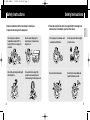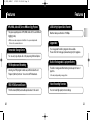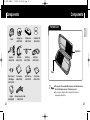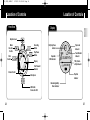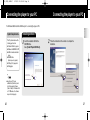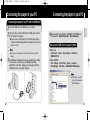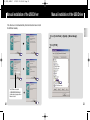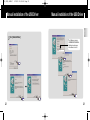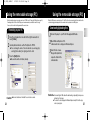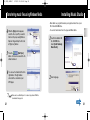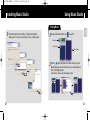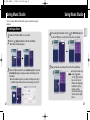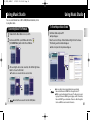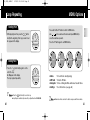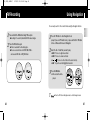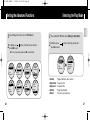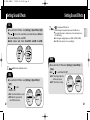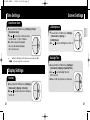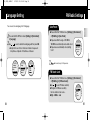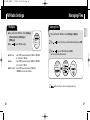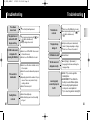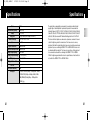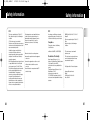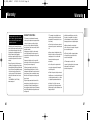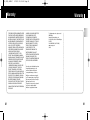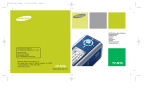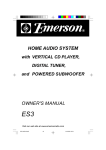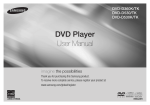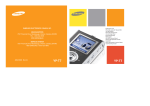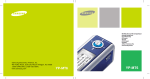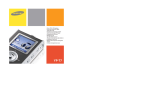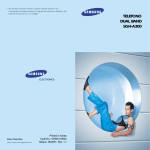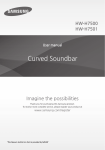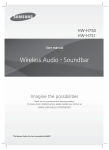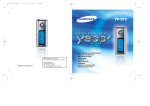Download Samsung AH68-01669B MP3 Player User Manual
Transcript
W3(ENG)AME cover 2/28/05 9:20 AM Page 1 Samsung Electronics America, Inc. 400 Valley Road, Suite 201 Mount Arlington, NJ 07856 1-800-SAMSUNG (1-800-726-7864) www.samsung.com AH68-01669B (Rev 0.0) W3 (ENG) AME≥ª¡ˆ 2/28/05 11:50 AM Page 2 Contents 1. Before You Begin 2. Connecting to Your Computer Connecting the player to your PC ..........16 Manual installation of the USB Driver.........20 Using the removable storage (PC) ............ 24 Formatting on your PC ........................ 24 Downloading/Uploading files..................25 Disconnecting the USB cable ................ 26 Transferring music files using Windows Media................................. 27 Installing Music Studio ....................... 29 Using Music Studio............................ 31 To View Help on Music Studio ............... 35 2 3. Using Your Player Playing Music and Turning Off the Device ....36 Adjusting Volume/Hold Function.................. 37 Recording Voice ......................................... 38 Searching for Music/Voice Files ...................39 Loop Repeating .......................................... 40 MENU Options ........................................... 41 Listening to FM Radio ................................. 42 FM Recording ............................................ 44 Using Navigation.........................................45 4. Setting Your Player Setting the Advanced Functions............... 46 Selecting the Play Mode........................... 47 Setting Sound Effects ............................... 48 EQ .......................................................... 48 SRS ....................................................... 48 Beep ....................................................... 49 Time Settings ......................................... 50 Time Set ................................................ 50 Clock Type Set ....................................... 50 . Sleep .................................................... 51 Auto Off Time ......................................... 51 Clock Screen Saver ................................ 52 Display Settings .................................... 52 Contrast................................................. 52 Screen Settings ..................................... 53 LCD brightness ....................................... 53 Backlight Time ........................................ 53 Language Setting ................................... 54 FM Radio Settings .................................. 55 Auto Preset ............................................ 55 FM Search Level ..................................... 55 FM Region ............................................. 56 Managing Files ....................................... 57 Deleting Files .........................................57 Formatting from the MP3 player .................58 About...................................................... 58 5. Appendix MENU Table............................................ 59 6. Customer Support Troubleshooting....................................... 60 Specifications .......................................... 62 3 ENG Safety Instructions ..................................4 Charging the battery ...............................8 Features................................................10 Components..........................................12 Location of Controls ..............................14 Contents W3 (ENG) AME≥ª¡ˆ 2/28/05 11:50 AM Page 4 Safety Instructions Safety Instructions Do not expose to extreme temperatures (above 95°F or below 23°F). Do not expose to moisture. Do not let any foreign matter spill into the device. 4 Do not subject the player to severe impact, or place heavy objects on it. Be careful not to subject the player to excessive pressure when wearing it round your neck. ✽ Please be aware that we claim no responsibility for damage from data loss due to breakdown, repair or other causes. Do not expose to chemicals such as benzene and thinners. Do not store in dusty areas. ENG Read and understand all the instructions to avoid injury to yourself and damage to the equipment. Do not expose to direct sunlight or heat sources. Do not try to disassemble and repair the device yourself. 5 W3 (ENG) AME≥ª¡ˆ 2/28/05 11:50 AM Page 6 Safety Instructions Battery Charger Safety Earphones ■ Do not use the earphones while driving an automobile or riding a bicycle. It’s not only dangerous, but also against the law. To avoid an accident, do not turn up the volume of the earphones too high while walking. Protect your ears Do not turn up the volume too high. Doctors warn against prolonged exposure to high volume. ■ Stop using the device or turn the volume down if you have ringing in your ears. ■ ENG CAUTION Follow Traffic Safety Instructions Opening the case may result in electric shock. Warning The uninsulated parts inside the charger may cause electric shock. Please do not open the charger case for your safety.Read the user manual to prevent problems while using the charger. - Use the charger away from water sources to avoid fire or electric shock. Ambient operating conditions ■ ■ Ambient temperature : 5°C ~ 35°C (41°F ~ 95°F) Humidity : 10 ~ 75% Caution Read the user manual to prevent problems while using the charger. Environmental Information ■ 6 Follow local guidelines for waste disposal when discarding packages, batteries, and old electronic appliances. - To avoid electric shock, use the charger only with a power outlet that matches the shape of the converter's plug. - Make sure that the charger's plug is inserted all the way into the outlet. 7 W3 (ENG) AME≥ª¡ˆ 2/28/05 11:50 AM Page 8 Charging the battery Charging the battery ENG Caution Charger Charger Connection Cable The charger is supplied with your player. Plug the charger into a wall outlet. ❈ When recharging is complete, “100% CHARGED” is shown in the display window. ❈ The unit can also be charged at low speed using the power supplied from your computer through the USB cable. ❈ Battery recharge time in normal operation is approximately 2.5 hours. 8 - Do not plug several devices into the same outlet. - Do not use a defective charger. - When using the rechargeable battery for the first time or after several months of non-use, fully charge it first. - Do not charge the player longer than 12 hours. - Overcharging will reduce the battery life. - The rechargeable battery is a consumable item and its capacity will decrease gradually. - To prolong the life of your battery, use the fully charged battery until it is completely discharged, and then fully charge it again before use. If you charge the battery that is not completely drained, the battery operating time will decrease. In this case, fully cycle (fully charge and then fully discharge) the battery several times. - Do not let metallic objects, such as necklaces or coins, come into contact with the terminals (metallic parts) of the charger and the built-in rechargeable battery. A fire or electric shock may result. - Do not touch the charger with wet hands. 9 W3 (ENG) AME≥ª¡ˆ 2/28/05 11:50 AM Page 10 Features Features USB 2.0 High Speed Data Transfer The player supports playback of MP3, WMA, Audio ASF, Secure WMA and Ogg(Ogg Vorbis) Maximum data speed transfer of 70 Mbps ENG MP3, WMA, Audio ASF, Secure WMA and Ogg Playback ❉ OGG is a new audio compression format that is free, open and unpatented. For more info, see www.vorbis.com Removable Storage Device Upgradable You can upgrade the built-in programs when available. Please check the home page (www.samsung.com) for upgrades. You can easily copy and paste files to the player using Windows Explorer. FM Reception and Recording Listening to an FM program is made easy with Auto Search and Frequency Memory functions. You can record FM broadcasts. 10 Built-in Rechargeable Li-polymer Battery The built-in rechargeable lithium battery provides up to 8 hours of play time. ❉ Time may vary depending on usage pattern SRS WOW Surround Sound Voice Recording Function The 3D surround(SRS) feature adds spaciousness to the sound. You can make high quality voice recordings. 11 W3 (ENG) AME≥ª¡ˆ 2/28/05 11:50 AM Page 12 Components Components Portable Case ENG Player Carrying case AH61-01894A Portable Case AH61-01994A Installation CD AH80-00100B Earphones Earphones AH30-00073A USB Cable AH39-00731A Direct Connect USB Adaptor AH39-00730A User manual AH68-01669B Neck Strap AH61-01895A Belt Chain AH61-01896A Player Belt Chain Case AH61-01991A Cotton Tissue AH61-01993A ■ The Charger Connection Cable Charger AH44-00085B AH39-00732A 12 capacity of the useable built-in memory is less than indicated as the internal firmware uses part of the memory as well. ■ The accessories' design is subject to change for the purpose of improvement, without notice. 13 W3 (ENG) AME≥ª¡ˆ 2/28/05 11:50 AM Page 14 Location of Controls Location of Controls Front View Display ENG Earphone Jack Menu/ Function Button Hold Switch Recording Button Play/Pause Button Display Play/Stop/Pause indicator NOR Equalizer, SRS indicator Volume Control 001 00 :00:00 Track Number indicator Title (track & artist) indicator Playtime indicator Microphone 14 NOR 7.GUMMY-Tor MP3 Fast Forward/ Rewind USB Cable Connection Port Play mode indicator Remaining Battery Power indicator 15 W3 (ENG) AME≥ª¡ˆ 2/28/05 11:50 AM Page 16 Connecting the player to your PC Connecting the player to your PC For Windows 98SE, install the USB driver prior to connecting the player to PC. The PC system must meet the following specifications: ● Pentium 200MHz or greater ● Windows 98 SE/ME/2000/XP ● 40MB of available hard disk space ● CD-ROM drive (double speed or greater) ● USB port (2.0) supported ● VGA graphic ■ 16 ENG ENG System Requirements. Installing software the Installation CD into the 1 Insert CD-ROM drive. 2 Follow the instructions in the window to complete the installation. Select [Install Player USB Driver]. Log into your PC as an administrator (Main User) and install the supplied software (Music Studio) for Windows 2000 or XP. Otherwise, the software may not install properly. 17 W3 (ENG) AME≥ª¡ˆ 2/28/05 11:50 AM Page 18 Connecting the player to your PC Connecting the player to your PC Connecting the player to your PC with the USB cable ■ ■ If you disconnect the USB cable from your PC while implementing a command or initializing during USB driver installation, your PC may not function correctly. installation of the USB driver "SAMSUNG YP-W3 USB Device" 4 Upon will appear in the [System Properties] ➝ [Device Manager]. How to check if USB driver is properly installed ■ Windows 98: Control Panel ➝ System ➝ Device Manager ➝ Disk Drives ➝ SAMSUNG YP-W3 ■ Windows 2000/XP: Start ➝ Settings ➝ Control Panel ➝ System ➝ Hardware ➝ Device Manager ➝ Disk Drives ➝ SAMSUNG YP-W3 USB Device You can also connect the player to your PC with the Direct connect USB adaptor. USB driver is installed with a message saying that it is searching 3 The for a new device. You may not see the display screen during installation.Go to the device manager (see next page)to check that installation has been successfully completed. ■ 18 ENG 1 Connect the USB cable to the USB port on your computer. the other end of the USB cable to the USB cable connection 2 Connect port on the bottom of the player. A USB driver is a file that lets your PC communicate with the MP3 player. 19 W3 (ENG) AME≥ª¡ˆ 2/28/05 11:50 AM Page 20 Manual installation of the USB Driver Manual installation of the USB Driver If the driver does not install automatically, follow the instructions below to install the USB driver manually. ENG 1 Select [Control Panel] ➔ [System] ➔ [Device Manager]. 2 Click [YP-W3]. The USB driver is located in C:\WINDOWS\INF\MUSBA2.inf. if the driver does not appear, click on Browse to locate it. 20 21 W3 (ENG) AME≥ª¡ˆ 2/28/05 11:50 AM Page 22 Manual installation of the USB Driver Manual installation of the USB Driver ENG 3 Click [Reinstall Driver]. 22 The USB driver is located in C:\WINDOWS\INF\DISKDRV.inf. if the driver does not appear, click on Browse to locate it. 23 W3 (ENG) AME≥ª¡ˆ 2/28/05 11:50 AM Page 24 Using the removable storage (PC) - Before formatting can begin, you must connect your YP-W3 to your PC using the USB cable (see page 16). - Formatting deletes all files on the MP3 player so maximum memory is available for new file storage. It saves you the trouble of deleting unwanted files one at a time. 1 pull-down menu to set the File System to FAT32. 2 UseYouthecan change the name of the removable disc (see next page) by Select the removable disc icon and click the right mouse button to select [Format]. ■ selecting [Volume label], then typing text into the field. the [Start] button. 3 PressAll saved files will be formatted (deleted). ■ Caution! 24 ■ Care must be taken as formatted files can not be recovered. When the MP3 player is connected to your PC, the PC will see it as a removable disc. Music and other files can then be dragged and dropped into the removable disc for playback on the MP3 player. Downloading/Uploading files 1 Connect the player to your PC with the supplied USB cable. Windows Explorer on PC. 2 OpenRemovable Disc is displayed in Windows Explorer. ENG Formatting on your PC Using the removable storage (PC) ■ the files to save. 3 Select Drag and drop them into respective folders in the removable disc. Caution! Disconnecting the USB cable while downloading or uploading files may cause malfunction of the player. ■ The music file order displayed in Windows Explorer may differ from the play order on your player. 25 ■ W3 (ENG) AME≥ª¡ˆ 2/28/05 11:50 AM Page 26 Using the removable storage (PC) Transferring music files using Windows Media Downloading Secure WMA Files Disconnecting the USB cable 1 Double-click on the green arrow in the taskbar on the bottom right of the window. the [Stop a Hardware device] message appears, 2 When press the [OK] button and disconnect the USB cable. Make sure to download the Secure WMA file you purchased from a ✻ pay site through Windows Media Player Version 9 or above and save it to a folder on your PC. ✻ ENG After completing the file transfer, you must disconnect the cable in the following way: pay site : www.walmart.com, www.buymusic.com, www.musicnow.com, www.napster.com, etc. 1 Connect the player to PC. Media Player10. 2 RunOntheourWindows PC, select [Start] → [Programs] → [Accessories] → ■ [Entertainment] → [Windows Media Player10]. 3 Select [Sync]. 26 27 W3 (ENG) AME≥ª¡ˆ 2/28/05 11:50 AM Page 28 Transferring music files using Windows Media transfer to the player using Windows Explorer. Drag and drop the file to the left [Sync List] window - Music Studio is a program that enables you to play back music files on your PC's HD and CD-ROM drive. - You can not transfer music files to the player with Music Studio. ENG When the [Sync] window appears, 4 select the file on your PC you want to Installing Music Studio the Installation CD 1 Insert into CD-ROM drive. Select [Install Samsung Music Studio]. the [Start Sync] 5 Press button on the main screen and the file will be transferred. can see the transferred file in the 6 You right window. The right window shows the files contained on your MP3 player. ■ 28 2 Select language. Make sure to use Media Player 9.0 or above to play Secure WMA files downloaded from a pay site. 29 W3 (ENG) AME≥ª¡ˆ 2/28/05 11:50 AM Page 30 Installing Music Studio Using Music Studio Playing Music ■ 1 Double click the Music Studio icon on your PC. ENG the instructions in the window to complete the installation. 3 Follow Please refer to Help for more information on how to use Music Studio. Main Window Play List Window File List Window the [Open Files] button in the main window to open the 2 Click [Open] dialog box and select the music files you want to play back. Then click the [Open] button. ■ 30 The Selected files are automatically played back. 31 W3 (ENG) AME≥ª¡ˆ 2/28/05 11:51 AM Page 32 Using Music Studio Using Music Studio You can create an Album that will contain a group of your favorite songs for playback. 1 Double click the Music Studio icon on your PC. [Album List] button in the Play List Window. 2 ClickThetheAlbum List Window appears. After creating the New Album, click the [To HDD Mode] button in 4 the File List Window to select music files stored in your computer. ENG Creating an Album ■ Click your right mouse button to select [New Group] which opens the 3 [New Album] dialog box. Assign a new name and an image for the new album. ■ 32 To add an Album image file to your album, click Open to the right of the Album image window and select a desired image from your PC. 5 Drag and drop the selected music files into the Play List Window. To change the Name and ■ image for an Album, click the [Properties] button in the Play List Window. After bringing up the [Album Properties] window, assign the desired name and image and then press the [OK] button. 33 W3 (ENG) AME≥ª¡ˆ 2/28/05 11:51 AM Page 34 Using Music Studio Using Music Studio You can convert CD Audio tracks to MP3 or WMA(Windows Media Audio) format by using Music Studio. 1 Double click the Music Studio icon on your PC. an audio CD into your CD drive and click the 2 Insert [To CD-ROM Mode] button in the File List Window. To View Help on Music Studio Run Music Studio and press F1. ■ ENG Converting Music File Formats Help will appear. Move the arrow to the top of Music Studio and right click on the mouse. The following selection window will appear. ■ Click on Help and the Help window will appear. selecting the tracks to be converted, click with the right mouse 3 After button to choose the file format. ■ The tracks are converted into the selected format. ■ Music ■ Converted 34 files are saved in the folder C:\My Music. recognition technology and related data are provided by Gracenote and Gracenote CDDB® Music Recognition ServiceSM. ■ CDDB is a registered trademark of Gracenote. The Gracenote logo and logotype, the Gracenote CDDB logo and logotype, and the "Powered by Gracenote CDDB" logo are trademarks of Gracenote. Music Recognition Service and MRS are service marks of Gracenote. 35 W3 (ENG) AME≥ª¡ˆ 2/28/05 11:51 AM Page 36 Playing Music and Turning Off the Device Playing Music (Power On) ■ When turning on the main unit, only analog clock type is supported. Adjusting Volume Press , form 00 to 40 ENG Press the √» button on the player. The clock appears on the screen. Press the √» button once again to play a music/voice file. Adjusting Volume/HOLD Function to adjust the volume HOLD Function Pausing Music Press the √» button to pause playback. In Hold mode, all buttons are disabled. This is useful when using the player and walking, jogging etc. ■ If no buttons are pressed within 30 seconds (or a custom set Auto off time you selected), the player automatically powers off. ■ While in Pause mode, press the button again to resume playback. Power Off Slide the switch in the direction of the arrow. ❈ When the button is pressed, the “ on the display. HOLD” message will appear Press and hold the √» button to turn off the power. the file name is not displayed correctly, move to [Settings] → [Display] → [Language] and then change the language setting. ■ The power off time can be set in the menu. ■ If the MP3 player is in Clock Screen saver mode, you must press √» before you can play files or access menus. (See page 52) ■ If 36 37 W3 (ENG) AME≥ª¡ˆ 2/28/05 11:51 AM Page 38 Recording Voice To search for specific parts during play Press and hold the REC button for 2 seconds to start voice recording. the REC button again to stop the recording and save the 2 Press voice file. and hold ❙œœ , √√❙ during playback to search for a specific section of the music file you want to listen to. ■ Release ❙œœ , √√❙ to resume play normally. ■ Press ENG 1 Searching for Music/Voice Files To change tracks during play √√❙ briefly during playback to play the next track. ■ Press ❙œœ briefly within 5 seconds after playback starts to move to and play the previous track. Press ❙œœ briefly after 5 seconds to play the current track from the beginning. ■ Press To change tracks when stopped/paused ■ Press ■ The files are recorded in the order of V001,V002......,and saved as MP3 files in the VOICE folder after recording. ■ If the Memory is full, Voice Recording will be disabled automatically. 38 ❙œœ , √√❙ in stop/pause mode to move to the previous/next track. ■ VBR(Variable Bit Rate) file: A file that constantly changes the compression rate according to the type of sounds, such as their pitch, in the file. ■ When playing a VBR file, you cannot move to and play the previous track even if you press ❙œœ within 5 seconds after playback starts.. ■ Files that were downloaded in MP2 or MP1 and had their file extension changed to MP3 may not play. 39 W3 (ENG) AME≥ª¡ˆ 2/28/05 11:51 AM Page 40 Loop Repeating MENU Options Starting Point NOR A B 001 7.GUMMY-Tor MP3 Use , to move between the menus and press √√❙ briefly to select the sub-menu you want. Press the "M" button again to exit MENU mode. 00 :01:20 Music Ending Point Press the button briefly again to set the end of the loop. A↔B appears in the display. The loop is played repeatedly. NOR A B FM Radio Navigation Settings 001 7.GUMMY-Tor MP3 ENG While playing music files, press the button briefly at the beginning of the loop you want to set. A↔ appears in the display. Press and hold the "M" button to switch to MENU mode. 00 :01:20 ■ Music : To check the file currently playing. Radio : To listen to FM radio. ■ Navigation : To move to Navigation Mode and browse files and folders. ■ Settings : To set the functions. (see page 46) ■ FM ■ Press ■ Loop 40 the button briefly to cancel the loop. Repeat is automatically released if you Speed Search with ❙œœ , √√❙. ■ Menu mode will be cancelled if no buttons are pressed within one minute. 41 W3 (ENG) AME≥ª¡ˆ 2/28/05 11:51 AM Page 42 Listening to FM Radio Press and hold the "M" button to display the menu screen. Select FM Radio and press √√❙. Search : Press ❙œœ , √√❙ to change the frequency up or down. ■ Automatic Search : Press and hold ❙œœ , √√❙ to automatically search for receiving frequencies. Searching Stored Frequencies the "M" button in FM 1 Press mode. ■ The PRESET screen will ■ Manual Manual Storage of a Frequency 1 2 3 Use ❙œœ , √√❙ to move to the frequency to save, and then press the √» button. Use ❙œœ , √√❙ to select the number you want to assign to save the frequency. Use , to select YES, and then press √». ■ The selected frequency will be saved. ■ To 42 save frequencies to the preset numbers automatically,select [Settings] → [Environment] → [FM Setting] → [Auto Preset](see page 55). ■ You can store up to 20 frequencies. ■ Mono (MO) or Stereo (ST) is automatically selected. ENG Search for a Frequency Listening to FM Radio appear. ❙œœ , √√❙ to move to the 2 Use desired frequency. Deleting Stored Frequencies "M" button in FM mode. 1 PressThethePRESET screen will appear. ❙œœ , √√❙ to select the preset 2 Use number you want to delete. the √» button to display the 3 Press Delete screen. Select YES, and ■ then press the √» button to delete the preset number. ■ The saved preset number will be deleted. ■ To exit FM mode, press and hold the "M" button. the "M" button in PRESET screen to exit PRESET mode. ■ See pages 55-56 for more FM radio options. ■ Press 43 W3 (ENG) AME≥ª¡ˆ 2/28/05 11:51 AM Page 44 FM Recording Using Navigation You can easily search for files or switch modes using the Navigation function. ■ button again. 2 PressA filetheisREC created and the Recording stops. ■ ■ Files are recorded in the order F001, F002, F003... and saved as MP3 files in FM_REC folder. ENG and hold the REC button during FM reception. 1 PressRecording of the currently transmitted FM broadcast begins. the "M" button to enter Navigation mode 1 Press (except if you are in FM radio mode), or press and hold the "M" button to move to Menu and then select Navigation. the file or folder that you want to play. 2 Select ❙œœ : To move to a higher-level folder. ■ √√❙ : To move to a lower-level folder. , : To move to a file or folder in the same directory. ■ √» : To open the current highlighted menu item. ■ ■ √» button. 3 PressThetheselected file will be Navigation Navigation ■ played. ■ Press 44 the "M" button in Navigation mode to exit the Navigation mode. 45 W3 (ENG) AME≥ª¡ˆ 2/28/05 11:51 AM Page 46 Setting the Advanced Functions Settings, use , 2 Inpress √√❙ to select. ■ to move to the function you want and 1 Press and hold the “M” Button. Select [Settings] ➔ [Play Mode]. Play mode, use , to move to the mode you want and 2 Inpress √√❙ to select. ENG 1 Select Settings in the menu. (refer to “MENU Options”) Selecting the Play Mode To move to a previous menu, use ❙œœ or select Return. Play Mode Play Mode Play Mode Play Mode Play Mode Sound Effe.. Time Environme.. Sound Effe.. Time Environme.. Sound Effe.. Time Environme.. Sound Effe.. Time Environme.. Play Mode Normal Sound Effe.. Time Environme.. Repeat O.. Repeat All Shuffle ■ Normal 46 Delete Delete Delete Delete Format About Return Format About Return Format About Return Format About Return : To play all the files in order one time. One : To repeat one file. ■ Repeat All : To repeat all files. ■ Shuffle : To play files at random. ■ Return : To move to a previous menu. ■ Repeat 47 W3 (ENG) AME≥ª¡ˆ 2/28/05 11:51 AM Page 48 Setting Sound Effects Setting Sound Effects EQ ■ ■ If you want Bass booster, select DBB. → Normal DBB → Jazz DBB → Rock DBB ■ Normal → Classic → Jazz → Rock ENG is a trademark of SRS Labs, Inc. WOW technology is incorporated under license from SRS labs, Inc. ■ Please adjust the volume to a suitable level, as the volume may increase in the SRS setting. ■ This unit supports sampling frequencies of 32KHz, 44.1KHz or 48KHz. ■ The SRS function cannot be set voice recording files. and hold the “M” Button. Select [Settings] ➔ [Sound Effect] ➔ [EQ]. ■ Use , to move to the sound mode you want and then press √√❙ button. ■ Press Beep and hold the “M” Button.Select [Settings] ➔ [Sound Effect] ➔ [Beep]. ■ Use , to select Beep On or Off. ■ Press ■ DBB stands for Dynamic Bass Boost. SRS ■ and hold the “M” Button. Select [Settings] ➔ [Sound Effect] ➔ [SRS]. ■ Use , to select SRS On or Off. Sound Sound Effect Effect ■ Press ■ ■ 48 On: You will hear 3D Stereo sound. Off: Music file is played in the current EQ mode chosen. EQ SRS Beep Return On : The unit beeps when the buttons are pressed. ■ Off : The unit does not beep. Sound Sound Effect Effect EQ SRS Beep Return Beep Beep On Off Return On Off Return 49 W3 (ENG) AME≥ª¡ˆ 2/28/05 11:51 AM Page 50 Time Settings Time Set ● Use the Time Set function to set the current time. Press and hold the “M” Button. Select [Settings] ➔ [Time] ➔ [Time Set]. Use , to set the clock time, and then press √√❙ to move to the next stage. After setting the current time, Time Time Time Set move to CONFIRM and then Time Set press √√❙ . Clock Typ.. ■ The current time will be displayed. Sleep Auto Off Ti.. Clock Type Set and hold the “M” Button. Select [Settings] ➔ [Time] ➔ [Sleep]. ■ Use , to set the sleep time from 15, 30, 60, 90, 120 minutes. ■ The player will automatically turn off after the time you set. Sleep ■ When sleep set to Off, the function is disabled. ■ Press Auto Off Time and hold the “M” Button. Select [Settings] ➔ [Time] ➔ [Clock Type Set]. ■ Use , to select Analog type or Digital type for the clock display. ■ Press Clock Type PM Analog Digital Return 8:50 01/26 50 Sleep ENG 1 2 3 Time Settings Analog type Digital type ■ Press and hold the “M” Button. Select [Settings] ➔ [Time] ➔ [Auto Off Time]. ■ Use , to set the Auto Off time from 30 seconds,1, 5, 10,15 minutes. ■ If no button is pressed after play stops, the player will automatically turn off after the time you set. ■ When Auto Off is set to Off, the function is disabled. Auto Off 51 W3 (ENG) AME≥ª¡ˆ 2/28/05 11:51 AM Page 52 Time Settings Screen Settings Clock Screen Saver ■ Once the MP3 player is in Clock Screen mode, you must press √» before you can play files or access menus. LCD brightness ENG and hold the “M” Button. Select [Settings] ➔ [Time] ➔ [Clock Screen Saver]. ■ Use , to select time for the Screen Saver from 30 seconds, 1, 5,10, or 15 minutes. ■ If no button is pressed after playback, Clock Screen the screen will automatically display the clock screen saver. ■ Press ■ Press and hold the “M” Button. Select [Settings] ➔ [Environment] ➔ [Display] ➔ [LCD Brightness]. ■ Use , to set the LCD Brightness from 0 to 6. LCD Bright Backlight Time and hold the “M” Button. Select [Settings] ➔ [Environment] ➔ [Display] ➔ [Backlight Time]. ■ Use , to set the Backlight Time from Off to 9 seconds ■ When set to On, the Light stays on continuously. ■ Press Display Settings Contrast and hold the “M” Button. Select [Settings] ➔ [Environment] ➔ [Display] ➔ [Contrast]. ■ Use , to set the Contrast level of the display from 0 to 10. Backlight ■ Press 52 Contrast 53 W3 (ENG) AME≥ª¡ˆ 2/28/05 11:51 AM Page 54 Language Setting You can select a menu language from 10 languages. FM Radio Settings Auto Preset and hold the “M” Button. Select [Settings] ➔ [Environment] 1 ➔Press [Language]. 2 Use , to select a desired menu language and then press √√❙ . ■ English ➔ Korean ➔ French ➔ German ➔ Italian ➔ Japanese ➔ Simp.Chinese ➔ Spanish ➔ Trad.Chinese ➔ Russian ➔ [FM Setting] ➔ [Auto Preset]. within the range of 87.5MHz to 108.0MHz are automatically selected and stored. ■ Frequencies are automatically stored, starting from 1. ■ Frequencies Environme Play Mode Display Sound Effe.. Time Environme.. Language FM Setting Return and hold the “M” Button. Select [Settings] ➔ [Environment] ■ ENG ■ Press FM Setting Auto Preset FM search... FM Region Return You can store up to 20 frequencies. FM Search Level and hold the “M” Button. Select [Settings] ➔ [Environment] ➔ [FM Setting ] ➔ [FM Search Level]. ■ Use , to select FM tuner sensitivity. FM search ■ The higher the FM tuner sensitivity, High Middle the more stations it can receive . Low ■ High → Middle → Low Return ■ Press 54 55 W3 (ENG) AME≥ª¡ˆ 2/28/05 11:51 AM Page 56 FM Radio Settings Managing Files Deleting Files FM Region and hold the “M” Button. Select [Settings] ➔ [Environment] ➔ [FM Setting] ➔ [FM Region]. ■ Use , to select FM tuner region, ■ USA, Korea, FM Region USA,Korea Japan Other Co.. Return : Search FM frequencies between 87.5MHz to 108.0MHz in increments of 100 kHz. ■ Japan : Search FM frequencies between 76.0MHz to 108.0MHz in increments of 100 kHz. ■ Other Country : Search FM frequencies between 87.50MHz to 108.00MHz in increments of 50 kHz. 1 Press and hold the “M” Button. Select [Settings] ➔ [Delete]. 2 Use , to move to the file you want to delete and then press √√❙ . , to move to YES and then press √√❙ 3 UseThe selected file will be deleted. . ■ Delete Delete Time set Delete it Environme.. Delete Format ■ 56 ENG ■ Press When deleting a file, the track currently played will stop. 57 W3 (ENG) AME≥ª¡ˆ 2/28/05 11:51 AM Page 58 MENU Table Managing Files Formatting from the MP3 player ENG 1 Press and hold the “M” Button. Select [Settings] ➔ [Format]. , to select Confirm and 2 Use then press √√❙ . Navigation Music Settings FM Radio Format Time set ■ Environme.. Memory is formatted and all saved files are deleted. Delete Format Confirm Cancel Return About ■ Press and hold the “M” Button. Select [Settings] ➔ [About]. ■ If you select About, you can check the software version information, today’s date, total number of tracks and memory capacity. Sound Effect Time Environment Normal EQ Time Set Display Repreat One SRS Clock Type Set Repeat All Beep Sleep FM Setting Shuffle Return Auto Off Time Return Return Delete Format About Language Clock Screen Saver Return ■ 58 Play Mode You can navigate and select menus with the , or ❙œœ , √√❙ buttons,. 59 W3 (ENG) AME≥ª¡ˆ 2/28/05 11:51 AM Page 60 Troubleshooting ■ The player does not work and the LCD displays nothing. ■ In PLAY mode, music is not played after pressing the √» button ■ Refer to the System Requirements Reset your player by pressing the buttons simultaneously. ■ Plug the charger into an outlet. The buttons do not work. Backlight does not work. Check to see if MP3 or WMA files are saved in the built-in memory. ■ Check to see if the HOLD button is locked. 60 Check to see if the driver is installed correctly in the computer. ■ Check the connection between the player and PC. ■ Operating system limits the number of files you can save. Please save your music files by creating a subfolder. ■ Check if the memory is full. ■ ■ ■ Check to see if the HOLD button is locked. Reset your player by pressing the and buttons simultaneously. and ■ Files cannot be downloaded. ■ ENG The software doesn’t work Troubleshooting The player keeps turning off. LCD window is dark The file name is not displayed correctly. ■ In Stop mode, the power is automatically turned off (changes depending on settings). ■ Check to see if there are files saved in it. ■ Check Contrast ■ Select [Settings] → [Environment] → [Language] from the menu and change the language settings. Win98 : Try to connect again after installing Driver. ■ WinME/2000/XP : Press Start in the desktop to execute Windows Update. After selecting important update and service pack, execute update all. Try to connect it again after rebooting PC. ■ I cannot properly connect the player to the PC. Check the backlight setup. When the battery power is low, the backlight will go out. 61 W3 (ENG) AME≥ª¡ˆ 2/28/05 11:51 AM Page 62 Specifications 62 YP-W3 1GB (YP-W3) 3.7V (Li-ion) lasts up to 8hours (MP3 128Kbps, Vol level 20) 2.08” X 2.44” X 0.59” / 2.4 oz Zinc/Plastic 90dB with 20KHz 17mW/CH (16Ω) 20Hz~20KHz -5 ~ +35°C(23~95°F) 87.5 ~ 108.0 MHz 50dB 1% 10dB MPEG1/2/2.5 LAYER 3 (8Kbps ~ 320Kbps, 8KHz ~ 48KHz) MPEG1 LAYER 2 (32Kbps ~ 384Kbps, 32KHz, 44.1KHz, 48KHz) WMA, ASF(Audio) (8Kbps ~ 192Kbps, 8KHz ~ 44.1KHz), 0gg The product unit accompanying this user manual is licensed under certain intellectual property rights of certain third parties. In particular, this product is licensed under the following US patents : 5,991,715, 5,740,317, 4,972,484, 5,214,678, 5,323,396, 5,539,829, 5,606,618, 5,530,655, 5,777,992, 6,289,308, 5,610,985, 5,481,643, 5,544,247, 5,960,037, 6,023,490, 5,878,080, and under US Published Patent Application No. 2001-44713-A1. ENG Model Built-in Memory capacity Voltage Playing time Dimensions/Weight Case Signal to Noise Ratio Earphones Jack Output Power Output Frequency Range Operating Temperature Range FM Frequency FM Signal to Noise Ratio FM T.H.D FM Useable Sensitivity File Support Specifications This license is limited to private non-commercial use by end-user consumers for licensed contents. No rights are granted for commercial use. The license does not cover any product unit other than this product unit and the license does not extend to any unlicensed product unit or process conforming to ISO/IEC 11172-3 or ISO/IEC 13818-3 used or sold in combination with this product unit. The license only covers the use of this product unit to encode and/or decode audio files conforming to the ISO/IEC 11172-3 or ISO/IEC 13818-3. No rights are granted under this license for product features or functions that do not conform to the ISO/IEC 11172-3 or ISO/IEC 13818-3. 63 W3 (ENG) AME≥ª¡ˆ 2/28/05 11:51 AM Page 64 Safety Information Safety Information This device complies with part 15 of the FCC Rules. Operation is subject to the following two conditions: (1) This device may not cause harmful interference, and (2) this device must accept any interference received, including interference that may cause undesired operation. Caution: Any changes or modifications in construction of this device which are not expressly approved by the party responsible for compliance could void the user’s authority to operate the equipment Note: This equipment has been tested and found to comply with the limits for a Class B digital device, pursuant to part 15 of the FCC Rules. These limits are designed to provide reasonable protection against harmful interference in a residential installation. This equipment generates, uses and can radiate radio frquency energy and, if not installed and used in accordance with the instructions, may cause harmful interference to radio communications, However, there is no guarantee that interference will not occur in a particular installation. 64 FCC If this equipment does cause harmful interference to radio or television reception, which can be determined by turning the equipment off and on, the user is encouraged to try to correct the interference by one or more of the following measures: Any changes or modifications not expressly approved by the grantee of this device could void the user’s authority to operate the device. Compliance This product conforms to the following Council Directive: ◆ ◆ Reorient or relocate the receiving antenna. ◆ Increase the separation between the equipment and receiver. ◆ Connect the equipment to an outlet on a circuit different from that to which the receiver is connected. ◆ Consult the dealer or an experienced radio/TV technician for help. Directive 89/336/EEC, 92/31/EEC(EMC) Declaration of Conformity Name: Samsung Electronics Co., Ltd Address: 416, Maetan-3Dong, Paldal-Gu, Suwon City, Kyungki-Do, Korea 442-742 declares under its sole responsibility that the product Trade Name: Samsung Electronics Co., Ltd Model Number: YP-W3 has been tested according to the FCC/CISPR22/95 requirements for Class B devices and found compliant with the following standards EMI/EMC: AnSI C63.4 1992, FCC Part 15 Subpart B ENG FCC This device complies with part 15 of the FCC Rules. Operation is subject to the following two conditions: 1.This device may not cause harmful interference, and 2.This device must accept any interference received, including interference that may cause undesirable operation. Party Responsible for Product Compliance Samsung Electronics America QA Lab. 3351 Michelson Dr. Suite #290 Irvine, CA92612 65 W3 (ENG) AME≥ª¡ˆ 2/28/05 11:51 AM Page 66 Warranty If during the period of warranty this product proves defective under normal use and service, you should return the product to the retailer from whom it was originally purchased. The liability of Samsung and its appointed maintenance company is limited to the cost of repair and/or replacement of the unit under warranty. Return of the product for defective reasons should be to the original purchaser; however, Samsung Authorized Dealers and Authorized Service Centers will comply with the warranty on the terms issued to purchasers in the country concerned. For further information relating to the Authorized Service Centers contact; 1-800-SAMSUNG (1-800-726-7864) www.samsung.com 66 WARRANTY CONDITIONS: 1.The warranty is only valid when the warranty card is properly completed, and upon presentation of the proof of purchase consisting of original invoice or sales slip confirmation, indicating the date of purchase, dealer’s name, model, serial No. and product number. Samsung reserves the right to refuse warranty service if this information has been removed or changed after the original purchase of the product from the dealer. 2.Samsung's obligations are to the repair of the defective part, and at its discretion, replacement of the product (service exchange unit). 3.Warranty repairs must be carried out by an Authorized Samsung Dealer/Service Center. No reimbursement will be made for repairs carried out by non Samsung Centers, and warranty coverage will not be valid for any repairs or damage caused by such repairs. 4.Repair or replacement under the terms of this warranty does not give right to extension to or a new starting of the period of warranty. Repair or direct replacement under the terms of this warranty may be fulfilled with functionally equivalent service exchange units. 5. The warranty is not applicable in cases other than defects in material, design and workmanship. The warranty does not cover the following: ◆ Periodic checks, maintenance, repair and replacement of parts due to normal wear and tear. ◆ Abuse or misuse, including but not solely limited to the failure to use this product for its normal purposed or in accordance with Samsung's instructions usage and maintenance. ◆ Use of the product in conjunction with accessories not approved by Samsung for use with this product. ◆ Unauthorized modifications carried out for the product to comply with local or national technical standards in countries for which the Samsung product was not originally designed. ENG Samsung warrants this product as free of defects in material, design and workmanship for a period of twelve(12) months from the original date of purchase. Warranty ◆ Repairs performed by non-authorized service centers such as opening of the product by a non-authorized person. ◆ The model, serial No. and product number on the product has been altered, deleted, removed or made illegible. 6. This warranty does not affect the consumer’s statutory rights nor the consumers rights against the dealer from their purchase/sales agreement. ◆ Failure of the product arising from incorrect installationor use not consistent with technical or safety standardsin current force, or failure to comply with productmanual instructions. ◆ Accidents, Acts of God or any cause beyond the control of Samsung caused by lightning, water, fire, public disturbances and improper ventilation. 67 W3 (ENG) AME≥ª¡ˆ 2/28/05 11:51 AM Page 68 Warranty 68 ASSUMES ALL RISK AND LIABILITY FOR LOSS, DAMAGE OR INJURY TO PURCHASER AND PURCHASER’S PROPERTY AND TO OTHERS AND THEIR PROPERTY ARISING OUT OF THE USE, MISUSE OR INABILITY TO USE THIS PRODUCT SOLD BY SAMSUNG NOT CAUSED DIRECTLY BY THE NEGLIGENCE OF SAMSUNG. THIS LIMITED WARRANTY SHALL NOT EXTEND TO ANYONE OTHER THAN THE ORIGINAL PURCHASER OF THIS PRODUCT, IS NONTRANSFERABLE AND STATES YOUR EXCLUSIVE REMEDY. To obtain warranty service, please contact SAMSUNG at: Samsung Electronics America, Inc. 400 Valley Road, Suite 201 Mount Arlington, NJ 07856 1-800-SAMSUNG (1-800-726-7864) www.samsung.com 081299 ENG THERE ARE NO EXPRESS WARRANTIES OTHER THAN THOSE LISTED AND DESCRIBED ABOVE, AND NO WARRANTIES WHETHER EXPRESS OR IMPLIED,INCLUDING, BUT NOT LIMITED TO, ANY IMPLIED WARRANTIES OF MERCHANTABILITY OR FITNESS FOR A PARTICULAR PURPOSE, SHALL APPLY AFTER THE EXPRESS WARRANTY PERIODS STATED ABOVE, AND NO OTHER EXPRESS WARRANTY OR GUARANTY GIVEN BY ANY PERSON, FIRM OR CORPORATION WITH RESPECT TO THIS PRODUCT SHALL BE BINDING ON SAMSUNG, SAMSUNG SHALL NOT BE LIABLE FOR LOSS OF REVENUE OR PROFITS,FAILURE TO REALIZE SAVINGS OR OTHER BENEFITS, OR ANY OTHER SPECIAL, INCIDENTAL OR CONSEQUENTIAL DAMAGES CAUSED BY THE USE, MISUSE OR INABILITY TO USE THIS PRODUCT, REGARDLESS OF THE LEGAL THEORY ON WHICH THE CLAIM IS BASED, AND EVEN IF SAMSUNG HAS BEEN ADVISED OF THE POSSIBILITY OF SUCH DAMAGES. NOR SHALL RECOVERY OF ANY KIND AGAINST SAMSUNG BE GREATER IN AMOUNT THAN THE PURCHASE PRICE OF THE PRODUCT SOLD BY SAMSUNG AND CAUSING THE ALLEGED DAMAGE. WITHOUT LIMITING THE FOREGOING, PURCHASER Warranty Some states do not allow limitations on how long an implied warranty lasts, or the exclusion or limitation of incidental or consequential damages, so the above limitations or exclusions may not apply to you. This warranty gives you specific legal rights, and you may also have other rights which vary from state to state. This product is for personal use only, and is only for use in compliance with the limitations of copyright and other laws. 69