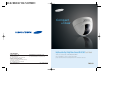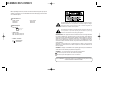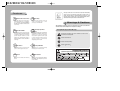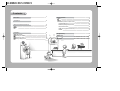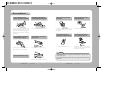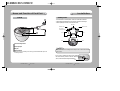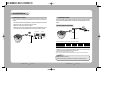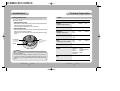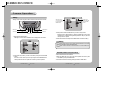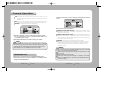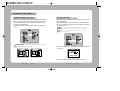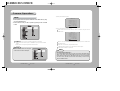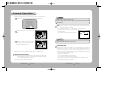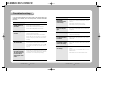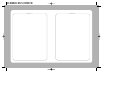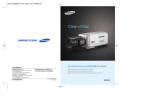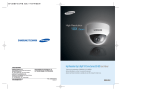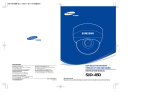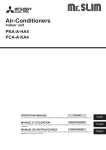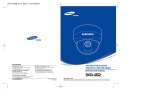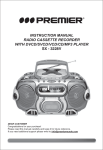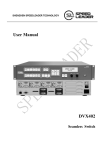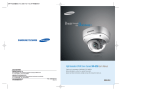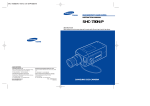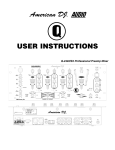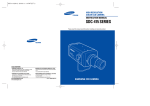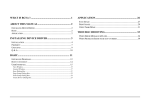Download Samsung 46C Security Camera User Manual
Transcript
Compact & Clear High Resolution Day & Night Dome Camera SID-45C/46C User’s Manual SALES NETWORK • SAMSUNG TECHWIN CO., LTD. 145-3, Sangdaewon 1-dong, Jungwon-gu, Seongnam-si, Gyeonggi-do 462-703, Korea TEL : +82-31-740-8137~8139 FAX : +82-31-740-8145 • SAMSUNG OPTO-ELECTRONICS UK, LTD. Samsung House, 1000 Hillswood Drive, Hillswood Business Park Chertsey, Surrey KT16 OPS TEL : +44-1932-45-5308 FAX : +44-1932-45-5325 www.samsungtechwin.com www.samsungcctv.com • TIANJIN SAMSUNG OPTO-ELECTRONICS CO., LTD. 7 Pingchang Rd, Nankai Dist. Tianjin 300190, P.R China TEL : +86-22-2761-4724(33821) FAX : +86-22-2761-6514 Thank you for purchasing a SAMSUNG CCD CAMERA. Before attempting to connect or operate this product, please read these instructions carefully and save this manual for future use. P/No. : Z6806-0671-01B VAN 06. 07 ENGLISH Before operating the camera, confirm the camera model and proper input power voltage. In order that you can understand this manual thoroughly, we'll introduce our model description. SID-45C/46C Series • NTSC models SID-45CN SID-46CN Model Description • SID-4XCX • PAL models SID-45CP SID-46CP The lightning flash with an arrowhead symbol, within an equilateral triangle is intended to alert the user to the presence of uninsulated “dangerous voltage” within the product's enclosure that may be of sufficient magnitude to constitute a risk of electric shock to persons. Signal system Lens Type • LENS TYPE 45C: f=3.7mm, F2.0, 92˚ 46C: f=8.0mm, F2.0, 40˚ • SIGNAL SYSTEM N NTSC Model P PAL Model The exclamation point within an equilateral triangle is intended to alert the user to the presence of important operating and maintenance (servicing) instructions in the literature accompanying the appliance. INFORMATION -This equipment has been tested and found to comply with limits for a Class A digital device, pursuant to part 15 of the FCC Rules. These limits are designed to provide reasonable protection against harmful interference when the equipment is operated in a commercial environment. This equipment generates, uses, and can radiate radio frequency energy and, if not installed and used in accordance with the instruction manual, may cause harmful interference to radio communications. Operation of this equipment in a residential area is likely to cause harmful interference in which case the user will be required to correct the interference at his own expense. WARNING - Changes or modifications not expressly approved by the manufacturer could void the user’s authority to operate the equipment. WARNING : To prevent electric shock and risk of fire hazards: Do NOT use power sources other than that specified. Do NOT expose this appliance to rain or moisture. This installation should be made by a qualified service person and should conform to all local codes. Features Horizontal Resolution 530 TV Lines High Sensitivity Clear image quility has been achieved by employing a CCD with 410,000 pixels(NTSC), 470,000 pixels(PAL) and optimized WINNER3 DSP CHIP which provides a horizontal resolution of 530 TV lines. The built-in high sensitivity COLOR CCD enables a clear image even in 0.002Lux (Sens-up) or lower illumination. Samsung Techwin cares for the environment at all product manufacturing stages to preserve the environment, and is taking a number of steps to provide customers with more environment-friendly products.The Eco mark represents Samsung Techwin s will to create environment-friendly products, and indicates that the product satisfies the EU RoHS Directive. Warnings & Cautions This information is provided to ensure your safety and to prevent any losses, financial or otherwise. Please read it carefully and use the product accordingly. Electronic DAY & NIGHT SSNR (Samsung Super Noise Reduction) This camera has a function that electronically selects the mode that is appropriate for daytime or night-time conditions. The COLOR mode operates in daytime conditions to provide optimum colors, and BW mode operates in night-time conditions to enhance the definition of the image. By using built-in SSNR function manufactured by SAMSUNG TECHWIN, the amount of low illuminance noise has been significantly reduced, and the signal-to-noise ratio (S/N) as well as horizontal resolution have been improved, resulting in a clear and sharp image display even in the dark. Warning/Attention/Special Mark Messages Ignoring this information may result in material loss and/or serious personal injuries including death. Indicates “Never Allowed.” Indicates “No Disassembling.” PRIVACY Function Controlled by OSD Menu The PRIVACY function conceals the areas you do not wish to appear on the screen. The camera can be controlled by selecting text displayed on the monitor screen. Pan and Tilt Additional Functions Pan and tilt are available after installing camera. SENS-UP, MOTION DETECTION, MIRROR, SHARPNESS and SYNC(INT/LL) functions are also available. Indicates Must Observe. Contents Precautions 8 Composition 10 Name and Function of Each Part 11 11 12 Front Back • SHUTTER (condition and speed control) 17 17 18 19 • WHITE BALANCE control 20 • BACKLIGHT (Backlight Compensation) 22 • AGC (Auto Gain Control) 23 • SSNR (Samsung Super Noise reduction) 24 26 Camera Operation Menu Setting • SPECIAL Installation Installing Camera Connecting To Monitor Connecting To Power Panning & Tilting Control 13 13 14 15 16 Troubleshooting 32 Specification 34 Dimension 35 Precautions Do not install the camera in extreme temperature conditions. Do not install or use the camera in an environment where the humidity is high. Only use the camera under conditions where temperatures are between -10˚C and +50˚C. Be especially careful to provide ventilation when operating under high temperatures. It can cause the image quality to be poor. Do not install the camera under unstable lighting conditions. Never use the camera close to a gas or oil leak. Do not touch the front lens of the camera. It is one of the most important parts of the camera. Be careful not to be stained by fingerprint. It can damage the CCD. Do not drop the camera or subject them to physical shocks. It can cause malfunctions to occur. Severe lighting change or flicker can cause the camera to work improperly. Never keep the camera face to strong light directly. It can cause malfunctions to occur. Do not expose the camera to rain or spill beverage on it. If it gets wet, wipe it dry immediately. Liquids can contain minerals that corrode the electronic components. Notes • If the camera is exposed to spotlight or object reflecting strong light, smear or blooming may occur. • Please check that the power satisfies the normal specification before connecting the camera. Do not disassemble the camera. There are no user-serviceable parts inside it. COLOR DOME CAMERA 8 User’s Manual COLOR DOME CAMERA 9 User’s Manual Composition Name and Function of Each Part FRONT 1. HIGH RESOLUTION DAY & NIGHT DOME CAMERA SID-45C/46C 2. Instruction Manual Pan Base You can rotate the lens from 340˚ 3. M3 Tapping Screws 4EA PCB Front Cover Tilt Base You can adjust up and down the camera(30°~90°). Funtion Setting Button SETUP button : Used for the menu display. Conform the status of the selected function. 4. Bracket LEFT & RIGHT button: Used when changing item values, by moving the cursor to the left or right on the menu screen. UP & DOWN button: Used for selecting items by moving the cursor Up or down on the menu screen. COLOR DOME CAMERA 10 User’s Manual COLOR DOME CAMERA 11 User’s Manual Name and Function of Each Part Installation Installing Camera BACK 1. Fix the Bracket to suitable position where the camera will be installed. 2. After inserting the Bracket pin to camera hole, rotate the camera right. 3. After adjusting the camera, cover the Dome-Cover. BRACKET BRACKET PIN BRACKET PIN An arrow for installing direction Screw Screw Hole Hole Groove for fixing camera Power input jack Notes BNC Jack Cable guide hole When the camera is installing on the ceiling, put the POWER & BNC JACK into the cable guide hole. Please locate an arrow for installing direction that you wish to observe Area and then fix four screws. •If you want to separate the Dome-Cover, Position the Hook between printed characters ‘SSID-45C /46C’ (model name) following the illustration. HOOK COLOR DOME CAMERA 12 User’s Manual COLOR DOME CAMERA 13 User’s Manual Installation Connecting to a Monitor Connecting to Power Please connect the video output terminal located on the back of the camera to the monitor. •The connection method varies depending on the type of monitor and accessories. Please refer to the user's manual for each instrument. •Please turn off the power when connecting. •Please select Hi-Z on the 75Ω/Hi-Z switch for the intermediate video TV set and select 75Ω for the Intermediate device as shown in the picture below. Intermediate Connect the adaptor to the power input connector as shown in the figure below. The recommended adaptor specification for SID-45CN/CP, SID-46CN/CP is DC 12V, 500mA . DC Power Type (DC 12V, 500mA) Adaptor Monitor DOME Camera Power Input Connector When the resistance value of copper wire is at [20°C(68°F)] DOME Camera BNC #24(0.22mm2) #22(0.33mm2) #20(0.52mm2) #18(0.83mm2) Resistance (Ω / m) 0.078 0.050 0.030 0.018 Voltage Drop (V/m) 0.028 0.018 0.011 0.006 Copper wire size (AWG) •As shown in the table above, voltage decreases as the wire gets longer. Therefore use of an excessively long adaptor output line for connection to the camera may affect the performance of the camera. *Standard voltage for camera operation : DC 12V±10% *There may be some deviation in voltage drop depending on the type of wire and the manufacturer. Notes • Adaptor isn’t offer to accessory. • Please check the polarity of the DC power source before connecting to power. COLOR DOME CAMERA 14 User’s Manual COLOR DOME CAMERA 15 User’s Manual Camera Operation Installation Panning & Tilting Control Menu You can adjust the Panning and Tilting angle freely. (Panning angle: 0˚ to 340˚, Tilting angle: 30˚~90˚) 1. Adjustment Panning angle: After attaching the dome camera to ceiling, adjust the panning angle for better monitoring area by rotating the Pan Base. The panning angle can be adjusted to 0˚ from 340˚ freely. 2. Adjustment Tilting angle: After attaching the dome camera to ceiling, adjust the tilting angle for better monitoring area by rotating the Tilt Base. The tilting angle can be adjusted to 30˚ from 90˚ freely. (based the ceiling surface) Tilt Base You can adjust up and down the camera. (30˚~90˚) Pan Adjustment You can rotate the lens from 0˚ to 340˚. SETUP menu SHUTTER (condition and speed control) • ESC • MANUAL • FLK WHITE BALANCE control • ATW • AWC • MANUAL BACKLIGHT (Backlight compensation) • OFF • HIGH • LOW • MIDDLE AGC (Auto Gain control) • OFF • HIGH • LOW • MIDDLE • OFF SSNR (Samsung super noise reduction) • HIGH • LOW • MIDDLE SENS-UP (Low illuminance) • OFF • AUTO SPECIAL • CAMERA ID • SYNC • PRIVACY • SHARPNESS • RETURN PAN BASE Notes •In case of adjusting the tilting, do not take the lens for preventing physical shocks. Please take the Tilt Base. •This dome camera is designed to installing on the cailing. In case of need to use camera on the wall, because of the angel of attaching, the image can be turned upside down. In this case, please installing the camera after manufacturing the Bracket. COLOR DOME CAMERA 16 User’s Manual • COLOR • MOTION DETECTION • MIRROR • RESET EXIT COLOR DOME CAMERA 17 User’s Manual Camera Operation Settings Settings can be made using the 5 buttons located on the inside of the camera. SET button Modes can be changed using the LEFT and RIGHT buttons. Select any function you wish to operate by using the UP and DOWN buttons. DOWN button LEFT button UP button RIGHT button 1. Please press the SETUP button •Settings can now be made. The SETUP menu is displayed on the monitor. 3. Please press the LEFT or RIGHT button if you wish to change mode. •When the LEFT or RIGHT button is pressed, available values and modes are displayed in order. Please keep pressing the button until you get to the mode you wish to operate. 4. Please select 'EXIT' and then press the SETUP button to finish the setting. Notes •If appears at the mode you wish to operate, it means that there is a sub-menu which can be selected by pressing the SETUP button. •If - - - appears at the mode item, it means that there is no mode available to be selected. SHUTTER (condition and speed control) 2. Please select any function you wish to activate by using the UP and DOWN buttons. •The arrow can be moved up or down by using the UP and DOWN buttons. Please position the arrow to point to the function you wish to operate. COLOR DOME CAMERA 18 User’s Manual Auto or manual control can be selected. 1. When the SETUP menu is on the screen, please position the arrow to point to 'SHUTTER' by using the DOWN button. 2. Please select the shutter mode by pressing the LEFT or RIGHT button. COLOR DOME CAMERA 19 User’s Manual Camera Operation FLK: Please select 'FLK' mode when flickering occurs on the screen, due to an imbalance between illumination and frequency. NTSC Model:1/100, PAL MODEL: 1/120 ESC: Auto control of the shutter speed can be achieved. When ESC mode is on, the speed is controlled automatically according to the brightness of the screen. MANUAL: The shutter speed can be controlled manually. 2. Please select the mode you wish to operate by pressing the LEFT or RIGHT button. *Please select one of the 3 modes below. ATW(Auto Tracking White Balance): This mode can be used within the color temperature range 1,800°K ~ 10,500°K (Ex. fluorescent light, outdoor, sodium vapor lamp or inside tunnels) 3. Please select 'MANUAL' mode if you wish to adjust the shutter manually. •You can select speed from ‘1/60’ to ‘1/120,000’sec (NTSC Models), ‘1/50’ to ‘1/120,000’sec (PAL Models). 4. Please press the SETUP button when all the settings are complete. Notes •While using the internal synchronous system, if the shutter setting is on 'ESC' and the camera is directly facing a bright fluorescent light, the image on the screen can be adversely affected. Therefore please choose the installation location with care. •When 'MANUAL' mode is on, the SENS UP function does not operate. AWC(Auto White Balance Control): Please press the SETUP button while the camera is directed at a piece of white paper to obtain the optimum state under current illumination. If the environment including the light source is changed, you have to adjust the white balance again. MANUAL: The manual adjustment mode enables finer adjustment. Please select ATW or AWC first. Please change to manual adjustment mode and press the SETUP button. Please set the appropriate color temperature, and then increase or decrease the red and blue color values while monitoring the color changes on the object. Notes •Under the following conditions the WHITE BALANCE function may not operate properly. In such cases, please select the AWC mode. WHITE BALANCE control The screen color can be adjusted by using the WHITE BALANCE function. 1. Please position the arrow to point to 'WHITE BAL' on the SETUP menu by using the UP and DOWN buttons. COLOR DOME CAMERA 20 User’s Manual When the object’s surroundings have a very high color temperature (Ex. a clear sky and sunset) When the object’s surroundings are dark If the camera directly faces a fluorescent light or is installed in a place where there are considerable changes in illumination, the WHITE BALANCE function may become unstable. COLOR DOME CAMERA 21 User’s Manual Camera Operation BACKLIGHT (Backlight Compensation) When there is a strong backlight behind the object, clear images of the background as well as the object can still be obtained by using the BACKLIGHT function. 1. Please position the arrow to point to 'BACKLIGHT' on the SETUP menu by using the UP and DOWN buttons. 2. Please select the mode you wish to operate by pressing the LEFT or RIGHT button. HIGH/MIDDLE/LOW: You can adjust the sensitivity of Backlight Compensation. OFF: BACKLIGHT function does not operate. BACKLIGHT ON AGC (Auto Gain Control) 1. Please position the arrow to point to 'AGC' on the SETUP menu by using the UP and DOWN buttons. 2. Please select the mode you wish to operate by pressing the LEFT or RIGHT button. As the level of gain increases, the screen gets brighter and the level of noise also increases. HIGH: The gain increases or decreases within the range of 6dB ~ 34dB. MIDDLE: The gain increases or decreases within the range of 6dB ~ 30dB. LOW: The gain increases or decreases within the range of 6dB ~ 18dB. OFF: The gain is fixed at 6dB. 3. Please press the SETUP button. The BRIGHTNESS can be adjusted within the range of 1~70. BACKLIGHT OFF 4. Please press the SETUP button when all the settings are complete. COLOR DOME CAMERA 22 User’s Manual COLOR DOME CAMERA 23 User’s Manual Camera Operation SSNR (Samsung Super Noise reduction) The background noise in the low light level decreases automatically as the level of gain changes. 1. Please position the arrow to point to 'SSNR' on the SETUP menu by using the UP and DOWN buttons. 2. Please select the mode you wish to operate by pressing the LEFT or RIGHT button. 1. Please position the arrow to point to 'SENS UP' on the SETUP menu by using the UP and DOWN buttons. 2. Please select the mode you wish to operate by pressing the LEFT or RIGHT button. AUTO: Low light level auto mode OFF: The function does not operate. Notes • When SHUTTER is in the manual mode, SENS UP does not operate. • When AGC is turned off, SENS UP does not operate. OFF: There is no reduction in noise level. LOW: There is a small reduction in noise level with almost no ghost image. MIDDLE: The most effective mode. There is a sufficient reduction in noise levels without causing much ghost imaging. HIGH: The level of noise is reduced greatly, however there is an increase in ghost imaging. 3. Please press the SETUP button when all the settings are complete. Notes • When AGC is turned off, SSNR does not operate. SENS UP (Low illuminance) SENS UP helps maintain a bright, clear screen image by automatically detecting changes in the level of light in low light level conditions. COLOR DOME CAMERA 24 User’s Manual Notes •The maximum storage magnification in low light level can be adjusted by pressing the SETUP button in 'AUTO' mode.(X2~X128) •As the magnification increases, the screen gets brighter; moving object gets more afterimage. •If storage magnification is increased while SENS UP is operating, it may cause noise, and spots may appear; however this is normal. COLOR DOME CAMERA 25 User’s Manual Camera Operation 3) Please press the SETUP button. SPECIAL Camera ID ABCDEFGHIJKLM NOPQRSTUVWXYZ abcdefghijklm nopqrstuvwxyz -. 123456789 CLR POS END 1. Please position the arrow to point to 'SPECIAL' on the SETUP menu by using the UP and DOWN buttons. 2. Please select the mode you wish to operate by pressing the UP or DOWN button. 4) Up to 15 letters can be used for the ID. Please move the cursor to the letter you wish to choose by using the UP and DOWN button. Camera ID ABCDEFGHIJKLM NOPQRSTUVWXYZ abcdefghijklm nopqrstuvwxyz -. 123456789 CLR POS END CAMERA ID: If the ID is input, the camera ID appears on the monitor. 1) Please position the arrow to point to 'CAMERA ID' by using the UP or DOWN button. 2) Please select 'ON' by pressing the LEFT or RIGHT button. Notes •If 'OFF' is selected, the ID does not appear on the monitor even if it has been input. Select an ID from A, B~Y, Z, a, b~y, z, 0,1~8, 9 by using the UP, DOWN, LEFT and RIGHT buttons. Please lock in the letters by using the SETUP button. •When the letter is locked in, the cursor moves to the next space. Please repeat the above to input the ID. Notes •If the wrong name has been input..... If you press the SETUP button after moving the cursor to CLR, all the letters will be erased. If you want to correct a letter, please move the cursor to the arrow at the bottom left of the screen and press 'SET'.Please position the cursor above the letter you wish to correct, and then move the cursor onto the letter you wish to choose and press the SETUP button. COLOR DOME CAMERA 26 User’s Manual COLOR DOME CAMERA 27 User’s Manual Camera Operation 5) When a name has been chosen, please select a position for the name display. Please move the cursor onto 'POS' and then press the SETUP button. Camera ID ABCDEFGHIJKLM NOPQRSTUVWXYZ abcdefghijklm nopqrstuvwxyz -. 123456789 CLR POS END The name will appear at the top left hand corner. Notes •If AGC is OFF, you can’t select AUTO mode. •When an infrared light is used, there may be a problem with focusing and COLOR (DAY & NIGHT). SYNC : In LINE-LOCK mode, it synchronizes the video signal between cameras without a synchronous generator. - INT : Internal synchronization - LL : External line-lock synchronization •If you choose ‘LL’, you can adjust the desired phase. Press the SET button. •You can adjust the desired phase from 0 to 359. FRONT DOOR to Locate, then SET Notes Please find the position you wish to display the name by using the 4 directional buttons, and then press the SETUP button. FRONT DOOR to Locate, then SET 6) Please select 'END' and then press the SETUP button to complete ID input. COLOR (Electronic DAY & NIGHT) - AUTO: This camera has a function which electronically changes to the appropriate mode for daytime or night-time. The COLOR mode is operated for daytime, and it converts to BW mode for night-time. - ON: The color mode is selected electronically. COLOR DOME CAMERA 28 User’s Manual •'Sync' mode is fixed ‘INT’ in DC 12V input power. MOTION DETECTION: This product has a feature that allows you to observe movements of objects in 4 different areas on the screen, and the words 'MOTION DETECTED' appear on the screen when movement is detected; hence a single individual can conduct supervision efficiently. The camera detects an object's movement by sensing disparity of outline, and level of brightness and color. •Please press the SETUP button. - OFF : MOTION DETECTION mode is cancelled. - ON : Any motion in the selected areas is observed. •Please select the area you wish to observe from the 4 areas in AREA SEL mode. •Please select ON mode for the chosen area. COLOR DOME CAMERA 29 User’s Manual Camera Operation •Please adjust the size of the area to be observed by using the UP, DOWN, LEFT or RIGHT button. MIRROR - ON : Sets a horizontal image inversion. - OFF : Cancels the inversion. MIRROR ON •Please press the SETUP button to save the changes and complete the setting. Notes •'MD' is on screen display only words. MIRROR OFF SHARPNESS: The outline of the video image becomes cleaner and more distinctive as the level of SHARPNESS increases. If the level goes up excessively, however, it may affect the video image and generate noise. •Please press the SETUP button. PRIVACY: This modes conceals the areas you do not wish to appear on the screen. - OFF : Cancels the PRIVACY mode. - ON : Operates the PRIVACY mode. •Please press the SETUP button. •The available range of level is 0 ~ 31. RESET: Returns to the level which was set by the manufacturer for shipment. RETURN: Returns to the SETUP menu. •Please select the area you do not wish to appear from the 4 areas in AREA SEL mode. •Please select ON mode for the chosen area. •Please adjust the size of the area to be concealed by using the UP, DOWN, LEFT or RIGHT button. COLOR DOME CAMERA 30 User’s Manual EXIT Saves all the setting menus and then exits. COLOR DOME CAMERA 31 User’s Manual Troubleshooting If you have trouble operating your camera, refer to the following table. If the guidelines do not enable you to solve the problem, contact an authorized technician. Problem Nothing appears on the screen. The video image is not clear. Solution Problem Solution The MOTION DETECTION function is not working. • Please check the video signal line connection. • Please check the Brightness of Auto Iris lens. Colors are not quite right. • Please check the 'WHITE BAL' setting. (Please refer to page 20) • Please check if the lens is clean. Please clean the lens with a clean cloth or brush. The screen is flickering. • Please check if the camera is facing directly into sunlight or fluorescent light. • Please make sure that the screen is not exposed directly to a bright light. Please move the camera if necessary. L/L mode isn't able to be selected. • When using DC 12V input power, ‘Sync’ mode is fixed to ‘INT’. • Please adjust the contrast feature of the monitor. COLOR (DAY & NIGHT) mode is not working. • Please check if the AGC menu is set to the OFF position. SENS-UP function is not working. • Please check if the AGC menu is set to the OFF position. • If you have an intermediate device, set the 75Ω/ Hi-z properly, and check the terminals. (refer to page 14) There is a problem with the camera operation. The camera surface is too hot and black stripes appear on the screen. • Please check if the MD LEVEL is too low. • Please check the setting of the MD AREA. • Please check the power connection. • Please adjust the contrast feature of the monitor. The screen is dark. • Please check if 'MOTION DETECTION' mode is turned on. • Please check if an appropriate power source to the camera complies with the manufacturer's standard requirement, or if the voltage keeps changing. COLOR DOME CAMERA 32 User’s Manual • Please check if the SHUTTER menu is set to MANUAL mode. • Please check the limit of Sens-UP AUTO mode. COLOR DOME CAMERA 33 User’s Manual Dimension Specifications ITEM SID-45CN Input Voltage POWER Power Consumption C Sensor C Total Pixels D Effective Pixels Scanning System S y Synchronization n c. Frequency Video Output Resolution S/N (Y signal) Min. Illumination Back Light Compensation COLOR (DAY&NIGHT) Gain Control White Balance Electronic shutter speed SID-45CP SID-46CP DC 12V ± 10% Max. 1.8W 1/3 inch, Sony Super HAD CCD 811(H) x 508(V) 795(H) x 596(V) 768(H) x 494(V) 752(H) x 582(V) 2:1 Interlace Internal H : 15.734KHz / V : 59.94 Hz H : 15.625KHz / V : 50.00 Hz Fixed Lens f=3.7mm, F2.0, 92˚ LENS(Built-in) E L E C T R I C A L SID-46CN Fixed Lens f=8.0mm, F2.0, 40˚ Fixed Lens f=3.7mm, F2.0, 92˚ Fixed Lens f=8.0mm, F2.0, 40˚ 1.0Vp-p/75Ω 1.0Vp-p/75Ω (Video 0.714Vp-p Sync 0.286Vp-p) (Video 0.7 Vp-p Sync 0.3 Vp-p) 530 Lines(Color) 50 dB 0.3 Lux @ F1.2, 0.002Lux(Sens-upX128) LOW/MIDDLE/HIGH/OFF Selectable ON/AUTO(Daytime : COLOR, Night time : B/W) LOW/MIDDLEL/HIGH/OFF Selectable ATW (1,800K~10,500K)/AWC/MANUAL AUTO (1/60 ~ 1/120,000sec) / AUTO(1/50 ~ 1/120,000sec) / MANUAL: (X128 ~ X2,1/60 ~ 1/120K) / Flickerless MANUAL : (X128 ~ X2,1/50 ~ 1/120K) / Flickerless Sens-Up O.S.D Motion Detection SSNR Mirror Privacy Sharpness Monitoring PAN Angle TILT Operating Temperature/Humidity Dimension Weight COLOR DOME CAMERA AUTO/OFF(selectable limit X2~X128) Built-in ON/OFF 4 Programmable Zone) LOW/MIDDLE/HIGH/OFF Selectable ON/OFF (Horizontal Image Inversion) ON/OFF (4 Programmable Zone) ON/OFF (Level Adjustable) Manual 0˚ ~ 340˚ Manual 30˚ ~ 90˚ -10˚C to +50˚C / 30% to 80% RH Ø108 x 80mm(H) 210g 34 User’s Manual COLOR DOME CAMERA 35 User’s Manual DECLARATION OF CONFORMITY Application of Council Directive(s) 89 / 336 / EEC Manufacturer's Name SAMSUNG TECHWIN CO., LTD Manufacturer's Address SAMSUNG TECHWIN CO., LTD 42, SUNGJU-DONG CHANGWON-CITY, KYUNGNAM, KOREA, 641-120 European Representative Name European Representative Address Equipment Type/Environment CCTV Camera Model Name SID-45CP Beginning Serial NO. S6700001 Year of Manufacture 2006. 7. 1 Conformance to EN 50081-1 : 1992 EMC-Directive 89/336 EEC and 92/31/EEC EN 50130-4 : 1996 We, the undersigned, hereby declare that the equipment specified above conforms to the above Directive(s). SAMSUNG TECHWIN CO., LTD Legal Representative in Europe Full Name YOUNG TAEK SON Full Name Position QUALITY CONTROL MANAGER Position Place CHANGWON, KOREA Place Date 2006. 7. 1 Date Manufacturer Signature Signature MEMO MEMO MEMO