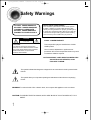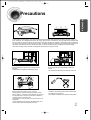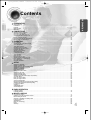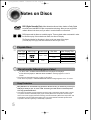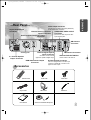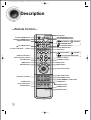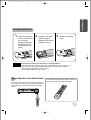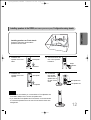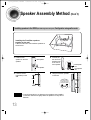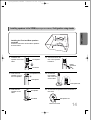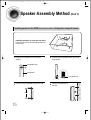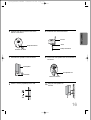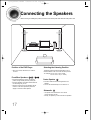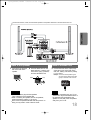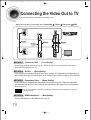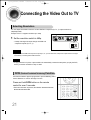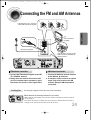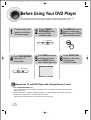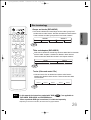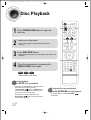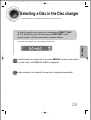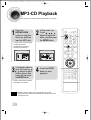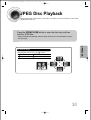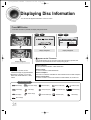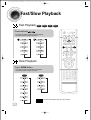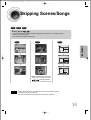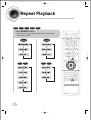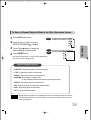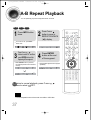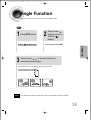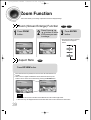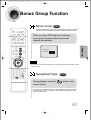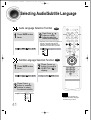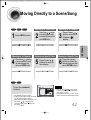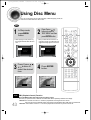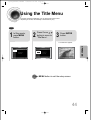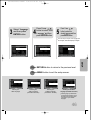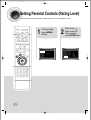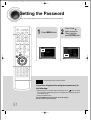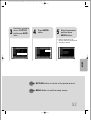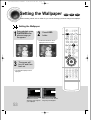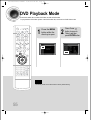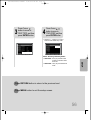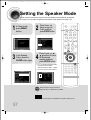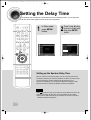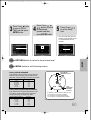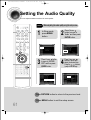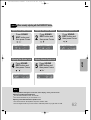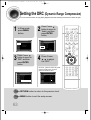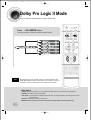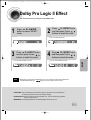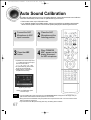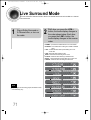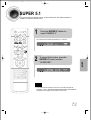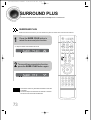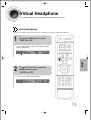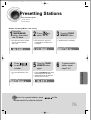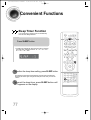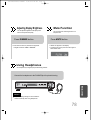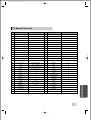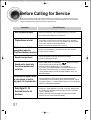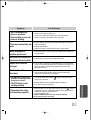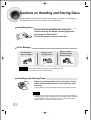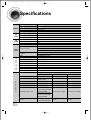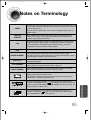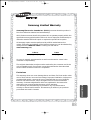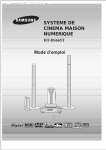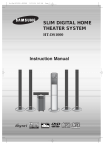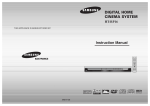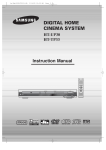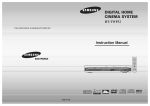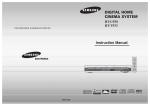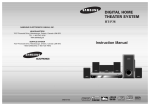Download Samsung 20051111115925328 Home Theater System User Manual
Transcript
1p~44p(DS665T)-SECAGB 9/22/04 5:27 PM Page 3 DIGITAL HOME THEATER SYSTEM HT-DS665T Instruction Manual COMPACT DIGITAL AUDIO COMPACT DIGITAL VIDEO 1p~44p(DS665T)-SECAGB 9/22/04 5:27 PM Page 4 Safety Warnings CLASS 1 LASER PRODUCT KLASSE 1 LASER PRODUKT LUOKAN 1 LASER LAITE KLASS 1 LASER APPARAT PRODUCTO LASER CLASE 1 CAUTION RISK OF ELECTRIC SHOCK. DO NOT OPEN CAUTION: TO REDUCE THE RISK OF ELECTRIC SHOCK, DO NOT REMOVE REAR COVER. NO USER SERVICEABLE PARTS INSIDE. REFER SERVICING TO QUALIFIED SERVICE PERSONNEL. Note to CATV system installer : This reminder is provided to call the CATV system installer’s attention to Section 820~40 of the NEC which provides guidelines for proper grounding and, in particular, specifies that the cable ground shall be connected to the grounding system of the building, as close to the point of cable entry as practical CLASS 1 LASER PRODUCT This Compact Disc player is classified as a CLASS 1 LASER product. Use of controls, adjustments or performance of procedures other than those specified herein may result in hazardous radiation exposure. CAUTION-INVISIBLE LASER RADIATION WHEN OPEN AND INTERLOCKS DEFEATED, AVOID EXPOSURE TO BEAM. This symbol indicates that dangerous voltage which can cause electric shock is present inside this unit. This symbol alerts you to important operating and maintenance instructions accompanying the unit. WARNING: To reduce the risk of fire or electric shock, do not expose this appliance to rain or moisture. CAUTION: TO PREVENT ELECTRIC SHOCK, MATCH WIDE BLADE OF PLUG TO WIDE SLOT, FULLY INSERT. 1 1p~44p(DS665T)-SECAGB 9/22/04 5:27 PM Page 5 Precautions PREPARATION Ensure that the AC power supply in your house complies with the identification sticker located on the back of your player. Install your player horizontally, on a suitable base (furniture), with enough space around it for ventilation (3~4inches). Make sure the ventilation slots are not covered. Do not stack anything on top of the player. Do not place the player on amplifiers or other equipment which may become hot. Before moving the player, ensure the disc tray is empty. This player is designed for continuous use. Switching off the DVD player to the stand-by mode does not disconnect the electrical supply. In order to disconnect the player completely from the power supply, remove the main plug from the wall outlet, especially when left unused for a long period of time. During thunderstorms, disconnect AC main plug from the wall outlet. Voltage peaks due to lightning could damage the unit. Do not expose the unit to direct sunlight or other heat sources. This could lead to overheating and malfunction of the unit. Protect the player from moisture(i.e. vases) , and excess heat(e.g.fireplace) or equipment creating strong magnetic or electric fields (i.e.speakers...). Disconnect the power cable from the AC supply if the player malfunctions. Your player is not intended for industrial use. Use of this product is for personal use only. Condensation may occur if your player or disc have been stored in cold temperatures. If transporting the player during the winter, wait approximately 2 hours until the unit has reached room temperature before using. The battery used with this product contain chemicals that are harmful to the environment. Do not dispose of batteries in the general household trash. 2 1p~44p(DS665T)-SECAGB 9/22/04 5:27 PM Page 6 Features Multi-Disc Playback & AM/FM Tuner The HT-DS665T combines the convenience of multi-disc playback capability, including DVD-AUDIO, DVD-VIDEO, VCD, CD, MP3-CD, CD-R/RW, and DVD-R/RW, with a sophisticated AM/FM tuner, all in a single player. DVD-Audio compatible Experience the super high-quality audio performance of DVD-Audio. The on-board 24-bit/192kHz DAC enables this player to deliver exceptional sound quality in terms of dynamic range, low-level resolution and high-frequency detail. Super Digital Sound Master Equipped with a new digital audio technology (Auto Sound Calibration, Magic Sound Field, and Magic Headphone) developed in cooperation with DiMagic Co., Ltd. in Japan, you'll enjoy a more lively and sensitive sound. RRSS (Rear Reflecting Surround System) You can install rear speakers in the front and enjoy lively sound similar to 5.1 channel sound if there is no space for installing the rear speakers. Sound Logo When power is turned on, a sound logo is output from the speakers to notify the user that the unit is optimized for disc playback. TV Screen Saver Function The HT-DS665T automatically brightens and darkens the brightness of the TV screen after 3 minutes in the stop mode. The HT-DS665T automatically switches itself into the power saving mode after 20 minutes in the screen saver mode. Power Saving Function The HT-DS665T automatically shuts itself off after 20 minutes in the stop mode. Customized TV Screen Display The HT-DS665T allows you to select your favorite image during JPEG, DVD playback and set it as your background wallpaper. HDMI HDMI transmits DVD video and audio signals simultaneously, and provides a clearer picture. Samsung AV Device Operation using Anynet Using Anynet you can conveniently operate your Samsung DVD and AV devices with your Samsung TV remote control. 3 1p~44p(DS665T)-SECAGB 9/22/04 5:27 PM Page 7 Contents PREPARATION PREPARATION Safety Warnings..................................................................................................................................................................1 Precautions .........................................................................................................................................................................2 Features..............................................................................................................................................................................3 Notes on Discs....................................................................................................................................................................5 Description ..........................................................................................................................................................................7 CONNECTIONS Speaker Assembly Method .................................................................................................................................................11 Connecting the Speakers....................................................................................................................................................17 Connecting the Video Out to TV .........................................................................................................................................19 Connecting External Components ......................................................................................................................................22 How to Connect to Anynet ..................................................................................................................................................23 Connecting the FM and AM Antennas ................................................................................................................................24 Before Using Your DVD Player...........................................................................................................................................25 OPERATION Disc Playback .....................................................................................................................................................................27 Selecting a Disc in the Disc changer ..................................................................................................................................28 MP3-CD Playback...............................................................................................................................................................29 JPEG Disc Playback ...........................................................................................................................................................30 Displaying Disc Information ................................................................................................................................................31 Checking the Remaining Time............................................................................................................................................32 Fast/Slow Playback.............................................................................................................................................................33 Skipping Scenes/Songs ......................................................................................................................................................34 Repeat Playback.................................................................................................................................................................35 A-B Repeat Playback..........................................................................................................................................................37 Angle Function ....................................................................................................................................................................38 Zoom Function ....................................................................................................................................................................39 Bonus Group Function ........................................................................................................................................................40 Selecting Audio/Subtitle Language .....................................................................................................................................41 Moving Directly to a Scene/Song........................................................................................................................................42 Using Disc Menu.................................................................................................................................................................43 Using the Title Menu ...........................................................................................................................................................44 SETUP Setting the Language..........................................................................................................................................................45 Setting TV Screen type .......................................................................................................................................................47 Setting Parental Controls (Rating Level).............................................................................................................................49 Setting the Password ..........................................................................................................................................................51 Setting the Wallpaper..........................................................................................................................................................53 DVD Playback Mode...........................................................................................................................................................55 Setting the Speaker Mode ..................................................................................................................................................57 Setting the Test Tone..........................................................................................................................................................58 Setting the Delay Time........................................................................................................................................................59 Setting the Audio Quality ....................................................................................................................................................61 Setting the DRC (Dynamic Range Compression)...............................................................................................................63 AV SYNC Setup..................................................................................................................................................................64 Dolby Pro Logic II Mode......................................................................................................................................................65 Dolby Pro Logic II Effect .....................................................................................................................................................66 Auto Sound Calibration ......................................................................................................................................................67 RRSS (Rear Reflecting Surround System) Setting.............................................................................................................69 SDSM (Super Digital Sound Master) Setting ......................................................................................................................70 Live Surround Mode ...........................................................................................................................................................71 SUPER 5.1..........................................................................................................................................................................72 SURROUND PLUS.............................................................................................................................................................73 Virtual Headphone ..............................................................................................................................................................74 RADIO OPERATION Listening to Radio ...............................................................................................................................................................75 Presetting Stations..............................................................................................................................................................76 MISCELLANEOUS Convenient Functions .........................................................................................................................................................77 Operating a TV with the Remote Control ............................................................................................................................79 Before Calling for Service ...................................................................................................................................................81 Cautions on Handling and Storing Discs ............................................................................................................................83 Language Code List............................................................................................................................................................84 Specifications......................................................................................................................................................................85 Notes on Terminology.........................................................................................................................................................86 Memo ..................................................................................................................................................................................87 Warranty .............................................................................................................................................................................88 4 1p~44p(DS665T)-SECAGB 9/22/04 5:27 PM Page 8 Notes on Discs DVD (Digital Versatile Disc) offers fantastic audio and video, thanks to Dolby Digital VIDEO 1 ~ 6 surround sound and MPEG-2 video compression technology. Now you can enjoy these realistic effects in the home, as if you were in a movie theater or concert hall. DVD players and the discs are coded by region. These regional codes must match in order for the disc to play. If the codes do not match, the disc will not play. The Region Number for this player is given on the rear panel of the player. (Your DVD player will only play DVDs that are labeled with identical region codes.) Playable Discs Disc Type Mark (Logo) Recorded Signals Disc Size 5" DVD-AUDIO DVD-VIDEO Audio + Video 3 1/2" COMPACT Audio AUDIO-CD DIGITAL AUDIO Max. Playing Time Approx. 240 min. (single-sided) Approx. 480 min. (double-sided) Approx. 80 min. (single-sided) Approx. 160 min. (double-sided) 5" 74 min. 3 1/2" 20 min. Do not use the following types of disc! • LD, CD-G, CD-I, CD-ROM and DVD-ROM cannot be played on this player. • If such discs are played, a "WRONG DISC FORMAT" message appears on the TV screen. DVD discs purchased abroad may not play on this player. If such discs are played, a "WRONG REGION CODE" message appears on the TV screen. Copy Protection • Many DVD discs are encoded with copy protection. Because of this, you should only connect your • 5 DVD player directly to your TV, not to a VCR. Connecting to a VCR results in a distorted picture from copy-protected DVD discs. This product incorporates copyright protection technology that is protected by methods claims of certain U.S. patents and other intellectual property rights owned by Macrovision Corporation and other rights owners. Use of this copyright protection technology must be authorized by Macrovision Corporation, and is intended for home and other limited viewing uses only unless otherwise authorized by Macrovision Corporation. Reverse engineering or disassembly is prohibited. 1p~44p(DS665T)-SECAGB 9/22/04 5:27 PM Page 9 PREPARATION Disc Recording Format CD-R Discs • Some CD-R discs may not be playable depending on the disc recording device (CD-Recorder or PC) and the condition of the disc. • Use a 650MB/74 minute CD-R. Other CD-R media, may not be playable. • Some CD-RW (Rewritable) media, may not be playable. • Only CD-Rs that are properly "closed" can be fully played. If the session is closed but the disc is left open, you may not be able to fully play the disc. CD-R MP3 Discs • Only CD-R discs with MP3 files in ISO 9660 or Joliet format can be played. • MP3 file names should be 8 characters or less in length and contain no blank spaces or special characters (. / = +). • Use discs recorded with a compression/decompression data rate greater than 128Kbps. • Only files with the ".mp3" and ".MP3" extensions can be played. • Only a consecutively written Multisession disc can be played. If there is a blank segment in the Multisession disc, the • • • • disc can be played only up to the blank segment. If the disc is not closed, it will take longer to begin playback and not all of the recorded files may be played. For files encoded in Variable Bit Rate (VBR) format, i.e. files encoded in both low bit rate and high bit rate (e.g., 32Kbps ~ 320Kbps), the sound may skip during playback. A maximum of 500 tracks can be played per CD. A maximum of 300 folders can be played per CD. CD-R JPEG Discs • Only files with the ".jpeg" and ".JPEG" extensions can be played. • If the disc is not closed, it will take longer to start playing and not all of the recorded files may be played. • Only CD-R discs with JPEG files in ISO 9660 or Joliet format can be played. • JPEG file names should be 8 characters or less in length and contain no blank spaces or special characters (. / = +). • Only a consecutively written multisession disc can be played. If there is a blank segment in the multisession disc, the • • • disc can be played only up to the blank segment. A maximum of 9,999 images can be stored on a single CD. When playing a Kodak/Fuji Picture CD, only the JPEG files in the picture folder can be played. Picture discs other than Kodak/Fuji Picture CDs may take longer to start playing or may not play at all. 6 1p~44p(DS665T)-SECAGB 9/22/04 5:27 PM Page 10 Description —Front Panel— Open/Close button Auto Sound Calibration button Tuning Down & Skip ( Power ( ) button SURROUND PLUS button / Virtual Headphone button ) buttons Disc Change button Function button Standby indicator Stop ( ) button Play/Pause ( MODE(RRSS/SDSM) button ) button Tuning Up & Skip ( PRO LOGIC II indicator LINEAR PCM indicator Volume control Remote Control Sensor RRSS INPUT(Auto Sound Calibration) Jack Headphone Jack ) buttons GROUP indicator CHAPTER indicator DTS Disc indicator Direct Play button TITLE indicator TRACK indicator PROGRAM indicator TUNER indicator REPEAT indicator DISC A↔ B indicator DISC(1~5) indicator System Status Display DVD AUDIO indicator SPEAKER indicator DSP indicator DOLBY DIGITAL indicator 7 RADIO FREQUENCY indicator 1p~44p(DS665T)-SECAGB 9/22/04 5:27 PM Page 11 PREPARATION —Rear Panel— Video Output Connector Connect the TV's video input jacks (VIDEO IN) to the VIDEO OUT connector. Anynet Output/Input Connector External Video Component Input Connectors COMPONENT VIDEO OUTPUT Connectors Connect a TV with component video inputs to these jacks. External Audio Component Input Connector AM Antenna Connector Cooling Fan External Digital Optical Input Connector Use this to connect external equipment capable of digital output. 5.1 Channel Speaker Output Terminals HDMI Video/Audio Output Connector Accessories Remote Control FM Antenna Connector VIDEO OUT SELECT SWITCH Use the switch to set video out S-Video Output Connector If the TV is equipped with an S-Video input connector (S-VIDEO IN), connect it to the player's S-Video output. Audio Cable Anynet Cable AM Antenna User's Manual Auto Sound Calibration Microphone Video Cable FM Antenna 8 1p~44p(DS665T)-SECAGB 9/22/04 5:27 PM Page 12 Description —Remote Control— TV, DVD POWER button TV/VIDEO, DIMMER button OPEN/CLOSE button TV DVD RECEIVER OPEN/CLOSE TV/VIDEO DIMMER DISC SKIP TUNER BAND PL II MODE DISC SKIP button PL II EFFECT LSM + LSM – ASC DVD TUNER BAND button PL II EFFECT button SLOW, MO/ST button ASC button Play/Pause button VOLUME SURR. PLUS button / Virtual Headphone button VOLUME button SUPER 5.1 TUNING/CH button U MEN INFO button E UT M RE TU RN INFO MUTE button Cursor/Enter button TEST TONE Number(0~9) buttons TEST TONE button SOUND EDIT TUNER MEMORY DCDi EZ VIEW button Tuning Preset/CD Skip button SUPER 5.1 button V-H/P ENTER SLEEP button LOGO COPY button SLEEP LOGO EZ VIEW CANCEL ZOOM REPEAT REMAIN SOUND EDIT button TUNER MEMORY / DCDi button ZOOM button CANCEL button REMAIN button REPEAT button 9 Stop button TUNING/CH SURR. PLUS MENU button RETURN button AUX button AUX SLOW MO/ST PL II MODE button Live Surround Mode –, + button TV/ DVD RECEIVER TV indicator DVD RECEIVER indicator TV/DVD RECEIVER button 1p~44p(DS665T)-SECAGB 9/22/04 5:27 PM Page 13 PREPARATION Insert Remote Batteries 1 Remove the battery cover on the back of the remote by pressing down and sliding the cover in the direction of the arrow. Caution 2 Insert two 1.5V AAA batteries, paying attention to the correct polarities (+ and –). 3 Replace the battery cover. Follow these precautions to avoid leaking or cracking batteries: • Place batteries in the remote control so they match the polarity:(+) to (+)and (–)to (–). • Use the correct type of batteries.Batteries that look similar may differ in voltage. • Always replace both batteries at the same time. • Do not expose batteries to heat or flame. Range of Operation of the Remote Control The remote control can be used up to approximately 23 feet/7 meters in a straight line. It can also be operated at a horizontal angle of up to 30° from the remote control sensor. To open the remote control cover, push the top of the cover, then slide downward. 10 1p~44p(DS665T)-SECAGB 9/22/04 5:27 PM Page 14 Speaker Assembly Method The speakers can be installed on stands or a wall, depending whether the RRSS or SDSM speaker installation configuration is used. Read the following instructions on speaker assembly carefully and install the speakers correctly. Speaker Components Check the components before assembling and installing the speakers. Front Speaker (2EA) Rear Speaker (2EA) Center Speaker Front Stand (2EA) Rear Stand (2EA) Front Speaker Cover (2EA) Subwoofer Speaker Accessories Brackets (2EA) Speaker wires (6EA) Screws (2EA) Note • If you install it the rear speaker on the front speaker, you can adjust the rear speaker's angle by rotating it 30° to the right or left. 11 1p~44p(DS665T)-SECAGB 9/22/04 5:27 PM Page 15 Installing speakers in the RRSS (Rear Reflecting Surround System) Configuration using stands CONNECTIONS Installing speakers on Front stands Follow the instructions and install the speaker as shown below. 1 Install the front speaker on the front stand. 2 Front Speaker Turn the screw on the rear of front speaker to fasten it. Phillips Screwdriver Front Stand 3 Install the rear speaker on the front speaker. 4 Rear Speaker Connect the rear speaker wire and front speaker wire on the rear of front stand. Front Speaker Rear Speaker wire Front Speaker wire Note • Sound comes out whether you connect either of Front Speaker and Front Stand. Select one to connect the speaker wire. • If you assemble Front Speaker and Front Stand, it is recommended to connect the speaker wire to the rear of front stand for clean wire arrangement. 12 1p~44p(DS665T)-SECAGB 9/22/04 5:27 PM Page 16 Speaker Assembly Method (Con’t) Installing speakers in the RRSS (Rear Reflecting Surround System) Configuration using wall mounts Installing the Front/Rear speakers together on the wall Follow the instruction and install the speakers as shown below. 1 2 Install the rear speaker on the front speaker. Rear Speaker Connect the rear and front speaker wires to the rear of front speaker. Front Speaker 3 28cm Caution Front Speaker wire 4 Fasten 2 screws (separated) on the wall. Hang the front/rear speaker on the wall. Fit the speaker hole into the screw on the wall to hang (mount) the speaker. • To avoid personal injury or damage to the speakers when installed on the wall, make sure to tightly fasten the speakers so they will not fall down. 13 Rear Speaker wire 1p~44p(DS665T)-SECAGB 9/22/04 5:27 PM Page 17 Installing speakers in the SDSM (Super Digital Sound Master) Configuration using stands CONNECTIONS Installing the Front and Rear speakers on stands Follow the instructions and install the speakers as shown below. 1 Install the front speaker on the front stand. 2 Front Speaker Turn the screw on the rear of front speaker to fasten it. Phillips Screwdriver Front Stand 3 Insert the front speaker cover on the front speaker. Front Speaker Cover 4 Front Speaker Connect the front speaker wire to the rear of front stand. Front Speaker wire 5 Insert the rear speaker on rear stand. 6 Rear Speaker Connect the rear speaker wire to the bottom of rear stand. Rear Speaker wire Rear Stand bottom of rear stand 14 1p~44p(DS665T)-SECAGB 9/22/04 5:27 PM Page 18 Speaker Assembly Method (Con’t) Installing speakers in the SDSM (Super Digital Sound Master) Configuration using wall mounts Installing speakers on front and rear walls Follow the instructions and install the speakers as shown below. 1 Insert the front speaker cover on the front speaker. 2 Connect the front speaker wire on the rear of front speaker. Front Speaker Cover Front Speaker Front Speaker wire 3 Fasten 2 screws (separately sold) on the wall. 28cm 15 4 Hang the front speaker on the wall. 1p~44p(DS665T)-SECAGB 5 9/22/04 5:27 PM 6 Assemble rear stand and bracket. CONNECTIONS Unfasten and disconnect the screw on the bottom of rear stand. Page 19 Bracket Screw Phillips Screwdriver Phillips Screwdriver bottom of rear stand 7 Install the rear speaker on the rear stand. 8 Connect the rear speaker wire on the bottom of rear stand. Rear Speaker Rear Speaker wire Rear Stand bottom of rear stand 9 Fasten 2 screws (separated) on the wall. 10 Hang the rear speaker on the wall. 9cm 16 1p~44p(DS665T)-SECAGB 9/22/04 5:27 PM Page 20 Connecting the Speakers Before moving or installing the product, be sure to turn off the power and disconnect the power cord. Position of the DVD Player • Place it on a stand, cabinet shelf, or under the Selecting the Listening Position The listening position should be located about 2.5 to 3 times the distance of the TV's screen size away from the TV. Example: For 32" TVs 2~2.4m (6~8 feet) For 55" TVs 3.5~4m (11~13 feet) TV stand. Front/Rear Speakers L R / LS • Place these speakers in front of your listening • • position, facing inwards (about 45°) toward you. Place the speakers so that their tweeters will be at the same height as your ear. Align the front face of the front speakers with the front face of the center speaker or place them slightly in front of the center speakers. RS Center Speaker C • It is best to install it at the same height as the front speakers. • You can also install it directly over or under the TV. Subwoofer SW • The position of the subwoofer is not so critical. Place it anywhere you like. • Usually, it is placed by a corner near the front speakers. 17 1p~44p(DS665T)-SECAGB 9/22/04 5:27 PM Page 21 •Connect the front/rear, center, and subwoofer speakers to the speaker terminals on the back of the main unit. CONNECTIONS Back of the Speaker 1 Press down the terminal 2 tab on the back of the speaker. Insert the black wire into the black terminal (–) and the gray wire into the gray (+) terminal, and then release the tab. Black Gray Caution • Do not let children play with the speakers. They could get hurt if a speaker falls. • When connecting the speaker wires to the speakers, make sure that the polarity (+/) is correct. • Never touch the speaker terminal while the power is on. Doing so may result in a risk of electric shock. Back of the Main Unit 3 Connect the wires to the output plugs of the same color on the back of the main unit, making sure that the polarity (+/–) is correct. Example: Connect the center speaker's green wire to the center speaker output plug (green) on the back of the main unit. Note • If you place a speaker near your TV set, screen color may be distorted because of the magnetic field generated by the speaker. In this case, place the speaker away from your TV set. 18 1p~44p(DS665T)-SECAGB 9/22/04 5:27 PM Page 22 Connecting the Video Out to TV Choose one of the four methods for connecting to a TV. *Better picture quality (in increasing order): Composite S-Video Component HDMI HT-DS665T METHOD 4 METHOD 2 METHOD 3 METHOD 1 (supplied) TV METHOD 1 Composite Video ....... (Good Quality) - Connect the supplied video cable from the VIDEO OUT jack on the back panel of the system to the VIDEO IN jack on your TV. METHOD 2 S-Video ....... (Good Quality) - If you television is equipped with an S-Video input, connect an S-Video cable (not supplied) from the S-VIDEO OUT jack on the back panel of the system to the S-VIDEO IN jack on your television. METHOD 3 Component Video ....... (Better Quality) - If your television is equipped with Component Video inputs, connect a component video cable (not supplied) from the Pr, Pb and Y jacks on the back panel of the system to the corresponding jacks on your TV. Note • If the TV only supports a resolution of 576i(480i), the screen may be divided into 2 screens, or display nothing. METHOD 4 HDMI Video/Audio ....... (Best Quality) - Connect the HDMI out to the HDMI input on your TV. 19 1p~44p(DS665T)-SECAGB 9/22/04 5:27 PM Page 23 What is HDMI (High Definition Multimedia Interface)? Note • If you connect the HDMI and Component outputs (PR, PB, Y) at the same time, the Component output resolution changes automatically to the designated HDMI resolution. Example: If the TV connected to HDMI can only support up to 480p, the HDMI and Component outputs are all converted to 480p, even if you select the resolution switch to 1080i. • Since this product has an embedded Video Upscaler function with Faroudja DCDi technology, it can enhance a 576i(480i) DVD resolution output to 480p/720p/1080i. • You do not have to make separate adjustments, since the Home Theater and TV will be automatically adjust themselves to the optimal resolution and aspect ratio if connected to HDMI. (If the TV is an HDTV and has an HDMI Input jack, output is automatically converted to 1080i resolution.) • Audio will not be output if decoder is not embedded in TV during 5.1 channel disc playback. • Component output will give video in ‘480p’ mode only during DVD disc playback applied with Macrovision. • Macrovision processes scramble on analog output to prevent illegal recording. Accordingly, if you are using HDMI only, it can output 480p/720P/1080i, but is limited to 480p only if you are using component. • When both HDMI and COMPONENT jacks are connected, COMPONENT video is not displayed. • See your TV owner's manual for more information on how to select the TV's Video Input source. TV Broadcast System • This device is designed to work with the NTSC video format. • For normal playback, the video format used to record a DVD disc must be compatible with your TV's video format. 20 CONNECTIONS This device transmits DVD video and audio signals digitally without the process of converting to analog. You can get sharper digital pictures by connecting the video to the TV using an HDMI connection cable. 1p~44p(DS665T)-SECAGB 9/22/04 5:27 PM Page 24 Connecting the Video Out to TV Selecting Resolution You can adjust the resolution switch to set the HDMI and component (PR, PB, Y) output resolution to 480p/720p/1080i. Example: If the TV supports resolution up to 480p 1 Set the resolution switch to 480p. • A 480p video signal is output through the HDMI and component outputs (PR, PB, Y). Caution • If you connect the HDMI and Component outputs (PR, PB, Y) at the same time, Component output resolution changes automatically to the designated HDMI resolution. Note • If copy protection is in place, output resolution is automatically converted to 480p when you play the DVD, even if you set the resolution to 720p or 1080i. DCDi (Directional Correlational Deinterlacing) Function Converts the interlace signal to progressive to prevent flickering and to remove distortion or noise on the edge of screen. Press and hold DCDi button on the remote control for over 3 seconds. • Each time the button is pressed, the selection alternates between DCDi ON and DCDi OFF. 21 1p~44p(DS665T)-SECAGB 9/22/04 5:27 PM Page 25 Connecting External Components Connecting an External Digital / Analog Component Example: Digital signal components such as a Set-Top Box or CD Recorder. Analog signal components such as a VCR or TV. CONNECTIONS Audio Cable If the external analog component has only one Audio Out, connect either left or right. Optical Cable (not included) DIGITAL OUT 1 Connect the Digital Input (OPTICAL) to the Digital Output on the external digital component. 2 Connect Audio In on the DVD player to Audio Out on the external analog component. 3 Press AUX on the remote control to select ‘DIGITAL IN / AUX1 / AUX 2’. • Be sure to match connector colors. • Each time the button is pressed, the selection changes as follows: DIGITAL IN ➝ AUX 1 ➝ AUX 2. • You can also use the FUNCTION button on the main unit. The mode switches as follows: DVD/CD ➝ DIGITAL IN ➝ AUX1 ➝ AUX2 ➝ FM ➝ AM. Note • If you have connected an external digital component and an Analog component to Video In (1, 2) at the same time, there will be video from AUX 1 even when you select DIGITAL IN. • If you have connected Audio In (L, R) to 1, connect Video In to 1. If you have connected Audio In (L, R) to 2, connect Video In to 2. • When you select Aux 1 or 2, you are selecting Video 1 or 2 inputs respectively. 22 1p~44p(DS665T)-SECAGB 9/22/04 5:27 PM Page 26 How to Connect to Anynet Using an Anynet-enabled TV, you can control the DVD Home Theater System and any other Samsung Anynet-enabled AV device. For detailed operation instructions and connection diagram, refer to the user's manual of your Anynet-enabled TV. What is Anynet? • The Anynet function allows you to use your Samsung TV's remote control and menu to control all AV devices. • However, this function is available only with Samsung Anynet-enabled models. Other AV devices Samsung DVD player VIDEO IN Samsung VCR ANYNET TERMINAL Samsung Set-Top Box Use this to connect Anynet-enabled AV devices when necessary. 1 Connect the Anynet input terminal on the back of this unit to your Samsung TV's Anynet output terminal. 2 Connect the Anynet Out Terminal on the back of this unit to the Anynet input of Samsung external AV devices. 3 Refer to the user's manual of your Anynet-enabled TV and activate the Anynet function. * This function is available only with Anynet-enabled TVs. Caution • If the Anynet input and output terminals are reversed, communication with the TV will fail and you will not be able to use the Anynet function. 23 1p~44p(DS665T)-SECAGB 9/22/04 5:27 PM Page 27 Connecting the FM and AM Antennas 1 2 3 If AM reception is poor, connect an outdoor AM antenna(not supplied). FM Antenna (supplied) Snap the tabs on the loop into the slots of the base to assemble the AM loop antenna. FM antenna connection 1. Connect the FM antenna supplied to the FM 75Ω COAXIAL terminal. 2. Slowly move the antenna wire around until you find a location where reception is good, then fasten it to a wall or other rigid surface. Cooling Fan AM antenna connection 1. Connect the AM loop antenna supplied to the AM and terminals. 2. If reception is poor, connect an outdoor single vinyl-covered wire to the AM terminal. (Keep the AM loop antenna connected). The cooling fan supplies cool air to the unit to prevent overheating. Please observe the following cautions for your safety. • Make sure the unit is well-ventilated. If the unit has poor ventilation, the temperature inside the unit could rise and may damage it. • Do not obstruct the cooling fan or ventilation holes. (If the cooling fan or ventilation holes are covered with a newspaper or cloth, heat may build up inside the unit and fire may result.) 24 CONNECTIONS AM Loop Antenna (supplied) 1p~44p(DS665T)-SECAGB 9/22/04 5:27 PM Page 28 Before Using Your DVD Player Your DVD player is capable of playing DVD, CD, MP3 and JPEG discs.Depending on the disc you are using, these instructions may vary slightly. Read the instructions carefully before using. 1 Plug the main unit's power cord into the AC power supply. 2 Press TV/DVD RECEIVER button until the DVD indicator lights. TV 4 Press TV/DVD RECEIVER button until the TV indicator llights. TV 5 3 Press POWER button to turn on the main unit and then press DVD button to select “DVD/CD” function of the remote control. 6 Press FUNCTION button on the main unit to select DVD/CD mode. DVD RECEIVER Press POWER button to turn on the main unit and then press TV/VIDEO button to select “External Input” mode. DVD RECEIVER To Operate the TV and DVD Player with a Single Remote Control Press TV/DVD RECEIVER button. • You can operate the TV after TV indicator (red) blinks 1 time, and operate DVD receiver after DVD indicator (green) blinks 1 time. • Buttons Enabled for TV Operation: POWER, CHANNEL, VOLUME, TV/VIDEO, and Numeric (0-9) buttons. • By default, the remote control is set to work with Samsung TVs. See page 79 for more information on the operation of the remote control. 25 1p~44p(DS665T)-SECAGB 9/22/04 5:27 PM Page 29 Disc terminology Groups and tracks (DVD-AUDIO) smaller sections called "tracks". Numbers are allotted to these sections. These numbers are called "group numbers" and "track numbers". GROUP 1 TRACK 1 TRACK 2 GROUP 2 TRACK 3 TRACK 1 TRACK 2 Titles and chapters (DVD-VIDEO) • DVD-video is divided into several large sections called "titles" and smaller sections called "chapters". Numbers are allotted to these sections. These numbers are called "title numbers" and "chapter numbers". TITLE 1 CHAPTER 1 CHAPTER 2 TITLE 2 CHAPTER 3 CHAPTER 1 CHAPTER 2 Tracks (Video and music CDs) • Video and music CDs are divided into sections called "tracks". Numbers are allotted to these sections. These numbers are called "track numbers". TRACK 1 Note TRACK 2 TRACK 3 • In this manual, the instructions marked with "DVD ( TRACK 4 TRACK 5 DVD )" are applicable to DVD-VIDEO, DVD-AUDIO, and DVD-R/RW discs. Where a particular DVD type is mentioned, it is indicated separately. • Depending on the content of the disc, the initial screen may appear different. 26 CONNECTIONS • DVD-audio is divided into several large sections called "groups" and 1p~44p(DS665T)-SECAGB 9/22/04 5:27 PM Page 30 Disc Playback 1 Press OPEN/CLOSE button to open the disc tray. 2 Load one or more discs. 3 Press DISC SKIP button. 4 Close the compartment by pressing the OPEN/CLOSE button again. • Place a disc gently into the tray with the disc’s label facing up. • Rotate the carousel tray so you can load the third, fourth, and fifth discs . DVD VCD CD • Playback starts automatically. To stop playback, press STOP during playback. • If pressed once, “PRESS PLAY” is displayed and the stop position will be stored in memory. If PLAY/PAUSE ( ) button or ENTER button is pressed, playback resumes from the stop position. (This function works only with DVDs.) • If pressed twice, “STOP” is displayed, and if PLAY/PAUSE ( ) button is pressed, playback starts from the beginning. 27 To temporarily pause playback, press PLAY/PAUSE during playback. • To resume playback, press PLAY/PAUSE ( button again. ) 1p~44p(DS665T)-SECAGB 9/22/04 5:27 PM Page 31 Selecting a Disc in the Disc changer The DVD/CD function is automatically selected when Disc Skip is pushed. To select a specific disc, press the corresponding DIRECT PLAY (1, 2, 3, 4, 5) buttons on the front panel or DISC SKIP on the remote control, until the required disc indicator flashes. • All the discs will be played in turn, starting with the one selected. OPERATION If you wish to play the current disc only, press REPEAT on the remote control one or more times, until REPEAT : DISC is displayed. If the disc selected is not loaded, the next disc is played automatically. . 28 1p~44p(DS665T)-SECAGB 9/22/04 5:27 PM Page 32 MP3-CD Playback Data CDs (CD-R, CD-RW) encoded in MP3 format can be played. 1 Press the OPEN/CLOSE button to open the disc tray, and then load the MP3 disc. 2 In Stop mode, use Cursor , , , buttons to select the album, and then press the ENTER button. 4 Press the STOP button to stop playback. • The MP3 menu screen will appear and playback will start. • The appearance of the menu depends on the MP3 disc. 3 To change the album or track, use Cursor , , , buttons to select another album in Stop mode, and then press the ENTER button. • To select another album and track, repeat Steps 2 and 3 above. Note • Depending on the recording mode, some MP3-CDs may not play. • Table of contents of a MP3-CD varies depending on the MP3 track format recorded on the disc. 29 1p~44p(DS665T)-SECAGB 9/22/04 5:27 PM Page 33 JPEG Disc Playback Images captured with a digital camera or camcorder, or JPG files on a PC can be stored on a CD and then played back with this unit. Press the OPEN/CLOSE button to open the disc tray, and then load the JPEG disc. • Playback will start automatically and each image will show for 5 seconds before moving to the next image. OPERATION To rotate the image During playback, press Cursor , , , buttons. Rotate vertically Rotate 90° counterclockwise Rotate horizontally Rotate 90° clockwise 30 1p~44p(DS665T)-SECAGB 9/22/04 5:27 PM Page 34 Displaying Disc Information You can view disc playback information on the TV screen. Press INFO button. • Each time the button is pressed, the display changes as follows: VCD DVD CD MP3 JPEG DVD RECEIVER SMART NAVI Something like you Back for good Love of my life More than words Display disappears • Display disappears appears on the TV screen! If this symbol appears on the TV screen while buttons are being operated, that operation is not possible with the disc currently being played. Display disappears • What is a Group? A group of tracks contained in a DVD-AUDIO disc. Note • Depending on the disc, the disc • information display may appear different. Depending on the disc, you can also select DTS, DOLBY DIGITAL, or PRO LOGIC. • What is a Title? A movie contained in a DVD-VIDEO disc. • What is a Chapter? Each title on a DVD disc is divided into several smaller sections called "chapters". • What is a Track (File)? A section of video or a music file recorded on a DVD-AUDIO, CD, or MP3-CD. Screen Display DVD display VCD display CD display MP3 CD display 31 DVD DVD-AUDIO display AUDIO TITLE display GROUP display CHAPTER display REPEAT PLAYBACK display STEREO (L/R) display TRACK (FILE) display AUDIO LANGUAGE display DOLBY DIGITAL display ELAPSED TIME display SUBTITLE display ANGLE display 1p~44p(DS665T)-SECAGB 9/22/04 5:27 PM Page 35 Checking the Remaining Time Press the REMAIN button. • For checking the total and remaining time of a title or chapter being played. Each time the REMAIN button is pressed DVDVIDEO DVDAUDIO GROUP ELAPSED TITLE REMAIN GROUP REMAIN CHAPTER ELAPSED TRACK ELAPSED CHAPTER REMAIN TRACK REMAIN VCD CD MP3 TRACK ELAPSED TRACK REMAIN TRACK REMAIN TRACK ELAPSED TOTAL ELAPSED TOTAL REMAIN 32 OPERATION TITLE ELAPSED 1p~44p(DS665T)-SECAGB 9/22/04 5:27 PM Page 36 Fast/Slow Playback Fast Playback Press and hold DVD VCD CD MP3 . • Each time the button is held down during playback, the playback speed changes as follows: Slow Playback Press SLOW button. • Each time the button is pressed during playback, the playback speed changes as follows: DVD VCD Note 33 • Reverse slow playback does not work with VCDs. 1p~44p(DS665T)-SECAGB 9/22/04 5:27 PM Page 37 Skipping Scenes/Songs DVD VCD MP3 Briefly press . • Each time the button is pressed briefly during playback, the previous or next chapter, track, or directory (file) will be played. • You cannot skip chapters consecutively. DVD VCD MP3 TITLE 01/05 CHAPTER 002/040 OPERATION DVD RECEIVER SMART NAVI Something like you Back for good Love of my life More than words I need you My love Uptown girl DVD RECEIVER SMART NAVI Something like you Back for good Love of my life More than words I need you My love Uptown girl TITLE 01/05 CHAPTER 004/040 DVD RECEIVER SMART NAVI Something like you Back for good Love of my life More than words I need you My love Uptown girl • When watching a VCD with a track longer than 15 minutes, each time is pressed, playback will skip back or forward 5 minutes. Note • During fast playback of a CD or MP3-CD, sound is heard only at 2x speed, and not at 4x, 8x, and 32x speeds. • No sound is heard during slow playback and step motion playback. 34 1p~44p(DS665T)-SECAGB 9/22/04 5:27 PM Page 38 Repeat Playback Repeat playback allows you to repeatedly play a chapter, title, track (song), or directory (MP3 file). DVD VCD CD MP3 JPEG Press REPEAT button. • Each time the button is pressed during playback, the repeat playback mode changes as follows: DVDVIDEO MP3 35 JPEG DVDAUDIO VCD CD 1p~44p(DS665T)-SECAGB 9/22/04 5:27 PM Page 39 To Select a Repeat Playback Mode in the Disc Information Screen Press INFO button twice. 2 Press Cursor button to move to REPEAT PLAYBACK( ) display. 3 Press Cursor button to select the desired Repeat Playback mode. 4 Press ENTER button. DVD OPERATION 1 VCD CD * For MP3 and JPEG discs, you cannot select Repeat Play from the information display screen. Repeat Playback Options • CHAPTER : Repeatedly plays the selected chapter. • TITLE : Repeatedly plays the selected title. • GROUP : Repeatedly plays the selected group. • RANDOM : Plays tracks in random order. (A track that has already been played may be played again.) • TRACK : Repeatedly plays the selected track. • DIR : Repeatedly plays all tracks in the selected folder. • DISC : Repeatedly plays the entire disc. • OFF : Cancels Repeat Playback. Note • Repeat playback operation is not possible with version 2.0 VCD discs if PBC is turned on. To use Repeat Playback on a VCD with PBC, you should set the PBC to OFF in the disc menu. (See page 43.) 36 1p~44p(DS665T)-SECAGB 9/22/04 5:27 PM Page 40 A-B Repeat Playback You can repetitively play back a designated section of a DVD. DVD 1 VCD CD Press INFO button twice. 2 Press Cursor button to move to REPEAT PLAYBACK ( ) display. 4 Press ENTER button at the end of the segment. • For a VCD or CD, press INFO button once. 3 Press Cursor , buttons to select ‘A-’ and then press ENTER button at the beginning of the segment. • When ENTER button is pressed, the selected position will be stored in memory. • The specified segment will be played repeatedly. A- A-B REPEAT : A—B A -? REPEAT : A— To return to normal playback, press Cursor buttons to select OFF. , Note • The A-B Repeat function will not work on an MP3 or JPEG disc. 37 1p~44p(DS665T)-SECAGB 9/22/04 5:27 PM Page 41 Angle Function This function allows you to view the same scene in different angles. DVD 1 Press INFO button. 2 Press Cursor button to move to ANGLE ( ) display. 1/3 1/3 OPERATION 3 Press Cursor , or numeric buttons to select the desired angle. • Each time the button is pressed, the angle changes as follows: 1/3 2/3 3/3 Note • The Angle function works only with discs on which multiple angles have been recorded. 38 1p~44p(DS665T)-SECAGB 9/22/04 5:27 PM Page 42 Zoom Function This function allows you to enlarge a particular area of the displayed image. Zoom (Screen Enlarge) Function 1 Press ZOOM button. 2 Press Cursor , , , buttons to move to the area you want to enlarge. DVD 3 VCD Press ENTER button. • Each time the button is pressed, the zoom level changes as follows: ENTER SELECT Aspect Ratio DVD Press EZ VIEW button. • Each time the button is pressed, the zoom function will switch between On and Off. • When a movie is played in Widescreen format, black bars at the top and bottom of the TV screen can be removed by pressing the EZ VIEW button. EZ VIEW EZ VIEW OFF Note • This function will not work if the DVD is recorded with the multi-camera angle format. • Black bars may not disappear because some DVD discs have a built-in horizontal to vertical ratio. 39 1p~44p(DS665T)-SECAGB 9/22/04 5:27 PM Page 43 Bonus Group Function Bonus Group DVDAUDIO Some DVD-Audio discs have an extra ‘bonus’ group that requires a 4-digit key number to access. See the disc packaging for details and the-key number. When you play a DVD-Audio disc that has a bonus group, the key number input screen appears automatically. OPERATION BONUS GROUP KEY NUMBER : Note • If you eject the disc, switch the power off, or unplug the player, you will need to re-enter the key number. Navigating Pages During playback, press the remote control. DVDAUDIO button on the • You can select the desired image from a DVD-Audio disc containing still images. • With some discs, you may not be able to select images depending on how the disc was manufactured. 40 1p~44p(DS665T)-SECAGB 9/22/04 5:27 PM Page 44 Selecting Audio/Subtitle Language Audio Language Selection Function 1 Press INFO button twice. 2 DVD Press Cursor , buttons or numeric buttons to select the desired audio language. • Depending on the number of languages on a DVD disc, a different audio language (ENGLISH, SPANISH, FRENCH, etc.) is selected each time the button is pressed. SP 2/3 FR 3/3 Subtitle Language Selection Function 1 Press INFO button twice. 3 Press Cursor button or numeric buttons to select the desired subtitle. EN 1/3 EN 01/ 03 OFF 2 DVD Press Cursor button to move to SUBTITLE ( ) display. Note SP 02/ 03 FR 03/ 03 OFF / 03 41 • Depending on the disc, the Subtitle and Audio Language functions may not work. 1p~44p(DS665T)-SECAGB 9/22/04 5:27 PM Page 45 Moving Directly to a Scene/Song DVD 1 VCD CD Moving to a Title/Track Press INFO button. 01/05 001/040 0:00:37 1/1 Press Cursor , buttons or numeric buttons to select the desired chapter and then press ENTER button. 01/05 MP3 025/040 0:00:01 Press Cursor , buttons or numeric buttons to select the desired title/track and then press ENTER button. 03/05 001/002 0:00:01 3 01/05 1/1 Moving to a Specific Time 5 1/1 025/040 1:17:30 001/040 0:00:01 1/1 Moving to a Specific Time Press Cursor , buttons to move to time display. 01/05 Press Cursor , buttons to move to Chapter ( ) display. 6 1/1 Press the numeric buttons to select the desired time and then press ENTER button. 01/05 028/040 1:30:00 1/1 JPEG Press the numeric buttons. • The selected file will be played. • An MP3 or JPEG disc cannot be moved Note • You can press • on the remote control to move directly to the desired title, chapter, or track. Depending on the disc, you may not be able to move to the selected title or time. from the disc information screen. • When playing an MP3 or JPEG disc, you cannot use , to move a folder. To move a folder, press (Stop) and then press , . 42 OPERATION Moving to a Chapter 4 2 Moving to a Chapter 1p~44p(DS665T)-SECAGB 9/22/04 5:27 PM Page 46 Using Disc Menu You can use the menus for the audio language, subtitle language, profile, etc. DVD menu contents differ from disc to disc. DVD 1 In Stop mode, press MENU button. • When playing a VCD (version 2.), this toggles between PBC ON and OFF. 3 Note Press Cursor , , , buttons to select the desired item. 2 Press Cursor , buttons to move to ‘DISC MENU’ and then press ENTER button. • When you select the disc menu that is not supported by the disc, the "This menu is not supported" message appears on the screen. 4 Press ENTER button. PBC (Playback Control) Function Press the MENU button while VCD 2.0 version disk is played. Each time you press the button, "PBC ON" and "PBC OFF" will be repetitively selected in the display. 43 • PBC ON: This VCD disc is version 2.0. The disc is played back according to the menu screen. Some functions may be disabled. When some functions are disabled, select "PBC OFF" to enable them. • PBC OFF: This VCD disc is version 1.1. The disc is played back in the same way as with a music CD. 1p~44p(DS665T)-SECAGB 9/22/04 5:27 PM Page 47 Using the Title Menu For DVDs containing multiple titles, you can view the title of each movie. Depending on the disc, the availability of this feature may vary. DVD 1 In Stop mode, press MENU button. 2 Press Cursor , button to move to ‘Title Menu’. 3 Press ENTER button. • The title menu appears. OPERATION Press MENU button to exit the setup screen. 44 45P~88P(DS665T)-SECAGB 9/22/04 5:28 PM Page 46 Setting the Language OSD (On-Screen Display) language is set to English by default. 1 In Stop mode, press MENU button. 2 Press Cursor button to move to ‘Setup’ and then press ENTER button. Note • To select other language, select OTHER and enter the language code of your country. (See 84 page for language code of countries) AUDIO, SUB TITLE and DISC MENU language can be selected. 45 45P~88P(DS665T)-SECAGB 3 9/22/04 5:28 PM Select ‘Language’ and then press ENTER button 4 Page 47 Press Cursor , button to select ‘OSD Language’ and then press ENTER button. 5 Press Cursor , button to select the desired language and then press ENTER button. • Once the setup is complete, if the language was set to English, OSD will be displayed in English. Press MENU button to exit the setup screen. Selecting the OSD Language Selecting the Audio Language (recorded on the disc) Selecting the Subtitle Language (recorded on the disc) Selecting the Disc Menu Language (recorded on the disc) language you selected is * Ifnottherecorded on the disc, menu language will not change even if you set it to your desired language. 46 SETUP Press RETURN button to return to the previous level. 45P~88P(DS665T)-SECAGB 9/22/04 5:28 PM Page 48 Setting TV Screen type Depending on your TV type (Wide Screen TV or conventional 4:3 TV), you can select the TV's aspect ratio. 1 In Stop mode, press MENU button. 3 Press Cursor button to move to ‘TV DISPLAY’ and then press ENTER button. 2 Press Cursor button to move to ‘Setup’ and then press ENTER button. 4 Press Cursor , button to select the desired item and then press ENTER button. • Once the setup is complete, you will be taken to the previous screen. Press RETURN button to return to the previous level. Press MENU button to exit the setup screen. 47 45P~88P(DS665T)-SECAGB 9/22/04 5:28 PM Page 49 Adjusting the TV Aspect Ratio (Screen Size) The horizontal to vertical screen size ratio of conventional TVs is 4:3, while that of wide screen and high definition TVs is 16:9. This ratio is called the aspect ratio. When playing DVDs recorded in different screen sizes, you should adjust the aspect ratio to fit your TV or monitor. ✱ For a standard TV, select either "4:3LB" or "4:3PS" option according to personal preference. Select "16:9" if you have a wide screen TV. WIDE : Select this to view a 16:9 picture in the full-screen mode on your wide screen TV. • You can enjoy the wide screen aspect. 4:3LB (4:3 Letterbox) : Select this to play a 16:9 picture in the letter box mode on a conventional TV. • Black bars will appear at the top and bottom of the screen. : Select this to play a 16:9 picture in the pan & scan mode on a conventional TV. SETUP 4:3PS (4:3 Pan&Scan) • You can see the central portion of the screen only (with the sides of the 16:9 picture cut off). Note • If a DVD is in the 4:3 ratio, you cannot view it in wide screen. • Since DVD discs are recorded in various image formats, they will look different depending on the software, the type of TV, and the TV aspect ratio setting. 48 45P~88P(DS665T)-SECAGB 9/22/04 5:28 PM Page 50 Setting Parental Controls (Rating Level) Use this to restrict playback of adult or violent DVDs you do not want children to view. 1 49 In Stop mode, press MENU button. 2 Press Cursor button to move to ‘Setup’ and then press ENTER button. 45P~88P(DS665T)-SECAGB 3 9/22/04 5:28 PM Press Cursor button to move to ‘PARENTAL’ and then press ENTER button. 4 Page 51 Press Cursor , button to select the desired rating level and then press ENTER button. • If you have selected Level 6, you • cannot view DVDs with Level 7 or higher. The higher the level, the closer the content is to violent or adult material. 5 Enter the password and then press ENTER button. • The password is set to "7890" by default. • Once the setup is complete, you will be taken to the previous screen. SETUP Note • This function works only if a DVD disc contains the rating level information. Press RETURN button to return to the previous level. Press MENU button to exit the setup screen. 50 45P~88P(DS665T)-SECAGB 9/22/04 5:28 PM Page 52 Setting the Password You can set the password for the Parental (rating level) setting. 1 Note Press MENU button. 2 Press Cursor button to move to ‘Setup’ and then press ENTER button. • The password is set to "7890" by default. If you have forgotten the rating level password, do the following: • While the player is in the stop mode, hold the main unit's button for longer than 5 seconds. “INITIALIZE” appears on the display and all settings will return to the default values. • Press the POWER button. Using the RESET function will erase all stored settings. Do not use this unless necessary. 51 45P~88P(DS665T)-SECAGB 3 9/22/04 5:28 PM Press Cursor button to move to ‘PASSWORD’ and then press ENTER button. 4 Page 53 Press ENTER button. 5 Enter the password and then press ENTER button. • Enter the old password, a new password, and confirm new password. • The setting is complete. SETUP Press RETURN button to return to the previous level. Press MENU button to exit the setup screen. 52 45P~88P(DS665T)-SECAGB 9/22/04 5:28 PM Page 54 Setting the Wallpaper JPEG VCD DVD While watching a DVD, VCD or JPEG CD, you can set the image you like as background wallpaper. Setting the Wallpaper 1 During playback, press PLAY/PAUSE button when an image you like appears. 2 Press LOGO button. • “COPY LOGO DATA” will be displayed on the TV screen. COPY LOGO DATA PAUSE 3 The power will turn off and then back on. • The selected wallpaper will be displayed. Select this to set the Samsung Logo image as your wallpaper. 53 Select this to set the desired image as your wallpaper. 45P~88P(DS665T)-SECAGB 9/22/04 5:28 PM Page 55 To Change the Wallpaper 4 Press to select the desired ‘USER’, and then press ENTER. 2 Press Cursor button to move to ‘Setup’ and then press ENTER button. 5 Press MENU button to exit the setup screen. 3 Press Cursor button to move to ‘LOGO’ and then press ENTER button. SETUP 1 In Stop mode, press MENU button. Press RETURN button to return to the previous level. Press MENU button to exit the setup screen. 54 45P~88P(DS665T)-SECAGB 9/22/04 5:28 PM Page 56 DVD Playback Mode Some DVD-Audio discs contain DVD-Video as well as DVD-Audio. To play back the DVD-Video portion of the DVD-Audio disc, set the unit to DVD-Video mode. 1 Press the MENU button while the disc tray is open. 2 Press Cursor button to move to ‘Setup’ and then press ENTER button. Note • DVD Play mode is set to DVD Audio as factory default setting. 55 45P~88P(DS665T)-SECAGB 3 9/22/04 5:28 PM Press Cursor button to move to ‘DVD TYPE’ and then press ENTER button. Page 57 4 Press Cursor , button to move to ‘DVD VIDEO’ and then press ENTER button. • Set steps 1 ~ 4 again if you want to switch to DVD AUDIO Play mode. When Selecting DVD Play Mode: • DVD VIDEO : set to play the DVD video SETUP • contents contained in DVD audio disc. DVD AUDIO : set to play the default DVD audio. Press RETURN button to return to the previous level. Press MENU button to exit the setup screen. 56 45P~88P(DS665T)-SECAGB 9/22/04 5:28 PM Page 58 Setting the Speaker Mode Signal outputs and frequency responses from the speakers will automatically be adjusted according to your speaker configuration and whether certain speakers are used or not. 1 In Stop mode, press MENU button. 3 In the Speaker Setup, press the ENTER button again. 2 Press Cursor button to move to ‘Audio’ and then press ENTER button. 4 Press Cursor , , , buttons to move to the desired speaker and then press ENTER button. • For C, LS, and RS, each time the button • is pressed, the mode switches alternately as follows: SMALL ➝ NONE. For L and R, the mode is set to SMALL. SMALL : Select this when using the speakers. NONE : Select this when no speakers are installed. Note • Depending on PRO LOGIC and STEREO, the speaker mode may vary. 57 45P~88P(DS665T)-SECAGB 9/22/04 5:28 PM Page 59 Setting the Test Tone Use the Test Tone feature to check the speaker connections and to adjust the speaker levels. 1 In Stop mode, press MENU button. 2 Press Cursor button to move to ‘Audio’ and then press ENTER button. 3 Press Cursor button to move to ‘TEST TONE’ and then press ENTER button. • The test tone will be sent to L ➝ C ➝ R ➝ RS ➝ LS ➝ SW in that order. If the ENTER button is pressed again at this time, the test tone will stop. SETUP Press RETURN button to return to the previous level. Press MENU button to exit the setup screen. Alternate method: press the TEST TONE button on the remote. Press TEST TONE button. • • Test tone will be produced as follows: When playing a DVD or CD, this will work only in Stop mode. Use this function to check that each speaker is correctly connected and that there is no problem. To end the test tone, press TEST TONE button again. L: Front Speaker (L) R: Front Speaker (R) C: Center Speaker LS: Rear Speaker (L) SW: Subwoofer RS: Rear Speaker (R) Multi-Channel Pro Logic Mode Start 58 45P~88P(DS665T)-SECAGB 9/22/04 5:28 PM Page 60 Setting the Delay Time If the speakers cannot be placed at equal distances from the listening position, you can adjust the delay time of the audio signals from the center and rear speakers. 1 In Stop mode, press MENU button. 2 Press Cursor button to move to ‘Audio’ and then press ENTER button. Setting up the Speaker Delay Time When 5.1CH Surround Sound is played, you can enjoy the best sound if the distance between you and each speaker is the same. Since the sounds arrive at the listening position at different times depending on the placement of speakers, you can adjust this difference by adding a delay effect to the sound of the Center Speaker and Surround Speakers. Note (Dolby Pro Logic II), the delay time may be different for each mode. • With • With AC-3 and DTS, the delay time can be set between 00 and 15mSEC. • Delay time may differ depending on the installation environment, especially if installed in the RRSS configuration. 59 45P~88P(DS665T)-SECAGB 3 9/22/04 5:28 PM Press Cursor button to move to ‘DELAY TIME’ and then press ENTER button. 4 Page 61 Press Cursor , , , buttons to move to the desired speaker and then press ENTER button. 5 Press Cursor , to set the Delay time. • You can set the delay time for C between 00 and 05mSEC and for LS and RS between 00 and 15mSEC. Press RETURN button to return to the previous level. SETUP Press MENU button to exit the setup screen. • Setting CENTER SPEAKER If the distance of Dc is equal to or longer than the distance of Df in the figure, set the mode as 0ms. Otherwise, change the setting according to the table. Distance between Df and Dc 0 inch 13.6 inches 27.2 inches 40.8 inches 4.5 feet 5.6 feet Delay Time 0 ms 1 ms 2 ms 3 ms 4 ms 5 ms • Setting REAR (SURROUND) SPEAKERS If the distance of Df is equal to the distance of Ds in the figure, set the mode as 0ms. Otherwise, change the setting according to the table. Distance between Df and Ds 0 inch 40.8 inches 6.7 feet 10.0 feet 13.4 feet 16.7 feet Delay Time 0 ms 3 ms 6 ms 9 ms 12 ms 15 ms Ideal CENTER SPEAKER placement Ideal SURROUND SPEAKER placement It is desirable to place all speakers within this circle. Df: The distance from FRONT SPEAKER Dc: The distance from CENTER SPEAKER Ds: The distance from SURROUND SPEAKER * Above figure is based on the SDSM speaker configuration. 60 45P~88P(DS665T)-SECAGB 9/22/04 5:28 PM Page 62 Setting the Audio Quality You can adjust the balance and level for each speaker. Method 1 When adjusting the audio quality using the setup screen 1 In Stop mode, press MENU button. 3 Press Cursor button to move to ‘SOUND EDIT’ and then press ENTER button. 2 Press Cursor button to move to ‘Audio’ and then press ENTER button. 4 Press Cursor , buttons to select and adjust the desired item. Press the , buttons to adjust the settings. Press RETURN button to return to the previous level. Press MENU button to exit the setup screen. 61 45P~88P(DS665T)-SECAGB 9/22/04 5:28 PM When manually adjusting with the SOUND EDIT button Method 2 Adjusting Front Speaker Balance 1 TITLE Page 63 Press SOUND EDIT button and then press Cursor , . CHAP PRGM RDS RT ST TUNED Adjusting Rear Speaker Balance Adjusting Center Speaker Level Press SOUND EDIT button and then press Cursor , . Press SOUND EDIT button and then press Cursor , . 2 TITLE CHAP PRGM RDS RT ST kHz MHz Adjusting Rear Speaker Level TITLE CHAP PRGM RDS RT ST TUNED TUNED TITLE kHz MHz CHAP PRGM RDS RT ST TUNED kHz MHz Adjusting Subwoofer Speaker Level 5 TITLE SETUP 4 Press SOUND EDIT button and then press Cursor , . 3 Press SOUND EDIT button and then press Cursor , . CHAP PRGM RDS RT kHz MHz ST TUNED kHz MHz Note • The adjustments will appear on the main unit's display, not on your TV screen. Adjusting Front/Rear Speaker Balance • You can select between 00 and –06 and OFF. • The volume decreases as you move closer to –6. Adjusting Center/Rear/Subwoofer Speaker Level • The volume level can be adjusted in steps from +6dB to –6dB. • The sound gets louder as you move closer to +6dB and quieter as you get closer to -6dB. 62 45P~88P(DS665T)-SECAGB 9/22/04 5:28 PM Page 64 Setting the DRC (Dynamic Range Compression) You can use this function to enjoy Dolby Digital sound when watching movies at low volume at night. 1 In Stop mode, press MENU button. 2 3 Press Cursor button to move to ‘DRC’ and then press ENTER button. 4 Press Cursor button to move to ‘Audio’ and then press ENTER button. Press Cursor , to adjust the ‘DRC’. • The Cursor button is pressed, the greater the effect, and the Cursor button is pressed, the smaller the effect. Press RETURN button to return to the previous level. Press MENU button to exit the setup screen. 63 45P~88P(DS665T)-SECAGB 9/22/04 5:28 PM Page 65 AV SYNC Setup Video may look slower than the audio if the unit is connected to a digital TV. If this occurs, adjust the audio delay time so it is in sync with the video. 1 Press the MENU button. • Setup menu appears. 3 • AV-SYNC screen appears. • 'Audio' menu appears. 4 Press Cursor , buttons to select the AV-SYNC Delay Time and then press the ENTER button. • You can set the audio delay time between 0 ms and 300 ms. Set it for the best A/V sync. Press RETURN button to return to the previous level. Press MENU button to exit the setup screen. 64 SETUP Press Cursor , buttons to move to ‘AV-SYNC’ and then press ENTER button. 2 Press Cursor , buttons to move to ‘Audio’ and then press ENTER button. 45P~88P(DS665T)-SECAGB 9/22/04 5:28 PM Page 66 Dolby Pro Logic II Mode You can select the desired Dolby Pro Logic II audio mode. Press PL II MODE button. • Each time the button is pressed, the mode changes as follows. Note • When selecting Pro Logic II mode, connect your external device to the AUDIO INPUT jacks (L and R) on the player. If you connect to only one of the inputs (L or R), you cannot listen to 5.1 channel surround sound. PRO LOGIC II • MUSIC: When listening to music, you can experience sound effects as if you are listening to a live performance. • CINEMA: Adds realism to the movie soundtrack. • PRO LOGIC: You will experience a realistic multi-channel effect, as if using five speakers, while using just the front left and right speakers. • MATRIX: You will hear 5.1 channel surround sound. STEREO: Select this to listen to sounds from the front left and right speakers and the subwoofer only. 65 45P~88P(DS665T)-SECAGB 9/22/04 5:28 PM Page 67 Dolby Pro Logic II Effect This function works only in Dolby Pro Logic MUSIC mode. 1 Press PL II MODE button to select ‘MUSIC’ mode. 2 Press PL II EFFECT button and then press Cursor , buttons to select the mode. • You can select either 0 or 1. 3 Press PL II EFFECT button and then press Cursor , buttons to select the mode. Note • You can select between 0 and 6. SETUP • You can select between 0 and 7. 4 Press PL II EFFECT button and then press Cursor , buttons to select the mode. • When playing a DVD disc encoded with two or more channels, multi-channel mode will be selected automatically and (Dolby Pro Logic II) button does not work. • PANORAMA: This mode extends the front stereo image to include the surround speakers for an exciting "wraparound" effect with side wall imaging. • CENTER WIDTH: Sound is output to the center speaker only. The front left and right speakers produce phantom sound. • DIMENSION: Incrementally adjusts the sound field (DSP) from the front or rear. 66 45P~88P(DS665T)-SECAGB 9/22/04 5:28 PM Page 68 Auto Sound Calibration By setting the ASC function just once, the speaker distance, channel level and rear sound reflection effect are automatically set and create an optimal listening environment. • This function works only in DVD/CD function. • If you install the speaker as the RRSS speaker, make sure to install the rear speaker toward the side wall so that rear speaker sounds of the front/rear speaker (left/right) are reflected against the wall. 1 Connect the ASC Microphone to ASC input connector. 3 Press the ASC button. 2 Place the ASC Microphone at the listening position. 4 When “REMOVE MIC” appears on the display, disconnect the ASC microphone. • A speaker tone will be output from • • L ➝ R after signal sound is output one time in the order of L ➝ C ➝ R ➝ RS ➝ LS ➝ SW. An optimal listening environment will be set up automatically It takes about 3~4 minutes to complete the ASC setup. Signal sound is output Setting is complete after piano sound is output. Note • If you are instaling the system for the first time, “NO MEASURED DATA” will appear on the display when you press the ASC button while the ASC Microphone is not connected. • During the Auto Sound Calibration setup, the speaker tone's output volume is fixed. You cannot use the volume buttons to adjust the output level. 67 • If you remove the ASC Microphone during ASC setup, the setting will be cancelled. 45P~88P(DS665T)-SECAGB 9/22/04 5:28 PM Page 69 ASC(Auto Sound Calibration) Microphone L: Front Speaker (L) R: Front Speaker (R) C: Center Speaker SW: Subwoofer LS: Rear Speaker (L) RS: Rear Speaker (R) Briefly press the ASC button. (If you have set ASC for the first time according to Steps 1 to 3 on the previous page) • Selection will toggle between ASC ON and ASC OFF on the display. • Select ASC ON to listen using the ASC setting, and select ASC OFF to listen to the disc currently being played in its original setting. To enable or disable the sound logo When you turn on the power, a sound logo will be heard, indicating that the disc reading is complete and the player is in its optimal condition to play the disc. 1. Press and hold the ASC button. • S.LOGO ON or S.LOGO OFF appears on the display 2. Briefly press the ASC button. • Each time you press this button, S.LOGO ON and S.LOGO OFF selections will be toggled. to output the sound logo and select S.LOGO OFF to disable the sound logo. • Select S.LOGO ON To check ASC that you have set 1. Press and hold the ASC button twice. • ASC CHECK appears on the display. 2. Next, briefly press the ASC button. • The speaker distance setting and level value for each channel will be displayed. Caution • If the system is installed at a location where sound cannot be reflected (e.g., an open space without walls), the speaker distance, channel level and rear sound reflection effect may be set incorrectly during the ASC setup. To cancel the ASC setup Press the ASC button. • The tone ouput stops, ‘CANCEL’ appears on the display followed by ‘REMOVE MIC’ and then the setup will be cancelled. 68 SETUP To select the ASC that you have set 45P~88P(DS665T)-SECAGB 9/22/04 5:28 PM Page 70 RRSS (Rear Reflecting Surround System) Setting Select the RRSS mode for sound similar to 5.1 channel sound when rear speakers are used in the front as reflectors. 1 Press the MODE (RRSS/SDSM) button of the main unit to select RRSS. • Each time you press this button, RRSS and SDSM will be repetitively selected on the display. 2 Press the ASC button to select REAR REFLECTING ON. • To release, press the ASC button again to select REAR REFLECTING OFF. RRSS (Rear Reflecting Surround System) Speaker Configuration In this setup, the rear speakers reflect sound first against the side walls (or ceiling) and then against the rear wall. • Since you don’t have to separately install the rear speakers, it not only enhances space efficiency, but also eliminates the need to arrange additional speaker wires. • You can install the speakers on stands or a wall. Make sure to angle the rear speakers so that sound is reflected against the side walls. (The Rear speakers can turned to the right and left.) 69 45P~88P(DS665T)-SECAGB 9/22/04 5:28 PM Page 71 SDSM (Super Digital Sound Master) Setting Select the SDSM mode when rear speakers are detached from the tower and installed behind your listening/viewing position. 1 Press the MODE (RRSS/SDSM) button on the main unit to select SDSM. • Each time you press this button, RRSS and SDSM will be repetitively selected on the display. 2 Press the ASC button to select SDSM ON. • To release, press the ASC button again to select SDSM OFF. SETUP SDSM (Super Digital Sound Master) Speaker Configuration With introduction of new concept of digital audio developed in Samsung to DVD home theater, you can enjoy more lively high-sensitivity sounds. • Separate rear speakers from the front speakers/stands and install on/by the rear wall. • You can install the speakers on stands or a wall. Make sure to use the brackets to install the rear speakers on the wall. Note • For more information on speaker assembly, refer to speaker assembly manual. 70 45P~88P(DS665T)-SECAGB 9/22/04 5:28 PM Page 72 Live Surround Mode You can use the live surround mode to listen to 2-channel stereo sources in realistic 5.1-channel surround sound. 1 Play a Dolby Surround or 2-Channel disc, or turn on the radio. 2 Each time you press the LSM + button, the mode display changes in the order shown below. Each time you press the LSM – button, the mode display changes in the reverse order. • CINEMA : A powerful sound field effect as in a movie theater. • STADIUM : A sound field effect of being at a football or baseball game. • LIVE : A sound field effect with a spatial feeling as in a live concert hall. • JAZZ : Select this when listening to jazz. • ROCK : Select this when listening to rock music. • CLASSIC : Select this when listening to classical music. • DISCO : A sound field with a powerful bass as in a disco club. • LSM OFF : Select this when canceling the LSM mode. Note • Depending on the disc being played, the effect of each sound field may vary. 71 45P~88P(DS665T)-SECAGB 9/22/04 5:28 PM Page 73 SUPER 5.1 You can reproduce 2-channel sources, such as VCDs, CDs, and radio broadcasts, in realistic 5.1-channel surround sound. 1 Press the SUPER 5.1 button to select "SUPER 5.1". • A 2-channel source will be reproduced in 5.1 channels. SETUP 2 To cancel this function, press the SUPER 5.1 button to select "SUPER OFF". Note • If you insert a DVD recorded in more than 2 channels and press the SUPER 5.1 button, "THIS FUNCTION APPLIES ONLY 2CH SOURCE" will appear on the display and the function will not work. 72 45P~88P(DS665T)-SECAGB 9/22/04 5:28 PM Page 74 SURROUND PLUS The Surround Plus function works when the headphone is not connected. SURROUND PLUS Enable the Surround Plus function if you have installed the system at a location where sound cannot be reflected. 1 Press the SURR. PLUS button to select the surround plus function. • It helps to deliver more effective 3D sound. 2 Note To cancel the surround plus function, press the SURR. PLUS button again. • This function works only with DVDs recorded in more than • 73 2 channels. The surround plus function does not work with 2-channel sources such as music CDs or MP3 CDs. 45P~88P(DS665T)-SECAGB 9/22/04 5:28 PM Page 75 Virtual Headphone The Virtual Headphone function works when the headphone is connected. Virtual Headphone You can enjoy a realistic sound very similar to that of a 5.1-channel sound system using regular stereo headphones. 1 Press the V-H/P button to select "VIRTUAL ON". • You can enjoy the feeling of being in the middle of a concert hall using headphones. SETUP 2 To cancel this function, press the V-H/P button to select "VIRTUAL OFF". • You can listen in a regular 2-channel stereo. 74 45P~88P(DS665T)-SECAGB 9/22/04 5:28 PM Page 76 Listening to Radio You can listen to the chosen band (FM, AM broadcast stations) by using either the automatic or manual tuning operation. Remote Control Unit 1 2 Press TUNER/ BAND button. • The selection toggles back Tune in to the desired station. Automatic Tuning 1 and forth between "FM ➝ AM" each time the TUNER(BAND) button is pressed. Automatic Tuning 2 Manual Tuning When is pressed, a preset broadcast station is selected. Press and hold to automatically search for active broadcasting stations. Briefly press to increase or decrease the frequency incrementally. Main Unit 1 Press the Function button to select the desired band (FM, AM). 2 Select a broadcast station. Press the STOP ( ) button to select PRESET and then press button to select the preset station. Automatic Tuning 1 Press the STOP ( ) button to select "MANUAL" and then press and hold button to automatically search the band. Automatic Tuning 2 STOP ( ) to select Manual Tuning Press MANUAL and then briefly press to tune in to a lower or higher frequency. Press MO/ST button to listen in Mono/Stereo. (This applies only when listening to an FM station.) 75 • Each time the button is pressed, the sound switches between "STEREO" and "MONO". • In a poor reception area, select MONO for a clear, interference-free broadcast. 45P~88P(DS665T)-SECAGB 9/22/04 5:28 PM Page 77 Presetting Stations You can store up to: 15 FM stations 15 AM stations Example: Presetting FM 89.1 in the memory 1 Press the TUNER(BAND) button and select the FM band. • Each time the button is pressed, the band switches between "FM ➝ AM". 4 Press to select preset number. 15. 3 • Refer to Step 2 on page 75 to Press the TUNER MEMORY button. • “PRGM” flashes in the display. automatically or manually tune in to a station. 5 Press the TUNER MEMORY button again. 6 To preset another station, repeat steps 2 to 5. • Press the TUNER MEMORY button before RADIO OPERATION • You can select between 1 and 2 Press to select "89.10". ‘PRGM’ disappears from the display. • ‘PRGM’ disappears from the display and the station is stored in memory. To tune in to a preset station, press remote control to select a channel. on the 76 45P~88P(DS665T)-SECAGB 9/22/04 5:28 PM Page 78 Convenient Functions Sleep Timer Function If you set the time in advance, the unit automatically turns off at the designated time. Press SLEEP button. • "SLEEP" will be displayed. Each time the button is pressed, the preset time changes as follows: 10 ➝ 20 ➝ 30 ➝ 60 ➝ 90 ➝ 120 ➝ 150 ➝ OFF. TITLE CHAP PRGM RDS RT ST TUNED kHz MHz To confirm the sleep timer setting, press SLEEP button. •The remaining time before the DVD player will shut itself off is displayed. •Pressing the button again changes the sleep time from what you have set earlier. To cancel the sleep timer, press SLEEP button until OFF appears on the display. 77 45P~88P(DS665T)-SECAGB 9/22/04 5:28 PM Page 79 Adjusting Display Brightness Mute Function You can adjust the brightness of the display on the main unit to improve video quality. This is useful when answering the door or a telephone call. Press DIMMER button. • Each time the button is pressed, the brightness changes as follows: DARK ➞ BRIGHT. Press MUTE button. • ‘MUTE ON’ appears in the display. • To restore the sound, press the button again to select ‘MUTE OFF’. TITLE CHAP PRGM RDS RT ST TUNED kHz MHz Using Headphones Use headphones (not supplied) for private listening pleasure. Connect the headphones to the PHONES jack for private listening. MISCELLANEOUS Caution • To prevent hearing damage, do not increase the volume excessively when using headphones. 78 45P~88P(DS665T)-SECAGB 9/22/04 5:28 PM Page 80 Operating a TV with the Remote Control When operating a TV with the remote control 1 Press the TV/DVD RECEIVER button to make the TV indicator on the remote control TV DVD RECEIVER flash. 2 Press POWER button to turn on the TV. 3 Point the remote control toward the TV. 4 While holding down POWER, enter the code corresponding to your brand of TV. • If the code matches the TV's code, the TV will be turned off. • If there is more than one code listed for your TV in the table, enter one at a time to determine which code works. Example: For a Samsung TV While holding down POWER, use the number buttons to enter 00, 01, 02, 03, 04, and 05. 5 Point the remote control toward the TV and press POWER. If the TV turns off or on, the setting is complete. • You can use the TV POWER, VOLUME, CHANNEL, and Numeric buttons (0~9). Note • The remote control may not work on some brands of TVs. Also some operations may not be 79 possible depending on your brand of TV. • If you do not set the remote control with the code for your brand of TV, the remote control will work on a Samsung TV by default. 45P~88P(DS665T)-SECAGB 9/22/04 5:28 PM Page 81 TV Brand Code List No. Brand Code No. 1 SAMSUNG 00(Initial Value), 01, 02, 03, 04, 05, 73 2 ANAM 06~11, 59 3 DAEWOO 4 LG 5 HITACHI 23, 40, 41, 49 6 JVC 24, 55 7 SHARP 27, 33, 34, 35, 54 8 SONY 9 TOSHIBA 10 SANYO 27, 30, 31, 32 11 MITSUBISHI 05, 27, 28 Brand Code 30 BRANDT 41 31 FERGUSON 41 12~18, 20, 21 32 PIONEER 41, 48, 74 05, 20, 21, 22, 53 33 TELEAVA 41 34 FINLUX 05, 42, 47 35 FISHER 31 36 AKAI 31 27, 36 37 YOKO 05 27, 37, 42, 43, 44, 46 38 PHONOLA 05, 45, 47 39 RADIOLA 05, 45 40 SCHNEIDER 05 12 MATSUSHITA 09, 26 41 NEWSAN 58 13 TELEFUNKEN 41, 49, 51, 57 42 CONTINENTAL EDISON 49 14 RCA 29, 61 43 SALORA 48 15 PANASONIC 07, 09, 26, 48, 49, 50 44 SELECO 48 SABA 40, 41, 47, 48, 49 45 NOKIA 48 17 PHILIPS 05, 45, 47, 64, 65, 66, 67, 68, 69 46 REX 48 18 GRUNDIG 39, 42, 46, 70, 71, 72 47 MIVAR 46 19 ZENITH 38 48 IMPERIAL 46 20 MIVAL 52 49 CGE 46 21 NOBLEX 56 50 BANG & OLUFSEN 47 22 EMERSON 19 51 BRIONVEGA 47 23 MAGNAVOX 25 52 FORMENTI 47 24 LOEWE 05, 60 53 METZ 47 25 THOMSON 40, 41, 49, 62, 63 54 WEGA 47 26 NORDMENDE 40, 41, 49 55 RADIOMARELLI 47 27 LOEWE OPTA 36, 47, 05 56 SINGER 47 28 BLAUPUNKT 39 57 SINUDYNE 47 29 SIEMENS 39 MISCELLANEOUS 16 80 45P~88P(DS665T)-SECAGB 9/22/04 5:28 PM Page 82 Before Calling for Service Refer to the chart below for help with common problems. If the problem you are experiencing is not listed below or if the instruction below does not help, turn off the unit, disconnect the power cord, and contact the nearest authorized dealer or Samsung Electronics Service Center. Symptom Disc tray does not open. Playback does not start. Check/Remedy • Make sure the power cord is plugged securely into the outlet. • Turn off the power and then turn it back on. • Make sure the region code of the disc is "1" or "ALL." DVD discs purchased from abroad may not be playable. • Check the format of your disc: CD-ROMS and DVD-ROMs • cannot be played on this home theater. Make sure that the rating level is correct. Playback does not start • Check for deformities or scratches on the disc surface. immediately when the • Clean the disc surface. Play/Pause button is pressed. Sound is not produced. Sound can be heard only from a few speakers and not all six. Picture does not appear, sound is not produced, or the disc tray opens 2 to 5 seconds later. Dolby Digital 5.1 CH Surround Sound is not produced. 81 • Check the speaker setup and customization settings • Check for damage on the disc. • Select "PRO LOGIC II" by pressing • • (Dolby Pro Logic II) on the remote control to use all six speakers. Make sure that the DVD disc is 5.1-CH compatible. If you set C, SL, and SR to NONE in the speaker mode in the audio setup of the setup screen, no sound is heard from the center speaker and the front left and right speakers. Set C, SL, and SR to SMALL. • If the DVD player is moved from cold to warm temperatures, condensation can form inside the player. Remove the disc and let the player stand for 1 or 2 hours with the power on. Use the player after the condensation evaporates. • Check for a "Dolby Digital 5.1 CH" mark on the disc. Dolby Digital • 5.1 CH Surround Sound is produced only if the disc is recorded with 5.1 channel sound. Check to see if the audio language is correctly set to DOLBY DIGITAL 5.1-CH in the information display. 45P~88P(DS665T)-SECAGB 9/22/04 5:28 PM Page 83 Symptom • Disc is rotating but no picture is produced. • Picture quality is poor and picture is shaking. Check/Remedy • Check to see if the TV power is on. • Check to see if the video cables are connected properly. • Check for damage, deformities or dirt on the disc • Be sure that the remote control is being used within the required The remote control does not angle and distance • Replace the batteries. work. • Select the correct mode(TV/DVD) function of the remote. Audio language and subtitles do not work. Menu screen does not appear even when the menu function is selected. • Only DVDs that are created with audio language and subtitles can use this feature. • The disc may not have been created with menus. Aspect ratio cannot be changed. • You can play 16:9 DVDs in 16:9 WIDE mode, 4:3 LETTER BOX Can't receive radio broadcast. • Check the antenna connections. • If the antenna's input signal is weak, install an external FM • The main unit is not working. (Example: The power goes out or strange noise is heard.) The password for rating level has been forgotten. antenna in an area with good reception. • Turn off the power and hold the button on the main unit for longer than 5 seconds. Using the RESET function will erase all stored settings. Do not use this unless necessary. • While the player is in the stop mode, hold the main unit's button for longer than 5 seconds. “INITIALIZE” appears on the display and all settings will return to the default values. • Press the POWER button. Using the RESET function will erase all stored settings. Do not use this unless necessary. 82 MISCELLANEOUS • The DVD player is not working normally. mode, or 4:3 PAN SCAN mode, but 4:3 DVDs can be seen in 4:3 ratio only. Refer to the DVD disc jacket and then select the appropriate function. 45P~88P(DS665T)-SECAGB 9/22/04 5:28 PM Page 84 Cautions on Handling and Storing Discs Small scratches on the disc may reduce sound and picture quality or cause skipping. Be especially careful not to scratch discs when handling them. Handling discs Do not touch the playback side of the disc. Hold the disc by the edges so that fingerprints will not get on the surface. Do not stick paper or tape on the disc. Disc Storage Keep in a cool ventilated area Do not keep in direct sunlight Caution Keep in a clean Protection jacket. Store vertically. • Do not allow the discs to become contaminated with dirt. • Do not load cracked or scratched discs. Handling and Storing Discs When you get fingerprints or dirt on the disc, clean it with a mild detergent diluted in water and wipe with a soft cloth. • When cleaning, wipe gently from the inside to the outside of the disc. Note • Condensation may form if warm air comes into contact with cold parts inside the player. When condensation forms inside the player, the player may not operate correctly. If this occurs, remove the disc and let the player stand for 1 or 2 hours with the power on. 83 45P~88P(DS665T)-SECAGB 9/22/04 5:28 PM Page 85 Language Code List Enter the appropriate code number for the initial settings “Disc Audio”, “Disc Subtitle” and/or “Disc Menu” (See page 45). Code Language Code Language Code Language Code Language 1027 Afar 1181 Frisian 1334 Latvian, Lettish 1506 Slovenian 1028 Abkhazian 1183 Irish 1345 Malagasy 1507 Samoan 1032 Afrikaans 1186 Scots Gaelic 1347 Maori 1508 Shona 1039 Amharic 1194 Galician 1349 Macedonian 1509 Somali 1044 Arabic 1196 Guarani 1350 Malayalam 1511 Albanian 1045 Assamese 1203 Gujarati 1352 Mongolian 1512 Serbian 1051 Aymara 1209 Hausa 1353 Moldavian 1513 Siswati 1052 Azerbaijani 1217 Hindi 1356 Marathi 1514 Sesotho 1053 Bashkir 1226 Croatian 1357 Malay 1515 Sundanese 1057 Byelorussian 1229 Hungarian 1358 Maltese 1516 Swedish 1059 Bulgarian 1233 Armenian 1363 Burmese 1517 Swahili 1060 Bihari 1235 Interlingua 1365 Nauru 1521 Tamil 1069 Bislama 1239 Interlingue 1369 Nepali 1525 Tegulu 1066 Bengali; Bangla 1245 Inupiak 1376 Dutch 1527 Tajik 1067 Tibetan 1248 Indonesian 1379 Norwegian 1528 Thai 1070 Breton 1253 Icelandic 1393 Occitan 1529 Tigrinya 1079 Catalan 1254 Italian 1403 (Afan) Oromo 1531 Turkmen 1093 Corsican 1257 Hebrew 1408 Oriya 1532 Tagalog 1097 Czech 1261 Japanese 1417 Punjabi 1534 Setswana 1103 Welsh 1269 Yiddish 1428 Polish 1535 Tonga 1105 Danish 1283 Javanese 1435 Pashto, Pushto 1538 Turkish 1109 German 1287 Georgian 1436 Portuguese 1539 Tsonga 1130 Bhutani 1297 Kazakh 1463 Quechua 1540 Tatar 1142 Greek 1298 Greenlandic 1481 Rhaeto-Romance 1543 Twi English 1299 Cambodian 1482 Kirundi 1557 Ukrainian 1145 Esperanto 1300 Kannada 1483 Romanian 1564 Urdu 1149 Spanish 1301 Korean 1489 Russian 1572 Uzbek 1150 Estonian 1305 Kashmiri 1491 Kinyarwanda 1581 Vietnamese 1151 Basque 1307 Kurdish 1495 Sanskrit 1587 Volapuk 1157 Persian 1311 Kirghiz 1498 Sindhi 1613 Wolof 1165 Finnish 1313 Latin 1501 Sangro 1632 Xhosa 1166 Fiji 1326 Lingala 1502 Serbo-Croatian 1665 Yoruba 1171 Faeroese 1327 Laothian 1503 Singhalese 1684 Chinese 1174 French 1332 Lithuanian 1505 Slovak 1697 Zulu 84 MISCELLANEOUS 1144 45P~88P(DS665T)-SECAGB 9/22/04 5:28 PM Page 86 Specifications Power Consumption Weight GENERAL Dimensions (W x H x D) Operating Temperature Range Operating Humidity Range Usable Sensitivity FM TUNER S/N Ratio Distortion Usable Sensitivity AM TUNER S/N Ratio Distortion Composite Video VIDEO OUTPUT Component Video S-VIDEO A M P L I F I E R HDMI Front speaker output Center speaker output Rear speaker output Subwoofer speaker output Frequency range S/N Ratio Channel separation Input sensitivity Speaker system Impedance Frequency range S P E A K E R S Sound pressure level Rated input Maximum input Dimensions (W x H x D) Weight 85 100W 14.3Ibs 16.9 x 3.3 x 16.3 inches 41°F ~ 95°F 10% ~ 75% 10dB 55dB 0.5% 65dB 35dB 2% 1.0Vp-p(75Ω load) Y:1.0Vp-p(75Ω load) Pr:0.70Vp-p(75Ω load) Pb:0.70Vp-p(75Ω load) Luminance Signal: 1.0Vp-p(75Ω load) Color Signal: 0.286Vp-p(75Ω load) Impedance: 85~115Ω 125W x 2(3Ω) 125W(3Ω) 125W x 2(3Ω) 125W(3Ω) 20Hz~20kHz 75dB 50dB (AUX)400mV 5.1ch speaker system Front / Rear speaker Center speaker 3Ω x 4 3Ω 150Hz~20kHz 150Hz~20kHz 200Hz~15kHz 85dB/W/M / 86dB/W/M 85dB/W/M 125W 125W 200W 200W 3.3 x 20.7 x 5.2 inches 12.2 x 41.9 x 12.2 inches (Stand Included) 10.9 x 3.6 x 5.1 inches 3.3 x 10.3 x 5.2 inches 4.7 x 11.7 x 6.5 inches (Stand Included) 11.0 Ibs (Stand Included) 1.8 Ibs 1.6 Ibs (Stand Included) Subwoofer speaker 3Ω 40Hz~400Hz 84dB/W/M 125W 200W 7.8 x 15.8 x 17.3 inches 18.5 Ibs 45P~88P(DS665T)-SECAGB 9/22/04 5:28 PM Page 87 Notes on Terminology ANGLE CHAPTER NUMBER Recorded onto some DVD discs are scenes which have been simultaneously shot from a number of different angles (the same scene is shot from the front, from the left , from the right , etc.). With such discs, the Angle button can be used to change the angle of view for specific scenes. These numbers are recorded on DVD discs. A Title is subdivided into many sections, each of which is numbered, and specific parts of the video can be searched quickly using these numbers. DVD A high-density optical disc on which high-quality pictures and sound have been recorded by means of digital signals. Incorporating a new video compression technology (MPEG-2) and high-density recording technology, a DVD disc comprises two 0.6 mm thick discs bonded together. PCM An acronym for Pulse Code Modulation - another name for digital audio. REGION NUMBER Both the DVD player and DVD discs are encoded with a region number. If the region number on the DVD disc does not correspond to the region number of the DVD player, the player cannot play the disc. SUBTITLES Translations appearing at the bottom of the screen. A DVD disc can contain up to 32 subtitle languages. TITLE NUMBER These numbers are recorded on DVD discs. When a disc contains two or more movies, these movies are numbered as Title 1, Title 2, etc. TRACK NUMBER These numbers are assigned to the tracks which are recorded on video and audio CDs. They enable specific tracks to be located quickly. You can enjoy 5.1 (or 6) channels of high fidelity digital sound from various digital input sources such as DVD, CD etc. DTS provides a realistic, clear surround sound that has not previously been available from conventional surround sound. A 4 channel analog sound reproduced from a program source such as a videotape or LD with the mark. You can enjoy a more realistic, robust sound unavailable from regular stereo sources. 86 MISCELLANEOUS 5.1 (or 6) Channel Digital Surround sound reproduced from DVDs and LDs recorded as a digital signals (with disc marking). With better sound quality, dynamic range, and directionality than traditional Dolby surround technology, you can enjoy dynamic, realistic sound. 45P~88P(DS665T)-SECAGB 9/22/04 5:28 PM Memo 87 Page 88 45P~88P(DS665T)-SECAGB 9/22/04 5:28 PM Page 89 Samsung Limited Warranty Samsung Electronics Canada Inc. (SECA), warrants that this product is free from defective material and workmanship. SECA further warrants that if this product fails to operate properly within the specified warranty period and the failure is due to improper workmanship or defective material SECA will repair or replace the product at its option. All warranty repairs must be performed by a SECA authorized service centre. (The name and address of the location nearest you can be obtained by calling toll free 1-800-726-7864 or visiting our web site at www.samsung.ca) Labour one (1) year (carry-in) Parts one (1) year On carry-in models, transportation to and from the service centre is the customer’s responsibility. The original dated sales receipt must be retained by the customer and is the only acceptable proof of purchase. It must be presented to the authorized service centre at the time service is requested. Exclusions MISCELLANEOUS This warranty does not cover damage due to accident, fire flood and/or other acts of God; misuse, incorrect line voltage, improper installation, improper or unauthorized repairs, commercial use, or damage that occurs in shipping. Exterior and interior finish, lamps and glass are not covered under this warranty. Customer adjustments which are explained in the instruction manual are not covered under the terms of this warranty. This warranty will automatically be voided for any unit found with a missing or altered serial number. This warranty is valid only on products purchased and used in Canada. 88 1p~44p(DS665T)-SECAGB 9/22/04 5:26 PM Page 2 SAMSUNG ELECTRONICS CANADA, INC. HEADQUARTERS 7037 Financial Drive, Mississauga, Ontario, Canada L5N 6R3 TEL: 1-905-542-3535 www.samsung.ca SERVICE DIVISION 7037 Financial Drive, Mississauga, Ontario, Canada L5N 6R3 1-800-SAMSUNG (1-800-726-7864) AH68-01493X