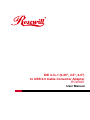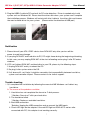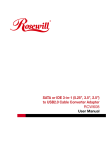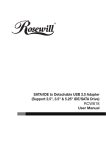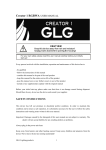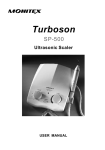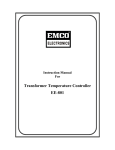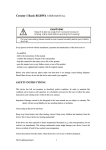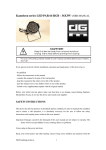Download Rosewill IDE 3-in-1 Network Card User Manual
Transcript
IDE 3-in-1 (5.25”, 3.5”, 2.5”) to USB 2.0 Cable Converter Adapter RCW607 User Manual IDE 3-in-1 (5.25”,3.5”,2.5”)to USB 2.0 Cable Converter Adapter RCW607 User Manual IDE 3-in-1 (5.25”, 3.5”, 2.5”)to USB 2.0 Cable Converter Adapter Included in the Kit The USB to IDE Cable Adapter Complete Kit includes the items listed below. 1. USB to IDE Cable Adapter The Cable Adapter is powered from USB bus. It can connect to two different types of drive mechanisms. IDE Drives connect through the 2.5” connector or the 3.5”, 5.25” connector. 2. Power Supply The Power provides standard 4 pin power output switched connector. Plug the drive mechanism in and then turn the switched power connector on. 3. AC Power Cable Uses standard IDC connector connect to AC outlet. Generic international cables can be substituted for 100-240v operation. Cable Adapter Features The USB to IDE Cable Adapter provides two different drive connectors. The 2.5” IDE connector works with all small laptop mechanisms. The 3.5” or 5.25” large IDE connector provides connectivity to all IDE/ATA ATAPI type mechanisms. These mechanisms should be set to (master without a slave) in order to function properly. The USB 2.0 connector is backwards compatible with slower version 1.1 Power Supply Features The Switched Power Supply provides switched power connector. It is 4 Pin IDE Power which is used on all 3.5” and 5.25” drive mechanisms. Simply plug the connector into the drive mechanism and turn the power on. The green LED indicates that the power is being supplied to the drive. The IDC power cable provides easy connection to any AC outlet. Connecting to the USB Bus The USB to IDE Cable Adapter connects to most USB1.1 or USB 2.0 ports. Since USB is hotpluggable you can connect to any port at any time, computer power on or power off makes no difference in the operation. Many Operating Systems immediately indicate that the USB Cable Adapter and drive have been recognized and if the drive is already formatted and partitioned in a compatible file structure the IDE 3-in-1 (5.25”,3.5”,2.5”)to USB 2.0 Cable Converter Adapter RCW607 User Manual drive will automatically mount itself. That being said, this is not true for all Operating Systems and a good knowledge of how your OS works is needed. In some systems a drive utility is needed to format or partition the mechanism and or mount the drive. New Mechanisms all need to go through the format and partition routine in order to be used. Also note that drives from different computers, i.e. (Macintosh to/from Windows) will not be recognized unless a third party utility is used. Without such a utility the OS may think that the drive has no data on it and ask to be reformatted. This of course would destroy all the data on it. Connecting IDE 3.5” Hard Drives 3.5” IDE Mechanisms The 3.5” IDE drive has two connectors on the rear. The larger, 40 pin connector is IDE DATA while the smaller, 4 pin connector is for Drive Power. Plug in the DrivePower connector. This connector has cut corners and must be installed with the correct orientation. Make sure the power switches are in the off position and that the LED’s in the switch box are not illuminated. Next plug in the larger IDE Data connector located on the Cable Adapter. This 40 pin connector is keyed and can only be inserted in one direction. Plug the USB Connector into the computer and turn the power switch on. Connecting IDE 5.25” CD/DVD 5.25” IDE CD/DVD Mechanisms The 5.25” IDE CD/DVD drive has two connectors on the rear. The larger, 40 pin connector is IDE DATA while the smaller, 4 pin connector is for Drive Power. Plug in the DrivePower connector. This connector has cut corners and must be installed with the correct orientation. Make sure the power switches are in the off position and that the LED’s in the switch box are not illuminated. Next plug in the larger IDE Data connector located on the Cable Adapter. This 40 pin connector is keyed and can only be inserted in one direction. Plug the USB Connector into the computer and turn the power switch on. Connecting IDE 2.5” Hard Drives 2.5” IDE Mechanisms The 2.5” IDE Drive has one connector on the rear. The 44 pin connector is IDE DATA and IDE Power combined. This connector has a blocked socket and must be installed in the correct orientation. Match the blocked socket with the missing pin on the drive mechanism. 2.5” IDE Drive mechanisms get their power from the USB port. In this case, the Universal Power Supply is not needed. IDE 3-in-1 (5.25”,3.5”,2.5”)to USB 2.0 Cable Converter Adapter RCW607 User Manual Using the Power Supply The IDE Drive Power connector plugs into any standard IDE, ATAPI, ATA, or SCSI type of drive mechanism. Power should only be supplied to the Drive Mechanism after the Data Cable has been connected to the Cable Adapter. Formatting & Partitioning Drives Formatting & Partitioning After the Cable Adapter and drivers have been plugged in the next step is to format and partition your drive mechanism. This procedure is different with every operating system. In Macintosh, it is called “Disk Utility”. On a PC running windows it is called “Disk Management”. No matter which operating system you are running the basics are still the same. The drives will need to be formatted and partitioned before they can be used. After your finish this initialization process the drives will then be ready to use. Again, every system is slightly different especially when it comes to RAID and RAID levels. Read the documentation carefully before putting important data on your system. Most operating systems include the necessary USB drivers that support hard drives, CD, DVD, and Floppy Drives. These drivers must be installed for the Cable Adapter to work properly. If they are not installed use the original installation disks to install the needed USB drivers. If you are using USB 1.1 expect slow performance because of the limited speed of this bus. Specifications USB 2.0 to IDE Cable • Connect any device with an IDE Interface to a PC with USB interface • Transfer rate Approx. 480 MBps • Complies with USB 2.0 standards • Backwards compatible to USB 1.1 standards • Complies with ATA/ATAPI-66 Spe. V1.0 • Easy to Install • Supports IDE and enhanced IDE hard drives • Supports ATA/ATAPI CD-ROM/R/RW DVD-ROM and more • External power adapter for IDE/ATAPI devices • Linux compatible IDE 3-in-1 (5.25”,3.5”,2.5”)to USB 2.0 Cable Converter Adapter RCW607 User Manual Package Contents RCW-607 X 1 User manual X 1 Power cord X 1 Power adapter X 1 Driver disc X 1 Silicon protection case for 2.5” hard drive X 1 Silicon protection case for 3.5” hard drive X 1 Installation 1. Plug the 2.5” or 3.5” ATA/ ATAPI device to RCW-607 by IDE interface. (Please notice the direction of IDE port) Please check a to d as below. 3.5" 5.25" 2.5" SATA function is only available in RCW608, RCW607 does not have SATA connecting port. a. 3.5" ATA hard drive b. 2.5" ATA hard drive IDE 3-in-1 (5.25”,3.5”,2.5”)to USB 2.0 Cable Converter Adapter RCW607 User Manual c. 5.25" ATAPI device ATAPI device 2. Connect the power adapter set. 3. Plug the power adapter to your ATA/ATAPI device. Please check a to d as below. a. 3.5" ATA IDE 3-in-1 (5.25”,3.5”,2.5”)to USB 2.0 Cable Converter Adapter RCW607 b. 2.5" ATA There is no additional power needed for 2.5” hard drive. c. 5.25" ATAPI 4. Plug the power adapter to power source and turn on the power (Please make sure the voltage is between 100~240V) User Manual IDE 3-in-1 (5.25”,3.5”,2.5”)to USB 2.0 Cable Converter Adapter RCW607 User Manual 5. Plug the USB2.0 cable to PC and wait for PC auto-detection. Driver is needed only in old system such as Windows 98. Please inset the driver disk when your system can’t complete the installation process. Windows will auto-install after it detects the driver disk and choose the most suitable driver for your system. (Please notice the direction of USB port) Notification 1. Please take off your ATA / ATAPI device from RCW-607 only after you turn off the power to avoid any damage. 2. If you plug RCW-607 and hard drive to PC, PC might freeze during the beginning of booting. In this case, you may unplug RCW-607 at the start of booting and re-plug it after PC enters windows. 3. If PC can’t detect RCW-607 and hard drive in your OS, please try the following steps. 1. Unplug RCW-607 and try to reboot the PC. 2. Re-plug it after system enters the OS. 3. If all above still can’t help, it might be caused by the incompatibility between hard drive, system and controller chipset. Please contact us for furthur support. Trouble shooting i. Q: I completed the installation by following the menu but MS Windows can’t detect any hard drive. A: The reason of the problems could be: 1. Hard drive has not completed the format or F-disk process. * Solution: Format or F-disk your hard drive. 2. The hard drive failed. * Solution: Replace a workable hard drive. 3. Bad USB connection. *Solution: Unplug the USB connection and re-connect the USB again. 4. Check LED light on the adapter. If the red LED light on RCW-607 is not on after connected with PC, this adapter is not working correctly. IDE 3-in-1 (5.25”,3.5”,2.5”)to USB 2.0 Cable Converter Adapter RCW607 User Manual *Solution: Please contact our RMA department for replacement. ii. Q: After I installed RCW-607 to the hard drive, my hard drive will not run. A: Four pin power connector is directional. If you plug in the four pin power connector in reverse, your hard drive might be damaged. *Solution: Please make sure the direction of 4 pin power connector is correct before you plug it to your hard drive. The shape of the male 4 pin connector must fit the female connector of your hard drive as pictures shown below. iii. Q: Fail or slow system boot up when RCW-607 was connected with PC. A: This issue is caused by the hardware confliction of the system scanning during boot up. *Solution:Please disconnect RCW-607 from your PC before system boot up. Connect it to PC after the Windows complete boot up. Thank you for purchasing a quality Rosewill Product. Please register your product at : www.rosewill.com/ for complete warranty information and future support for your product. If you have any question while using our products, please feel free to contact us at [email protected]. www.rosewill.com