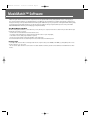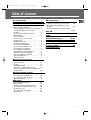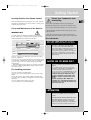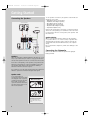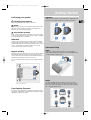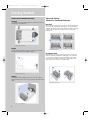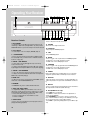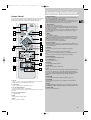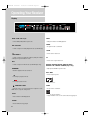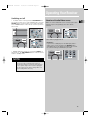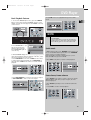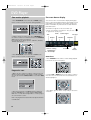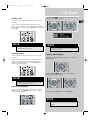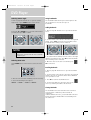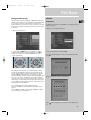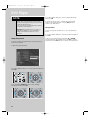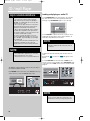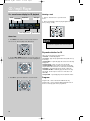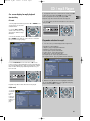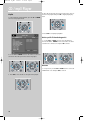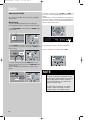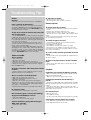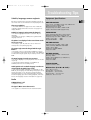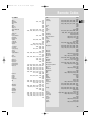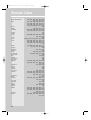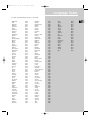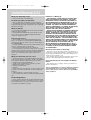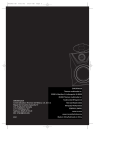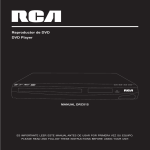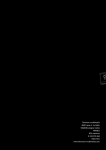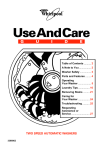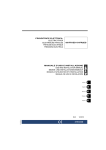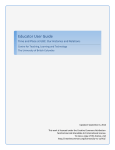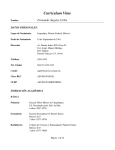Download RCA RTD250 Stereo Amplifier User Manual
Transcript
RTD250-EN receiver
10/30/03 10:08 AM Page 3
u
s
e
r
m
a
n
OPEN/CLOSE
DISC SKIP
u
SOURCE
PROGRESSIVE
SCAN
SOUND MODE
VOLUME
a
GER
CD CHAN
VER RTD250
OUND RECEI
E
CD-R / RW COMPATIBL
Digital
Sound
Processor
PHONES
l
mp3
RTD250
It is important to read this instruction book prior to using your new product for the first time.
Es importante leer este manual antes de usar por vez primera su euipo.
RTD250-EN receiver
10/30/03 10:08 AM Page 1
FCC Information
This device complies with Part 15 of the FCC Rules.
Operation is subject to the following two
conditions: (1) This device may not cause harmful
interference, and (2) this device must accept any
interference received, including interference that
may cause undesired operation.
This equipment has been tested and found to
comply with the limits for a Class B digital device,
pursuant to Part 15 of the FCC Rules. These limits
are designed to provide reasonable protection
against harmful interference in a residential
installation. This equipment generates, uses and
radiates radio frequency energy and, if not installed
and used in accordance with the instruction, may
cause harmful interference to radio communications. However, there is no guarantee that interference will not occur in a particular installation.
In accordance with FCC requirements, changes or
modifications not expressly approved by Thomson
Inc. could void the user’s authority to operate this
product.
This device generates and uses radio frequency (RF)
energy, and if not installed and used properly, this
equipment may cause interference to radio and
television reception.
If this equipment does cause interference to radio
or television reception (which you can determine by
unplugging the unit), try to correct the interference
by one or more of the following measures:
• Re-orient the receiving antenna (that is, the
antenna for the radio or television that is
"receiving" the interference).
• Move the unit away from the equipment that is
receiving interference.
• Plug the unit into a different wall outlet so that
the unit and the equipment receiving interference
are on different branch circuits.
If these measures do not eliminate the interference,
please consult your dealer or an experienced
radio/television technician for additional
suggestions.
Also, the Federal Communications Commission has
prepared a helpful booklet, "How To Identify and
Resolve Radio TV Interference Problems." This
booklet is available from the U.S. Government
Printing Office, Washington, DC 20402. Please specify stock number 004-000-00345-4 when ordering
copies.
This product complies with DHHS Rules 21 CFR
Subchapter J. Applicable at the date of
manufacture.
For Your Safety
The AC power plug is polarized (one blade is wider
than the other) and only fits into AC power outlets
one way. If the plug won’t go into the outlet completely, turn the plug over and try to insert it the
other way. If it still won’t fit, contact a qualified
electrician to change the outlet, or use a different
one. Do not attempt to bypass this safety feature.
For Your Records
In the event that service should
be required, you may need
both the model number and
the serial number. In the space
below, record the date and
place of purchase, and the serial number:
Model No.
Remote Control No. RCR311AAM1
Date of Purchase
Place of Purchase
Serial No.
Service Information
This product should be serviced only by those specially trained in appropriate servicing techniques.
For instructions on how to obtain service, refer to
the warranty included in this Guide.
Product
Dolby Digital 5DVD Audio video receiver
Brand: RCA
Model: RTD250
Electrical current consumption
120V
60Hz
180 Watts
IMPORTER
Comercializadora Thomson de Mexico, S.A. de C.V.
Miguel de Cervantes Saavedra No. 57
Col. Ampliación Granada
C.P. 11529 Mexico D.F.
Telefono: (55)25 81 53 20
RFC: CTM-980723-KS5
This Class B digital apparatus complies with Canadian
ICES-003.
Cet appareil numérique de la class B est conforme à la
norme du NMB-003 du Canada
CAUTION
RISK OF ELECTRIC SHOCK
DO NOT OPEN
THE LIGHTNING
FLASH AND ARROWHEAD WITHIN THE
TRIANGLE IS A
WA R N I N G S I G N
ALERTING YOU OF
"DANGEROUS
VOLTAGE" INSIDE
THE PRODUCT.
CAUTION: TO REDUCE THE
RISK OF ELECTRIC SHOCK,
D O N OT R E M OV E C OV E R
( O R BAC K ) . N O U S E R S E RV I C E A B L E PA RT S I N S I D E . R E F E R S E RV I C I N G
T O Q UA L I F I E D S E RV I C E
PERSONNEL.
THE EXCLAMATION
POINT WITHIN THE
TRIANGLE IS A
WARNING
SIGN
ALERTING YOU OF
I M P O R TA N T
INSTRUCTIONS
A C C O M PA N Y I N G
T H E P R O D U C T.
SEE MARKING ON BOTTOM / BACK OF PRODUCT
WARNING: TO PREVENT FIRE OR ELECTRICAL
SHOCK HAZARD, DO NOT EXPOSE THIS PRODUCT
TO RAIN OR MOISTURE.
RTD250-EN receiver
10/30/03 10:08 AM Page 4
MusicMatch™ Software
RCA is among the first Consumer Electronics companies to have adopted the MP3 format, starting with the release of its mp3 player,
Lyra, into the market. (www.rca.com and www.lyrazone.com). RCA is proud of its initial success and has developed the competencies to
enlarge its offering to other products like Discman and this System. RCA thanks you for your purchase of this System which aims at giving
you tremendous pleasure while listening to your favorite music. In addition to this great System, RCA is proud to offer you the Music
Match CD-ROM, which will assist you in managing your mp3 music library!
The MusicMatch Jukebox
This music management software, to be installed on your PC, allows you to compress music files recorded from you audio CDs into mp3
format and stores them on your PC.
• It makes the search and download of Internet music easier,
• It allows for the management of compressed music and the creation of your own playlist,
• The Jukebox is a true audio player installed on your PC,
• It gives access to thousands of net radios available on the web today.
You can download music files encoded in mp3 from several Internet sites like www.mp3.com.
Playing mp3
• Use .mp3 as the extension when converting audio files into mp3 for saving onto CD-R(W) or CD-ROM, e.g. Rocky08.mp3. Do not use
any other extension e.g. .doc, .pdf.
• Do not use the .mp3 extension for other text or non-audio data files as this may result in serious malfunction and harmful noise interference.
RTD250-EN receiver
10/30/03 10:08 AM Page 5
Table of Content
FCC Information
MusicMatch Software
Getting Started
CD / mp3 Player
Unpacking the DVD Receiver . . . . . . . . .2
Unpacking the Speakers . . . . . . . . . . . . .2
Inserting Batteries into Remote Control .3
Set Up and Maintenance of the
Receiver . . . . . . . . . . . . . . . . . . . . . . . . . .3
Protect your Components from
Overheating . . . . . . . . . . . . . . . . . . . . . . .3
Disc Information . . . . . . . . . . . . . . . . . . .3
Connecting to Audio-Visual
Components . . . . . . . . . . . . . . . . . . . . . .4
Digital Connection . . . . . . . . . . . . . . . . .5
Connecting Antennas . . . . . . . . . . . . . . .5
Connecting the Speakers . . . . . . . . . . . . .6
Connecting the Subwoofer . . . . . . . . . . .6
Positioning your Speaker . . . . . . . . . . . . .7
Front Speaker Placement . . . . . . . . . . . . .7
Preferred Surround Placement . . . . . . . .8
Advanced Surround Setting . . . . . . . . . .8
Test Tone / Channel Balance . . . . . . . . . .9
Using Headphones . . . . . . . . . . . . . . . . . .9
Factory Setting . . . . . . . . . . . . . . . . . . . . .9
EN
mp3 Recommendations . . . . . . . . . . . . .30
Loading and Playing an Audio CD . . . .30
On-Screen Banner Display for CD
Playback . . . . . . . . . . . . . . . . . . . . . . . . .32
On-Screen Display for mp3 playback
. . . . . . . . . . . . . . . . . . . . . . . . . . . . .35-36
JPEG CD
On-Screen Display for JPEG CD . . . . . . .37
Radio
Operating the Radio . . . . . . . . . . . . .38-39
Troubleshooting Tips . . . . . . . .40-41
Care and Maintenance . . . . . . . . .42
Remote Codes
TV Codes . . . . . . . . . . . . . . . . . . . . . .43-44
Language Code . . . . . . . . . . . . . . .45
Limited Warranty
Operating your Receiver
Receiver Controls . . . . . . . . . . . . . . . . . .10
Remote Control . . . . . . . . . . . . . . . . . . .11
Display . . . . . . . . . . . . . . . . . . . . . . . . . .12
Switching On/Off . . . . . . . . . . . . . . . . . .13
Selection of Audio/Video Source . . . . . .13
Using the Remote to Control Additional
Components . . . . . . . . . . . . . . . . . . . . . .14
Advanced Sound Control
Sound Enhancement Systems
Fine Setting of Components .
Fine Setting of the Speakers .
Advanced Setting . . . . . . . . .
.
.
.
.
.
.
.
.
.
.
.
.
.
.
.
.
.
.
.
.
.
.
.
.
.
.
.
.
.15
.16
.17
.17
Basic Playback Features . . . . . . . . .
Quick Search . . . . . . . . . . . . . . . . .
Freeze Frame and Frame Advance
Slow Motion Playback (DVD only) .
Progressive Scan . . . . . . . . . . . . . . .
On-Screen Banner Display . . . . . . .
Setup Menu . . . . . . . . . . . . . . . . . .
.
.
.
.
.
.
.
.
.
.
.
.
.
.
.
.
.
.
.
.
.
.19
.19
.19
.20
.20
.20
.25
DVD Player
1
RTD250-EN receiver
10/30/03 10:08 AM Page 6
Getting Started
Unpacking the DVD Receiver
You should receive the following items:
+
OPEN/CLOSE
PROGRESSIVE
SCAN
DISC SKIP
SOUND MODE
-
SOURCE
VOLUME
ON/STANDBY
+
5 DVD/CD CHANGER
DIGITAL SURROUND RECEIVER RTD250
BAND/APP
REPEAT
RANDOM
PROGRAM
DISPLAY
TEST
BASS/TRE
PROG.
SCAN
-
PHONES
One pair of “AAA”
batteries
One DVD receiver unit
One Pig-Tail
antenna wire
One external AM loop
antenna
one video cable (single wire)
with yellow connectors;
• one instruction book;
• one safety leaflet;
• one Quick Connection Guide
One RCA Universal
Remote Control
(RCR311AAM1)
Unpacking The Speakers
• one set of speakers including 1 set of left and right front
speakers, 1 centre speaker, 1 subwoofer and 1 set of left
and right rear speakers.
1 X green/black wire
for center speaker
FRONT SPEAKERS
1 X red/black wire for
front right speaker
CENTER SPEAKER
SUBWOOFER
1 X white/black wire for
front left speaker
1 X purple/black wire
for subwoofer
1 X blue/black wire for
rear left speaker
1 X gray/black wire for
rear right speaker
REAR SPEAKERS
(SURROUND SOUND)
2
RTD250-EN receiver
10/30/03 10:08 AM Page 7
Getting Started
Inserting Batteries into Remote Control
Insert two AAA batteries according to the + and - signs on
the battery compartment. To use the remote control, point
it directly at your receiver.
Set up and Maintenance of the Receiver
Protect your Components from
Overheating
EN
• Do not block ventilation holes in any component.
Arrange the components so that air can circulate freely.
• Do not stack components directly on top of each other.
• Allow adequate ventilation when placing your components in a stand.
IMPORTANT NOTE
• Provide spaces for sufficient ventilation as indicated
below. If the space is insufficient, the unit may overheat
resulting in malfunction and shorter life time.
10cm/4”
OPEN/CLOSE
PROGRESSIVE
SCAN
DISC SKIP
SOUND MODE
• Place the receiver near the top shelf of the stand so
heated air rising from it will not affect other components.
Disc Information
About CDR, CDRW, Audio mp3, Compact
Disk Audio (CDA), DVD Video, DVD Audio
SOURCE
VOLUME
ON/STANDBY
5 DVD/CD CHANGER
DIGITAL SURROUND RECEIVER RTD250
10cm/4”
10cm/4”
BAND/APP
REPEAT
RANDOM
PROGRAM
DISPLAY
TEST
BASS/TRE
PROG.
SCAN
PHONES
10cm/4”
Rear
Front
5cm/2”
• Do not connect to the AC power cords until all connections are completed.
• Do not use your set immediately after transferring it from
a cold place to a warm place: there is risk of condensation.
• Do not expose your set to water and excessively high
temperatures.
• After having disconnected your set, clean the case with a
soft cloth, or with a slightly damp leather chamois. Never
use strong solvents.
Disc handling precaution:
• Do not touch the recorded surface.
• Do not use record cleaning sprays, solvent or anti-static
liquid.
• If the disc is dirty, clean it with a damp cloth and wipe
from the center out. Wipe in straight line and not in circular motion.
• Do not attach stickers, label on the disc.
• Store the disc in its case after playing.
This model is compatible to play CDR, CDRW,
Audio mp3, Compact Disk Audio (CDA), Video
Compact Disk (VCD) and DVD Audio, JPEG pictures.
While your disc player is compatible with the
largest number of discs possible, it cannot be guaranteed that you will be able to play discs which
might not be compatible with audio CD, VCD and
SVCD standards.
NOTES ON CD-R/RW DISC
This unit is compatible with CD-RW/ CD-R discs for
playback.
• Do not affix any type of labels to either side
(recordable or labeled side) of a CD-R/RW disc as
this may result in the unit malfunctioning.
• Do not load an unrecorded CD-R/RW disc into the
unit. This may take a longer time to read the disc.
• Playback capability for CD-RW discs may
vary due to variations in the quality of the
CD-RW disc and the recorder used to create
the disc.
Playback capability of CD-R, DVD-R and
rewritable discs, compatibility with this player depends on the recorder, the burning software and the disc used
ATTENTION
This unit is incompatible with the following disc
formats:
DVD-ROM, DVD-RW, DVD+RW, DVD RAM, DVD-R,
CDV, SACD, DVD Audio (High resolution tracks).
Data part of CD Extra, disc with non standard
shape (e.g. heart), disc with region code different
from the one specified on the back of the unit.
3
RTD250-EN receiver
10/30/03 10:08 AM Page 8
Getting Started
Connecting to Audio-Visual Components
ANALOG INPUT
Alternatively, if you have no VCR or SAT, you can connect any other
compatible components like TAPE player, TV to your DVD receiver via
the VCR/SAT input.
- VCR audio/video out will have output signal in SAT, DVD/CD and
TUNER modes. When VCR (source) is selected, there will be no
audio/video signal from VCR audio/video out.
VCR
TO VIDEO IN (VCR)
(If available)
COMPONENT IN (TV)
MONITOR
OUT
OUT
IN
VIDEO
Cr
OUT
L
VIDEO IN (TV)
Cb
AUDIO
R
S-VIDEO IN (TV)
DIGITAL
OPTICAL OUT
TO VIDEO OUT (VCR)
TO AUDIO OUT (VCR)
TO AUDIO IN (VCR)
IN
OUT
TV
(if available)
Y
OUT
IN
VCR
IN
SAT
COMPONENT
DVD ONLY
S-VIDEO
DVD ONLY
DIGITAL OUTPUT
VIDEO OUT (SAT)
TO AUDIO OUT (SAT)
Connect components
capable of recording
digital signals (e.g. MD,
CD recorder player)
equipped with a optical
input.
SAT
S-VIDEO
S-video provides a better connection for the video portion of the signal
than composite video (yellow color terminal). When connecting S-video
cable, a Composite video cable (yellow RCA connector) must also be
used. S-video will have video output for DVD playback only.
Component video output
Component video terminal provides the best connection for video. By separating the color information (Pb/Pr) and the
luminance signal (Y), the image is improved comparing with S-video or composite video connection (result may vary on
different TV / monitor). If your TV is equipped with these terminals (e.g. Y/Pb/Pr, Y/Cb/Cr, Y/B-Y/R-Y), use an appropriate
video cable (75 Ohm) and connect to the system. Make sure to match the terminal color.
Progressive Scan
- It is necessary to use component video connection to enjoy progressive scan.
- Connect to a TV that has 480P input terminal or compatible with copy guard system, else the image will not be displayed
properly.
- If progressive scan is ON, there will be no video signal output at composite video (VCR OUT), s-video and composite video
monitor output. (Please refer to page 20 for details of activating progressive scan function)
4
RTD250-EN receiver
10/30/03 10:08 AM Page 9
Getting Started
Connecting the Antennas
HINT
AC
EN
120V/60Hz
DIGITAL
OPTICAL OUT
FM
GND AM LOOP
CENTER (6 Ω)
FRONT (6 Ω)
IN
OUT
IN
MONITOR
OUT
OUT
VIDEO
Cr
OUT
R
L
L
R
Cb
AUDIO
L
R
(12 Ω)
SUB
REAR (6 Ω)
Y
OUT
IN
VCR
IN
SAT
COMPONENT
DVD ONLY
S-VIDEO
DVD ONLY
SPEAKERS
• For FM reception, extend antenna to its full
length and arrange the Antenna at different parts
of the room until the reception is optimized.
• For AM reception, rotate the antenna
horizontally to get better reception.
The AM and FM antennas connect to the AM and FM terminals on the system’s back panel.
They must be hooked up in order to receive clear reception.
AM Loop Antenna and FM Indoor Antenna
1. Uncoil the AM Antenna wire.
2. Press down on the Antenna tab to open the terminal.
Note: Make sure the white wire on the AM lop antenna is
inserted into the left terminal.
White
AM LOOP
GND
FM 75 Ω
5
RTD250-EN receiver
10/30/03 10:08 AM Page 10
Getting Started
Connecting the Speakers
FRONT SPEAKERS
LEFT
RIGHT
CENTER
SPEAKER
+ -
+ + Black
Speaker Polarity
Black
Purple
Blue
Black
Black
Gray
REAR
REAR
Connect the speaker wire to the back of L, R front speakers
and to the corresponding color terminals on the rear of the
receiver. Do the same for center speaker, rear speakers and
the subwoofer.
Green
White
Black
Black
Red
CENTER
FRONT
SUB WOOFER
SPEAKER
To ease speaker connections, the speaker cords and the terminals are color-coded.
• White/Black (Front Left Speaker),
• Red/Black (Front Right Speaker),
• Green/Black (Center Speaker)
• Blue/Black (Rear Left Speaker).
• Grey/Black (Rear Right Speaker).
• Purple/Black (Subwoofer)
SUB WOOFER
+ -
+ -
REAR SPEAKERS (SURROUND SOUND)
When connecting the speakers, make sure the polarities
(“+” speaker wire to “+” on the receiver) of speaker wires
and terminals are matched. If the cords are reversed, the
sound will be distorted and will lack bass (“out of phase”
effect).
Do not ground the output line, it will cause damage to the
speaker.
Connecting the Subwoofer
+ -
Connect the subwoofer with the speaker wire (purple/
black) provided.
Speakers
There are 6 speakers equipped with the unit (2 front, 1 center, 2 rear, 1 subwoofer). In order to enjoy good surround
effects all six speakers need to be connected to the receiver
For better sound quality, center speaker, rear speakers and
Subwoofer should also be connected. Adding center and
rear speakers will enhance surround effects. Adding a
Subwoofer will increase bass response.
If you want to enjoy the full sound rangeuse the subwoofer
with the speakers to maintain adequate bass signal.
Speaker cords
1 for each speaker, is
needed for connection. Twist
the stripped ends of speaker
cord about 2/3 inch (15 mm).
Press down on the tab to
open the terminal and insert
the wire. Release tab to lock
wire in the terminal.
Antenna and Speaker
Wire Connection
Push Speaker terminal tab
down to insert wire.
Release tab to lock wire in
the terminal.
NOTE: Make sure the insulation
is completely removed from the
ends of the Antenna and
speaker wires at all connection
points.
6
RTD250-EN receiver
10/30/03 10:08 AM Page 11
Getting Started
Positioning your speaker
Alignment
Align the center speaker evenly with (A), or slightly behind
(B), the left and right speakers, but not ahead of them.
1 Left, Right (Front Speakers)
They carry primarily music and sound effects.
2 Center
In surround mode, the center speaker carries much of the
dialogue as well as music and effects. It should be set
between the left and right speakers.
3 Surround (Rear Speakers)
Their overall sound balance should be as close as possible
to the front speakers. Proper placement is vital to establish
an evenly distributed sound field.
Subwoofer
A subwoofer is designed to reproduce powerful low bass
effects (explosions, the rumble of spaceships, etc.) which
dramatically heightens involvement with the action on the
screen. It is therefore recommended to connect subwoofers when small speakers are used.
Courtesy Dolby Laboratories
Advanced Setting
Angle
Magnetic shielding
Speakers placed less than two feet from the TV set must be
magnetically shielded in order to prevent picture distortion. Front and center speakers provided with this unit are
magnetically shielded to protect your TV set.
Placing the left and right speakers to form a 45-degree
angle with your favorite viewing position will duplicate the
soundtrack mixer's perspective.
It is not recommended to place the rear speakers near the
TV set.
3
1
2
Courtesy Dolby Laboratories
1
3
Courtesy Dolby Laboratories
Front Speaker Placement
Height
The mid- and high-frequency drivers of the three front
speakers should be as close as possible to the same height.
This often requires placing the center speaker directly atop
(A) or beneath (B) the TV set.
A
Even if you can't duplicate this ideal home theater setup
exactly, the suggestions for speaker placement that follow
will help you get good results.
B
Courtesy Dolby Laboratories
7
EN
RTD250-EN receiver
10/30/03 10:08 AM Page 12
Getting Started
Preferred surround placement
Location
If possible, place surround speakers to either side of the listening area, not behind it.
Advanced Setting
Alternative Surround Placement
Rear wall
If rear wall mounting is the only choice, aim the speakers at
each other (A), towards the front (B) or even towards the
sidewalls (C, D). Experiment with placement until surround
sounds seem to envelop you, rather than coming from
behind you.
Courtesy Dolby Laboratories
Height
If space permits, install surrounds 2-3 feet above viewers.
This helps to minimize localization effects.
Courtesy Dolby Laboratories
No adjacent walls
Surrounds can go on stands facing each other to approximate the preferred sidewall mounting (A), or to the sides
or rear of the viewing area aimed upwards. In the latter
case, they can go right on the floor, or preferably, a few
feet off the floor such as on end tables (B).
Courtesy Dolby Laboratories
Aiming
Aiming surrounds straight across the room, not down at
viewers, helps create a more open, spacious surround sound
field.
Courtesy Dolby Laboratories
Courtesy Dolby Laboratories
8
RTD250-EN receiver
10/30/03 10:08 AM Page 13
Getting Started
Test Tone / Channel balance
Using Headphones
Channel balance
Your receiver is equipped with a test signal generator for
balancing the channels. As the signal "travels" from channel to channel, adjust the level controls until each channel
plays at the same loudness level.
Please refer to “Fine setting your speaker” section for more
details.
To listen privately through your
audio system, use the PHONES jack
on the receiver. However, make sure
you turn down the volume before
you put on the headphones.
Increase the volume to the desired
level after headphones are in place.
EN
Once headphones are connected, “HEADPHONE DOWNMIX
2 CHANNEL” will scroll on display. This feature automatically converts multi-channel outputs to 2 channel stereo for
your listening pleasure.
Hearing Comfort & Well-Being
• Do not play your headset at a high volume. Hearing
experts advise against continuous extended play.
• If you experience a ringing in your ears, reduce volume
or discontinue use.
6
5
4
Courtesy Dolby Laboratories
Level adjustment & surround channel level
expectation
Even though you adjust the surround channel to be as loud
as the others on the test signal, you'll find that on actual
program material the surround channel is usually much
lower than the front. Don't be tempted to readjust the surround level; program producers use surround mostly for
subtle atmosphereics and ambience, and only rarely for
special effects. A good surround mix doesn't call attention
to itself; if it did, it would soon become distracting.
NOTE
The system is equipped with Dolby Digital, and
manufactured under License from Dolby
Laboratories.
Dolby Digital
Manufactured under
license from Dolby
Laboratories. “Dolby”,
“Pro Logic” and the double-D symbol are trademarks of Dolby Laboratories.
Copyright 1992-1997 Dolby Laboratories, Inc. All Rights
Reserved.
Factory Setting
The unit is preset to the following setting when you first
turn on the power.
Source = TUNER
Volume setting = 25
Bass & Treble = 0 dB
Restore to Factory Settings
You can always restore all settings back to its original state.
When the receiver is in VCR mode, press the following
sequence on the main unit to restore all settings back to
factory default :
STOP
REPEAT
BAND / APP
Manufactured under license from
Digital Theater Systems, Inc. US Pat. No.
5,451,942, 5,956,674, 5,974,380,
5,978,762 and other world-wide patents
issued and pending. "DTS" and "DTS Digital Surround"
are registered trademarks of Digital Theater Systems,
Inc. Copyright 1996, 2000 Digital Theater Systems, Inc.
All Rights Reserved.
NOTE
All preset radio stations and surround sound setting will be lost after factory setting is restored.
9
RTD250-EN receiver
10/30/03 10:08 AM Page 14
Operating Your Receiver
12
1
10
9
OPEN/CLOSE
13
4 5
PROGRESSIVE
SCAN
DISC SKIP
2
3
17
SOUND MODE
SOURCE
VOLUME
ON/STANDBY
5 DVD/CD CHANGER
DIGITAL SURROUND RECEIVER RTD250
BAND/APP
6
REPEAT
14
RANDOM
7
PROGRAM
15
DISPLAY
18
TEST
19
BASS/TRE
8
PROG.
SCAN
PHONES
16
Receiver Controls
10. DISC SKIP
• Press to skip to the next disc in the tray.
1. ON / STANDBY
• To turn the unit on/ off. When the system is turned on, the
unit will go to ECO mode (red light will be on), then press the
ON/STANBY button to power the unit up in the last mode used.
11. VOLUME
Turn the knob to adjust volume level.
2. Source Button
• To select input source. For example, DVD/CD, VCR, etc.
3. < SOUND MODE >
• Press to select the surround sound setting or Digital Sound
Processor (DSP) mode you want. Refer to “Advanced Sound
Control” on page 16.)
4. PRESET - / SKIP REVERSE
• To move back to the beginning/previous preset memory
location in tuner mode.
• To skip to the beginning/previous track in CD mode and the
beginning/previous chapter in DVD mode (only while playing).
11
12. PLAY/PAUSE
To play and pause DVD/CD playback.
13. STOP
To stop DVD/CD playback.
14. REPEAT
• Press to toggle on the repeat function in DVD/CD playback.
• In CD mode : refer to CD / mp3 player section.
• In DVD mode: refer to DVD player section.
15. PROGRAM
• Press to toggle on the program function in DVD/CD playback.
• In CD mode : refer to CD / mp3 player section.
• In DVD mode: refer to DVD player section.
5. PRESET + / SKIP FORWARD
• To go to the next preset memory location in tuner mode.
• To skip to the next track in CD mode and the next chapter in
DVD mode (only while playing).
16. PHONES
Plug your headphones (not supplied) into it for your private
enjoyment. Speakers will be off when phones are inserted.
6. BAND / APP
• In Tuner mode, press to select between radio BANDS or press
and hold to enter AUTO PROGRAM mode.
17. BLUE LED
• When progressive scan is turned on, the blue light will be on.
• When in protection mode, the blue led will blink continuously,
7. RANDOM
• In DVD/CD mode, press to activate Random function.
8. BASS / TRE (PROG. SCAN)
• To adjust BASS / TREBLE, press this button once to choose
either bass or treble, then press preset + and preset - to adjust
level. (Bass/ treble adjustment is not allowed for DTS source)
• 1. Press and hold to activate progressive scan.
2. Press to toggle between on/off within 3 seconds.
3. Release to validate.
9. OPEN / CLOSE
• Press to open / close the CD door. (You may replace all nonplaying discs during playback.)
10
18. DISPLAY
• Press to toggle among track elasped time / track remain time /
disc elasped / disc remain time (Audio CD only)
19. TEST (DVD/CD mode only)
• Press STOP if the set is playing.
• Press TEST to enable test tone function for adjustment of
speaker level individually.
• Press LEFT/RIGHT key on remote to decrease / increase the
level of channel which is showing on the VFD until you can get
the correct level from the corresponding channel.
• Press PLAY to quit setting and playback or press STOP to quit
only.
RTD250-EN receiver
10/30/03 10:08 AM Page 15
Operating Your Receiver
Remote Control
Please be sure you have inserted the batteries into the remote
control (see relevant section on page 3.) You can test it by
pressing any button. If it works, the red LED will light.
1
2
4
3
5
11
21
9
7
17
19
20
16
15
8
12
10
14
18
8. Number Buttons
• In Tuner mode, to select a preset station.
• In DVD/CD mode, enable pull down menu by INFO*RDS key (Button 15), then
press OK key to select field to be adjusted. Press Number Buttons to direct input
the settings (e.g. CD track)
• In DVD/CD mode, when there is no OSD info are displayed, press Button 1 to 5
to select disc; when there is OSD showing, press number buttons to adjust settings (e.g. CD track)
9. MENU
• In Tuner mode:
- Press TUNER to select band
- Press to store desired frequency in memory. The flashing word PROG in red
will appear in display. Input your desired channel number while the word is still
flashing and the frequency will be stored. (For details, refer to "Storing Radio
Stations” under “Manual Preset” on page 38)
• In DVD mode, press for menu setup for DVD title.
10. Operation Buttons
• TUNER, press TUNER on the remote to enter tuner mode. In TUNER mode, you
can press TUNER to select band, and press LEFT and RIGHT buttons to tune down
or up the radio frequency.
11. RETURN
• Press to go back to previous menu or exit setup menu completely
12. AUDIO
• Press to select the audio channel you like. (e.g. LEFT / RIGHT)
• In Tuner mode, press this button to switch from ST to MONO mode and viceversa.
• In DVD mode, press to select different audio channel (if available).
13. ANGLE (DVD only)
• Press to select different screen display angles.
13
6
7. Adjustment Buttons
• In all mode except DVD, press OK key will enter into function setting mode, for
DVD mode, press and hold the OK key is needed.
• Press OK for DIMMER mode and level adjustment.
• When the display shows the setup you want to change (dimmer, speaker level,
etc), press the left and right arrow buttons to choose, and press up and down
buttons to make changes, then press OK to finalize your choice.
14. ZOOM (DVD only)
• Press to select the zoom ratio.
15. INFO-RDS
• Press to display playback information.
16.TITLE-GUIDE
• Press to go to the title menu at DVD mode.
2
17. DSP
• Press to change the surround sound settings. The display will toggle among any
stereo modes (for DTS (DTS stereo), for DOLBY DIGITAL signal (Dolby Digital, 3
Stereo, Stereo), DOLBY PL II MOVIE, DOLBY PL II MUSIC, DOLBY PRO LOGIC EMULATION, DOLBY 3 STEREO, ARENA, JAZZ CLUB, THEATER, STADIUM, DISCO,
STEREO)
18. PLAYMODE
• Press to toggle between different playmodes. (Random, repeat, etc.)
1. ON-OFF
• To turn on or off the receiver and other auxiliary components (see page 14
“Using the Remote to Control Additional Components”).
2. Source Buttons
• To turn on and select various audio/ video sources.
3. CH+, CH- (Channel Buttons)
• To select programmed stations in TUNER mode.
• To skip to the next or previous chapter, track or image in DVD, CD , mp3 and
JPEG mode.
19. EQUALIZER
• Press to toggle between different preset equalizer mode (only available in
stereo mode.).
20. BASS
• To adjust BASS / TREBLE, press this button once to choose either bass or treble, then
press LEFT/RIGHT to adjust level. (Bass/ treble adjustment is not allowed for DTS source)
21. CLEAR / SLEEP
• Press once to enter SLEEP mode.
4. VOL+, VOL- (Volume Buttons)
• To adjust the volume.
5. MUTE
• To mute / unmute all audio outputs.
6. INPUT
• Press to select VCR or TV input.
11
EN
RTD250-EN receiver
10/30/03 10:08 AM Page 16
Operating Your Receiver
Display
DISC
3
12345
CD DVD
MP3 VCD DSP
DISC dts
PRO.LOGIC
EQ
SLEEP
FOLDER
L
C
R
LS LFE RS
D I G I TA L
DVD / VCD / CD / mp3
CHAP
• Unit in DVD, VCD, CD or mp3 mode.
• Chapter number for DVD playback.
PROG.
D I G I TA L
• Program mode is activated.
• Audio output is in Dolby Digital mode. (For DVD only)
TUNED
• Tuner station detected.
PRO.LOGIC II
• Audio output is in Dolby PL II Movie, Dolby PL II Music
or Dolby Prologic Emulation mode.
ST
• Tuner stereo signal detected.
DTS
• Audio output is in DTS mode. (For DVD input only)
REPEAT / REPEAT TRACK / REPEAT CHAP /
REPEAT A.B. / REPEAT FOLDER (mp3 only)
RANDOM
• CD, mp3 and DVD in repeat mode.
• Random playback mode activated.
KHz / MHz
• Tuner frequency unit.
• Currently in playback mode.
C
• Currently in pause mode.
• Speaker Icons.
PARENTAL LOCK
• Parental lock is on and a password is required to view
DVDs above a specific rating level.
SLEEP
• Sleep mode is activated.
DISC
3
TITLE
• Title number for DVD playback.
TRACK
• Track number being played.
12
12345
• Display disc information
• Larger number refers to the current disc being played.
RTD250-EN receiver
10/30/03 10:09 AM Page 17
Operating Your Receiver
Switching on /off
• To switch on the receiver, press the ON/STANDBY button on the receiver once to enter standby mode. Press the
SOURCE button on the receiver or one of the source buttons or ON/OFF button on the remote control to power on
the receiver.
Selection of Audio/Video source
EN
When one of the audio/video source is selected, the audio
and video input corresponding to the name will be
activated.
SOUND MODE
SOURCE
ON/STANDBY
VOLUME
5
D
ESSIVE
N
SOUND MODE
SOURCE
The receiver acts as a switching device between all the
sources that are plugged into it.
VOLUME
Example 1:
If you connect a VCR player to the VCR input (audio +
video) on the receiver and press the SOURCE button
until VCR shows on the display. You will be able to have
the sound and image transmitted by the VCR.
• Standby: when the receiver is on, press the ON/OFF on
the remote or the ON/STANDBY button on the receiver to
return to standby mode.
SOUND MODE
SOURCE
VOLUME
NOTE
Your receiver has a 2-week back up memory to
avoid losing settings such as preset radio stations in
case of power outage. If the receiver is unplugged
for more than 2 weeks, all the settings will be lost
and re-setting will be necessary.
13
RTD250-EN receiver
10/30/03 10:09 AM Page 18
Operating your Receiver
4. Release the component button, then press the ON•OFF
button to see if the component turns off.
You can connect up to 2 audio/video sources to this
amplifier:
Source button
(remote control)
Corresponding connector
(receiver back panel)
-
built-in
built-in
SAT IN (audio / video)
VCR IN (audio / video)
DVD/CD
TUNER
SAT
VCR
When a source is selected, the source name is shown on the
display.
Example: Press the VCR button to select VCR as the source
to the amplifier.
D I G I TA L
DVD
PRO.LOGIC
VCD
CD INTRORANDOM
MP3
L
C
R
LS LFE RS
5. If this does not work, repeat steps 3 and 4 by trying to
use the next code (if available) listed for the brand of your
component until the component responds to the remote
command.
Volume punchthrough
By default, the VOL+/VOL- and MUTE buttons will only control
the DVD receiver, regardless which mode (TV, VCR, etc) the
receiver is in.
By programming the volume punchthrough function, you can
also control the volume of the TV.
NOTE: Controlling the TV volume can only be done in TV,
VCR and SAT.CABLE mode, not in DVD/CD and TUNER
mode.
NOTE
1. Your receiver has a built in tuner. Just connect
the appropriate antenna to the back of the receiver and you will be able to listen to radio stations.
(See details in Tuner section)
2. The receiver is also equipped with DVD/CD
player. Press the SOURCE button on the main unit
or DVD button on the remote to activate the feature.
3. Other sources (TV,tapes,etc) can be connected to
this unit provided that the connections are compatible.
4. Refer to the "Connecting To Audio-Visual
Components" section for details on connection.
Using the Remote to Control Additional
Components
You can set up your remote to control a TV of another
brand. You simply need to enter the code into the remote
control. (not necessary for recent RCA & Proscan models).
1. Turn on the component to be programmed.
2. Look up the brand and corresponding code number in
the code list.
3. Press and hold the TV button on the remote while entering the code from the code list using the Number Buttons.
14
To activate the volume punchthrough function, follow the procedures below:
1. Press and hold the VOL- button.
2. While pressing it, press the device button (TV, VCR or
SAT.CABLE) that you are programming the volume
punchthrough. The red led will turn off.
4. While you are still pressing the VOL- button, press the
device button that you want the volume command to punch
through from, the red led will turn on until the VOL- button is
released.
5. Removing the batteries will reset the remote such that once
again the receiver VOL+/-/MUTE codes are sent in TV mode.
Note: If an invalid key is pressed, the remote led blinks four
times, then you will have to start over again.
NOTE
Once your remote is encoded, you can press
ON/OFF on the remote once to turn off the component and then followed by the second time
quickly to turn off the receiver (i.e. this unit). If you
only want the receiver to be turned off, select
TUNER or DVD/CD while the unit is ON before
pressing ON/OFF.
HINT
This remote may not operate all models of the
brands shown.
If batteries are removed from the battery compartment of the remote control, all memory may be
lost. If this is the case, you will need to re-enter all
previously programmed codes again.
The remote buttons may not work exactly like the
original remote buttons for components of other
brands. Experiment with the remote and your components to see which buttons work. If only a few
functions work, you may try another code to check
if more buttons work.
RTD250-EN receiver
10/30/03 10:09 AM Page 19
Advanced Sound Control
Sound Enhancement Systems
Dolby Digital
This receiver is equipped with several built-in sound
enhancement systems.
The Dolby Digital mode lets you enjoy full digital
surround from software processed in the Dolby Digital format. Dolby Digital provides better sound quality and a
more powerful presence than conventional Dolby
Surround.
Dolby Pro Logic II
The Pro Logic II mode uses the built-in circuit to steer the
Left, Center, Right and Surround left and right channel
audio signals and uses all five speakers to play both stereo
and Dolby Pro Logic program source, such as TV and VCR.
Dolby Pro Logic II includes Dolby Pro Logic II Movie, Dolby
Pro Logic II Music and Dolby Pro Logic Emulation.
You can use this mode to suit any stereo program source
(such as VCR / SAT) to enjoy multi-channel sound experience).
This unit is equipped with Dolby Digital 5.1-channel so
that you can enjoy enhanced full digital surround sound.
Different from Dolby Pro Logic in that only four channels (
Front Left, Front Right, Centre and Rear ) are used, the new
system provides stereo separation of the rear speakers
(Rear-Right, Rear-Left ). Adding the to the 5 channels the
subwoofer channel for bass sounds (counted as 0.1 channel)
results in 5.1 channels (or 6 Channels) that bring you the
most sophisticated Dolby Digital sound enjoyment.
Digital Theater Systems (DTS))
Front Left Speaker
Center Speaker
Front Right Speaker
DTS is a digital surround system which delivers six channels
of master-quality, 20-bit audio. It offers five full-range
channels plus a special low frequency effect (LFE) channel
for subwoofer, resulting in what is commonly known as 5.1
channels. It can be applied with existing 5.1 speaker configurations.
DTS is available in DVD and CD mode.
Subwoofer
Listening
Zone
Front Left Speaker
Center Speaker
Rear Right Speaker
Rear Left Speaker
Dolby 3 Stereo
Subwoofer
The 3 Stereo mode will redirect the Surround signals to the
front left and right speakers when only the front and
center speakers are used.
Listening
Zone
Rear Left Speaker
Front Left Speaker
Front Right Speaker
Center Speaker
Rear Right Speaker
Front Right Speaker
Listening
Zone
15
EN
RTD250-EN receiver
10/30/03 10:09 AM Page 20
Advanced Sound Control
Stereo
The Stereo mode uses the two main channel outputs from
the front speakers.
Fine Setting of the Components
The receiver can be directly turned on by pressing the
SOURCE Buttons (like DVD/CD, SAT), which also selects the
best surround sound mode. The default surround modes for
different components are as tabled below.
If you decide to change the surround mode, you can press
the AUDIO button repeatedly to toggle among the different surround mode choices and select the one you want.
For Digital Signal (2ch PCM), or analog signal , VCR,
Tuner, SAT:
Dolby PL II Movie
Dolby PL II Music
Dolby PL
Emulation
3 Stereo
Arena
Jazz Club
Theater
Stadium
Disco
Stereo
For Digital Signal (Dolby Digital)
Dolby Digital
3 Stereo
Stereo
Dolby PL II
Movie
Dolby PLII Music
Dolby PL Emulation
For DTS Signal
DTS
Stereo
Default Settings
The receiver will keep the last selection in memory as long
as it doesn’t enter standby mode.
Input Signal Setting
SOURCE
SAT
DVD/CD
VCR
TUNER
AVAILABLE INPUT
ANL
Built-in
ANL
Built-in
Analog Input
Select this setting to play analog signals from VCR or SAT.
DSP (Digital Sound Processor)
These digital sound effects resemble sounds in a real
environment such as Arena, Jazz Club, Theater, Stadium
and Disco. DSP automatically converts analog audio signals
to digital ones which enables you to adjust the sound without degrading the sound quality. Different modes will give
you different feels of size and types of listening environment. (Not available in Dolby Digital and DTS)
Night Mode
By using Dynamic Range Compression technology, you can
enjoy enhanced Dolby Digital sound quality at night without interrupting your roommates or neighbors. Night Mode
will compress the volume difference between normal voices
and sounds such as explosions, while still enjoying a Dolby
Digital DVD experience. Night Mode can be activated by
pressing the NIGHT button on the remote, DRC SOFT
(Default) will appear on the display. While DRC SOFT
(Default) is still on the display, press the LEFT or RIGHT
adjustment buttons,around the OK button, until you select
the desired mode. There are three modes (OFF, SOFT, SOFTER) for you to choose the extents of compression.
The receiver defaults to the most convenient settings for
your easiest use (see table).
Source/
Source/
Input
If PCM
bitstream
If Analog Input
selected
PRO-LOGIC II
MOVIE
N/A
N/A
SAT
VCR
TUNER
N/A
N/A
PRO-LOGIC II MOVIE
PRO-LOGIC II MUSIC
DVD/CD
SOURCE
SAT
VCR
TUNER
DVD/CD
PRO-LOGIC II MOVIE
DEFAULT INPUT (as seen on display)
Analog (SAT/ CAB)
Analog (VCR)
Built-in Tuner
Built-in
NOTE
SAT and VCR are just generic names. You can connect
other compatible audio/video components to these
inputs like TV, TAPE, MINI DISC, CD-RW player, etc.
16
RTD250-EN receiver
10/30/03 10:09 AM Page 21
Advanced Sound Control
Fine Setting of the Speakers
IMPORTANT NOTE
All the basic settings have already been pre-set for the
speakers included in the box.
However, to make the surround sound more effective and
suit the acoustic conditions in your listening room, you may
need to delay the signal coming from some of the speakers. Channel delay compensates for center or surround
speakers that are closer to the listening position than the
front speakers.
You may setup the speakers channel by channel: first, press
the MENU button while in stop mode to enter the setup
menu, then choose Speaker Setup.
EN
• The speakers provided with this unit are considered as small speakers. DO NOT select the large
speaker setting as this may shorten the life of the
speakers and affect the unit performance. We recommend to NOT change the speaker size setting if
you use the speakers included in the box.
• Always use the subwoofer for optimum sound
quality.
Advanced Setting
Factory Default Setting
The receiver speaker distance default settings are the
following:
Front
Left
Front
Right
Center
SPEAKER SETUP
Cch
EXIT
To change the speaker size
In the speaker setup menu, press the left or right button to
select a speaker. When the speaker picture is selected, you
may press the up or down button to adjust the speaker
size. The speaker size selection allows you to setup the
device for larger size speakers, such as floor stand speakers.
To change the speaker distance
In the speaker setup menu, press the left or right button to
select a speaker. When the speaker distance column is
selected, you may press the up/down button to adjust the
distance from the front, rear and center speakers individually.
Lch
Rch
R/S
L/S
Rear
Left
Front speakers (L/R)
Center speaker (Cch)
Rear speaker (SUR)
Rear
Right
15 ft
15 ft
10 ft
To change the speaker level
In the speaker setup menu, press the left or right button to
select a speaker. When the speaker level column is selected,
you may press the up/down button to adjust the level of
the front, rear and center speakers individually.
To test the speaker setting
In the speaker setup menu, press the left or right button to
select the "test" column, then press OK to activate. A short
noise will then come from the speakers, one speaker at a
time.
17
RTD250-EN receiver
10/30/03 10:09 AM Page 22
Advance Sound Control
Speaker Icons
The receiver shows you the speakers’ settings on the display
with the following icons:
Front Speakers
C
Center Speaker
Rear Speakers
LFE
Subwoofer Present
Displaying Program Formats
When a digital source starts playing, the receiver automatically switches to the proper surround mode and provides
setting information via the speaker icons located on the
right-hand side of the display. (See diagram)
C
It is important to note, however, that not all Dolby Digital
sources are encoded with the full complement of five channels plus LFE*. Speaker icons show how many and which
speaker you have enabled (See “Fine Setting of the
Speakers”) and the letters inside the speaker icons show
which channel is present in the source information. For
example, the diagram shown means you have all five
speakers and subwoofer enabled and the digital sources
you played have five channels plus LFE complemented.
(Dolby Digital 5.1 Channels)
* LFE stands for Low Frequency Effect. The indication “LFE”
appears if the digital source contains LFE information. In
this case, the bass signal will be delivered to the subwoofer,
offering more dynamic deep bass sound effects. If the letter
is flashing, the signal is either too weak or just gone.
18
RTD250-EN DVD
10/30/03 10:17 AM Page 1
DVD Player
Basic Playback Features
• Press STOP once to stop playback and go into resume
mode.
EN
1. To select the DVD/CD input source, press the SOURCE
button on the main unit until "DVD/CD" appears on the
display. You may also directly press the DVD/CD source key
on the remote.
E
SOUND MODE
SOURCE
VOLUME
NOTE
D I G I TA L
DVD
PRO.LOGIC
VCD
CD INTRORANDOM
MP3
L
C
R
LS LFE RS
2. Press OPEN/CLOSE to open
the tray and load a disc,
with the label facing up.
Press OPEN/CLOSE again to
close the tray.
OPEN/CLOSE
RESUME MODE:
The next time PLAY is pressed, the unit will begin
playback at the location where it was last stopped.
Press STOP key again to cancel the resume mode.
DISC SKIP
Quick search
Digital
Sound
Processor
3. When READING disappears from the display, playback
starts automatically from the beginning of the disc, or the
disc menu is displayed on the screen.
• Press PLAY/PAUSE on the unit or PAUSE on the remote
to pause playing during playback. Press PLAY/PAUSE on
the main unit or PLAY on the remote to resume normal
playback.
1. While playing a disc, press REVERSE on the remote control to scan backwards through the disc. Press FORWARD
on the remote for scanning forward.
Press repeatedly to change searching speed to 1,2 or 3
times for VCD and 1,2,3 or 4 for DVD.
2. Press PLAY at any time to resume normal playback.
DISC SKIP
DISC SKIP
Freeze frame, frame advance
• Press SKIP REVERSE to go back to the previous chapter
or SKIP FORWARD to move to the next chapter.
PROG
SC
1. Press PAUSE on the remote control to freeze the picture
during playback. Each time you press it again, the next
frame is displayed.
2. Press PAUSE repeatedly to move forward in still frame
mode.
3. Press PLAY to resume normal playback.
19
RTD250-EN DVD
10/30/03 10:17 AM Page 2
DVD Player
Slow motion playback
On-screen banner display
1. Press PLAY/PAUSE on the main unit or PAUSE on the
remote control to freeze the picture during playback.
You can access the on-screen banner display during playback to select many playback features. Each feature is illustrated with an icon. However, each feature shown in the
banner is available only if the disc was created with that
particular feature.
DISC SKIP
An invalid icon appears on the screen when you
select an icon that does not function. Also, the icon
is “grayed out” to tell you so.
Audio
Title
2. Advance picture in slow motion. Press FORWARD on
the remote control for forward slow motion and REVERSE
(DVD only) for reverse slow motion
Press repeatedly to change speed to 1/16 times, 1/8 times,
1/4 times and 1/2 times.
Chapter
Camera angles
Subtitles
Disc type
Playmode
BOOKMARK
Title icon is being
highlighted in
this example
3. Press PLAY/PAUSE on the main unit or PLAY on the
remote control to resume normal playback.
Bookmark
Time
indicator
General use
1. Press INFO-RDS on the remote control during playback
to show the on-screen info banner.
DISC SKIP
Progressive scan
1. Make sure the component output is connected to a TV
which accepts progressive scan signal. To enable progressive scan, press and hold BASS / TRE for 3 seconds in STOP
mode.
LAY
TEST TONE
BASS/TRE
PROG.
SCAN
PHONES
2. Once the progressive scan ON/OFF status is displayed,
press the BASS/TRE key to toggle between ON and OFF.
Wait for 3 seconds: the blue light will be on if the progressive scan function is active.
Note: The progressive Scan function can only be selected
in STOP mode.
20
2. Use the LEFT or RIGHT arrows on the remote control to
move the cursor on the banner. the selected feature icon
will be highlighted.
3. Press OK to open the menu corresponding to the selected feature.
RTD250-EN DVD
10/30/03 10:17 AM Page 3
DVD Player
Selecting a title
2. Press the UP/DOWN key to select the audio channel you
want, then press OK to confirm.
EN
1. Refer to the previous page “General use” to open the
title menu.
2. Enter a title number using the number keys on the
remote control. Add 0 in front of single-digit title number
(e.g. 9 = 09). You can also use UP/ DOWN key to change the
title number.
NOTE
Some discs have one title only.
NOTE
This feature only works if the disc was created with
multiple audio tracks.
Selecting a chapter
Selecting subtitle language
1. Refer to the previous page “General use” to open the
title menu.
1. Refer to the previous page “General use” to open the
subtitle menu.
2. Enter a chapter number using the number keys on the
remote control. Add 0 in front of single-digit chapter
number (e.g. 9 = 09). You can also use UP/ DOWN key to
change the chapter number.
2. Press the UP or DOWN key to select the subtitle you
want, then press OK to confirm.
NOTE
The chapter feature will not work if the disc is not
formatted with separate chapters.
Selecting audio language
1. Refer to the previous page “General use” to open the
subtitle menu, or press AUDIO on the remote control to
select the audio channel.
NoteL To exit the OSD banner, press the INFO key.
NOTE
This feature only works if the disc was created with
subtitles.
21
RTD250-EN DVD
10/30/03 10:17 AM Page 4
DVD Player
Selecting camera angle
Using bookmarks
1. Refer to page 20 “General use” to open the camera
angle menu, or press ANGLE button on the remote.
The bookmark feature allows you to mark a point on the
disc for quick access. You can store up to 9
bookmarks.
Adding bookmarks
2. Press the UP or DOWN key to select the audio channel
you want, then press OK to confirm.
1. Refer to Page 20 “General use” to open the bookmark
menu.
2. Use the arrows on the remote to move the cursor (yellow
frame) to the “Mark” check line, hen press OK to add a
bookmark when reaching a scene of interest.
NOTE
This feature only works if the disc was created with
multiple angles.
Selecting zoom ratio
1.Press ZOOM button on the remote to select the zoom
ratio.
3. TTo add another bookmark, move the cursor to the right
with the arrow button. Then, press OK to add a bookmark
when reaching a scene of interest.
4. Move the cursor to the door icon and then press
OK to exit menu.
Recalling bookmarks
1. Refer to page 20 “General use” to open the bookmark
menu.
2. Use the arrows on the remote to move the cursor (yellow
frame) to the “Go To” check line and to the bookmarked
scene you want to recall.
2. There are two zoom ratio available, press the zoom key
to access the following zoom sequence.
3. Press OK to recall the bookmarked scene.
NORMAL > ZOOM 1 > ZOOM 2 > NORMAL
4. Use the arrow buttons to move the cursor to the
door icon, and then press OK to exit the menu.
Clearing bookmarks
The bookmarks are cleared each time a disc is removed
from the player or when the power is turned off
completely.
If all 9 bookmarks are in use, you can still mark new scenes
but the previous bookmarks will be erased starting from
the earliest one.
22
RTD250-EN DVD
10/30/03 10:17 AM Page 5
DVD Player
Play mode
2. The box under “Title” will be highlighted automatically.
Use the arrows on the remote to select title and chapter.
EN
1. Refer to page 20 “General use” to open the playmode
menu.
2. Press the up/down buttons to select among :
Normal >Program edit/ Program play > Repeat AB >
Repeat Title > Repeat Chapter > Normal
3. Press OK to confirm the setting.
3. “Add” will be highlighted automatically after chapter is
selected. Press OK to add selected track and chapter(s) onto
playlist.
NOTE
Random playback is not available in DVD mode.
4. Move to highlight “Play” (start program playback) or
“Done” (return normal playback with program saved), then
press OK to start program playback or return to stop mode.
Program playback
Edit program
1. Refer to the previous page ("General use") to open the
play mode menu, or press and hold the PROGRAM button
on the front of the unit to access the program mode.
Note: Program edit can only be activated during STOP /
Resume mode. However, if there is program saved already,
program play can be activated during plaback mode.
NOTE
You can select at maximum 32 items by repeating
steps 2 - 3.
23
RTD250-EN DVD
10/30/03 10:17 AM Page 6
DVD Player
Delete program
1. Select the program menu from the OSD banner, or press
and hold the PROGRAM button on the main unit to display the program edit playlist.
3. Use the LEFT and RIGHT arrows to select Title or
Chapter, then the UP and DOWN arrows to select the
number.
2. Use the arrows on the remote to select and highlight the
programmed item you want to delete from the playlist
4. Use the LEFT and DOWN arrows to highlight “Insert”
and then press OK.
3. Highlight “Delete” and then press OK to delete the item.
5. Use the arrow buttons to highlight “Play” (start program
playback) or “Done” (return to normal playback with program saved) and then press OK.
4. Repeat steps 2 and 3 to delete additional items.
5. Use the arrows to select and highlight “Play” (start program playback) or “Done” (return to normal playback with
program saved) and then press OK.
Insert chapter
1. Select the program menu from the OSD banner, or press
and hold the PROGRAM. button on the main unit to display the program edit playlist.
2. use the UP or DOWN arrow to highlight and select on
the playlist the item before which you want to insert a
chapter.
24
Cancel program
Program will be cancelled when;
1. the disc tray is opened;
2. power is turned off;
3. STOP is pressed twice. The red PGM indicator will disappear from the display and the player will resume its normal
playback mode.
RTD250-EN DVD
10/30/03 10:17 AM Page 7
DVD Player
Set up menu
Audio language
General use
This step will define the default audio language. Choosing
an audio language from the on-screen banner display will
only overwrite this setting temporarily.
1. Press MENU in STOP AND RESUME mode to display the
set up menu on screen. The menu shows the current set-
NOTE
tings.
Pressing MENU during disc playback will display the
disc menu, not the player setup menu.
NOTE
If the selected language is not available on a disc,
that disc's own default language will be used
instead.
1. Open the audio language menu.
2. Use the UP and DOWN arrows to select a language and
then press OK.
For languages other than the available options:
3. Press DOWN to select “Other” and then press OK.
2. Use the arrow buttons to highlight an option and press
4. Use 0-9 to enter the code for the chosen language, then
select OK to return to the main menu..
OK to open the selected menu.
3. Press the LEFT arrow to go back to the previous menu
or press GO BACK to exit the setup menu completely.
25
EN
RTD250-EN DVD
10/30/03 10:17 AM Page 8
DVD Player
Subtitle language
Menu language
This step will define the default subtitle language.
Choosing a subtitle language from the on-screen banner
display will only overwrite this setting temporarily.
This step will define the language of menus and other
short messages shown on screen.
1. Open the menu language menu.
NOTE
If the selected language is not available on a disc,
that disc's own default language will be used
instead.
1. Open the subtitle language menu.
2. Use the UP or DOWN arrows to scroll the selections and
select the language and then press OK to return to the
main menu.
2. Press the UP or DOWN arrow to select a language and
then press OK.
For languages other than the available options
3. Move down and select “Other” and then press OK.
4. Use 0-9 to enter the code for the chosen language, then
select OK to return to the main menu.
26
RTD250-EN DVD
10/30/03 10:17 AM Page 9
DVD Player
Rating (Parental control)
Password
This setting prevents the playback of DVDs that may not be
suitable for all audiences, by using the rating level that may
be encoded on the disc. If the rating level of the disc is
higher than the preset level (to be set in this step), the playback will be prohibited unless the password (see next step)
is entered.
Set password
EN
To disable the viewing of rated DVDs, a four-digit password
must be selected.
1. Open the “Set Password” menu.
1. Open the rating menu.
8
7
5
6R
4 PG-13
Set Password
3 PG
2
1G
2. Use the UP or DOWN arrows to highlight the rating
requiring a password to start disc playback. Press OK to
return to the main menu. Ratings highlighted in blue
require a password.
The rating feature works in accordance with the rating
encoded in the DVD disc software. Keep in mind that all
movies and discs may not be rated. In addition to the five
standard (MPAA) rating symbols of “G” (level 2), “PG”
(Parental Guidance, level 4), “PG13” (Parental Guidance and
13 years old, level 4), “R” (Restricted, level 6) and ”NC17”
(from 17 years old, level 7), the player includes a total of 8
rating steps, corresponding to the existing disc rating steps.
These additional steps allow for a better control the of program playback for all audiences.
Change Password
2. Select “Set Password” and press OK.
3. Use the number buttons to enter the password and then
press OK.
4. Repeat step 3 to confirm the password.
Level 8: All DVDs can be played (Factory preset).
Level 7 to 2: DVDs for general audiences/ children can be
played.
Level 1: DVDs for children can be played, DVDs for adults/
general audiences are prohibited.
Note:
set.
will be displayed on the VFD once the password is
27
RTD250-EN DVD
10/30/03 10:17 AM Page 10
DVD Player
4. Use the number buttons to enter a new password and
then press OK.
NOTE
• when an incorrect password is entered, a new
password menu appears so that you can enter and
confirm the password again
• A lock icon shows on unit display when password
is required to view rated discs.
Important: keep the password in a safe place or
remember it reliably as access to rated discs or
rating/ password menus requires the correct
password.
Change the password
In order to change the password, the current password
must first be entered
1. Open the password menu.
Set Password
Change Password
2. Use the number buttons to enter the password and then
press OK.
3. Use the UP and DOWN arrows to select “Change
Password” and then press OK.
28
5. Repeat the above step to confirm the password and
return to the password menu. Use the LEFT arrow to
return to the main menu.
Clear password
1. Refer to page 25 “General use” to open the password
menu.
2. Use the number buttons to enter the password and then
press OK.
3. Move up or down the menu using the UP or DOWN
arrows and select “Clear Password”. Press OK to clear the
password. Use the LEFT arrow to return to the main menu.
RTD250-EN DVD
10/30/03 10:17 AM Page 11
DVD Player
TV aspect
Dynamic range
This step selects the TV aspect, wide-screen (16:9) or
conventional (4:3).
1. To disable/enable the dynamic function, enter the
dynamic range menu.
EN
1. Open the TV aspect menu.
Soft
Softer
2. Use the UP or DOWN arrows to select TV aspect and
then press OK to return to the main menu.
2. Use the UP or DOWN arrows to select Dynamic Range
and then press OK to return to the main menu.
If you have a wide-screen (16:9) TV, choose “16:9
Widescreen”.
- For 16:9 movie you will get
(Do not select 16:9 widescreen setting
if you are using a 4:3 TV set. or the
image may look distorted with some
DVD disc.)
- For a 4:3 movie you will get
Digital audio out
1. To select digital audio out, enter the digital audio out
menu.
If you have a conventional (4:3) TV,
- if you select 4:3 letterbox for a 16:9
movie, you will get
- if you select 4:3 Pan Scan for a 16:9
movie, you will get (the left and right
edges are hidden)
- for a 4:3 movie, for both selections,
you will get
Off
Compressed
PCM
2. Use the UP or DOWN arrows to select digital audio out
and then press OK to return to the main menu.
Note: You may need to deactivate progressive scan when viewing a video
program recorded in 4:3 aspect. Some 16:9 TV set will not be able to
adjust to 4:3 when progressive scan is ON. If this happens, try to disable
progressive scan.
29
RTD250-EN
CD_MP3
5/22/03
11:11 AM
Page 2
CD / mp3 Player
Loading and playing an audio CD
mp3 recommendations
• Use .mp3 as the extension when converting
audio files into mp3 for saving onto CD-R(W) or
CD-ROM, e.g. Rocky08.mp3. Do not use any other
extension e.g. .doc, .pdf.
• Do not use the .mp3 extension for other text or
non-audio data files as this may result in serious
malfunction and harmful noise interference.
• Most commonly available CD creation softwarecan make files compatible for the system but do
not forget to finalize your disc after creation. This
set cannot read DirectCD recordings.
•In order to get audio CD quality, you need to
record your MP3 CD at 128 kbps. You can record
up to 256 kbps. Beyond 256 kbps, the unit might
not read the CD.
• Do not combine CD Audio and MP3 tracks onto
a CD-R(W) or CD-ROM. The player will only
playback CD audio tracks from mixed CD formats.
1. Press OPEN/CLOSE on the front panel to open the disc
tray. Place the disc on the disc tray with the label side
facing up. Press OPEN/CLOSE again to close disc tray.
OPEN/CLOSE
DISC SKIP
2. Press DISCSKIP or 1-5 on the remote control to select
anotherdisc.The disc will be read to detect whether an
audio CD or mp3 CD has been inserted.
NOTE
If the CD is a MP3 audio CD, reading may take up
to 2 minutes.
NOTE
• If over 400 items (songs/folders) are on the disc,
only the first 400 songs can be played.
• Resume function does not operate in MP3 mode.
2. Playback begins automatically after the disc has been
read.
An audio CD CD or mp3 icon MP3 will appear on the
display.
3. Press PLAY/PAUSE on the main unit or PAUSE on the
remote control to pause playback. Press PLAY/PAUSE again
on the main unit or PLAY on the remote to resume normal
playback.
The CD/mp3 playback function works in the same way as
the features available for DVD .
Press SOURCE on the main unit or the DVD/CD source key
on the remote to select the DVD/CD input source.
E
SOUND MODE
SOURCE
D I G I TA L
DVD
PRO.LOGIC
VCD
CD INTRORANDOM
MP3
VOLUME
D I G I TA L
DVD
PRO.LOGIC
VCD
CD INTRORANDOM
MP3
DISC SKIP
L
C
L
C
R
LS LFE RS
NOTE
Be sure to remove all the discs from the disc compartment before moving or transporting the unit!
30
R
LS LFE RS
RTD250-EN
CD_MP3
5/22/03
11:11 AM
Page 3
CD / mp3 Player
4. Press SKIP REVERSE on the main unit or CH- on the
remote to return to the previous track. Press SKIP FORWARD on the main unit or CH + on the remote to go to
the next track.
Quick scan
1. Press FORWARD or REVERSE on the remote to scan
through a track quickly during playback. To change speed
to 1, 2 or 3 times, press repeatedly during scan. Quick scan
does not work with mp3 music.
PROGR
SCA
5. Press STOP on the main unit or STOP on the remote control to end playback.
ISC SKIP
NOTE
2. Press PLAY on the main unit or the remote to resume
normal playback.
When playback is interrupted, the location at
which it stopped will be memorized.
Playback will resume at the position it was last
stopped. Resume playback does not work with
mp3 music.
31
EN
RTD250-EN
CD_MP3
5/22/03
11:11 AM
Page 4
CD / mp3 Player
On- screen banner display for CD playback
Track
Bookmark
Playmodes
Disc type
Selecting a track
1. Refer to “General use” to open the track
menu.
2. Enter a track number. Start any single-digit track number by a 0 (e.g. 9 = 09).
Time display mode
Time indicator
General use
1. Press INFO on the remote control to hide and show
the on- screen banner. (Only audio CD banner)
NOTE
You must be in playback mode for track selection.
Playmode selection for CD
2. Use the LEFT / RIGHT arrow keys to move the cursor on
the banner. The selected feature icon will be highlighted.
3. Press OK to open menu under the selected feature.
There are several options for this feature.
1. Normal – normal CD playback
2. Program – plays the programmed tracks (usable in stop
mode only)
3. Repeat Disc – repeatedly plays the selected or currently
playing disc.
4. Repeat Track – plays one track over repeatedly.
5. Repeat All Disc– plays all discs in the tray repeatedly.
(only workable when at least one of the discs is audio CD.)
6. Random – randomly plays all the tracks of that disc.
7. Random All Disc – randomly plays all discs in the tray
repeatedly. (works only if at least one of the discs is an
audio CD.)
8. Repeat A-B – repeatedly plays the selected time frame.
Program
Program edit - can be activated in STOP mode only.
Program play - can be activated during playback mode if
there is a saved program in the program list.
32
RTD250-EN
CD_MP3
5/22/03
11:12 AM
Page 5
CD / mp3 Player
Bookmarks (Audio CDs Only)
Clearing bookmarks
The bookmarks are cleared each time a disc is removed
from the player or when the power is turned off
completely.
If all 9 bookmarks are in use, you can still mark new points
but the previous bookmarks will be erased.
The bookmark feature allows you to mark a point on the
disc for quick access. 9 bookmarks can be selected.
Time display (Audio CDs Only)
Adding Bookmarks (Audio CDs Only)
1. Refer to “General use” on page 32 to open the time
display menu.
1. Refer to “General use” on page 32 to open the
bookmark menu.
2. Use the arrow keys to move the cursor (green frame) to
the “Mark” check line, then press OK to add bookmark
when you reaching a point of interest.
2. Press OK on the remote or DISPLAY on the main unit
repeatedly to switch among "Track Elapsed", "Track
Remain" , “Disc Elapsed” and “Disc Remain” time during
playback. The selected mode is displayed on the banner.
3. To add another bookmark, move the cursor to the right
and then press OK when reaching another point of interest.
4. Move cursor to the door icon and then press OK
to exit menu.
Recalling bookmarks
1. Refer to “General use” on page 32 to open the
bookmark menu.
2. Use the UP arrow to move the cursor (green frame) to
the “Go To” check line. Then, use the LEFT or RIGHT arrow
to navigate to the bookmark you want to access.
3. Press OK to recall the bookmarked point.
4. Use the arrow buttons to move the cursor to the
door icon, then press OK to exit menu.
33
EN
RTD250-EN
CD_MP3
5/22/03
11:12 AM
Page 6
CD / mp3 Player
Program playback
Edit program
1. In STOP mode, press PROGRAM on the main unit or
enter the OSD banner to display the edit playlist (program
screen)
4. Repeat steps 2 and 3 to add additional tracks to the program.
5. Move to highlight “Play” (start program playback) or
“Done” (return to normal playback with program saved)
and then press OK to confirm program playback or return
to the stop mode.
NOTE
You can select a maximum of 32 items
Delete Program
1. In stop mode, press PROGRAM on the main unit or
enter the OSD banner to display the edit playlist (program
screen)
2. The box under “TRACK” will be highlighted. Press the
UP or DOWN arrow or number buttons to select a track.
Press OK.
2. Use the LEFT or RIGHT arrow to select Playlist, then use
the UP or DOWN arrow to select and highlight the
programmed track you want to delete from the playlist.
3. Use the arrow buttons to highlight “Delete” and then
press OK to delete a track.
4. Highlight “Play” (to start program playback) or “Done”
(to return to normal playback with program saved) and
then press OK.
Insert track
1. In stop mode, press and hold PROGRAM. on the main
unit or enter the OSD banner to display program edit
playlist.
2. Use the arrows to highlight on the playlist the item
before which you want to insert a track.
3. “Add” will be highlighted automatically after track is
selected. Press OK to add the selected track to the playlist
3. Refer to “Edit program” to select a track to be inserted.
4. Highlight “Insert” and then press OK
5. Highlight “Play” (start program playback) or “Done”
(return to normal playback with program saved) and then
press OK.
Cancel program
Program will be cancelled when;
1. the disc tray is opened;
2. power is turned off;
3. STOP is pressed twice. The PROG indicator will disappear
from the display, and the player will resume normal playback.
34
RTD250-EN
CD_MP3
5/22/03
11:12 AM
Page 7
CD / mp3 Player
On- screen display for mp3 playback
Standard Play
File mode
2. To playback all the files contained in the folder, press OK
to first enter the folder, then PLAY, if you are in stop
mode. If playback has already started, press OK.
Playback stops when all the files have been played.
3. To exit a folder, use the arrow buttons to select the <..>
then press OK.
1. In the playmode window, press the UP or DOWN arrow
on the remote to select the
standard mode.
2. Use the LEFT or RIGHT
arrow on the remote to toggle between different mp3
windows.
3. In the file window, use the
UP or DOWN arrow buttons on the remote to select the
file you wish to begin playing.
Playmode selection for mp3
1. You can select your desired playmode in mp3 menu.
i. Standard - normal playback
ii. Playlist - play your programmed tracks
iii. Random - play tracks randomly
iv. Track repeat - repeat desired track
v. Folder repeat - repeat desired folder
vi. Disc repeat - repeat the whole disc
vii. Playlist repeat - repeat programmed tracks
viii. Playlist random - play programmed tracks randomly
2. Press PLAY/PAUSE on the main unit or OK on the
remote control to start playback.If an mp3 is already playing, press the OK button to play another mp3 file. All the
files or folders will be played starting with the one you
have selected.
P
Playback stops when all the files have been played.
2. When the Play Mode window is highlighted and blinking, use the Up or Down arrow to toggle different playmodes, then press OK to confirm.
Folder mode
1. Use the
arrow buttons on
the
remote to
select the
folder you
wish to
play.
35
EN
RTD250-EN
CD_MP3
5/22/03
11:12 AM
Page 8
CD / mp3 Player
Playlist
1. In the playmode setting window, press the UP or DOWN
arrow to select playlist mode.
4. Once all the files have been selected, move the cursor to
the file in the playlist and press OK to begin playlist playback.
5. Press STOP to end playlist playback.
Delete a specific File from the Program List
1. Use the LEFT or RIGHT arrow to select program list,
then use the UP or DOWN arrow to select file to be deleted and move to delete icon and press OK to delete.
2. Use the UP and DOWN arrow on the remote to select on
the left the files that you wish to add to the playlist
Delete All
1. In stop mode, use the LEFT or RIGHT arrow to select the
“DELETE ALL” icon and press OK to clear all.
3. Press OK to move the file to the right of the playlist.
36
RTD250-EN
JPEG
5/22/03
11:14 AM
Page 1
JPEG CD
On- screen display for JPEG CD
5. To return to normal mode, press the ZOOM or STOP button.
File mode
Note: The zooming function will not be available if your
image pixels count is too low.
1. In the JPEG mode window, use the UP or DOWN arrow
to select a directory, and the OK button on the remote to
enter different directories. You can use the RETURN button
to go up one layer in the directory.
EN
Slideshow mode
1. In JPEG mode, Press PLAY/PAUSE on the main unit or
PLAY on the remote control to start the slideshow. Pictures
will be shown on screen for 5 seconds and fade, playback
will stop until all the files are played.
P
2. Use the UP or DOWN
arrow buttons on the
remote to select the file
you wish to view.
2. You can pause viewing by pressing the PAUSE button, or
press the PLAY button to resume.
3. Press STOP button to go back to navigation mode.
Playmode
In JPEG mode, you can select different playmodes in the
playmode selection field.
3. Press the OK button , and the picture you select will display on the screen.
4. When viewing the
image, you can press the
CH+ or CH- button to skip
to next / previous image.
Zooming / rotating the image
1. In JPEG file mode, when you are viewing an image, you
can rotate the image by pressing the LEFT or RIGHT arrow.
(not working in ZOOM mode.)
1. Random: randomly view JPEG files.
2. Repeat disc: view all images in the disc repeatedly.
3. Folder repeat: view all images in the folder repeatedly.
Mixed mode (when playing disc containing both mp3 and
JPEG)
When reading a mixed disc, the unit will play the first mp3
(if any). However, as you navigate the disc, whenever the
cursor stops at any JPEG file, the mp3 playback will stop,
and a preview of that picture will shown on screen.
• When your cursor is on any mp3 file, press OK to start
playback.
• When your cursor is on any JPEG file, press OK to start
viewing.
2. You can also mirror the image either horizontally or vertically by pressing the UP or DOWN arrow. (not working in
ZOOM mode.)
3. If you want to zoom in the image to full screen mode,
just press the ZOOM button.
4. In ZOOM mode, you can pan the screen at any direction
by pressing the corresponding navigation key.
Attention: The unit only supports .JPG. as a valid file
extension
37
RTD250-EN Radio
5/22/03
11:12 AM
Page 2
Radio
Operating the Radio
The receiver has a built-in tuner that allows for AM/FM
radio function.
Manual tuning
5. Tune the a station by pressing TUNER + or TUNER - on
the remote control repeatedly until the desired station is
found.
Alternatively, you can press and hold the same buttons for
about one second to activate the automatic SEARCH function. In this mode the receiver will automatically tune frequencies until it finds a station.
1. Connect the FM and AM antenna accordingly (see
"Connecting the Antenna" on page 5 section for details)
2. Press ON/STANDBY on the main unit or ON/OFF button
on the remote.
ON/STANDBY
D I G I TA L
DVD
PRO.LOGIC
VCD
CD INTRORANDOM
MP3
3. Press SOURCE on the front of the unit until the tuner
mode is selected. You may also directly press TUNER on the
remote control.
L
C
R
LS LFE RS
6. Repeat steps 5 to tune to another radio station.
Select a sound effect if needed by pressing DSP.
GRESSIVE
SCAN
SOUND MODE
SOURCE
VOLUME
4. o select a band, you may press TUNER again on the
remote control. You may also press the BAND/AAP button
on the main unit.
When an FM station broadcasts Stereo sound, ST is displayed.
NOTE
Digital
Sound
Processor
BAND/AAP
REPEAT
RAN
1. If there is interference, modify the location
of the antenna until the optimal sound is heard.
TV and other electronic devices could be the
cause of interferences so try to position the
antenna away from them.
2. Weak signal can affect the "auto Search
function". Adjust the antenna for a better
reception and for a more efficient search.
38
RTD250-EN Radio
5/22/03
11:12 AM
Page 3
Radio
3. Press MENU on the remote control. "PROG" will appear
on the display
Storing radio stations:
EN
The receiver can store up to 40 radio stations in memory.
You can enter every single radio station yourself or the
receiver can store all available radio stations automatically
in an ascending order.
Automatic preset storing :
1. Press BAND/AAP on the main unit or TUNER repeatedly
on the remote control to select the FM band.
Digital
Sound
Processor
BAND/AAP
REPEAT
D I G I TA L
DVD
PRO.LOGIC
VCD
CD INTRORANDOM
MP3
L
C
R
LS LFE RS
4. While the word "PROG " is still flashing, input your
desired preset number (1-40) using the numeric keys on the
remote control to store the radio station.
RAN
2- Press and hold BAND/AAP or TUNER button for 3 seconds to start the automatic preset programming. “PROG”
will be flashing during the automatic storing process.
Digital
Sound
Processor
D I G I TA L
DVD
PRO.LOGIC
VCD
CD INTRORANDOM
MP3
BAND/AAP
REPEAT
L
C
R
LS LFE RS
RAN
D I G I TA L
DVD
PRO.LOGIC
VCD
CD INTRORANDOM
MP3
L
C
R
Retrieving preset stations
LS LFE RS
1. Press SOURCE on the unit or TUNER on the remote
control to enter the tuner mode
NOTE
A weak signal can affect the "Automatic Preset
Storing function" efficiency. Adjust the antenna
for a better reception and for a more efficient
search. No APP function for AM mode.
2. Press PRESET + or PRESET - on the unit or CH+ or CH on the remote control to tune up or down preset channels.
PROGRESSIV
SCAN
Radio frequencies will be browsed and radio stations
stored automatically. When all available radio stations are
stored or if all 40 memory locations are full, the auto preset will stop.
Manual preset
1. Select the band by pressing TUNER repeatedly
2. Tune to a radio station (see "Manual tuning" on page 38
above for details)
39
RTD250-EN last 11/11/03 9:47 AM Page 2
Troubleshooting Tips
Power
No audio from one channel.
No power ?
• Check the speaker level setting.
• Check the speaker wire or cable connections.
• Correctly connect the AC Power Cord to an AC Outlet.
Power is switching off automatically ?
• If the player is not used, i.e. no key pressed for 30 minutes while in DVD/CD mode, it automatically switches to
standby (Auto Power Off). Press the ON/STANDBY button
to switch the player on again.
The keys do not activate the functions they control (unit
and / or remote control).
• Set the ON/STANDBY key to OFF (red light on) and back
to ON again. Alternatively, turn off the power, disconnect
the power plug and then re-connect it (The player may not
be operating properly due to lightning, static electricity or
some other external factors).
• If keys still do not activate the functions they control
even when the above mentioned corrective actions are
taken, contact your RCA retailer.
• During protection such as OCP, OVP, OTP,the unit may
already go into the “Latch mode”, and the unit will need
sometime to power on again. And the blue led will blink
continuously for indication, you have to restart the unit by
press the ON/STANDBY button on the main unit.
Video and audio
There is no picture ?
• Turn on the TV set.
• Check the connections.
• Make the correct input selection on the TV set.
• If progressive scan is turned on, there will be no picture
coming out of the composite video and s-video outputs
while in DVD/CD mode.
Remote control
The remote control does not work ?
• Load the batteries with their polarities (+ and –) aligned
correctly.
• Batteries are low. Replace with new ones.
• Point the remote control to the front of the player.
• Operate the remote control within a 26 ft range from the
player.
• Remove any obstacles between the remote control and
the front display of the player.
The invalid icon appears on-screen ?
• If an invalid icon appears on-screen when a button is
pressed, it is probably because :
1. The DVD does not allow it.
2. The DVD does not have this option /e.g., angles.
3. The function is not available on that part of the disc.
4. You have requested a title or chapter number or search
time that is not available.
TV or video recorder cannot be operated with the remote
control.
• Not all models can be operated with the supplied universal remote control.
No picture or the picture shown is not that of the DVD
player.
• Switch off the other video device connected to the AV
jack of the player.
The picture is distorted or shakes during search, forward
or reverse.
Playback
• Search, forward or reverse playback generates a slight
distortion, but this is not a malfunction.
Playback does not start when the PLAY key is pressed ?
There is no sound or it can hardly be heard ?
• Make sure the speakers are connected.
• Make sure that the MUTE function is not on.
• Check the connections.
• Make the correct audio input selection and volume
adjustment on the TV set or hifi system (e.g. AV selector).
• There is no sound during a pause (still picture), still picture advance, or slow playback.
• DTS may have been chosen as a default audio setting
No "Surround" sound ?
• Check the speaker configuration in the menu.
Noise interference appears on the TV, while watching a
TV program and the DVD player is left on ?
• Turn off the DVD player.
• The TV is too close to the audio system.
Volume level differences playing different disc types
(DVDs, audio / video CDs).
• Adjust the master volume .
40
• Make sure that the disc (single sided) is loaded correctly
with the title label facing up.
• Make sure you are in the proper source mode.
Playback stops immediately after the PLAY key is
pressed ?
• This player can play DVDs, Video CDs and Audio and MP3
CDs only, check that your disc corresponds to one of these
formats.
• If the disc is dirty, wipe it with a soft and clean cloth.
• Condensation occurred inside the player. Leave it at room
temperature for 1 to 2 hours.
Disc cannot be played.
• Wipe the disc clean.
• Use a RCA lens cleaner.
• The disc's region No. differs from your player's region No.
Search forward & reverse playback does not work ?
• Some DVDs have segments where search forward &
reverse playback functions do not work.
RTD250-EN last 11/11/03 9:47 AM Page 3
Troubleshooting Tips
Subtitle, language, camera angle etc.
Equipment Specifications:
Disc menu operation and contents may differ from disc to
disc. Please refer to the instructions accompanying the disc.
AMPLIFIER SECTION:
EN
• check that subtitles are supposed to exist on that disc.
• Subtitles disappear from the TV screen. See page 21 to
display subtitles.
Stereo mode: each 60W at 6 ohm. 10% THD @1 kHz
Subwoofer channel: 120w at 12Ω
Muting Attenuation: >65dB
Frequency Response: 20Hz to 20kHz +/-1dB
Signal to Noise Ratio: 65dB (Bypass mode)
Subtitle (or language) setting cannot be changed ?
VIDEO SECTION:
• The disc being played has been recorded in only one
language.
• Depending on the type of DVD, some segments limit
language selection.
Input ( Sensitivity/ Impedance ):1Vp-p/ 75ohm
Output (Level/ Impedance): 1Vp-p/ 75 ohm
Frequency Response: 10Hz to 6MHz at +/- 3dB
Signal to noise ratio:
40dB
Crosstalk @3.58MHz:
40dB
There are no subtitles ?
The picture is not displayed in the correct format on the
TV (4 x 3 or 16 x 9)
• According to your TV, make the correct "TV Screen"
setting in the set-up menu (page 29).
The camera angle cannot be changed with the angle
button ?
• This function does not work when a DVD has not been
recorded with a multi-camera angle system. Some DVDs use
a multi-camera angle system only in certain portions of the
DVD.
The menu language is not the one you want ?
• The menu language for your player has not been set during set-up.
• Your preferred menu language on a DVD disc (if
available) has not been set during set up.
AM TUNER SECTION:
Frequency Response: 80Hz – 2kHz +/-6dB
Usable Sensitivity: 5000uV/m @ S/N 20dB
Signal to Noise: 30dB
Image Ratio: 20dB @ 1000kHz
IF Rejection: 35dB
FM TUNER SECTION:
Frequency Response: 40Hz – 15kHz +/-3dB
Quieting: 24dBu
Signal to Noise: 60dB(stereo) / 65dB(mono)
Image Ratio: 40dB
IF Rejection: 50dB
JPEG CD SECTION:
Supported format - JPEG
Audio (spoken) and / or subtitle language is not the one
selected during the initial player set-up ?
• If the audio or subtitle language is not available on the
DVD disc, the language selected during initial player set-up
will not be heard or seen. The disc's priority language
(default language) is selected automatically. If you want
another language, press menu during playback, if the disc
has its own language selection menu (Refer to page 21).
Dimensions (H x W x D inch) :
Unit - 4.4 x 17 x 15.7
Front speaker - 7.8 x 4.6 x 5.5
Rear speaker - - 6.5 x 3.5 x 4.2
Center speaker - - 4.5 x 9.5 x 4.7
Subwoofer - 14 x 7.7 x 13.8
Radio
STEREO indicator is off.
• Adjust the antenna.
The signal is Mono. Severe hum or noise.
• The signal is too weak. Connect an external antenna.
41
RTD250-EN last 11/11/03 9:47 AM Page 4
Care and Maintenance
Disconnect the audio system from the power source before
performing any maintenance.
Cleaning
Clean the exterior of the system using a soft dust cloth.
The player
CAUTION! This system operates with a laser. It must only
be opened by a qualified technician.
• Never move the player during playback.
• Never put more than one disc on a tray or put a disc
slipping out of the guide area.
Handling discs
son Digita
hom
l
T
• Do not touch the signal surfaces.
• Hold discs by the edges, or by
one edge and the hole.
• Do not affix labels or adhesive tapes to the label surfaces.
• Do not scratch or damage the label. Discs rotate at high
speeds inside the player.
• Do not use damaged (cracked or warped) discs.
V id e o D i s c
Cleaning discs
• Dirty discs can cause poor
sound and visual quality. Always
keep discs clean by wiping them
gently with a soft cloth from
the inner edge toward the outer perimeter. Never wipe the
disc in a circular motion since circular scratches are likely to
occur and could cause noise during playback.
• If a disc becomes dirty, wet a soft cloth in water, wring it
out well, wipe the dirt away gently, and then remove any
water drops with a dry cloth.
• Do not use record cleaning sprays or antistatic agents on
discs. Also, never clean discs with benzene, thinner, or other
volatile solvents which may cause damage to disc surface
Disc lens care
• When your disc lens gets dirty it can also cause the system
to output poor sound and visual quality. To clean the lens
you will need to purchase a disc lens cleaner which can
maintain the output sound and visual quality of your
system. For instructions on cleaning the disc lens, refer to
the ones accompanying the lens cleaner.
Safety precautions
• Never open the cabinet under any circumstances. Any
repairs or internal adjustments should be made only by a
trained technician.
• Never operate this product with the cabinet removed.
• Do not touch the player with wet hands. If any liquid
enters the player cabinet, take the player to a trained technician for inspection.
• This player uses a laser to read the data on the disc. The
laser mechanism corresponds to the cartridge and stylus of
a record player. Although this product incorporates a laser
pick-up lens, it is completely safe when operated according
to directions.
• Discs rotate at high speed inside the player. Do not use
damaged, warped, or cracked discs.
• Do not touch the pick-up lens which is located inside the
disc compartment. Also, to keep dust from collecting on
the pick-up lens do not leave the compartment door open
for an extended period of time. If the lens becomes dirty,
clean it with a soft brush, or use an air blower brush
designed for camera lenses.
• The apparatus shall not be exposed to dripping or splashing and
that no objects filled with liquids, such as vases, shall be placed on
the apparatus.
Headset safety
• Do not play your headset while the sound is at high volume levels. Hearing experts warn against extended highvolume play.
• If you experience a ringing in your ears, reduce volume or
discontinue use.
• You should use extreme caution or temporarily discontinue use in potentially hazardous situations.
• Even if your headset is an open-air type designed to let
you hear outside sounds, don’t turn up the volume so high
that you are unable to hear what is around you.
Don’t infringe
This product should only be used for the purposes for
which it is sold, that is, entertainment, violating no copyright law. Any attempts to use this product for which it is
not intended is unlawful and therefore not condoned by
Thomson.
Important battery information
• Remove the batteries to avoid leakage if you do not use
your remote control for more than one month.
• Discard leaky batteries immediately as leaking batteries
may cause skin burns or other personal injuries.
• Dispose of batteries in the proper manner, according to
provincial and local regulations.
• Any battery may leak electrolyte if mixed with a different
battery type, if inserted incorrectly, if all batteries are not
replaced at the same time, if disposed of in fire, or if an
attempt is made to charge a battery not intended to be
recharged.
Transportation information
• Unplug the unit when the STANDBY LED is on while in
STANDBY mode.
42
The descriptions and characteristics given in this document are given as a
general indication and not as a guarantee. In order to provide the highest
quality product possible, we reserve the right to make any improvement or
modification without prior notice. The English version serves as the final
reference on all products and operational details should any discrepancies
arise in other languages.
RTD250-EN last 11/11/03 9:47 AM Page 5
Remote Codes
TV CODES
Abex
Admiral
Adventura
Aiko
Akai
Alleron
Amtron
Anam National
AOC
Audiovox
Belcor
Bell & Howell
Bradford
Brokwood
Candle
Celebrity
Centurion
Citizen
Colortyme
Concerto
Contec/Cony
Craig
Crown
Curtis Mathes
CXC
Daewoo
Daytron
Dimensia
Dumont
Electroband
Electrohome
Emerson
Envision
Fisher
Fujitso
Funai
Futuretec
GE
Gibralter
Goldstar
Grundy
Hallmark
Harvard
Hitachi
1172
1001, 1173, 1211
1174
1016
1002
1046
1038
1003, 1038, 1192, 1193, 1194
1004, 1005, 1006, 1007, 1175, 1176,
1195
1038
1004
1001, 1083, 1162
1038
1004
1004, 1006, 1008, 1174
1002
1009
1004, 1006, 1008, 1016,
1038, 1105, 1171, 1174,1177
1004, 1006, 1010
1004, 1006
1012, 1013, 1014, 1038
1038
1038, 1171
1000, 1004, 1006, 1015, 1105, 1162,
1171, 1212
1038
1004, 1005, 1006, 1016, 1017, 1018,
1127, 1171, 1196
1004, 1006, 1171
1000
1004, 1151
1002
1003, 1004, 1006, 1019, 1020, 1022
1004, 1006, 1012, 1023, 1024, 1025,
1026, 1027, 1028, 1029, 1030, 1031,
1032, 1033, 1034, 1035, 1036, 1037,
1038,1039, 1041, 1042, 1043, 1044,
1046, 1047, 1123, 1124, 1162, 1171,
1177, 1179, 1191, 1208
1004, 1006
1048, 1049, 1051, 1162, 1180
1046
1038, 1046
1038
1000, 1003, 1004, 1006, 1022, 1052,
1054, 1055, 1087, 1164, 1165, 1166,
1167, 1168, 1181, 1213
1004, 1151
1004, 1005, 1006, 1012, 1019, 1056,
1057,1058, 1155, 1156, 1171, 1172
1038, 1046, 1171
1004, 1006
1038
1004, 1006, 1012, 1013, 1014, 1059,
1060, 1061, 1135, 1136, 1137, 1138,
1139, 1140, 1141, 1142, 1143, 1144,
1145,1146, 1148, 1150, 1179, 1198,
1199
IMA
Infinity
JCPenney
Janeil
JBL
JCB
Jensen
JVC
Kawasho
Kenwood
Kloss Novabeam
KTV
Loewe
Logik
Luxman
LXI
Magnavox
Majestic
Marants
Marantz
Megatron
Memorex
MGA
Midland
Minutz
Mitisubishi
Montgomery Ward
Motorola
MTC
Multitech
Multivision
NAD
NEC
Nikko
NTC
Onwa
Optimus
Optonica
Orion
Panasonic
Philco
Philips
Pilot
Pioneer
Portland
Price Club
Prism
Proscan
Proton
Pulsar
Quasar
1038
1062
1000, 1004, 1005, 1006, 1008, 1022,
1052, 1054, 1058, 1063, 1064, 1072,
1087, 1105, 1128, 1171, 1172, 1181,
1201
1174
1062
1002
1004, 1006
1012, 1013, 1014, 1054, 1060, 1065,
1066, 1067, 1157,1158, 1159, 1182
1002, 1004, 1006
1004, 1006, 1019
1068, 1069, 1174, 1183
1038, 1070, 1171, 1177
1062
1083
1004, 1006
1000, 1006, 1049, 1062, 1071, 1072,
1073, 1162, 1181, 1207
1004, 1006, 1008, 1019, 1062, 1068,
1069, 1075, 1076, 1077, 1088, 1130,
1131, 1132, 1133, 1134, 1183, 1219,
1235
1083
1062
1004, 1006, 1062, 1078
1006, 1059
1001, 1006, 1082, 1083, 1162
1004, 1005, 1006, 1019, 1022, 1051,
1079, 1080, 1082
1054, 1151, 1171, 1172, 1181
1052
1004, 1005, 1006, 1019, 1022, 1051,
1079, 1080, 1081, 1082, 1125
1083
1003, 1173
1004, 1005, 1006, 1105
1038
1084
1006, 1071, 1072, 1185
1003, 1004, 1005, 1006, 1200
1006, 1016
1016
1038
1185
1095, 1173
1035, 1191
1003, 1054, 1062, 1170, 1214
1003, 1004, 1005, 1006, 1008, 1012,
1019, 1062, 1068, 1069, 1075, 1077,
1183
1003, 1004, 1008, 1012, 1019, 1062,
1068, 1069, 1075, 1076, 1086, 1087,
1088, 1089
1004, 1171
1004, 1006, 1090, 1091, 1092, 1179, 1185
1004, 1005, 1006, 1016, 1171
1105
1054
1000, 1181
1004, 1006, 1012, 1093
1004, 1151
1003, 1054, 1070, 1094
43
EN
RTD250-EN last 11/11/03 9:47 AM Page 6
Remote Codes
Radio Shack/Realistic
RCA
Runco
Sampo
Samsung
Samsux
Sansui
Sanyo
Scotch
Scott
Sears
Sharp
Shogun
Signature
Simpson
Sony
Soundesign
Squareview
SSS
Starlite
Supre-Macy
Supreme
Sylvania
Symphonic
Tandy
Tatung
Technics
Techwood
Teknika
Telecaption
TMK
Toshiba
Totevision
Universal
Victor
Vidtech
Viking
Wards
Yamaha
Zenith
44
1000, 1004, 1006, 1012, 1038, 1049,
1095, 1162, 1171, 1172
1000, 1003, 1004, 1005, 1006, 1007,
1019, 1096, 1098, 1099, 1100, 1101,
1102, 1103, 1129, 1179, 1181, 1187,
1188, 1190, 1202, 1203, 1215, 1233
1151
1004, 1006, 1171, 1172
1004, 1005, 1006, 1012, 1015, 1019,
1104, 1105, 1106, 1171, 1172, 1204
1171
1191
1004, 1048, 1049, 1080, 1107, 1108,
1162, 1169, 1180
1006
1004, 1006, 1012, 1024, 1035, 1038, 1046
1000, 1004, 1006, 1013, 1014, 1019,
1046, 1048, 1049, 1051, 1066, 1071,
1072, 1109, 1110, 1162, 1180, 1181,
1189
1004, 1006, 1012, 1029, 1095, 1111,
1112, 1113, 1122, 1171, 1173
1004
1001, 1083, 1115
1008
1002, 1205, 1216, 1218
1004, 1006, 1008, 1038, 1046
1189
1004, 1038
1038
1174
1002
1004, 1006, 1008, 1019, 1062, 1068,
1069, 1075, 1076, 1077, 1088, 1116,
1161, 1183
1033, 1038, 1189
1173
1003
1054
1004, 1006, 1054
1004, 1005, 1006, 1008, 1012, 1013,
1014, 1016, 1038, 1046, 1076, 1082,
1083, 1105, 1170, 1171
1117
1004, 1006
1049, 1071, 1072, 1105, 1109, 1117,
1118, 1160, 1162
1171
1052, 1087
1066, 1182
1004, 1005, 1006
1174
1000, 1001, 1004, 1005, 1006, 1019,
1024, 1033, 1046, 1052, 1062, 1068,
1069, 1075, 1076, 1083, 1087, 1088,
1095, 1119, 1120
1004, 1005, 1006, 1019
1004, 1083, 1151, 1152, 1153, 1154,
1210, 1217
RTD250-EN last 11/11/03 9:47 AM Page 7
Language Codes
For audio track and subtitle selection, see p.25,26.
Abkhazian
Afar
Afrikaans
Albanian
Amehanie
Arabic
Armenian
Assamese
Aymara
Azerbaijani
Bashkir
Basque
Bengali, Bangla
Bhutani
Bihari
Bislama
Breton
Bulgarian
Burmese
Byelorussian
Cambodian
Catalan
Chinese
Corsican
Croatian
Czech
Danish
Dutch
English
Esperanto
Estonian
Faeroese
Fiji
Finnish
French
Frisian
Galiean
Georgian
German
Greek
Greenland
Guarani
Gujarati
Hausa
Hebrew
Hindi
Hungarian
Icelandic
Indonesian
Interlingua
Interlingue
Inupiaic
Irish
Italian
Japanese
Javanese
Kannada
6566
6566
6570
8381
6577
6582
7289
6583
6588
6590
6665
6985
6678
6890
6672
6673
6682
6671
7789
6669
7577
6765
9072
6779
7282
6783
6865
7876
6978
6979
6984
7079
7074
7073
7082
7089
7176
7565
6869
6976
7576
7178
7185
7265
7387
7273
7285
7383
7378
7365
7369
7375
7165
7384
7465
7487
7578
Kashmiri
Kazakh
Kanyarwanda
Kirghiz
Kirundi
Korean
Kurdish
Laothian
Latin
Latvian, Leltish
Lingala
Lithuanian
Macedonian
Malagasy
Malay
Malayalam
Maltese
Maori
Marathi
Moldavian
Mongolian
Naru
Nepali
Norwegian
Occitan
Oriya
Oroma (Atan)
Punjabi
Pashto, Pushao
Persian
Polish
Portuguese
Quechua
Ahaero- Romance
Romanian
Russian
Samoan
Sangbo
Sanskrit
Sents Gaelic
Serbian
Servo-Croatian
Sesotho
Setswana
Sindhi
Singhalese
Siswati
Slovak
Slovenian
Somali
Spanish
Sudanese
Swahili
Swedish
Tagalog
Tajik
Tamil
7583
7575
8287
7589
8278
7579
7585
7679
7665
7684
7678
7684
7775
7771
7783
7776
7784
7773
7782
7779
7778
7865
7869
7879
7967
7982
7977
8065
8083
7065
8075
8084
8185
8277
8279
8285
8377
8371
8365
7168
8382
8372
8384
8478
8368
8373
8383
8375
8376
8379
6983
8385
8387
8386
8476
8471
8465
Tatar
Telugu
Thai
Tibetan
Tigrinya
Tonga
Tsonga
Turkish
Turkmen
Twi
Ukrainian
Urdu
Uzbek
Vietnamese
Volapuk
Welsh
Wolaf
Xhosa
Yiddish
Yoruba
Zulu
8484
8469
8472
6679
8473
8479
8483
8482
8475
8487
8575
8582
8590
8673
8679
6789
8779
8872
7473
8979
9085
EN
RTD250-EN last 11/11/03 9:47 AM Page 8
Limited Warranty (U.S.)
What your warranty covers:
Limitation of Warranty:
• Defects in materials or workmanship.
• THE WARRANTY STATED ABOVE IS THE ONLY WARRANTY APPLICABLE TO THIS PRODUCT. ALL OTHER
WARRANTIES, EXPRESS OR IMPLIED (INCLUDING ALL
IMPLIED WARRANTIES OF MERCHANTABILITY OR FITNESS FOR A PARTICULAR PURPOSE) ARE HEREBY DISCLAIMED. NO VERBAL OR WRITTEN INFORMATION
GIVEN BY THOMSON INC., ITS AGENTS OR EMPLOYEES
SHALL CREATE A GUARANTY OR IN ANY WAY
INCREASE THE SCOPE OF THIS WARRANTY.
• REPAIR OR REPLACEMENT AS PROVIDED UNDER THIS
WARRANTY IS THE EXCLUSIVE REMEDY OF THE CONSUMER. THOMSON INC. SHALL NOT BE LIABLE FOR
INCIDENTAL OR CONSEQUENTIAL DAMAGES RESULTING FROM THE USE OF THIS PRODUCT OR ARISING OUT
OF ANY BREACH OF ANY EXPRESS OR IMPLIED WARRANTY ON THIS PRODUCT. THIS DISCLAIMER OF WARRANTIES AND LIMITED WARRANTY ARE GOVERNED BY
THE LAWS OF THE STATE OF INDIANA. EXCEPT TO THE
EXTENT PROHIBITED BY APPLICABLE LAW, ANY
IMPLIED WARRANTY OF MERCHANTABILITY OR FITNESS FOR A PARTICULAR PURPOSE ON THIS PRODUCT
IS LIMITED TO THE APPLICABLE WARRANTY PERIOD
SET FORTH ABOVE.
For how long after your purchase:
• One year from date of purchase for labor and parts
• The warranty period for rental units begins with the first
rental or 45 days from date of shipment to the rental firm,
whichever comes first.
What we will do:
• Pay any Authorized RCA Audio Service Center the labor
charges to repair your unit.
• Pay any Authorized RCA Audio Service Center for the
new or, at our option, refurbished replacement parts
required to repair your unit.
How you get service:
• Take your unit to any Authorized RCA Audio Service
Center. To identify your nearest Authorized RCA Audio
Service Center, ask your dealer, look in the Yellow Pages, or
call 1-800-336-1900.
• Show the Authorized Service Center Representative your
evidence of purchase date or first rental.
• Pick up your unit when repairs are completed.
• Proof of purchase in the form of a bill of sale or receipted invoice which is evidence that the product is within the
warranty period must be presented to obtain warranty
service. For rental firms, proof of first rental is also
required.
What your warranty does not cover:
• Customer instruction. (Your Owner’s Manual describes
how to install, adjust, and operate your unit. Any additional information should be obtained from your dealer.)
• Installation and related adjustments.
• Signal reception problems not caused by your unit.
• Damage from misuse or neglect.
• Cleaning of audio heads.
• Batteries.
• A unit that has been modified or incorporated into other
products or is used for institutional or other commercial
purposes.
• A unit purchased or serviced outside the U.S.A.
• Acts of nature, such as but not limited to lightning damage.
Product Registration:
• Please complete and mail the Product Registration Card
packed with your product. It will make it easier to contact
you should it ever be necessary. The return of the card is
not required for warranty coverage.
How State Law relates to warranty:
• Some states do not allow the exclusion nor limitation of
incidental or consequential damages, or limitations on how
long an implied warranty lasts, so the above limitations or
exclusions may not apply to you.
• This warranty gives you specific legal rights, and you also
may have other rights that vary from state to state.
If you purchased your unit outside the United
States:
• This warranty does not apply. Contact your dealer for
warranty information.
Service calls which do not involve defective materials
or workmanship are not covered by this warranty.
Costs of such service calls are the sole responsibility
of the purchaser.
RTD250-EN last 11/11/03 9:47 AM Page 9
Limited Warrranty(Canada)
What your warranty covers:
Limitation of Warranty:
• Defects in materials or workmanship.
• THE WARRANTY STATED ABOVE IS THE ONLY WARRANTY APPLICABLE TO THIS PRODUCT. NO VERBAL OR
WRITTEN INFORMATION GIVEN BY THOMSON MULTIMEDIA LTD., ITS AGENTS OR EMPLOYEES SHALL CREATE A GUARANTY OR IN ANY WAY INCREASE THE
SCOPE OF THIS WARRANTY.
• REPAIR OR REPLACEMENT AS PROVIDED UNDER
THIS WARRANTY IS THE EXCLUSIVE REMEDY OF THE
CONSUMER. THOMSON MULTIMEDIA LTD. SHALL NOT
BE LIABLE FOR INCIDENTAL OR CONSEQUENTIAL DAMAGES RESULTING FROM THE USE OF THIS PRODUCT.
EXCEPT TO THE EXTENT PROHIBITED BY APPLICABLE
PROVINCIAL LAW, ANY IMPLIED WARRANTY OF MERCHANTABILITY OR FITNESS FOR A PARTICULAR PURPOSE ON THIS PRODUCT IS LIMITED TO THE APPLICABLE WARRANTY PERIOD SET FORTH ABOVE.
For how long after your purchase:
• One year from date of purchase for labor and parts
• The warranty period for rental units begins with the first
rental or 45 days from date of shipment to the rental firm,
whichever comes first.
What we will do:
• Pay any Authorized RCA Audio Service Center the labor
charges to repair your unit.
• Pay any Authorized RCA Audio Service Center for the
new or, at our option, refurbished replacement parts
required to repair your unit.
How you get service:
• Take your unit to any Authorized RCA Audio Service
Center. To identify your nearest Authorized RCA Audio
Service Center, ask your dealer, look in the Yellow Pages, or
call 1-800-336-1900 / 1-866-723-6486.
• Show the Authorized Service Center Representative your
evidence of purchase date or first rental.
• Pick up your unit when repairs are completed.
• Proof of purchase in the form of a bill of sale or receipted invoice which is evidence that the product is within the
warranty period must be presented to obtain warranty
service. For rental firms, proof of first rental is also
required.
What your warranty does not cover:
• Customer instruction. (Your Owner’s Manual describes
how to install, adjust, and operate your unit. Any additional information should be obtained from your dealer.)
• Installation and related adjustments.
• Signal reception problems not caused by your unit.
• Damage from misuse or neglect.
• Cleaning of audio heads.
• Batteries.
• A unit that has been modified or incorporated into other
products or is used for institutional or other commercial
purposes.
• A unit purchased or serviced outside Canada.
• Acts of nature, such as but not limited to lightning damage.
Product Registration:
• Please complete and mail the Product Registration Card
packed with your product. It will make it easier to contact
you should it ever be necessary. The return of the card is
not required for warranty coverage.
How Provincial Laws relates to warranty:
• This warranty gives you specific legal rights which are in
addition to statutory warranties that may vary from
Province to Province.
If you purchased your unit outside Canada:
• This warranty does not apply. Contact your dealer for
warranty information.
Service calls which do not involve defective materials or workmanship are not covered by this warranty. Costs of such service calls are the sole responsibility of the purchaser.
EN
RTD250-EN last 11/11/03 9:47 AM Page 10
FCC Information
1
RTD250-EN last 11/11/03 9:47 AM Page 11
Limited Warranty (Mexico)
Centro de Servicios Autorizados Express (servicio en 24 horas)
México, D.F.
Monterrey. N.L.
Guadalajara, Jal.
Digital Service
Av. 3 A No. 12, Local 2
Col. Santa Rosa
México, D.F.
Tel 01 53889621
55877599
55878971
55673972
AGUASCALIENTES
Electrónica JIMSA
Av. Adolfo López Mateos No. 230 ote.
Col. Centro
Aguascalientes, Ags. C.P.
Tel. (01-49) 15 51 81 / 78 07 57
Fax. (01-49) 15 81 00
Audio Estéreo Aguilar
Gral. Zuazua 738 Nte.
Col. Centro
Monterrey. N.L.
Tel 01 (8) 3724989
3755440
3755884
Serv. Elec. Especializado
Cuahutemoc No. 2A
Col. Centro, C.P. 29200
San. Cristóbal de las Casas, Chis.
Tel/Fax. (01-967)8-1355
Fax. (01-967)8-1355
Ele Aplicada Serv Digitales
4a. Av., Sur No. 51
Col. Centro, C.P. 30700
Electrónica General Internac
Blvd. Insurgentes No. 16174, Loc. 2AC. Tapachula, Chis.
Tel. (01-962)6-9998
Plaza de Abastos Los Almos
Fax. (01-962)5-4578
Tijuana, BCN C.P. 22440
Tel. ( 01-66 ) 21 22 15
CHIHUAHUA
Tel. / Fax: ( 01-66 ) 21 22 15
Zener Electrónica
Trasviña y Retes No. 3503A
Baja Electronics
Col. Sn. Felipe
Hacienda de Corralejo No. 2099
Chihuahua, Chih. C.P. 31240
Col. Hidalgo
Tels. ( 01-14 ) 14 01 16; 26 50 41
Mexicali, B.C.N. C.P. 21389
Tel. / Fax: ( 01-14 ) 26 50 41
Tel. (01-65) 619818, 619808
Fax.(01-65) 619808, 619818
Magnavox
Tlaxcala 1161
Serv. Electrónico Ensenada
Col. Hidalgo
Calle 4ta No. 1050, Local B
Cd. Juarez, Chihuahua. C.P. 32010
Col. Centro.
Tel. (01-16)12 40 31
Ensenada, B.C.N. C.P. 22800
Fax: (01-16)12 40 31
Tel. (01-61) 740 0532
Fax.(01-61) 788356
BAJA CALIFORNIA NORTE
BAJA CALIFORNIA SUR
Digital Sound
16 de Septiembre No. 390
Col. Centro
La Paz, Baja California Sur
Tel. (112) 32017
Fax. (112) 32017
Video Servicio Beluz
Carretra a todos Santos No. 32
Col. Infonavit Las Brisas.
Los Cabos san Lucas, BCS C.P. 23410
Tels. (01-114) 313 65
Fax. (01-114) 313 65
Electronica Tony
Priv. De la calle 6ta oriente No. 7
Col. Centro
Cd. Delicias, Chihuahua
Tel. (01-14) 74 30 26
Fax. (01-14) 74 30 26
Taller Electrónico Tony
20 de Noviembre No. 1521
Col. Centro.
Cd. Camargo, Chihuahua. C.P.
Tel. (146) 234 67
Fax. (146) 234 67
COAHUILA
CAMPECHE
Videoservicio
Av. López Matees No. 24
Col. Barrio Sn. Roman, C.P. 24040
Campeche, Camp.
Tel. (01-981) 6-3333
Fax. (01-981) 1-0664
CHIAPAS
KC Vídeo
10a. Norte Oriente No. 153A
Col. Centro
Tuxtla Gutiérrez, Chis. C.P. 29000
Tel. ( 01-961 ) 8 19 08; 8 36 43
Fax. ( 01-961 ) 8 19 08
Electrónica Profesional
Blvrd. Francisco Coss No. 450-1
Col. Centro
Saltillo, Coah C.P. 25000
Tels. ( 01-84 ) 10 03 00
Tel. / Fax: ( 01-84 ) 12 30 44
Audio y Video Electronica
Miguel Blanco 307-A
Col Zona Centro.
Monclova, Coahuila. C.P. 25700
Tel. (01-86) 33 94 06
Fax.(01-86) 33 94 06
Electro Visión
Juan Aldama No. 6 y Presid. Carranza
Col. Centro
Nueva Rosita, Coahuila. C.P.
Tel. (86) 14 58 44
Fax. (86) 14 58 44
Servicio Especializado de Jalisco
Enrique Díaz de Leon No. 821
Col. Sagrada Familia
Guadalajara, Jal.
Tel 01 (3) 1267431
1267430
8253229
82582
Electronica Rico
Iturbide y Manuel Acuña
Col. Centro.
Cd. Acuña, Coahuila. C.P. 26250
Tel. (877) 236 23
Vacom
Av. Morelos 1016 ote.
Col. Centro
Torreón, Coah. C.P. 27000
Tel. (01-17) 18 39 05, 22 15 51
Fax. (01-17) 18 11 98
Electro Vision
Allende No. 114 esq. Xicotencatl
Zona Centro
Piedras Negras, Coahuila. C.P.
Tel. (878) 21875
Fax. (878) 21875
Multiservicios del Norte
5 de Mayo 295sur.
Col. Centro
Sabinas, Coahuila. C.P. 26700
Tel. (861) 264 31
Fax. (861) 264 31
COLIMA
Elec. Saturno de Colima
Nigromante No. 138
Col. Centro
Colima, Col. C.P. 28000
Tel. ( 01-331 ) 4 55 54, 4 50 00
Tel. / Fax: ( 01-331 ) 4 55 54
Lab. Elect. De la Mora
Allende No. 110
Col. Centro
Manzanillo, Col. C.P. 28200
Tel. ( 01-333 ) 2 30 04
Tel. / Fax: ( 01-333 )
DISTRITO FEDERAL
SIMEL
Río Churubusco No. 2215
Col. Agrícola Oriental
México, D.F. C.P. 08500
Tel. 756 0883
Fax: 756 0883
Novatron.
Diag. San Antonio No. 1213
Col. Narvarte
México, D.F. C.P. 03020
Tel. 639 0812
Fax: 639 1184
Electrónica Rangel.
San Felipe No. 157
Col. Pedregal de Santa Ursula
México D.F. C.P. 04800
Tel. 619 3213
Fax: 619 4565
DURANGO
Macroservicios.
Calle Patoni No. 105 sur.
Col. Centro
Durango, Dgo.
Tel. (01-18) 12 26 86
Fax. (01-18) 12 26 86
ESTADO DE MEXICO
Electrónica Alcántara.
Reforma No. 36
Col. Centro
Chalco, Edo. de Mex. C.P. 56600
Tel. ( 01-597 ) 51 847
Fax: ( 01-597 ) 51 847
Ctro Serv. Electrónicos
L. Portillo, esq. Blvd. Coacalco
Col. Villa de las Flores
Coacalco, Edo. de Mex. C.P. 55710
Tels. 879 3404; 874 6006
Fax: 898 2464
SHUREE Electrónica
Av. De los Maestros No. 113A
Col. Centro, C.P. 50060
Toluca, EDM.
Tel. (01-72)14-9330,
Fax. (01-72)13-3424
TV Servideo
Oriente 9 No. 182
Col. Reforma
Cd. Neza, Edo. De Mex. C.P. 57840
Tel. 5857 2547
Fax. 5857 6399
Servicio Sony Visión
Prensa No. 1253
Col. Prensa Nal. Ind. Vallejo.
Tlanepantla, E.D.M. C.P. 54170
Tel. 587 75 99
Fax: 587 89 71
GUANAJUATO
Tecnología Electrónica
Blvd. Adolfo López Mateos No. 2834A
Col. Haciendas El Rosario
León, Gto. C.P. 37130
Tel: (01 4) 773 6634
Fax. (01 4) 773 6634
Mar Electronic's
Brisas No. 999
Col. Las Reinas, C.P. 36660
Irapuato, Gto.
Tel. (01-462)4-7140
Fax. (01-462)4-7140
Tele Servicio Chucho.
Blv Adolfo López Mateos No 510 Pte
Col. Centro, C.P. 38000
Celaya, Gto.
Tel. (01-461) 2-4714,
Fax.(01-461)3-0591
Tele Radio Ortega.
Av. 16 de Septiembre No. 1076
Col. Centro, C.P. 38600
Acambaro, Gto.
Tel. (01-417)2-0780
Fax. (01-417)2-0780
RTD250-EN last 11/11/03 9:47 AM Page 12
Limited Warrranty(Mexico)
GUERRERO
NUEVO LEÓN
Nueva Elec. Auditron
Aquiles Serdan No. 14B
Col. Centro
Acapulco, Gro. C.P. 039300
Tels. ( 01-74 ) 82 62 42
Tel. / Fax: ( 01-74 ) 83 20 62
Audio Estereo Aguilar
Gral. Zuazua 738 Nte.
Col. Centro
Monterrey, Nvo. León. CP. 64000
Tels. ( 01-8 )372-4989 / 375-5440
Tel. / Fax: ( 01-8 ) 375-5884
HIDALGO
Teleservicio Murillo
Allende No. 595 Sur.
Col. Centro
Cd. Linares, Nvo León. C.P. 67700
Tel. (01-821) 266 50
Fax. (01-821) 266 50
Tec. Electrónica Digital
Blvd. Valle de San. Javier No.
Col. Fracc. Valle de San. Javier
Pachuca, Hgo. C.P. 42086
Tel. ( 01-771 ) 3 24 36
Tel. / Fax: ( 01-771 ) 3 24 36
Electrónica Especializada
Independencia No. 102 Loc. C
Col. Centro, C.P. 43600
Tulancingo, Hgo,
Tel. (01-775)5-2654 3-9120
Fax. (01-775)5-2654 3-9120
NAYARIT
Electrónica Show
San Luis No. 118 sur
Col. Centro
Tepic, Nay. C.P. 63000
Tel. ( 01-321 ) 4 58 00
Tel. / Fax: (01-321) 4 58 00
JALISCO
OAXACA
Serv. Esp. De Jalisco
Ignacio Ramirez No. 567
S.H. Sta. Teresita
Guadalajara, Jal. C.P. 44200
Tels. ( 01-3 ) 825-3229, 827-0721
Tel. / Fax: ( 01-3) 825-3229
El Francistor
Húsares No. 207
Col. Centro
Oaxaca, Oax. C.P. 68000
Tel. ( 01-951 ) 6 47 37
Fax. ( 01-951 ) 472 97
Electrónica Integral
Candelaria No. 202, Esq. Analco
Col. Sta. María
Puerto Vallarta, Jal. C.P. 48348
Tels. ( 01-322 ) 4 37 36
Tel. / Fax: ( 01-322 ) 4 85 90
Setesa
5 de Febrero No. 2786
Col. Rancho Blanco
Tlaquepaque, Jalisco. C.P. 44890
Tel. (01-3) 635-4404, 635-1875
Fax. (01-3) 635-4404, 635-1875
MICHOACAN
Alka Electrónica
García de León No. 271
Col. Chapultepec Sur.
Morelia, Mich. C.P. 58260
Tels. ( 01-43 ) 14 55 21; 15 90 36
Tel. / Fax: ( 01-43 ) 15 94 25
Centro Electrónico Sony
Justo Mendoza No. 12
Col. Centro
Uruapan, Mich. C.P. 60000
Tels. ( 01-452 ) 4 37 78; 4 08 38
Tel. / Fax: ( 01-452 ) 4 59 09
Multiserv Prof. Zamora
5 de Mayo No. 699A
Col. El Duero
Zamora, Mich. C.P. 59690
Tel. ( 01-351 ) 5 54 16
Tel. / Fax: ( 01-351 ) 5 54 16
MORELOS
Electrónica Hertz
Insurgentes No. 190
Col. Emiliano Zapata
Cuautla, Mor. C.P. 62744
Tel. ( 01-735 ) 3 84 10
Fax. ( 01-735 ) 3 84 10
Electrónica Hertz
Libertad No. 108
Col. La Carolina
Cuernavaca, Mor. C.P. 62190
Tel. ( 01-73 ) 13 90 92
Fax. ( 01-73 ) 13 09 49
PUEBLA
Serv. Express Electrónico
Prol. Reforma No. 6908A
Col. La Libertad
Puebla, Pue. C.P. 72130
Tels. (01-22 ) 49 78 19; 37 02 82
Tel. / Fax: ( 01-22 ) 31 32 93
QUERETARO
Blauton Industrial
Av. Universidad No. 44B
Col. Pathe
Querétaro, Qro. C.P. 76020
Tels. ( 01-42 ) 23 22 66; 23 49 34
Tel. / Fax: ( 01-42 ) 23 22 67
QUINTANA ROO
Electrónica Beta
Av. Sun Yax Chen No. 43 Loc. 4
Col. Centro
Cancun, Q. Roo. C.P. 77508
Tel. ( 01-98 ) 84 54 12
Fax. ( 01-98 ) 87 38 13
Electronicos y Mas
Ignacio Zaragoza No. 204-A
Col. Centro. C.P. 77000
Chetumal, Q. Roo
Tel. (983) 26663, 24622, 21562
Fax. (983) 26014
SAN LUIS POTOSI
Electronica Especializada
Manuel J. Clouthier No. 212C
Col. Las aguilas
San Luis Potosí, SLP. C.P. 78270
Tels. ( 01-48 ) 17 62 79
Tel. / Fax: ( 01-48) 14 19 02
Estereo Car
Negrete No. 612
Col. Centro
Cd. Valles, SLP. C.P. 79000
Tel. (01- 138) 206 51
Fax. (01- 138) 206 51
SINALOA
Serv. Electrónico del Pacifico
Mariano Escobedo No. 1022
Col. Centro
Mazatlán, Sin. C.P. 82000
Tel. ( 01-69 ) 82 01 55
Tel. / Fax: ( 01-69 ) 82 01 55
Reparaciones Electrónicas
J.Jose Ríos No. 178 ote.
Col. Centro.
Culiacan Sinaloa. C.P. 81200
Tel. (01-67) 16 81 32, 16 51 45
Fax.(01-67) 16 81 32, 16 51 45
Micronics
Calle 10 No. 607.
Col. Jardin 20 de Noviembre
Madero, Tamps. C.P. 89440
Tels. ( 01-12 ) 15 96 89
Fax: ( 01-12 ) 10 38 82
Electrónica Morelos.
Morelos No. 201 ote
Col. Centro.
Los Mochis, Sinaloa. C.P. 81200
Tel. (01-68) 12 05 88
Fax. (01-68) 12 05 88
Laboratorio Electrónico
Washington 3142
Col. Juarez (Centro)
Nuevo Laredo, Tamps. C.P. 88000
Tel. (01-87) 14 95 92, 14 98 52
Fax. (01-87) 14 71 71
SONORA
Wong's Electrónicos
Monteverde No. 267 esq. Balderrama
Col. Balderrama
Hermosillo, Son. C.P. 83180
Tels. ( 01-62 ) 10 54 95; 10 05 86
Tel. / Fax: ( 01-62 ) 10 54 95
Dasetronik.
Guerrero No. 308-A este.
Col. Centro.
Navojoa, Sonora. C.P. 85800
Tel. (01-642) 240 64,
Fax. (01-642) 136 64
Audio video Electrónica
Av. Zaragoza No. 516 pte.
Col. Centro.
Cd. Obregon, Sonora. C.P. 23000
Tel. (01-64) 14 38 28
Fax. (14 75 75)
Electrónica Universal.
Calle 29 Av. Alfonso Idberry No. 401
Col. Centro
Cd. Guaymas, Sonora. C.P. 85400
Tel. (01-622) 29 411
Electronica Castillo
Noche Buena # 37
Col. El rastro
Nogales, Sonora. C.P. 84000
Tel. (16) 314 6857
Fax. (16) 312 3087
TABASCO
Elec. Sigma de Tabasco
Av. Gregorio Méndez No. 2819
Col. Atasta
Villahermosa, Tab. C.P. 86100
Tels. ( 01-93 ) 54 00 33; 54 20 30
Tel. / Fax: ( 01-93 ) 54 00 33
TAMAULIPAS
Electrónica Digital
Independencia No. 112 esq. 11
Col. Centro
Matamoros, Tamps. C.P. 88000
Tel. ( 01-88 ) 13 50 13
Tel. / Fax. ( 01-88 ) 13 50 13
Centro de Servicio Lugo
Rosalinada Guerrero No. 285
Col. Prol. Longoriiia
Reynosa, Tamps. C.P. 88699
Tel. ( 01- 89 ) 24 92 43
Tel. / Fax: ( 01-89 ) 24 92 43
Esp. Electrónicas
Matamoros poniente 225
Col. Centro
Cd. Victoria, Tamps. C.P. 87000
Tel. (01-131) 299 45
Fax. (01-131) 251 93
Electronica Emmanuel
Obregon No. 205A
Zona Centro
Cd. Mante, Tamaulipas. C.P. 89800
Tel. (01-123) 290 81
Fax. (01-123) 290 81
VERACRUZ
Grupo Digital
I. Zaragoza No. 212
Col. Centro
Coatzacoalcos, Ver. C.P. 96400
Tel. ( 01-921 ) 2 02 29
Fax. ( 01-921 ) 2 02 29
Serv Técnicos Prof.
Av. 13 No. 400 Esq. Calle 4
Col. Bella Vista
Córdoba, Ver. C.P. 94500
Tel. ( 01-271 ) 2 73 22
Fax. ( 01-271) 2 25 39
Electrónica Arizona
Bustamante No. 46
Col. Centro
Jalapa, Ver. C.P. 91000
Tel. ( 01-28 ) 18 78 68
Fax. ( 01-28 ) 12 25 34
Com. y Electrónica
Miguel Hidalgo No. 103
Col. Buena Vista Sur
Minatitlan, Ver. C.P. 96730
Tel. ( 01-922 ) 3 15 65
Tel. / Fax: ( 01-922 ) 3 15 65
Electrónica Digital BORR
Av. Juárez No. 516
Col. 27 de Septiembre
Poza Rica, Ver. C.P. 93320
Tel. ( 01-782 ) 3 69 49
Fax. ( 01-782 ) 3 69 49
Electrónica DICA
F. del Paso y Troncoso No. 908
Col. Centro
Veracruz, Ver. C.P. 91700
Tels. ( 01-29 ) 31 20 33; 31 22 96
Tel. / Fax:( 01-29 ) 31 2 33
Seguridad Plus.
Oriente 4 No. 187 Esq. Sur 5
Col. Centro, C.P.
Orizaba, Ver.
Tel. (01-272) 5-0235
YUCATAN
Cinescopios
Calle 70 No. 443, oc. 7 por 49
Col. Centro
Mérida, Yuc. C.P. 97000
Tels. ( 01-99 ) 28 54 28, 28 59 05
Tel. / Fax: ( 01-99 ) 28 59 05
ZACATECAS
Electronica Mario.
Morelos Poniente No. 1214
Col. Centro
Zacatecas, Zac. C.P.
Tel. (01-492) 275 61
Fax.(01-492) 275 61
RTD250-EN last 11/11/03 9:48 AM Page 13
POLIZA DE GARANTIA
Partes
2 años.
1 año
Mano de Obra
Comercializadora Thomson de México S.A de C.V. garantiza este producto
en todas sus partes y mano de obra, contra cualquier defecto de fabricación
y funcionamiento, a partir de la fecha de entrega al cliente final. Bajo el
siguiente término:
2 años cinescopio.
1 año otras partes.
1 año
Producto
Televisores c/cinescopio de 36,6 cm.
(14 pulgadas) y menores
1 año
2 años cinescopio.
2 años otras partes.
Videocaseteras
1 año
1 año
1 año
1 año
1 año
1 año
Televisión de Proyección
Televisores c/cinescopio de 48,3 cm
(19 pulgadas) y mayores.
Videocámaras
1 año
1 año
1 año
Reproductor de DVD
1 año
Equipos de Audio
Accesorios
CONDICIONES
1. Para ser efectiva esta garantía se requiere presentar esta póliza y/o factura de
compra, junto con el producto en cualquiera de nuestros Centros de Servicios
Autorizados, (que se indican en la hoja anexa), o en el lugar donde fué adquirido.
2. Comercializadora Thomson de Mexico se compromete a reparar y/o reponer las
piezas y componentes defectuosos sin cargo al consumidor, o en caso de que a
criterio de dicha empresa no sea posible la reparación, cambiar por uno nuevo,
exactamente del mismo modelo o su similar. Los gastos de transportación dentro de
la red de servicios, que se deriven del cumplimiento de esta póliza de garantía,
serán cubiertos por Comercializadora Thomson de México S.A de C.V.
3. Todos los productos deberán ser llevados a cualquier Centro de Servicio Autorizado,
excepto los televisores con pantalla de 63,5 cm (25 pulgadas) o mas, los cuales
serán reparados en el domicilio del cliente.
4. El tiempo de reparación en ningún caso será mayor a 30 días, contados a partir de
la recepción del producto en el Centro de Servicio Autorizado.
5. Para la adquisición de partes y accesorios, contactar al 01-800-1117221 o acudir a
Comercializadora Thomson de México, .
No. Poliza:
NOTAS:
En caso de extravío de la póliza, el consumidor debe recurrir a su distribuidor para
su reposición, previa presentación de la factura o nota de compra.
Para su comodidad, solicite informes sobre la localización del Centro de Servicio
Autorizado mas cercano a su domicilio, llamando al:
01-800-1117221
Comercializadora Thomson de México, S.A. de C.V.
Miguel de Cervantes Saavedra 57 Col. Ampliación Granada
C.P. 11529 Mexico D.F.
Telefono: (55)25 81 53 20 RFC: CTM-980723-KS5
Receptor de audio/vídeo Dolby Digital DVD
RTD250
DATOS DEL PRODUCTO
Sistema De Audio 5CD
PRODUCTO: ___________________________________________________
MODELO: RS2601/RS2602/RS2603
_________________ NO.DE SERIE: _______________________
DATOS DEL CLIENTE
EXPEDIDA A: __________________________________________________
DIRECCION: ___________________________________________________
__________________________________________________________________
NOMBRE: _____________________________________________________
DIRECCION: ___________________________________________________
__________________________________________________________________
FECHA DE COMPRA: ___________________________________________
SELLO Y FIRMA DEL VENDEDOR
ESTA GARANTIA NO TIENE VALIDEZ EN LOS SIGUIENTES CASOS
que acompaña al producto.
• Si el producto no ha sido operado de acuerdo con el instructivo de uso en español
caso omiso de los cuidados y advertencias que se señalan en el manual de usuario.
• Si el producto ha sido utilizado en condiciones distintas a las normales y/o se hacen
fabricante u ocasionadas por el consumidor.
• Si el producto ha sido alterado, modificado o sufrido daños por causas ajenas al
Comercializadora Thomson de Mexico
• Si se ha tr atado de reparar el aparato por personas no autor izadas por
RTD250-EN receiver
10/30/03 10:08 AM Page 2
ON / STANDBY
CHA
5 DVD/R RCD
OUND RECEI
D I G I TA L S U
IMPORTADOR
Comercializadora Thomson de Mexico, S.A. de C.V.
Miguel de Cervantes Saavedra 57
Col. Ampliacion Granada
C.P. 11529 Mexico D.F.
Telefono: (55)25 81 53 20
R.F.C.: CTM-980723-KS5
0151
EXPORTER
Thomson Inc.
P.O. Box 1976
Indianapolis, IN 46206 - 1976
© 2003 Thomson Inc.
Trademark(s) ® Registered
Marca(s) Registrada(s)
Marque(s) Deposée
5563908A (EN/F/E)
www.rca.com
www.rca.com/LatinAmerica
Printed in China / Impreso en China