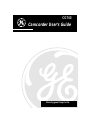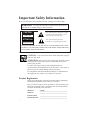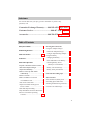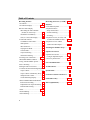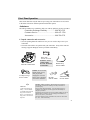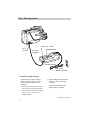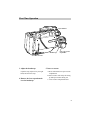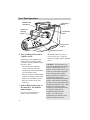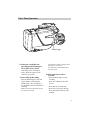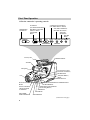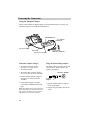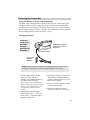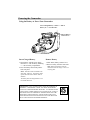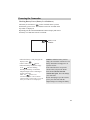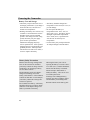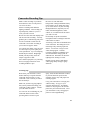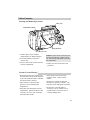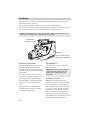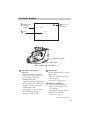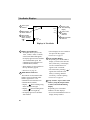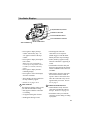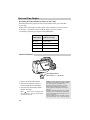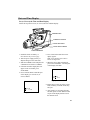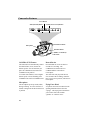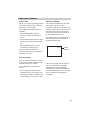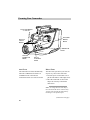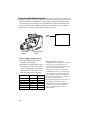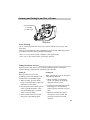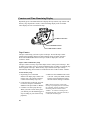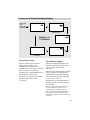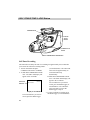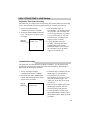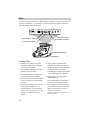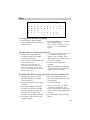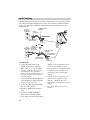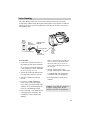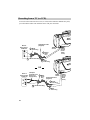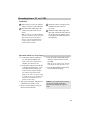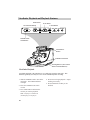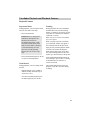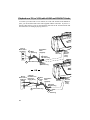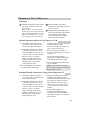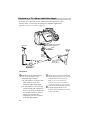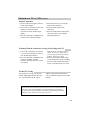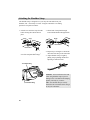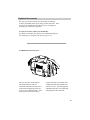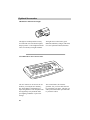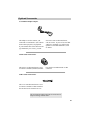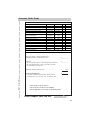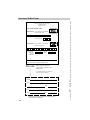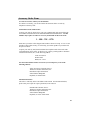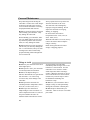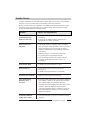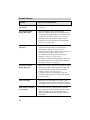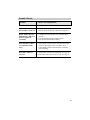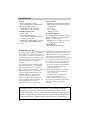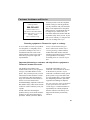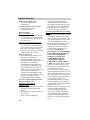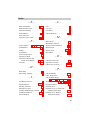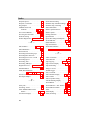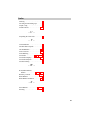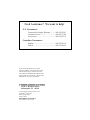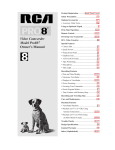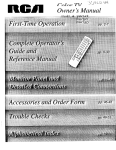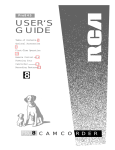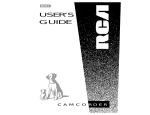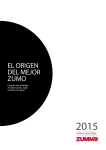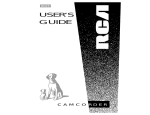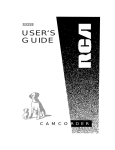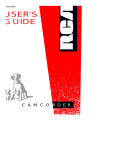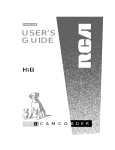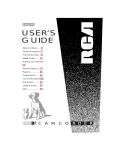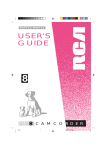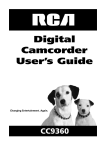Download RCA CG740 Camcorder User Manual
Transcript
CG740 Camcorder User’s Guide We bring good things to life. .. Important Safety Information Be sure to read all the safety information before you begin to use this product. WARNING: To reduce the risk of fire or shock hazard, do not expose camcorder or AC adapter/charger to rain or moisture. CAUTION This symbol indicates “dangerous voltage” inside the product that presents a risk of electric shock or personal injury. RISK OF ELECTRIC SHOCK DO NOT OPEN ATTENTION This symbol indicates important instructions accompanying the product. RISQUE DE CHOC ELECTRIQUE NE PAS OUVRIR TO REDUCE THE RISK OF ELECTRIC SHOCK, DO NOT REMOVE THE COVER (OR BACK). NO USER-SERVICEABLE PARTS ARE INSIDE. REFER SERVICING TO QUALIFIED SERVICE PERSONNEL. Cautions CAUTION: To prevent electric shock, match wide blade of plug to wide slot, fully insert. ATTENTION: Pour éviter les chocs électriques, introduire la lame la plus large de la fiche dans la borne correspondante de la prise et pousser jusqu au fond. To reduce risk of injury, charge only rechargeable batteries recommended by the manufacturer for this camcorder. Other types of batteries may burst causing damage and personal injury. FCC Regulations state that unauthorized changes or modifications to this equipment may void the user’s authority to operate it. Product Registration Please fill out the product registration card and return it immediately. Returning this card allows us to contact you if needed. Keep your sales receipt for proof of purchase to obtain warranty parts and service and attach it here. Record the serial and model numbers located on the bottom of the camcorder. CG740 Model No: _____________________________________ Serial No: _____________________________________ Purchase Date: _____________________________________ Purchased From: _____________________________________ i Assistance We want to make sure you enjoy your new camcorder. If you have any questions, call: Camcorder Exchange Warranty.......... 800-283-6503 (pages 60-61) Customer Service......................................... 800-447-1700 (page 59) Accessories............................................. 800-338-0376 (pages 47-50) Table of Contents Safety Precautions .................................i Product Registration .............................i Table of Contents ..............................1-2 Assistance ..............................................3 First-Time Operation • Unpack Camcorder and Accessories....3 • Attach the Adapter/Charger .................4 • Adjust the Handstrap ............................5 • Remove Lens Cap and Attach to Handstrap .......................................5 • Insert a Cassette....................................5 • Place CAMERA/VCR Switch in CAMERA AUTO ............................6 • Turn on the Camcorder ........................6 • Adjust Viewfinder and Eyepiece Focus Control .....................................7 • Start and Stop Recording......................7 • Play Back What You Have Recorded ..7 • Review Camcorder Operating Controls...........................................8-9 Powering the Camcorder • Using the Adapter/Charger • Attach the Adapter/Charger .............10 • Using an Optional Plug Adapter ......10 • Using the Battery • Charging the Battery ........................11 • Insert and Remove the Battery.........12 • Checking Battery Power (Battery Level Indicator)...............13 • Battery Care and Storage .................14 • Battery Safety Precautions ...............14 Camcorder Recording Tips ...............15 Video Cassettes • Erase Protection (Safety) Tab ............16 • Recording Speed and Times...............16 • Inserting and Removing Cassettes .....17 • Cassette Care and Storage ..................17 1 Table of Contents Recording Features • Viewfinder..........................................18 • Viewfinder Displays .....................19-21 Date and Time Display • Recording the Time and Date (or Date) on Your Tape..................22 • Install the Clock Battery .................22 • Set (or Correct) the Display............23 • Camcorder Features • CAMERA AUTO Feature ................24 • Microphone.....................................24 • Record Review................................24 • Flying Erase Head...........................24 • Camera Edit ....................................25 • Tape Positioning .............................25 • Electronic Indexing.........................25 • Focusing Your Camcorder ............26-27 • W/B (White Balance) Button..............27 • Using Variable Shutter Speeds...........28 • Power Zooming ..................................29 • Fading In and Out of Scenes ..............29 • Counters and Time-Remaining Display • Tape Counter ..................................30 • Tape Counter with Memory Stop ...30 • Elapsed Time Counter ....................31 • Time-Remaining Display................31 • SELF-TIMER/TIME LAPSE Button •Self-Timer Recording ......................32 •Adjustable Time-Lapse Recording ..33 •Animation Recording .......................33 • Titler..............................................34-35 • Audio Dubbing...................................36 • Video Dubbing ...................................37 2 Recording from a TV (or VCR)...38-39 Playback • Viewfinder Playback ..........................40 • Playback Features •Stop-Action Pause............................41 •Visual Searching ..............................41 •Tracking ...........................................41 • Playback on a TV (or VCR) with AUDIO and VIDEO IN Jacks......42-43 • Playback on a TV without Audio and Video Inputs..............44-45 Attaching the Shoulder Strap............46 Optional Accessories • Optional Accessories ....................47-50 • Using an Optional Tripod ................50 • Accessory Order Form ..................51-53 Care and Maintenance.......................54 Trouble Checks .............................55-57 Specifications ......................................58 Customer Assistance and Service .....59 Limited Warranty .........................60-61 Index (Alphabetical) .....................62-65 First-Time Operation This section describes only the basic steps to setup your camcorder to record. Refer to the other sections for detailed operation and feature options. Assistance The toll-free numbers are available to help you with any problem you may encounter. Camcorder Exchange Warranty...................800-283-6503 Customer Service.........................................800-447-1700 Accessories..................................................800-338-0376 1. Unpack camcorder and accessories. • Save the packing materials and box in case you ever need to ship or store your camcorder. • The items shown below are packed with your camcorder. If any of the items are missing or appear damaged, contact your dealer immediately. BATT EJECT STOP/EJEC PAUSE POWER REW PLAY F.FWD AUD •DUB T •VID RECORD EDIT ADV. TITLE SELECT STILL Battery Pack Stock No. 1CVA156 US UAL FOC MAN W REVIE FADE W/B FOCUS AUTO RA VCR CAMEMAN MAN AUTO TIME ER AUTO DATE/ SHUTT PUSH/ COUN TER CLOCK TITLE SELF RESET TIMER DISPLAY SET SELECT TIME LAPSE Camcorder: Model CG740 POWER CHARGE AC Adapter/Charger Stock No. 229412 WARNING: LEADACID BATTERY MUST BE DISPOSED OF PROPERLY. Caution: Do not use this adapter/charger for any other purpose than charging the 1CVA156 battery pack or supplying power to the camcorder. Clock Cell 3-Volt micro lithium cell battery – such as CR2025 – is available from most local drug stores and camera shops. Use of another cell may present a risk of fire or explosion. Shoulder Strap Stock No. 222043 DC Cable Stock No. 217840 Audio/Video Cable Stock No. 210923 Cautions: Lithium cell battery. Must be disposed of properly. Never handle a punctured or leaking cell. May cause burns or personal injury. Keep out of the hands of children. Can cause death or injury if swallowed. If swallowed, consult a physician immediately for emergency treatment. The lithium cell used in this device may explode resulting in a fire or chemical burn if mistreated. Do not recharge, disassemble, heat above 212˚F (100˚C), or incinerate. Never use metallic tweezers to hold the cell, and never short circuit the + and – sides of the battery. 3 First-Time Operation EJECT BATT EJECT DC IN 12V RF DC AUDIO VIDEO AUDIO VIDEO DC OUT 12V 2A Jack POWER Indicator DC Cable (Supplied) CHARGE DC O UT 1 POWER DC IN 12V Jack 2V 2 A AC Adapter/Charger To AC Outlet (100-240 V, 50/60 Hz.) 2. Attach the adapter/charger. Since the battery must be charged before it can be used the first time, attach the adapter/charger to the camcorder. • Attach one end of DC cable to DC IN 12V jack on side of camcorder. • Attach the other end of DC cable to DC OUT 12V 2A jack on AC adapter/charger. • Plug the adapter/charger into the nearest AC outlet (100-240V, 50/60 Hz). The POWER indicator on the adapter/charger will light. (continued on next page) 4 First-Time Operation Tape Windows STOP/EJ ECT BATT EJECT DC IN 12V RF DC VIDEO AUDIO VIDEO AUDIO Handstrap Lens Cap on Lens Cap Holder Press Here to Close 3. Adjust the handstrap. Open the strap, adjust to fit your right hand, and close the strap. 4. Remove the lens cap and attach it to the handstrap. 5. Insert a cassette. A. Press STOP/EJECT to open cassette compartment. B. Insert cassette with safety tab facing up and tape windows facing out. C. Close cassette compartment door. 5 First-Time Operation POWER Switch and Indicator STOP/EJECT Button TT CT BAEJE ECT STOP/EJ POWER PAUSE STILL Viewfinder in Operating Position REW PLAY F.FWD CT AUD •DUB RD •VID RECO EDIT ADV. TITLE SELE PAUSE/STILL Button US UAL FOC MAN W REVIE FADE W/B S FOCU AUTO R RA VC CAME N O MA MAN AUT ME TER TO SH/AU DATE/TI SHUT TER PU COUN K SELF TIMER TITLE CLOC Y DISPLA SELECT TIME RESET SET Eyepiece Focus Control LAPSE CAMERA/VCR Switch 6. Place CAMERA/VCR switch in CAMERA AUTO. The position of the CAMERA/VCR switch tells the camcorder whether you want to record (CAMERA) or play back tapes (VCR). • Place the switch in CAMERA AUTO to have the camcorder automatically control white balance, focus, and shutter speed. • Place the switch in CAMERA MAN (manual) to manually control white balance, focus and shutter speed. • Place the switch in VCR to play back tapes. 7. Slide POWER switch to turn on the camcorder. The POWER indicator lights. If you do not record within five minutes, the camcorder will 6 automatically shut off to prevent excessive tape wear. To turn the camcorder on again, slide the POWER switch. CAUTION: Avoid operating your camcorder immediately after moving it from a cold location to a warm location. Give the camcorder 1-1/2 to 2 hours to reach a stable temperature before inserting a video cassette. When moved from a cold area to a warm location, moisture may condense on the head drum inside the machine. This moisture could cause the tape to stick to the headwheel and damage the headwheel or tape. DEW flashes in the viewfinder when moisture is present in the camcorder. If a cassette is inserted, press STOP/EJECT and remove the cassette. Leave the cassette compartment open and turn off the camcorder for at least 2 hours. First-Time Operation STOP/EJEC T BATT EJECT DC IN 12V RF DC VIDEO AUDIO VIDEO AUDIO 8. Rotate the viewfinder into operating position and adjust the eyepiece focus control. If the image in the viewfinder is blurry, adjust the eyepiece focus control for your vision. 9. Start and Stop Recording. Press the thumb trigger to start and stop recording. Do not hold the thumb trigger. REC will appear in the viewfinder when the camcorder is recording. Notes: Pressing PAUSE/STILL will also start and stop recording. Thumb Trigger Any material recorded on the tape will be erased if you record over it. The camcorder records and plays back only in SP speed. 10. Play back what you have recorded. • Press the thumb trigger to stop recording. • Place the CAMERA/VCR switch in VCR. • Press REW to rewind the tape. • Press PLAY to play back the tape. • Press STOP/EJECT when you are finished. 7 First-Time Operation 11. Review camcorder’s operating controls. F.FWD (Fast Forward) Button (Also TITLE SELECT + Button) PLAY Button (Also TITLE SELECT Button) POWER Switch and Indicator AUD (Audio) DUB Button) (Also EDIT ADV. Button) REW Button (Also TITLE SELECT – Button) VID (Video) DUB Button) RECORD Button PAUSE/STILL Button POWER PAUSE REW PLAY F.FWD AUD • DUB • VID RECORD TITLE SELECT STILL EDIT ADV. Accessory Shoe STOP/EJECT Button Viewfinder T BAT EJECT T STOP/EJEC POWER PAUSE REW PLAY F.FWD T AUD •DUB RD •VID RECO EDIT ADV. TITLE SELEC STILL Microphone Eyepiece Focus Control (on bottom of viewfinder) S UAL FOCU MAN W REVIE FADE AUTO Lens R RA VC CAME O MAN MAN AUT TIME TER /AUTO DATE/ SHUT PUSH ER F TIM TER COUN TITLE CLOCK Y DISPLA SEL SELECT TIME RESET CAMERA/VCR Switch SET LAPSE COUNTER DISPLAY and RESET Buttons MANUAL FOCUS Buttons FOCUS AUTO/MAN and FOCUS PUSH AUTO Buttons REVIEW Button W/B (White Balance) Button W/B S FOCU DATE/TIME Button CLOCK SELECT and SET Buttons (Also Tracking Buttons) FADE Button TITLE Button SELF TIMER/ TIME LAPSE Button SHUTTER Button (continued on next page) 8 First-Time Operation 11. Review camcorder’s operating controls. Shoulder Strap Attachment Ring BATT (Battery) EJECT Lever Power Zoom Buttons (“W” and “T”) Rechargeable Battery Compartment STOP/EJ ECT BATT EJECT Lens Hood Hand Strap Thumb Trigger DC IN 12V RF DC VIDEO Shoulder Strap Attachment Ring DC IN 12V Jack Remove Small Cover AUDIO VIDEO Cassette Door AUDIO Clock Battery Holder AUDIO and VIDEO OUT Jacks (Also RF DC OUT Jack) AUDIO and VIDEO IN Jacks 9 Powering the Camcorder Using the Adapter/Charger The DC cable attaches the adapter/charger to the camcorder and lets you power your camcorder directly from standard household power. EJECT BATT EJECT POWER Indicator AC Adapter/ Charger POWER CHARGE DC IN 12V RF DC DC O AUDIO VIDEO DC IN 12V Jack AUDIO UT 12 VIDEO V 2A DC Cable DC OUT 12V 2A Jack To AC Outlet (100-240 V, 50/60 Hz.) Attach the Adapter/Charger Using an Optional Plug Adapter 1. Attach one end of DC cable to DC OUT 12V 2A jack on the AC adapter/charger. The adapter/charger operates on 100-240 volts, 50/60 Hz. Some countries may require a plug adapter. 2. Attach the other end of DC cable to DC IN 12V jack on side of camcorder. 100-240 V, ~50/60Hz. AC 200 220V 3. Plug the adapter/charger’s plug into the nearest AC outlet (100-240V, 50/60Hz). ACAC Plug Plug Adapter Adapter 4. If the adapter/charger is properly connected, its POWER indicator will light. 1. Plug the adapter/charger’s plug into the AC plug adapter. Notes: The adapter/charger cannot charge the battery and operate the camcorder at the same time. Remove the battery when you use the adapter/charger to power the camcorder. 10 C 2. Plug the AC plug adapter into the AC outlet. Powering the Camcorder Using the Battery to Power Your Camcorder The battery must be charged before it can be used the first time. Initial charging will take approximately two hours. When fully charged, the battery should supply about 100-120 minutes of operating time (depending on how much you use zoom and pause). When using the battery to power the camcorder, slide POWER to turn off the camcorder during recording breaks to conserve the battery’s power. Charging the Battery WARNING: LEAD-ACID BATTERY. MUST BE DISPOSED OF PROPERLY. GE POWER CHAR POWER and CHARGE Indicators (Located on Other Side) AC Adapter/Charger To AC Outlet (100-240 V, 50/60 Hz.) Caution: When a battery is attached to the adapter/charger, do not turn them upside down. The battery may fall off and be damaged or cause injury. 1. Plug the adapter/charger into the nearest AC outlet (100-240V, 50/60Hz). The POWER indicator on the adapter/charger will light. Note: If the DC cable is attached to the adapter/charger, remove it before charging the battery. The adapter/charger cannot charge the battery if the DC cable is attached. 3. If the battery is properly connected, the adapter/charger’s CHARGE indicator will light. When the light goes out, the battery is fully charged. 4. Remove the charged battery by sliding it off the adapter/charger. 5. Insert the charged battery into the camcorder as shown on the next page. 2. Slide the battery into the adapter/ charger matching the “–” side of the battery to the “–” side of the adapter/ charger as shown above. 11 Powering the Camcorder Using the Battery to Power Your Camcorder Insert Charged Battery. Match “+” Side of Battery to “+” on Camcorder. T BAT EJECT T STOP/EJEC POWER PAUSE REW PLAY F.FWD T AUD •DUB D •VID RECOR BATT (Battery) EJECT Lever EDIT ADV. TITLE SELEC STILL S UAL FOCU MAN REVIEW FADE W/B FOCUS AUTO CAMERA MAN MAN VCR AUTO IME R UTO PUSH/A SELF TIMER DATE/T SHUTTE TER COUN CLOCK TITLE DISPLAY CT RESET SET SELE E TIME LAPS Insert Charged Battery Remove Battery 1. Insert battery with the arrow facing down and “+” side of battery matching “+ ” side of battery compartment. 2. Press the battery down firmly until it locks into place. 1. Slide BATT (battery) EJECT lever. 2. Remove battery from the camcorder. Note: Remove the battery from the camcorder when not using it. Store in a cool, dry place. Notes: If the DC cable is attached to the camcorder, remove it. The battery cannot operate the camcorder if the DC cable is attached. The battery must be charged before it can be used the first time. ATTENTION: LEAD-ACID BATTERY MUST BE DISPOSED OF PROPERLY. THE PRODUCT THAT YOU HAVE PURCHASED CONTAINS A RECHARGEABLE BATTERY. AT THE END OF ITS USEFUL LIFE, UNDER VARIOUS STATE AND LOCAL LAWS, IT MAY BE ILLEGAL TO DISPOSE OF THIS BATTERY INTO THE MUNICIPAL WASTE STREAM. CHECK WITH YOUR LOCAL SOLID WASTE OFFICIALS FOR DETAILS IN YOUR AREA FOR RECYCLING OPTIONS OR PROPER DISPOSAL. 12 Pb Powering the Camcorder Checking Battery Power (Battery Level Indicator) The battery level indicator ( ) in the viewfinder shows you how much battery power is left. This indicator will not be recorded on the tape when it is displayed. Repeatedly press the COUNTER DISPLAY button to display and remove the battery level indicator from the viewfinder. 0000 Battery Level Indicator Display in Viewfinder • When the battery is fully charged, the display reads . • After a while, only appears. • When the battery reaches the empty level, will start flashing. Recharge the battery or attach the adapter/charger before continuing to use the camcorder. Note: The indicator will automatically appear in the viewfinder when the battery reaches empty, even if the battery level indicator is not displayed. Caution: When the battery reaches empty, the camcorder will turn off. The battery should have enough power to eject the cassette. If the camcorder does not eject the cassette when you press the STOP/ EJECT button, do not force the cassette door open. This will damage your camcorder. Before attempting to eject the cassette, power your camcorder with the adapter/charger or recharge the battery. 13 Powering the Camcorder Battery Care and Storage • The battery will provide better service and longer performance if you charge it before and after use, and store it at normal room temperature. • Recharge the battery once at least every 6 months. Lead-acid batteries tend to discharge if not used for extended periods. After being stored for a long period, the battery may not supply power for the specified time. Additional rechargings may help restore operation time. After repeated chargings and use, operation time will gradually decrease. When operation time becomes too short to be useful, it is time to replace the battery. • The battery should be charged at a temperature of 32ºF-95ºF (0ºC-35ºC) to prevent damage. • Do not operate the battery at temperatures below 14ºF (-10ºC) or above 95ºF (35ºC). The battery may be damaged if operated at temperatures above 122ºF (50ºC). Operation time will decrease at extremely low temperatures. • Use the battery only with specified GE AC adapter/chargers and camcorders. Battery Safety Precautions Batteries that are being recharged that have not been used for an extended period may continue to charge after the normal time. Do not charge a battery for more than ten hours. If both indicators on the AC adapter/ charger start flashing, remove the battery, and reattach it. If the indicators continue to flash after several attempts, your battery cannot take a charge and needs to be replaced. Do not attach a hot battery. The battery should be allowed to cool down. Both indicators on the adapter/charger will flash if you attach a hot battery. 14 Throwing the battery into a fire or exposing the battery to excessive heat – over 149ºF (65º C) could be hazardous. Do not short the battery’s terminals. Do not attempt to disassemble or modify the battery. There are no userserviceable parts inside. If leakage from a damaged battery contacts your skin or clothing, wash it off immediately with running water. Read the cautions on the battery pack. Camcorder Recording Tips Make a video recording of your home and contents to store in a safe place in case of fire or theft. Practice recording under different lighting conditions. This will help you respond quickly whenever you see a scene you want to record. Do not move the camcorder rapidly from side-to-side while recording. A steady, gradual “pan” avoids blurring and “jitter”. Use the viewfinder to make sure the camcorder is level while recording or your scenes will appear “tilted”. Be aware of video and audio backgrounds. Background details barely noticed while you are taping may show up as visual “clutter” on your recording. Background noises (especially TV sets, radios, household appliances, traffic sounds, etc.) can detract from the sound you want to record. Do not bump or tap the camcorder’s microphone while recording because this sound will be recorded. Try to make sure indoor scenes are welllit. This improves picture quality and color reproduction. Try to avoid taping backlit subjects indoors. Bright light behind your subject may cause the subject to appear too dark. Avoid long “still” shots of landmarks and scenic attractions. Recordings are more interesting if they include people and details. “Local color” will give travel videos lasting appeal. Consider recording a familiar or landmark scene from an unfamiliar vantage point for added interest. Remember to check the lighting before starting to record. For a different perspective, try kneeling down (or laying) on the floor when recording children or pets. Include close-up shots of individuals when taping family outings or group functions. Traveling Tips Write down your camcorder’s serial number and keep it separate from the camcorder when traveling. If your camcorder is lost or stolen, you will be able to identify it. Make sure you have any plug adapters that you may need before taking your camcorder to other countries. Consult your GE dealer for advice. Use extra care to avoid damage to your camcorder and accessories when operating them at a beach or pool. Spray, sand, and dust should be avoided. If your lens has been exposed to the elements, clean it only with proper lens cleaning supplies. Carry your camcorder in a carrying case when traveling. See page 47 for a specially designed case. An ordinary suitcase or carry bag does not offer the protection your camcorder needs. Treat your camcorder as carry-on luggage to protect it from rough handling. 15 Video Cassettes We recommend our cassettes be used with your camcorder. The tape in these cassettes is of high-quality formulation manufactured to critical specifications for excellent performance. Use of tape not meeting these specifications could considerably reduce the performance of your camcorder. Use of poor quality tapes or tapes that have been damaged or mishandled can contaminate the video heads, resulting in a snowy picture or no picture at all during playback. Because there is no control over the type of tape purchased or rented by consumers, head cleaning is not covered under warranty. It is considered normal maintenance. Playing a new tape for approximately 30 minutes will often satisfactorily clean the heads and improve your picture. If a snowy picture or no-picture condition persists, consider the use of a dry chemical, nonabrasive head-cleaning kit. Be sure to follow the directions with the head-cleaning kit carefully. Improper use of a head cleaner may damage your camcorder. Erase Protection – Safety Tab You can use your video cassettes over and over again. To erase a previous recording, just record over it. Safety Tab To prevent accidental erasure, break the tab. To record again, cover the hole with vinyl tape. Recording Speed and Times The camcorder records and plays back in VHS standard speed (SP). Listed are the maximum SP recording times for popular VHS cassettes. 16 CASSETTE RECORDING TIME T-60 T-120 T-160 T-180 60 Min. 2 Hrs. 2 Hrs., 40 Min. 3 Hrs. Video Cassettes Inserting and Removing Cassettes Safety Tab STOP/EJECT Button STOP/EJEC T BATT EJECT DC IN 12V RF DC VIDEO AUDIO VIDEO Tape Windows AUDIO Press Here to Close 1. Attach a power source (either a charged battery or adapter/charger). 2. Press STOP/EJECT to open the cassette door. 3. Insert or remove the cassette from the cassette compartment. Caution: Insert cassette with safety tab facing up and the tape windows facing out. The cassette should slide easily into the compartment. 4. Gently close the cassette door with your hand. Cassette Care and Storage • Rewind and remove the cassette from the camcorder. Break off the safety tab to prevent accidental erasure, and label the cassette before storing it. • Store cassettes vertically in their protective cases at normal room temperatures. • Keep dust from entering the cassette compartment. All dust is abrasive and will cause excessive wear on the tape and camcorder’s heads. • Keep cassettes away from strong magnetic fields – such as electric motors. • Do not use a cassette if it has been damaged or exposed to moisture. The tape may jam or damage the camcorder. • Do not leave your camcorder or cassettes in a car or outdoors for an extended period. Excessive heat or cold may damage them. 17 Viewfinder The camcorder’s viewfinder is a miniature monitor that displays the picture seen by the camcorder when recording. The viewfinder can also be used for viewing the tape during playback. For convenient viewing, turn the viewfinder to the left and lock it into position. After the viewfinder is locked, you can slide it out and use the right or left eye. Caution: When carrying or storing the camcorder, turn the viewfinder back to the front to prevent damage to the viewfinder and/or camcorder. Viewfinder in Operating Position T BAT EJECT T STOP/EJEC POWER PAUSE REW PLAY F.FWD T AUD •DUB D •VID RECOR EDIT ADV. TITLE SELEC STILL S UAL FOCU MAN REVIEW FADE Eyepiece W/B FOCUS AUTO CAMERA MAN MAN VCR AUTO IME R UTO PUSH/A SELF TIMER DATE/T SHUTTE TER COUN TITLE CLOCK DISPLAY CT RESET SET SELE E TIME LAPS Eyepiece Focus Control (on bottom of viewfinder) Eyepiece Focus Control Tilt Adjustment The eyepiece focus control lets you set the focus of the viewfinder for your personal vision. If you wear eyeglasses, you may be able to operate the camcorder without them. It is easiest to set the correct focus by focusing on one of the viewfinder’s onscreen displays (such as the counter). Look through the viewfinder and adjust the eyepiece focus control for your vision. The eyepiece focus control does not affect the focus of the picture actually recorded by the camcorder. You can turn the eyepiece up or down about 180 degrees. Caution: Do not force the eyepiece to rotate completely around. This will damage the viewfinder and/or the camcorder. 18 Viewfinder Controls BRIGHT and COLOR controls are located on the bottom of the viewfinder. The camcorder must be turned upside down and the viewfinder fully extended to see them. These controls were set at the factory and should need no adjustment. If adjustment becomes necessary, carefully use a plastic screwdriver and make adjustments with caution to prevent damaging these miniature controls. Viewfinder Displays 1 Self-Timer and 3 Battery Level INTERVAL Indicators Indicator INTERVAL 0:60 2 Titler TITLER Displays in Viewfinder BATT EJECT STOP/EJECT PAUSE POWER REW PLAY F.FWD AUD •DUB •VID RECORD EDIT ADV. TITLE SELECT STILL S AL FOCU MANU REVIEW FADE W/B FOCUS AUTO CAMERA MAN MAN VCR AUTO CAMERA/VCR Switch E/TIME R TO PUSH/AU SELF TIMER DAT SHUTTE R COUNTE TITLE CLOCK T AY RESE DISPL CT SET SELE E TIME LAPS TITLE Button SELF TIMER/TIME LAPSE Button 1 Self-Timer and INTERVAL Indicators • SELF-30S or SELF-END appears when the camcorder is set for selftimer recording using SELF TIMER/TIME LAPSE. • INTERVAL indicators appear when the camcorder is set for interval or animation recording using SELF TIMER/TIME LAPSE. • These displays are not recorded on the tape when they appear. • Details are on pages 32-33. 2 Titler Display Press the TITLE button to create or display a title. • The title is recorded on the tape when it appears. • Details are on pages 34-35. 3 Battery Level Indicator • Press COUNTER DISPLAY to display (or remove) the battery level indicator. • This indicator is not recorded on the tape when it appears. • Details are on page 13. (continued on next page) 19 Viewfinder Displays 4 Shutter Speed Indicators 7 Counters and 1000 6 M0000 REC 5 Manual White 7 Balance Indicators INDEX 6 Time and Date Display and Clock Battery Warning ( ) Time-Remaining Display 8 Status, TAPE, and DEW Indicators 9 INDEX and END 10:30AM Indicators NOV.18 1995 Displays in Viewfinder 4 Shutter Speed Indicators • The higher shutter speed (1/100, 1/250, 1/1000, 1/2000, or 1/4000) selected with SHUTTER appears. No display appears for the standard 1/60 second shutter speed. The CAMERA/VCR switch must be in CAMERA MAN (manual). • These displays are not recorded on the tape when they appear. • Details are on page 28. 5 White Balance Indicators The indicator for the manual white balance selected with W/B (white balance) appears here. The CAMERA/VCR switch must be in CAMERA MAN (manual). • Display when recording using indoor incandescent light. • Display when recording under outdoor light on a bright day. • No display appears for automatic white balance. 20 • These displays are not recorded on the tape when they appear. • Details are on page 27. 6 Time and Date Display • Repeatedly press DATE/TIME to display (or remove) the time and date (or date only). This display will be recorded whenever it appears in the viewfinder. • The clock battery warning ( ) appears here when the clock battery is missing, installed incorrectly, or needs replacing. • Details are on page 22. 7 Tape Counter, Tape Counter with Memory Stop (M), Elapsed-Time Counter, and Time-Remaining Display Repeatedly press COUNTER DISPLAY for these displays. • Press COUNTER DISPLAY once to display the tape counter. Viewfinder Displays BATT EJECT STOP/EJECT PAUSE POWER REW PLAY F.FWD AUD •DUB •VID RECORD EDIT ADV. TITLE SELECT STILL W/B (White Balance) Button CAMERA/VCR Switch S AL FOCU MANU REVIEW FADE W/B FOCUS AUTO CAMERA MAN MAN VCR COUNTER RESET Button AUTO ME R TO PUSH/AU SELF TIMER DATE/TI SHUTTE R COUNTE TITLE CLOCK T AY RESE DISPL CT SET SELE E TIME LAPS COUNTER DISPLAY Button SHUTTER Button DATE/TIME Button • Press again to display the tape counter with memory stop. An “M” appears in front of the tape counter. • Press again to display the elapsedtime counter. Note: Press COUNTER RESET to reset the tape or elapsed-time counter to “0000” (or “0:00:00”) when they appear. • Press again to display the timeremaining display. • Press again to remove the displays from the viewfinder. • These displays are not recorded on the tape when they appear. • Details are on pages 30-31. 8 Status Indicator The following displays appear to tell you what the camcorder is doing. • REC appears when the camcorder is recording. • FF appears during fast-forward. • REW appears during rewind. • PAUSE appears when the camcorder is in record pause (thumb trigger or PAUSE/STILL button pressed to stop recording). • ST-BY (stand-by) appears briefly when the camcorder is preparing to record. • TAPE flashes when the safety tab has been removed from the cassette and the CAMERA/VCR switch is in CAMERA. • DEW appears when the camcorder has too much moisture inside to operate. Remove the cassette and allow the camcorder to dry out for approximately two hours. Details are on page 6. 9 INDEX and END Indicators • INDEX flashes briefly when the camcorder automatically indexes the tape. Details are on page 25. • END flashes when you reach the end of the cassette during recording or playback. 21 Date and Time Display Recording the Time and Date (or Date) on Your Tape Install the clock battery and set the correct time and date before you record them on your tape. Whenever the time and date (or date) appear in the viewfinder, it will be recorded on the tape. If you do not want to record the display, remove it from the viewfinder by repeatedly pressing the DATE/TIME button. Press DATE/ To Display in Viewfinder TIME Button and Record on Tape One Time Date and Time Two Times Date Only Three Times Neither Date or Time Four Times Returns to Date and Time Install Clock Battery STOP/EJECT BATT EJECT DC IN 12V RF DC AUDIO VIDEO AUDIO VIDEO Clock Battery Holder (Insert battery “+” side down.) 1. Remove the clock battery holder. 2. Insert the clock battery with the “+” terminal facing down in the holder. 3. Fully insert the clock battery holder into the camcorder. Note: flashes in the viewfinder when the clock battery is missing, discharged, or not installed properly. 22 Cautions: Lithium cell battery. Must be disposed of properly. Never handle a punctured or leaking cell. May cause burns or personal injury. Keep out of the hands of children. Can cause death or injury if swallowed. If swallowed, consult a physician immediately for emergency treatment. The lithium cell used in this device may explode resulting in a fire or chemical burn if mistreated. Do not recharge, disassemble, heat above 212˚F (100˚C), or incinerate. Never use metallic tweezers to hold the cell, and never short circuit the + and – sides of the battery. Date and Time Display Set (or Correct) the Time and Date Display Follow the steps below to set (or correct) the time and date display. T BAT EJECT T STOP/EJEC POWER PAUSE REW PLAY F.FWD AUD •DUB T D •VID RECOR EDIT ADV. TITLE SELEC STILL POWER Switch CAMERA/VCR Switch S UAL FOCU MAN REVIEW FADE W/B FOCUS AUTO CAMERA MAN MAN VCR AUTO IME R UTO PUSH/A SELF TIMER DATE/T SHUTTE TER COUN TITLE CLOCK SET Button CLOCK DISPLAY CT RESET SET SELE E TIME LAPS CLOCK SELECT Button DATE/TIME Button 1. Install the clock cell battery as described on the previous page. 2. Attach a power supply (battery or adapter/charger) to the camcorder. 3. Slide the POWER switch and place the CAMERA/VCR switch in CAMERA. 4. If the date and time display does not appear in the viewfinder, press DATE/TIME. 5. Press CLOCK SELECT until the part of the display you want to set (or correct) flashes. 6. Press CLOCK SET until the correct digit(s) appear. Note: Press and hold CLOCK SET to advance the digits faster. 7. When the correct digit is displayed, press CLOCK SELECT. The next part of the display will flash. 10:06 AM JAN. 1 1995 Display in Viewfinder 12:00 AM JAN. 1 1995 Display in Viewfinder 8. Repeat steps 5 and 6 to set the correct hour, minute(s), AM/PM, month, day, and year. 9. After setting (or correcting) the time and date, press CLOCK SELECT until no part of the display flashes to start the internal clock. 23 Camcorder Features PLAY Button F.FWD (Fast Forward) Button REW (Rewind) Button POWER PAUSE REW STILL PLAY F.FWD AUD • DUB • VID RECORD TITLE SELECT EDIT ADV. BATT EJECT STOP/EJ PAUSE POWER Microphone REW PLAY F.FWD AUD •DUB ECT •VID RECORD EDIT ADV. TITLE SELECT STILL STOP/EJECT Button S AL FOCU MANU REVIEW FADE REVIEW Button W/B S FOCU AUTO CAMERA MAN MAN VCR AUTO E DATE/TIM TO PUSH/AU SHUTTER COUNTER K SELF TIMER TITLE CLOC AY RESET DISPL T SET SELEC TIME LAPSE CAMERA (AUTO/MAN)/ VCR Switch CAMERA AUTO Feature Record Review The camcorder will automatically control the white balance, focus, and set the shutter speed to 1/60 second when you place the CAMERA/VCR switch in the CAMERA AUTO position. To control white balance, select a higher shutter speed, or focus manually, place CAMERA/VCR switch in CAMERA MAN. Press REVIEW to review the last few seconds of a recording. The CAMERA/VCR switch must be in CAMERA and the camcorder in record pause. The camcorder will play back the last few seconds of the recording, return the tape to its previous position, and return to record pause. Microphone The microphone picks up sound (audio) during recording. It is more sensitive to sounds coming from the direction the lens is pointed. 24 Flying Erase Head A separate erase head is mounted on the spinning headwheel (hence the term “flying”). This flying erase head allows you to make clean edits without “glitches” or “rainbow noise”. Camcorder Features Camera Edit Electronic Indexing Edit as you record by positioning the tape with F.FWD, REW, or PLAY while the camcorder is in record pause. The CAMERA/VCR switch must be in CAMERA. • Press and hold REW (rewind) to visually search the recorded tape in reverse. • Press and hold F.FWD (fast forward) to visually scan forward on the recorded tape. • Press and hold PLAY to view the recorded tape at normal speed. When you release the button, the camcorder will return to record pause at that point on the tape. The camcorder automatically records an index mark every time it begins recording after the cassette door has been opened, an edit feature has been used, the camcorder has been placed in the stop mode, or the power has been turned off for an extended period of time. The INDEX indicator will flash briefly in the viewfinder when the camcorder is recording an index mark. Tape Positioning You can quickly position the tape using F.FWD (fast forward) or REW (rewind) when the camcorder is stopped. The CAMERA/VCR switch must be in VCR. • Press F.FWD (fast forward) to fastforward the tape. Press STOP to stop. • Press REW (rewind) to rewind the tape to the beginning. Press STOP to stop. REC INDEX INDEX Indicator Display in Viewfinder Later, when you play back the indexed tape in a VCR that has a compatible indexing feature called “VHS Index Search System” the invisible marks can be located automatically. See your VCR owner’s manual for index playback instructions. 25 Focusing Your Camcorder Power Zoom Buttons “T” and “W” TT CT BAEJE ECT STOP/EJ POWER PAUSE STILL MANUAL FOCUS Buttons REW PLAY AUD •DUB F.FWD CT RD •VID RECO EDIT ADV. TITLE SELE W/B (White Balance) Button US UAL FOC MAN W REVIE FADE W/B S FOCU AUTO R RA VC CAME N O MA MAN AUT ME TER TO SH/AU DATE/TI SHUT TER PU COUN CAMERA/VCR Switch K SELF TIMER TITLE CLOC Y DISPLA SELECT TIME FOCUS PUSH/AUTO Button RESET SET LAPSE FOCUS AUTO/MAN Switch Auto Focus Macro Focus The camcorder will focus automatically when the CAMERA/VCR switch is in CAMERA AUTO or the FOCUS AUTO/MAN switch is in FOCUS AUTO. The auto-focus system lets you focus on objects very close to the camcorder. 1. Press the power zoom button “W” to put the camcorder in wide-angle focus. 2. Place the camcorder as close to the subject as necessary to obtain the desired size. Notes: To change the size of the subject, move the camcorder closer or farther away. You may want to steady the camcorder by mounting it on an optional tripod. (continued on next page) 26 Focusing Your Camcorder Manual Focus Under certain conditions, you may need to focus manually. 1. Place the CAMERA/VCR switch in CAMERA MAN. 2. Place the FOCUS AUTO/MAN switch in MAN. 3. To maintain proper focus throughout the zoom range, zoom in on the subject by pressing power zoom button “ T”. 4. Press one of the MANUAL FOCUS buttons to display a sharp, clear picture in the viewfinder. When FOCUS MAN is in MAN, you can press and hold PUSH/AUTO to switch to auto focus. Release PUSH/AUTO to return to manual focus. The following conditions during recording may require manual focusing. • Recording subjects with shiny surfaces. • Recording subjects with sharp angles. • Recording flat subjects, such as a white wall. • Recording in low-light situations. • Recording fast-moving action, such as golf swings. W/B (White Balance) Button Automatic White Balance The camcorder automatically controls color (white) balance when the CAMERA/VCR switch is in CAMERA AUTO. No white balance indicator appears in the viewfinder for automatic white balance. Manual White Balance Under some conditions, you may want to adjust white balance manually. Place the CAMERA/VCR switch in CAMERA MAN to manually adjust white balance. Press W/B (white balance) to display the appropriate indicator in the viewfinder. • Display when recording indoors with incandescent light. White Balance Indicator Electronic Viewfinder • Display when recording outdoors on a bright day. • Display no white balance indicator to have the camcorder control white balance automatically. 27 Using Variable Shutter Speeds The camcorder has a variable shutter with five higher shutter speeds than the normal 1/60 second speed. The shutter speed is automatically set to the normal shutter speed of 1/60 second when the CAMERA/VCR switch is in CAMERA AUTO. No indicator appears in the viewfinder when the shutter speed is set to 1/60. BATT EJECT STOP/EJECT PAUSE REW POWER PLAY F.FWD AUD •DUB •VID RECORD EDIT ADV. TITLE SELECT STILL Shutter Speed 1000 S AL FOCU MANU REVIEW FADE W/B FOCUS AUTO CAMERA MAN MAN VCR Display in Viewfinder AUTO ME R TO PUSH/AU SELF TIMER DATE/TI SHUTTE R COUNTE TITLE CLOCK T AY RESE DISPL CT SET SELE E TIME LAPS SHUTTER Button CAMERA/VCR Switch To Select Higher Shutter Speeds 1. Place the CAMERA/VCR switch in CAMERA MAN (manual). 2. Repeatedly press SHUTTER to select a shutter speed of 1/100, 1/250, 1/1000, 1/2000, or 1/4000 second. The higher shutter speed (100, 250, 1000, 2000, or 4000) will appear in the viewfinder. SHUTTER Button Shutter Speed Displays in Viewfinder Not Pressed 1/60 Press Once 1/100 100 Press Twice 1/250 250 Press Three Times 1/1000 1000 Press Four Times 1/2000 2000 Press Five Times 1/4000 4000 28 None Notes: Higher shutter speeds are recommended when taping fast-moving action outdoors that you plan to play back on a (3-5 head) VCR using special effects (such as stop-action pause and slow motion). The normal shutter speed (1/60 second) is recommended for indoor videos and most of your recording. Tape recorded at the higher shutter speeds may not show movement and change of scene as smoothly as recordings at the normal 1/60 second speed. Higher shutter speeds require more light. For indoor high-speed shutter recording, additional halogen or tungsten lighting may be required. Use of fluorescent, mercury vapor, or sodium lighting may cause a flickering effect. Zooming and Fading In and Out of Scenes Power Zoom Buttons BATT EJECT STOP/EJECT T = Telephoto PAUSE POWER REW PLAY F.FWD AUD •DUB •VID RECORD EDIT ADV. TITLE SELECT STILL W = Wide Angle S AL FOCU MANU REVIEW FADE W/B FOCUS AUTO CAMERA MAN MAN VCR AUTO ME R TO PUSH/AU SELF TIMER DATE/TI SHUTTE R COUNTE TITLE CLOCK T AY RESE DISPL CT SET SELE E TIME LAPS FADE Button Power Zooming The 12:1 motorized zoom lens allows you to zoom in and out for close-up or wideangle shots. The power zoom buttons are easily controlled by your index and middle fingers when you hold the camcorder properly through the handstrap. • Press “T” to move the lens in the “telephoto” (close-up) direction. • Press “W” to move the lens in the “wide-angle” direction. Fading In and Out of Scenes When you fade in and out of scenes, the picture gradually appears or disappears. Speed of the fade is automatically controlled by the camcorder. Fading In When you fade into a scene, the recording will start with a blank screen and the picture will gradually appear. 1. While recording, press the thumb trigger (or PAUSE/STILL) to place the camcorder in record pause. 2. Press and hold FADE until the picture in the viewfinder disappears. Then press the thumb trigger (or PAUSE/ STILL) to start recording. 3. Release FADE after a few seconds. The picture will gradually appear. Fading Out When you fade out of a scene, the picture will gradually disappear. 1. While recording, press and hold FADE. The picture will gradually disappear from the screen. 2. Continue to hold FADE and press the thumb trigger (or PAUSE/STILL) button to put the camcorder in record pause. 3. When the camcorder has entered record pause, release FADE. The camcorder will return to normal operation. 29 Counters and Time-Remaining Display Repeatedly press COUNTER DISPLAY to display the tape counter, tape counter with memory stop, elapsed time counter, or time-remaining display in the viewfinder. These displays are not recorded on the tape. BATT EJECT STOP/EJECT PAUSE POWER REW PLAY F.FWD AUD •DUB •VID RECORD EDIT ADV. TITLE SELECT STILL S AL FOCU MANU REVIEW FADE W/B FOCUS AUTO CAMERA MAN MAN VCR CAMERA/VCR Switch AUTO R TO PUSH/AU SELF TIMER ME DATE/TI SHUTTE R COUNTE TITLE CLOCK T AY RESE DISPL CT SET SELE E TIME LAPS COUNTER RESET Button COUNTER DISPLAY Button Tape Counter The tape counter helps you locate a place on the tape. Record the tape counter reading at the beginning and end of each recording session for future reference. Press COUNTER RESET whenever the tape counter is displayed to reset the counter to “0000”. Tape Counter with Memory Stop The tape counter’s memory-stop feature helps locate a certain point on the tape. This is useful if you want to review a section immediately after recording or repeatedly play back a segment of the tape. When memory stop is turned on, the tape will stop automatically during fast-forward or rewind when the time counter reaches “M0000”. To use memory stop: 1. Repeatedly press COUNTER DISPLAY to display tape counter with memory stop (“M” appears with tape counter when memory stop is on). 2. Locate the place on the tape you want to return to, and press COUNTER RESET to reset tape counter to “M0000”. 3. Continue to record or play the tape. When you want to return to the place you marked, press the thumb trigger to stop recording (or press STOP to stop playback). 30 4. Make sure the CAMERA/VCR switch is in VCR. Then press REW (rewind). The tape will rewind until it reaches the time counter reading of “M0000”. Note: Whenever the tape counter with memory stop is displayed in the viewfinder, the camcorder will stop rewinding or fastforwarding when the counter reaches “M0000”. To continue rewinding or fastforwarding the tape, press REW (rewind) or F.FWD (fast-forward) again. Counters and Time-Remaining Display Repeatedly press COUNTER DISPLAY 0000 M0000 Tape Counter with Memory Stop Tape Counter Displays in Viewfinder 0:00:00 Elapsed-Time Counter TR -:-- No Display Time-Remaining Display Elapsed-Time Counter Time-Remaining Display The time counter shows actual time elapsed while recording. The CAMERA/VCR switch must be in CAMERA for the time counter to operate. Before you start to record a tape, repeatedly press COUNTER DISPLAY to display the time counter in the viewfinder. Then press the COUNTER RESET button to set the counter to “0:00:00”. The time-remaining display shows the amount of recording (or playback) time left on a cassette inserted in the camcorder. When the time-remaining display appears in the viewfinder, the camcorder will automatically calculate and display the time remaining for any tape (other than T-140, T-160, or T-180). Repeatedly press COUNTER DISPLAY to display the time-remaining display in the viewfinder. Note: The display will remain blank while the camcorder takes a minute or two to calculate the time remaining on the tape. After it has been calculated and displayed, it will automatically be updated and readily available as long as the cassette remains in the camcorder. 31 SELF TIMER/TIME LAPSE Button POWER Switch T BAT EJECT T STOP/EJEC POWER PAUSE REW PLAY F.FWD CT AUD •DUB RD •VID RECO EDIT ADV. TITLE SELE STILL PAUSE/ STILL Button S UAL FOCU MAN W REVIE FADE W/B S FOCU AUTO RA CAME O MAN MAN VCR AUT ME TER /AUTO DATE/TI SHUT TER PUSH COUN K SELF TIMER TITLE CLOC Y DISPLA SELECT TIME LAPSE SET RESET CAMERA/VCR Switch SELF TIMER/TIME LAPSE Button Self-Timer Recording The camcorder will delay the start of a recording for approximately ten seconds after you activate the self-timer recording feature. 1. Turn on camcorder and place CAMERA/VCR switch in CAMERA. 2. A. Slide SELF TIMER/TIME LAPSE once. The SELF-30S display will appear in the viewfinder. Self-Timer Indicator PAUSE SELF-30S Display in Viewfinder Ten seconds before you want to record, press the thumb trigger 32 (or PAUSE/STILL). The camcorder will record for approximately 30 seconds and then stop automatically. B. Slide SELF TIMER/TIME LAPSE twice. The SELF-END display will appear in the viewfinder. Ten seconds before you want to record, press the thumb trigger (or PAUSE/STILL). The camcorder will record until you press the thumb trigger to stop it. 3. To cancel self-timer recording, press the thumb trigger (or PAUSE/STILL). SELF TIMER/TIME LAPSE Button Adjustable Time-Lapse Recording This feature lets you compress slow-moving action, such as nature studies, into clean, short videos. The camcorder will record for approximately one second at preset intervals. 1. Turn on camcorder and place CAMERA/VCR switch in CAMERA. 2. Slide SELF TIMER/TIME LAPSE three times. INTERVAL 0:60 appears in the viewfinder. Interval Indicator PAUSE INTERVAL 0:60 Display in Viewfinder 3. Press the thumb trigger (or PAUSE/STILL). ST-BY will appear in the viewfinder. The camcorder will record for approximately one second every 60-second interval. The time left until the next recording will be displayed in the viewfinder. 4. To stop adjustable time-lapse recording, repeatedly slide SELF TIMER/TIME LAPSE until the INTERVAL display is removed from the viewfinder or press the thumb trigger (or PAUSE/STILL). Animation Recording This feature lets you create animation recordings (cartooning). You can make an object appear to move by taking several still shots of it in different positions. When the tape is played back, the object appears animated. 1. Turn on camcorder and place CAMERA/VCR switch in CAMERA. 2. Repeatedly slide SELF TIMER/TIME LAPSE until INTERVAL MAN. display appears in the viewfinder. Interval Indicator PAUSE INTERVAL MAN. Display in Viewfinder 3. Position the object, and then press the thumb trigger (or PAUSE/STILL). The camcorder will record for approximately one second every time you press the thumb trigger. It is usually best to get three to five shots of each pose. 4. Move the object slightly and press the thumb trigger again for each onesecond recording in this position. 5. To stop animation recording, slide SELF TIMER/TIME LAPSE to remove the INTERVAL MAN. display from the viewfinder. 33 Titler The titler can create and store two different titles. Each title can contain two lines with a total of 32 characters – 16 on each line. The built-in character register contains 47 different characters for creating titles. POWER PAUSE REW STILL PLAY F.FWD AUD • DUB • VID RECORD TITLE SELECT EDIT ADV. EDIT ADV. Button TITLE SELECT – Button TITLE SELECT + Button TITLE SELECT Button BATT EJECT STOP/EJ PAUSE POWER REW PLAY F.FWD AUD •DUB ECT •VID RECORD EDIT ADV. TITLE SELECT STILL S AL FOCU MANU REVIEW FADE W/B S FOCU AUTO CAMERA MAN MAN VCR CAMERA/VCR Switch AUTO E DATE/TIM TO PUSH/AU SHUTTER COUNTER K SELF TIMER TITLE CLOC AY RESET DISPL T SET SELEC TIME LAPSE TITLE Button Creating a Title 1. Attach a power source, turn on the camcorder, and place the CAMERA/ VCR switch in CAMERA. 2. Press TITLE to display the title page graphics in the viewfinder. 3. Press TITLE SELECT to display the other title page in the viewfinder. 4. Press EDIT ADV. to move the flashing cursor to the place you want to begin your title. 5. Select the first character for your title by pressing TITLE SELECT + or – until the character you want appears. See the “Chart of Characters” for the characters available in the titler’s register. 34 6. After you have selected the first character, press EDIT ADV. to move the flashing cursor to the next position you want a character to appear. If a blank space is desired, press EDIT ADV. without selecting a character. 7. Repeat steps 4 – 6 until you have completed the title. Press TITLE SELECT if you want to create a title on the other title page. 8. Press TITLE to remove the title from the viewfinder and store it in memory. Notes: The clock battery cell must be installed to store the title. Remove the title from the viewfinder for normal recording. Titler Chart of Characters in Titler’s Register A L W B M X C N Y D O Z E P F Q G R H S I T J U 0 1 2 3 4 5 6 7 8 9 : - , . ' ; / ? < > K V ! Correcting Errors During Programming 1. Press EDIT ADV. until the flashing cursor is placed over the character you wish to correct. 2. Press TITLE SELECT + or – until the correct character appears. Note: To delete a character, press TITLE SELECT + or – until the blank space appears. Recording Titles on a Tape in the Camcorder 1. Attach a power supply, turn on the camcorder and place the CAMERA/ VCR switch in CAMERA. 2. Locate the place on the tape where you want to record the title. Note: If you record a title on a prerecorded tape, audio and video will be erased where the title is inserted. There may be a 3-4 second pause before existing audio and video return. 3. Press TITLE to display the title graphics in the viewfinder. Press TITLE SELECT to display the other title in the viewfinder. 4. Press the thumb trigger to start recording. 5. When you are finished recording the title, press TITLE to remove the title graphics from the viewfinder. Recording Titles While Copying Tapes from Camcorder to another VCR 1. Attach a power supply, turn on the camcorder and place the CAMERA/ VCR switch in VCR. 5. Place a tape with the safety tab in place in the VCR, and place the VCR in record pause. 2. Place the tape you want to copy in the camcorder. 6. Start copying the tape. 3. Press TITLE to display the title page you want to record in the viewfinder. Press TITLE SELECT to display the other title in the viewfinder. The camcorder will remember the last title. 4. Press TITLE to remove the title page from the viewfinder. 7. When you see the place on the tape you want to record the title, press TITLE. The title will be recorded on the copy in place of the original audio and video. 8. Press TITLE again to stop recording the title. 35 Audio Dubbing The audio dubbing feature lets you record new sound (audio) on a previously recorded tape without erasing the original picture (video). Tapes must be recorded in SP tape speed. New audio can be dubbed by connecting an external sound system to the AUDIO IN jack. Audio/Video Cable (Supplied) White Audio Plug EJECT BATT EJECT Back of Mono VCR or TV Monitor AUDIO OUT VIDEO OUT Yellow Video Plug (No Connection) Yellow Video Plug (No Connection) White Audio Plug DC IN 12V RF DC AUDIO VIDEO OR Y-Adapter Back of (Available from Stereo VCR or Electronics TV Monitor Supply Store) White Audio Plug L AUDIO OUT AUDIO VIDEO AUDIO IN Jack (Under Small Cover) Audio/Video Cable (Supplied) Yellow Video Plug (No Connection) R VIDEO OUT Yellow Video Plug (No Connection) White Audio Plug To Audio Dub 1. Connect the audio source to the AUDIO IN jack on the camcorder. Note: If your TV (or VCR) has RIGHT and LEFT AUDIO OUT jacks, attach the white audio plug to the one labeled MONO. If one is not labeled MONO, you may need a Y-adapter to record sound from both channels. If you want to monitor the dubbing on a TV, attach the TV to the camcorder as shown on page 42 or 44. 2. Turn on the camcorder and insert the tape you want to dub on. 3. Place the CAMERA/VCR switch in VCR. 4. Use PLAY, F.FWD, and REW to locate a place on the tape slightly before where you want to begin audio 36 dubbing. Press PAUSE/STILL at the point you want dubbing to begin. 5. Press AUD DUB. A.DUB and PAUSE will appear in the viewfinder. The camcorder is ready to begin audio dubbing. 6. Start the audio source playing, and then press PAUSE/STILL to start dubbing. A.DUB and REC will appear in the viewfinder when you are dubbing. 7. Press STOP/EJECT when you are finished. Video Dubbing The video dubbing feature lets you record new pictures (video) on a previously recorded tape without erasing the original sound (audio). Tapes must be recorded in SP tape speed. New video can be dubbed by connecting an external video source to the VIDEO IN jack. EJECT BATT EJECT Back of VCR or Laser Disc Player White Audio Plug (No Connection) Audio/Video Cable (Supplied) DC IN 12V RF DC AUDIO VIDEO AUDIO VIDEO AUDIO OUT VIDEO OUT Yellow Video Plug Yellow Video Plug White Audio Plug (No Connection) To Video Dub 1. Connect the external video source to the VIDEO IN jack on the camcorder. If you want to monitor the dubbing on a TV, attach the TV to the camcorder as shown on page 42 or 44. 2. Turn on the camcorder and insert the tape you want to dub new video on. 3. Place the CAMERA/VCR switch in VCR. 4. Use PLAY, F.FWD, and REW to locate a place on the tape slightly before where you want to begin video dubbing. Press PAUSE/STILL at the point you want dubbing to begin. 5. Press VID DUB. V.DUB and PAUSE will appear in the viewfinder. The camcorder is ready to begin video dubbing. VIDEO IN Jack (Located Under Small Cover) Note: To simultaneously dub audio and video on the tape, press VID DUB and then AUD DUB in step 5. Be sure to connect both an audio and video source to the camcorder. 6. Start the external video source playing, and then press PAUSE/STILL. V.DUB and REC will appear in the viewfinder when you are dubbing. 7. Press STOP/EJECT when you are finished. Caution: Video dubbing is designed to replace existing video. Do not attempt to video dub on a blank tape. 37 Recording from a TV (or VCR) To record on the camcorder from a TV (or VCR) with AUDIO and VIDEO OUT jacks, you will need the audio/video cable that came with your camcorder. EJECT BATT EJECT Back of Mono VCR or TV Monitor Audio/Video Cable (Supplied) DC IN 12V RF DC AUDIO 2 VIDEO IN Jack White Audio Plug AUDIO OUT VIDEO Yellow Video Plug EJECT 3 VIDEO AUDIO IN Jack (Under Small Cover) 4 Yellow Video Plug VIDEO OUT AUDIO BATT EJECT 4 White Audio Plug OR DC IN 12V RF DC AUDIO Y-Adapter Back of (Available from Stereo VCR or Electronics TV Monitor Supply Store) VIDEO 2 White Audio Plug L VIDEO IN Jack Audio/Video Cable (Supplied) AUDIO OUT 4 Yellow Video Plug R VIDEO OUT 3 Yellow Video Plug 4 38 White Audio Plug AUDIO VIDEO AUDIO IN Jack (Under Small Cover) Recording from a TV (or VCR) Installation 1 Attach a power source (AC adapter/ charger or battery) to the camcorder. 2 Attach the white audio plug to the AUDIO OUT jack on the TV (or VCR). Note: If your TV (or VCR) has RIGHT and LEFT AUDIO OUT jacks, attach the white audio plug to the one labeled MONO. If one is not labeled MONO, you may need a Y-adapter to record sound from both channels. 3 Attach the yellow video plug to the VIDEO OUT jack on the TV (or VCR). 4 Attach the white audio plug on the other end of the audio/video cable to the AUDIO IN jack, and the yellow video plug to the VIDEO IN jack on the camcorder. Operation and How to Copy Tapes 1. A. Camcorder connected directly to TV with AUDIO/VIDEO OUT jacks. Turn on TV and tune it to channel you want to record. B. Camcorder connected to VCR that is already connected to TV. Turn on VCR and select channel you want to record (or place cassette you want to copy in the VCR). 4. Press the small red RECORD button on the top of the camcorder to start recording. Note: If you are copying a tape, start the VCR playing the tape you want to copy. 5. Press the STOP/EJECT button when you are finished recording. Note: If you want to see what is being recorded, turn on the TV and tune it to the channel you normally use to see what the VCR is doing. 2. Turn on the camcorder, and place the CAMERA/VCR switch in VCR. 3. Insert a cassette with the safety tab intact into the camcorder. Caution: The unauthorized recording of television programs and other materials may infringe the rights of others. 39 Viewfinder Playback and Playback Features REW Button PLAY Button PAUSE/STILL Button POWER F.FWD Button PAUSE REW STILL PLAY F.FWD AUD • DUB • VID RECORD TITLE SELECT EDIT ADV. POWER Switch and Indicator T BAT EJECT STOP/EJECT POWER PAUSE REW PLAY TITLE STILL F.FWD SELECT AUD •DUB D •VID RECOR EDIT ADV. STOP/EJECT Button S UAL FOCU MAN REVIEW FADE W/B FOCUS AUTO CAMERA MAN MAN CAMERA/VCR Switch VCR AUTO IME UTO PUSH/A SELF TIMER R SHUTTE DATE/T TER COUN TITLE CLOCK DISPLAY CT RESET SET SELE E TIME LAPS Tracking Buttons (Also CLOCK SELECT and SET Buttons) Viewfinder Playback Viewfinder playback is the simplest way to watch tapes using the camcorder. This method is generally used only to review scenes immediately after recording. 1. Slide the POWER switch to turn on the camcorder. The POWER indicator will light. 2. Place the CAMERA/VCR switch in VCR. 3. Press STOP/EJECT and insert the cassette you want to playback. Note: Only tapes recorded in SP (standard play) can be played. 40 4. Press PLAY to begin playback. Adjust tracking if necessary. 5. Press STOP/EJECT when you are finished. Viewfinder Playback and Playback Features Playback Features Stop-Action Pause Tracking During playback, you can stop the action, and view one frame of the tape. During playback, the CLOCK SELECT and SET buttons are also the tracking buttons. Tracking is used when you play a tape that was recorded on a different camcorder (or VCR). • Press PAUSE/STILL. Caution: Pause is designed for momentary interruptions and should not be used for an extended period of time. If the camcorder remains in the pause mode for more than five minutes, it will automatically move the tape away from the spinning heads to prevent excessive tape wear. • Press PAUSE/STILL again (or PLAY) to return to normal playback. Visual Search During playback, you can visually search the tape. Note: Only tapes recorded in SP (standard play) can be played. When you play a tape not recorded on your camcorder, streaks may appear if the recorded tracks on the tape do not align precisely with the playback heads. To remove the streaks and align the heads with the tape tracks, press either one of the tracking buttons to move the streaks up or down and out of the picture. Press and hold both tracking buttons to reset tracking to preset center. Tracking is automatically reset whenever a cassette is inserted. The tracking buttons only affect tape playback. They have no effect during recording. • During playback, press F.FWD or REW to visually search the tape in forward or reverse. • To return to normal playback press the button again (or press PLAY). 41 Playback on a TV (or VCR) with AUDIO and VIDEO IN Jacks To connect your camcorder to a TV monitor (or VCR) with AUDIO IN and VIDEO IN jacks, you will need the audio/video cable supplied with the camcorder. If your TV is already connected to a VCR, you can attach the camcorder to the VCR and watch what the camcorder is recording or playing on the TV. EJECT BATT EJECT Back of Mono VCR or TV Monitor 1 DC IN 12V Audio/Video Cable (Supplied) White Audio Plug RF DC VIDEO AUDIO VIDEO AUDIO AUDIO OUT Jack (Behind Small Cover) VIDEO OUT Jack AUDIO IN 3 Yellow Video Plug VIDEO IN 2 Yellow Video Plug 3 White Audio Plug EJECT BATT EJECT OR Y-Adapter Back of (Available from Stereo VCR or Electronics TV Monitor Supply Store) DC IN 12V RF DC 1 White Audio Plug L Audio/Video Cable (Supplied) VIDEO VIDEO OUT Jack AUDIO IN 3 Yellow Video Plug R VIDEO IN 2 Yellow Video Plug 3 White Audio Plug 42 AUDIO VIDEO AUDIO AUDIO OUT Jack (Behind Small Cover) Playback on a TV (or VCR) (continued) Installation 1 Attach the audio/video cable’s white plug to the AUDIO IN jack on the TV (or VCR). Note: If your TV (or VCR) has stereo left and right AUDIO IN jacks, attach the plug to the one labeled MONO. If one of the jacks is not labeled MONO, you may need a Y-adapter to hear both channels. 2 Attach the audio/video cable’s yellow plug to the VIDEO IN jack on the TV (or VCR). 3 Attach the white audio plug on the other end of the audio/video cable to the AUDIO OUT jack, and the yellow video plug to the VIDEO OUT jack on the camcorder. Playback Operation and How to Copy Tapes on a VCR 1. A. Camcorder connected directly to TV monitor: Turn on the TV and tune it to its video input channel. B. Camcorder connected to VCR that is already connected to TV: Turn on VCR and place it in the “line” or “camera” mode. (If your VCR does not have a “line” or “camera” mode, consult the VCR owner’s manual.) Operate the TV as you normally do to see the signal coming from the VCR. 2. Place the CAMERA/VCR switch in VCR, and slide the camcorder’s POWER switch. Insert the cassette you want to play back (or copy). Note: The camcorder can only play back tapes recorded at the SP speed. 3. Press PLAY on the camcorder. If necessary, adjust tracking. Details are on page 41. To copy what the camcorder is playing, place a blank cassette in the VCR and start the VCR recording. 4. Press the STOP/EJECT button when you are finished. Caution: The unauthorized recording of television programs and other materials may infringe the rights of others. Watching What the Camcorder is Seeing or Recording on the TV 1. A. Camcorder connected directly to TV: Turn on the TV, and tune it to its video input channel. B. Camcorder connected to VCR that is already connected to TV: Turn on VCR and place it in the “line” or “camera” mode. (If your VCR does not have a “line” or “camera” mode, consult the VCR owner’s manual.) Operate the TV as you normally do to see the signal coming from the VCR. 2. Place the CAMERA/VCR switch in CAMERA, and slide the POWER switch to turn on the camcorder. Insert the cassette you want to record on. Note: When the camcorder is used as a camera, turn the TV’s volume down to prevent a high-pitched squeal caused by feedback. 3. Press the thumb trigger (or PAUSE/STILL button) to begin recording. You can watch what the camcorder is seeing (or recording) on the TV screen. 43 Playback on a TV without Audio/Video Inputs To connect your camcorder to a TV without audio/video input jacks, follow the steps below. You will need an optional 1CVA488 RF output adapter. Optional accessories are shown on page 49. EJECT BATT EJECT DC IN 12V RF DC AUDIO VIDEO AUDIO VIDEO 3 VHF Antenna AUDIO, VIDEO, and RF OUT Jacks (Located Behind Small Cover) 3CH/4CH Switch (Located on Opposite side) 1 Back of TV (or VCR Connected to a TV) OR RF Output Adapter (Optional) VHF 2 VHF OR T OU T AN 1 OR Optional 75/300 ohm Transformer (Such as AH011) VHF Optional 300/75 ohm Transformer (Such as 193983) Installation 1 Disconnect the VHF antenna from your TV and connect it to the optional RF output adapter. A.If your antenna is a round 75-ohm cable, connect it to the ANT connector on RF output adapter. B.If your antenna is a flat twin-lead, connect the flat-lead connectors to the screw terminals on an optional 300-75 ohm transformer, such as 193983. Then connect the transformer to the ANT connector on the RF output adapter. 44 2 Attach the OUT connector of the RF output adapter directly to the VHF IN terminal on the back of your TV. Note: If your TV has VHF screw terminals, you may need an optional 75-300 ohm transformer, such as AH011. 3 Connect the three-pronged plug end of the RF output adapter to the AUDIO, RF, and VIDEO OUT jacks on the camcorder. Playback on a TV (or VCR) (continued) Playback Operation 1. Choose 3CH/4CH using the switch on the RF output adapter. 2. Turn on the TV and tune it to the same channel you selected with the 3CH/4CH switch on the RF output adapter. 3. Place the camcorder’s CAMERA/VCR switch in VCR, and slide POWER. 4. Insert the cassette you want to play back into the camcorder. 5. Press the PLAY button on the camcorder. 6. Press the STOP/EJECT button on the camcorder when you are finished playing back the tape. Watching What the Camcorder is Seeing or Recording on the TV 1. Turn on the TV and tune it to channel 3 or 4 (the same channel you selected with the RF output adapter). 2. Place the camcorder’s CAMERA/VCR switch in CAMERA, and slide POWER. Insert the cassette you want to record on. Note: When the camcorder is used as a camera, turn the TV’s volume down to prevent a high-pitched squeal caused by feedback. Remove the cassette. 3. Press the camcorder’s thumb trigger (or PAUSE/STILL) to begin recording. You can watch what the camcorder is seeing or recording on the TV screen. Normal TV Viewing For normal TV viewing, you can leave the RF output adapter hooked up to the TV. Just disconnect the RF output adapter’s plug from the camcorder so you can watch the signal from your VHF antenna. Note to Cable-TV Installer: This reminder is provided to call your attention to Article 820-40 of the National Electrical Code (Section 54 of Canadian Electrical Code, Part I), that provides guidelines for proper grounding and, in particular, specifies that the cable ground shall be connected to the grounding system of the building as close to the point of cable entry as practical. 45 Attaching the Shoulder Strap The shoulder strap is designed to let you carry the camcorder from your shoulder, and – when ready to record – bring the camcorder to recording position in one quick movement. 1. Unhook one end of the strap from the buckle leaving the tension band in place. 3. Thread end of strap back through tension band and then through buckle. Buckle Strap Buckle Tension Band Tension Band 2. Thread the end of the strap through one of the strap attachment rings. 4. Repeat steps 1 through 3 to attach the other end of the strap to the camcorder. 5. Adjust shoulder strap’s length by pulling strap up through buckle and adjusting in either direction. Attachment Ring EJECT BATT EJECT DC IN 12V RF DC AUDIO VIDEO AUDIO VIDEO Attachment Ring 46 Cautions: Turn viewfinder to the front when using shoulder strap to prevent damage to the viewfinder from bumping against your body as you move. Make sure shoulder strap is securely fastened to the camcorder before using it to carry the camcorder. Optional Accessories We invite you to take a look at some great ideas for sparking creativity and adding to the fun of using your GE camcorder. These accessories are designed to make the process of recording and watching your videos more enjoyable. To order accessories, contact your local dealer. If a dealer is not nearby, all accessories are available through tollfree ordering or by using the order form on pages 51-53. 1CVB100 Soft Camcorder Case This case provides exceptional protection and utility for full size camcorders and most accessories. It is constructed of rugged-type fabric for years of service and good looks. Three outside pockets provide accessory storage with mesh-covered lens filter compartment and built-in holders for other accessories. The hand grip and adjustable strap allow for comfortable transportation of the camcorder. 47 Optional Accessories VDC88 Color Enhancement Light This light is an indispensible accessory for camcorder users who desire brighter, sharper pictures. It also brightens natural colors in extremely low-light situations. The light comes with a battery pack (BP1000) and battery charger (VDC085). Uses one replacement bulb (VDC090). VCC1000 Video Color Control Center The VCC1000 is two accessories in one. It allows you to adjust color intensity, tint, white balance, and sharpness of tapes being dubbed. This is helpful when the original tape was produced under poor lighting conditions or poor color settings. 48 The second feature, the character generator, lets you create titles that can be recorded on your tapes. This lets you add a professional and/or personal touch to your home videos. Optional Accessories A N T O U T 1CVA488 RF Output Adapter This adapter is used to connect your camcorder to a standard TV (one without audio/video input jacks) for playback. If your antenna cable is the flat twin-lead type attached by two screws, you will also need a 300-75 ohm transformer, such as 193983. If your TV has 300 ohm VHS screw terminals, you will need an optional 75-300 ohm transformer, such as AH011. 193983 Cable Transformer This 300-to-75 ohm transformer is used to connect a standard (300-ohm) antenna twin-lead to a standard round 75-ohm connector. AH011 Cable Transformer This 75-to-300 ohm transformer is used to connect a standard 75-ohm antenna to the 300-ohm screw terminals on a TV. All specifications and descriptions of accessories are subject to change without notice. 49 Optional Accessories AC088 Super Lightweight Tripod Mounting the camcorder on a tripod, such as AC088, will keep the camcorder steady and produce excellent video results. This tripod’s fluid-effect head provides smooth camera pan and tilt. The quickrelease mount makes it easy to attach or remove the camcorder. The grooved, tubular 3-section leg design folds down to 26" when not in use. Rubber feet allow for sure footing. BATT EJECT STOP/EJECT PAUSE POWER REW PLAY F.FWD AUD •DUB •VID RECORD EDIT ADV. TITLE SELECT STILL S UAL FOCU MAN REVIEW FADE W/B FOCUS AUTO A VCR CAMER MAN MAN AUTO PUSH/A UTO SHUTTE R DATE/TI ME COUNT ER CLOCK TITLE SELF RESET TIMER DISPLAY SET SELECT TIME LAPSE Cautions: Before using a tripod, make sure it is stable enough to hold the camcorder without falling over. Do not transport camcorder attached to tripod. When attaching your camcorder to a tripod, be careful not to force the tripod screw into the camcorder’s tripod mounting hole. The tripod screw should not protrude into the camcorder more than approximately three-eighth (3/8) inch. Forcing the screw could damage the mounting hole on the bottom of the camcorder. 50 Accessory Order Form Order Form for Camcorder Model CG740 Description Super Lightweight Tripod 75-300 Ohm Transformer Battery Pack for VDC88 Video Color Control Center Battery Charger for VDC88 Replacement Bulb for VDC88 Light Color Enhancement Light Rechargeable Battery RF Output Adapter Soft Camcorder Case 300-75 Cable Transformer Audio/Video Cable DC Cable Shoulder Strap AC Adapter/Charger Part No. AC088 AH011 BP1000 VCC1000 VDC085 Price $ 39.95 $ 1.90 $ 29.95 $ 349.00 $ 18.95 VDC090 VDC88 1CVA156 1CVA488 1CVB100 193983 210923 217840 222043 229412 $ 12.95 $ 79.95 $ 49.95 $ 49.95 $ 89.95 $ 6.95 $ 10.00 $ 14.95 $ 22.95 $ 149.95 ✂ Detach Here Prices are subject to change without notice. Total Merchandise ($10 Minimum Order) ...................... Qty. Total $_________ Sales Tax.......................................................................... We are required by law to collect the appropriate sales tax for each individual state, county, and locality to which the merchandise is being sent. $_________ Shipping, Handling, and Insurance.................................. $ Total Amount Enclosed ................................................. Use VISA or MasterCard preferably. Money order or check must be in U.S. currency only. No COD or cash. $ 5.00 • Allow eight weeks for delivery. • All accessories are subject to availability. • Where applicable, we will ship a superseding model. Please complete other side also 51 Accessory Order Form Charge your order on your VISA or MasterCard by filling in below USE YOUR CREDIT CARD ® IMPORTANT: Copy complete account number from your VISA card My card expires: IMPORTANT: Copy complete account number from your MasterCard Copy Number above your name on MasterCard s r r TM My card expires: AUTHORIZED SIGNATURE Prices are subject to change without notice. PLEASE Print or type your name and address clearly. This will be your mailing label. Name: Street: ✂ Apt: City: State: Zip: Please make sure that both sides of this form have been filled out completely. 52 Detach Here A complete and correct order will save you days of waiting. Accessory Order Form To order accessories, contact your local Dealer. If a dealer is not nearby, you can also follow the directions below to order by telephone or direct-by-mail. United States and Canada Orders To place your order by phone, have your Visa or MasterCard ready and call the tollfree number listed below between 8AM and 8PM Eastern Standard Time. Use this number only to place an order for accessory items listed on this order form. 1 – 800 – 338 – 0376 Most times your order will be shipped UPS within 72 hours of receipt. If ever it is not possible to ship within 30 days, we will notify you with an update on your order and an option to cancel. To place your order by mail, detach and mail the completed order form with credit card information, money order, or check in U.S. currency (made payable to Thomson Consumer Electronics, Inc.) to the following address: Video Accessories PO Box 8419 Ronks, PA 17573 For more information on these accessories (or current prices), write to the following address: Video Accessories Customer Service Thomson Consumer Electronics, Inc. Distributor & Special Products 2000 Clements Bridge Rd Deptford, NJ 08096-2088 International Orders This offer is valid only in the United States and Canada. For international orders, please send your request for a price quotation (not an order) to: International Customer Service Thomson Consumer Electronics, Inc. Distributor & Special Products 2000 Clements Bridge Rd Deptford, NJ USA 08096-2088 53 Care and Maintenance Keep dust and grit from entering the camcorder’s cassette door. Dust and grit are abrasive and will cause excessive wear to both the camcorder’s recording and playback heads and cassettes. Do not use strong or abrasive detergents when cleaning your camcorder. They may damage the camcorder. Before handling your camcorder, make sure your hands and face are free from any chemical products such as suntan lotion, as it may damage the finish. Do not touch the lens with your fingers! The oil from your skin may damage the lens. To clean the lens, always use lenscleaning tissues and a commercially prepared cleaning solution designed for use on camera lens. Always replace the lens cap on the lens when the camcorder is not in use. The camcorder can be damaged by improper storage or handling. Do not subject the camcorder to swinging, shaking, or dropping. Do not store the camcorder in temperatures below -22ºF (-30ºC) or above 149ºF (65ºC). When the camcorder is not in use, always remove the cassette and AC adapter/ charger or battery. Retain the original carton for future storage or shipping purposes. Things to Avoid Do not use an adapter/charger or batteries other than the ones specified for this camcorder. Use of the wrong accessories may cause damage to the camcorder. Avoid operating your camcorder immediately after moving it from a cold location to a warm location. Give the camcorder l-l/2 to 2 hours to reach a stable temperature before inserting a cassette. When the camcorder is moved from a cold location to a warm location, moisture may cause the tape to stick to the headwheel and damage the headwheel or tape. Do not operate the camcorder for extended periods in temperatures below 40ºF (4ºC) or above 95ºF (35ºC). Do not leave your camcorder in direct sunlight. Doing so could permanently damage the camcorder’s internal parts. Do not expose the camcorder or adapter/charger to rain or moisture. If either component becomes wet, turn off the power and take the unit to an Authorized GE Camcorder Servicenter. Do not attempt to disassemble your camcorder. There are no user-serviceable parts inside. Do not aim your camcorder at the sun or other bright objects. Do not operate or leave your camcorder in extremely humid environments. 54 Trouble Checks Troubles sometimes are caused by simple “faults” that you can easily correct without the help of a service technician by first checking a few basic remedies. Before you call or take your camcorder to an Authorized GE Camcorder Servicenter, look below for the type of trouble you are experiencing. Then perform the simple checks and adjustments listed for that trouble. Trouble Checks and Adjustments No Power (POWER Indicator Will Not Come On) • If using the rechargeable battery, it may need recharging. • If using the AC adapter/charger, make sure it is plugged into a working AC outlet. Will Not Record or Play Back • If the DEW indicator is flashing in the viewfinder, there is moisture in the camcorder. Remove cassette and let camcorder dry out for at least two hours. When the DEW indicator stops flashing, camcorder will operate. • Make sure there is a cassette in the camcorder. • Try ejecting and re-inserting the cassette. • The cassette tape is broken; try another cassette. • You have reached the end of the cassette – try rewinding it. Will Not Play Back • CAMERA/VCR switch must be in VCR. Will Not Record • Safety tab has been removed from cassette. See page 16. • CAMERA/VCR switch must be in CAMERA. No Picture in Viewfinder • Make sure lens cap has been removed. Tape Stops During Rewind or Fast Forward • The tape counter with memory stop may be displayed in viewfinder. When an “M” appears in front of the tape-counter display, the camcorder will stop rewinding or fast-forwarding when the counter reads “M0000”. Press the REW (rewind) or F.FWD (fast-forward) button again to continue, or press the COUNTER DISPLAY button to remove the display from the viewfinder. Camcorder Remains in Play-Pause Mode • Press PAUSE/STILL (or PLAY ) to return to normal playback. (continued on next page) 55 Trouble Checks Trouble Checks and Adjustments Viewfinder Displays are out of Focus • Try adjusting the eyepiece focus control. Details are on page 18. Poor Picture Quality During Recording • There is insufficient light. Add more light. • Place the CAMERA/VCR switch in CAMERA AUTO, or repeatedly press SHUTTER to set the shutter speed to normal (1/60 second). Details are on page 28. • Place the FOCUS AUTO/MAN switch in AUTO position to have the camcorder focus automatically. Details are on pages 26-27. Poor Auto-Focus Operation • Place the FOCUS AUTO/MAN switch in the AUTO position for the camcorder to control the focus automatically. Details are on pages 26-27. • Subject may be too dark. Auto-focus system may not work under this condition. Place FOCUS AUTO/MAN switch in MAN position and focus manually. Details are on pages 26-27. • Lens may be smudged and image appears unfocused. • Viewfinder eyepiece focus control may be adjusted incorrectly. Details are on page 18. Poor Picture Quality During Playback • Tape was recorded on a different camcorder or VCR. If the picture contains black-and-white streaks, press one of the tracking (CLOCK SELECT and SET) buttons to correct. Details on page 41. • Camcorder only has one speed (SP). If tape was recorded at different speed, it cannot be played back in this camcorder. Picture Too Dark • Repeatedly press SHUTTER to set shutter speed to normal (1/60 second) or place CAMERA/VCR switch in CAMERA AUTO. Details are on pages 24 and 28. DEW Indicator Flashing in Viewfinder • If the DEW indicator is flashing in the viewfinder, there is moisture in the camcorder. Remove cassette and let camcorder dry out for at least two hours. When the DEW indicator stops flashing, camcorder will operate. 56 Trouble Checks Trouble Checks and Adjustments Recorded Audio Low • Subject may have been too far from the camcorder. Play, Rewind or Fast Forward Does Not Work • Make sure titler graphics are not in viewfinder. Buttons operate differently when titler is displayed. Higher Shutter Speed or White Balance Indicator Will Not Appear in Viewfinder • CAMERA/VCR switch must be in CAMERA MAN position. • Press SHUTTER for higher shutter speeds. • Press W/B for manual white balance. Date and Time (or Date) were Recorded on the Tape • Date and time (or date) will be recorded on the tape whenever they appear in the viewfinder. Press DATE/TIME to remove them from the viewfinder when recording. Date and/or Time are Incorrect • Clock battery cell may need replacing. See page 22 • Date and/or time may need to be reset. See page 23. 57 Specifications General Power requirement: 12VDC Power consumption: 11 watts (normal) Weight: 5.28 lbs. (2.4 kg) Dimensions: 3.8"(W) x 8.3"(H) x 15.8"(D) (97 x 211 x 401 mm) Video Recorder Section Format: VHS Record/Playback System: Two video record/playback heads One flying erase head Headwheel Cylinder Diameter: 62 mm Video Signal: EIA Standard NTSC Color Camera Section Scanning: 525 Lines/60 Fields/30 Frames Image Sensor: One integral color filter CCD Imager Lens: 1:12 5.4 ~ 64.8mm Diameter: 52 mm AC Adapter/Charger Power Requirement: 100-240 V, 50/60 Hz. Power Consumption: 35 watts (nominal) Weight: 1.13 lbs. (513 g) Dimensions: 3-3/11" (W) x 2-5/11" (H) x 7"(D) (83 x 62 x 177 mm) Tripod Mount One 1/4" x 20 threaded hole Information to User This device complies with Part 15 of the FCC Rules. Operation is subject to the following two conditions: (1) This device may not cause harmful interference, and (2) this device must accept any interference received, including interference that may cause undesired operation. This equipment has been tested and found to comply with the limits for a Class B digital device and RF lighting device, pursuant to Part 15 and Part 18 of the FCC Rules. These limits are designed to provide reasonable protection against harmful interference in a residential installation. This equipment generates, uses, and can radiate radio frequency energy and, if not installed and used in accordance with the instructions, may cause harmful interference to radio communications. However, there is no guarantee that interference will not occur in a particular installation. If this equipment does cause harmful interference to radio or television reception, which can be determined by turning the equipment off and on, the user is encouraged to try to correct the interference by one or more of the following measures: • Reorient or relocate the receiving antenna. • Increase the separation between the equipment and receiver. • Connect the equipment into an outlet on a circuit different from that to which the receiver is connected. • Consult the dealer or an experienced radio/TV technician for help. Changes or modifications not expressly approved by the manufacturer may void the user’s FCC authority to operate this camcorder. This digital apparatus does not exceed the Class B limits for radio noise emissions from digital apparatus as set out in the interference-causing equipment standard entitled “Digital Apparatus”, ICES-003 of the Department of Communications. Cet appareil numérique respecte les limites de bruits radioélectriques applicables aux appareils numériques de Classe B prescrites dans la norme sur le matériel brouilleur: “Appareils Numériques”, NMB-003 édictée par le ministre des Communications. 58 Customer Assistance and Service You can reach Thomson at the following number: 800-283-6503 (Toll free inside U.S.A.) Our toll-free Camcorder number operates from 8 a.m. to 5 p.m., CST Monday – Friday for U.S. customers only Thomson provides a toll-free telephone number to help you with any problems you may encounter with your camcorder. Many can be diagnosed over the phone, and if necessary, a replacement unit can be shipped to you. Please have your camcorder model/serial number and date of purchase ready when you call. If your unit is out of warranty, we will quote the cost of an exchange unit to you. Returning equipment to Thomson for repair or exchange If we are unable to resolve your problem over the phone, we will gladly service your unit or exchange it for a new or refurbished camcorder. Refer to the limited warranty on the reverse side to learn about your specific rights and responsibilities. Always consult Thomson and get a Return Authorization number before returning anything! Obtain a Return Authorization (RA) number from the telephone representative before returning your equipment to avoid delays, accounting errors, or even loss of your unit. Important information to customers who ship defective equipment to Thomson Consumer Electronics The Thomson representative who authorized the return of your equipment will give you an RA number over the phone. They will also provide you with instructions on where and how to return your camcorder. Write the number in large, clear characters on the outside of the box. To avoid confusion and misunderstandings, shipments without an RA number clearly visible on the outside of the box will be returned to you at your expense. Include a brief note describing the problem and any conversations about the problem you have had with Thomson personnel. Include your name, address and model/serial number of your camcorder. These numbers are located on the bottom of your unit. If your camcorder is within the warranty period, please provide a copy of the bill of sale to verify purchase date. Use the original box and packing material to protect the equipment from damage in shipment. For your protection, insure all shipments for full replacement value and use a reliable shipper. Thomson assumes no responsibility for warranty shipments from the customer to the factory if not shipped in the manner prescribed by Thomson. 59 Limited Warranty What your warranty covers: • Any defect in materials or workmanship. For how long after your purchase: • 90 days for labor charges. • One year for parts. What we will do: During the initial 90 days • Exchange your camcorder with a new or, at our option, a refurbished unit or at your option, repair your camcorder at no cost to you. After the 90 days and within one year • Exchange your camcorder with a new or, at our option, a refurbished unit or at your option, repair your camcorder. Parts will be provided at no charge, but you will be responsible for the cost of labor required for the repair. How you get service: • Call 1-800-283-6503 and have your unit’s date of purchase and model/serial number ready. The model/serial number information is on the bottom of your camcorder. • A representative will troubleshoot your problem over the phone. If the representative determines that you should receive a replacement unit, you will be provided with a Return Authorization (RA) number and the location of a nearby exchange point if one exists. No returns will be accepted without the RA number. To receive a replacement camcorder before you return yours: If you are located near an exchange point: 1. We will send a replacement unit to the exchange point next business day delivery. 2. The exchange location will notify you of its arrival. 3. Take your unit, including all 60 accessories, and your bill of sale which validates date of purchase to the exchange location and you will be provided the new or refurbished unit. 4. If the repairs were covered by your warranty, you will not be billed. If you are not located near an exchange point: 1. Provide your Discover, MasterCard or Visa account number and expiration date to our phone representative. This is for security purposes. If we receive your unit including all accessories within 14 days from the date you were provided a Return Authorization number, only items not covered by warranty will be charged to your account. IF YOUR UNIT INCLUDING ALL ACCESSORIES IS NOT RECEIVED WITHIN 14 DAYS, THE SUGGESTED RETAIL VALUE OF THE CAMCORDER AND/OR ACCESSORIES WILL BE CHARGED TO YOUR CREDIT CARD. This amount will be credited if the unit is subsequently received. 2. We will send you a replacement unit next business day delivery. 3. You will receive an invoice packed with the replacement product, but will not be charged for the unit portion of the invoice amount if we receive your unit including all accessories within 14 days from the date you were provided the RA number. Any labor and parts charges not covered by our warranty will be included and charged against your account. 4. Ship the unit back to us along with all accessories included with your camcorder using the replacement unit’s carton. Shipping instructions will be included in the carton along with your RA number, which will allow you to easily ship the unit back to us. Limited Warranty Make sure you insure your shipment in case of damage or loss. Include with the shipment: • A copy of your dated bill of sale to verify your unit’s warranty eligibility. • A brief note describing your camcorder problem. • Your name, address and phone number. Return transportation, storage, and handling costs and insurance are your sole responsibility. We accept no liability in case of damage or loss. To receive a replacement unit after we have received your unit: 1. Write the RA number on the outside of the carton used to return the unit. Make sure you insure your shipment in case of damage or loss. 2. Carefully pack the unit along with all accessories included with your camcorder, using the original box and packing material if possible. 3. Include with the shipment: • A copy of your dated bill of sale to verify your unit’s warranty eligibility. • A brief note describing your camcorder problem. • Your name, address and phone number. Return transportation, storage, and handling costs, and insurance are your responsibility. We accept no liability in case of damage or loss. 4. Include a cashier’s check or money order for payment if there are any out of warranty labor or parts charges which were indicated by the representative, and you elected not to use your credit card. 5. Upon receipt of your product, a new or refurbished unit will be shipped to you next day delivery. To have your Camcorder repaired by an Authorized GE Camcorder Servicenter: • Check with your dealer or call 1-800447-1700 for the Authorized GE Camcorder Servicenter nearest you. • Take your unit to the Authorized GE Camcorder Servicenter of your choice. • Show the Authorized GE Camcorder Servicenter representative your sales receipt or other, evidence of purchase. • Pick up your camcorder when repairs are complete. What your warranty does not cover: • Adjustment of customer controls. • Damage from misuse or neglect. • A unit that has been modified or incorporated into other products or is used for institutional or other commercial purposes. • Battery for clock and other features. • Cleaning of video/audio heads. • Camcorders purchased or serviced outside the U.S.A. • Return transportation, storage and handling costs of your unit, including insurance for loss or damage. • Acts of God, such as but not limited to lightning damage. Product Registration: • Please complete and mail the Product Registration Card packed with your camcorder. It will make it easier to contact you should it ever be necessary. The return of the card is not required for warranty coverage. How State Law relates to warranty: • This warranty gives you specific legal rights and you may have other rights that vary from state to state. If you purchased your Camcorder outside the United States: • This warranty does not apply. Contact your dealer for warranty information. 61 Index –A– A.DUB Indicator . . . . . . . . . . . . . .36-37 Accessories, Included . . . . . . . . . . . . . .3 Accessories, Optional . . . . . . . . . .47-50 Accessory Shoe . . . . . . . . . . . . . . . . . . .8 Accessory, Order Form . . . . . . . . .51-53 Adapter/Charger, Using . . . . . . . . . .4,10 Animation Recording . . . . . . . . . . . . .33 Assistance . . . . . . . . .1,3,59,Back Cover AUD DUB Button . . . . . . . . . . . .8,36-37 AUDIO and VIDEO IN Jacks . . . . . . . . . . . . . .9,36-37,38-39 AUDIO and VIDEO OUT Jacks . . . . . . . . . . . . . .9,42-43,44-45 Audio Dubbing . . . . . . . . . . . . . . . . . .36 Auto Focus . . . . . . . . . . . . . . . . . . . . .26 –B– BATT EJECT Lever . . . . . . . . . .9,12,14 Battery Level Indicator . . . . . . . . .13,19 Battery Safety Precautions . . . . . . . . .14 Battery, Care and Storage . . . . . . . . . .14 Battery, Inserting and Removing . . . .12 Battery, Using Rechargeable . . . . .11-14 BRIGHT Control . . . . . . . . . . . . . . . . .18 –C– Camcorder, Powering . . . . . . . . . .10-14 Camcorder, Recording on . . . . . . .38-39 Camcorder, Unpacking . . . . . . . . . . . . .3 CAMERA AUTO Feature . . . . . . . . . .24 Camera Edit Feature . . . . . . . . . . . . . .25 62 CAMERA/VCR Switch . . . . . . . .6,7,8,20 . . . . . . . . . .23,24,25,26-27,28,30-31 . . . . . . .32,35,36-37,39,40-41,43,45 Care and Maintenance . . . . . . . . . . . . .54 Care and Storage of Battery . . . . . . . .14 Cassette Door . . . . . . . . . . . . . . . .5,9,17 Cassette, Inserting . . . . . . . . . . . . . .5,17 Cassettes, Inserting and Removing . . .17 Cautions . . . . . . . . . .Inside Front Cover Charging the Battery . . . . . . . . . . . . . .11 Chart of Characters . . . . . . . . . . . . . . .35 Checking Problems . . . . . . . . . . . .55-57 CLOCK SELECT and SET Buttons . . . . . . . . . . . . . . . . .8,23,41 Clock Battery Holder . . . . . . . . . . . .9,22 Clock Cell, Installing . . . . . . . . . . . . .22 COLOR Control . . . . . . . . . . . . . . . . .18 Contents . . . . . . . . . . . . . . . . . . . . . . .1-2 Copying Tapes . . . . . . . . . . .38-39,42-43 COUNTER DISPLAY Button . . . . . . . . . .8,13,19-21,30-31 COUNTER RESET Button . . .8,21,30-31 Creating a Title . . . . . . . . . . . . . . . . . .34 Customer Assistance and Service . . . .59 –D– Date and Time Display . . . . . . .20,22-23 DATE/TIME Button . . . . . . . .8,20,22-23 DC Cable . . . . . . . . . . . . . . . . . . . . .3,11 DC IN 12V Jack . . . . . . . . . . . . . . . .9,10 Design Specifications . . . . . . . . . . . . .58 DEW Indicator . . . . . . . . . . . . . .6,20-21 Displays, Viewfinder . . . . . . . . . . .19-21 Dubbing, Audio . . . . . . . . . . . . . . . . . .36 Dubbing, Video . . . . . . . . . . . . . . . . . .37 Index –E– –L– EDIT ADV. Button . . . . . . . . . . .8,34-35 Elapsed Time Counter . . . . . . . . . . . . .31 Electronic Indexing . . . . . . . . . . . . . . .25 END Indicator . . . . . . . . . . . . . . . .20-21 Erase Protection . . . . . . . . . . . . . . . . .16 Eyepiece Focus Control . . . . . . . .7,8,18 Lens . . . . . . . . . . . . . . . . . . . . . . . . . . . .8 Lens Cap . . . . . . . . . . . . . . . . . . . . . . . .5 Lens Hood . . . . . . . . . . . . . . . . . . . . . . .9 Limited Warranty . . . . . . . . . . . . .60-61 –F– F.FWD Button . . . .8,25,30,36-37,40-41 FADE Button . . . . . . . . . . . . . . . . . .8,29 Fading . . . . . . . . . . . . . . . . . . . . . . . . .29 FF Indicator . . . . . . . . . . . . . . . . . .20-21 First-Time Operation . . . . . . . . . . . . .3-9 Flying Erase Head . . . . . . . . . . . . . . . .24 FOCUS AUTO/MAN and PUSH AUTO Buttons . . . . . .8,26-27 Focusing . . . . . . . . . . . . . . . . . . . . .26-27 –H– Hand Strap . . . . . . . . . . . . . . . . . . . . .5,9 Hand Strap, Adjusting . . . . . . . . . . . . . .5 –I– Included Accessories . . . . . . . . . . . . . .3 INDEX Indicator . . . . . . . . . . . .20-21,25 Indexing, Electronic . . . . . . . . . . . . . .25 Information to User . . . . . . . . . . . . . . .58 Inserting and Removing Cassettes . . .17 INTERVAL Indicators . . . . . . . . . .19,33 Interval Displays . . . . . . . . . . . . . . . . .33 –M– Macro Focus . . . . . . . . . . . . . . . . . . . .26 Maintenance and Care . . . . . . . . . . . . .54 MANUAL FOCUS Buttons . . . . . . .8,27 Manual Focus . . . . . . . . . . . . . . . . . . .27 Memory Stop . . . . . . . . . . . . . .20-21,30 Microphone . . . . . . . . . . . . . . . . . . .8,24 –O– Operation, First-Time . . . . . . . . . . . .3-9 Optional Accessories . . . . . . . . . . .47-50 Order Form, Accessory . . . . . . . . .51-53 –P– PAUSE Indicator . . . . . . . . . . . . . .20-21 Pause, Stop-Action . . . . . . . . . . . . . . .41 PAUSE/STILL Button . . . . . . . . . . . . . . . . .7,8,20-21,29,33,36-37,40-41,43,45 PLAY Button . . . . . . .7,8,25,36-37,43,45 Playback Features . . . . . . . . . . . . . . . .41 Playback, First . . . . . . . . . . . . . . . . . . . .7 Playback on TV (or VCR) with AUDIO/VIDEO Jacks . . . . . . .42-43 Playback on TV Without Audio/Video Inputs . . . . . . . . .44-45 63 Index Playback Speed . . . . . . . . . . . . . . . . . .16 Playback, Viewfinder . . . . . . . . . . . . .40 Plug Adapter . . . . . . . . . . . . . . . . . . . .10 POWER Switch and Indicator . . . . . . . . . . . .6,8,23,40,43 Power Zoom Buttons . . . . . . .9,26-27,29 Powering the Camcorder . . . . . . . .10-14 Problem Solving . . . . . . . . . . . . . .55-57 Product Registration .Inside Front Cover –R– REC Indicator . . . . . . . . . .7,20-21,36-37 RECORD Button . . . . . . . . . . . . . . .8,39 Record Review . . . . . . . . . . . . . . . . . .24 Recording and Traveling Tips . . . . . .15 Recording Date and Time . . . . . . . . . .22 Recording From a TV or VCR . . .38-39 Recording Speed . . . . . . . . . . . . . . . . .16 Recording, First . . . . . . . . . . . . . . . . . . .7 Recording, Making a . . . . . . . . . . . . .3-9 Registration Card . . .Inside Front Cover REVIEW Button . . . . . . . . . . . . . . . .8,24 REW (Rewind) Button . . . . . . . . . . . . . . . . . . . . .7,8,20-21,25,30,36-37,40-41 RF DC OUT Jack . . . . . . . . . . . . . . .9,44 RF Output Adapter . . . . . . . . . . . . .44,49 –S– Safety Tab . . . . . . . . . . . . . . . . . . . . . .16 Searching, Visual . . . . . . . . . . . . . . . .41 SELF TIMER/TIME LAPSE Button . . . . . . . . . . . . . . . . . .8,32-33 Self-Timer Displays . . . . . . . . . . . .19,32 64 Self-Timer Recording . . . . . . . . . . . . .32 Shoulder Strap Attachment Rings . .9,46 Shoulder Strap, Attaching . . . . . . . . .46 SHUTTER Button . . . . . . . . . . . .8,20,28 Shutter Speed Indicators . . . . . . . .20,28 Shutter Speeds . . . . . . . . . . . . . . . . . . .28 Solving Problems . . . . . . . . . . . . . .55-57 Specifications . . . . . . . . . . . . . . . . . . .58 Speed, Recording and Playback . . . . .16 ST-BY Indicator . . . . . . . . . . . . .20-21,33 Status Indicators . . . . . . . . . . . . . .20-21 Stop-Action Pause . . . . . . . . . . . . . . . .41 STOP/EJECT Button . . . . . . . . . . . . . . . 5,7,8,13,17,30,36-37,39,40-41,43,45 –T– Table of Contents . . . . . . . . . . . . . . . .1-2 TAPE Indicator . . . . . . . . . . . . . . .20-21 Tape Copying . . . . . . . . . . .38-39,42-43 Tape Counter Display . . . . . . . .20-21,30 Tape Positioning . . . . . . . . . . . . . . . . .25 Things to Avoid . . . . . . . . . . . . . . . . .54 Thumb Trigger . . . . . . . . . . . . . . . . . .7,9 Tilt, Viewfinder . . . . . . . . . . . . . . . . . .18 Time and Date Display . . . . . . .20,22-23 Time Counter . . . . . . . . . . . . . . . . . . .31 Time-Lapse Recording . . . . . . . . . . . .33 Time-Remaining Display . . . . . . . . . .31 TITLE Button . . . . . . . . . . . . . . .8,34-35 TITLE SELECT + and – Button .8,34-35 TITLE SELECT Button . . . . . . . .8,34-35 Titler . . . . . . . . . . . . . . . . . . . . .19,34-35 Titler Display . . . . . . . . . . . . . .19,34-35 Titles, Recording . . . . . . . . . . . . . . . . .35 Index Tracking . . . . . . . . . . . . . . . . . . . . . . .41 Traveling and Recording Tips . . . . . .15 Tripod, Using . . . . . . . . . . . . . . . . . . .50 Trouble Checks . . . . . . . . . . . . . . .55-57 –U– Unpacking the Camcorder . . . . . . . . . .3 –V– V.DUB Indicator . . . . . . . . . . . . . . . . .37 Variable Shutter Speeds . . . . . . . . . . .28 VID DUB Button . . . . . . . . . . . . . . .8,37 Video Cassettes . . . . . . . . . . . . . . .16-17 Video Dubbing . . . . . . . . . . . . . . . . . .37 Viewfinder . . . . . . . . . . .7,8,18,19-21,40 Viewfinder Displays . . . . . . . . . . .19-21 Viewfinder Playback . . . . . . . . . . . . . .40 Visual Searching . . . . . . . . . . . . . . . . .41 –W– W/B (White Balance) Button . . . . . . . . . . . . .8,20-21,26-27 Warranty, Limited . . . . . . . . . . . . .60-61 White Balance . . . . . . . . . . . . . . . . . . .27 White Balance Indicators . . . . . . . .20,27 –Z– Zoom Buttons . . . . . . . . . . . .9,26-27,29 Zooming . . . . . . . . . . . . . . . . . . . . . . .29 65 Need Assistance? We want to help! U.S. Consumers: Camcorder Exchange Warranty . . . . . .800-283-6503 Customer Service . . . . . . . . . . . . . . . . .800-447-1700 Accessories . . . . . . . . . . . . . . . . . . . . .800-338-0376 Canadian Consumers: English . . . . . . . . . . . . . . . . . . . . . . . . .800-522-0338 French . . . . . . . . . . . . . . . . . . . . . . . . .800-522-0445 If your camcorder needs service, please contact your dealer or the nearest Servicenter from the yellow pages. Please do not send any products to the Indianapolis address listed in this manual or on the carton. This will only add delays in service for your product. 10330 N Meridian Street Indianapolis, IN 46290 ©1995 Thomson Consumer Electronics, Inc. Trademark(s)® Registered Marca(s) Registrada(s) Printed in Korea Part Number 95-CG740-1 Code Number: 64709-1634-00