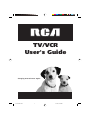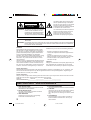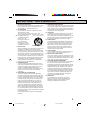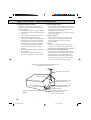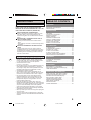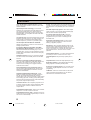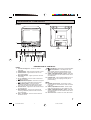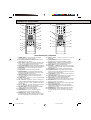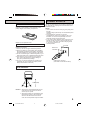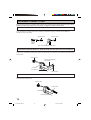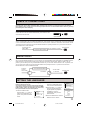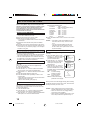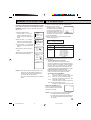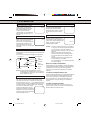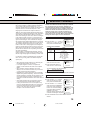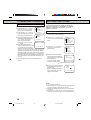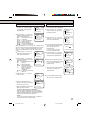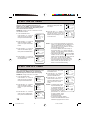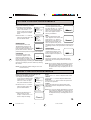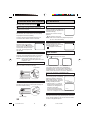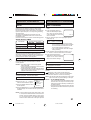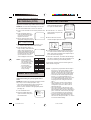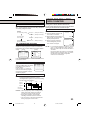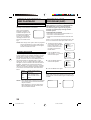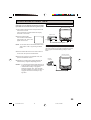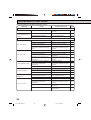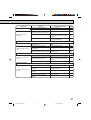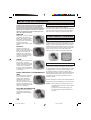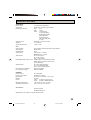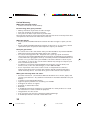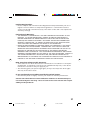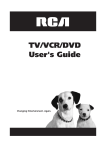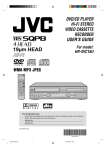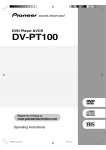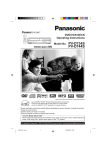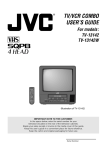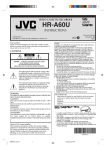Download RCA 19V400TV TV VCR Combo User Manual
Transcript
TV/VCR User's Guide Changing Entertainment. Again. 5J70101B E COV. 1 4/11/03, 5:39 PM CAUTION RISK OF ELECTRIC SHOCK DO NOT OPEN CAUTION: TO REDUCE THE RISK OF ELECTRIC SHOCK, DO NOT REMOVE COVER (OR BACK). NO USER-SERVICEABLE PARTS INSIDE. REFER SERVICING TO QUALIFIED SERVICE PERSONNEL. The lightning flash with arrowhead symbol, within an equilateral triangle is intended to alert the user to the presence of uninsulated dangerous voltage within the product's enclosure that may be of sufficient magnitude to constitute a risk of electric shock. The exclamation point within an equilateral triangle is intended to alert the user to the presence of important operating and maintenance (servicing) instructions in the literature accompanying the appliance. WARNING: TO PREVENT FIRE OR SHOCK HAZARD, DO NOT EXPOSE THIS APPLIANCE TO RAIN OR MOISTURE. CAUTION: TO PREVENT ELECTRIC SHOCK DO NOT USE THIS POLARIZED PLUG WITH AN EXTENSION CORD, RECEPTACLE OR OTHER OUTLET UNLESS THE BLADES CAN BE FULLY INSERTED TO PREVENT BLADE EXPOSURE. WARNING: This equipment has been tested and found to comply with the limits for a Class B digital device, pursuant to Part 15 of the FCC Rules. These limits are designed to provide reasonable protection against harmful interference in a residential installation. This equipment generates, uses and can radiate radio frequency energy and, if not installed and used in accordance with the instructions, may cause harmful interference to radio communications. However, there is no guarantee that interference will not occur in a particular installation. If this equipment does cause harmful interference to radio or television reception, which can be determined by turning the equipment off and on, the user is encouraged to try to correct the interference by one or more of the following measures: - Reorient or relocate the receiving antenna. - Increase the separation between the equipment and receiver. - Connect the equipment into an outlet on a circuit different from that to which the receiver is connected. - Consult the dealer or an experienced radio/TV technician for help. CAUTION: Changes or modifications not expressly approved by the party responsible for compliance with the FCC Rules could void the user's authority to operate this equipment. Product Registration Please fill out the product registration card (packed separately) and return it immediately. For U.S. customers: Your RCA Consumer Electronics product may also be registered at www.rca.com/productregistration. Registering this product allows us to contact you if needed. Product Information Keep your sales receipt to obtain warranty parts and service and for proof of purchase. Attach it here and record the serial and model numbers. These numbers are located on the product. Model No. _____________ Serial No. _____________ Purchase Date: ______________ Dealer/Address/Phone:_____________________________________________________ IMPORTANT SAFEGUARDS 1. READ INSTRUCTIONS All the safety and operating instructions should be read before the unit is operated. 2. RETAIN INSTRUCTIONS The safety and operating instructions should be retained for future reference. 3. HEED WARNINGS All warnings on the unit and in the operating instructions should be adhered to. 2 5J70101B E P02-08 2 4. FOLLOW INSTRUCTIONS All operating and use instructions should be followed. 5. CLEANING Unplug this unit from the wall outlet before cleaning. Do not use liquid cleaners or aerosol cleaners. Use a damp cloth for cleaning the exterior cabinet only. 6. ATTACHMENTS The manufacturer of this unit does not make any recommendations for attachments, as they may cause hazards. 4/11/03, 5:39 PM IMPORTANT SAFEGUARDS 7. WATER AND MOISTURE Do not use this unit near water. For example, near a bathtub, washbowl, kitchen sink, laundry tub, in a wet basement, or near a swimming pool. 8. ACCESSORIES Do not place this unit on an unstable cart, stand, tripod, bracket, or table. The unit may fall, causing serious injury, and serious damage to the unit. PORTABLE CART WARNING (symbol provided by RETAC) 8A. An appliance and cart combination should be moved with care. Quick stops, excessive force, and uneven surfaces may cause the appliance and cart combination to overturn. S3126A 9. VENTILATION Slots and openings in the cabinet back or bottom are provided for ventilation, and to ensure reliable operation of the unit, and to protect it from overheating. These openings must not be blocked or covered. The openings should never be blocked by placing the unit on a bed, sofa, rug, or other similar surface. This unit should never be placed near or over a radiator or heat source. This unit should not be placed in a builtin installation such as a bookcase or rack unless proper ventilation is provided or the manufacturer’s instructions have been adhered to. 10. POWER SOURCES This unit should be operated only from the type of power source indicated on the rating plate. If you are not sure of the type of power supply to your home, consult your appliance dealer or local power company. For units intended to operate from battery power, or other sources, refer to the operating instructions. 11. GROUNDING OR POLARIZATION This unit is equipped with a polarized alternatingcurrent line plug (a plug having one blade wider than the other). This plug will fit into the power outlet only one way. This is a safety feature. If you are unable to insert the plug fully into the outlet, try reversing the plug. If the plug should still fail to fit, contact your electrician to replace your obsolete outlet. Do not defeat the safety purpose of the polarized plug, if your unit is equipped with a 3-wire grounding-type plug, a plug having a third (grounding) pin. This plug will only fit into a grounding-type power outlet. This too, is a safety feature. If you are unable to insert the plug into the outlet, contact your electrician to replace your obsolete outlet. Do not defeat the safety purpose of the groundingtype plug. 12. POWER-CORD PROTECTION Power-supply cords should be routed so that they are not likely to be walked on or pinched by items placed upon or against them, paying particular attention to cords at plugs, convenience receptacles, and the point where they exit from the appliance. 13. LIGHTNING To protect your unit from a lightning storm, or when it is left unattended and unused for long periods of time, unplug it from the wall outlet and disconnect the antenna or cable system. This will prevent damage to the unit due to lightning and power line surges. 14. POWER LINES An outside antenna system should not be located in the vicinity of overhead power lines or other electric light or power circuits, or where it can fall into such power lines or circuits. When installing an outside antenna system, extreme care should be taken to keep from touching such power lines or circuits, as contact with them might be fatal. 15. OVERLOADING Do not overload wall outlets and extension cords, as this can result in a risk of fire or electric shock. 16. OBJECT AND LIQUID ENTRY Do not push objects through any openings in this unit, as they may touch dangerous voltage points or short out parts that could result in fire or electric shock. Never spill or spray any type of liquid into the unit. 17. OUTDOOR ANTENNA GROUNDING If an outside antenna or cable system is connected to the unit, be sure the antenna or cable system is grounded to provide some protection against voltage surges and built-up static charges, Section 810 of the National Electrical Code, ANSI/NFPA 70, provides information with respect to proper grounding of the mast and supporting structure, grounding of the leadin wire to an antenna discharge unit, size of grounding conductors, location of antenna discharge unit, connection to grounding electrodes, and requirements for the grounding electrode. 18. SERVICING Do not attempt to service this unit yourself as opening or removing covers may expose you to dangerous voltage or other hazards. Refer all servicing to qualified service personnel. 3 5J70101B E P02-08 3 4/11/03, 5:39 PM IMPORTANT SAFEGUARDS 19. DAMAGE REQUIRING SERVICE Unplug this unit from the wall outlet and refer servicing to qualified service personnel under the following conditions: a. When the power-supply cord or plug is damaged. b. If liquid has been spilled, or objects have fallen into the unit. c. If the unit has been exposed to rain or water. d. If the unit does not operate normally by following the operating instructions. Adjust only those controls that are covered by the operating instructions, as an improper adjustment of other controls may result in damage and will often require extensive work by a qualified technician to restore the unit to its normal operation. e. If the unit has been dropped or the cabinet has been damaged. f . When the unit exhibits a distinct change in performance, this indicates a need for service. 20. REPLACEMENT PARTS When replacement parts are required, be sure the service technician uses replacement parts specified by the manufacturer or those that have the same characteristics as the original part. Unauthorized substitutions may result in fire, electric shock or other hazards. 21. SAFETY CHECK Upon completion of any service or repairs to this unit, ask the service technician to perform safety checks to determine that the unit is in proper operating condition. 22. HEAT The product should be situated away from heat sources such as radiators, heat registers, stoves, or other products (including amplifiers) that produce heat. 23. NOTE TO CATV SYSTEM INSTALLER This reminder is provided to call the CATV system installer’s attention to Article 820-40 of the NEC that provides guidelines for proper grounding and, in particular, specifies that the cable ground shall be connected to the grounding system of the building, as close to the point of cable entry as practical. EXAMPLE OF ANTENNA GROUNDING AS PER THE NATIONAL ELECTRICAL CODE ANTENNA LEAD IN WIRE GROUND CLAMP ANTENNA DISCHARGE UNIT (NEC SECTION 810-20) ELECTRIC SERVICE EQUIPMENT GROUNDING CONDUCTORS (NEC SECTION 810-21) GROUND CLAMPS NEC-NATIONAL ELECTRICAL CODE S2898A POWER SERVICE GROUNDING ELECTRODE SYSTEM (NEC ART 250, PART H) 4 5J70101B E P02-08 4 4/11/03, 5:39 PM PRECAUTIONS TABLE OF CONTENTS MOISTURE CONDENSATION CAUTIONS DO NOT OPERATE ANY FUNCTIONS ON THIS UNIT FOR AT LEAST TWO OR THREE HOURS WHEN MOISTURE IN THE AIR CONDENSES ON IT. LET THE UNIT STAND WITH POWER ON (SEE BELOW). WHAT IS MOISTURE CONDENSATION? When a cold liquid is poured into a glass, for example, water vapor in the air will condense on the surface of the glass. This is called moisture condensation. MOISTURE WILL CONDENSE ON THE UNIT IN THE FOLLOWING CASES; • When you move the unit from a cold to a warm place. • After heating a cold room or under extremely humid conditions. WHEN YOU EXPERIENCE THE ABOVE CONDITIONS, Plug the power cord into an AC outlet, press the POWER button to turn on and leave the unit at room temperature until moisture condensation disappears. Depending on the surrounding conditions, this may take two or three hours. LOCATION AND HANDLE IMPORTANT SAFEGUARDS ..................................... 2 PRECAUTIONS .......................................................... 5 PREPARATION FEATURES ................................................................. 6 LOCATION OF CONTROLS ....................................... 7 REMOTE CONTROL .................................................. 8 POWER SOURCE ...................................................... 9 ANTENNA CONNECTIONS ..................................... 10 CABLE TV CONNECTIONS ..................................... 11 SETTING THE LANGUAGE ..................................... 11 AUTO CLOCK SETTING .......................................... 12 MANUAL CLOCK SETTING ..................................... 13 TV OPERATION TV OPERATION ....................................................... TO MEMORIZE CHANNELS .................................... SETTING THE V-CHIP ............................................. TO SET THE ON TIMER .......................................... TO SET THE OFF TIMER ......................................... PICTURE CONTROL ADJUSTMENTS .................... SOUND CONTROL ADJUSTMENTS ....................... 13 15 16 18 18 19 19 PLAYBACK • If you cause a static discharge when touching the unit, and the unit fails to function, simply unplug the unit from the wall outlet, wait 10 minutes and plug it back in. The unit should return to normal operation. • Avoid extreme heat or cold. (41˚F/5˚C - 104˚F/40˚C) • Do not place the unit on or near appliances which may cause electromagnetic interference (e.g. speakers, etc). Doing so may cause erratic operation of the unit including picture and/or sound distortion or noise. • Avoid extreme moisture and dust. • The ventilation holes prevent overheating. Do not block or cover these holes. Especially avoid covering the holes with soft materials such as cloth or paper. • Do not insert fingers or any other objects into the cassette loading slot. Do not spray cleaner or wax directly on the unit or use forced air to remove dust. • Avoid places subject to strong vibration. Use in a horizontal (flat) position only. • Keep the unit away from flower vases, sinks, etc. If liquids should be spilled into the unit, serious damage will result. If you spill any liquids into the unit, unplug the AC power cord immediately and consult qualified service personnel before attempting to use it again. • When you finish operating the unit, always unload the cassette and turn off the power. • When you leave your home for a long time, unplug the AC power cord. • To protect the unit from a lightning storm, unplug the AC power cord from the wall outlet and disconnect the antenna. LOADING AND UNLOADING ..................................... 20 PLAYBACK ............................................................... 20 SPECIAL PLAYBACK ............................................... 21 RECORDING RECORDING A TV PROGRAM ................................ 21 ONE-TOUCH TIMER RECORDING (OTR) .............. 22 TIMER RECORDING ................................................ 22 ADDITIONAL INFORMATION USING THE REAL TIME TAPE COUNTER .............. STEREO RECORDING AND PLAYBACK ................ SECOND AUDIO PROGRAM (SAP) ........................ DUPLICATING A VIDEO TAPE ................................. TROUBLESHOOTING GUIDE ................................. RECEPTION DISTURBANCES ................................ VIDEO HEAD CLEANING ........................................ SPECIFICATIONS .................................................... LIMITED WARRANTY .............................................. 23 24 24 25 26 28 28 29 30 5 5J70101B E P02-08 5 4/11/03, 5:39 PM FEATURES Color TV With Video Cassette Recorder - Unique space saving design combines a color TV and a video cassette recorder. High Quality Picture Technology - This TV/VCR equipped “HQ” incorporates VHS High Quality technology. A built-in detail enhancer is used to boost the recorded signal and provide maximum picture quality during playback. It is compatible with other VHS video cassette recorders. 181 Channel Tuner - Receives standard VHF and UHF broadcast channels and up to 113 cable channels. The actual number of channels received depends upon channel reception in your area or your cable system. Closed Caption Decoder With Full Text Mode Displays text captions or screen text on the screen for hearing impaired viewers. 8-Programs/1-Month Programmable Timer With Everyday/Every Week Capability - The built-in timer allows automatic absentee recording of up to 8 TV programs within 1 month. It is also possible to record a program which is broadcast at the same time everyday or every week. Automatic Clock Set - Once your TV/VCR is plugged into the AC outlet, it automatically sets the correct date and time. On-Screen TV Display And VCR Programming When you select a channel or make other changes, the TV will show an indicator on the screen for a few seconds. Timer recording can be programmed and confirmed on the screen. Picture Adjustments Using The Remote Control The On-Screen display allows precise remote control adjustment of BRIGHTNESS, CONTRAST, COLOR, TINT and SHARPNESS. Automatic Playback/Rewind-Stop-Eject - When loading a cassette tape without the erase prevention tab, this TV/VCR will automatically play back the cassette tape at the correct speed. When a tape reaches its end during play-back, recording (except during OTR and Timer Record) and fast forward, it will automatically stop, rewind, stop and eject the tape. V-Chip - The V-Chip function can read the rating of a TV program or movie content if the program is encoded with this information. V-chip will allow you to set a restriction level. Automatic Repeat Play System - When Auto Repeat option is turned on, the TV/VCR will automatically play back the same cassette tape repeatedly. One-touch Timer Recording (OTR) - Simply by pressing the REC/OTR button, the TV/VCR can be programmed for up to 5 hours of recording with an immediate start. Audio/Video Input/Output Jacks - A VCR or other video device may be hooked up to this TV/VCR for dubbing or playback purposes. Skip Search - When the SKIP•SEARCH button on the remote control is pressed during playback, the TV/VCR will automatically search forward in 30 second increments to a maximum of 3 minutes with each press of the SKIP•SEARCH button, and then return to normal playback. 2 Speed Picture Search - 3 or 5 times normal speed in SP mode (7X or 9X in LP and 9X or 15X in SLP). 3 Speed Playback - Plays three tape speeds (SP, LP, SLP). 2 Speed Record - Records two tape speeds (SP, SLP). Digital Auto Tracking - Automatically adjusts tracking during playback for the best possible picture. On-Screen 3 Language Display - You can select one of 3 languages, English, Spanish or French for on-screen programming. TV Monitor - When the TV/VCR button on the remote control is pressed during playback, the TV channel selected on the TV/VCR can be viewed. Hi-Fi Stereo Sound - With a frequency response of 20 to 20,000 Hz and a dynamic range of better than 90dB, this VCR provides a level of excellence that rivals compact discs. Programmable ON/OFF Timer - Allows you to automatically turn on or off the TV/VCR at a set time. Programmable TV Sleep Timer - Operable from the remote control, the TV can be programmed up to 120 minutes to turn off automatically. 6 5J70101B E P02-08 6 4/11/03, 5:39 PM LOCATION OF CONTROLS FRONT REAR 1 VIDEO L (MONO) UHF/ VHF 3 4 2 5 6 AUDIO R OUT LINE1 7 15 16 17 8 9 10 11 12 13 18 14 DESCRIPTION OF CONTROLS FRONT: 1. Cassette Loading Slot - To insert or remove a video tape. 2. POWER Button - Press to turn the TV/VCR on or off. 3. T.REC Indicator - Lights when the unit is in the Timer Record Mode. 4. REC/OTR Indicator - Lights up when the TV/VCR is recording. 5. CH ▲ / ▼ Buttons - Press to select a channel for viewing or recording. 5 (STOP/EJECT) Button - Press once to stop the 6. 3/5 tape in any mode. Press again to eject the tape. 7. 9 (Forward) Button - In the Stop mode, this button rapidly winds the tape forward. In the Play mode, this button activates forward search. 8. Remote Sensor - Signals from the Remote Control are received here. 9. REC/OTR Button - Press once to start normal recording. Additional presses activate One-touch Timer Recording. 10. VOL ▲ / ▼ Buttons - Press to raise or lower the level of the sound. 11. 1 (PLAY) Button - Press to play a prerecorded tape. 12. 8 (Reverse) Button - In the Stop mode, this button rapidly winds the tape backwards. In the Play mode, this button activates reverse search. 13. AUDIO (L/R)/VIDEO IN (LINE 2) Jacks - Audio and video signal cables from an external source can be connected here. 14. PHONES Jack - Plug monaural headphones or an earphone with an 1/8" miniplug into this jack for private listening. REAR: 15. UHF/VHF Antenna Jack - Connect the 75 ohm coaxial cable from the antenna or Cable TV service to this jack. 16. AUDIO (L/R)/VIDEO OUT Jacks - Used to output audio and video signals to a TV, amplifier or VCR. 17. AUDIO (L/R)/VIDEO IN (LINE 1) Jacks - Audio and video signal cables from an external source can be connected here. 18. AC Power Cord - Connect to a 120V, 60Hz outlet. 7 5J70101B E P02-08 7 4/11/03, 5:39 PM REMOTE CONTROL 10 1 EJECT 19 25 INPUT EJECT 2 INPUT 11 12 3 MUTING 26 20 MUTING GO BACK GO BACK SET/TRK + SET/TRK + 4 5 SKIP • SEARCH RESET SPEED PROGRAM TV/VCR SOUND SLOW S E T/T R K – 22 PAUSE T.REC AUTO TRACK 14 S E T/T R K – REVERSE FORWARD 7 21 SLOW STOP 6 27 13 AUTO TRACK STOP PAUSE REVERSE FORWARD 15 23 T.REC 16 SKIP • SEARCH RESET SPEED PROGRAM TV/VCR SOUND 28 29 30 24 17 18 8 9 DESCRIPTION OF CONTROLS 1. POWER Button - Press to turn the TV/VCR on. Press again to turn the TV/VCR off. 2. Direct Channel Selection Buttons (0-9) - Allows direct access to any channel. 3. CALL Button - Displays the present time/day of the week, channel, counter, speed selection (and VCR mode if VCR is playing) on the TV screen. 4. AUTO TRACK Button - Allows automatic adjustment of tracking to minimize picture noise during playback. 5. MENU Button - Press to display the On-Screen menu function. 6. STOP Button - Press once to stop the tape. 7. REVERSE Button - In the Stop mode, this button rapidly winds the tape backwards. In the Play mode, this button activates reverse search. 8. REC/OTR Button - Press once to start normal recording. Additional presses activate One-touch Timer Recording. 9. SLEEP Button - Sets the TV to turn off automatically after up to 120 minutes. 10. CH +/– Buttons - Press the + button to change to a higher numbered channel set into memory. Press the – button to change to a lower numbered channel set into memory. 11. VOL +/– Buttons - Press the + button to increase, or the – button to decrease the volume level. 12. GO BACK Button - Switches between the present channel and the last channel selected. 13. SLOW Button - Slow motion playback. 14. CANCEL Button - Used to clear the selected program and to move the cursor backward. 15. PAUSE Button - During recording, this button temporarily stops the tape. During playback, it stops the tape and displays a still image on the TV screen. 16. RESET Button - Used to reset the counter to "00:00:00". 17. PROGRAM Button - Press to confirm the programmed timer recording and ON/OFF TIMER. 18. SOUND Button - Switches sound between mono and stereo when receiving broadcasts in stereo. 19. EJECT Button - Press to eject the tape. 20. SET/TRK + / – Buttons - Used to set or adjust in the menu mode. During playback, they are used to adjust tracking manually. 21. PLAY Button - Press to play a prerecorded tape. 22. FORWARD Button - In the Stop mode, this button rapidly winds the tape forward. In the Play mode, this button activates forward search. 23. T. REC Button - Used to set the TV/VCR to start recording at a preset time. 24. CAPTION Button - Switches between Caption, Text and TV modes for Closed-Captioned programs. 25. INPUT Button - Switches the program for viewing between the VCR and external input sources. 26. MUTING Button - Press to turn off the sound. Press again to turn the sound back on. 27. ENTER Button - Press to enter or select information for on-screen operations. 28. SKIP• SEARCH Button - Press in the playback mode to search forward in 30 second increments to a maximum of 3 minutes. 29. SPEED Button - Sets the tape speed for recording. 30. TV/VCR Button - Used to temporarily view a TV channel selected on the VCR while in the playback mode. 8 5J70101B E P02-08 8 4/11/03, 5:39 PM POWER SOURCE BATTERY INSTALLATION Slide the battery compartment cover. Install two “AAA” batteries, paying attention to the polarity diagram in the battery compartment. Use the AC polarized line cord provided for operation on AC. Insert the AC cord plug into a standard 120V 60Hz polarized AC outlet. NOTES: • Never connect the AC line cord plug to anything other • • Replace the compartment cover. BATTERY PRECAUTIONS The precautions below should be followed when using batteries in this device: 1. Use only the size and type of batteries specified. 2. Be sure to follow the correct polarity when installing the batteries as indicated in the battery compartment. Reversed batteries may cause damage to the device. 3. Do not mix different types of batteries together (e.g. Alkaline and Carbon-zinc) or old batteries with fresh ones. 4. If the device is not to be used for a long period of time, remove the batteries to prevent damage or injury from possible battery leakage. 5. Do not try to recharge batteries not intended to be recharged; they can overheat and rupture (Follow battery manufacturer’s directions). than the specified voltage (120V 60Hz). Use the attached power cord only. If the polarized AC cord does not fit into a nonpolarized AC outlet, do not attempt to file or cut the blade. It is the user's responsibility to have an electrician replace the obsolete outlet. If you cause a static discharge when touching the unit, and the unit fails to function, simply unplug the unit from the AC outlet, wait 10 minutes, and plug it back in. The unit should return to normal operation. AC Outlet Wider Hole and Blade Polarized AC Cord Plug (One blade is wider than the other) EFFECTIVE DISTANCE OF THE REMOTE CONTROL 15 FEET (5m) 30˚ NOTES: • • 30˚ When there is an obstacle between the TV/ VCR and the remote control, the remote control may not operate. When direct sunlight, an incandescent lamp, fluorescent lamp or any other strong light shines on the Remote sensor of the TV/ VCR, the remote operation may be unstable. 9 5J70101B E P09-16 9 4/11/03, 5:39 PM ANTENNA CONNECTIONS If you are using an indoor or outdoor antenna, follow the instructions below that correspond to your antenna system. If you are using a cable TV service (CATV), see page 11 for Cable TV connections. Combination VHF/UHF Antenna (Single 75 ohm cable or 300 ohm twin-lead wire) Connect the 75 ohm cable from the combination VHF/UHF antenna to the Antenna Jack. If your combination VHF/UHF antenna has a 300 ohm twin-lead wire, the use of the 300-75 ohm Matching Transformer may be necessary. Antenna Jack Antenna Jack 75 ohm Coaxial Cable 300-75 ohm Matching Transformer Combination VHF/UHF Antenna (Separate VHF and UHF 300 ohm twin-lead wires) Connect the UHF 300 ohm twin-lead wire to the Combiner (not supplied). Connect the VHF 300 ohm twin-lead wire to the 300-75 ohm Matching Transformer. Attach the Transformer to the Combiner, then attach the Combiner to the Antenna Jack. Antenna Jack 300-75 ohm Matching Transformer Combiner UHF 300 ohm VHF 300 ohm Separate VHF/UHF Antennas (75 ohm VHF cable and 300 ohm UHF twin-lead wires) Connect the VHF 75 ohm cable and UHF 300 ohm twin-lead wire to the Combiner (not supplied). Attach the Combiner to the Antenna Jack. Antenna Jack VHF 75 ohm Combiner UHF 300 ohm 10 5J70101B E P09-16 10 4/11/03, 5:39 PM CABLE TV CONNECTIONS This TV/VCR has an extended tuning range and can tune most cable channels without using a Cable TV converter box. Some cable companies offer "premium pay channels" in which the signal is scrambled. Descrambling these signals for normal viewing requires the use of a descrambler device which is generally provided by the cable company. FOR SUBSCRIBERS WITH BASIC CABLE TV SERVICE For basic cable service not requiring a Converter/Descrambler box, connect the CATV 75 ohm Coaxial Cable directly to the Antenna Jack on the back of the TV/VCR. Antenna Jack 75 ohm Coaxial Cable FOR SUBSCRIBERS WITH SCRAMBLED CABLE TV SERVICE If you subscribe to a cable TV service which requires the use of a Converter/Descrambler box, connect the incoming 75 ohm Coaxial Cable to the Converter/Descrambler box. Using another 75 ohm Coaxial Cable, connect the output jack of the Converter/Descrambler box to the Antenna Jack on the TV/VCR. Follow the connections shown below. Set the TV/VCR to the output channel of the Converter/Descrambler box (usually channel 3 or 4) and use the Converter/ Descrambler box to select channels. Incoming 75 ohm CATV cable Antenna Jack Converter/Descrambler 75 ohm Cable to TV/VCR FOR SUBSCRIBERS WITH BASIC CABLE TV SERVICE AND SCRAMBLED PREMIUM CHANNELS If you subscribe to a cable TV service in which basic channels are unscrambled and premium channels require the use of a Converter/Descrambler box, you may wish to use a signal splitter and an A/B Switch box (available from the Cable company or an electronics supply store). Follow the connections shown below. With the switch in the "B" position, you can directly tune any nonscrambled channels on your TV/VCR. With the switch in the "A" position, tune your TV/VCR to the output of the Converter/Descrambler box (usually channel 3 or 4) and use the Converter/ Descrambler box to tune scrambled channels. Incoming 75 ohm CATV cable Converter/Descrambler A/B Switch Splitter A 75 ohm cable to TV/VCR Antenna Jack B SETTING THE LANGUAGE This TV/VCR can display the on screen language in English, Spanish or French. On-screen language selection (step 3) will automatically appear on the screen when you press the MENU button initially. Select the language you prefer first, then proceed with the other menu options. 1 Press the MENU button. Press the SET + or – button to select the SYSTEM SET-UP option, then press the ENTER button. 2 Press the SET + or – button to select the LANGUAGE option, then press the ENTER button. 3 Press the SET + or – button to select the desired language: English (ENGLISH), Spanish (ESPAÑOL) or French (FRANCAIS), then press the ENTER button. MENU TIMER REC SET TV SET-UP CH SET-UP AUTO REPEAT ON OFF SYSTEM SET-UP 〈+/–/ENTER/MENU〉 4 Press the MENU button until the MENU screen is cleared. SYSTEM SET-UP CLOCK SET LANGUAGE/IDIOMA/LANGUE AUTO CLOCK ON OFF STANDARD TIME DAYLIGHT SAVING TIME 〈+/–/ENTER/MENU〉 LANGUAGE/IDIOMA/LANGUE ENGLISH ESPAÑOL FRANCAIS 〈+/–/ENTER/MENU〉 11 5J70101B E P09-16 11 4/11/03, 5:39 PM AUTO CLOCK SETTING The Auto Clock function will automatically set the built-in clock (Month, Day, Year and Time) when the TV/VCR is connected to an Antenna or Cable system and it is turned off. As the TV/VCR searches for a receivable station in your area and it receives a broadcast signal for Auto Clock, the Auto Clock needs several minutes to set itself. 4 Press the SET + or – button to select your time zone, AUTO CLOCK SETTING 1 Connect the Antenna or Cable system. • If you use a cable box, turn it on. 2 Plug the AC Power cord to the AC outlet. 3 Make sure the TV/VCR is turned off. • If you press the POWER button, the Auto Clock set is not effective. 4 Wait at least three minutes and press the POWER button. 5 Press the CALL button to check the clock on the screen. 6 If the clock is not set, check the Antenna condition. The Auto Clock may not function properly if the reception condition is not good. AUTO CLOCK ADJUSTMENT The Auto Clock Adjustment will be performed at 12:00 PM everyday if you turn off the TV/VCR. • If you use a cable box and you want Auto Clock adjustment to be performed, the cable box must be left on. • The Auto Clock Adjustment is not effective when there is a difference of more than 5 minutes exists between the built-in clock time and the actual time. TO SET AUTO CLOCK TO OFF When shipped from factory the AUTO CLOCK option is set to ON. But if you do not want Auto Clock set (Adjustment): 1 Turn on the TV/VCR. 2 Press the MENU button. 3 Press the SET + or – button to select the SYSTEM SET-UP option, then press the ENTER button. 4 Press the SET + or – button to select the AUTO CLOCK option. 5 Press the ENTER button to select OFF. 6 Press the MENU button repeatedly to return to the normal screen. • When the AUTO CLOCK is set to OFF, the Auto Clock adjustment does not function. • Set the clock manually (see page 13). TO SET STANDARD TIME In the rare event that you live within broadcast range of two stations in two different time zones, the TV/VCR may recognize the wrong station for the Auto Clock set. To correct the situation: 1 Press the MENU button. 2 Press the SET + or – button to select the SYSTEM SET-UP option, then press the ENTER button. 3 Press the SET + or – button to select the STANDARD TIME option, then Press the ENTER button. 5 then press the ENTER button. ATLANTIC : GMT – 4 hours (GMT: Greenwich Mean Time) EASTERN : GMT – 5 hours CENTRAL : GMT – 6 hours MOUNTAIN : GMT – 7 hours PACIFIC : GMT – 8 hours ALASKA : GMT – 9 hours HAWAII : GMT – 10 hours AUTO : AUTO SET Press the MENU button twice to return to the normal screen. NOTES: • To be able to select the standard time, the clock must first be set by “AUTO CLOCK” once. • If you live in Newfoundland and the Auto Clock does not function properly, set the AUTO CLOCK menu option to OFF and set the clock manually. DAYLIGHT SAVING TIME SETTING You can set the Daylight saving time automatically or manually. 1 Press the MENU button. Press 2 3 the SET + or – button to select the SYSTEM SET-UP option, then press the ENTER button. Press the SET + or – button to select the DAYLIGHT SAVING TIME option, then press the ENTER button. Press the SET + or – button to select one of the options, then press the ENTER button. Press the MENU button until the MENU screen is cleared. ON: for manual setting (forward one hour) OFF: for manual setting (back one hour) AUTO: for automatic setting (read XDS in the signal) 12 〈+/–/ENTER/MENU〉 SYSTEM SET-UP CLOCK SET LANGUAGE/IDIOMA/LANGUE AUTO CLOCK ON OFF STANDARD TIME DAYLIGHT SAVING TIME 〈+/–/ENTER/MENU〉 DAYLIGHT SAVING TIME ON OFF AUTO 〈+/–/ENTER/MENU〉 When you want to set the Daylight Saving Time manually, on the first Sunday in April you set to “ON”, and on the last Sunday in October you set to “OFF”. NOTES: • When shipped from factory, the DAYLIGHT SAVING TIME option is set to AUTO position. • When the clock is not set, Daylight Saving Time setting is not available. • When there is no Daylight Saving Time in your area, always select OFF position in step 3. 12 5J70101B E P09-16 MENU TIMER REC SET TV SET-UP CH SET-UP AUTO REPEAT ON OFF SYSTEM SET-UP 4/11/03, 5:39 PM TV OPERATION MANUAL CLOCK SETTING You must set the date and time manually for Timer Recordings, ON/OFF Timer and Daylight Saving Time if the Auto Clock process did not set them correctly. 1 To turn on the TV/VCR, press the POWER button. 2 Adjust the volume level by EXAMPLE: Setting the clock to “8:30 AM”, 27th (SAT) March, 2004. 1 Press the MENU button. MENU TIMER REC SET TV SET-UP CH SET-UP AUTO REPEAT ON OFF SYSTEM SET-UP Press the SET + or – button to select the SYSTEM SET-UP option, then press the ENTER button. 〈+/–/ENTER/MENU〉 2 Press the SET + or – button to SYSTEM SET-UP CLOCK SET LANGUAGE/IDIOMA/LANGUE AUTO CLOCK ON OFF STANDARD TIME DAYLIGHT SAVING TIME select the CLOCK SET option, then press the ENTER button. 3 Press the SET + or – button to set 〈+/–/ENTER/MENU〉 the month, then press the ENTER button. CLOCK SET 4 Set the day, year and time as in MONTH DAY YEAR TIME step 3. After setting the clock, date and time starts functioning automatically. 3 1 (MON) 2005 12 : 00 AM 3 pressing the VOL + or – button. The volume level will be indicated on the screen by green bars. As VOLUME 32 the volume level increases, so do the number of bars. If the volume decreases, the number of green bars also decreases. Set the TV/CATV menu option to the appropriate position (See page 15). TV - VHF/UHF Channels CATV - CABLE TV Channels VHF/UHF/CATV CHANNELS TV VHF 2-13 UHF 14-69 〈+/–/ENTER/ CANCEL/MENU〉 CLOCK SET MONTH DAY YEAR TIME 3 27 (SAT) 2004 8 : 30 AM á +/–/ENTER/CANCEL/MENUñ 8 : 30 AM SAT NOTES: • After a power failure or disconnection of the power plug, the time display will be lost. In this case, set the present time again if the Auto Clock did not set correctly. • To move cursor backward, press the CANCEL button. CATV VHF 2-13 STD/HRC/IRC 14-36 (A) (W) 37-59 (AA) (WW) 60-85 (AAA) (ZZZ) 86-94 (86) (94) 95-99 (A-5) (A-1) 100-125 (100)(125) 01 (5A) 4 Press the Direct Channel selection buttons to select the channel. • TV mode direct channel selection When the TV/CATV menu option is in the TV position, all channels can be instantly selected by using two buttons (for example, to select channel 2, press "0", then "2". If you press only "2", channel selection will be delayed for a few seconds). For channels 10 and above, press the 2 digits in order. • CATV mode direct channel selection When the TV/CATV menu option is in the CATV position, channels can be selected as follows: • TO SELECT CATV CHANNELS: 1-9 Press "0" twice, then 1-9 as needed. Example, to select channel 2, press "002". 10-12 Press "0", then the remaining 2 digits. Example, to select channel 12, press "012". 13-99 Press the 2 digits in order. Example, to select channel 36, press "36". 100-125 Press the 3 digits in order. Example, to select channel 120, press "120". NOTE FOR CHANNELS 1-12: If only 1 or 2 buttons are pressed, the corresponding channel will be selected in 2 seconds. NOTES: CH 012 • If a channel with no broadcast is selected, the sound will automatically be muted. • If a station being viewed stops broadcasting, the TV will automatically shut itself off after 15 minutes. 13 5J70101B E P09-16 13 4/11/03, 5:39 PM TV OPERATION MUTING GO BACK Press MUTING button to switch off the sound. The TV/VCR’s sound will be silenced and “MUTING” will briefly appear on the screen. The sound can be switched back on by pressing this button again or one of the VOL + or – buttons. MUTING Press and release the CH + or – button. The channel automatically stops at the next channel set into memory. For proper operation, before selecting channels, they should be set into the memory. See pages 15 and 16 “To memorize channels”. CH 012 Press the CALL button. The clock, date, channel number, real time tape counter, tape speed and VCR operation will be indicated. Press CALL button again to disappear the call display. Current time VCR operation : Play 00:04:38 SP Press CAPTION button to switch between normal TV and the two closed caption modes (captions and screen text). Closed captioning will display text on the screen for hearing impaired viewers. NOTES: CALL CH 012 Channel No. : Reverse Auto Repeat : Forward Tape In : Eject : Recording Tape Speed : Pause Real Time Counter HI-FI stereo : Stop NOTE: To listen through the headphones, insert a headphones (not supplied) with a 1/8" mini plug into PHONES jack on the front. The sound from the TV speaker is muted. SLEEP To set the TV/VCR to turn off after a preset amount of time, press the SLEEP button on the remote control. The clock will count down 10 minutes for each press of the SLEEP button (120, 110, ...10, 0). After the sleep time is programmed, the display will appear briefly every ten minutes to remind you that the sleep timer is operating. To confirm the sleep timer setting, SLEEP press the SLEEP button and the 120 remaining time will be momentarily displayed. To cancel the sleep timer, press the SLEEP button repeatedly until the display turns to 0. 14 CAPTION CH 1 • If using an indoor antenna or if TV reception is very poor, the Closed Caption Decoder text may not appear. In this case, adjust the antenna for better reception or use an outdoor antenna. • When activating the Closed Captioned Decoder, there will be a short delay before the Closed Captioned text appears on the screen. • Closed Captioned text is only displayed in locations where it is available. • If the Call display is on, the Closed Captioning text will not appear. WHAT IS CLOSED CAPTIONING? This television has the capability to decode and display Closed Captioned television programs. Closed Captioning will display text on the screen for hearing impaired viewers or it will translate and display text in another language. CLOSED CAPTIONING WITH A VCR Closed Captioned programs can be recorded and played back on a VCR with the Closed Captioned text intact. The Closed Captioned text will disappear during Cue (Fast Forward Search), Review (Rewind Search) and Pause Modes or if the VCR tracking is not adjusted properly. TO VIEW CLOSED CAPTIONS Press the CAPTION button on the remote control to switch between normal TV and the two Closed Caption Modes (Captions and Screen Text). 14 5J70101B E P09-16 CH 012 CAPTION CHANNEL + / – 8:47AM THU HI-FI This button allows you to go back to the last channel selected by pressing the GO BACK button. Press this button again to return to the last channel you were watching. 4/11/03, 5:39 PM TO MEMORIZE CHANNELS Captions: This Closed Caption Mode will display text on the screen in English or another language (depending on the setting of the Closed Captions CH. 1 or 2). Generally, Closed Captions in English are transmitted on Captions Channel 1 and Closed Captions in other languages are transmitted on Captions Channel 2. Text: The Text Closed Caption Mode will usually fill the screen with a programming schedule or other information. After selecting a Closed Caption Mode, it will stay in effect until it is changed, even if the channel is changed. If the Captions signal is lost due to a commercial or a break in the signal, the Captions will reappear when the signal is received again. If the channels are changed, the Captions will be delayed approximately 10 seconds. The Captions will appear in places on the screen where they will least interfere with the picture, usually on the bottom of the screen. News programs will usually show three-line Closed Captions which scroll onto the screen. Most other shows provide two or three lined Captions placed near the character who is speaking so the viewer can follow the dialogue. Words in italics or underlined describe titles, words in foreign languages or words requiring emphasis. Words that are sung usually appear enclosed by musical notes. For television programs broadcasting with Closed Captions, look in your TV guide for the Closed Captions symbol (CC). This TV/VCR is equipped with a channel memory feature which allows channels to skip up or down to the next channel set into memory, skipping over unwanted channels. Before selecting channels, they must be programmed into the TV/VCR’s memory. In addition to normal VHF and UHF channels, this TV/ VCR can receive up to 113 Cable TV channels. To use this TV/VCR with an antenna, set the TV/CATV menu option to the TV mode. When shipped from the factory, this menu option is in the CATV mode. TV/CATV SELECTION 1 Press the MENU button. 2 Press the SET + or – button to select the CH SET-UP mode, then press the ENTER button. 〈+/–/ENTER/MENU〉 VHF/UHF/CATV CHANNELS TV CATV VHF VHF 2-13 2-13 UHF STD/HRC/IRC 14-69 14-36 (A) (W) 37-59 (AA) (WW) 60-85 (AAA) (ZZZ) 86-94 (86) (94) 95-99 (A-5) (A-1) 100-125 (100)(125) 01 (5A) 3 Press the SET + or – button to • When selecting Closed Captions, the captioning will be delayed approximately 10 seconds. • If no caption signal is received, no captions will appear, but the television will remain in the Caption Mode. • When Captions are being displayed, on-screen displays, such as volume and mute may not be seen or may interfere with Closed Captions. • Misspellings or unusual characters may occasionally appear during Closed Captioning. This is normal with Closed Captioning, especially with live programs. This is because during live programs, captions are also entered live. These transmissions do not allow time for editing. • Some cable systems and copy protection systems may interfere with the Closed Captioned signal. • If using an indoor antenna or if TV reception is very poor, the Closed Caption Decoder may not appear or may appear with strange characters or misspelled words. In this case, adjust the antenna for better reception or use an outdoor antenna. MENU TIMER REC SET TV SET-UP CH SET-UP AUTO REPEAT ON OFF SYSTEM SET-UP select the TV/CATV mode. CH SET-UP TV CATV AUTO CH MEMORY ADD/DELETE 4 Press the ENTER button to select the TV or CATV mode. 〈+/–/ENTER/MENU〉 The arrow indicates the selected mode. TV - VHF/UHF channels CATV - CABLE TV channels 5 Press the MENU button until the MENU screen is cleared. AUTOMATIC MEMORY TUNING 1 Press the MENU button. 2 Press the SET + or – button to select the CH SET-UP mode, then press the ENTER button. 3 Press the SET + or – button to select the AUTO CH MEMORY mode, then press the ENTER button. The TV/VCR will begin memorizing all the channels available in your area. Channel numbers will remain red until auto memorizing is complete. MENU TIMER REC SET TV SET-UP CH SET-UP AUTO REPEAT ON OFF SYSTEM SET-UP 〈+/–/ENTER/MENU〉 CH SET-UP TV CATV AUTO CH MEMORY ADD/DELETE 〈+/–/ENTER/MENU〉 4 Press the MENU button until the MENU screen is cleared. 15 5J70101B E P09-16 15 4/11/03, 5:40 PM TO MEMORIZE CHANNELS TO ADD/DELETE CHANNELS 1 Press the MENU button. MENU TIMER REC SET TV SET-UP CH SET-UP AUTO REPEAT ON OFF SYSTEM SET-UP 2 Press the SET + or – button to select the CH SET-UP mode, then press the ENTER button. An age limitation can be set to forbid children to see and hear violent scenes or pictures for adults, etc. The unit corresponds to “TV RATING” and “MOVIE RATING”. To use the V-Chip function, you must register a password. TO REGISTER PASSWORD 〈+/–/ENTER/MENU〉 3 Press the SET + or – button to 1 Press the MENU button in the TV/VCR mode. The select the ADD/DELETE mode, then press the ENTER button. CH SET-UP TV CATV AUTO CH MEMORY ADD/DELETE 4 Select the desired channel to be 5 SETTING THE V-CHIP memorized or deleted using SET 〈+/–/ENTER/MENU〉 + or – button, or using the Direct Channel Selection buttons (10 keys, 0-9), or CH + ADD CH 003 or – button. Press the ENTER button to select the ADD or DELETE mode. 〈0–9/+/–/ENTER/MENU〉 If you select an unmemorized channel, the Channel indication will be red. If you select the ADD mode, the Channel indication changes from red to green and the channel will be memorized. If you select a memorized channel, the Channel indication will be green. If you select the DELETE mode, the Channel indication changes from green to red and the channel will be deleted from the memory. 6 Press the MENU button until the MENU screen is cleared. TV/VCR menu screen will appear. 2 Press SET + or – to select “TV SET-UP”, then press the ENTER button. MENU TIMER REC SET TV SET-UP CH SET-UP AUTO REPEAT ON OFF SYSTEM SET-UP á +/–/ENTER/MENUñ 3 Press SET + or – to select “VCHIP SET”, then press the ENTER button. TV SET-UP V-CHIP SET ON/OFF TIMER PICTURE AUDIO SAP ON OFF á +/–/ENTER/MENUñ 4 Enter the password (4 digits) using Direct Channel Selection button (10key, 0-9), then press the ENTER button. If you put a wrong number, press the CANCEL button. V-CHIP SET NEW PASSWORD: á 0-9/ENTER/CANCEL/MENUñ “ ” appears instead of the number. 5 Enter the same password again for the safety, then press the ENTER button. Now the password is registered and V-Chip setting menu will appear on the display. V-CHIP SET CONFIRM PASSWORD: á 0-9/ENTER/CANCEL/MENUñ NOTE: • If you forget the password... 1 Disconnect the AC cord plug from the AC outlet and leave the unit unplugged for more than two minutes. 2 Insert the AC cord plug again, and turn the volume level to a minumum. 3 Press the VOL – button on the unit and the 0 button on the remote control for more than 2 second simultaneously. 16 5J70101B E P09-16 16 4/11/03, 5:40 PM TO CHANGE PASSWORD TO SET THE V-CHIP 1 In the V-CHIP SET menu, press V-CHIP SET V-CHIP : OFF TV RATING : OFF MOVIE RATING : OFF CHANGE PASSWORD the SET + or – button to select “TV RATING”, then press the ENTER button. á +/–/ENTER/MENUñ 2 Press the SET + or – button to 1 Press the MENU button in the TV/VCR mode. The TV/VCR menu screen will appear. 2 Press the SET + or – button to select “TV SET-UP” then press the ENTER button. V-CHIP SET V-CHIP : OFF display the desired setting, then TV RATING : TV- PG MOVIE RATING : OFF press the ENTER button. CHANGE PASSWORD OFF : TV RATING is not set CALL TO SET CONTENTS TV-Y : All children á +/–/ENTER/MENU ñ TV-Y7 : 7 years old and above TV-G : General Audience TV-PG: Parental guidance TV-14 : 14 years old and above TV-MA: 17 years old and above When you select TV- Y7, TV-PG, TV-14 or TV-MA, press the CALL button to show the contained rating. Press the SET + or – button to select the desired item you want. Press the ENTER button to select the setting “ON” or “OFF”. V-CHIP SET 3 Press the SET + or – button to V-CHIP : OFF TV RATING : TV-PG select “MOVIE RATING”, then MOVIE RATING : OFF CHANGE PASSWORD press the ENTER button. MENU TIMER REC SET TV SET-UP CH SET-UP AUTO REPEAT ON OFF SYSTEM SE-TUP á+ /–/ENTER/MENUñ 3 Press the SET + or – button to select the “V-CHIP SET”, then press the ENTER button. TV SET-UP V-CHIP SET ON/OFF TIMER PICTURE AUDIO SAP ON OFF á +/–/ENTER/MENUñ 4 Enter the Password using Direct Channel Selection buttons (10 key, 0-9), then press the ENTER button. If you put a wrong number, press the CANCEL button. 5 Press the SET + or – button to select “CHANGE PASSWORD”, then press the ENTER button. V-CHIP SET PASSWORD: á 0-9/ENTER/CANCEL/MENUñ V-CHIP SET V-CHIP : ON TV RATING : TV-PG MOVIE RATING : PG-13 CHANGE PASSWORD á +/–/ENTER/MENUñ á+ /–/ENTER/MENUñ 4 Press the SET + or – button to select desired rating, then press the ENTER button. OFF : MOVIE RATING is not set G : All ages PG : Parental guidance PG-13 : Parental guidance less than 13 years old R : Under 17 years old Parental guidance suggested NC-17 : 17 years old and above X : Adult only V-CHIP SET V-CHIP : OFF TV RATING : TV-PG MOVIE RATING : PG-13 CHANGE PASSWORD á+ /–/ENTER/MENUñ 6 Enter the new password using Direct Channel Selection buttons (10 key, 0-9), then press the ENTER button. V-CHIP SET V-CHIP : ON TV RATING : TV-PG MOVIE RATING : PG-13 CHANGE PASSWORD NEW PASSWORD: - - - á 0-9/ENTER/CANCEL/MENUñ 7 Enter the same password again to confirm, then press the ENTER button. V-CHIP SET V-CHIP : ON TV RATING : TV-PG MOVIE RATING : PG-13 CHANGE PASSWORD CONFIRM PASSWORD: - - - á 0-9/ENTER/CANCEL/MENUñ 5 Press the SET + or – button to V-CHIP SET V-CHIP : OFF TV RATING : TV- PG MOVIE RATING : PG- 13 CHANGE PASSWORD select “V-CHIP”. 8 Press the MENU button repeatedly to return to normal screen. +/–/ENTER/MENU V-CHIP SET V-CHIP : ON TV RATING : TV- PG MOVIE RATING : PG- 13 CHANGE PASSWORD 6 Press the ENTER button to display “ON”. Now your settings are set into the memory. +/–/ENTER/MENU 7 Press the MENU button until the MENU screen is cleared. To use the TV after the TV is protected. When the program applied to the V-Chip setting is received, enter the password, then press the ENTER button. When the password is entered correctly the protection will be temporarily overridden. NOTE: The V-Chip function is activated only on programs and tapes that have the rating signal. 17 5J70101B E P17-25 17 4/11/03, 5:40 PM TO SET THE ON TIMER This feature allows you to have the TV/VCR automatically turn “ON” at a predetermined time. If you program the “ON TIMER” once, the TV/VCR will turn “ON” on the programmed day (daily/weekly) at the same time to the same channel. 5 Set the desired minute, channel EXAMPLE: Turning on the TV to channel 12 at 7:00 AM, MONDAY-FRIDAY. 6 Press the SET + or – button to 1 Press the MENU button. MENU TIMER REC SET TV SET-UP CH SET-UP AUTO REPEAT ON OFF SYSTEM SET-UP Press the SET + or – button to select the TV SET-UP option, then press the ENTER button. and daily or weekly timer date as in step 4. ON/OFF TIMER ON TIMER 7:00AM CH012 MON-FRI CANCEL OFF TIMER 12:00AM CANCEL 〈+/–/ENTER/CANCEL/MENU〉 select the SET mode, then press the ENTER button. Press the MENU button repeatedly to return to normal screen. ON/OFF TIMER ON TIMER 7:00AM CH012 MON-FRI SET OFF TIMER 12:00AM CANCEL 〈+/–/ENTER/CANCEL/MENU〉 〈+/–/ENTER/MENU〉 2 Press the SET + or – button to TV SET-UP V-CHIP SET ON/OFF TIMER PICTURE AUDIO SAP ON OFF select the ON/OFF TIMER option, then press the ENTER button. á +/–/ENTER/MENUñ 3 Press the SET + or – button to ON/OFF TIMER ON TIMER 12:00AM CH001 SUN-SAT CANCEL select the ON TIMER option, then press the ENTER button. OFF TIMER 12:00AM CANCEL 〈+/–/ENTER/CANCEL/MENU〉 4 Press the SET + or – button to ON/OFF TIMER ON TIMER 7:00AM CH001 SUN-SAT CANCEL set the desired hour, then press the ENTER button. OFF TIMER 12:00AM CANCEL 〈+/–/ENTER/CANCEL/MENU〉 NOTES: • The TV/VCR will automatically turn off approximately 1 hour later after the ON TIMER turns on if no OFF TIMER has been set. To continue watching the TV, press any button to cancel the one hour automatic shut off. • To cancel ON TIMER, follow above steps 1-5, then press the SET + or – button to select the CANCEL. Press the MENU button repeatedly to return to the normal screen. • After setting the ON TIMER, " " of the OFF TIMER will flash on and off. If you wish to set the OFF TIMER, press the ENTER button then follow the steps 4-6 on " TO SET THE OFF TIMER" . • If you want to correct the digits while setting, press the CANCEL button until the item you want to correct, then press the SET + or – button to correct the desired setting. TO SET THE OFF TIMER This feature allows you to have the TV/VCR turn “OFF” automatically at a predetermined time. If you program the OFF TIMER once, the TV/VCR will automatically turn off at the same time everyday. EXAMPLE: Turning off the TV at 11:30 PM. 1 Press the MENU button. 〈+/–/ENTER/MENU〉 2 Press the SET + or – button to TV SET-UP V-CHIP SET ON/OFF TIMER PICTURE AUDIO SAP ON OFF select the ON/OFF TIMER option, then press the ENTER button. á +/–/ENTER/MENUñ 3 Press the SET + or – button to ON/OFF TIMER ON TIMER 7:00AM CH012 MON-FRI SET select the OFF TIMER option, then press the ENTER button. OFF TIMER 12:00AM CANCEL 〈+/–/ENTER/CANCEL/MENU〉 18 5J70101B E P17-25 18 set the desired hour, then press the ENTER button. 5 Press the SET + or – button to set the desired minute, then press the ENTER button. MENU TIMER REC SET TV SET-UP CH SET-UP AUTO REPEAT ON OFF SYSTEM SET-UP Press the SET + or – button to select the TV SET-UP option, then press the ENTER button. 4 Press the SET + or – button to 6 Press the SET + or – button to select the SET mode, then press the MENU button repeatedly to return to the normal screen. ON/OFF TIMER ON TIMER 7:00AM CH012 MON-FRI SET OFF TIMER 11:00PM CANCEL 〈+/–/ENTER/CANCEL/MENU〉 ON/OFF TIMER ON TIMER 7:00AM CH012 MON-FRI SET OFF TIMER 11:30PM CANCEL 〈+/–/ENTER/CANCEL/MENU〉 NOTES: • If a station being viewed ON/OFF TIMER ON TIMER stops broadcasting, the 7:00AM CH012 MON-FRI SET TV will automatically shut OFF TIMER itself off after 15 minutes. 11:30PM SET • To cancel OFF TIMER, fol- 〈+/–/ENTER/CANCEL/MENU〉 low above steps 1-5, then press the SET + or – button to select CANCEL. Press the MENU button to return to the normal screen. • To confirm the ON/OFF TIMER: Press the PROGRAM button twice to indicate the programs on the screen. 4/11/03, 5:40 PM PICTURE CONTROL ADJUSTMENTS Picture controls are factory preset but you can adjust them individually as follows: 1 To display the picture adjust- COLOR MENU TIMER REC SET TV SET-UP CH SET-UP AUTO REPEAT ON OFF SYSTEM SET-UP ment screen, press the MENU button. Press the SET + or – button to select the TV SET-UP option, then press the ENTER button. 〈+/–/ENTER/MENU〉 Press the ENTER button until “COLOR” appears on the screen, then press the SET + or – button to adjust the color intensity of the picture. The control should be set when colors appear normal in intensity and brilliance. COLOR 0 〈+/–/ENTER/CANCEL/MENU〉 TINT 2 Press the SET + or – button to TV SET-UP V-CHIP SET ON/OFF TIMER PICTURE AUDIO SAP ON OFF select the PICTURE option, then press the ENTER button. á +/–/ENTER/MENUñ BRIGHTNESS Press the ENTER button until “BRIGHTNESS” appears on the BRIGHTNESS 0 screen, then press the SET + or – 〈+/–/ENTER/CANCEL/MENU〉 button to adjust the brightness of the picture. When the SET + button is pressed, the darker portions of the picture become lighter. CONTRAST Press the ENTER button until “CONTRAST” appears on the CONTRAST 32 screen, then press the SET + or – 〈+/–/ENTER/CANCEL/MENU〉 button to adjust the contrast of the picture. Pictures look sharpest in the daytime (bright light) by increasing the contrast. At night (dim light), the sharpest picture is obtained by reducing the contrast. NOTE: The CONTRAST default setting is set to maximum at the factory. Press the ENTER button until “TINT” appears on the screen, then press the SET + or – button to TINT 0 adjust the tint of the picture. This 〈+/–/ENTER/CANCEL/MENU〉 determines how accurately the colors are reproduced by the TV. Adjusting the tint for natural facial tone is the best method of obtaining accurate color reproduction of the entire picture. SHARPNESS Press the ENTER button until “SHARPNESS” appears on the screen, then press the SET + or – button to adjust the sharpness of the picture. SHARPNESS 0 〈+/–/ENTER/CANCEL/MENU〉 CANCEL Pressing the CANCEL button while making picture adjustments will return all adjustments to the factory preset levels. NOTE: The On-screen display will disappear 6 seconds after finishing an adjustment or by pressing the MENU button three times. The settings can only be adjusted when they are displayed on the TV screen. SOUND CONTROL ADJUSTMENTS Sound controls are factory preset but you can adjust them individually as follows: 1 To display the audio adjustment MENU screen, press the MENU button. TIMER REC SET TV SET-UP CH SET-UP Press the SET + or – button to AUTO REPEAT ON SYSTEM SET-UP select the TV SET-UP option, then press the ENTER button. 〈+/–/ENTER/MENU〉 2 Press the SET + or – button to OFF TV SET-UP V-CHIP SET ON/OFF TIMER PICTURE AUDIO SAP ON OFF select the AUDIO option, then press the ENTER button. NOTE: The On-screen display will disappear 6 seconds after finishing an adjustment or by pressing the MENU button three times. The settings can only be adjusted when they are displayed on the TV screen. á +/–/ENTER/MENUñ 3 Press the ENTER button to select the item you want to adjust. Press the SET + or – button to adjust the setting. BASS BASS: Press the SET + or – button to adjust the bass sound. TREBLE: Press the SET + or – button to adjust the treble sound. BALANCE: Press the SET + or – button to obtain an equal sound level from both speakers. CANCEL Pressing the CANCEL button while making audio adjustments will return all adjustments to the factory preset levels. 0 〈+/–/ENTER/CANCEL/MENU〉 5J70101B E P17-25 19 19 4/11/03, 5:40 PM LOADING AND UNLOADING Use only video cassette tapes marked . PLAYBACK To play a prerecorded tape. TO START PLAYBACK LOADING Push the center of the tape until it is automatically retracted into the TV/VCR. AUTOMATIC POWER ON AND PLAY When loading a cassette tape without the erase prevention tab intact, the TV/VCR will turn on automatically and playback will start immediately. Insert the cassette with its labeled side facing you. An inverted video cassette cannot be inserted. Load a prerecorded tape (When loading a cassette tape without the erase prevention tab, playback will start automatically). Press the PLAY button to begin playback. “ ” will appear on the screen. NOTE: This TV/VCR selects the playback tape speed SP, LP or SLP automatically. TO STOP PLAYBACK UNLOADING To unload a video cassette, press the 5 EJECT button on the remote control, or press the 3/5 (STOP/ EJECT) button on the TV/VCR twice. The first press will stop the tape in any mode. The second press will eject the tape. Press the STOP button once. The tape will stop, but remain fully loaded and ready to play. “ ” will appear on the screen. TO REWIND OR FORWARD THE TAPE RAPIDLY AUTOMATIC EJECT If the TV/VCR automatically rewinds the tape to the beginning (AUTO REWIND FEATURE), the tape will be ejected automatically (See NOTE on page 21). Press the REVERSE or FORWARD button in the Stop mode. “ ” or “ ” will appear on the screen. NOTES: • Always eject the tape when not in use. • The cassette tape can be ejected even if the POWER is “OFF”. TO PREVENT ACCIDENTAL ERASURE After recording, break off the erase prevention tab if you do not wish to record over the tape. Screwdriver FORWARD/REVERSE PICTURE SEARCH If you want to see the tape during REVERSE or FORWARD mode, press and hold the REVERSE or FORWARD button. The backward or forward visual search picture will be seen on the screen. Release to return to the REVERSE or FORWARD mode. DIGITAL TRACKING CONTROLS When a tape is played, the Digital Auto Tracking system automatically adjusts the tracking to obtain the best possible picture. If noise bars appear during playback, adjust the tracking manually as follows: Erase prevention tab TO RECORD AGAIN Cover the hole with adhesive tape. Be careful the tape does not extend past the edges of the video cassette housing. MANUAL TR. – + • Press the TRK + or – button to obtain the best possible picture. “MANUAL TR.” will appear for 4 seconds on the screen. AUTO TR. To resume automatic tracking, press the AUTO TRACK button. “AUTO TR.” will appear for 4 seconds on the screen. TO MONITOR A TV PROGRAM Press the TV/VCR button while in the playback mode.The video tape will continue to play while the picture switches to the TV channel selected on the TV/VCR. Press the button to return to the playback picture. Adhesive tape 20 5J70101B E P17-25 20 4/11/03, 5:40 PM SPECIAL PLAYBACK RECORDING A TV PROGRAM TO VISUALLY SEARCH FOR DESIRED POINTS RECORDING AND VIEWING THE SAME TV PROGRAM When either the FORWARD or REVERSE button is pressed in the PLAYBACK mode, the speed search picture will appear. When pressed twice, the search picture will increase speed. Speed search time depends upon the speed used (SP, LP or SLP) during recording. See chart below. To visually search backward or forward, press the REVERSE or FORWARD button once or twice in the PLAYBACK mode. Press the PLAY button to resume normal viewing speed. SPEED SEARCH TIMES TAPE SPEED PICTURE SEARCH SPEED PRESS ONCE PRESS TWICE SP (Standard Play) 3X 5X LP (Long Play) 7X 9X SLP (Super Long Play) 9X 15 X SKIP SEARCH Press the SKIP• SEARCH button in the PLAY mode. The VCR will search forward through approximately 30 seconds of the tape (e.g. unwanted commercial time) for each press of the SKIP• SEARCH button (maximum six presses) and then resume normal playback. TO WATCH STILL PICTURE Press the PAUSE button in the PLAYBACK mode. Press the PLAY button or PAUSE button to resume normal playback. NOTES: • The audio output is muted during Speed Search and Still. • A few noise bars will appear on the TV screen during Speed Search and Still. • To prevent damage to the tape, Still and Speed Search mode is automatically changed to the Playback mode after 5 minutes. SLOW MOTION During playback press the SLOW button. To return to playback : Press the PLAY button. TO WATCH A TAPE REPEATEDLY 1 Press the MENU button. 2 Press the SET + or – button to MENU TIMER REC SET TV SET-UP CH SET-UP AUTO REPEAT ON OFF SYSTEM SET-UP select the AUTO REPEAT option. 3 Press the ENTER button to select the ON position. 〈+/–/ENTER/MENU〉 4 Press the MENU button. If you press the PLAY button, the tape will play over and over until the repeat mode is canceled. 1 Load a cassette tape with the erase prevention tab intact. 2 Press the SPEED button to select the desired tape speed SP or SLP. The counter and SP or SLP will appear on the screen about 4 seconds. 00:00:00 SP 3 Set the TV/CATV option to the appropriate position (See page 15). TV - VHF/UHF channels CATV - CABLE TV channels NOTES: • If power is switched off during recording, the TV set goes off and the VCR continues to record. Press the STOP button to halt the recording and turn off the VCR. • The TV/VCR Channel cannot be changed during recording. 4 Press the Direct Channel Selection buttons or CH + or – button to select the channel to be recorded. 5 Press the REC/OTR button. " ● " and the channel number will appear on the screen and the REC/OTR indicator will light. CH 012 TO STOP RECORDING Press the STOP button to stop recording. “ ■ ” will appear on the screen. TO STOP RECORDING TEMPORARILY Press the PAUSE button to avoid recording unwanted material. “ ” will appear on the screen and the REC/OTR indicator will blink on and off. Press the PAUSE button or the REC/OTR button to continue the recording. NOTE: The PAUSE mode will be changed to STOP mode after five minutes to prevent damage to the tape. NOTES: • AUTO REWIND FEATURE This TV/VCR will automatically rewind the video cassette when the tape has ended (except during OTR and Timer Record). It will also eject the video cassette. • If the erase prevention tab is removed, the tape will eject when the REC/OTR button is pressed for recording. NOTE: To cancel repeat mode, follow above steps 1 and 2, then press the ENTER button to select the OFF position. Press the MENU button to return to the TV. The repeat function is canceled automatically when the unit is switched off or the tape is ejected. 21 5J70101B E P17-25 21 4/11/03, 5:40 PM ONE-TOUCH TIMER RECORDING (OTR) TIMER RECORDING The One-Touch Timer Recording feature provides a simple and convenient way to make a timed recording. EXAMPLE: One-touch Timer Recording for 30 minutes. 1 Press the POWER button to turn on the TV/VCR. 2 Load a video cassette with the erase prevention tab intact. select the PROGRAM position, then press the ENTER button. select the desired tape speed (SP or SLP). SP or SLP will appear on the screen. 00:00:00 SP 4 Set the TV/CATV option to the TV - VHF/UHF channels CATV - CABLE TV channels 5 Press the Direct Channel Selection buttons or CH + or – button to select the channel to be recorded. 6 Press the REC/OTR button to DATE START END CH SPEED OTR 0 : 30 CH 012 7:00PM 9:30PM 007 SLP --:---:---:---:---:---:---:-- --:---:---:---:---:---:---:-- --------------- - 〈+/–/ENTER/CANCEL/MENU〉 6 To set the timer for another program, press the SET + 7 Press the T. REC button. The T.REC indicator will light. Press Recording time once NORMAL REC twice 0:30 3 times 1:00 4 times 1:30 5 times 2:00 6 times 3:00 7 times 4:00 8 times 5:00 9 times NORMAL REC Timer recording can be programmed on-screen with the remote control. The built-in timer allows automatic unattended recording of up to 8 programs within 1 month. EXAMPLE: Program a timer recording for 23rd day, channel 007 (CATV), 7:00 - 9:30 PM (Tape speed : SLP). • Load a video cassette with the erase prevention tab intact. The TV/VCR will automatically turn on. • Set the TV/CATV selection to the appropriate position (See page 15). MENU TIMER REC SET TV SET-UP CH SET-UP AUTO REPEAT ON OFF SYSTEM SET-UP 〈+/–/ENTER/MENU〉 The Timer is programed, when the programed time is reached, the recording is automatically started. To cancel timer recording, press the button again and T.REC indicator will go out. NOTES: • If programming is performed without a tape in the TV/VCR, or with a tape without an erase prevention tab, the Timer Recording is not possible. If a tape without an erase prevention tab is in the TV/VCR, the tape will be ejected. • To record from the external equipment press the SET + or – button repeatedly until "L1 (from AUDIO/VIDEO LINE 1 jacks on the rear)" or "L2 (from AUDIO/VIDEO IN jacks on the front)" appears when setting the channel in step 5. • The VCR section cannot be used while the T.REC indicator is lit. If you want to use the VCR operation, press the T. REC button to deactivate the timer. • After a power failure or disconnection of the power plug, all programmed recording setting and time display will be lost upon resumption of power. In this case, reset the clock (see pages 12-13) and reprogram any timer recordings. • If you want to correct the digits while setting, press the CANCEL button until the item you want to correct, then press the SET + or – button to correct the desired setting. 22 22 ----------------------------- or – button until the number of the second program blinks, then press the ENTER button. Repeat steps 4 to 5 to set the second program. TIMER RECORDING 5J70101B E P17-25 23 (THU) 8 : 30 AM -- : -012 SP 〈+/–/ENTER/CANCEL/MENU〉 23 TH 23 (THU) 7 : 00 PM 9 : 30 PM 007 SLP 〈+/–/ENTER/CANCEL/MENU〉 begin recording. Press the button again to stop recording after 30 minutes. Each additional press of the REC/OTR button will increase recording time as shown below, up to a maximum of 5 hours. “OTR” will appear on the screen. option is selected, then press the ENTER button. DATE START END CH SPEED 5 Set the start time, end time, TIMER REC SET 2 Check the TIMER REC SET TIMER REC SET channel and tape speed as in step 4. appropriate setting (See page 15). 1 Press the MENU button. ----- --:-- --:-- --- ----- --:-- --:-- --- ----- --:-- --:-- --- ----- --:-- --:-- --- ----- --:-- --:-- --- ----- --:-- --:-- --- ----- --:-- --:-- --- ----- --:-- --:-- --- 〈+/–/ENTER/CANCEL/MENU〉 4 Press the SET + or – button to select the date, then press the ENTER button. 3 Press the SPEED button to NOTES: • Press the REC/OTR button to increase the time needed for recording (See the chart right). • To cancel OTR, press the STOP button. • The TV/VCR channel cannot be changed during recording. 3 Press the SET + or – button to 4/11/03, 5:40 PM USING THE REAL TIME TAPE COUNTER TO SET DAILY/WEEKLY TIMER When setting the date in the step 4 on page 22, press the SET – button repeatedly when the current day is displayed. The setting changes as follows: Example The current day (Friday) SUN-SAT (Sunday to Saturday) MON-SAT (Monday to Saturday) WKL-WED (Weekly Wednesday) MON-FRI (Monday to Friday) WKL-THU (Weekly Thursday) 7:00PM 9:30PM 007 SLP --:---:---:---:---:---:---:-- --------------- ON/OFF TIMER ON TIMER 7:00AM CH012 MON-FRI SET - OFF TIMER 11:30PM CH 012 the counter to “00:00:00”. 00:30:50 SP start the tape, the counter will display the elapsed time. 4 When you wish to make the 9:00AM THU CH 012 00:00:00 SP Press the PROGRAM button once. The TV screen displays the timer program list. Press the PROGRAM button again. The TV screen displays the ON/OFF TIMER setting. (once) (twice) --:---:---:---:---:---:---:-- 8:40AM THU counter disappear, press the CALL button once again. TO CONFIRM THE SETTINGS 23 TH TO VIEW THE COUNTER DISPLAY 1 Press the CALL button. 2 Press the RESET button to set 3 Begin Playback or Recording to One month later minus one day ----------------------------- The On-Screen Real Time Tape Counter shows the tape running time in Hours, Minutes and Seconds. You can easily determine how long the tape has been running or how much time is left on the tape. SET NOTES: • If you rewind the tape from “00:00:00”, a minus sign (“–”) will be displayed in front of the time. • When you load a tape, the counter will reset to “00:00:00”. • The counter does not function on nonrecorded (blank) sections of the tape. When you rewind, fast forward or play tapes through blank sections, the counter stops. 〈+/–/ENTER/CANCEL/MENU〉 〈+/–/ENTER/CANCEL/MENU〉 Press the PROGRAM button 3 times. The screen returns to the normal screen. TO CANCEL A PROGRAM Press the SET + or – button to select the TIMER REC SET option in the MENU, then press the ENTER button. Press the SET + or – button to select the unnecessary program, and press the CANCEL button to cancel the program. ----- --:-- --:-- --- ----- --:-- --:-- --- ----- --:-- --:-- --- ----- --:-- --:-- --- ----- --:-- --:-- --- ----- --:-- --:-- --- ----- --:-- --:-- --- ----- --:-- --:-- --- 〈+/–/ENTER/CANCEL/MENU〉 IF THE PROGRAM OVERLAPS ANOTHER NOTE: Do not overlap programs as portions of the conflicting programs will be lost. The first recording time has priority over the next recording time as shown in the diagram. 8 : 00 9 : 00 10 : 00 11 : 00 Program 1 Program 2 Deleted Parts Program 3 Non Recorded Portion Parts Recording Control Settings Prog.1 Prog.2 Prog.3 NOTES: • The everyday/every week recording can be made continuously until the recording is canceled or the tape reaches the end. • During timer recording, the automatic rewinding mechanism does not function. • You can correct or cancel the programmed setting in program confirm mode. 5J70101B E P17-25 23 23 4/11/03, 5:40 PM STEREO RECORDING AND PLAYBACK RECORDING STEREO BROADCASTS The VHS Hi-Fi audio system permits high fidelity recording of MTS STEREO TV broadcasts. When an MTS STEREO broadcast is received, the STEREO will appear on the screen and the program can be viewed or recorded in stereo. The Hi-Fi STEREO recording procedure is the same as for normal recordings. SECOND AUDIO PROGRAM (SAP) Your TV/VCR is fitted with an SAP broadcast system which enables you to switch to a SECOND AUDIO PROGRAM when viewing a selected channel. This function applies only when the program is broadcast in multi-languages through the SAP broadcast system. STEREO CHECK BEFORE YOU BEGIN • Turn ON the TV and set to the video channel 3 or 4. • Turn ON the VCR POWER button. • Press the TV/VCR selector button to select the VCR mode. When a TV is connected with an audio/video cable, turn the TV on and select the video input mode on the TV. NOTE: When using a CATV system, stereo TV programs may be transmitted over a mono cable channel. In this case the word “STEREO” will not appear and the sound will be in mono. OUTPUT SELECTION 1 To display the picture adjust- 2 When viewing an MTS STEREO TV program, or playing a prerecorded VHS Hi-Fi STEREO videotape, press the SOUND button to allow the audio to be heard through both speakers. Normally set to the Hi-Fi STEREO position, this button can be set to the MONO position if the stereo broadcast or videotape audio is of poor quality. The “R” and “L” positions allow the audio from the Right or Left Hi-Fi channel to be heard over both TV speakers. This button has no effect when viewing a MONO videotape or TV program. Each time you press the button, the OUTPUT SELECTION display appears on the screen for several seconds. Refer to the chart below. OUTPUT SELECTION SOUND HEARD ON BOTH SPEAKERS STEREO L CH R CH MONO STEREO LEFT CHANNEL AUDIO RIGHT CHANNEL AUDIO MONO NOTES: • When playing back a tape that is not recorded in Hi-Fi stereo mode, the audio will automatically be monaural. • When listening to a VHS Hi-Fi video tape or MTS broadcast through the VHF/UHF jack, the sound will be monaural. 24 〈+/–/ENTER/MENU〉 Press the MENU button. Press the SET + or – button to select the SAP option. TV SETUP V-CHIP SET ON/OFF TIMER PICTURE AUDIO SAP ON OFF á +/–/ENTER/MENUñ 3 Press the ENTER button to select the ON position. TV SET-UP V-CHIP SET ON/OFF TIMER PICTURE AUDIO SAP ON OFF á +/–/ENTER/MENUñ 4 Press the MENU button again. LISTENING TO SAP When the TV/VCR is turned on or a channel selection is made, make certain “SAP” appears on the screen. This means that the “Second Audio Program” broadcasting is available. STEREO SAP SAP OR 24 5J70101B E P17-25 MENU TIMER REC SET TV SET-UP CH SET-UP AUTO REPEAT ON OFF SYSTEM SET-UP ment screen, press the MENU button. Press the SET + or – button to select the TV SETUP option, then press the ENTER button. 4/11/03, 5:40 PM DUPLICATING A VIDEO TAPE If you connect the TV/VCR to another VCR or Camcorder, you can duplicate a previously recorded tape. Make all connections before turning on the power. 1 Insert a blank cassette with the erase prevention tab intact into the TV/VCR. Insert a previously recorded cassette into the play back VCR or Camcorder. 2 Press the INPUT button twice to select AUDIO/VIDEO input position. The “LINE 2” will appear on the screen. CONNECTION TO ANOTHER VCR Recording TV/VCR Playback VCR LINE 2 To VIDEO OUT To AUDIO OUT To Video In To Audio In Audio/Video Cord (not supplied) NOTE: You can also use the rear AUDIO/VIDEO LINE1 Jacks. Select “LINE 1” by pressing the INPUT button. 3 CONNECTION TO CAMCORDER For duplicating a previously recorded tape from a camcorder, follow the camcorder manufacturer’s instructions. A typical camcorder dubbing hookup is shown below. Press the REC/OTR button on the remote control of the TV/VCR, then press the PAUSE button. Recording TV/VCR 4 Press the PLAY button on the playback VCR, then press the PAUSE/STILL button. 5 Release the recording pause and the playback still simultaneously to begin the duplicating process. NOTES: • It is recommended that the tape speed be set to the SP mode on the TV/VCR for best result. • Unauthorized recording of copyrighted television programs, films, video cassettes and other materials may infringe the rights of copyright owners and be contrary to copy right laws. Playback Camcorder To AV Jack To Video/Audio In Audio/Video Cord (not supplied) 25 5J70101B E P17-25 25 4/11/03, 5:40 PM TROUBLESHOOTING GUIDE Check the following chart before requesting service. SYMPTOM CAUSE POSSIBLE SOLUTION PAGE POWER No power. The AC power cord is not connected. Connect the AC power cord to the AC outlet. Although the power is on, the TV/VCR does not operate. Cassette is not inserted. Insert a video cassette. 20 T. REC button is depressed. Press the T.REC button. 22 9 TV BROADCAST RECEPTION Poor or no picture. TV station experiencing problems. Try another channel. 13 Picture control is not adjusted. Check picture control adjustments. 19 Possible local interference. Check for source of reception disturbance. 28 Antenna (CATV) connector is not connected or possible local interference. Check CATV connection or VHF/ UHF antenna, reposition or rotate antenna. TV station experiencing problems. Try another channel. 13 Picture control is not adjusted. Check picture control adjustments. 19 Possible local interference. Check for source of reception disturbance. 28 Antenna (CATV) connector is not connected or possible local interference. Check CATV connection or VHF/ UHF antenna, reposition or rotate antenna. TV station experiencing problems. Try another channel. Antenna (CATV) connector is not connected or possible local interference. Check CATV connection or VHF/ UHF antenna, reposition or rotate antenna. Cable TV channel is scrambled. Try another channel. 13 CATV connector is not connected. Check all CATV connections. 11 TV/CATV Mode menu option is set to the TV mode. Set the TV/CATV Menu option to the CATV mode. 15 Cable TV service interrupted. Contact your Cable TV company. 11 TV/CATV Mode menu option is not set to the appropriate mode. Make sure TV/CATV menu option is in the appropriate mode. 15 UHF antenna is not connected. Check UHF antenna. 10 TV station experiencing problems. Try another channel. 13 Antenna (CATV) connector is not connected or possible local interference. Check CATV connection or VHF/ UHF antenna, reposition or rotate antenna. Possible local interference. Check for source of reception disturbance. 28 MUTING button is depressed. Check that MUTING button has not been pressed. 14 Poor or no color. Picture wobbles or drifts. No CATV reception. No reception above channel 13. Poor or no sound. 26 5J70101B E P26-Back 26 4/11/03, 5:40 PM 10,11 10,11 13 10,11 10, 11 SYMPTOM TV shuts off. Closed caption is not activated. CAUSE POSSIBLE SOLUTION PAGE TV station stopped broadcasting. Tune new channel. 13 Sleep timer is set. Set Sleep Timer to "0". 14 TV station experiencing problems or program tuned is not closed caption. Try another channel. TV signal is weak. Check CATV connection of VHF/ UHF antenna, reposition or rotate antenna. 10,11 The CAPTION button is not depressed. Press the CAPTION button to turn on the closed caption. 14 The video cassette's erase prevention tab is broken off. Place a piece of vinyl tape over the hole. 20 The time is not set correctly. Reset the present time. 13 The recording start/end time is not set correctly. Reset the start/end time. The T. REC button has not been pressed (The T.Rec indicator is not lit). Press the T.REC button (The T.Rec indicator is lit). 22 Tape is old or worn. Replace the tape. — Tracking adjustment is beyond range of automatic tracking circuit. Adjust tracking manually using the TRK + or – buttons on the remote control. 20 Video heads are dirty. Clean the video heads. 28 The remote control is not aimed at the sensor. Aim the remote control at the remote sensor. 9 Distance is too far or too much light in the room. Operate within 15 feet or reduce the light of the room. 9 There is an obstacle in the path of the beam. Clear the path of the beam. The batteries are weak. Replace the batteries. 9 The batteries are not inserted correctly. Insert correctly. 9 13 RECORDING TV recording does not work. Timer recording does not work. 22 PLAYBACK Noise bars appear on the screen. REMOTE CONTROL Remote control does not operate. 9 27 5J70101B E P26-Back 27 4/11/03, 5:40 PM RECEPTION DISTURBANCES Most types of television interference can be remedied by adjusting the height and position of the VHF/UHF antenna. Outdoor antennas are recommended for best results. The most common types of television interference are shown below. If one of these symptoms appear when the TV/VCR is connected to a Cable TV system, the disturbance may be caused by the local Cable TV company broadcast. IGNITION CARE AND MAINTENANCE To prevent fire or shock hazard, disconnect the TV/VCR from the AC power sources before cleaning. The finish on the cabinet may be cleaned with mild soap and a soft, damp cloth and cared for as other furniture. Use caution when cleaning or wiping the plastic parts. VIDEO HEAD CLEANING Black spots or horizontal streaks may appear, the picture may flutter or drift. Usually caused by interference from automobile ignition systems, neon lamps or AC powered tools and appliances such as drills or hair dryers. VIDEO HEAD CLOGGING The video heads are the means by which the TV/VCR reads the picture from the tape during playback. In the unlikely event that the heads become dirty enough to be clogged, no picture will be played back. This can easily be determined if, during playback of a known good tape, there is good sound, but no picture (picture is extremely snowy). If this is the case, use a high quality head cleaning system or have them cleaned professionally. GHOSTS Ghosts are caused by the television signal following two paths. One is the direct path and the other is reflected by tall buildings, hills or other large objects. Changing the direction or position of the antenna may improve the reception. SNOW Good Picture If the TV/VCR is located far from the TV station, in a fringe reception area where the signal is weak, small dots may appear in the picture. If the signal is extremely weak, the installation of a larger external antenna may be necessary. VIDEO HEAD CLEANING RADIO FREQUENCY INTERFERENCE (RFI) Caused by two-way radios, this type of interference produces moving ripples or diagonal streaks in the picture. Some cases may cause a loss of contrast in the picture. Changing the direction and position of the antenna or installing an RFI filter may improve the picture. Video head cleaning is needed when the playback picture becomes unclear. This signifies that the heads are getting dirty and can occur when playing poor quality or damaged tapes. If the heads require cleaning, use a equivalent high quality chemical non-abrasive (wet) head cleaning tape or have them cleaned professionally. If playing a head cleaning tape in the VCR once does not improve the picture, play it several times before requesting service. DO NOT ATTEMPT TO CLEAN THE VIDEO HEADS OR SERVICE THE UNIT BY REMOVING THE TOP COVER. PICTURE SIZE VARIATION A slight picture size variation is normal when you adjust the CONTRAST or BRIGHTNESS settings. NOTES: • Video heads may eventually wear out and should be replaced when they fail to produce clear pictures. • To help prevent video head clogging, use only good quality VHS tapes. Discard worn out tapes. 28 5J70101B E P26-Back Snowy Picture 28 4/11/03, 5:40 PM SPECIFICATIONS TELEVISION Picture Tube: Tuner Type: Receiving Channels: Antenna Input: Speaker: Audio Output Power: 19" (measured diagonally) Quartz PLL Frequency Synthesized VHF 2-13 UHF 14-69 CATV 14-36 (A)-(W) 37-59 (AA)-(WW) 60-85 (AAA)-(ZZZ) 86-94 (86)-(94) 95-99 (A-5)-(A-1) 100-125 (100)-(125) 01 (5A) VHF/UHF In 75 ohms coaxial 3", 8 ohms x 2 1.5W + 1.5W VCR Video System: Video Signal: Cassette Tape: Audio Track: VHS, 4 Rotary Heads Helical Scanning System NTSC Color VHS Hi-Fi Sound - 2 Tracks MONO Sound - 1 Track Tape Speed: SP: 33.35 mm/sec. LP: 16.67 mm/sec. SLP: 11.12 mm/sec. F.FWD/REW Time at 25˚C (77˚F): F.FWD: Approx. 4 minutes 50 seconds REW: Approx. 2 minutes 30 seconds (T-120 Cassette) Speed Search: SP 3 & 5 x Normal Speed LP 7 & 9 x Normal Speed SLP 9 & 15 x Normal Speed Hi-Fi Frequency Response: 20Hz to 20,000Hz Hi-Fi Dynamic Range: More than 90dB GENERAL Power Source: Power Consumption: Dimensions: Weight: Inputs: Storage Temperature: Operating Temperature: Accessories: AC 120V 60Hz 86 Watts (AC 120V) W 19-1/4" x D 18-3/16" x H 19-1/16" 41.9 Ibs Video: In (RCA) 1Vp-p/75 ohm Audio: In (RCA) –8dBm/50K ohm –20¡C to 60¡C (–4¡F to 140¡F) 5¡C to 40¡C (41¡F to 104¡F) Remote Control Batteries (AAA) x 2 Specifications are subject to change without notice. 29 5J70101B E P26-Back 29 4/11/03, 5:40 PM Limited Warranty What your warranty covers: • Defects in material or workmanship. For how long after your purchase: • 90 days from date of purchase for labor charges. • One year from date of purchase for parts. • Two years from date of purchase for picture tube. The warranty period for rental units begins with the first rental or 45 days from date of shipment to the rental firm whichever comes first. What we will do: • Pay any Authorized RCA VCR Service Center the labor charges to repair your TV/ VCR. • Pay any Authorized RCA VCR Service Center for the new or, at our option, rebuilt replacement parts and picture tube required to repair your TV/VCR. How you get service: • For screen sizes of 26” and smaller: Take your RCA TV/VCR to any Authorized RCA VCR Service Center and pickup when repairs are complete. • For screen sizes larger than 26”: Request home or pick up, repair and return service from any Authorized RCA VCR Service Center, provided that your TV/VCR is located within the geographic territory covered by an Authorized RCA VCR Service Center. If not, you must take your TV/VCR to the Service Center location at your own expense, or pay for the cost the Service Center may charge to transport your unit to and from your home. • To identify your nearest Authorized RCA Service Center, ask your dealer, visit www.rca.com, look in the Yellow Pages, or call 1-800-336-1900. • Proof of purchase in the form of a bill of sale or receipted invoice which is evidence that the product is within the warranty period must be presented to obtain warranty service. For rental firms, proof of first rental is also required. What your warranty does not cover: • Customer instruction. (Your Owner’s Manual describes how to install, adjust, and operate your television. Any additional information should be obtained from your dealer.) • Installation and related adjustments. • Signal reception problems not caused by your TV/VCR. • Damage from misuse or neglect. • Cleaning of audio/video heads. • Batteries. • A TV/VCR that has been modified or incorporated into other products or is used for institutional or other commercial purposes. • Images burnt onto the screen. • Acts of nature, such as but not limited to lightning damage. • A TV/VCR purchased or serviced outside the U.S.A. 30 5J70101B E P26-Back 30 4/11/03, 5:40 PM Product Registration: • Please complete and mail the Product Registration Card packed with your set or register on-line at www.rca.com/product registration. It will make it easier to contact you should it ever be necessary. The return of the card is not required for warranty coverage. Limitation of Warranty: • THE WARRANTY STATED ABOVE IS THE ONLY WARRANTY APPLICABLE TO THIS PRODUCT. ALL OTHER WARRANTIES, EXPRESS OR IMPLIED (INCLUDING ALL IMPLIED WARRANTIES OF MERCHANTABILITY OR FITNESS FOR A PARTICULAR PURPOSE) ARE HEREBY DISCLAIMED. NO VERBAL OR WRITTEN INFORMATION GIVEN BY THOMSON INC., ITS AGENTS OR EMPLOYEES SHALL CREATE A GUARANTY OR IN ANY WAY INCREASE THE SCOPE OF THIS WARRANTY. • REPAIR OR REPLACEMENT AS PROVIDED UNDER THIS WARRANTY IS THE EXCLUSIVE REMEDY OF THE CONSUMER. THOMSON INC. SHALL NOT BE LIABLE FOR INCIDENTAL OR CONSEQUENTIAL DAMAGES RESULTING FROM THE USE OF THIS PRODUCT OR ARISING OUT OF ANY BREACH OF ANY EXPRESS OR IMPLIED WARRANTY ON THIS PRODUCT. THIS DISCLAIMER OF WARRANTIES AND LIMITED WARRANTY ARE GOVERNED BY THE LAWS OF THE STATE OF INDIANA. EXCEPT TO THE EXTENT PROHIBITED BY APPLICABLE LAW, ANY IMPLIED WARRANTY OF MERCHANTABILITY OR FITNESS FOR A PARTICULAR PURPOSE ON THIS PRODUCT IS LIMITED TO THE APPLICABLE WARRANTY PERIOD SET FORTH ABOVE. How state law relates to this warranty: • Some states do not allow the exclusion nor limitation of incidental or consequential damages, or limitations on how long an implied warranty lasts, so the above limitations or exclusions may not apply to you. • This warranty gives you specific legal rights, and you also may have other rights that vary from state to state. If you purchased your product outside the United States: • This warranty does not apply. Contact your dealer for warranty information. Service calls which do not involve defective materials or workmanship are not covered by this warranty. Costs of such service calls are the sole responsibility of the purchaser. 31 5J70101B E P26-Back 31 4/11/03, 5:40 PM This Class B digital apparatus complies with Canadian ICES-003 Visit the RCA web site at www.rca.com Please do not send any products to the Indianapolis address listed in this manual or on the carton. This will only add delays in service for your product. Thomson Inc. 10330 North Meridian Street Indianapolis, IN 46290 ©2003 Thomson Inc. Trademark(s)® Registered Marca(s) Registrada(s) THOMSON TOCOM 16320470 Printed in Thailand 03/12 K 5J70101B E P26-Back 32 4/11/03, 5:40 PM