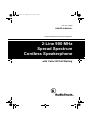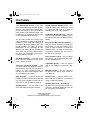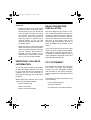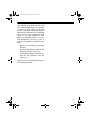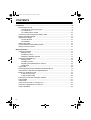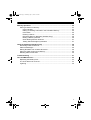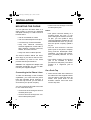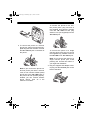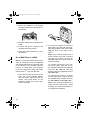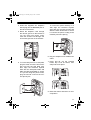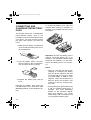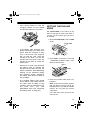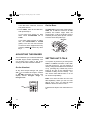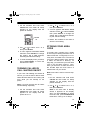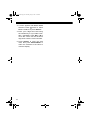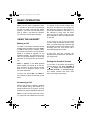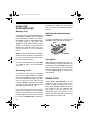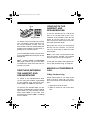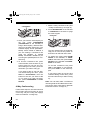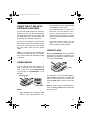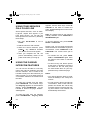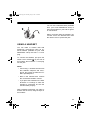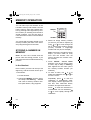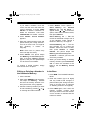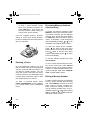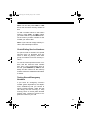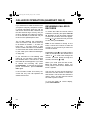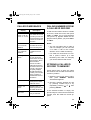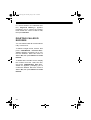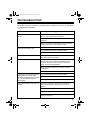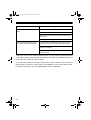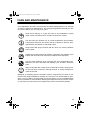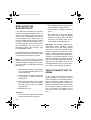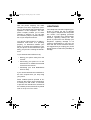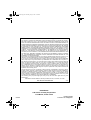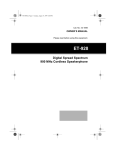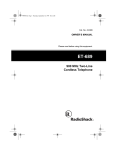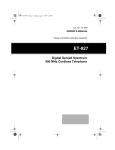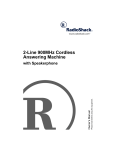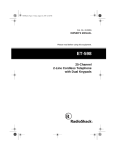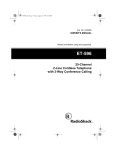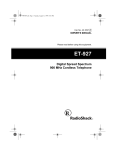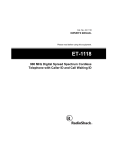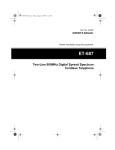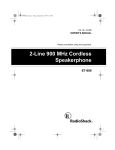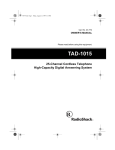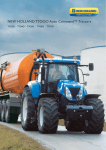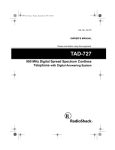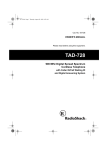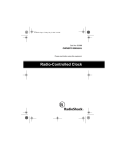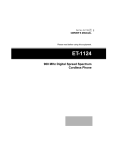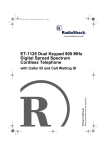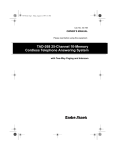Download Radio Shack ET-685 Cordless Telephone User Manual
Transcript
43-685.fm Page 1 Thursday, July 8, 1999 7:50 AM Cat. No. 43-685 OWNER’S MANUAL Please read before using this equipment. 2-Line 900 MHz Spread Spectrum Cordless Speakerphone with Caller ID/Call Waiting 43-685.fm Page 2 Thursday, July 8, 1999 7:50 AM FEATURES Your RadioShack ET-685 2-Line 900MHz Spread Spectrum Cordless Speakerphone uses advanced cordless telephone technology to give you superior audio quality and extended range. The ET-685 lets you make and receive calls on two separate telephone lines. The ET-685’s Caller ID records each caller’s telephone number (and name, if available in your area) and the day and time of the call, as provided by your local phone company to Caller ID service subscribers. If you subscribe to Call Waiting with Caller ID, the ET-685 can even show you incoming caller information when you are already on the phone. Its other features include: 900 MHz Operation — provides longer range and less interference than many other cordless phones. Two-Line Telephone System — lets you easily handle two telephone lines at the same time. You can use both lines to make 3- or 4-way conference calls, or one line for data communication while you are talking on the other. Dual Keypads — a full set of keys on both the ET-685’s handset and base lets you use either keypad to make and answer calls or use the phone’s features. Speakerphone — lets you make or answer calls without using the handset. Ample Talk and Standby Time — the supplied battery pack provides 4 hours of continuous talk time or 7 days of standby time (when fully charged). 40-Number Memory Dialing — lets you store up to 40 numbers in memory (30 in the handset and 10 in the base) for easy dialing. Paging/Two-Way Intercom System — lets you send a signal from the base to the handset, or from the handset to the base, to page someone or locate the handset when it is away from the base. If someone answers, you can use the ET-685 as an intercom. Dual Volume Control – let you adjust the volume you hear through the handset and speakerphone. Adjustable Ringer — lets you choose high or low volume for both lines’ ringers. Wall Mountable — you can mount the ET-685 on the wall to save space on your desk top. Headset Jack — lets you make or answer calls with hands-free convenience using an optional headset. Spread Spectrum Technology — spreads the signal across several frequencies, providing additional security for your phone conversations. © 1999 Tandy Corporation. All Rights Reserved. RadioShack is a registered trademark used by Tandy Corporation. 2 43-685.fm Page 3 Thursday, July 8, 1999 7:50 AM Caller ID Memory — stores up to 80 Caller ID records (40 for each line). 3-Line Liquid Crystal Display — lets you view an entire Caller ID record on one screen. Facedown or Faceup Handset Charging — you can place the handset on the base facedown or faceup. 20 Channels — automatically selects a clear channel when you make or answer a call. Security Access-Protection Code — automatically prevents other cordless phone users from using your phone line while the handset is off the base. Line Status Indicators — show if a line is available, in use, or on hold. Auto Talk/Any Key Answer — lets you set the ET-685 so you can answer a call by lifting the handset from the base, pressing any key on the base, or pressing any key on the handset when it is away from the base. Hearing-Aid Compatibility — lets you use your phone with hearing aids that have a T (telephone) switch. This telephone has been tested and found to comply with all applicable UL and FCC standards. We recommend you record your phone’s serial number here. The number is on the bottom of the base. Serial Number: ___________________ WARNING: To reduce the risk of fire or shock hazard, do not expose this product to rain or moisture. CAUTION RISK OF ELECTRIC SHOCK. DO NOT OPEN. CAUTION: TO REDUCE THE RISK OF ELECTRIC SHOCK, DO NOT REMOVE COVER OR BACK. NO USER-SERVICEABLE PARTS INSIDE. REFER SERVICING TO QUALIFIED PERSONNEL. This symbol is intended to alert you to the presence of uninsulated dangerous voltage within the product’s enclosure that might be of sufficient magnitude to constitute a risk of electric shock. Do not open the product’s case. Redial — lets you quickly redial the last number dialed. Flash — sends an electronic switchhook signal for use with special phone services, such as Call Waiting. Tone/Pulse Dialing — lets you use your phone with either type of service, and you can easily switch from pulse to tone dialing for long-distance, bank-byphone, or other special services. ! ! This symbol is intended to inform you that important operating and maintenance instructions are included in the literature accompanying this product. 3 43-685.fm Page 4 Thursday, July 8, 1999 7:50 AM Important: • Cordless phones such as this one require AC power to operate. When the AC power is off, you cannot dial out or receive incoming calls using your ET-685. To be safe, you should also have a phone that does not need AC power to operate (not a cordless phone) so you can still make and receive calls if there is an AC power failure. • When AC power is lost, the ET-685 loses the security access-protection code connection between the base and the handset. When power is restored, put the handset on the base briefly to restore this connection so you can use the handset. IMPORTANT CALLER ID INFORMATION To use the phone’s Caller ID and Caller ID with Call Waiting features, you must be in an area where those services are available and you must subscribe to those services through your local phone company. Where Caller ID is offered, one or more options are generally available: • caller’s number only • caller’s name only • caller’s name and number 4 READ THIS BEFORE INSTALLATION We have designed your phone to conform to federal regulations and you can connect it to most phone lines. However, each device that you connect to the telephone line draws power from the line. We refer to this power draw as the phone's ringer equivalence number, or REN. The REN is on the bottom of your phone. If you use more than one phone or other device on the line, add up all the RENs. If the total is more than five (three in rural areas), your phones might not ring. If ringer operation is impaired, remove one of the devices from the line. FCC STATEMENT Your telephone complies with Part 68 of FCC Rules. You must, upon request, provide the FCC registration number and the REN to your phone company. These numbers are on the bottom of the base. You must not connect your phone to any of the following: • coin-operated systems • party-line systems • most electronic key phone systems 43-685.fm Page 5 Thursday, July 8, 1999 7:50 AM This equipment complies with the limits for a Class B digital device as specified in Part 15 of FCC Rules. These limits provide reasonable protection against radio and TV interference in a residential area. However, your equipment might cause TV or radio interference even when it is operating properly. To eliminate interference, you can try one or more of the following corrective measures. • Reorient or relocate the receiving antenna. • Increase the distance between the equipment and the radio or TV. • Use outlets on different electrical circuits for the equipment and the radio or TV. Consult your local RadioShack store if the problem still exists. 5 43-685.fm Page 6 Thursday, July 8, 1999 7:50 AM CONTENTS Installation ............................................................................................................... 8 Mounting the Phone ........................................................................................... 8 Connecting to the Phone Lines .................................................................... 8 On a Desk Top ............................................................................................. 8 On a Wall Plate or a Wall ........................................................................... 10 Connecting and Charging the Battery Pack ..................................................... 12 Setting the Dialing Mode .................................................................................. 13 Adjusting the Ringer ......................................................................................... 14 On the Handset .......................................................................................... 14 On the Base ............................................................................................... 14 Setting Auto Talk ............................................................................................... 14 Turning Caller ID/Call Waiting On/Off ............................................................... 15 Storing Your Area Code .................................................................................... 15 Basic Operation .................................................................................................... Using the Handset ............................................................................................ Making a Call ............................................................................................. Answering a Call ........................................................................................ Setting the Handset Volume ...................................................................... Using the Speakerphone .................................................................................. Making a Call ............................................................................................. Answering a Call ........................................................................................ Adjusting the Speakerphone Volume ......................................................... Using Mute ................................................................................................. Using Hold ........................................................................................................ Switching Between the Handset and Speakerphone ....................................... Using Both the Handset and Speakerphone .................................................... Making a Conference Call ................................................................................ 3-Way Conferencing .................................................................................. 4-Way Conferencing .................................................................................. Using the ET-685 with Extension Phones ........................................................ Using Redial ..................................................................................................... Using Flash ....................................................................................................... Using Tone Services on a Pulse Line ............................................................... Using the Paging/Intercom Features ................................................................ Using a Headset ............................................................................................... 6 17 17 17 17 17 18 18 18 18 18 18 19 19 19 19 20 21 21 21 22 22 23 43-685.fm Page 7 Thursday, July 8, 1999 7:50 AM Memory Operation ................................................................................................ Storing a Number in Memory ........................................................................... In the Handset ........................................................................................... Editing or Deleting a Number in the Handset’s Memory ............................ In the Base ................................................................................................. Entering a Pause ....................................................................................... Reviewing Memory Numbers (Handset Only) ........................................... Dialing a Memory Number ......................................................................... Chain-Dialing Service Numbers ................................................................. Testing Stored Emergency Numbers ......................................................... 24 24 24 25 25 26 26 26 27 27 Caller ID Operation (Handset Only) ..................................................................... Reviewing Caller ID Records ........................................................................... Caller ID Messages .......................................................................................... Dialing Numbers from a Caller ID Record ........................................................ Storing a Caller ID Record to Memory ............................................................. Deleting Caller ID Records ............................................................................... 28 28 29 29 29 30 Troubleshooting .................................................................................................... 31 Care and Maintenance .......................................................................................... Replacing the Battery Pack .............................................................................. The FCC Wants You to Know ........................................................................... Lightning ........................................................................................................... 33 34 34 35 7 43-685.fm Page 8 Thursday, July 8, 1999 7:50 AM INSTALLATION MOUNTING THE PHONE You can place the ET–685’s base on a desk or table, or mount it on a standard wall plate or directly on a wall. Choose a location that is: • near an accessible AC outlet • near a modular telephone line jack • out of the way of normal activities • away from electrical machinery, electrical appliances, metal walls or filing cabinets, wireless intercoms, alarms, and room monitors • away from other cordless phones The base’s location affects the handset’s range. If you have a choice of several locations, try each to see which provides the best performance. Caution: The supplied AC adapter was designed specifically for your ET-685. Use only the supplied adapter. • connect one line through a one-line modular phone jack Notes: • Your phone connects directly to a modular phone line jack. If your phone wiring does not have a modular jack, you can update it using jacks and adapters available at your local RadioShack store. Or, you can have the phone company update it for you. • The line that connects a two-line phone jack to the phone company wiring must be twisted-pair cable. Otherwise, you might hear interference (crosstalk) between the two lines. • The USOC number of the two-line jack to be installed is RJ14C (RJ14W for a wall-plate). The USOC number of a single-line jack is RJ11C. On a Desk Top Connecting to the Phone Lines To take full advantage of the ET-685’s capabilities, you must have two phone lines with separate phone numbers. If you have only one line, you can order a second from your phone company. You can connect the ET-685 to the lines in one of the these ways: • connect two lines through a two-line modular phone jack • connect two lines through two oneline modular phone jacks 8 1. Insert the two tabs at the bottom of the wide end of the supplied bracket into the base’s upper tab slots as shown, then press down on the bracket’s latches and insert them into the clip slots. 43-685.fm Page 9 Thursday, July 8, 1999 7:50 AM To connect the phone to two oneline phone jacks, plug one end of the supplied long two-line modular cord into TEL LINE 1/2 and plug another cord (not supplied) into the TEL LINE 2 jack. 2. To connect the phone to a two-line phone jack, plug one end of the supplied long two-line modular cord into the TEL LINE 1/2 jack on the back of the phone. To connect the phone to a single one-line phone jack, plug one end of the supplied long modular cord into the TEL LINE 1/2 or TEL LINE 2 jack. Note: If you connect the phone to a single one-line phone jack, avoid pressing the unused line button or you might hear feedback. Note: If you connect the phone to a two-line phone jack with a two-line cord, do not connect another (third) phone line to the TEL LINE 2 jack or the phone will not operate properly. Instead, you can connect another phone device, such as a fax machine or modem. 3. Plug the supplied AC adapter’s barrel plug into the DC IN 9V jack on the back of the base. 9 43-685.fm Page 10 Thursday, July 8, 1999 7:50 AM 4. Route the adapter’s cord through the strain relief slot on the bottom of the bracket. 5. Plug the adapter into a standard AC outlet. 6. Connect the phone cord(s) to the modular phone line jack(s). 7. Raise the base’s antenna to a vertical position. On a Wall Plate or a Wall Note: To mount the base directly on the wall, you need two screws (not supplied) with heads that fit into the keyhole slots on the bottom of the bracket. Drill two holes 315/16 inches apart. Then thread a screw into each hole, letting the heads extend about 5/16 inch from the wall. 1. Insert the two tabs at the top of the wide end of the supplied bracket into the base’s lower tab slots as shown, then press down on the bracket’s latches and insert them into the clip slots. 10 2. To connect the phone to a two-line phone jack, plug one end of the supplied long modular cord into the TEL LINE 1/2 jack on the back of the phone. Note: If you connect the phone to a two-line phone jack with a two-line cord, do not connect a cord to the TEL LINE 2 jack or the phone will not operate properly. To connect the phone to two oneline phone jacks, plug one end of the supplied short two-line modular cord into TEL LINE 1/2 and plug another cord (not supplied) into the TEL LINE 2 jack. To connect the phone to a single one-line phone jack, plug one end of the supplied long modular cord into the TEL LINE 1/2 or TEL LINE 2 jack. Note: If you connect the phone to a single one-line phone jack, avoid pressing the unused line button or you might hear feedback. 43-685.fm Page 11 Thursday, July 8, 1999 7:50 AM 3. Insert the supplied AC adapter’s barrel plug into the DC IN 9V jack on the back of the base. 4. Route the adapter’s cord through the narrow groove on the bracket. If you are using two phone cords, route the second cord through one of the wide grooves on the bracket. To mount the phone directly on a wall, align the bracket’s keyhole slots with the mounted screws and slide the base downward to secure it. Connect the phone cord(s) to the modular phone line jack(s). 6. Plug the adapter into a standard AC outlet. 5. To mount the phone on a wall plate, plug the other end of the short modular cord into the wall plate jack, then align the bracket’s keyhole slots with the wall plate studs and slide the base downward to secure it. If you are using two phone cords, plug the second cord into the second phone jack. 7. Press and lift out the handset holder, flip it over as shown, then snap it back into place. 8. Raise the base’s antenna to a vertical position. 11 43-685.fm Page 12 Thursday, July 8, 1999 7:50 AM CONNECTING AND CHARGING THE BATTERY PACK To charge the battery pack, place the handset either faceup or facedown on the base. The CHARGE indicator on the base lights. The ET-685 comes with a rechargeable nickel-cadmium battery pack in the handset but not connected. Before using your phone, you must connect the battery pack, then charge it for about 24 hours. 1. Slide open the battery compartment cover and lift the battery pack out of the compartment. 2. Plug the battery pack’s connector into the socket in the compartment. The connector fits only one way. Important: Be sure the battery pack is properly connected before you try to charge it. The CHARGE indicator lights whenever the handset is on the base, even if the battery pack is not connected. Notes: 3. Replace the battery pack and the cover. Recharge the battery pack when the handset beeps every 3 seconds or Low Battery flashes on the handset’s display. 12 • When you first use the phone after charging or recharging the battery pack, the phone might not work and you might hear an error tone when you press LINE 1 or LINE 2. If this happens, return the handset to the base for about five seconds. This resets the security access-protection code. • If the battery pack gets weak during a call, the handset beeps every 3 seconds and Low Battery flashes on the handset’s display. When this happens, you cannot make another call on the phone until you recharge the battery pack. 43-685.fm Page 13 Thursday, July 8, 1999 7:50 AM • Use a pencil eraser to clean the charging contacts on the handset and the base about once a month. SETTING THE DIALING MODE Set PULSE-TONE on the back of the base for the type of service you have. If you are not sure which type you have, do this test. 1. Be sure PULSE-TONE is set to TONE (tone). PULSE-TONE • If the battery pack becomes completely discharged or the base loses power while the handset is away from it, the security code might be lost. To reset the code, return the handset to the base. If it was the handset that lost power, leave the handset on the base to charge the battery pack. 2. Press LINE 1 on the base. The LINE 1 SPEAKER indicator lights. Then listen for the dial tone. LINE 1 • About once a month, fully discharge the battery pack by keeping the handset off the base until the low battery indications (Low Battery flashing on the handset’s display and beeping) appear. Otherwise, the battery pack loses its ability to fully recharge. • The supplied battery pack should last for about a year. When the battery pack loses its ability to fully recharge, order a replacement battery pack from your local RadioShack store (see “Replacing the Battery Pack” on Page 34). LINE 2 3. Press any number other than 0 on the base. Note: If your phone system requires that you dial an access code (9, for example) before you dial an outside number, do not press the access code either. If the dial tone stops, that line has tone service. 13 43-685.fm Page 14 Thursday, July 8, 1999 7:50 AM If the dial tone continues, that line has pulse service. 4. Press LINE 2, listen for the dial tone, and repeat Step 3. If you have tone service on both lines, leave PULSE-TONE set to TONE. If you have pulse service on either line, set PULSE-TONE to PULSE (pulse). You can use tone services on the line which supports them by pressing TONE/ before any other keys. On the Base Set RING VOL on the back of the base to HIGH, LO, or OFF for each line. At OFF position, the base’s ringer does not sound when a call is received, but the handset (and any other phone connected to the same line) still rings. RING VOL ADJUSTING THE RINGER The ET-685 lets you control its base and handset ringer volume separately. You can choose from a high or low ringer setting for the base and the handset. On the Handset At any time except during a call, press VOL to increase the ringer’s volume or VOL to decrease its volume. The display shows Ringer High or Ringer Low. VOL 14 SETTING AUTO TALK Your phone is preset so you must press LINE 1 or LINE 2 to answer a call. With auto talk turned on, you can answer a call by lifting the handset from the base or by pressing any number key on the base (or any key on the handset if the handset is away from the base). You can set the auto talk function on or off for each line separately. Note: You must set each line for auto talk separately. When you turn on auto talk for Line 1 only, you need to press LINE 2 to answer a call on Line 2. Follow these steps to turn auto talk on or off. 43-685.fm Page 15 Thursday, July 8, 1999 7:50 AM 1. Lift the handset and hold down CALLER ID until Caller ID Setup appears on the display with the pointer at Line 1. CALLER ID 2. Use or to select Line 1 or 2, then press SELECT. 3. A menu appears with Auto Talk selected. Press SELECT to change the setting. On or Off appears, indicating the selected setting. 4. To clear the display when you finish, press HOLD/CANCEL or return the handset to the base. TURNING CALLER ID/ CALL WAITING ON/OFF If you have Call Waiting and Caller ID service, you can set the ET-685 to show Caller ID information for an incoming call even while you are already on the phone. Note: You must set each line for Caller ID/Call Waiting separately. 1. Lift the handset and hold down CALLER ID until Caller ID Setup appears on the display with the pointer at Line 1. 2. Use or . to select Line 1 or 2, then press SELECT. 3. A menu appears with Auto Talk selected. Press to select CIDCW, then press SELECT to change the setting. On or Off appears indicating the selected setting. 4. Return the handset to the base to store the new setting. STORING YOUR AREA CODE To quickly dial a number from a Caller ID record (see “Dialing Numbers from a Caller ID Record” on Page 29) or to correctly store a number from a record into a memory dialing location (see “Storing a Caller ID Record to Memory” on Page 29), you must store your local area code in the ET-685’s memory. Then, when you dial from a Caller ID record, the ET-685 skips the area code if it matches the one you stored. Note: Area code is set for each line separately. 1. Lift the handset and hold down CALLER ID until Caller ID Setup appears on the display with the pointer at Line 1. 2. Use or . to select Line 1 or 2, then press SELECT. Note: If an area code is already stored, it appears on the display when you press SELECT. To delete the area code, press CONF/DELETE three times. Then go on to Step 4. 15 43-685.fm Page 16 Thursday, July 8, 1999 7:50 AM 3. A menu appears with Auto Talk selected. Press twice to select Area Code, then press SELECT. 4. Enter your 3-digit area code using the number keys. If you make a mistake, repeatedly press or to move the cursor over the incorrect digit, then enter the correct number. 5. Press SELECT to store the area code, then press HOLD/CANCEL or return the handset to the base to clear the display. 16 43-685.fm Page 17 Thursday, July 8, 1999 7:50 AM BASIC OPERATION Note: You can use the keypad on either the handset or the base to operate the ET-685. To make a call with the speakerphone, you must use the base’s keypad; to make a call with the handset, you must use the handset’s keypad. USING THE HANDSET Making a Call To make a call using the handset, lift the handset from the base and press LINE 1 or LINE 2, then dial the number. When you press a line button on the handset, Line 1 or Line 2 appears on the handset’s display. The same line’s indicator on the base flashes to show that someone is using that line at the handset. Note: If (Base) or In Use appears above Line 1 or Line 2 on the display, someone is using that line at the base or on an extension phone. Press the other line button. To end a call, press LINE 1 or LINE 2 on the handset or place the handset on the base. To answer a call, lift the handset from the base and press the line button for the line that is ringing. If auto talk is on, just lift the handset from the base, or, if the handset is away from the base, press any key to answer a call. The display changes to show the elapsed time on the call. If you receive a call on one line while you are using the handset to talk on the other, you hear three ring tones through the handset. Press the line button for the incoming call’s line. The current call is automatically placed on hold. If both lines have an incoming call, pressing a key answers the line that began ringing first. Setting the Handset Volume To increase or decrease the handset’s volume during a call, press VOLUME or . The display shows Volume Low, Volume Normal, or Volume High. The setting remains the same even when you hang up the phone. Answering a Call When a call comes in, (Call) appears on the display along with Line 1 or Line 2 (whichever is ringing). The line indicator for that line flashes at the base. Note: To help you tell which line is ringing, each line has a distinctive ring tone. 17 43-685.fm Page 18 Thursday, July 8, 1999 7:50 AM USING THE SPEAKERPHONE Press the line button for the incoming call. The current call is automatically put on hold. Making a Call To make a call using the speakerphone, press LINE 1 or LINE 2, listen for the dial tone, then dial the number. The LINE 1 SPEAKER or LINE 2 SPEAKER indicator lights green on the base, and (Base)or (In Use) appears above Line 1 or Line 2 on the handset’s display as a reminder that the line is in use at the base or on an extension phone. Note: If either line indicator is flashing, someone at the handset or an extension phone on the same line is using the line. Press the other line button. To end a speakerphone call, press LINE 1 (or LINE 2) again. The line indicator turns off. Answering a Call To answer a call using the speakerphone, press either LINE 1 or LINE 2 (whichever is flashing). The line indicator for the selected line lights. The indicator for the line in use lights on the handset. (Base) and Line 1 or Line 2 appear on the handset’s display as a reminder that the line is in use. If you receive an incoming call on a line while you are talking on the speakerphone on the other line, the other line’s indicator flashes and you hear a low ring if you have set RINGER VOL to HI or LO. 18 Adjusting the Speakerphone Volume To set the speakerphone’s volume, slide VOLUME on the right side of the base. MUTE VOLUME Using Mute While talking on the speakerphone, you can temporarily turn off the ET-685’s microphone by pressing MUTE so the other party cannot hear you. The SPEAKER indicator flashes red when a line is muted. Press MUTE again to resume your conversation. USING HOLD Press HOLD (HOLD/CANCEL on the handset) to place a call on hold. The indicator for that line lights red on the base, and (Hold) appears above the line number on the the handset’s display. While a call is on hold, you can temporarily place the handset on the base or use the other phone line without disconnecting the current call. 43-685.fm Page 19 Thursday, July 8, 1999 7:50 AM HOLD HOLD/CANCEL To release a line from hold and continue your conversation, press that line’s button on the handset or base. You can also release a call from hold by lifting the handset if the handset is on the base, or picking up an extension phone. You can alternate between the two lines by pressing HOLD then the button for the desired line. Note: Pressing HOLD (or HOLD/CANCEL) again while a call is on hold does not release the hold. Press the line button that is on hold. SWITCHING BETWEEN THE HANDSET AND SPEAKERPHONE To switch to the speakerphone while you are using the handset, press HOLD on the handset, then press that line’s button (LINE 1 or LINE 2) on the base. USING BOTH THE HANDSET AND SPEAKERPHONE To use the handset to join a call at the base, or to use the base to join a conversation at the handset, press the line button for the line that is in use. You hear a busy tone. Before the tone ends, press the line button again. During the call, one of you can hang up and the call can continue. To end the call, you must hang up both the base and handset. Note: If you hear a high-pitched noise from the base’s speaker, the handset and the base are too close together. To talk with two parties using both lines, see “4-Way Conferencing” on Page 20. MAKING A CONFERENCE CALL 3-Way Conferencing Follow these steps to use both phone lines to set up a 3-way call. The procedure is the same for the handset and the base. 1. Place the first call on hold. To switch to the handset while you are using the speakerphone, lift the handset off the base. Or, if the handset is off the base, press HOLD on the base, then press that line’s button (LINE 1 or LINE 2) on the handset. 2. Make or answer a call on the other line. 19 43-685.fm Page 20 Thursday, July 8, 1999 7:50 AM CONFERENCE 1. Make a 3-way conference call. (See “3-Way Conferencing” on Page 19.) 2. Press INTCM/PAUSE on the handset or INTERCOM on the base to page the other keypad. INTERCOM CONF/DELETE 3. Once you have the second party on the line, press CONFERENCE (CONF/DELETE on the handset) to bring in the first party. Both line indicators on the base light green. The handset display shows (Conference) above Line 1 Line 2 if you are making a conference call using the handset, or (Conf Base) and Line 1 Line 2 if you are using the speakerphone for conferencing. 4. To end the conference call, press one line button, then the other. If you want to hang up one line and continue talking on the other, press the line button you want to hang up. If you want to talk on one line without disconnecting the other, press HOLD or HOLD/CANCEL, then the button for the line you want to talk on. To return to a 3-way conversation, press CONFERENCE or CONF/ DELETE. 4-Way Conferencing Follow these steps to use both lines and the ET-685’s intercom function to set up a four-way call (see “Using the Paging/ Intercom Features” on Page 22). 20 INTCM/PAUSE The two outside lines are automatically put on hold, but the parties on both lines can talk with each other. 3. To answer the page press INTCM/ PAUSE on the handset, or INTERCOM on the base, then press CONF/ DELETE on the handset or CONFERENCE on the base. To end the conference call, press LINE 1 and LINE 2 on one keypad, then press LINE 2 on the other key- pad. If you want to hang up one line and continue talking on the other, press the line button that you want to hang up. Note: You can also make a conference call using both the ET-685 and an extension phone. (See “Using the ET-685 with Extension Phones” on Page 21.) 43-685.fm Page 21 Thursday, July 8, 1999 7:50 AM USING THE ET-685 WITH EXTENSION PHONES The ET-685 detects when an extension phone is in use, and the corresponding line indicator flashes on the base and In Use flashes on the handset’s display along with Line 1 or Line 2. To join the conversation from the handset or base, press the line button for the line in use. You hear a busy tone. Before the tone ends, press the line button again. Note: If you hang up the ET-685 and someone is still on that line on an extension, the ET-685’s line indicator(s) might not stay lit. ber you dialed on one keypad using the redial key on the other. • The redial memory is common to both lines. You can redial the number you originally dialed on Line 1 using Line 2, as long as you use the same keypad you dialed the number on earlier. • The redial memory holds up to 32 digits, so you can redial long distance as well as local numbers. USING FLASH FLASH (FLASH/REDIAL on the handset) performs the electronic equivalent of a switchhook operation for special services, such as Call Waiting. USING REDIAL You can quickly dial the last number dialed on either line 1 or line 2. When you hear a dial tone, press REDIAL/PAUSE on the base or FLASH/REDIAL on the handset. REDIAL/PAUSE FLASH For example, if you have Call Waiting, press FLASH to answer an incoming call without disconnecting the current call. Press FLASH again to return to the first call. FLASH/REDIAL Notes: Note: If you do not have any special services, pressing FLASH might disconnect the current call. • Each keypad has a separate redial memory. You cannot redial a num- 21 43-685.fm Page 22 Thursday, July 8, 1999 7:50 AM USING TONE SERVICES ON A PULSE LINE Some special services, such as bankby-phone, require tone signals. If you have pulse service, you can still use these special tone services by following these steps. 1. Be sure PULSE-TONE is set to PULSE. 2. Dial the service’s main number. 3. When the service answers, press TONE/ . Any additional numbers you dial are sent as tone signals. 4. After you complete the call, the phone automatically resets to the pulse mode when you hang up. USING THE PAGING/ INTERCOM FEATURES You can use the ET-685 as a two-way pager and intercom between the base and the handset. This is useful if the handset is away from the base and you want to locate it, or if you want to have a conversation between the handset and the base. To page the handset from the base, press INTERCOM. The handset rings, and Paging appears on the handset’s display. Press INTCM/PAUSE on the handset to answer the page. Intercom appears. To page the base from the handset, press INTCM/PAUSE. Paging Base 22 appears, and the base rings. Press INTERCOM on the base to answer the page. Intercom appears on the handset’s display. Note: The paging ends in one minute if nobody answers. Press INTERCOM or INTCM/PAUSE again. To end an intercom call, press INTCM/ PAUSE or INTERCOM. During a call, you can page someone at either the base or the handset to join the conversation. Press INTERCOM or INTCM/PAUSE. The current call is put on hold. • To transfer the call, press INTERCOM or INTCM/PAUSE again when the person at the base or handset answers. • To start a 3-way call, tell the person at the base or handset to press the line button for the call, then press the same button twice on your keypad when they answer the page. Notes: • You cannot page the base or handset if it is already in use. A busy tone sounds. • If a call comes in during an intercom conversation, either of the intercom parties can answer the call as they normally would by pressing the ringing line’s button. The intercom call automatically disconnects. 43-685.fm Page 23 Thursday, July 8, 1999 7:50 AM You can use a handset holder (available from your local RadioShack store) to hang the handset on your belt for greater convenience. When you finish using the headset, disconnect it from the handset and close the rubber cover to protect the jack. USING A HEADSET You can make or answer calls with hands-free convenience using an optional headset (available at your local RadioShack store) that has a 3/32-inch plug. To connect the headset, pull open the rubber cover marked on the side of the handset, then insert the 3/32-inch plug into the jack. Notes: • Connecting a headset disconnects the handset’s earpiece and microphone, but it does not affect the ET685’s speakerphone. • VOL on the handset also controls the connected headset’s volume. • If you place the handset on the base facedown to recharge it while the headset is connected, be sure the handset seats properly. With a headset connected, you make or answer calls as usual, using the keys on the handset. 23 43-685.fm Page 24 Thursday, July 8, 1999 7:50 AM MEMORY OPERATION You can store up to 30 numbers in the handset’s memory and another 10 in the base’s memory, then dial a stored number by pressing a two-digit memory location number (or selecting from the list of stored numbers). You can also store a name with each number in the handset’s memory. You cannot dial a number stored in one memory location (the base or the handset) using the keypad on the other. STORING A NUMBER IN MEMORY Note: An error tone sounds and the phone exits the storing process if you wait more than 20 seconds between key presses. In the Handset Each number you store can be up to 20 digits long, and each name can be up to 13 characters. 1. Lift the handset. 2. Hold down MEMORY until the handset beeps and Memory Store and a list of memory location numbers (and names, if any) appears. MEMORY SELECT 3. Select an empty memory location (or the one you want to replace) by using or to scroll through the list or entering the location number (01–30). Precede a single-digit number with a 0 (01, for example). Note: If the phone sounds five quick beeps, you have made an entry error and the number was not stored. Re-enter the location number correctly. 4. Press SELECT. Store Name appears. If you do not want to enter a name, skip to Step 6. <Memory nn> appears as the name (nn is the memory location number you selected). 5. To enter a name, use select the characters and move the cursor. or or to to Repeatedly press to view the characters in alphabetical order. The display shows uppercase letters first, then lowercase letters, numbers, and special characters. Press to view the characters in reverse order. You can hold down or to scroll rapidly through the characters. 24 43-685.fm Page 25 Thursday, July 8, 1999 7:50 AM If you make a mistake, move the cursor over the error, then enter the correct character, or press CONF/ DELETE to delete a character. To delete all characters, hold down CONF/DELETE for at least 1 second. 4. Press SELECT. Three options — Edit Memory nn, Delete Memory nn, and Go Back — appear. Press or to choose an option, follow the instructions below, then press SELECT. 6. Press SELECT. Store Number appears. Edit Memory nn — Edit the 7. Enter the number and any tone and pause entries (see “Using Tone Services on a Pulse Line” on Page 22 and “Entering a Pause” on Page 26). Note: Each tone or pause entry uses one digit of memory. 8. Press SELECT. The phone beeps and Memory nn Stored appears. After 2 seconds, Memory Store appears, and you can repeat Steps 3–8 to store more numbers. To replace a stored number, simply store a new one in its place. Editing or Deleting a Number in the Handset’s Memory 1. Lift the handset. 2. Hold down MEMORY until the handset beeps and Memory Store and a list of memory location numbers (and names, if any) appears. 3. Choose a memory location you want to edit or delete by pressing or , or entering its location number. record as described in Steps 5–8 of “In the Handset” under “Storing a Number in Memory” on Page 24 Delete Memory nn — The display prompts you to confirm the deletion. Move the cursor to Yes, then press SELECT or CONF/ DELETE. The phone beeps and Memory nn Deleted appears. Go Back — Returns you to the list of memory numbers. 5. When you finish editing or deleting memory numbers, press HOLD/CANCEL or return the handset to the base to exit the Memory Store display. In the Base 1. Press MEM. The CHARGE indicator blinks. 2. Enter the number (up to 16 digits) and any TONE mode changes or pause entries (see “Using Tone Services on a Pulse Line” on Page 22 or “Entering a Pause” on Page 26). 3. Press MEM again, then enter the memory location number (0–9) where you want to store the number. A tone sounds to indicate that the number is stored. 25 43-685.fm Page 26 Thursday, July 8, 1999 7:50 AM To clear a stored number, simply store a new number in its place. Or, press MEM twice. Then press the memory location number (0–9) you want to clear. A tone sounds. Use the supplied memory directory sticker to record your stored numbers. Peel the backing from the sticker and attach it to the base. Reviewing Memory Numbers (Handset Only) To review your memory numbers, press MEMORY. The list of the first three memory location numbers (01–03) appears with the name stored with each number (or <Memory nn> if you did not store a name). If necessary, scroll through the list by repeatedly pressing or , or by entering the two-digit location number. To view the stored phone numbers, press . An arrow to the right of the number means it is longer than 14 digits. Press again to see the rest of the number. Repeatedly press to return to the name display. To exit the memory number list, press HOLD/CANCEL. Entering a Pause In some telephone systems, you must dial an access code (9, for example) and wait for a second dial tone before you can dial an outside number. You can store the access code with the phone number. However, you should also store a pause after the access code to allow the outside line time to connect. To enter a 2-second pause, press PAUSE (INTCM/PAUSE on the handset). For a longer pause, press it additional times. 26 To see a stored name and phone number at the same time, press SELECT when the cursor is by a memory location number. To exit this display without storing any changes, hold down CONF/DELETE until the display clears. Dialing a Memory Number To dial a number stored in the handset’s memory, lift the handset from the base and press MEMORY. The list of the first three memory location numbers appears. Choose a memory location (01– 30) by pressing number keys or by repeatedly pressing or , then pressing LINE 1 or LINE 2. The ET-685 automatically dials out the number. 43-685.fm Page 27 Thursday, July 8, 1999 7:50 AM Note: You can also press LINE 1 or LINE 2 first, then choose a memory number to dial. To dial a number stored in the base’s memory, press LINE 1 or LINE 2. When you hear a dial tone, press MEM and enter the memory location number for the number you want to dial. Note: If you select an empty memory location, the base beeps 5 times. Chain-Dialing Service Numbers For quick recall of numbers for special services (such as alternate long distance or bank by phone), store each group of numbers in its own memory location. To use the stored special service numbers, dial the service’s main number first. Then, at the appropriate place in the call, press MEMORY (or MEM on the base) and the number for the memory location where the additional information is stored. Testing Stored Emergency Numbers If you store an emergency service’s number (police department, fire department, ambulance) and you choose to test the stored number, make the test call during the late evening or early morning hours to avoid peak demand periods. Also, remain on the line to explain the reason for your call. 27 43-685.fm Page 28 Thursday, July 8, 1999 7:50 AM CALLER ID OPERATION (HANDSET ONLY) If you subscribe to Caller ID service from your phone company, the phone company sends information about the call, as well as the time and date, between the first and second rings of every call you receive. Although the Caller ID memory is on the handset, it records the call you receive on the speakerphone also. The ET-685 displays this information when it receives a call, and it stores up to 80 Caller ID records — 40 each for both lines — for later review. It also shows if caller information is unavailable or if the name and number were blocked by the caller (see “Caller ID Messages” on Page 29). If you subscribe to Call Waiting with Caller ID, you will hear a tone through the handset when a call comes in, then the Caller ID record appears. If you want to answer the incoming call, press FLASH/REDIAL. To resume the previous phone conversation, press FLASH/REDAIL again. If the ET-685’s Caller ID memory becomes full, any new call replaces the oldest call’s record. REVIEWING CALLER ID RECORDS To review the Caller ID records, lift the handset if necessary and press CALLER ID. Numbers of new and total numbers of Caller ID records for each line appear. Press or to select the line you want to view, then press SELECT. Note: If the handset is faceup on the base, it shows the number of Caller ID records, so you can see if you have new records to review. Repeatedly press to scroll through the Caller ID records from the newest to the oldest, or to scroll back through the records. To scroll quickly through the records, hold down or . When you scroll past the last record, End of List appears. When you scroll past the first record, Start of List appears. The top line of each record shows the date, time and the number of calls from that number. The second line shows the caller’s name, and the third line shows the caller’s phone number. To exit the Caller ID record display, press HOLD/CANCEL. 28 43-685.fm Page 29 Thursday, July 8, 1999 7:50 AM CALLER ID MESSAGES Display Description New Total Line 1 xx xx Line 2 xx xx Shows the number of new Caller ID records (records you have not reviewed) and the total number of records for each line. Private Name or Private Number The caller has blocked the Caller ID information from being sent. Unknown Name or Unknown Number The caller is not within a Caller ID service area. Incomplete Data Appears if there was an error during the transmission of Caller ID information. Minor electrical disturbances can affect Caller ID information. Occasional errors are normal. If the phone frequently displays Incomplete Data, contact your local telephone company or RadioShack store for assistance. End of List Appears when you scroll past the oldest Caller ID record. Start of List Appears when you scroll up past the newest Caller ID record. No Call There is no call on the line you selected. DIALING NUMBERS FROM A CALLER ID RECORD To dial a local number stored in a Caller ID record, recall the record, then press LINE 1 or LINE 2. If it is a long distance call, press 1 (1 appears before the displayed number) before you press LINE 1 or LINE 2. Notes: • You can use either line to make a call. For example, you can use Line 2 to make a call to the number stored in Line 1 Caller ID memory. • If a Caller ID record does not contain a phone number (if it was blocked by the caller, for example) you cannot dial from that record. STORING A CALLER ID RECORD TO MEMORY Follow these steps to store the name and number from a Caller ID record into a memory location. 1. Recall the record you want to store, then press MEMORY. Select Location appears. 2. Choose a memory location (01–30) by pressing number keys or by repeatedly pressing or then pressing SELECT. If the selected location is empty, the phone beeps to confirm that it stored the number, then the Caller ID record appears. 29 43-685.fm Page 30 Thursday, July 8, 1999 7:50 AM If a record exists in the selected location, Replace Memory? appears, prompting you to confirm the replacement. Move the cursor to Yes or No, then press SELECT. DELETING CALLER ID RECORDS You can delete Caller ID records individually or all at once. To delete a single record, recall it, then press CONF/DELETE. Delete Message? appears, prompting you to confirm the deletion. Move the cursor to Yes or No, then press SELECT or CONF/ DELETE. To delete all the records at once, display the number list menu, select the line, and press CONF/DELETE. Del All, Line n? appears, prompting you to confirm the deletion. Move the cursor to Yes or No, then press SELECT or CONF/ DELETE. 30 43-685.fm Page 31 Thursday, July 8, 1999 7:50 AM TROUBLESHOOTING We do not expect you to have any problems with your phone, but if you do, the following suggestions might help. Problem The phone does not work or works poorly. Suggestion Be sure the base’s phone line cord and AC adapter are correctly and securely connected. Be sure the handset’s battery pack is connected and charged. Return the handset to the base for a few seconds to reset the security access-protection code. The handset stops working or works poorly during a call. Move the handset closer to the base. Lift the base’s antenna to a vertical position. Be sure the handset’s battery pack is charged. Low volume or unusual sounds. Someone has picked up another phone on the same line. Hang up the other phone. Severe noise interference. Keep the handset and base away from computers, remote control toys, wireless microphones, alarm systems, intercoms, room monitors, fluorescent lights, and electrical appliances. Move to another location or turn off the source of interference. Hang up and redial the number. The phone cannot be operated at a useful distance from the base because the signal becomes weak or noisy (handset’s range has decreased). Lift the base’s antenna to a vertical position. The handset battery pack does not charge. Check the charging contacts on the handset and base. If they are dirty, clean them with a pencil eraser. Be sure neither antenna is touching a metal surface. Recharge the battery pack. Be sure the battery pack is connected correctly. Be sure the handset is properly seated on the base. Replace the battery pack (see “Replacing the Battery Pack” on Page 34). 31 43-685.fm Page 32 Thursday, July 8, 1999 7:50 AM Problem Handset does not ring or receive a page. Suggestion Lift the base’s antenna to a vertical position. Move the handset closer to the base. Move the handset and base away from other electrical devices. Recharge the battery pack. You have an incoming call, but do not receive Caller ID information. Let the phone ring twice before you answer so the system has time to record the Caller ID information. Check that the system has been correctly and securely connected. Call your phone company to verify that your Caller ID service is active. If the base loses power while the handset is off of it, the security access-protection code might change. Restore power to the base, then place the handset back on the base and leave it there for a few seconds. If you still have problems, disconnect the phone. If other phones on the same line work properly, the fault is in this phone or its installation. If you cannot find the problem, take your phone to your local RadioShack store for assistance. 32 43-685.fm Page 33 Thursday, July 8, 1999 7:50 AM CARE AND MAINTENANCE Your RadioShack ET-685 2-Line 900-MHz Cordless Speakerphone is an example of superior design and craftsmanship. The following suggestions will help you care for your ET-685 so you can enjoy it for years. Keep the ET-685 dry. If it gets wet, wipe it dry immediately. Liquids might contain minerals that can corrode the electronic circuits. Use and store the ET-685 only in normal temperature environments. Temperature extremes can shorten the life of electronic devices, damage batteries, and distort or melt plastic parts. Keep the ET-685 away from dust and dirt, which can cause premature wear of parts. Handle the ET-685 gently and carefully. Dropping it can damage circuit boards and cases and can cause the ET-685 to work improperly. Use only fresh batteries of the required size and recommended type. Batteries can leak chemicals that damage your ET-685’s electronic parts. Wipe the ET-685 with a damp cloth occasionally to keep it looking new. Do not use harsh chemicals, cleaning solvents, or strong detergents to clean the ET-685. Modifying or tampering with the ET-685’s internal components can cause a malfunction and might invalidate its warranty and void your FCC authorization to operate it. If your ET-685 is not performing as it should, take it to your local RadioShack store for assistance. If the trouble is affecting the telephone lines, the phone company can ask you to disconnect your ET-685 until you have resolved the problem. 33 43-685.fm Page 34 Thursday, July 8, 1999 7:50 AM REPLACING THE BATTERY PACK If you follow the instructions in “Connecting and Charging the Battery Pack” on Page 12, the battery pack should last about a year. If the battery pack will not hold a charge for more than 2 hours after an overnight charge, replace it with a new 3.6 V, 600 mAh battery pack with a connector that fits the socket in the battery compartment. You can order a replacement battery pack through your local RadioShack store. Follow these steps to install the new battery pack, then charge the battery pack for about 24 hours before you use it. Note: To avoid losing phone numbers stored in memory on the handset, try to install and begin charging the new battery pack within 1 minute after removing the old one. 1. Slide open the battery compartment cover and lift the battery pack out of the compartment. 2. Gently pull on the battery connector to disconnect it, then remove the battery pack. 3. Insert the fresh battery pack inside the compartment, plug its connector into the socket inside the battery compartment. 4. Replace the cover. Cautions: • You must use a replacement battery pack of the same size and type. 34 • Do not dispose of the battery pack in a fire because it might explode. • Do not open or mutilate the battery pack. • Be careful not to short the battery pack by touching it with conducting materials, such as rings, bracelets, and keys. The battery pack or conductor might overheat and burn. Important: This product contains a rechargeable nickel cadmium battery pack. At the end of the battery pack’s useful life, it must be recycled or disposed of properly. Contact your local, county, or state hazardous waste management authorities for information on recycling or disposal programs in your area. Some options that might be available are: municipal curb-side collection, drop-off boxes at retailers such as your local RadioShack store, recycling collection centers, and mail-back programs. THE FCC WANTS YOU TO KNOW In the unlikely event that your phone causes problems on the phone line, the phone company can temporarily discontinue your service. If this happens, the phone company attempts to notify you in advance. If advance notice is not practical, the phone company notifies you as soon as possible and advises you of your right to file a complaint with the FCC. 43-685.fm Page 35 Thursday, July 8, 1999 7:50 AM Also, the phone company can make changes to its lines, equipment, operations, or procedures that could affect the operation of this telephone. The telephone company notifies you of these changes in advance, so you can take the necessary steps to prevent interruption of your telephone service. Your phone might cause TV or radio interference even when it is operating properly. To determine whether your phone is causing the interference, turn off your phone. If the interference goes away, your phone is causing the interference. LIGHTNING Your telephone has built-in lightning protection to reduce the risk of damage from surges in telephone line and power line current. This lightning protection meets or exceeds FCC requirements. However, lightning striking the telephone or power lines can damage your telephone. Lightning damage is not common. Nevertheless, if you live in an area that has severe electrical storms, we suggest that you unplug your phone during storms to reduce the possibility of damage. Try to eliminate the interference by: • Moving your phone away from the receiver • Connecting your phone to an AC outlet that is on a different electrical circuit from the receiver • Contacting your local RadioShack store for help If you cannot eliminate the interference, the FCC requires that you stop using your phone. Some cordless phones operate at frequencies that might cause interference to nearby TVs and VCRs. To minimize or prevent such interference, the base of the cordless phone should not be placed near or on top of a TV or VCR. 35 43-685.fm Page 36 Thursday, July 8, 1999 7:50 AM Limited One-Year Warranty This product is warranted by RadioShack against manufacturing defects in material and workmanship under normal use for one (1) year from the date of purchase from RadioShack company-owned stores and authorized RadioShack franchisees and dealers. EXCEPT AS PROVIDED HEREIN, RadioShack MAKES NO EXPRESS WARRANTIES AND ANY IMPLIED WARRANTIES, INCLUDING THOSE OF MERCHANTABILITY AND FITNESS FOR A PARTICULAR PURPOSE, ARE LIMITED IN DURATION TO THE DURATION OF THE WRITTEN LIMITED WARRANTIES CONTAINED HEREIN. EXCEPT AS PROVIDED HEREIN, RadioShack SHALL HAVE NO LIABILITY OR RESPONSIBILITY TO CUSTOMER OR ANY OTHER PERSON OR ENTITY WITH RESPECT TO ANY LIABILITY, LOSS OR DAMAGE CAUSED DIRECTLY OR INDIRECTLY BY USE OR PERFORMANCE OF THE PRODUCT OR ARISING OUT OF ANY BREACH OF THIS WARRANTY, INCLUDING, BUT NOT LIMITED TO, ANY DAMAGES RESULTING FROM INCONVENIENCE, LOSS OF TIME, DATA, PROPERTY, REVENUE, OR PROFIT OR ANY INDIRECT, SPECIAL, INCIDENTAL, OR CONSEQUENTIAL DAMAGES, EVEN IF RadioShack HAS BEEN ADVISED OF THE POSSIBILITY OF SUCH DAMAGES. Some states do not allow the limitations on how long an implied warranty lasts or the exclusion of incidental or consequential damages, so the above limitations or exclusions may not apply to you. In the event of a product defect during the warranty period, take the product and the RadioShack sales receipt as proof of purchase date to any RadioShack store. RadioShack will, at its option, unless otherwise provided by law: (a) correct the defect by product repair without charge for parts and labor; (b) replace the product with one of the same or similar design; or (c) refund the purchase price. All replaced parts and products, and products on which a refund is made, become the property of RadioShack. New or reconditioned parts and products may be used in the performance of warranty service. Repaired or replaced parts and products are warranted for the remainder of the original warranty period. You will be charged for repair or replacement of the product made after the expiration of the warranty period. This warranty does not cover: (a) damage or failure caused by or attributable to acts of God, abuse, accident, misuse, improper or abnormal usage, failure to follow instructions, improper installation or maintenance, alteration, lightning or other incidence of excess voltage or current; (b) any repairs other than those provided by a RadioShack Authorized Service Facility; (c) consumables such as fuses or batteries; (d) cosmetic damage; (e) transportation, shipping or insurance costs; or (f) costs of product removal, installation, set-up service adjustment or reinstallation. This warranty gives you specific legal rights, and you may also have other rights which vary from state to state. RadioShack Customer Relations, 200 Taylor Street, 6th Floor, Fort Worth, TX 76102 We Service What We Sell 04/99 RadioShack A Division of Tandy Corporation Fort Worth, Texas 76102 07A99 UCZZ01642ZZ Printed in the Philippines