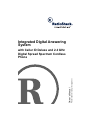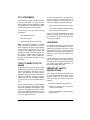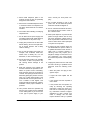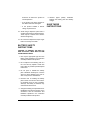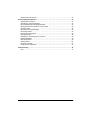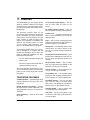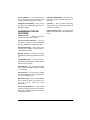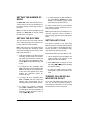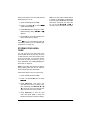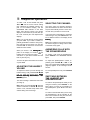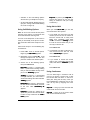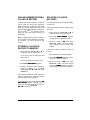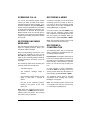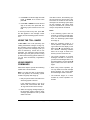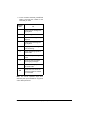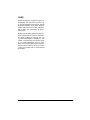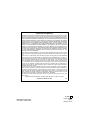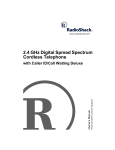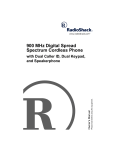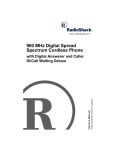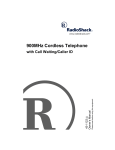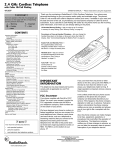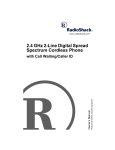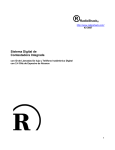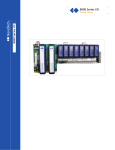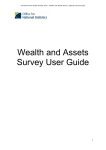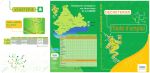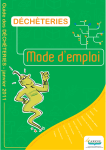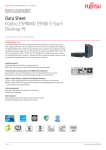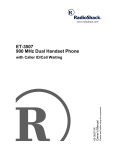Download Radio Shack Digital Answering System with Caller ID Deluxe and 2.4 GHz Digital Spread Spectrum Cordless Phone Cordless Telephone User Manual
Transcript
Integrated Digital Answering
System
Please read before using this equipment.
Owner’s Manual
with Caller ID Deluxe and 2.4 GHz
Digital Spread Spectrum Cordless
Phone
ˆ Important Information
This system has been tested and found to
comply with all applicable UL and FCC standards.
WARNING: To reduce the risk of fire or
shock hazard, do not expose this product to rain
or moisture.
IMPORTANT CALLER ID
INFORMATION
CAUTION
RISK OF ELECTRIC SHOCK.
DO NOT OPEN.
!
CAUTION: TO REDUCE THE RISK OF
ELECTRIC SHOCK, DO NOT REMOVE
COVER OR BACK. NO USER-SERVICEABLE PARTS INSIDE. REFER SERVICING
TO QUALIFIED PERSONNEL.
This symbol is intended to alert
you to the presence of uninsulated dangerous voltage within
the product’s enclosure that might
be of sufficient magnitude to constitute a risk of electric shock. Do
not open the product’s case.
!
Some cordless phones operate at frequencies that might cause interference to nearby
TVs and VCRs. To minimize or prevent such
interference, the base of the cordless phone
should not be placed near or on top of a TV
or VCR.
This symbol is intended to inform
you that important operating and
maintenance instructions are
included in the literature accompanying this product.
Important: Cordless phones such as this
one require AC power to operate. When the
AC power is off, you cannot dial out or receive incoming calls using your phone. For
this reason, the phone should not be your
only telephone. To be safe, you should also
have a phone that does not require AC power to operate (not a cordless phone) so you
can still make and receive calls if there is an
AC power failure.
To use the system’s Caller ID and Call Waiting features, you must be in an area where
those services are available and you must
subscribe to those services through your local phone company.
Where Caller ID is offered, one or more options are generally available:
• caller’s number only
• caller’s name only
• caller’s name and number
READ THIS BEFORE
INSTALLATION
We have designed your system to conform
to federal regulations, and you can connect it
to most telephone lines. However, each device that you connect to the phone line draws
power from the phone line. We refer to this
power draw as the device’s ringer equivalence number, or REN. The REN is on the
bottom of the base.
If you are using more than one phone or other device on the line, add up all the RENs. If
the total is more than five (three in rural areas), your phones might not ring. If ringer operation is impaired, remove a device from the
line.
© 2001 RadioShack Corporation.
All Rights Reserved.
RadioShack and RadioShack.com are trademarks used by RadioShack Corporation.
2
Important Information
FCC STATEMENT
Your answering system complies with Part
68 of the FCC Rules. You must, upon request, provide the FCC registration number
and the REN to your phone company. These
numbers are on the bottom of the base.
You must not connect your system to any of
the following:
• coin-operated systems
• party-line systems
• most electronic key phone systems
Note: Your telephone operates on standard
radio frequencies, as allocated by the FCC.
Even though the security access-protection
code prevents unauthorized use of your
phone line, it is possible for other radio units
operating on similar frequencies within a certain area to unintentionally intercept your
conversations and/or cause interference.
This lack of privacy can occur with any cordless phone.
THE FCC WANTS YOU TO
KNOW
In the unlikely event that your phone causes
problems on the phone line, the phone company can temporarily discontinue your service. If this happens, the phone company
attempts to notify you in advance. If advance
notice is not practical, the phone company
notifies you as soon as possible and advises
you of your right to file a complaint with the
FCC.
Also, the phone company can make changes
to its lines, equipment, operations, or procedures that could affect the operation of this
telephone. The telephone company notifies
you of these changes in advance, so you can
take the necessary steps to prevent interruption of your telephone service.
Your phone might cause TV or radio interference even when it is operating properly. To
eliminate interference, you can try one or
more of the following corrective measures:
• Move the phone away from the receiver.
• Use outlets on different electrical circuits
for the phone and the receiver.
Consult your local RadioShack store if the
problem still exists. If you cannot eliminate
the interference, the FCC requires that you
stop using your phone.
LIGHTNING
Your telephone has built-in protection circuits
to reduce the risk of damage from surges in
telephone line and power line current. These
protection circuits meet or exceed the FCC
requirements. However, lightning striking the
telephone or power lines can damage your
telephone.
Lightning damage is not common. Nevertheless, if you live in an area that has severe
electrical storms, we suggest that you unplug
your system when storms approach to reduce the possibility of damage.
IMPORTANT SAFETY
INSTRUCTIONS
When using your telephone equipment, basic safety precautions should always be followed to reduce the risk of fire, electric
shock, and injury to persons, including the
following:
1. Read and understand all instructions.
2. Follow all warnings and instructions
marked on the product.
3. Never install telephone wiring during a
lightning storm.
Important Information
3
4. Never install telephone jacks in wet
locations unless the jack is specifically
designed for wet locations.
5. Never touch uninstalled telephone wires
or terminals unless the telephone line
has been disconnected at the network
interface.
6. Use caution when installing or modifying
telephone lines.
7. Do not attach the AC power supply cord
to building surfaces with metal fittings (if
the product has an AC power cord).
8. Unplug this product from the wall outlet
before cleaning. Do not use liquid cleaners or aerosol cleaners. Use a damp
cloth for cleaning.
9. Do not use this product near water, for
example, near a bathtub, wash bowl,
kitchen sink, or laundry tub, in a wet
basement, or near a swimming pool.
10. Do not place this product on an unstable
cart, stand, or table. The product may
fall, causing serious damage to the
product.
11. Slots and openings in the cabinet and
the back or bottom are provided for ventilation. To protect it from overheating,
these openings must not be blocked or
covered. The openings should never be
blocked by placing the product on a bed,
sofa, rug, or other similar surface. This
product should never be placed near or
over a radiator or heat register. This
product should not be placed in a built-in
installation unless proper ventilation is
provided.
12. This product should be operated only
from the type of power source indicated
on the marking label. If you are not sure
of the type of power supply to your
4
home, consult your local power company.
13. Do not allow anything to rest on the
power cord. Do not locate this product
where the cord will be stepped on.
14. Do not overload wall outlets and extension cords as this can result in a risk of
fire or electric shock.
15. Never push objects of any kind into this
product through cabinet slots as they
may touch dangerous voltage points or
short out parts that could result in a risk
of fire or electric shock. Never spill liquid
of any kind on the product.
16. To reduce the risk of electric shock, do
not disassemble this product. Take it to
a qualified serviceman when service or
repair work is required. Opening or
removing covers may expose you to
dangerous voltage or other risks. Incorrect reassembly can cause electric
shock when the product is subsequently
used.
17. Unplug this product from the wall outlet
and refer servicing to qualified service
personnel under the following conditions:
• When the power cord plug is damaged or frayed.
• If liquid has been spilled into the
product.
• If the product has been exposed to
rain or water.
• If the product does not operate normally by following the operating
instructions. Adjust only those controls that are covered by the operating instructions because improper
adjustment of other controls may
result in damage and will often
require extensive work by a qualified
Important Information
technician to restore the product to
normal operation.
• If the product has been dropped or
the cabinet has been damaged.
• If the product exhibits a distinct
change in performance.
6. Observe proper polarity orientation
between the battery pack and battery
charger.
SAVE THESE
INSTRUCTIONS
18. Avoid using a telephone (other than a
cordless type) during an electrical storm.
There may be a remote risk of electric
shock from lightning.
19. Do not use the telephone to report a gas
leak in the vicinity of the leak.
BATTERY SAFETY
INSTRUCTIONS
CAUTION: TO REDUCE THE RISK OF
FIRE OR INJURY, READ AND FOLLOW
THESE INSTRUCTIONS.
1. Use only the appropriate type and size
battery pack specified in the instruction
manual provided for this product.
2. Do not dispose of the battery pack in a
fire. The cell may explode. Check with
local codes for possible special disposal
instructions.
3. Do not open or mutilate the battery
pack. Released electrolyte is corrosive
and may cause damage to the eyes or
skin. It may be toxic if swallowed.
4. Exercise care in handling the battery
pack in order not to short it with conducting materials such as rings, bracelets,
and keys. The battery or conductor may
overheat and cause burns.
5. Charge the battery pack provided with or
identified for use with this product only in
accordance with the instructions and
limitations specified in the instruction
manual provided for this product.
Important Information
5
ˆ Contents
Features .................................................................................................................................. 8
Installation ............................................................................................................................
Mounting the System ......................................................................................................
On a Desk ................................................................................................................
On a Wall Plate or Wall ............................................................................................
Connecting, Charging, and Replacing the Battery Pack .................................................
Setting the Dialing Mode .................................................................................................
Turning the Base’s Ringer On and Off ............................................................................
Setting the Handset’s Ringer Tone/Volume .....................................................................
Setting the Number of Rings ...........................................................................................
Setting the Day/Time .......................................................................................................
Setting Auto Talk .............................................................................................................
Turning Caller ID/Call Waiting On or Off .........................................................................
Storing Your Area Code ..................................................................................................
10
10
10
11
12
13
13
13
14
14
14
14
15
Telephone Operation ............................................................................................................ 16
Adjusting the Handset Volume ........................................................................................ 16
Selecting the Channel ..................................................................................................... 16
Answering Calls with the Speakerphone ......................................................................... 16
Switching Between the Handset and Speakerphone ...................................................... 16
Using Both the Handset and Speakerphone ................................................................... 17
Using Flash ..................................................................................................................... 17
Using Redial .................................................................................................................... 17
Using Tone Services on a Pulse Line .............................................................................. 17
Paging ............................................................................................................................. 17
Using a Headset .............................................................................................................. 17
Memory Dialing ............................................................................................................... 18
Storing a Name and Number in Memory ................................................................. 18
Editing or Deleting a Number in Memory ................................................................. 19
Entering a Pause ..................................................................................................... 19
Reviewing Memory Numbers ................................................................................... 19
Dialing a Memory Number ....................................................................................... 20
Chain-Dialing Service Numbers ............................................................................... 20
Testing Stored Emergency Numbers ....................................................................... 20
Caller ID Operation ............................................................................................................... 20
Call Waiting Options Service ........................................................................................... 20
Using Call Waiting Options ...................................................................................... 21
Using Ask to Hold .................................................................................................... 21
Using Conference .................................................................................................... 21
Reviewing Caller ID Records .......................................................................................... 22
Caller ID Messages ......................................................................................................... 22
Adding/Deleting the Area Code ....................................................................................... 22
Dialing Numbers from a Caller ID Record ....................................................................... 23
Storing a Caller ID Record to Memory ............................................................................ 23
6
Contents
Deleting Caller ID Records ............................................................................................. 23
Answering System Operation .............................................................................................
Setting the Record Time .................................................................................................
Selecting the Outgoing Message ....................................................................................
Recording/Deleting an Outgoing Message .....................................................................
Setting the Answering System to Answer Calls ..............................................................
Screening Calls ..............................................................................................................
Recording Incoming Messages ......................................................................................
Recording a Memo .........................................................................................................
Recording a Conversation ..............................................................................................
Playing Messages ..........................................................................................................
Adjusting the Answering System’s Volume ....................................................................
Deleting Messages .........................................................................................................
Remote Operation ..........................................................................................................
Setting the PIN ...............................................................................................................
Using the Toll-Saver .......................................................................................................
Using Remote Commands .............................................................................................
24
24
24
24
24
25
25
25
25
26
26
26
26
26
27
27
Troubleshooting ................................................................................................................... 29
Care ................................................................................................................................ 31
Contents
7
ˆ Features
Your RadioShack 2.4 GHz Digital Spread
Spectrum Cordless Telephone and Digital
Answering System uses advanced technology to give you superior audio quality and extended range.
The answering system’s Caller ID unit
records each caller’s telephone number (and
name, if available in your area) and the date
and time of the call, as provided by your local
phone company to Caller ID service subscribers. If you subscribe to Call Waiting and
Caller ID, the answering system can show
you the incoming caller information, even
when you are already talking on the phone.
The answering system stores up to 18 minutes of messages on a computer chip and
records each message’s day and time. This
gives you advanced capabilities over tapebased answering machines:
• You can delete individual messages and
save the rest.
3-Line Liquid Crystal Display — lets you
view an entire Caller ID record on one
screen.
20 Number Memory Dialing — lets you
store 20 numbers in memory for easy dialing.
Headset Jack — for optional hands-free use
with a headset (available at your local RadioShack store).
Page — lets you send a paging signal from
the base to the handset to page someone or
locate the handset if you misplace it.
35 Channels — automatically selects a clear
channel when you make or answer a call.
You can also manually change channels during a call.
Security Access-Protection Code — helps
prevent other cordless phone users from using your phone line while the handset is off
the base.
• There are no tapes to bother with and no
tape mechanisms to wear out.
Ringer Volume Control — lets you select
from four ringer tone/volume settings on the
handset or you can turn the ringer off.
The remote operation feature lets you operate your answering system from a touch-tone
phone (or from a rotary phone with a pocket
tone dialer).
Volume Controls — let you adjust the volume you hear through the handset.
TELEPHONE FEATURES
2.4 GHz Operation — provides longer range
and less interference than many other cordless phones.
Spread Spectrum Technology — spreads
the signal across several frequencies, providing additional security for your phone conversations.
Caller ID Memory — stores up to 50 Caller
ID records.
8
Long Battery Life — the supplied battery
pack (when fully charged) provides about 7
hours of talk time or 7 days of standby time.
Tone/Pulse Dialing — lets you use either
type of service, and you can easily switch
from pulse to tone dialing for long-distance,
bank-by-phone, or other special services.
3-Number Redial — lets you quickly redial
any of the last three numbers dialed.
Auto Talk — you can set the phone so you
can answer a call simply by lifting the handset from the base.
Features
Any Key Answer — you can set the phone
so you can press any key to answer a call
when the handset is away from the base.
Adjustable Ring Number — lets you set the
answering system to answer after three or
five rings.
Hearing-Aid Compatibility — lets you use
your phone with hearing aids that have a T
(telephone) switch.
Toll-Saver — lets you avoid unnecessary
charges when you call by long distance to
check your messages.
ANSWERING SYSTEM
FEATURES
Digital Volume Control — lets you precisely
adjust the speakerphone and message playback.
Day/Time Stamp — records the day and
time each message was recorded.
Two Prerecorded Messages — give you
the option of using one of two prerecorded
outgoing messages or recording your own.
Announcement Only — lets you play an announcement for callers to hear, without recording their messages.
Message Counter — shows the number of
messages the answering system has recorded.
Programmable PIN — you can set a twodigit personal identification number (PIN) to
secure remote operation.
Room Monitor — lets you remotely monitor
the room the answering system is in located
for 15 seconds.
Call Screening — lets you listen as a caller
leaves a message so you can decide whether or not to answer the call.
Memo Recording — lets you leave messages for yourself or others in your home or office. You can also record your phone
conversation.
Phone Pick-Up Detection — stops recording when you pick up any phone on the same
line as the answering system, and resets to
answer the next call.
Features
9
ˆ Installation
MOUNTING THE SYSTEM
You can place the answering system’s base
on a desk or table, or mount it on a standard
wall plate or directly on a wall. Choose a location that is:
• near an AC outlet
• near a modular telephone line jack
• out of the way of normal activities
• away from electrical machinery, electrical appliances, metal walls or filing cabinets, wireless intercoms, alarms, and
room monitors
• away from other cordless phones
The base’s location affects the phone’s
range. If you have a choice of several locations, try each to see which provides the best
performance.
Note: The handset window has plastic film
on it to protect it during shipment. Carefully
peel off the film before using your phone.
Cautions:
You must use a Class 2 power
source that supplies 9V DC
and delivers at least 400 mA.
Its center tip must be set to positive and
its plug must fit the system’s DC IN 9V
jack. The supplied adapter meets these
specifications. Using an adapter that
does not meet these specifications could
damage the system or the adapter.
!
• Always connect the AC adapter to the
system before you connect it to AC
power. When you finish, disconnect the
adapter from AC power before you disconnect it from the system.
10
Your system connects directly to a modular
telephone line jack. If your telephone wiring
does not have a modular jack, you can update the wiring yourself using jacks and
adapters (available at your local RadioShack
store), or have the telephone company update the wiring for you. You must use compatible modular jacks that are compliant with
Part 68 of FCC Rules.
Note: The USOC number of the jack to be
installed is RJ11C (or RJ11W for a wall plate
jack).
On a Desk
Follow these steps when you place the base
on a desk or table.
1. Insert
the
bracket’s tabs
into the base’s
upper set of
tab slots. Press
the bracket’s
clips,
lower
them into the
clip slots, then
release the clips.
2. Plug one end of the supplied long modular cord into the TEL LINE jack on the
back of the base.
3. Plug the modular cord’s other end into a
modular phone line jack.
4. Route the modular cord through the
strain relief hook on the bracket.
5. Insert the supplied AC adapter’s barrel
plug into the DC IN 9V jack on the back of
the base.
Installation
6. Plug the adapter into a standard AC outlet.
5. Plug the adapter into a standard AC outlet.
7. Route the AC adapter’s cord and the
modular cord through the strain relief
slots on the bracket.
6. Press and slide up the handset holder to
remove it, turn it over so the tab points
up, then insert it with the arrow pointing
downward until it snaps into place. The
tab at the top holds the handset on the
wall-mounted base.
8. Lift the base’s antenna to a vertical position.
7. Lift the base’s antenna to an upright
(vertical) position.
On a Wall Plate or Wall
Follow these steps to mount the base on a
wall plate.
1. Insert the bracket’s tabs into the base’s
lower set of tab slots. Press the
bracket’s clips, lower them into the clip
slots, then release the clips.
To mount the base directly on a wall, follow
the steps under “On a Wall Plate or Wall,”
and follow these additional steps.
Note: You need two screws (not supplied)
with heads that fit into the keyhole slots on
the bottom of the base.
15
1. Drill two holes 3 /16 inches (100 mm)
apart. Then thread a screw into each
1
hole, letting the heads extend about / 8
inch (3 mm) from the wall.
2. Plug one end of the supplied short modular cord into the TEL LINE jack on the
back of the base.
3. Insert the supplied AC adapter’s barrel
plug into the DC IN 9V jack.
4. Route the AC adapter’s cord through
one of the bracket’s grooves. Plug the
modular cord’s other end into the wall
plate jack, then align the base’s keyhole
slots with the wall plate studs and slide
the base downward to secure it.
2. Plug one end of the supplied long modular cord into the TEL LINE jack on the
back of the base.
3. Route the AC adapter’s cord and the
long modular cord through the bracket’s
grooves.
4. Plug the modular cord’s other end into a
modular phone jack, then align the
base’s keyhole slots with the mounting
screws and slide the base downward to
secure it.
Short Modular Cord
Studs
Mounting Screws
in Wall
AC Adapter’s Cord
Installation
11
CONNECTING, CHARGING,
AND REPLACING THE
BATTERY PACK
The answering system comes with a rechargeable nickel-cadmium battery pack installed in the handset, but not connected.
Before using your system, you must connect
the battery pack, then charge it for about 24
hours.
1. Press down then slide off the battery
compartment cover.
2. Lift the battery pack out of the compartment and plug its connector into the
socket in the compartment. The connector fits only one way.
3. Put the battery pack in the compartment,
then replace the cover.
To charge the battery pack, simply place the
handset on the base, facing either up or
down. The base’s CHARGE/IN USE indicator lights.
Recharge the battery pack when Bem 8Wjj[ho
flashes on the handset’s display.
Important: Be sure the battery pack is properly connected before you try to charge it.
The CHARGE/IN USE indicator lights when
the handset is on the base even if the battery
pack is not properly connected.
Notes:
• When you first use the system after
charging or recharging the battery pack,
the phone might not work and you might
hear a five-beep error signal. If this happens, return the handset to the base for
about 5 seconds. This resets the security access-protection code.
• Using a pencil eraser, clean the charging contacts on the handset and the
base about once a month.
12
• If the handset’s display is blank and the
phone does not work, recharge the battery pack. (The battery power might be
too low to light the display.)
• If the battery pack becomes weak during
a call, the handset beeps every 3 seconds and Bem 8Wjj[ho flashes. When this
happens, you cannot make another call
on the phone until you recharge the battery pack.
• About once a month, fully discharge the
battery pack by keeping the handset off
the base until Bem 8Wjj[ho flashes. Otherwise, the battery pack loses its ability to
fully recharge.
• If the battery pack is completely discharged or the base loses power while
the handset is away from it, place the
handset on the base to reset the security access-protection code. If the handset loses power, recharge the battery
pack.
The supplied battery pack should last about
one year. If the battery pack does not hold a
charge for more than 2 hours after an overnight charge, replace it with a new 3.6-volt,
600 mAh battery pack with a connector that
fits the socket in the battery compartment.
You can order a replacement battery pack
through your local RadioShack store.
Note: To avoid losing memory numbers, install and begin charging the new battery
pack within 2 minutes.
Warning: Dispose of the old battery pack
promptly and properly. Do not burn or bury it
(see “Battery Safety Instructions” on Page 5
for additional information on proper battery
handling).
If you have trouble replacing the battery, take
the answering system to your local RadioShack store for assistance.
Installation
Important: The EPA certified
RBRC® Battery Recycling Seal
on the nickel-cadmium (Ni-Cd)
battery indicates RadioShack
is voluntarily participating in an
industry program to collect and recycle these
batteries at the end of their useful life, when
taken out of service in the United States or
Canada. The RBRC program provides a
convenient alternative to placing used Ni-Cd
batteries into the trash or the municipal
waste stream, which may be illegal in your
area. Please call 1-800-THE-SHACK (1800-843-7422) for information on Ni-Cd battery recycling and disposal bans/restrictions
in your area. RadioShack’s involvement in
this program is part of the company’s commitment to preserving our environment and
conserving our natural resources.
SETTING THE DIALING
MODE
Set PULSE-TONE on the back of the base for
the type of service you have. If you are not
sure which type you have, after you charge
the handset battery pack, do this test.
1. Set PULSE-TONE to TONE.
2. Lift the handset, press TALK, then listen
for a dial tone.
3. Press any number other than 0.
Note: If your phone system requires that
you dial an access code (9, for example)
before you dial an outside number, do
not press the access code number
either.
If the dial tone stops, you have touchtone service. Leave PULSE-TONE set to
TONE.
4. Press TALK or place the handset on the
base to hang up.
TURNING THE BASE’S
RINGER ON AND OFF
To turn off the base’s ringer, set RINGER on
the back of the base to OFF. You can still
make or receive calls using this phone. Telephones on the same line (and the answering
system’s handset if it is away from the base)
still ring when there is an incoming call.
To turn on the base’s ringer, set RINGER to
ON.
SETTING THE HANDSET’S
RINGER TONE/VOLUME
You can select one of four different ringer
tone/volume settings on the handset. At any
time, except during a call, repeatedly press
VOL/CID 8 or 9 to select the desired ringer
setting. Each time you press VOL/CID 8 or
9, the phone rings at the selected setting
and H_d][h 7 >_]^, H_d][h 7 Bem, H_d][h 8 >_]^,
or H_d][h 8 Bem appears.
You can also turn off the ringer. At any time,
except during a call, press and hold VOL/CID
9until the phone beeps and 2H_d][hýE\\4
H_d][hýE\\4 appears. When you place the handset faceup
on the base, 2H_d][h E\\4
E\\4 appears.
You can still make or receive a call even
when the ringer is turned off. When you have
an incoming call, any other phone connected
to the same line rings and ?dYec_d] 9Wbb appears.
To turn the ringer back on, simply press VOL/
CID 8 or 9. The ringer resets to H_d][h 7
>_]^.
If the dial tone continues, you have
pulse service. Set PULSE-TONE to
PULSE.
Installation
13
SETTING THE NUMBER OF
RINGS
Set RING TIME on the side of the base to 3, 5,
or TS to select how long the answering system waits to answer a call (3 rings, 5 rings, or
toll-saver).
Note: If you plan to check messages by long
distance, set RING TIME to TS (see “Using
the Toll-Saver” on Page 27).
SETTING THE DAY/TIME
You must set the day of the week and time
so the answering system can record the correct day and time of each message.
Note: Enter each key press within about 2
minutes. Otherwise, the answering system
exits the time setting process and you must
begin again with Step 1.
1. Hold down CLOCK on the base until the
answering system beeps. The answering system announces the currently set
day of the week and displays the day’s
number (& for Sunday, ' for Monday, and
so on).
2. To change the day, repeatedly press
SKIP on the base to move forward or REPEAT on the base to move backward until the correct day appears, then press
CLOCK. The answering system announces the hour.
3. To change the hour, repeatedly press
SKIP or REPEAT until the correct hour
appears, then press CLOCK. The answering system announces the minutes.
4. To change the minutes, repeatedly
press SKIP or REPEAT until the correct
minutes appear, then press CLOCK. The
answering system announces “AM” or
“PM,” and 7 or F appears.
14
5. To switch between the AM and PM setting, press SKIP or REPEAT, then press
CLOCK. The answering system beeps
and announces the day and time.
To check the day and time, press CLOCK.
The answering system announces the currently set day and time.
Note: If power fails, the clock retains the current time. When the power is restored, it
starts counting again from the time the power
failed.
SETTING AUTO TALK
Your phone is preset so you must press
TALK to answer a call. With auto talk turned
on, you can answer a call by lifting the handset from the base or, if the handset is away
from the base, by pressing any key.
Follow these steps to turn auto talk on or off.
1. Lift the handset and press FUNC. The
Caller ID setup menu appears on the
display with auto talk selected.
2. Press SELECT/CH to change the auto
talk setting. Ed or E\\ appears indicating
the selected setting.
3. To clear the display when you finish,
press FUNC or return the handset to the
base.
TURNING CALLER ID/CALL
WAITING ON OR OFF
If you have Call Waiting and Caller ID service, you can set the answering system to
show Caller ID information for an incoming
call even while you are on the phone.
Installation
Follow these steps to turn the Caller ID/Call
Waiting feature on or off.
1. Lift the handset and press FUNC.
2. Press 2 or VOL/CID 9 to select 9?:9M
(Caller ID/Call Waiting).
Note: If an area code is already stored,
it appears on the display. To delete the
area code, press SELECT/CH, press DEL
three times, then enter your area code.
Or, you can use ∗/TONE/6 or #/7 to
move the cursor and edit the area code.
3. Press SELECT/CH to change the Caller
ID/Call Waiting setting. Ed, E\\, or Efj
appears.
4. Press FUNC or return the handset to the
base to store the new setting.
Note: Efj lets you use advanced Caller ID/
Call Waiting options (see “Call Waiting Options Service” on Page 20).
STORING YOUR AREA
CODE
You can store your local area code in the
phone’s Caller ID record so it does not show
(or dial) the area code if the received call is
from your local area. If you need to dial the
area code (or store it in memory), you can
add it afterwards. See “Adding/Deleting the
Area Code” on Page 22.
Note: If your calling area requires 10-digit dialing including area code, do not enter the
area code but leave this option blank.
Follow these steps to store your area code.
1. Lift the handset and press FUNC.
2. Press 3 or VOL/CID
7h[W 9eZ[.
9 twice to select
3. Press SELECT/CH, then enter your
three-digit area code. If you make a mistake, repeatedly press ∗/TONE/6 or #/
7 to move the cursor over the incorrect
digit, then enter the correct number.
4. Press SELECT/CH to store the area
code, then press FUNC or return the
handset to the base to clear the display.
Installation
15
ˆ Telephone Operation
To make a call, lift the handset and press
TALK. JWba and the current volume setting
(see “Adjusting the Handset Volume”) appear on the handset’s display, and the
CHARGE/IN USE indicator on the base
lights. Then dial the number. The number
displays on the handset as you dial, then (after a few seconds) the call’s elapsed time
displays.
Note: You can also dial the number before
you press TALK. If you make a mistake, repeatedly press DEL to erase the wrong entry,
then enter the correct number. You can also
hold down DEL for more than one second to
delete the entire number.
When you receive a call, ?dYec_d] 9Wbb appears on the display. To answer it, lift the
handset from the base and press TALK. If
auto talk is on, just lift the handset from the
base or press any key.
To end a call, place the handset on the base
or press TALK.
ADJUSTING THE HANDSET
VOLUME
To adjust the volume you hear through the
handset during a call, press VOL/CID 8or9
until you reach the desired level. Lebkc[
CWn_ckc, Lebkc[ >_]^, Lebkc[ C[Z_kc, or Leb#
kc[ Bemý
Bemýappears.
The volume setting is maintained even after
you hang up.
Note: When you press VOL/CID 8 while the
volume is maximum or VOL/CID 9 while the
volume is low, handset beeps three times
and the setting does not change.
SELECTING THE CHANNEL
The phone scans 35 channels (frequency
pairs used between the base and the handset) and automatically selects a clear channel each time you make or receive a call.
If you hear other conversations or excessive
noise during a call, press SELECT/CH to select a different channel. The display shows
IYWdd_d].
Note: If the handset is too far from the base,
the channel might not change. Move closer
to the base and try again.
ANSWERING CALLS WITH
THE SPEAKERPHONE
To answer a call using the speakerphone,
press SPEAKER. The SPEAKER indicator
lights.
To adjust the speakerphone’s volume, repeatedly press VOLUME 8 or 9 on the
base. The volume setting from ' (lowest) to '&
(highest) appears in the message counter
window.
To end a speakerphone call, press SPEAKER
again.
SWITCHING BETWEEN
THE HANDSET AND
SPEAKERPHONE
To switch to the speakerphone while you are
using the handset, press SPEAKER on the
base. When you hear the conversation on
the speakerphone, press TALK on the handset.
To switch to the handset while you are using
the speakerphone, lift the handset off the
base. If the handset is away from the base,
press TALK, then press SPEAKER.
16
Telephone Operation
USING BOTH THE HANDSET
AND SPEAKERPHONE
USING TONE SERVICES ON
A PULSE LINE
If someone else is using the speakerphone,
press TALK on the handset to join the conversation. If someone else is using the handset, press SPEAKER on the base to join the
conversation.
Some special services, such as bank-byphone, require tone signals. If you have
pulse service, you can still use these special
tone services by following these steps.
1. Be sure PULSE-TONE is set to PULSE.
During the call, one person can hang up and
let the call continue. Or, both people can
hang up to end the call.
Note: If you hear a high-pitched noise from
the base’s speaker, the handset and the
base are too close together.
2. Dial the service’s main number. When
the service answers, press ∗/TONE/6
on the handset. Any additional numbers
you dial are sent as tone signals. When
you hang up, the phone automatically
resets to pulse dialing.
USING FLASH
PAGING
FLASH performs the electronic equivalent of
To page the person who has the handset or
to locate the handset when the phone is not
in use, press PAGE on the base. The handset
beeps for 15 seconds and the display shows
FW]_d]. To locate the handset using a continuous beep, press and hold PAGE longer than
2 seconds. The handset beeps for one
minute. Press any key or place the handset
on the base to stop the page sooner.
a switchhook operation for special services,
such as Call Waiting.
For example, if you have Call Waiting, press
FLASH to answer an incoming call without
disconnecting the current call. Press FLASH
again to return to the first call.
Note: If you do not have any special phone
services, pressing FLASH might disconnect
the current call.
Note: The phone rings when a call comes in
while you are using the page feature.
USING REDIAL
USING A HEADSET
To quickly dial any of the last three numbers
dialed, lift the handset and repeatedly press
REDIAL/PAUSE until the desired number appears on the display, then press TALK.
You can talk with hands-free convenience
using an optional headset that has a 3/32-inch
(2.5-mm) plug. Contact your local RadioShack store for a suitable headset.
Notes:
To connect the headset, open the rubber
cover on the side of the handset, then insert
the headset’s plug into the jack.
• The redial memory holds up to 32 digits,
so you can redial long-distance as well
as local numbers.
• The redial memory also holds pause
entries (see “Entering a Pause” on
Page 19).
Notes:
• Connecting a headset disconnects the
handset’s earpiece and microphone.
Telephone Operation
17
• VOL/CID 8 or 9 on the handset also
controls the connected headset’s volume.
• If you place the handset on the base to
recharge it while the headset is connected, be sure the handset seats properly.
With a headset connected, you make or answer calls as usual using the keys on the
handset.
You can use a handset holder (available
from your local RadioShack store) to hang
the handset on your belt for greater convenience.
When you finish using the headset, disconnect it from the handset and close the rubber
cover to protect the jack.
MEMORY DIALING
You can store up to 20 phone numbers and
names in memory, then dial a stored number
by entering its memory location number.
Each stored number can be up to 20 digits,
and each name can be up to 13 characters.
Storing a Name and Number in
Memory
Notes:
• When you are storing a number in memory, an error tone sounds and the phone
exits the storing process if you wait
more than 20 seconds between each
keypress.
• If you receive a call during memory
entry, the phone exits the storing process.
Follow these steps to store a name and number in memory.
18
1. Lift the handset.
2. Hold down MEM until C[ceho ijeh[ and a
list of memory location numbers appear.
3. Press the appropriate numbers (01–20)
to choose the desired two-digit memory
location. Precede a single digit location
number with a 0, such as 01, 02, or 03.
4. Press SELECT/CH. Ijeh[ DWc[ appears.
If you do not want to enter a name, skip
to Step 6.
5. To enter a name, use the number keys.
Refer to the letters on the number keys
to select the desired letter. Press the key
once for the first letter in upper case,
press twice for the second letter in upper
case, and so on. To enter a lower case
letter, press the key four times (or five
times) to display the first letter in lower
case, five times (or six times) for the
seconds lower case letter, and so on.
For example, to enter the name John:
press 5 once; upper case @ appears.
Then press 6 six times; lower case e
appears. Press 4 five times; lower case
^ appears. Press 6 five times; lower
case d appears.
To enter two letters from the same key in
a row, press #/7to move the cursor to
the next position.
For example, to enter AB, press 2; 7
appears. Then press #/7, the cursor
moves to the next position, then press 2
twice so 8 appears.
To enter a space, press #/7 twice without entering any character.
To enter a number, repeatedly press the
corresponding number key until the
number appears.
Telephone Operation
To enter a special character, press 0.
Each time you press 0, the following
characters appear in this order:
∗ # ¶ & âýá (space) &
If you make a mistake, press
∗/TONE/
6 or #/7 to move the cursor over the
error, press DEL, then enter the correct
character. To delete all characters, hold
down DEL for at least 1 second.
SELECT/CH.
6. Press
appears.
Ijeh[
DkcX[h
7. Enter the phone number and any tone or
pause entries (see “Using Tone Services
on a Pulse Line” on Page 17 and “Entering a Pause”).
8. Press SELECT/CH. The phone beeps
and C[cehod
C[cehodd Ijeh[Z (dd is the memory
location number) appears.
After 2 seconds, C[ceho Ijeh[ appears.
Repeat Steps 3–8 to store more numbers.
9. When you finish, press MEM.
Note: To replace a stored number, store a
new one in its place.
Editing or Deleting a Number in
Memory
Follow these steps to edit or delete a memory number.
1. Lift the handset.
2. Hold down MEM until C[cehoýIjeh[ and a
list of memory location numbers appear
on the display.
3. Choose a memory location (01–20) by
pressing a number or by repeatedly
pressing VOL/CID 8 or 9.
4. Press SELECT/CH. A menu appears with
the following three options. Press VOL/
CID 8 or 9 to highlight the desired
option, then press SELECT/CH to choose
it.
;Z_j C[cehod
C[cehodd — Edit the record as described in Steps 4–8 of “Storing a Name and
Number in Memory” on Page 18.
:[b[j[ C[cehod
C[cehodd — The display prompts you
to confirm the deletion. Move the cursor to
O[i, then press SELECT/CH or DEL. The
phone beeps, and C[cehod
C[cehodd :[b[j[Z appears.
=e 8WYa — Returns you to the list of memory
numbers.
Entering a Pause
In some telephone systems, you must dial an
access code (9, for example) and wait for a
second dial tone before you can dial an outside number. You can store the access code
with the phone number. However, you
should also store a pause after the access
code to allow the outside line time to connect. To enter a 2-second pause, press REDIAL/PAUSE. F appears on the display. You
can add more pause entries for a longer
pause.
Reviewing Memory Numbers
To review your memory numbers, press
MEM. The list of memory location numbers
(01–20) appears with the name stored with
each number (or 2C[cehod
2C[cehodd4 if you did not
store a name).
To see the stored phone numbers, press #/
7. An arrow to the right of the number
means it is longer than 14 digits. Press #/7
again to see the rest of the number. Repeatedly press ∗/TONE/6 to return to the name
display.
To exit the memory number list, press MEM.
Telephone Operation
19
To see a stored name and phone number at
the same time, press SELECT/CH when the
cursor is by a memory location number. To
exit this display, hold down DEL until the display clears.
Dialing a Memory Number
To dial a number stored in memory, lift the
handset and press MEM. The list of memory
location numbers appears. Choose a memory location (01–20) by pressing a number or
by repeatedly pressing VOL/CID 8 or 9,
then press TALK.
You can also dial a memory number after
pressing TALK. Press MEM, then enter a
memory location number.
Chain-Dialing Service Numbers
For quick recall of numbers for special services (such as bank by phone), store each
group of numbers in its own memory location.
Dial the service’s main number first. Then, at
the appropriate place in the call, press MEM
and enter the number for the location where
the additional information is stored.
Testing Stored Emergency Numbers
If you store an emergency service’s number
(police department, fire department, ambulance) and you choose to test the stored
number, make the test call during the late
evening or early morning hours to avoid peak
demand periods. Also, remain on the line to
explain the reason for your call.
ˆ Caller ID Operation
If you subscribe to Caller ID service from
your phone company, the phone company
sends information about the call, as well as
the time and date, between the first and second rings of every call you receive.
The answering system displays this information after the second ring, and it stores up to
50 Caller ID records for later review. It also
shows if caller information is unavailable or if
the name and number were blocked by the
caller (see “Caller ID Messages).
If you subscribe to Call Waiting and Caller
ID, you will hear a tone through the handset
when a call comes in, then the Caller ID
record appears. If you want to answer the incoming call, press FLASH. To resume the
previous phone conversation, press FLASH
again.
20
If the answering system’s Caller ID memory
becomes full, any new call replaces the oldest call record.
CALL WAITING OPTIONS
SERVICE
You can also subscribe to Call Waiting Options Service from your phone company.
This service provides you with more choices
on how to handle a second call when you are
already on the phone. You can switch between callers, have a 3-way conference call
with both callers, or answer the second caller
with a prerecorded message asking then to
hold the line.
Before you can use the Call Waiting Options
Services, you must:
Caller ID Operation
• subscribe to the Call Waiting Options
Services from your telephone company
• set the Caller ID/Call Waiting feature to
Opt (see “Turning Caller ID/Call Waiting
On or Off” on Page 14).
:hefý <_hij (or press 5) and :hefý BWij (or
press 6) are options you can only use
during a conference call (see “Using
Conference”).
Using Ask to Hold
When you select 7iaý jeý >ebZ, you can also
use several of the other options.
Using Call Waiting Options
Note: An error tone sounds and the phone
exits the menu mode if you wait more than
20 seconds between each keypress.
You hear a soft beep when a call comes in
while you are already on the phone. The display shows the caller name and phone number.
Follow these steps to use Call Waiting Options Services
1. Press FUNC. A list of several options,
beginning with 7ia je >ebZ, appears.
2. Repeatedly press VOL/CID9to scroll
through the options list. You can also
press the number of the desired option.
3. Choose one of the following options,
then press SELECT/CH.
7iaýjeý>ebZ (or press 1) — A waiting caller
hears a prerecorded message stating
that you will be available shortly and is
put on hold. 9Wbbý>ebZ_d]
9Wbbý>ebZ_d] appears.
J[bbý 8kioý
8kioý (or press 2)— A prerecorded
message indicates you cannot take a
call and the waiting call is disconnected.
JebZý8kio
JebZý8kio appears.
7dim[h%:hefý' (or press 3)— Disconnects
the first call and automatically connects
to the new caller. 7dim[h%:hefý 'ij
'ij
appears.
9ed\[h[dY[ (or press 4)— Allows you to
speak with your first and second callers
to have a 3-way conference call. 9ed\[h#
[dY[Z
[dY[Z appears.
1. If you decide you cannot end your first
call and you do not want to continue to
leave the second call on hold, press
FUNC, then repeatedly press VOL/
CID9to scroll down to J[bb 8kio or press
2 to tell the second caller that you are
too busy to take the call.
Press SELECT/CH.
2. If you decide you want to take the second call and end the first call, scroll
down to 7dim[h%:hefý' or press 3.
Press SELECT/CH.
3. If you decide to include the second
caller in your conversation with the first
caller, scroll down to 9ed\[h[dY[ or press
4.
Press SELECT/CH.
Using Conference
You can either begin a conference call as
soon as you receive a second call, or after
the second caller has been on hold for a
while (see “Using Ask to Hold”). Once you
have established a conference call, you can
end it at any time by dropping one of the
calls.
:hefý<_hij — Hang up on the first caller and
continue with the second caller.
:hefý BWij — Hang up on the second caller
and continue with the first caller.
Caller ID Operation
21
Follow these steps to drop one of the calls.
CALLER ID MESSAGES
1. Press FUNC.
2. Repeatedly press VOL/CID9to scroll
down to :hef <_hij (or press 5) or :hef
BWij (or press 6) to drop the desired call.
Display
D[m0ýNN
JejWb0ýNN
Shows the number of
new Caller ID records
(records you have not
reviewed) and the total
number of records.
Fh_lWj[ DWc[
or
The caller has blocked
the Caller ID information.
or
The caller is not within
a Caller ID service
area.
3. Press SELECT/CH. 9Wbb :heff[Z appears.
REVIEWING CALLER ID
RECORDS
When the handset is faceup on the base, it
shows the number of new Caller ID records,
if any, and the total number of records.
Fh_lWj[ DkcX[h
Kdademd DWc[
KdademdýDkcX[h
?dYecfb[j[ :WjW
To review the contents of each Caller ID
record, lift the handset and press CID to recall the number of records. Then, repeatedly
press VOL/CID9 to scroll through the Caller
ID records from the newest to the oldest, or
VOL/CID8 to scroll forward through the
records from the oldest to the newest. To
scroll quickly through the records, hold down
VOL/CID 8 or 9.
When you scroll past the last record, the total
number of records appears, then the first
record. When you scroll past the first record,
the total number of records appears, then the
last record.
The top line of each record shows the date,
the time, and the number of calls from that
number. The second line shows the caller’s
name and the third line shows the caller’s
phone number.
To exit the Caller ID record display, press
CID.
Description
Appears if there was an
error during transmission of Caller ID information. Occasional
errors are normal. If the
phone frequently displays ?dYecfb[j[ :WjW,
contact your local
phone company or
RadioShack store.
ADDING/DELETING THE
AREA CODE
When the area code of the received call is
the same as the one you stored (see “Storing
Your Area Code” on Page 15), the Caller ID
record does not show the area code. If it is
different, the record shows the area code.
However, you can add or delete the area
code on the display. With the record displayed, press 3 to add or delete the area
code. Pressing 3 again deletes or adds the
area code.
When you dial the number or store it into
memory, the answering system dials or
stores the number as it appears on the display.
22
Caller ID Operation
DIALING NUMBERS FROM A
CALLER ID RECORD
DELETING CALLER ID
RECORDS
To dial a local number stored in a Caller ID
record, recall the record (see “Reviewing
Caller ID Records” on Page 22), then press
TALK. If it is a long distance call, press 1 ('
appears before the displayed number) before you press TALK. If you want to add or
delete the area code, press 3 before you
press TALK.
You can delete Caller ID records individually
or all at once.
Note: If a Caller ID record does not contain a
phone number (if it was blocked by the caller,
for example), you cannot dial from that
record.
STORING A CALLER ID
RECORD TO MEMORY
1. Press CID then VOL/CID 8 or 9 to
recall the record you want to store.
Follow these steps to delete a single Caller
ID record.
1. Press CID then VOL/CID 8 or 9 to
recall the record you want to delete.
2. Press DEL. :[b[j[ C[iiW][5 appears,
prompting you to confirm the deletion.
3. Move the cursor to O[i, then press
SELECT/CH or DEL. The phone beeps
once, indicating that the record was
deleted.
Follow these steps to delete all Caller ID
records.
1. Press CID so the record totals appear.
If you want to add or delete the area
code, press 3.
If it is a long distance number, press 1.
2. Press MEM. I[b[Yj BeYWj_ed appears.
3. Choose a memory location (01–20) by
pressing a number or by repeatedly
pressing VOL/CID 8 or 9, then press
SELECT/CH.
2. Press DEL. :[b[j[ 7bb5 appears, prompting you to confirm the deletion.
3. Move the cursor to O[i, then press
SELECT/CH or DEL. The phone beeps
once and JejWb0&& appears, indicating
that all Caller ID records were deleted.
If the selected location is empty, the phone
beeps to confirm that it stored the number,
then the Caller ID record appears.
If a record exists in the selected location, H[#
fbWY[ C[ceho5 appears, prompting you to
confirm the replacement. Move the cursor to
O[i or De, then press SELECT/CH.
Caller ID Operation
23
ˆ Answering System Operation
SETTING THE RECORD
TIME
Set REC TIME to 1, 4, or ANN to determine
how the answering system will record incoming messages.
To switch between your outgoing message
and the answering system’s prerecorded
message, press OGM. When the current
message begins to play, press OGM again.
The answering system switches to the other
message and plays it.
1 — The answering system plays the outgoing message and lets callers leave a message up to 1 minute long.
RECORDING/DELETING AN
OUTGOING MESSAGE
4 — The answering system plays the outgoing message and lets callers leave a message up to 4 minutes long.
ANN (Announcement Only) — The answering system plays the outgoing message
but does not let callers leave a message.
SELECTING THE OUTGOING
MESSAGE
The answering system has two prerecorded
outgoing messages. One asks the caller to
leave a message: “Hello, no one is available
to take your call. Please leave a message after the tone.” The answering system uses
this message when REC TIME is set to 1 or 4
(see “Setting the Record Time”).
The other is simply an announcement and
does not let the caller leave a message: “Hello, no one is available to take your call.” The
answering system uses this message when
REC TIME is set to ANN (announcement
only).
You can also record your own message (see
“Recording/Deleting an Outgoing Message”).
When you record your own outgoing message, the answering system uses it for all
REC TIME settings.
24
To record your outgoing message (up to 30
seconds long), hold down OGM until the answering system beeps and ## appears.
When you finish your message, press PLAY/
STOP or OGM. The answering system plays
back your message.
To delete your outgoing message and use
the answering system’s prerecorded messages, hold down OGM until the answering
system beeps. Then press OGM again within
two seconds.
SETTING THE ANSWERING
SYSTEM TO ANSWER
CALLS
To set the answering system to answer calls,
press ANSWER. If the answering system is
set to record a caller’s message (see “Setting the Record Time”), it plays the outgoing
message and shows the number of recorded
messages. If the answering system is set to
announcement-only, it plays the outgoing
message, and 7 appears.
To set the answering system to not answer
calls, press ANSWER. The answering system
announces “Answer off” and the message
counter turns off.
Answering System Operation
SCREENING CALLS
RECORDING A MEMO
You can let the answering system answer
calls for you while you listen to the caller’s
message through the base’s speaker. If you
decide to answer the call, press SPEAKER to
answer using the speakerphone, press TALK
to answer if the handset is off the base, or if
the handset is on the base, lift it (and press
TALK if auto talk is off). You can also pick up
any phone on the same line. The answering
system stops recording and resets to answer
the next call.
A memo is a message you can record at the
answering system for yourself or others in
your home or office. The answering system
stores memos as incoming messages (see
“Playing Messages” on Page 26).
Note: The answering system cannot record
a memo less than two seconds long.
RECORDING INCOMING
MESSAGES
After the answering system answers a call, it
plays the outgoing message, beeps, then
records the caller’s message.
Each incoming message can be up to 1 or 4
minutes long, depending on how you set
REC TIME (see “Setting the Record Time” on
Page 24). The answering system’s maximum
recording capacity is 18 minutes or up to 59
messages.
The answering system stops recording and
resets to answer the next call when:
• The caller hangs up.
• The maximum
reached.
message
length
To record a memo, hold down MEMO on the
base until the answering system beeps
and #ý# appears in the message counter window, then speak your message. When you
finish the memo, press PLAY/STOP or MEMO.
is
RECORDING A
CONVERSATION
The answering system lets you record both
sides of a telephone conversation when you
are talking using the handset.
Important Note: It is illegal in some areas to
record a conversation without the consent of
all parties to the conversation, including the
phone company. Check the laws in your area
before you use the two-way recording feature.
To start recording a phone conversation,
hold down MEMO on the base until the answering system beeps and ## appears. To
stop recording, press PLAY/STOP or MEMO.
• The answering system detects a busy
signal or more than 7 seconds of
silence.
The answering system stores a recorded
conversation as a message (see “Playing
Messages” on Page 26).
• You pick up the answering system’s
handset or any phone on the same
phone line.
Note: The answering system cannot record
a conversation less than two seconds long,
or a call using the speakerphone.
Note: When the answering system’s message memory is full, <B appears and the answering system announces “No remaining
time” when you try to operate it.
Answering System Operation
25
PLAYING MESSAGES
After the answering system has recorded a
message, its message counter shows the total number of messages stored. If you have
new messages, the number flashes.
To play your messages, press PLAY/STOP.
The answering system announces the number of new and old messages, then plays the
new messages. The message number appears as each message plays, and the answering system announces the day and time
of the call at the end of each message.
Note: You cannot delete new (unplayed)
messages. If you try to delete all messages
at once while you still have new messages,
the answering system sounds five quick
beeps and does not delete any messages.
REMOTE OPERATION
While you are away from your home or office, you can use a touch-tone phone, or a
pulse (rotary) phone with a pocket tone dialer
(available through your local RadioShack
store), to enter your PIN (personal identification number) and do any of the following:
To play all messages after playing the new
messages, press PLAY/STOP again.
• Set the answering system to answer or
not answer calls.
To skip to the next message, press SKIP during playback.
• Listen to your messages.
To replay the current message from the beginning, press REPEAT. If you press REPEAT
within about 2 seconds after a message begins playing, the answering system replays
the previous message.
• Record a new outgoing message.
• Record a memo.
• Erase messages.
• Monitor the room.
ADJUSTING THE
ANSWERING SYSTEM’S
VOLUME
To adjust the speaker’s volume, repeatedly
press VOLUME or on the base. The volume setting from ' (lowest) to '& (highest) appears in the message counter window.
DELETING MESSAGES
To delete the current message while it is
playing, press DELETE. The answering system beeps.
To delete all messages at once, while messages are not playing, hold down DELETE on
the base until the answering system beeps
and & appears in the message counter window.
26
Note: You cannot remotely operate the answering system using its handset or another
telephone on the same line as the answering
system.
SETTING THE PIN
The answering system’s two-digit remote operation PIN prevents unauthorized remote
access to your messages. The PIN is preset
to 80. Follow these steps to change the PIN
to any number from 00 to 99.
Note: If you press SPEAKER or PLAY/STOP
while changing the PIN, or wait more than 2
minutes between key presses, the answering
system exits the PIN setting process. Start
again at Step 1.
1. Hold down PIN until the answering system beeps and && appears in the message counter window.
Answering System Operation
2. Press SKIP to set the first digit of the PIN
higher or REPEAT to set it lower. Then
press PIN.
3. Press SKIP or REPEAT to set the second
digit of the PIN, then press PIN. The
answering system announces the new
PIN.
If the PIN is correct, the answering system announces the day and time, then
announces the number of new and old
messages. The answering system plays
all new messages, then beeps about
every two seconds to let you know it is
ready to accept remote commands.
Notes:
To check your PIN at any time, press PIN.
The PIN appears in the message counter
window, and the answering system announces it.
USING THE TOLL-SAVER
If RING TIME is set to TS (toll-saver) (see
“Setting the Number of Rings” on Page 14),
the answering system answers after three
rings if you have new messages (ones you
have not listened to). If there are no new
messages, the answering system answers
after five rings. This gives you time to hang
up before the answering system answers so
you can avoid unnecessary long-distance
charges.
USING REMOTE
COMMANDS
Follow these steps to operate the answering
system from a remote location.
Note: If you wait more than 15 seconds between key presses, the answering system
sounds a long beep and hangs up.
1. Dial your phone number and wait for the
answering system to answer.
• If the answering system does not
respond, try entering your PIN again.
If you enter an incorrect PIN three
times, the answering system beeps
and hangs up.
• When the answering system is in
remote operation, it stops all answering functions and the display on the
base shows h9. The answering system resumes answering functions
when it is no longer in remote command if you have not turned it off.
• The remote playback of incoming
messages is limited to 4 minutes. If
you have more messages after 4 minutes have passed, you must press #2
again to listen to the rest of the messages.
• When using remote operation, you
can only delete the current message
during playback. You cannot delete
all the messages stored at one time.
• The maximum length of a memo
recorded by remote operation is 4
minutes.
If the answering system is not set to
answer calls, it will answer after about
10 rings and sound a series of beeps.
2. When the outgoing message begins (or
the answering system sounds a series
of beeps), press #, then enter your PIN
within 2 seconds.
Answering System Operation
27
3. To use a remote command, press # and
(within 2 seconds) the number for the
command you want.
Press #
then
To
1
Repeat current message during playback.
2
Play messages.
3
Skip current message during
playback.
4
Delete current message during playback.
5
Stop playback, recording, and
room monitoring.
6
Set the answering system to
answer calls.
7
Record or stop recording a
memo.
8
Record or stop recording a
new outgoing message.
9
Set the answering system to
not answer calls.
∗
Monitor the room where the
answering system is located
for 15 seconds.
Note: The remote operation stops when
someone picks up the handset or any phone
on the same phone line.
28
Answering System Operation
ˆ Troubleshooting
We do not expect you to have any problems with your phone or answering system, but if you
do, these suggestions might help.
Problem
Suggestion
Low volume or unusual sounds.
Someone has picked up another phone on the same line.
Hang up the other phone.
Severe noise interference.
Press SELECT/CH to change the channel.
Keep the handset away from computers, remote control
toys, wireless microphones, alarm systems, intercoms,
room monitors, fluorescent lights, and electrical appliances.
Move the handset to another location or turn off the
source of interference.
The answering system does
not answer calls.
Make sure the answering system is turned on.
Make sure the AC adapter is properly connected.
Check all phone line connections.
The answering system does
not record callers’ messages.
REC TIME is set to ANN (announcement only). Set it to 1
or 4.
Delete messages if memory is full.
The phone does not operate at
a useful distance from the base
because the signal becomes
weak or noisy (handset’s range
has decreased).
Lift the base’s antenna to a vertical position.
The phone does not work or
works poorly.
Be sure the base’s phone line cord and AC adapter are
correctly and securely connected, and the battery pack is
charged.
Bem 8Wjj[ho flashes every few
Be sure the battery pack is correctly connected.
Return the handset to the cradle, and recharge the battery pack. Replace the battery pack if necessary (see
“Connecting, Charging, and Replacing the Battery Pack”
on Page 12).
seconds.
Troubleshooting
29
Problem
Suggestion
You have an incoming call, but
do not receive any Caller ID
information.
Let the phone ring twice before you answer so the system
has time to record the Caller ID information.
Check that the system is correctly and securely connected.
Call your phone company to verify that your Caller ID service is active.
The handset battery pack does
not charge.
Check the charging contacts on the handset and base. If
they are dirty, clean them with a pencil eraser.
Be sure the battery pack is connected correctly.
Replace the battery pack.
The handset does not ring or
receive a page.
Move the handset closer to the base.
Lift the base’s antenna to a vertical position.
Be sure the battery pack is charged. (If the battery power
is too low, it does not have enough power to light the display.)
Move the base away from other electrical devices and
sources of noise.
The handset stops working or
works poorly during a call.
Move the handset closer to the base.
Lift the base’s antenna to a vertical position.
Be sure the battery pack is charged. (If the battery power
is too low, it does not have enough power to light the display.)
If the base loses power while the handset is away, the
security access-protection code might change. Restore
power to the base, then place the handset back on the
base. The CHARGE/IN USE indicator lights, indicating
that the code is set again.
Check the charging contacts on the handset and base. If
they are dirty, clean them with a pencil eraser.
If you still have problems, disconnect the answering system. If other phones on the same line
work properly, the fault is in this phone or its installation. If you cannot find the problem, take
your system to your local RadioShack store for assistance.
30
Troubleshooting
CARE
Keep the system dry; if it gets wet, wipe it dry
immediately. Use and store the system only
in normal temperature environments. Handle
the system carefully; do not drop it. Keep the
system away from dust and dirt, and wipe it
with a damp cloth occasionally to keep it
looking new.
Modifying or tampering with the system’s internal components can cause a malfunction
and might invalidate its warranty and void
your FCC authorization to operate it. If your
system is not performing as it should, take it
to your local RadioShack store for assistance. If the trouble is affecting the telephone
lines, the phone company can ask you to disconnect your system until you have resolved
the problem.
Troubleshooting
31
Limited One-Year Warranty
This product is warranted by RadioShack against manufacturing defects in material and workmanship under normal use for one (1) year from the date of purchase from RadioShack company-owned
stores and authorized RadioShack franchisees and dealers. EXCEPT AS PROVIDED HEREIN, RadioShack MAKES NO EXPRESS WARRANTIES AND ANY IMPLIED WARRANTIES, INCLUDING
THOSE OF MERCHANTABILITY AND FITNESS FOR A PARTICULAR PURPOSE, ARE LIMITED
IN DURATION TO THE DURATION OF THE WRITTEN LIMITED WARRANTIES CONTAINED
HEREIN. EXCEPT AS PROVIDED HEREIN, RadioShack SHALL HAVE NO LIABILITY OR RESPONSIBILITY TO CUSTOMER OR ANY OTHER PERSON OR ENTITY WITH RESPECT TO ANY
LIABILITY, LOSS OR DAMAGE CAUSED DIRECTLY OR INDIRECTLY BY USE OR PERFORMANCE OF THE PRODUCT OR ARISING OUT OF ANY BREACH OF THIS WARRANTY, INCLUDING, BUT NOT LIMITED TO, ANY DAMAGES RESULTING FROM INCONVENIENCE, LOSS
OF TIME, DATA, PROPERTY, REVENUE, OR PROFIT OR ANY INDIRECT, SPECIAL, INCIDENTAL, OR CONSEQUENTIAL DAMAGES, EVEN IF RadioShack HAS BEEN ADVISED OF THE
POSSIBILITY OF SUCH DAMAGES.
Some states do not allow limitations on how long an implied warranty lasts or the exclusion or limitation of incidental or consequential damages, so the above limitations or exclusions may not apply to
you.
In the event of a product defect during the warranty period, take the product and the RadioShack
sales receipt as proof of purchase date to any RadioShack store. RadioShack will, at its option, unless otherwise provided by law: (a) correct the defect by product repair without charge for parts and
labor; (b) replace the product with one of the same or similar design; or (c) refund the purchase
price. All replaced parts and products, and products on which a refund is made, become the property of RadioShack. New or reconditioned parts and products may be used in the performance of
warranty service. Repaired or replaced parts and products are warranted for the remainder of the
original warranty period. You will be charged for repair or replacement of the product made after the
expiration of the warranty period.
This warranty does not cover: (a) damage or failure caused by or attributable to acts of God, abuse,
accident, misuse, improper or abnormal usage, failure to follow instructions, improper installation or
maintenance, alteration, lightning or other incidence of excess voltage or current; (b) any repairs
other than those provided by a RadioShack Authorized Service Facility; (c) consumables such as
fuses or batteries; (d) cosmetic damage; (e) transportation, shipping or insurance costs; or (f) costs
of product removal, installation, set-up service adjustment or reinstallation.
This warranty gives you specific legal rights, and you may also have other rights which vary from
state to state.
RadioShack Customer Relations, 200 Taylor Street, 6th Floor, Fort Worth, TX 76102
We Service What We Sell
12/99
43-3807 A
RadioShack Corporation
Fort Worth, Texas 76102
UCZZ01735BZ
05A01
Printed in China