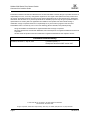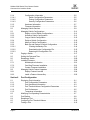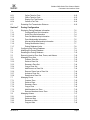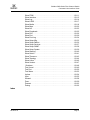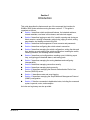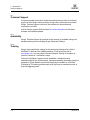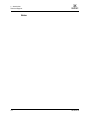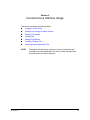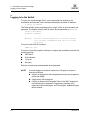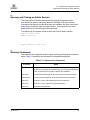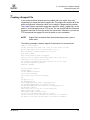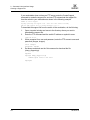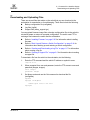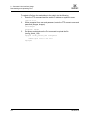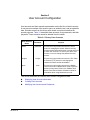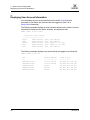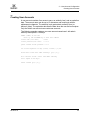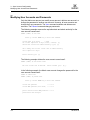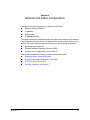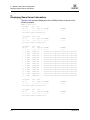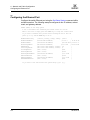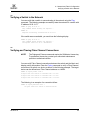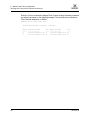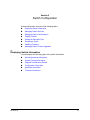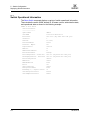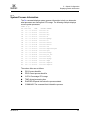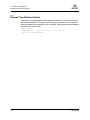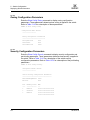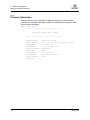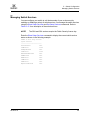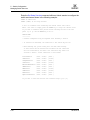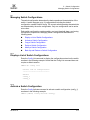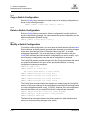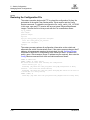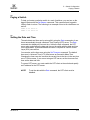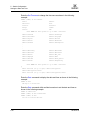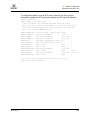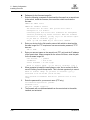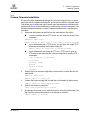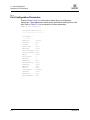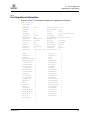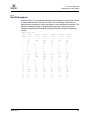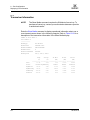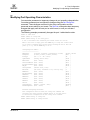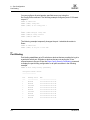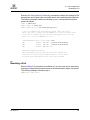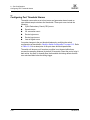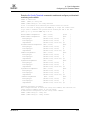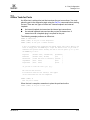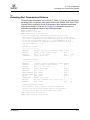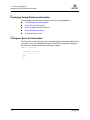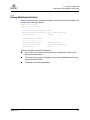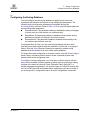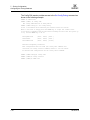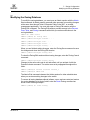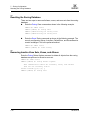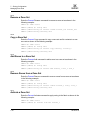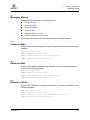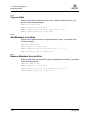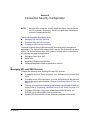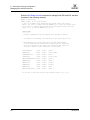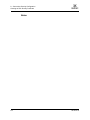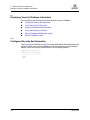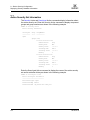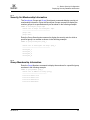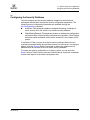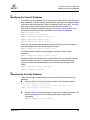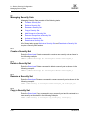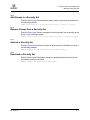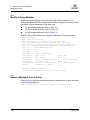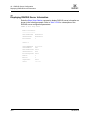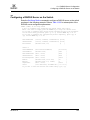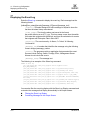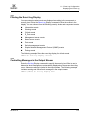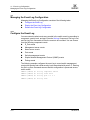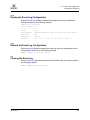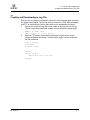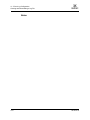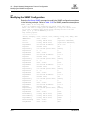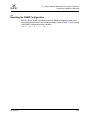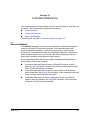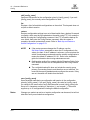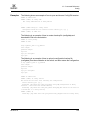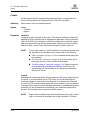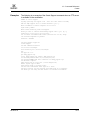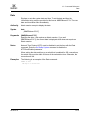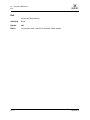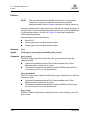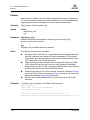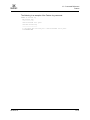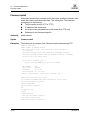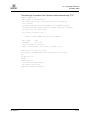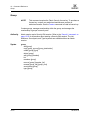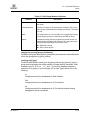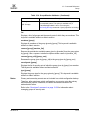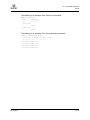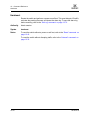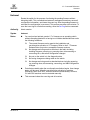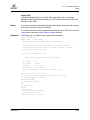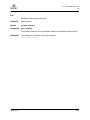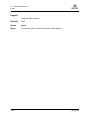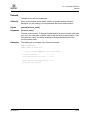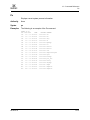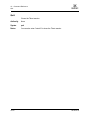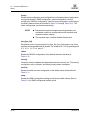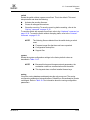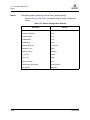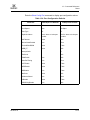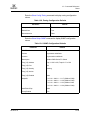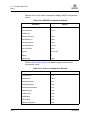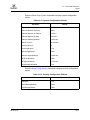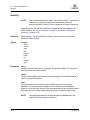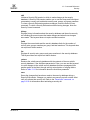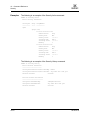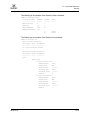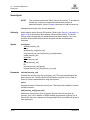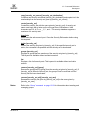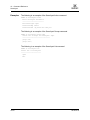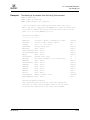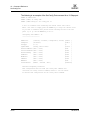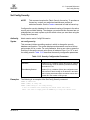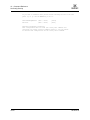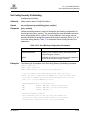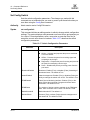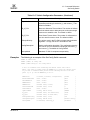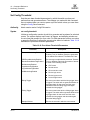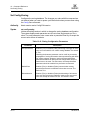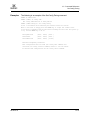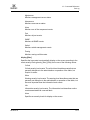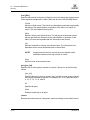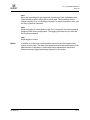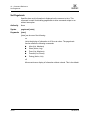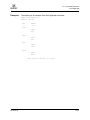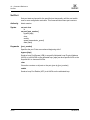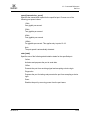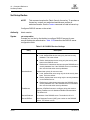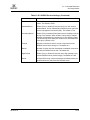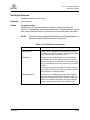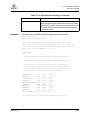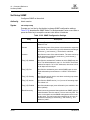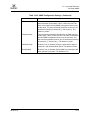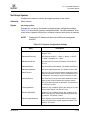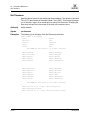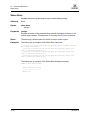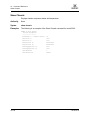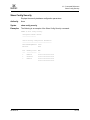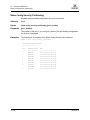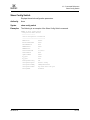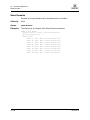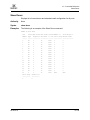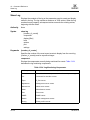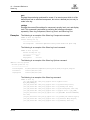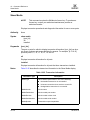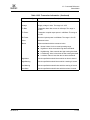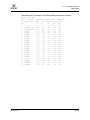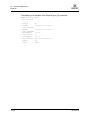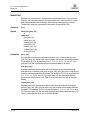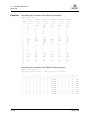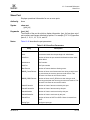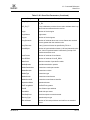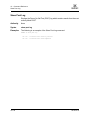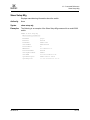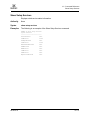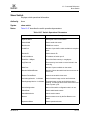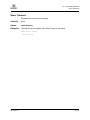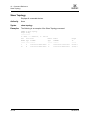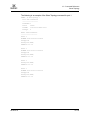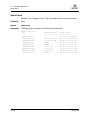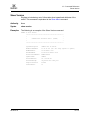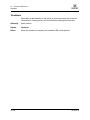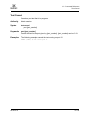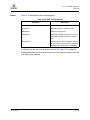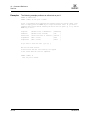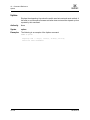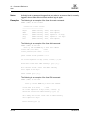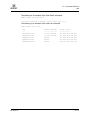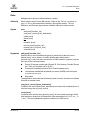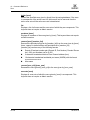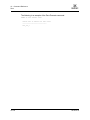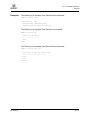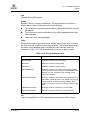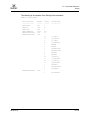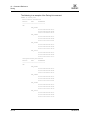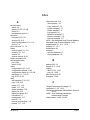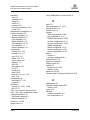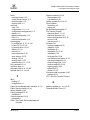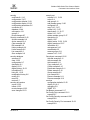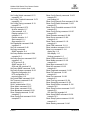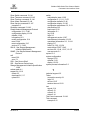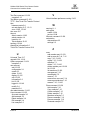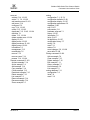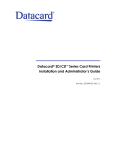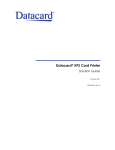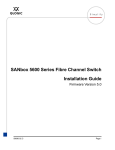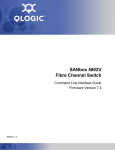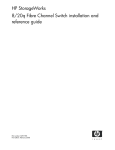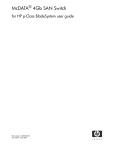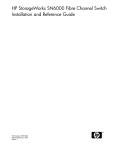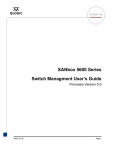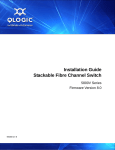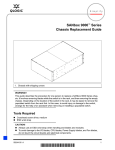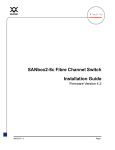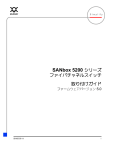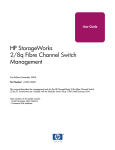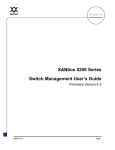Download Q-Logic 5602 Switch User Manual
Transcript
R Simplify SANbox 5000 Series Fibre Channel Switch Command Line Interface Guide Firmware Version 6.7 59183-01 A Page i S SANbox 5000 Series Fibre Channel Switch Command Line Interface Guide Information furnished in this manual is believed to be accurate and reliable. However, QLogic Corporation assumes no responsibility for its use, nor for any infringements of patents or other rights of third parties which may result from its use. QLogic Corporation reserves the right to change product specifications at any time without notice. Applications described in this document for any of these products are for illustrative purposes only. QLogic Corporation makes no representation nor warranty that such applications are suitable for the specified use without further testing or modification. QLogic Corporation assumes no responsibility for any errors that may appear in this document. This SANbox switch is covered by one or more of the following patents: 6697359; other patents pending. QLogic and SANbox are trademarks or registered trademarks of QLogic Corporation. Microsoft, Windows NT, and Windows 2000/2003, and Internet Explorer are registered trademarks of Microsoft Corporation. All other brand and product names are trademarks or registered trademarks of their respective owners. Document Revision History Release, Revision A, July 25, 2007 Firmware Version 6.7 Enterprise Fabric Suite 2007 version 6.07 © 2000–2007 QLogic Corporation. All Rights Reserved Worldwide. First Published: December 2005 QLogic Corporation, 26650 Aliso Viejo Parkway, Aliso Viejo, CA 92656, (800) 662-4471 or (949) 389-6000 Page ii 59183-01 A Table of Contents Section 1 Introduction 1.1 1.2 1.3 1.4 1.5 1.5.1 1.5.2 1.5.3 Switch Models and Examples . . . . . . . . . . . . . . . . . . . . . . . . . . . . . . . . . . .1-2 Intended Audience . . . . . . . . . . . . . . . . . . . . . . . . . . . . . . . . . . . . . . . . . . . .1-2 Related Materials . . . . . . . . . . . . . . . . . . . . . . . . . . . . . . . . . . . . . . . . . . . . .1-2 New in This Release . . . . . . . . . . . . . . . . . . . . . . . . . . . . . . . . . . . . . . . . . .1-3 Technical Support. . . . . . . . . . . . . . . . . . . . . . . . . . . . . . . . . . . . . . . . . . . . .1-4 Availability . . . . . . . . . . . . . . . . . . . . . . . . . . . . . . . . . . . . . . . . . . . . . .1-4 Training . . . . . . . . . . . . . . . . . . . . . . . . . . . . . . . . . . . . . . . . . . . . . . . .1-4 Contact Information . . . . . . . . . . . . . . . . . . . . . . . . . . . . . . . . . . . . . . .1-5 Section 2 Command Line Interface Usage 2.1 2.2 2.3 2.4 2.5 2.6 2.7 Logging In to the Switch . . . . . . . . . . . . . . . . . . . . . . . . . . . . . . . . . . . . . . . .2-2 Opening and Closing an Admin Session . . . . . . . . . . . . . . . . . . . . . . . . . . .2-3 Entering Commands. . . . . . . . . . . . . . . . . . . . . . . . . . . . . . . . . . . . . . . . . . .2-3 Getting Help . . . . . . . . . . . . . . . . . . . . . . . . . . . . . . . . . . . . . . . . . . . . . . . . .2-4 Setting Page Breaks. . . . . . . . . . . . . . . . . . . . . . . . . . . . . . . . . . . . . . . . . . .2-4 Creating a Support File . . . . . . . . . . . . . . . . . . . . . . . . . . . . . . . . . . . . . . . .2-5 Downloading and Uploading Files . . . . . . . . . . . . . . . . . . . . . . . . . . . . . . . .2-7 Section 3 User Account Configuration 3.1 3.2 3.3 Displaying User Account Information . . . . . . . . . . . . . . . . . . . . . . . . . . . . . .3-2 Creating User Accounts . . . . . . . . . . . . . . . . . . . . . . . . . . . . . . . . . . . . . . . .3-3 Modifying User Accounts and Passwords . . . . . . . . . . . . . . . . . . . . . . . . . .3-4 Section 4 Network and Fabric Configuration 4.1 4.2 4.3 4.4 4.5 Displaying Name Server Information . . . . . . . . . . . . . . . . . . . . . . . . . . . . . .4-2 Displaying the Ethernet Network Configuration . . . . . . . . . . . . . . . . . . . . . .4-3 Configuring the Ethernet Port. . . . . . . . . . . . . . . . . . . . . . . . . . . . . . . . . . . .4-4 Verifying a Switch in the Network . . . . . . . . . . . . . . . . . . . . . . . . . . . . . . . . .4-5 Verifying and Tracing Fibre Channel Connections . . . . . . . . . . . . . . . . . . . .4-5 Section 5 Switch Configuration 5.1 5.1.1 5.1.2 5.1.3 Displaying Switch Information . . . . . . . . . . . . . . . . . . . . . . . . . . . . . . . . . . .5-1 Switch Operational Information . . . . . . . . . . . . . . . . . . . . . . . . . . . . . .5-2 System Process Information . . . . . . . . . . . . . . . . . . . . . . . . . . . . . . . .5-3 Elapsed Time Between Resets . . . . . . . . . . . . . . . . . . . . . . . . . . . . . .5-4 59183-01 A Page iii SANbox 5000 Series Fibre Channel Switch Command Line Interface Guide S 5.1.4 5.1.4.1 5.1.4.2 5.1.4.3 5.1.5 5.1.6 5.2 5.3 5.3.1 5.3.2 5.3.3 5.3.4 5.3.5 5.3.6 5.3.6.1 5.3.6.2 5.3.6.3 5.4 5.5 5.6 5.7 5.7.1 5.7.2 5.7.3 5.8 5.8.1 5.8.2 Configuration Information . . . . . . . . . . . . . . . . . . . . . . . . . . . . . . . . . .5-5 Switch Configuration Parameters . . . . . . . . . . . . . . . . . . . . . . . .5-5 Zoning Configuration Parameters. . . . . . . . . . . . . . . . . . . . . . . .5-6 Security Configuration Parameters. . . . . . . . . . . . . . . . . . . . . . .5-6 Hardware Information . . . . . . . . . . . . . . . . . . . . . . . . . . . . . . . . . . . . .5-7 Firmware Information. . . . . . . . . . . . . . . . . . . . . . . . . . . . . . . . . . . . . .5-8 Managing Switch Services . . . . . . . . . . . . . . . . . . . . . . . . . . . . . . . . . . . . . .5-9 Managing Switch Configurations . . . . . . . . . . . . . . . . . . . . . . . . . . . . . . . . .5-11 Display a List of Switch Configurations . . . . . . . . . . . . . . . . . . . . . . . .5-11 Activate a Switch Configuration. . . . . . . . . . . . . . . . . . . . . . . . . . . . . .5-11 Copy a Switch Configuration . . . . . . . . . . . . . . . . . . . . . . . . . . . . . . . .5-12 Delete a Switch Configuration . . . . . . . . . . . . . . . . . . . . . . . . . . . . . . .5-12 Modify a Switch Configuration . . . . . . . . . . . . . . . . . . . . . . . . . . . . . . .5-12 Back Up and Restore a Switch Configuration . . . . . . . . . . . . . . . . . . .5-14 Creating the Backup File . . . . . . . . . . . . . . . . . . . . . . . . . . . . . .5-14 Downloading the Configuration File . . . . . . . . . . . . . . . . . . . . . .5-15 Restoring the Configuration File . . . . . . . . . . . . . . . . . . . . . . . . .5-16 Paging a Switch . . . . . . . . . . . . . . . . . . . . . . . . . . . . . . . . . . . . . . . . . . . . . .5-17 Setting the Date and Time . . . . . . . . . . . . . . . . . . . . . . . . . . . . . . . . . . . . . .5-17 Resetting a Switch . . . . . . . . . . . . . . . . . . . . . . . . . . . . . . . . . . . . . . . . . . . .5-20 Installing Firmware . . . . . . . . . . . . . . . . . . . . . . . . . . . . . . . . . . . . . . . . . . . .5-20 Nondisruptive Activation . . . . . . . . . . . . . . . . . . . . . . . . . . . . . . . . . . .5-21 One-Step Firmware Installation . . . . . . . . . . . . . . . . . . . . . . . . . . . . . .5-21 Custom Firmware Installation . . . . . . . . . . . . . . . . . . . . . . . . . . . . . . .5-23 Managing Switch Feature Upgrades . . . . . . . . . . . . . . . . . . . . . . . . . . . . . .5-24 Display Feature Licenses . . . . . . . . . . . . . . . . . . . . . . . . . . . . . . . . . .5-24 Install a Feature License Key . . . . . . . . . . . . . . . . . . . . . . . . . . . . . . .5-25 Section 6 Port Configuration 6.1 6.1.1 6.1.2 6.1.3 6.1.4 6.1.5 6.2 6.3 6.4 6.5 6.6 Displaying Port Information . . . . . . . . . . . . . . . . . . . . . . . . . . . . . . . . . . . . .6-1 Port Configuration Parameters . . . . . . . . . . . . . . . . . . . . . . . . . . . . . .6-2 Port Operational Information . . . . . . . . . . . . . . . . . . . . . . . . . . . . . . . .6-3 Port Threshold Alarm Configuration Parameters. . . . . . . . . . . . . . . . .6-4 Port Performance . . . . . . . . . . . . . . . . . . . . . . . . . . . . . . . . . . . . . . . .6-5 Transceiver Information. . . . . . . . . . . . . . . . . . . . . . . . . . . . . . . . . . . .6-6 Modifying Port Operating Characteristics. . . . . . . . . . . . . . . . . . . . . . . . . . .6-7 Port Binding . . . . . . . . . . . . . . . . . . . . . . . . . . . . . . . . . . . . . . . . . . . . . . . . .6-8 Resetting a Port . . . . . . . . . . . . . . . . . . . . . . . . . . . . . . . . . . . . . . . . . . . . . .6-9 Configuring Port Threshold Alarms . . . . . . . . . . . . . . . . . . . . . . . . . . . . . . .6-10 Testing a Port . . . . . . . . . . . . . . . . . . . . . . . . . . . . . . . . . . . . . . . . . . . . . . . .6-12 Page iv 59183-01 A A SANbox 5000 Series Fibre Channel Switch Command Line Interface Guide 6.6.1 6.6.2 6.6.3 6.6.4 6.7 Online Tests for Ports . . . . . . . . . . . . . . . . . . . . . . . . . . . . . . . . . . . . .6-12 Offline Tests for Ports . . . . . . . . . . . . . . . . . . . . . . . . . . . . . . . . . . . . .6-13 Display Port Test Results. . . . . . . . . . . . . . . . . . . . . . . . . . . . . . . . . . .6-14 Cancel a Port Test . . . . . . . . . . . . . . . . . . . . . . . . . . . . . . . . . . . . . . . .6-14 Extending Port Transmission Distance. . . . . . . . . . . . . . . . . . . . . . . . . . . . .6-15 Section 7 Zoning Configuration 7.1 7.1.1 7.1.2 7.1.3 7.1.4 7.1.5 7.1.6 7.1.7 7.2 7.3 7.4 7.5 7.6 7.6.1 7.6.2 7.6.3 7.6.4 7.6.5 7.6.6 7.6.7 7.6.8 7.7 7.7.1 7.7.2 7.7.3 7.7.4 7.7.5 7.7.6 7.8 7.8.1 7.8.2 7.8.3 7.8.4 Displaying Zoning Database Information . . . . . . . . . . . . . . . . . . . . . . . . . . .7-2 Configured Zone Set Information . . . . . . . . . . . . . . . . . . . . . . . . . . . .7-2 Active Zone Set Information . . . . . . . . . . . . . . . . . . . . . . . . . . . . . . . .7-4 Zone Set Membership Information . . . . . . . . . . . . . . . . . . . . . . . . . . .7-5 Zone Membership Information. . . . . . . . . . . . . . . . . . . . . . . . . . . . . . .7-5 Alias and Alias Membership Information . . . . . . . . . . . . . . . . . . . . . . .7-6 Zoning Modification History . . . . . . . . . . . . . . . . . . . . . . . . . . . . . . . . .7-7 Zoning Database Limits. . . . . . . . . . . . . . . . . . . . . . . . . . . . . . . . . . . .7-8 Configuring the Zoning Database. . . . . . . . . . . . . . . . . . . . . . . . . . . . . . . . .7-9 Modifying the Zoning Database . . . . . . . . . . . . . . . . . . . . . . . . . . . . . . . . . .7-11 Resetting the Zoning Database . . . . . . . . . . . . . . . . . . . . . . . . . . . . . . . . . .7-12 Removing Inactive Zone Sets, Zones, and Aliases . . . . . . . . . . . . . . . . . . .7-12 Managing Zone Sets . . . . . . . . . . . . . . . . . . . . . . . . . . . . . . . . . . . . . . . . . .7-13 Create a Zone Set . . . . . . . . . . . . . . . . . . . . . . . . . . . . . . . . . . . . . . . .7-13 Delete a Zone Set . . . . . . . . . . . . . . . . . . . . . . . . . . . . . . . . . . . . . . . .7-13 Rename a Zone Set . . . . . . . . . . . . . . . . . . . . . . . . . . . . . . . . . . . . . .7-14 Copy a Zone Set . . . . . . . . . . . . . . . . . . . . . . . . . . . . . . . . . . . . . . . . .7-14 Add Zones to a Zone Set. . . . . . . . . . . . . . . . . . . . . . . . . . . . . . . . . . .7-14 Remove Zones from a Zone Set . . . . . . . . . . . . . . . . . . . . . . . . . . . . .7-14 Activate a Zone Set . . . . . . . . . . . . . . . . . . . . . . . . . . . . . . . . . . . . . . .7-14 Deactivate a Zone Set . . . . . . . . . . . . . . . . . . . . . . . . . . . . . . . . . . . . .7-15 Managing Zones. . . . . . . . . . . . . . . . . . . . . . . . . . . . . . . . . . . . . . . . . . . . . .7-15 Create a Zone . . . . . . . . . . . . . . . . . . . . . . . . . . . . . . . . . . . . . . . . . . .7-15 Delete a Zone . . . . . . . . . . . . . . . . . . . . . . . . . . . . . . . . . . . . . . . . . . .7-15 Rename a Zone. . . . . . . . . . . . . . . . . . . . . . . . . . . . . . . . . . . . . . . . . .7-16 Copy a Zone . . . . . . . . . . . . . . . . . . . . . . . . . . . . . . . . . . . . . . . . . . . .7-16 Add Members to a Zone . . . . . . . . . . . . . . . . . . . . . . . . . . . . . . . . . . .7-16 Remove Members from a Zone. . . . . . . . . . . . . . . . . . . . . . . . . . . . . .7-16 Managing Aliases . . . . . . . . . . . . . . . . . . . . . . . . . . . . . . . . . . . . . . . . . . . . .7-17 Create an Alias . . . . . . . . . . . . . . . . . . . . . . . . . . . . . . . . . . . . . . . . . .7-17 Delete an Alias . . . . . . . . . . . . . . . . . . . . . . . . . . . . . . . . . . . . . . . . . .7-17 Rename an Alias . . . . . . . . . . . . . . . . . . . . . . . . . . . . . . . . . . . . . . . . .7-17 Copy an Alias . . . . . . . . . . . . . . . . . . . . . . . . . . . . . . . . . . . . . . . . . . .7-18 59183-01 A Page v SANbox 5000 Series Fibre Channel Switch Command Line Interface Guide 7.8.5 7.8.6 S Add Members to an Alias . . . . . . . . . . . . . . . . . . . . . . . . . . . . . . . . . .7-18 Remove Members from an Alias . . . . . . . . . . . . . . . . . . . . . . . . . . . . .7-18 Section 8 Connection Security Configuration 8.1 8.2 8.3 Managing SSL and SSH Services . . . . . . . . . . . . . . . . . . . . . . . . . . . . . . . .8-1 Displaying SSL and SSH Services. . . . . . . . . . . . . . . . . . . . . . . . . . . . . . . .8-3 Creating an SSL Security Certificate . . . . . . . . . . . . . . . . . . . . . . . . . . . . . .8-3 Section 9 Device Security Configuration 9.1 9.1.1 9.1.2 9.1.3 9.1.4 9.1.5 9.1.6 9.2 9.3 9.4 9.5 9.5.1 9.5.2 9.5.3 9.5.4 9.5.5 9.5.6 9.5.7 9.5.8 9.6 9.6.1 9.6.2 9.6.3 9.6.4 9.6.5 9.6.6 9.6.7 Displaying Security Database Information . . . . . . . . . . . . . . . . . . . . . . . . . .9-2 Configured Security Set Information . . . . . . . . . . . . . . . . . . . . . . . . . .9-2 Active Security Set Information . . . . . . . . . . . . . . . . . . . . . . . . . . . . . .9-4 Security Set Membership Information . . . . . . . . . . . . . . . . . . . . . . . . .9-5 Group Membership Information. . . . . . . . . . . . . . . . . . . . . . . . . . . . . .9-5 Security Database Modification History. . . . . . . . . . . . . . . . . . . . . . . .9-6 Security Database Limits. . . . . . . . . . . . . . . . . . . . . . . . . . . . . . . . . . .9-6 Configuring the Security Database. . . . . . . . . . . . . . . . . . . . . . . . . . . . . . . .9-7 Modifying the Security Database . . . . . . . . . . . . . . . . . . . . . . . . . . . . . . . . .9-9 Resetting the Security Database . . . . . . . . . . . . . . . . . . . . . . . . . . . . . . . . .9-9 Managing Security Sets . . . . . . . . . . . . . . . . . . . . . . . . . . . . . . . . . . . . . . . .9-10 Create a Security Set . . . . . . . . . . . . . . . . . . . . . . . . . . . . . . . . . . . . .9-10 Delete a Security Set. . . . . . . . . . . . . . . . . . . . . . . . . . . . . . . . . . . . . .9-10 Rename a Security Set . . . . . . . . . . . . . . . . . . . . . . . . . . . . . . . . . . . .9-10 Copy a Security Set. . . . . . . . . . . . . . . . . . . . . . . . . . . . . . . . . . . . . . .9-10 Add Groups to a Security Set . . . . . . . . . . . . . . . . . . . . . . . . . . . . . . .9-11 Remove Groups from a Security Set. . . . . . . . . . . . . . . . . . . . . . . . . .9-11 Activate a Security Set . . . . . . . . . . . . . . . . . . . . . . . . . . . . . . . . . . . .9-11 Deactivate a Security Set . . . . . . . . . . . . . . . . . . . . . . . . . . . . . . . . . .9-11 Managing Groups. . . . . . . . . . . . . . . . . . . . . . . . . . . . . . . . . . . . . . . . . . . . .9-12 Create a Group . . . . . . . . . . . . . . . . . . . . . . . . . . . . . . . . . . . . . . . . . .9-12 Delete a Group . . . . . . . . . . . . . . . . . . . . . . . . . . . . . . . . . . . . . . . . . .9-12 Rename a Group . . . . . . . . . . . . . . . . . . . . . . . . . . . . . . . . . . . . . . . . .9-12 Copy a Group . . . . . . . . . . . . . . . . . . . . . . . . . . . . . . . . . . . . . . . . . . .9-13 Add Members to a Group . . . . . . . . . . . . . . . . . . . . . . . . . . . . . . . . . .9-13 Modify a Group Member . . . . . . . . . . . . . . . . . . . . . . . . . . . . . . . . . . .9-14 Remove Members from a Group . . . . . . . . . . . . . . . . . . . . . . . . . . . . .9-14 Section 10 RADIUS Server Configuration 10.1 10.2 Page vi Displaying RADIUS Server Information . . . . . . . . . . . . . . . . . . . . . . . . . . . .10-2 Configuring a RADIUS Server on the Switch . . . . . . . . . . . . . . . . . . . . . . . .10-3 59183-01 A A SANbox 5000 Series Fibre Channel Switch Command Line Interface Guide Section 11 Event Log Configuration 11.1 11.2 11.2.1 11.2.2 11.3 11.3.1 11.3.2 11.3.3 11.4 11.5 11.6 Starting and Stopping Event Logging . . . . . . . . . . . . . . . . . . . . . . . . . . . . . .11-1 Displaying the Event Log . . . . . . . . . . . . . . . . . . . . . . . . . . . . . . . . . . . . . . .11-2 Filtering the Event Log Display . . . . . . . . . . . . . . . . . . . . . . . . . . . . . .11-3 Controlling Messages in the Output Stream . . . . . . . . . . . . . . . . . . . .11-3 Managing the Event Log Configuration . . . . . . . . . . . . . . . . . . . . . . . . . . . .11-4 Configure the Event Log . . . . . . . . . . . . . . . . . . . . . . . . . . . . . . . . . . .11-4 Display the Event Log Configuration . . . . . . . . . . . . . . . . . . . . . . . . . .11-5 Restore the Event Log Configuration . . . . . . . . . . . . . . . . . . . . . . . . .11-5 Clearing the Event Log. . . . . . . . . . . . . . . . . . . . . . . . . . . . . . . . . . . . . . . . .11-5 Logging to a Remote Host . . . . . . . . . . . . . . . . . . . . . . . . . . . . . . . . . . . . . .11-6 Creating and Downloading a Log File . . . . . . . . . . . . . . . . . . . . . . . . . . . . .11-7 Section 12 Simple Network Management Protocol Configuration 12.1 12.2 12.3 12.4 Managing the SNMP Service . . . . . . . . . . . . . . . . . . . . . . . . . . . . . . . . . . . .12-1 Displaying SNMP Information . . . . . . . . . . . . . . . . . . . . . . . . . . . . . . . . . . .12-3 Modifying the SNMP Configuration . . . . . . . . . . . . . . . . . . . . . . . . . . . . . . .12-4 Resetting the SNMP Configuration . . . . . . . . . . . . . . . . . . . . . . . . . . . . . . .12-5 Section 13 Command Reference 13.1 13.2 13.3 13.4 59183-01 A Access Authority. . . . . . . . . . . . . . . . . . . . . . . . . . . . . . . . . . . . . . . . . . . . . .13-1 Syntax and Keywords. . . . . . . . . . . . . . . . . . . . . . . . . . . . . . . . . . . . . . . . . .13-2 Notes and Examples . . . . . . . . . . . . . . . . . . . . . . . . . . . . . . . . . . . . . . . . . .13-2 Command Listing . . . . . . . . . . . . . . . . . . . . . . . . . . . . . . . . . . . . . . . . . . . . .13-3 Admin . . . . . . . . . . . . . . . . . . . . . . . . . . . . . . . . . . . . . . . . . . . . . . . . .13-4 Alias. . . . . . . . . . . . . . . . . . . . . . . . . . . . . . . . . . . . . . . . . . . . . . . . . . .13-5 Config . . . . . . . . . . . . . . . . . . . . . . . . . . . . . . . . . . . . . . . . . . . . . . . . .13-7 Create . . . . . . . . . . . . . . . . . . . . . . . . . . . . . . . . . . . . . . . . . . . . . . . . .13-10 Date . . . . . . . . . . . . . . . . . . . . . . . . . . . . . . . . . . . . . . . . . . . . . . . . . . .13-13 Exit. . . . . . . . . . . . . . . . . . . . . . . . . . . . . . . . . . . . . . . . . . . . . . . . . . . .13-14 Fcping . . . . . . . . . . . . . . . . . . . . . . . . . . . . . . . . . . . . . . . . . . . . . . . . .13-15 Fctrace. . . . . . . . . . . . . . . . . . . . . . . . . . . . . . . . . . . . . . . . . . . . . . . . .13-16 Feature . . . . . . . . . . . . . . . . . . . . . . . . . . . . . . . . . . . . . . . . . . . . . . . .13-18 Firmware Install . . . . . . . . . . . . . . . . . . . . . . . . . . . . . . . . . . . . . . . . . .13-20 Group. . . . . . . . . . . . . . . . . . . . . . . . . . . . . . . . . . . . . . . . . . . . . . . . . .13-22 Hardreset. . . . . . . . . . . . . . . . . . . . . . . . . . . . . . . . . . . . . . . . . . . . . . .13-30 Help . . . . . . . . . . . . . . . . . . . . . . . . . . . . . . . . . . . . . . . . . . . . . . . . . . .13-31 History . . . . . . . . . . . . . . . . . . . . . . . . . . . . . . . . . . . . . . . . . . . . . . . . .13-32 Hotreset . . . . . . . . . . . . . . . . . . . . . . . . . . . . . . . . . . . . . . . . . . . . . . . .13-33 Image. . . . . . . . . . . . . . . . . . . . . . . . . . . . . . . . . . . . . . . . . . . . . . . . . .13-34 Page vii SANbox 5000 Series Fibre Channel Switch Command Line Interface Guide S Lip . . . . . . . . . . . . . . . . . . . . . . . . . . . . . . . . . . . . . . . . . . . . . . . . . . . .13-37 Logout . . . . . . . . . . . . . . . . . . . . . . . . . . . . . . . . . . . . . . . . . . . . . . . . .13-38 Passwd . . . . . . . . . . . . . . . . . . . . . . . . . . . . . . . . . . . . . . . . . . . . . . . .13-39 Ping . . . . . . . . . . . . . . . . . . . . . . . . . . . . . . . . . . . . . . . . . . . . . . . . . . .13-40 Ps . . . . . . . . . . . . . . . . . . . . . . . . . . . . . . . . . . . . . . . . . . . . . . . . . . . .13-41 Quit . . . . . . . . . . . . . . . . . . . . . . . . . . . . . . . . . . . . . . . . . . . . . . . . . . .13-42 Reset . . . . . . . . . . . . . . . . . . . . . . . . . . . . . . . . . . . . . . . . . . . . . . . . . .13-43 Security . . . . . . . . . . . . . . . . . . . . . . . . . . . . . . . . . . . . . . . . . . . . . . . .13-52 Securityset. . . . . . . . . . . . . . . . . . . . . . . . . . . . . . . . . . . . . . . . . . . . . .13-56 Set Alarm. . . . . . . . . . . . . . . . . . . . . . . . . . . . . . . . . . . . . . . . . . . . . . .13-59 Set Beacon . . . . . . . . . . . . . . . . . . . . . . . . . . . . . . . . . . . . . . . . . . . . .13-60 Set Config Port . . . . . . . . . . . . . . . . . . . . . . . . . . . . . . . . . . . . . . . . . .13-61 Set Config Security . . . . . . . . . . . . . . . . . . . . . . . . . . . . . . . . . . . . . . .13-67 Set Config Security Portbinding. . . . . . . . . . . . . . . . . . . . . . . . . . . . . .13-69 Set Config Switch . . . . . . . . . . . . . . . . . . . . . . . . . . . . . . . . . . . . . . . .13-70 Set Config Threshold. . . . . . . . . . . . . . . . . . . . . . . . . . . . . . . . . . . . . .13-72 Set Config Zoning . . . . . . . . . . . . . . . . . . . . . . . . . . . . . . . . . . . . . . . .13-74 Set Log . . . . . . . . . . . . . . . . . . . . . . . . . . . . . . . . . . . . . . . . . . . . . . . .13-76 Set Pagebreak. . . . . . . . . . . . . . . . . . . . . . . . . . . . . . . . . . . . . . . . . . .13-80 Set Port . . . . . . . . . . . . . . . . . . . . . . . . . . . . . . . . . . . . . . . . . . . . . . . .13-82 Set Setup Radius. . . . . . . . . . . . . . . . . . . . . . . . . . . . . . . . . . . . . . . . .13-84 Set Setup Services . . . . . . . . . . . . . . . . . . . . . . . . . . . . . . . . . . . . . . .13-87 Set Setup SNMP . . . . . . . . . . . . . . . . . . . . . . . . . . . . . . . . . . . . . . . . .13-90 Set Setup System . . . . . . . . . . . . . . . . . . . . . . . . . . . . . . . . . . . . . . . .13-93 Set Switch State . . . . . . . . . . . . . . . . . . . . . . . . . . . . . . . . . . . . . . . . .13-95 Set Timezone . . . . . . . . . . . . . . . . . . . . . . . . . . . . . . . . . . . . . . . . . . .13-96 Show About . . . . . . . . . . . . . . . . . . . . . . . . . . . . . . . . . . . . . . . . . . . . .13-97 Show Alarm . . . . . . . . . . . . . . . . . . . . . . . . . . . . . . . . . . . . . . . . . . . . .13-98 Show Broadcast . . . . . . . . . . . . . . . . . . . . . . . . . . . . . . . . . . . . . . . . .13-99 Show Chassis . . . . . . . . . . . . . . . . . . . . . . . . . . . . . . . . . . . . . . . . . . .13-100 Show Config Port. . . . . . . . . . . . . . . . . . . . . . . . . . . . . . . . . . . . . . . . .13-101 Show Config Security . . . . . . . . . . . . . . . . . . . . . . . . . . . . . . . . . . . . .13-103 Show Config Security Portbinding . . . . . . . . . . . . . . . . . . . . . . . . . . . .13-104 Show Config Switch. . . . . . . . . . . . . . . . . . . . . . . . . . . . . . . . . . . . . . .13-105 Show Config Threshold . . . . . . . . . . . . . . . . . . . . . . . . . . . . . . . . . . . .13-106 Show Config Zoning . . . . . . . . . . . . . . . . . . . . . . . . . . . . . . . . . . . . . .13-107 Show Domains . . . . . . . . . . . . . . . . . . . . . . . . . . . . . . . . . . . . . . . . . .13-108 Show Donor. . . . . . . . . . . . . . . . . . . . . . . . . . . . . . . . . . . . . . . . . . . . .13-109 Show Fabric. . . . . . . . . . . . . . . . . . . . . . . . . . . . . . . . . . . . . . . . . . . . .13-110 Page viii 59183-01 A A SANbox 5000 Series Fibre Channel Switch Command Line Interface Guide Show FDMI . . . . . . . . . . . . . . . . . . . . . . . . . . . . . . . . . . . . . . . . . . . . .13-111 Show Interface. . . . . . . . . . . . . . . . . . . . . . . . . . . . . . . . . . . . . . . . . . .13-113 Show Log. . . . . . . . . . . . . . . . . . . . . . . . . . . . . . . . . . . . . . . . . . . . . . .13-114 Show LSDB . . . . . . . . . . . . . . . . . . . . . . . . . . . . . . . . . . . . . . . . . . . . .13-117 Show Media. . . . . . . . . . . . . . . . . . . . . . . . . . . . . . . . . . . . . . . . . . . . .13-118 Show Mem. . . . . . . . . . . . . . . . . . . . . . . . . . . . . . . . . . . . . . . . . . . . . .13-122 Show NS . . . . . . . . . . . . . . . . . . . . . . . . . . . . . . . . . . . . . . . . . . . . . . .13-123 Show Pagebreak . . . . . . . . . . . . . . . . . . . . . . . . . . . . . . . . . . . . . . . . .13-125 Show Perf . . . . . . . . . . . . . . . . . . . . . . . . . . . . . . . . . . . . . . . . . . . . . .13-126 Show Port . . . . . . . . . . . . . . . . . . . . . . . . . . . . . . . . . . . . . . . . . . . . . .13-129 Show Post Log . . . . . . . . . . . . . . . . . . . . . . . . . . . . . . . . . . . . . . . . . .13-134 Show Setup Mfg . . . . . . . . . . . . . . . . . . . . . . . . . . . . . . . . . . . . . . . . .13-135 Show Setup Radius . . . . . . . . . . . . . . . . . . . . . . . . . . . . . . . . . . . . . . .13-136 Show Setup Services . . . . . . . . . . . . . . . . . . . . . . . . . . . . . . . . . . . . .13-137 Show Setup SNMP . . . . . . . . . . . . . . . . . . . . . . . . . . . . . . . . . . . . . . .13-138 Show Setup System . . . . . . . . . . . . . . . . . . . . . . . . . . . . . . . . . . . . . .13-139 Show Steering . . . . . . . . . . . . . . . . . . . . . . . . . . . . . . . . . . . . . . . . . . .13-140 Show Switch . . . . . . . . . . . . . . . . . . . . . . . . . . . . . . . . . . . . . . . . . . . .13-141 Show Timezone. . . . . . . . . . . . . . . . . . . . . . . . . . . . . . . . . . . . . . . . . .13-143 Show Topology . . . . . . . . . . . . . . . . . . . . . . . . . . . . . . . . . . . . . . . . . .13-144 Show Users . . . . . . . . . . . . . . . . . . . . . . . . . . . . . . . . . . . . . . . . . . . . .13-146 Show Version. . . . . . . . . . . . . . . . . . . . . . . . . . . . . . . . . . . . . . . . . . . .13-147 Shutdown . . . . . . . . . . . . . . . . . . . . . . . . . . . . . . . . . . . . . . . . . . . . . .13-148 Test Cancel . . . . . . . . . . . . . . . . . . . . . . . . . . . . . . . . . . . . . . . . . . . . .13-149 Test Port . . . . . . . . . . . . . . . . . . . . . . . . . . . . . . . . . . . . . . . . . . . . . . .13-150 Test Status . . . . . . . . . . . . . . . . . . . . . . . . . . . . . . . . . . . . . . . . . . . . . .13-153 Uptime . . . . . . . . . . . . . . . . . . . . . . . . . . . . . . . . . . . . . . . . . . . . . . . . .13-154 User . . . . . . . . . . . . . . . . . . . . . . . . . . . . . . . . . . . . . . . . . . . . . . . . . . .13-155 Whoami . . . . . . . . . . . . . . . . . . . . . . . . . . . . . . . . . . . . . . . . . . . . . . . .13-158 Zone . . . . . . . . . . . . . . . . . . . . . . . . . . . . . . . . . . . . . . . . . . . . . . . . . .13-159 Zoneset . . . . . . . . . . . . . . . . . . . . . . . . . . . . . . . . . . . . . . . . . . . . . . . .13-163 Zoning . . . . . . . . . . . . . . . . . . . . . . . . . . . . . . . . . . . . . . . . . . . . . . . . .13-166 Index 59183-01 A Page ix S SANbox 5000 Series Fibre Channel Switch Command Line Interface Guide List of Tables Table 2-1 3-1 5-1 5-2 13-1 13-2 13-3 13-4 13-5 13-6 13-7 13-8 13-9 13-10 13-11 13-12 13-13 13-14 13-15 13-16 13-17 13-18 13-19 13-20 13-21 13-22 13-23 13-24 13-25 13-26 13-27 13-28 13-29 Page x Page Command-Line Completion . . . . . . . . . . . . . . . . . . . . . . . . . . . . . . . . . . . . . . . . . . .2-3 Factory User Accounts. . . . . . . . . . . . . . . . . . . . . . . . . . . . . . . . . . . . . . . . . . . . . . .3-1 Heartbeat LED Activity . . . . . . . . . . . . . . . . . . . . . . . . . . . . . . . . . . . . . . . . . . . . . . .5-7 Switch Reset Methods . . . . . . . . . . . . . . . . . . . . . . . . . . . . . . . . . . . . . . . . . . . . . . .5-20 ISL Group Member Attributes . . . . . . . . . . . . . . . . . . . . . . . . . . . . . . . . . . . . . . . . .13-23 Port Group Member Attributes . . . . . . . . . . . . . . . . . . . . . . . . . . . . . . . . . . . . . . . . .13-24 MS Group Member Attributes . . . . . . . . . . . . . . . . . . . . . . . . . . . . . . . . . . . . . . . . .13-25 Group Member Attributes. . . . . . . . . . . . . . . . . . . . . . . . . . . . . . . . . . . . . . . . . . . . .13-26 Switch Configuration Defaults . . . . . . . . . . . . . . . . . . . . . . . . . . . . . . . . . . . . . . . . .13-46 Port Configuration Defaults . . . . . . . . . . . . . . . . . . . . . . . . . . . . . . . . . . . . . . . . . . .13-47 Port Threshold Alarm Configuration Defaults. . . . . . . . . . . . . . . . . . . . . . . . . . . . . .13-48 Zoning Configuration Defaults . . . . . . . . . . . . . . . . . . . . . . . . . . . . . . . . . . . . . . . . .13-49 SNMP Configuration Defaults . . . . . . . . . . . . . . . . . . . . . . . . . . . . . . . . . . . . . . . . .13-49 RADIUS Configuration Defaults . . . . . . . . . . . . . . . . . . . . . . . . . . . . . . . . . . . . . . . .13-50 Services Configuration Defaults. . . . . . . . . . . . . . . . . . . . . . . . . . . . . . . . . . . . . . . .13-50 System Configuration Defaults. . . . . . . . . . . . . . . . . . . . . . . . . . . . . . . . . . . . . . . . .13-51 Security Configuration Defaults . . . . . . . . . . . . . . . . . . . . . . . . . . . . . . . . . . . . . . . .13-51 Port Configuration Parameters. . . . . . . . . . . . . . . . . . . . . . . . . . . . . . . . . . . . . . . . .13-61 Security Configuration Parameters . . . . . . . . . . . . . . . . . . . . . . . . . . . . . . . . . . . . .13-67 Port Binding Configuration Parameters . . . . . . . . . . . . . . . . . . . . . . . . . . . . . . . . . .13-69 Switch Configuration Parameters. . . . . . . . . . . . . . . . . . . . . . . . . . . . . . . . . . . . . . .13-70 Port Alarm Threshold Parameters . . . . . . . . . . . . . . . . . . . . . . . . . . . . . . . . . . . . . .13-72 Zoning Configuration Parameters . . . . . . . . . . . . . . . . . . . . . . . . . . . . . . . . . . . . . .13-74 RADIUS Service Settings. . . . . . . . . . . . . . . . . . . . . . . . . . . . . . . . . . . . . . . . . . . . .13-84 Switch Services Settings . . . . . . . . . . . . . . . . . . . . . . . . . . . . . . . . . . . . . . . . . . . . .13-87 SNMP Configuration Settings . . . . . . . . . . . . . . . . . . . . . . . . . . . . . . . . . . . . . . . . .13-90 System Configuration Settings. . . . . . . . . . . . . . . . . . . . . . . . . . . . . . . . . . . . . . . . .13-93 Log Monitoring Components . . . . . . . . . . . . . . . . . . . . . . . . . . . . . . . . . . . . . . . . . .13-114 Transceiver Information . . . . . . . . . . . . . . . . . . . . . . . . . . . . . . . . . . . . . . . . . . . . . .13-118 Show Port Parameters . . . . . . . . . . . . . . . . . . . . . . . . . . . . . . . . . . . . . . . . . . . . . . .13-129 Switch Operational Parameters . . . . . . . . . . . . . . . . . . . . . . . . . . . . . . . . . . . . . . . .13-141 Port Test Parameters . . . . . . . . . . . . . . . . . . . . . . . . . . . . . . . . . . . . . . . . . . . . . . . .13-151 Zoning Database Limits . . . . . . . . . . . . . . . . . . . . . . . . . . . . . . . . . . . . . . . . . . . . . .13-167 59183-01 A Section 1 Introduction This guide describes the features and use of the command line interface for SANbox 5000 Series switches running firmware version 6.7. This guide is organized as follows: Section 1 describes switch models and features, the intended audience, related materials, new items in this release, and technical support. Section 2 describes logging on and off of a switch, opening and closing an Admin session, entering commands, getting help, paging a switch, setting page breaks, and loading and retrieving files. Section 3 describes the management of user accounts and passwords. Section 4 describes configuring the switch network connection. Section 5 describes managing the switch configuration, setting the date and time, backing up and restoring the switch configuration, resetting the switch, installing firmware, and installing feature licenses. Section 6 describes port configurations, resetting a port, initializing a port loop, configuring port threshold alarms, and testing ports. Section 7 describes managing the zoning database and configuring interoperability. Section 8 describes managing connection security. Section 9 describes managing device security. Section 10 describes managing the Remote Authentication Dial-In User Service (RADIUS) server. Section 11 describes events and event logging. Section 12 describes managing the Simple Network Management Protocol (SNMP) configuration. Section 13 lists the commands in alphabetical order, including the command syntax, keywords, notes, and examples. An index and a glossary are also provided. 59183-01 A 1-1 1 – Introduction Switch Models and Examples S 1.1 Switch Models and Examples The commands and displays of the command line interface vary depending on the switch model. All examples in this guide are taken from a SANbox 5600 switch unless stated otherwise. 1.2 Intended Audience This guide is intended for individuals who are responsible for installing and servicing Fibre Channel equipment using the command line interface. 1.3 Related Materials The following manuals and materials are referenced in the text and/or provide additional information. SANbox 5000 Series Fibre Channel Switch Installation Guide, 59096-04 SANbox 5000 Series QuickTools Switch Management User Guide, 59235-01 SANbox 5000 Series Enterprise Fabric Suite 2007 User Guide, 59097-04 SANbox Simple Network Management Protocol Reference Guide, publication number 59047-07 CIM Agent Reference Guide, 59223-01 SANbox CLI Quick Reference Guide, 59261-00 QLogic Switch Interoperability Guide v3.0. This PDF document can be downloaded at http://www.qlogic.com/interopguide/info.asp#inter. Fibre Channel-Arbitrated Loop (FC-AL-2) Rev. 7.0. Fibre Channel-10-bit Interface Rev. 2.3. Definitions of Managed Objects for the Fabric Element in Fibre Channel Standard (draft-ietf-ipfc-fabric-element-mib-04.txt). The Fibre Channel Standards are available from: Global Engineering Documents, 15 Inverness Way East, Englewood, CO 80112-5776 Phone: (800) 854-7179 or (303) 397-7956 Fax: (303) 397-2740. 1-2 59183-01 A A 1 – Introduction New in This Release 1.4 New in This Release The following features are new in this release: 59183-01 A The switch is equipped with the QuickTools embedded graphical user interface. QuickTools is a web applet that provides basic fabric management tools. The following optional features are available with the purchase and installation of a license key: Enterprise Fabric Suite 2007 is a workstation-based Java® application that provides a graphical user interface for fabric management. This includes Performance View which graphs port performance. Enterprise Fabric Suite 2007 comes with a free 30-day trial license. Fabric Security provides for Secure Socket Layer (SSL) and Secure Shell (SSH) connection security, device security using Challenge Handshake Authentication Protocol (CHAP), and remote authentication using a Remote Authentication Dial-In User Service (RADIUS) server. SANdoctor provides tools for Fibre Channel connection verification (Fcping command), Fibre Channel route tracing (Fctrace command), and transceiver diagnostic information (Show Media command). Port Activation enables additional Fibre Channel ports up to the 20-port maximum. You can download firmware image files using Trivial File Transfer Protocol (TFTP) using the Firmware Install, Image Install, and Image TFTP commands. The Zoning Delete Orphans command removes inactive zone sets and all zones and aliases not in the active zone set. Implicit hard zoning enforces soft zone boundaries effectively converting them to hard zones. Port binding establishes a list of port/devices that are permitted to log in to a switch port. Port binding is configured using the Set Config Security Portbinding command. 1-3 1 – Introduction Technical Support S 1.5 Technical Support Customers should contact their authorized maintenance provider for technical support of their QLogic switch products. QLogic-direct customers may contact QLogic Technical Support; others will be redirected to their authorized maintenance provider. Visit the QLogic support Web site listed in Contact Information for the latest firmware and software updates. 1.5.1 Availability QLogic Technical Support for products under warranty is available during local standard working hours excluding QLogic Observed Holidays. 1.5.2 Training QLogic offers certification training for the technical professional for both the SANblade™ HBAs and the SANbox switches. From the training link at www.qlogic.com, you may choose Electronic-Based Training or schedule an intensive "hands-on" Certification course. Technical Certification courses include installation, maintenance and troubleshooting QLogic SAN products. Upon demonstrating knowledge using live equipment, QLogic awards a certificate identifying the student as a Certified Professional. The training professionals at QLogic may be reached by email at [email protected]. 1-4 59183-01 A A 1 – Introduction Technical Support 1.5.3 Contact Information Support Headquarters QLogic Corporation 12984 Valley View Road Eden Prairie, MN 55344-3657 USA QLogic Web Site www.qlogic.com Technical Support Web Site support.qlogic.com Technical Support Email [email protected] Technical Training Email [email protected] North American Region Email [email protected] Phone +1-952-932-4040 Fax +1 952-974-4910 Europe, Middle East, and Africa Region Email [email protected] Phone Numbers by Language +353 1 6924960 +353 1 6924961 +353 1 6924962 +353 1 6924963 +353 1 6924964 +353 1 6924965 - English - Français - Deutsch - Español - Português - Italiano Asia Pacific Region Email [email protected] Phone Numbers by Language +63-2-885-6712 - English +63-2-885-6713 - (Mandarin) +63-2-885-6714 - (Japanese) +63-2-885-6715 - (Korean) Latin and South America Region 59183-01 A Email [email protected] Phone Numbers by Language +52 55 5278 7016 - English +52 55 5278 7017 - Español +52 55 5278 7015 - Português 1-5 1 – Introduction Technical Support S Notes 1-6 59183-01 A Section 2 Command Line Interface Usage This section describes the following tasks: Logging In to the Switch Opening and Closing an Admin Session Entering Commands Getting Help Setting Page Breaks Creating a Support File Downloading and Uploading Files NOTE: 59183-01 A Throughout this document, references in text to commands and keywords use initial capitalization for clarity. Actual command and keyword entries are case insensitive 2-1 S 2 – Command Line Interface Usage Logging In to the Switch 2.1 Logging In to the Switch To log in to a switch through Telnet, open a command line window on the workstation and enter the Telnet command followed by the switch IP address: # telnet ip_address The Telnet window opens prompting you for a login. Enter an account name and password. The default account name is admin, and its password is password. switch login:admin password: xxxxxxxx Warning: Your user account password has not been changed It is strongly recommended that you do so before proceeding To log off, enter the Exit command: SANbox #> exit To log in to a switch through the serial port, configure the workstation port with the following settings: 9600 baud 8-bit character 1 stop bit No parity Enter an account name and password when prompted. NOTE: A switch supports a combined maximum of 19 logins or sessions reserved as follows: 4 logins or sessions for internal applications such as management server and SNMP 9 high priority Telnet sessions 6 logins or sessions for Enterprise Fabric Suite 2007 inband and out-of-band logins, Application Programming Interface (API) inband and out-of-band logins, and Telnet logins. Additional logins will be refused. 2-2 59183-01 A A 2 – Command Line Interface Usage Opening and Closing an Admin Session 2.2 Opening and Closing an Admin Session The command line interface performs monitoring and configuration tasks. Commands that perform monitoring tasks are available to all user accounts. Commands that perform configuration tasks are available only after entering the Admin Start command to open an Admin session. A user account must have Admin authority to enter the Admin Start command. The following is an example of how to open and close an Admin session: SANbox #> admin start SANbox (admin) #> . . . SANbox (admin) #> admin end 2.3 Entering Commands The command-line completion feature makes entering and repeating commands easier. Table 2-1 describes the command-line completion keystrokes. Table 2-1. Command-Line Completion Keystroke 59183-01 A Effect Tab Completes the command line. Enter at least one character and press the tab key to complete the command line. If more than one possibility exists, press the Tab key again to display all possibilities. Up Arrow Scrolls backward through the list of previously entered commands. Down Arrow Scrolls forward through the list of previously entered commands. Control-A Moves the cursor to the beginning of the command line Control-E Moves the cursor to the end of the command line. Control-U Clears the command line. 2-3 2 – Command Line Interface Usage Getting Help S 2.4 Getting Help To display help for a command, enter the Help command followed by the command. The following is an example of the help that is available for the Config Edit command. SANbox #> help config edit config edit [CONFIG_NAME] This command initiates a configuration session and places the current session into config edit mode. If CONFIG_NAME is given and it exists, it gets edited; otherwise, it gets created. If it is not given, the currently active configuration is edited. Admin mode is required for this command. Usage: config edit [CONFIG_NAME] 2.5 Setting Page Breaks Some display commands deliver so much information to the screen that it scrolls off too quickly to read it. You can limit the display to 20 lines by turning on page breaks. By default, page breaks are turned off.The following is an example of how to turn page breaks on and how it affects the display. SANbox #> set pagebreak on SANbox #> zone list Zone ZoneSet ---- ------- Zone1 alpha beta Zone2 delta echo Zone3 sierra tango Zone4 gamma delta Press any key to continue, 'q' to quit ... 2-4 59183-01 A A 2 – Command Line Interface Usage Creating a Support File 2.6 Creating a Support File If you contact technical support about a problem with your switch, they may request that you create and send a support file. This support file contains all of the switch configuration information which can be helpful in diagnosing the problem. The Create Support command creates the support file (dump_support.tgz) on the switch. If your workstation has an FTP server, you can proceed with the command prompts to send the file from the switch to a remote host. Otherwise, you can use FTP to download the support file from the switch to your workstation. NOTE: Support files are deleted from the switch during a power cycle or switch reset. The following example creates a support file and sends it to a remote host. SANbox #> create support Log Msg:[Creating the support file - this will take several seconds] FTP the dump support file to another machine? (y/n): y Enter IP Address of remote computer: 10.20.33.130 Login name: johndoe Enter remote directory name: bin/support Would you like to continue downloading support file? (y/n) [n]: y Connected to 10.20.33.130 (10.20.33.130). 220 localhost.localdomain FTP server (Version wu-2.6.1-18) ready. 331 Password required for johndoe. Password: xxxxxxx 230 User johndoe logged in. cd bin/support 250 CWD command successful. lcd /itasca/conf/images Local directory now /itasca/conf/images bin 200 Type set to I. put dump_support.tgz local: dump_support.tgz remote: dump_support.tgz 227 Entering Passive Mode (10,20,33,130,232,133) 150 Opening BINARY mode data connection for dump_support.tgz. 226 Transfer complete. 43430 bytes sent in 0.292 secs (1.5e+02 Kbytes/sec) Remote system type is UNIX. Using binary mode to transfer files. 221-You have transferred 43430 bytes in 1 files. 221-Total traffic for this session was 43888 bytes in 1 transfers. 221 Thank you for using the FTP service on localhost.localdomain. 59183-01 A 2-5 2 – Command Line Interface Usage Creating a Support File S If your workstation does not have an FTP server, enter the Create Support command to create the support file, and use FTP to download the support file from the switch to your workstation as shown in the following example: SANbox #> create support Log Msg:[Creating the support file - this will take several seconds] FTP the dump support file to another machine? (y/n): n To download the support file from the switch to the workstation, do the following: 1. Open a terminal window and move to the directory where you want to download the support file. 2. Enter the FTP command and the switch IP address or symbolic name. >ftp 10.0.0.1 3. When prompted for a user and password, enter the FTP account name and password (images, images). user: images password: images 4. Set binary mode and use the Get command to download the file (dump_support.tgz). ftp>bin ftp>get dump_support.tgz xxxxx bytes sent in xx secs. ftp>quit 2-6 59183-01 A A 2 – Command Line Interface Usage Downloading and Uploading Files 2.7 Downloading and Uploading Files There are several files that reside on the switch that you can download to the workstation for examination or for safekeeping. These files include the following: Backup configuration file (configdata) Log files (logfile) Support files (dump_support.tgz) You can upload firmware image files or backup configuration files to the switch to reinstall firmware or restore a corrupted configuration. The switch uses FTP to exchange files between the switch and the workstation. Refer to “Installing Firmware” on page 5-20 for information about installing firmware. Refer to “Back Up and Restore a Switch Configuration” on page 5-14 for information about backing up and restoring a switch configuration. Refer to “Creating and Downloading a Log File” on page 11-7 for information about creating a log file. Refer to “Creating a Support File” on page 2-5 for information about creating a support file. To download a file from the switch to the workstation, do the following: 1. Enter the FTP command and the switch IP address or symbolic name. >ftp 10.0.0.1 2. When prompted for a user and password, enter the FTP account name and password (images, images). user: images password: images 3. Set binary mode and use the Get command to download the file (configdata). ftp>bin ftp>get configdata xxxxx bytes sent in xx secs. ftp>quit 59183-01 A 2-7 2 – Command Line Interface Usage Downloading and Uploading Files S To upload a file from the workstation to the switch, do the following 1. Enter the FTP command and the switch IP address or symbolic name. >ftp 10.0.0.1 2. When prompted for a user and password, enter the FTP account name and password (images, images). user:images password: images 3. Set binary mode and use the Put command to upload the file (config_switch_169). ftp>put config_switch_169 configdata xxxxx bytes sent in xx secs. ftp>quit 2-8 59183-01 A Section 3 User Account Configuration User accounts and their respective passwords are the first line of switch security. A user account consists of an account name, an authority level, and an expiration date. Switches come from the factory with certain user accounts defined for special purposes. Table 3-1 describes these accounts, their passwords, and their purposes. These accounts cannot be deleted from the switch. Table 3-1. Factory User Accounts User Account Name Password Purpose admin password This user account provides access to the Telnet server for managing the switch. Admin is the only account name that has permission to create and modify other user accounts. To secure your admin user account, be sure to change the password for this account. images images This user account provides access to the File Transfer Protocol (FTP) server for exchanging files between the switch and the workstation. prom This user account provides access to the Maintenance menu while in Maintenance mode to perform switch recovery tasks. Refer to the SANbox 5000 Series Fibre Channel Switch Installation Guide for information about using Maintenance mode. prom This section describes the following user account configuration tasks: 59183-01 A Displaying User Account Information Creating User Accounts Modifying User Accounts and Passwords 3-1 S 3 – User Account Configuration Displaying User Account Information 3.1 Displaying User Account Information You can display all user accounts defined on the switch (User Accounts command) or just those user accounts that are logged on (User List or Show Users commands). The following example displays all user accounts defined on the switch. Account information includes account name, authority, and expiration date. SANbox (admin) #> user accounts Current list of user accounts ----------------------------images (admin authority = False, never expires) admin (admin authority = True , never expires) chuckca (admin authority = False, expires in < 50 days) gregj (admin authority = True , expires in < 100 days) fred (admin authority = True , never expires) The following example displays user accounts that are logged on to the switch: SANbox (admin) #> user list 3-2 User Ethernet Addr-Port Logged in Since ---- ------------------ --------------- admin@OB-session1 10.20.68.108-1031 day month date time year admin@OB-session2 10.20.68.108-1034 day month date time year snmp@OB-session3 Unknown day month date time year snmp@IB-session4 Unknown day month date time year admin@OB-session5 Unknown day month date time year 59183-01 A A 3 – User Account Configuration Creating User Accounts 3.2 Creating User Accounts A user account consists of an account name, an authority level, and an expiration date. The account name can be up to 15 characters and must begin with an alphanumeric character. The authority level grants admin authority (true) or denies it (false). The expiration date sets the date when the user account expires. Only the Admin user account can create user accounts. The following example creates a new user account named user1 with admin authority that expires in 100 days. SANbox (admin) #> user add Press 'q' and the ENTER key to abort this command. account name (1-15 chars) : user1 account password (8-20 chars) : ******* please confirm account password: ******* set account expiration in days (0-2000, 0=never): [0] 100 should this account have admin authority? (y/n): [n] y OK to add user account 'user1' with admin authority and to expire in 100 days? Please confirm (y/n): [n] y 59183-01 A 3-3 S 3 – User Account Configuration Modifying User Accounts and Passwords 3.3 Modifying User Accounts and Passwords Only the Admin user account can modify a user account, delete a user account, or change the password of another user account. However, all user accounts can change their own passwords. The User command modifies and deletes user accounts. The Passwd command changes passwords. The following example removes the expiration date and admin authority for the user account named user1. SANbox (admin) #> user edit Press 'q' and the ENTER key to abort this command. account name (1-15 chars) : user1 set account expiration in days (0-2000, 0=never): [0] should this account have admin authority? (y/n): [n] OK to modify user account 'user1' with no admin authority and to expire in 0 days? Please confirm (y/n): [n] The following example deletes the user account named user3. SANbox (admin) #> user delete user3 The user account will be deleted. Please confirm (y/n): [n] y In the following example, the Admin user account changes the password for the user account named user2. SANbox #> admin start SANbox (admin) #> passwd user2 Press 'q' and the ENTER key to abort this command. account OLD password : ******** account NEW password (8-20 chars) : ******** please confirm account NEW password: ******** password has been changed. 3-4 59183-01 A Section 4 Network and Fabric Configuration The switch network configuration consists of the following: Network discovery method IP address Subnet mask IP gateway address The network discovery method determines how the switch acquires its IP address. The IP address can come from the IP address that resides on the switch or from a server. The switch supports network discovery from the following server types: Bootstrap Protocol (BootP) Reverse Address Resolution Protocol (RARP) Dynamic Host Configuration Protocol (DHCP) This section describes the following network configuration tasks: 59183-01 A Displaying Name Server Information Displaying the Ethernet Network Configuration Configuring the Ethernet Port Verifying a Switch in the Network 4-1 S 4 – Network and Fabric Configuration Displaying Name Server Information 4.1 Displaying Name Server Information The Show NS command displays the list of WWNs in fabric as shown in the following example: SANbox #> show ns all Seq Domain No ID --- ------ Port ID Port Type COS PortWWN NodeWWN ------ ---- --- ------- ------- No entries found for domain ID 1. Seq Domain Port Port No ID Type COS PortWWN NodeWWN ------ ---- --- ------- ------- ID --- ------ No entries found for domain ID 4. Seq Domain Port Port No ID Type COS PortWWN NodeWWN --- ------ ------ ---- --- ------- ------- 1 8 (0x8) 0824ba NL 3 22:00:00:20:37:2b:08:00 20:00:00:20:37:2b:08:00 2 8 (0x8) 0824c3 NL 3 22:00:00:20:37:2b:08:78 20:00:00:20:37:2b:08:78 3 8 (0x8) 0824c5 NL 3 22:00:00:20:37:1b:cf:fd 20:00:00:20:37:1b:cf:fd 4 8 (0x8) 0824c6 NL 3 22:00:00:20:37:2b:07:b4 20:00:00:20:37:2b:07:b4 5 8 (0x8) 0824c9 NL 3 22:00:00:20:37:2b:08:57 20:00:00:20:37:2b:08:57 6 8 (0x8) 0824cb NL 3 22:00:00:20:37:1b:cf:f6 20:00:00:20:37:1b:cf:f6 7 8 (0x8) 0824cc NL 3 22:00:00:20:37:2b:0b:ec 20:00:00:20:37:2b:0b:ec 8 8 (0x8) 0824d6 NL 3 22:00:00:20:37:2b:07:e1 20:00:00:20:37:2b:07:e1 9 8 (0x8) 0824da NL 3 22:00:00:20:37:2b:0b:1a 20:00:00:20:37:2b:0b:1a 10 8 (0x8) 0824e0 NL 3 22:00:00:20:37:1b:f0:7d 20:00:00:20:37:1b:f0:7d 11 8 (0x8) 0824e1 NL 3 22:00:00:20:37:2b:02:f6 20:00:00:20:37:2b:02:f6 12 8 (0x8) 0824e2 NL 3 22:00:00:20:37:1b:ea:b7 20:00:00:20:37:1b:ea:b7 13 8 (0x8) 0824e8 NL 3 22:00:00:20:37:1b:cb:e5 20:00:00:20:37:1b:cb:e5 ID Seq Domain Port Port No ID Type COS PortWWN NodeWWN ------ ---- --- ------- ------- ID --- ------ No entries found for domain ID 10. Seq Domain Port Port No ID Type COS PortWWN NodeWWN ------ ---- --- ------- ------- ID --- ------ No entries found for domain ID 34. 4-2 59183-01 A A 4 – Network and Fabric Configuration Displaying the Ethernet Network Configuration 4.2 Displaying the Ethernet Network Configuration The Show Fabric command displays IP addresses (Enet IP Addr) for all switches in the fabric as shown in the following example. SANbox #> show fabric Domain WWN Enet IP Addr FC IP Addr SymbolicName ------ --- ------------ ---------- ------------ 16 (0x10) 10:00:00:c0:dd:00:77:81 10.20.68.11 0.0.0.0 gui sb1 .11 17 (0x11) 10:00:00:c0:dd:00:6a:2d 10.20.68.12 0.0.0.0 sw12 18 (0x12) 10:00:00:c0:dd:00:c3:04 10.20.68.160 0.0.0.0 sw .160 19 (0x13) 10:00:00:c0:dd:00:bc:56 10.20.68.108 0.0.0.0 Sb2 .108 The Show Setup System command displays the switch network configuration as shown in the following example: SANbox #> show setup system System Information ------------------ 59183-01 A EthNetworkEnable True EthNetworkDiscovery Static EthNetworkAddress 10.20.11.32 EthNetworkMask 255.255.252.0 EthGatewayAddress 10.20.8.254 AdminTimeout 30 InactivityTimeout 0 LocalLogEnabled True RemoteLogEnabled False RemoteLogHostAddress 10.0.0.254 NTPClientEnabled True NTPServerAddress 51.68.85.102 EmbeddedGUIEnabled True 4-3 S 4 – Network and Fabric Configuration Configuring the Ethernet Port 4.3 Configuring the Ethernet Port Configure the switch Ethernet port using the Set Setup System command within an Admin session. The following example configures a new IP address, subnet mask, and gateway address. SANbox (admin) #> set setup system A list of attributes with formatting and current values will follow. Enter a new value or simply press the ENTER key to accept the current value. If you wish to terminate this process before reaching the end of the list press 'q' or 'Q' and the ENTER key to do so. EthNetworkDiscovery (1=Static, 2=Bootp, 3=Dhcp, 4=Rarp) EthNetworkAddress (dot-notated IP Address) EthNetworkMask EthGatewayAddress (dot-notated IP Address) (dot-notated IP Address) [Static [10.0.0.1 ] ] 10.20.30.40 [255.255.255.0] 255.0.0.0 [10.0.0.254 ] 10.20.30.254 AdminTimeout (dec value 0-1440 minutes, 0=never) [30 ] InactivityTimeout (dec value 0-1440 minutes, 0=never) [0 ] LocalLogEnabled (True / False) [True ] RemoteLogEnabled (True / False) [False ] RemoteLogHostAddress (dot-notated IP Address) [10.0.0.254 ] NTPClientEnabled (True / False) [False ] NTPServerAddress (dot-notated IP Address) [10.0.0.254 ] EmbeddedGUIEnabled (True / False) [True ] Do you want to save and activate this system setup? (y/n): [n] y 4-4 59183-01 A A 4 – Network and Fabric Configuration Verifying a Switch in the Network 4.4 Verifying a Switch in the Network You can verify that a switch is communicating in the network using the Ping command. The following example successfully tests the network for a switch with IP address 10.20.11.57. SANbox #> ping 10.20.11.57 Ping command issued. Waiting for response... SANbox #> Response successfully received from 10.20.11.57. If the switch was unreachable, you would see the following display. SANbox #> ping 10.20.11.57 Ping command issued. Waiting for response... No response from 10.20.11.57. Unreachable. 4.5 Verifying and Tracing Fibre Channel Connections NOTE: The Fcping and Fctrace commands require the SANdoctor license key. To purchase a license key, contact your authorized maintenance provider or authorized reseller. You can verify Fibre Channel connections between the switch and the fabric and display routing information. Enter the Fcping command to verify a Fibre Channel connection to a switch or a device as shown in the following example. The target device can be defined as a Fibre Channel address or a WWN. SANbox #> fcping 970400 count 3 28 bytes from local switch to 0x970400 time = 10 usec 28 bytes from local switch to 0x970400 time = 11 usec 28 bytes from local switch to 0x970400 time = 119 usec The following is an example of a connection failure: SANbox #> fcping 0x113344 count 3 28 bytes from local switch to 0x113344 failed 59183-01 A 4-5 S 4 – Network and Fabric Configuration Verifying and Tracing Fibre Channel Connections Enter the Fctrace command to display Fibre Channel routing information between two devices as shown in the following example. The devices can be defined as Fibre Channel addresses or WWNs. SANbox#> fctrace 970400 970e00 hops 5 36 bytes from 0x970400 to 0x970e00, 5 hops max 4-6 Domain Ingress Port WWN Port Egress Port WWN Port ------ ---------------- ---- --------------- ---- 97 20:04:00:c0:dd:02:cc:2e 4 20:0e:00:c0:dd:02:cc:2e 14 97 20:0e:00:c0:dd:02:cc:2e 14 20:04:00:c0:dd:02:cc:2e 4 59183-01 A Section 5 Switch Configuration Switch configuration consists of the following tasks: Displaying Switch Information Managing Switch Services Managing Switch Configurations Paging a Switch Setting the Date and Time Resetting a Switch Installing Firmware Managing Switch Feature Upgrades 5.1 Displaying Switch Information You can display the following types of the switch information: 59183-01 A Switch Operational Information System Process Information Elapsed Time Between Resets Configuration Information Hardware Information Firmware Information 5-1 S 5 – Switch Configuration Displaying Switch Information 5.1.1 Switch Operational Information The Show Switch command displays a variety of switch operational information. These include the switch WWN, domain ID, firmware version, administrative state, and operational state as shown in the following example: SANbox #> show switch Switch Information ------------------ 5-2 SymbolicName SANbox SwitchWWN 10:00:00:c0:dd:00:bc:56 BootVersion Vx.x.x.x-0 (day month date time year) CreditPool 0 DomainID 19 (0x13) FirstPortAddress 130000 FlashSize - MBytes 128 LogFilterLevel Critical MaxPorts 20 NumberOfSwitchResets 15 ReasonForLastReset PowerUp ActiveImageVersion - build date Vx.x.x.0 (day month date time year) PendingImageVersion - build date Vx.x.x.0 (day month date time year) ActiveConfiguration default AdminState Online AdminModeActive False Beacon Off OperationalState Online PrincipalSwitchRole False BoardTemp (1) - Degrees Celsius 32 SwitchDiagnosticsStatus Passed SwitchTemperatureStatus Normal 59183-01 A A 5 – Switch Configuration Displaying Switch Information 5.1.2 System Process Information The Ps command displays system process information to help you determine what processes are running and CPU usage. The following example displays current system processes. SANbox #> ps PID PPID %CPU TIME ELAPSED COMMAND 338 327 0.0 00:00:00 3-01:18:35 cns 339 327 0.0 00:00:01 3-01:18:35 ens 340 327 0.0 00:00:21 3-01:18:35 dlog 341 327 0.1 00:05:35 3-01:18:35 ds 342 327 0.2 00:11:29 3-01:18:35 mgmtApp 343 327 0.0 00:00:04 3-01:18:35 fc2 344 327 0.0 00:02:16 3-01:18:35 nserver 345 327 0.0 00:02:44 3-01:18:35 mserver 346 327 0.8 00:35:12 3-01:18:35 util 347 327 0.0 00:00:29 3-01:18:35 snmpservicepath 348 327 0.0 00:02:46 3-01:18:34 eport 349 327 0.0 00:00:21 3-01:18:34 PortApp 350 327 5.6 04:08:24 3-01:18:34 port_mon 351 327 0.0 00:01:38 3-01:18:34 zoning 352 327 0.0 00:00:01 3-01:18:34 diagApp 404 327 0.0 00:00:04 3-01:18:27 snmpd 405 327 0.0 00:00:02 3-01:18:27 snmpmain 406 405 0.0 00:00:00 3-01:18:26 snmpmain The column titles are as follows: 59183-01 A PID–Process identifier PPID–Parent process identifier %CPU–Percentage CPU usage TIME–Actual processing time ELAPSED–Elapsed time since the process started COMMAND–The command that initiated the process. 5-3 S 5 – Switch Configuration Displaying Switch Information 5.1.3 Elapsed Time Between Resets The Uptime command displays the elapsed time since the switch was last reset and the reset method. A hot reset or non-disruptive firmware activation does not reset the elapsed time reported by this command. The following example displays the time since the last reset. SANbox #> uptime Elapsed up time : 0 day(s), 2 hour(s), 28 min(s), 44 sec(s) Reason last reset: NormalReset 5-4 59183-01 A A 5 – Switch Configuration Displaying Switch Information 5.1.4 Configuration Information The Show Config command displays a variety of configuration information at the port and switch levels. In addition to the basic switch configurations, the Show Config command displays parameters that control how data is maintained in the security and zoning databases. The Show Config command displays the following types of information: Switch Configuration Parameters Zoning Configuration Parameters Security Configuration Parameters Refer to “Displaying Port Information” on page 6-1 for information about displaying port configuration information. 5.1.4.1 Switch Configuration Parameters Enter the Show Config Switch command to display the switch configuration parameters. These parameters determine the operational characteristics of the switch. Refer to Table 13-17 for a description these parameters. SANbox #> show config switch Configuration Name: default ------------------Switch Configuration Information -------------------------------- 59183-01 A AdminState Online BroadcastEnabled False InbandEnabled True FDMIEnabled False FDMIEntries 10 DefaultDomainID 19 (0x13) DomainIDLock True SymbolicName sw108 R_A_TOV 10000 E_D_TOV 2000 PrincipalPriority 254 ConfigDescription Default Config ConfigLastSavedBy admin@OB-session5 ConfigLastSavedOn day month date time year InteropMode Standard 5-5 S 5 – Switch Configuration Displaying Switch Information 5.1.4.2 Zoning Configuration Parameters Enter the Show Config Zoning command to display zoning configuration parameters. These parameters determine how zoning is applied to the switch. Refer to Table 13-19 for a description of these parameters. SANbox #> show config zoning Configuration Name: default ------------------Zoning Configuration Information -------------------------------InteropAutoSave True DefaultZone True DiscardInactive False 5.1.4.3 Security Configuration Parameters Enter the Show Config Security command to display security configuration and port binding parameters. These parameters determine how security is applied to the switch. Refer to Table 13-15 for a description of the switch security configuration parameters. Refer to Table 13-16 for a description of the port binding parameters. SANbox #> show config security Configuration Name: default ------------------Switch Security Configuration Information ----------------------------------------FabricBindingEnabled False AutoSave True Port Binding Status WWN ---- -------------- --- 0 Enabled 10:00:00:00:00:00:00:01 2 Disabled 10:00:00:00:00:00:00:01 5 Enabled 10:00:00:00:00:00:00:01 10:00:00:00:00:00:00:02 5-6 59183-01 A A 5 – Switch Configuration Displaying Switch Information 5.1.5 Hardware Information Enter the Show Chassis command to display the status of the switch hardware including fans, power supplies, internal temperature, and Heartbeat LED status. The following is an example of the Show Chassis command for model 5602: SANbox #> show chassis Chassis Information ------------------BoardTemp (1) - Degrees Celsius 36 FanStatus (1) Good FanStatus (2) Good FanDirection (1) BackToFront FanDirection (2) BackToFront PowerSupplyStatus (1) Good PowerSupplyStatus (2) Good HeartBeatCode 1 HeartBeatStatus Normal The HeartBeatCode and HeartBeatStatus entries indicate the Power-on Self Test (POST) results revealed by the Heartbeat LED blink patterns. The result is normal operation or a blink pattern indicating a critical error as described in Table 5-1. Refer to your Installation Guide for more information about the Heartbeat LED and its blink patterns. Table 5-1. Heartbeat LED Activity HeartBeatCode–HeartBeatStatus 59183-01 A Description 1–Normal One blink per second–Normal operation 2–AppDied Two blink cluster–Internal firmware failure 3–PostFailed Three blink cluster–Fatal POST error 4–CorruptFilesystem Four blink cluster–Configuration file system error 5–Overheating Five blink cluster– Over temperature 5-7 S 5 – Switch Configuration Displaying Switch Information 5.1.6 Firmware Information Enter the Show Version command to display a summary of switch identity information including the firmware version. The following is an example of the Show Version command: SANbox #> show version ***************************************************** * * * Command Line Interface SHell (CLISH) * * * ***************************************************** 5-8 SystemDescription SANbox 5000 FC Switch EthNetworkAddress 10.20.11.192 (use 'set setup system' to update) EthMACAddress 00:c0:dd:00:71:ee WorldWideName 10:00:00:c0:dd:00:71:ed ChassisSerialNumber FAM033100024 SymbolicName SANbox ActiveSWVersion V6.7.x.x.xx.xx ActiveTimestamp day month date time year DiagnosticsStatus Passed LicensedPorts 20 59183-01 A A 5 – Switch Configuration Managing Switch Services 5.2 Managing Switch Services You can configure your switch to suit the demands of your environment by enabling or disabling a variety of switch services. You manage the switch services using the Show Setup Services and Set Setup Services commands. Refer to Table 13-21 for a description of the switch services. NOTE: The SSH and SSL services require the Fabric Security license key. Enter the Show Setup Services command to display the current switch service status as shown in the following example: SANbox #> show setup services System Services ----------------------------- 59183-01 A TelnetEnabled True SSHEnabled False GUIMgmtEnabled True SSLEnabled False EmbeddedGUIEnabled True SNMPEnabled True NTPEnabled True CIMEnabled True FTPEnabled True MgmtServerEnabled True 5-9 S 5 – Switch Configuration Managing Switch Services Enter the Set Setup Services command within an Admin session to configure the switch services as shown in the following example: SANbox #> admin start SANbox (admin) #> set setup services A list of attributes with formatting and current values will follow. Enter a new value or simply press the ENTER key to accept the current value. If you wish to terminate this process before reaching the end of the list press 'q' or 'Q' and the ENTER key to do so. PLEASE NOTE: ----------* Further configuration may be required after enabling a service. * If services are disabled, the connection to the switch may be lost. * When enabling SSL, please verify that the date/time settings on this switch and the workstation from where the SSL connection will be started match, and then a new certificate may need to be created to ensure a secure connection to this switch. TelnetEnabled (True / False) [True ] SSHEnabled (True / False) [False] GUIMgmtEnabled (True / False) [True ] SSLEnabled (True / False) [False] EmbeddedGUIEnabled (True / False) [True ] SNMPEnabled (True / False) [True ] NTPEnabled (True / False) [False] CIMEnabled (True / False) [False] FTPEnabled (True / False) [True ] MgmtServerEnabled (True / False) [True ] Do you want to save and activate this services setup? (y/n): [n] 5-10 59183-01 A A 5 – Switch Configuration Managing Switch Configurations 5.3 Managing Switch Configurations The switch configuration determines the basic operational characteristics of the switch. A switch supports up to 10 configurations including the default configuration, named Default Config. The current switch operating characteristics are determined by the active configuration. Only one configuration can be active at one time. Each switch configuration contains switch, port, port threshold alarm, and zoning configuration components. Managing Switch Configurations describes the following tasks: Display a List of Switch Configurations Activate a Switch Configuration Copy a Switch Configuration Delete a Switch Configuration Modify a Switch Configuration Back Up and Restore a Switch Configuration 5.3.1 Display a List of Switch Configurations Enter the Config List command to display the configurations stored on the switch as show in the following example. Notice that the Config List command does not require an Admin session. SANbox #> config list Current list of configurations -----------------------------default config_1 config_2 5.3.2 Activate a Switch Configuration Enter the Config Activate command to activate a switch configuration (config_1) as shown in the following example: SANbox (admin) config activate config_1 59183-01 A 5-11 5 – Switch Configuration Managing Switch Configurations S 5.3.3 Copy a Switch Configuration Enter the Config Copy command to create a copy of an existing configuration as shown in the following example: SANbox (admin) config copy config_1 config_2 5.3.4 Delete a Switch Configuration Enter the Config Delete command to delete a configuration from the switch as shown in the following example. You cannot delete the active configuration nor the default configuration (Default Config). SANbox (admin) config delete config_2 5.3.5 Modify a Switch Configuration To modify a switch configuration, you must open an Admin session with the Admin Start command. An Admin session prevents other accounts from making changes at the same time through Telnet, Enterprise Fabric Suite 2007, or another management application. You must also open a Config Edit session with the Config Edit command and indicate which configuration you want to modify. If you do not specify a configuration name the active configuration is assumed. The Config Edit session provides access to the Set Config commands with which you make modifications to the port, switch, port threshold alarm, or zoning configuration components as shown: SANbox #> admin start SANbox (admin) #> config edit The config named default is being edited. SANbox (admin-config)#> set config port . . . SANbox (admin-config)#> set config switch . . . SANbox (admin-config)#> set config threshold . . . SANbox (admin-config)#> set config zoning . . . The Config Save command saves the changes you made during the Config Edit session. In this case, changes to the configuration named Default are being saved to a new configuration named config_10132003. However, the new configuration does not take effect until you activate it with the Config Activate command: SANbox (admin-config)#> config save config_10132003 SANbox (admin)#> config activate config_10132003 SANbox (admin)#> admin end The Admin End command releases the Admin session for other administrators when you are done making changes to the switch. 5-12 59183-01 A A 5 – Switch Configuration Managing Switch Configurations The following is an example of the Set Config Switch command. Refer to Table 13-17 for a description of the switch configuration parameters. SANbox #> admin start SANbox (admin) #> config edit SANbox (admin-config) #> set config switch A list of attributes with formatting and default values will follow. Enter a new value or simply press the ENTER key to accept the current value. If you wish to terminate this process before reaching the end of the list press 'q' or 'Q' and the ENTER key to do so. AdminState (1=Online, 2=Offline, 3=Diagnostics) [Online ] BroadcastEnabled (True / False) [True ] InbandEnabled (True / False) [True ] FDMIEnabled (True / False) [True ] FDMIEntries (decimal value, 0-1000) [1000 ] DefaultDomainID (decimal value, 1-239) [2 ] DomainIDLock (True / False) [False ] SymbolicName (string, max=32 chars) [SANbox ] R_A_TOV (decimal value, 100-100000 msec) [10000 ] E_D_TOV (decimal value, 10-20000 msec) [2000 ] PrincipalPriority (decimal value, 1-255) [254 ] ConfigDescription (string, max=64 chars) [Default Config] InteropMode (0=Standard, 1=Interop_1) [Standard ] To make temporary changes to the switch administrative state, enter the Set Switch State command. 59183-01 A 5-13 5 – Switch Configuration Managing Switch Configurations S 5.3.6 Back Up and Restore a Switch Configuration Successful management of switches and fabrics depends on the effective use of switch configurations. Backing up and restoring a configuration is useful to protect your work or for use as a template in configuring other switches. Backing up and restoring the switch configuration involves the following: Creating the Backup File Downloading the Configuration File Restoring the Configuration File 5.3.6.1 Creating the Backup File The Config Backup command creates a file on the switch, named configdata. This file can be used to restore a switch configuration only from the command line interface; it cannot be used to restore a switch using Enterprise Fabric Suite 2007. SANbox #> config backup The configdata file contains the following switch configuration information: All named switch configurations including port, switch, port threshold alarm, and zoning configurations components. All SNMP and network information defined with the Set Setup command. The zoning database includes all zone sets, zones, and aliases. The security database except the group primary and secondary secrets. NOTE: 5-14 Configuration backup files are deleted from the switch during a power cycle, switch reset, or a transfer of the primary role to the secondary CPU blade. 59183-01 A A 5 – Switch Configuration Managing Switch Configurations 5.3.6.2 Downloading the Configuration File You use FTP to download the configdata file to your workstation for safe keeping and to upload the file back to the switch for the restore function. To download the configdata file, open an FTP session on the switch and login with the account name images and password images. Transfer the file in binary mode with the Get command as shown in the following example: >ftp ip_address user:images password: images ftp>bin ftp>get configdata xxxxx bytes sent in xx secs. ftp>quit You should rename the configdata file on your workstation with the switch name and date, config_switch_169_10112003, for example. 59183-01 A 5-15 5 – Switch Configuration Managing Switch Configurations S 5.3.6.3 Restoring the Configuration File The restore operation begins with FTP to upload the configuration file from the workstation to the switch, then finishes with a Telnet session and the Config Restore command. To upload the configuration file, config_switch_169_10112003 in this case, open and FTP session with account name images and password images. Transfer the file in binary mode with the Put command as shown: ftp ip_address user: images password: images ftp> bin ftp> put config_switch_169_10112003 configdata Local file config_switch_169_10112003 Remote file configdata ftp>quit The restore process replaces all configuration information on the switch and afterwards the switch is automatically reset. If the restore process changes the IP address, all management sessions are terminated. Use the Set Setup System command to return the IP configuration to the values you want. To restore the switch, open a Telnet session (a new IP address may be required), then enter the Config Restore command from within an Admin session as shown: SANbox #> admin start SANbox (admin) #> config restore The switch will be reset after restoring the configuration. Please confirm (y/n): [n] y Alarm Msg: [day month date time year][A1005.0021][SM][Configuration is being restored - this could take several minutes] Alarm Msg: [day month date time year][A1000.000A][SM][The switch will be reset in 3 seconds due to a config restore] SANbox (admin) #> Alarm Msg: [day month date time year][A1000.0005][SM][The switch is being reset] 5-16 59183-01 A A 5 – Switch Configuration Paging a Switch 5.4 Paging a Switch To help you locate a particular switch in a rack of switches, you can turn on the beacon feature with the Set Beacon command. This causes all port Logged-In LEDs to flash in unison. The following is an example of how to turn the beacon on and off. SANbox #> set beacon on SANbox $> set beacon off 5.5 Setting the Date and Time The switch date and time can be set explicitly using the Date command or it can be set automatically through a Network Time Protocol (NTP) server. The Date command also displays the current time. Unlike the Date command, the NTP server also synchronizes the date and time on the switch with the date and time on the workstation. Synchronized date and time is required for Secure Socket Layer (SSL) connections. You can also set the time zone using the Set Timezone command. The default time zone is Universal Time (UTC) also known as Greenwich Mean Time. Changing the time zone also converts the current time to the time in the new time zone. For this reason, if you are not using an NTP server, set the time zone first, then set the date and time. To use an NTP server, you must enable the NTP client on the switch and specify an IP address for the NTP server. NOTE: 59183-01 A To set the date with the Date command, the NTP client must be disabled. 5-17 S 5 – Switch Configuration Setting the Date and Time Enter the Set Timezone to change the time zone as shown in the following example: SANbox (admin) #> set timezone Africa America Antarctica Asia Atlantic Australia Europe Indian Pacific UTC Press ENTER for more options or 'q' to make a selection. America/Grenada America/Guadeloupe America/Guatemala America/Guayaquil America/Guyana America/Halifax America/Havana America/Hermosillo America/Indiana America/Indianapolis . . . America/Monterrey America/Montevideo America/Montreal America/Montserrat America/Nassau America/New_York America/Nipigon America/Nome America/Noronha America/North_Dakota America/Panama America/Pangnirtung Press ENTER for more options or 'q' to make a selection. q Enter selection (or 'q' to quit): america/north_dakota America/North_Dakota/Center Enter selection (or 'q' to quit): america/north_dakota/center Enter the Date command to display the date and time as shown in the following example: SANbox #> date Mon Apr 07 07:51:24 200x Enter the Date command within an Admin session to set the date and time as shown in the following example: SANbox #> admin start SANbox (admin) #> date 013110152025 SANbox (admin) #> date Fri Jan 31 10:15:03 UTC 2025 5-18 59183-01 A A 5 – Switch Configuration Setting the Date and Time To configure the switch to use an NTP server, enter the Set Setup System command to enable the NTP client and to specify the NTP server IP address. SANbox #> admin start SANbox (admin) #> set setup system A list of attributes with formatting and current values will follow. Enter a new value or simply press the ENTER key to accept the current value. If you wish to terminate this process before reaching the end of the list press 'q' or 'Q' and the ENTER key to do so. EthNetworkDiscovery (1=Static, 2=Bootp, 3=Dhcp, 4=Rarp) [Static ] EthNetworkAddress (dot-notated IP Address) [10.0.0.1 ] EthNetworkMask (dot-notated IP Address) [255.255.255.0] EthGatewayAddress (dot-notated IP Address) [10.0.0.254 AdminTimeout (dec value 0-1440 minutes, 0=never) [30 ] InactivityTimeout (dec value 0-1440 minutes, 0=never) [0 ] LocalLogEnabled (True / False) [True ] RemoteLogEnabled (True / False) [False ] RemoteLogHostAddress (dot-notated IP Address) [10.0.0.254 ] NTPClientEnabled (True / False) [False ] True NTPServerAddress (dot-notated IP Address) [10.0.0.254 ] 10.2.3.4 EmbeddedGUIEnabled (True / False) [True ] ] Do you want to save and activate this services setup? (y/n): [n] y System setup saved and activated. 59183-01 A 5-19 S 5 – Switch Configuration Resetting a Switch 5.6 Resetting a Switch Table 5-2 describes the methods for resetting a switch, the corresponding command, and the impact on the switch. Table 5-2. Switch Reset Methods Description Hot Reset (Hotreset command) Soft Reset (Reset Switch command) Hard Reset (Hardreset Switch command) ✔ ✔ ✔ ✔ ✔ Activates pending firmware Disrupts I/O traffic Enterprise Fabric Suite 2007 sessions reconnect afterwards ✔ ✔ ✔ Clears the event log ✔ ✔ ✔ ✔ ✔ ✔ ✔ Deletes supports files, firmware image files that have not been unpacked, and configuration backup files Closes all management sessions ✔ ✔ Power-on self test 5.7 Installing Firmware New firmware becomes available periodically either on CD-ROM or from the QLogic web site. Installing firmware on a switch involves the following steps: 1. Download the firmware image file to the switch. 2. Unpack the firmware image file. 3. Activate the new firmware. The activation can be disruptive or non-disruptive. Refer to “Nondisruptive Activation” on page 5-21 for information about the conditions for a non-disruptive activation. The Firmware Install and the Image Install commands automate the firmware installation process and perform a disruptive activation as described in “One-Step Firmware Installation” on page 5-21. To perform a nondisruptive activation, refer to “Custom Firmware Installation” on page 5-23. 5-20 59183-01 A A 5 – Switch Configuration Installing Firmware 5.7.1 Nondisruptive Activation You can load and activate new firmware on a switch disruptively or nondisruptively depending on the condition of the fabric and the commands you choose. If you attempt to perform a non-disruptive activation without satisfying the following conditions, the activation will fail. If the non-disruptive activation fails, you will usually be prompted to try again later. Otherwise, the switch will perform a disruptive activation. The current firmware version permits the installation and non-disruptive activation of 6.7 firmware. Refer to the 6.7 Firmware Release Notes for previous compatible firmware versions. No changes are being made to switches in the fabric including powering up, powering down, disconnecting or connecting ISLs, changing switch configurations, or installing firmware. No port on the switch is in the diagnostic state. No Zoning Edit sessions are open on the switch. No changes are being made to attached devices including powering up, powering down, disconnecting, connecting, and HBA configuration changes. Install firmware on one switch at a time in the fabric. If you are installing firmware on one switch, wait 120 seconds after the activation is complete before installing firmware on a second switch. For a fabric in which one or more switches are running firmware prior to version 6.7, only one Enterprise Fabric Suite 2007 session can be open. Ports that are stable when the non-disruptive activation begins, then change states, will be reset. When the non-disruptive activation is complete, Enterprise Fabric Suite 2007 sessions reconnect automatically. However, Telnet sessions must be restarted manually. 5.7.2 One-Step Firmware Installation The Firmware Install and Image Install commands download the firmware image file from an FTP or TFTP server to the switch, unpacks the image file, and performs a disruptive activation in one step. The one-step installation process prompts you to enter the following: 59183-01 A The file transfer protocol (FTP or TFTP) IP address of the remote host An account name and password on the remote host (FTP only) 5-21 S 5 – Switch Configuration Installing Firmware Pathname for the firmware image file 1. Enter the following commands to download the firmware from a remote host to the switch, install the firmware, then reset the switch to activate the firmware. SANbox #> admin start SANbox #> firmware install The switch will be reset. This process will cause a disruption to I/O traffic. Continuing with this action will terminate all management sessions,including any Telnet sessions. When the firmware activation is complete, you may log in to the switch again. Do you want to continue? [y/n]: y Press 'q' and the ENTER key to abort this command. 2. Enter your choice for the file transfer protocol with which to download the firmware image file. FTP requires an user account and a password; TFTP does not. FTP or TFTP 3. : ftp Enter your account name on the remote host (FTP only) and the IP address of the remote host. When prompted for the source file name, enter the path for the firmware image file. User Account : johndoe IP Address : 10.0.0.254 Source Filename : 6.7.00.11_mpc About to install image. 4. Do you want to continue? [y/n] y When prompted to install the new firmware, enter Yes to continue or No to cancel. Entering Yes will disrupt traffic. This is the last opportunity to cancel. About to install image. Do you want to continue? [y/n] y Connected to 10.20.20.200 (10.20.20.200). 220 localhost.localdomain FTP server (Version wu-2.6.1-18) ready. 5. Enter the password for your account name (FTP only). 331 Password required for johndoe. Password:****** 230 User johndoe logged in. 6. 5-22 The firmware will now be downloaded from the remote host to the switch, installed, and activated. 59183-01 A A 5 – Switch Configuration Installing Firmware 5.7.3 Custom Firmware Installation A custom firmware installation downloads the firmware image file from a remote host to the switch, unpacks the image file, and resets the switch in separate steps. This allows you to choose the type of switch reset and whether the activation will be disruptive (Reset Switch command) or nondisruptive (Hotreset command). The following example illustrates a custom firmware installation with a nondisruptive activation. 1. Download the firmware image file from the workstation to the switch. If your workstation has an FTP server, you can enter the Image Fetch command: SANbox #> admin start SANbox (admin) #> image fetch account_name ip_address filename If your workstation has a TFTP server, you can enter the Image TFTP command to download the firmware image file. SANbox (admin) #> image tftp ip_address filename If your workstation has neither an FTP nor a TFTP server, open an FTP session and download the firmware image file by entering FTP commands: >ftp ip_address or switchname user:images password: images ftp>bin ftp>put filename ftp>quit 2. Display the list of firmware image files on the switch to confirm that the file was loaded. SANbox #> admin start SANbox (admin) $> image list 3. Unpack the firmware image file to install the new firmware in flash memory. SANbox (admin) $> image unpack filename 4. Wait for the unpack to complete. Image unpack command result: Passed 5. A message will prompt you to reset the switch to activate the firmware. Use the Hotreset command to attempt a non-disruptive activation. SANbox (admin) $> hotreset 59183-01 A 5-23 5 – Switch Configuration Managing Switch Feature Upgrades S 5.8 Managing Switch Feature Upgrades The following features are available to upgrade your switch through the purchase and installation of a license key: Enterprise Fabric Suite 2007 is a workstation-based Java® application that provides a graphical user interface for fabric management. This includes Performance View which graphs port performance. Enterprise Fabric Suite 2007 comes with a free 30-day trial license. Fabric Security provides for Secure Socket Layer (SSL) and Secure Shell (SSH) connection security, device security using Challenge Handshake Authentication Protocol (CHAP), and remote authentication using a Remote Authentication Dial-In User Service (RADIUS) server. SANdoctor provides tools for Fibre Channel connection verification (Fcping command), Fibre Channel route tracing (Fctrace command), and transceiver diagnostic information (Show Media command). Port Activation enables additional Fibre Channel ports up to the 20-port maximum. Installing a feature license key is not disruptive, nor does it require a switch reset. To order a license key, contact your switch distributor or your authorized reseller. 5.8.1 Display Feature Licenses Enter the Feature Log command to display the license keys that are installed on your switch as shown in the following example: SANbox #> feature log Mfg Feature Log: ---------------Switch Licensed for 8 ports Customer Feature Log: --------------------1) day month date 19:39:24 year - Switch Licensed for 20 ports 1-LCVXOWUNOJBE6 5-24 59183-01 A A 5 – Switch Configuration Managing Switch Feature Upgrades 5.8.2 Install a Feature License Key Enter the Feature Add command to install a license key on your switch as shown in the following example: SANbox #> admin start SANbox (admin) #> feature add 1-LCVXOWUNOJBE6 License upgrade to 20 ports Do you want to continue with license upgrade procedure? (y/n): [n] y Alarm Msg:[day mon date time year][A1005.0030][SM][Upgrading Licensed Ports to 20] 59183-01 A 5-25 5 – Switch Configuration Managing Switch Feature Upgrades S Notes 5-26 59183-01 A Section 6 Port Configuration This section describes the following topics: Displaying Port Information Modifying Port Operating Characteristics Port Binding Resetting a Port Configuring Port Threshold Alarms Testing a Port Extending Port Transmission Distance 6.1 Displaying Port Information You can display the following port information: 59183-01 A Port Configuration Parameters Port Operational Information Port Threshold Alarm Configuration Parameters Port Performance 6-1 S 6 – Port Configuration Displaying Port Information 6.1.1 Port Configuration Parameters Enter the Show Config Port command to display the port configuration parameters. These parameters determine the operational characteristics of the port. Refer to Table 13-14 for a description of these parameters. SANbox #> show config port 3 Configuration Name: default ----------------------------Port Number: 3 ------------ 6-2 AdminState Offline LinkSpeed Auto PortType GL SymbolicName Port3 ALFairness False DeviceScanEnabled True ForceOfflineRSCN False ARB_FF False InteropCredit 0 ExtCredit 0 FANEnabled True AutoPerfTuning False LCFEnabled False MSEnabled True NoClose False IOStreamGuard Disabled VIEnabled False MFSEnabled True PDISCPingEnable True 59183-01 A A 6 – Port Configuration Displaying Port Information 6.1.2 Port Operational Information Enter the Show Port command to display port operational information. SANbox #> show port 1 Port Number: 1 ------------ 59183-01 A AdminState Online OperationalState Offline AsicNumber 0 PerfTuningMode Normal AsicPort 0 PortID 220000 ConfigType GL PortWWN 20:00:00:c0:dd:07:20:58 DiagStatus Passed RunningType Unknown EpConnState None MediaPartNumber PL-XPL-VC-SG3-22 EpIsoReason NotApplicable MediaRevision 1 IOStreamGuard Disabled MediaType 400-M5-SN-I LinkSpeed Auto MediaVendor PICOLIGHT LinkState Inactive MediaVendorID 00000485 LoginStatus NotLoggedIn SymbolicName Port0 MaxCredit 16 SyncStatus SyncLost MediaSpeeds 1Gb/s, 2Gb/s, 4Gb/s XmitterEnabled True ALInit 2 LIP_F8_F7 0 ALInitError 0 LinkFailures 0 BadFrames 0 Login 0 BBCR_FrameFailures 0 Logout 0 BBCR_RRDYFailures 0 LongFramesIn 0 Class2FramesIn 0 LoopTimeouts 0 Class2FramesOut 0 LossOfSync 0 Class2WordsIn 0 LostFrames 0 Class2WordsOut 0 LostRRDYs 0 Class3FramesIn 0 PrimSeqErrors 0 Class3FramesOut 0 RxLinkResets 0 Class3Toss 0 RxOfflineSeq 0 Class3WordsIn 0 ShortFramesIn 0 Class3WordsOut 0 TotalErrors 0 DecodeErrors 0 TotalLinkResets 0 EpConnects 0 TotalLIPsRecvd 0 FBusy 0 TotalLIPsXmitd 4 FlowErrors 0 TotalOfflineSeq 3 FReject 0 TotalRxFrames 0 InvalidCRC 0 TotalRxWords 0 InvalidDestAddr 0 TotalTxFrames 0 LIP_AL_PD_AL_PS 0 TotalTxWords 0 LIP_F7_AL_PS 0 TxLinkResets 0 LIP_F7_F7 0 TxOfflineSeq 3 LIP_F8_AL_PS 0 6-3 S 6 – Port Configuration Displaying Port Information 6.1.3 Port Threshold Alarm Configuration Parameters Enter the Show Config Threshold command to display the port threshold alarm parameters. These parameters determine the error thresholds at which the switch issues alarms. Refer to Table 13-18 for a description of these parameters. SANbox #> show config threshold Configuration Name: default -----------Threshold Configuration Information ----------------------------------ThresholdMonitoringEnabled False CRCErrorsMonitoringEnabled True RisingTrigger 25 FallingTrigger 1 SampleWindow 10 DecodeErrorsMonitoringEnabled 25 FallingTrigger 0 SampleWindow 10 ISLMonitoringEnabled True RisingTrigger 2 FallingTrigger 0 SampleWindow 10 LoginMonitoringEnabled True RisingTrigger 5 FallingTrigger 1 SampleWindow 10 LogoutMonitoringEnabled True RisingTrigger 5 FallingTrigger 1 SampleWindow 10 LOSMonitoringEnabled 6-4 True RisingTrigger True RisingTrigger 100 FallingTrigger 5 SampleWindow 10 59183-01 A A 6 – Port Configuration Displaying Port Information 6.1.4 Port Performance Enter the Show Perf command to display port performance in terms of the volume of data transmitted, data received, or errors. You can display continuous live performance information for one or more ports, or an instantaneous summary. The following example displays an instantaneous summary in bytes and frames. Values are expressed in thousands (K) and millions (M) of bytes or frames per second. SANbox #> show perf Port Bytes/s Bytes/s Bytes/s Frames/s (out) (total) (in) ------ ------- ------- ------- -------- -------- -------- 0 7K 136M 136M 245 68K 68K 1 58K 0 58K 1K 0 1K 2 0 0 0 0 0 0 3 0 0 0 0 0 0 4 0 0 0 0 0 0 5 0 0 0 0 0 0 6 0 7K 7K 0 245 245 7 136M 58K 136M 68K 1K 70K 8 7K 136M 136M 245 68K 68K 9 58K 0 58K 1K 0 1K 10 0 0 0 0 0 0 11 0 0 0 0 0 0 12 0 0 0 0 0 0 13 0 0 0 0 0 0 14 0 7K 7K 0 245 245 15 136M 58K 136M 68K 1K 70K 16 47M 23K 47M 23K 726 24K 17 0 0 0 0 0 0 18 23K 47M 47M 726 23K 24K 19 0 0 0 0 0 0 Number 59183-01 A (in) Frames/s (out) Frames/s (total) 6-5 S 6 – Port Configuration Displaying Port Information 6.1.5 Transceiver Information NOTE: The Show Media command requires the SANdoctor license key. To purchase a license key, contact your authorized maintenance provider or authorized reseller. Enter the Show Media command to display operational information about one or more transceivers as shown in the following example. Refer to Table 13-25 for a description of the transceiver information in the Show Media display. SANbox #> show media 4 Port Number: 4 ------------MediaType 400-M5-SN-I MediaVendor FINISAR CORP. MediaPartNumber FTRJ8524P2BNL MediaRevision A MediaSerialNumber P6G22RL MediaSpeeds 1Gb/s, 2Gb/s, 4Gb/s Temp Voltage Tx Bias Tx Pwr Rx Pwr (C) (V) (mA) (mW) (mW) ----------- ----------- ------------ ----------- ----------Value Status 6-6 3.33 7.30 0.373 0.000 Normal HighWarning 37.32 Normal Normal LowAlarm HighAlarm 95.00 3.90 17.00 0.637 1.264 HighWarning 90.00 3.70 14.00 0.637 0.791 LowWarning -20.00 2.90 2.00 0.082 0.028 LowAlarm -25.00 2.70 1.00 0.073 0.019 59183-01 A A 6 – Port Configuration Modifying Port Operating Characteristics 6.2 Modifying Port Operating Characteristics You can make permanent or temporary changes to port operating characteristics. You make permanent port configuration changes using the Set Config Port command. These changes are saved in the active configuration and are preserved across switch or port resets. The Set Port command makes temporary changes that apply until the next port or switch reset, or until you activate a configuration. The following example permanently changes the port 1 administrative state: SANbox #> admin start SANbox (admin) #> config edit SANbox (admin-config) #> set config port 1 A list of attributes with formatting and current values will follow. Enter a new value or simply press the ENTER key to accept the current value. If you wish to terminate this process before reaching the end of the list press 'q' or 'Q' and the ENTER key to do so. Configuring Port Number: 1 -----------------------AdminState (1=Online, 2=Offline, 3=Diagnostics, 4=Down) [Online] offline LinkSpeed (1=1Gb/s, 2=2Gb/s, 4=4Gb/s, A=Auto) [Auto ] PortType (GL / G / F / FL / Donor) [GL ] SymPortName (string, max=32 chars) [Port1 ] ALFairness (True / False) [False ] DeviceScanEnable (True / False) [True ForceOfflineRSCN (True / False) [False ] ] ARB_FF (True / False) [False ] InteropCredit (decimal value, 0-255) [0 ] ExtCredit (dec value, increments of 15, non-loop only) [0 ] FANEnable (True / False) [True ] AutoPerfTuning (True / False) [False ] LCFEnable (True / False) [False ] MFSEnable (True / False) [False ] VIEnable (True / False) [False ] MSEnable (True / False) [True NoClose (True / False) [False ] IOStreamGuard (Enable / Disable / Auto) [Disable] PDISCPingEnable (True / False) [True ] ] Finished configuring attributes. This configuration must be saved (see config save command) and activated (see config activate command) before it can take effect. To discard this configuration use the config cancel command. SANbox (admin-config) #> config save SANbox (admin-config) #> config activate 59183-01 A 6-7 S 6 – Port Configuration Port Binding You can configure all ports based a specified source port using the Set Config Ports command. The following example configures ports 0–20 based on port 3. SANbox #> admin start SANbox (admin) config edit SANbox (admin) #> set config ports 3 . . . SANbox (admin-config)#> config save SANbox (admin)#> config activate SANbox (admin)#> admin end The following example temporarily changes the port 1 administrative state to Down: SANbox #> admin start SANbox (admin) #> set port 1 state down 6.3 Port Binding Port binding establishes up to 32 switches or devices that are permitted to log in to a particular switch port. Switches or devices that are not among the 32 are refused access to the port. Enter the Show Config Security Portbinding command to display the port binding configuration for all ports as shown in the following example. SANbox #> show config security portbinding Configuration Name: default ------------------- 6-8 Port Binding Status WWN ---- -------------- ----------------------- 0 Enabled 10:20:30:40:50:60:70:80 1 Enabled 10:20:30:40:50:60:70:80 2 Disabled 10:20:30:40:50:60:70:80 3 Enabled 10:20:30:40:50:60:70:80 4 Enabled 10:20:30:40:50:60:70:80 5 Disabled 10:20:30:40:50:60:70:80 6 Enabled 10:20:30:40:50:60:70:81 7 Disabled 10:20:30:40:50:60:70:82 8 Enabled 10:20:30:40:50:60:70:80 59183-01 A A 6 – Port Configuration Resetting a Port Enter the Set Config Security Portbinding command to enable port binding for the selected port and to specify the world wide names of the authorized ports/devices. The following example enables port binding on port 1 and specifies two device world wide names. SANbox #> admin start SANbox (admin) #> config edit SANbox (admin-config) #> set config security port 1 A list of attributes with formatting and current values will follow. Enter a new value or simply press the ENTER key to accept the current value. If you wish to terminate this process before reaching the end of the list press 'q' or 'Q' and the ENTER key to do so. PortBindingEnabled (True / False)[False] true WWN (N=None / WWN)[None ] 10:00:00:c0:dd:00:b9:f9 WWN (N=None / WWN)[None ] 10:00:00:c0:dd:00:b9:f8 WWN (N=None / WWN)[None ] n Finished configuring attributes. This configuration must be saved (see config save command) and activated (see config activate command) before it can take effect. To discard this configuration use the config cancel command. 6.4 Resetting a Port Enter the Reset Port command to reinitialize one or more ports and to discard any temporary changes that have been made to the administrative state or link speed. The following example reinitializes port 1: SANbox #> reset port 1 59183-01 A 6-9 6 – Port Configuration Configuring Port Threshold Alarms S 6.5 Configuring Port Threshold Alarms The switch can monitor a set of port errors and generates alarms based on user-defined sample windows and thresholds. These port errors include the following: Cyclic Redundancy Check (CRC) errors Decode errors ISL connection count Device login errors Device logout errors Loss-of-signal errors You make changes to the port threshold alarms by modifying the switch configuration as described in “Modify a Switch Configuration” on page 5-12. Refer to Table 13-18 for a description of the port alarm threshold parameters. The switch will down a port if an alarm condition is not cleared within three consecutive sampling windows (by default 30 seconds). Reset the port to bring it back online. An alarm is cleared when the threshold monitoring detects that the error rate has fallen below the falling trigger. 6-10 59183-01 A A 6 – Port Configuration Configuring Port Threshold Alarms Enter the Set Config Threshold command to enable and configure port threshold monitoring on the switch: SANbox #> admin start SANbox (admin) #> config edit SANbox (admin-config) #> set config threshold A list of attributes with formatting and current values will follow. Enter a new value or simply press the ENTER key to accept the current value. If you wish to terminate this process before reaching the end of the list press 'q' or 'Q' and the ENTER key to do so. ThresholdMonitoringEnabled (True / False) [False ] CRCErrorsMonitoringEnabled (True / False) [True ] RisingTrigger (decimal value, 1-1000) [25 ] FallingTrigger (decimal value, 0-1000) [1 ] SampleWindow (decimal value, 1-1000 sec) [10 ] (True / False) [True ] RisingTrigger (decimal value, 1-1000) [25 ] FallingTrigger (decimal value, 0-1000) [0 ] SampleWindow (decimal value, 1-1000 sec) [10 ] (True / False) [True ] RisingTrigger (decimal value, 1-1000) [2 ] FallingTrigger (decimal value, 0-1000) [0 ] SampleWindow (decimal value, 1-1000 sec) [10 ] (True / False) [True ] RisingTrigger (decimal value, 1-1000) [5 ] FallingTrigger (decimal value, 0-1000) [1 ] SampleWindow (decimal value, 1-1000 sec) [10 ] (True / False) [True ] RisingTrigger (decimal value, 1-1000) [5 ] FallingTrigger (decimal value, 0-1000) [1 ] SampleWindow (decimal value, 1-1000 sec) [10 DecodeErrorsMonitoringEnabled ISLMonitoringEnabled LoginMonitoringEnabled LogoutMonitoringEnabled LOSMonitoringEnabled (True / False) ] [True ] RisingTrigger (decimal value, 1-1000) [100 ] FallingTrigger (decimal value, 0-1000) [5 ] SampleWindow (decimal value, 1-1000 sec) [10 ] Finished configuring attributes. This configuration must be saved (see config save command) and activated (see config activate command) before it can take effect. To discard this configuration use the config cancel command. SANbox (admin-config) #> config save SANbox (admin-config) #> config activate 59183-01 A 6-11 S 6 – Port Configuration Testing a Port 6.6 Testing a Port You can test a port using the Test Port command using online or offline tests. The following sections describe the test types, displaying test results, and cancelling a test: Online Tests for Ports Offline Tests for Ports Display Port Test Results Cancel a Port Test 6.6.1 Online Tests for Ports An online test is a non-disruptive test that exercises the port, transceiver, and device connections. The port must be online and connected to a device. The following is an example of an online test: SANbox #> admin start SANbox (admin) #> test port 1 online A list of attributes with formatting and current values will follow. Enter a new value or simply press the ENTER key to accept the default value. If you wish to terminate this process before reaching the end of the list press 'q' or 'Q' and the ENTER key to do so. LoopCount (decimal value, 1-4294967295) [429496729] FrameSize (decimal value, 40-2148) [256 DataPattern (32-bit hex value or 'Default') [Default ] StopOnError (True / False) [True ] LoopForever (True / False) [False ] ] Do you want to start the test? (y/n) [n] y The test has been started. A notification with the test result(s) will appear on the screen when the test has completed. SANbox (admin) #> Test for port 1 Passed. 6-12 59183-01 A A 6 – Port Configuration Testing a Port 6.6.2 Offline Tests for Ports An offline test is a disruptive test that exercises the port connections. You must place the port in the diagnostics state using the Set Port command before starting the test. There are two types of offline test: internal loopback and external loopback. An internal loopback test exercises the internal port connections. An external loopback test exercises the port and its transceiver. A transceiver with a loopback plug is required for the port. The following example performs an offline test: SANbox #> admin start SANbox (admin) #> set port 1 state diagnostics SANbox (admin) #> test port 1 offline internal A list of attributes with formatting and current values will follow. Enter a new value or simply press the ENTER key to accept the default value. If you wish to terminate this process before reaching the end of the list press 'q' or 'Q' and the ENTER key to do so. LoopCount (decimal value, 1-4294967295) [429496729] FrameSize (decimal value, 40-2148) [256 DataPattern (32-bit hex value or 'Default') [Default ] StopOnError (True / False) [True ] LoopForever (True / False) [False ] ] Do you want to start the test? (y/n) [n] y The test has been started. A notification with the test result(s) will appear on the screen when the test has completed. SANbox (admin) #> Test for port 1 Passed. When the test is complete, remember to place the port back online. SANbox (admin) #> set port 1 state online 59183-01 A 6-13 S 6 – Port Configuration Testing a Port 6.6.3 Display Port Test Results You can display the test status while the test is in progress by entering the Test Status Port command as shown in the following example: SANbox (admin) #> test status port 1 Port Test Test Loop Test Num Port Type Status Count Failures ---- -------- ---- ------ ----- -------- 1 1 Offline Internal Passed 12 0 6.6.4 Cancel a Port Test To cancel a port test that is in progress, enter the Test Cancel Port command. 6-14 59183-01 A A 6 – Port Configuration Extending Port Transmission Distance 6.7 Extending Port Transmission Distance You can extend the distance over which an F_Port or G_Port port can transmit by borrowing buffer credits from other ports. Refer to the SANbox 5000 Series Fibre Channel Switch Installation Guide for information about extended credits and transmission distance. Enter the Set Config Port command to borrow and reallocate port credits as shown in the following example: SANbox #> admin start SANbox (admin) #> config edit SANbox (admin-config) #> set config port A list of attributes with formatting and current values will follow. Enter a new value or simply press the ENTER key to accept the current value. If you wish to terminate this process before reaching the end of the attributes for the port being processed, press 'q' or 'Q' and the ENTER key to do so. If you wish to terminate the configuration process completely, press 'qq' or 'QQ' and the ENTER key to so do. Configuring Port Number: 0 -----------------------AdminState (1=Online, 2=Offline, 3=Diagnostics, 4=Down) [Online] LinkSpeed (1=1Gb/s, 2=2Gb/s, 4=4Gb/s, A=Auto) [Auto ] PortType (GL / G / F / FL / Donor) [GL ] SymPortName (string, max=32 chars) [Port0 ] Configuring Port Number: donor q 1 -----------------------AdminState (1=Online, 2=Offline, 3=Diagnostics, 4=Down) [Online] LinkSpeed (1=1Gb/s, 2=2Gb/s, 4=4Gb/s, A=Auto) [Auto ] PortType (GL / G / F / FL / Donor) [G ] SymPortName (string, max=32 chars) [Port1 ] ALFairness (True / False) [False ] DeviceScanEnable (True / False) [True ForceOfflineRSCN (True / False) [False ] ARB_FF (True / False) [False ] InteropCredit (decimal value, 0-255) [0 ] ExtCredit (dec value, increments of 15, non-loop only) [0 ] 15 FANEnable (True / False) ] qq [True ] Finished configuring attributes. This configuration must be saved (see config save command) and activated (see config activate command) before it can take effect. To discard this configuration use the config cancel command. SANbox (admin-config) #> config save SANbox (admin-config) #> config activate 59183-01 A 6-15 S 6 – Port Configuration Extending Port Transmission Distance Enter the Show Donor command to display the extended credit status for the switch as shown in the following example: SANbox #> show donor 6-16 Port Config Ext Credit Max Credit Donated Member of Number Type ------ ------ ---------- ---------- ------- ----------- --------------- 0 GL 0 16 None 0 0 1 GL 0 16 None 0 0 2 GL 0 16 None 0 0 3 GL 0 16 None 0 0 4 GL 0 16 None 0 0 5 GL 0 16 None 0 0 6 GL 0 16 None 0 0 7 GL 0 16 None 0 0 8 GL 0 16 None 0 0 9 GL 0 16 None 0 0 10 GL 0 16 None 0 0 11 GL 0 16 None 0 0 12 GL 0 16 None 0 0 13 GL 0 16 None 0 0 14 GL 0 16 None 0 0 15 GL 0 16 None 0 0 16 G 0 16 None None None Requested Donor Group Credit Pool ----------- ----------- 0 0 Available Valid Groups to to Port Donor Group Extend Credit 59183-01 A Section 7 Zoning Configuration This section describes the following tasks: Displaying Zoning Database Information Configuring the Zoning Database Modifying the Zoning Database Resetting the Zoning Database Managing Zone Sets Managing Zones Managing Aliases Consider device access needs within the fabric. Access is controlled by the use of zoning. Some zoning strategies include the following: Separate devices by operating system. Separate devices that have no need to communicate with other devices in the fabric or have classified data. Separate devices into department, administrative, or other functional group. Reserve a path and its bandwidth from one port to another. Zoning divides the fabric for purposes of controlling discovery and inbound traffic. A zone is a named group of ports or devices. Members of the same zone can communicate with each other and transmit outside the zone, but cannot receive inbound traffic from outside the zone. A port/device can be a member of up to eight zones whose combined membership does not exceed 64. Zoning is hardware enforced on a switch port if the sum of the logged-in devices plus the devices zoned with devices on that port is 64 or less. If a port exceeds this sum, that port behaves as a soft zone member. The port continues to behave as a soft zone member until the sum of logged-in and zoned devices falls back to 64, and the port is reset. A zone can be a component of more than one zone set. Several zone sets can be defined for a fabric, but only one zone set can be active at one time. The active zone set determines the current fabric zoning. 59183-01 A 7-1 7 – Zoning Configuration Displaying Zoning Database Information S 7.1 Displaying Zoning Database Information You can display the following information about the zoning database: Configured Zone Set Information Active Zone Set Information Zone Set Membership Information Zoning Modification History Zoning Database Limits 7.1.1 Configured Zone Set Information The Zoneset List and the Zoning List commands display information about the all zone sets in the zoning database. Enter the Zoneset List command to display a list of the zone sets as shown in the following example: SANbox #> zoneset list Current List of ZoneSets -----------------------alpha beta 7-2 59183-01 A A 7 – Zoning Configuration Displaying Zoning Database Information Enter the Zoning List command to display all zone sets, zones, and zone members in the zoning database as shown in the following example: SANbox #> zoning list Active ZoneSet Information ZoneSet Zone ZoneMember -------------------------------wwn wwn_b0241f 50:06:04:82:bf:d2:18:c2 50:06:04:82:bf:d2:18:d2 21:00:00:e0:8b:02:41:2f wwn_23bd31 50:06:04:82:bf:d2:18:c2 50:06:04:82:bf:d2:18:d2 10:00:00:00:c9:23:bd:31 wwn_221416 50:06:04:82:bf:d2:18:c2 50:06:04:82:bf:d2:18:d2 10:00:00:00:c9:22:14:16 wwn_2215c3 50:06:04:82:bf:d2:18:c2 50:06:04:82:bf:d2:18:d2 10:00:00:00:c9:22:15:c3 Configured Zoning Information ZoneSet Zone ZoneMember -------------------------------wwn wwn_b0241f 50:06:04:82:bf:d2:18:c2 50:06:04:82:bf:d2:18:d2 21:00:00:e0:8b:02:41:2f wwn_23bd31 50:06:04:82:bf:d2:18:c2 50:06:04:82:bf:d2:18:d2 10:00:00:00:c9:23:bd:31 wwn_221416 50:06:04:82:bf:d2:18:c2 50:06:04:82:bf:d2:18:d2 10:00:00:00:c9:22:14:16 wwn_2215c3 50:06:04:82:bf:d2:18:c2 50:06:04:82:bf:d2:18:d2 10:00:00:00:c9:22:15:16 59183-01 A 7-3 S 7 – Zoning Configuration Displaying Zoning Database Information 7.1.2 Active Zone Set Information The Zoning Active and Zoneset Active commands display information about the active zone set. Enter the Zoning Active command to display component zones and zone members as shown in the following example: SANbox #> zoning active Active ZoneSet Information ZoneSet Zone ZoneMember -------------------------------wwn wwn_b0241f 50:06:04:82:bf:d2:18:c2 50:06:04:82:bf:d2:18:d2 21:00:00:e0:8b:02:41:2f wwn_23bd31 50:06:04:82:bf:d2:18:c2 50:06:04:82:bf:d2:18:d2 10:00:00:00:c9:23:bd:31 wwn_221416 50:06:04:82:bf:d2:18:c2 50:06:04:82:bf:d2:18:d2 10:00:00:00:c9:22:14:16 wwn_2215c3 50:06:04:82:bf:d2:18:c2 50:06:04:82:bf:d2:18:d2 10:00:00:00:c9:22:15:c3 Enter the Zoneset Active command to display the name of the active zone set and its activation history as shown in the following example: SANbox #> zoneset active 7-4 ActiveZoneSet Bets LastActivatedBy admin@OB-session6 LastActivatedOn day month date time year 59183-01 A A 7 – Zoning Configuration Displaying Zoning Database Information 7.1.3 Zone Set Membership Information The Zoneset Zones and Zone Zonesets commands display zone set membership information. Enter the Zoneset Zones command to display the member zones for a specified zone set as shown in the following example: SANbox #> zoneset zones ssss Current List of Zones for ZoneSet: ssss ---------------------------------zone1 zone2 zone3 Enter the Zone Zonesets command to display the zone sets for which a specified zone is a member as shown in the following example: SANbox #> zone zonesets zone1 Current List of ZoneSets for Zone: zone1 ---------------------------------zone_set_1 7.1.4 Zone Membership Information Enter the Zone Members command to display the members for a specified zone as shown in the following example: SANbox #> zone members wwn_b0241f Current List of Members for Zone: wwn_b0241f --------------------------------50:06:04:82:bf:d2:18:c2 50:06:04:82:bf:d2:18:d2 21:00:00:e0:8b:02:41:2f 59183-01 A 7-5 7 – Zoning Configuration Displaying Zoning Database Information S 7.1.5 Alias and Alias Membership Information The Alias List and Alias Members commands display information about aliases. Enter the Alias List command to display a list of all aliases as shown in the following example: SANbox #> alias list Current list of Zone Aliases ---------------------------alias1 alias2 Enter the Alias Members command to display the membership for a specified alias as shown in the following example: SANbox #> alias members alias1 Current list of members for Zone Alias: alias1 --------------------------------------50:06:04:82:bf:d2:18:c4 50:06:04:82:bf:d2:18:c5 50:06:04:82:bf:d2:18:c6 7-6 59183-01 A A 7 – Zoning Configuration Displaying Zoning Database Information 7.1.6 Zoning Modification History Enter the Zoning History command to display a record of zoning modifications as shown in the following example: SANbox #> zoning history Active Database Information --------------------------ZoneSetLastActivated/DeactivatedBy Remote ZoneSetLastActivated/DeactivatedOn day mon date hh:mm:ss yyyy Database Checksum 00000000 Inactive Database Information ----------------------------ConfigurationLastEditedBy admin@OB-session17 ConfigurationLastEditedOn day mon date hh:mm:ss yyyy Database Checksum 00000000 History information includes the following: 59183-01 A Time of the most recent zone set activation or deactivation and the user account that performed it Time of the most recent modifications to the zoning database and the user account that made them. Checksum for the zoning database 7-7 S 7 – Zoning Configuration Displaying Zoning Database Information 7.1.7 Zoning Database Limits Enter the Zoning Limits command to display a summary of the objects in the zoning database and their maximum limit as shown in the following example: SANbox #> zoning limits Zoning Attribute Maximum Current [Zoning Name] ---------------- ------- ------- ------------- MaxZoneSets 256 6 MaxZones 2000 17 MaxAliases 2500 1 MaxTotalMembers 10000 166 MaxZonesInZoneSets 2000 19 MaxMembersPerZone 2000 MaxMembersPerAlias 7-8 10 D_1_JBOD_1 23 D_1_Photons 9 D_2_JBOD1 16 D_2_NewJBOD_2 5 E1JBOD1 5 E2JBOD2 3 LinkResetZone 3 LinkResetZone2 8 NewJBOD1 8 NewJBOD2 24 Q_1Photon1 8 Q_1_NewJBOD1 13 Q_1_Photon_1 21 Q_2_NewJBOD2 3 ZoneAlias 3 ZoneDomainPort 4 ZoneFCAddr 2 AliasInAZone 2000 59183-01 A A 7 – Zoning Configuration Configuring the Zoning Database 7.2 Configuring the Zoning Database You can configure how the zoning database is applied to the switch and exchanged with the fabric through the zoning configuration parameters. The following zoning configuration parameters are available through the Set Config Zoning command. Refer to Table 13-19 for more information about the zoning configuration parameters. InteropAutoSave–This parameter enables or disables the saving of changes to active zone set in the switch’s non-volatile memory. DefaultZone–This parameter enables or disables communication among ports/devices that are not defined in the active zone set. DiscardInactive–This parameter enables or disables the discarding of all zone sets except the active zone set. If InteropAutoSave is False, you can revert zoning changes that have been received from another switch through the activation of a zone set, or merging of fabrics. Enter the Zoning Restore command to replace the volatile zoning database with the contents of the non-volatile zoning database. To restore the zoning configuration to its factory values, enter the Reset Config or Reset Factory commands. Notice however, these commands restore other aspects of the switch configuration also. To modify the zoning configuration, you must open an Admin session with the Admin Start command. An Admin session prevents other accounts from making changes at the same time through Telnet, Enterprise Fabric Suite 2007, or another management application. You must also open a Config Edit session with the Config Edit command and indicate which configuration you want to modify. If you do not specify a configuration name, the active configuration is assumed. 59183-01 A 7-9 S 7 – Zoning Configuration Configuring the Zoning Database The Config Edit session provides access to the Set Config Zoning command as shown in the following example: SANbox #> admin start SANbox (admin) #> config edit The config named default is being edited. SANbox (admin-config) #> set config zoning A list of attributes with formatting and current values will follow. Enter a new value or simply press the ENTER key to accept the current value. If you wish to terminate this process before reaching the end of the list press 'q' or 'Q' and the ENTER key to do so. InteropAutoSave (True / False) [True ] DefaultZone (True / False) [True ] DiscardInactive (True / False) [False] Finished configuring attributes. This configuration must be saved (see config save command) and activated (see config activate command) before it can take effect. To discard this configuration use the config cancel command. SANbox (admin-config)#> config save SANbox (admin)#> config activate SANbox (admin)#> admin end 7-10 59183-01 A A 7 – Zoning Configuration Modifying the Zoning Database 7.3 Modifying the Zoning Database To modify the zoning database, you must open an Admin session with the Admin Start command. An Admin session prevents other accounts from making changes at the same time through Telnet, Enterprise Fabric Suite 2007, or another management application. You must also open a Zoning Edit session with the Zoning Edit command. The Zoning Edit session provides access to the Zoneset, Zone, Alias, and Zoning commands with which you make modifications to the zoning database. SANbox #> admin start SANbox (admin) #> zoning edit SANbox (admin-zoning)#> zoneset . . . SANbox (admin-zoning)#> zone . . . SANbox (admin-zoning)#> alias . . . SANbox (admin-zoning)#> zoning . . . When you are finished making changes, enter the Zoning Save command to save the changes and close the Zoning Edit session. SANbox (admin-zoning)#> zoning save To close the Zoning Edit session without saving changes, enter the Zoning Cancel command. SANbox (admin-zoning)#> zoning cancel Changes to the active zone set do not take effect until you activate it with the Zoneset Activate command. The active zone set is propagated throughout the fabric. SANbox (admin)#> zoneset activate zoneset_1 SANbox (admin)#> admin end The Admin End command releases the Admin session for other administrators when you are done making changes to the switch. To remove all zoning database objects (aliases, zones, and zone sets) and restore the zoning database to its factory state, enter the Reset Zoning command as shown in the following example: SANbox (admin) #> reset zoning 59183-01 A 7-11 7 – Zoning Configuration Resetting the Zoning Database S 7.4 Resetting the Zoning Database There are two ways to remove all aliases, zones, and zone sets from the zoning database: Enter the Zoning Clear command as shown in the following example: SANbox #> admin start SANbox (admin) #> zoning edit SANbox (admin-zoning) #> zoning clear SANbox (admin-zoning) #> zoning save Enter the Reset Zoning command as shown in the following example. The security configuration values, AutoSave, DefaultZone, and DiscardInactive remain unchanged. This is the preferred method. SANbox #> admin start SANbox (admin) #> reset zoning 7.5 Removing Inactive Zone Sets, Zones, and Aliases Enter the Zoning Delete Orphan command to delete all objects from the zoning database except those in the active zone set. SANbox #> admin start SANbox (admin) #> zoning delete orphans This command will remove all zonesets, zones, and aliases that are not currently active. Please confirm (y/n): [n] y SANbox (admin) #> zoning save 7-12 59183-01 A A 7 – Zoning Configuration Managing Zone Sets 7.6 Managing Zone Sets Managing Zone Sets consists of the following tasks: Create a Zone Set Delete a Zone Set Rename a Zone Set Copy a Zone Set Add Zones to a Zone Set Remove Zones from a Zone Set Activate a Zone Set Deactivate a Zone Set All of these tasks except Activate a Zone Set and Deactivate a Zone Set require an Admin session and a Zoning Edit session. 7.6.1 Create a Zone Set Enter the Zoneset Create command to create a new zone set as shown in the following example: SANbox #> admin start SANbox (admin) #> zoning edit SANbox (admin-zoning) #> zoneset create zoneset_1 SANbox (admin-zoning) #>zoning save 7.6.2 Delete a Zone Set Enter the Zoneset Delete command to delete a zone set as shown in the following example: SANbox #> admin start SANbox (admin) #> zoning edit SANbox (admin-zoning) #> zoneset delete zoneset_1 SANbox (admin-zoning) #>zoning save 59183-01 A 7-13 7 – Zoning Configuration Managing Zone Sets S 7.6.3 Rename a Zone Set Enter the Zoneset Rename command to rename a zone set as shown in the following example: SANbox #> admin start SANbox (admin) #> zoning edit SANbox (admin-zoning) #> zoneset rename zoneset_old zoneset_new SANbox (admin-zoning) #>zoning save 7.6.4 Copy a Zone Set Enter the Zoneset Copy command to copy a zone set and its contents to a new zone set as shown in the following example: SANbox #> admin start SANbox (admin) #> zoning edit SANbox (admin-zoning) #> zoneset copy zoneset_1 zoneset_2 SANbox (admin-zoning) #>zoning save 7.6.5 Add Zones to a Zone Set Enter the Zoneset Add command to add a zone to a zone set as shown in the following example: SANbox #> admin start SANbox (admin) #> zoning edit SANbox (admin-zoning) #> zoneset add zoneset_1 zone_1 zone_2 7.6.6 Remove Zones from a Zone Set Enter the Zoneset Remove command to remove zones from a zone set as shown in the following example: SANbox #> admin start SANbox (admin) #> zoning edit SANbox (admin-zoning) #> zoneset remove zoneset_1 zone_1 zone_2 SANbox (admin-zoning) #>zoning save 7.6.7 Activate a Zone Set Enter the Zoneset Activate command to apply zoning to the fabric as shown in the following example: SANbox #> admin start SANbox (admin) #> zoneset activate zoneset_1 7-14 59183-01 A A 7 – Zoning Configuration Managing Zones 7.6.8 Deactivate a Zone Set Enter the Zoneset Deactivate command to deactivate the active zone set and disable zoning in the fabric: SANbox #> admin start SANbox (admin) #> zoneset deactivate 7.7 Managing Zones Managing Zones consists of the following tasks: Create a Zone Delete a Zone Rename a Zone Copy a Zone Add Members to a Zone Remove Members from a Zone All of these tasks require an Admin session and a Zoning Edit session. 7.7.1 Create a Zone Enter the Zone Create command to create a new zone as shown in the following example: SANbox #> admin start SANbox (admin) #> zoning edit SANbox (admin-zoning) #> zone create zone_1 SANbox (admin-zoning) #> zoning save 7.7.2 Delete a Zone Enter the Zone Delete command to delete zone_1 from the zoning database as shown in the following example: SANbox #> admin start SANbox (admin) #> zoning edit SANbox (admin-zoning) #> zone delete zone_1 SANbox (admin-zoning) #> zoning save 59183-01 A 7-15 7 – Zoning Configuration Managing Zones S 7.7.3 Rename a Zone Enter the Zone Rename command to rename zone_1 to zone_a as shown in the following example: SANbox #> admin start SANbox (admin) #> zoning edit SANbox (admin-zoning) #> zone rename zone_1 zone_a SANbox (admin-zoning) #> zoning save 7.7.4 Copy a Zone Enter the Zone Copy command to copy the contents of an existing zone (zone_1) to a new zone (zone_2) as shown in the following example: SANbox #> admin start SANbox (admin) #> zoning edit SANbox (admin-zoning) #> zone copy zone_1 zone_2 SANbox (admin-zoning) #> zoning save 7.7.5 Add Members to a Zone Enter the Zone Add command to add ports/devices to zone_1 as shown in the following example: SANbox #> admin start SANbox (admin) #> zoning edit SANbox (admin-zoning) #> zone add zone_1 alias_1 1,4 1,5 SANbox (admin-zoning) #> zoning save 7.7.6 Remove Members from a Zone Enter the Zone Remove command to remove ports/devices from zone_1 as shown in the following example: SANbox #> admin start SANbox (admin) #> zoning edit SANbox (admin-zoning) #> zone remove zone_1 alias_1 1,4 1,5 SANbox (admin-zoning) #> zoning save 7-16 59183-01 A A 7 – Zoning Configuration Managing Aliases 7.8 Managing Aliases Managing aliases consists of the following tasks: Create an Alias Delete an Alias Rename an Alias Copy an Alias Add Members to an Alias Remove Members from an Alias All of these tasks require an Admin session and a Zoning Edit session. 7.8.1 Create an Alias Enter the Alias Create command to create a new alias as shown in the following example: SANbox #> admin start SANbox (admin) #> zoning edit SANbox (admin-zoning) #> alias create alias_1 SANbox (admin-zoning) #> zoning save 7.8.2 Delete an Alias Enter the Alias Delete command to delete alias_1 from the zoning database as shown in the following example: SANbox #> admin start SANbox (admin) #> zoning edit SANbox (admin-zoning) #> alias delete alias_1 SANbox (admin-zoning) #> zoning save 7.8.3 Rename an Alias Enter the Alias Rename command to rename alias_1 to alias_a as shown in the following example: SANbox #> admin start SANbox (admin) #> zoning edit SANbox (admin-zoning) #> alias rename alias_1 alias_a SANbox (admin-zoning) #> zoning save 59183-01 A 7-17 S 7 – Zoning Configuration Managing Aliases 7.8.4 Copy an Alias Enter the Alias Copy command to copy alias_1 and its contents to alias_2 as shown in the following example: SANbox #> admin start SANbox (admin) #> zoning edit SANbox (admin-zoning) #> alias copy alias_1 alias_2 SANbox (admin-zoning) #> zoning save 7.8.5 Add Members to an Alias Enter the Alias Add command to add ports/devices to alias_1 as shown in the following example: SANbox #> admin start SANbox (admin) #> zoning edit SANbox (admin-zoning) #> alias add alias_1 1,4 1,5 SANbox (admin-zoning) #> zoning save 7.8.6 Remove Members from an Alias Enter the Alias Remove command to remove ports/devices from alias_1 as shown in the following example: SANbox #> admin start SANbox (admin) #> zoning edit SANbox (admin-zoning) #> alias remove alias_1 1,4 1,5 SANbox (admin-zoning) #> zoning save 7-18 59183-01 A Section 8 Connection Security Configuration NOTE: SSH and SSL connection security require the Fabric Security license key. To purchase a license key, contact your authorized maintenance provider or authorized reseller. This section describes the following tasks: Managing SSL and SSH Services Displaying SSL and SSH Services Creating an SSL Security Certificate The switch supports secure connections with Telnet and switch management applications. The Secure SHell protocol (SSH) secures Telnet connections to the switch. The Secure Sockets Layer (SSL) protocol secures switch connections to the following management applications: Enterprise Fabric Suite 2007 QuickTools Application Programming Interface Storage Management Initiative-Specification (SMI-S) 8.1 Managing SSL and SSH Services Consider the following when enabling SSH and SSL services: 59183-01 A To establish a secure Telnet connection, your workstation must use an SSH client. To enable secure SSL connections, you must first synchronize the date and time on the switch and workstation. Refer to “Setting the Date and Time” on page 5-17. The SSL service must be enabled to authenticate users through a RADIUS server. Refer to “Configuring a RADIUS Server on the Switch” on page 10-3. To disable SSL when using a user authentication RADIUS server, the RADIUS server authentication order must be local. Enabling SSL automatically creates a security certificate on the switch. 8-1 S 8 – Connection Security Configuration Managing SSL and SSH Services Enter the Set Setup Services command to manage both SSH and SSL services as shown in the following example: SANbox #> admin start SANbox (admin) #> set setup services A list of attributes with formatting and current values will follow. Enter a new value or simply press the ENTER key to accept the current value. If you wish to terminate this process before reaching the end of the list press 'q' or 'Q' and the ENTER key to do so. PLEASE NOTE: ----------* Further configuration may be required after enabling a service. * If services are disabled, the connection to the switch may be lost. * When enabling SSL, please verify that the date/time settings on this switch and the workstation from where the SSL connection will be started match, and then a new certificate may need to be created to ensure a secure connection to this switch. TelnetEnabled (True / False) [True ] SSHEnabled (True / False) [False] True GUIMgmtEnabled (True / False) [True ] SSLEnabled (True / False) [False] True EmbeddedGUIEnabled (True / False) [True ] SNMPEnabled (True / False) [True ] NTPEnabled (True / False) [False] CIMEnabled (True / False) [False] FTPEnabled (True / False) [True ] MgmtServerEnabled (True / False) [True ] Do you want to save and activate this services setup? (y/n): [n] y 8-2 59183-01 A A 8 – Connection Security Configuration Displaying SSL and SSH Services 8.2 Displaying SSL and SSH Services Enter the Show Setup Services command to display the status of the SSH and SSL services as shown in the following example: SANbox #> show setup services System Services ----------------------------TelnetEnabled True SSHEnabled False GUIMgmtEnabled True SSLEnabled False EmbeddedGUIEnabled True SNMPEnabled True NTPEnabled True CIMEnabled True FTPEnabled True MgmtServerEnabled True 8.3 Creating an SSL Security Certificate Enabling SSL automatically creates a security certificate on the switch. The security certificate is required to establish an SSL connection with a management application such as Enterprise Fabric Suite 2007. The certificate is valid 24 hours before the certificate creation date and expires 365 days after the creation date. Should the original certificate become invalid, enter the Create Certificate command to create a new one as shown in the following example: SANbox (admin) #> create certificate The current date and time is day mon date hh:mm:ss UTC yyyy. This is the time used to stamp onto the certificate. Is the date and time correct? (y/n): [n] y Certificate generation successful. To ensure the creation of a valid certificate, be sure that the switch and the workstation time and date are the same. Refer to “Setting the Date and Time” on page 5-17. 59183-01 A 8-3 8 – Connection Security Configuration Creating an SSL Security Certificate S Notes 8-4 59183-01 A Section 9 Device Security Configuration NOTE: Device security requires the Fabric Security license key. To purchase a license key, contact your authorized maintenance provider or authorized reseller. This section describes the following tasks: Displaying Security Database Information Configuring the Security Database Modifying the Security Database Resetting the Security Database Managing Security Sets Managing Groups Device security provides for the authorization and authentication of devices that you attach to a switch. You can configure a switch with a group of devices against which the switch authorizes new attachments by devices, other switches, or devices issuing management server commands. Device security is defined through the use of security sets and groups. A group is a list of device worldwide names that are authorized to attach to a switch. There are three types of groups: one for other switches (ISL), another for devices (port), and a third for devices issuing management server commands (MS). A security set is a set of up to three groups with no more than one of each group type. The security database is made up of all security sets on the switch. In addition to authorization, the switch can be configured to require authentication to validate the identity of the connecting switch, device, or host. Authentication can be performed locally using the switch’s security database, or remotely using a Remote Dial-In User Service (RADIUS) server such as Microsoft® RADIUS. 59183-01 A 9-1 9 – Device Security Configuration Displaying Security Database Information S 9.1 Displaying Security Database Information You can display the following information about the security database: Configured Security Set Information Active Security Set Information Security Set Membership Information Group Membership Information Security Database Modification History Security Database Limits 9.1.1 Configured Security Set Information The Securityset List and the Security List commands display information about the all security sets in the security database. Enter the Securityset List command to display a list of the security sets as shown in the following example: SANbox #> securityset list Current list of SecuritySets ---------------------------alpha beta 9-2 59183-01 A A 9 – Device Security Configuration Displaying Security Database Information Enter the Security List command to display all security sets, groups, and group members in the security database as shown in the following example: SANbox #> security list Active Security Information SecuritySet Group GroupMember ----------- ----- ----------- No active securityset defined. Configured Security Information SecuritySet Group GroupMember ----------- ----- ----------- alpha group1 (ISL) 10:00:00:00:00:10:21:16 Authentication Chap Primary Hash MD5 Primary Secret ******** Secondary Hash SHA-1 Secondary Secret ******** Binding 0 10:00:00:00:00:10:21:17 59183-01 A Authentication Chap Primary Hash MD5 Primary Secret ******** Secondary Hash SHA-1 Secondary Secret ******** Binding 0 9-3 S 9 – Device Security Configuration Displaying Security Database Information 9.1.2 Active Security Set Information The Security Active and Securityset Active commands display information about the active security set. Enter the Security Active command to display component groups and group members as shown in the following example: SANbox #> security active Active Security Information SecuritySet Group GroupMember ----------- ----- ----------- alpha group1 (ISL) 10:00:00:00:00:10:21:16 Authentication Chap Primary Hash MD5 Primary Secret ******** Secondary Hash SHA-1 Secondary Secret ******** Binding 0 10:00:00:00:00:10:21:17 Authentication Chap Primary Hash MD5 Primary Secret ******** Secondary Hash SHA-1 Secondary Secret ******** Binding 0 Enter the Securityset Active command to display the name of the active security set and its activation history as shown in the following example: SANbox #> securityset active Active SecuritySet Information -----------------------------ActiveSecuritySet alpha 9-4 LastActivatedBy Remote LastActivatedOn day month date time year 59183-01 A A 9 – Device Security Configuration Displaying Security Database Information 9.1.3 Security Set Membership Information The Securityset Groups and Group Securitysets commands display security set membership information. Enter the Securityset Groups command to display the member groups for a specified security set as shown in the following example: SANbox #> securityset groups alpha Current list of Groups for SecuritySet: alpha --------------------------------------group1 (ISL) group2 (Port) Enter the Group Securitysets command to display the security sets for which a specified group is a member as shown in the following example: SANbox #> group securitysets group_1 Current list of SecuritySets for Group: group_1 --------------------------------------SecuritySet_1 SecuritySet_2 SecuritySet_A SecuritySet_B 9.1.4 Group Membership Information Enter the Group Members command to display the members for a specified group as shown in the following example: SANbox #> group members group_1 Current list of members for Group: group_1 ---------------------------------10:00:00:c0:dd:00:71:ed 10:00:00:c0:dd:00:72:45 10:00:00:c0:dd:00:90:ef 10:00:00:c0:dd:00:b8:b7 59183-01 A 9-5 S 9 – Device Security Configuration Displaying Security Database Information 9.1.5 Security Database Modification History Enter the Security History command to display a record of security database modifications as shown in the following example: SANbox #> security history Active Database Information --------------------------SecuritySetLastActivated/DeactivatedBy Remote SecuritySetLastActivated/DeactivatedOn day month date time year Database Checksum 00000000 Inactive Database Information ----------------------------ConfigurationLastEditedBy admin@IB-session11 ConfigurationLastEditedOn day month date time year Database Checksum 00007558 History information includes the following: Time of the most recent security set activation or deactivation and the user account that performed it Time of the most recent modifications to the security database and the user account that made them Checksum for the security database 9.1.6 Security Database Limits Enter the Security Limits command to display a summary of the objects in the security database and their maximum limit as shown in the following example: SANbox #> security limits 9-6 Security Attribute Maximum Current [Name] ------------------ ------- ------- ------ MaxSecuritySets 4 1 MaxGroups 16 2 MaxTotalMembers 1000 19 MaxMembersPerGroup 1000 4 group1 15 group2 59183-01 A A 9 – Device Security Configuration Configuring the Security Database 9.2 Configuring the Security Database You can configure how the security database is applied to the switch and exchanged with the fabric through the security configuration parameters. The following security configuration parameters are available through the Set Config Security command: AutoSave–This parameter enables or disables the saving of changes to active security set in the switch’s non-volatile security database. FabricBindingEnabled–This parameter enables or disables the configuration and enforcement of fabric binding on all switches in the fabric. Fabric binding associates switch worldwide names with a domain ID in the creation of ISL groups. If AutoSave is False, you can revert device security changes that have been received from another switch through the activation of a security set, or merging of fabrics. Enter the Security Restore command to replace the volatile security database with the contents of the non-volatile security database. To restore the security configuration to its factory values, you can enter the Reset Config or Reset Factory command. Notice however, that these commands restore other aspects of the switch configuration also. 59183-01 A 9-7 S 9 – Device Security Configuration Configuring the Security Database To modify the security configuration, you must open an Admin session with the Admin Start command. An Admin session prevents other accounts from making changes at the same time either through Telnet or Enterprise Fabric Suite 2007. You must also open a Config Edit session with the Config Edit command and indicate which configuration you want to modify. If you do not specify a configuration name, the active configuration is assumed. The Config Edit session provides access to the Set Config Security command as shown in the following example: SANbox #> admin start SANbox (admin) #> config edit SANbox (admin-config) #> set config security A list of attributes with formatting and current values will follow. Enter a new value or simply press the ENTER key to accept the current value. If you wish to terminate this process before reaching the end of the list press 'q' or 'Q' and the ENTER key to do so. FabricBindingEnabled (True / False) [False] AutoSave (True / False) [True ] Finished configuring attributes. This configuration must be saved (see config save command) and activated (see config activate command) before it can take effect. To discard this configuration use the config cancel command. SANbox (admin-config)#> config save SANbox (admin)#> config activate SANbox (admin)#> admin end 9-8 59183-01 A A 9 – Device Security Configuration Modifying the Security Database 9.3 Modifying the Security Database To modify the security database, you must open an Admin session with the Admin Start command. An Admin session prevents other accounts from making changes at the same time either through Telnet or Enterprise Fabric Suite 2007. You must also open a Security Edit session with the Security Edit command. The Security Edit session provides access to the Securityset, Group, and Security commands with which you make modifications to the security database. SANbox #> admin start SANbox (admin) #> security edit SANbox (admin-security)#> securityset . . . SANbox (admin-security)#> group . . . SANbox (admin-security)#> security . . . When you are finished making changes, enter the Security Save command to save the changes and close the Security Edit session. SANbox (admin-security)#> security save To close the session without saving changes, enter the Security Cancel command. SANbox (admin-security)#> security cancel Changes to the active security set do not take effect until you activate it with the Security Activate command. The Admin End command releases the Admin session for other administrators when you are done making changes to the switch. SANbox (admin)#> security activate SANbox (admin)#> admin end 9.4 Resetting the Security Database There are two ways to remove all groups and security sets from the security database: Enter the Security Clear command as shown in the following example: SANbox (admin-security) #> security clear All security information will be cleared. Please confirm (y/n): [n] y SANbox (admin-security) #> security save Enter the Reset Security command as shown in the following example. The security configuration values, autosave and fabric binding remain unchanged. SANbox (admin) #> reset security 59183-01 A 9-9 9 – Device Security Configuration Managing Security Sets S 9.5 Managing Security Sets Managing Security Sets consists of the following tasks: Create a Security Set Delete a Security Set Rename a Security Set Copy a Security Set Add Groups to a Security Set Remove Groups from a Security Set Activate a Security Set Deactivate a Security Set All of these tasks except Activate a Security Set and Deactivate a Security Set require a Security Edit session. 9.5.1 Create a Security Set Enter the Securityset Create command to create a new security set as shown in the following example: SANbox (admin-security) #> securityset create securityset_1 9.5.2 Delete a Security Set Enter the Securityset Delete command to delete a security set as shown in the following example: SANbox (admin-security) #> securityset delete securityset_1 9.5.3 Rename a Security Set Enter the Securityset Rename command to rename a security set as shown in the following example: SANbox (admin-security) #> securityset rename securityset_old securityset_new 9.5.4 Copy a Security Set Enter the Securityset Copy command to copy a security set and its contents to a new security set as shown in the following example: SANbox (admin-security) #> securityset copy securityset_1 securityset_2 9-10 59183-01 A A 9 – Device Security Configuration Managing Security Sets 9.5.5 Add Groups to a Security Set Enter the Securityset Add command to add a group to a security set as shown in the following example: SANbox (admin-security) #> securityset add securityset_1 group_isl group_port 9.5.6 Remove Groups from a Security Set Enter the Securityset Remove command to remove groups from a security set as shown in the following example: SANbox (admin-security) #> sescurityset remove securityset_1 group_isl group_port 9.5.7 Activate a Security Set Enter the Securityset Activate command to apply security to the fabric as shown in the following example: SANbox (admin) #> securityset activate securityset_1 9.5.8 Deactivate a Security Set Enter the Securityset Deactivate command to deactivate the active security set and disable security in the fabric: SANbox (admin) #> securityset deactivate 59183-01 A 9-11 9 – Device Security Configuration Managing Groups S 9.6 Managing Groups Managing Groups consists of the following tasks: Create a Group Delete a Group Rename a Group Copy a Group Add Members to a Group Modify a Group Member Remove Members from a Group All of these tasks require an Admin session and a Security Edit session. 9.6.1 Create a Group Creating a group involves specifying a group name and a group type. There are three types of groups: ISL group–secures connected switches Port group–secures connected devices MS group–secures management server commands Enter the Group Create command to create a new port group as shown in the following example: SANbox (admin-security) #> group create group_port port 9.6.2 Delete a Group Enter the Group Delete command to delete group_port from the security database as shown in the following example: SANbox (admin-security) #> group delete group_port 9.6.3 Rename a Group Enter the Group Rename command to rename group_port to port_1 as shown in the following example: SANbox (admin-security) #> group rename group_port port_1 9-12 59183-01 A A 9 – Device Security Configuration Managing Groups 9.6.4 Copy a Group Enter the Group Copy command to copy the contents of an existing group (group_port) to a new group (port_1) as shown in the following example: SANbox (admin-security) #> group copy group_port port_1 9.6.5 Add Members to a Group Adding a member to a group involves specifying a group, the member worldwide name, and the member attributes. The member attributes define the authentication method, encryption method, secrets, and fabric binding, depending on the group type. For ISL member attributes, refer to Table 13-1. For Port member attributes, refer to Table 13-2. For MS member attributes, refer to Table 13-3. Enter the Group Add command to add a member to a group: SANbox (admin-security) #> group add group_1 A list of attributes with formatting and default values will follow Enter a new value or simply press the ENTER key to accept the current value with exception of the Group Member WWN field which is mandatory. If you wish to terminate this process before reaching the end of the list press 'q' or 'Q' and the ENTER key to do so. Group Name group_1 Group Type ISL Member (WWN) Authentication (None / Chap) [00:00:00:00:00:00:00:00] 10:00:00:c0:dd:00:90:a3 [None ]chap PrimaryHash (MD5 / SHA-1) [MD5 ] PrimarySecret (32 hex or 16 ASCII char value) [ ]0123456789abcdef SecondaryHash (MD5 / SHA-1 / None) [None ] SecondarySecret (40 hex or 20 ASCII char value) [ ] Binding [0 ] (domain ID 1-239, 0=None) Finished configuring attributes. To discard this configuration use the security cancel command. 59183-01 A 9-13 S 9 – Device Security Configuration Managing Groups 9.6.6 Modify a Group Member Modifying a group member involves changing the member attributes. The member attributes define the authentication method, encryption methods, secrets, and fabric binding, depending on the group type. For ISL member attributes, refer to Table 13-1. For Port member attributes, refer to Table 13-2. For MS member attributes, refer to Table 13-3. Enter the Group Edit command to change the attributes of a group member: SANbox #> admin start SANbox (admin) #> security edit SANbox (admin-security) #> group edit G1 10:00:00:c0:dd:00:90:a3 A list of attributes with formatting and current values will follow. Enter a new value or simply press the ENTER key to accept the current value. If you wish to terminate this process before reaching the end of the list press 'q' or 'Q' and the ENTER key to do so. Group Name g1 Group Type ISL Group Member 10:00:00:c0:dd:00:90:a3 Authentication (None / Chap) [None] chap PrimaryHash (MD5 / SHA-1) [MD5 ] sha-1 PrimarySecret (40 hex or 20 ASCII char value) [ SecondaryHash (MD5 / SHA-1 / None) SecondarySecret (32 hex or 16 ASCII char value) [ ] Binding (domain ID 1-239, 0=None) ] ] [None] [3 12345678901234567890 md5 1234567890123456 Finished configuring attributes. To discard this configuration use the security cancel command. 9.6.7 Remove Members from a Group Enter the Group Remove command to remove a member from a group as shown in the following example: SANbox (admin-security) #> group remove group_1 10:00:00:c0:dd:00:90:a3 9-14 59183-01 A Section 10 RADIUS Server Configuration NOTE: RADIUS server configuration requires the Fabric Security license key. To purchase a license key, contact your authorized maintenance provider or authorized reseller. Authentication can be performed locally using the switch’s security database, or remotely using a Remote Dial-In User Service (RADIUS) server such as Microsoft RADIUS. With a RADIUS server, the security database for the entire fabric resides on the server. In this way, the security database can be managed centrally, rather than on each switch. You can configure up to five RADIUS servers to provide failover. You can configure the RADIUS server to authenticate just the switch or both the switch and the initiator device if the device supports authentication. When using a RADIUS server, every switch in the fabric must have a network connection. A RADIUS server can also be configured to authenticate user accounts. Refer to Section 3 for information about user accounts. A secure connection is required to authenticate user logins with a RADIUS server. Refer to Section 8 for information about secure connections. This section describes the following tasks: 59183-01 A Displaying RADIUS Server Information Configuring a RADIUS Server on the Switch 10-1 10 – RADIUS Server Configuration Displaying RADIUS Server Information S 10.1 Displaying RADIUS Server Information Enter the Show Setup Radius command to display RADIUS server information as shown in the following example. Refer to Table 13-20 for a description of the RADIUS server configuration parameters. SANbox #> show setup radius Radius Information -----------------DeviceAuthOrder RadiusLocal UserAuthOrder RadiusLocal TotalServers 1 Server: 1 10-2 ServerIPAddress 10.20.11.8 ServerUDPPort 1812 DeviceAuthServer False UserAuthServer True AccountingServer False Timeout 2 Retries 0 SignPackets False Secret ******** 59183-01 A A 10 – RADIUS Server Configuration Configuring a RADIUS Server on the Switch 10.2 Configuring a RADIUS Server on the Switch Enter the Set Setup Radius command to configure a RADIUS server on the switch as shown in the following example. Refer to Table 13-20 for a description of the RADIUS server configuration parameters. SANbox (admin) #> set setup radius A list of attributes with formatting and current values will follow. Enter a new value or simply press the ENTER key to accept the current value. If you wish to terminate this process before reaching the end of the attributes for the server being processed, press 'q' or 'Q' and the ENTER key to do so. If you wish to terminate the configuration process completely, press 'qq' or 'QQ' and the ENTER key to so do. DeviceAuthOrder (1=Local, 2=Radius, 3=RadiusLocal) [Local] UserAuthOrder (1=Local, 2=Radius, 3=RadiusLocal) [Local] TotalServers (decimal value, 0-5) [1 ] Server: 1 ServerIPAddress (dot-notated IP Address) [10.20.11.8] ServerUDPPort (decimal value) [1812 ] DeviceAuthServer (True / False) [True ] UserAuthServer (True / False) [True ] AccountingServer (True / False) [False ] Timeout (decimal value, 10-30 secs) [10 ] Retries (decimal value, 1-3, 0=None) [0 ] SignPackets (True / False) [False ] Secret (1-63 characters, recommend 22+) [**********] Do you want to save and activate this radius setup? (y/n): [n] 59183-01 A 10-3 10 – RADIUS Server Configuration Configuring a RADIUS Server on the Switch S Notes 10-4 59183-01 A Section 11 Event Log Configuration This section describes the following tasks: Starting and Stopping Event Logging Displaying the Event Log Managing the Event Log Configuration Clearing the Event Log Logging to a Remote Host Creating and Downloading a Log File Event messages originate from the switch or from the management application in response to events that occur in the fabric. Refer to the SANbox Fibre Channel Switch Event Message Guide for a complete listing of switch event messages. Events are classified by the following severity levels: Alarm–The alarm level describes events that are disruptive to the administration or operation of a fabric and require administrator intervention. Alarms are always logged and always displayed on the screen. Alarm thresholds can be defined for certain port errors to customize when to generate an alarm. Critical–The critical level describes events that are generally disruptive to the administration or operation of the fabric, but require no action. Warning–The warning level describes events that are generally not disruptive to the administration or operation of the fabric, but are more important than the informative level events. Informative–The informative level describes routine events associated with a normal fabric. 11.1 Starting and Stopping Event Logging Enter the Set Log Stop command to stop recording event messages in the switch Log as shown in the following example: SANbox (admin) #> set log stop Enter the Set Log Start command to start recording event message in the switch log as shown in the following example: SANbox (admin) #> set log start 59183-01 A 11-1 11 – Event Log Configuration Displaying the Event Log S 11.2 Displaying the Event Log Enter the Show Log command to display the event log. Each message has the following format: [ordinal][time_stamp][severity][message_ID][source][message_text] [ordinal]–A number assigned to each message in sequence since the last time the alarm history was cleared. [time_stamp]–The time the alarm was issued in the format day month hh:mm:ss.ms UTC yyyy. This time stamp comes from the switch for events that originate with the switch, and from the workstation for events that originate with Enterprise Fabric Suite 2007. [severity]–The event severity: A–Alarm, C–Critical, W–Warning, I–Informative. [message_ID]–A number that identifies the message using the following format: category.message_number [source]–The program module or application that generated the event. Sources include Zoning, Switch, PortApp, EPort, Management Server. Alarms do not include the source. [message_text]–The message text The following is an example of the Show Log command: SANbox #> show log [327][day month date time year][I][Eport Port:0/8][Eport State= E_A0_GET_DOMAIN_ID] [328][day month date time year][I][Eport Port: 0/8][FSPF PortUp state=0] [329][day month date time year][I][Eport Port: 0/8][Sending init hello] [330][day month date time year][I][Eport Port: 0/8][Processing EFP, oxid= 0x8] [331][day month date time year][I][Eport Port: 0/8][Eport State = E_A2_IDLE] [332][day month date time year][I][Eport Port: 0/8][EFP,WWN= 0x100000c0dd00b845, len= 0x30] [333][day month date time year][I][Eport Port: 0/8][Sending LSU oxid=0xc:type=1] [334][day month date time year][I][Eport Port: 0/8][Send Zone Merge Request] [335][day month date time year][I][Eport Port: 0/8][LSDB Xchg timer set] You can also filter the event log display with the Show Log Display command and customize the messages that display automatically in the output stream. 11-2 Filtering the Event Log Display Controlling Messages in the Output Stream 59183-01 A A 11 – Event Log Configuration Displaying the Event Log 11.2.1 Filtering the Event Log Display You can customize what events are displayed according to the component or severity level. Enter the Show Log Display command to filter the events in the display. You can choose from the following severity levels and component events: Informative events Warning events Critical events E_Port events Management server events Name server events Port events Switch management events Simple Network Management Protocol (SNMP) events Zoning events The following example filters the event log display for critical events. SANbox #> show log display critical 11.2.2 Controlling Messages in the Output Stream Enter the Set Log Display command to specify the severity level filter to use to determine what messages are automatically displayed on the screen when they occur. Alarms are always included in the output stream. The following example includes warning and critical level messages in the output stream: SANbox (admin) #> set log display warn 59183-01 A 11-3 11 – Event Log Configuration Managing the Event Log Configuration S 11.3 Managing the Event Log Configuration Managing the Event Log Configuration consists of the following tasks: Configure the Event Log Display the Event Log Configuration Restore the Event Log Configuration 11.3.1 Configure the Event Log You can customize what events are recorded in the switch event log according to component, severity level, and port. Enter the Set Log Component, Set Log Level, and Set Log Port commands to filter the events to be recorded. You can choose from the following component events: E_Port events Management server events Name server events Port events Switch management events Simple Network Management Protocol (SNMP) events Zoning events The following example configures the event log to record switch management events with warning and critical severity levels associated with ports 0–3. Entering the Set Log Save command ensures that this configuration is preserved across switch resets. SANbox (admin) #> set log component switch SANbox (admin) #> set log level warn SANbox (admin) #> set log port 0 1 2 3 SANbox (admin) #> set log save 11-4 59183-01 A A 11 – Event Log Configuration Clearing the Event Log 11.3.2 Display the Event Log Configuration Enter the Show Log Settings command to display all event log configuration settings as shown in the following example: SANbox #> show log settings Current settings for log -----------------------Started True FilterComponent NameServer MgmtServer Zoning Switch Blade Port Eport Snmp CLI FilterLevel Info DisplayLevel Critical FilterPort 0 1 2 3 4 5 6 7 8 9 10 11 12 13 14 15 16 17 18 19 20 11.3.3 Restore the Event Log Configuration Enter the Set Log Restore command to return the event log configuration to the factory default as shown in the following example: SANbox (admin) #> set log restore 11.4 Clearing the Event Log Enter the Set Log Clear command to delete all entries in the event log as shown in the following example: SANbox (admin) #> set log clear 59183-01 A 11-5 S 11 – Event Log Configuration Logging to a Remote Host 11.5 Logging to a Remote Host The switch comes from the factory with local logging enabled, which instructs the switch firmware to maintain an event log in switch memory. The switch can also be configured to log events to a remote host that supports the syslog protocol. This requires that you enable remote logging on the switch and specify an IP address for the remote host. NOTE: To log event messages on a remote host, you must edit the syslog.conf file on the remote host and then restart the syslog daemon. The syslog.conf file must contain an entry that specifies the name of the log file. Add the following line to the syslog.conf file. A <tab> separates the selector field (local0.info) and action field which contains the log file path name (/var/adm/messages/messages.name). local0.info <tab> /var/adm/messages/messages.name Consult your host operating system documentation for information on how to configure remote logging. The Set Setup System command controls local logging through the LocalLogEnabled parameter and remote logging through the RemoteLogEnabled and RemoteLogHostAddress parameters as shown in the following example: SANbox (admin) #> set setup system A list of attributes with formatting and current values will follow. Enter a new value or simply press the ENTER key to accept the current value. If you wish to terminate this process before reaching the end of the list press 'q' or 'Q' and the ENTER key to do so. 11-6 EthNetworkDiscovery (1=Static, 2=Bootp, 3=Dhcp, 4=Rarp) [Static ] EthNetworkAddress (dot-notated IP Address) [10.0.0.1 ] EthNetworkMask (dot-notated IP Address) [255.255.255.0] EthGatewayAddress (dot-notated IP Address) [10.0.0.254 ] AdminTimeout (dec value 0-1440 minutes, 0=never) [30 ] InactivityTimeout (dec value 0-1440 minutes, 0=never) [0 ] LocalLogEnabled (True / False) [True ] RemoteLogEnabled (True / False) [False ] RemoteLogHostAddress (dot-notated IP Address) [10.0.0.254 ] NTPClientEnabled (True / False) [False ] NTPServerAddress (dot-notated IP Address) [10.0.0.254 ] EmbeddedGUIEnabled (True / False) [True ] 59183-01 A A 11 – Event Log Configuration Creating and Downloading a Log File 11.6 Creating and Downloading a Log File Enter the Set Log Archive command to collect the event log messages in a file on the switch named logfile. This file can have a maximum of 1200 event messages. Use FTP to download the file from the switch to your workstation as follows: 1. Log into the switch through Telnet and create an archive of the event log. The Set Log Archive command creates a file on the switch named logfile. SANbox #> admin start SANbox (admin) #> set log archive 2. Open an FTP session on the switch and log in with the account name images and password images. Transfer the file logfile in binary mode with the Get command. >ftp ip_address user:images password: images ftp>bin ftp>get logfile xxxxx bytes sent in xx secs. ftp>quit 59183-01 A 11-7 11 – Event Log Configuration Creating and Downloading a Log File S Notes 11-8 59183-01 A Section 12 Simple Network Management Protocol Configuration This section describes the following tasks: Managing the SNMP Service Displaying SNMP Information Modifying the SNMP Configuration Resetting the SNMP Configuration The Simple Network Management Protocol (SNMP) provides for the management of the switch through third-party applications that use SNMP. Security consists of a read community string and a write community string that serve as passwords that control read and write access to the switch. These strings are set at the factory to well-known defaults and should be changed if SNMP is to be enabled. 12.1 Managing the SNMP Service You control the SNMP service SNMPEnabled parameters through the Set Setup SNMP or Set Setup Services commands. Refer to “Modifying the SNMP Configuration” on page 12-4 for more information. 59183-01 A 12-1 S 12 – Simple Network Management Protocol Configuration Managing the SNMP Service Enter the Set Setup Services command to enable SNMP as shown in the following example: SANbox #> admin start SANbox (admin) #> set setup services A list of attributes with formatting and current values will follow. Enter a new value or simply press the ENTER key to accept the current value. If you wish to terminate this process before reaching the end of the list press 'q' or 'Q' and the ENTER key to do so. PLEASE NOTE: ----------* Further configuration may be required after enabling a service. * If services are disabled, the connection to the switch may be lost. * When enabling SSL, please verify that the date/time settings on this switch and the workstation from where the SSL connection will be started match, and then a new certificate may need to be created to ensure a secure connection to this switch. TelnetEnabled (True / False) [True ] SSHEnabled (True / False) [False] GUIMgmtEnabled (True / False) [True ] SSLEnabled (True / False) [False] EmbeddedGUIEnabled (True / False) [True ] SNMPEnabled (True / False) [True ] NTPEnabled (True / False) [False] CIMEnabled (True / False) [False] FTPEnabled (True / False) [True ] MgmtServerEnabled (True / False) [True ] Do you want to save and activate this services setup? (y/n): [n] You can display the SNMPEnabled parameters using the Show Setup SNMP or Show Setup Services commands. 12-2 59183-01 A A 12 – Simple Network Management Protocol Configuration Displaying SNMP Information 12.2 Displaying SNMP Information Enter the Show Setup SNMP command to display SNMP configuration information as shown in the following example. Refer to Table 13-22 for a description of the SNMP parameters. SANbox #> show setup snmp SNMP Information ---------------- 59183-01 A SNMPEnabled True Contact <sysContact undefined> Location N_107 System Test Lab Description SANbox 5000 FC Switch Trap1Address 10.0.0.254 Trap1Port 162 Trap1Severity warning Trap1Version 2 Trap1Enabled False Trap2Address 0.0.0.0 Trap2Port 162 Trap2Severity warning Trap2Version 2 Trap2Enabled False Trap3Address 0.0.0.0 Trap3Port 162 Trap3Severity warning Trap3Version 2 Trap3Enabled False Trap4Address 0.0.0.0 Trap4Port 162 Trap4Severity warning Trap4Version 2 Trap4Enabled False Trap5Address 0.0.0.0 Trap5Port 162 Trap5Severity warning Trap5Version 2 Trap5Enabled False ObjectID 1.3.6.1.4.1.1663.1.1.1.1.17 AuthFailureTrap True ProxyEnabled True 12-3 S 12 – Simple Network Management Protocol Configuration Modifying the SNMP Configuration 12.3 Modifying the SNMP Configuration Enter the Set Setup SNMP command to modify the SNMP configuration as shown in the following example. Refer to Table 13-22 for SNMP parameters descriptions. SANbox (admin) #> set setup snmp A list of attributes with formatting and current values will follow. Enter a new value or simply press the ENTER key to accept the current value. If you wish to terminate this process before reaching the end of the list press 'q' or 'Q' and the ENTER key to do so. Trap Severity Options --------------------unknown, emergency, alert, critical, error, warning, notify, info, debug, mark 12-4 SNMPEnabled (True / False) [True Contact (string, max=64 chars) [<sysContact undefined>] ] Location (string, max=64 chars) [<sysLocation undefined>] Trap1Address (dot-notated IP Address) [10.20.71.15 ] Trap1Port (decimal value) [162 ] Trap1Severity (see allowed options above) [warning ] Trap1Version (1 / 2) [2 ] Trap1Enabled (True / False) [False ] Trap2Address (dot-notated IP Address) [0.0.0.0 ] Trap2Port (decimal value) [162 ] Trap2Severity (see allowed options above) [warning ] Trap2Version (1 / 2) [2 ] Trap2Enabled (True / False) [False ] Trap3Address (dot-notated IP Address) [0.0.0.0 ] Trap3Port (decimal value) [162 ] Trap3Severity (see allowed options above) [warning ] Trap3Version (1 / 2) [2 ] Trap3Enabled (True / False) [False ] Trap4Address (dot-notated IP Address) [0.0.0.0 ] Trap4Port (decimal value) [162 ] Trap4Severity (see allowed options above) [warning ] Trap4Version (1 / 2) [2 ] Trap4Enabled (True / False) [False ] Trap5Address (dot-notated IP Address) [0.0.0.0 ] Trap5Port (decimal value) [162 ] Trap5Severity (see allowed options above) [warning ] Trap5Version (1 / 2) [2 ] Trap5Enabled (True / False) [False ] ReadCommunity (string, max=32 chars) [public ] WriteCommunity (string, max=32 chars) [private ] TrapCommunity (string, max=32 chars) [public ] AuthFailureTrap (True / False) [False ] ProxyEnabled (True / False) [True ] 59183-01 A A 12 – Simple Network Management Protocol Configuration Resetting the SNMP Configuration 12.4 Resetting the SNMP Configuration Enter the Reset SNMP command to reset the SNMP configuration back to the factory defaults as shown in the following example. Refer to Table 13-9 for a listing of the SNMP configuration factory defaults. SANbox (admin) #> reset snmp 59183-01 A 12-5 12 – Simple Network Management Protocol Configuration Resetting the SNMP Configuration S Notes 12-6 59183-01 A Section 13 Command Reference This section describes the commands of the CLI and the format in which they are presented. The command format presents the following: Access Authority Syntax and Keywords Notes and Examples The commands are listed in “Command Listing” on page 13-3. 13.1 Access Authority The Authority paragraph in each command description indicates what types of sessions are required to enter that command. Commands associated with monitoring tasks are available to all account names with no special session requirement. Commands associated with configuration tasks are available only within an Admin session. An account must have Admin authority to enter the Admin Start command, which opens an Admin session. Some commands require that you open additional editing sessions within an Admin session such as the following: 59183-01 A Commands that modify zoning require a Zoning Edit session, which is opened by the Zoning Edit command. These commands include the Alias, Zone, Zoneset, and Zoning commands. Commands that modify device security require a Security Edit session, which is opened by the Security Edit command. These command include the Group, Security, and Securityset commands. Commands that modify the switch configuration require a Config Edit session, which is opened by the Config Edit command. These command include all of the Set Config commands. 13-1 13 – Command Reference Syntax and Keywords S 13.2 Syntax and Keywords The Syntax paragraph defines the command syntax using the following convention: command keyword keyword [value] keyword [value1] [value2] The Command is followed by one or more keywords. Consider the following rules and conventions: Commands and keywords are case insensitive. Required keyword values appear in standard font: [value]. Optional values are shown in italics: [value]. Underlined portions of the keyword in the command format indicate the abbreviated form that can be used. For example, the delete keyword can be abbreviated del. The Keywords paragraph lists and describes each keyword and any applicable values. 13.3 Notes and Examples The Notes paragraph presents useful information about the command and its use, including special applications or effects on other commands. The Examples paragraph presents sample screen captures of the command and its output. 13-2 59183-01 A A 13 – Command Reference Command Listing 13.4 Command Listing The commands are listed in alphabetical order as follows: A Admin, Alias C Config, Create D Date E Exit F Fcping, Fctrace, Feature, Firmware Install G Group H Hardreset, Help, History, Hotreset I Image L Lip, Logout P Passwd, Ping, Ps Q Quit R Reset S Security, Securityset, Set Alarm, Set Beacon Set Config Port through Set Config Zoning Set Log, Set Pagebreak, Set Port Set Setup Radius through Set Setup System Set Switch State, Set Timezone Sh Show About, Show Alarm, Show Broadcast, Show Chassis Show Config Port through Show Config Zoning Show Domains, Show Donor, Show Fabric, Show FDMI, Show Interface, Show Log, Show LSDB, Show Media, Show Mem, Show NS, Show Pagebreak, Show Perf, Show Port, Show Post Log Show Setup Mfg through Show Setup System Show Switch, Show Timezone, Show Topology, Show Users, Show Version, Shutdown T Test Cancel, Test Port, Test Status U,W,Z Uptime, User, Whoami, Zone, Zoneset, Zoning 59183-01 A 13-3 13 – Command Reference Admin S Admin Opens and closes an Admin session. The Admin session provides access to commands that change the fabric and switch configurations. Only one Admin session can be open on the switch at any time. An inactive Admin session will time out after a period of time which can be changed using the Set Setup System command. Authority User account with Admin authority Syntax admin start (or begin) end (or stop) cancel Keywords start (or begin) Opens the Admin session end (or stop) Closes the Admin session. The Hardreset, Hotreset, Quit, Shutdown, and Reset Switch commands will also end an Admin session. cancel Terminates an Admin session opened by another user. Use this keyword with care because it terminates the Admin session without warning the other user and without saving pending changes. Notes Closing a Telnet window during an Admin session does not release the session. In this case, you must either wait for the Admin session to time out, or use the Admin Cancel command. Examples The following example shows how to open and close an Admin session: SANbox #> admin start SANbox (admin) #> . . . SANbox (admin) #> admin end 13-4 59183-01 A A 13 – Command Reference Alias Alias Creates a named set of ports/devices. Aliases make it easier to assign a set of ports/devices to many zones. An alias can not have a zone or another alias as a member. Authority Admin session and Zoning Edit session for all keywords except List and Members Syntax alias add [alias] [member_list] copy [alias_source] [alias_destination] create [alias] delete [alias] list members [alias] remove [alias] [member_list] rename [alias_old] [alias_new] Keywords add [alias] [member_list] Specifies one or more ports/devices given by [member_list] to add to the alias named [alias]. Use a <space> to delimit ports/devices in [member_list]. An alias can have a maximum of 2000 members. A port/device in [member_list] can have any of the following formats: Domain ID and port number pair (Domain ID, Port Number). Domain IDs can be 1–239; port numbers can be 0–255. 6-character hexadecimal device Fibre Channel address (hex) 16-character hexadecimal worldwide port name (WWPN) with the format xx:xx:xx:xx:xx:xx:xx:xx. The application verifies that the [alias] format is correct, but does not validate that such a port/device exists. copy [alias_source] [alias_destination] Creates a new alias named [alias_destination] and copies the membership into it from the alias given by [alias_source]. create [alias] Creates an alias with the name given by [alias]. An alias name must begin with a letter and be no longer than 64 characters. Valid characters are 0-9, A-Z, a-z, _, $, ^, and -. The zoning database supports a maximum of 256 aliases. 59183-01 A 13-5 13 – Command Reference Alias S delete [alias] Deletes the specified alias given by [alias] from the zoning database. If the alias is a member of the active zone set, the alias will not be removed from the active zone set until the active zone set is deactivated. list Displays a list of all aliases. This keyword does not require an Admin session. members [alias] Displays all members of the alias given by [alias]. This keyword does not require an Admin session. remove [alias] [member_list] Removes the ports/devices given by [member_list] from the alias given by [alias]. Use a <space> to delimit ports/devices in [member_list]. A port/device in [member_list] can have any of the following formats: Domain ID and port number pair (Domain ID, Port Number). Domain IDs can be 1–239; port numbers can be 0–255. 6-character hexadecimal device Fibre Channel address (hex) 16-character hexadecimal worldwide port name (WWPN) for the device with the format xx:xx:xx:xx:xx:xx:xx:xx. rename [alias_old] [alias_new] Renames the alias given by [alias_old] to the alias given by [alias_new]. Examples The following is an example of the Alias List command: SANbox #> alias list Current list of Zone Aliases ---------------------------alias1 alias2 The following is an example of the Alias Members command: SANbox #> alias members alias1 Current list of members for Zone Alias: alias1 --------------------------------------50:06:04:82:bf:d2:18:c4 50:06:04:82:bf:d2:18:c5 50:06:04:82:bf:d2:18:c6 13-6 59183-01 A A 13 – Command Reference Config Config Manages the Fibre Channel configurations on a switch. For information about setting the port and switch configurations, refer to the “Set Config Switch” command on page 13-70. Authority Admin session for all keywords except Backup and List Syntax config activate [config_name] backup cancel copy [config_source] [config_destination] delete [config_name] edit [config_name] list restore save [config_name] Keywords activate [config_name] Activates the configuration given by [config_name]. If you omit [config_name], the currently active configuration is used. Only one configuration can be active at a time. backup Creates a file named configdata, which contains the system configuration information. This keyword does not require an Admin session. Configuration backup files are deleted from the switch during a power cycle or switch reset. cancel Terminates the current configuration edit session without saving changes that were made. copy [config_source] [config_destination] Copies the configuration given by [config_source] to the configuration given by [config_destination]. The switch supports up to 10 configurations including the default configuration. delete [config_name] Deletes the configuration given by [config_name] from the switch. You cannot delete the default configuration (Default Config) nor the active configuration. 59183-01 A 13-7 S 13 – Command Reference Config edit [config_name] Opens an edit session for the configuration given by [config_name]. If you omit [config_name], the currently active configuration is used. list Displays a list of all available configurations on the switch. This keyword does not require an Admin session. restore Restores configuration settings to an out-of-band switch from a backup file named configdata, which must be first uploaded on the switch using FTP. You create the backup file using the Config Backup command. Use FTP to load the backup file on a switch, then enter the Config Restore command. After the restore is complete, the switch automatically resets. Refer to “Back Up and Restore a Switch Configuration” on page 5-14. NOTE: If the restore process changes the IP address, use the Set Setup System command to return the IP configuration to the values you want. If the IP address is unknown, you must place the switch in maintenance mode and reset the network configuration to restore the default IP address 10.0.0.1. Refer to the installation guide for information about using maintenance mode. Configuration archive files created with the Enterprise Fabric Suite 2007 Archive function are not compatible with the Config Restore command. The configdata backup file does not include the security group primary or secondary secrets, and therefore are not restored. You must edit the security database and reconfigure the secrets. If they are not, the switch will isolate from the fabric. save [config_name] Saves changes made during a configuration edit session in the configuration given by [config_name]. If you omit [config_name], the value for [config_name] you chose for the most recent Config Edit command is used. [config_name] can be up to 31 characters excluding #, semicolon (;), and comma (,). The switch supports up to 10 configurations including the default configuration. Notes 13-8 Changes you make to an active or inactive configuration can be saved, but will not take effect until you activate that configuration. 59183-01 A A Examples 13 – Command Reference Config The following shows an example of how to open and close a Config Edit session: SANbox #> admin start SANbox (admin) #> config edit The config named default is being edited. . . SANbox (admin-config) #> config cancel Configuration mode will be canceled. Please confirm (y/n): [n] y SANbox (admin) #> admin end The following is an example of how to create a backup file (configdata) and download the file to the workstation. SANbox #> config backup SANbox #> exit #>ftp symbolic_name or ip_address user: images password: images ftp> bin ftp> get configdata ftp> quit The following is an example of how to upload a configuration backup file (configdata) from the workstation to the switch, and then restore the configuration. #> ftp symbolic_name or ip_address user: images password: images ftp> bin ftp> put configdata ftp> quit SANbox #> admin start SANbox (admin) #> config restore The switch will be reset after restoring the configuration. Please confirm (y/n): [n] y Alarm Msg: [day month date time year][A1005.0021][SM][Configuration is being restored - this could take several minutes] Alarm Msg: [day month date time year][A1000.000A][SM][The switch will be reset in 3 seconds due to a config restore] SANbox (admin) #> Alarm Msg: [day month date time year][A1000.0005][SM][The switch is being reset] 59183-01 A 13-9 S 13 – Command Reference Create Create Creates support files for troubleshooting switch problems, and certificates for secure communications for Enterprise Fabric Suite 2007 and SMI-S. Authority Admin session for the Certificate keyword Syntax create certificate support Keywords certificate Creates a security certificate on the switch. The security certificate is required to establish an SSL connection with a management application such as Enterprise Fabric Suite 2007. The certificate is valid 24 hours before the certificate creation date and expires 365 days after the creation date. Should the current certificate become invalid, use the Create Certificate command to create a new one. NOTE: To insure the creation of a valid certificate, be sure that the switch and the workstation time and date are the same. Refer to the following: “Date” command on page 13-13 for information about setting the time and date “Set Timezone” command on page 13-96 for information about setting the time zone on the switch and workstation “Set Setup System” command on page 13-93 (System keyword) for information about enabling the Network Time Protocol for synchronizing the time and date on the switch and workstation from an NTP server. support Assembles all log files and switch memory data into a file (dump_support.tgz) on the switch. If your workstation has an FTP server, you can proceed with the command prompts to send the file from the switch to a remote host. Otherwise, you can use FTP to download the support file from the switch to your workstation. The support file is useful to technical support personnel for troubleshooting switch problems. Use this command when directed by your authorized maintenance provider. This keyword does not require an Admin session. NOTE: 13-10 Support files are deleted from the switch during a power cycle, switch reset, or a transfer of the primary role to the secondary CPU blade. 59183-01 A A Examples 13 – Command Reference Create The following is an example of the Create Support command when an FTP server is available on the workstation: SANbox #> create support Log Msg:[Creating the support file - this will take several seconds] FTP the dump support file to another machine? (y/n): y Enter IP Address of remote computer: 10.20.33.130 Login name: johndoe Enter remote directory name: bin/support Would you like to continue downloading support file? (y/n) [n]: y Connected to 10.20.33.130 (10.20.33.130). 220 localhost.localdomain FTP server (Version wu-2.6.1-18) ready. 331 Password required for johndoe. Password: xxxxxxx 230 User johndoe logged in. cd bin/support 250 CWD command successful. lcd /itasca/conf/images Local directory now /itasca/conf/images bin 200 Type set to I. put dump_support.tgz local: dump_support.tgz remote: dump_support.tgz 227 Entering Passive Mode (10,20,33,130,232,133) 150 Opening BINARY mode data connection for dump_support.tgz. 226 Transfer complete. 43430 bytes sent in 0.292 secs (1.5e+02 Kbytes/sec) Remote system type is UNIX. Using binary mode to transfer files. 221-You have transferred 43430 bytes in 1 files. 221-Total traffic for this session was 43888 bytes in 1 transfers. 221 Thank you for using the FTP service on localhost.localdomain. 59183-01 A 13-11 S 13 – Command Reference Create The following is an example of the Create Support command and how to download the support file to your workstation. When prompted to send the support file to another machine, decline, then close the Telnet session. Open an FTP session on the switch and log in with the account name images and password images. Transfer the dump_support.tgz file in binary mode with the Get command. SANbox (admin) #> create support Log Msg:[Creating the support file - this will take several seconds] FTP the dump support file to another machine? (y/n): n SANbox (admin) #> quit >ftp switch_ip_address user: images password: images ftp>bin ftp>get dump_support.tgz xxxxx bytes sent in xx secs. ftp> quit The following is an example of the Create Certificate command: SANbox (admin) #> create certificate The current date and time is day mon date hh:mm:ss UTC yyyy. This is the time used to stamp onto the certificate. Is the date and time correct? (y/n): [n] y Certificate generation successful. 13-12 59183-01 A A 13 – Command Reference Date Date Displays or sets the system date and time. To set the date and time the information string must be provided in this format: MMDDhhmmCCYY. The new date and time takes effect immediately. Authority Admin session except to display the date. Syntax date [MMDDhhmmCCYY] Keywords [MMDDhhmmCCYY] Specifies the date – this requires an Admin session. If you omit [MMDDhhmmCCYY], the current date is displayed which does not require an Admin session. Notes Network Time Protocol (NTP) must be disabled to set the time with the Date command. Enter the Set Setup System command to disable the NTPClientEnabled parameter. When setting the date and time on a switch that is enabled for SSL connections, the switch time must be within 24 hours of the workstation time. Otherwise, the connection will fail. Examples The following is an example of the Date command: SANbox #> date Mon Apr 07 07:51:24 200x 59183-01 A 13-13 13 – Command Reference Exit S Exit Closes the Telnet session. Authority None Syntax exit Notes You can also enter Control-D to close the Telnet session. 13-14 59183-01 A A 13 – Command Reference Fcping Fcping NOTE: This command requires the SANdoctor license key. To purchase a license key, contact your authorized maintenance provider or authorized reseller. Use the Feature command to install a license key. Verifies a Fibre Channel connection with another switch or a device and reports status. Authority None Syntax fcping destination [address] count [number] timeout [seconds] Keywords [address] The address of the port or device with which to verify the Fibre Channel connection. [address] can have one of the following formats: 6-character hexadecimal device Fibre Channel address (hex). Enter addresses with or without the “0x” prefix. 16-character hexadecimal worldwide port name (WWPN) with the format xx:xx:xx:xx:xx:xx:xx:xx or xxxxxxxxxxxxxxxx. count [number] Number of times given by [number] to repeat the command. If you omit this keyword, the command is repeated once. timeout [seconds] Number of seconds given by [seconds] to wait for a response. If you omit this keyword, the switch waits 1 second for a response. Examples The following is an example of the Fcping command: SANbox #> fcping 970400 count 3 28 bytes from local switch to 0x970400 time = 10 usec 28 bytes from local switch to 0x970400 time = 11 usec 28 bytes from local switch to 0x970400 time = 119 usec 59183-01 A 13-15 S 13 – Command Reference Fctrace Fctrace NOTE: This command requires the SANdoctor license key. To purchase a license key, contact your authorized maintenance provider or authorized reseller. Use the Feature command to install a license key. Displays the path from an initiator device port in the fabric to a target device port in the same zone. To trace the path between two initiator ports, you must disable the I/O StreamGuard feature. Use the Set Config Port command to change the IOStreamGuard parameter. Path information includes the following: Domain IDs Incoming port name and physical port number Outgoing port name and physical port number Authority None Syntax fctrace [port_source] [port_destination] [hop_count] Keywords [port_source] The Fibre Channel port from to begin the trace. [port_source] can have the following formats: 6-character hexadecimal device Fibre Channel address (hex). Enter addresses with or without the “0x” prefix. 16-character hexadecimal worldwide port name (WWPN) with the format xx:xx:xx:xx:xx:xx:xx:xx or xxxxxxxxxxxxxxxx. [port_destination] The Fibre Channel port at which to end the trace. [port_destination] can have the following formats: 6-character hexadecimal device Fibre Channel address (hex). Enter addresses with or without the “0x” prefix. 16-character hexadecimal worldwide port name (WWPN) with the format xx:xx:xx:xx:xx:xx:xx:xx or xxxxxxxxxxxxxxxx. [hop_count] Maximum number of hops before stopping the trace. If you omit [hop_count], 20 hops is used. 13-16 59183-01 A A Examples 13 – Command Reference Fctrace The following is an example of the Fctrace command: SANbox#> fctrace 970400 970e00 hops 5 36 bytes from 0x970400 to 0x970e00, 5 hops max 59183-01 A Domain Ingress Port WWN Port Egress Port WWN Port ------ ---------------- ---- --------------- ---- 97 20:04:00:c0:dd:02:cc:2e 4 20:0e:00:c0:dd:02:cc:2e 14 97 20:0e:00:c0:dd:02:cc:2e 14 20:04:00:c0:dd:02:cc:2e 4 13-17 13 – Command Reference Feature S Feature Adds license key features to the switch and displays the license key feature log. To order a license key contact your switch distributor or your authorized reseller. Upgrading a switch is not disruptive, nor does it require a switch reset. Authority Admin session for Add keyword only Syntax feature add [license_key] log Keywords add [license_key] Adds the feature that corresponds to the value given by [license_key]. [license_key] is case insensitive. log Displays a list of installed license key features. Notes Examples The following license keys are available: Enterprise Fabric Suite 2007 is a workstation-based Java® application that provides a graphical user interface for fabric management. This includes Performance View which graphs port performance. Enterprise Fabric Suite 2007 comes with a free 30-day trial license. Fabric Security provides for Secure Socket Layer (SSL) and Secure Shell (SSH) connection security, device security using Challenge Handshake Authentication Protocol (CHAP), and remote authentication using a Remote Authentication Dial-In User Service (RADIUS) server. SANdoctor provides tools for Fibre Channel connection verification (Fcping command), Fibre Channel route tracing (Fctrace command), and transceiver diagnostic information (Show Media command). Port Activation enables additional Fibre Channel ports up to the 20-port maximum. The following is an example of the Feature Add command: SANbox #> admin start SANbox (admin) #> feature add 1-LCVXOWUNOJBE6 License upgrade to 20 ports Do you want to continue with license upgrade procedure? (y/n): [n] y Alarm Msg:[day mon date time year][A1005.0030][SM][Upgrading Licensed Ports to 20] 13-18 59183-01 A A 13 – Command Reference Feature The following is an example of the Feature Log command: SANbox #> feature log Mfg Feature Log: ---------------Switch Licensed for 8 ports Customer Feature Log: --------------------1) day month date 19:39:24 year - Switch Licensed for 20 ports 1-LCVXOWUNOJBE6 59183-01 A 13-19 S 13 – Command Reference Firmware Install Firmware Install Downloads firmware from a remote host to the switch, installs the firmware, then resets the switch to activate the firmware. This is disruptive. The command prompts you for the following: The file transfer protocol (FTP or TFTP) IP address of the remote host An account name and password on the remote host (FTP only) Pathname for the firmware image file Authority Admin session Syntax firmware install Examples The following is an example of the Firmware Install command using FTP: SANbox #> admin start SANbox (admin) #> firmware install The switch will be reset. to I/O traffic. This process will cause a disruption Continuing with this action will terminate all management sessions, including any Telnet sessions. When the firmware activation is complete, you may log in to the switch again. Do you want to continue? [y/n]: y Press 'q' and the ENTER key to abort this command. FTP or TFTP : ftp User Account : johndoe IP Address : 10.0.0.254 Source Filename : 6.7.00.11_mpc About to install image. Do you want to continue? [y/n] y Connected to 10.0.0.254 (10.0.0.254). 220 localhost.localdomain FTP server (Version wu-2.6.1-18) ready. 331 Password required for johndoe. Password: xxxxxxxxx 230 User johndoe logged in. bin 200 Type set to I. verbose Verbose mode off. This may take several seconds... The switch will now reset. Connection closed by foreign host. 13-20 59183-01 A A 13 – Command Reference Firmware Install The following is an example of the Firmware Install command using TFTP: SANbox #> admin start SANbox (admin) #> firmware install The switch will be reset. This process will cause a disruption to I/O traffic. Continuing with this action will terminate all management sessions, including any Telnet sessions. When the firmware activation is complete, you may log in to the switch again. Do you want to continue? [y/n]: y Press 'q' and the ENTER key to abort this command. FTP or TFTP : tftp IP Address : 10.0.0.254 Source Filename : 6.7.00.11_mpc About to install image. Do you want to continue? [y/n] y Connected to 10.0.0.254 (10.0.0.254). 220 localhost.localdomain FTP server (Version wu-2.6.1-18) ready. bin 200 Type set to I. verbose Verbose mode off. This may take several seconds... The switch will now reset. Connection closed by foreign host. 59183-01 A 13-21 S 13 – Command Reference Group Group NOTE: This command requires the Fabric Security license key. To purchase a license key, contact your authorized maintenance provider or authorized reseller. Use the Feature command to install a license key. Creates groups, manages membership within the group, and manages the membership of groups in security sets. Authority Admin session and a Security Edit session. Refer to the “Security” command on page 13-52 for information about starting a Security Edit session. The List, Members, Securitysets, and Type keywords are available without an Admin session. Syntax group add [group] copy [group_source] [group_destination] create [group] [type] delete [group] edit [group] [member] list members [group] remove [group] [member_list] rename [group_old] [group_new] securitysets [group] type [group] 13-22 59183-01 A A Keywords 13 – Command Reference Group add [group] Initiates an editing session in which to specify a group member and its attributes for the existing group given by [group]. ISL, Port, and MS member attributes are described in Table 13-1, Table 13-2, and Table 13-3 respectively. The group name and group type attributes are read-only fields common to all three tables. Table 13-1. ISL Group Member Attributes Attribute Member Worldwide name of the switch that would attach to the switch. A member cannot belong to more than one group. Authentication Enables (CHAP) or disables (None) authentication using the Challenge Handshake Authentication Protocol (CHAP). The default is None. Primary Hash The preferred hash function to use to decipher the encrypted Primary Secret sent by the ISL member. The hash functions are MD5 or SHA-1. If the ISL member does not support the Primary Hash, the switch will use the Secondary Hash. Primary Secret Hexadecimal string that is encrypted by the Primary Hash for authentication with the ISL group member. The string has the following lengths depending on the Primary Hash function: MD5 hash: 16-byte SHA-1 hash: 20-byte Secondary Hash Hash function to use to decipher the encrypted Secondary Secret sent by the ISL group member. Hash values are MD5 or SHA-1. The Secondary Hash is used when the Primary Hash is not available on the ISL group member. The Primary Hash and the Secondary Hash cannot be the same. Secondary Secret Hex string that is encrypted by the Secondary Hash and sent for authentication. The string has the following lengths depending on the Secondary Hash function: Binding 59183-01 A Description MD5 hash: 16-byte SHA-1 hash: 20-byte Domain ID of the switch to which to bind the ISL group member worldwide name. This option is available only if FabricBindingEnabled is set to True using the Set Config Security command. 0 (zero) specifies no binding. 13-23 S 13 – Command Reference Group Table 13-2. Port Group Member Attributes Attribute 13-24 Description Member Worldwide port name (WWPN) for the N_Port device that would attach to the switch. A member cannot belong to more than one group. All loop device WWPNs must be included in the group, otherwise the switch port will be downed, and none of the devices will be able to log in. Authentication Enables (CHAP) or disables (None) authentication using the Challenge Handshake Authentication Protocol (CHAP). The default is None. Primary Hash The preferred hash function to use to decipher the encrypted Primary Secret sent by the Port group member. The hash functions are MD5 or SHA-1. If the Port group member does not support the Primary Hash, the switch will use the Secondary Hash. Primary Secret Hexadecimal string that is encrypted by the Primary Hash for authentication with the Port group member. The string has the following lengths depending on the Primary Hash function: MD5 hash: 16-byte SHA-1 hash: 20-byte Secondary Hash Hash function to use to decipher the encrypted Secondary Secret sent by the Port group member. Hash values are MD5 or SHA-1. The Secondary Hash is used when the Primary Hash is not available on the Port group member. The Primary Hash and the Secondary Hash cannot be the same. Secondary Secret Hex string that is encrypted by the Secondary Hash and sent for authentication. The string has the following lengths depending on the Secondary Hash function: MD5 hash: 16-byte SHA-1 hash: 20-byte 59183-01 A A 13 – Command Reference Group Table 13-3. MS Group Member Attributes Attribute Description Member Port worldwide name for the N_Port device that would attach to the switch. CTAuthentication Common Transport (CT) authentication. Enables (True) or disables (False) authentication for MS group members. The default is False. Hash The hash function to use to decipher the encrypted Secret sent by the MS group member. Hash values are MD5 or SHA-1. Secret Hexadecimal string that is encrypted by the Hash function for authentication with MS group members. The string has the following lengths depending on the Hash function: MD5 hash: 16-byte SHA-1 hash: 20-byte copy [group_source] [group_destination] Creates a new group named [group_destination] and copies the membership into it from the group given by [group_source]. create [group] [type] Creates a group with the name given by [group] with the type given by [type]. A group name must begin with a letter and be no longer than 64 characters. Valid characters are 0-9, A-Z, a-z, _, $, ^, and -. The security database supports a maximum of 16 groups. If you omit [type], ISL is used. [type] can be one of the following: isl Configures security for attachments to other switches. Port Configures security for attachments to N_Port devices. ms Configures security for attachments to N_Port devices that are issuing management server commands. 59183-01 A 13-25 S 13 – Command Reference Group edit [group] [member] Initiates an editing session in which to change the attributes of a worldwide name given by [member] in a group given by [group]. Member attributes that can be changed are described in Table 13-4. Table 13-4. Group Member Attributes Attribute Authentication (ISL and Port Groups) CTAuthentication (MS Groups) Primary Hash (ISL and Port Groups) Hash (MS Groups) Primary Secret (ISL and Port Groups) Secondary Hash (ISL and Port Groups) Secondary Secret (ISL and Port Groups) Secret (MS Groups) 13-26 Description Enables (CHAP) or disables (None) authentication using the Challenge Handshake Authentication Protocol (CHAP). CT authentication. Enables (True) or disables (False) authentication for MS group members. The default is False. The preferred hash function to use to decipher the encrypted Primary Secret sent by the member. The hash functions are MD5 or SHA-1. If the member does not support the Primary Hash, the switch will use the Secondary Hash. The hash function to use to decipher the encrypted Secret sent by the MS group member. Hash values are MD5 or SHA-1. Hexadecimal string that is encrypted by the Primary Hash for authentication with the member. The string has the following lengths depending on the Primary Hash function: MD5 hash: 16-byte SHA-1 hash: 20-byte Hash function to use to decipher the encrypted Secondary Secret sent by the group member. Hash values are MD5 or SHA-1. The Secondary Hash is used when the Primary Hash is not available on the group member. The Primary Hash and the Secondary Hash cannot be the same. Hex string that is encrypted by the Secondary Hash and sent for authentication. The string has the following lengths depending on the Secondary Hash function: MD5 hash: 16-byte SHA-1 hash: 20-byte Hexadecimal string that is encrypted by the Hash function for authentication with MS group members. The string has the following lengths depending on the Hash function: MD5 hash: 16-byte SHA-1 hash: 20-byte 59183-01 A A 13 – Command Reference Group Table 13-4. Group Member Attributes (Continued) Attribute Binding (ISL Groups) Description Domain ID of the switch to which to bind the ISL group member worldwide name. This option is available only if FabricBindingEnabled is set to True using the Set Config Security command. 0 (zero) specifies no binding. list Displays a list of all groups and the security sets of which they are members. This keyword is available without an Admin session. members [group] Displays all members of the group given by [group]. This keyword is available without an Admin session. remove [group] [member_list] Remove the port/device worldwide name given by [member] from the group given by [group]. Use a <space> to delimit multiple member names in [member_list] rename [group_old] [group_new] Renames the group given by [group_old] to the group given by [group_new]. securitysets [group] Displays the list of security sets of which the group given by [group] is a member. This keyword is available without an Admin session. type [group] Displays the group type for the group given by [group]. This keyword is available without an Admin session. Notes Primary and secondary secrets are not included in a switch configuration backup. Therefore, after restoring a switch configuration, you must re-enter the primary and secondary secrets. Otherwise, the switch will isolate because of an authentication failure. Refer to the “Securityset” command on page 13-56 for information about managing groups in security sets. 59183-01 A 13-27 S 13 – Command Reference Group Examples The following is an example of the Group Add command: SANbox #> admin start SANbox (admin) #> security edit SANbox (admin-security) #> group add Group_1 A list of attributes with formatting and default values will follow Enter a new value or simply press the ENTER key to accept the current value with exception of the Group Member WWN field which is mandatory. If you wish to terminate this process before reaching the end of the list press 'q' or 'Q' and the ENTER key to do so. Group Name Group Type Group_1 ISL Member (WWN) [00:00:00:00:00:00:00:00] Authentication (None / Chap) [None ] PrimaryHash (MD5 / SHA-1) [MD5 ] PrimarySecret (32 hex or 16 ASCII char value) [ ] SecondaryHash (MD5 / SHA-1 / None) [None ] SecondarySecret (40 hex or 20 ASCII char value) [ ] Binding [0 ] (domain ID 1-239, 0=None) Finished configuring attributes. To discard this configuration use the security cancel command. The following is an example of the Group Edit command: SANbox #> admin start SANbox (admin) #> security edit SANbox (admin-security) #> group edit G1 10:00:00:c0:dd:00:90:a3 A list of attributes with formatting and current values will follow. Enter a new value or simply press the ENTER key to accept the current value. If you wish to terminate this process before reaching the end of the list press 'q' or 'Q' and the ENTER key to do so. Group Name g1 Group Type ISL Group Member 10:00:00:c0:dd:00:90:a3 Authentication (None / Chap) [None] chap PrimaryHash (MD5 / SHA-1) [MD5 ] sha-1 PrimarySecret (40 hex or 20 ASCII char value) [ SecondaryHash (MD5 / SHA-1 / None) SecondarySecret (32 hex or 16 ASCII char value) [ ] Binding (domain ID 1-239, 0=None) ] ] [None] [3 12345678901234567890 md5 1234567890123456 Finished configuring attributes. To discard this configuration use the security cancel command. 13-28 59183-01 A A 13 – Command Reference Group The following is an example of the Group List command: SANbox #> group list Group SecuritySet ----- ----------- group1 (ISL) alpha group2 (Port) alpha The following is an example of the Group Members command: SANbox #> group members group_1 Current list of members for Group: group_1 ---------------------------------10:00:00:c0:dd:00:71:ed 10:00:00:c0:dd:00:72:45 10:00:00:c0:dd:00:90:ef 10:00:00:c0:dd:00:b8:b7 59183-01 A 13-29 13 – Command Reference Hardreset S Hardreset Resets the switch and performs a power-on self test. This reset disrupts I/O traffic, activates the pending firmware, and clears the alarm log. To save the alarm log before resetting, refer to the “Set Log” command on page 13-76. Authority Admin session Syntax hardreset Notes To reset the switch without a power-on self test, refer to the “Reset” command on page 13-43. To reset the switch without disrupting traffic, refer to the “Hotreset” command on page 13-33. 13-30 59183-01 A A 13 – Command Reference Help Help Displays a brief description of the specified command, its keywords, and usage. Authority None Syntax help [command] [keyword] Keywords [command] Displays a summary of the command given by [command] and its keywords. If you omit [command], the system displays all available commands. [keyword] Displays a summary of the keyword given by [keyword] belonging to the command given by [command]. If you omit [keyword], the system displays the available keywords for the specified command. all Displays a list of all available commands (including command variations). Examples The following is an example of the Help Config command: SANbox #> help config config CONFIG_OPTIONS The config command operates on configurations. Usage: config { activate | backup edit | list | cancel | copy | restore | save } | delete | The following is an example of the Help Config Edit command: SANbox #> help config edit config edit [CONFIG_NAME] This command initiates a configuration session and places the current session into config edit mode. If CONFIG_NAME is given and it exists, it gets edited; otherwise, it gets created. If it is not given, the currently active configuration is edited. Admin mode is required for this command. Usage: config edit [CONFIG_NAME] 59183-01 A 13-31 S 13 – Command Reference History History Displays a numbered list of the previously entered commands from which you can re-execute selected commands. Authority None Syntax history Notes Use the History command to provide context for the ! command: Examples Enter ![command_string] to re-execute the most recent command that matches [command_string]. Enter ![line number] to re-execute the corresponding command from the History display Enter ![partial command string] to re-execute a command that matches the command string. Enter !! to re-execute the most recent command. The following is an example of the History command: SANbox #> history 1 show switch 2 date 3 help set 4 history SANbox #> !3 help set set SET_OPTIONS There are many attributes that can be set. Type help with one of the following to get more information: Usage: set { alarm port 13-32 | beacon | config | setup | switch } | log | pagebreak | 59183-01 A A 13 – Command Reference Hotreset Hotreset Resets the switch for the purpose of activating the pending firmware without disrupting traffic. This command terminates all management sessions, saves all configuration information, and clears the event log. After the pending firmware is activated, the configuration is recovered. This process may take a few minutes. To save the event log to a file before resetting, enter the Set Log Archive command. Authority Admin session Syntax hotreset Notes 59183-01 A You can load and activate version 6.7.x firmware on an operating switch without disrupting data traffic or having to re-initialize attached devices under the following conditions: The current firmware version permits the installation and non-disruptive activation of 6.7 firmware. Refer to the 6.7 Firmware Release Notes for previous compatible firmware versions. No changes are being made to switches in the fabric including installing firmware, powering up, powering down, disconnecting or connecting ISLs, and switch configuration changes. No port on the switch is in the diagnostic state. No zoning changes are being made on the switch. No changes are being made to attached devices including powering up, powering down, disconnecting, connecting, and HBA configuration changes. Ports that are stable when the non-disruptive activation begins, then change states, will be reset. When the non-disruptive activation is complete, Enterprise Fabric Suite 2007 sessions reconnect automatically. However, CLI and SSH sessions must be restarted manually. This command clears the event log and all counters. 13-33 13 – Command Reference Image S Image Manages and installs switch firmware. Authority Admin session Syntax image cleanup fetch [account_name] [ip_address] [file_source] [file_destination] install list tftp [ip_address] [file_source] [file_destination] unpack [file] Keywords cleanup Removes all firmware image files from the switch. All firmware image files are removed automatically each time the switch is reset. fetch [account_name] [ip_address] [file_source] [file_destination] Retrieves image file given by [file_source] using FTP and stores it on the switch with the file name given by [file_destination]. The image file is retrieved from the host IP address given by [Ip_address]. If an account name needs a password to access the FTP server, the system will prompt you for it. install Downloads firmware from a remote host to the switch, installs the firmware, then resets the switch to activate the firmware. This is disruptive. The command prompts you for the following: File transfer protocol (FTP or TFTP) IP address of the remote host An account name and password on the remote host (FTP only) Pathname for the firmware image file list Displays the list of image files that reside on the switch. tftp [ip_address] [file_source] [file_destination] Retrieves image file given by [file_source] using TFTP and stores it on the switch with the file name given by [file_destination]. The image file is retrieved from the host IP address given by [Ip_address]. 13-34 59183-01 A A 13 – Command Reference Image unpack [file] Installs the firmware file given by [file]. After unpacking the file, a message appears confirming successful unpacking. The switch must be reset for the new firmware to take effect. Notes To provide consistent performance throughout the fabric, ensure that all switches are running the same version of firmware. To install firmware when the management workstation has an FTP server, use the Image Install command or the Firmware Install command. Examples The following is an example of the Image Install command: SANbox #> admin start SANbox (admin) #> image install Warning: Installing new firmware requires a switch reset. Continuing with this action will terminate all management sessions, including any Telnet sessions. When the firmware activation is complete, you may log in to the switch again. Do you want to continue? [y/n]: y Press 'q' and the ENTER key to abort this command. FTP or TFTP : ftp User Account : johndoe IP Address : 10.0.0.254 Source Filename : 6.7.00.11_mpc About to install image. Do you want to continue? [y/n] y Connected to 10.0.0.254 (10.0.0.254). 220 localhost.localdomain FTP server (Version wu-2.6.1-18) ready. 331 Password required for johndoe. Password: xxxxxxxxx 230 User johndoe logged in. bin 200 Type set to I. verbose Verbose mode off. This may take several seconds... The switch will now reset. Connection closed by foreign host. 59183-01 A 13-35 13 – Command Reference Image S The following is an example of the Image Fetch and Image Unpack commands: SANbox (admin) #> image fetch johndoe 10.0.0.254 6.7.00.11_mpc >ftp 10.0.0.254 user:johndoe password: ******** ftp>bin ftp>put 6.7.00.11_mpc ftp>quit SANbox (admin) $>image list SANbox (admin) $>image unpack 6.7.00.11_mpc Image unpack command result: Passed 13-36 59183-01 A A 13 – Command Reference Lip Lip Reinitializes the specified loop port. Authority Admin session Syntax lip [port_number] Keywords [port_number] The number of the port to be reinitialized. Ports are numbered beginning with 0. Examples The following is an example of the Lip command: SANbox (admin) #> lip 2 59183-01 A 13-37 13 – Command Reference Logout S Logout Closes the Telnet session. Authority None Syntax logout Notes You can also enter Control-D to close the Telnet session. 13-38 59183-01 A A 13 – Command Reference Passwd Passwd Changes a user account’s password. Authority Admin account name and an Admin session to change another account’s password; You can change you own password without an Admin session. Syntax passwd [account_name] Keywords [account_name] The user account name. To change the password for an account name other than your own, you must open an Admin session with the account name Admin. If you omit [account_name], you will be prompted to change the password for the current account name. Examples The following is an example of the Passwd command: SANbox #> admin start SANbox (admin) #> passwd user2 Press 'q' and the ENTER key to abort this command. account OLD password : ******** account NEW password (8-20 chars) : ******** please confirm account NEW password: ******** password has been changed. 59183-01 A 13-39 13 – Command Reference Ping S Ping Initiates an attempt to communicate with another switch over an Ethernet network and reports the result. Authority None Syntax ping [ip_address] Keywords [ip_address] The IP address of the switch to query. Broadcast IP addresses, such as 255.255.255.255, are not valid. Examples The following is an example of a successful Ping command: SANbox #> ping 10.20.11.57 Ping command issued. Waiting for response... SANbox #> Response successfully received from 10.20.11.57. This following is an example of an unsuccessful Ping command: SANbox #> ping 10.20.11.57 Ping command issued. Waiting for response... No response from 10.20.11.57. Unreachable. 13-40 59183-01 A A 13 – Command Reference Ps Ps Displays current system process information. Authority None Syntax ps Examples The following is an example of the Ps command: SANbox #> ps PID 59183-01 A PPID %CPU TIME ELAPSED COMMAND 338 327 0.0 00:00:00 3-01:18:35 cns 339 327 0.0 00:00:01 3-01:18:35 ens 340 327 0.0 00:00:21 3-01:18:35 dlog 341 327 0.1 00:05:35 3-01:18:35 ds 342 327 0.2 00:11:29 3-01:18:35 mgmtApp 343 327 0.0 00:00:04 3-01:18:35 fc2 344 327 0.0 00:02:16 3-01:18:35 nserver 345 327 0.0 00:02:44 3-01:18:35 mserver 346 327 0.8 00:35:12 3-01:18:35 util 347 327 0.0 00:00:29 3-01:18:35 snmpservicepath 348 327 0.0 00:02:46 3-01:18:34 eport 349 327 0.0 00:00:21 3-01:18:34 PortApp 350 327 5.6 04:08:24 3-01:18:34 port_mon 351 327 0.0 00:01:38 3-01:18:34 zoning 352 327 0.0 00:00:01 3-01:18:34 diagApp 404 327 0.0 00:00:04 3-01:18:27 snmpd 405 327 0.0 00:00:02 3-01:18:27 snmpmain 406 405 0.0 00:00:00 3-01:18:26 snmpmain 13-41 13 – Command Reference Quit S Quit Closes the Telnet session. Authority None Syntax quit Notes You can also enter Control-D to close the Telnet session. 13-42 59183-01 A A 13 – Command Reference Reset Reset Resets the switch configuration parameters. If you omit the keyword, the default is Reset Switch. Authority Admin session Syntax reset config [config_name] factory port [port_list] radius security services snmp switch (default) system zoning Keywords config [config_name] Resets the configuration given by [config_name] to the factory default values for switch, port, port threshold alarm, and zoning configuration as described in Table 13-5 through Table 13-13. If [config_name] does not exist on the switch, a configuration with that name will be created. If you omit [config_name], the active configuration is reset. You must activate the configuration for the changes to take effect. 59183-01 A 13-43 S 13 – Command Reference Reset factory Resets switch configuration, port configuration, port threshold alarm configuration, zoning configuration, SNMP configuration, system configuration, security configuration, RADIUS configuration, switch services configuration, and zoning to the factory default values as described in Table 13-5 through Table 13-13. The switch configuration is activated automatically. NOTE: Because this keyword changes network parameters, the workstation could lose communication with the switch and release the Admin session. This keyword does not affect installed license keys. port [port_list] Reinitializes one or more ports given by [port_list]. [port_list] can be a set of port numbers and ranges delimited by spaces. For example, [0 2 10-15] specifies ports 0, 2, 10, 11, 12, 13, 14, and 15. radius Resets the RADIUS configuration to the default values as described in Table 13-10. security Clears the security database and deactivates the active security set. The security configuration value, autosave, and fabric binding remain unchanged. services Resets the switch services configuration to the default values as described in Table 13-11. snmp Resets the SNMP configuration settings to the factory default values. Refer to Table 13-9 for SNMP configuration default values. 13-44 59183-01 A A 13 – Command Reference Reset switch Resets the switch without a power-on self test. This is the default. This reset disrupts traffic and does the following: Activates the pending firmware. Closes all management sessions. Clears the event log. To save the event log before resetting, refer to the “Set Log” command on page 13-76. To reset the switch with a power-on self test, refer to the “Hardreset” command on page 13-30. To reset the switch without disrupting traffic, refer to the “Hotreset” command on page 13-33. NOTE: The following files are deleted from the switch during a switch reset: Firmware image files that have not been unpacked Configuration backup files Support files system Resets the system configuration settings to the factory default values as described in Table 13-12. NOTE: Because this keyword changes network parameters, the workstation could lose communication with the switch. This keyword does not affect installed license keys. zoning Clears the zoning database and deactivates the active zone set. The zoning configuration parameters (InteropAutoSave, DefaultZone, DiscardInactive) remain unchanged. Refer to Table 13-8 for information about the zoning configuration parameters. 59183-01 A 13-45 S 13 – Command Reference Reset Notes The following tables specify the various factory default settings: Enter the Show Config Switch command to display switch configuration values. Table 13-5. Switch Configuration Defaults Parameter 13-46 Default Admin State Online Broadcast Enabled True InbandEnabled True FDMIEnabled True FDMIEntries 1000 DefaultDomain ID 1 (0x Hex) Domain ID Lock False Symbolic Name SANbox R_A_TOV 10000 E_D_TOV 2000 Principal Priority 254 Configuration Description Config Default InteropMode Standard 59183-01 A A 13 – Command Reference Reset Enter the Show Config Port command to display port configuration values. Table 13-6. Port Configuration Defaults Parameter 59183-01 A 1/2/4-Gbps Port Defaults 10-Gbps Port Defaults Admin State Online Online Link Speed Auto 10-Gbps Port Type GL G Symbolic Name Portn, where n is the port number 10G-n, where n is the port number ALFairness False N/A DeviceScanEnabled True True ForceOfflineRSCN False False ARB_FF False N/A InteropCredit 0 0 ExtCredit 0 N/A FANEnable True N/A AutoPerfTuning True True LCFEnable False False MFSEnable False False MSEnable True False NoClose False N/A IOStreamGuard Auto Auto VIEnable False False PDISCPingEnable True N/A 13-47 S 13 – Command Reference Reset Enter Show Config Threshold command to display threshold alarm configuration values. Table 13-7. Port Threshold Alarm Configuration Defaults Parameter 13-48 Default ThresholdMonitoringEnabled False CRCErrorsMonitoringEnabled True RisingTrigger 25 FallingTrigger 1 SampleWindow 10 DecodeErrorsMonitoringEnabled True RisingTrigger 25 FallingTrigger 0 SampleWindow 10 ISLMonitoringEnabled True RisingTrigger 2 FallingTrigger 0 SampleWindow 10 LoginMonitoringEnabled True RisingTrigger 5 FallingTrigger 1 SampleWindow 10 LogoutMonitoringEnabled True RisingTrigger 5 FallingTrigger 1 SampleWindow 10 LOSMonitoringEnabled True RisingTrigger 100 FallingTrigger 5 SampleWindow 10 59183-01 A A 13 – Command Reference Reset Enter the Show Config Zoning command to display zoning configuration values. Table 13-8. Zoning Configuration Defaults Parameter Default InteropAutoSave True DefaultZone True DiscardInactive False Enter the Show Setup SNMP command to display SNMP configuration values. Table 13-9. SNMP Configuration Defaults Parameter Default SNMPEnabled True Contact <syscontact undefined> Location <sysLocation undefined> Description SANbox 5000 Series FC Switch Trap [1-5] Address Trap 1: 10.0.0.254; Traps 2–5: 0.0.0.0 Trap [1-5] Port 162 Trap [1-5] Severity Warning Trap [1-5] Version 2 Trap [1-5] Enabled False ObjectID 1.3.6.1.4.1.1663.1.1.1.1.17 (SANbox 5200) 1.3.6.1.4.1.1663.1.1.1.1.30 (SANbox 5202) 1.3.6.1.4.1.1663.1.1.1.1.23 (SANbox 5600 1.3.6.1.4.1.1663.1.1.1.1.24 (SANbox 5602) 59183-01 A AuthFailureTrap False ProxyEnabled True 13-49 S 13 – Command Reference Reset Enter the Show Setup Radius command to display RADIUS configuration values. Table 13-10. RADIUS Configuration Defaults Parameter Default DeviceAuthOrder Local UserAuthOrder Local TotalServers 1 DeviceAuthServer False UserAuthServer False AccountingServer False ServerIPAddress 10.0.0.1 ServerUDPPort 1812 Timeout 2 seconds Retries 0 SignPackets False Enter the Show Setup Services command to display switch service configuration values. Table 13-11. Services Configuration Defaults Parameter 13-50 Default TelnetEnabled True SSHEnabled False GUIMgmtEnabled True SSLMgmtEnabled False EmbeddedGUIEnabled True SNMPEnabled True NTPEnabled False CIMEnabled True FTPEnabled True. MgmtServerEnabled False 59183-01 A A 13 – Command Reference Reset Enter the Show Setup System command to display system configuration values. Table 13-12. System Configuration Defaults Parameter Default Ethernet Network Enable True Ethernet Network Discovery Static Ethernet Network IP Address 10.0.0.1 Ethernet Network IP Mask 255.0.0.0 Ethernet Gateway Address 10.0.0.254 Admin Timeout 30 minutes InactivityTimeout 0 LocalLogEnabled True RemotelogEnabled False RemoteLogHostAddress 10.0.0.254 NTPClientEnabled False NTPServerAddress 10.0.0.254 EmbeddedGUIEnabled True Enter the Show Config Security command to display security configuration values. Table 13-13. Security Configuration Defaults Parameter 59183-01 A Default AutoSave True FabricBindingEnabled False PortBindingEnabled False 13-51 13 – Command Reference Security S Security NOTE: This command requires the Fabric Security license key. To purchase a license key, contact your authorized maintenance provider or authorized reseller. Use the Feature command to install a license key. Opens a Security Edit session in which to manage the security database on a switch. Refer to the “Group” command on page 13-22 and the “Securityset” command on page 13-56. Authority Admin session. The keywords Active, History, Limits, and List are available without an Admin session. Syntax security active cancel clear edit history limits list restore save Keywords active Displays the active security set, its groups, and group members. This keyword does not require an Admin session. cancel Closes a Security Edit session without saving changes. Use the Edit keyword to open a Security Edit session. clear Clears all inactive security sets from the volatile edit copy of the security database. This keyword does not affect the non-volatile security database. However, if you enter the Security Clear command followed by the Security Save command, the non-volatile security database will be cleared from the switch. NOTE: 13-52 The preferred method for clearing the security database from the switch is the Reset Security command. 59183-01 A A 13 – Command Reference Security edit Initiates a Security Edit session in which to make changes to the security database. A Security Edit session enables you to use the Group and Securityset commands to create, add, and delete security sets, groups, and group members. To close a Security Edit session and save changes, enter the Security Save command. To close a Security Edit session without saving changes, enter the Security Cancel command. history Displays history information about the security database and the active security set including the account name that made changes and when those changes were made. This keyword does not require an Admin session. limits Displays the current totals and the security database limits for the number of security sets, groups, members per group, and total members. This keyword does not require an Admin session. list Displays all security sets, groups, and group members in the security database. This keyword does not require an Admin session. restore Restores the volatile security database with the contents of the non-volatile security database. If the AutoSave parameter is False, you can use this keyword to revert changes to the volatile security database that were propagated from another switch in the fabric through security set activation or merging fabrics. Refer to Table 13-13 for information about the AutoSave parameter. save Saves the changes that have been made to the security database during a Security Edit session. Changes you make to any security set will not take effect until you activate that security set. Refer to the “Securityset” command on page 13-56 for information about activating a security set. 59183-01 A 13-53 S 13 – Command Reference Security Examples The following is an example of the Security Active command: SANbox #> security active Active Security Information SecuritySet Group GroupMember ----------- ----- ----------- alpha group1 (ISL) 10:00:00:00:00:10:21:16 Authentication Chap Primary Hash MD5 Primary Secret ******** Secondary Hash SHA-1 Secondary Secret ******** Binding 0 10:00:00:00:00:10:21:17 Authentication Chap Primary Hash MD5 Primary Secret ******** Secondary Hash SHA-1 Secondary Secret ******** Binding 0 The following is an example of the Security History command: SANbox #> security history Active Database Information --------------------------SecuritySetLastActivated/DeactivatedBy Remote SecuritySetLastActivated/DeactivatedOn day month date time year Database Checksum 00000000 Inactive Database Information ----------------------------- 13-54 ConfigurationLastEditedBy admin@IB-session11 ConfigurationLastEditedOn day month date time year Database Checksum 00007558 59183-01 A A 13 – Command Reference Security The following is an example of the Security Limits command: SANbox #> security limits Security Attribute Maximum Current [Name] ------------------ ------- ------- ------ MaxSecuritySets 4 1 MaxGroups 16 2 MaxTotalMembers 1000 19 MaxMembersPerGroup 1000 4 group1 15 group2 The following is an example of the Security List command: SANbox #> security list Active Security Information SecuritySet Group GroupMember ----------- ----- ----------- No active securityset defined. Configured Security Information SecuritySet Group GroupMember ----------- ----- ----------- alpha group1 (ISL) 10:00:00:00:00:10:21:16 Authentication Chap Primary Hash MD5 Primary Secret ******** Secondary Hash SHA-1 Secondary Secret ******** Binding 0 10:00:00:00:00:10:21:17 59183-01 A Authentication Chap Primary Hash MD5 Primary Secret ******** Secondary Hash SHA-1 Secondary Secret ******** Binding 0 13-55 S 13 – Command Reference Securityset Securityset NOTE: This command requires the Fabric Security license key. To purchase a license key, contact your authorized maintenance provider or authorized reseller. Use the Feature command to install a license key. Manages security sets in the security database. Authority Admin session and a Security Edit session. Refer to the “Security” command on page 13-52 for information about starting a Security Edit session. The Active, Groups, and List keywords are available without an Admin session. You must close the Security Edit session before using the Activate and Deactivate keywords. Syntax securityset activate [security_set] active add [security_set] [group_list] copy [security_set_source] [security_set_destination] create [security_set] deactivate delete [security_set] groups [security_set] list remove [security_set] [group] rename [security_set_old] [security_set_new] Keywords activate [security_set] Activates the security set given by [security_set]. This keyword deactivates the active security set. Close the Security Edit session using the Security Save or Security Cancel command before using this keyword. active Displays the name of the active security set. This keyword is available to without an Admin session. add [security_set] [group_list] Adds one or more groups given by [group_list] to the security set given by [security_set]. Use a <space> to delimit multiple group names in [group_list]. A security set can have a maximum of three groups with no more than one group of each group type. 13-56 59183-01 A A 13 – Command Reference Securityset copy [security_set_source] [security_set_destination] Creates a new security set named [security_set_destination] and copies into it the membership from the security set given by [security_set_source]. create [security_set] Creates the security set with the name given by [security_set]. A security set name must begin with a letter and be no longer than 64 characters. Valid characters are 0-9, A-Z, a-z, _, $, ^, and -. The security database supports a maximum of 4 security sets. deactivate Deactivates the active security set. Close the Security Edit session before using this keyword. delete [security_set] Deletes the security set given by [security_set]. If the specified security set is active, the command is suspended until the security set is deactivated. groups [security_set] Displays all groups that are members of the security set given by [security_set]. This keyword is available without an Admin session. list Displays a list of all security sets. This keyword is available without an Admin session. remove [security_set] [group] Removes a group given by [group] from the security set given by [security_set]. If [security_set] is the active security set, the group will not be removed until the security set has been deactivated. rename [security_set_old] [security_set_new] Renames the security set given by [security_set_old] to the name given by [security_set_new]. Notes 59183-01 A Refer to the “Group” command on page 13-22 for information about creating and managing groups. 13-57 S 13 – Command Reference Securityset Examples The following is an example of the Securityset Active command SANbox #> securityset active Active SecuritySet Information -----------------------------ActiveSecuritySet alpha LastActivatedBy Remote LastActivatedOn day month date time year The following is an example of the Securityset Groups command SANbox #> securityset groups alpha Current list of Groups for SecuritySet: alpha --------------------------------------group1 (ISL) group2 (Port) The following is an example of the Securityset List command SANbox #> securityset list Current list of SecuritySets ---------------------------alpha beta 13-58 59183-01 A A 13 – Command Reference Set Alarm Set Alarm Controls the display of alarms in the session output stream or clears the alarm log. Authority Admin session for the Clear keyword. Otherwise, none. Syntax set alarm [option] Keywords [option] [option] can be one of the following: clear Clears the alarm log history. This value requires an Admin session. on Enables the display of alarms in the session output stream. off Disables the display of alarms in the session output stream. Disabling the display of alarms in the output stream allows command scripts to run without interruption. Examples The following is an example of the Set Alarm command: SANbox #> set alarm on 59183-01 A 13-59 13 – Command Reference Set Beacon S Set Beacon Enables or disables the flashing of the Logged-In LEDs for the purpose of locating a switch. Authority None Syntax set beacon [state] Keywords [state] [state] can be one of the following: on Enables the flashing beacon. off Disables the flashing beacon. Examples The following is an example of the Set Beacon command: SANbox #> set beacon on 13-60 59183-01 A A 13 – Command Reference Set Config Port Set Config Port Sets the port configuration parameters for one or more ports. The changes you make with this command are not retained when you reset or power cycle the switch unless you save them using the Config Save command. Authority Admin session and a Config Edit session Syntax set config port [port_number] or set config ports [port_number] Keywords port [port_number] Initiates an edit session in which to change configuration parameters for the port number given by [port_number]. If you omit [port_number], the system begins with port 0 and proceeds in order through the last port. For each parameter, enter a new value or press the Enter key to accept the current value shown in brackets. Enter “q” to end the configuration for one port, or “qq” to end the configuration for all ports. Table 13-14 describes the port configuration parameters. ports [port_number] Initiates an editing session in which to change configuration parameters for all ports based on the configuration for the port given by [port_number]. If you omit [port_number], port 0 is used. For each parameter, enter a new value or press the Enter key to accept the current value shown in brackets. Enter “q” to end the configuration. Table 13-14 describes the port configuration parameters. Table 13-14. Port Configuration Parameters Parameter AdminState LinkSpeed 59183-01 A Description Port administrative state: Online – Activates and prepares the port to send data. This is the default. Offline – Prevents the port from receiving signal and accepting a device login. Diagnostics – Prepares the port for testing and prevents the port from accepting a device login. Down – Disables the port by removing power from the port lasers. Transmission speed: 1/2/4-Gbps Ports: 1-Gbps, 2 Gbps, 4-Gbps, or Auto. The default is Auto. 10-Gbps Ports: 10-Gbps or Auto. The default is Auto. 13-61 S 13 – Command Reference Set Config Port Table 13-14. Port Configuration Parameters (Continued) Parameter PortType Description Port types: 1/2/4-Gbps Ports: GL, G, F, FL, Donor. The default is GL. 10-Gbps Ports: GL, G, F, FL, Donor. The default is GL. The Donor port type disables the port and makes the buffer credits available to other ports. Refer to the ExtCredit port configuration parameter. SymbolicPortName Descriptive name for the port. The name can be up to 32 characters excluding #, semicolon (;), and comma (,). The default is Port n where n is the port number. ALFairness Arbitration loop fairness. Enables (True) or disables (False) the switch’s priority to arbitrate on the loop. The default is False. (1/2/4-Gbps ports only) DeviceScanEnabled Enables (True) or disables (False) the scanning of the connected device for FC-4 descriptor information during login. The default is True. ForceOfflineRSCN Enables (False) or disables (True) the immediate transmission of RSCN messages when communication between a port and a device is interrupted. If enabled, the RSCN message is delayed for 200 ms for locally attached devices and 400 ms for devices connected through other switches. The default is False. This parameter is ignored if IOStreamGuard is enabled. ARB_FF Send ARB_FF (True) instead of IDLEs (False) on the loop. The default is False. InteropCredit Interoperability credit. The number of buffer-to-buffer credits per port. 0 means the default is unchanged. Default buffer-to-buffer credits are 16 per port. Changing interoperability credits is necessary only for E_Ports that are connected to non-FC-SW-2-compliant switches. Contact your authorized maintenance provider for assistance in using this feature. 13-62 ExtCredit Extended credits. The number of port buffer credits that this port can acquire from donor ports. The default is 0. FANEnable Fabric address notification. Enables (True) or disables (False) the communication of the FL_Port address, port name, and node name to the logged-in NL_Port. The default is True. 59183-01 A A 13 – Command Reference Set Config Port Table 13-14. Port Configuration Parameters (Continued) Parameter AutoPerfTuning 59183-01 A Description Automatic performance tuning for FL_Ports only. The default is True. If AutoPerfTuning is enabled (True) and the port is an FL_Port, MFSEnable is automatically enabled. LCFEnable and VIEnable are overridden to False. If AutoPerfTuning is disabled (False), MFSEnable, LCFEnable, and VIEnable retain their original values. LCFEnable Link control frame preference routing. This parameter appears only if AutoPerfTuning is False. Enables (True) or disables (False) preferred routing of frames with R_CTL = 1100 (Class 2 responses). The default is False. Enabling LCFEnable will disable MFSEnable. MFSEnable Multi-Frame Sequence bundling. This parameter appears only if AutoPerfTuning is False. Prevents (True) or allows (False) the interleaving of frames in a sequence. The default is false. Enabling MFSEnable disables LCFEnable and VIEnable. VIEnable Virtual Interface (VI) preference routing. This parameter appears only if AutoPerfTuning is False. Enables (True) or disables (False) VI preference routing. The default is False. Enabling VIEnable will disable MFSEnable. MSEnable Management server enable. Enables (True) or disables (False) management server on this port. The default is True. NoClose Loop circuit closure prevention. Enables (True) or disables (False) the loop’s ability to remain in the open state indefinitely. True reduces the amount of arbitration on a loop when there is only one device on the loop. The default is False. IOStreamGuard I/O Stream Guard. Enables or disables the suppression of RSCN messages. IOStreamGuard can have the following values: Enable – Suppresses the reception of RSCN messages from other ports for which IOStreamGuard is enabled. Disable – Allows free transmission and reception of RSCN messages. Auto – Suppresses the reception of RSCN messages when the port is connected to an initiator device with a QLogic HBA. For older QLogic HBAs, such as the QLA2200, the DeviceScanEnabled parameter must also be enabled. The default is Auto. 13-63 S 13 – Command Reference Set Config Port Table 13-14. Port Configuration Parameters (Continued) Parameter PDISCPingEnable (1/2/4-Gbps ports only) 13-64 Description Enables (True) or disables (False) the transmission of ping messages from the switch to all devices on a loop port. The default is True. 59183-01 A A Examples 13 – Command Reference Set Config Port The following is an example of the Set Config Port command: SANbox #> admin start SANbox (admin) #> config edit SANbox (admin-config) #> set config port 1 A list of attributes with formatting and current values will follow. Enter a new value or simply press the ENTER key to accept the current value. If you wish to terminate this process before reaching the end of the list press 'q' or 'Q' and the ENTER key to do so. Configuring Port Number: 1 -----------------------AdminState (1=Online, 2=Offline, 3=Diagnostics, 4=Down) [Online] LinkSpeed (1=1Gb/s, 2=2Gb/s, 4=4Gb/s, A=Auto) [Auto ] PortType (GL / G / F / FL / Donor) [GL ] SymPortName (string, max=32 chars) [Port1 ] ALFairness (True / False) [False ] DeviceScanEnable (True / False) [True ForceOfflineRSCN (True / False) [False ] ] ARB_FF (True / False) [False ] InteropCredit (decimal value, 0-255) [0 ] ExtCredit (dec value, increments of 15, non-loop only) [0 ] FANEnable (True / False) [True ] AutoPerfTuning (True / False) [False ] LCFEnable (True / False) [False ] MFSEnable (True / False) [False ] VIEnable (True / False) [False ] MSEnable (True / False) [True NoClose (True / False) [False ] IOStreamGuard (Enable / Disable / Auto) [Disable] PDISCPingEnable (True / False) [True ] ] Finished configuring attributes. This configuration must be saved (see config save command) and activated (see config activate command) before it can take effect. To discard this configuration use the config cancel command. 59183-01 A 13-65 S 13 – Command Reference Set Config Port The following is an example of the Set Config Port command for a 10-Gbps port: SANbox #> admin start SANbox (admin) #> config edit SANbox (admin-config) #> set config port 16 A list of attributes with formatting and current values will follow. Enter a new value or simply press the ENTER key to accept the current value. If you wish to terminate this process before reaching the end of the list press 'q' or 'Q' and the ENTER key to do so. Configuring Port Number: 16 -----------------------AdminState (1=Online, 2=Offline, 3=Diagnostics, 4=Down) [Online ] LinkSpeed (10=10Gb/s) [10Gb/s ] PortType (G / F) [G ] SymPortName (string, max=32 chars) [10G-16 ] DeviceScanEnable (True / False) [True ] ForceOfflineRSCN (True / False) [False ] AutoPerfTuning (True / False) [Fales ] LCFEnable (True / False) [False ] MFSEnable (True / False) [False ] VIEnable (True / False) [False ] MSEnable (True / False) [True ] IOStreamGuard (Enable / Disable / Auto) [Disabled] Finished configuring attributes. This configuration must be saved (see config save command) and activated (see config activate command) before it can take effect. To discard this configuration use the config cancel command. 13-66 59183-01 A A 13 – Command Reference Set Config Security Set Config Security NOTE: This command requires the Fabric Security license key. To purchase a license key, contact your authorized maintenance provider or authorized reseller. Use the Feature command to install a license key. Configures the security database for the automatic saving of changes to the active security set and fabric binding. The changes you make with this command are not retained when you reset or power cycle the switch unless you save them using the Config Save command. Authority Admin session and a Config Edit session Syntax set config security This command initiates an editing session in which to change the security database configuration. The system displays each parameter one line at a time and prompts you for a value. For each parameter, enter a new value or press the Enter key to accept the current value shown in brackets. Enter “q” or "Q" to end the editing session. Table 13-15 describes the security configuration parameters. Table 13-15. Security Configuration Parameters Parameter Examples Description AutoSave Enables (True) or disables (False) the saving of changes to active security set in the switch’s permanent memory. The default is True. FabricBindingEnabled Enables (True) or disables (False) the configuration and enforcement of fabric binding on all switches in the fabric. Fabric binding associates switch worldwide names with a domain ID in the creation of ISL groups. The following is an example of the Set Config Security command: SANbox #> admin start SANbox (admin) #> config edit SANbox (admin-config) #> set config security A list of attributes with formatting and current values will follow. Enter a new value or simply press the ENTER key to accept the current value. 59183-01 A 13-67 S 13 – Command Reference Set Config Security If you wish to terminate this process before reaching the end of the list press 'q' or 'Q' and the ENTER key to do so. FabricBindingEnabled (True / False) [False] AutoSave (True / False) [True ] Finished configuring attributes. This configuration must be saved (see config save command) and activated (see config activate command) before it can take effect. To discard this configuration use the config cancel command. 13-68 59183-01 A A 13 – Command Reference Set Config Security Portbinding Set Config Security Portbinding Configures port binding. Authority Admin session and a Config Edit session Syntax set config security portbinding [port_number] Keywords [port_number] Initiates an editing session in which to change the port binding configuration for the port given by [port_number]. The system displays each parameter one line at a time and prompts you for a value. For each parameter, enter a new value or press the Enter key to accept the current value shown in brackets. Enter “q” or "Q" to end the editing session. Table 13-16 describes the Set Config Security Port parameters. Table 13-16. Port Binding Configuration Parameters Parameter Examples Description PortBindingEnabled Enables (True) or disables (False) port binding for the port given by [port_number]. WWN Worldwide port name for the port/device that is allowed to connect to the port given by [port_number]. The following is an example of the Set Config Security Portbinding command: SANbox #> admin start SANbox (admin) config edit SANbox (admin-config) #> set config security portbinding 1 A list of attributes with formatting and current values will follow. Enter a new value or simply press the ENTER key to accept the current value. If you wish to terminate this process before reaching the end of the list press 'q' or 'Q' and the ENTER key to do so. PortBindingEnabled (True / False)[False] true WWN (N=None / WWN)[None ] 10:00:00:c0:dd:00:b9:f9 WWN (N=None / WWN)[None ] 10:00:00:c0:dd:00:b9:f8 WWN (N=None / WWN)[None ] n Finished configuring attributes. This configuration must be saved (see config save command) and activated (see config activate command) before it can take effect. To discard this configuration use the config cancel command. 59183-01 A 13-69 S 13 – Command Reference Set Config Switch Set Config Switch Sets the switch configuration parameters. The changes you make with this command are not retained when you reset or power cycle the switch unless you save them using the Config Save command. Authority Admin session and a Config Edit session Syntax set config switch This command initiates an editing session in which to change switch configuration settings. The system displays each parameter one line at a time and prompts you for a value. For each parameter, enter a new value or press the Enter key to accept the current value shown in brackets. Table 13-17 describes the switch configuration parameters. Table 13-17. Switch Configuration Parameters Parameter AdminState 13-70 Description Switch administrative state. Online – Activates and prepares the ports to send data. This is the default. Offline – Prevents the ports from receiving signal and accepting a device login. Diagnostics – Prepares the ports for testing and prevents the ports from accepting a device login. Down – Disables the ports by removing power from the port lasers. BroadcastEnabled Broadcast. Enables (True) or disables (False) forwarding of broadcast frames. The default is True. InbandEnabled Inband management. Enables (True) or disables (False) the ability to manage the switch over an ISL. The default is True. FDMIEnabled Fabric Device Monitoring Interface. Enables (True) or disables (False) the monitoring of target and initiator device information. The default is True. FDMIEntries The number of device entries to maintain in the FDMI database. Enter a number from 0–1000. The default is 1000. DefaultDomainID Default domain ID. The default is 1. DomainIDLock Prevents (True) or allows (False) dynamic reassignment of the domain ID. The default is False. 59183-01 A A 13 – Command Reference Set Config Switch Table 13-17. Switch Configuration Parameters (Continued) Parameter Examples Description SymbolicName Descriptive name for the switch. The name can be up to 32 characters excluding #, semicolon (;), and comma (,). The default is SANbox. R_A_TOV Resource Allocation Timeout Value. The number of milliseconds the switch waits to allow two ports to allocate enough resources to establish a link. The default is 10000. E_D_TOV Error Detect Timeout Value. The number of milliseconds a port is to wait for errors to clear. The default is 2000. PrincipalPriority The priority used in the FC-SW-2 principal switch selection algorithm. 1 is high, 255 is low. The default is 254. ConfigDescription Switch configuration description. The configuration description can be up to 32 characters excluding #, semicolon (;), and comma (,). The default is Config Default. InteropMode Standard, FC-SW-2 compliant interoperability. The following is an example of the Set Config Switch command: SANbox #> admin start SANbox (admin) #> config edit SANbox (admin-config) #> set config switch A list of attributes with formatting and default values will follow. Enter a new value or simply press the ENTER key to accept the current value. If you wish to terminate this process before reaching the end of the list press 'q' or 'Q' and the ENTER key to do so. 59183-01 A AdminState (1=Online, 2=Offline, 3=Diagnostics) [Online ] BroadcastEnabled (True / False) [True ] InbandEnabled (True / False) [True ] FDMIEnabled (True / False) [True ] FDMIEntries (decimal value, 0-1000) [1000 ] DefaultDomainID (decimal value, 1-239) [2 ] DomainIDLock (True / False) [False ] SymbolicName (string, max=32 chars) [SANbox ] R_A_TOV (decimal value, 100-100000 msec) [10000 ] E_D_TOV (decimal value, 10-20000 msec) [2000 ] PrincipalPriority (decimal value, 1-255) [254 ] ConfigDescription (string, max=64 chars) [Default Config] InteropMode (0=Standard, 1=Interop_1) [Standard ] 13-71 S 13 – Command Reference Set Config Threshold Set Config Threshold Sets the port alarm threshold parameters by which the switch monitors port performance and generates alarms. The changes you make with this command are not retained when you reset or power cycle the switch unless you save them using the Config Save command. Authority Admin session and a Config Edit session Syntax set config threshold Initiates a configuration session by which to generate and log alarms for selected events. The system displays each event, its triggers, and sampling window one line at a time and prompts you for a value. For each parameter, enter a new value or press the Enter key to accept the current value shown in brackets. Table 13-18 describes the port alarm threshold parameters. Table 13-18. Port Alarm Threshold Parameters Parameter Threshold Monitoring Enabled Master enable/disable parameter for all events. Enables (True) or disables (False) the generation of all enabled event alarms. The default is False. CRCErrorsMonitoringEnabled The event type enable/disable parameter. Enables (True) or disables (False) the generation of alarms for each of the following events: DecodeErrorsMonitoringEnabled ISLMonitoringEnabled LoginMonitoringEnabled LogoutMonitoringEnabled LOSMonitoringEnabled 13-72 Description CRC errors Decode errors ISL connection count Device login errors Device logout errors Loss-of-signal errors Rising Trigger The event count above which a rising trigger alarm is logged. The switch will not generate another rising trigger alarm for that event until the count descends below the falling trigger and again exceeds the rising trigger. Falling Trigger The event count below which a falling trigger alarm is logged. The switch will not generate another falling trigger alarm for that event until the count exceeds the rising trigger and descends again below the falling trigger. Sample Window The time in seconds in which to count events. 59183-01 A A 13 – Command Reference Set Config Threshold Notes The switch will down a port if an alarm condition is not cleared within three consecutive sampling windows (by default 30 seconds). Reset the port to bring it back online. An alarm is cleared when the threshold monitoring detects that the error rate has fallen below the falling trigger. Examples The following is an example of the Set Config Threshold command: SANbox #> admin start SANbox (admin) #> config edit SANbox (admin-config) #> set config threshold A list of attributes with formatting and current values will follow. Enter a new value or simply press the ENTER key to accept the current value. If you wish to terminate this process before reaching the end of the list press 'q' or 'Q' and the ENTER key to do so. ThresholdMonitoringEnabled (True / False) [False ] CRCErrorsMonitoringEnabled (True / False) [True ] RisingTrigger (decimal value, 1-1000) [25 ] FallingTrigger (decimal value, 0-1000) [1 ] SampleWindow (decimal value, 1-1000 sec) [10 ] (True / False) [True ] RisingTrigger (decimal value, 1-1000) [25 ] FallingTrigger (decimal value, 0-1000) [0 ] SampleWindow (decimal value, 1-1000 sec) [10 ] DecodeErrorsMonitoringEnabled ISLMonitoringEnabled (True / False) [True ] RisingTrigger (decimal value, 1-1000) [2 ] FallingTrigger (decimal value, 0-1000) [0 ] SampleWindow (decimal value, 1-1000 sec) [10 ] (True / False) [True ] RisingTrigger (decimal value, 1-1000) [5 ] FallingTrigger (decimal value, 0-1000) [1 ] SampleWindow (decimal value, 1-1000 sec) [10 ] (True / False) [True ] RisingTrigger (decimal value, 1-1000) [5 ] FallingTrigger (decimal value, 0-1000) [1 ] SampleWindow (decimal value, 1-1000 sec) [10 LoginMonitoringEnabled LogoutMonitoringEnabled LOSMonitoringEnabled (True / False) ] [True ] RisingTrigger (decimal value, 1-1000) [100 ] FallingTrigger (decimal value, 0-1000) [5 ] SampleWindow (decimal value, 1-1000 sec) [10 ] Finished configuring attributes. This configuration must be saved (see config save command) and activated (see config activate command) before it can take effect. To discard this configuration use the config cancel command. 59183-01 A 13-73 S 13 – Command Reference Set Config Zoning Set Config Zoning Configures the zoning database. The changes you make with this command are not retained when you reset or power cycle the switch unless you save them using the Config Save command. Authority Admin session and a Config Edit session Syntax set config zoning Initiates an editing session in which to change the zoning database configuration. The system displays each parameter one line at a time and prompts you for a value. For each parameter, enter a new value or press the Enter key to accept the current value shown in brackets. Table 13-19. Zoning Configuration Parameters Parameter InteropAutoSave Description Enables (True) or disables (False) the saving of changes to active zone set in the switch’s non-volatile zoning database.The default is True. Disabling the Autosave parameter can be useful to prevent the propagation of zoning information when experimenting with different zoning schemes. However, leaving the InteropAutoSave parameter disabled can disrupt device configurations should a switch have to be reset. For this reason, the InteropAutoSave parameter should be enabled in a production environment. 13-74 DefaultZone Enables (True) or disables (False) communication among ports/devices that are not defined in the active zone set. The default is True. DiscardInactive Enables (True) or disables (False) the discarding of all inactive zone sets from that zoning database. Inactive zone sets are all zone sets except the active zone set. The default is False. 59183-01 A A Examples 13 – Command Reference Set Config Zoning The following is an example of the Set Config Zoning command. SANbox #> admin start SANbox (admin) #> config edit The config named default is being edited. SANbox (admin-config) #> set config zoning A list of attributes with formatting and current values will follow. Enter a new value or simply press the ENTER key to accept the current value. If you wish to terminate this process before reaching the end of the list press 'q' or 'Q' and the ENTER key to do so. InteropAutoSave (True / False) [True ] DefaultZone (True / False) [True ] DiscardInactive (True / False) [False] Finished configuring attributes. This configuration must be saved (see config save command) and activated (see config activate command) before it can take effect. To discard this configuration use the config cancel command. 59183-01 A 13-75 13 – Command Reference Set Log S Set Log Specifies the events to record in the event log and display on the screen. You determine what events to record in the switch event log using the Component, Level, and Port keywords. You determine what events are automatically displayed on the screen using the Display keyword. Alarms are always displayed on the screen. Authority Admin session Syntax set log archive clear component [filter_list] display [filter] level [filter] port [port_list] restore save start (default) stop Keywords archive Collects all log entries and stores the result in new file named logfile that is maintained in switch memory where it can be downloaded using FTP. To download logfile, open an FTP session, log in with account name/password of “images” for both, and type “get logfile”. clear Clears all log entries. component [filter_list] Specifies one or more components given by [filter_list] to monitor for events. A component is a firmware module that is responsible for a particular portion of switch operation. Use a <space> to delimit values in the list. [filter_list] can be one or more of the following: All Monitors all components. To maintain optimal switch performance, do not use this setting with the Level keyword set to Info. Eport Monitors all E_Ports. 13-76 59183-01 A A 13 – Command Reference Set Log Mgmtserver Monitors management server status. Nameserver Monitors name server status. None Monitor none of the component events. Port Monitors all port events. SNMP Monitors all SNMP events. Switch Monitors switch management events. Zoning Monitors zoning conflict events. display [filter] Specifies the log events to automatically display on the screen according to the event severity levels given by [filter]. [filter] can be one of the following values: Critical Critical severity level events. The critical level describes events that are generally disruptive to the administration or operation of the fabric, but require no action. Warn Warning severity level events. The warning level describes events that are generally not disruptive to the administration or operation of the fabric, but are more important than the informative level events. Info Informative severity level events. The informative level describes routine events associated with a normal fabric. None Specifies no severity levels for display on the screen. 59183-01 A 13-77 S 13 – Command Reference Set Log level [filter] Specifies the severity level given by [filter] to use in monitoring and logging events for the specified components or ports. [filter] can be one of the following values: Critical Monitors critical events. The critical level describes events that are generally disruptive to the administration or operation of the fabric, but require no action. This is the default severity level. Warn Monitors warning and critical events. The warning level describes events that are generally not disruptive to the administration or operation of the fabric, but are more important than the informative level events. Info Monitors informative, warning, and critical events. The informative level describes routine events associated with a normal fabric. NOTE: Logging events at the Info severity level can deplete switch resources because of the high volume of events. None Monitors none of the severity levels. port [port_list] Specifies one or more ports to monitor for events. Choose one of the following values: [port_list] Specifies the port or ports to monitor. [port_list] can be a set of port numbers and ranges delimited by spaces. For example, [0 2 10-15] specifies ports 0, 2, 10, 11, 12, 13, 14, and 15. All Specifies all ports. None Disables monitoring on all ports. restore Restores and saves the port, component, and level settings to the default values. 13-78 59183-01 A A 13 – Command Reference Set Log save Saves the log settings for the component, severity level, port, and display level. These settings remain in effect after a switch reset. The log settings can be viewed using the Show Log Settings command. To export log entries to a file, use the Set Log Archive command. start Starts the logging of events based on the Port, Component, and Level keywords assigned to the current configuration. The logging continues until you enter the Set Log Stop command. stop Stops logging of events. Notes 59183-01 A In addition to critical, warn, and informative severity levels, the highest event severity level is alarm. The alarm level describes events that are disruptive to the administration or operation of a fabric and require administrator intervention. Alarms are always logged and always displayed on the screen. 13-79 S 13 – Command Reference Set Pagebreak Set Pagebreak Specifies how much information is displayed on the screen at a time. This command is useful for disabling pagebreaks to allow command scripts to run without interruption. Authority None Syntax pagebreak [state] Keywords [state] [state] can be one of the following: on Limits the display of information to 20 lines at a time. The page break function affects the following commands: Alias (List, Members) Show (Alarm, Log) Zone (List, Members) Zoneset (List, Zones) Zoning (Active, List) off Allows continuous display of information without a break. This is the default. 13-80 59183-01 A A Examples 13 – Command Reference Set Pagebreak The following is an example of the Set Pagebreak command: SANbox #> set pagebreak on SANbox #> zone list Zone ZoneSet ---- ------- Zone1 alpha beta Zone2 delta echo Zone3 sierra tango Zone4 gamma delta Press any key to continue, 'q' to quit ... 59183-01 A 13-81 13 – Command Reference Set Port S Set Port Sets port state and speed for the specified port temporarily until the next switch reset or new configuration activation. This command also clears port counters. Authority Admin session Syntax set port clear or set port [port_number] bypass [alpa] clear enable speed [transmission_speed] state [state] Keywords [port_number] Specifies the port. Ports are numbered beginning with 0. bypass [alpa] Sends a Loop Port Bypass (LPB) to a specific Arbitrated Loop Physical Address (ALPA) or to all ALPAs on the arbitrated loop. [alpa] can be a specific ALPA or the keyword ALL to choose all ALPAs. clear Clears the counters on all ports or the port given by [port_number]. enable Sends a Loop Port Enable (LPE) to all ALPAs on the arbitrated loop. 13-82 59183-01 A A 13 – Command Reference Set Port speed [transmission_speed] Specifies the transmission speed for the specified port. Choose one of the following port speed values: 1Gb/s One gigabit per second. 2Gb/s Two gigabits per second. 4Gb/s Four gigabits per second. 10Gb/s Ten gigabits per second. This applies only to ports 16–19. Auto The port speed is automatically detected. state [state] Specifies one of the following administrative states for the specified port: Online Activates and prepares the port to send data. Offline Prevents the port from receiving signal and accepting a device login. Diagnostics Prepares the port for testing and prevents the port from accepting a device login. Down Disables the port by removing power from the port lasers. 59183-01 A 13-83 S 13 – Command Reference Set Setup Radius Set Setup Radius NOTE: This command requires the Fabric Security license key. To purchase a license key, contact your authorized maintenance provider or authorized reseller. Use the Feature command to install a license key. Configures RADIUS servers on the switch. Authority Admin session Syntax set setup radius Prompts you in a line-by-line fashion to configure RADIUS servers for user account and device authentication. Table 13-20 describes the RADIUS server configuration fields. Table 13-20. RADIUS Service Settings Entry DeviceAuthOrder UserAuthOrder 13-84 Description Authenticator priority for devices: Local: Authenticate devices using only the local security database. This is the default. Radius: Authenticate devices using only the security database on the RADIUS server. RadiusLocal: Authenticate devices using the RADIUS server security database first. If the RADIUS server is unavailable, then use the local switch security database. Authenticator priority for user accounts: Local: Authenticate users using only the local security database. This is the default. Radius: Authenticate users using only the security database on the RADIUS server. RadiusLocal: Authenticate users using the RADIUS server security database first. If the RADIUS server is unavailable, then use the local switch security database. TotalServers Number of RADIUS servers to configure during this session. Setting TotalServers to 0 disables all RADIUS authentication. The default is 0. ServerIPAddress IP address of the RADIUS server. The default is 10.0.0.1. ServerUDPPort User Datagram Protocol (UDP) port number on the RADIUS server. The default is 1812. 59183-01 A A 13 – Command Reference Set Setup Radius Table 13-20. RADIUS Service Settings (Continued) Entry 59183-01 A Description DeviceAuthServer Enable (True) or disable (False) this server for device authentication. The default is False. UserAuthServer Enable (True) or disable (False) this server for user account authentication. A user authentication RADIUS server requires a secure management connection (SSL). The default is True. AccountingServer Enable (True) or disable (False) this server for auditing of activity during a user session. When enabled, user activity is audited whether UserAuthServer is enabled or not.The default is False. The accounting server UDP port number is the ServerUDPPort value plus 1 (default 1813). Timeout Number of seconds to wait to receive a response from the RADIUS server before timing out. The default is 2. Retries Number of retries after the first attempt to establish communication with the RADIUS server fails. The default is 0. SignPackets Enable (True) or disable (False) the use of sign packets to protect the RADIUS server packet integrity. The default is False. Secret 22-byte ASCII string used as a password for authentication purposes between the switch and the RADIUS server. 13-85 S 13 – Command Reference Set Setup Radius Examples The following is an example of the Set Setup RADIUS command: SANbox (admin) #> set setup radius A list of attributes with formatting and current values will follow. Enter a new value or simply press the ENTER key to accept the current value. If you wish to terminate this process before reaching the end of the attributes for the server being processed, press 'q' or 'Q' and the ENTER key to do so. If you wish to terminate the configuration process completely, press 'qq' or 'QQ' and the ENTER key to so do. DeviceAuthOrder (1=Local, 2=Radius, 3=RadiusLocal) [Local] UserAuthOrder (1=Local, 2=Radius, 3=RadiusLocal) [Local] TotalServers (decimal value, 0-5) [1 ] Server: 1 ServerIPAddress (dot-notated IP Address) [10.20.11.8] ServerUDPPort (decimal value) [1812 ] DeviceAuthServer (True / False) [True ] UserAuthServer (True / False) [True ] AccountingServer (True / False) [False ] Timeout (decimal value, 10-30 secs) [10 ] Retries (decimal value, 1-3, 0=None) [0 ] SignPackets (True / False) [False ] Secret (1-63 characters, recommend 22+) [**********] Do you want to save and activate this radius setup? (y/n): [n] 13-86 59183-01 A A 13 – Command Reference Set Setup Services Set Setup Services Configures services on the switch. Authority Admin session Syntax set setup services Prompts you in a line-by-line fashion to enable or disable switch services. Table 13-21 describes the switch service parameters. For each parameter, enter a new value or press the Enter key to accept the current value shown in brackets. NOTE: Use caution when disabling TelnetEnabled and GUIMgmtEnabled; it is possible to disable all Ethernet access to the switch. Table 13-21. Switch Services Settings Entry Description TelnetEnabled Enables (True) or disables (False) the ability to manage the switch over a Telnet connection. Disabling this service is not recommended. The default is True. SSHEnabled Enables (True) or disables (False) Secure Shell (SSH) connections to the switch. SSH secures the remote connection to the switch. To establish a secure remote connection, your workstation must use an SSH client. The default is False. The SSH service requires the Fabric Security license key To purchase a license key, contact your authorized maintenance provider or authorized reseller. GUIMgmtEnabled 59183-01 A Enables (True) or disables (False) out-of-band management of the switch with Enterprise Fabric Suite 2007, the Application Programming Interface, SNMP, and SMI-S. If this service is disabled, the switch can only be managed inband or through the serial port. The default is True. 13-87 S 13 – Command Reference Set Setup Services Table 13-21. Switch Services Settings (Continued) Entry SSLEnabled Description Enables (True) or disables (False) secure SSL connections for management applications including Enterprise Fabric Suite 2007, QuickTools, Application Programming Interface, and SMI-S. The default is False. The SSL service requires the Fabric Security license key. To enable secure SSL connections, you must first synchronize the date and time on the switch and workstation. This service must be enabled to authenticate users through a RADIUS server. Enabling SSL automatically creates a security certificate on the switch. To disable SSL when using a user authentication RADIUS server, the RADIUS server authentication order must be local. EmbeddedGUIEnabled Enables (True) or disables (False) the QuickTools embedded switch management application. QuickTools enables you to point at a switch with an internet browser and manage the switch. This parameter is the master control for the Set Setup System command parameter, EmbeddedGUIEnabled. The default is True. SNMPEnabled Enables (True) or disables (False) the management of the switch through third-party applications that use the Simple Network Management Protocol (SNMP). This parameter is the master control for the Set Setup SNMP command parameter, SNMPEnabled. The default is True. NTPEnabled Enables (True) or disables (False) the Network Time Protocol (NTP) which allows the synchronizing of switch and workstation dates and times with an NTP server. This helps to prevent invalid SSL certificates and timestamp confusion in the event log. The default is False. This parameter is the master control for the Set Setup System command parameter, NTPClientEnabled. The default is False. 13-88 CIMEnabled Enables (True) or disables (False) the management of the switch through third-party applications that use SMI-S. FTPEnabled Enables (True) or disables (False) the File Transfer Protocol (FTP) for transferring files rapidly between the workstation and the switch. The default is True. 59183-01 A A 13 – Command Reference Set Setup Services Table 13-21. Switch Services Settings (Continued) Entry MgmtServerEnabled Examples Description Enables (True) or disables (False) the management of the switch through third-party applications that use GS-3 Management Server (MS). This parameter is the master control for the Set Config Port command parameter, MSEnable. The default is True. The following is an example of the Set Setup Services command: SANbox #> admin start SANbox (admin) #> set setup services A list of attributes with formatting and current values will follow. Enter a new value or simply press the ENTER key to accept the current value. If you wish to terminate this process before reaching the end of the list press 'q' or 'Q' and the ENTER key to do so. PLEASE NOTE: ----------* Further configuration may be required after enabling a service. * If services are disabled, the connection to the switch may be lost. * When enabling SSL, please verify that the date/time settings on this switch and the workstation from where the SSL connection will be started match, and then a new certificate may need to be created to ensure a secure connection to this switch. TelnetEnabled (True / False) [True ] SSHEnabled (True / False) [False] GUIMgmtEnabled (True / False) [True ] SSLEnabled (True / False) [False] EmbeddedGUIEnabled (True / False) [True ] SNMPEnabled (True / False) [True ] NTPEnabled (True / False) [False] CIMEnabled (True / False) [False] FTPEnabled (True / False) [True ] MgmtServerEnabled (True / False) [True ] Do you want to save and activate this services setup? (y/n): [n] 59183-01 A 13-89 S 13 – Command Reference Set Setup SNMP Set Setup SNMP Configures SNMP on the switch. Authority Admin session Syntax set setup snmp Prompts you in a line-by-line fashion to change SNMP configuration settings. Table 13-22 describes the SNMP fields. For each parameter, enter a new value or press the Enter key to accept the current value shown in brackets. Table 13-22. SNMP Configuration Settings Entry 13-90 Description SNMPEnabled Enables (True) or disables (False) SNMP on the switch. The default is True. Contact Specifies the name of the person to be contacted to respond to trap events. The name can be up to 64 characters excluding #, semicolon (;), and comma (,). The default is undefined. Location Specifies the name of the switch location. The name can be up to 64 characters excluding #, semicolon (;), and comma (,). The default is undefined. Trap [1-5] Address Specifies the workstation IP address to which SNMP traps are sent. The default address for trap 1 is 10.0.0.254. The default address for traps 2–5 is 0.0.0.0. Addresses, other than 0.0.0.0, for all traps must be unique. Trap [1-5] Port Specifies the workstation port to which SNMP traps are sent. Valid workstation port numbers are 1–65535. The default is 162. Trap [1-5] Severity Specifies the severity level to use when monitoring trap events. The default is Warning. Trap [1-5] Version Specifies the SNMP version (1 or 2) to use in formatting traps. The default is 2. Trap [1-5] Enabled Specifies whether traps (event information) are enabled or disabled (default). ReadCommunity Read community password that authorizes an SNMP agent to read information from the switch. This is a write-only field. The value on the switch and the SNMP management server must be the same. The read community password can be up to 32 characters excluding #, semicolon (;), and comma (,). The default is “public”. 59183-01 A A 13 – Command Reference Set Setup SNMP Table 13-22. SNMP Configuration Settings (Continued) Entry 59183-01 A Description WriteCommunity Write community password that authorizes an SNMP agent to write information to the switch. This is a write-only field. The value on the switch and the SNMP management server must be the same. The write community password can be up to 32 characters excluding #, semicolon (;), and comma (,). The default is “private”. TrapCommunity Trap community password that authorizes an SNMP agent to receive traps. This is a write-only field. The value on the switch and the SNMP management server must be the same. The trap community password can be up to 32 characters excluding #, semicolon (;), and comma (,). The default is “public”. AuthFailureTrap Enables (True) or disables (False) the generation of traps in response to trap authentication failures. The default is False. ProxyEnabled Enables (True) or disables (False) SNMP communication with other switches in the fabric. The default is True. 13-91 S 13 – Command Reference Set Setup SNMP Examples The following is an example of the Set Setup SNMP command: SANbox (admin) #> set setup snmp A list of attributes with formatting and current values will follow. Enter a new value or simply press the ENTER key to accept the current value. If you wish to terminate this process before reaching the end of the list press 'q' or 'Q' and the ENTER key to do so. Trap Severity Options --------------------unknown, emergency, alert, critical, error, warning, notify, info, debug, mark 13-92 SNMPEnabled (True / False) [True Contact (string, max=64 chars) [<sysContact undefined>] ] Location (string, max=64 chars) [<sysLocation undefined>] Trap1Address (dot-notated IP Address) [10.20.71.15 ] Trap1Port (decimal value) [162 ] Trap1Severity (see allowed options above) [warning ] Trap1Version (1 / 2) [2 ] Trap1Enabled (True / False) [False ] Trap2Address (dot-notated IP Address) [0.0.0.0 ] Trap2Port (decimal value) [162 ] Trap2Severity (see allowed options above) [warning ] Trap2Version (1 / 2) [2 ] Trap2Enabled (True / False) [False ] Trap3Address (dot-notated IP Address) [0.0.0.0 ] Trap3Port (decimal value) [162 ] Trap3Severity (see allowed options above) [warning ] Trap3Version (1 / 2) [2 ] Trap3Enabled (True / False) [False ] Trap4Address (dot-notated IP Address) [0.0.0.0 ] Trap4Port (decimal value) [162 ] Trap4Severity (see allowed options above) [warning ] Trap4Version (1 / 2) [2 ] Trap4Enabled (True / False) [False ] Trap5Address (dot-notated IP Address) [0.0.0.0 ] Trap5Port (decimal value) [162 ] Trap5Severity (see allowed options above) [warning ] Trap5Version (1 / 2) [2 ] Trap5Enabled (True / False) [False ] ReadCommunity (string, max=32 chars) [public ] WriteCommunity (string, max=32 chars) [private ] TrapCommunity (string, max=32 chars) [public ] AuthFailureTrap (True / False) [False ] ProxyEnabled (True / False) [True ] 59183-01 A A 13 – Command Reference Set Setup System Set Setup System Configures the network, session, and logging settings on the switch. Authority Admin session Syntax set setup system Prompts you in a line-by-line fashion to change system configuration settings. Table 13-23 describes the system configuration fields. For each parameter, enter a new value or press the Enter key to accept the current value shown in brackets. NOTE: Changing the IP address will terminate all Ethernet management sessions. Table 13-23. System Configuration Settings Entry 59183-01 A Description EthNetworkEnable Enables (True) or disables (False) the Ethernet port. The default is True. EthNetworkDiscovery Ethernet boot method: 1 - Static, 2 - Bootp, 3 - DHCP, 4 - RARP. The default is 1 - Static. EthNetworkAddress Ethernet Internet Protocol (IP) address. The default is 10.0.0.1. EthNetworkMask Ethernet subnet mask address. The default is 255.0.0.0. EthGatewayAddress Ethernet IP address gateway. The default is 10.0.0.254 AdminTimeout Amount of time in minutes the switch waits before terminating an idle Admin session. Zero (0) disables the time out threshold. The default is 30, the maximum is 1440. InactivityTimeout Amount of time in minutes the switch waits before terminating an idle Telnet command line interface session. Zero (0) disables the time out threshold. The default is 0, the maximum is 1440. LocalLogEnabled Enables (True) or disables (False) the saving of log information on the switch. The default is True. RemoteLogEnabled Enables (True) or disables (False) the recording of the switch event log on a remote host that supports the syslog protocol. The default is False. RemoteLogHostAddress The IP address of the host that will receive the switch event log information if remote logging is enabled. The default is 10.0.0.254. 13-93 S 13 – Command Reference Set Setup System Table 13-23. System Configuration Settings (Continued) Entry Examples Description NTPClientEnabled Enables (True) or disables (False) the Network Time Protocol (NTP) client on the switch. This client enables the switch to synchronize its time with an NTP server. This feature supports NTP version 4 and is compatible with version 3. An Ethernet connection to the server is required and you must first set an initial time and date on the switch. The synchronized time becomes effective immediately. The default is False. NTPServerAddress The IP address of the NTP server from which the NTP client acquires the time and date. The default is 10.0.0.254. EmbeddedGUIEnabled Enables (True) or disables (False) the QuickTools management application. Changing this parameter to False while QuickTools is running will terminate the application. The default is True. The following is an example of the Set Setup System command: SANbox (admin) #> set setup system A list of attributes with formatting and current values will follow. Enter a new value or simply press the ENTER key to accept the current value. If you wish to terminate this process before reaching the end of the list press 'q' or 'Q' and the ENTER key to do so. 13-94 EthNetworkDiscovery (1=Static, 2=Bootp, 3=Dhcp, 4=Rarp) [Static ] EthNetworkAddress (dot-notated IP Address) [10.0.0.1 ] EthNetworkMask (dot-notated IP Address) [255.255.255.0] EthGatewayAddress (dot-notated IP Address) [10.0.0.254 ] AdminTimeout (dec value 0-1440 minutes, 0=never) [30 ] InactivityTimeout (dec value 0-1440 minutes, 0=never) [0 ] LocalLogEnabled (True / False) [True ] RemoteLogEnabled (True / False) [False ] RemoteLogHostAddress (dot-notated IP Address) [10.0.0.254 ] NTPClientEnabled (True / False) [False ] NTPServerAddress (dot-notated IP Address) [10.0.0.254 ] EmbeddedGUIEnabled (True / False) [True ] 59183-01 A A 13 – Command Reference Set Switch State Set Switch State Changes the administrative state for all ports on the switch. The previous Set Config Switch settings are restored after a switch reset or a reactivation of a switch configuration. Authority Admin session Syntax set switch state [state] Keywords [state] [state] can be one of the following: online Activates and prepares the ports to send data. This is the default. offline Prevents the ports from receiving signal and accepting a device login. diagnostics Prepares the ports for testing and prevents each port from accepting a device login. When you leave the diagnostics state, the switch automatically resets. Examples The following is an example of the Set Switch command: SANbox #>admin start SANbox (admin) #>set switch state offline 59183-01 A 13-95 S 13 – Command Reference Set Timezone Set Timezone Specifies the time zone for the switch and the workstation. The default is Universal Time (UTC) also known as Greenwich Mean Time (GMT). This keyword prompts you to choose a region, then a subregion to specify the time zone. Changing the time zone converts the current time to the time in the new time zone. Authority Admin session Syntax set timezone Examples The following is an example of the Set Timezone command: SANbox (admin) #> set timezone Africa America Antarctica Asia Atlantic Australia Europe Indian Pacific UTC Press ENTER for more options or 'q' to make a selection. America/Grenada America/Guadeloupe America/Guatemala America/Guayaquil America/Guyana America/Halifax America/Havana America/Hermosillo America/Indiana America/Indianapolis . . . America/Monterrey America/Montevideo America/Montreal America/Montserrat America/Nassau America/New_York America/Nipigon America/Nome America/Noronha America/North_Dakota America/Panama America/Pangnirtung Press ENTER for more options or 'q' to make a selection. q Enter selection (or 'q' to quit): america/north_dakota America/North_Dakota/Center Enter selection (or 'q' to quit): america/north_dakota/center 13-96 59183-01 A A 13 – Command Reference Show About Show About Displays an introductory set of information about operational attributes of the switch. This command is equivalent to the Show Version command. Authority None Syntax show about Examples The following is an example of the Show About command: SANbox #> show about ***************************************************** * * * Command Line Interface SHell (CLISH) * * * ***************************************************** SystemDescription SANbox 5000 FC Switch EthNetworkAddress 10.20.11.192 (use 'set setup system' to update) EthMACAddress 00:c0:dd:00:71:ee WorldWideName 10:00:00:c0:dd:00:71:ed ChassisSerialNumber FAM033100024 SymbolicName SANbox ActiveSWVersion V6.7.x.x.xx.xx ActiveTimestamp day month date time year DiagnosticsStatus Passed LicensedPorts 59183-01 A 20 13-97 S 13 – Command Reference Show Alarm Show Alarm Displays the alarm log and session output stream display setting. Authority None Syntax show alarm settings Keywords settings Displays the status of the parameter that controls the display of alarms in the session output stream. This parameter is set using the Set Alarm command. Notes The alarm log is cleared when the switch is reset or power cycled. Examples The following is an example of the Show Alarm command: [1][Fri Jan 19 13:50:26.508 UTC 2007][A][1004.000F][Port: 4][Eport Isolating due to Merge Zone Failure] [2][Fri Jan 19 13:50:26.513 UTC 2007][A][1004.0030][Topology change, lost route to switch with domain ID 1] [3][Sun Jan 21 07:59:28.677 UTC 2007][A][1004.0030][Topology change, lost route to switch with domain ID 99] [4][Sun Jan 21 07:59:29.367 UTC 2007][A][1004.0030][Topology change, lost route to switch with domain ID 101] The following is an example of the Show Alarm Settings command: SANbox #> show alarm settings Current settings for alarm -------------------------display 13-98 ON 59183-01 A A 13 – Command Reference Show Broadcast Show Broadcast Displays the broadcast tree information and all ports that are currently transmitting and receiving broadcast frames. Authority None Syntax show broadcast Examples The following is an example of the Show Broadcast command: SANbox #> show broadcast Group Member Ports ISL Ports ----- ------------ --------0 3 16 15 16 59183-01 A 13-99 S 13 – Command Reference Show Chassis Show Chassis Displays chassis component status and temperature. Authority None Syntax show chassis Examples The following is an example of the Show Chassis command for model 5602. SANbox #> show chassis Chassis Information ------------------- 13-100 BoardTemp (1) - Degrees Celsius 36 FanStatus (1) Good FanStatus (2) Good FanDirection (1) BackToFront FanDirection (2) BackToFront PowerSupplyStatus (1) Good PowerSupplyStatus (2) Good HeartBeatCode 1 HeartBeatStatus Normal 59183-01 A A 13 – Command Reference Show Config Port Show Config Port Displays configuration parameters for one or more ports. Authority None Syntax show config port [port_number] Keywords [port_number] The number of the port. Ports are numbered beginning with 0. If you omit [port_number], all ports are specified. Examples The following is an example of the Show Config Port command for port 3: SANbox #> show config port 3 Configuration Name: default ----------------------------Port Number: 3 ------------ 59183-01 A AdminState Offline LinkSpeed Auto PortType GL SymbolicName Port3 ALFairness False DeviceScanEnabled True ForceOfflineRSCN False ARB_FF False InteropCredit 0 ExtCredit 0 FANEnabled True AutoPerfTuning False LCFEnabled False MSEnabled True NoClose False IOStreamGuard Disabled VIEnabled False MFSEnabled True PDISCPingEnable True 13-101 S 13 – Command Reference Show Config Port The following is an example of the Show Config Port command for a 10-Gbps port: SANbox #> show config port 16 Configuration Name: default ------------------Port Number: 16 ------------ 13-102 AdminState Online LinkSpeed 10Gb/s PortType G SymbolicName 10G-16 DeviceScanEnabled True ForceOfflineRSCN False AutoPerfTuning False LCFEnabled False MFSEnabled False MSEnabled True IOStreamGuard Disabled VIEnabled False PDISCPingEnabled True 59183-01 A A 13 – Command Reference Show Config Security Show Config Security Displays the security database configuration parameters. Authority None Syntax show config security Examples The following is an example of the Show Config Security command: SANbox #> show config security Configuration Name: default ------------------Switch Security Configuration Information ----------------------------------------FabricBindingEnabled False AutoSave True Port Binding Status WWN ---- -------------- --- 0 Enabled 10:00:00:00:00:00:00:01 2 Disabled 10:00:00:00:00:00:00:01 5 Enabled 10:00:00:00:00:00:00:01 10:00:00:00:00:00:00:02 59183-01 A 13-103 S 13 – Command Reference Show Config Security Portbinding Show Config Security Portbinding Displays the port binding configuration for one or more ports. Authority None Syntax show config security portbinding [port_number] Keywords [port_number] The number of the port. If you omit [port_number], the port binding configuration for all ports is displayed. Examples The following is an example of the Show Config Security Port command: SANbox #> show config security portbinding Configuration Name: default ------------------- 13-104 Port Binding Status WWN ---- -------------- ----------------------- 0 Enabled 10:20:30:40:50:60:70:80 1 Enabled 10:20:30:40:50:60:70:80 2 Disabled 10:20:30:40:50:60:70:80 3 Enabled 10:20:30:40:50:60:70:80 4 Enabled 10:20:30:40:50:60:70:80 5 Disabled 10:20:30:40:50:60:70:80 6 Enabled 10:20:30:40:50:60:70:81 7 Disabled 10:20:30:40:50:60:70:82 8 Enabled 10:20:30:40:50:60:70:80 59183-01 A A 13 – Command Reference Show Config Switch Show Config Switch Displays the switch configuration parameters. Authority None Syntax show config switch Examples The following is an example of the Show Config Switch command: SANbox #> show config switch Configuration Name: default ------------------Switch Configuration Information -------------------------------- 59183-01 A AdminState Online BroadcastEnabled False InbandEnabled True FDMIEnabled False FDMIEntries 10 DefaultDomainID 19 (0x13) DomainIDLock True SymbolicName sw108 R_A_TOV 10000 E_D_TOV 2000 PrincipalPriority 254 ConfigDescription Default Config ConfigLastSavedBy admin@OB-session5 ConfigLastSavedOn day month date time year InteropMode Standard 13-105 S 13 – Command Reference Show Config Threshold Show Config Threshold Displays alarm threshold parameters for the switch. Authority None Syntax show config threshold Examples The following is an example of the Show Config Threshold command: SANbox #> show config threshold Configuration Name: default -----------Threshold Configuration Information ----------------------------------ThresholdMonitoringEnabled False CRCErrorsMonitoringEnabled True RisingTrigger 25 FallingTrigger 1 SampleWindow 10 DecodeErrorsMonitoringEnabled 25 FallingTrigger 0 SampleWindow 10 ISLMonitoringEnabled True RisingTrigger 2 FallingTrigger 0 SampleWindow 10 LoginMonitoringEnabled True RisingTrigger 5 FallingTrigger 1 SampleWindow 10 LogoutMonitoringEnabled True RisingTrigger 5 FallingTrigger 1 SampleWindow 10 LOSMonitoringEnabled 13-106 True RisingTrigger True RisingTrigger 100 FallingTrigger 5 SampleWindow 10 59183-01 A A 13 – Command Reference Show Config Zoning Show Config Zoning Displays zoning configuration parameters for the switch. Authority None Syntax show config zoning Examples The following is an example of the Show Config Zoning command: SANbox #> show config zoning Configuration Name: default ------------------Zoning Configuration Information -------------------------------- 59183-01 A InteropAutoSave True DefaultZone True DiscardInactive False 13-107 S 13 – Command Reference Show Domains Show Domains Displays list of each domain and its worldwide name in the fabric. Authority None Syntax show domains Examples The following is an example of the Show Domains command: SANbox #> show domains Principal switch is (remote): 10:00:00:60:69:50:0b:6c Upstream Principal ISL is : 1 Domain ID List: 13-108 Domain 97 (0x61) WWN = 10:00:00:c0:dd:00:71:ed Domain 98 (0x62) WWN = 10:00:00:60:df:22:2e:0c Domain 99 (0x63) WWN = 10:00:00:c0:dd:00:72:45 Domain 100 (0x64) WWN = 10:00:00:c0:dd:00:ba:68 Domain 101 (0x65) WWN = 10:00:00:60:df:22:2e:06 Domain 102 (0x66) WWN = 10:00:00:c0:dd:00:90:ef Domain 103 (0x67) WWN = 10:00:00:60:69:50:0b:6c Domain 104 (0x68) WWN = 10:00:00:c0:dd:00:b8:b7 59183-01 A A 13 – Command Reference Show Donor Show Donor Displays list of current donor and extended credit configuration for all ports. Authority None Syntax show donor Examples The following is an example of the Show Donor command: SANbox #> show donor 59183-01 A Port Config Ext Credit Max Credit Donated Member of Number Type ------ ------ ---------- ---------- ------- ----------- --------------- 0 GL 0 16 None 0 0 1 GL 0 16 None 0 0 2 GL 0 16 None 0 0 3 GL 0 16 None 0 0 4 GL 0 16 None 0 0 5 GL 0 16 None 0 0 6 GL 0 16 None 0 0 7 GL 0 16 None 0 0 8 GL 0 16 None 0 0 9 GL 0 16 None 0 0 10 GL 0 16 None 0 0 11 GL 0 16 None 0 0 12 GL 0 16 None 0 0 13 GL 0 16 None 0 0 14 GL 0 16 None 0 0 15 GL 0 16 None 0 0 16 G 0 16 None None None Requested Donor Group Credit Pool ----------- ----------- 0 0 Available Valid Groups to to Port Donor Group Extend Credit 13-109 S 13 – Command Reference Show Fabric Show Fabric Displays list of each domain, symbolic name, worldwide name, node IP address, and port IP address. Authority None Syntax show fabric Examples The following is an example of the Show Fabric command: SANbox #> show fabric 13-110 Domain WWN Enet IP Addr FC IP Addr SymbolicName ------ --- ------------ ---------- ------------ 16 (0x10) 10:00:00:c0:dd:00:77:81 10.20.68.11 0.0.0.0 gui sb1 .11 17 (0x11) 10:00:00:c0:dd:00:6a:2d 10.20.68.12 0.0.0.0 sw12 18 (0x12) 10:00:00:c0:dd:00:c3:04 10.20.68.160 0.0.0.0 sw .160 19 (0x13) 10:00:00:c0:dd:00:bc:56 10.20.68.108 0.0.0.0 Sb2 .108 59183-01 A A 13 – Command Reference Show FDMI Show FDMI Displays detailed information about the device host bus adapter. Authority None Syntax show fdmi [port_wwn] Keywords [port_wwn] The device world wide port name for which to display information. If you omit [port_wwn], the command displays a summary of host bus adapter information for all attached devices in the fabric. Illegal characters in the display appear as question marks (?). Examples The following is an example of the Show FDMI command: SANbox #> show fdmi 59183-01 A HBA ID PortID Manufacturer Model Ports -------- ------ --------------- ------- ----- 21:01:00:e0:8b:27:aa:bc 610000 QLogic Corporation QLA2342 2 21:00:00:00:ca:25:9b:96 180100 QLogic Corporation QL2330 2 13-111 S 13 – Command Reference Show FDMI The following is an example of the Show FDMI WWN command: SANbox #> show fdmi 21:00:00:e0:8b:09:3b:17 FDMI Information ---------------Manufacturer QLogic Corporation SerialNumber [04202 Model QLA2342 ModelDescription QLogic QLA2342 PCI Fibre Channel Adapter PortID 610000 NodeWWN 20:00:00:e0:8b:07:aa:bc HardwareVersion FC5010409-10 DriverVersion 8.2.3.10 Beta 2 (W2K VI) OptionRomVersion 1.21 FirmwareVersion 03.02.13. OperatingSystem SunOS 5.8 MaximumCTPayload 2040 NumberOfPorts 1 Port 21:01:00:e0:8b:27:aa:bc SupportedFC4Types FCP SupportedSpeed 2Gb/s CurrentSpeed 2Gb/s MaximumFrameSize 2048 OSDeviceName HostName 13-112 59183-01 A A 13 – Command Reference Show Interface Show Interface Displays the status of the active network interfaces. Authority None Syntax show interface Examples The following is an example of the Show Interface command: SANbox #> show interface eth0 Link encap:Ethernet HWaddr 00:C0:DD:00:BD:ED inet addr:10.20.68.107 Bcast:10.20.68.255 UP BROADCAST RUNNING MULTICAST MTU:1500 Mask:255.255.255.0 Metric:1 RX packets:4712 errors:0 dropped:0 overruns:0 frame:0 TX packets:3000 errors:0 dropped:0 overruns:0 carrier:0 collisions:0 txqueuelen:100 RX bytes:415313 (405.5 Kb) TX bytes:716751 (699.9 Kb) Interrupt:11 Base address:0xfcc0 RX bytes:20116 (19.6 Kb) 59183-01 A TX bytes:20116 (19.6 Kb) 13-113 S 13 – Command Reference Show Log Show Log Displays the contents of the log or the parameters used to create and display entries in the log. The log contains a maximum of 1200 entries. When the log reaches its entry capacity, subsequent entries overwrite the existing entries, beginning with the oldest. Authority None Syntax show log [number_of_events] component display [filter] level options port settings Keywords [number_of_events] Specifies the number of the most recent events to display from the event log. [number_of_events] must be a positive integer. component Displays the components currently being monitored for events. Table 13-24 describes the log monitoring components. Table 13-24. Log Monitoring Components Component 13-114 Description Chassis Chassis hardware components such as fans and power supplies CLI Command line interface events Eport E_Port events Mgmtserver Management server events Nameserver Name server events Other Miscellaneous events Port Port events SNMP SNMP events Switch Switch management events Zoning Zoning conflict events 59183-01 A A 13 – Command Reference Show Log display [filter] Displays log events on the screen according to the component or severity level filter given by [filter]. [filter] can be one of the following: Info Displays all informative events. Warning Displays all warning events. Critical Displays all critical events. Eport3 Displays all events related to E_Ports. Mgmtserver Displays all events related to the management server. Nameserver Displays all events related to the name server. Port [port_number] Displays all events related to the port given by [port_number]. SNMP Displays all events related to SNMP. Switch Displays all events related to switch management. Zoning Displays all events related to zoning. level Displays the event severity level logging setting and the display level setting. options Displays the options that are available for configuring event logging and automatic display to the screen. Refer to the “Set Log” command on page 13-76 for information about how to configure event logging and display level. 59183-01 A 13-115 S 13 – Command Reference Show Log port Displays the ports being monitored for events. If an event occurs which is of the defined level and on a defined component, but not on a defined port, no entry is made in the log. settings Displays the current filter settings for component, severity level, port, and display level. This command is equivalent to executing the following commands separately: Show Log Component, Show Log Level, and Show Log Port. Examples The following is an example of the Show Log Component command: SANbox #> show log component Current settings for log -----------------------FilterComponent NameServer MgmtServer Zoning Switch Blade Port Eport Snmp The following is an example of the Show Log Level command: SANbox #> show log level Current settings for log -----------------------FilterLevel Info DisplayLevel Critical The following is an example of the Show Log Options command: SANbox #> show log options Allowed options for log ----------------------FilterComponent All,None,NameServer,MgmtServer,Zoning,Switch,Blade,Port,Eport,Snmp,CLI FilterLevel Critical,Warn,Info,None DisplayLevel Critical,Warn,Info,None The following is an example of the Show Log command: SANbox #> show log [327][day month date time year][I][Eport Port:0/8][Eport State= E_A0_GET_DOMAIN_ID] [328][day month date time year][I][Eport Port: 0/8][FSPF PortUp state=0] [329][day month date time year][I][Eport Port: 0/8][Sending init hello] [330][day month date time year][I][Eport Port: 0/8][Processing EFP, oxid= 0x8] [331][day month date time year][I][Eport Port: 0/8][Eport State = E_A2_IDLE] [332][day month date time year][I][Eport Port: 0/8][EFP,WWN= 0x100000c0dd00b845, len= 0x30] [333][day month date time year][I][Eport Port: 0/8][Sending LSU oxid=0xc:type=1] [334][day month date time year][I][Eport Port: 0/8][Send Zone Merge Request] [335][day month date time year][I][Eport Port: 0/8][LSDB Xchg timer set] 13-116 59183-01 A A 13 – Command Reference Show LSDB Show LSDB Displays Link State database information, Authority None Syntax show lsdb Examples The following is an example of the Show LSDB command: SANbox #> show lsdb Link State Database Information ------------------------------LsID 34: Age=1176, Incarnation=0x800000e5 NeighborDomain=36, LocalPort=6, RemotePort=7, Cost=500 NeighborDomain=35, LocalPort=16, RemotePort=16, Cost=100 NeighborDomain=35, LocalPort=18, RemotePort=19, Cost=100 NeighborDomain=35, LocalPort=7, RemotePort=7, Cost=500 NeighborDomain=35, LocalPort=5, RemotePort=4, Cost=500 Local Domain LsID 35: Age=1166, Incarnation=0x800000cc NeighborDomain=34, LocalPort=16, RemotePort=16, Cost=100 NeighborDomain=34, LocalPort=19, RemotePort=18, Cost=100 NeighborDomain=36, LocalPort=5, RemotePort=4, Cost=250 NeighborDomain=34, LocalPort=7, RemotePort=7, Cost=500 NeighborDomain=34, LocalPort=4, RemotePort=5, Cost=500 Route: OutPort=18, Hops=1, Cost=100 LsID 36: Age=1162, Incarnation=0x80000046 NeighborDomain=34, LocalPort=7, RemotePort=6, Cost=500 NeighborDomain=35, LocalPort=4, RemotePort=5, Cost=250 Route: OutPort=16, Hops=2, Cost=350 59183-01 A 13-117 S 13 – Command Reference Show Media Show Media NOTE: This command requires the SANdoctor license key. To purchase a license key, contact your authorized maintenance provider or authorized reseller. Displays transceiver operational and diagnostic information for one or more ports. Authority None Syntax show media [port_list] all installed Keywords [port_list] The port or ports for which to display transceiver information. [port_list] can be a set of port numbers and ranges delimited by spaces. For example, [0 2 10-15] specifies ports 0, 2, 10, 11, 12, 13, 14, and 15. all Displays transceiver information for all ports. installed Displays transceiver information for all ports that have transceivers installed. Notes Table 13-25 describes the transceiver information in the Show Media display. Table 13-25. Transceiver Information Information Type MediaType 13-118 Description Fibre Channel specification or one of the following: NotInstalled–transceiver is not installed. Unknown–transceiver does not have a serial ID. NotApplicable–transceiver is not needed. MediaVendor Vendor name MediaPartNumber Vendor media part number MediaRevision Vender media revision level MediaSerialNumber Vendor media serial number MediaSpeeds Transmission speed capabilities 59183-01 A A 13 – Command Reference Show Media Table 13-25. Transceiver Information (Continued) Information Type 59183-01 A Description Temp Temperature in degrees Celsius. Voltage Supply voltage in Volts. The range is 0–6.55. Tx Bias Transmitter laster bias current in milliamps. The range is 0–655. Tx Power Transmitter coupled output power in milliWatts. The range is 0–6.55. Rx Power Received optical power in milliWatts. The range is 0–6.55. Value Measured value. Status State associated with the measured value: Normal: Value is in the normal operating range. HighAlarm: Value exceeds the high alarm threshold. HighWarning: Value exceeds the high warning threshold. LowWarning: Value is less than the low warning threshold. LowAlarm: Value is less than the low alarm threshold. HighAlarm Vendor specified threshold above which an alarm is issued. HighWarning Vendor specified threshold above which a warning is issued. LowWarning Vendor specified threshold below which a warning is issued. LowAlarm Vendor specified threshold below which an alarm is issued. 13-119 S 13 – Command Reference Show Media Examples The following is an example of the Show Media command for port 4: SANbox #> show media 4 Port Number: 4 ------------MediaType 400-M5-SN-I MediaVendor FINISAR CORP. MediaPartNumber FTRJ8524P2BNL MediaRevision A MediaSerialNumber P6G22RL MediaSpeeds 1Gb/s, 2Gb/s, 4Gb/s Temp Voltage Tx Bias Tx Pwr Rx Pwr (C) (V) (mA) (mW) (mW) ----------- ----------- ------------ ----------- ----------Value Status 13-120 3.33 7.30 0.373 0.000 Normal HighWarning 37.32 Normal Normal LowAlarm HighAlarm 95.00 3.90 17.00 0.637 1.264 HighWarning 90.00 3.70 14.00 0.637 0.791 LowWarning -20.00 2.90 2.00 0.082 0.028 LowAlarm -25.00 2.70 1.00 0.073 0.019 59183-01 A A 13 – Command Reference Show Media The following is an example of the Show Media command for all ports: SANbox #> show media Note: -- LowAlarm; - LowWarning; + HighWarning; ++ HighAlarm Port Vendor Name Temp Voltage Tx Bias Tx Pwr Rx Pwr Num (C) (V) ---- ----------- 59183-01 A (mA) (mW) (mW) ------- ------- ------- ------ ------ 0 NotInstalled N/A N/A N/A N/A N/A 1 NotApplicable N/A N/A N/A N/A N/A 2 Unknown N/A N/A N/A N/A N/A 3 FINISAR N/A N/A 4 FINISAR 37.32 3.33+ 7.30 0.371 0.000 -- 5 FINISAR 37.32 3.33+ 7.30 0.371 0.000 -- 6 FINISAR 37.32 3.33+ 7.30 0.371 0.000 -- 7 FINISAR 37.32 3.33+ 7.30 0.371 0.000 -- 8 FINISAR 37.32 3.33+ 7.30 0.371 0.000 -- 9 FINISAR 37.32 3.33+ 7.30 0.371 0.000 -- 10 FINISAR 37.32 3.33+ 7.30 0.371 0.000 -- 11 FINISAR 37.32 3.33+ 7.30 0.371 0.000 -- 12 FINISAR 37.32 3.33+ 7.30 0.371 0.000 -- 13 FINISAR 37.32 3.33+ 7.30 0.371 0.000 -- 14 FINISAR 37.32 3.33+ 7.30 0.371 0.000 -- 15 FINISAR 37.32 3.33+ 7.30 0.371 0.000 -- 16 Unknown N/A N/A N/A N/A 17 INFINEON N/A N/A N/A N/A N/A 18 INFINEON 39.62 N/A 5.84 0.637 0.092 19 INFINEON 39.62 N/A 5.84 0.637 0.092 N/A N/A N/A N/A 13-121 S 13 – Command Reference Show Mem Show Mem Displays information about memory activity. Authority None Syntax show mem [count] Keywords [count] The number of seconds for which to display memory information. If you omit [count], the value 1 is used. Displayed memory values are in 1K block units. NOTE: Examples This keyword will display memory activity updates until [count] is reached–it cannot be interrupted. Therefore, avoid using large values for [count]. The following is an example of the Show Mem command: SANbox #> show mem procs r b w 0 0 0 memory swpd swap io system cpu free buff cache si so bi bo in cs us sy id 0 144924 884 60104 0 0 0 0 119 73 1 2 97 Filesystem space in use: 36156/40155 KB (90%) 13-122 59183-01 A A 13 – Command Reference Show NS Show NS Displays the WWNs for devices in the fabric. Authority None Syntax show ns [option] Keywords [option] The domain IDs or port IDs for which to display name server information. If you omit [option], name server information for the local domain ID is displayed. [option] can have the following values: all Displays WWNs for all switches and ports. [domain_id] Displays WWNs for all devices connected to the switch given by [domain_id]. [domain_id] is a switch domain ID. [port_id] Displays the WWNs for the devices connected to the port given by [port_id]. [port_id] is a port Fibre Channel address. Examples The following is an example of the Show NS (local domain) command: SANbox #> show ns Seq Domain Port Port No ID Type COS PortWWN NodeWWN ------ ---- --- ------- ------- ID --- -----1 19 (0x13) 1301e1 NL 3 21:00:00:20:37:73:13:69 20:00:00:20:37:73:13:69 2 19 (0x13) 1301e2 NL 3 21:00:00:20:37:73:12:9b 20:00:00:20:37:73:12:9b 3 19 (0x13) 1301e4 NL 3 21:00:00:20:37:73:05:26 20:00:00:20:37:73:05:26 4 19 (0x13) 130d00 N 3 21:01:00:e0:8b:27:a7:bc 20:01:00:e0:8b:27:a7:bc The following is an example of the Show NS [domain_ID] command: SANbox #> show ns 18 Seq Domain No ID --- -----1 59183-01 A Port ID Port Type COS PortWWN NodeWWN ------ ---- --- ------- ------- 18 (0x12) 120700 N 3 21:00:00:e0:8b:07:a7:bc 20:00:00:e0:8b:07:a7:bc 13-123 S 13 – Command Reference Show NS The following is an example of the Show NS [port_ID] command: SANbox #> show ns 1301e1 Port ID: 1301e1 -------PortType NL PortWWN 21:00:00:20:37:73:13:69 SymbolicPortName NodeWWN 20:00:00:20:37:73:13:69 SymbolicNodeName 13-124 NodeIPAddress 0.0.0.0 ClassOfService 3 PortIPAddress 0.0.0.0 FabricPortName 20:01:00:c0:dd:00:bc:56 FC4Type FCP FC4Desc (NULL) 59183-01 A A 13 – Command Reference Show Pagebreak Show Pagebreak Displays the current pagebreak setting. Authority None Syntax show pagebreak Notes The pagebreak setting limits the display of information to 20 lines or allows the continuous display of information without a break. Examples The following is an example of the Show Pagebreak command: SANbox #> show pagebreak current setting: ON 59183-01 A 13-125 13 – Command Reference Show Perf S Show Perf Displays port performance in frames/second and bytes/second. If you omit the keyword, the command displays data transmitted (out), data received (in), and total data transmitted and received in frames/second and bytes per second. Transmission rates are expressed in thousands (K) and millions (M). Authority None Syntax show perf [port_list] or show perf byte [port_list] inbyte [port_list] outbyte [port_list] frame [port_list] inframe [port_list] outframe [port_list] errors [port_list] Keywords [port_list] Displays the instantaneous performance data for up to sixteen ports given by [port_list]. [port_list] can be a set of port numbers and ranges delimited by spaces. For example, [0 2 10-15] specifies ports 0, 2, 10, 11, 12, 13, 14, and 15. If you omit [port_list], the command displays performance data for all ports. byte [port_list] Displays continuous performance data in total bytes/second transmitted and received for up to sixteen ports given by [port_list]. [port_list] can be a set of port numbers and ranges delimited by spaces. For example, [0 2 10-15] specifies ports 0, 2, 10, 11, 12, 13, 14, and 15. If you omit [port_list], the command displays performance data for ports 0–15. Type “q” and press the Enter key to stop the display. inbyte [port_list] Displays continuous performance data in bytes/second received for the ports given by [port_list]. [port_list] can be a set of port numbers and ranges delimited by spaces. For example, [0 2 10-15] specifies ports 0, 2, 10, 11, 12, 13, 14, and 15. If you omit [port_list], the command displays performance data for ports 0–15. Type “q” and press the Enter key to stop the display. 13-126 59183-01 A A 13 – Command Reference Show Perf outbyte [port_list] Displays continuous performance data in bytes/second transmitted for the ports given by [port_list]. [port_list] can be a set of port numbers and ranges delimited by spaces. For example, [0 2 10-15] specifies ports 0, 2, 10, 11, 12, 13, 14, and 15. If you omit [port_list], the command displays performance data for ports 0–15. Type “q” and press the Enter key to stop the display. frame [port_list] Displays continuous performance data in total frames/second transmitted and received for the ports given by [port_list]. [port_list] can be a set of port numbers and ranges delimited by spaces. For example, [0 2 10-15] specifies ports 0, 2, 10, 11, 12, 13, 14, and 15. If you omit [port_list], the command displays performance data for ports 0–15. Type “q” and press the Enter key to stop the display. inframe [port_list] Displays continuous performance data in frames/second received for the ports given by [port_list]. [port_list] can be a set of port numbers and ranges delimited by spaces. For example, [0 2 10-15] specifies ports 0, 2, 10, 11, 12, 13, 14, and 15. If you omit [port_list], the command displays performance data for ports 0–15. Type “q” and press the Enter key to stop the display. outframe [port_list] Displays continuous performance data in frames/second transmitted for the ports given by [port_list]. [port_list] can be a set of port numbers and ranges delimited by spaces. For example, [0 2 10-15] specifies ports 0, 2, 10, 11, 12, 13, 14, and 15. If you omit [port_list], the command displays performance data for ports 0–15. Type “q” and press the Enter key to stop the display. errors [port_list] Displays continuous error counts for the ports given by [port_list]. [port_list] can be a set of port numbers and ranges delimited by spaces. For example, [0 2 10-15] specifies ports 0, 2, 10, 11, 12, 13, 14, and 15. If you omit [port_list], the command displays performance data for ports 0–15. Type “q” and press the Enter key to stop the display. 59183-01 A 13-127 S 13 – Command Reference Show Perf Examples The following is an example of the Show Perf command: SANbox #> show perf Port Bytes/s Bytes/s Bytes/s Frames/s (out) (total) (in) ------ ------- ------- ------- -------- -------- -------- 0 7K 136M 136M 245 68K 68K 1 58K 0 58K 1K 0 1K 2 0 0 0 0 0 0 3 0 0 0 0 0 0 4 0 0 0 0 0 0 5 0 0 0 0 0 0 6 0 7K 7K 0 245 245 7 136M 58K 136M 68K 1K 70K 8 7K 136M 136M 245 68K 68K 9 58K 0 58K 1K 0 1K 10 0 0 0 0 0 0 11 0 0 0 0 0 0 12 0 0 0 0 0 0 13 0 0 0 0 0 0 14 0 7K 7K 0 245 245 15 136M 58K 136M 68K 1K 70K 16 47M 23K 47M 23K 726 24K 17 0 0 0 0 0 0 18 23K 47M 47M 726 23K 24K 19 0 0 0 0 0 0 Number (in) Frames/s Frames/s (out) (total) The following is an example of the Show Perf Byte command: SANbox #> show perf byte Displaying bytes/sec (total)... 0 1 2 3 4 5 (Press any key to stop display) 6 7 8 9 10 11 12 13 14 15 -------------------------------------------------------------------------------0 0 0 0 0 0 0 0 137M 58K 0 0 0 0 8K 137M 0 0 0 0 0 0 0 0 136M 58K 0 0 0 0 8K 136M 0 0 0 0 0 0 0 0 135M 58K 0 0 0 0 7K 135M 0 0 0 0 0 0 0 0 137M 58K 0 0 0 0 8K 137M 0 0 0 0 0 0 0 0 136M 58K 0 0 0 0 7K 136M 0 0 0 0 0 0 0 0 137M 58K 0 0 0 0 8K 137M 0 0 0 0 0 0 0 0 136M 58K 0 0 0 0 8K 136M 0 0 0 0 0 0 0 0 136M 58K 0 0 0 0 7K 136M q 13-128 59183-01 A A 13 – Command Reference Show Port Show Port Displays operational information for one or more ports. Authority None Syntax show port [port_list] Keywords [port_list] The number of the port for which to display information. [port_list] can be a set of port numbers and ranges delimited by spaces. For example, [0 2 10-15] specifies ports 0, 2, 10, 11, 12, 13, 14, and 15. Notes Table 13-26 describes the port parameters. Table 13-26. Show Port Parameters Entry 59183-01 A Description AdminState Administrative state AIinit Incremented each time the port begins AL initialization. AIinitError Number of times the port entered initialization and the initialization failed. AsicNumber ASIC number AsicPort ASIC port number Bad Frames Number of frames that have framing errors. BBCR_FrameFailures Number of times more frames were lost during a credit recovery period than the recovery process could resolve. This causes a Link Reset to recover the credits. BBCR_RRDYFailures Number of times more R_RDYs were lost during a credit recovery period than the recovery process could resolve. This causes a Link Reset to recover the credits. ClassXFramesIn Number of class x frames received by this port. ClassXFramesOut Number of class x frames sent by this port. ClassXWordsIn Number of class x words received by this port. ClassXWordsOut Number of class x words sent by this port. ClassXToss Number of times an SOFi3 or SOFn3 frame is tossed from TBUF. ConfigType Configured port type 13-129 S 13 – Command Reference Show Port Table 13-26. Show Port Parameters (Continued) Entry 13-130 Description DecodeError Number of decode errors detected DiagFaultCode Fault code from the most recent Power-on self test DiagStatus Status from the most recent Power-on self test EpConnects Number of times an E_Port connected through ISL negotiation. EpConnState E_Port connection status EpIsoReason E_Port isolation reason FBusy Number of times the switch sent a F_BSY because Class 2 frame could not be delivered within ED_TOV time. Number of class 2 and class 3 fabric busy (F_BSY) frames generated by this port in response to incoming frames. This usually indicates a busy condition on the fabric or N_Port that is preventing delivery of this frame. Flowerrors Number of frames received there were no available credits. FReject Number of frames from devices that were rejected. InvalidCRC Invalid CRC detected. InvalidDestAddr Invalid destination address detected. IOStreamGuard I/O StreamGuard status Link Failures Number of optical link failures detected by this port. A link failure is a loss of synchronization or a loss of signal while not in the offline state. A loss of signal causes the switch to attempt to re-establish the link. If the link is not re-established, a link failure is counted. A link reset is performed after a link failure. LinkSpeed Port transmission speed LinkState Port activity status LIP_AL_PD_ALPS Number of F7, AL_PS LIPs, or AL_PD (vendor specific) resets, performed. LIP_F7_AL_PS This LIP is used to reinitialize the loop. An L_Port, identified by AL_PS, may have noticed a performance degradation and is trying to restore the loop. LIP_F8_AL_PS This LIP denotes a loop failure detected by the L_Port identified by AL_PS. 59183-01 A A 13 – Command Reference Show Port Table 13-26. Show Port Parameters (Continued) Entry 59183-01 A Description LIP_F7_F7 A loop initialization primitive frame used to acquire a valid AL_PA. LIP_F8_F7 A loop initialization primitive frame used to indicate that a loop failure has been detected at the receiver. Login Number of device logins LoginStatus Login status Logout Number of device logouts LongFramesIn Number of incidents when one or more frames are received that are greater than the maximum size. LoopTimeouts A two (2) second timeout as specified by FC-AL-2. LossOfSync Number of synchronization losses (>100 ms) detected by this port. A loss of synchronization is detected by receipt of an invalid transmission word. LostFrames Number of incidents of lost frames. Lost RRDYs Number of incidents of lost R_RDYs. MaxCredit Maximum number of port buffer credits MediaSpeeds Possible transmission speeds MediaPartNumber Transceiver vendor part number MediaRevision Transceiver revision MediaType Transceiver type MediaVendor Transceiver manufacturer MediaVendorID Transceiver manufacturer identifier OperationalState Operational state PerfTuningMode AutoPerfTuning status PortID Fibre Channel port address PortWWN World wide port name PrimSeqErrors Primitive sequence errors detected. RunningType Operational port type RxLinkResets Number of link reset primitives received from an attached device. 13-131 S 13 – Command Reference Show Port Table 13-26. Show Port Parameters (Continued) Entry 13-132 Description RxOfflineSeq Number of offline sequences received. An OLS is issued for link initialization, a Receive & Recognize Not_Operational (NOS) state, or to enter the offline state. ShortFramesIn Number of incidents when one or more frames are received that are less than the minimum size. SymbolicName Port symbolic name SyncStatus Synchronization status TestFaultCode Fault code from the most recent port test TestStatus Status from the most recent port test TotalErrors Total number of errors detected. TotalLinkResets Total number of link resets. TotalLIPsRecvd Number of loop initialization primitive frames received by this port. TotalLIPsXmitd Number of loop initialization primitive frames transmitted by this port. TotalOfflineSeq Total number of Offline Sequences issued and received by this port. TotalRxFrames Total number of frames received by this port. TotalRxWords Total number of words received by this port. TotalTxFrames Total number of frames issued by this port. TotalTxWords Total number of words issued by this port. TxLinkResets Number of Link Resets issued by this port. TxOfflineSeq Number of Offline Sequences issued by this port. XmitterEnabled Transmitter status 59183-01 A A Examples 13 – Command Reference Show Port The following is an example of the Show Port command: SANbox #> show port 1 Port Number: 1 ------------ 59183-01 A AdminState Online OperationalState Offline AsicNumber 0 PerfTuningMode Normal AsicPort 0 PortID 220000 ConfigType GL PortWWN 20:00:00:c0:dd:07:20:58 DiagStatus Passed RunningType Unknown EpConnState None MediaPartNumber PL-XPL-VC-SG3-22 EpIsoReason NotApplicable MediaRevision 1 IOStreamGuard Disabled MediaType 400-M5-SN-I LinkSpeed Auto MediaVendor PICOLIGHT LinkState Inactive MediaVendorID 00000485 LoginStatus NotLoggedIn SymbolicName Port0 MaxCredit 16 SyncStatus SyncLost MediaSpeeds 1Gb/s, 2Gb/s, 4Gb/s XmitterEnabled True ALInit 2 LIP_F8_F7 0 ALInitError 0 LinkFailures 0 BadFrames 0 Login 0 BBCR_FrameFailures 0 Logout 0 BBCR_RRDYFailures 0 LongFramesIn 0 Class2FramesIn 0 LoopTimeouts 0 Class2FramesOut 0 LossOfSync 0 Class2WordsIn 0 LostFrames 0 Class2WordsOut 0 LostRRDYs 0 Class3FramesIn 0 PrimSeqErrors 0 Class3FramesOut 0 RxLinkResets 0 Class3Toss 0 RxOfflineSeq 0 Class3WordsIn 0 ShortFramesIn 0 Class3WordsOut 0 TotalErrors 0 DecodeErrors 0 TotalLinkResets 0 EpConnects 0 TotalLIPsRecvd 0 FBusy 0 TotalLIPsXmitd 4 FlowErrors 0 TotalOfflineSeq 3 FReject 0 TotalRxFrames 0 InvalidCRC 0 TotalRxWords 0 InvalidDestAddr 0 TotalTxFrames 0 LIP_AL_PD_AL_PS 0 TotalTxWords 0 LIP_F7_AL_PS 0 TxLinkResets 0 LIP_F7_F7 0 TxOfflineSeq 3 LIP_F8_AL_PS 0 13-133 S 13 – Command Reference Show Post Log Show Post Log Displays the Power On Self Test (POST) log which contains results from the most recently failed POST. Authority None Syntax show post log Examples The following is an example of the Show Post Log command: SANbox #> show post log 13-134 Sat Jan 1 00:18:21 2000: POST log created Sat Jan 1 00:18:34 2000: POST completed 59183-01 A A 13 – Command Reference Show Setup Mfg Show Setup Mfg Displays manufacturing information about the switch. Authority None Syntax show setup mfg Examples The following is an example of the Show Setup Mfg command for a model 5600 switch: SANbox #> show setup mfg Manufacturing Information ------------------------- 59183-01 A BrandName QLogic BuildDate Unknown PartNumber SANbox 5600 SerialNumber FAM0331000011 LicensedPorts 20 MACAddress 00:c0:dd:02:cc:17 PlanarPartNumber Unknown SwitchSymbolicName SANbox SwitchWWN 10:00:00:c0:dd:02:cc:16 SystemDescription SANbox 5600 FC Switch SystemObjectID 1.3.6.1.4.1.1663.1.1.1.1.23 13-135 S 13 – Command Reference Show Setup Radius Show Setup Radius Displays RADIUS server information. Authority None Syntax show setup radius Examples The following is an example of the Show Setup RADIUS command: SANbox #> show setup radius Radius Information -----------------DeviceAuthOrder RadiusLocal UserAuthOrder RadiusLocal TotalServers 1 Server: 1 13-136 ServerIPAddress 10.20.11.8 ServerUDPPort 1812 DeviceAuthServer False UserAuthServer True AccountingServer False Timeout 2 Retries 0 SignPackets False Secret ******** 59183-01 A A 13 – Command Reference Show Setup Services Show Setup Services Displays switch service status information. Authority None Syntax show setup services Examples The following is an example of the Show Setup Services command: SANbox #> show setup services System Services ----------------------------- 59183-01 A TelnetEnabled True SSHEnabled False GUIMgmtEnabled True SSLEnabled False EmbeddedGUIEnabled True SNMPEnabled True NTPEnabled True CIMEnabled True FTPEnabled True MgmtServerEnabled True 13-137 S 13 – Command Reference Show Setup SNMP Show Setup SNMP Displays the current SNMP settings. Authority None Syntax show setup snmp The following is an example of the Show Setup Snmp command: SANbox #> show setup snmp SNMP Information ---------------- 13-138 SNMPEnabled True Contact <sysContact undefined> Location N_107 System Test Lab Description SANbox 5000 FC Switch Trap1Address 10.0.0.254 Trap1Port 162 Trap1Severity warning Trap1Version 2 Trap1Enabled False Trap2Address 0.0.0.0 Trap2Port 162 Trap2Severity warning Trap2Version 2 Trap2Enabled False Trap3Address 0.0.0.0 Trap3Port 162 Trap3Severity warning Trap3Version 2 Trap3Enabled False Trap4Address 0.0.0.0 Trap4Port 162 Trap4Severity warning Trap4Version 2 Trap4Enabled False Trap5Address 0.0.0.0 Trap5Port 162 Trap5Severity warning Trap5Version 2 Trap5Enabled False ObjectID 1.3.6.1.4.1.1663.1.1.1.1.17 AuthFailureTrap True ProxyEnabled True 59183-01 A A 13 – Command Reference Show Setup System Show Setup System Displays the current system settings. Authority None Syntax show setup system Examples The following is an example of the Show Setup System command: SANbox #> show setup system System Information ------------------ 59183-01 A EthNetworkEnable True EthNetworkDiscovery Static EthNetworkAddress 10.20.11.32 EthNetworkMask 255.255.252.0 EthGatewayAddress 10.20.8.254 AdminTimeout 30 InactivityTimeout 0 LocalLogEnabled True RemoteLogEnabled False RemoteLogHostAddress 10.0.0.254 NTPClientEnabled True NTPServerAddress 51.68.85.102 EmbeddedGUIEnabled True 13-139 S 13 – Command Reference Show Steering Show Steering Displays the routes that data takes in the fabric. Authority None Syntax show steering [domain_id] Keywords [domain_id] The domain ID for which to display route information. If you omit [domain_id], the system displays routes for all switches in the fabric. Examples The following is an example of the Show Steering command: SANbox #> show steering 35 13-140 DomainID DefaultOutPort InPort OutPort -------- -------------- ------ ------- 35 18 3 16/18/16/18 5 18/16/18/16 6 16/18/16/18 7 16/18/16/18 15 18/16/18/16 59183-01 A A 13 – Command Reference Show Switch Show Switch Displays switch operational information. Authority None Syntax show switch Notes Table 13-27 describes the switch operational parameters. Table 13-27. Switch Operational Parameters Parameter 59183-01 A Description SymbolicName Descriptive name for the switch SwitchWWN Switch world wide name BootVersion PROM boot version CreditPool Number of port buffer credits available to recipient ports DomainID Switch domain ID FirstPortAddress FC address of switch port 0 FlashSize - MBytes Size of the flash memory in megabytes LogFilterLevel Event severity level used to record events in the event log MaxPorts Number of ports available on the switch NumberOfSwitchResets Number of times the switch has been reset over its service life ReasonForLastReset Action that caused the last reset ActiveImageVersion - build date Active firmware image version and build date. PendingImageVersion - build date Firmware image version and build date that is pending. This image will become active at the next reset or power cycle. ActiveConfiguration Name of the switch configuration that is in use. AdminState Switch administrative state AdminModeActive Admin session status Beacon Beacon status as set by the Set Beacon command. OperationalState Switch operational state 13-141 S 13 – Command Reference Show Switch Table 13-27. Switch Operational Parameters (Continued) Parameter Examples Description PrincipalSwitchRole Principal switch status. True indicates that this switch is the principal switch. BoardTemp (1) - Degrees Celsius Internal switch temperature at circuit board sensor 1. SwitchDiagnosticsStatus Results of the power-on self test SwitchTemperatureStatus Switch temperature status: normal, warning, failure. The following is an example of the Show Switch command: SANbox #> show switch Switch Information ------------------ 13-142 SymbolicName SANbox SwitchWWN 10:00:00:c0:dd:00:bc:56 BootVersion Vx.x.x.x-0 (day month date time year) CreditPool 0 DomainID 19 (0x13) FirstPortAddress 130000 FlashSize - MBytes 128 LogFilterLevel Critical MaxPorts 20 NumberOfSwitchResets 15 ReasonForLastReset PowerUp ActiveImageVersion - build date Vx.x.x.0 (day month date time year) PendingImageVersion - build date Vx.x.x.0 (day month date time year) ActiveConfiguration default AdminState Online AdminModeActive False Beacon Off OperationalState Online PrincipalSwitchRole False BoardTemp (1) - Degrees Celsius 32 SwitchDiagnosticsStatus Passed SwitchTemperatureStatus Normal 59183-01 A A 13 – Command Reference Show Timezone Show Timezone Displays the current time zone setting. Authority None Syntax show timezone Examples The following is an example of the Show Timezone command: SANbox #> show timezone America/Chicago 59183-01 A 13-143 S 13 – Command Reference Show Topology Show Topology Displays all connected devices. Authority None Syntax show topology Examples The following is an example of the Show Topology command: SANbox #> show topology Unique ID Key ------------A = ALPA, Port D = Domain ID, P = Port ID Local Local Number Type PortWWN ------ ----- ------- 13-144 Remote Remote Unique Type NodeWWN ID ------ ------- ------ 5 F 20:05:00:c0:dd:00:bd:ec N 20:00:00:00:c9:22:1e:93 010500 P 10 E 20:0a:00:c0:dd:00:bd:ec E 10:00:00:c0:dd:00:80:21 4(0x4) D 59183-01 A A 13 – Command Reference Show Topology The following is an example of the Show Topology command for port 1: SANbox #> show topology 1 Local Link Information ---------------------PortNumber 1 PortID 650100 PortWWN 20:01:00:c0:dd:00:91:11 PortType F Remote Link Information ----------------------Device 0 NodeWWN 50:80:02:00:00:06:d5:38 PortType NL Description (NULL) IPAddress 0.0.0.0 Device 1 NodeWWN 20:00:00:20:37:2b:08:c9 PortType NL Description (NULL) IPAddress 0.0.0.0 Device 2 Description (NULL) IPAddress 0.0.0.0 Device 3 NodeWWN 20:00:00:20:37:2b:05:c9 PortType NL Description (NULL) IPAddress 0.0.0.0 59183-01 A 13-145 S 13 – Command Reference Show Users Show Users Displays a list of logged-in users. This is equivalent to the User List command. Authority None Syntax show users Examples The following is an example of the Show Users command: SANbox #> show users 13-146 User Ethernet Addr-Port Logged in Since ---- ------------------ --------------- cim@OB-session1 cim Tue Jul 11 05:14:54 2006 admin@OB-session2 10.20.34.42-3720 Tue Jul 11 12:26:20 2006 admin@OB-session3 10.20.32.58-35794 Tue Jul 11 11:08:18 2006 snmp@IB-session4 Unknown Tue Jul 11 05:15:01 2006 snmp@OB-session5 Unknown Tue Jul 11 05:15:01 2006 admin@OB-session8 10.20.33.201 Tue Jul 11 09:55:36 2006 admin@OB-session11 10.20.34.42 Tue Jul 11 12:18:20 2006 admin@OB-session14 10.20.32.68 Tue Jul 11 13:00:40 2006 ms@OB-session16 Unknown Tue Jul 11 13:08:31 2006 59183-01 A A 13 – Command Reference Show Version Show Version Displays an introductory set of information about operational attributes of the switch. This command is equivalent to the Show About command. Authority None Syntax show version Examples The following is an example of the Show Version command. SANbox #> show version ***************************************************** * * * Command Line Interface SHell (CLISH) * * * ***************************************************** 59183-01 A SystemDescription SANbox 5000 FC Switch EthNetworkAddress 10.20.11.192 (use 'set setup system' to update) EthMACAddress 00:c0:dd:00:71:ee WorldWideName 10:00:00:c0:dd:00:71:ed ChassisSerialNumber FAM033100024 SymbolicName SANbox ActiveSWVersion V6.7.x.x.xx.xx ActiveTimestamp day month date time year DiagnosticsStatus Passed LicensedPorts 20 13-147 13 – Command Reference Shutdown S Shutdown Terminates all data transfers on the switch at convenient points and closes the Telnet session. Always power cycle the switch after entering this command. Authority Admin session Syntax shutdown Notes When the shutdown is complete, the Heartbeat LED is extinguished. 13-148 59183-01 A A 13 – Command Reference Test Cancel Test Cancel Cancels a port test that is in progress. Authority Admin session Syntax test cancel port [port_number] Keywords port [port_number] Cancel the test for the port given by [port_number]. [port_number] can be 0–19. Examples The following example cancels the test running on port 15: SANbox (admin) #> test cancel port 15 59183-01 A 13-149 S 13 – Command Reference Test Port Test Port Tests individual ports using an offline or online test. Authority Admin session Syntax test port [port_number] offline [loopback_type] online Keywords [port_number] The port to be tested. [port_number] can be 0–19. offline [loopback_type] Performs an offline test of the type given by [loopback_type] on the port given by [port_number]. Use the Set Port command to place the port in the diagnostics state before running the test. [loopback_type] can have the following values: internal Exercises the internal port connections. NOTE: An internal test on a 10-Gbps port verifies that a complete path exists, but does not send a test frame. external Exercises the port and its transceiver. A transceiver with a loopback plug is required for the port. NOTE: An external test on a 10-Gbps port verifies that a complete path exists, but does not send a test frame. online Exercises the port, transceiver, and device connections while the port is online. This test does not disrupt communication on the port. 13-150 59183-01 A A Notes 13 – Command Reference Test Port Table 13-28 describes the port test parameters. Table 13-28. Port Test Parameters Parameter Description LoopCount Number of frames sent FrameSize Number of bytes in each test frame DataPattern Pattern in the payload StopOnError Stops the test when an error occurs (True). Otherwise, the test continues to completion. LoopForever Restarts the test after completion and continues until you cancel it (True). Otherwise, the test ends normally after completion. To cancel a port test that is in progress, enter the Test Cancel Port command. To display the status of the most recent port test or port test in progress, enter the Test Status Port command. 59183-01 A 13-151 S 13 – Command Reference Test Port Examples The following example performs an online test on port 1: SANbox #> admin start SANbox (admin) #> test port 1 online A list of attributes with formatting and current values will follow. Enter a new value or simply press the ENTER key to accept the default value. If you wish to terminate this process before reaching the end of the list press 'q' or 'Q' and the ENTER key to do so. LoopCount (decimal value, 1-4294967295) [429496729] FrameSize (decimal value, 40-2148) [256 DataPattern (32-bit hex value or 'Default') [Default ] StopOnError (True / False) [True ] LoopForever (True / False) [False ] ] Do you want to start the test? (y/n) [n] y The test has been started. A notification with the test result(s) will appear on the screen when the test has completed. SANbox (admin) #> Test for port 1 Passed. 13-152 59183-01 A A 13 – Command Reference Test Status Test Status Displays the status of a test in progress, or if there is no test in progress, the status of the test that was executed last. Authority None Syntax test status port [port_number] Keywords port [port_number] Display test status for the port given by [port_number]. [port_number] can be 0–19. Examples The following is an example of the Test Status Port command: SANbox (admin) #> test status port 1 Port 59183-01 A Test Test Loop Test Num Port Type Status Count Failures ---- -------- ---- ------ ----- -------- 1 1 Offline Internal Passed 12 0 13-153 S 13 – Command Reference Uptime Uptime Displays the elapsed up time since the switch was last reset and reset method. A hot reset or non-disruptive firmware activation does not reset the elapsed up time reported by this command. Authority None Syntax uptime Examples The following is an example of the Uptime command: SANbox #> uptime Elapsed up time : 0 day(s), 2 hour(s), 28 min(s), 44 sec(s) Reason last reset: NormalReset 13-154 59183-01 A A 13 – Command Reference User User Administers and displays user accounts. Authority Admin account name and an Admin session. The Accounts and List keywords are available to all account names without an Admin session. Syntax user accounts add delete [account_name] edit list Keywords accounts Displays all user accounts that exist on the switch. This keyword is available to all account names without an Admin session. add Add a user account to the switch. You will be prompted for an account name, a password, authority, and an expiration date. A switch can have a maximum of 15 user accounts. Account names are limited to 15 characters; passwords must be 8–20 characters. Admin authority grants permission to use the Admin command to open an Admin session, from which all commands can be entered. Without Admin authority, you are limited to view-only commands. The expiration date is expressed in the number of days until the account expires (2000 maximum). The switch will issue an expiration alarm every day for seven days prior to expiration. 0 (zero) specifies that the account has no expiration date. delete [account_name] Deletes the account name given by [account_name] from the switch. edit Initiates an edit session that prompts you for the account name for which to change the expiration date and authority. list Displays the list of users currently logged in and their session numbers. Provides the same function as the Show Users command. This keyword is available to all account names without an Admin session. 59183-01 A 13-155 S 13 – Command Reference User Notes Authority level or password changes that you make to an account that is currently logged in do not take effect until that account logs in again. Examples The following is an example of the User Accounts command: SANbox (admin) #> user accounts Current list of user accounts ----------------------------images (admin authority = False, never expires) admin (admin authority = True , never expires) chuckca (admin authority = False, expires in < 50 days) gregj (admin authority = True , expires in < 100 days) fred (admin authority = True , never expires) The following is an example of the User Add command: SANbox (admin) #> user add Press 'q' and the ENTER key to abort this command. account name (1-15 chars) : user1 account password (8-20 chars) : ******* please confirm account password: ******* set account expiration in days (0-2000, 0=never): [0] 100 should this account have admin authority? (y/n): [n] y OK to add user account 'user1' with admin authority and to expire in 100 days? Please confirm (y/n): [n] y The following is an example of the User Edit command: SANbox (admin) #> user edit Press 'q' and the ENTER key to abort this command. account name (1-15 chars) : user1 set account expiration in days (0-2000, 0=never): [0] should this account have admin authority? (y/n): [n] OK to modify user account 'user1' with no admin authority and to expire in 0 days? Please confirm (y/n): [n] 13-156 59183-01 A A 13 – Command Reference User The following is an example of the User Delete command: SANbox (admin) #> user del user3 The user account will be deleted. Please confirm (y/n): [n] y The following is an example of the User List command: SANbox (admin) #> user list 59183-01 A User Ethernet Addr-Port Logged in Since ---- ------------------ --------------- admin@OB-session1 10.20.68.108-1031 day month date time year admin@OB-session2 10.20.68.108-1034 day month date time year snmp@OB-session3 Unknown day month date time year snmp@IB-session4 Unknown day month date time year admin@OB-session5 Unknown day month date time year 13-157 S 13 – Command Reference Whoami Whoami Displays the account name, session number, and switch domain ID for the Telnet session. Authority None Syntax whoami Examples The following is an example of the Whoami command: SANbox #> whoami User name : admin@session2 Switch name : SANbox Switch domain ID: 21 (0x15) 13-158 59183-01 A A 13 – Command Reference Zone Zone Manages zones and zone membership on a switch. Authority Admin session and a Zoning Edit session. Refer to the “Zoning” command on page 13-166 for information about starting a Zoning Edit session. The List, Members, and Zonesets keywords are available without an Admin session. Syntax zone add [zone] [member_list] copy [zone_source] [zone_destination] create [zone] delete [zone] list members [zone] remove [zone] [member_list] rename [zone_old [zone_new] zonesets [zone] Keywords add [zone] [member_list] Specifies one or more ports/devices given by [members] to add to the zone named [zone]. Use a <space> to delimit aliases and ports/devices in [member_list]. A zone can have a maximum of 2000 members. [member_list] can have any of the following formats: Domain ID and port number pair (Domain ID, Port Number). Domain IDs can be 1–239; port numbers can be 0–255. 6-character hexadecimal device Fibre Channel address (hex) 16-character hexadecimal worldwide port name (WWPN) with the format xx:xx:xx:xx:xx:xx:xx:xx. Alias name The application verifies that the [members] format is correct, but does not validate that such a member exists. copy [zone_source] [zone_destination] Creates a new zone named [zone_destination] and copies the membership into it from the zone given by [zone_source]. create [zone] Creates a zone with the name given by [zone]. An zone name must begin with a letter and be no longer than 64 characters. Valid characters are 0-9, A-Z, a-z, _, $, ^, and -. The zoning database supports a maximum of 2000 zones. 59183-01 A 13-159 13 – Command Reference Zone S delete [zone] Deletes the specified zone given by [zone] from the zoning database. If the zone is a component of the active zone set, the zone will not be removed from the active zone set until the active zone set is deactivated. list Displays a list of all zones and the zone sets of which they are components. This keyword does not require an Admin session. members [zone] Displays all members of the zone given by [zone]. This keyword does not require an Admin session. remove [zone] [member_list] Removes the ports/devices given by [member_list] from the zone given by [zone]. Use a <space> to delimit aliases and ports/devices in [member_list]. [member_list] can have any of the following formats: Domain ID and port number pair (Domain ID, Port Number). Domain IDs can be 1–239; port numbers can be 0–255. 6-character hexadecimal device Fibre Channel address (hex) 16-character hexadecimal worldwide port name (WWPN) with the format xx:xx:xx:xx:xx:xx:xx:xx. Alias name rename [zone_old] [zone_new] Renames the zone given by [zone_old] to the zone given by [zone_new]. zonesets [zone] Displays all zone sets of which the zone given by [zone] is a component. This keyword does not require an Admin session. 13-160 59183-01 A A Examples 13 – Command Reference Zone The following is an example of the Zone List command: SANbox #> zone list Zone ZoneSet ------------------wwn_b0241f zone_set_1 wwn_23bd31 zone_set_1 wwn_221416 zone_set_1 wwn_2215c3 zone_set_1 wwn_0160ed zone_set_1 wwn_c001b0 zone_set_1 wwn_401248 zone_set_1 wwn_02402f zone_set_1 wwn_22412f zone_set_1 The following is an example of the Zone Members command: SANbox #> zone members wwn_b0241f Current List of Members for Zone: wwn_b0241f --------------------------------50:06:04:82:bf:d2:18:c2 50:06:04:82:bf:d2:18:d2 21:00:00:e0:8b:02:41:2f 59183-01 A 13-161 13 – Command Reference Zone S The following is an example of the Zone Zonesets command: SANbox #> zone zonesets zone1 Current List of ZoneSets for Zone: zone1 ---------------------------------zone_set_1 13-162 59183-01 A A 13 – Command Reference Zoneset Zoneset Manages zone sets and component zones across the fabric. Authority Admin session and a Zoning Edit session. Refer to the “Zoning” command on page 13-166 for information about starting a Zoning Edit session. The Active, List, and Zones keywords are available without an Admin session. You must close the Zoning Edit session before using the Activate and Deactivate keywords. Syntax zoneset activate [zone_set] active add [zone_set] [zone_list] copy [zone_set_source] [zone_set_destination] create [zone_set] deactivate delete [zone_set] list remove [zone_set] [zone_list] rename [zone_set_old] [zone_set_new] zones [zone_set] Keywords activate [zone_set] Activates the zone set given by [zone_set]. This keyword deactivates the active zone set. Close the Zoning Edit session before using this keyword. active Displays the name of the active zone set. This keyword does not require Admin session. add [zone_set] [zone_list] Adds a list of zones and aliases given by [zone_list] to the zone set given by [zone_set]. Use a <space> to delimit zone and alias names in [zone_list]. copy [zone_set_source] [zone_set_destination] Creates a new zone set named [zone_set_destination] and copies into it the zones from the zone set given by [zone_set_source]. create [zone_set] Creates the zone set with the name given by [zone_set]. A zone set name must begin with a letter and be no longer than 64 characters. Valid characters are 0-9, A-Z, a-z, _, $, ^, and -. The zoning database supports a maximum of 256 zone sets. 59183-01 A 13-163 13 – Command Reference Zoneset S deactivate Deactivates the active zone set. Close the Zoning Edit session before using this keyword. delete [zone_set] Deletes the zone set given by [zone_set]. If the specified zone set is active, the command is suspended until the zone set is deactivated. list Displays a list of all zone sets. This keyword does not require an Admin session. remove [zone_set] [zone_list] Removes a list of zones given by [zone_list] from the zone set given by [zone_set]. Use a <space> to delimit zone names in [zone_list]. If [zone_set] is the active zone set, the zone will not be removed until the zone set has been deactivated. rename [zone_set_old] [zone_set_new] Renames the zone set given by [zone_set_old] to the name given by [zone_set_new]. You can rename the active zone set. zones [zone_set] Displays all zones that are components of the zone set given by [zone_set]. This keyword does not require an Admin session. Notes 13-164 A zone set must be active for its definitions to be applied to the fabric. Only one zone set can be active at one time. A zone can be a component of more than one zone set. 59183-01 A A Examples 13 – Command Reference Zoneset The following is an example of the Zoneset Active command: SANbox #> zoneset active ActiveZoneSet Bets LastActivatedBy admin@OB-session6 LastActivatedOn day month date time year The following is an example of the Zoneset List command: SANbox #> zoneset list Current List of ZoneSets -----------------------alpha beta The following is an example of the Zoneset Zones command: SANbox #> zoneset zones ssss Current List of Zones for ZoneSet: ssss ---------------------------------zone1 zone2 zone3 59183-01 A 13-165 S 13 – Command Reference Zoning Zoning Opens a Zoning Edit session in which to create and manage zone sets and zones. Refer to the “Zone” command on page 13-159 and the “Zoneset” command on page 13-163. Authority Admin session except for the Active, History, Limits, and List keywords. The Clear keyword also requires a zoning edit session. Syntax zoning active cancel clear delete orphans edit history limits list restore save Keywords active Displays information for the active zone set including component zones and zone members. This keyword does not require an Admin session. cancel Closes the current Zoning Edit session. Any unsaved changes are lost. clear Clears all inactive zone sets from the volatile edit copy of the zoning database. This keyword requires a zoning edit session. This keyword does not affect the non-volatile zoning database. However, if you enter the Zoning Clear command followed by the Zoning Save command, the non-volatile zoning database will be cleared from the switch. NOTE: The preferred method for clearing the zoning database from the switch is the Reset Zoning command. delete orphans Deletes all objects that are not part of the active zone set including zone sets, zones, and aliases. 13-166 59183-01 A A 13 – Command Reference Zoning edit Opens a Zoning Edit session. history Displays a history of zoning modifications. This keyword does not require an Admin session. History information includes the following: Time of the most recent zone set activation or deactivation and the user who performed it Time of the most recent modifications to the zoning database and the user who made them. Checksum for the zoning database limits Displays the number of zone sets, zones, aliases, members per zone, members per alias, and total members in the zoning database. This keyword also displays the switch zoning database limits, excluding the active zone set, which are described in Table 13-29. This keyword does not require an Admin session. Table 13-29. Zoning Database Limits Limit Description MaxZoneSets Maximum number of zone sets (256) MaxZones Maximum number of zones (2000) MaxAliases Maximum number of aliases (2500) MaxTotalMembers Maximum number of zone and alias members (10000) that can be stored in the switch’s zoning database. Each instance of a zone member or alias member counts toward this maximum. MaxZonesInZoneSets Maximum number of zones that are components of zone sets (2000), excluding those in the orphan zone set, that can be stored in the switch’s zoning database. Each instance of a zone in a zone set counts toward this maximum. MaxMembersPerZone Maximum number of members in a zone (2000) MaxMembersPerAlias Maximum number of members in an alias (2000) list Lists all zoning definitions. This keyword does not require an Admin session. 59183-01 A 13-167 S 13 – Command Reference Zoning restore Restores the volatile zoning database with the contents of the non-volatile zoning database. If the InteropAutoSave parameter is False (see Table 13-8), you can use this keyword to revert changes to the volatile zoning database that were propagated from another switch in the fabric through zone set activation or merging fabrics. save Saves changes made during the current Zoning Edit session. The system informs you that the zone set must be activated to implement any changes. This does not apply if you entered the Zoning Clear command during the Zoning Edit session. Examples The following is an example of the Zoning Edit command: SANbox #> admin start SANbox (admin) #> zoning edit SANbox (admin-zoning) #> . . SANbox (admin-zoning) #> zoning cancel Zoning edit mode will be canceled. Please confirm (y/n): [n] y SANbox (admin) #> admin end 13-168 59183-01 A A 13 – Command Reference Zoning The following is an example of the Zoning Limits command: SANbox #> zoning limits Zoning Attribute Maximum Current [Zoning Name] ---------------- ------- ------- ------------- MaxZoneSets 256 6 MaxZones 2000 17 MaxAliases 2500 1 MaxTotalMembers 10000 166 MaxZonesInZoneSets 2000 19 MaxMembersPerZone 2000 MaxMembersPerAlias 59183-01 A 10 D_1_JBOD_1 23 D_1_Photons 9 D_2_JBOD1 16 D_2_NewJBOD_2 5 E1JBOD1 5 E2JBOD2 3 LinkResetZone 3 LinkResetZone2 8 NewJBOD1 8 NewJBOD2 24 Q_1Photon1 8 Q_1_NewJBOD1 13 Q_1_Photon_1 21 Q_2_NewJBOD2 3 ZoneAlias 3 ZoneDomainPort 4 ZoneFCAddr 2 AliasInAZone 2000 13-169 S 13 – Command Reference Zoning The following is an example of the Zoning List command: SANbox #> zoning list Active ZoneSet Information ZoneSet Zone ZoneMember -------------------------------wwn wwn_b0241f 50:06:04:82:bf:d2:18:c2 50:06:04:82:bf:d2:18:d2 21:00:00:e0:8b:02:41:2f wwn_23bd31 50:06:04:82:bf:d2:18:c2 50:06:04:82:bf:d2:18:d2 10:00:00:00:c9:23:bd:31 wwn_221416 50:06:04:82:bf:d2:18:c2 50:06:04:82:bf:d2:18:d2 10:00:00:00:c9:22:14:16 wwn_2215c3 50:06:04:82:bf:d2:18:c2 50:06:04:82:bf:d2:18:d2 10:00:00:00:c9:22:15:c3 Configured Zoning Information ZoneSet Zone ZoneMember -------------------------------wwn wwn_b0241f 50:06:04:82:bf:d2:18:c2 50:06:04:82:bf:d2:18:d2 21:00:00:e0:8b:02:41:2f wwn_23bd31 50:06:04:82:bf:d2:18:c2 50:06:04:82:bf:d2:18:d2 10:00:00:00:c9:23:bd:31 wwn_221416 50:06:04:82:bf:d2:18:c2 50:06:04:82:bf:d2:18:d2 10:00:00:00:c9:22:14:16 wwn_2215c3 50:06:04:82:bf:d2:18:c2 50:06:04:82:bf:d2:18:d2 10:00:00:00:c9:22:15:16 13-170 59183-01 A Index A account name admin 2-2 display 13-155, 13-158 factory 3-1 maintenance mode 3-1 activation firmware 5-20, 5-21 security 9-9, 9-11 switch configuration 5-11, 5-12 zoning 7-11 active zone set 7-1, 7-4 Admin account name 3-1, 13-1 authority 2-3, 13-1 session 2-3 session timeout 13-93 Admin command 13-4 administrative state port 13-83 switch 13-95 alarm configuration 6-10, 13-72 configuration defaults 13-48 configuration display 6-4, 13-106 description 11-1, 13-79 log 13-59, 13-98 alias add members 7-18, 13-5 copy 7-18, 13-5 create 7-17, 13-5 delete 7-17, 13-6 delete members 13-6 display list 13-6 display members 13-6 information 7-6 management 7-17 remove 7-12 remove ports/devices 7-18 rename 7-17, 13-6 59183-01 A Alias command 13-5 Add example 7-18 Copy example 7-18 Create example 7-17 Delete example 7-17 List example 7-6 Members example 7-6 Remove example 7-18 Rename example 7-17 ALPA - See Arbitrated Loop Physical Address Arbitrated Loop Physical Address 13-82 authentication 9-1, 10-1, 13-24 authority 3-1, 13-1 authorization 9-1 autosave security database 9-7 zoning database 7-9 B backup file 5-14 beacon 5-17, 13-60 binding fabric 13-23, 13-27 port 6-8, 13-69 Boot Protocol 13-93 broadcast 13-99 C Central Processing Unit usage 5-3 certificate 8-1, 8-3, 13-10 Challenge Handshake Authentication Protocol 13-24 CHAP - See Challenge Handshake Authentication Protocol chassis status 13-99, 13-100 Index-1 S SANbox 5000 Series Fibre Channel Switch Command Line Interface Guide command entry 2-3 examples 13-2 listing 13-3 notes 13-2 reference 13-1 rules and conventions 13-2 syntax 13-2 command-line completion 2-3 Config command 13-7 Activate example 5-11 Backup example 5-14 Copy example 5-12 Delete example 5-12 Edit example 5-12, 7-9 List example 5-11 Restore example 5-16 configuration activate 5-11, 13-7 backup 5-14, 13-7 copy 5-12, 13-7 delete 5-12, 13-7 device security 9-1 display 5-11 edit 13-8 edit session 13-1 list 13-8 modify 5-12 reset 13-43 restore 5-14, 5-16, 13-8 save 13-8 configuration file download 2-7, 5-15 upload 2-8 connection security 8-1, 13-87, 13-88 SSL 13-10 CPU - See Central Processing Unit CRC - See Cyclic Redundancy Check Create command 13-10 Certificate example 8-3 Support example 2-5 credit 6-15, 13-109 critical event 11-1 Index-2 Cyclic Redundancy Check errors 6-10 D date 5-17 Date command 5-17, 13-13 decode errors 6-10 default zone 7-9 defaults alarm configuration 13-48 port configuration 13-47 RADIUS configuration 13-50 security configuration 13-51 services configuration 13-50 SNMP configuration switch configuration 13-46 system configuration 13-51 zoning configuration 13-49 device access 7-1 security configuration 9-1 discard inactive 7-9 discovery method 4-1 display control 2-4 domain ID binding 13-23, 13-27 display 13-108 donor port 13-109 Dynamic Host Configuration Protocol 13-93 E elapsed time 5-3 Enterprise Fabric Suite 2007 license 13-18 errors 6-10 Ethernet network information 4-3 port configuration 4-4 59183-01 A A event message format 11-2 output stream control 11-3 remote logging 11-6 severity level 11-1 event log clear 11-5 configuration 11-1, 11-4 configuration management 11-4 display 11-2 display configuration 11-5 filter 11-3 restore configuration 11-5 event logging by component 13-76, 13-114 by port 13-78, 13-116 by severity level 13-115 display 13-114 remote 11-6 restore defaults 13-78 save settings 13-79 settings 13-116 severity level 13-78 start and stop 11-1, 13-79 Exit command 13-14 expiration date 3-1 extended credit 6-15, 13-109 external test 6-12, 13-150 F fabric binding 9-7 configuration 4-1 Fabric Device Management Interface 13-111 Fabric Security license 13-18 factory defaults 13-44 Fcping command 13-15 example 4-5 Fctrace command 13-16 example 4-6 FDMI - See Fabric Device Management Interface 59183-01 A SANbox 5000 Series Fibre Channel Switch Command Line Interface Guide Feature command 13-18 Add example 5-25 Log example 5-24 feature upgrade 5-24, 13-18 Fibre Channel connection 4-5 routing 4-6 file download and upload 2-7 File Transfer Protocol download files 2-7, 5-15 download firmware 5-21 restore configuration file 5-16 service 13-88 user account 3-1 firmware 5-21 custom installation 5-23 image file 13-34 information 5-8 install with CLI 13-20 installation 5-20 list image files 13-34 non-disruptive activation 13-33 one-step installation 5-21 remove image files 13-34 retrieve image file 13-34 unpack image 13-35 upload file 2-8 version 13-147 Firmware Install command 13-20 example 5-20 FTP - See File Transfer Protocol G gateway address 4-1, 4-4, 13-93 Greenwich Mean Time 5-17 Index-3 S SANbox 5000 Series Fibre Channel Switch Command Line Interface Guide group add members 9-13, 13-23 add to security set 9-11 copy 9-13, 13-25 create 9-12, 13-25 delete 9-12 description 9-1 edit member attributes 13-26 ISL 9-12 list 13-27 list members 13-27 management 9-12 membership 9-5 modify member 9-14 MS 9-12, 13-25 port 9-12 remove from security set 9-11 remove members 9-14, 13-27 rename 9-12, 13-27 type 13-25, 13-27 Group command 13-22 Add example 9-13 Copy example 9-13 Create example 9-12 Delete example 9-12 Edit example 9-14 Members example 9-5 Remove example 9-14 Rename example 9-12 Securitysets example 9-5 H hard reset 5-20 Hardreset command 13-30 hardware information 5-7 Heartbeat LED 5-7 Help command 2-4, 13-31 History command 13-32 host bus adapter 13-111 hot reset 5-20 Hotreset command 13-33 Index-4 I I/O Stream Guard 13-63 Image command 13-34 Install example 5-20 informative event 11-1 internal test 6-12, 13-150 Inter-Switch Link connection count 6-10 group 9-1, 9-12, 13-25 IP address 4-1, 4-4, 13-93 ISL - See Inter-Switch Link K keywords 13-2 L license key description 5-24 display 5-24 install 5-25, 13-18 Link Control Frame 13-63 link state database 13-117 Lip command 13-37 log archive 13-76 clear 13-76 display 13-77, 13-115 event 13-76, 13-114 local 13-93 POST 13-134 remote 13-93 log file 11-7 download 2-7 upload 2-8 logged in users 13-146 login errors 6-10 limit 2-2 Logout command 13-38 59183-01 A A logout errors 6-10 loop port bypass 13-82 enable 13-82 initialization 13-37 loss-of-signal errors 6-10 M maintenance mode account name 3-1 Management Server group 9-1, 9-12, 13-25 service 13-89 manufacturer information 13-135 mask address 13-93 MD5 authentication 13-24 memory activity 13-122 modify 7-11 MS - See Management Server Multi-Frame Sequence bundling 13-63 N SANbox 5000 Series Fibre Channel Switch Command Line Interface Guide non-disruptive activation 5-21, 13-33 NTP - See Network Time Protocol O offline test port 6-13 online test 6-12 port 6-12 operational information 5-2 output stream control 11-3 P page break 2-4 Passwd command 3-4, 13-39 password change 13-39 default 2-2 File Transfer Protocol 2-7 switch 13-39 user account 3-4 performance tuning 13-63 Ping command 13-40 name server display 13-123 name server information 4-2 network configuration 4-1 configuration reset 13-45 discovery 13-93 discovery method 4-1 gateway address 13-93 interfaces 13-113 IP address 13-93 mask 13-93 network discovery 4-4 Network Time Protocol client 13-94 description 5-17 interaction with Date command 13-13 server address 13-94 service 13-88 59183-01 A Index-5 S SANbox 5000 Series Fibre Channel Switch Command Line Interface Guide port administrative state 13-83 binding 6-8, 13-69, 13-104 configuration 6-1, 13-61 configuration defaults 13-47 configuration display 13-101 configuration parameters 6-2 counters 13-82 external test 13-150 group 9-1, 9-12, 13-25 information 6-1 initialize 13-44 internal test 13-150 modify operating characteristics 6-7 online test 13-150 operational information 6-3, 13-129 performance 6-5, 13-125, 13-126 performance tuning 13-63 reset 6-9 speed 13-83 testing 6-12 threshold alarms 6-4, 6-10 Port Activation license 13-18 POST - See Power-On Self Test Power-On Self Test log 13-134 preference routing 13-63 process identifier 5-3 processing time 5-3 Ps command 5-3, 13-41 Q QuickTools 13-88, 13-94 Quit command 13-42 R RADIUS server configuration 8-1, 10-1, 10-3, 13-84 configuration defaults 13-50 configuration display 13-136 information 10-2 reset 13-44 Registered State Change Notification 13-63 Remote Dial-In User Service 10-1 remote host logging description 11-6 enable 13-93 host address 13-93 remote logging 4-4 Reset command 13-43 Config example 7-9 Factory example 7-9 Port example 6-9 Security example 9-9 SNMP example 12-5 Zoning example 7-11, 7-12 Reverse Address Resolution Protocol 13-93 routing 13-63, 13-140 RSCN - See Registered State Change Notification S SANdoctor license 13-18 secret 13-24 Secure Shell description 8-1 service 8-1, 13-87 Secure Socket Layer certificate 8-3, 13-10 description 8-1 service 8-1, 13-88 switch time 13-13 RADIUS - Remote Dial-In User Service Index-6 59183-01 A A security certificate 8-1, 8-3 configuration 13-67 configuration defaults 13-51 configuration display 13-103 configuration parameters 5-6 connection 8-1 database 13-44 edit session 13-1 group 9-1 revert changes 9-7 Security command 13-52 Activate example 9-9 Active example 9-4 Clear example 9-9 Edit example 9-9 History example 9-6 Limits example 9-6 List example 9-3 Save example 9-9 security database autosave 9-7 clear 13-52 configuration 9-7 description 9-1 display 13-53 display history 13-53 information 9-2 limits 9-6, 13-53 modification history 9-6 modify 9-9 reset 9-9 restore 9-7 security edit session cancel 13-52 initiate 13-53 revert changes 13-53 save changes 13-53 59183-01 A SANbox 5000 Series Fibre Channel Switch Command Line Interface Guide security set activate 9-11, 13-56 active 9-4 add group 9-11 add member group 13-56 configured 9-2 copy 9-10, 13-57 create 9-10, 13-57 deactivate 9-11, 13-57 delete 9-10, 13-57 delete member group 13-57 description 9-1 display 13-57 display active 13-52, 13-56 display members 13-57 information 9-2 management 9-10 membership 9-5 remove groups 9-11 rename 9-10, 13-57 Securityset command 13-56 Activate example 9-11 Active example 9-4 Add example 9-11 Copy example 9-10 Create example 9-10 Deactivate example 9-11 Delete example 9-10 Group example 9-5 List example 9-2 Remove example 9-11 Rename example 9-10 services configuration defaults 13-50 display 5-9, 8-3 managing 5-9 SNMP 12-1 Set Beacon command 5-17 Set Config Port command 13-61 example 6-7 Set Config Security command 13-67 example 9-8 Set Config Security Port command 13-69 example 6-9 Index-7 SANbox 5000 Series Fibre Channel Switch Command Line Interface Guide Set Config Switch command 13-70 example 5-13 Set Config Threshold command 13-72 example 6-11 Set Config Zoning command 13-74 example 7-9 Set Log command 13-76 Archive example 11-7 Clear example 11-5 Display example 11-3 example 11-4 Restore example 11-5 Start example 11-1 Stop example 11-1 Set Pagebreak command 13-80 example 2-4 Set Port command 13-82 Set Setup command SNMP example 12-4 Set Setup Radius command 13-84 example 10-3 Set Setup Services command 13-87 example 5-10 NTP service 5-19 SNMP service 12-2 SSH and SSL services 8-2 Set Setup SNMP command 13-90 Set Setup System command 13-93 Ethernet configuration 4-4 NTP configuration 5-19 remote logging 11-6 Set Switch State command 13-95 Set Timezone command 13-96 severity level 11-1 SHA-1 authentication 13-24 Show About command 13-97 Show Alarm command 13-98 Show Broadcast command 13-99 Show Chassis command 13-100 example 5-7 Show Config Port command 13-101 example 6-2 Index-8 S Show Config Security command 13-103 example 5-6 port binding 6-8 Show Config Security Port command 13-104 Show Config Switch command 13-105 example 5-5 Show Config Threshold command 13-106 example 6-4 Show Config Zoning command 13-107 example 5-6 Show Domains command 13-108 Show Donor command 13-109 example 6-16 Show Fabric command 13-110 example 4-3 Show FDMI command 13-111 Show Interface command 13-113 Show Log command 13-114 display log 11-2 filter display 11-3 Settings example 11-5 Show LSDB command 13-117 Show Media command 13-118 example 6-6 Show Mem command 13-122 Show NS command 13-123 example 4-2 Show Pagebreak command 13-125 Show Perf command 13-126 example 6-5 Show Port command 13-129 example 6-3 Show Post Log command 13-134 Show Setup Mfg command 13-135 Show Setup Radius command 13-136 example 10-2 Show Setup Services command 13-137 example 5-9 SSL and SSH example 8-3 Show Setup SNMP command 13-138 example 12-3 Show Setup System command 13-139 example 4-3 Show Steering command 13-140 59183-01 A A Show Switch command 13-141 Show Timezone command 13-143 Show Topology command 13-144 Show Users command 13-146 Show Version command 13-147 example 5-8 Shutdown command 13-148 Simple Network Management Protocol configuration 12-1, 13-90 configuration display 13-138 defaults 13-49 information 12-3 modify configuration 12-4 reset 13-44 reset configuration 12-5 service 12-1, 13-88 SMI-S - See Storage Management Initiative-Specification SNMP - See Simple Network Management Protocol soft reset 5-20 zone 7-1 SSH - See Secure Shell SSL - See Secure Socket Layer Storage Management Initiative-Specification 13-88 subnet mask 4-1 support file 13-10 create 2-5 download 2-6, 2-7 upload 2-8 59183-01 A SANbox 5000 Series Fibre Channel Switch Command Line Interface Guide switch administrative state 13-95 configuration 5-1, 5-11, 13-70 configuration defaults 13-46 configuration display 13-105 configuration parameters 5-5, 5-13 date and time 8-3 hard reset 13-30 information 5-1 log 13-93 login 2-2 management service 13-87 manufacturer information 13-135 operational information 5-2, 13-141 paging 5-17 reset 5-4, 5-20, 13-154 reset without POST 13-45 services 5-9, 13-44, 13-87, 13-137 user accounts 3-1 syntax 13-2 system configuration change 13-93 defaults 13-51 display 13-139 system process information 5-3 T technical support 2-5 Telnet connection security 8-1 login 2-2 service 13-87 session timeout 13-93 test cancel 6-14 offline 6-13 online 6-12 status 6-14 Test Cancel command 13-149 Test command example 6-12 Index-9 S SANbox 5000 Series Fibre Channel Switch Command Line Interface Guide Test Port command 13-150 example 6-12 Test Status command 13-153 TFTP - See Trivial File Transfer Protocol time between resets 5-4 set and display 5-17, 13-13 zone 13-96, 13-143 time zone 5-17 timeout Admin session 13-93 admin session 4-4 inactivity 4-4 Telnet session 13-93 topology 13-144 transceiver information 6-6 Trivial File Transfer Protocol 5-21 U Universal Time 5-17 upgrade 5-24, 13-18 Uptime command 13-154 example 5-4 user account add 13-155 configuration 3-1 create 3-3 delete 13-155 display 13-155 edit 13-155 information 3-2 list 13-155 logged in 13-146 modify 3-4 password 3-4 user administration 13-155 User command 13-155 Accounts example 3-2 Add example 3-3 Delete example 3-4 Edit example 3-4 List example 3-2 Index-10 V Virtual Interface preference routing 13-63 W warning 11-1 web applet enable 13-94 service 13-88 Whoami command 13-158 workstation date and time 8-3 settings 2-2 Z zone add member port 13-159 add to zone set 7-14, 7-16 copy 7-16, 13-159 create 7-15, 13-159 definition 7-1 delete 7-15, 13-160 delete member port 13-160 list 13-160 list members 13-160 management 7-15 membership 7-5 remove 7-12 remove from zone set 7-14 remove ports/devices 7-16 rename 7-16, 13-160 Zone command 13-159 Add example 7-16 Copy example 7-16 Create example 7-15 Delete example 7-15 Members example 7-5 Remove example 7-16 Rename example 7-16 Zonesets example 7-5 59183-01 A A zone set activate 7-14, 13-163 active 7-1, 7-4, 13-166 add member zone 13-163 add zones 7-14 configured 7-2 copy 7-14, 13-163 create 7-13, 13-163 deactivate 7-15, 13-45, 13-164 definition 7-1 delete 7-13, 13-164 delete member zone 13-164 display 13-164 display active 13-163 display members 13-164 display zones 13-160 information 7-2 management 7-13 membership 7-5 remove 7-12 remove zones 7-14 rename 7-14, 13-164 Zoneset command 13-163 Activate example 7-14 Active example 7-4 Add example 7-14 Copy example 7-14 Create example 7-13 Deactivate example 7-15 Delete example 7-13 List example 7-2 Remove example 7-14 Rename example 7-14 Zones example 7-5 59183-01 A SANbox 5000 Series Fibre Channel Switch Command Line Interface Guide zoning configuration 7-1, 13-74 configuration defaults 13-49 configuration display 13-107 configuration parameters 5-6 database 13-45 edit 13-167 edit session 13-1 hardware enforced 7-1 history 13-167 information 7-2 limits 13-167 list definitions 13-167 modification history 7-7 modify 7-9 reset 7-11 restore 7-9 revert changes 7-9, 13-168 save edits 13-168 Zoning command 13-166 Active example 7-4 Clear example 7-12 Delete example 7-12 Edit example 7-11 History example 7-7 Limits example 7-8 List example 7-3 zoning database 7-11 configuration 7-9 limits 7-8 reset 7-12 Index-11 SANbox 5000 Series Fibre Channel Switch Command Line Interface Guide S Notes Index-12 59183-01 A