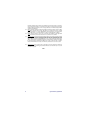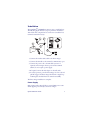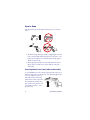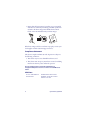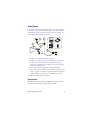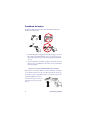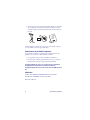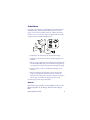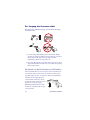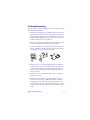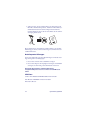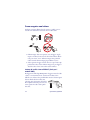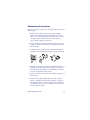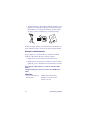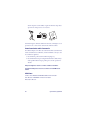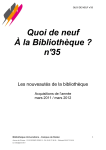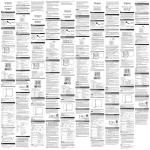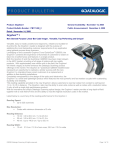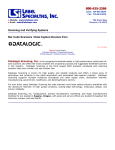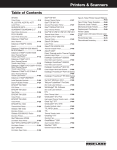Download PSC QS6500 Barcode Reader User Manual
Transcript
QuickScan® QS6500
Handheld Bar Code Scanner
Quick Reference Guide
PSC Inc
959 Terry Street
Eugene, Oregon 97402
Telephone: (541) 683-5700
Fax: (541) 345-7140
An Unpublished Work - All rights reserved. No part of the contents of
this documentation or the procedures described therein may be reproduced or transmitted in any form or by any means without prior written
permission of PSC Inc. or its wholly owned subsidiaries ("PSC"). Owners
of PSC products are hereby granted a non-exclusive, revocable license
to reproduce and transmit this documentation for the purchaser's own
internal business purposes. Purchaser shall not remove or alter any
proprietary notices, including copyright notices, contained in this documentation and shall ensure that all notices appear on any reproductions
of the documentation.
Should future revisions of this manual be published, you can acquire
printed versions by contacting your PSC representative. Electronic versions may either be downloadable from the PSC website
(www.psc.com) or provided on appropriate media. If you visit our
website and would like to make comments or suggestions about this or
other PSC publications, please let us know via the “Contact PSC” page.
Disclaimer
PSC has taken reasonable measures to provide information in this manual that is complete and accurate, however, PSC reserves the right to
change any specification at any time without prior notice.
PSC is a registered trademark of PSC Inc. The PSC logo is a trademark
of PSC. All other trademarks and trade names referred to herein are
property of their respective owners.
This product may be covered by one or more of the following patents: 6,293,467 •
6,612,495 • 6,705,527 • Other Patents Pending
PSC INC. QUICKSCAN® END USER
LICENSE AGREEMENT
Notice to End User: The PSC Product you have acquired contains embedded Software,
which is integral to the product’s operation. This Software is being provided to you
under license, subject to the terms and conditions of this Agreement. If you use the PSC
Product, you will be deemed to have accepted the terms and conditions of this Agreement. If you do not intend to be bound to the terms of this Agreement, PSC is not willing
to license the Software to you, you may not use the PSC Product or the Software, and
you must contact the party from whom you acquired the PSC Product for instructions.
This End User Software License Agreement (“Agreement”) is a legally binding agreement governing the licensing of the Software and Documentation by PSC Inc. and its wholly owned subsidiaries and affiliates (“PSC”) to the entity or person who has purchased or otherwise acquired
a PSC Product (“End User”). For purposes of this Agreement, any software that is associated
with a separate end-user license agreement is licensed to you under the terms of that license
agreement. PSC and End User hereby agree as follows:
1. Definitions.
1.1
1.2
1.3
1.4
"Documentation" means materials such as user’s guides, program reference guides,
quick reference guides, manuals, or similar materials associated with or related to the
PSC Product, whether in printed, “online”, or other form.
"Proprietary Information" means: (a) source code, object code, software, documentation,
and any related internal design, system design, data base design, algorithms, technology, technical data or information, implementation techniques, and trade secrets related
to the Software, (b) any other trade secrets marked appropriately or identified as proprietary or confidential, and (c) any information that End User, under the circumstances,
should recognize as confidential. Proprietary Information does not include any information that the receiving party can establish was (1) in the public domain, (2) already in the
receiving party’s possession or rightfully known prior to receipt, (3) rightfully learned from
a third party not in violation of any other's proprietary rights, or (4) independently developed without access to Proprietary Information.
“PSC Product” means the PSC Quickscan® series scanner product, including all embedded Software in and all Documentation related to such product, which has been purchased or otherwise acquired by End User, whether obtained directly or indirectly from
PSC.
"Software" means any software or computer programs of PSC or its third party licensors
in machine readable form which is embedded in the PSC Product, whether obtained
directly or indirectly from PSC, including any replacement, update, upgrade, enhancement or modification.
2. Scope Of License Granted.
2.1
2.2
PSC grants to End User a non-exclusive, non-transferable, perpetual license to use the
Software, solely on the PSC Product in which it is embedded (“designated PSC Product”), in machine-readable form only, solely for End User's internal business purposes.
This Agreement does not convey ownership of the Software to End User. Title to the
Software shall be and remain with PSC or the third party from whom PSC has obtained a
licensed right. As used in this Agreement, the term “purchase” or its equivalents when
applied to the Software shall mean “acquire under license.” End User is not entitled to
receipt or use of the source code to any Software.
End User shall not copy, modify, decompile, disassemble, reverse engineer, or otherwise
reproduce or remanufacture the Software, whether modified or unmodified, nor sell,
assign, sublicense, distribute, lend, rent, give, or otherwise transfer the Software to any
other person or organization, for purposes other than as expressly provided in this
Agreement, without PSC’s prior written consent.
3. Transfers, Support.
3.1
Any copying, installing, reproduction, remanufacture, reverse engineering, electronic
transfer, or other use of the Software on other than the designated PSC Product will be a
Quick Reference Guide
i
3.2
3.3
material breach of this Agreement. However, PSC may elect not to terminate this Agreement or the granted licenses, but instead may elect to notify End User that End User is
deemed to have ordered and accepted a license for each breaching use. End User shall
pay PSC the applicable list price for such licenses as of the date of such breach.
End User shall not sell, assign, sublicense, distribute, lend, rent, give, or otherwise transfer the PSC Product to any third party unless such third party agrees with PSC in writing
to be bound by the terms and conditions of this Agreement. Any such transfer of the
PSC Product absent such agreement shall be null and void.
End User may obtain support for Software from PSC at PSC’s standard support fees and
under PSC’s standard support terms and conditions in effect at the time the support is
requested.
4. Intellectual Property.
End User acknowledges that the Software constitutes valuable trade secrets of PSC or PSC’s
third party licensors and that the Software is protected by intellectual property laws and treaties.
The license set forth in this Agreement does not transfer to End User any ownership of PSC’s or
its third party licensors' copyrights, patents, trademarks, service marks, trade secrets, or other
intellectual property rights and End User shall have no right to commence any legal actions to
obtain such rights. End User shall not remove, modify, or take any other action that would
obscure any copyright, trademark, patent marking, or other intellectual property notices contained in or on the PSC Product.
5. Proprietary Information.
5.1
5.2
5.3
End User acknowledges that Proprietary Information is the confidential, proprietary, and
trade secret property of PSC and PSC’s third party licensors and End User acquires no
right or interest in any Proprietary Information.
End User shall not disclose, provide, or otherwise make available the Proprietary Information of PSC or its third party licensors to any person other than End User’s authorized
employees or agents who are under confidentiality agreement, and End User shall not
use the Proprietary Information other than in conjunction with use of the PSC Product
exclusively for End User’s internal business purposes. End User shall take steps to protect the Proprietary Information no less securely than if it were End User's own intellectual property.
The provisions of this Proprietary Information Section shall survive and continue for five
(5) years after the termination of this Agreement.
6. Limited Warranty.
6.1
6.2
PSC warrants that, under normal use and operation, the PSC Product will conform substantially to the applicable Documentation for the period specified in the Documentation.
During this period, for all reproducible nonconformities for which PSC has been given
written notice, PSC will use commercially reasonable efforts to remedy nonconformities
verified by PSC. End User agrees to supply PSC with all reasonably requested information and assistance necessary to help PSC in remedying such nonconformities. For all
defects reported to PSC within the warranty period, PSC’s liability is limited to providing
End User with one copy of corrections or responding to End User's problem reports
according to PSC's standard assistance practices. PSC does not warrant that the product will meet End User's requirements or that use of the product will be uninterrupted or
error free, or that PSC's remedial efforts will correct any nonconformance. This limited
warranty does not cover any product that have been subjected to damage or abuse,
whether intentionally, accidentally, or by neglect, or to unauthorized repair or unauthorized installation, and shall be void if End User modifies the product, uses the product in
any manner other than as established in the Documentation, or if End User breaches any
of the provisions of this Agreement.
EXCEPT AS PROVIDED IN THIS AGREEMENT, THE PSC PRODUCT IS PROVIDED
“AS IS” AND PSC MAKES NO WARRANTIES OF ANY KIND, EXPRESS OR IMPLIED,
WRITTEN OR ORAL, WITH RESPECT TO THE PRODUCT, AND SPECIFICALLY DISCLAIMS THE IMPLIED WARRANTIES OF MERCHANTABILITY AND FITNESS FOR A
PARTICULAR PURPOSE.
7. Infringement.
7.1
ii
PSC will defend End User against any claim in a lawsuit that the PSC Product furnished
hereunder infringe a United States patent or copyright of a third party and PSC will pay
any damages finally awarded against End User by a court of competent jurisdiction that
QuickScan® QS6500
7.2
7.3
7.4
are attributable to such claim or will pay End User’s part of any settlement that is attributable to such claim, provided, that 1) End User notifies PSC promptly in writing of the
claim, 2) PSC controls the defense or settlement of the claim, and 3) End User cooperates fully with PSC in such defense or settlement. All notices of a claim should be sent to
PSC Inc., Legal Department, 111 SW Fifth Ave. Suite 4100, Portland, OR 97204-3644.
In the defense or settlement of any such claim, PSC may, at its option, 1) procure for End
User the right to continue using the PSC Product, 2) modify the PSC Product so that it
becomes non-infringing, 3) replace the PSC Product with an equivalent product not subject to such claim, or 4) provide End User an opportunity to return the PSC Product and
receive a refund of the purchase price paid, less a reasonable allowance for use.
PSC shall have no liability to End User for claims of infringement based upon 1) the use
of any PSC Product in combination with any product which PSC has not either furnished
or authorized for use with such PSC Product 2) the use of any PSC Product designed,
manufactured, or modified to the specifications of End User, or 3) End User’s modification of the PSC Product without written authorization from PSC.
THE FOREGOING STATES PSC’S COMPLETE AND ENTIRE OBLIGATION CONCERNING CLAIMS OF PATENT, COPYRIGHT, OR OTHER INTELLECTUAL PROPERTY INFRINGEMENT, CANCELS AND SUPERCEDES ANY PRIOR AGREEMENTS,
WHETHER ORAL OR WRITTEN, BETWEEN THE PARTIES CONCERNING SUCH
CLAIMS, AND WILL NOT BE MODIFIED OR AMENDED BY ANY PAST, CONTEMPORANEOUS, OR FUTURE AGREEMENTS OR DEALINGS BETWEEN THE PARTIES,
WHETHER ORAL OR WRITTEN, EXCEPT AS SET FORTH IN A FUTURE WRITING
SIGNED BY BOTH PARTIES.
8. Limitation Of Liability.
EXCEPT AS PROVIDED IN SECTION 7, PSC SHALL NOT BE LIABLE FOR ANY CLAIMS
AGAINST END USER BY ANY OTHER PARTY. IN NO EVENT SHALL PSC'S LIABILITY FOR
DAMAGES, IF ANY, WHETHER BASED UPON CONTRACT, TORT (INCLUDING NEGLIGENCE), PRODUCT LIABILITY, STRICT LIABILITY, WARRANTY, OR ANY OTHER BASIS,
EXCEED THE PRICE OR FEE PAID BY END USER FOR THE PSC PRODUCT. UNDER NO
CIRCUMSTANCES SHALL PSC BE LIABLE TO END USER OR ANY THIRD PARTY FOR
LOST PROFITS, LOST DATA, INTERRUPTION OF BUSINESS OR SERVICE, OR FOR ANY
OTHER SPECIAL, CONSEQUENTIAL, CONTINGENT, INDIRECT, INCIDENTAL, PUNITIVE,
EXEMPLARY, OR OTHER SIMILAR DAMAGES, EVEN IF PSC HAS BEEN ADVISED OF THE
POSSIBILITY OF SUCH DAMAGES.
9. Government Restricted Rights; International Use.
9.1
9.2
Use, duplication, or disclosure of the Software by the U.S. Government is subject to the
restrictions for computer software developed at private expense as set forth in the U.S.
Federal Acquisition Regulations at FAR 52.227-14(g), or 52.227-19 or in the Rights in
Technical Data and Computer Software clause at DFARS 252.227-7013(c)(1)(ii), whichever is applicable.
If End User is using the PSC Product outside of the United States, End User must comply with the applicable local laws of the country in which the PSC Product is used, with
U.S. export control laws, and with the English language version of this Agreement. The
provisions of the “United Nations Convention on International Sale of Goods” shall not
apply to this Agreement.
10. Termination.
10.1
10.2
Either party may terminate this Agreement or any license granted under this Agreement
at any time upon written notice if the other party breaches any provision of this Agreement.
Upon termination of this Agreement, End User immediately shall cease using any nonembedded software and shall return to PSC or destroy all non-embedded software covered by this Agreement, and shall furnish PSC with a certificate of compliance with this
provision signed by an officer or authorized representative of End User. For embedded
software, End User agrees to sign a waiver prepared by PSC concerning further use of
the embedded Software. End User’s resumed or continued use of the embedded Software after termination shall constitute End User’s agreement to be bound by the terms
and conditions of this Agreement for such use.
11. General Provisions.
11.1
Entire Agreement; Amendment. This document contains the entire agreement between
Quick Reference Guide
iii
11.2
11.3
11.4
11.5
the parties relating to the licensing of the Software and supersedes all prior or contemporaneous agreements, written or oral, between the parties concerning the licensing of the
Software. This Agreement may not be changed, amended, or modified except by written
document signed by PSC.
Notice. All notices required or authorized under this Agreement shall be given in writing,
and shall be effective when received, with evidence of receipt. Notices to PSC shall be
sent to the attention of Contract Administration, PSC Scanning Inc., 959 Terry Street,
Eugene, OR 97402, or such other address as may be specified by PSC in writing.
Waiver. A party’s failure to enforce any of the terms and conditions of this Agreement
shall not prevent the party’s later enforcement of such terms and conditions.
Governing Law; Venue:This Agreement and the rights of the parties hereunder shall be
governed by and construed in accordance with the laws of the State of Oregon U.S.A,
without regard to the rules governing conflicts of law. The state or federal courts of the
State of Oregon located in either Multnomah or Lane counties shall have exclusive jurisdiction over all matters regarding this Agreement, except that PSC shall have the right, at
its absolute discretion, to initiate proceedings in the courts of any other state, country, or
territory in which End User resides, or in which any of End User's assets are located.
Attorneys’ Fees. In the event an action is brought to enforce the terms and conditions of
this Agreement, the prevailing party shall be entitled to reasonable attorneys’ fees, both
at trial and on appeal.
- END -
iv
QuickScan® QS6500
Installation
The QuickScan® QS6500 linear imager is easy to install and use.
The following figure shows the steps to perform an installation.
Turn off the host computer before connection. Consult the host
terminal’s manual if necessary.
1
2
5
$4.50
$2.79
$3.99
3
4
1. Connect the interface (I/F) cable to the linear imager.
2. Connect the I/F cable to the terminal’s communication port.
3. Connect the power cord to the I/F cable connector if
required. Linear imagers that use power off the terminal
(P.O.T.) do not require a power supply.
4. If required, connect the AC adapter to the wall outlet.
5. To verify operation, point the linear imager at a bar code and
pull the trigger. The linear imager should emit a single beep
indicating that the label has been scanned successfully.
The linear imager installation is complete.
Power Supply
Unit requires either a Listed Class 2 or Listed LPS power source
which supplies power directly to the linear imager.
Quick Reference Guide
1
How to Scan
The figure below shows the right and wrong ways to scan a bar
code.
1
1
2
2
1. The linear imager must be pointed at a slight angle to the bar
code so that the light reflected off the bar code can be “seen”
by the linear imager. Do not hold the linear imager perpendicular to the bar code.
2. The targeting beam must cross the entire label. The linear
imager cannot read the bar code data without seeing the
entire label.
Scanning PDF417 Bar Codes (PDF models ONLY)
To read a PDF417 bar code, aim the targeting beam at the top of
the bar code, and in a smooth motion, scan down through the bar
code. You will hear a series of
ticks, followed by a final beep
when the bar code’s content has
been completely decoded. You
may need to sweep the bar code
several times in order to complete the read.
2
QuickScan® QS6500
Troubleshooting
If the linear imager is not operating properly, the following checks
should be performed:
1. Since the linear imager can receive its power from the host
computer (Power Off the Terminal—P.O.T.), it will not
operate without the system power on. If the linear imager
uses an external power supply and the external power supply
has failed, the linear imager will not operate.
2. If an external power supply is used, exchange the power supply with a known good power supply and retest the linear
imager.
3. If the linear imager receives power from the host (P.O.T.),
connect the linear imager to a known good host and retest.
3
ON
2
OFF
1
4. Verify that the interface cable is securely attached to the host.
Consult your technical support personnel or refer to your
host system manual to verify the proper connection for the
linear imager.
5. Verify that the interface cable is securely attached to the linear imager.
6. Check that the labels are of sufficient quality to be recognized by the linear imager. Wrinkled, smudged, or torn
labels can cause the linear imager to not read at all. Scan a
known good label to check the linear imager's read operation.
Quick Reference Guide
3
7. Ensure that the linear imager's interface type is compatible
with the host terminal by consulting your POS system manual and/or the linear imager’s Product Reference Guide
found on the CD included with your linear imager.
6
uct
Prod ence
r
Refe ide
Gu
5
7
If the linear imager still does not function properly, contact your
local supplier or PSC Customer Support Services.
Compliance Statement
This device complies with Part 15 rules. Operation is subject to
the following conditions:
1. This device may not cause harmful interference; and
2. This device must accept any interference received, including
interference that may cause undesired operation.
This Class A digital apparatus complies with Canadian ICES -003.
Cet appareil numérique de la classe A est confrome à la norme NMB-003 du
Canada.
LED Class
CLASS 1 LED PRODUCT
APPARECCHIO LED CLASSE 1
LED KLASSE 1
APPAREIL A LED DE CLASSE 1
EN60825-1/All:1996
4
QuickScan® QS6500
Installation
Le lecteur de code à barres Linear Imager QS6500 est un linear imager de
poche facile à utiliser. Le schéma suivant illustre la procédure d’installation du imager. Eteignez l’ordinateur avant de connecter le imager. Consultez le manuel de l’ordinateur si nécessaire.
1
2
5
$4.50
$2.79
$3.99
3
4
1. Connectez le câble d’interface (I/F) au imager.
2. Connectez le câble I/F au port de communication de l’ordinateur.
3. Connectez le cordon d’alimentation au câble I/F si requis. Les
imagers qui sont alimentés par l’ordinateur n’ont pas besoin d’une
autre source d’alimentation.
4. Si nécessaire, branchez l’adaptateur CA sur la prise murale.
5. Pour vérifier le fonctionnement, pointez le linear imager sur le code
à barres et appuyez sur la gâchette. Le linear imager doit émettre un
seul bip indiquant que l’étiquette a été déchiffrée correctement.
L’installation du linear imager est terminée.
Alimentation
Afin d'alimenter directement la QS6500, il est nécessaire d'utiliser soit une alimentation de type Classe 2 ou LPS
Quick Reference Guide
5
Procédure de lecture
Le dessin ci-dessous montre la bonne et la mauvaise façon de
scanner un code à barres.
1
1
2
2
1. Le linear imager doit être légèrement incliné par rapport au code à
barres afin que la lumière réfléchie sur le code peut être vue par le
linear imager. Ne pointez pas le linear imager perpendiculairement
au code.
2. Le faisceau lumineux doit balayer l'étiquette entièrement. Le linear
imager ne peut pas déchiffrer le code à barres sans avoir entièrement
parcouru l’étiquette.
Lecture des codes à barres PDF417 (Modèles PDF seulement)
Afin de lire les codes à barres PDF417, le faisceau lumineux doit balayer
le code à barres du haut vers le bas. Vous allez entendre une série de signaux sonores, suivie d’un bip final lorsque le code à barres aura été complètement déchiffré. Il peut être
nécessaire de balayer le code à plusieurs reprises pour en achever la
lecture.
6
QuickScan® QS6500
Dépannage
Si le linear imager ne fonctionne pas correctement, effectuez les vérifications suivantes :
1. Si le lecteur est alimenté par l’ordinateur, ce dernier doit être sous
tension. Si le linear imager utilise une source d’alimentation
externe, et que cette source d’alimentation est défaillante, le linear
imager ne peut pas fonctionner.
2. Si le linear imager utilise une source d’alimentation externe, remplacez celle-ci par une autre source dont vous êtes certain du bon
fonctionnement et testez à nouveau le linear imager.
3. Si le linear imager est alimenté par l’ordinateur, connectez-le à un
autre ordinateur dont vous êtes certain du bon fonctionnement et
testez à nouveau le linear imager.
3
ON
2
OFF
1
4. Vérifiez que le câble d’interface est solidement relié à l’ordinateur.
Contactez un technicien d’assistance ou consultez le manuel de
l’ordinateur pour vérifier que la connexion au linear imager est correcte.
5. Vérifiez que le câble d’interface est solidement relié au linear
imager.
6. Vérifiez que les étiquettes sont de qualité suffisante pour être reconnues par le linear imager. Des étiquettes ridées, maculées ou
déchirées peuvent ne pas être déchiffrées par le linear imager. Procédez à la linear imager d’une étiquette en bon état pour vérifier le
fonctionnement du linear imager.
Quick Reference Guide
7
7. Assurez-vous que le type d’interface du linear imager est compatible
avec l’ordinateur, en consultant le manuel de ce dernier et/ou le
Guide de référence du linear imager inclus dans le CD fourni avec
le lecteur.
6
5
uct
Prod ence
r
Refe ide
Gu
7
Si le linear imager ne fonctionne toujours pas correctement, contactez
votre revendeur ou le Service après-vente PSC.
Interference de la Radio Frequence
Cet appareil est conforme au paragraphe 15 du règlement FCC. Les
opération sont soumises aux deux conditions suivantes :
1. Cet appareil ne doit pas causer d'interférences nuisibles, et
2. Il doit accepter n'importe quelle interférence reçue, y compris les
interférences pouvant provoquer un dysfonctionnement.
Cet appareil numérique de classe 13 est conforme aux normes Canadiennes
de réglementation des équipements provoquant des interférences.
Cet appareil numérique de la classe A est confrome à la norme NMB-003 du Canada.
LED Class
CLASS 1 LED PRODUCTAPPARECCHIO LED CLASSE 1
LED KLASSE 1APPAREIL A LED DE CLASSE 1
EN60825-1/All:1996
8
QuickScan® QS6500
Installation
Der QS6500 Linear Imager ist ein Handheld Scanner mit benutzerfreundlichem Design. Anhand folgender Abbildung wird in Schritten
gezeigt, wie der Scanner installiert werden soll. Schalten Sie den Hostrechner aus, bevor Sie den linear imager anschließen. Falls notwendig,
schlagen Sie im Host-Terminal Handbuch nach.
1
2
5
$4.50
$2.79
$3.99
3
4
1. Verbinden Sie die Schnittstelle (I/F) mit dem linear imager.
2. Verbinden Sie das I/F Kabel mit dem Datenübertragungsport im
Terminal.
3. Falls notwendig, verbinden Sie das Spannungsversorgungskabel mit
dem I/F Kabelanschluß. Imager, die das P.O.T Feature (Spannung
vom Terminal) verwenden, benötigen keine Spannungsversorgung.
4. Wenn notwendig, stecken Sie den Wechselstromadapter in die
Steckdose.
5. Um diese Anwendung zu überprüfen, zielen Sie mit den linear
imager auf einen Barcode und drücken Sie zum Scannen den
Abzug. Der linear imager sollte ein einzelnes Signal von sich geben,
um zu zeigen, dass der Barcode erfolgreich gescannt wurde.
Der linear imager wurde erfolgreich installiert.
Netzteil
Das Gerät benötigt entweder eine der aufgelisteten Class 2 oder
LPS Stromquellen, die die Energie direkt zum Linear Imager
führt.
Quick Reference Guide
9
Der Vorgang des Scannens selbst
Die untenstehende Zeichnung zeigt, wie man Barcodes richtig
und falsch scannt.
1
1
2
2
1. Der linear imager muß dem Barcode in einem leichten Winkel
zuwandt sein, damit das reflektierte Licht des Barcodes vom Linear
Imager erfaßt werden kann. Der linear imager darf nicht
rechtwinkelig zum Barcode ausgerichtet sein.
2. Der Scanstrahl muß über den gesamten Barcode gehen.. Der linear
imager kann keine Barcodedaten lesen, wenn er nicht den gesamten
Barcode erfassen kann.
Das Scannen von PDF417 Barcodes (nur PDF-Modelle)
Um einen PDF417-Barocde zu lesen, richten Sie den Scanstrahl an das
obere Ende des Barcodes und scannen Sie den Barcode mit einer flüssigen Bewegung nach unten. Sie werden ein Ticken und anschließend
einen Piepton zur Bestätigung hören,
wenn der Inhalt des Barcodes vollständig dekodiert wurde. Es könnte notwendig sein, dass Sie diesen Vorgang
mehrmals durchführen müssen, damit
der Barcode vollständig erfaßt und gelesen werden kann.
10
QuickScan® QS6500
Problembehandlung
Die folgenden Tests sollten durchgeführt werden, wenn der linear imager
nicht einwandfrei funktioniert.
1. Nachdem der linear imager durch den Hostrechner mit Strom versorgt wird (P.O.T), kann das Gerät nicht ohne eine eingeschaltete
Spannungsversorgung durch das System funktionieren. Der linear
imager kann nicht in Betrieb gesetzt werden, wenn das Gerät auf
Fremdstrom läuft und dieser ausgefallen ist.
2. Wenn das Gerät mit Fremdstrom läuft, wechseln Sie die Stromversorgung und überprüfen Sie den linear imager nochmals.
3. Sollte der linear imager die Spannung vom Hostrechner erhalten
(P.O.T.), schließen Sie den linear imager an einen anderen Host an
und überprüfen Sie den linear imager nochmals.
3
ON
2
OFF
1
4. Überprüfen Sie, ob das Schnittstellenkabel sicher mit dem linear
imager verbunden ist. Setzen Sie sich mit Ihrem technischen Supportteam in Verbindung oder schlagen Sie im Handbuch für Ihr
Hostsystem nach, um die einwandfreie Verbindung zum linear
imager zu erörtern.
5. Überprüfen Sie, ob das Schnittstellenkabel sicher mit dem linear
imager verbunden ist.
6. Überprüfen Sie, ob die Barcodes genügend Qualität aufweisen,
damit Sie vom linear imager erfaßt werden können. Zerknitterte,
schmutzige oder angerissene Barcodes können dazu führen, dass
vom linear imager gar nichts erfaßt werden kann. Scannen Sie einen
intakten Barcode, um die Lesefähigkeit des linear imagers zu überprüfen.
Quick Reference Guide
11
7. Stellen Sie sicher, dass der Schnittstellentyp des linear imagers mit
Ihrem Host-Terminal kompatibel ist, indem Sie in Ihrem POS-Systemhandbuch und/oder in der linear imager Product Reference
Guide nachschlagen, die sich auf der CD befinden, die mit dem linear imager geliefert wurde.
6
5
uct
Prod ence
r
Refe ide
Gu
7
Bitte kontaktieren Sie entweder Ihren örtlichen Anbieter oder den PSC
Kunden-Support-Dienst, wenn der linear imager noch immer nicht einwandfrei funktioniert.
Hochfrequente Störungen
Dieses Gerät erfüllt Teil 15 der FCC-Bestimmungen. Der Betrieb unterliegt den folgenden zwei Bedingungen:
1. Dieses Gerät verursacht keine schädlichen Störungen.
2. Dieses Gerät akzeptiert alle empfangenen Störungen, einschließlich
Störungen, die einen nicht gewünschten Betrieb verursachen.
Dieser digitale Apparat der Klasse A erfüllt Canadian ICES-003.
Cet appareil numérique de la classe A est confrome à la norme NMB-003 du
Canada.
LED Class
CLASS 1 LED PRODUCTAPPARECCHIO LED CLASSE 1
LED KLASSE 1APPAREIL A LED DE CLASSE 1
EN60825-1/All:1996
12
QuickScan® QS6500
Installazione
Il QS6500 linear imager è un lettore portatile di facile utilizzo. La
seguente figura illustra le fasi di installazione del linear imager.
Spegnere il computer prima di collegare il linear imager. Se necessario, consultare il manuale fornito unitamente al computer.
1
2
5
$4.50
$2.79
$3.99
3
4
1. Collegare il cavo di interfaccia (I/F) al linear imager.
2. Collegare il cavo di interfaccia (I/F) alla porta di comunicazione del terminale.
3. Se necessario, collegare il cavo di alimentazione al connettore
del cavo I/F. I lettori di tipo P.O.T. (Power Off the Terminal)
non devono essere alimentati in quanto utilizzano l'alimentazione del terminale.
4. Se necessario, collegare il trasformatore di CA alla presa a
muro.
5. Per verificare il funzionamento, puntare il linear imager in
direzione di un codice a barre e premere il grilletto. Il linear
imager dovrebbe emettere un unico tono per indicare che
l'etichetta è stata letta con successo.
L'installazione del linear imager è terminata.
Alimentazione
L'unità richiede sia sorgenti di alimentazione di Classe 2 che LPS
che alimentato direttamente il linear imager
Quick Reference Guide
13
Come eseguire una lettura
La figura sottostante illustra il modo corretto e quello non corretto di come effettuare la scansione di un codice a barre
1
1
2
2
1. Il linear imager deve essere puntato con un leggero angolo
rispetto al codice a barre in modo che la luce riflessa dal barcode possa essere "vista" dal linear imager. Non puntare il
codice tenendo il linear imager perpendicolare ad esso.
2. Si deve puntare il raggio in modo che esso copra l'intera supperficie del codice a barre. Il linear imager non può leggere i
dati del codice a barre senza vedere tutta l'etichetta.
Lettura di codici a barre PDF417 (Solo per i
modelli PDF)
Per leggere una simbologia PDF,puntare il raggio in cima al codice
a barre, e con movimento lento, attraversare il codice a barre
dall'alto verso il basso. Sarà possibile udire una serie di scatti seguiti
dal tono finale che viene emesso una
volta letto tutto il contenuto del codice.
Per completare la lettura può essere necessario passare il codice a barre più di
una volta.
14
QuickScan® QS6500
Risoluzione dei problemi
Eseguire i seguenti controlli in caso di cattivo funzionamento del
linear imager:
1. Poiché il linear imager è alimentato solo dal terminale
(P.O.T. Power Off the Terminal, alimentazione da terminale), esso non funziona quando il sistema è spento. Se il linear imager utilizza un'alimentazione esterna e questa è
assente, il linear imager non funziona.
2. In caso di utilizzo di una fonte di alimentazione esterna, sostituirla con una fonte funzionante e controllare nuovamente
il linear imager.
3. Se il linear imager viene alimentato dal terminale (P.O.T.),
collegarlo ad un terminale funzionante e ripetere il controllo.
3
ON
2
OFF
1
4. Verificare che il cavo di interfaccia sia saldamente collegato al
terminale. Consultare il personale di supporto tecnico o il
manuale del sistema utilizzato come terminale per verificare
il corretto collegamento dello scanner.
5. Verificare che il cavo di interfaccia sia saldamente collegato al
linear imager.
6. Verificare che la qualità delle etichette sia adatta al linear
imager. Un'etichetta accartocciata, macchiata o strappata
può impedire del tutto la lettura. Eseguire una scansione su
un'etichetta in buono stato per verificare il corretto funzionamento del linear imager.
Quick Reference Guide
15
7. Assicurarsi che il tipo di interfaccia del linear imager sia compatibile con il terminale consultando il manuale del sistema
POS utilizzato e/o la Guida di riferimento prodotto del linear imager presente sul CD fornito con il linear imager.
6
uct
Prod ence
r
Refe ide
Gu
5
7
Se il linear imager continua a non funzionare correttamente, contattare il fornitore locale o il servizio di assistenza clienti di PSC.
Disturbi in radiofrequenza
Questo dispositivo è conforme alla sez. 15 delle norme FCC.
L'utilizzo è subordinato alle due condizioni seguenti:
1. Il dispositivo non deve causare interferenze dannose, e
2. Il dispositivo deve sopportare le interferenze captate, incluse
quelle che possono determinare un funzionamento anomalo.
Questo dispositivo digitale di Classe A è conforme alle normative canadesi
ICES-003.
Cet appareil numérique de la classe A est confrome à la norme NMB-003 du
Canada.
LED Class
CLASS 1 LED PRODUCT
APPARECCHIO LED CLASSE 1
LED KLASSE 1
APPAREIL A LED DE CLASSE 1
EN60825-1/All:1996
16
QuickScan® QS6500
Instalación
El QS6500 linear imager para códigos de barras es un escáner manual
muy fácil de utilizar. La siguiente figura muestra los pasos que se deben
seguir para instalar el escáner. Apague la computadora host antes de
conectar el linear imager. De ser necesario, consulte el manual del terminal host.
1
2
5
$4.50
$2.79
$3.99
3
4
1. Conecte el cable de interfaz (I/F) al linear imager.
2. Conecte el cable I/F al puerto de comunicaciones del terminal.
3. Si corresponde, conecte el cable de alimentación al conector del
cable I/F. Los linear imagers que se alimentan con la energía del terminal (P.O.T.) no necesitan a conectar con una fuente de alimentación.
4. Si es necesario, conecte el adaptador CA al tomacorriente de la
pared.
5. Para verificar el funcionamiento, apunte el linear imager hacia un
código de barras y apriete el gatillo. El linear imager debe emitir un
solo bip, lo que indica que ha leído la etiqueta correctamente.
Con esto, queda completa la instalación del linear imager.
Conección al Corriente
El corrriente se dirige directamente de la unidad al "linear
imager" para lo cual se requiere conección de la clase índice 2 o
bien conección de la índice LPS.
Quick Reference Guide
17
Cómo leer
El diseño que aparece en seguida demuestra la manera correcta e
incorrecta de rastrear un código de barras.
1
1
2
2
1. Se debe apuntar el "linear imager" con el menor ángulo posible para
que la luz que se refleja del código de barras sea captada por el "linear imager." No coloque el linear imager en manera perpendicular al
código de barras.
2. La luz directiva tiene que cruzar al totalidad del código de barras. El
linear imager no puede leer los datos del código de barras si no ve la
etiqueta completo.
Cómo escanear códigos de barras PDF417 (Unicamente para los modelos PDF)
Para la lectura de un código de barras PDF417, apunta la luz directiva
por el código de barra con movimiento constante, desde arriba hacia
abajo. Deber oír una serie de tics, seguidos con un bip final cuando el linear
imager haya descifrado completamente el
contenido del código. Es posible que
necesite pasar el linear imager por el
código de barras varias veces para completar la lectura.
18
QuickScan® QS6500
Solución de problemas
Si el linear imager no funcíona adecuadamente, se deben realizar estas
pruebras:
1. Dado que el linear imager puede alimentarse de la computadora
host (Alimentación a través de la energía del terminal, “P.O.T.”), no
funcionará si el sistema no está encendido. Si el linear imager
emplea una fuente de alimentación externa y esta fuente ha sufrido
una falla operativa, el linear imager no funcionará.
2. Si se utiliza una fuente de alimentación externa, reemplácela por
una fuente de alimentación que esté funcionando bien y vuelva a
probar el linear imager.
3. Si el linear imager se alimenta con el terminal host (P.O.T.), conecte
el linear imager a un host que esté funcionando bien y vuelva a
probarlo.
3
ON
2
OFF
1
4. Verifique si el cable de interfaz está bien conectado al host. Consulte
a su personal de soporte técnico o consulte el manual del sistema
host para verificar si el linear imager está bien conectado.
5. Verifique si el cable de interfaz está bien conectado al linear imager.
6. Controle si la calidad de las etiquetas es suficiente para que el linear
imager pueda reconocerlas. Es posible que el linear imager no lea
las etiquetas que están arrugadas, manchadas o rotas. Para verificar
si el linear imager lee correctamente, páselo por una etiqueta que
esté en buenas condiciones.
7. Verifique que el tipo de interfaz que emplea el linear imager sea
compatible con el terminal host. Para esto, consulte el manual de su
Quick Reference Guide
19
sistema de punto de venta (POS) o la guía de referencia de producto
que viene en el CD provisto con el escaner.
6
5
uct
Prod ence
r
Refe ide
Gu
7
Si el linear imager no funciona de manera adecuado, comuníquese con su
proveedor local o con el Servicio de Atención al Cliente de PSC.
Interferencia de radio frecuencia
Este unidad cumple con la Parte 15 de las Normas FCC (Comisión Federal de Comunicaciones de EE.UU.). Su funcionamiento está sujeto a las
dos condiciones siguientes:
1. Esta unidad no podrá causar interferencia peligrosa, y
2. Esta unidad deberá aceptar cualquier interferencia recibida, incluyendo aquella interferencia que pudiese provocar una operación no
deseada.
Este aparato digital de la clase A se conforma con ICES-003 canadiense.
Cet appareil numérique de la classe A est confrome à la norme NMB-003 du
Canada.
LED Class
CLASS 1 LED PRODUCTAPPARECCHIO LED CLASSE 1
LED KLASSE 1APPAREIL A LED DE CLASSE 1
EN60825-1/All:1996
20
QuickScan® QS6500
Instalação
O QS6500 linear imager é um leitor portátil de fácil utilização. A figura
seguinte mostra os passos para instalação do linear imager. Desligue o
computador antes de conectar o linear imager. Consulte o manual do terminal caso necessário.
1
2
5
$4.50
$2.79
$3.99
3
4
1. Conecte o cabo de interface (I/F) ao linear imager.
2. Conecte o cabo I/F à porta de comunicação do terminal.
3. Conecte o fio de energia ao conector do cabo I/F, caso necessário.
Os linear imagers que usam o fornecimento de energia do terminal
(power off the terminal - P.O.T.) não exigem um suprimento de
energia.
4. Se necessário, conecte o adaptador CA/CC a tomada.
5. Para verificar a operação, aponte o linear imager para um código de
barras e aperte o gatilho. O linear imager deve emitir um sinal de
bip único, indicando que a etiqueta foi lida corretamente.
A instalação do linear imager está completa.
Adaptador CA/CC
A unidade requer um adaptador Classe 2 ou LPS para suprir energia diretamente ao linear imager.
Quick Reference Guide
21
Como operar o linear imager
A figura baixo indica as formas correta e incorreta de ler um
código de barras.
1
1
2
2
1. O Linear Imager necessita ser direcionado ao código de barras com
um pequeno angulo, de forma que a luz que reflete na superfície do
código de barras possa ser "vista" pelo Linear Imager. Não segure o
linear imager perpendicularmente ao código de barras.
2. O feixe de posicionamento necessita cruzar toda a extensão do
código de barras. O linear imager não pode ler o código de barras
sem visualizar a etiqueta inteira.
Fazendo de leitura de Códigos de Barras PDF417
(Sómente modelos PDF)
Para ler um codigo do tipo PDF417, aponte o feixe de posicionamento
no topo do código e em um movimento devagar siga lendo o código da
parte superior até a parte inferior. Você irá ouvir uma série de tiques,
seguidos por um bip final, quando o
conteúdo do código de barras tiver sido
completamente decodificado. Pode ser
necessário “varrer” o código de barras
muitas vezes, para completar a leitura.
22
QuickScan® QS6500
Diagnóstico de Problemas
Se o linear imager não estiver operando adequadamente, as seguintes verificações devem ser feitas:
1. Visto que o linear imager pode receber sua energia do terminal que
o hospeda (Power Off the Terminal—P.O.T.), este não irá operar
sem que o sistema esteja ligado. Se o linear imager usa um suprimento de energia externo e este tiver falho, o linear imager não irá
funcionar.
2. Se um suprimento de energia externo for usado, troque o suprimento de energia por um reconhecidamente bom e teste novamente
o linear imager.
3. Se o linear imager recebe a energia do terminal (P.O.T.), conecte o
linear imager a um terminal reconhecidamente bom e teste novamente.
3
ON
2
OFF
1
4. Verifique se o cabo de interface está ligado de forma segura ao terminal. Consulte seu suporte técnico ou o manual do sistema do terminal para verificar a conexão apropriada para o linear imager.
5. Verifique se o cabo de interface está ligado de forma segura ao linear
imager.
6. Cheque se as etiquetas são de qualidade suficiente para serem reconhecidas pelo linear imager. Etiquetas rasgadas, sujas ou molhadas
podem impedir que o linear imager faça a leitura completa. Faça a
leitura com uma etiqueta reconhecidamente em bom estado para
checar a operação de leitura do linear imager.
7. Certifique-se de que o tipo de interface do linear imager é compatível com o terminal, consultando o manual de sistema POS e/ou
Quick Reference Guide
23
o Guia de Referência do Produto do linear imager, encontrado no
CD incluso em seu linear imager.
6
5
uct
Prod ence
r
Refe ide
Gu
7
Caso o linear imager ainda não funcione corretamente, contate seu
fornecedor local ou os Serviços de Suporte ao Cliente PSC.
Interferência de Radio — Frequência
Este dispositivo concorda com a Parte 15 das Regras FCC. A operação é
sujeita às seguintes duas condições:
1. Este dispositivo não deve causar interferências que tragam risco, e
2. Este dispositivo deve aceitar quaisquer interferências recebidas,
incluindo interferências que possam causar operações não desejadas.
Este aparelho digital de Classe A é conforme a norma Canadense ICES-003.
Cet appareil numérique de la classe A est confrome à la norme NMB-003 du
Canada.
Classe Do LED
PRODUTO LED - CLASSE 1
CLASS 1 LED PRODUCTAPPARECCHIO LED CLASSE 1
LED KLASSE 1APPAREIL A LED DE CLASSE 1
EN60825-1/All:1996
24
QuickScan® QS6500
安装
QuickScan® QS6500 线性扫描器安装和使用都十分容易。
下面的图演示的是安装步骤。在接线前首先关闭主计算
机。如果需要,请查阅主机终端手册。
1
2
5
$4.50
$2.79
$3.99
3
4
1. 将连接电缆与线性扫描器相连。
2. 将连接电缆与终端的通讯口相连。
3. 如果需要,将电源线与连接电缆的连接器相连。使用
使用终端供给电源 (P.O.T.) 的线性扫描器不需要电
源。
4. 如果需要,将交流电适配器与墙面插头相连。
5. 要检查操作情况,将线性扫描器对准条形码,然后扣
动按钮。线性扫描器应当发出一声 “滴”音,表明条
码扫描成功。
至此,线性扫描器安装完毕。
关于电源
设备需要 Listed Class 2 或 Listed LPS 电源,直接向线性扫
描器输送电力。
快速参考指南
25
如何扫描
下图演示的是正确的和错误的扫描条码的方法。
1
1
2
2
1. 必须将线性扫描器以稍小的斜角对着条码扫描,这样
条码上反射的光才可以被线性扫描器 “看到”。不要
将扫描器垂直对着条码。
2. 扫描光线应当对准整个条码标签,否则扫描器不能读
取条码数据。
扫描 PDF417 条码 ( 仅适用于 PDF 机型 )
要扫描 PDF417 条码,将扫描光线对准条码的顶部,然后
平滑地向下扫描条码。在一系列的滴答声后,有一声
“滴”,确认条码内容被完全解码。为了成功扫描,您可
能需要扫描条码标签几次。
故障排除
如果线性扫描器出现故障,
应当作如下的检查:
1. 由于线性扫描器从主计
算机 ( 终端供给电源
26
QuickScan® QS6500
P.O.T.) 上获得电力,如果系统电源没有接通,则扫描
器就不能工作。 如果线性扫描器使用外部电源,而外
部电源出现故障,则扫描器也不会工作。如果使用的
是外部电源,换上完好的电源,然后测试线性扫描
器。
2. 如果线性扫描器是从主机 (P.O.T.) 获得电力,将线性扫
描器与完好的主机相连,然后测试扫描器是否工作。
3
ON
2
OFF
1
3. 检查连接电缆与主机连接的是否牢固。请教技术支持
人员或查阅主机系统手册,以检查线性扫描器的接线
是否正确。
4. 检查连接电缆与线性扫描器的连接是否牢固。
5. 检查条码是否足够清晰、易于扫描器识别。皱的、脏
的或破损的条码标签扫描器是不能识别的。扫描一个
好的条码,然后检查扫描器是否能正确读取。
6. 通过查阅您的 POS 系统手册或随机携带的 CD 中包含的
线性扫描器 《产品参考手册》,确认线性扫描器的连
接线型号与主机终端兼容。
6
5
快速参考指南
uct
Prod ence
r
Refe ide
Gu
7
27
如果线性扫描器仍然不能工作,与您当地的供应商或 PSC
的客户服务部联系。
符合法规之声明
该设备符合第 15 章的有关规定。其操作符合下列条件:
1. 该设备不会引发有害的干扰;并且
2. 该设备必须接受任何接收到的干扰,包括可能引发错
误的干扰。
该 A 级数字设备符合加拿大 ICES -003。
Cet appareil numérique de la classe A est confrome à la norme
NMB-003 du Canada.
LED 等级
1 级 LED 产品
1 级 APPARECCHIO LED
LED KLASSE 1
APPAREIL A LED DE CLASSE 1
EN60825-1/All:1996
28
QuickScan® QS6500
インストール
QuickScan® QS6500 リニアイメージャーは、簡単にインストー
ル、ご使用いただけます。以下の図はインストール手順の説明
です。接続する前にホストコンピュータをオフにしてください。
必要に応じてターミナルのマニュアルを参照してください。
1
2
5
$4.50
$2.79
$3.99
3
4
1. インターフェイス(I/F)ケーブルをリニアイメージャー
に接続します。
2. インターフェイス (I/F) ケーブルをターミナルの通信ポー
トに接続します。
3. 必要に応じて電源コードを I/F ケーブルコネクタに接続し
てください。ターミナル (P.O.T.) からの電源を使用するリ
ニアイメージャーは、外部電源を必要としません。
4. 必要に応じてACアダプタを壁コンセントに差し込んでくだ
さい。
5. バーコードに向けてリニアイメージャーのトリガーを引い
て、正しく作動するか確認してください。リニアイメー
ジャーはビープ音を一回発して、ラベルがスキャンされた
ことを知らせます。
これでリニアイメージャーのインストールが完了しました。
電源装置
ユニットは、リニアイメージャーに直接電力を送る Listed
Class 2 または Listed LPS 電源を必要とします。
クイック・リファレンス・ガイド
29
スキャンの仕方
以下の図は、バーコードの正しいスキャンの仕方と間違ったス
キャンの仕方を説明しています。
1
1
2
2
1. バーコードに反射した光がリニアイメージャーによって
認識されるように、リニアイメージャーは、バーコードに
対してわずかな角度で当ててください。リニアイメー
ジャーをバーコードに対して垂直に持たないでください。
2. 照準光は、ラベル全体を当てなければなりません。ラベル
全体がを当てないとリニアイメージャーはバーコードを読
み取ることができません。
PDF417 バーコードのスキャン (PDF モデル限定 )
PDF417 バーコードを読み取るには、照準光をバーコードの最上
部に当てて、バーコードの上から下までをなめらかな動きでス
キャンします。一連の作動音の
後、バーコードの解読が完了し
たことを告げる最後のビープ
音が鳴ります。読み取りを完了
するにはバーコード上を何度
か往復させなければならない
場合があります。
30
QuickScan® QS6500
トラブルシューティング
リニアイメージャーが正しく作動しない場合は、以下の確認作
業を行ってください。
1. リニアイメージャーはホストコンピュータ(パワーオフ
ターミナル- P.O.T.)から電力を引いて作動させること
ができ、その場合はシステム電源がオンになっていない
とリニアイメージャーは作動しません。外部電源に接続
してリニアイメージャーを作動させる場合、その電源装
置が停電になっているとリニアイメージャーは作動し
ません。
2. 外部電源をお使いの場合は、信頼できる電源装置に替えて
からリニアイメージャーを再テストしてください。
3. リニアイメージャーがホスト(P.O.T.)から電力を引いてい
る場合は、リニアイメージャーを信頼できるホストに接続
してから再テストしてください。
3
ON
2
OFF
1
4. インターフェース・ケーブルがホストにしっかりと接続さ
れていることを確認します。リニアイメージャーの正しい
接続方法については、テクニカルサポートの担当者にお問
い合わせいただくか、ホストのシステムマニュアルを参照
してください。
5. インターフェース・ケーブルがリニアイメージャーにしっ
かりと接続されているか確認してください。
6. ラベルの状態がリニアイメージャーが認識するのに十分な
状態であることを確認してください。ラベルのシワや汚れ、
破れなどは、リニアイメージャーが全く読み取りをしない
原因になります。状態のよいラベルをスキャンして、リニ
アイメージャーの読み取り機能をテストしてください。
クイック・リファレンス・ガイド
31
7. リニアイメージャーのインターフェイスのタイプがホスト
ターミナルと互換性があるか確認します。確認方法は、POS
システムマニュアルを参照するか、ならびに / または付属
のCDに入っているリニアイメージャー製品ガイドをご覧く
ださい。
6
5
uct
Prod ence
r
Refe ide
Gu
7
上記の方法を実行してもリニアイメージャーが正しく作動しな
い場合は、お近くのサプライヤーまたは PSC カスタマーサポー
トサービスにご連絡ください。
適合性について
本製品は、パート 15 の規制に適合しています。操作は以下の条
件に従います。
1. この装置は有害な干渉をおこさない。
2. この装置は、誤作動を起こす可能性がある干渉を含む、受
信したあらゆる干渉を受け入れなければならない。
本製品は、カナダICES - 003に準拠したクラスAデジタル装置です。
Cet appareil numérique de la classe A est confrome à la norme
NMB-003 du Canada.
LED Class
CLASS 1 LED PRODUCTAPPARECCHIO LED CLASSE 1
LED KLASSE 1APPAREIL A LED DE CLASSE 1
EN60825-1/All:1996
32
QuickScan® QS6500
PSC Inc. hereby declares that the equipment specified below has been tested and
found compliant to the following directives and standards.
EU Directives
89/336/EEC EMC
73/23/EEC Low Voltage
76/769/EC Hazardous
Standards
EMC: FCC part 15B Class B:2003 (US)
ICES-003 Class B:1997 (Canada)
VCCI Class B:2001 (Japan)
EN 55022 Class B:1998 (EU)
CNS 13438 Class B:1997 (Taiwain)
AS/NZS 3548 Class B:1998
GOST EMC approved (Russia)
CISPR 22 Class B:1992/1997 (World)
Product Safety: UL 60950-1:2000 (US)
CSA 60950-00 (Canada)
EN 60950-2000 (Europe)
EN 60825-1/A2:2001 (EU)
IEC 60950-1:2001 (World)
IEC 60825-1:2001 (World)
NOM:1994 (Mexico)
Immunity: EN55024:1998/2001 - ITE (EU)
EN 61000-3-2:2000 - Harmonic Current (EU)
EN 61000-3-:1994 - Voltage Flicker (EU)
Quality Systems: ISO 9001:2000
BS EN ISO 9001:2000
Power Supply (optional):UL 60950 (US)
CSA 60950 (Canada)
EN 60950/IEC 60950 (World)
Equipment Type: Barcode Scanning
Product Model Name: QuickScan® QS6500
Serial Number Start Sequence: A7xxxxxx
Date Placed into EU Service: November 2004
Responsible Manufacturer: PSC Inc./PSC Scanning, Inc.
959 Terry St. Eugene, OR 97402 US
UKAS
C
®
US
LISTED
I.T.E. 2Z78
9001:2000
REGISTERED COMPANY
015
Asia Pacific
Italy
PSC Hong Kong
PSC S.p.A.
Hong Kong
Vimercate (MI), Italy
Telephone: [852]-2-584-6210
Telephone: [39] (0) 39/62903.1
Fax: [852]-2-521-0291
Fax: [39] (0) 39/6859496
Australia
Japan
PSC Asia Pacific Pty Ltd.
PSC Japan K.K.
North Ryde, Australia
Shinagawa-ku, Tokyo, Japan
Telephone: [61] 0 (2) 9878 8999
Telephone: 81 (0)3 3491 6761
Fax: [61] 0 (2) 9878 8688
Fax: 81 (0)3 3491 6656
France
Latin America
PSC S.A.R.L.
PSC S.A., INC.
LES ULIS Cedex, France
Miami, Florida, USA
Telephone: [33].01.64.86.71.00
Telephone: (305) 539-0111
Fax: [33].01.64 46.72.44
Fax: (305) 539-0206
Germany
United Kingdom
PSC GmbH
PSC Bar Code Ltd.
Darmstadt, Germany
Watford, England
Telephone: 49 (0) 61 51/93 58-0
Telephone: 44 (0) 1923 809500
Fax: 49 (0) 61 51/93 58 58
Fax: 44 (0) 1923 809 505
www.psc.com
PSC Inc.
959 Terry Street
Eugene, OR
Telephone: (541) 683-5700
©2004-2005 PSC
R44-2466 (Rev. A)
2/05