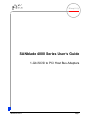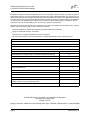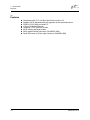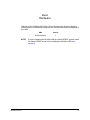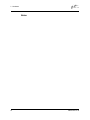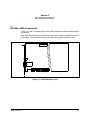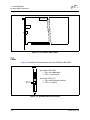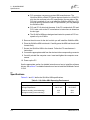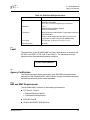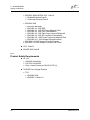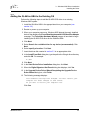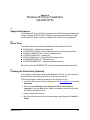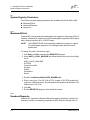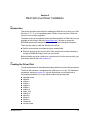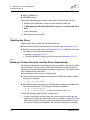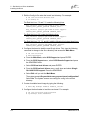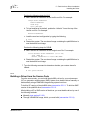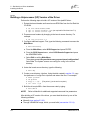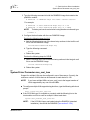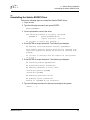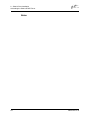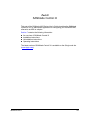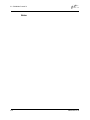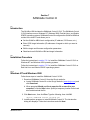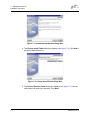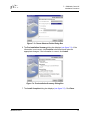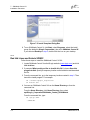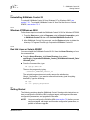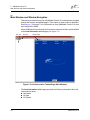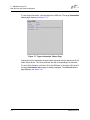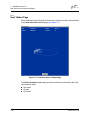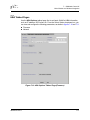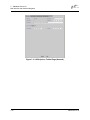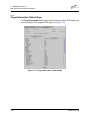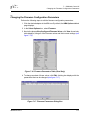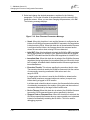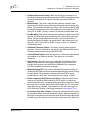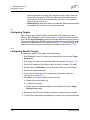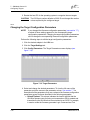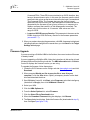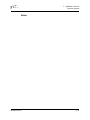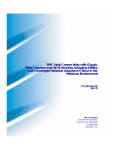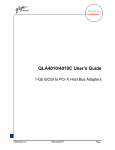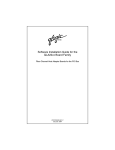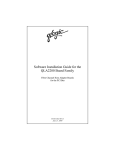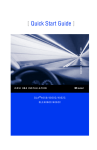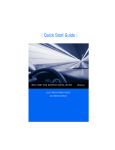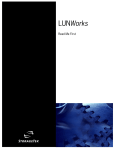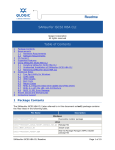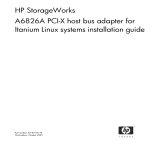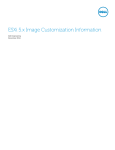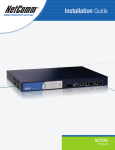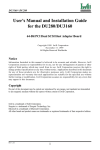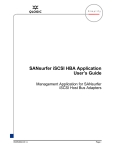Download Polaris 9922237 Offroad Vehicle User Manual
Transcript
Q Simplify SANblade 4000 Series User’s Guide 1-Gb iSCSI to PCI Host Bus Adapters IS0053301-00 D Page i Q SANblade 4000 Series User’s Guide 1-Gb iSCSI to PCI Host Bus Adapters Information furnished in this manual is believed to be accurate and reliable. However, QLogic Corporation assumes no responsibility for its use, nor for any infringements of patents or other rights of third parties which may result from its use. QLogic Corporation reserves the right to change product specifications at any time without notice. Applications described in this document for any of these products are for illustrative purposes only. QLogic Corporation makes no representation nor warranty that such applications are suitable for the specified use without further testing or modification. QLogic Corporation assumes no responsibility for any errors that may appear in this document. No part of this document may be copied nor reproduced by any means, nor translated nor transmitted to any magnetic medium without the express written consent of QLogic Corporation. Microsoft, Windows NT, and Windows 2000 are trademarks of Microsoft Corporation. QLogic is a trademark of QLogic Corporation. Red Hat Linux is a registered trademark of Red Hat Corporation All other brand and product names are trademarks or registered trademarks of their respective owners. Document Revision History Rev. A release, 4/30/02 Rev B update 8/20/02 Rev. C update, 11/8/02 Rev. D update, 1/30/03 Changes Document Sections Affected QLA4000/4000C now supports draft 0.20 of iSCSI standard (was draft 0.8). 1.2 Changed operating power from 15 watts to 25 watts. 2.3 Added QLPSEDUO.INF file to list of files provided for the Windows 2000 driver. 3.2 Added support for Red Hat Linux 8.0 Corrected code in step 3 5 5.3.1 Removed the following line from step 12: /kernel/drv/qla4000.conf 6.2 Corrected package name to QLA4000-0 6.2 Removed Solaris 9 from instructions 6.2 Removed Fibre Channel in references to tape devices 6.2, 6.4 Title change to clarify section content 6.3, 6.4 Clarified instructions for accessing sd.conf and st.conf files by opening them with an editor instead of only accessing their location. 6.3, 6.4 Added more information about uninstalling the Solaris driver 6.5 © 2002–2003 QLogic Corporation. All rights reserved worldwide. First Printed: February 2002 Printed in U.S.A. QLogic Corporation, 26600 Aliso Viejo Parkway, Aliso Viejo, CA 92656, (800) 662-4471 or (949) 389-6000 Page ii IS0053301-00 D Table of Contents Section 1 Introduction 1.1 1.2 1.3 How to Use this Guide . . . . . . . . . . . . . . . . . . . . . . . . . . . . . . . . . . . . . . . General Description . . . . . . . . . . . . . . . . . . . . . . . . . . . . . . . . . . . . . . . . . Features . . . . . . . . . . . . . . . . . . . . . . . . . . . . . . . . . . . . . . . . . . . . . . . . . . Part I Hardware Section 2 QLA4000/4000C 2.1 2.1.1 2.2 2.3 2.4 2.5 2.5.1 2.5.2 QLA40xx HBA Components . . . . . . . . . . . . . . . . . . . . . . . . . . . . . . . . . . . LEDs . . . . . . . . . . . . . . . . . . . . . . . . . . . . . . . . . . . . . . . . . . . . . . . . . . Installation in the Computer . . . . . . . . . . . . . . . . . . . . . . . . . . . . . . . . . . . Specifications . . . . . . . . . . . . . . . . . . . . . . . . . . . . . . . . . . . . . . . . . . . . . . Label . . . . . . . . . . . . . . . . . . . . . . . . . . . . . . . . . . . . . . . . . . . . . . . . . . . . . Agency Certification . . . . . . . . . . . . . . . . . . . . . . . . . . . . . . . . . . . . . . . . . EMI and EMC Requirements . . . . . . . . . . . . . . . . . . . . . . . . . . . . . . . . Product Safety Requirements . . . . . . . . . . . . . . . . . . . . . . . . . . . . . . . Part II Software Section 3 Windows 2000 Driver Installation 3.1 3.2 3.3 3.4 3.4.1 3.4.2 3.4.3 3.5 3.6 3.6.1 3.6.2 Supported Features . . . . . . . . . . . . . . . . . . . . . . . . . . . . . . . . . . . . . . . . . Driver Files . . . . . . . . . . . . . . . . . . . . . . . . . . . . . . . . . . . . . . . . . . . . . . . . Creating the Driver Disk (Optional). . . . . . . . . . . . . . . . . . . . . . . . . . . . . . Installing the Driver . . . . . . . . . . . . . . . . . . . . . . . . . . . . . . . . . . . . . . . . . . Initial OS Installation with the QLA40xx HBA as an Add-On Device . . Adding the QLA40xx HBA to the Existing OS . . . . . . . . . . . . . . . . . . . Updating the Existing Driver . . . . . . . . . . . . . . . . . . . . . . . . . . . . . . . . Removing the Driver . . . . . . . . . . . . . . . . . . . . . . . . . . . . . . . . . . . . . . . . . System Registry Parameters . . . . . . . . . . . . . . . . . . . . . . . . . . . . . . . . . . MaximumSGList . . . . . . . . . . . . . . . . . . . . . . . . . . . . . . . . . . . . . . . . . NumberofRequests . . . . . . . . . . . . . . . . . . . . . . . . . . . . . . . . . . . . . . . Section 4 Windows NT Driver Installation 4.1 4.2 4.3 Supported Features . . . . . . . . . . . . . . . . . . . . . . . . . . . . . . . . . . . . . . . . . Driver Files . . . . . . . . . . . . . . . . . . . . . . . . . . . . . . . . . . . . . . . . . . . . . . . . Creating the Driver Disk (Optional). . . . . . . . . . . . . . . . . . . . . . . . . . . . . . IS053301-00 D 1-1 1-1 1-2 2-1 2-2 2-3 2-4 2-5 2-5 2-5 2-6 3-1 3-1 3-1 3-2 3-2 3-3 3-4 3-4 3-5 3-5 3-6 4-1 4-1 4-1 Page iii SANblade 4000 Series User’s Guide 1-Gb iSCSI to PCI Host Bus Adapters Q 4.4 4.4.1 4.4.2 4.4.3 4.5 4.6 4.6.1 4.6.2 4.6.3 4.7 Installing the Driver . . . . . . . . . . . . . . . . . . . . . . . . . . . . . . . . . . . . . . . . . . Initial OS Installation with the QLA40xx HBA as an Add-on Device . . Adding the QL4000.SYS Driver to the Existing OS . . . . . . . . . . . . . . . Updating the Existing Driver . . . . . . . . . . . . . . . . . . . . . . . . . . . . . . . . Removing the Driver . . . . . . . . . . . . . . . . . . . . . . . . . . . . . . . . . . . . . . . . . System Registry Parameters . . . . . . . . . . . . . . . . . . . . . . . . . . . . . . . . . . MaximumSGList . . . . . . . . . . . . . . . . . . . . . . . . . . . . . . . . . . . . . . . . . NumberofRequests . . . . . . . . . . . . . . . . . . . . . . . . . . . . . . . . . . . . . . . LargeLuns . . . . . . . . . . . . . . . . . . . . . . . . . . . . . . . . . . . . . . . . . . . . . . Additional Notes . . . . . . . . . . . . . . . . . . . . . . . . . . . . . . . . . . . . . . . . . . . . Section 5 Red Hat Linux Driver Installation 5.1 5.2 5.3 5.3.1 5.3.2 5.3.2.1 5.3.2.2 5.3.2.3 5.3.2.4 5.4 5.5 5.6 Introduction . . . . . . . . . . . . . . . . . . . . . . . . . . . . . . . . . . . . . . . . . . . . . . . . Creating the Driver Disk . . . . . . . . . . . . . . . . . . . . . . . . . . . . . . . . . . . . . . Installing the Driver . . . . . . . . . . . . . . . . . . . . . . . . . . . . . . . . . . . . . . . . . . Building a Custom Kernel to Load the Driver Automatically . . . . . . . . Building a Driver from the Source Code . . . . . . . . . . . . . . . . . . . . . . . Building a Uniprocessor (UP) Version of the Driver . . . . . . . . . . . . . Building a Symmetric Multiprocessor (SMP) Version of the Driver . Loading the Driver Manually . . . . . . . . . . . . . . . . . . . . . . . . . . . . . . Building a RAMDISK Image to Load the Driver Automatically . . . . . System Driver Parameter max_scsi_luns . . . . . . . . . . . . . . . . . . . . . . . . . Limitations. . . . . . . . . . . . . . . . . . . . . . . . . . . . . . . . . . . . . . . . . . . . . . . . . Proc Filesystem Support. . . . . . . . . . . . . . . . . . . . . . . . . . . . . . . . . . . . . . Section 6 Solaris Driver Installation 6.1 6.2 6.3 6.4 6.5 Pre-installation Requirements. . . . . . . . . . . . . . . . . . . . . . . . . . . . . . . . . . Installing the Solaris SPARC Driver from the QLogic Web Site . . . . . . . . Target and LUN Support for Disk Devices . . . . . . . . . . . . . . . . . . . . . . . . Target and LUN Support Tape Devices . . . . . . . . . . . . . . . . . . . . . . . . . . Uninstalling the Solaris SPARC Driver . . . . . . . . . . . . . . . . . . . . . . . . . . . Part III SANblade Control iX Section 7 SANblade Control iX 7.1 7.2 7.2.1 7.2.2 Introduction . . . . . . . . . . . . . . . . . . . . . . . . . . . . . . . . . . . . . . . . . . . . . . . . Installation Procedure . . . . . . . . . . . . . . . . . . . . . . . . . . . . . . . . . . . . . . . . Windows NT and Windows 2000 . . . . . . . . . . . . . . . . . . . . . . . . . . . . . Red Hat Linux and Solaris SPARC . . . . . . . . . . . . . . . . . . . . . . . . . . . Page iv 4-2 4-2 4-2 4-3 4-3 4-4 4-4 4-4 4-5 4-5 5-1 5-1 5-2 5-2 5-5 5-6 5-7 5-8 5-8 5-9 5-10 5-10 6-1 6-1 6-3 6-4 6-5 7-1 7-1 7-1 7-4 IS053301-00 D Q 7.3 7.3.1 7.3.2 7.4 7.5 7.5.1 7.5.2 7.5.3 7.5.4 7.5.5 7.6 7.7 7.8 7.8.1 7.8.2 7.8.3 7.9 SANblade 4000 Series User’s Guide 1-Gb iSCSI to PCI Host Bus Adapters SANblade 4000 Series User’s Uninstalling SANblade Control iX . . . . . . . . . . . . . . . . . . . . . . . . . . . . . . . Windows NT/Windows 2000 . . . . . . . . . . . . . . . . . . . . . . . . . . . . . . . . Red Hat Linux or Solaris SPARC . . . . . . . . . . . . . . . . . . . . . . . . . . . . . Getting Started . . . . . . . . . . . . . . . . . . . . . . . . . . . . . . . . . . . . . . . . . . . . . Main Window and Window Navigation . . . . . . . . . . . . . . . . . . . . . . . . . . . Host Tabbed Page . . . . . . . . . . . . . . . . . . . . . . . . . . . . . . . . . . . . . . . . HBA Tabbed Pages . . . . . . . . . . . . . . . . . . . . . . . . . . . . . . . . . . . . . . . Target Settings Tabbed Page . . . . . . . . . . . . . . . . . . . . . . . . . . . . . . . Target Information Tabbed Page . . . . . . . . . . . . . . . . . . . . . . . . . . . . . HBA Information Tabbed Page . . . . . . . . . . . . . . . . . . . . . . . . . . . . . . Configuring the QLA40xx HBA . . . . . . . . . . . . . . . . . . . . . . . . . . . . . . . . . Changing the Firmware Configuration Parameters . . . . . . . . . . . . . . . . . Configuring Targets . . . . . . . . . . . . . . . . . . . . . . . . . . . . . . . . . . . . . . . . . Configuring Specific Targets . . . . . . . . . . . . . . . . . . . . . . . . . . . . . . . . Configuring Using Discovery . . . . . . . . . . . . . . . . . . . . . . . . . . . . . . . . Changing the Target Configuration Parameters . . . . . . . . . . . . . . . . . Firmware Upgrade . . . . . . . . . . . . . . . . . . . . . . . . . . . . . . . . . . . . . . . . . . 7-5 7-5 7-5 7-5 7-6 7-10 7-11 7-13 7-14 7-15 7-15 7-17 7-20 7-20 7-21 7-22 7-23 Figures Figure 2-1 2-2 2-3 7-1 7-2 7-3 7-4 7-5 7-6 7-7 7-8 7-9 7-10 7-11 7-12 7-13 7-14 7-15 7-16 QLA4000 HBA Layout . . . . . . . . . . . . . . . . . . . . . . . . . . . . . . . . . . . . . . . . . . . . . . . . QLA4000C HBA Layout . . . . . . . . . . . . . . . . . . . . . . . . . . . . . . . . . . . . . . . . . . . . . . QLA40xx HBA LED Activity . . . . . . . . . . . . . . . . . . . . . . . . . . . . . . . . . . . . . . . . . . . . Installation Introduction Dialog Box . . . . . . . . . . . . . . . . . . . . . . . . . . . . . . . . . . . . . . Choose Install Folder Dialog Box . . . . . . . . . . . . . . . . . . . . . . . . . . . . . . . . . . . . . . . Choose Shortcut Folder Dialog Box . . . . . . . . . . . . . . . . . . . . . . . . . . . . . . . . . . . . . Pre-Installation Summary Dialog Box . . . . . . . . . . . . . . . . . . . . . . . . . . . . . . . . . . . . Install Complete Dialog Box . . . . . . . . . . . . . . . . . . . . . . . . . . . . . . . . . . . . . . . . . . . Host Information Tabbed Page (Main Window) . . . . . . . . . . . . . . . . . . . . . . . . . . . . Target Information Tabbed Page . . . . . . . . . . . . . . . . . . . . . . . . . . . . . . . . . . . . . . . LUN List Tabbed Page . . . . . . . . . . . . . . . . . . . . . . . . . . . . . . . . . . . . . . . . . . . . . . . Host Information Tabbed Page . . . . . . . . . . . . . . . . . . . . . . . . . . . . . . . . . . . . . . . . . HBA Options Tabbed Page (Firmware). . . . . . . . . . . . . . . . . . . . . . . . . . . . . . . . . . . HBA Options Tabbed Page (Network) . . . . . . . . . . . . . . . . . . . . . . . . . . . . . . . . . . . Target Settings Tabbed Page . . . . . . . . . . . . . . . . . . . . . . . . . . . . . . . . . . . . . . . . . . Target Information Tabbed Page . . . . . . . . . . . . . . . . . . . . . . . . . . . . . . . . . . . . . . . HBA Information Tabbed Page . . . . . . . . . . . . . . . . . . . . . . . . . . . . . . . . . . . . . . . . . HBA Tabbed Page (Network) . . . . . . . . . . . . . . . . . . . . . . . . . . . . . . . . . . . . . . . . . . Firmware Parameters Table (Read Only) . . . . . . . . . . . . . . . . . . . . . . . . . . . . . . . . . IS053301-00 D Page 2-1 2-2 2-2 7-2 7-2 7-3 7-3 7-4 7-6 7-8 7-9 7-10 7-11 7-12 7-13 7-14 7-15 7-16 7-17 Page v Q SANblade 4000 Series User’s Guide 1-Gb iSCSI to PCI Host Bus Adapters 7-17 7-18 7-19 7-20 Firmware Parameters Dialog Box . . . . . . . . . . . . . . . . . . . . . . . . . . . . . . . . . . . . . . . Save Firmware Parameters Message . . . . . . . . . . . . . . . . . . . . . . . . . . . . . . . . . . . . Target Parameters . . . . . . . . . . . . . . . . . . . . . . . . . . . . . . . . . . . . . . . . . . . . . . . . . . Update Firmware Dialog Boxes. . . . . . . . . . . . . . . . . . . . . . . . . . . . . . . . . . . . . . . . . 7-17 7-18 7-22 7-24 Tables Table 2-1 2-2 Page QLA40xx HBA Operating Environment . . . . . . . . . . . . . . . . . . . . . . . . . . . . . . . . . . . QLA40xx HBA Specifications . . . . . . . . . . . . . . . . . . . . . . . . . . . . . . . . . . . . . . . . . . Page vi 2-4 2-5 IS053301-00 D Section 1 Introduction 1.1 How to Use this Guide The SANblade QLogic host bus adapters (HBAs) supported in this document are described in the following paragraphs; they are collectively referred to as the QLA40xx HBA unless otherwise noted. ■ ■ QLA4000 (single channel, full-height bracket, optical media) QLA4000C (single channel, full-height bracket, copper media) The QLA4000 HBA is 32/64-bit, 33/66-MHz iSCSI to Fibre Channel to optical media. The QLA4000C HBA is 32/64-bit, 33/66-MHz iSCSI to Fibre Channel to copper media. This guide contains installation instructions for the hardware (QLA40xx HBA), supported software drivers, and the SANblade Control iX GUI. Install these components in the following order: 1. Install the QLA40xx HBA in your PC. 2. Install the software driver according to the directions in the appropriate section. 3. Install the SANblade Control iX GUI. NOTE: If you are installing the QLA40xx HBA in Solaris SPARC system, install the Solaris driver before installing the QLA40xx HBA. 1.2 General Description The QLA40xx is an iSCSI HBA that provides PCI connectivity to SCSI using iSCSI protocol. This release of the QLA40xx HBA implements draft 0.20 of the IETF iSCSI standard, which creates a new industry standard SAN technology based on internet protocols: TCP/IP. Updates to later iSCSI drafts will be available for downloads to the HBA. iSCSI enables new IP-based SANs, which are similar to Fibre Channel SANs, as well as a new set of storage applications, for example, remote storage. The QLA40xx HBA implements the complete protocol stack, including TCP/IP, on the HBA and off-loads the host of any I/O protocol processing. Off-loading the host frees the system to perform other tasks and deliver optimum total system performance. The QLA40xx HBA handles complete SCSI transactions, iSCSI, TCP/IP, and Ethernet. IS0053301-00 D 1-1 Q 1 – Introduction Features 1.3 Features ■ ■ ■ ■ ■ ■ ■ ■ 1-2 Compliance with PCI Local Bus Specification revision 2.2 Supports iSCSI standards with soft upgrades as the standard evolves 32/64-bit, 33/66-MHz universal PCI 1-Gbps, full-duplex Ethernet Complete TCP/IP protocol off-load iSCSI initiator and target modes RJ45 gigabit Ethernet connector (QLA4000C HBA) Small form factor (LC) fiber optic connector (QLA4000 HBA) IS0053301-00 D Part I Hardware This part of the SANblade 4000 User’s Guide describes the host bus adapters (HBAs) and how to install and configure them. See the section that corresponds to your HBA. NOTE: IS0053301-00 D HBA Section QLA4000/4000C 2 If you are installing the QLA40xx HBA in a Solaris SPARC system, install the Solaris SPARC driver before installing the QLA40xx HBA (see section 6). I-1 Q I – Hardware Notes I-2 IS0053301-00 D Section 2 QLA4000/4000C 2.1 QLA40xx HBA Components Figures 2-1 and 2-2 identify the QLA40xx HBA components referenced throughout this section. Each QLA40xx HBA has a unique serial number; its location on the HBA is noted in the figure. Take a minute to write down the serial number of the QLA40xx. SERIAL NUMBER LED1 J2 Figure 2-1. QLA4000 HBA Layout IS0053301-00 D 2-1 Q 2 – QLA4000/4000C QLA40xx HBA Components SERIAL NUMBER J1 LED1 Figure 2-2. QLA4000C HBA Layout 2.1.1 LEDs Figure 2-3 identifies and describes the activity of QLA40xx HBA LEDs. CONNECTOR GREEN LED AMBER LED ■ Amber LED (LNK): ❑ ON = link established ❑ OFF = no link found ■ Green LED (ACT): ❑ ON = receive/transmit activity ❑ OFF = no activity CONNECTOR Figure 2-3. QLA40xx HBA LED Activity 2-2 IS0053301-00 D Q 2 – QLA4000/4000C Installation in the Computer 2.2 Installation in the Computer Before you install the QLA40xx HBA in your computer, you need the following: ■ A screwdriver (usually a Phillips #1) ■ An optical mutimode cable with an LC-style duplex connector for the QLA4000 HBA. ■ A Cat5e or Cat6 straight-through cable (not cross-over cable) with an RJ45 connector for the QLA4000C HBA. NOTE: If you are installing the QLA40xx HBA in Solaris SPARC system, install the Solaris driver before installing the QLA40xx HBA (see section 6). CAUTION! The QLA40xx HBA contains parts that can be damaged by ESD. Before handling the QLA40xx HBA, use standard methods to discharge static electricity. Keep the QLA40xx HBA in the antistatic bag until you are ready to install it. Place the HBA on the bag when you examine or configure it. Retain the bag for future use. Perform the following steps to install the QLA40xx HBA in your PC: 1. Check the motherboard and make any configuration changes necessary to accommodate the QLA40xx HBA. The QLA40xx HBA is self-configuring; however, some motherboards require manual configuration. For example, some systems have a PCI Device Configuration menu in the motherboard setup BIOS where you must enable HBAs, bus master slots, and IRQ levels. If the motherboard supports triggering, use level triggering for the QLA40xx HBA. See the documentation supplied with your computer, or contact your computer dealer to determine if your motherboard requires configuration. 2. Power down the peripherals, then the computer. 3. Remove the computer cover and save the screws. 4. Choose any PCI bus slot that supports bus mastering. Most motherboards automatically assign an IRQ level and interrupt line; if your motherboard does not, you must assign the IRQ level and use interrupt line A for this slot. NOTE: ■ IS0053301-00 D Some motherboards have two kinds of PCI bus slots: master and slave. The QLA40xx HBA must be in a PCI bus master slot. (Some motherboards have PCI bus master slots that are shared with onboard devices. QLA40xx HBAs do not work in shared slots.) 2-3 Q 2 – QLA4000/4000C Specifications ■ PCI connectors vary among system HBA manufacturers. The QLA40xx HBA is a 64-bit PCI device that can function in a 32-bit PCI slot; the slot conforms to the PCI specification (the rear edge of the PCI slot is notched). If you try to install the QLA40xx HBA into a PCI slot that does not conform to the PCI specification, you may damage the QLA40xx HBA. ■ PCI and PCI-X slots look the same. If the PC contains both PCI and PCI-X slots, refer to the PC manufacturer’s instructions to determine the slot type. ■ The QLA40xx HBAs are designed and tested to operate at PCI bus speeds of up to 66 MHz. 5. Remove the slot cover for the slot in which you will install the QLA40xx HBA. 6. Place the QLA40xx HBA into the slot. Carefully press the HBA into the slot until it seats firmly. 7. Secure the QLA40xx HBA to the chassis. Follow the PC manufacturer’s instructions. 8. Connect the appropriate cable from the devices to the corresponding connector. 9. Carefully reinstall the computer cover. Insert and tighten the computer cover screws. 10. Power up the PC. See the appropriate section for detailed instructions on how to install the software drivers. See section 7 for detailed instruction on how to install the SANblade Control iX GUI. 2.3 Specifications Tables 2-1 and 2-2 define the QLA40xx HBA specifications. Table 2-1. QLA40xx HBA Operating Environment Environment Minimum Maximum 0°C/32°F 55°C/131°F –20°C/–4°F 70°C/158°F Relative humidity (noncondensing) 10% 90% Storage humidity (noncondensing) 5% 95% Operating temperature Storage temperature 2-4 IS0053301-00 D Q 2 – QLA4000/4000C Agency Certification Table 2-2. QLA40xx HBA Specifications Type Specifications Universal PCI specifications PCI Local Bus Specification, revision 2.2 32/64-bit, 33/66 MHz 3.3-V and 5-V buses supported (± five percent) Standards IP v.4 SCSI Architecture Model (SAM-2) SCSI-3 Command Set Connectors Optical mutimode cable with an LC-style duplex connector (QLA4000 HBA) Cat5e or Cat6 straight-through cable (not cross-over cable) with an RJ45 connector (QLA4000C HBA) Form factor PCI full card: 16.93 cm×5.15 cm (6.7"×2.5") Operating power 25 watts 2.4 Label The transceiver on the QLA4000 HBA is a Class I laser product. It complies with IEC 825-1 and FDA 21 CFR 1040.10 and 1040.11. The transceiver must be operated under recommended operating conditions. CLASS I LASER PRODUCT 2.5 Agency Certification The following sections contain a summary of the EMC/EMI test specifications performed on the QLA4000/4000C (IS0110404) to comply with radiated emission, radiated immunity and product safety standards. 2.5.1 EMI and EMC Requirements The QLA4000/4000C conforms to the following requirements: ■ FCC Part 15, Class B ❑ ❑ Radiated EmissionClass B Conducted EmissionClass B ■ ICES-003 Class B ■ CE Mark 89/336/EEC EMC Directive IS0053301-00 D 2-5 Q 2 – QLA4000/4000C Agency Certification ❑ EN55022:1998/CISPR22:1997 Class B ❑ ❑ ❑ Radiated EmissionClass B Conducted EmissionClass B EN55024:1998 Immunity Standards EN61000-4-2 :1995 ESD ❑ EN61000-4-3 :1995 RF Electro Magnetic Field ❑ EN61000-4-4 :1995 Fast Transient/Burst ❑ EN61000-4-5 :1995 Fast Surge Common/Differential ❑ EN61000-4-6 :1996 RF Conducted Susceptibility ❑ EN61000-4-8 : 1994 Power Frequency Magnetic Filed ❑ EN61000-4-11: 1994 Voltage Dips and Interrupt EN61000-3-2:1995 Harmonic Current Emission EN61000-3-3:1995 Voltage Fluctuation and Flicker ❑ ❑ ❑ ❑ ■ VCCI, Class B ■ AS/NZS 3548 Class B 2.5.2 Product Safety Requirements ■ UL, cUL ❑ ❑ ❑ ■ UL60950, third edition CSA C22.2 No.60950 Class 1 Laser Product per DHHS 21CFR (J) 73/23/EEC Low Voltage Directive ❑ TUV: ❑ ❑ 2-6 EN60950:2000 EN60825-1:1994+A11 IS0053301-00 D Part II Software This part of the SANblade 4000 Series User’s Guide describes how to install the software drivers for the supported operating systems. See the section that corresponds to your computer’s operating system: Software Section Windows 2000 driver 3 Windows NT driver 4 Red Hat Linux driver 5 Solaris SPARC v8 and 9 6 Before you install the software drivers, you need to locate and download the appropriate drivers for your operating system. The latest version of the QLA40xx drivers are located in the QLogic Web site (www.qlogic.com). QLogic drivers are self-extracting and meant to be downloaded onto disks. The installation instructions in this guide assume that the QLogic drivers reside on disks. IS0053301-00 D II-1 Q II – Software Notes II-2 IS0053301-00 D Section 3 Windows 2000 Driver Installation (QL4000.SYS) 3.1 Supported Features The Windows 2000 driver (QL4000.sys) supports the iSCSI features provided by the QLogic QLA40xx iSCSI PCI HBA. 3.2 Driver Files The following files are provided for installation of the Windows 2000 driver: ■ ■ ■ ■ ■ ■ ■ ■ \W2K\QLOGIC—Diskette identification file \W2K\TXTSETUP.OEM—Driver installation script for text mode installation \W2K\W2K\OEMSETUP.INF—Driver installation script \W2K\W2K\QLPSEUDO.INF—QLogic pseudo LUN installation script \W2K\W2K\QL4000.CAT—Catalog file \W2K\W2K\QL4000.SYS—QLogic QL4000 PCI miniport driver \W2K\W2K\RELEASE.TXT—Release notes \W2K\W2K\README.TXT—Helpful hints about the driver Be sure to review the README.TXT file for both new and changed information. 3.3 Creating the Driver Disk (Optional) A driver disk is useful when installing the Windows 2000 driver. You can create the driver disk after downloading the driver from the QLogic web site. Follow these steps to create driver disk from the QLogic web site: 1. Locate the driver you want on the QLogic web site (www.qlogic.com) and click Download. 2. When prompted Would you like to open the file or save it to your computer?, click the Save button. Specify a temporary location on the hard drive and download the driver. 3. Insert a blank disk in drive A. 4. Run the self-extracting file you just downloaded, specifying A:\ for Unzip To Folder. IS0053301-00 D 3-1 Q 3 – Windows 2000 Driver Installation Installing the Driver 3.4 Installing the Driver This section is divided into the following three sections: ■ ■ ■ Initial OS Installation with the QLA40xx HBA as an Add-on Device Adding the QLA40xx HBA to the Existing OS Updating the Existing Driver NOTE: The system cannot boot from the device attached to the QLA40xx HBA. 3.4.1 Initial OS Installation with the QLA40xx HBA as an Add-On Device NOTE: ■ The system cannot boot from a device attached to the QLA40xx HBA; consequently, the operating system (OS) cannot be installed on the device attached to the QLA40xx HBA. ■ You must create a driver disk (see section 3.3) when installing the OS and the QL4000.SYS driver. You cannot install the QL4000.SYS driver directly. Perform the following steps to install Windows 2000 and the QL4000.SYS driver when the QLA40xx HBA is attached to a nonbootable device: 1. Start the Windows 2000 installation procedure using the Setup disks or CD. 2. If you are booting from the CD and the following message displays, press F6: Press F6 if you want to install a third party SCSI or RAID Driver... After all the standard devices have been loaded, press S to Specify Additional Device. Go to step 5. 3. If you are booting from the floppy disk, after the standard devices have been detected and configured, press S to Specify Additional Device. 4. Select Other and press ENTER. 5. Insert the QLogic driver disk created in section 3.3 and press ENTER. 6. Select the QLogic QLA4000 PCI iSCSI Adapter, then press ENTER. 7. Continue with standard installation procedure. 3-2 IS0053301-00 D Q 3 – Windows 2000 Driver Installation Installing the Driver 3.4.2 Adding the QLA40xx HBA to the Existing OS Perform the following steps to add the QL4000.SYS driver to an existing Windows 2000 system: 1. Install the QLA40xx HBA in the appropriate slot on your computer (see section 2.2). 2. Restart or power up your computer. 3. When your computer powers up, Windows 2000 detects the newly installed device, then displays the Found New Hardware with SCSI Host Bus Adapter message. The Found New Hardware Wizard program is launched to begin installing the QL4000.SYS driver for the QLA40xx HBA. 4. Click Next. 5. Select Search for a suitable driver for my device (recommended). Click Next. 6. Select specify a location. Click Next. 7. Insert the driver disk created in section 3.3 in an appropriate drive. 8. In the Install From Disk dialog box, type the path to the QLogic driver directory and click OK. For example: A:\W2k 9. Click Next. 10. In the Start Device Driver Installation dialog box, click Next. 11. When the Digital Signature Not Found dialog box displays, click Yes. 12. In the Upgrade Device Driver Wizard/Completing the Upgrade Device Driver Wizard dialog box, click Finish. 13. The following message displays: Your hardware settings have changed. You must restart your computer for these changes to take effect. Do you want to restart your computer now? Click Yes. IS0053301-00 D 3-3 3 – Windows 2000 Driver Installation Removing the Driver Q 3.4.3 Updating the Existing Driver Perform the following steps if the QL4000.SYS driver is already installed and you want to install an updated version of the driver: 1. To start the Device Manager, click Start, point to Settings, click Control Panel, double-click the System applet, select the Hardware tab, and click the Device Manager button. 2. Use the scroll bar to scroll down the list of hardware types. Double-click SCSI and RAID Host Bus Adapter. 3. Double-click QLogic QLA4000 PCI iSCSI Adapter from the devices list. The Adapter Property window displays. 4. Click the Driver tab, then click Update Driver to start the Upgrade Device Driver Wizard. Click Next. 5. Select Display a list of the known device drivers for this device so that I can choose a specific driver. Click Next. 6. Click Have Disk. Insert the driver disk created in section 3.3 in an appropriate drive. 7. In the Copy manufacturer’s files from dialog box, type the path to the QLogic driver directory on the CD and click OK. For example: A:\W2k 8. In the Upgrade Device Driver Wizard/Select a Device Driver dialog box, click Next. 9. In the Upgrade Device Driver Wizard/Start Device Driver Installation dialog box, click Next. 10. When the Digital Signature Not Found dialog box displays, click Yes. 11. In the Upgrade Device Driver Wizard/Completing the Upgrade Device Driver Wizard dialog box, click Finish. 12. The following message displays: Your hardware settings have changed. You must restart your computer for these changes to take effect. Do you want to restart your computer now? Click Yes to restart the computer. 3.5 Removing the Driver To uninstall the QLA4000.SYS driver, power down your computer and remove the QLA40xx HBA from your computer according to the manufacturer’s instructions. 3-4 IS0053301-00 D Q 3 – Windows 2000 Driver Installation System Registry Parameters NOTE: You do not have to use the Device Manager or the Hardware Wizard to uninstall the QLA40xx HBA. After you have removed the QLA40xx HBA and restarted your computer, Windows 2000 recognizes that it has been removed. 3.6 System Registry Parameters The following system registry parameters are available with the QLA40xx HBA: ■ ■ MaximumSGList NumberofRequests 3.6.1 MaximumSGList Windows 2000 includes enhanced scatter/gather list support for doing large SCSI I/O transfers. Windows 2000 supports up to 256 scatter/gather segments of 4096 bytes each, allowing transfers up to 1,048,576 bytes. NOTE: The OEMSETUP.INF file automatically updates the registry to support 33 scatter/gather segments. This setting provides the best overall performance. To change this value, follow these steps: 1. Click Start, click Run, and open the REGEDT32 program. 2. Select HKEY_LOCAL_MACHINE and follow the tree structure to the QLogic driver: HKEY_LOCAL_MACHINE SYSTEM CurrentControlSet Services Ql4000 Parameters Device 3. Double-click MaximumSGList:REG_DWORD:0x41. 4. Enter a value from 16 to 255 (10h to FFh). A value of 255 (FFh) enables the maximum 1-MB transfer size. Any value above 255 enables 64K transfers. The default value is 33 (21h). 5. Click OK. 6. Exit the REGEDT32 program, then restart the system. IS0053301-00 D 3-5 3 – Windows 2000 Driver Installation System Registry Parameters Q 3.6.2 NumberofRequests Windows 2000 supports the NumberOfRequests registry parameter to specify the maximum number of outstanding requests per HBA. When the QLogic driver is installed, the registry is automatically updated with this parameter set to a value of 150 (96h). WARNING!! 3-6 Do not increase this parameter above 150. Doing so can result in a system failure. IS0053301-00 D Section 4 Windows NT Driver Installation (QL4000.SYS) 4.1 Supported Features The Windows NT driver (QL4000.sys) supports the iSCSI features provided by the QLogic QLA40xx iSCSI PCI HBA. This driver works with the Windows NT (x86) release with SP6. Earlier versions of Windows NT and SP are not supported. 4.2 Driver Files The following files are provided for installation of the Windows NT driver: ■ ■ ■ ■ ■ ■ ■ \NT4\QLOGIC—Diskette identification file \NT4\TXTSETUP.OEM—Driver installation script for text mode installation \NT4\NT4\OEMSETUP.INF—Driver installation script \NT4\NT4\QL4000.CAT—Catalog file \NT4\\T4\QL4000.SYS—QLogic QL4000 miniport driver \NT4\NT4\RELEASE.TXT—Release notes \NT4\NT4\README.TXT—Helpful hints about the driver Be sure to review the README.TXT file for both new and changed information. 4.3 Creating the Driver Disk (Optional) A driver disk is useful when installing the Windows NT driver. You can create the driver disk after downloading the driver from the QLogic web site. Follow these steps to create driver disk from the QLogic web site: 1. Locate the driver you want on the QLogic web site (www.qlogic.com) and click Download. 2. When prompted Would you like to open the file or save it to your computer?, click the Save button. Specify a temporary location on the hard drive and download the driver. 3. Insert a blank disk in drive A. 4. Run the self-extracting file you just downloaded, specifying A:\ for Unzip To Folder. IS0053301-00 D 4-1 Q 4 – Windows NT Driver Installation Installing the Driver 4.4 Installing the Driver This section is divided into the following three sections: ■ ■ ■ Initial OS Installation with the QLA40xx HBA as an Add-on Device Adding the QLA4000.SYS Driver to the Existing OS Updating the Existing Driver NOTE: The system cannot boot from the device attached to the QLA40xx HBA. 4.4.1 Initial OS Installation with the QLA40xx HBA as an Add-on Device NOTE: ■ The system cannot boot from a device attached to the QLA40xx HBA; consequently, the OS cannot be installed on the device attached to the QLA40xx HBA. ■ You must create a driver disk (see section 4.3) when installing the OS and the QL4000.SYS driver. You cannot install the QL4000.SYS driver directly. Perform the following steps to install Windows NT and the QL4000.SYS driver when the QLA40xx HBA is attached to a nonbootable device: 1. Start the installation procedure using the Windows NT Setup disks. 2. After the standard devices have been detected and configured, press S to Specify Additional Device. 3. Select Other and press ENTER. 4. Insert the QLogic driver disk created in section 4.3 in an appropriate drive and press ENTER. 5. Select the QLogic QLA4000 PCI iSCSI Adapter and press ENTER. 6. Continue with the standard installation procedure. 4.4.2 Adding the QL4000.SYS Driver to the Existing OS Perform the following steps to add the QL4000.SYS driver to an existing Windows NT system: 1. Click Start, point to Settings, then click Control Panel. 2. Double-click the SCSI Adapters icon. 3. Click the Drivers tab, and then click the Add button. 4-2 IS0053301-00 D Q 4 – Windows NT Driver Installation Removing the Driver 4. Click Have Disk. Insert the driver disk created in section 4.3 in an appropriate drive. 5. In the Copy manufacturer’s files from dialog box, type the path to the QLogic driver directory on the CD and click OK. For example: A:\NT 6. Select QLogic QLA4000 PCI iSCSI Adapter, then click OK. 7. Click Yes to restart system. 4.4.3 Updating the Existing Driver Perform the following steps if the QL4000.SYS driver is already installed and you want to install an updated version of the driver: 1. Click the Start button, point to Programs, then click Command Prompt. 2. Change the current directory to the Windows NT driver directory: CD %SystemRoot%\SYSTEM32\DRIVERS 3. Make a backup copy of the old driver: COPY QL4000.SYS QL4000.SAV 4. Insert the driver disk created in section 4.3 in an appropriate drive. Type one of the following commands, which will copy the new driver over the old driver: COPY A:\NT\QL4000.SYS 5. Power down, then restart the system to use the updated driver. 4.5 Removing the Driver Perform the following steps to uninstall the QL4000.SYS driver from Windows NT: 1. Click Start, point to Settings, then click Control Panel. 2. Double-click the SCSI Adapters icon. 3. Click the Drivers tab, then click QLogic QLA4000 PCI iSCSI Adapter. 4. Click Remove. 5. Click Yes to restart system. IS0053301-00 D 4-3 4 – Windows NT Driver Installation System Registry Parameters Q 4.6 System Registry Parameters The following system registry parameters are available with the QLA40xx HBA: ■ ■ ■ MaximumSGList NumberofRequests LargeLuns 4.6.1 MaximumSGList Windows NT includes enhanced scatter/gather list support for doing large SCSI I/O transfers. Windows NT supports up to 256 scatter/gather segments of 4096 bytes each, allowing transfers up to 1,048,576 bytes. NOTE: The OEMSETUP.INF file automatically updates the registry to support 33 scatter/gather segments. This setting provides the best overall performance. To change this value, follow these steps: 1. Click Start, click Run, and open the REGEDT32 program. 2. Select HKEY_LOCAL_MACHINE and follow the tree structure to the QLogic driver: HKEY_LOCAL_MACHINE SYSTEM CurrentControlSet Services Ql4000 Parameters Device 3. Double-click MaximumSGList:REG_DWORD:0x21. 4. Enter a value from 16 to 255 (10h to FFh). A value of 255 (FFh) enables the maximum 1-MB transfer size. Any value above 255 enables 64K transfers. The default value is 33 (21h). 5. Click OK. 6. Exit the REGEDT32 program, then restart the system. 4.6.2 NumberofRequests Windows NT supports the NumberOfRequests registry parameter to specify the maximum number of outstanding requests per HBA. When the QLogic driver is 4-4 IS0053301-00 D Q 4 – Windows NT Driver Installation Additional Notes installed, the registry is automatically updated with this parameter set to a value of 150 (96h). WARNING!! Do not increase this parameter above 150. Doing so can result in a system failure. 4.6.3 LargeLuns Windows NT with service pack 4 or higher supports 255 LUNs. Through the SCSI Miniport driver, set the LargeLuns parameter in the registry. The QLogic OEMSETUP.INF file has this registry enabled. 4.7 Additional Notes To ensure correct driver function, the driver changes some of the system-related registry entries in the OEMSETUP.INF file during driver installation, for example, the disk timeout value of the system disk driver. These values are not restored when the driver is removed. IS0053301-00 D 4-5 4 – Windows NT Driver Installation Additional Notes Q Notes 4-6 IS0053301-00 D Section 5 Red Hat Linux Driver Installation 5.1 Introduction This section provides instructions for installing the Red Hat Linux driver on a Red Hat Linux 7.2, 7.3, or 8.0 operating system. Earlier or later versions of Red Hat Linux are not currently supported. The latest version of the software drivers and documentation for Red Hat Linux are available on the QLogic Web site (www.qlogic.com). Be sure to review the README.qla4xxx and release.txt files for both new and changed information. There are two ways to install the Red Hat Linux driver: ■ Build a custom kernel that loads the driver automatically. ■ Build the driver from the source code. Then load the driver either manually or through a RAMDISK image, which you must build. Before installing the driver (either by a custom kernel or by the source code), you must create a driver disk (see section 5.2). 5.2 Creating the Driver Disk You can create the driver disk after downloading the driver from the QLogic web site. The driver disk contains a compressed file, qla4xxxsrc-v1.xx.tgz. The installation procedures, starting in section 5.3, provide instructions on how and when to uncompress qla4xxxsrc-v1.xx.tgz, which contains the following files: ■ ■ ■ ■ ■ ■ ■ ■ ■ ■ ■ ■ ■ ■ IS0053301-00 D Makefile.kernel Makefile ql4drvr.c ql4ioctl.c ql4print.c ql4lists.h ql4print.h qla4x_fw.h qla4xxx.h qlinioct.h qlisioct.h qlisioln.h release.txt revision.notes 5-1 Q 5 – Red Hat Linux Driver Installation Installing the Driver ■ ■ BUILD_KERNEL.txt README.qla4xxx Perform the following steps to create a driver disk from the QLogic web site: 1. Download the qla4xxxsrc-v1.xx.tgz file from the QLogic Web site. 2. If What would you like to do with this file? displays, select Save this file to disk. 3. Insert a blank disk. 4. Download the file to the disk. 5.3 Installing the Driver There are two ways to install the Red Hat Linux driver: ■ Build a custom kernel that loads the driver automatically (see section 5.3.1). ■ Build the driver from the source code (see section 5.3.2). The driver must then be loaded by one of the following methods: ❑ ❑ Manually (see section 5.3.2.3) Through a RAMDISK image, which you must build (see section 5.3.2.4) 5.3.1 Building a Custom Kernel to Load the Driver Automatically The following instructions are an example of how to compile the driver into the Red Hat Linux kernel. You may need to make some adjustments to the instructions depending on your system hardware or software configuration. The kernel source tree is referenced as /usr/src/linux. Before building a custom kernel, do the following: ■ Verify that both kernel-headers and kernel-source RPMs are already installed by typing the following: # rpm -qa | grep kernel ■ If the kernel-headers and kernel-source RPMs are not installed, install them from the Red Hat distribution CD by typing the following commands: # rpm -i kernel-source* # rpm -i kernel-headers* (not required for Red Hat Linux 7.3) Perform the following steps to build a custom kernel: 1. Create a new QLogic directory under the kernel source tree, then copy the qla4xxxsrc-v1.xx.tgz file from the driver disk you created in section 5.2 to the new directory. Extract the driver source and additional information files from the .tgz file. Finally, remove Makefile, the contents of which are not needed 5-2 IS0053301-00 D Q 5 – Red Hat Linux Driver Installation Installing the Driver when building a custom kernel, and copy the information from Makefile.kernal into Makefile, which is read at boot time. For example: # # # # # # mkdir /usr/src/linux/drivers/scsi/qla4xxx/ cd /usr/src/linux/drivers/scsi/qla4xxx/ mcopy a:*.tgz . (The period (.) at the end is required.) tar -xvzf *.tgz rm -f Makefile cp -f Makefile.kernel Makefile 2. Edit Makefile under the kernel scsi directory. For example: # cd /usr/src/linux/drivers/scsi # vi Makefile For Red Hat Linux 7.2 and 7.3: a. Locate the following line: subdir-$(CONFIG_SCSI_AIC7XXX) += aic7xxx Add the following line below it: subdir-$(CONFIG_SCSI_QLOGIC_QLA4XXX) += qla4xxx b. Locate the following line: obj-$(CONFIG_SCSI_QLOGIC_QLA2100) += qla2x00.o Add the following line below it: obj-$(CONFIG_SCSI_QLOGIC_QLA4000) += qla4xxx/qla4000.o For Red Hat Linux 8.0: a. Locate the following line: subdir-m += aic7xxx Add the following lines below it: subdir-y subdir-m += qla4xxx += qlaxxx b. Locate the following line: obj-$(CONFIG_SCSI_QLOGIC_QLA1280) += qla1280.o Add the following line below it: obj-$(CONFIG_SCSI_QLOGIC_QLA4000) += qla4xxx/qla4000.o For Red Hat Linux 7.2, 7.3, and 8.0: c. Append the following line to the end of Makefile: qla4xxx/qla4000.o: cd qla4xxx; make qla4000.o IS0053301-00 D 5-3 Q 5 – Red Hat Linux Driver Installation Installing the Driver 3. Edit the Config.in file under the kernel /scsi directory. For example: # cd /usr/src/linux/drivers/scsi # vi Config.in For Red Hat Linux 7.2 and 7.3, locate the following lines: dep_tristate ’Qlogic QLA 2100 FC SCSI support’ CONFIG_SCSI_QLOGIC_QLA2100 $CONFIG_SCSI dep_tristate ’Qlogic QLA 2200 FC SCSI support’ CONFIG_SCSI_QLOGIC_QLA2200 $CONFIG_SCSI For Red Hat Linux 8.0, locate the following lines: dep_tristate ’Qlogic QLA 1280 FC SCSI support’ CONFIG_SCSI_QLOGIC_QLA1280 $CONFIG_SCSI For Red Hat Linux 7.2, 7.3, and 8.0, add the following line below these lines: dep_tristate ’Qlogic QLA 4000 iSCSI support’ CONFIG_SCSI_QLOGIC_QLA4000 $CONFIG_SCSI 4. Configure the kernel to load the new QLogic driver. First, type the following command to change to the /linux directory and access the Main Menu: # cd /usr/src/linux # make menuconfig a. From the Main Menu, select SCSI Support and press ENTER. b. From the SCSI Support menu, select SCSI Generic Support and press the SPACEBAR twice. c. Select SCSI low-level drivers and press ENTER. d. From the SCSI low-level drivers menu, scroll down and select QLogic QLA 4000 iSCSI support. Press the SPACEBAR. e. Select Exit until you exit the Main Menu. The system prompts Do you wish to save your new kernel configuration? Select Yes. The system saves a new config file .config in the current directory. 5. Create a bootable kernel image by typing the following: # make dep bzImage modules modules_install 6. Configure the boot loader to load the new kernel. For example: # cd /usr/src/linux/arch/i386/boot # cp bzImage /boot/newKernel 5-4 IS0053301-00 D Q 5 – Red Hat Linux Driver Installation Installing the Driver Perform the following steps for LILO: a. Add a section for newKernel in the /etc/lilo.conf file. For example: image=/boot/newKernel label=newKernel read-only root=/dev/sda b. To load newKernel by default, update the “default=” line at the top of the /etc/lilo.conf file. For example: default=newKernel c. Load the new boot configuration by typing the following: # lilo d. Restart the system. The new kernel image containing the qla4000 driver is now the default boot image. Perform the following steps for GRUB: a. Add a section for newKernel in the /etc/grub.conf file. For example: title Red Hat Linux-newKernel (2.4.7-10) root (hd0, 0) kernel /newkernel ro root=/dev/hda2 b. Restart the system. The new kernel image containing the qla4000 driver is now the default boot image. 7. Type the following command to determine whether your custom kernel is loaded: # cat /proc/version 5.3.2 Building a Driver from the Source Code From the source code, you can build the qla4000.o driver for your uniprocessor (UP) or symmetric multiprocessor (SMP) system, then load the driver manually or automatically using a RAMDISK image during system boot time. To build a UP version of the qla4000 driver, see section 5.3.2.1. To build an SMP version of the qla4000 driver, see section 5.3.2.2. After building a UP or SMP version of the driver, you must load the driver by one of the following methods: ■ ■ IS0053301-00 D Manually (see section 5.3.2.3) Through a RAMDISK image, which you must build (see section 5.3.2.4) 5-5 5 – Red Hat Linux Driver Installation Installing the Driver Q 5.3.2.1 Building a Uniprocessor (UP) Version of the Driver Perform the following steps to build a UP version of the qla4000 driver: 1. Extract the kernel-header and kernel-source RPM files from the first Red Hat CD-ROM. # cd /mnt/cdrom/RedHat/RPMS # rpm -iv kernel-headers*.rpm (not required for Red Hat Linux 7.3) # rpm -iv kernel-source*.rpm 2. Prepare source headers by changing to the kernel source directory. For example: # cd /usr/src/linux-2.4 3. Configure additional support. First, type the following command to access the Main Menu: # make menuconfig a. From the Main Menu, select SCSI Support and press ENTER. b. From the SCSI Support menu, select SCSI Generic Support and press the SPACEBAR twice. c. Select Exit to exit the Main Menu. The system prompts Do you wish to save your new kernel configuration? Select Yes. The system saves a new config file .config in the current directory. 4. Under the kernel source directory, type the following: # make dep 5. Create a new directory, /qla4xxx. Using the disk created in section 5.2, copy the qla4xxxsrc-v1.xx.tgz file to /qla4xxx and extract the files. For example: # # # # mkdir qla4xxx cd qla4xxx mcopy a:*.tgz . (The period (.) at the end is required.) tar -xvzf *.tgz 6. Build the driver qla4000.o from the source code by typing: # make SMP=0 NOTE: Refer to Makefile for additional supported command line parameters. After building a UP version of the driver, you must load the driver by one of the following methods: ■ ■ 5-6 Manually (see section 5.3.2.3) Through a RAMDISK image, which you must build (see section 5.3.2.4). IS0053301-00 D Q 5 – Red Hat Linux Driver Installation Installing the Driver 5.3.2.2 Building a Symmetric Multiprocessor (SMP) Version of the Driver Perform the following steps to build an SMP version of the qla4000 driver: 1. Extract the kernel-header and kernel-source RPM files from the first Red Hat CD-ROM. # cd /mnt/cdrom/RedHat/RPMS # rpm -iv kernel-headers*.rpm (not required for Red Hat Linux 7.3) # rpm -iv kernel-source*.rpm 2. Prepare source headers for an SMP module build by changing to the Linux source directory. Type the following: # cd /usr/src/linux-2.4 3. Type the following command to access the Main Menu: # make menuconfig a. From the Main Menu, select Processor type and features and press ENTER. b. From the Processor Type and Features menu, select Symmetric multiprocessor and press the SPACEBAR. c. Select Exit to exit the Processor Type and Features menu. d. Select SCSI Support and press ENTER. e. Select SCSI Generic Support and press the SPACEBAR twice. f. Select Exit to exit the SCSI Support menu. g. Select Exit to exit the Main Menu. The system prompts Do you wish to save your new kernel configuration? Select Yes. The system saves a new config file .config in the current directory. 4. Under the kernel source directory, type the following: # make dep 5. Create a new directory, /qla4xxx. Using the driver disk created in section 5.2, copy the qla4xxxsrc-v1.xx.tgz file to /qla4xxx and extract the files. For example: # # # # mkdir qla4xxx cd /qla4xxx mcopy a:*.tgz . (The period (.) at the end is required.) tar -xvzf *.tgz 6. Build the qla4000 driver from the source code by typing: # make NOTE: IS0053301-00 D Refer to Makefile for additional supported command line parameters. 5-7 Q 5 – Red Hat Linux Driver Installation Installing the Driver After building an SMP version of the driver, you must load the driver by one of the following methods: ■ ■ Manually (see section 5.3.2.3) Through a RAMDISK image, which you must build (see section 5.3.2.4) 5.3.2.3 Loading the Driver Manually Before loading the driver manually, you must build a UP or SMP version of the driver, as described in sections 5.3.2.1 and 5.3.2.2. To load the driver directly from the local build directory, type the following: # insmod ./qla4000.o To load the driver using modprobe, follow these steps: 1. Copy driver binary files. Type the following: # cp qla4000.o /lib/modules/<kernel version>/kernel/drivers/scsi/ or # make install 2. Update the module dependency file. You can either enter the depmod -a command or make sure that the following line is in the /lib/modules/<kernel release version>/modules.dep file: /lib/modules/<kernel version>/kernel/drivers/scsi/qla4000.o: \ /lib/modules/<kernel version>/kernel/drivers/scsi/scsi_mod.o 3. Type the following to load the driver: # modprobe qla4000 5.3.2.4 Building a RAMDISK Image to Load the Driver Automatically You can load the qla4000 driver at boot time using a RAMDISK image. For more information, refer to the Red Hat installation guide. Before building a RAMDISK image, you must build a UP or SMP version of the driver, as described in sections 5.3.2.1 and 5.3.2.2. Perform the following steps to load the qla4000 driver using a RAMDISK image: 1. Copy the files to /lib/modules/<kernel version>/kernel/drivers/scsi/ by typing: # make install 2. Add the following line to /etc/modules.conf: alias scsi_hostadapter0 qla4000 5-8 IS0053301-00 D Q 5 – Red Hat Linux Driver Installation System Driver Parameter max_scsi_luns 3. Type the following command to build the RAMDISK image that contains the qla4000.o module: # mkinitrd -f <RAMDISK image file name> <kernel version> For example: # mkinitrd -f /boot/newinitrd-image.img 2.4.7-10 # mkinitrd -f /boot/newinitrd-image.img 2.4.7-10smp NOTE: To obtain your kernel version before using the above command, type: # uname -r 4. Configure the boot loader with the new RAMDISK image. Perform the following steps for LILO: a. Add the following line to one of the kernel entry sections in the /etc/lilo.conf file to use the RAMDISK image: initrd=/boot/newinitrd-image.img b. Type the following command: #lilo c. Reboot the system. Perform the following steps for GRUB: a. Add the following line to one of the kernel entry sections in the /etc/grub.conf file to use the RAMDISK image: initrd /newinitrd-image.img b. Reboot the system. 5.4 System Driver Parameter max_scsi_luns Support for multiple LUNs can be configured in one of three ways. Currently, the maximum number of LUNs that can be scanned for each device is 128. NOTE: ■ If you have multiple HBAs, set max_scsi_luns to the largest number of LUNs supported by any one of these HBAs. To configure multiple LUN support during boot time, type the following at the boot prompt: boot: linux max_scsi_luns-128 ■ If the SCSI Mid-Layer is compiled as a module, add the following line to the /etc/modules.conf file to scan for multiple LUNs at each boot: option scsi_mod max_scsi_luns=128 NOTE: IS0053301-00 D If the SCSI Mid-Layer was loaded using the RAMDISK (standard installation), the rebuild the RAMDISK (see section 5.3.2.4). 5-9 5 – Red Hat Linux Driver Installation Limitations ■ Q If the SCSI Mid-Layer is not compiled as a module, the boot loader can be configured to scan for multiple LUNs each time the system boots. Perform the following steps for LILO: 1. Add the following line to each of the kernel images listed in the /etc/lilo.conf file: append="max_scsi_luns=128" 2. Type the following command: #lilo 3. Reboot the system. Perform the following steps for GRUB: 1. Append the max_scsi_luns parameters to each of the kernel images listed in the /etc/grub.conf file. For example: kernel /vmlinux-2.4.7-10 ro root=/dev/hda2 max_scsi_luns=128 2. Reboot the system. 5.5 Limitations This driver has not been tested with 64-bit processors. 5.6 Proc Filesystem Support The /proc filesystem for the QLA4000 driver can be found in the /proc/scsi/qla4000/ directory. This directory contains a file for each QLogic iSCSI HBA in the system. Each file presents information about the adapter and discovered targets. 5-10 IS0053301-00 D Section 6 Solaris Driver Installation (QLA4000) This section provides instructions for installing the Solaris SPARC driver in an already installed Solaris SPARC 8 operating system. The latest version of the Solaris SPARC driver package is available on the QLogic Web site (www.qlogic.com). The files in the driver package cannot be read nor installed from a DOS environment. Be sure to review the README.TXT file for both new and changed information. To install the driver from the QLogic web site, see section 6.2. If you are installing the driver from another media, for example, a floppy disk, transfer the qla4000.Z file to a temporary directory on the machine where the driver is to be installed, then continue with step 4 in section 6.2. 6.1 Pre-installation Requirements Before you install the Solaris driver, uninstall any existing QLA4000 driver using the pkgrm utility. Install the Solaris driver before installing the QL40xx HBA. 6.2 Installing the Solaris SPARC Driver from the QLogic Web Site Perform the following steps to download the Solaris SPARC driver from the web to your hard disk, then install the driver on your system. NOTE: To install the QLA4000 driver, you must have superuser privileges. 1. Log on to the system as a superuser. 2. Download the driver package from the QLogic Web site (www.qlogic.com) to a directory on the Solaris machine’s hard disk. 3. At the command prompt, change the directory (cd) to the directory where the file was downloaded. 4. At the command prompt, type: uncompress ./qla4000.Z 5. Step 4 produces a file in the same directory called qla4000. 6. At the command prompt in the directory where the file was uncompressed, type: pkgadd -d ./qla4000 IS0053301-00 D 6-1 6 – Solaris Driver Installation Installing the Solaris SPARC Driver from the QLogic Web Site Q 7. You are prompted to select a driver package. For example: The following packages are available: 1 QLA4000-0 QLogic QLA4000 driver (sparc) Solaris 8, Rev=X.XX Select package(s) you wish to process (or ’all’ to process all packages). (default: all) [?,??,q]: NOTE: The revision number, X.XX, indicates the most recent version of the driver. 8. Type the number associated with the Solaris SPARC version on your system. Press ENTER to continue. 9. You are prompted to select the directory where the driver will be installed. For example: Processing package instance <QLA4000-0> from </tmpdir/qla4000> QLogic QLA4000 driver (sparc) Solaris 8, Rev=X.XX Copyright (c) 1996-2002, by QLogic Corporation. All rights reserved. Where do you want the driver object installed (default=/kernel/drv): 10. Press ENTER to accept the default. 11. The pkgadd program performs a series of checks, then posts a script warning and asks whether to continue the installation. For example: ##Executing checkinstll script. Using </> as the package base directory. ## Processing package information. ## Processing system information. ## Verifying disk space requirements. ## Checking for conflicts with packages already installed. ## Checking for setuid/setgid programs. This package contains scripts which will be executed with super-user permission during the process of installing this package. Do you want to continue with the installation of <QLA4000-0> [y,n,?] 6-2 IS0053301-00 D Q 6 – Solaris Driver Installation Target and LUN Support for Disk Devices 12. Type y and press ENTER to continue the driver installation. The pkgadd program notifies you when the driver installation is complete. For example: Installing QLogic QLA4000 driver as <QLA4000-0> ## Installing part 1 of 1. /kernel/drv/qla4000 /kernel/drv/sparcv9/qla4000 [ verifying class <none> ] ## Executing postinstall script. Reboot client to install driver. Installation of <QLA4000-0> was successful. 13. Type the following text to restart and reconfigure the system: reboot -- -r After installing the driver, you need to modify the sd.conf file for the operating system (OS) to recognize all the targets and LUNs attached to the QLA4000 (see section 6.3). If you have tape devices with target IDs greater than ID6 and/or more than one LUN attached, you need to modify the st.conf file for the OS to support your configuration (see section 6.4). 6.3 Target and LUN Support for Disk Devices Currently, the Solaris 8 OS is configured to support up to seven targets and only one LUN (LUN 0) per target. Perform the following steps for the OS and SANblade Control iX to support 255 targets and LUNs: 1. Login as root. 2. Edit the sd.conf file with your favorite editor. For example: vi /kernel/drv/sd.conf 3. Locate the following line: name="sd" class="scsi" target=6 lun=x IS0053301-00 D 6-3 6 – Solaris Driver Installation Target and LUN Support Tape Devices Q 4. Continuing sequentially, add additional code identifying target IDs up to 255. For example, add the following text to the sd.conf file: name="sd" class="scsi" target=7 lun=0 name="sd" class="scsi" target=8 lun=0 . . . name="sd" class="scsi" target=255 lun=0 5. If you have targets with more than one LUN, add an identification line for each LUN. For example, if there are four LUNs attached to target ID 100, add the following text to the sd.conf file: name="sd" class="scsi" target=100 lun=0 (added in step 4) name="sd" class="scsi" target=100 lun=1 name="sd" class="scsi" target=100 lun=2 name="sd" class="scsi" target=100 lun=3 6. Save and exit the sd.conf file. 7. Type the following command to restart and reconfigure the system: reboot -- -r 6.4 Target and LUN Support Tape Devices If you have tape devices with target IDs greater than ID6 and/or more than one LUN attached, perform the following steps for the OS to support your tape devices: 1. Login as root. 2. Edit the sd.conf file with your favorite editor. For example: vi /kernel/drv/st.conf 3. Add the appropriate text to identify your tape devices and LUNs. For example, if you have a tape device at target ID 16 with three attached LUNs, type the following: name="st" class="scsi" target=16 lun=0 name="st" class="scsi" target=16 lun=1 name="st" class="scsi" target=16 lun=2 4. Save and exit the st.conf file. 5. Type the following command to restart and reconfigure the system: reboot -- -r 6-4 IS0053301-00 D Q 6 – Solaris Driver Installation Uninstalling the Solaris SPARC Driver 6.5 Uninstalling the Solaris SPARC Driver Perform the following steps to uninstall the Solaris SPARC driver: 1. Log in as root. 2. Type the following command, then press ENTER: pkgrm QLA4000-0 3. You are prompted to remove the driver: The following package is currently installed: QLA4000-0 QLogic QLA4000 driver (sparc) Solaris 8, Rev=X.XX Do you want to remove this package? y 4. Press ENTER to accept the default. The following text displays: ## Removing installed package instance <QLA4000-0> This package contains scripts which will be executed with super-user permission during the process of removing this package. Do you want to continue with the removal of this package [y,n,?,q] y 5. Press ENTER to accept the default. The following text displays: ## Verifying package dependencies. ## Processing package information. ## Removing pathnames in class <none> /kernel/drv/sparcv9/qla4000 /kernel/drv/qla4000 ## Executing postremove script. ## Updating system information. Removal of <QLA4000-0> was successful. 6. Type the following command to restart and reconfigure the system: reboot -- -r IS0053301-00 D 6-5 6 – Solaris Driver Installation Uninstalling the Solaris SPARC Driver Q Notes 6-6 IS0053301-00 D Part III SANblade Control iX This part of the SANblade 4000 Series User’s Guide describes the SANblade Control iX GUI, a stand-alone application for configuring your QLA4000 HBA, referred to as HBA or adapter. Section 7 contains the following information: ■ ■ ■ ■ An overview of SANblade Control iX Installation instructions Uninstallation instructions Operating instructions The latest version of SANblade Control iX is available on the QLogic web site (www.qlogic.com). IS0053301-00 D III-1 III – SANblade Control iX Q Notes III-2 IS0053301-00 D Section 7 SANblade Control iX 7.1 Introduction The QLA40xx HBA includes the SANblade Control iX GUI. The SANblade Control iX GUI interface runs on Windows NT, Windows 2000, Red Hat Linux, and Solaris SPARC operating systems. SANblade Control iX configures the QLA40xx HBA that resides in the host PC and allows you to: ■ Set the QLA40xx-HBA’s basic configuration (IP address, iSCSI name, etc.) ■ Enter iSCSI target information (IP addresses of targets to which you want to connect) ■ Edit the target and firmware configuration parameters ■ Read back useful QLA40xx HBA and target information 7.2 Installation Procedure Follow the instructions in section 7.2.1 to install the SANblade Control iX GUI on Windows NT and Windows 2000 operating systems. Follow the instructions in section 7.2.2 to install the SANblade Control iX GUI on Red Hat Linux and Solaris SPARC operating systems. 7.2.1 Windows NT and Windows 2000 Follow these steps to install the SANblade Control iX GUI: 1. Download SANblade Control iX from the QLogic web site: a. Locate SANblade Control iX on the QLogic web site (www.qlogic.com) and click Download. b. When prompted Would you like to open the file or save it to your computer?, click the Save button. Specify a temporary location on the hard drive and download the file. 2. Click Start menu, then click Run. Type the following, then click OK. <drive>:\SANblade Control iX\setup.exe 3. InstallAnywhere prepares to install SANblade Control iX. The Introduction dialog box displays. Follow the instructions and click Next. IS0053301-00 D 7-1 Q 7 – SANblade Control iX Installation Procedure \ Figure 7-1. Installation Introduction Dialog Box 4. The Choose Install Folder dialog box displays (see figure 7-1). Click Next to accept the default directory. Figure 7-2. Choose Install Folder Dialog Box 5. The Choose Shortcut Folder dialog box displays (see figure 7-3). Use the radio buttons to make your selection. Click Next. 7-2 IS0053301-00 D Q 7 – SANblade Control iX Installation Procedure Figure 7-3. Choose Shortcut Folder Dialog Box 6. The Pre-installation Summary dialog box displays (see figure 7-4). If the information is not correct, click Previous to back-track and make the appropriate changes. If the information is correct, click Install. Figure 7-4. Pre-Installation Summary Dialog Box 7. The Install Complete dialog box displays (see figure 7-5). Click Done. IS0053301-00 D 7-3 Q 7 – SANblade Control iX Installation Procedure Figure 7-5. Install Complete Dialog Box 8. To run SANblade Control iX, click Start, select Programs, select the install group (the default is QLogic Corporation), then click SANblade Control iX. If you selected Desktop in step 5, double-click the icon on your desktop. 7.2.2 Red Hat Linux and Solaris SPARC Follow these steps to install the SANblade Control iX GUI: 1. Locate SANblade Control iX on the QLogic web site (www.qlogic.com) and click Link to driver. 2. If prompted What would you like to do with this file?, choose Save this program to disk. Specify a temporary location on the hard drive and download the file. 3. From the command line, go to the temporary location created in step 2. Then launch the install program. For example: cd /<folder>/QLogic_Corporation sh install.bin 4. You can run SANblade Control iX from the Home Directory or from the command line. From the Home Directory, click Home Directory, then select opt/QLogic_Corporation/SANblade_Control_iX/SANblade. From the command line, type: cd /opt/Q*/SAN* ./SANblade 7-4 IS0053301-00 D Q 7 – SANblade Control iX Getting Started 7.3 Uninstalling SANblade Control iX To uninstall SANblade Control iX from Windows NT or Windows 2000, see section 7.3.1. To uninstall SANblade Control iX from Red Hat Linux or Solaris SPARC, see section 7.3.2. 7.3.1 Windows NT/Windows 2000 Follow these steps to uninstall the SANblade Control iX GUI for Windows NT/2000: 1. From the Start menu, point to Programs, point to QLogic Corporation, point to SANblade Control iX, then click Uninstall SANblade Control iX. 2. After SANblade Control iX is removed, use the Explore window to delete the directory C:\Program Files\QLogic Corporation\SANblade Control iX. 7.3.2 Red Hat Linux or Solaris SPARC You can uninstall the SANblade Control iX GUI from the Home Directory or from the command line. ■ From the Home Directory, click Home Directory, then select opt/QLogic_Corporation/SANblade_Control_iX/SANblade/Uninstall_Data/ Uninstall_iscsi ■ From the Command line, type: cd /opt/Q*/SAN*/Un* Then run the program by typing: ./Uninstall_SANblade_Control_iX The uninstall program does not usually remove the subdirectory QLogic_Corporation. If you want to remove this directory (and everything beneath it), type the following: cd /opt rm -rf * QLogic_Corporation 7.4 Getting Started The following sections describe SANblade Control iX and provide instructions on how to configure the QLA40xx HBA, configure targets, edit target and firmware configuration parameters, and upgrade the firmware. NOTE: IS0053301-00 D You must configure the QLA40xx HBA (see section 7.6) before you can configure targets, edit target and firmware configuration parameters, or perform a firmware upgrade. 7-5 7 – SANblade Control iX Main Window and Window Navigation Q 7.5 Main Window and Window Navigation This section provides an overview of SANblade Control iX, including how to navigate through the screens and tabbed pages. The purpose of each screen is described. See sections 7.6 through 7.9 for information on using SANblade Control iX to view and configure the HBAs. When SANblade Control iX starts, the first screen is the main window, which defaults to the Host Information tabbed page (see figure 7-6). HBA Tree Menu Bar Tabbed Pages Figure 7-6. Host Information Tabbed Page (Main Window) The Host Information tabbed page provides the following information about the local machine (host): ■ ■ ■ 7-6 Host name OS type OS version IS0053301-00 D Q 7 – SANblade Control iX Main Window and Window Navigation The main window consists of the following sections: ■ ■ ■ Menu bar HBA tree Tabbed pages Menu bar The menu bar has three options: ■ File ❑ ■ ■ Exit. Select this option to exit SANblade Control iX. View ❑ Refresh. Select this option to refresh the information displayed by SANblade Control iX. ❑ Preferences. Select this option to choose the platform style of the information displayed by SANblade Control iX. Help ❑ About. Select this option to see the current version of SANblade Control iX. HBA tree The HBA tree displays the hosts with their connected adapters, devices, and LUNs. The HBAs (adapters) are displayed with their iSCSI name. Each HBA on the host may have targets connected to it. If an HBA is connected to a target, it has a button attached to the left. The HBA name can be expanded by clicking the button. This lists all the devices connected to that HBA. The devices are listed by their IP address or iSCSI name. IS0053301-00 D 7-7 7 – SANblade Control iX Main Window and Window Navigation Q To view target information, click the target in the HBA tree. The target Information tabbed page displays (see figure 7-7). Figure 7-7. Target Information Tabbed Page Clicking the button attached to a target further expands the tree and shows all the LUNs in that device. The LUNs are listed with the corresponding LUN numbers. To view LUN information, click the LUN in the HBA tree, or click the LUN List tab if the target Information tabbed page is already displayed. The LUN List tabbed page displays (see figure 7-8). 7-8 IS0053301-00 D Q 7 – SANblade Control iX Main Window and Window Navigation Figure 7-8. LUN List Tabbed Page The right-hand side of the screen contains a series of tabbed pages, which change depending on what is selected in the HBA tree. When SANblade Control iX starts, the Host Information tabbed page displays. Tabbed pages Different tabbed pages appear when you click on an adapter name, a target, or a LUN in the HBA tree. These pages are described in sections 7.5.1 through 7.5.5. IS0053301-00 D 7-9 7 – SANblade Control iX Main Window and Window Navigation Q 7.5.1 Host Tabbed Page When SANblade Control iX starts, the first screen is the main window, which defaults to the Host Information tabbed page (see figure 7-9). Figure 7-9. Host Information Tabbed Page The Host Information tabbed page provides the following information about the local machine (host): ■ ■ ■ 7-10 Host name OS type OS version IS0053301-00 D Q 7 – SANblade Control iX Main Window and Window Navigation 7.5.2 HBA Tabbed Pages Use the HBA Options tabbed page first to set basic QLA40xx HBA information, such as IP address, iSCSI alias, etc. From the Select Option drop down box, you can view and configure the following parameters, as shown in figures 7-10 and 7-11: ■ ■ Firmware Network Figure 7-10. HBA Options Tabbed Page (Firmware) IS0053301-00 D 7-11 7 – SANblade Control iX Main Window and Window Navigation Q Figure 7-11. HBA Options Tabbed Page (Network) 7-12 IS0053301-00 D Q 7 – SANblade Control iX Main Window and Window Navigation 7.5.3 Target Settings Tabbed Page Target Settings is the primary tabbed page for interactive use. Use this page to select iSCSI targets (see figure 7-12). Figure 7-12. Target Settings Tabbed Page IS0053301-00 D 7-13 7 – SANblade Control iX Main Window and Window Navigation Q 7.5.4 Target Information Tabbed Page The Target Information tabbed page provides information about iSCSI targets (you cannot configure iSCSI targets on this page) (see figure 7-13). Figure 7-13. Target Information Tabbed Page 7-14 IS0053301-00 D Q 7 – SANblade Control iX Configuring the QLA40xx HBA 7.5.5 HBA Information Tabbed Page The HBA Information tabbed page is for information only. It provides code versions, etc. (see figure 7-14). Figure 7-14. HBA Information Tabbed Page The Statistics tabbed page is reserved for future use. 7.6 Configuring the QLA40xx HBA The first step in using SANblade Control iX is to configure the QLA40xx HBA. After starting SANblade Control iX (see section 7.2), double-click the name of your host PC (left side of the screen), then highlight the QLA40xx HBA’s iSCSI name. The selection tabs are displayed. Click the HBA Options tab, then follow these steps: 1. Insert the desired IP address in the top section of the screen. 2. Insert the subnet mask: a. From the Select Options list, click Network (see figure 7-15). b. Enter the subnet mask. IS0053301-00 D 7-15 7 – SANblade Control iX Configuring the QLA40xx HBA Q Figure 7-15. HBA Tabbed Page (Network) Entering the following information in the HBA Options tabbed page is optional: ■ Gateway information ■ iSCSI alias (the default is none) ■ iSCSI name (the default is per the iSCSI standard, you can change it). ■ Firmware configuration settings: ■ ❑ From the Select Options drop down box, click Firmware. ❑ Click View. This dialog box allows you to see various firmware configuration values, iSCSI parameters, timeouts, etc. If you want to change the firmware parameters, click Edit. For more information, see section 7.7. Upgrade the firmware (see section 7.9). After inputting your desired configuration, click Save. NOTE: 7-16 When entering information for the IP address, gateway, and subnet mask, press the TAB key to move to the next field. IS0053301-00 D Q 7 – SANblade Control iX Changing the Firmware Configuration Parameters 7.7 Changing the Firmware Configuration Parameters Perform the following steps to edit the firmware configuration parameters: 1. Click the desired adapter in the HBA tree. By default, the HBA Options tabbed page displays. 2. In the Select Options box, select Firmware. 3. Next to the phrase View Configured Firmware Values, click View. A read-only table displays, listing all of the firmware values and their current settings (see figure 7-16). Figure 7-16. Firmware Parameters Table (Read Only) 4. To change a subset of these values, click Edit. A dialog box displays with the parameters that can be changed (see figure 7-17). Figure 7-17. Firmware Parameters Dialog Box IS0053301-00 D 7-17 7 – SANblade Control iX Changing the Firmware Configuration Parameters Q 5. Select and change the desired parameters, explained in the following paragraphs. To view the full name of the parameter, point the mouse to the parameter column. When you are done changing the parameters, click OK. The following message displays: Figure 7-18. Save Firmware Parameters Message ❑ Snack. When this check box is set and the firmware is configured as an initiator, the QLA40xx firmware sends SNACK requests to the target when it detects missing PDUs. When this check box is cleared and the firmware is configured as an initiator, the firmware aborts the command and/or closes the connection when missing PDUs are detected. ❑ Initial R2T. When this check box is selected, the QLA40xx HBA negotiates (during login phase) for InitialR2T=yes. When this check box is cleared, initial R2T is disabled and the QLA40xx HBA negotiates for InitialR2T=no. ❑ Immediate Data. When this check box is selected, the QLA40xx firmware negotiates (during login phase) for Immediate Data=yes. When this check box is cleared, immediate data is disabled and the firmware negotiates for ImmediateData=no. ❑ Execution Throttle. This column specifies the execution throttle value. The execution throttle is used by the QLA40xx firmware to limit the number of concurrently executing commands. Valid values are in the range 0–65535. In target mode, this column is used by the QLA40xx to determine the MaxCmdSN (maximum command sequence number) to report to an initiator during a logged in iSCSI session. In initiator mode, when this value is nonzero, the firmware limits the number of outstanding commands to the smaller of this value and the number of commands advertised by the target's MaxCmdSN value. 7-18 ❑ Device Timeout. When this check box is selected, the QLA40xx firmware ignores the IOCB command timeout values specified by the host. ❑ Suspend Task on Firmware Error. When this check box is selected, the QLA40xx suspends the firmware when an unrecoverable error is detected instead of automatically restarting the QLA40xx. This bit is used for debugging purposes. IS0053301-00 D Q IS0053301-00 D 7 – SANblade Control iX Changing the Firmware Configuration Parameters ❑ Verbose Autoconnect Debug. When this check box is selected, the QLA40xx firmware generates a console trace of all PDUs sent and received by the QLA40xx before an Initialize Firmware command (0060h) is received. ❑ MaxBurstSize. This column indicates the maximum length for data sequences the QLA40xx uses when negotiating with a device during login phase. This parameter indicates how many units (512 bytes/unit) of data the QLA40xx can send/receive. Valid values are in the range 0 to 32767 units (512 to 16MB–1 bytes); a value of 0 indicates unlimited data units. ❑ FirstBurstSize. This column indicates the maximum length for unsolicited data the QLA40xx uses when negotiating with a device during the login phase. This parameter indicates how many units (512 bytes/unit) of unsolicited data the QLA40xx can send/receive. Valid values are in the range 0 to 32767 units (512 to 16MB–1 bytes); a value of 0 indicates unlimited data units. ❑ Additional Firmware Options. This field is used for debug and test purposes. For more information, see the QLogic SANblade 4000 Series Firmware Interface Specification (IS0150301-00). ❑ Jumbo Packets Enable. When this check box is selected, jumbo packets are enabled on an Ethernet network. This feature is not currently supported. ❑ Autoconnect. When this check box is selected, the QLA40xx will not attempt to autoconnect to the configured target devices at boot time. Instead, the host must issue Set Device Database Entry commands (0063h) to establish connections to targets. ❑ MaxOutstanding R2T. This column indicates the maximum number of outstanding R2Ts the QLA40xx uses when negotiating with a device during the login phase. This parameter indicates how many R2Ts can be outstanding on a SCSI task. Valid values are in the range 1–65535. ❑ Enable Logout on iSCSI Discovery Session. When this check box is selected, the QLA40xx HBA initiates an iSCSI logout on a discovery session when discovery is complete (before closing the connection). When this check box is cleared, the QLA40xx HBA closes the TCP connection when discovery is complete. This parameter is the same as Logout on iSCSI Discovery Session in the target parameters (see section 7.8.3). ❑ Connection Keep Alive Timeout. This column indicates the time interval (in seconds) between connection keep-alive pings. When a connection is idle for the connection keep-alive timeout interval, the QLA40xx HBA sends an NOP ping to the other device that is part of the connection. When the 7-19 Q 7 – SANblade Control iX Configuring Targets device responses to the ping, the connection remains open. When the device fails to respond, the QLA40xx HBA closes the connection and informs the driver that the connection has gone down. The maximum keep-alive time is 18 hours. ❑ Ethernet Pause. When this check box is selected, Ethernet pause frames are enabled. This feature is not currently supported. 7.8 Configuring Targets After configuring the QLA40xx HBA, you can enter iSCSI targets you want to discover. Start SANblade Control iX (see section 7.2), select your host and HBA, then click the Target Settings tab. When the QLA40xx HBA arrives from the factory, there are no targets listed. Add iSCSI targets by either entering specific iSCSI target information (IP address and iSCSI name, see section 7.8.1) or by entering an IP address and discovering the devices behind that address (see section 7.8.2). 7.8.1 Configuring Specific Targets To configure a specific iSCSI target, follow these steps: 1. Start SANblade Control iX, select your host and HBA, then click the Target Settings tab. 2. Click green plus sign on the right-hand side of the screen (see figure 7-12). 3. Enter the IP address of the target to which you want to connect. Click OK. 4. Double-click the iSCSI Name column. Enter the iSCSI name of the target. 5. Enter other targets as desired. 6. If you want to change any of the configuration parameters, follow the instructions in section 7.8.3. 7. Click Save. The QLA40xx HBA does the following: a. Resets (reboots the HBA only) b. Connects to the target c. Makes these new targets available on the SANblade Control iX Target Settings tabbed page 8. Restart the host PC for the operating system to recognize the new targets. 9. The QLA40xx HBA restarts and attempts to connect to the configured targets. 7-20 IS0053301-00 D Q 7 – SANblade Control iX Configuring Targets 7.8.2 Configuring Using Discovery Use the discovery mechanism to configure a target that supports and responds to the SendTargets command by following these steps: 1. Start SANblade Control iX, select your host and HBA, then click the Target Settings tab. 2. Click the first available line under IP Address (see figure 7-12). 3. Enter the IP address of the target to which you want to connect. This target must support the SendTargets command. 4. Leave the iSCSI Name field blank. 5. Click Save. The QLA40xx HBA does the following: a. Resets (reboots the HBA only) b. Connects to the target c. Queries the target through a SendTargets command d. Discovers all devices allowed by the target e. Makes these new targets available on the SANblade Control iX Target Settings tabbed page 6. If you want to change any of the configuration parameters, follow the instructions in section 7.8.3. 7. Restart the host PC for the operating system to recognize the new targets. The discovery method is an excellent timesaver for finding and entering iSCSI targets. You can use this method to find all available targets, delete targets you don’t want, and then have access only to the remaining devices. This method prevents you from having to enter iSCSI names for each target. In the following example, there is an iSCSI target at IP address 10.14.64.150. Behind this target are two available drives with iSCSI alias’ Drive1 and Drive2. 1. On the Target Settings tabbed page, under IP Address, enter IP address 10.14.64.150. 2. Leave the iSCSI Name field blank. 3. Click Save. 4. Click the Target Settings tab. The following three targets appear: ❑ ❑ ❑ IS0053301-00 D IP address 10.14.64.150 IP address 10.14.64.150 with iSCSI alias Drive1 IP address 10.14.64.150 with iSCSI alias Drive2 7-21 Q 7 – SANblade Control iX Configuring Targets 5. Restart the host PC for the operating system to recognize the new targets. CAUTION! The iSCSI port number defaults to 3260. Do not change this number unless required by the configured target. 7.8.3 Changing the Target Configuration Parameters NOTE: If you changed the firmware configuration parameters (see section 7.7), a subset of those settings appear for the corresponding target configuration parameters. Changing the target configuration parameters will not change the corresponding firmware configuration parameters. Perform the following steps to edit the target configuration parameters: 1. Click the desired adapter in the HBA tree. 2. Click the Target Settings tab. 3. Click Config Parameters. The Target Parameters screen displays (see figure 7-19). Figure 7-19. Target Parameters 4. Select and change the desired parameters. To view the full name of the parameter, point the mouse to the parameter column. See section 7.7 for descriptions of the parameters; they are a subset of the firmware configuration parameters except for those described in the following paragraphs. ❑ 7-22 Default Timeout. This column indicates the timeout interval that the QLA40xx firmware uses for timing out commands or PDUs created and transmitted by the QLA40xx that are not related to an IOCB. For example, in session mode the firmware generates Login Command and Text IS0053301-00 D Q 7 – SANblade Control iX Firmware Upgrade Command PDUs. These PDUs are not related to an IOCB; therefore, they have no inherent timeout value. In this case, the firmware uses the value specified in this column as the timeout interval for the Login Command and Text Command PDUs. The firmware also uses the timeout interval specified in this field for timing out Task Management commands that are generated by the firmware as part of error recovery or in response to a mailbox command that results in a Task Management command. The default value for this column is 10 seconds. Valid values are in the range 0–65535. ❑ Logout on iSCSI Discovery Session. This parameter is the same as the Enable Logout on iSCSI Discovery Session in the firmware parameters (see section 7.7). 5. When you are done changing the parameters, click OK. A message is displayed indicating that these changes will be saved when you click Save on the Target Settings tabbed page. 7.9 Firmware Upgrade If you are receiving a QLA40xx HBA for the first time, the current version of firmware is already loaded. If you are upgrading a QLA40xx HBA, follow the instructions in this section to load the latest firmware from the QLogic web site. The HBA Information tab in SANblade Control iX displays the firmware version you are using. To upgrade the firmware, follow these steps: 1. Locate the iSCSI firmware on the QLogic web site (www.qlogic.com) and click Download. 2. When prompted Would you like to open the file or save it to your computer?, click the Save button. Specify a temporary location on the hard drive and download the driver. 3. Start SANblade Control iX: click Start, select Programs, select the install group (the default is QLogic), then click SANblade Control iX. 4. Select your HBA. 5. Click the HBA Options tab. 6. From the Select Options list, select Firmware. 7. Click the Select File to Download button. 8. When the Download Firmware dialog box displays, click Browse. 9. The Open dialog box displays. Select the firmware file (downloaded in step 2), then click Open (see figure 7-20). IS0053301-00 D 7-23 Q 7 – SANblade Control iX Firmware Upgrade Figure 7-20. Update Firmware Dialog Boxes 10. The file name displays in the Download Firmware dialog box. Click Save. 11. Follow the instructions to reset the QLA40xx HBA. 12. Restart the host PC for the operating system to recognize the new firmware. 7-24 IS0053301-00 D Q 7 – SANblade Control iX Firmware Upgrade Notes IS0053301-00 D 7-25 7 – SANblade Control iX Firmware Upgrade 7-26 Q IS0053301-00 D