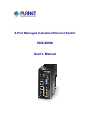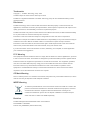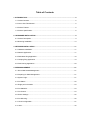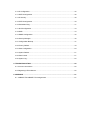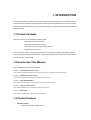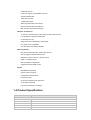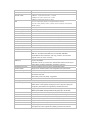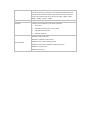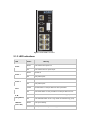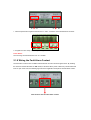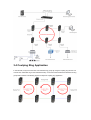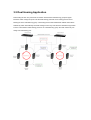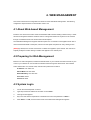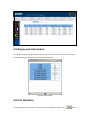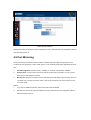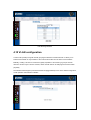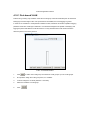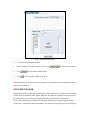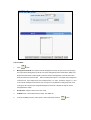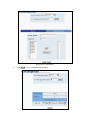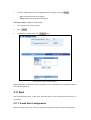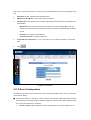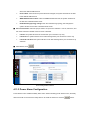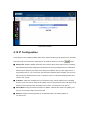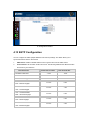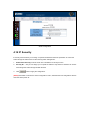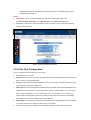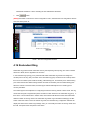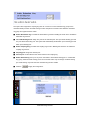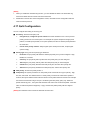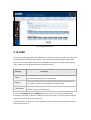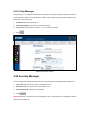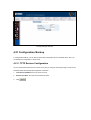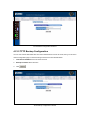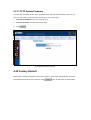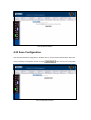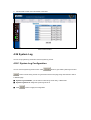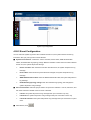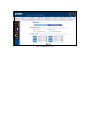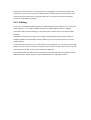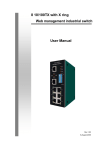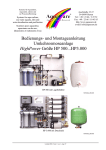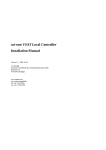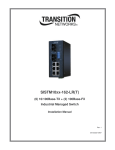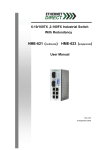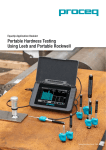Download Planet Technology IPM-8002 Network Card User Manual
Transcript
8-Port Managed Industrial Ethernet Switch ISW-800M User's Manual Trademarks c PLANET Technology Corp. 2006. Copyright ○ Contents subject to which revision without prior notice. PLANET is a registered trademark of PLANET Technology Corp. All other trademarks belong to their respective owners. Disclaimer PLANET Technology does not warrant that the hardware will work properly in all environments and applications, and makes no warranty and representation, either implied or expressed, with respect to the quality, performance, merchantability, or fitness for a particular purpose. PLANET has made every effort to ensure that this User's Manual is accurate; PLANET disclaims liability for any inaccuracies or omissions that may have occurred. Information in this User's Manual is subject to change without notice and does not represent a commitment on the part of PLANET. PLANET assumes no responsibility for any inaccuracies that may be contained in this User's Manual. PLANET makes no commitment to update or keep current the information in this User's Manual, and reserves the right to make improvements to this User's Manual and/or to the products described in this User's Manual, at any time without notice. If you find information in this manual that is incorrect, misleading, or incomplete, we would appreciate your comments and suggestions. FCC Warning This equipment has been tested and found to comply with the limits for a Class A digital device, pursuant to Part 15 of the FCC Rules. These limits are designed to provide reasonable protection against harmful interference when the equipment is operated in a commercial environment. This equipment generates, uses, and can radiate radio frequency energy and, if not installed and used in accordance with the Instruction manual, may cause harmful interference to radio communications. Operation of this equipment in a residential area is likely to cause harmful interference in which case the user will be required to correct the interference at whose own expense. CE Mark Warning This is a Class A product. In a domestic environment, this product may cause radio interference, in which case the user may be required to take adequate measures. WEEE Warning To avoid the potential effects on the environment and human health as a result of the presence of hazardous substances in electrical and electronic equipment, end users of electrical and electronic equipment should understand the meaning of the crossed-out wheeled bin symbol. Do not dispose of WEEE as unsorted municipal waste and have to collect such WEEE separately. Revision PLANET Managed Industrial Ethernet Switch User's Manual FOR MODELS: ISW-800M Part No. EM_ISW800Mv2 (2081-AH0010-000) Table of Contents 1. INTRODUCTION ................................................................................................................... 5 1.1 Packet Contents .............................................................................................................. 5 1.2 How to Use This Manual ................................................................................................. 5 1.3 Product Feature............................................................................................................... 5 1.4 Product Specification....................................................................................................... 6 2. HARDWARE INSTALLATION .............................................................................................. 9 2.1 Product Description ......................................................................................................... 9 2.2 Mounting Installation ..................................................................................................... 14 3. NETWORK INSTALLATION ............................................................................................... 17 3.1 Hardware Installation..................................................................................................... 17 3.2 Network Application....................................................................................................... 17 3.3 Redundant Ring Application.......................................................................................... 18 3.4 Coulping Ring Application ............................................................................................. 19 3.5 Dual Homing Application ............................................................................................... 20 4. WEB MANAGEMENT ......................................................................................................... 21 4.1 About Web-based Management.................................................................................... 21 4.2 Preparing for Web Management ................................................................................... 21 4.3 System Login................................................................................................................. 21 4.4 Port Status..................................................................................................................... 22 4.5 Single port information .................................................................................................. 23 4.6 Port Statistics................................................................................................................. 23 4.7 Port Control ................................................................................................................... 24 4.8 Switch Settings.............................................................................................................. 25 4.9 Port Mirroring................................................................................................................. 26 4.10 VLAN configuration ..................................................................................................... 27 4.11 Alert.............................................................................................................................. 32 4.12 IP Configuration........................................................................................................... 35 4.13 SNTP Configuration .................................................................................................... 36 4.14 IP Security ................................................................................................................... 38 4.15 RSTP Configuration .................................................................................................... 39 4.16 Redundant Ring .......................................................................................................... 41 4.17 QoS Configuration....................................................................................................... 43 4.18 IGMP ........................................................................................................................... 44 4.19 SNMP Configuration.................................................................................................... 45 4.20 Security Manager ........................................................................................................ 46 4.21 Configuration Backup.................................................................................................. 47 4.22 Factory Default ............................................................................................................ 49 4.23 Save Configuration...................................................................................................... 50 4.24 System Reboot............................................................................................................ 51 4.25 Rate Control ................................................................................................................ 51 4.26 System Log ................................................................................................................. 52 5. TROUBLESHOOTING ........................................................................................................ 55 5.1 Incorrect connections .................................................................................................... 55 5.2 Diagnosing LED Indicators............................................................................................ 55 6. APPENDIX .......................................................................................................................... 57 6.1 100BASE-TX/10BASE-T Pin Assignments ................................................................... 57 1. INTRODUCTION The 8-Port 10/100TX with redundant ring Web management industrial switch is a cost- effective solution and meets the high reliability requirements demanded by industrial applications. The switch can be easily managed through the Web GUI. It also provides the redundant ring function that can prevent the network connection failure. 1.1 Packet Contents Check the contents of your package for following parts: ▫ Industrial Fast Ethernet Switch x1 ▫ DIN-Rail kit (screwed on the switch) ▫ Wall-mount kit (wall-mount plate with 6 screws) ▫ CD-ROM user's manual x1 If any of these are missing or damaged, please contact your dealer immediately, if possible, retain the carton including the original packing material, and use them against to repack the product in case there is a need to return it to us for repair. 1.2 How to Use This Manual This User Manual is structured as follows: Chapter 2, HARDWARE INSTALLATION The chapter explains the functions of the Switch and how to physically install the Switch. Chapter 3, NETWORK INSTALLATION The chapter explains how to install the Switch in the Network. Chapter 4, WEB MANAGEMENT The chapter explains how to configure the switch by the web interface. Chapter 5, TROUBLE SHOOTING The chapter explains how to trouble shooting of the Switch. Chapter 6, APPENDIX The chapter contains cable information of the Switch. 1.3 Product Feature Hardware Feature ▫ Comply with IEEE 802.3, IEEE 802.3u ▫ CSMA/CD Protocol ▫ RJ-45 Port support auto MDI/MDI-X function ▫ 2K MAC address table ▫ 1Mbit memory buffer ▫ 2.0Gbps back-plane ▫ Wide-range redundant power design ▫ Store and forward switch architecture ▫ DIN rail and 3-way wall mount design Industrial Conformance ▫ 12~48V DC, redundant power with polarity reverse protect function ▫ 0 to 60 Degree C operation temperature ▫ IP-30 Aluminum case ▫ Relay alarm for port breakdown, power failure ▫ FCC Class A, CE compatibility ▫ Free fall, Shock and Vibration Stability Switching Feature ▫ Ring function data redundant, 300ms data recovery ▫ 802.1q Tagged VLAN/Port-based VLAN ▫ IEEE 802.1p class of service, 4 priority queues ▫ IGMP v1 and Query mode ▫ 802.1d STP/802.1w Rapid STP ▫ Ingress/Egress bandwidth control System ▫ Web/SNMP management ▫ System event log support ▫ Configuration backup/restore ▫ E-mail event alert ▫ IP security for illegal access prevention ▫ TFTP firmware upgrade ▫ Port mirror transmission monitoring 1.4 Product Specification Model ISW-800M Hardware Standard IEEE 802.3af, IEEE 802.3, IEEE802.3u, 10/100Base-TX 10/100Mbps TP 8 Protocol CSMA/CD Switching Architecture Store and forward Transfer Rate 144,880 pps for Ethernet port and 1448,800 pps for Fast Ethernet port MAC address 2K Memory Buffer 1Mbit Network Cable 10Base-T : 2-pair UTP/STP Cat 3, 4, 5 cable 100Base-TX: 2-pair UTP/STP Cat. 5 cable 10Base-T: EIA/TIA-568 100-ohm (100m) LED Per port: Link/Activity (Green), Full duplex/Collision (Yellow) Per unit: Power (Green), Power 1 (Green), Power 2 (Green), Fault (Yellow), Master (Green) Back-plane 1.6Gbps Packet throughput ability 1.19Mpps@64bytes (8TX) Power Supply 12 to 48 VDC, Redundant power with polarity reverse protection function Power Consumption 8-Port TX: 4.6 Watts Installation Provide DIN rail kit and wall mount plate for 3-way installation Operating environment 0 to 60 Degree C, 5% to 90%RH (Non-condensing) Storage environment -40 to 85 Degree C, 5% to 90%RH (Non-condensing) Dimension (W x D x H) 54 × 105 × 155 mm Emission FCC Class A, CE mark Stability testing IEC60068-2-32(Free fall), IEC60068-2-27(Shock), IEC60068-2-6(Vibration) Management Management Interface Web, SNMP v1,v2c, v3 SNMP MIB RFC 1213 MIBII, RFC 1493 Bridge MIB, RMON RFC 1757, RFC 2674 VLAN MIB, RFC 1643 Ethernet like MIB, RFC1215 Trap MIB, IGMP MIB. Private MIB for switch information, super ring, port alarm, TFTP firmware upgrade, reset, port mirror, IP security. SNMP Trap Up to 3 Trap stations. Cold start, Port link Up, Port link down, Authentication Failure, Private Trap for power status, Port Alarm configuration, Fault alarm, super ring. Management IP security Support IP address security to prevent unauthorized intruder. Firmware update Support TFTP firmware update, TFTP configuration backup and restore. System event log Provides 1000 event log entries. Alarm Provides one relay output for port breakdown, power fail and provide DIP switch to mask link down port. Alarm Relay current carry ability: 1A @ DC24V DHCP client Provide DHCP client function to obtain IP address from DHCP serve. Switching Redundant ring 2 ports for super ring to provide redundant backup feature and the recovery time below 300ms. It also supports coupling ring function. Ring and coupling port configure by web interface and ringmaster by hardware DIP switch. VLAN Supports port-based VLAN and IEEE802.1Q Tag VLAN. Both of port based and Tag based VLAN group up to 64 VLANs. Class of service IEEE802.1p class of service support, per port provides 4 priority queues. Quality of service The quality of service support port based, Tag based and IPv4 Type of service. IGMP Support IGMP v1 and Query mode. Up to 256 groups. Spanning tree IEEE802.1d spanning tree and IEEE802.1w rapid spanning tree. SNTP Support simple network time protocol. SMTP Support simple mail transfer protocol. Bandwidth control Support ingress packet filter and egress packet limit. The egress rate control supports all of packet type and the limit rates are 128kbps, 256Kbps, 512Kbps, 1MB, 2MB, 4MB, and 8MB. Ingress filter packet type combination rules are Broadcast/Multicast/Unknown Unicast packet, Broadcast/Multicast packet, Broadcast packet only and all of packet. The packet filter rate can be set follow as:1Mbps、2Mbps、4Mbps、 8Mbps、16Mbps、32Mbps、64Mbps. Port mirror Support TX packet only or both of TX and RX packet. Packet filter 4 selection rules for different type of packet combination: 1. All of packet 2. Broadcast/ multicast/ unknown unicast packet 3. Broadcast/ multicast packet 4. Broadcast packet only IEEE 802.3 10Base-T Ethernet IEEE 802.3u 100Base-TX Fast Ethernet IEEE802.3x Flow Control and Back-pressure Network Standard IEEE802.1d spanning tree / IEEE802.1w rapid spanning tree IEEE802.1p class of service IEEE802.1Q VLAN Tag 2. HARDWARE INSTALLATION This section describes the functionalities of the Switch's components and guides how to install it on the rack or mount to the wall. Basic knowledge of networking is assumed. Please read this chapter completely before continuing. 2.1 Product Description The PLANET Management Industrial Ethernet Switch provides substation hardened, fully managed, Ethernet switches specifically designed to operate reliably in electrically and environmentally harsh environments. It provides IEEE 1613 Class 2 error-free communications performance under EMI stress. An operating temperature range of 0 to 60 Degree C allows the switch be placed in almost any location. The Switch also provides a wide range of power supply options suitable for multiple industries and for worldwide operability. 2.1.1 Product Overview The management switch models offer advanced Layer 2 networking features and network management via the Web interface. The feature of the switching is the performance of its IEEE 802.1w Rapid Spanning Tree Protocol (RSTP) used for implementing fault tolerant ring and mesh network architectures. The protocol has been optimized to support ring and fault recovery times in the order of less than 300ms. The management function provides improved system reliability and advanced networking features making it ideally suited for creating Ethernet networks for mission-critical, real-time, control applications. 2.1.2 Switch Front Panel Figure 2-1 shows the front panel of the switch. Figure 2-1 ISW-800M Front Panel 2.1.3 LED Indications LED Status Meaning Green The switch unit is power on. Off The switch unit is no power input. Green Power on Off No power inputs Green Power on Off No power inputs Yellow Power failure or UTP port failure or Fiber port failure Off No Power failure or UTP port failure or Fiber port failure occurs R. M. Green The industrial switch is the master of redundant ring group. (Ring Master) Off The industrial switch is not a ring master in redundant ring group. LNK/ACT Green The port is linking. Blinks The port is transmitting or receiving packets from the TX device. Power Power 1 Power 2 Fault (Port 7 & 8) FDX/COL Off No device attached Yellow The port is operating in full-duplex mode. Blinks Collision of Packets occurs in the port. Off The port in half-duplex mode or no device attached (Port 7 & 8) 2.1.4 Reset Button The reset button provides user a quick and easy way to restart and set the configuration back to default value. 。 Restart: press the button for 2 seconds and release. 。 Set to factory default value: press the button for 5 seconds and release. The switch will set all configurations back to default setting. 2.1.5 DIP Switches The switch provides the 9 DIP-switch for configuring the relay alarm operation mode and the ring master operation mode. The default value of Dipswitch is OFF. DIP Switch No Status Description OFF Disable port 1 Alarm 1 ON OFF 2 ON OFF 3 ON OFF 4 ON OFF 5 ON Enable port 1 Alarm. If the port’s link fails, the fault LED will light up. Disable port 2 Alarm Enable port 2 Alarm. If the port’s link fails, the fault LED will light up. Disable port 3 Alarm Enable por 3 t Alarm. If the port’s link fails, the fault LED will light up. Disable port 4 Alarm Enable port 4 Alarm. If the port’s link fails, the fault LED will light up. Disable port 5 Alarm Enable port 5 Alarm. If the port’s link fails, the fault LED will light up. OFF 6 ON OFF 7 ON OFF 8 ON OFF 9 ON Disable port 6 Alarm Enable port 6 Alarm. If the port’s link fails, the fault LED will light up. Disable port 7 Alarm Enable port 7 Alarm. If the port’s link fails, the fault LED will light up. Disable port 8 Alarm Enable port 8 Alarm. If the port’s link fails, the fault LED will light up. Disable the ring master function. Enable the switch as the ring master in the redundant ring group. [NOTE] 1. When port alarm function is enabled, the fault LED will on and Alarm relay will activity when port failure occurs. 2. Please restart the switch after the Redundant ring DIPswitch is set. 2.1.6 Switch Bottom Panel The bottom panel of the ISW-800M consists one terminal block connector within two DC power inputs and one DC IN power jack for extra AC/DC power adapter. Figure 2-2 shows the bottom panel of the switch Figure 2-2 ISW-800M Bottom Panel. 2.1.7 Wiring the Power Inputs Please follow below steps to insert the power wire. V- V+ V- V+ 1. Insert the positive and negative wires into the V+ and V- connector on the terminal block connector. 2. To tighten the wire-clamp screws for preventing the DC wires to loose. Power Notice: The wire range of terminal block is from 12~ 24 AWG. 2.1.8 Wiring the Fault Alarm Contact The fault alarm contact is in the middle of terminal block connector as below figure shows. By inserting the wires and set the DIPswitch at "ON" status, it will detect when power is failure or port link failure and form an open circuit. And, the following figure shows an application example for the fault alarm contact. Inset the wires into the falult alarm contact Fault Alarm Contact The open circuit will form when the power failure or port link failure. 24V DC Buzzer 24V Battery The fault alarm device will send a warning signal t warn the user, ex: alarm sound or flash light. 2.2 Mounting Installation This section describes how to install the Ethernet Switch and make connections to it. Please read the following topics and perform the procedures in the order being presented. 2.2.1 DIN-Rail mounting The DIN-Rail is screwed on the industrial switch when out of factory. If the DIN-Rail is not screwed on the industrial switch, please see the following figure to screw the DIN-Rail on the switch. To hang the industrial switch, follow the below steps: Step1: Insert the top of DIN-Rail into the track. Step2: Lightly push the button of DIN-Rail into the track. Step3: Check the DIN-Rail is tightly on the track. Step4: To remove the industrial switch from the track, reverse steps above. 2.2.2 Wall Mount Plate Mounting To install the switch on the wall, please follows the instructions described below. Step1: Remove the DIN-Rail from the industrial switch; loose the screws to remove the DIN-Rail. Step2: Place the wall mount plate on the rear panel of the industrial switch. Step3: Use the screws to screw the wall mount plate on the industrial switch. Step4: Use the hook holes at the corners of the wall mount plate to hang the industrial switch on the wall. Step5: To remove the wall mount plate, reverse steps above. 3. NETWORK INSTALLATION 3.1 Hardware Installation In this paragraph, we will describe how to install the 8-Port 10/100TX with redundant ring Web management industrial switch and the installation points for attention. 1. Unpacked the Industrial switch. 2. Check the DIN-Rail is screwed on the Industrial switch. If the DIN-Rail is not screwed on the Industrial switch. Please refer to DIN-Rail Mounting section for DIN-Rail installation. If you want to wall mount the Industrial switch, then please refer to Wall Mount Plate Mounting section for wall mount plate installation. 3. To hang the Industrial switch on the DIN-Rail track or wall, please refer to the Mounting Installation section. 4. Power on the Industrial switch. How to wire the power; please refer to the Wiring the Power Inputs section. The power LED on the Industrial switch will light up. Please refer to the LED Indicators section for meaning of LED lights. 5. Prepare the twisted-pair, straight through Category 5 cable for Ethernet connection. 6. Insert one side of Category 5 cables into the Industrial switch Ethernet port (RJ-45 port) and another side of category 5 cables to the network devices' Ethernet port (RJ-45 port), ex: switch, PC or Server. The UTP port (RJ-45) LED on the Industrial switch will light up when the cable connected with the network device. Please refer to the LED Indicators section for LED light meaning. [NOTE] Be sure the connected network devices support MDI/MDI-X. If it does not support then use the crossover category 5 Cable. 7. When all connections are all set and LED lights all show in normal, the installation is complete. 3.2 Network Application This chapter provides some sample applications to help user to have more actual idea of industrial switch function application. The following figure is a sample application of the industrial switch. 3.3 Redundant Ring Application The industrial switch supports the redundant ring protocol that can help your network system to recovery from network connection failure within 300ms or less, and make your network system more reliable. The redundant ring algorithm is like as spanning tree protocol (STP) algorithm but it has faster recovery time than STP. The following figure is a sample redundant ring application. 3.4 Coulping Ring Application In the network, it may have more than one redundant ring group. By using the coupling ring function can connect each redundant ring for the redundant backup. It can ensure the transmissions between two ring groups will no failure. The following figure is a sample of coupling ring application. 3.5 Dual Homing Application Dual Homing function is to prevent the connection lose between redundant ring group and upper level/core switch. Assign two ports to be the Dual Homing ports that one is working port and one is backup port in the redundant ring group. The backup port that has smaller MAC address value will be selected by switch automatically. The Dual Homing function only work when the redundant ring function is active. The maximum Dual Homing port is two in a redundant ring group. And each switch only can assign one Dual Homing port. 4. WEB MANAGEMENT This section introduces the configuration and functions of the Web-Based management. The following configuration steps are based on the firmware version 1.00. 4.1 About Web-based Management Inside the CPU board of the switch exists an embedded HTML web site residing in flash memory. It offers advanced management features and allow users to manage the switch from anywhere on the network through a standard browser such as Microsoft Internet Explorer. The Web-Based Management supports Internet Explorer 5.0. It is based on Java Applets with an aim to reduce network bandwidth consumption, enhance access speed and present an easy viewing screen. [NOTE] By default, IE5.0 or later version does not allow Java Applets to open sockets. The user has to explicitly modify the browser setting to enable Java Applets to use network ports. 4.2 Preparing for Web Management Before to use web management, install the industrial switch on your network and make sure that any one of PC on your network can connect with the industrial switch through the web browser. The industrial switch default value of IP, subnet mask, username and password is as below: IP Address: 192.168.0.100 Subnet Mask: 255.255.255.0 Default Gateway: 192.168.0.254 User Name: admin Password: admin 4.3 System Login 1. Launch the Internet Explorer on the PC. 2. Type http:// and the IP address of the switch. Press "Enter". 3. The login screen appears. 4. Key in the user name and password. The default user name and password is "admin ". 5. Click "Enter" or "OK", then the home screen of the Web-based management appears. The Web management interface 4.4 Port Status In Port status, you can view every port status that depended on user's setting and the negotiation result. 。 Port: the port number. 。 Type: the speed mode, ex: 100TX = 100Mbps. 。 Link: "Down" is "No Link". "UP" is "Link". 。 State: display port statuses "disable" or "enable". "Unlink" will be treated as "off ". 。 Negotiation: display the auto negotiation mode: auto/force. "Config" means the value that user configured. "Actual" means the current value of the port. 。 Speed Duplex: display port connection speed. "Config" means the value that user configured. "Actual" means the current value of the port. 。 Flow Control: Full: display the flow control status is "enable" or "disable" in full mode. "Config" means the value that user configured. "Actual" means the current value of the port. 4.5 Single port information You can click the port on the Panel figure on the left side of web GUI. Then, the single port information window will pop up and display the port current status information. Port information interface 4.6 Port Statistics The following information provides a view of the current port statistic information. Click button to clean all counts. Port Statistics Interface 4.7 Port Control You can change the port status. 1. Select the port by scroll the Port column. 2. State: disable or enable control of his port. 3. Negotiation: you can set auto negotiation mode is Auto, Nway (specify the speed/duplex on this port and enable auto-negotiation), or Force. 4. Speed: set the speed of the port. 5. Duplex: set full-duplex or half-duplex mode of the port. 6. Flow control: set flow control function is ON or OFF in Full Duplex mode. 7. Click 8. When you select the port, you can see port current configure shows in below column. button to apply all configuration. [NOTE] Remember to execute the "Save Configuration" action, otherwise the new configuration will lose when the switch power off. Port Control interface 4.8 Switch Settings You can assign the system name and location and view the system information. 。 System Name: assign the name of switch. The maximum length is 64 bytes. 。 System Location: assign the switch physical location. The maximum length is 64 bytes. 。 System Description: display the description of switch. Read only cannot be modified. 。 Firmware Version: display the switch's firmware version. 。 Kernel Version: display the kernel software version. 。 Hardware version: display the switch hardware version. 。 MAC Address: display the unique hardware address assigned by manufacturer (default) Switch Settings interface [NOTE] Remember to execute the "Save Configuration" action, otherwise the new configuration will lose when the switch power off. 4.9 Port Mirroring The Port mirroring is a method for monitor traffic in switched networks. Traffic through ports can be monitored by one specific port. That is, traffic goes in or out monitored ports will be duplicated into mirror port. 1. Port Mirroring Mode: set mirror mode -- Disable, TX, and Both. The default is "Disable". 2. Analysis Port: It's mean mirror port can be used to see all monitor port traffic. You can connect mirror port to LAN analyzer or Netxray. 3. Monitor Port: the ports you want to monitor. All monitor port traffic will be copied to mirror port. You can select max 7 monitor ports in the switch. User can choose which port want to monitor in only one mirror mode. [NOTE] 1. If you want to disable the function, select the monitor mode as disable. 2. Remember to execute the "Save Configuration" action, otherwise the new configuration will lose when the switch power off. Port Mirroring intrerface 4.10 VLAN configuration A Virtual LAN (VLAN) is a logical network grouping that limits the broadcast domain. It allows you to isolate network traffic so only members of the VLAN receive traffic from the same VLAN members. Basically, creating a VLAN from a switch is logically equivalent of reconnecting a group of network devices to another Layer 2 switch. However, all the network devices are still plug into the same switch physically. The industrial switch supports port-based and 802.1Q (tagged-based) VLAN. In the default configuration, VLAN operation mode default is "disable". VLAN Configuration interface 4.10.1 Port-based VLAN Packets can go among only members of the same VLAN group. Note all unselected ports are treated as belonging to another single VLAN. If the port-based VLAN enabled, the VLAN-tagging is ignored. In order for an end station to send packets to different VLANs, it itself has to be either capable of tagging packets it sends with VLAN tags or attached to a VLAN-aware bridge that is capable of classifying and tagging the packet with different VLAN ID based on not only default PVID but also other information about the packet, such as the protocol. VLAN – Port-based interface to add a new VLAN group. The maximum VLAN group is up to 64 VLAN groups. 1. Click 2. Group Name: assign the VLAN group name, ex: VLAN001. 3. VLAN ID: assign the VLAN ID (between 1 and 4094). 4. Select the members of VLAN group. 5. Click . VLAN – Port-based Add interface 6. You will see the VLAN group displays. 7. If the groups' list is more than one page, you can click 8. Use button to delete unwanted VLAN. 9. Use button to modify existing VLAN group. to view other VLAN groups. [NOTE] Remember to execute the "Save Configuration" action, otherwise the new configuration will lose when the switch power off. 4.10.2 802.1Q VLAN Tagged-based VLAN is an IEEE 802.1Q specification standard. Therefore, it is possible to create a VLAN across devices from different switch venders. IEEE 802.1Q VLAN uses a technique to insert a "tag" into the Ethernet frames. Tag contains a VLAN Identifier (VID) that indicates the VLAN numbers. You can create Tag-based VLAN. Enable 802.1Q VLAN, the all ports on the switch belong to default VLAN, VID is 1. The default VLAN can't be deleting. The maximum VLAN group is up to 64 VLAN groups. 802.1Q VLAN interface 4.10.2.1 Basic Add 1. Click button. 2. Management VLAN ID: it is used for remote management security. Only the port of VLAN group ID is equal to the Management VLAN ID can remote management that include telnet, SNMP, and Web browse the switch. Fill the specific VLAN ID number in Management VLAN ID column and mark the check box, and then click button to enable the function. For example: the management VLAN ID is 101, the VLAN group ID 101 includes the port 1, 2, and 4. Therefore, only port 1, 2, and 4 can remote management the switch. And, if the port is in two different VLAN groups and one of VLAN group ID is equal to the assigned Management VLAN ID, it still has the right to remote management the switch. 3. Group Name: assign a name for the new VLAN. 4. VLAN ID: fill in a VLAN ID (between 2-4094). The default is 1. 5. From the Available ports box, select ports to add to the switch and click Add button. 802.1Q VLAN – Add interface 6. Click . Then you will see the page as follow. 7. To set the outgoing frames are VLAN-Tagged frames or untagged. Then click . 。 Tag: outgoing frames with VLAN-Tagged. 。 Untag: outgoing frames without VLAN-Tagged. 4.10.2.2 Port VID: Configure port VID settings 1. Port VLAN ID: enter the port VLAN ID. 2. Click 3. To reset back to default value, click . button. 802.1q VLAN - Port VLAN ID interface [NOTE] Remember to execute the "Save Configuration" action, otherwise the new configuration will lose when the switch power off. 4.11 Alert There are three kinds of alert - e-mail, event, and power alarm. You can configure each alert function, as you needed. 4.11.1 E-mail Alert Configuration When the specific events occur, the system will send the alert to the email account that is assigned by user. You can set up the mail server IP, mail account, and forwarded email account for receiving the event alert. 1. Email Alert: enable or disable the email alert function. 2. SMTP Server IP Address: set up the mail server IP address. 3. Authentication: mark the check box to enable and configure the email account and password for authentication. 。 Mail Account: set up the email account to receive the alert. Ex: [email protected]. The email account must exist on the mail server, which you had set up in SMTP Server IP Address column. 。 Password: The email account password. 。 Confirm Password: reconfirm the password. 4. E-mail Address of Receipient 1 ~ 4: you can assign up to 4 e-mail accounts also to receive the alert. 5. Click . E-mail Alert Configuration 4.11.2 Event Configuration The selected events that occur will send out the alert to the assigned SMTP server. Also, you can select port events for alerting. ■ System event selection: 4 selections - Device cold start, Power status, SNMP Authentication Failure, and Redundant ring topology changes. Mark the checkbox to select the event. When selected events occur, the system will sent out the alerting. ¾ Device cold start: when the device executes cold start action, the system will send out the alert to the dedicate SMTP server. ¾ Power status: when the device power status has changed, the system will send out the alert to the dedicate SMTP server. ¾ SMNP Authentication Failure: when the SNMP authentication fail, the system will send out the alert to the dedicate SMTP server. ¾ Redundant Ring topology change: when the redundant ring topology has changed, the system will send out the alert to dedicate SMTP server. ■ Port event selection: select the per port events. Per port has 3 selections - Link UP, Link Down, and Link UP & Link Down. Disable means no event is selected. ¾ Link UP: the system will send out an alert when port connection is up only. ¾ Link Down: the system will send out an alert message when port connection is down only. ¾ Link UP & Link Down: the system will send out an alert message when port connection is up and down. ■ After selected, click . Event Configuration interface 4.11.3 Power Alarm Configuration Power alarm function enables the Relay alarm action. Without enabling power alarm function, the Relay alarm action will not work even the Relay alarm is set. Mark the check box and click button. Power Alarm interface 4.12 IP Configuration Power alarm function enables the Relay alarm action. Without enabling power alarm function, the Relay alarm action will not work even the Relay alarm is set. Mark the check box and click button. ■ DHCP Client: Enable or Disable the DHCP client function. When DHCP client function is enabling, the industrial switch will be assigned the IP address from the network DHCP server. The default IP address will be replace by the DHCP server assigned IP address. After you click "Apply" button, a popup dialog show up. It is to inform the user that when the DHCP client is enabling, the current IP will lose and user should find the new IP on the DHCP server. To cancel the enabling DHCP client function, click "cancel". ■ IP Address: assign the IP address that your network is using. If DHCP client function is enabling, and then you do not need to assign the IP address. And, the network DHCP server will assign the IP address for the industrial switch and display in this column. The default IP is 192.168.10.1. ■ Subnet Mask: assign the subnet mask of the IP address. If DHCP client function is enabling, and then you do not need to assign the subnet mask. ■ Gateway: assign the network gateway for the industrial switch. The default gateway is 192.168.10.254. IP Configuration interface 4.13 SNTP Configuration You can configure the SNTP (Simple Network Time Protocol) settings. The SNTP allows you to synchronize switch clocks in the Internet. 1. SNTP Client: enable or disable SNTP function to get the time from the SNTP server. 2. UTC Timezone: set the switch location time zone. The following table lists the different location time zone for your reference. Local Time Zone Conversion from UTC Time at 12:00 UTC November Time Zone - 1 hour 11am Oscar Time Zone -2 hours 10 am ADT - Atlantic Daylight -3 hours 9 am -4 hours 8 am -5 hours 7 am -6 hours 6 am -7 hours 5 am -8 hours 4 am AST - Atlantic Standard EDT - Eastern Daylight EST - Eastern Standard CDT - Central Daylight CST - Central Standard MDT - Mountain Daylight MST - Mountain Standard PDT - Pacific Daylight PST - Pacific Standard ADT - Alaskan Daylight ALA - Alaskan Standard -9 hours 3 am HAW - Hawaiian Standard -10 hours 2 am Nome, Alaska -11 hours 1 am +1 hour 1 pm +2 hours 2 pm BT - Baghdad, USSR Zone 2 +3 hours 3 pm ZP4 - USSR Zone 3 +4 hours 4 pm ZP5 - USSR Zone 4 +5 hours 5 pm ZP6 - USSR Zone 5 +6 hours 6 pm WAST - West Australian Standard +7 hours 7 pm CCT - China Coast, USSR Zone 7 +8 hours 8 pm JST - Japan Standard, USSR Zone 8 +9 hours 9 pm +10 hours 10 pm +12 hours Midnight CET - Central European FWT - French Winter MET - Middle European MEWT - Middle European Winter SWT - Swedish Winter EET - Eastern European, USSR Zone 1 EAST - East Australian Standard GST Guam Standard, USSR Zone 9 IDLE - International Date Line NZST - New Zealand Standard NZT - New Zealand 3. SNTP Sever IP: set the SNTP server IP address. 4. Switch Timer: display the switch current time. 5. Click button. [NOTE] Remember to execute the "Save Configuration" action, otherwise the new configuration will lose when the switch power off. SNTP Configuration 4.14 IP Security IP security function allows you to assign 10 specific IP addresses that have permission to access the switch through the web browser for the securing switch management. 1. Enable the IP Security: mark the check box to enable the IP security function. 2. Security IP 1 ~ 10: you can assign up to 4 specific IP address. Only these 4 IP address can access and manage the switch through the Web browser. 3. Click button to apply the configuration. [NOTE] Remember to execute the "Save Configuration" action, otherwise the new configuration will lose when the switch power off. IP Security interface 4.15 RSTP Configuration The Rapid Spanning Tree Protocol (RSTP) is an evolution of the Spanning Tree Protocol and provides for faster spanning tree convergence after a topology change. The system also supports STP and the system will auto detect the connected device that is running STP or RSTP protocol. 4.15.1 System Configuration 1. You can view spanning tree information about the Root Bridge. 2. You can modify RSTP state. After modification, click button. ■ RSTP mode: you must enable or disable RSTP function before configure the related parameters. ■ Priority (0-61440): a value used to identify the root bridge. The bridge with the lowest value has the highest priority and is selected as the root. If you change the value, you must reboot the switch assign path priority number. The value must be multiple of 4096 according to the protocol standard rule. ■ Max Age (6-40): the number of seconds a bridge waits without receiving Spanning-tree Protocol configuration messages before attempting a reconfiguration. Enter a value between 6 through 40. ■ Hello Time (1-10): the time that controls switch sends out the BPDU packet to check RSTP current status. Enter a value between 1 through 10. ■ Forward Delay Time (4-30): the number of seconds a port waits before changing from its Rapid Spanning-Tree Protocol learning and listening states to the forwarding state. Enter a value between 4 through 30. [NOTE] 1. Must follow the rule to configure the MAX Age, Hello Time, and Forward Delay Time. 2 x (Forward Delay Time value -1) > = Max Age value >= 2 x (Hello Time value +1) 2. Remember to execute the "Save Configuration" action, otherwise the new configuration will lose when the switch power off. RSTP – System Configuration interface 4.15.2 Per Port Configuration You can configure path cost and priority of every port. 1. Select the port in Port column. 2. Path Cost: The cost of the path to the other bridge from this transmitting bridge at the specified port. Enter a number 1 through 200000000. 3. Priority: Decide which port should be blocked by priority in LAN. Enter a number 0 through 240. The value of priority must be the multiple of 16. 4. Admin P2P: Some of the rapid state transactions that are possible within RSTP are dependent upon whether the port concerned can only be connected to exactly one other bridge (i.e. it is served by a point-to-point LAN segment), or can be connected to two or more bridges (i.e. it is served by a shared medium LAN segment). This function allows the P2P status of the link to be manipulated administratively. True is P2P enabling. False is P2P disabling. 5. Admin Edge: The port directly connected to end stations cannot create bridging loop in the network. To configure the port as an edge port, set the port to "True" status. 6. Admin Non Stp: The port includes the STP mathematic calculation. True is not including STP mathematic calculation. False is including the STP mathematic calculation. 7. Click button. [NOTE] Remember to execute the "Save Configuration" action, otherwise the new configuration will lose when the switch power off. RSTP – Per Port Configuration interface 4.16 Redundant Ring Redundant ring provide a faster redundant recovery than Spanning Tree topology. The action is similar with STP or RSTP, but the algorithms not the same. In the redundant ring topology, every switch should enable redundant ring function and assign two member ports in the ring. Only one switch in the redundant ring group would be set as a backup switch that one of two member ports would be blocking, called backup port, and another port is called working port. Other switches are called working switches and their two member ports are called working ports. When the network connection failure, the backup port will automatically become a working port to recovery the failure. The switch supports one Dipswitch for configuring the switch as the ring master or slave mode. The ring master has the rights to negotiate and place command to other switches in the redundant ring group. If there are 2 or more switches are in master mode, then software will select the switch with lowest MAC address number as the ring master. The redundant ring master ring mode will be enabling by the DIP Switch. When the switch is set to the master ring mode, the redundant ring configuration interface will display the switch as the master ring message. Also, you can identify the switch as the ring master from the R.M. LED panel of the LED panel on the switch. The system also supports the coupling ring that can connect 2 or more redundant ring group for the redundant backup function and dual homing function that prevent connection lose between redundant ring group and upper level/core switch. ■ Enable Redundant ring: to enable the redundant ring function. Marking the check box to enable the redundant ring function. ■ 1st & 2nd Working Ports: assign two ports as the member ports. One port will be working port and one port will be the backup port. The system will automatically decide which port is working port and which port is backup port. ■ Enable Coupling Ring: to enable the coupling ring function. Marking the check box to enable the coupling ring function. ■ Coupling port: assign the member port. ■ Control port: set the switch as the master switch in the coupling ring. ■ Enable Dual Homing: set up one of port on the switch to be the Dual Homing port. In a redundant ring group, maximum Dual Homing port is two. And each switch only can assign one Dual Homing port. Dual Homing only work when the redundant ring function enable. ■ Click the to apply the configuration. Redundant Ring interface [NOTE] 1. When you enable the redundant ring function, you must disable the RSTP. The redundant ring function and RSTP function cannot exist at the same time. 2. Remember to execute the "Save Configuration" action, otherwise the new configuration will lose when the switch power off. 4.17 QoS Configuration You can configure Qos setting of the every port. ■ Oos Policy: select the Qos policy rule. ¾ Using the 8,4,2,1 weight fair queue scheme: the switch will follow 8:4:2:1 rate to process priority queue from Hi to lowest queue. For example: the system will process 8 high queue packets, 4 middle queue packets, 2 low queue packets, and the one lowest queue packets at the same time. ¾ Use the strict priority scheme: Always higher queue will be process first, except higher queue is empty. ■ Priority Type: every port has 5 priority type selections. ¾ Port-base: the port priority will follow the default port priority that you have assigned - High, middle, low, or lowest. ¾ COS only: the port priority will only follow the COS priority that you have assigned. ¾ TOS only: the port priority will only follow the TOS priority that you have assigned. ¾ COS first: the port priority will follow the COS priority first, and then other priority rule. ¾ TOS first: the port priority will follow the TOS priority first, and the other priority rule. ■ COS priority: set the COS priority level 0~7. ■ TOS priority: the system provides 0~63 TOS priority level. Each level has 4 type of priority - high, mid, low, and lowest. The default value is "Lowest" priority for each level. When the IP packet is received, the system will check the TOS level value in the IP packet that has received. For example: user set the TOS level 25 is high. The port 1 is following the TOS priority policy only. When the packet received by port 1, the system will check the TOS value of the received IP packet. If the TOS value of received IP packet is 25(priority = high), and then the packet priority will have highest priority. [NOTE] QoS and Rate control cannot be existed at the same time. QoS Configuration interface 4.18 IGMP The Internet Group Management Protocol (IGMP) is an internal protocol of the Internet Protocol (IP) suite. IP manages multicast traffic by using switches, routers, and hosts that support IGMP. Enabling IGMP allows the ports to detect IGMP queries and report packets and manage IP multicast traffic through the switch. IGMP have three fundamental types of message as follows: Message Description A message sent from the querier (IGMP router or switch) asking for a response Query from each host belonging to the multicast group. A message sent by a host to the querier to indicate that the host wants to be or Report is a member of a given group indicated in the report message. A message sent by a host to the querier to indicate that the host has quit to be a Leave Group member of a specific multicast group. You can enable IGMP protocol and IGMP Query function in here. You will see the IGMP snooping information in this section -- difference multicast group VID and member port, and IP multicast addresses range from 224.0.0.0 through 239.255.255.255. [NOTE] Remember to execute the "Save Configuration" action, otherwise the new configuration will lose when the switch power off. IGMP Snooping interface 4.19 SNMP Configuration The SNMP is a Protocol that governs the transfer of information between management and agent. The switch supports SNMP V1. You can define management stations as trap managers and to enter SNMP community strings. You also can define a name, location, and contact person for the switch. Fill in the system options data, and then click Apply to update the 4.19.1 System Operations 1. Name: enter a name for the switch. 2. Location: enter the switch physical location. 3. Contact: enter the name of contact person or organization. 4.19.2 Community String Community strings serve as password for MIB read or write. 1. Strings: fill the name of string. 2. RO: Read only. Enables requests accompanied by this string to display MIB-object information. 3. RW: Read write. Enables requests accompanied by this string to display MIB-object information and to set MIB objects. 4. Click . 4.19.3 Trap Manager A trap manager is a management station that receives traps, the system alerts generated by the switch. If no trap manager is defined, no traps will issue. Create a trap manager by entering the IP address of the station and a community string. 1. IP Address: fill in the trap device IP. 2. Community Strings: the trap device community strings. 3. Trap version: the trap has two versions - v1 or v2, select one of them. 4. Click . SNMP Management interface 4.20 Security Manager You can change web management login user name and password for the management security issue. 1. User name: type the new user name. The default is "root". 2. Password: type the new password. The default is "root". 3. Confirm password: retype the new password. 4. Click . [NOTE] Remember to execute the "Save Configuration" action, otherwise the new configuration will lose when the switch power off. Security Manager interface. 4.21 Configuration Backup In Configuration Backup, you can restore the backup configuration into the industrial switch. Also, you can backup the configuration to TFTP server. 4.21.1 TFTP Restore Configuration You can restore flash ROM value from TFTP server, but you must put the backup image in TFTP server, industrial switch will download the image back to the flash. 1. TFTP Server IP Address: fill in the TFTP server IP. 2. Restore File Name: fill in the correct restore file name. 3. Click . TFTP Restore Configuration interrface 4.21.2 TFTP Backup Configuration You can save current flash ROM value from the industrial switch to the TFTP server, then go to the TFTP restore configuration page to restore the image value back to the industrial switch. 1. TFTP Server IP Address: fill in the TFTP server IP 2. Backup File Name: fill the file name 3. Click . TFTP Backup Configuration interface 4.21.3 TFTP Update Firmware It provides the functions to allow a user to update the switch firmware. Before updating, make sure you have your TFTP server ready and the firmware image is on the TFTP server. 1. TFTP Server IP Address: fill in your TFTP server IP. 2. Firmware File Name: the name of firmware image. 3. Click . TPTP Update Firmware interface 4.22 Factory Default Reset Switch to default configuration. Except the IP address, subnet mask, default gateway, username, and password will remain as user configured. Click button to reset switch to default setting. Factory Default interface 4.23 Save Configuration Save the industrial switch configuration to the flash memory. Power off the industrial switch without the saving, all changed configuration will lost. Click the Save Configuration interface button the save the configuration. 4.24 System Reboot Reboot the Switch in software reset. Click button to reboot the switch. System Reboot interface 4.25 Rate Control You can set up every port's bandwidth rate and packet limitation type. ■ Limit Packet type: select the packet type that want to filter. The packet types have all type packet, broadcast/multicast/unknown unicast packet, broadcast/multicast packet, and broadcast packet only. The broadcast/multicast/unknown unicast packet, broadcast/multicast packet, and broadcast packet only are only for ingress packet. The egress rate only supports all type packet. ■ The port1 ~ port 8, supports port ingress and egress rate control. For example, assume port 1 is 10Mbps, users can set it's effective egress rate is 1Mbps, ingress rate is 500Kbps. The switch performs the ingress rate by packet counter to meet the specified rate. ¾ Ingress: select the port effective ingress rate. The valid range value is 1MB, 2MB, 4MB, 8MB, 16MB, 32MB and 64MB. The default value is "disable". ¾ Egress: select the port effective ingress rate. The valid range value is 128kbps, 256Kbps, 512Kbps, 1MB, 2MB, 4MB, and 8MB. The default value is "disable". ■ Click button to apply the configuration. [NOTE] 1. Remember to execute the "Save Configuration" action, otherwise the new configuration will lose when the switch power off. 2. Qos and Rate control cannot be existed at the same. Rate Control interface 4.26 System Log You can set up system log events and view the system log events. 4.26.1 System Log Configuration You can view the system log events in here. Click button to get newest system log event and button to clear the log events. If log event list more that one page, drag down the list to switch to different page. ■ System Log Client Mode: you can select in Client Only, Server Only, or Both mode. ■ System Log Server IP: assign the system log server IP. ■ Click button to apply the configuration. System Log Configuration 4.26.2 Event Configuration You can select the system log events. When selected events occur, the system will send out the log information. Also, per port log events can be selected. ■ System event selection: 4 selections - Device cold start, Power status, SNMP Authentication Failure, and Redundant ring topology change. Mark the checkbox to select the event. When selected events occur, the system will produce the logs. ¾ Device cold start: when the device executes cold start action, the system will produce a log message. ¾ Power status: when the device power status has changed, the system will produce a log message. ¾ SNMP Authentication Failure: when the SNMP authentication fails, the system will produce a log message. ¾ Redundant Ring topology change: when the redundant ring topology has changed, the system will produce a log message. ■ Port event selection: select the per port events. Per port has 3 selections - Link UP, Link Down, and Link UP & Link Down. Disable means no event is selected. ¾ Link UP: the system will produce a log message when port connection is up only. ¾ Link Down: the system will produce a log message when port connection is down only. ¾ Link UP & Link Down: the system will produce a log message when port connection is up and down. ■ After selected, click . Event Configuration interface 5. TROUBLESHOOTING This section is intended to help you solve the most common problems on the industrial Ethernet switch. 5.1 Incorrect connections The switch port can auto detect straight or crossover cable when you link switch with other Ethernet device. For the RJ-45 connector should use correct UTP or STP cable, 10/100Mbps port use 2-pairs twisted cable. If the RJ-45 connector is not correct pin on right position then the link will fail. For fiber connection, please notice that fiber cable mode and fiber module should be match. 5.1.1 Faulty or loose cables Look for loose or obviously faulty connections. If they appear to be OK, make sure the connections are snug. IF that does not correct the problem, try a different cable. 5.1.2 Non-standard cables Non-standard and miss-wired cables may cause numerous network collisions and other network problem, and can seriously impair network performance. A category 5-cable tester is a recommended tool for every 100Base-T network installation. 5.1.3 Improper Network Topologies It is important to make sure that you have a valid network topology. Common topology faults include excessive cable length and too many repeaters (hubs) between end nodes. In addition, you should make sure that your network topology contains no data path loops. Between any two ends nodes, there should be only one active cabling path at any time. Data path loops will cause broadcast storms that will severely impact your network performance. 5.1.4 Incorrect Power Input Verify that you are using the right power cord/adapter (DC 12-48V), please don't use the power adapter with DC output bigger than 48V, or it will burn this converter down. 5.2 Diagnosing LED Indicators The Switch can be easily monitored through panel indicators to assist in identifying problems, which describes common problems you may encounter and where you can find possible solutions. IF the power indicator does turn on when the power cord is plugged in, you may have a problem with power outlet, or power cord. However, if the Switch powers off after running for a while check for loose power connections, power losses or surges at power outlet. IF you still cannot resolve the problem, contact your local dealer for assistance. 5.2.1 Cabling RJ-45 ports: use unshielded twisted-pair (UTP) or shield twisted-pair (STP) cable for RJ-45 connections: 100Ω Category 3, 4 or 5 Cable for 10Mbps connections or 100Ω Category 5 cable for 100Mbps connections. Also be sure that the length of any twisted-pair connection does not exceed 100 meters (328 feet). Diagnosing LED Indicators: the Switch can be easily monitored through panel indicators to assist in identifying problems, which describes common problems you may encounter and where you can find possible solutions. IF the power indicator does not turn on when the power cord is plugged in, you may have a problem with power cord. Than check for loose power connections, power losses or surges at power outlet. IF you still cannot resolve the problem, contact your local dealer for assistance. If the Industrial switch LED indicators are normal and the connected cables are correct and the packets still cannot transmit. Please check your system's Ethernet devices' configuration or status. 6. APPENDIX 6.1 100BASE-TX/10BASE-T Pin Assignments With 100BASE-TX/10BASE-T cable, pins 1 and 2 are used for transmitting data, and pins 3 and 6 for receiving data. RJ-45 Pin Assignments Pin Number Assignment 1 Tx+ 2 Tx- 3 Rx+ 6 Rx- Note: "+" and "-" signs represent the polarity of the wires that make up each wire pair. All ports on this switch support automatic MDI/MDI-X operation, you can use straight-through cables for all network connections to PCs or servers, or to other switches or hubs. In straight-through cable, pins 1, 2, 3, and 6, at one end of the cable, are connected straight through to pins 1, 2, 3 and 6 at the other end of the cable. The table below shows the 10BASE-T/ 100BASE-TX MDI and MDI-X port pin outs. Pin MDI-X Signal Name MDI Signal Name 1 Receive Data plus (RD+) Transmit Data plus (TD+) 2 Receive Data minus (RD-) Transmit Data minus (TD-) 3 Transmit Data plus (TD+) Receive Data plus (RD+) 6 Transmit Data minus (TD-) Receive Data minus (RD-)