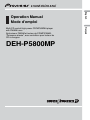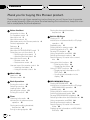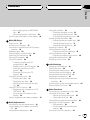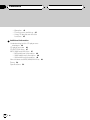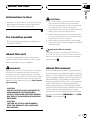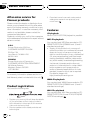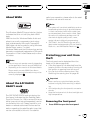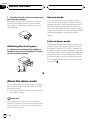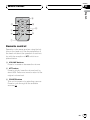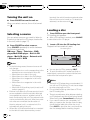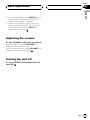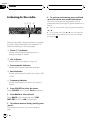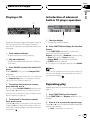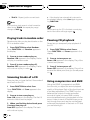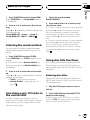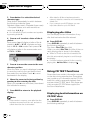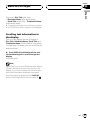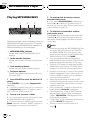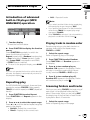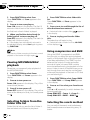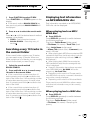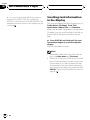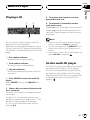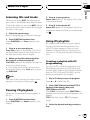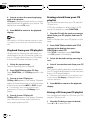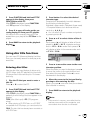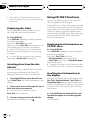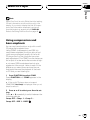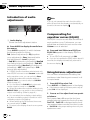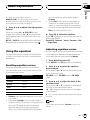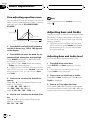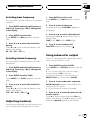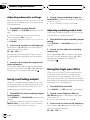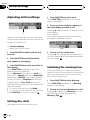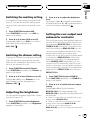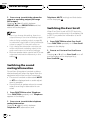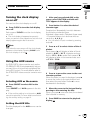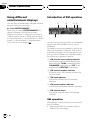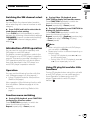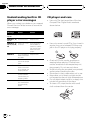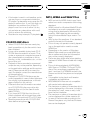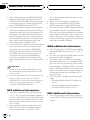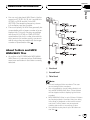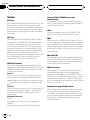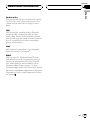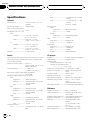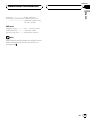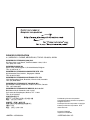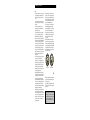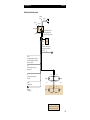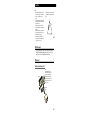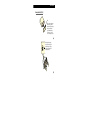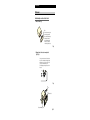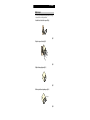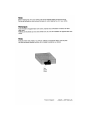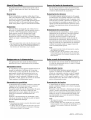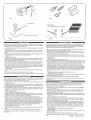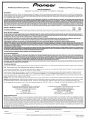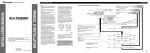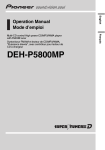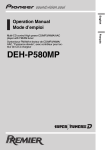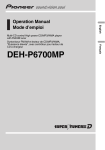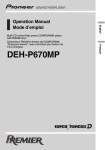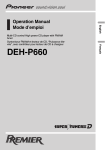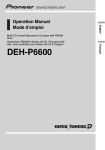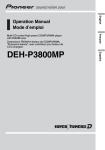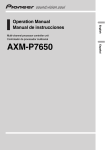Download Pioneer DEH-P5800MP CD Player User Manual
Transcript
DEH-P5800MP Français Multi-CD control High power CD/MP3/WMA player with FM/AM tuner Syntoniseur FM/AM et lecteur de CD/MP3/WMA, Puissance élevée, avec contrôleur pour lecteur de CD à chargeur English Operation Manual Mode demploi Contents Thank you for buying this Pioneer product. Please read through these operating instructions so you will know how to operate your model properly. After you have finished reading the instructions, keep this manual in a safe place for future reference. Before You Start Information to User 5 For Canadian model 5 About this unit 5 About this manual 5 After-sales service for Pioneer products 6 Product registration 6 Features 6 About WMA 7 About the SAT RADIO READY mark 7 Protecting your unit from theft 7 Removing the front panel 7 Attaching the front panel 8 About the demo mode 8 Reverse mode 8 Feature demo mode 8 Use and care of the remote control 9 Installing the battery 9 Using the remote control 9 Whats What Head unit 10 Remote control 11 Basic Operations Turning the unit on 12 Selecting a source 12 Loading a disc 12 Adjusting the volume 13 Turning the unit off 13 Tuner Listening to the radio 14 Introduction of advanced tuner operation 15 Storing and recalling broadcast frequencies 15 Tuning in strong signals 15 2 En Storing the strongest broadcast frequencies 16 Built-in CD Player Playing a CD 17 Introduction of advanced built-in CD player operation 17 Repeating play 17 Playing tracks in random order 18 Scanning tracks of a CD 18 Pausing CD playback 18 Using compression and BMX 18 Selecting the search method 19 Searching every 10 tracks in the current disc 19 Using disc title functions 19 Entering disc titles 19 Displaying disc titles 20 Using CD TEXT functions 20 Displaying text information on CD TEXT discs 20 Scrolling text information in the display 21 MP3/WMA/WAV Player Playing MP3/WMA/WAV 22 Introduction of advanced built-in CD player (MP3/WMA/WAV) operation 23 Repeating play 23 Playing tracks in random order 23 Scanning folders and tracks 23 Pausing MP3/WMA/WAV playback 24 Selecting folders from the folder title list 24 Using compression and BMX 24 Selecting the search method 24 Searching every 10 tracks in the current folder 25 Displaying text information on MP3/WMA/ WAV disc 25 Contents English When playing back an MP3/WMA disc 25 When playing back a WAV disc 25 Scrolling text information in the display 26 Multi-CD Player Playing a CD 27 50-disc multi-CD player 27 Introduction of advanced multi-CD player operation 28 Repeating play 28 Playing tracks in random order 28 Scanning CDs and tracks 29 Pausing CD playback 29 Using ITS playlists 29 Creating a playlist with ITS programming 29 Playback from your ITS playlist 30 Erasing a track from your ITS playlist 30 Erasing a CD from your ITS playlist 30 Using disc title functions 31 Entering disc titles 31 Displaying disc titles 32 Selecting discs from the disc title list 32 Using CD TEXT functions 32 Displaying text information on CD TEXT discs 32 Scrolling text information in the display 32 Using compression and bass emphasis 33 Audio Adjustments Introduction of audio adjustments 34 Compensating for equalizer curves (EQEX) 34 Using balance adjustment 34 Using the equalizer 35 Recalling equalizer curves 35 Adjusting equalizer curves 35 Fine-adjusting equalizer curve 36 Adjusting bass and treble 36 Adjusting bass and treble level 36 Selecting bass frequency 37 Selecting treble frequency 37 Adjusting loudness 37 Using subwoofer output 37 Adjusting subwoofer settings 38 Using nonfading output 38 Adjusting nonfading output level 38 Using the high pass filter 38 Adjusting source levels 39 Initial Settings Adjusting initial settings 40 Setting the clock 40 Switching the warning tone 40 Switching the auxiliary setting 41 Switching the dimmer setting 41 Adjusting the brightness 41 Setting the rear output and subwoofer controller 41 Switching the sound muting/attenuation 42 Switching the Ever Scroll 42 Other Functions Turning the clock display on or off 43 Using the AUX source 43 Selecting AUX as the source 43 Setting the AUX title 43 Using different entertainment displays 44 Introduction of XM operation 44 XM operation 44 Swiching the XM channel select setting 45 Introduction of DVD operation 45 En 3 Contents Operation 45 Function menu switching 45 Using ITS playlist and disc title functions 45 Additional Information Understanding built-in CD player error messages 46 CD player and care 46 CD-R/CD-RW discs 47 MP3, WMA and WAV files 47 MP3 additional information 48 WMA additional information 48 WAV additional information 48 About folders and MP3/WMA/WAV files 49 Terms 50 Specifications 52 4 En Section 01 Before You Start Alteration or modifications carried out without appropriate authorization may invalidate the users right to operate the equipment. For Canadian model This Class B digital apparatus complies with Canadian ICES-003. English Information to User CAUTION ! Do not allow this unit to come into contact with liquids. Electrical shock could result. Also, this unit damage, smoke, and overheat could result from contact with liquids. ! Keep this manual handy as a reference for operating procedures and precautions. ! Always keep the volume low enough so that you can hear sounds from outside the vehicle. ! Protect this unit from moisture. ! If the battery is disconnected or discharged, the preset memory will be erased and must be reprogrammed. Important (Serial number) About this unit The tuner frequencies on this unit are allocated for use in North America. Use in other areas may result in poor reception. WARNING: Handling the cord on this product or cords associated with accessories sold with the product may expose you to chemicals listed on proposition 65 known to the State of California and other governmental entities to cause cancer and birth defects or other reproductive harm. Wash hands after handling. CAUTION: USE OF CONTROL OR ADJUSTMENT OR PERFORMANCE OF PROCEDURES OTHER THAN THOSE SPECIFIED HEREIN MAY RESULT IN HAZARDOUS RADIATION EXPOSURE. The serial number is located on the bottom of this unit. For your own security and convenience, be sure to record this number on the enclosed warranty card. About this manual This unit features a number of sophisticated functions ensuring superior reception and operation. All the functions have been designed for the easiest possible use, but many are not self-explanatory. This operation manual will help you benefit fully from this units potential and to maximize your listening enjoyment. We recommend that you familiarize yourself with the functions and their operation by reading through the manual before you begin using this unit. It is especially important that you read and observe WARNINGs and CAUTIONs in this manual. CAUTION: THE USE OF OPTICAL INSTRUMENTS WITH THIS PRODUCT WILL INCREASE EYE HAZARD. En 5 Section 01 Before You Start After-sales service for Pioneer products Please contact the dealer or distributor from where you purchased this unit for after-sales service (including warranty conditions) or any other information. In case the necessary information is not available, please contact the companies listed below: Please do not ship your unit to the companies at the addresses listed below for repair without advance contact. U.S.A. Pioneer Electronics (USA) Inc. CUSTOMER SUPPORT DIVISION P.O. Box 1760 Long Beach, CA 90801-1760 800-421-1404 CANADA Pioneer Electronics of Canada, Inc. CUSTOMER SATISFACTION DEPARTMENT 300 Allstate Parkway Markham, Ontario L3R OP2 1-877-283-5901 For warranty information please see the Limited Warranty sheet included with this unit. Product registration Visit us at the following site: 1 Register your product. We will keep the details of your purchase on file to help you refer to this information in the event of an insurance claim such as loss or theft. 2 Receive updates on the latest products and technologies. 6 En 3 Download owners manuals, order product catalogues, research new products, and much more. Features CD playback Music CD/CD-R/CD-RW playback is possible. MP3 file playback You can play back MP3 files recorded on CDROM/CD-R/CD-RW (ISO9660 Level 1/Level 2 standard recordings). ! Supply of this product only conveys a license for private, non-commercial use and does not convey a license nor imply any right to use this product in any commercial (i.e. revenue-generating) real time broadcasting (terrestrial, satellite, cable and/or any other media), broadcasting/streaming via internet, intranets and/or other networks or in other electronic content distribution systems, such as pay-audio or audio-on-demand applications. An independent license for such use is required. For details, please visit http://www.mp3licensing.com. WMA file playback You can play back WMA files recorded on CDROM/CD-R/CD-RW (ISO9660 Level 1/Level 2 standard recordings). WAV file playback You can play back WAV files recorded on CDROM/CD-R/CD-RW (Linear PCM (LPCM)/MS ADPCM recordings). Section 01 Before You Start radio tuner operation, please refer to the satellite radio tuner owners manual. English About WMA Notes The Windows Media" logo printed on the box indicates that this unit can play back WMA data. WMA is short for Windows Media Audio and refers to an audio compression technology that is developed by Microsoft Corporation. WMA data can be encoded by using Windows Media Player version 7 or later. Windows Media and the Windows logo are trademarks or registered trademarks of Microsoft Corporation in the United States and/or other countries. Notes ! This unit may not operate correctly depending on the application used to encode WMA files. ! Depending on the version of Windows Media Player used to encode WMA files, album names and other text information may not be correctly displayed. ! The system will use direct satellite-to-receiver broadcasting technology to provide listeners i n their cars and at home with crystal-clear sound seamlessly from coast to coast. Satellite radio will create and package over 100 channels of digital-quality music, news, sports, talk and childrens programming. ! SAT Radio, the SAT Radio logo and all related marks are trademarks of Sirius Satellite Radio inc., and XM Satellite Radio Inc. Protecting your unit from theft The front panel can be detached from the head unit to discourage theft. ! If the front panel is not detached from the head unit within five seconds of turning off the ignition, a warning tone will sound. ! You can turn off the warning tone. See Switching the warning tone on page 40. Important About the SAT RADIO READY mark The SAT RADIO READY mark printed on the front panel indicates that the Satellite Radio Tuner for Pioneer (i.e., XM tuner and Sirius satellite tuner which are sold separately) can be controlled by this unit. Please inquire to your dealer or nearest authorized Pioneer service station regarding the satellite radio tuner that can be connected to this unit. For satellite ! Never use force or grip the display and the buttons too tightly when removing or attaching. ! Avoid subjecting the front panel to excessive shocks. ! Keep the front panel out of direct sunlight and high temperatures. Removing the front panel 1 Press OPEN to open the front panel. En 7 Section 01 Before You Start 2 Grip the left side of the front panel and pull it gently outward. Take care not to grip it too tightly or to drop the front panel and protect it from contact with water or other fluids to prevent permanent damage. Reverse mode If you do not perform an operation within about 30 seconds, screen indications start to reverse, and then continue reversing every 10 seconds. Pressing button 5 when power to this unit is turned off while the ignition switch is set to ACC or ON cancels the reverse mode. Press button 5 again to start the reverse mode. Feature demo mode Attaching the front panel % Replace the front panel by holding it upright to the unit and clipping it securely into the mounting hooks. About the demo mode This unit features two demonstration modes. One is the reverse mode, the other is the feature demo mode. ! You cannot cancel a demo mode when the front panel is open. Important The red lead (ACC) of this unit should be connected to a terminal coupled with ignition switch on/off operations. If this is not done, the vehicle battery may be drained. 8 En The feature demo automatically starts when power to this unit is turned off while the ignition switch is set to ACC or ON. Pressing button 6 during feature demo operation cancels the feature demo mode. Press button 6 again to start the feature mode. Remember that if the feature demo continues operating when the car engine is turned off, it may drain battery power. Section 01 Before You Start Installing the battery Slide the tray out on the back of the remote control and insert the battery with the plus (+) and minus () poles pointing in the proper direction. ! The remote control may not function properly in direct sunlight. English Use and care of the remote control Important ! Do not store the remote control in high temperatures or direct sunlight. ! Do not let the remote control fall onto the floor, where it may become jammed under the brake or accelerator pedal. WARNING Keep the battery out of the reach of children. Should the battery be swallowed, immediately consult a doctor. CAUTION ! Use only one CR2025 (3 V) lithium battery. ! Remove the battery if the remote control is not used for a month or longer. ! Do not recharge, disassemble, heat or dispose of the battery in fire. ! Do not handle the battery with metallic tools. ! Do not store the battery with metallic materials. ! In the event of battery leakage, wipe the remote control completely clean and install a new battery. ! When disposing of used batteries, please comply with governmental regulations or environmental public institutions rules that apply in your country/area. Using the remote control Point the remote control in the direction of the front panel to operate. En 9 Section 02 Whats What 12 3 4 5 6 d 7 cb a Head unit 1 AUDIO button Press to select various sound quality controls. 2 FUNCTION button Press to select functions. 3 SW button Press to directly select subwoofer setting menu. See Using subwoofer output on page 37. Press and hold to select EQ-EX setting menu. See Compensating for equalizer curves (EQ-EX) on page 34. 4 SOURCE button, VOLUME This unit is turned on by selecting a source. Press to cycle through all the available sources. Rotate it to increase or decrease the volume. 5 OPEN button Press to open the front panel. 6 ENTERTAINMENT button Press to change to the entertainment display. 10 En 9 8 7 PAUSE button Press to turn pause on or off. 8 CLOCK button Press to change to the clock display. Press and hold to change the channel select mode when XM tuner is selected as the source. 9 16 buttons Press for preset tuning and disc number search when using a multi-CD player. a EQ button Press to select various equalizer curves. b BAND button Press to select among three FM bands and one AM band and to cancel the control mode of functions. c DISPLAY button Press to select different displays. d a/b/c/d buttons Press to perform manual seek tuning, fast forward, reverse and track search controls. Also used for controlling functions. Section 02 Whats What English e b f 2 1 g c d 7 Remote control Operation is the same as when using the buttons on the head unit. See the explanation of the head unit about the operation of each button with the exception of ATT, which is explained below. e VOLUME buttons Press to increase or decrease the volume. f ATT button Press to quickly lower the volume level, by about 90%. Press once more to return to the original volume level. g SOURCE button This unit is turned on by selecting a source. Press to cycle through all the available sources. En 11 Section 03 Basic Operations Turning the unit on % Press SOURCE to turn the unit on. When you select a source, the unit is turned on. terminal, the vehicles antenna extends when this units source is turned on. To retract the antenna, turn the source off. Loading a disc Selecting a source You can select a source you want to listen to. To switch to the built-in CD player, load a disc in the unit (refer to page 17). % Press SOURCE to select a source. Press SOURCE repeatedly to switch between the following sources: XM tunerTunerTelevisionDVD player/Multi-DVD playerBuilt-in CD playerMulti-CD playerExternal unit 1 External unit 2AUX 1 Press OPEN to open the front panel. CD loading slot appears. # After a CD has been inserted, press SOURCE to select the built-in CD player. 2 Insert a CD into the CD loading slot. Playback will automatically start. CD loading slot Notes ! In the following cases, the sound source will not change: When there is no unit corresponding to the selected source connected to this unit. When there is no disc in the unit. When there is no disc in the DVD player. When there is no magazine in the multiCD player. When there is no magazine in the multiDVD player. When the AUX (auxiliary input) is set to off (refer to page 41). ! External unit refers to a Pioneer product (such as one available in the future) that, although incompatible as a source, enables control of basic functions by this unit. Two external units can be controlled by this unit. When two external units are connected, the allocation of them to external unit 1 or external unit 2 is automatically set by this unit. ! When this units blue/white lead is connected to the vehicles auto-antenna relay control 12 En EJECT button # You can eject a CD by pressing EJECT. # To avoid a malfunction, make sure that no metal object comes into contact with the terminals when the front panel is open. Notes ! The built-in CD player plays one standard, 12cm or 8-cm CD at a time. Do not use an adapter when playing 8-cm CDs. ! Do not insert anything other than a CD into the CD loading slot. ! There is sometimes a delay between starting up CD playback and the sound being issued. When being read, Format Read is displayed. ! If you cannot insert a disc completely or if after you insert a disc the disc does not play, check that the label side of the disc is up. Press EJECT to eject the disc, and check the disc for damage before inserting it again. Section 03 Basic Operations English ! If an error message such as ERROR-11 is displayed, refer to Understanding built-in CD player error messages on page 46. ! When the CD loading or ejecting function does not operate properly, you can eject the CD by pressing and holding EJECT while opening the front panel. Adjusting the volume % Use VOLUME to adjust the sound level. With the head unit, rotate VOLUME to increase or decrease the volume. With the remote control, press VOLUME to increase or decrease the volume. Turning the unit off % Press SOURCE and hold until the unit turns off. En 13 Section 04 Tuner Listening to the radio 123 4 5 These are the basic steps necessary to operate the radio. More advanced tuner operation is explained starting on the next page. 1 Stereo (5) indicator Shows when the selected frequency is being broadcast in stereo. 2 LOC indicator Shows when local seek tuning is on. 3 Preset number indicator Shows which preset has been selected. 4 Band indicator Shows which band the radio is tuned to, AM or FM. 5 Frequency indicator Shows the frequency to which the tuner is tuned. 1 Press SOURCE to select the tuner. Press SOURCE until you see Tuner displayed. 2 Press BAND to select a band. Press BAND until the desired band (FM1, FM2, FM3 for FM or AM) is displayed. 3 To perform manual tuning, briefly press c or d. The frequencies move up or down step by step. 14 En 4 To perform seek tuning, press and hold c or d for about one second and release. The tuner will scan the frequencies until a broadcast strong enough for good reception is found. # You can cancel seek tuning by briefly pressing c or d. # If you press and hold c or d you can skip stations. Seek tuning starts as soon as you release the button. Section 04 Tuner The selected radio station frequency has been stored in memory. The next time you press the same preset tuning button the radio station frequency is recalled from memory. English Introduction of advanced tuner operation Notes 1 1 Function display Shows the function status. % Press FUNCTION to display the function names. Press FUNCTION repeatedly to switch between the following functions: BSM (best stations memory)Local (local seek tuning) # To return to the frequency display, press BAND. Note If you do not operate the function within about 30 seconds, the display is automatically returned to the frequency display. Storing and recalling broadcast frequencies If you press any of the preset tuning buttons 16 you can easily store up to six broadcast frequencies for later recall with the touch of a button. % When you find a frequency that you want to store in memory, press one of preset tuning buttons 16 and hold until the preset number stops flashing. The number you have pressed will flash in the preset number indicator and then remain lit. ! Up to 18 FM stations, six for each of the three FM bands, and six AM stations can be stored in memory. ! You can also use a and b to recall radio station frequencies assigned to preset tuning buttons 16. Tuning in strong signals Local seek tuning lets you tune in only those radio stations with sufficiently strong signals for good reception. 1 Press FUNCTION to select Local. Press FUNCTION until Local appears in the display. 2 Press a to turn local seek tuning on. Local seek sensitivity (e.g., Local 2) appears in the display. 3 Press c or d to set the sensitivity. There are four levels of sensitivity for FM and two levels for AM: FM: Local 1Local 2Local 3Local 4 AM: Local 1Local 2 The Local 4 setting allows reception of only the strongest stations, while lower settings let you receive progressively weaker stations. 4 When you want to return to normal seek tuning, press b to turn local seek tuning off. Local :OFF appears in the display. En 15 Section 04 Tuner Storing the strongest broadcast frequencies BSM (best stations memory) lets you automatically store the six strongest broadcast frequencies under preset tuning buttons 16. Once stored you can tune in to those frequencies with the touch of button. 1 Press FUNCTION to select BSM. Press FUNCTION until BSM appears in the display. 2 Press a to turn BSM on. BSM begins to flash. While BSM is flashing the six strongest broadcast frequencies will be stored under preset tuning buttons 16 in the order of their signal strength. When finished, BSM stops flashing. # To cancel the storage process, press b. Note Storing broadcast frequencies with BSM may replace broadcast frequencies you have saved using buttons 16. 16 En Section 05 Built-in CD Player Introduction of advanced built-in CD player operation English Playing a CD 1 1 2 These are the basic steps necessary to play a CD with your built-in CD player. More advanced CD operation is explained starting on this page. 1 Track number indicator Shows the track currently playing. 2 Play time indicator Shows the elapsed playing time of the current track. 1 Press SOURCE to select the built-in CD player. Press SOURCE until you see Compact Disc displayed. # If no disc is loaded in the unit, you cannot select Compact Disc (built-in CD player). Insert a disc in the unit. (Refer to page 12.) 2 To perform fast forward or reverse, press and hold c or d. # If you select ROUGH SEARCH, pressing and holding c or d enables you to search every 10 tracks in the current disc. (Refer to Selecting the search method on page 19.) 3 To skip back or forward to another track, press c or d. Pressing d skips to the start of the next track. Pressing c once skips to the start of the current track. Pressing again will skip to the previous track. 1 Function display Shows the function status. % Press FUNCTION to display the function names. Press FUNCTION repeatedly to switch between the following functions: Repeat (repeat play)Random (random play) Scan (scan play)Pause (pause) Comp./BMX (compression and BMX) FF/REV (search method) # To return to the playback display, press BAND. Note If you do not operate the function within about 30 seconds, the display is automatically returned to the playback display. Repeating play Repeat play lets you hear the same track over again. 1 Press FUNCTION to select Repeat. Press FUNCTION until Repeat appears in the display. 2 Press c or d to select the repeat range. Press c or d until the desired repeat range appears in the display. ! DISC Repeat the current disc En 17 Section 05 Built-in CD Player ! TRACK Repeat just the current track Note If you perform track search or fast forward/reverse during TRACK, the repeat play range changes to DISC. Playing tracks in random order Random play lets you play back tracks on the CD in a random order. 1 Press FUNCTION to select Random. Press FUNCTION until Random appears in the display. 2 Press a to turn random play on. Random : ON appears in the display. Tracks will play in a random order. 3 Press b to turn random play off. Random :OFF appears in the display. Tracks will continue to play in order. # If the display has automatically returned to the playback display, select Scan again by pressing FUNCTION. Note After scanning of a CD is finished, normal playback of the tracks will begin again. Pausing CD playback Pause lets you temporarily stop playback of the CD. 1 Press FUNCTION to select Pause. Press FUNCTION until Pause appears in the display. 2 Press a to turn pause on. Pause : ON appears in the display. Play of the current track pauses. 3 Press b to turn pause off. Pause :OFF appears in the display. Play will resume at the same point that you turned pause on. Scanning tracks of a CD Scan play lets you hear the first 10 seconds of each track on the CD. 1 Press FUNCTION to select Scan. Press FUNCTION until Scan appears in the display. 2 Press a to turn scan play on. Scan : ON appears in the display. The first 10 seconds of each track is played. 3 When you find the desired track press b to turn scan play off. Scan :OFF appears in the display. The track will continue to play. 18 En Using compression and BMX Using the COMP (compression) and BMX functions let you adjust the sound playback quality of this player. Each of the functions has a two-step adjustment. The COMP function balances the output of louder and softer sounds at higher volumes. BMX controls sound reverberations to give playback a fuller sound. Listen to each of the effects as you select through them and use the one that best enhances the playback of the track or CD that you are listening to. Section 05 Built-in CD Player 2 Press a or b to select your favorite setting. Press a or b repeatedly to switch between the following settings: Comp./BMX OFFComp. 1Comp. 2 Comp./BMX OFFBMX 1BMX 2 Selecting the search method You can switch the search method between fast forward/reverse and searching every 10 tracks. 1 Press FUNCTION to select FF/REV. Press FUNCTION until FF/REV appears in the display. # If the search method ROUGH SEARCH has been previously selected, ROUGH SEARCH will be displayed. 2 Press c or d to select the search method. Press c or d until the desired search method appears in the display. ! FF/REV Fast forward and reverse ! ROUGH SEARCH Searching every 10 tracks English 1 Press FUNCTION to select Comp./BMX. Press FUNCTION until Comp./BMX appears in the display. 1 Select the search method ROUGH SEARCH. 2 Press and hold c or d to search every 10 tracks on a disc. # If a disc contains less than 10 tracks, pressing and holding d recalls the last track of the disc. Also, if the remaining number of tracks after searching every 10 tracks is less than 10, pressing and holding d recalls the last track of the disc. # If a disc contains less than 10 tracks, pressing and holding c recalls the first track of the disc. Also, if the remaining number of tracks after searching every 10 tracks is less than 10, pressing and holding c recalls the first track of the disc. Using disc title functions You can input CD titles and display the title. The next time you insert a CD for which you have entered a title, the title of that CD will be displayed. Entering disc titles Use the disc title input feature to store up to 48 CD titles in the unit. Each title can be up to 10 characters long. 1 Play the CD that you want to enter a title for. Searching every 10 tracks in the current disc If a disc contains over 10 tracks, you can search every 10 tracks. When a disc contains many tracks, you can roughly search for the track you want to play. 2 Press FUNCTION and hold until TITLE appears in the display. # When playing a CD TEXT disc, you cannot switch to TITLE. The disc title will have already been recorded on a CD TEXT disc. En 19 Section 05 Built-in CD Player 3 Press button 1 to select the desired character type. Press button 1 repeatedly to switch between the following character types: Alphabet (upper case)Alphabet (lower case) European letters, such as those with accents (e.g., á, à, ä, ç) # You can select to input numbers and symbols by pressing button 2. 4 Press a or b to select a letter of the alphabet. Each press of a will display a letter of the alphabet in A B C ... X Y Z, numbers and symbols in 1 2 3 ... @ # < order. Each press of b will display a letter in the reverse order, such as Z Y X ... C B A. ! After data for 48 discs has been stored in memory, data for a new disc will overwrite the oldest one. ! If you connect a multi-CD player, you can input disc titles for up to 100 discs. Displaying disc titles You can display the text information of any disc that has had a disc title entered. % Press DISPLAY. Press DISPLAY repeatedly to switch between the following settings: Play timeDisc Title (disc title) When you select Disc Title, the title of the currently playing disc is shown in the display. # When a CD with a disc title is inserted, the disc title automatically begins to scroll through the display. # If no title has been entered for the currently playing disc, No Disc Title is displayed. 5 Press d to move the cursor to the next character position. When the letter you want is displayed, press d to move the cursor to the next position and then select the next letter. Press c to move backwards in the display. 6 Move the cursor to the last position by pressing d after entering the title. When you press d one more time, the entered title is stored in memory. 7 Press BAND to return to the playback display. Notes ! Titles remain in memory, even after the disc has been removed from the unit, and are recalled when the disc is reinserted. 20 En Using CD TEXT functions Some discs have certain information encoded on the disc during manufacture. These discs may contain such information as the CD title, track title, artists name and playback time and are called CD TEXT discs. Only these specially encoded CD TEXT discs support the functions listed below. Displaying text information on CD TEXT discs % Press DISPLAY. Press DISPLAY repeatedly to switch between the following settings: Section 05 Built-in CD Player English Play timeDisc Title (disc title) DiscArtist Name (disc artist name) Track Title (track title)TrackArtist Name (track artist name) # If specific information has not been recorded on a CD TEXT disc, title or name is not displayed. Scrolling text information in the display This unit can display the first 16 letters of Disc Title, DiscArtist Name, Track Title and TrackArtist Name. When the text information is longer than 16 letters, you can scroll the display as follows. % Press DISPLAY and hold until the text information begins to scroll through the display. The titles scroll. Note When Ever Scroll is set to ON at the initial setting, CD text information scrolls continuously in the display. If you want to display the first 16 characters of text information temporarily and scroll from the beginning, press and hold DISPLAY. Refer to Switching the Ever Scroll on page 42. En 21 Section 06 MP3/WMA/WAV Player Playing MP3/WMA/WAV 1 2 3 4 These are the basic steps necessary to play an MP3/WMA/WAV with your built-in CD player. More advanced MP3/WMA/WAV operation is explained starting on the next page. 1 MP3/WMA/WAV indicator Shows when the MP3/WMA/WAV file is playing. 2 Folder number indicator Shows the number of folder currently playing. 3 Track number indicator Shows the track (file) currently playing. 4 Play time indicator Shows the elapsed playing time of the current track (file). 1 Press SOURCE to select the built-in CD player. Press SOURCE until you see Compact Disc displayed. # If no disc is loaded in the unit, you cannot select Compact Disc (built-in CD player). Insert a disc in the unit. (Refer to page 12.) 2 Press a or b to select a folder. # You cannot select a folder that does not have an MP3/WMA/WAV file recorded in it. # To return to folder 01 (ROOT), press and hold BAND. However, if folder 01 (ROOT) contains no files, playback commences with folder 02. 22 En 3 To perform fast forward or reverse, press and hold c or d. # If you select ROUGH SEARCH, pressing and holding c or d enables you to search every 10 tracks in the current folder. (Refer to Selecting the search method on page 24.) 4 To skip back or forward to another track, press c or d. Pressing d skips to the start of the next track. Pressing c once skips to the start of the current track. Pressing again will skip to the previous track. Notes ! When playing discs with MP3/WMA/WAV files and audio data (CD-DA) such as CD-EXTRA and MIXED-MODE CDs, both types can be played only by switching mode between MP3/ WMA/WAV and CD-DA with BAND. ! If you have switched between playback of MP3/WMA/WAV files and audio data (CD-DA), playback starts at the first track on the disc. ! The built-in CD player can play back an MP3/ WMA/WAV file recorded on CD-ROM. (Refer to page 47 for files that can be played back.) ! Playback is carried out in order of file number. Folders are skipped if they contain no files. (If folder 01 (ROOT) contains no files, playback commences with folder 02.) ! When playing back files recorded as VBR (variable bit rate) files, the play time will not be correctly displayed if fast forward or reverse operations are used. ! If the inserted disc contains no files that can be played back, No Audio is displayed. ! If the inserted disc contains WMA files that are protected by digital rights management (DRM) , TRK SKIPPED is displayed while the protected file is skipped. ! If all the files on the inserted disc are secured by DRM, PROTECT is displayed. ! There is no sound on fast forward or reverse. Section 06 MP3/WMA/WAV Player English Introduction of advanced built-in CD player (MP3/ WMA/WAV) operation ! DISC Repeat all tracks Notes ! If you select another folder during repeat play, the repeat play range changes to DISC. ! If you perform track search or fast forward/reverse during TRACK, the repeat play range changes to FOLDER. ! When FOLDER is selected, it is not possible to play back a subfolder of that folder. 1 1 Function display Shows the function status. Playing tracks in random order % Press FUNCTION to display the function names. Press FUNCTION repeatedly to switch between the following functions: Repeat (repeat play)Random (random play) Scan (scan play)Pause (pause)folder listComp./BMX (compression and BMX) FF/REV (search method) 1 Select the repeat range. Refer to Repeating play on this page. # To return to the playback display, press BAND. Note If you do not operate the function within about 30 seconds, the display is automatically returned to the playback display. Repeating play For MP3/WMA/WAV playback, there are three repeat play ranges: FOLDER (folder repeat), TRACK (one-track repeat) and DISC (repeat all tracks). 1 Press FUNCTION to select Repeat. Press FUNCTION until Repeat appears in the display. 2 Press c or d to select the repeat range. Press c or d until the desired repeat range appears in the display. Random play lets you play back tracks in a random order within the repeat range, FOLDER and DISC. 2 Press FUNCTION to select Random. Press FUNCTION until Random appears in the display. 3 Press a to turn random play on. Random : ON appears in the display. Tracks will play in a random order within the previously selected FOLDER or DISC ranges. 4 Press b to turn random play off. Random :OFF appears in the display. Tracks will continue to play in order. Scanning folders and tracks While you are using FOLDER, the beginning of each track in the selected folder plays for about 10 seconds. When you are using DISC, the beginning of the first track of each folder is played for about 10 seconds. 1 Select the repeat range. Refer to Repeating play on this page. ! FOLDER Repeat the current folder ! TRACK Repeat just the current track En 23 Section 06 MP3/WMA/WAV Player 2 Press FUNCTION to select Scan. Press FUNCTION until Scan appears in the display. 3 Press a to turn scan play on. Scan : ON appears in the display. The first 10 seconds of each track of the current folder (or the first track of each folder) is played. 4 When you find the desired track (or folder) press b to turn scan play off. Scan :OFF appears in the display. The track (or folder) will continue to play. # If the display has automatically returned to the playback display, select Scan again by pressing FUNCTION. Note After track or folder scanning is finished, normal playback of the tracks will begin again. Pausing MP3/WMA/WAV playback Pause lets you temporarily stop playback of the MP3/WMA/WAV. 1 Press FUNCTION to select Pause. Press FUNCTION until Pause appears in the display. 2 Press a to turn pause on. Pause : ON appears in the display. Play of the current track pauses. 3 Press b to turn pause off. Pause :OFF appears in the display. Play will resume at the same point that you turned pause on. Selecting folders from the folder title list Folder title list lets you see the list of folder titles and select one of them to play back. 24 En 1 Press FUNCTION to select folder title list. Press FUNCTION until Root appears in the display. 2 Press c or d to scroll through the list of titles that have been entered. # If selected folder contains files, in the display. appears 3 Press a to play your favorite folder title. That selection will begin to play. # If selected folder contains no files, NO FILES will be displayed. Using compression and BMX Using the COMP (compression) and BMX functions let you adjust the sound playback quality of this player. Each of the functions has a two-step adjustment. The COMP function balances the output of louder and softer sounds at higher volumes. BMX controls sound reverberations to give playback a fuller sound. Listen to each of the effects as you select through them and use the one that best enhances the playback of the track or CD that you are listening to. 1 Press FUNCTION to select Comp./BMX. Press FUNCTION until Comp./BMX appears in the display. 2 Press a or b to select your favorite setting. Press a or b repeatedly to switch between the following settings: Comp./BMX OFFComp. 1Comp. 2 Comp./BMX OFFBMX 1BMX 2 Selecting the search method You can switch the search method between fast forward/reverse and searching every 10 tracks. Section 06 MP3/WMA/WAV Player Displaying text information on MP3/WMA/WAV disc # If the search method ROUGH SEARCH has been previously selected, ROUGH SEARCH will be displayed. Text information recorded on an MP3/WMA/ WAV disc can be displayed. 2 Press c or d to select the search method. Press c or d until the desired search method appears in the display. When playing back an MP3/ WMA disc ! FF/REV Fast forward and reverse ! ROUGH SEARCH Searching every 10 tracks Searching every 10 tracks in the current folder If the current folder contains over 10 tracks, you can search every 10 tracks. When one folder contains a lot of tracks, you can roughly search for the track you want to play. 1 Select the search method ROUGH SEARCH. 2 Press and hold c or d to search every 10 tracks in the current folder. # If the current folder contains less than 10 tracks, pressing and holding d recalls the last track of the folder. Also, if the remaining number of tracks after searching every 10 tracks is less than 10, pressing and holding d recalls the last track of the folder. # If the current folder contains less than 10 tracks, pressing and holding c recalls the first track of the folder. Also, if the remaining number of tracks after searching every 10 tracks is less than 10, pressing and holding c recalls the first track of the folder. English 1 Press FUNCTION to select FF/REV. Press FUNCTION until FF/REV appears in the display. % Press DISPLAY. Press DISPLAY repeatedly to switch between the following settings: Play timeFolder Name (folder name) File Name (file name)Track Title (track title)Artist Name (artist name) Album Title (album title)Comment (comment)Bit rate # When playing back MP3 files recorded as VBR (variable bit rate) files, the bit rate value is not displayed even after switching to bit rate. (VBR will be displayed.) # When playing back WMA files recorded as VBR (variable bit rate) files, the average bit rate value is displayed. # If specific information has not been recorded on an MP3/WMA disc, No XXXX will be displayed (e.g., No Track Title). # Depending on the version of iTunes® used to write MP3 files onto a disc, comment information may not be correctly displayed. # Depending on the version of Windows Media Player used to encode WMA files, album names and other text information may not be correctly displayed. When playing back a WAV disc % Press DISPLAY. Press DISPLAY repeatedly to switch between the following settings: Play timeFolder Name (folder name) File Name (file name)Sampling frequency En 25 Section 06 MP3/WMA/WAV Player # You can only play back WAV files in the frequencies 16, 22.05, 24, 32, 44.1 and 48 kHz (LPCM), or 22.05 and 44.1 kHz (MS ADPCM). The sampling frequency shown in the display may be rounded. Scrolling text information in the display This unit can display the first 16 letters only of Folder Name, File Name, Track Title, Artist Name, Album Title and Comment. When the recorded information is longer than 16 letters, you can scroll the text to the left so that the rest of the text information can be seen. % Press DISPLAY and hold until the text information begins to scroll through the display. The text information scrolls. Notes ! Unlike MP3, WMA file format, WAV files display only Folder Name and File Name. ! When Ever Scroll is set to ON at the initial setting, CD text information scrolls continuously in the display. If you want to display the first 16 characters of text information temporarily and scroll from the beginning, press and hold DISPLAY. Refer to Switching the Ever Scroll on page 42. 26 En Section 07 Multi-CD Player English Playing a CD 3 To perform fast forward or reverse, press and hold c or d. 1 2 3 You can use this unit to control a multi-CD player, which is sold separately. These are the basic steps necessary to play a CD with your multi-CD player. More advanced CD operation is explained starting on the next page. 1 Disc number indicator Shows the disc currently playing. 2 Track number indicator Shows the track currently playing. 3 Play time indicator Shows the elapsed playing time of the current track. 1 Press SOURCE to select the multi-CD player. Press SOURCE until you see Multi CD displayed. 4 To skip back or forward to another track, press c or d. Pressing d skips to the start of the next track. Pressing c once skips to the start of the current track. Pressing again will skip to the previous track. Notes ! When the multi-CD player performs the preparatory operations, Ready is displayed. ! If an error message such as ERROR-11 is displayed, refer to the multi-CD player owners manual. ! If there are no discs in the multi-CD player magazine, No Disc is displayed. 50-disc multi-CD player Only those functions described in this manual are supported by 50-disc multi-CD players. This unit is not designed to operate disc title list functions with a 50-disc multi-CD player. About the disc title list functions, please refer to Selecting discs from the disc title list on page 32. 2 Select a disc you want to listen to with the 16 buttons. For discs 1 to 6, press the corresponding button number. For discs 7 to 12, press and hold the corresponding numbers, such as 1 for disc 7, until the disc number appears in the display. # You can also sequentially select a disc by pressing a/b. En 27 Section 07 Multi-CD Player Introduction of advanced multi-CD player operation 2 Press c or d to select the repeat range. Press c or d until the desired repeat range appears in the display. ! MCD Repeat all discs in the multi-CD player ! TRACK Repeat just the current track ! DISC Repeat the current disc 1 1 Function display Shows the function status. % Press FUNCTION to display the function names. Press FUNCTION repeatedly to switch between the following functions: Repeat (repeat play)Disc title listRandom (random play)Scan (scan play)ITS Play (ITS play)Pause (pause)COMP. (compression and DBE) # To return to the playback display, press BAND. Note If you do not operate the function within about 30 seconds, the display is automatically returned to the playback display. Repeating play There are three repeat play ranges for the multi-CD player: MCD (multi-CD player repeat), TRACK (one-track repeat) and DISC (disc repeat). 1 Press FUNCTION to select Repeat. Press FUNCTION until Repeat appears in the display. 28 En Notes ! If you select other discs during repeat play, the repeat play range changes to MCD. ! If you perform track search or fast forward/reverse during TRACK, the repeat play range changes to DISC. Playing tracks in random order Random play lets you play back tracks in random order within the repeat range, MCD and DISC. 1 Select the repeat range. Refer to Repeating play on this page. 2 Press FUNCTION to select Random. Press FUNCTION until Random appears in the display. 3 Press a to turn random play on. Random : ON appears in the display. Tracks will play in a random order within the previously selected MCD or DISC ranges. 4 Press b to turn random play off. Random :OFF appears in the display. Tracks will continue to play in order. Section 07 Multi-CD Player While you are using DISC, the beginning of each track on the selected disc plays for about 10 seconds. When you are using MCD, the beginning of the first track of each disc is played for about 10 seconds. 1 Select the repeat range. Refer to Repeating play on the previous page. 2 Press FUNCTION to select Scan. Press FUNCTION until Scan appears in the display. 3 Press a to turn scan play on. Scan : ON appears in the display. The first 10 seconds of each track of the current disc (or the first track of each disc) is played. 4 When you find the desired track (or disc) press b to turn scan play off. Scan :OFF appears in the display. The track (or disc) will continue to play. # If the display has automatically returned to the playback display, select Scan again by pressing FUNCTION. Note After track or disc scanning is finished, normal playback of the tracks will begin again. Pausing CD playback Pause lets you temporarily stop playback of the CD. 1 Press FUNCTION to select Pause. Press FUNCTION until Pause appears in the display. 2 Press a to turn pause on. Pause : ON appears in the display. Play of the current track pauses. English Scanning CDs and tracks 3 Press b to turn pause off. Pause :OFF appears in the display. Play will resume at the same point that you turned pause on. Using ITS playlists ITS (instant track selection) lets you make a playlist of favorite tracks from those in the multi-CD player magazine. After you have added your favorite tracks to the playlist you can turn on ITS play and play just those selections. Creating a playlist with ITS programming You can use ITS to enter and play back up to 99 tracks per disc from up to 100 discs (with the disc titles). (With multi-CD players sold before the CDX-P1250 and CDX-P650, up to 24 tracks can be stored in the playlist.) 1 Play a CD that you want to program. Press a or b to select the CD. 2 Press FUNCTION and hold until TITLE appears in the display, then press FUNCTION to select ITS. After TITLE is displayed, press FUNCTION repeatedly, the following functions appear in the display: TITLE (disc title input)ITS (ITS programming) 3 Select the desired track by pressing c or d. En 29 Section 07 Multi-CD Player 4 Press a to store the currently playing track in the playlist. ITS Input is displayed briefly and the currently playing selection is added to your playlist. The display then shows ITS again. 5 Press BAND to return to the playback display. Note After data for 100 discs has been stored in memory, data for a new disc will overwrite the oldest one. Playback from your ITS playlist ITS play lets you listen to the tracks that you have entered into your ITS playlist. When you turn on ITS play, tracks from your ITS playlist in the multi-CD player will begin to play. 1 Select the repeat range. Refer to Repeating play on page 28. 2 Press FUNCTION to select ITS Play. Press FUNCTION until ITS Play appears in the display. 3 Press a to turn ITS play on. ITS Play : ON appears in the display. Playback begins of those tracks from your playlist within the previously selected MCD or DISC ranges. # If no tracks in the current range are programmed for ITS play, then ITS Empty is displayed. 4 Press b to turn ITS play off. ITS Play :OFF appears in the display. Playback will continue in normal order from the currently playing track and CD. 30 En Erasing a track from your ITS playlist You can delete a track from your ITS playlist if ITS play is on. If ITS play is already on, skip to step 2. If ITS play is not already on, press FUNCTION. 1 Play the CD with the track you want to delete from your ITS playlist, and turn ITS play on. Refer to Playback from your ITS playlist on this page. 2 Press FUNCTION and hold until TITLE appears in the display, then press FUNCTION to select ITS. After TITLE is displayed, press FUNCTION until ITS appears in the display. 3 Select the desired track by pressing c or d. 4 Press b to erase the track from your ITS playlist. The currently playing selection is erased from your ITS playlist and playback of the next track from your ITS playlist begins. # If there are no tracks from your playlist in the current range, ITS Empty is displayed and normal play resumes. 5 Press BAND to return to the playback display. Erasing a CD from your ITS playlist You can delete all tracks of a CD from your ITS playlist if ITS play is off. 1 Play the CD that you want to delete. Press a or b to select the CD. Section 07 Multi-CD Player 3 Press b to erase all tracks on the currently playing CD from your ITS playlist. All tracks on the currently playing CD are erased from your playlist and ITS Clear is displayed. 4 Press BAND to return to the playback display. Using disc title functions 3 Press button 1 to select the desired character type. Press button 1 repeatedly to switch between the following character types: Alphabet (upper case)Alphabet (lower case) European letters, such as those with accents (e.g., á, à, ä, ç) English 2 Press FUNCTION and hold until TITLE appears in the display, then press FUNCTION to select ITS. After TITLE is displayed, press FUNCTION until ITS appears in the display. # You can select to input numbers and symbols by pressing button 2. 4 Press a or b to select a letter of the alphabet. Each press of a will display a letter of the alphabet in A B C ... X Y Z, numbers and symbols in 1 2 3 ... @ # < order. Each press of b will display a letter in the reverse order, such as Z Y X ... C B A. You can input CD titles and display the titles. Then you can easily search for and play a desired disc. Entering disc titles Use the disc title input feature to store up to 100 CD titles (with ITS playlist) into the multiCD player. Each title can be up to 10 characters long. 1 Play the CD that you want to enter a title for. Press a or b to select the CD. 2 Press FUNCTION and hold until TITLE appears in the display. After TITLE is displayed, press FUNCTION repeatedly, the following functions appear in the display: TITLE (disc title input)ITS (ITS programming) # When playing a CD TEXT disc on a CD TEXT compatible multi-CD player, you cannot switch to TITLE. The disc title has already been recorded on a CD TEXT disc. 5 Press d to move the cursor to the next character position. When the letter you want is displayed, press d to move the cursor to the next position and then select the next letter. Press c to move backwards in the display. 6 Move the cursor to the last position by pressing d after entering the title. When you press d one more time, the entered title is stored in memory. 7 Press BAND to return to the playback display. Notes ! Titles remain in memory, even after the disc has been removed from the magazine, and are recalled when the disc is reinserted. En 31 Section 07 Multi-CD Player ! After data for 100 discs has been stored in memory, data for a new disc will overwrite the oldest one. Displaying disc titles You can display the text information of any disc that has had a disc title entered. % Press DISPLAY. Press DISPLAY repeatedly to switch between the following settings: Play timeDisc Title (disc title) When you select Disc Title, the title of the currently playing disc is shown in the display. # When a CD with a disc title is inserted, the disc title automatically begins to scroll through the display. # If no title has been entered for the currently playing disc, No Disc Title is displayed. Selecting discs from the disc title list Disc title list lets you see the list of disc titles that have been entered into the multi-CD player and select one of them to play back. 1 Press FUNCTION to select disc title list. Press FUNCTION until disc title appears in the display. You can use these functions only with a CD TEXT compatible multi-CD player. Some discs have certain information encoded on the disc during manufacture. These discs may contain such information as the CD title, track title, artists name and playback time and are called CD TEXT discs. Only these specially encoded CD TEXT discs support the functions listed below. Displaying text information on CD TEXT discs % Press DISPLAY. Press DISPLAY repeatedly to switch between the following settings: Play timeDisc Title (disc title) DiscArtist Name (disc artist name) Track Title (track title)TrackArtist Name (track artist name) # If specific information has not been recorded on a CD TEXT disc, title or name is not displayed. Scrolling text information in the display 2 Press c or d to scroll through the list of titles that have been entered. This unit can display the first 16 letters only of Disc Title, DiscArtist Name, Track Title and TrackArtist Name. When the recorded information is longer than 16 letters, you can scroll the text to the left so that the rest of the title can be seen. 3 Press a to play your favorite CD title. That selection will begin to play. % Press DISPLAY and hold until the text information begins to scroll through the display. The titles scroll. # If no title has been entered for a disc, No D-Title will be displayed. 32 Using CD TEXT functions En Section 07 Multi-CD Player English Note When Ever Scroll is set to ON at the initial setting, CD text information scrolls continuously in the display. If you want to display the first 16 characters of text information temporarily and scroll from the beginning, press and hold DISPLAY. Refer to Switching the Ever Scroll on page 42. Using compression and bass emphasis You can use these functions only with a multiCD player that supports them. Using COMP (compression) and DBE (dynamic bass emphasis) functions lets you adjust the sound playback quality of the multiCD player. Each of the functions has a twostep adjustment. The COMP function balances the output of louder and softer sounds at higher volumes. DBE boosts bass levels to give playback a fuller sound. Listen to each of the effects as you select them and use the one that best enhances the playback of the track or CD that you are listening to. 1 Press FUNCTION to select COMP. Press FUNCTION until COMP. appears in the display. # If the multi-CD player does not support COMP/DBE, No Comp. is displayed when you attempt to select it. 2 Press a or b to select your favorite setting. Press a or b repeatedly to switch between the following settings: Comp. OFFComp. 1Comp. 2 Comp. OFFDBE 1DBE 2 En 33 Section 08 Audio Adjustments Introduction of audio adjustments 1 1 Audio display Shows the audio adjustment status. % Press AUDIO to display the audio function names. Press AUDIO repeatedly to switch between the following audio functions: Fad (balance adjustment)EQ (equalizer curve adjustment)Bass (bass and treble level adjustment)Loud (loudness) Sub-W1 (subwoofer on/off setting)/NonFad (non fading output on/off setting)Sub-W2 (subwoofer setting)/NonFad (non fading output setting)HPF (high pass filter)SLA (source level adjustment) # If EQ-EX function has been selected and only when EQ-EX is turned on and Custom is selected as the equalizer curve, you can switch to Bass. # When the subwoofer controller setting is PREOUT:FULL, you cannot switch to Sub-W1. (Refer to page 41.) # You can select the Sub-W2 only when subwoofer output is turned on in Sub-W1. # When the subwoofer controller setting is only PREOUT:FULL, you can switch to the nonfading output on/off setting. (Refer to page 41.) # You can select the nonfading output setting only when nonfading output is turned on in the nonfading output on/off setting. # When selecting the FM tuner as the source, you cannot switch to SLA. # To return to the display of each source, press BAND. 34 En Note If you do not operate the audio function within about 30 seconds, the display is automatically returned to the source display. Compensating for equalizer curves (EQ-EX) The EQ-EX function accentuates the effects of each equalizer curve. Furthermore, you can adjust bass and treble for each source when Custom curve is selected. % Press and hold SW to turn EQ-EX on. EQ-EX ON appears in the display. EQ-EX is now on. # To turn EQ-EX off, press and hold SW. # If you do not operate the EQ-EX within about 8 seconds, the display automatically returned to the source display. Using balance adjustment You can select a fader/balance setting that provides an ideal listening environment in all occupied seats. 1 Press AUDIO to select Fad. Press AUDIO until Fad appears in the display. # If the balance setting has been previously adjusted, Bal will be displayed. 2 Press a or b to adjust front/rear speaker balance. Each press of a or b moves the front/rear speaker balance towards the front or the rear. Fad F 15 Fad R 15 is displayed as the front/ rear speaker balance moves from front to rear. # Fad F/R 0 is the proper setting when only two speakers are used. Section 08 Audio Adjustments 3 Press c or d to adjust left/right speaker balance. When you press c or d, Bal L/R 0 is displayed. Each press of c or d moves the left/ right speaker balance towards the left or the right. Bal L 9 Bal R 9 is displayed as the left/right speaker balance moves from left to right. Using the equalizer The equalizer lets you adjust the equalization to match car interior acoustic characteristics as desired. Recalling equalizer curves There are six stored equalizer curves which you can easily recall at any time. Here is a list of the equalizer curves: Display Equalizer curve Super Bass Super bass Powerful Powerful Natural Natural Vocal Vocal Custom Custom Flat Flat ! Custom is an adjusted equalizer curve that you create. ! A separate Custom curve can be created for each source. (The built-in CD player and the multi-CD player are set to the same equalizer adjustment setting automatically.) If you make adjustments, the equali- zer curve settings will be memorized in Custom. ! When Flat is selected no supplement or correction is made to the sound. This is useful to check the effect of the equalizer curves by switching alternatively between Flat and a set equalizer curve. English # When the rear output setting is REAR SP :S/W, you cannot adjust front/rear speaker balance. Refer to Setting the rear output and subwoofer controller on page 41. % Press EQ to select the equalizer. Press EQ repeatedly to switch between the following equalizers: PowerfulNaturalVocalCustomFlat Super Bass Adjusting equalizer curves You can adjust the currently selected equalizer curve setting as desired. Adjusted equalizer curve settings are memorized in Custom. 1 Press AUDIO to select EQ. Press AUDIO until EQ appears in the display. 2 Press c or d to select the equalizer band to adjust. Each press of c or d selects equalizer bands in the following order: EQ LOW (low)EQ MID (mid)EQ HIGH (high) 3 Press a or b to adjust the level of the equalizer band. Each press of a or b increases or decreases the level of the equalization band. +6 6 is displayed as the level is increased or decreased. # You can then select another band and adjust the level. Note If you make adjustments, Custom curve is updated. En 35 Section 08 Audio Adjustments Fine-adjusting equalizer curve You can adjust the center frequency and the Q factor (curve characteristics) of each currently selected curve band (EQ LOW/EQ MID/ EQ HIGH). Q=2N Q=2W Center frequency Frequency (Hz) 1 Press AUDIO and hold until frequency and the Q factor (e.g., F 80 Q 1W) appears in the display. 2 Press AUDIO to select the band for adjustment from among low, mid and high. Press AUDIO repeatedly to switch between the following functions: LowMidHighBass (bass adjustment) Treble (treble adjustment) # If EQ-EX function has been selected and only when EQ-EX is turned on and Custom is selected as the equalizer curve, you can switch to Bass and Treble. 3 Press c or d to select the desired frequency. Press c or d until the desired frequency appears in the display. Low: 4080100160 (Hz) Mid: 2005001k2k (Hz) High: 3.15k8k10k12.5k (Hz) 4 Press a or b to select the desired Q factor. Press a or b until the desired Q factor appears in the display. 2N1N1W2W En If you make adjustments, Custom curve is updated. Adjusting bass and treble Level (dB) 36 Note Use this function to adjust the bass and treble. The ability to select the frequency as well as the level gives you good control over the total balance of audio. ! If EQ-EX function has been selected and EQ-EX turned on and Custom selected as the equalizer curve, you can adjust bass and treble settings. Adjusting bass and treble level You can adjust the bass and treble level. 1 Press AUDIO to select Bass. Press AUDIO until Bass appears in the display. # If the treble level has been previously adjusted, Treble will be displayed. 2 Press c or d to select bass or treble. Press c and Bass is displayed. Press d and Treble is displayed. 3 Press a or b to adjust the level. Each press of a or b increases or decreases the selected bass or treble level. +6 6 is displayed as the level is increased or decreased. Section 08 Audio Adjustments You can select the bass frequency for level adjustment. 1 Press AUDIO to select Loud. Press AUDIO until Loud appears in the display. 1 Press AUDIO and hold until frequency and the Q factor (e.g., F 80 Q 1W) appears in the display. 2 Press a to turn loudness on. Loudness level (e.g., Loud MID) appears in the display. 2 Press AUDIO to select Bass. Press AUDIO until Bass appears in the display. 3 Press c or d to select a desired level. Each press of c or d selects level in the following order: LOW (low)MID (mid)HIGH (high) 3 Press c or d to select the desired frequency. Press c or d until the desired frequency appears in the display. 4063100160 (Hz) Selecting treble frequency You can select the treble frequency for level adjustment. 1 Press AUDIO and hold until frequency and the Q factor (e.g., F 80 Q 1W) appears in the display. 2 Press AUDIO to select Treble. Press AUDIO until Treble appears in the display. 3 Press c or d to select the desired frequency. Press c or d until the desired frequency appears in the display. 2.5k4k6.3k10k (Hz) Adjusting loudness English Selecting bass frequency 4 Press b to turn loudness off. Loud OFF appears in the display. Using subwoofer output This unit is equipped with a subwoofer output which can be turned on or off. 1 Press AUDIO to select Sub-W1. Press AUDIO until Sub-W1 appears in the display. # You can also select the subwoofer setting menu by pressing SW on the unit. # When the subwoofer controller setting is PREOUT:FULL, you cannot select Sub-W1. 2 Press a to turn subwoofer output on. Sub-W1 Normal appears in the display. Subwoofer output is now on. # To turn subwoofer output off, press b. 3 Press c or d to select the phase of subwoofer output. Press c to select reverse phase and Rev. appears in the display. Press d to select normal phase and Normal appears in the display. Loudness compensates for deficiencies in the low- and high-sound ranges at low volume. En 37 Section 08 Audio Adjustments Adjusting subwoofer settings When the subwoofer output is on, you can adjust the cut-off frequency and the output level of the subwoofer. 1 Press AUDIO to select Sub-W2. Press AUDIO until Sub-W2 appears in the display. # You can also select the subwoofer setting menu by pressing SW on the unit. # When the subwoofer output is on, you can select Sub-W2. 2 Press c or d to select cut-off frequency. Each press of c or d selects cut-off frequencies in the following order: 5080125 (Hz) Only frequencies lower than those in the selected range are outputted from the subwoofer. 3 Press a or b to adjust the output level of the subwoofer. Each press of a or b increases or decreases the level of the subwoofer. +6 6 is displayed as the level is increased or decreased. Using nonfading output When the nonfading output setting is on, the audio signal does not pass through this units low pass filter (for the subwoofer), but is outputted through the RCA output. 1 Press AUDIO to select nonfading output on/off setting. Press AUDIO until NonFad ON appears in the display. # When the subwoofer controller setting is only PREOUT:FULL, you can switch to the nonfading output on/off setting. (Refer to page 41.) 38 En 2 Press a to turn nonfading output on. NonFad ON appears in the display. Nonfading output is now on. # To turn nonfading output off, press b. Adjusting nonfading output level When the nonfading output is on, you can adjust the level of nonfading output. 1 Press AUDIO to select nonfading output setting. Press AUDIO until NonFad 0 appears in the display. 2 Press a or b to adjust the nonfading output level. Each press of a or b increases or decreases the level of the nonfading output. +6 6 is displayed as the level is increased or decreased. Using the high pass filter When you do not want low sounds from the subwoofer output frequency range to play from the front or rear speakers, turn on the HPF (high pass filter). Only frequencies higher than those in the selected range are outputted from the front or rear speakers. 1 Press AUDIO to select HPF. Press AUDIO until HPF appears in the display. 2 Press a to turn high pass filter on. HPF 80 Hz appears in the display. High pass filter is now on. # To turn high pass filter off, press b. 3 Press c or d to select cut-off frequency. Each press of c or d selects cut-off frequencies in the following order: 5080125 (Hz) Section 08 Audio Adjustments English Only frequencies higher than those in the selected range are outputted from the front or rear speakers. Adjusting source levels SLA (source level adjustment) lets you adjust the volume level of each source to prevent radical changes in volume when switching between sources. ! Settings are based on the FM tuner volume level, which remains unchanged. 1 Compare the FM tuner volume level with the level of the source you wish to adjust. 2 Press AUDIO to select SLA. Press AUDIO until SLA appears in the display. 3 Press a or b to adjust the source volume. Each press of a or b increases or decreases the source volume. SLA +4 SLA 4 is displayed as the source volume is increased or decreased. Notes ! The AM tuner volume level can also be adjusted with source level adjustments. ! The built-in CD player and the multi-CD player are set to the same source level adjustment volume automatically. ! External unit 1 and external unit 2 are set to the same source level adjustment volume automatically. En 39 Section 09 Initial Settings Adjusting initial settings 1 Using the initial settings, you can customize various system settings to achieve optimal performance from this unit. 1 Press FUNCTION to select clock. Press FUNCTION repeatedly until clock appears in the display. 2 Press c or d to select the segment of the clock display you wish to set. Pressing c or d will select one segment of the clock display: HourMinute As you select segments of the clock display the segment selected will blink. 1 Function display Shows the function status. 1 Press SOURCE and hold until the unit turns off. 2 Press FUNCTION and hold until the clock appears in the display. 3 Press FUNCTION to select one of the initial settings. Press FUNCTION repeatedly to switch between the following settings: ClockWarning (warning tone)AUX (auxiliary input)Dimmer (dimmer)Brightness (brightness)REAR SP (rear output and subwoofer controller)Telephone (sound muting/attenuation)Ever Scroll (ever scroll) Use the following instructions to operate each particular setting. # To cancel initial settings, press BAND. # You can also cancel initial settings by holding down FUNCTION until the unit turns off. Setting the clock Use these instructions to set the clock. 40 En 3 Press a or b to set the clock. Pressing a will increase the selected hour or minute. Pressing b will decrease the selected hour or minute. Switching the warning tone If the front panel is not detached from the head unit within five seconds of turning off the ignition, a warning tone will sound. You can turn off the warning tone. 1 Press FUNCTION to select Warning. Press FUNCTION repeatedly until Warning appears in the display. 2 Press a or b to turn Warning on or off. Pressing a or b will turn Warning on or off and that status will be displayed (e.g., Warning : ON). Section 09 Initial Settings It is possible to use auxiliary equipment with this unit. Activate the auxiliary setting when using auxiliary equipment connected to this unit. 1 Press FUNCTION to select AUX. Press FUNCTION repeatedly until AUX appears in the display. 2 Press a or b to turn AUX on or off. Pressing a or b will turn AUX on or off and that status will be displayed (e.g., AUX : ON). Switching the dimmer setting To prevent the display from being too bright at night, the display is automatically dimmed when the cars headlights are turned on. You can turn the dimmer on or off. 1 Press FUNCTION to select Dimmer. Press FUNCTION repeatedly until Dimmer appears in the display. 2 Press a or b to turn Dimmer on or off. Pressing a or b will turn Dimmer on or off and that status will be displayed (e.g., Dimmer : ON). Adjusting the brightness You can adjust the display brightness. Initially this mode is set to 12. 1 Press FUNCTION to select Brightness. Press FUNCTION repeatedly until Brightness appears in the display. 2 Press c or d to adjust the brightness level. Each press of c or d increases or decreases the brightness level. 0 15 is displayed as the level is increased or decreased. English Switching the auxiliary setting Setting the rear output and subwoofer controller This units rear output (rear speaker leads output and RCA rear output) can be used for fullrange speaker (REAR SP :FULL) or subwoofer (REAR SP :S/W) connection. If you switch the rear output setting to REAR SP :S/W, you can connect a rear speaker lead directly to a subwoofer without using an auxiliary amp. Initially, the unit is set for rear full-range speaker connection (REAR SP :FULL). When rear output is connected to full range speakers (when REAR SP :FULL is selected), you can connect the RCA subwoofer output to a subwoofer. In this case, you can select whether to use the subwoofer controllers (low pass filter, phase) built-in PREOUT :S/W or the auxiliary PREOUT :FULL. 1 Press FUNCTION to select REAR SP. Press FUNCTION repeatedly until REAR SP appears in the display. 2 Press a or b to switch the rear output setting. Pressing a or b will switch between REAR SP :FULL (full-range speaker) and REAR SP :S/W (subwoofer) and that status will be displayed. # When no subwoofer is connected to the rear output, select REAR SP :FULL. # When a subwoofer is connected to the rear output, set for subwoofer REAR SP :S/W. # When the rear output setting is REAR SP :S/W, you cannot change the subwoofer controller. En 41 Section 09 Initial Settings 3 Press c or d to switch the subwoofer output or nonfading output (full-range RCA output). Pressing c or d will switch between PREOUT :S/W and PREOUT :FULL and that status will be displayed. Notes ! Even if you change this setting, there is no output unless you turn the nonfading output (refer to Using nonfading output on page 38) or subwoofer output (refer to Using subwoofer output on page 37) in the audio menu on. ! If you change the subwoofer controller, subwoofer output and nonfading output in the audio menu return to the factory settings. ! Both rear speaker leads outputs and RCA rear output are switched simultaneously in this setting. Switching the sound muting/attenuation Sound from this system is muted or attenuated automatically when the signal from the equipment with mute function is received. ! The sound is muted or attenuated, MUTE or ATT are displayed and no audio adjustment is possible. ! Sound from this system returns to normal when the muting or attenuation is canceled. 1 Press FUNCTION to select Telephone. Press FUNCTION repeatedly until Telephone appears in the display. 2 Press c or d to switch the telephone muting/attenuation. Pressing c or d will switch between Telephone: ATT (attenuation) and 42 En Telephone: MUTE (muting) and that status will be displayed. Switching the Ever Scroll When Ever Scroll is set to ON, CD text information scrolls continuously in the display. Set to OFF if you prefer the information to scroll just once. 1 Press FUNCTION to select Ever Scroll. Press FUNCTION repeatedly until Ever Scroll appears in the display. 2 Press a or b to turn Ever Scroll on or off. Pressing a or b will turn Ever Scroll on or off and that status will be displayed (e.g., Ever Scroll:ON). Section 10 Other Functions You can turn the clock display on or off. % Press CLOCK to turn the clock display on or off. Each press of CLOCK turns the clock display on or off. # The clock display disappears temporarily when you perform other operations, but the clock display appears again after 6 seconds. Note Even when the sources are off, the clock display appears on the display. Pressing CLOCK turns the clock display on or off. Using the AUX source An IP-BUS-RCA Interconnector such as the CD-RB20/CD-RB10 (sold separately) lets you connect this unit to auxiliary equipment featuring RCA output. For more details, refer to the IP-BUS-RCA Interconnector owners manual. Selecting AUX as the source % Press SOURCE to select AUX as the source. Press SOURCE until AUX appears in the display. # If the auxiliary setting is not turned on, AUX cannot be selected. For more details, see Switching the auxiliary setting on page 41. English Turning the clock display on or off 1 After you have selected AUX as the source, press FUNCTION and hold until TITLE appears in the display. 2 Press button 1 to select the desired character type. Press button 1 repeatedly to switch between the following character types: Alphabet (upper case)Alphabet (lower case) European letters, such as those with accents (e.g., á, à, ä, ç) # You can select to input numbers by pressing button 2. 3 Press a or b to select a letter of the alphabet. Each press of a will display a letter of the alphabet in A B C ... X Y Z, numbers and symbols in 1 2 3 ... @ # < order. Each press of b will display a letter in the reverse order, such as Z Y X ... C B A. 4 Press d to move the cursor to the next character position. When the letter you want is displayed, press d to move the cursor to the next position and then select the next letter. Press c to move backwards in the display. 5 Move the cursor to the last position by pressing d after entering the title. When you press d one more time, the entered title is stored in memory. 6 Press BAND to return to the playback display. Setting the AUX title The title displayed for the AUX source can be changed. En 43 Section 10 Other Functions Using different entertainment displays Introduction of XM operation 1 You can enjoy entertainment displays while listening to each sound source. % Press ENTERTAINMENT. Each time you press ENTERTAINMENT the display changes in the following order: Back ground visual 1Back ground visual 2 Back ground visual 3Back ground visual 4Level indicator 1Level indicator 2Movie screen 1Movie screen 2Entertainment clockSource icon display 2 3 4 5 You can use this unit to control an XM satellite digital tuner (GEX-P920XM), which is sold separately. For details concerning operation, refer to the XM tuners operation manuals. This section provides information on XM operations with this unit which differs from that described in the XM tuners operation manual. 1 XM channel select setting indicator Shows what channel select setting has been selected. CH.No is displayed when CHNUMBER is selected, and CAT is displayed when CATEGORY is selected. 2 XM channel number indicator Shows to which XM channel number the tuner is tuned. 3 XM band indicator Shows the XM band which has been selected. 4 XM preset number indicator Shows what XM preset has been selected. 5 XM channel name Shows the channel name of broadcast channel. XM operation XM operation of the following functions with this unit differs. ! Swiching the XM channel select setting (Refer to the next page.) 44 En Section 10 Other Functions You can switch the channel select mode to either selecting with channel number or with category. % Press CLOCK and hold to select the desired channel select setting. Press CLOCK and hold repeatedly to switch between the following channel select settings: CHNUMBER (channel number select setting) CATEGORY (channel category select setting) % During Video CD playback, press FUNCTION to display the function names. Press FUNCTION repeatedly to switch between the following functions: Repeat (repeat play)Pause (pause) English Swiching the XM channel select setting % During CD playback, press FUNCTION to display the function names. Press FUNCTION repeatedly to switch between the following functions: Repeat (repeat play)Random (random play) Scan (scan play)ITS Play (ITS play) Pause (pause) Notes Introduction of DVD operation You can use this unit with a separately sold DVD player or multi-DVD player. For details concerning operation, refer to the DVD players or multi-DVD players operation manual. This section provides information on DVD operations with this unit which differs from that described in the DVD players or multi-DVD players operation manual. Operation You can use the following function with this unit. (Reference page is in this manual.) ! Using ITS playlist and disc title functions (Refer to this page.) Also, operation of the following function with this unit differs. (Reference page is in this manual.) ! Function menu switching (Refer to this page.) ! When using this unit with multi-DVD player, you can switch to ITS Play. ! Repeat play function is different depending on the disc types. During DVD playback, press c or d to select the repeat range. During Video CD or CD playback, press c or d to turn repeat play on or off. Using ITS playlist and disc title functions During CD playback when using this unit with a multi-DVD player, you can use these functions. Operation is same as for multi-CD player. Please refer to multi-CD player section. Function menu switching % During DVD playback, press FUNCTION to display the function names. Press FUNCTION repeatedly to switch between the following functions: Repeat (repeat play)Pause (pause) En 45 Appendix Additional Information Understanding built-in CD player error messages When you contact your dealer or your nearest Pioneer Service Center, be sure to record the error message. Message 46 Cause ! Use only CDs that have either of the two Compact Disc Digital Audio marks as shown below. Action ERROR-11, 12, Dirty disc 17, 30 Clean disc. ERROR-11, 12, Scratched disc 17, 30 Replace disc. ERROR-10, 11, Electrical or me12, 15, 17, 30, chanical A0 Turn the ignition ON and OFF, or switch to a different source, then back to the CD player. ERROR-15 The inserted disc Replace disc. does not contain any data ERROR-23 The CD format Replace disc. cannot be played back No Audio The inserted disc Replace disc. does not contain any files that can be played back TRK SKIPPED The inserted disc Replace disc. contains WMA files that are protected by DRM PROTECT Replace disc. All the files on the inserted disc are secured by DRM En CD player and care ! Use only normal, round CDs. If you insert irregular, non-round, shaped CDs they may jam in the CD player or not play properly. ! Check all CDs for cracks, scratches or warping before playing. CDs that have cracks, scratches or are warped may not play properly. Do not use such discs. ! Avoid touching the recorded (non-printed) surface when handling the disc. ! Store discs in their cases when not in use. ! Keep discs out of direct sunlight and do not expose the discs to high temperatures. ! Do not attach labels, write on or apply chemicals to the surface of the discs. ! To clean a CD, wipe the disc with a soft cloth outward from the center. Appendix Additional Information CD-R/CD-RW discs ! When CD-R/CD-RW discs are used, playback is possible only for discs which have been finalized. ! It may not be possible to play back CD-R/ CD-RW discs recorded on a music CD recorder or a personal computer because of disc characteristics, scratches or dirt on the disc, or dirt, condensation, etc., on the lens of this unit. ! Playback of discs recorded on a personal computer may not be possible, depending on the application settings and the environment. Please record with the correct format. (For details, contact the manufacturer of the application.) ! Playback of CD-R/CD-RW discs may become impossible in case of direct exposure to sunlight, high temperatures, or the storage conditions in the vehicle. ! Titles and other text information recorded on a CD-R/CD-RW disc may not be displayed by this unit (in the case of audio data (CD-DA)). ! If you insert a CD-RW disc into this unit, time to playback will be longer than when you insert a conventional CD or CD-R disc. ! Read the precautions with CD-R/CD-RW discs before using them. MP3, WMA and WAV files English ! If the heater is used in cold weather, moisture may form on components inside the CD player. Condensation may cause the CD player to malfunction. If you think that condensation is a problem turn off the CD player for an hour or so to allow it to dry out and wipe any damp discs with a soft cloth to remove the moisture. ! Road shocks may interrupt CD playback. ! MP3 is short for MPEG Audio Layer 3 and refers to an audio compression technology standard. ! WMA is short for Windows Media" Audio and refers to an audio compression technology that is developed by Microsoft Corporation. WMA data can be encoded by using Windows Media Player version 7 or later. ! WAV is short for waveform. It is a standard audio file format for Windows®. ! This unit may not operate correctly depending on the application used to encode WMA files. ! Depending on the version of Windows Media Player used to encode WMA files, album names and other text information may not be correctly displayed. ! There may be a slight delay when starting playback of WMA files encoded with image data. ! This unit allows playback of MP3/WMA/ WAV files on CD-ROM, CD-R and CD-RW discs. Disc recordings compatible with level 1 and level 2 of ISO9660 and with the Romeo and Joliet file system can be played back. ! It is possible to play back multi-session compatible recorded discs. ! MP3/WMA/WAV files are not compatible with packet write data transfer. ! The maximum number of characters which can be displayed for a file name, including the extension (.mp3, .wma or .wav), is 64, from the first character. ! The maximum number of characters which can be displayed for a folder name is 64. ! In case of files recorded according to the Romeo file system, only the first 64 characters can be displayed. En 47 Appendix Additional Information ! When playing discs with MP3/WMA/WAV files and audio data (CD-DA) such as CDEXTRA and MIXED-MODE CDs, both types can be played only by switching mode between MP3/WMA/WAV and CD-DA. ! The folder selection sequence for playback and other operations becomes the writing sequence used by the writing software. For this reason, the expected sequence at the time of playback may not coincide with the actual playback sequence. However, there also is some writing software which permits setting of the playback order. ! Some audio CDs contain tracks that merge into one another without a pause. When these discs are converted to MP3/WMA/ WAV files and burned to a CD-R/CD-RW/ CD-ROM, the files will be played back on this player with a short pause between each one, regardless of the length of the pause between tracks on the original audio CD. Important ! When naming an MP3/WMA/WAV file, add the corresponding filename extension (.mp3, .wma or .wav). ! This unit plays back files with the filename extension (.mp3, .wma or .wav) as an MP3/ WMA/WAV file. To prevent noise and malfunctions, do not use these extensions for files other than MP3/WMA/WAV files. 44.1, 48 kHz sampling frequencies can be played back.) ! There is no m3u playlist compatibility. ! There is no compatibility with the MP3i (MP3 interactive) or mp3 PRO formats. ! The sound quality of MP3 files generally becomes better with an increased bit rate. This unit can play recordings with bit rates from 8 kbps to 320 kbps, but in order to be able to enjoy sound of a certain quality, we recommend using only discs recorded with a bit rate of at least 128 kbps. WMA additional information ! This unit plays back WMA files encoded by Windows Media Player version 7, 7.1, 8, 9 and 10. ! You can only play back WMA files in the frequencies 32, 44.1 and 48 kHz. ! The sound quality of WMA files generally becomes better with an increased bit rate. This unit can play recordings with bit rates from 48 kbps to 320 kbps (CBR) or from 48 kbps to 384 kbps (VBR), but in order to be able to enjoy sound of a certain quality, we recommend using discs recorded with a higher bit rate. ! This unit doesnt support the following formats. Windows Media Audio 9 Professional (5.1ch) Windows Media Audio 9 Lossless Windows Media Audio 9 Voice MP3 additional information ! Files are compatible with the ID3 Tag Ver. 1.0, 1.1, 2.2, 2.3 and 2.4 formats for display of album (disc title), track (track title), artist (track artist) and comments. Ver. 2.x of ID3 Tag is given priority when both Ver. 1.x and Ver. 2.x exist. ! The emphasis function is valid only when MP3 files of 32, 44.1 and 48 kHz frequencies are played back. (16, 22.05, 24, 32, 48 En WAV additional information ! This unit plays back WAV files encoded in Linear PCM (LPCM) format or MS ADPCM format. Appendix Additional Information English ! You can only play back WAV files in the frequencies 16, 22.05, 24, 32, 44.1 and 48 kHz (LPCM), or 22.05 and 44.1 kHz (MS ADPCM). The sampling frequency shown in the display may be rounded. ! The sound quality of WAV files generally becomes better with a larger number of quantization bits. This unit can play recordings with 8 and 16 (LPCM) or 4 (MS ADPCM) quantization bits, but in order to be able to enjoy sound of a certain quality, we recommend using discs recorded with the larger number of quantization bits. About folders and MP3/ WMA/WAV files ! An outline of a CD-ROM with MP3/WMA/ WAV files on it is shown below. Subfolders are shown as folders in the folder currently selected. 1 2 3 1 First level 2 Second level 3 Third level Notes ! This unit assigns folder numbers. The user cannot assign folder numbers. ! It is not possible to check folders that do not include MP3/WMA/WAV files. (These folders will be skipped without displaying the folder number.) ! MP3/WMA/WAV files in up to 8 tiers of folders can be played back. However, there is a delay in the start of playback on discs with numerous tiers. For this reason we recommend creating discs with no more than 2 tiers. ! It is possible to play back up to 99 folders on one disc. En 49 Appendix Additional Information Terms Bit rate This expresses data volume per second, or bps (bits per second) units. The higher the rate, the more information is available to reproduce the sound. Using the same encoding method (such as MP3), the higher the rate, the better the sound. ID3 tag This is a method of embedding track-related information in an MP3 file. This embedded information can include the track title, the artists name, the album title, the music genre, the year of production, comments and other data. The contents can be freely edited using software with ID3 Tag editing functions. Although the tags are restricted as to the number of characters, the information can be viewed when the track is played back. ISO9660 format This is the international standard for the format logic of CD-ROM folders and files. For the ISO9660 format, there are regulations for the following two levels. Level 1: The file name is in 8.3 format (the name consists of up to 8 characters, half-byte English capital letters and half-byte numerals and the _ sign, with a file-extension of three characters). Level 2: The file name can have up to 31 characters (including the separation mark . and a file extension). Each folder contains less than 8 hierarchies. Extended formats Joliet: File names can have up to 64 characters. Romeo: File names can have up to 128 characters. 50 En Linear PCM (LPCM)/Pulse code modulation This stands for linear pulse code modulation, which is the signal recording system used for music CDs and DVDs. m3u Playlists created using the WINAMP software have a playlist file extension (.m3u). MP3 MP3 is short for MPEG Audio Layer 3. It is an audio compression standard set by a working group (MPEG) of the ISO (International Standards Organization). MP3 is able to compress audio data to about 1/10th the level of a conventional disc. MS ADPCM This stands for Microsoft adaptive differential pulse code modulation, which is the signal recording system used for the multimedia software of Microsoft Corporation. Multi-session Multi-session is a recording method that allows additional data to be recorded later. When recording data on a CD-ROM, CD-R or CD-RW, etc., all data from beginning to end is treated as a single unit or session. Multi-session is a method of recording more than 2 sessions on one disc. Number of quantization bits The number of quantization bits is one factor in the overall sound quality; the higher the bit-depth, the better the sound quality. However, increasing the bit-depth also increases the amount of data and therefore storage space required. Appendix Additional Information English Packet write This is a general term for a method of writing on CD-R, etc., at the time required for a file, just as is done with files on floppy or hard discs. VBR VBR is short for variable bit rate. Generally speaking CBR (constant bit rate) is more widely used. But by flexibly adjusting the bit rate according to the needs of audio compression, it is possible to achieve compressionpriority sound quality. WAV WAV is short for waveform. It is a standard audio file format for Windows®. WMA WMA is short for Windows Media" Audio and refers to an audio compression technology that is developed by Microsoft Corporation. WMA data can be encoded by using Windows Media Player version 7 or later. Windows Media and the Windows logo are trademarks or registered trademarks of Microsoft Corporation in the United States and/or other countries. En 51 Appendix Additional Information Specifications Power source ............................. 14.4 V DC (10.8 15.1 V allowable) Grounding system ................... Negative type Max. current consumption ..................................................... 10.0 A Dimensions (W × H × D): DIN Chassis ..................... 178 × 50 × 157 mm (7 × 2 × 6-1/8 in.) Nose ........................... 188 × 58 × 19 mm (7-3/8 × 2-1/4 × 3/4 in.) D Chassis ..................... 178 × 50 × 162 mm (7 × 2 × 6-3/8 in.) Nose ........................... 170 × 46 × 14 mm (6-3/4 × 1-3/4 × 1/2 in.) Weight .......................................... 1.3 kg (2.9 lbs) Mid ....................................... +10 dB (100 Hz), +6.5 dB (10 kHz) High ..................................... +11 dB (100 Hz), +11 dB (10 kHz) (volume: 30 dB) Tone controls: Bass Frequency ................ 40/63/100/160 Hz Gain ............................ ±12dB Treble Frequency ................ 2.5k/4k/6.3k/10k Hz Gain ............................ ±12dB HPF: Frequency .......................... 50/80/125 Hz Slope .................................... 12 dB/oct Subwoofer: Frequency .......................... 50/80/125 Hz Slope .................................... 18 dB/oct Gain ...................................... ±12dB Phase .................................. Normal/Reverse Audio CD player General Continuous power output is 22 W per channel minimum into 4 ohms, both channels driven 50 to 15 000 Hz with no more than 5% THD. Maximum power output ....... 50 W × 4 50 W × 2/4 W + 70 W × 1/2 W (for subwoofer) Load impedance ...................... 4 8 W × 4 48W×2+2W×1 Preout max output level/output impedance ..................................................... 2.2 V/1 kW Equalizer (3-Band Parametric Equalizer): Low Frequency ................ 40/80/100/160 Hz Q Factor .................... 0.35/0.59/0.95/1.15 (+6 dB when boosted) Gain ............................ ±12dB Mid Frequency ................ 200/500/1k/2k Hz Q Factor .................... 0.35/0.59/0.95/1.15 (+6 dB when boosted) Gain ............................ ±12dB High Frequency ................ 3.15k/8k/10k/12.5k Hz Q Factor .................... 0.35/0.59/0.95/1.15 (+6 dB when boosted) Gain ............................ ±12dB Loudness contour: Low ....................................... +3.5 dB (100 Hz), +3 dB (10 kHz) 52 En System .......................................... Compact disc audio system Usable discs .............................. Compact disc Signal format: Sampling frequency ..... 44.1 kHz Number of quantization bits ........................................... 16; linear Frequency characteristics ... 5 20 000 Hz (±1 dB) Signal-to-noise ratio ............... 94 dB (1 kHz) (IHF-A network) Dynamic range ......................... 92 dB (1 kHz) Number of channels .............. 2 (stereo) MP3 decoding format ........... MPEG-1 & 2 Audio Layer 3 WMA decoding format ......... Ver. 7, 7.1, 8, 9, 10 (2ch audio) (Windows Media Player) WAV signal format .................. Linear PCM & MS ADPCM FM tuner Frequency range ...................... 87.9 107.9 MHz Usable sensitivity ..................... 8 dBf (0.7 µV/75 W, mono, S/N: 30 dB) 50 dB quieting sensitivity ..... 10 dBf (0.9 µV/75 W, mono) Signal-to-noise ratio ............... 75 dB (IHF-A network) Distortion ..................................... 0.3 % (at 65 dBf, 1 kHz, stereo) 0.1 % (at 65 dBf, 1 kHz, mono) Frequency response ............... 30 15 000 Hz (±3 dB) Stereo separation .................... 45 dB (at 65 dBf, 1 kHz) Appendix Additional Information English Selectivity .................................... 80 dB (±200 kHz) Three-signal intermodulation (desired signal level) ..................................................... 30 dBf (two undesired signal level: 100 dBf) AM tuner Frequency range ...................... 530 1 710 kHz (10 kHz) Usable sensitivity ..................... 18 µV (S/N: 20 dB) Signal-to-noise ratio ............... 65 dB (IHF-A network) Note Specifications and the design are subject to possible modifications without notice due to improvements. En 53 PIONEER CORPORATION 4-1, MEGURO 1-CHOME, MEGURO-KU, TOKYO 153-8654, JAPAN PIONEER ELECTRONICS (USA) INC. P.O. Box 1540, Long Beach, California 90801-1540, U.S.A. TEL: (800) 421-1404 PIONEER EUROPE NV Haven 1087, Keetberglaan 1, B-9120 Melsele, Belgium TEL: (0) 3/570.05.11 PIONEER ELECTRONICS ASIACENTRE PTE. LTD. 253 Alexandra Road, #04-01, Singapore 159936 TEL: 65-6472-7555 PIONEER ELECTRONICS AUSTRALIA PTY. LTD. 178-184 Boundary Road, Braeside, Victoria 3195, Australia TEL: (03) 9586-6300 PIONEER ELECTRONICS OF CANADA, INC. 300 Allstate Parkway, Markham, Ontario L3R OP2, Canada TEL: 1-877-283-5901 PIONEER ELECTRONICS DE MEXICO, S.A. de C.V. Blvd.Manuel Avila Camacho 138 10 piso Col.Lomas de Chapultepec, Mexico, D.F. 11000 TEL: 55-9178-4270 HÒ¡ýPlø =lø : ð-qïµ44_13 ûq : (02) 2521-3588 HÒûP/Plø /]w/ÎLFm-Ã 9901-6¤ ûq : (0852) 2848-6488 Published by Pioneer Corporation. Copyright © 2005 by Pioneer Corporation. All rights reserved. Publié par Pioneer Corporation. Copyright © 2005 par Pioneer Corporation. Tous droits réservés. Printed in Thailand Imprimé en Thaïlande <KMIZX> <05H00000> <XRD7095-A/N> UC INSTALLATION MANUAL This product conforms to CEMA cord colors. Le code de couleur des câbles utilisé pour ce produit est conforme à CEMA. Printed in Thailand Imprimé en Thaïlande <XRD7096-A/N> UC <KMINX> <05H00000> MANUEL D’INSTALLATION DEH-P5800MP Connecting the Units Note: O F O STAR STAR T ACC position OF ACC T F N OF • When an external power amp is being used with this system, be sure not to connect the blue/white lead to the amp’s power terminal. Likewise, do not connect the blue/white lead to the power terminal of the auto-antenna. Such connection could cause excessive current drain and malfunction. • To avoid a short-circuit, cover the disconnected lead with insulating tape. Insulate the unused speaker leads without fail. There is a possibility of a short-circuit if the leads are not insulated. • To prevent incorrect connection, the input side of the IP-BUS connector is blue, and the output side is black. Connect the connectors of the same colors correctly. • If this unit is installed in a vehicle that does not have an ACC (accessory) position on the ignition switch, the red lead of the unit should be connected to a terminal coupled with ignition switch ON/OFF operations. If this is not done, the vehicle battery may be drained when you are away from the vehicle for several hours. (Fig.1) N • This unit is for vehicles with a 12-volt battery and negative grounding. Before installing it in a recreational vehicle, truck, or bus, check the battery voltage. • To avoid shorts in the electrical system, be sure to disconnect the ≠ battery cable before beginning installation. • Refer to the owner’s manual for details on connecting the power amp and other units, then make connections correctly. • Secure the wiring with cable clamps or adhesive tape. To protect the wiring, wrap adhesive tape around them where they lie against metal parts. • Route and secure all wiring so it cannot touch any moving parts, such as the gear shift, handbrake and seat rails. Do not route wiring in places that get hot, such as near the heater outlet. If the insulation of the wiring melts or gets torn, there is a danger of the wiring short-circuiting to the vehicle body. • Don’t pass the yellow lead through a hole into the engine compartment to connect to the battery. This will damage the lead insulation and cause a very dangerous short. • Do not shorten any leads. If you do, the protection circuit may fail to work when it should. • Never feed power to other equipment by cutting the insulation of the power supply lead of the unit and tapping into the lead. The current capacity of the lead will be exceeded, causing overheating. • When replacing the fuse, be sure to only use a fuse of the rating prescribed on this unit. • Since a unique BPTL circuit is employed, never wire so the speaker leads are directly grounded or the left and right ≠ speaker leads are common. • Speakers connected to this unit must be highpower with minimum rating of 50 W and impedance of 4 to 8 ohms. Connecting speakers with output and/or impedance values other than those noted here may result in the speakers catching fire, emitting smoke or becoming damaged. • When this product’s source is switched ON, a control signal is output through the blue/white lead. Connect to an external power amp’s system remote control or the car’s Auto-antenna relay control terminal (max. 300 mA 12 V DC). If the car features a glass antenna, connect to the antenna booster power supply terminal. No ACC position Fig. 1 • The black lead is ground. Please ground this lead separately from the ground of high-current products such as power amps. If you ground the products together and the ground becomes detached, there is a risk of damage to the products or fire. • Cords for this product and those for other products may be different colors even if they have the same function. When connecting this product to another product, refer to the supplied manuals of both products and connect cords that have the same function. <ENGLISH> 7 When not connecting a rear speaker lead to a Subwoofer IP-BUS input (Blue) This product Front output Power amp (sold separately) Connecting cords with RCA pin plugs (sold separately) Rear output Power amp (sold separately) 15 cm (5-7/8 in.) Power amp (sold separately) Subwoofer output or non fading output Antenna jack Fuse (10 A) Jack for the Wired Remote Control Adaptors Please see the Instruction Manual for the Wired Remote Control Adaptors (sold separately). IP-BUS cable Multi-CD player (sold separately) Blue/white To system control terminal of the power amp or Auto-antenna relay control terminal (max. 300 mA 12 V DC). System remote control Yellow/black If you use an equipment with Mute function, wire this lead to the Audio Mute lead on that equipment. If not, keep the Audio Mute lead free of any connections. Front speaker Yellow To terminal always supplied with power regardless of ignition switch position. Red To electric terminal controlled by ignition switch (12 V DC) ON/OFF. + + ≠ ≠ + + Front speaker Left Rear speaker Black (ground) To vehicle (metal) body. Gray Front speaker ≠ Orange/white To lighting switch terminal. White + ≠ With a 2 speaker system, do not connect anything to the speaker leads that are not connected to speakers. Rear speaker Perform these connections when using the optional amplifier. Subwoofer Front speaker White/black Green Green/black Gray/black Violet Violet/black ≠ Right + Rear speaker ≠ + + ≠ ≠ + + ≠ ≠ Rear speaker Subwoofer Fig. 2 Connecting the Units <ENGLISH> 7 When using a Subwoofer without using the optional amplifier IP-BUS input (Blue) This product Front output Rear output 15 cm (5-7/8 in.) Subwoofer output Antenna jack Fuse (10 A) Jack for the Wired Remote Control Adaptors Please see the Instruction Manual for the Wired Remote Control Adaptors (sold separately). IP-BUS cable Multi-CD player (sold separately) Blue/white To system control terminal of the power amp or Auto-antenna relay control terminal (max. 300 mA 12 V DC). Yellow/black If you use an equipment with Mute function, wire this lead to the Audio Mute lead on that equipment. If not, keep the Audio Mute lead free of any connections. Yellow To terminal always supplied with power regardless of ignition switch position. Red To electric terminal controlled by ignition switch (12 V DC) ON/OFF. + Black (ground) To vehicle (metal) body. Gray + Front speaker Front speaker ≠ Orange/white To lighting switch terminal. White Left Subwoofer + ≠ White/black Green Green/black Gray/black Violet Violet/black ≠ Right + Subwoofer ≠ Note: Change the initial setting of this unit (refer to the Operation Manual). The subwoofer output of this unit is monaural. Fig. 3 Installation Note: • Before making a final installation of the unit, temporarily connect the wiring to confirm that the connections are correct and the system works properly. • Use only the parts included with the unit to ensure proper installation. The use of unauthorized parts can cause malfunctions. • Consult with your nearest dealer if installation requires the drilling of holes or other modifications of the vehicle. • Install the unit where it does not get in the driver’s way and cannot injure the passenger if there is a sudden stop, like an emergency stop. • The semiconductor laser will be damaged if it overheats, so don’t install the unit anywhere hot — for instance, near a heater outlet. • If installation angle exceeds 60° from horizontal, the unit might not give its optimum performance. (Fig. 4) 60° Fig. 4 DIN Front/Rear-mount This unit can be properly installed either from “Front” (conventional DIN Front-mount) or “Rear” (DIN Rear-mount installation, utilizing threaded screw holes at the sides of unit chassis). For details, refer to the following illustrated installation methods. DIN Front-mount Installation with the rubber bush (Fig. 5) Dashboard 182 Holder After inserting the holder into the dashboard, then select the appropriate tabs according to the thickness of the dashboard material and bend them. (Install as firmly as possible using the top and bottom tabs. To secure, bend the tabs 90 degrees.) 53 Rubber bush Screw Fig. 5 <ENGLISH> Removing the unit (Fig. 6) (Fig. 7) Frame To remove the frame, extend top and bottom of the frame outwards in order to unlock it. (When reattaching the frame, point the side with a groove downwards and attach it.) • It becomes easy to remove the frame if the front panel is released. Fig. 6 Insert the supplied extraction keys into the unit, as shown in the figure, until they click into place. Keeping the keys pressed against the sides of the unit, pull the unit out. Fig. 7 Installation DIN Rear-mount Installation using the screw holes on the side of the unit 1. Remove the frame. (Fig. 8) Frame To remove the frame, extend top and bottom of the frame outwards in order to unlock it. (When reattaching the frame, point the side with a groove downwards and attach it.) • It becomes easy to remove the frame if the front panel is released. Fig. 8 2. Fastening the unit to the factory radio mounting bracket. (Fig. 9) (Fig. 10) Select a position where the screw holes of the bracket and the screw holes of the head unit become aligned (are fitted), and tighten the screws at 2 places on each side. Use either truss screws (5 × 8 mm) or flush surface screws (5 × 9 mm), depending on the shape of the screw holes in the bracket. 10 Fig. 9 11 Screw 13 Dashboard or Console 12 Factory radio mounting bracket Fig. 10 <ENGLISH> Fixing the front panel If you do not operate the removing and attaching the front panel function, use the supplied fixing screws and holders to fix the front panel to this unit. 1. Attach the holders to both sides of the front panel. (Fig. 11) Fig. 11 2. Replace the front panel to the unit. (Fig. 12) Fig. 12 3. Flip the holders into upright positions. (Fig. 13) Fig. 13 4. Fix the front panel to the unit using fixing screws. (Fig. 14) Fixing screw Fig. 14