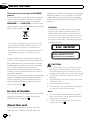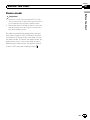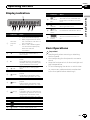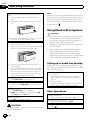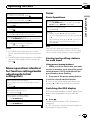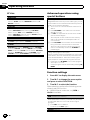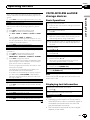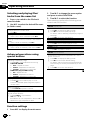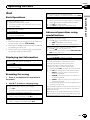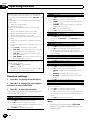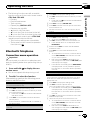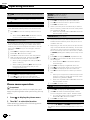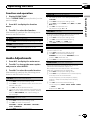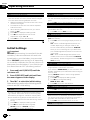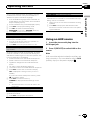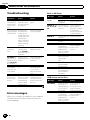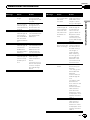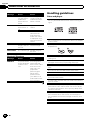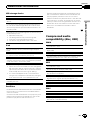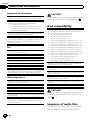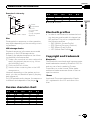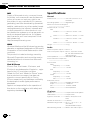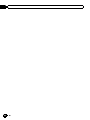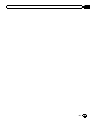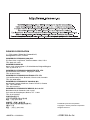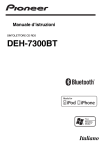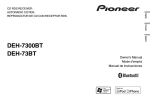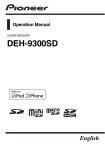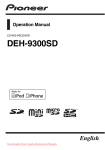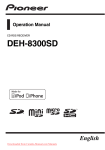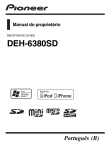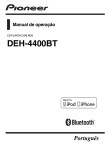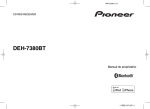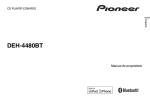Download Pioneer DEH-7300BT Car Satellite TV System User Manual
Transcript
Operation Manual CD RDS RECEIVER DEH-7300BT English Section 01 Before You Start Thank you for purchasing this PIONEER product. To ensure proper use, please read through this manual before using this product. It is especially important that you read and observe WARNINGs and CAUTIONs in this manual. Please keep the manual in a safe and accessible place for future reference. If you want to dispose this product, do not mix it with general household waste. There is a separate collection system for used electronic products in accordance with legislation that requires proper treatment, recovery and recycling. Private households in the member states of the EU, in Switzerland and Norway may return their used electronic products free of charge to designated collection facilities or to a retailer (if you purchase a similar new one). For countries not mentioned above, please contact your local authorities for the correct method of disposal. By doing so you will ensure that your disposed product undergoes the necessary treatment, recovery and recycling and thus prevent potential negative effects on the environment and human health. In case of trouble Should this unit fail to operate properly, please contact your dealer or nearest authorized PIONEER Service Station. About this unit The tuner frequencies on this unit are allocated for use in Western Europe, Asia, the 2 En Middle East, Africa and Oceania. Use in other areas may result in poor reception. The RDS (radio data system) function only operates in areas with broadcasting RDS signals for FM stations. CAUTION This product is a class 1 laser product classified under the Safety of laser products, IEC 60825-1:2007, and contains a class 1M laser module. To ensure continued safety, do not remove any covers or attempt to gain access to the inside of the product. Refer all servicing to qualified personnel. CAUTION—CLASS 1M INVISIBLE LASER RADIATION WHEN OPEN, DO NOT VIEW DIRECTLY WITH OPTICAL INSTRUMENTS. CAUTION ! Do not allow this unit to come into contact with liquids. Electrical shock could result. Also, damage to this unit, smoke, and overheating could result from contact with liquids. ! The Pioneer CarStereo-Pass is for use only in Germany. ! Always keep the volume low enough to hear outside sounds. ! Avoid exposure to moisture. ! If the battery is disconnected or discharged, any preset memory will be erased. Notes ! Function setting operations are completed even if the menu is cancelled before the operations are confirmed. ! In this manual, iPod and iPhone will be referred to as “iPod”. Section Before You Start 01 Before You Start Demo mode Important ! Failure to connect the red lead (ACC) of this unit to a terminal coupled with ignition switch on/off operations may lead to battery drain. ! Remember that if the feature demo continues operating when the car engine is turned off, it may drain battery power. The demo automatically starts when the ignition switch is set to ACC or ON while the unit is turned off. Turning off the unit does not cancel demo mode. To cancel the demo mode, operate the function in the initial setting menu. Operating the demo while the ignition switch is set to ACC may drain battery power. En 3 Section 02 Operating this unit Head unit Operation is the same as when using the buttons on the head unit. 12 3 4 78 9 a 5 6 b c Part 8 (phone/on hook) 2 h (eject) 9 (Back/display/ scroll) a a/b/c/d (list) i 1 j Part Operation f VOLUME Press to increase or decrease volume. g MUTE Press to mute. Press again to unmute. 4 MULTI-CONTROL (M.C.) b TA/NEWS 5 Disc loading slot c 1 to 6 6 USB port d AUX input jack (3.5 mm stereo jack) h AUDIO Press to select an audio function. 7 B (BAND/ESC) e Detach button i DISP/SCRL Press to select different displays. Press and hold to scroll through the text information. j e Press to pause or resume playback. k FUNCTION Press to select functions. Press and hold to recall the initial setting menu when the sources are off. l LIST/ ENTER Press to display the disc title, track title, folder, or file list depending on the source. While in the operating menu, press to control functions. CAUTION ! Use an optional Pioneer USB cable (CD-U50E) to connect the USB audio player/USB memory as any device connected directly to the unit will protrude out from the unit and may be dangerous. ! Do not use unauthorized products. Optional remote control The remote control CD-R320 is sold separately. 4 k Part S (SRC/OFF) g a h 7 l d e 1 3 f En Section Operating this unit 02 Display indication 2 3 6 8 9 ab d f 45 7 c e Indicator 2 3 Main display section ! Tuner: band and frequency RDS: program service name, PTY information and other literal information Built-in CD, USB storage device and iPod: elapsed playback time and text information c An upper tier of the folder or menu exists. d A lower tier of the folder or menu exists. This flashes when a song/album related to the song currently playing is selected from the iPod. 4 (list) The list function is being operated. 5 (artist) The disc (track) artist name is displayed. Artist search refinement of the iPod browsing function is in use. 6 (disc) The disc (album) name is displayed. Album search refinement of the iPod browsing function is in use. (song) The track (song) name is displayed. A playable audio file has been selected during operation of the list. Song search refinement of the iPod browsing function is in use. 7 8 LOC c (random/shuffle) Random play is on. The iPod source is selected and the shuffle or shuffle all function is on. d (auto answer) Shows when the automatic answering function is on. e (Bluetooth indicator) Connected to a Bluetooth device. State ! ! 1 State f (sound retriever) The sound retriever function is on. Operating this unit 1 Indicator Basic Operations Important ! Handle gently when removing or attaching the front panel. ! Avoid subjecting the front panel to excessive shock. ! Keep the front panel out of direct sunlight and high temperatures. ! To avoid damaging the device or vehicle interior, remove any cables and devices attached to the front panel before detaching it. Local seek tuning is on. 9 (TA) TA function is on. a (TP) A TP station is tuned in. b (repeat) Track or folder repeat is on. En 5 Section 02 Operating this unit Removing the front panel to protect your unit from theft 1 Press the detach button to release the front panel. 2 Push the front panel upward and pull it toward you. Note When this unit’s blue/white lead is connected to the vehicle’s auto-antenna relay control terminal, the vehicle’s antenna extends when this unit’s source is turned on. To retract the antenna, turn the source off. Using Bluetooth telephone Important 3 Always keep the detached front panel in a protection device such as a protection case. Re-attaching the front panel 1 Slide the front panel to the left. Make sure to insert the tabs on the left side of the head unit into the slots on the front panel. 2 Press the right side of the front panel until it is firmly seated. If you cannot attach the front panel to the head unit successfully, make sure that you are placing the front panel onto the head unit correctly. Forcing the front panel into place may result in damage to the front panel or head unit. Turning the unit on 1 Press S (SRC/OFF) to turn the unit on. Turning the unit off 1 Press and hold S (SRC/OFF) until the unit turns off. Selecting a source 1 Press S (SRC/OFF) to cycle between: TUNER (tuner)—CD (built-in CD player)—USB (USB)/iPod (iPod)—AUX (AUX) Adjusting the volume 1 Turn M.C. to adjust the volume. CAUTION For safety reasons, park your vehicle when removing the front panel. 6 En ! Since this unit is on standby to connect with your cellular phone via Bluetooth wireless technology, using it without the engine running can drain the battery power. ! Operations may vary depending on the kind of cellular phone. ! Advanced operations that require attention such as dialing numbers on the monitor, using the phone book, etc., are prohibited while driving. Park your vehicle in a safe place when using these advanced operations. Setting up for hands-free phoning Before you can use the hands-free phoning function you must set up the unit for use with your cellular phone. 1 Connection Operate the Bluetooth telephone connection menu. Refer to Connection menu operation on page 13. 2 Function settings Operate the Bluetooth telephone function menu. Refer to Phone menu operation on page 14. Basic Operations Making a phone call 1 Refer to Phone menu operation on page 14. Answering an incoming call 1 When a call is received, press M.C. Ending a call 1 Press . Section Operating this unit Rejecting an incoming call 1 When a call is received, press 02 Tuner . Basic Operations Switching between callers on hold 1 Press M.C. Selecting a band 1 Press B (BAND/ESC) until the desired band (F1, F2, F3 for FM or MW/LW) is displayed. Canceling call waiting 1 Press . Manual tuning (step by step) 1 Press c or d. Adjusting the other party’s listening volume 1 Press a or b while talking on the phone. Seeking 1 Press and hold c or d, and then release. You can cancel seek tuning by briefly pressing c or d. While pressing and holding c or d, you can skip stations. Seek tuning starts as soon as you release c or d. Turning private mode on or off. 1 Press B (BAND/ESC) while talking on the phone. Switching the information display 1 Press while talking on the phone. ! Press and hold to scroll. Notes ! If private mode is selected on the cellular phone, hands-free phoning may not be available. ! The estimated call time appears in the display (this may differ slightly from the actual call time). Operating this unit Answering a call waiting 1 When a call is received, press M.C. Note This unit’s AF (alternative frequencies search) function can be turned on and off. AF should be off for normal tuning operation (refer to page 9). Storing and recalling stations for each band Using preset tuning buttons Menu operations identical for function settings/audio adjustments/initial settings/lists 1 When you find a station that you want to store in memory, press one of the preset tuning buttons (1 to 6) and hold until the preset number stops flashing. 2 Press one of the preset tuning buttons (1 to 6) to select the desired station. Returning to the previous display Returning to the previous list (the folder one level higher) 1 Press . # You can also recall stored radio stations by pressing a or b during the frequency display. Returning to the main menu Returning to the top tier of list 1 Press and hold . Switching the RDS display Returning to the ordinary display Canceling the initial setting menu 1 Press B (BAND/ESC). Returning to the ordinary display from the list 1 Press B (BAND/ESC). RDS (radio data system) contains digital information that helps search for the radio stations. % Press . Program service name—PTY information— Frequency # PTY information and the frequency appear on the display for eight seconds. En 7 Section 02 Operating this unit PTY list NEWS/INFO NEWS (News), AFFAIRS (Current affairs), INFO (Information), SPORT (Sports), WEATHER (Weather), FINANCE (Finance) POPULAR POP MUS (Popular music), ROCK MUS (Rock music), EASY MUS (Easy listening), OTH MUS (Other music), JAZZ (Jazz), COUNTRY (Country music), NAT MUS (National music), OLDIES (Oldies music), FOLK MUS (Folk music) CLASSICS L. CLASS (Light classical), CLASSIC (Classical) OTHERS EDUCATE (Education), DRAMA (Drama), CULTURE (Culture), SCIENCE (Science), VARIED (Varied), CHILDREN (Children’s), SOCIAL (Social affairs), RELIGION (Religion), PHONE IN (Phone in), TOURING (Travel), LEISURE (Leisure), DOCUMENT (Documentaries) Advanced operations using special buttons Receiving traffic announcements Regardless of the source you are listening to, you can receive traffic announcements automatically with TA (traffic announcement standby). 1 Tune in to a TP or enhanced other network’s TP station. 2 Press TA/NEWS to turn traffic announcement standby on or off. 3 Use M.C. to adjust the TA volume when a traffic announcement begins. The newly set volume is stored in the memory and will be recalled for subsequent traffic announcements. 4 Press TA/NEWS while a traffic announcement is being received to cancel the announcement. The tuner returns to the original source but remains in the standby mode until TA/NEWS is pressed again. Using news program interruption When a news program is broadcast from a PTY code news station, the unit automatically switches to the news broadcast station. When the news program ends, reception of the previous program resumes. 1 Press and hold TA/NEWS to turn news program interruption on or off. A news program can be canceled by pressing TA/ NEWS. Function settings 1 Press M.C. to display the main menu. 2 Turn M.C. to change the menu option and press to select FUNCTION. 3 Turn M.C. to select the function. After selecting, perform the following procedures to set the function. # If MW/LW band is selected, only BSM or LOCAL is available. BSM (best stations memory) BSM (best stations memory) automatically stores the six strongest stations in the order of their signal strength. 1 Press M.C. to turn BSM on. To cancel, press M.C. again. REGION (regional) 8 En Section Operating this unit CD/CD-R/CD-RW and USB storage devices Basic Operations LOCAL (local seek tuning) Local seek tuning lets you tune in to only those radio stations with sufficiently strong signals for good reception. 1 Press M.C. to display the setting mode. 2 Turn M.C. to select the desired setting. FM: OFF—LEVEL 1—LEVEL 2—LEVEL 3—LEVEL 4 MW/LW: OFF—LEVEL 1—LEVEL 2 The highest level setting allows reception of only the strongest stations, while lower levels allow the reception of weaker stations. 3 Press M.C. to confirm the selection. PTY SEARCH (program type selection) You can tune in to a station using PTY (program type) information. 1 Press M.C. to display the setting mode. 2 Turn M.C. to select the desired setting. NEWS/INFO—POPULAR—CLASSICS—OTHERS 3 Press M.C. to begin the search. The unit searches for a station broadcasting that type of program. When a station is found, its program service name is displayed. For PTY (program type ID code) information, refer to the previous page. The program of some stations may differ from that indicated by the transmitted PTY. If no station is broadcasting the type of program you searched for, NOT FOUND is displayed for about two seconds and then the tuner returns to the original station. Playing a CD/CD-R/CD-RW 1 Insert the disc into the disc loading slot with the label side up. Ejecting a CD/CD-R/CD-RW 1 Press h. Playing songs on a USB storage device 1 Open the USB connector cover and plug in the USB storage device using a USB cable. Operating this unit When AF is used, the regional function limits the selection of stations to those broadcasting regional programs. 1 Press M.C. to turn the regional function on or off. 02 Stopping playback of files on a USB storage device 1 You may disconnect the USB storage device at any time. Selecting a folder 1 Press a or b. Selecting a track 1 Press c or d. Fast forwarding or reversing 1 Press and hold c or d. ! When playing compressed audio, there is no sound during fast forward or reverse. Returning to root folder 1 Press and hold B (BAND/ESC). Switching between compressed audio and CD-DA 1 Press B (BAND/ESC). Note Disconnect USB storage devices from the unit when not in use. TA (traffic announcement standby) 1 Press M.C. to turn traffic announcement standby on or off. AF (alternative frequencies search) 1 Press M.C. to turn AF on or off. NEWS (news program interruption) 1 Press M.C. to turn the NEWS function on or off. Displaying text information Selecting the desired text information 1 Press . Scrolling the text information to the left 1 Press and hold . Notes ! Depending on the version of iTunes used to write MP3 files to a disc or media file types, incompatible text stored within an audio file may be displayed incorrectly. ! Text information items that can be changed depend on the media. En 9 Section Operating this unit 02 Selecting and playing files/ tracks from the name list 2 Turn M.C. to change the menu option and press to select FUNCTION. 1 Press to switch to the file/track name list mode. 3 Turn M.C. to select the function. After selecting, perform the following procedures to set the function. 2 Use M.C. to select the desired file name (or folder name). Changing the file or folder name 1 Turn M.C. Playing 1 When a file or track is selected, press M.C. REPEAT (repeat play) 1 Press M.C. to display the setting mode. 2 Turn M.C. to select a repeat play range. For details, refer to Selecting a repeat play range on this page. 3 Press M.C. to confirm the selection. Viewing a list of the files (or folders) in the selected folder 1 When a folder is selected, press M.C. RANDOM (random play) Playing a song in the selected folder 1 When a folder is selected, press and hold M.C. PAUSE (pause) 1 Press M.C. to turn random play on or off. 1 Press M.C. to pause or resume. Advanced operations using special buttons Selecting a repeat play range to cycle between the following: 1 Press 6/ CD/CD-R/CD-RW ! DISC – Repeat all tracks ! TRACK – Repeat the current track ! FOLDER – Repeat the current folder USB audio player/USB memory ! ALL – Repeat all files ! TRACK – Repeat the current file ! FOLDER – Repeat the current folder Playing tracks in random order to turn random play on or off. 1 Press 5/ Tracks in a selected repeat range are played in random order. Pausing playback 1 Press 2/PAUSE to pause or resume. Enhancing compressed audio and restoring rich sound (sound retriever) 1 Press 1/S.Rtrv to cycle between: OFF (off)—1—2 1 is effective for low compression rates, and 2 is effective for high compression rates. Function settings 1 10 Press M.C. to display the main menu. En S.RTRV (sound retriever) Automatically enhances compressed audio and restores rich sound. 1 Press M.C. to display the setting mode. 2 Turn M.C. to select the desired setting. For details, refer to Enhancing compressed audio and restoring rich sound (sound retriever) on this page. 3 Press M.C. to confirm the selection. Section Operating this unit iPod Playing songs on an iPod 1 Open the USB connector cover. 2 Connect an iPod to the USB cable using an iPod Dock Connector. Selecting a track (chapter) 1 Press c or d. Fast forwarding or reversing 1 Press and hold c or d. Playing a song in the selected category 1 When a category is selected, press and hold M.C. Searching the list by alphabet 1 When a list for the selected category is displayed, press to switch to alphabet search mode. 2 Turn M.C. to select a letter. 3 Press M.C. to display the alphabetical list. Advanced operations using special buttons Selecting a repeat play range 1 Press 6/ to cycle between the following: ! ONE – Repeat the current song ! ALL – Repeat all songs in the selected list Notes ! The iPod cannot be turned on or off when the control mode is set to CTRL AUDIO. ! Disconnect headphones from the iPod before connecting it to this unit. ! The iPod will turn off about two minutes after the ignition switch is set to OFF. Playing all songs in random order (shuffle all) 1 Press 5/ to turn shuffle all on. ! When the control mode is set to CTRL iPod/CTRL APP, shuffle play is on. Displaying text information Pausing playback 1 Press 2/PAUSE to pause or resume. Selecting the desired text information 1 Press . Scrolling the text information to the left 1 Press and hold . Browsing for a song 1 Press to switch to the top menu of list search. 2 Use M.C. to select a category/song. Changing the name of the song or category 1 Turn M.C. Playlists—artists—albums—songs—podcasts— genres—composers—audiobooks Playing 1 When a song is selected, press M.C. Operating this unit Basic Operations 02 Playing songs related to the currently playing song You can play songs from the following lists. • Album list of the currently playing artist • Song list of the currently playing album • Album list of the currently playing genre 1 Press and hold M.C. to switch to link play mode. 2 Turn M.C. to change the mode; press to select. ! ARTIST – Plays an album of the artist currently being played. ! ALBUM – Plays a song from the album currently being played. ! GENRE – Plays an album from the genre currently being played. The selected song/album will be played after the currently playing song. The selected song/album may be canceled if you operate functions other than link search (e.g. fast forward and reverse). Depending on the song selected to play, the end of the currently playing song and the beginning of the selected song/album may be cut off. Viewing a list of songs in the selected category 1 When a category is selected, press M.C. En 11 Section Operating this unit 02 Operating this unit’s iPod function from your iPod You can listen to the sound from your iPod applications using your car's speakers, when CTRL APP is selected. This function is not compatible with the following iPod models. ! iPod nano 1st generation ! iPod 5th generation APP mode is compatible with the following iPod models. ! iPhone 3GS (software version 4.0 or later) ! iPhone 3G (software version 4.0 or later) ! iPhone (software version 3.0 or later) ! iPod touch 3rd generation (software version 4.0 or later) ! iPod touch 2nd generation (software version 4.0 or later) ! iPod touch 1st generation (software version 3.1.3 or later) 1 Press 4/iPod to switch the control mode. ! CTRL iPod – This unit’s iPod function can be operated from the connected iPod. ! CTRL APP – Play back the sound from your iPod applications. ! CTRL AUDIO – This unit’s iPod function can be operated from this unit. Enhancing compressed audio and restoring rich sound (sound retriever) 1 Press 1/S.Rtrv to cycle between: OFF (off)—1—2 1 is effective for low compression rates, and 2 is effective for high compression rates. Function settings 1 Press M.C. to display the main menu. SHUFFLE (shuffle) 1 Press M.C. to display the setting mode. 2 Turn M.C. to select your favorite setting. ! SONGS – Play back songs in the selected list in random order. ! ALBUMS – Play back songs from a randomly selected album in order. ! OFF – Cancel random play. 3 Press M.C. to confirm the selection. SHUFFLE ALL (shuffle all) 1 Press M.C. to turn shuffle all on. To turn off, set SHUFFLE in the FUNCTION menu to off. LINK PLAY (link play) 1 Press M.C. to display the setting mode. 2 Turn M.C. to change the mode; press to select. For details about the settings, refer to Playing songs related to the currently playing song on the previous page. PAUSE (pause) 1 Press M.C. to pause or resume. AUDIO BOOK (audiobook speed) 1 Press M.C. to display the setting mode. 2 Turn M.C. to select your favorite setting. ! FASTER – Playback at a speed faster than normal ! NORMAL – Playback at normal speed ! SLOWER – Playback at a speed slower than normal 3 Press M.C. to confirm the selection. S.RTRV (sound retriever) 2 Turn M.C. to change the menu option and press to select FUNCTION. 3 Turn M.C. to select the function. After selecting, perform the following procedures to set the function. REPEAT (repeat play) 1 Press M.C. to display the setting mode. 2 Turn M.C. to select a repeat play range. For details, refer to Selecting a repeat play range on the previous page. 3 Press M.C. to confirm the selection. 12 En Automatically enhances compressed audio and restores rich sound. 1 Press M.C. to display the setting mode. 2 Turn M.C. to select the desired setting. For details, refer to Enhancing compressed audio and restoring rich sound (sound retriever) on this page. 3 Press M.C. to confirm the selection. Notes ! Switching the control mode to CTRL iPod pauses song playback. Operate the iPod to resume playback. Section Operating this unit Bluetooth Telephone Connection menu operation Important Be sure to park your vehicle in a safe place and apply the parking brake when performing this operation. 1 Press and hold nection menu. to display the con- # You cannot operate this step during a call. 2 Turn M.C. to select the function. After selecting, perform the following procedures to set the function. DEVICELIST (connecting or disconnecting a cellular phone from the device list) 1 Press M.C. to display the setting mode. 2 Turn M.C. to select the name of a device you want to connect/disconnect. ! Press and hold M.C. to switch the BD address and device name. 3 Press M.C. to connect/disconnect the selected cellular phone. If the connection is established, * is indicated on the device name. DEL DEVICE (deleting a cellular phone from the device list) 1 Press M.C. to display the setting mode. 2 Turn M.C. to select the name of a device you want to delete. ! Press and hold M.C. to switch the BD address and device name. 3 Press M.C. to display DELETE YES. 4 Press M.C. to delete a cellular phone information from the device list. ! While this function is in use, do not turn off the engine. ADD DEVICE (connecting a new cellular phone) 1 Press M.C. to start searching. ! To cancel, press M.C. while searching. 2 Turn M.C. to select a device from the device list. ! If the desired device is not displayed, select RE-SEARCH. 3 Press and hold M.C. to switch the BD address and device name. 4 Press M.C. to connect the selected cellular phone. ! To complete the connection, check the device name (DEH-7300BT) and enter the link code on your cellular phone. ! PIN code is set to 0000 as the default. You can change this code. Refer to PIN CODE (PIN code input) on this page. ! If five devices are already paired, DEVICEFULL is displayed and it is not possible to perform this operation. In this case, delete a paired device first. Operating this unit ! The following functions are still accessible from the unit even if the control mode is set to CTRL iPod/CTRL APP. — Pausing — Fast forward/reverse — Track up/down — Repeat play (ONE/ALL/OFF) — Random play (shuffle) (list) to use iPod menu — — a to turn the iPod click wheel to the left — b to turn the iPod click wheel to the right ! When the control mode is set to CTRL iPod, operations are limited as follows: — The function settings are not available. — The browse function cannot be operated from this unit. 02 SPCL. DEV. (setting a special device) Bluetooth devices that are difficult to establish a connection with are called special devices. If your Bluetooth device is listed as a special device, select the appropriate one. 1 Press M.C. to display the setting mode. 2 Use M.C. to select a special device. Turn to change the menu option. Press to select. ! If five devices are already paired, DEVICEFULL is displayed and it is not possible to perform this operation. In this case, delete a paired device first. 3 Turn M.C. to display this unit’s device name, BD address and pincode. 4 Use a cellular phone to connect to this unit. ! To complete the connection, check the device name (DEH-7300BT) and enter the link code on your cellular phone. ! PIN code is set to 0000 as the default. You can change this code. Refer to PIN CODE (PIN code input) on this page. En 13 Section Operating this unit 02 A. CONN (connecting to a Bluetooth device automatically) 1 Press M.C. to turn automatic connection on or off. VISIBLE (setting the visibility of this unit) To check the availability of this unit from other devices, Bluetooth visibility of this unit can be turned on. 1 Press M.C. to turn the visibility of this unit on or off. ! While setting SPCL. DEV., Bluetooth visibility of this unit is turned on temporarily. PIN CODE (PIN code input) To connect your cellular phone to this unit via Bluetooth wireless technology, you need to enter a PIN code on your phone to verify the connection. The default code is 0000, but you can change it with this function. 1 Press M.C. to display the setting mode. 2 Press a or b to select a number. 3 Press d to move the cursor to the next position. 4 After inputting PIN code, press and hold M.C. The PIN code can be stored in the memory. ! After inputting 8 digits PIN code, press d to store in memory. ! After inputting, pressing M.C. returns you to the PIN code input display, and you can change the PIN code. DEV. INFO (BD (Bluetooth device) address display) MISSED (missed call history) DIALED (dialed call history) RECENT (received call history) 1 2 3 4 PHONE BOOK (phone book) ! ! 1 2 3 4 5 6 1 Press M.C. to display the setting mode. 2 Turn M.C. left to switch to the BD address. Turning M.C. right returns to the device name. Phone menu operation Important Be sure to park your vehicle in a safe place and apply the parking brake when performing this operation. 1 Press to display the phone menu. 2 Turn M.C. to select the function. After selecting, perform the following procedures to set the function. 14 En Press M.C. to display the phone number list. Turn M.C. to select a name or phone number. Press M.C. to make a call. When you find a phone number that you want to store in memory, press and hold one of the preset tuning buttons (1 to 6). ! Press one of preset buttons 1 to 6 to recall the desired preset number. 7 The phone book in your cellular phone will be transferred automatically when the phone is connected to this unit. Depending on the cellular phone, the phone book may not be transferred automatically. In this case, operate your cellular phone to transfer the phone book. The visibility of this unit should be on. Refer to VISIBLE (setting the visibility of this unit) on this page. Press M.C. to display SEARCH (alphabetical list). Turn M.C. to select the first letter of the name you are looking for. ! Press and hold M.C. to select the desired character type. Press M.C. to display a registered name list. Turn M.C. to select the name you are looking for. Press M.C. to display the phone number list. Turn M.C. to select a phone number you want to call. ! When you find a phone number that you want to store in memory, press and hold one of the preset tuning buttons (1 to 6). ! Press one of preset buttons 1 to 6 to recall the desired preset number. Press M.C. to make a call. PRESET (preset phone numbers) 1 Press M.C. to display the setting mode. 2 Use M.C. to select the desired preset number. Turn to change the menu option. Press to select. ! You can also press one of the preset number buttons 1 to 6 to select a number. 3 Press M.C. to make a call. PHONE FUNC (phone function) You can set A. ANSR and R.TONE from this menu. For details, refer to Function and operation on the next page. Section Operating this unit Function and operation 2 Press M.C. to display the function menu. 3 Turn M.C. to select the function. After selecting, perform the following procedures to set the function. A. ANSR (automatic answering) 1 Press M.C. to turn automatic answering on or off. R.TONE (ring tone select) 1 Press M.C. to turn the ring tone on or off. Audio Adjustments 1 Press M.C. to display the main menu. 2 Turn M.C. to change the menu option and press to select AUDIO. 3 Turn M.C. to select the audio function. After selecting, perform the following procedures to set the audio function. FAD/BAL (fader/balance adjustment) 1 Press M.C. to display the setting mode. 2 Press M.C. to cycle between fader (front/rear) and balance (left/right). 3 Turn M.C. to adjust speaker balance. ! When the rear output and RCA output setting are SW, you cannot adjust front/rear speaker balance. Refer to SW CONTROL (rear output setting) on the next page. TONE CTRL (equalizer adjustment) ! Adjusted equalizer curve settings are stored in CUSTOM. 1 Press M.C. to display the setting mode. 2 Press M.C. to select BASS (bass)/MID (mid)/TREBLE (treble). 3 Turn M.C. to adjust the level. Adjustment range: +6 to -6 LOUDNESS (loudness) Loudness compensates for deficiencies in the lowand high-frequency ranges at low volume. 1 Press M.C. to display the setting mode. 2 Turn M.C. to select the desired setting. OFF (off)—LOW(low)—HIGH (high) 3 Press M.C. to confirm the selection. Operating this unit 1 Display PHONE FUNC. Refer to PHONE FUNC (phone function) on the previous page. 02 SUBWOOFER1 (subwoofer on/off setting) This unit is equipped with a subwoofer output which can be turned on or off. 1 Press M.C. to display the setting mode. 2 Turn M.C. to select the desired setting. NORMAL (normal phase)—REVERSE (reverse phase)—OFF (subwoofer off) 3 Press M.C. to confirm the selection. SUBWOOFER2 (subwoofer adjustment) The cut-off frequency and output level can be adjusted when the subwoofer output is on. Only frequencies lower than those in the selected range are outputted from the subwoofer. 1 Press M.C. to display the setting mode. 2 Press M.C. to cycle between the cut-off frequency and output level of the subwoofer. Cut-off frequency (Cut-off frequency display flashes.)—Output level (Output level display flashes.) 3 Turn M.C. to select the desired setting. Cut-off frequency: 50HZ—63HZ—80HZ—100HZ —125HZ Output level: -24 to +6 EQUALIZER (equalizer recall) 1 Press M.C. to display the setting mode. 2 Turn M.C. to select the equalizer. DYNAMIC—VOCAL—NATURAL—CUSTOM— FLAT—POWERFUL 3 Press M.C. to confirm the selection. En 15 Section 02 Operating this unit SLA (source level adjustment) AUTO-PI (auto PI seek) SLA (Source Level Adjustment) lets you adjust the volume level of each source to prevent radical changes in volume when switching between sources. ! Settings are based on the FM volume level, which remains unchanged. ! The MW/LW volume level can also be adjusted with this function. ! When selecting FM as the source, you cannot switch to SLA. 1 Press M.C. to display the setting mode. 2 Turn M.C. to adjust the source volume. Adjustment range: +4 to –4 3 Press M.C. to confirm the selection. The unit can automatically search for a different station with the same programming, even during preset recall. 1 Press M.C. to turn Auto PI seek on or off. Initial Settings Important PW SAVE (power saving) is cancelled if the vehicle battery is disconnected and will need to be turned back on once the battery is reconnected. When PW SAVE (power saving) is off, depending on connection methods, the unit may continue to draw power from the battery if your vehicle's ignition doesn't have an ACC (accessory) position. 1 Press and hold S (SRC/OFF) until the unit turns off. 2 Press S (SRC/OFF) and hold until function name appears in the display. 3 Turn M.C. to select the initial setting. After selecting, perform the following procedures to set the initial setting. 16 AUX (auxiliary input) Activate this setting when using an auxiliary device connected to this unit. 1 Press M.C. to turn AUX on or off. USB (plug and play) This setting allows you to switch your source to USB/ iPod automatically. 1 Press M.C. to turn the plug and play function on or off. ON – When a USB storage device/iPod is connected, depending on the type of device, the source is automatically switched to USB/iPod when you turn on the engine. If you disconnect your USB storage device/iPod, this unit’s source is turned off. OFF – When a USB storage device/iPod is connected, the source is not switched to USB/iPod automatically. Please change the source to USB/ iPod manually. SW CONTROL (rear output setting) The rear speaker leads output can be used for fullrange speaker or subwoofer connection. If you switch to REAR-SP:SW, you can connect a rear speaker lead directly to a subwoofer without using an auxiliary amp. Initially, REAR-SP is set for rear full-range speaker connection (FUL). 1 Press M.C. to display the setting mode. 2 Turn M.C. to change the setting. REAR-SP: FUL—SW 3 Press M.C. to confirm the selection. DEMO (demo display setting) FM STEP (FM tuning step) 1 Press M.C. to turn the demo display on or off. Normally, the FM tuning step employed by seek tuning is 50 kHz. When AF or TA is on, the tuning step automatically changes to 100 kHz. It may be preferable to set the tuning step to 50 kHz when AF is on. ! The tuning step remains at 50 kHz during manual tuning. 1 Press M.C. to display the setting mode. 2 Turn M.C. to select the FM tuning step. 50 KHZ (50 kHz)—100 KHZ (100 kHz) 3 Press M.C. to confirm the selection. SCROLL (scroll mode setting) En When ever scroll is set to ON, recorded text information scrolls continuously in the display. Set to OFF if you prefer the information to scroll just once. 1 Press M.C. to turn the ever scroll on or off. TITLE (multi-language) Section Operating this unit S/W UPDATE (updating the software) This function is used to update this unit with the latest software. For information on the software and updating, refer to our website. ! Never turn the unit off while the software is being updated. 1 Press M.C. to display the data transfer mode. Follow the on-screen instructions to finish updating the software. PW SAVE (power saving) Switching this function on enables you to reduce the consumption of battery power. ! Turning on the source is the only operation allowed when this function is on. 1 Press M.C. to turn the power save on or off. BT CLEAR (resetting the Bluetooth wireless technology module) Bluetooth telephone data can be deleted. To protect personal information, we recommend deleting this data before transferring the unit to other persons. The following settings will be deleted. ! phone book entries on the Bluetooth telephone ! preset numbers on the Bluetooth telephone ! registration assignment of the Bluetooth telephone ! call history of the Bluetooth telephone ! information of the connected Bluetooth telephone 1 Press M.C. to show the confirmation display. YES is displayed. Clearing memory is now on standby. If you do not want to reset phone memory, press . The display reverts. 2 Press M.C. to clear the memory. CLEARED is displayed and the settings are deleted. ! While this function is in use, do not turn off the engine. Operating this unit This unit can display the text information of a compressed audio file even if they are embedded in a Western European or Russian language. ! If the embedded language and the selected language setting are not the same, text information may not display properly. ! Some characters may not be displayed properly. 1 Press M.C. to display the setting mode. 2 Turn M.C. to select the desired setting. EUROPEAN (European)—RUSSIAN (Russian) 3 Press M.C. to confirm the selection. 02 Using an AUX source 1 Insert the stereo mini plug into the AUX input jack. 2 Press S (SRC/OFF) to select AUX as the source. Note AUX cannot be selected unless the auxiliary setting is turned on. For more details, refer to AUX (auxiliary input) on the previous page. VER INFO (Bluetooth version display) You can display the system versions of this unit and of Bluetooth module. 1 Press M.C. to display the information. En 17 Appendix Additional Information Troubleshooting Built-in CD Player Message Symptom Cause Action The display automatically returns to the ordinary display. You did not per- Perform operation form any opera- again. tion within about 30 seconds. Select the repeat The repeat play Depending on play range again. range changes the repeat play unexpectedly. range, the selected range may change when another folder or track is being selected or during fast forwarding/ reversing. A subfolder is not played back. Subfolders cannot be played when FOLDER (folder repeat) is selected. The display is illuminated when the unit is turned off. Demo mode is on. ! Press to cancel demo mode. ! Turn off the demo display setting. The unit is malfunctioning. There is interference. You are using a device, such as a cellular phone, that transmits electric waves near the unit. Move electrical devices that may be causing the interference away from the unit. Error messages When you contact your dealer or your nearest Pioneer Service Center, be sure to note the error message. 18 En Action Clean the disc. Replace the disc. ERROR-10, 11, There is an elec- Turn the ignition 12, 15, 17, 30, trical or mechan- switch OFF and back ON, or switch ical error. A0 to a different source, then back to the CD player. ERROR-15 The inserted disc Replace the disc. is blank ERROR-23 Unsupported CD Replace the disc. format FRMT READ Sometimes there is a delay between the start of playback and when you start to hear any sound. NO AUDIO The inserted disc Replace the disc. does not contain any playable files. SKIPPED The inserted disc Replace the disc. contains DRM protected files. PROTECT Replace the disc. All the files on the inserted disc are embedded with DRM. Select another repeat play range. Switch the display NO XXXX ap- There is no embedded text infor- or play another pears when a track/file. display is chan- mation. ged (NO TITLE, for example). Cause ERROR-11, 12, The disc is dirty. 17, 30 The disc is scratched. Wait until the message disappears and you hear sound. USB storage device/iPod Message Cause Action NO DEVICE When plug and play is off, no USB storage device or iPod is connected. ! Turn the plug and play on. ! Connect a compatible USB storage device/iPod. FRMT READ Sometimes there is a delay between the start of playback and when you start to hear any sound. Wait until the message disappears and you hear sound. Appendix Additional Information Cause Action Message Cause Action There are no songs. Transfer the audio files to the USB storage device and connect. CHECK USB The USB connector or USB cable has shortcircuited. The connected USB storage device has security enabled Follow the USB storage device instructions to disable the security. Check that the USB connector or USB cable is not caught in something or damaged. SKIPPED The connected USB storage device contains files embedded with Windows Mediaä DRM 9/ 10 Play an audio file not embedded with Windows Media DRM 9/10. The connected USB storage device consumes more than 500 mA (maximum allowable current). Disconnect the USB storage device and do not use it. Turn the ignition switch to OFF, then to ACC or ON and then connect only compliant USB storage devices. PROTECT All the files in the USB storage device are embedded with Windows Media DRM 9/10 Transfer audio files not embedded with Windows Media DRM 9/10 to the USB storage device and connect. N/A USB The connected USB storage device is not supported by this unit. ! Connect a USB Mass Storage Class compliant device. ! Disconnect your device and replace it with a compatible USB storage device. Make sure the conThe iPod operates correctly but nection cable for does not charge the iPod has not shorted out (e.g., not caught in metal objects). After checking, turn the ignition switch OFF and back ON, or disconnect the iPod and reconnect. ERROR-19 Communication failed. ! Perform one of the following operations. –Turn the ignition switch OFF and back ON. –Disconnect the USB storage device. –Change to a different source. Then, return to the USB source. ! Disconnect the cable from the iPod. Once the iPod's main menu is displayed, reconnect the iPod and reset it. iPod failure Disconnect the cable from the iPod. Once the iPod's main menu is displayed, reconnect the iPod and reset it. En Additional Information Message NO AUDIO 19 Appendix Additional Information Message Cause Action ERROR-23 USB storage device was not formatted with FAT12, FAT16 or FAT32 USB storage device should be formatted with FAT12, FAT16 or FAT32. The iPod firmware version is old Update the iPod version. iPod failure Disconnect the cable from the iPod. Once the iPod's main menu is displayed, reconnect the iPod and reset it. ERROR-16 STOP Select a list that There are no songs in the cur- contains songs. rent list. NOT FOUND No related songs Transfer songs to the iPod. Bluetooth Telephone Message Cause Action ERROR-10 The power failed for the Bluetooth module of this unit. Turn the ignition switch OFF and then to ACC or ON. If the error message is still displayed after performing the above action, please contact your dealer or an authorized Pioneer Service Station. Handling guidelines Discs and player Use only discs that feature either of the following two logos. Use 12-cm discs. Do not use 8-cm discs or an adapter for 8-cm discs. Use only conventional, fully circular discs. Do not use shaped discs. Do not insert anything other than a CD into the CD loading slot. Do not use cracked, chipped, warped, or otherwise damaged discs as they may damage the player. Unfinalized CD-R/CD-RW discs cannot be played back. Do not touch the recorded surface of the discs. Store discs in their cases when not in use. Do not attach labels, write on or apply chemicals to the surface of the discs. To clean a CD, wipe the disc with a soft cloth outward from the center. Condensation may temporarily impair the player’s performance. Let it rest for about one hour to adjust to a warmer temperature. Also, wipe any damp discs off with a soft cloth. Playback of discs may not be possible because of disc characteristics, disc format, recorded application, playback environment, storage conditions, and so on. Road shocks may interrupt disc playback. 20 En Appendix Additional Information USB storage device Connections via USB hub are not supported. Do not connect anything other than a USB storage device. Depending on the USB storage device, the following problems may occur. ! Operations may vary. ! The storage device may not be recognized. ! Files may not be played back properly. ! The device may generate noise in the radio. iPod Compressed audio compatibility (disc, USB) WMA File extension: .wma Do not leave the iPod in places with high temperatures. Bit rate: 48 kbps to 320 kbps (CBR), 48 kbps to 384 kbps (VBR) To ensure proper operation, connect the dock connector cable from the iPod directly to this unit. Sampling frequency: 32 kHz, 44.1 kHz, 48 kHz Firmly secure the iPod when driving. Do not let the iPod fall onto the floor, where it may become jammed under the brake or accelerator pedal. About iPod settings ! When an iPod is connected, this unit changes the EQ (equalizer) setting of the iPod to off in order to optimize the acoustics. When you disconnect the iPod, the EQ returns to the original setting. ! You cannot set Repeat to off on the iPod when using this unit. Repeat is automatically changed to All when the iPod is connected to this unit. Incompatible text saved on the iPod will not be displayed by the unit. Additional Information Firmly secure the USB storage device when driving. Do not let the USB storage device fall onto the floor, where it may become jammed under the brake or accelerator pedal. Frequent loading and ejecting of a DualDisc may result in scratches on the disc. Serious scratches can lead to playback problems on this unit. In some cases, a DualDisc may become stuck in the disc loading slot and will not eject. To prevent this, we recommend you refrain from using DualDisc with this unit. Please refer to the information from the disc manufacturer for more detailed information about DualDiscs. Windows Media Audio Professional, Lossless, Voice/ DRM Stream/Stream with video: Not compatible MP3 File extension: .mp3 Bit rate: 8 kbps to 320 kbps (CBR), VBR Sampling frequency: 8 kHz to 48 kHz (32 kHz, 44.1 kHz, 48 kHz for emphasis) Compatible ID3 tag version: 1.0, 1.1, 2.2, 2.3, 2.4 (ID3 tag Version 2.x is given priority over Version 1.x.) M3u playlist: Not compatible MP3i (MP3 interactive), mp3 PRO: Not compatible DualDiscs DualDiscs are two-sided discs that have a recordable CD for audio on one side and a recordable DVD for video on the other. Since the CD side of DualDiscs is not physically compatible with the general CD standard, it may not be possible to play the CD side with this unit. WAV File extension: .wav Quantization bits: 8 and 16 (LPCM), 4 (MS ADPCM) Sampling frequency: 16 kHz to 48 kHz (LPCM), 22.05 kHz and 44.1 kHz (MS ADPCM) En 21 Appendix Additional Information Supplemental information CAUTION Only the first 32 characters can be displayed as a file name (including the file extension) or a folder name. Do not leave discs or a USB storage device in any place that is subject to high temperatures. Russian text to be displayed on this unit should be encoded in one of the following character sets: ! Unicode (UTF-8, UTF-16) ! A character set other than Unicode that is used in a Windows environment and is set to Russian in the multi-language setting iPod compatibility This unit may not operate correctly depending on the application used to encode WMA files. There may be a slight delay at the start of playback of audio files embedded with image data or audio files stored on a USB storage device that has numerous folder hierarchies. Disc Playable folder hierarchy: up to eight tiers (A practical hierarchy is less than two tiers.) Playable folders: up to 99 Playable files: up to 999 File system: ISO 9660 Level 1 and 2, Romeo, Joliet Multi-session playback: Compatible Packet write data transfer: Not compatible Regardless of the length of blank sections between the songs from the original recording, compressed audio discs play with a short pause between songs. USB storage device This unit supports only the following iPod models. Supported iPod software versions are shown below. Older versions may not be supported. ! iPhone 3GS (software version 4.0) ! iPhone 3G (software version 4.0) ! iPhone (software version 3.1.3) ! iPod nano 5th generation (software version 1.0.2) ! iPod nano 4th generation (software version 1.0.4) ! iPod nano 3rd generation (software version 1.1.3) ! iPod nano 2nd generation (software version 1.1.3) ! iPod nano 1st generation (software version 1.3.1) ! iPod touch 3rd generation (software version 4.0) ! iPod touch 2nd generation (software version 4.0) ! iPod touch 1st generation (software version 3.1.3) ! iPod classic 160GB (software version 2.0.4) ! iPod classic 120GB (software version 2.0.1) ! iPod classic (software version 1.1.2) ! iPod 5th generation (software version 1.3) Depending on the generation or version of the iPod, some functions may not be available. Operations may vary depending on the software version of iPod. When using an iPod, an iPod Dock Connector to USB Cable is required. A Pioneer CD-IU50 interface cable is also available. For details, consult your dealer. Playable folder hierarchy: up to eight tiers (A practical hierarchy is less than two tiers.) About the file/format compatibility, refer to the iPod manuals. Playable folders: up to 500 Audio Book, Podcast: Compatible Playable files: up to 15 000 Playback of copyright-protected files: Not compatible Partitioned USB storage device: Only the first partition can be played. There may be a slight delay when starting playback of audio files on a USB storage device with numerous folder hierarchies. CAUTION Pioneer accepts no responsibility for data lost on the iPod, even if that data is lost while this unit is used. Sequence of audio files The user cannot assign folder numbers and specify playback sequences with this unit. 22 En Appendix Additional Information Example of a hierarchy 01 02 D: C D: C D: C D: C :Х :Ц :Ч : Ш, Щ :Ъ :Ы :Ь :Э :Ю :Я 05 Level 1 Level 2 Level 3 Level 4 : Folder : Compressed audio file 01 to 05: Folder number 1 to 6: Playback sequence Disc Folder selection sequence or other operation may differ depending on the encoding or writing software. USB storage device Playback sequence is the same as recorded sequence in the USB storage device. To specify the playback sequence, the following method is recommended. 1 Create a file name that includes numbers that specify the playback sequence (e.g., 001xxx. mp3 and 099yyy.mp3). 2 Put those files into a folder. 3 Save the folder containing files on the USB storage device. However, depending on the system environment, you may not be able to specify the playback sequence. For USB portable audio players, the sequence is different and depends on the player. Bluetooth profiles ! In order to use Bluetooth wireless technology, devices must be able to interpret certain profiles. This unit is compatible with the following profiles. — GAP (Generic Access Profile) — SDP (Service Discovery Protocol) — OPP (Object Push Profile) — HFP (Hands Free Profile) Additional Information D: Display C: Character 03 04 D: C Copyright and trademark Bluetooth The Bluetoothâ word mark and logos are registered trademarks owned by Bluetooth SIG, Inc. and any use of such marks by Pioneer Corporation is under license. Other trademarks and trade names are those of their respective owners. iTunes Apple and iTunes are trademarks of Apple Inc., registered in the U.S. and other countries. Russian character chart D: C D: C D: C D: C D: C :А :Б :В :Г :Д : Е, Ё :Ж :З : И, Й :К :Л :М :Н :О :П :Р :С :Т :У :Ф En 23 Appendix Additional Information MP3 Supply of this product only conveys a license for private, non-commercial use and does not convey a license nor imply any right to use this product in any commercial (i.e. revenuegenerating) real time broadcasting (terrestrial, satellite, cable and/or any other media), broadcasting/streaming via internet, intranets and/ or other networks or in other electronic content distribution systems, such as pay-audio or audio-on-demand applications. An independent license for such use is required. For details, please visit http://www.mp3licensing.com. WMA Windows Media and the Windows logo are trademarks or registered trademarks of Microsoft Corporation in the United States and/or other countries. This product includes technology owned by Microsoft Corporation and cannot be used or distributed without a license from Microsoft Licensing, Inc. iPod & iPhone iPhone, iPod, iPod classic, iPod nano, and iPod touch are trademarks of Apple Inc., registered in the U.S. and other countries. “Made for iPod” and “Made for iPhone” mean that an electronic accessory has been designed to connect specifically to iPod or iPhone, respectively, and has been certified by the developer to meet Apple performance standards. Apple is not responsible for the operation of this device or its compliance with safety and regulatory standards. Specifications General Power source ............................. 14.4 V DC (10.8 V to 15.1 V allowable) Grounding system ................... Negative type Maximum current consumption ..................................................... 10.0 A Dimensions (W × H × D): DIN Chassis ..................... 178 mm × 50 mm × 165 mm Nose ........................... 188 mm × 58 mm × 17 mm D Chassis ..................... 178 mm × 50 mm × 165 mm Nose ........................... 170 mm × 46 mm × 17 mm Weight .......................................... 1.2 kg Audio Maximum power output ....... 50 W × 4 Continuous power output ... 22 W × 4 (50 Hz to 15 000 Hz, 5 % THD, 4 W load, both channels driven) Load impedance ...................... 4 W (4 W to 8 W allowable) Preout maximum output level ..................................................... 2.0 V Tone controls: Bass Frequency ................ 100 Hz Gain ............................ ±12 dB Mid Frequency ................ 1 kHz Gain ............................ ±12 dB Treble Frequency ................ 10 kHz Gain ............................ ±12 dB Subwoofer (mono): Frequency .......................... 50/63/80/100/125 Hz Slope .................................... –18 dB/oct Gain ...................................... +6 dB to –24 dB Phase .................................. Normal/Reverse CD player System .......................................... Compact disc audio system Usable discs .............................. Compact disc Signal-to-noise ratio ............... 94 dB (1 kHz) (IEC-A network) Number of channels .............. 2 (stereo) WMA decoding format ......... Ver. 7, 7.1, 8, 9, 10, 11, 12 (2ch audio) (Windows Media Player) MP3 decoding format ........... MPEG-1 & 2 Audio Layer 3 24 En Appendix Additional Information WAV signal format .................. Linear PCM & MS ADPCM (Non-compressed) USB Additional Information USB standard specification ..................................................... USB 2.0 full speed Maximum current supply .... 500 mA USB Class ................................... MSC (Mass Storage Class) File system .................................. FAT12, FAT16, FAT32 WMA decoding format ......... Ver. 7, 7.1, 8, 9, 10, 11, 12 (2ch audio) (Windows Media Player) MP3 decoding format ........... MPEG-1 & 2 Audio Layer 3 WAV signal format .................. Linear PCM & MS ADPCM (Non-compressed) FM tuner Frequency range ...................... 87.5 MHz to 108.0 MHz Usable sensitivity ..................... 9 dBf (0.8 µV/75 W, mono, S/N: 30 dB) Signal-to-noise ratio ............... 72 dB (IEC-A network) MW tuner Frequency range ...................... 531 kHz to 1 602 kHz Usable sensitivity ..................... 25 µV (S/N: 20 dB) Signal-to-noise ratio ............... 62 dB (IEC-A network) LW tuner Frequency range ...................... 153 kHz to 281 kHz Usable sensitivity ..................... 28 µV (S/N: 20 dB) Signal-to-noise ratio ............... 62 dB (IEC-A network) Bluetooth Version .......................................... Bluetooth 2.0 certified Output power ............................ +4 dBm Max. (Power class 2) Note Specifications and the design are subject to modifications without notice. En 25 26 En En 27 PIONEER CORPORATION 1-1, Shin-ogura, Saiwai-ku, Kawasaki-shi, Kanagawa 212-0031, JAPAN PIONEER ELECTRONICS (USA) INC. P.O. Box 1540, Long Beach, California 90801-1540, U.S.A. TEL: (800) 421-1404 PIONEER EUROPE NV Haven 1087, Keetberglaan 1, B-9120 Melsele, Belgium/Belgique TEL: (0) 3/570.05.11 PIONEER ELECTRONICS ASIACENTRE PTE. LTD. 253 Alexandra Road, #04-01, Singapore 159936 TEL: 65-6472-7555 PIONEER ELECTRONICS AUSTRALIA PTY. LTD. 178-184 Boundary Road, Braeside, Victoria 3195, Australia TEL: (03) 9586-6300 PIONEER ELECTRONICS OF CANADA, INC. 300 Allstate Parkway, Markham, Ontario L3R 0P2, Canada TEL: 1-877-283-5901 TEL: 905-479-4411 PIONEER ELECTRONICS DE MEXICO, S.A. de C.V. Blvd.Manuel Avila Camacho 138 10 piso Col.Lomas de Chapultepec, Mexico, D.F. 11000 TEL: 55-9178-4270 先鋒股份有限公司 台北市內湖區瑞光路407號8樓 電話: (02) 2657-3588 先鋒電子(香港)有限公司 香港九龍尖沙咀海港城世界商業中心 9樓901-6室 電話: (0852) 2848-6488 Published by Pioneer Corporation. Copyright ã 2010 by Pioneer Corporation. All rights reserved. <KKMZX> <10I00000> <YRB5184-A> EW