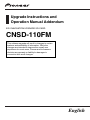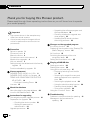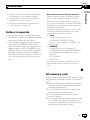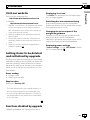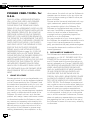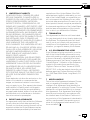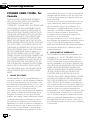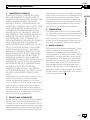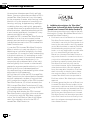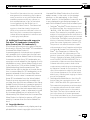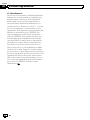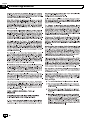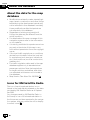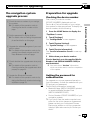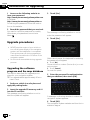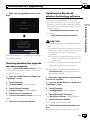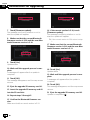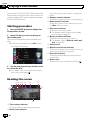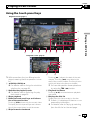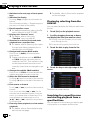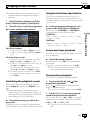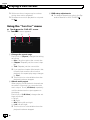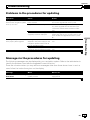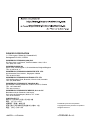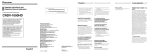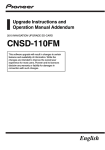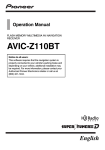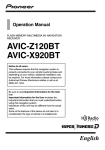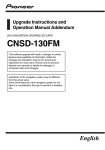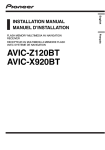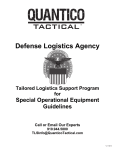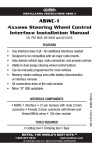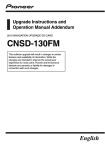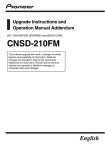Download Pioneer CNSD-110FM Automobile Accessories User Manual
Transcript
Upgrade Instructions and Operation Manual Addendum 2010 NAVIGATION UPGRADE SD-CARD CNSD-110FM This software upgrade will result in changes to certain features and availability of information. While the changes are intended to improve the overall user experience for most users, Pioneer and its licensors disclaim any warranty or liability for damages in connection with such changes. English Contents Thank you for buying this Pioneer product. Please read through these operating instructions so you will know how to operate your model properly. Important ! The screens shown in the examples may differ from actual screens. ! Actual screens may be changed without notice for performance and function improvements. Precaution Failure to operate 3 SD memory card 3 Manual overview 4 Conventions used in this manual 4 Models to be upgraded 4 Visit our website 5 Setting items to be deleted and initialized by upgrade 5 Functions disabled by upgrade 5 License agreement PIONEER CNSD-110FM - for U.S.A. 6 PIONEER CNSD-110FM - for Canada 8 TERMS AND CONDITIONS FOR THE TELE ATLAS DATA 10 – End User Licensing Terms 10 Licenses 15 About the database About the data for the map database 20 Icons for XM Satellite Radio 20 Instructions for upgrading The navigation system upgrade process 21 Preparation for upgrade 21 – Checking the device number 21 – Getting the password for authentication 21 Upgrade procedures 22 2 En – Upgrading the software program and the map database 22 – Checking whether the upgrade was done properly 23 – Updating the Bluetooth wireless technology software 23 Changes on the upgraded program Eco-driving function 25 Displaying check marks on the “Overlay POI (Main Category)” screen 25 AV functions 25 Switching the playback of the voice recognition beep 25 Setting the illumination color 25 Playing a DVD-VR disc Starting procedure 26 Reading the screen 26 Using the touch panel keys 27 – Playing by selecting from the title list 28 – Searching for a specific scene and starting playback from a specified time 28 – Switching the playback mode 29 – Using the short-time skip function 29 – Frame-by-frame playback 29 – Slow motion playback 29 Using the “Function” menu 30 Troubleshooting Problems in the procedures for updating 31 Messages in the procedures for updating 31 Chapter Precaution Failure to operate ! Should the navigation system fail to operate properly, contact your dealer or nearest authorized Pioneer Service Station. ! Do not lose the supplied Media Number Card (MEDIA NUMBER CARD). If the Media Number Card is lost, reissue of the Media Number (MEDIA NUMBER) is not possible. Also you must submit the Media Number Card when repairs are needed. The card is necessary as proof of authenticity if service is required (including recovery). After-sales service for Pioneer products Please contact the dealer or distributor from which you purchased the product for aftersales service (including warranty conditions) or any other information. In case the necessary information is not available, please contact the companies listed below. Please do not ship your product to the companies at the addresses listed below for repair without making advance contact. ! U.S.A Pioneer Electronics (USA) Inc. CUSTOMER SUPPORT DIVISION P.O. Box 1760 Long Beach, CA 90801-1760 800-421-1404 ! CANADA Pioneer Electronics of Canada, Inc. CUSTOMER SATISFACTION DEPARTMENT 300 Allstate Parkway Markham, Ontario L3R 0P2 1-877-283-5901 905-479-4411 For warranty information, please see the Limited Warranty sheet included with your product. Precaution ! Read the entire manual before upgrading the program of your navigation system. ! This package is unique, and cannot be installed on more than one unit. ! Web-connected computer is required for online issuance of password. 01 SD memory card The SD memory card and SDHC memory card are collectively referred to as the “SD memory card”. p Keep the SD memory card out of the reach of small children to prevent them from accidentally swallowing it. p Do not store the SD memory card in high temperatures or direct sunlight. p Do not subject the SD memory card to shock or impact. p Do not allow the SD memory card to come into contact with liquids. Damage to the SD memory card and your products could result from contact with liquids. En 3 Chapter 01 Precaution p Be careful not to touch terminals on the SD memory card. Doing so may cause connection failures. If any terminals are dirty, wipe them with a clean dry cloth. p SDHC Logo is a trademark of SD-3C, LLC. p SD Logo is a trademark of SD-3C, LLC. Manual overview This manual describes how to get the password and activate the upgrade. It also provides an overview of how functions change after the upgrade. By upgrading AVIC-Z110BT with this product, functions and operations will be equivalent to AVIC-Z120BT. Therefore, obtain the Operation Manual for AVIC-Z120BT and use it as your primary reference. http://www.pioneerelectronics.com In Canada http://www.pioneerelectronics.ca Conventions used in this manual Before moving on, take a few minutes to read the following information about the conventions used in this manual. Familiarity with these conventions will help you greatly as you learn how to use your new equipment. ! Buttons on your navigation system are described in ALL CAPITAL, BOLD lettering: e.g.) Press the MODE button or the HOME button. ! Items in different menus, screen titles, and functional components are described in bold with double quotation marks “ ”: e.g.) Displaying the “System Settings” screen ! Touch panel keys that are available on the screen are described in bold in brackets [ ]: e.g.) Touch [Settings]. ! Extra information, alternatives and other notes are presented in the following format: e.g.) p If the home location has not been stored yet, set the location first. ! Descriptions of separate operations to be performed on the same screen are indicated with # at the beginning of the description: e.g.) # Touch [OK]. ! References are indicated like this: e.g.) = For details of the operation, refer to Checking the device number on page 21. Models to be upgraded This package can upgrade the software program and database of the following models: AVIC-Z110BT 4 En Chapter Precaution Visit us at the following site: http://www.pioneerelectronics.com In Canada http://www.pioneerelectronics.ca 1 Register your product. We will keep the details of your purchase on file to help you refer to this information in the event of an insurance claim such as loss or theft. 2 Receive updates on the latest products and technologies. 3 Download owner’s manuals, order product catalogs, research new products, and much more. 4 Receive notices of software upgrades and software updates. Displaying Voice icon The Voice icon displayed on the map screen will no longer appear. Switching the auto antenna setting Auto antenna setting will be unavailable. Antenna extension will be linked with navigation system power on or off. Precaution Visit our website 01 Changing the voice output of the navigation guidance Speaker output settings for guidance audio and phone audio will be unavailable. Navigation guidance and phone audio will be output from both left and right speakers. Displaying power voltage “Power Voltage” on the “GPS Status” screen will no longer appear. Setting items to be deleted and initialized by upgrade The following data and settings will be cleared and reset to default values. Other items will be retained. However, some items are not listed because the setting can be easily recovered by users, such as the last cursor position on the map screen. Route setting ! Current route ! Learning route data Map function Setting of “Overlay POI” The user data stored in the internal memory of the unit may be erased if an unexpected error occurs during software installation. Pioneer is not responsible for any data loss or unavailability of user data. Functions disabled by upgrade Upgrading disables the following functions. En 5 Chapter 02 License agreement PIONEER CNSD-110FM - for U.S.A. THIS IS A LEGAL AGREEMENT BETWEEN YOU, AS THE END USER, AND PIONEER ELECTRONICS (USA) INC. (“PIONEER”). PLEASE READ THE TERMS AND CONDITIONS OF THIS AGREEMENT CAREFULLY BEFORE USING THE SOFTWARE INSTALLED ON THE PIONEER PRODUCTS. BY USING THE SOFTWARE INSTALLED ON THE PIONEER PRODUCTS, YOU AGREE TO BE BOUND BY THE TERMS OF THIS AGREEMENT. THE SOFTWARE INCLUDES A DATABASE LICENSED BY THIRD PARTY SUPPLIER(S) (“SUPPLIERS”), AND YOUR USE OF THE DATABASE IS COVERED BY THE SUPPLIERS’ SEPARATE TERMS, WHICH ARE ATTACHED TO THIS AGREEMENT (Refer to page 10). IF YOU DO NOT AGREE WITH ALL OF THESE TERMS, PLEASE RETURN THE PIONEER PRODUCTS (INCLUDING THE SOFTWARE, AND ANY WRITTEN MATERIALS) WITHIN FIVE (5) DAYS OF RECEIPT OF THE PRODUCTS, TO THE AUTHORIZED PIONEER DEALER FROM WHICH YOU PURCHASED THEM. USE OF THE SOFTWARE SHALL BE DEEMED TO BE YOUR CONSENT TO THE LICENSE AGREEMENT. 1 GRANT OF LICENSE Pioneer grants to you a non-transferable, non exclusive license to use the software installed on the Pioneer products (the “Software”) and the related documentation solely for your own personal use or for internal use by your business, only on such Pioneer products. You shall not copy, reverse engineer, translate, port, modify or make derivative works of the Software. You shall not loan, rent, disclose, publish, sell, assign, lease, sublicense, market or otherwise transfer the Software or use it in any manner not expressly authorized by this agreement. You shall not derive or attempt to derive the source code or structure of all or any portion of the Software by reverse engineering, disassembly, decompilation, or any 6 En other means. You shall not use the Software to operate a service bureau or for any other use involving the processing of data for other persons or entities. Pioneer and its licensor(s) shall retain all copyright, trade secret, patent and other proprietary ownership rights in the Software. The Software is copyrighted and may not be copied, even if modified or merged with other products. You shall not alter or remove any copyright notice or proprietary legend contained in or on the Software. You may transfer all of your license rights in the Software, the related documentation and a copy of this License Agreement to another party, provided that the party reads and agrees to accept the terms and conditions of this License Agreement. 2 DISCLAIMER OF WARRANTY The Software and related documentation are provided to you “AS IS”. PIONEER AND ITS LICENSOR(S) (for the purpose of provisions 2 and 3, Pioneer and its licensor(s) shall be collectively referred to as “Pioneer”) MAKES AND YOU RECEIVE NO WARRANTY FOR THE SOFTWARE, WHETHER EXPRESS OR IMPLIED, AND ALL WARRANTIES OF MERCHANTABILITY AND FITNESS FOR ANY PARTICULAR PURPOSE FOR THE SOFTWARE ARE EXPRESSLY EXCLUDED. SOME STATES DO NOT ALLOW EXCLUSION OF IMPLIED WARRANTIES, SO THE ABOVE EXCLUSION MAY NOT APPLY TO YOU. The Software is complex and may contain some nonconformities, defects or errors. Pioneer does not warrant that the Software will meet your needs or expectations, that operation of the Software will be error free or uninterrupted, or that all non-conformities can or will be corrected. Furthermore, Pioneer does not make any representations or warranties regarding the use or results of the use of the Software in terms of its accuracy, reliability or otherwise. Chapter License agreement 4 EXPORT LAW ASSURANCES You agree and certify that neither the Software nor any other technical data received from Pioneer, nor the direct product thereof, will be exported outside the United States except as authorized and as permitted by the laws and regulations of the United States. If the Software has been rightfully obtained by you outside of the United States, you agree that you will not re-export the Software nor any other technical data received from Pioneer, nor the direct product thereof, except as permitted by the laws and regulations of the United States and the laws and regulations of the jurisdiction in which you obtained the Software. 5 TERMINATION This Agreement is effective until terminated. You may terminate it at any time by destroying the Software. The Agreement also will terminate if you do not comply with any terms or conditions of this Agreement. Upon such termination, you agree to destroy the Software. License agreement 3 LIMITATION OF LIABILITY IN NO EVENT SHALL PIONEER BE LIABLE FOR ANY DAMAGES, CLAIM OR LOSS INCURRED BY YOU (INCLUDING, WITHOUT LIMITATION, COMPENSATORY, INCIDENTAL, INDIRECT, SPECIAL, CONSEQUENTIAL, OR EXEMPLARY DAMAGES, LOST PROFITS, LOST INCOME, LOST SALES OR BUSINESS, EXPENDITURES, INVESTMENTS, OR COMMITMENTS IN CONNECTION WITH ANY BUSINESS, LOSS OF ANY GOODWILL, OR DAMAGES) RESULTING FROM THE USE OF OR INABILITY TO USE THE SOFTWARE, EVEN IF PIONEER HAS BEEN INFORMED OF, KNEW OF, OR SHOULD HAVE KNOWN OF THE LIKELIHOOD OF SUCH DAMAGES. THIS LIMITATION APPLIES TO ANY AND ALL CAUSES OF ACTION INDIVIDUALLY OR IN THE AGGREGATE, INCLUDING WITHOUT LIMITATION BREACH OF CONTRACT, BREACH OF WARRANTY, NEGLIGENCE, STRICT LIABILITY, MISREPRESENTATION, AND OTHER TORTS. IF PIONEER’S WARRANTY DISCLAIMER OR LIMITATION OF LIABILITY SET FORTH IN THIS AGREEMENT SHALL OR FOR ANY REASON WHATSOEVER BE HELD UNENFORCEABLE OR INAPPLICABLE, YOU AGREE THAT PIONEER’S LIABILITY SHALL NOT EXCEED FIFTY PERCENT (50%) OF THE PRICE PAID BY YOU FOR THE ENCLOSED PIONEER PRODUCT. Some states do not allow the exclusion or limitation of incidental or consequential damages, so the above limitation or exclusion may not apply to you. This warranty disclaimer and limitation of liability shall not be applicable to the extent that they are prohibited by any applicable federal, state or local law which provides that such a disclaimer or limitation cannot be waived or preempted. 02 6 U.S. GOVERNMENT END USERS If the Software is being acquired by or on behalf of the United States government or any other entity seeking or applying rights similar to those customarily claimed by the United States government, the Data is licensed with “Limited Rights”. Utilization of the Software is subject to the restrictions specified in the “Rights in Technical Data” clause at DFARS 252.227-7013, or the equivalent clause for nondefense agencies. Pioneer Electronics (USA) Inc., 2265 East 220th Street, Long Beach, CA 90810. 7 MISCELLANEOUS This is the entire Agreement between Pioneer and you regarding its subject matter. No change in this Agreement shall be effective unless agreed to in writing by Pioneer. Pioneer retailers do not have the authority to change this Agreement. This Agreement shall be governed by and construed in accordance with the internal laws of the State of California. If any provision of this Agreement is declared invalid or unenforceable, the remaining provisions of this Agreement shall remain in full force and effect. En 7 Chapter 02 License agreement PIONEER CNSD-110FM - for Canada THIS IS A LEGAL AGREEMENT BETWEEN YOU, AS THE END USER, AND PIONEER ELECTRONICS OF CANADA, INC. (“PIONEER”). PLEASE READ THE TERMS AND CONDITIONS OF THIS AGREEMENT CAREFULLY BEFORE USING THE SOFTWARE INSTALLED ON THE PIONEER PRODUCTS. BY USING THE SOFTWARE INSTALLED ON THE PIONEER PRODUCTS, YOU AGREE TO BE BOUND BY THE TERMS OF THIS AGREEMENT. THE SOFTWARE INCLUDES A DATABASE LICENSED BY THIRD PARTY SUPPLIER (S) (“SUPPLIERS”), AND YOUR USE OF THE DATABASE IS COVERED BY THE SUPPLIERS’ SEPARATE TERMS, WHICH ARE ATTACHED TO THIS AGREEMENT (Refer to page 10). IF YOU DO NOT AGREE WITH ALL OF THESE TERMS, PLEASE RETURN THE PIONEER PRODUCTS (INCLUDING THE SOFTWARE, AND ANY WRITTEN MATERIALS) WITHIN FIVE (5) DAYS OF RECEIPT OF THE PRODUCTS, TO THE AUTHORIZED PIONEER DEALER FROM WHICH YOU PURCHASED THEM. USE OF THE SOFTWARE SHALL BE DEEMED TO BE YOUR CONSENT TO THE LICENSE AGREEMENT. 1 GRANT OF LICENSE Pioneer grants to you a non-transferable, non exclusive license to use the software installed on the Pioneer products (the “Software”) and the related documentation solely for your own personal use or for internal use by your business, only on such Pioneer products. You shall not copy, reverse engineer, translate, port, modify or make derivative works of the Software. You shall not loan, rent, disclose, publish, sell, assign, lease, sublicense, market or otherwise transfer the Software or use it in any manner not expressly authorized by this agreement. You shall not derive, or attempt to derive, the source code or structure of all or any portion of the Software by reverse engineering, disassembly, decompilation, or any 8 En other means. You shall not use the Software to operate a service bureau or for any other use involving the processing of data for other persons or entities. Pioneer and its licensor(s) shall retain all copyright, trade secret, patent and other proprietary ownership rights in the Software. The Software is copyrighted and may not be copied, even if modified or merged with other products. You shall not alter or remove any copyright notice or proprietary legend contained in or on the Software. You may transfer all of your license rights in the Software, the related documentation and a copy of this License Agreement to another party, provided that the party reads and agrees to accept the terms and conditions of this License Agreement. 2 DISCLAIMER OF WARRANTY The Software and related documentation are provided to you “AS IS”. PIONEER AND ITS LICENSOR(S) (for the purpose of provisions 2 and 3, Pioneer and its licensor(s) shall be collectively referred to as “Pioneer”) MAKES AND YOU RECEIVE NO WARRANTY FOR THE SOFTWARE, WHETHER EXPRESS OR IMPLIED, AND ALL WARRANTIES OF MERCHANTABILITY AND FITNESS FOR ANY PARTICULAR PURPOSE FOR THE SOFTWARE ARE EXPRESSLY EXCLUDED. SOME STATES DO NOT ALLOW EXCLUSION OF IMPLIED WARRANTIES, SO THE ABOVE EXCLUSION MAY NOT APPLY TO YOU. The Software is complex and may contain some nonconformities, defects or errors. Pioneer does not warrant that the Software will meet your needs or expectations, that operation of the Software will be error free or uninterrupted, or that all non-conformities can or will be corrected. Furthermore, Pioneer does not make any representations or warranties regarding the use or results of the use of the Software in terms of its accuracy, reliability or otherwise. Chapter License agreement obtained by you outside of Canada, you agree that you will not re-export the Software nor any other technical data received from Pioneer, nor the direct product thereof, except as permitted by the laws and regulations of Canada and the laws and regulations of the jurisdiction in which you obtained the Software. 5 TERMINATION This Agreement is effective until terminated. You may terminate it at any time by destroying the Software. The Agreement also will terminate if you do not comply with any terms or conditions of this Agreement. Upon such termination, you agree to destroy the Software. License agreement 3 LIMITATION OF LIABILITY IN NO EVENT SHALL PIONEER BE LIABLE FOR ANY DAMAGES, CLAIM OR LOSS INCURRED BY YOU (INCLUDING, WITHOUT LIMITATION, COMPENSATORY, INCIDENTAL, INDIRECT, SPECIAL, CONSEQUENTIAL, OR EXEMPLARY DAMAGES, LOST PROFITS, LOST SALES OR BUSINESS, EXPENDITURES, INVESTMENTS, OR COMMITMENTS IN CONNECTION WITH ANY BUSINESS, LOSS OF ANY GOODWILL, OR DAMAGES) RESULTING FROM THE USE OF OR INABILITY TO USE THE SOFTWARE, EVEN IF PIONEER HAS BEEN INFORMED OF, KNEW OF, OR SHOULD HAVE KNOWN OF THE LIKELIHOOD OF SUCH DAMAGES. THIS LIMITATION APPLIES TO ALL CAUSES OF ACTION IN THE AGGREGATE, INCLUDING WITHOUT LIMITATION BREACH OF CONTRACT, BREACH OF WARRANTY, NEGLIGENCE, STRICT LIABILITY, MISREPRESENTATION, AND OTHER TORTS. IF PIONEER’S WARRANTY DISCLAIMER OR LIMITATION OF LIABILITY SET FORTH IN THIS AGREEMENT SHALL OR FOR ANY REASON WHATSOEVER BE HELD UNENFORCEABLE OR INAPPLICABLE, YOU AGREE THAT PIONEER’S LIABILITY SHALL NOT EXCEED FIFTY PERCENT (50%) OF THE PRICE PAID BY YOU FOR THE ENCLOSED PIONEER PRODUCT. Some states do not allow the exclusion or limitation of incidental or consequential damages, so the above limitation or exclusion may not apply to you. This warranty disclaimer and limitation of liability shall not be applicable to the extent that they are prohibited by any applicable federal, state or local law which provides that such a disclaimer or limitation cannot be waived or preempted. 02 6 MISCELLANEOUS This is the entire Agreement between Pioneer and you regarding its subject matter. No change in this Agreement shall be effective unless agreed to in writing by Pioneer. Pioneer retailers do not have the authority to change this Agreement. This Agreement shall be governed by and construed in accordance with the internal laws of the Province of Ontario and the federal laws of Canada applicable therein. If any provision of this Agreement is declared invalid or unenforceable, the remaining provisions of this Agreement shall remain in full force and effect. 4 EXPORT LAW ASSURANCES You agree and certify that neither the Software nor any other technical data received from Pioneer, nor the direct product thereof, will be exported outside Canada except as authorized and as permitted by the laws and regulations of Canada. If the Software has been rightfully En 9 Chapter 02 License agreement TERMS AND CONDITIONS FOR THE TELE ATLAS DATA erate, or obscure any copyright notice or proprietary legend contained in or on the Data. End User Licensing Terms 3 Limitation of Liability. NEITHER TELE ATLAS NOR ITS SUPPLIERS SHALL BE LIABLE TO THE UNDERSIGNED FOR ANY INCIDENTAL, CONSEQUENTIAL, SPECIAL, INDIRECT OR EXEMPLARY DAMAGES ARISING OUT OF THIS AGREEMENT, INCLUDING LOST PROFITS OR COSTS OF COVER, LOSS OF USE OR BUSINESS INTERRUPTION OR THE LIKE, REGARDLESS OF WHETHER THE PARTY WAS ADVISED OF THE POSSIBILITY OF SUCH DAMAGES. NOTWITHSTANDING ANYTHING TO THE CONTRARY CONTAINED HEREIN, TELE ATLAS SHALL HAVE NO MONETARY LIABILITY TO THE UNDERSIGNED FOR ANY CAUSE (REGARDLESS OF THE FORM OF ACTION) UNDER OR RELATING TO THIS AGREEMENT. THIS IS A LEGAL AGREEMENT (THE “AGREEMENT”) BETWEEN YOU, THE END USER, AND PIONEER and its licensors of Data product (sometimes collectively “Licensors”). BY USING YOUR COPY OF THE LICENSED DATA, YOU AGREE TO THE TERMS AND CONDITIONS OF THIS AGREEMENT. 1 Grant of License. Licensors grant you a non-transferable, nonexclusive license to use the map data and business points of interest information (the “POIs”), owned by Tele Atlas, (together, the “Data”) contained on these discs, solely for personal, non-commercial use and not to operate a service bureau or for any other use involving the processing of data of other persons or entities. You may make one (1) copy of the Data for archival or backup purposes only but you may not otherwise copy, reproduce, modify, make derivative works, derive the structure of or reverse engineer the Data. The Data is restricted for use with the PIONEER Product(s). The Data contains confidential and proprietary information and materials, and may contain trade secrets, so you agree to hold the Data in confidence and in trust and not to disclose the Data or any portions in any form, including by renting, leasing, publishing, leasing, sublicensing or transferring the Data to any third party. You are explicitly prohibited from downloading the digital maps and programmes contained in the Data or from transferring these to another data carrier or computer. You are prohibited from removing or obscuring any copy right, trademark notice or restricted legend. 2 Ownership. The Data is copyrighted by Tele Atlas and its Licensors and they retain all ownership rights in the Data. You agree not to alter, remove, oblit- 10 En Chapter License agreement 5 Termination. This Agreement will terminate immediately and automatically, without notice, if you breach any term of this Agreement. You agree that in the event of termination of the Agreement, you shall return the Data (including all documentation and all copies) to PIONEER and its suppliers. 6 Indemnity. You agree to indemnify, defend and hold PIONEER, its Licensors, and its suppliers (including their respective licensors, suppliers, assignees, subsidiaries, affiliated companies, and the respective officers, directors, employees, shareholders, agents and representatives) free and harmless from and against any liability, loss, injury (including injuries resulting in death), demand, action, cost, expense, or claim of any kind or character, including but not limited to attorney’s fees, arising out of or in connection with any use or possession by you of the Data. 7 US. GOVERNMENT RIGHTS. If End User is an agency, department, or other entity of the United States Government, or funded in whole or in part by the United States Government, then use, duplication, reproduction, release, modification, disclosure or transfer of this commercial product and accompanying documentation, is restricted in accordance with the LIMITED or RESTRICTED rights as described in any applicable DFARS or FAR. In case of conflict between any of the FAR and/or DFARS that may apply to the Licensed Tele Atlas Product, the construction that provides greater limitations on the Government’s rights shall control. Contractor/ manufacturer is Tele Atlas North America, Inc., 11 Lafayette Street, Lebanon, NH 037661445. Phone: 603.643. 0330. The Licensed Tele Atlas Products are © 2006-2009 by Tele Atlas. ALL RIGHTS RESERVED. For purpose of any public disclosure provision under any federal, state or local law, it is agreed that the Licensed Tele Atlas Products are a trade secret and a proprietary commercial product and not subject to disclosure. License agreement 4 Warranty Disclaimer. THE DATA IS PROVIDED ON AN “AS IS” AND “WITH ALL FAULTS BASIS” AND PIONEER, ITS LICENSORS, AND ITS LICENSED DISTRIBUTORS AND SUPPLIERS (COLLECTIVELY, “SUPPLIERS”) EXPRESSLY DISCLAIM ALL OTHER WARRANTIES, EXPRESS OR IMPLIED, INCLUDING BUT NOT LIMITED TO, THE IMPLIED WARRANTIES OF NON-INFRINGEMENT, MERCHANTABILITY, EFFECTIVENESS, COMPLETENESS, ACCURACY, TITLE AND FITNESS FOR A PARTICULAR PURPOSE. PIONEER, ITS LICENSORS AND SUPPLIERS DO NOT WARRANT THAT THE DATA WILL MEET YOUR REQUIREMENTS OR THAT THE OPERATION OF THE DATA WILL BE UNINTERRUPTED OR ERROR FREE. NO ORAL OR WRITTEN ADVICE GIVEN BY PIONEER, ITS LICENSORS, SUPPLIERS OR ANY OF THEIR RESPECTIVE EMPLOYEES CREATES A WARRANTY OR IN ANY WAY INCREASES PIONEER’, ITS LICENSORS OR SUPPLIERS LIABILITY AND YOU MAY NOT RELY ON ANY SUCH INFORMATION OR ADVICE. THIS DISCLAIMER IS AN ESSENTIAL CONDITION OF THIS AGREEMENT AND YOU ACCEPT THE DATA ON THIS BASIS. 02 8 Additional provisions for Tele Atlas® Premium Points of Interest (the “POIs”). With respect to the POI Licensed Tele Atlas Products: (The following provisions only refer to the products which contain Tele Atlas® Premium Points of Interest.) End User specifically agrees that it shall not: En 11 Chapter 02 License agreement (a) except as otherwise specifically set forth herein, license or otherwise provide the POI Licensed Tele Atlas Products to any third party for the purposes of resale, sublicensing, redistribution or for the purpose of compiling, enhancing, verifying, supplementing, adding to or deleting from any mailing list, geographic or trade directories, business directories, classified directories, classified advertising which is sold, rented, published, furnished or in any manner provided to a third party; (b) make the POI Licensed Tele Atlas Products available in an on-line environment unless properly secured and/or encrypted to prevent unauthorized access to the POI Licensed Tele Atlas Products; and (c) use the POI Licensed Tele Atlas Products, either in whole or in part, as a factor in (i) establishing an individual’s eligibility for credit or insurance; (ii) connection with underwriting individual insurance; (iii) evaluating an individual for employment or promotions, reassignment or retention as an employee; (iv) in connection with a determination of an individual’s eligibility for a license or other benefit granted by a governmental authority; or (v) for soliciting survivors of deceased persons. (d) create mailing or telemarketing lists unless authorized in this Agreement. (e) End User will house the POI Licensed Tele Atlas Products on the Internet behind firewalls and will implement a system of controls that will (i) protect the integrity of the POI Licensed Tele Atlas Products; (ii) control access to the POI Licensed Tele Atlas Products and (iii) prevent unauthorized usage or copying of the POI Licensed Tele Atlas Products. (f) End User shall display the POI Licensed Tele Atlas Product copyright notice at all times in conjunction with the Tele Atlas copyright notice. As of the Effective Date of this Agreement, the copyright notice for the POI Licensed Tele Atlas Product is: 12 En Data by Copyright C 2009 All Rights Reserved 9 Additional provisions for Tele Atlas® Brand Icon Licensed Tele Atlas Product (the “Brand Icon Licensed Tele Atlas Product”): (The following provisions only refer to the products which contain Tele Atlas® Brand Icon Licensed Tele Atlas Product.) a End User's use of the Brand Icon Licensed Tele Atlas Product and any portion thereof, is limited to use solely for the purpose of enhancing the value and/or use of the spatial vector data furnished or made by Tele Atlas. Notwithstanding anything to the contrary herein, or in any attachment or exhibit hereto, in no event shall End User use the Brand Icon Licensed Tele Atlas Product or any portion thereof in connection with or in conjunction with spatial street vector data furnished or made by a party other than Tele Atlas. End User may only use the icons, brand names, logos, trademarks or other features within (and not separate from) the map data. In addition, End User shall not modify or alter the color, shape, size, and orientation of the Brand Icon Licensed Tele Atlas Product as provided to End User without Tele Atlas’s prior written approval. b Licensee agrees that the use of Brand Icon Licensed Tele Atlas Product subject to the terms and conditions set forth in this Agreement and that there may be additional third party terms, conditions and restrictions to which the use of the Brand Icon Licensed Tele Atlas Product will be subject provided to the End User from time to time by Licensee in the release notes applicable to the Value Added Product. Chapter License agreement 10 Additional Provisions with respect to Tele Atlas® 3D Landmarks Licensed Tele Atlas Product (the “3D Landmarks”): (The following provisions only refer to the products which contain Tele Atlas® 3D Landmarks Licensed Tele Atlas Product.) Licensee agrees to include as soon as practically possible, but no later than the first new release of the Value Added Product following Licensee’s receipt of any 3D Landmarks, any copyright notices related to the display of such landmarks on every Value Added Product and in the “about box” of the Value Added Product. Notwithstanding the aforementioned, Tele Atlas has the right to decide, at its sole discretion, to remove specific 3D Landmarks in subsequent releases of the Licensed Tele Atlas Products. In such case, Licensee will remove those 3D Landmarks from the Value Added Product as soon as practically possible, but not later than the first new release of the Value Added Product following Licensee’s receipt of the Update to the Licensed Tele Atlas Product. Tele Atlas shall not be held responsible for any possible damages, costs or expenses incurred by Licensee related to such removal of a 3D Landmark by Tele Atlas from the Licensed Tele Atlas Product or failure to remove a 3D Landmark by Licensee from the Value Added Product. Licensed Tele Atlas Products on the initial splash screen, in the code, on the storage medium, on the packaging, in the “Help/ About” section, in the operator’s manual, and in any displayed or printed map image, for each Value Added Product that is based upon: 1 Tele Atlas® MultiNet® North America: As of the Effective Date, the copyright notice is: “© 2006 – 2009 Tele Atlas. All rights reserved. This material is proprietary and the subject of copyright protection and other intellectual property rights owned or licensed to Tele Atlas. Tele Atlas is an authorized distributor of selected Statistics Canada computer files under Agreement number 6776. The product includes information copied with permission from Canadian authorities, including © Canada Post Corporation, GeoBase®, and Department of Natural Resources Canada, All rights reserved. The product is sourced in part from Geography Division, Statistics Canada, 2008 Road Network File (RNF), 92-500-XWE/XWF. The incorporation of data sources from Statistics Canada within this product shall not be construed as constituting an endorsement by Statistics Canada of such product. The use of this material is subject to the terms of a License Agreement. You will be held liable for any unauthorized copying or disclosure of this material.” 2 Tele Atlas® MultiNet® Mexico: As of the Effective Date, the copyright notice is: “© 2006 – 2009 Tele Atlas. All rights reserved. This material is proprietary and the subject of copyright protection and other intellectual property rights owned or licensed to Tele Atlas. The use of this material is subject to the terms of a license agreement. You will be held liable for any unauthorized copying of disclosure of this material.” License agreement c Should End User enter into any commercial arrangement for advertising, pay-for-placement, promotion or any similar paid brand marketing exposure with any owners (or their representatives) of any of the brand icons supplied with the Brand Icon Licensed Tele Atlas Product, Tele Atlas shall receive no less than twenty five percent (25%) of any revenues collected in the context of any such commercial arrangement, unless otherwise agreed-to in advance and in writing by both parties. 02 11 Copyright Notices. Licensee shall conspicuously display each applicable then current copyright notice for the En 13 Chapter 02 License agreement 12 Miscellaneous. This is the exclusive and complete Agreement between the Licensors and you regarding its subject matter. Nothing in this Agreement shall create a joint venture, partnership or principal-agent relationship between the Licensors and you. Sections 2, 5 and 7 - 11 shall survive the expiration or termination of this Agreement. This Agreement may be amended, altered, or modified only by PIONEER. You may not assign any part of this Agreement without PIONEER’ prior written consent. You acknowledge and understand that the Data may be subject to restrictions on exportation and agree to comply with any applicable export laws. In the event that any provision or part of a provision of this Agreement is determined to be invalid, illegal, or unenforceable, such provision or part thereof shall be stricken from this Agreement and the remainder of this Agreement shall be valid, legal, and enforceable to the maximum extent possible. Any notice under this Agreement shall be delivered by courier to PIONEER, Attention Legal Department. 14 En Chapter License agreement 02 Licenses License agreement En 15 Chapter 02 16 License agreement En Chapter License agreement 02 License agreement En 17 Chapter 02 18 License agreement En Chapter License agreement 02 License agreement En 19 Chapter 03 About the database About the data for the map database ! Modifications related to roads, streets/highways, terrain, construction and other things before/during the development period may not be reflected in this database. Inevitably, those modifications after that period are not reflected in this database. ! Regardless of existing and newly-built things, the data may be different from the actual condition. ! For details about the map coverage of this navigation system, refer to the information on our website. ! It is strictly prohibited to reproduce and use any part or the whole of this map in any form without permission from the copyright owner. ! If the local traffic regulations or conditions deviate from this data, follow the local traffic regulations (such as signs, indications, etc.) and conditions (such as construction, weather, etc.). ! The traffic regulation data used in the map database applies only to standard sized passenger vehicles. Note that regulations for larger vehicles, motorbikes, and other non-standard vehicles are not included in the database. ! Map Version, Tele Atlas. Rel. 09/2009. Icons for XM Satellite Radio The icon of each broadcast station is contained in the hard disk drive based on the data provided by XM Satellite Radio as of September 2009. Any changes made by XM Satellite Radio in the lineup or icon of the broadcast station in the future may not be supported by the navigation system, and may cause the unit to display incorrect icons. 20 En Chapter Instructions for upgrading The navigation system upgrade process j 2 Get the password for authentication. = For details, refer to Getting the password for authentication on this page. j 3 Upgrade the software program of your navigation system. = For details of the operation, refer to Upgrading the software program and the map database on the next page. j 4 Check whether the upgrade was done properly. = For details of the operation, refer to Checking whether the upgrade was done properly on page 23. j 5 Update the Bluetooth firmware. = For details of the operation, refer to Updating the Bluetooth wireless technology software on page 23. Preparation for upgrade Checking the device number First, check your device number (DEVICE NUMBER, displayed such as Device # or Device Number) of your navigation system for later procedures. To display the device number, do the following. 1 Press the HOME button to display the “Top Menu” screen. 2 Touch [Settings]. The “Settings Menu” screen appears. 3 Touch [System Settings]. The “System Settings” screen appears. 4 Touch [Service Information]. The “Service Information Screen” screen appears. Instructions for upgrading 1 Check the device number of your navigation system. = For details of the operation, refer to Checking the device number on this page. 04 5 Write down your device number (Device Number) onto the supplied Media Number Card (MEDIA NUMBER CARD) to avoid mistakes. p Also write down “Version” information which would be used to confirm completion of the update. Getting the password for authentication For upgrade, an unique password issued online is necessary. Access the website with your PC and get your password. The following information is required. ! Media Number (MEDIA NUMBER) printed on supplied Media Number Card (MEDIA NUMBER CARD) ! Device Number (DEVICE NUMBER) of your navigation system p If you don’t have the web-connected computer for the online issuance of password, please contact your Authorized Pioneer Electronics retailer or call the companies listed at “After-sales service for Pioneer products”. En 21 Chapter 04 Instructions for upgrading 1 Access on the following website to issue your password. http://www.pioneernavigationupdate.com In Canada: http://www.pioneernavigationupdate.ca For issuing the password, follow the instruction on the website. 2 Record the password that you received. You need to input this password accurately. Write down your password to avoid mistakes. 3 Touch [Yes]. The message confirming whether or not to enter the password will appear. 4 Touch [Yes]. Upgrade procedures ! NEVER stop the engine of your vehicle or turn off the power supply to the navigation system until the installation is completed. Turning the power off during upgrade process causes a malfunction or failure of the navigation system. ! No functions are available during upgrade process. Upgrading the software program and the map database This section describes the upgrade procedures for your navigation system. p The upgrade takes approximately 30 minutes in total. After a short pause, the keyboard for entering the password will appear. # Touch [No]. Shows the device number (Device #) of your navigation system. # Touch [Cancel]. Cancels the update. 5 Enter the password for authentication that you obtained, then touch [OK]. 1 Park your vehicle in a safe place and apply the parking brake. 2 Insert the upgrade SD memory card #1 into the SD card slot. The message confirming whether or not to start the update will appear. A message confirming whether to restart the navigation system appears. 6 Touch [OK]. The navigation system restarts and then the installation begins. 22 En Chapter Instructions for upgrading 7 Wait until the upgrade process is complete. 04 Updating the Bluetooth wireless technology software In Canada http://www.pioneerelectronics.ca CAUTION After the installation is complete, the navigation system restarts. Checking whether the upgrade was done properly ! Be sure to upgrade your navigation system first. ! Be careful to follow the update procedure correctly. If you make a mistake, Bluetooth wireless technology functions will become unavailable. p Consult your authorized dealer if you are unable to use Bluetooth wireless technology functions. ! Be sure to complete the Bluetooth firmware update procedure without interruption. Display “Service Information Screen” screen to compare the current version number with the previous one. p Registered phones that are listed on the “Connection List” screen are cleared by the software update. 1 Press the HOME button to display the “Top Menu” screen. 1 Insert the upgrade SD memory card #1 into the SD card slot. 2 Touch [Settings]. The “Settings Menu” screen appears. 2 Press the HOME button to display the “Top Menu” screen. 3 Touch [System Settings]. The “System Settings” screen appears. 3 Touch [Settings]. The “Settings Menu” screen appears. 4 Touch [Service Information]. The “Service Information Screen” screen appears. 4 Touch [Bluetooth Settings]. The “Bluetooth Settings” screen appears. 5 5 Touch [Firmware update]. The current version is displayed. Check the version information. Instructions for upgrading Access the Pioneer website to check your phone’s compatibility. If your phone is on the list and you wish to update, manually update the Bluetooth firmware after the automatic upgrade is finished. http://www.pioneerelectronics.com 6 Confirm the Bluetooth firmware version. Make sure that the current version is 2.50. En 23 Chapter 04 Instructions for upgrading 7 Touch [Firmware update]. The message confirming whether or not to start the update will appear. 8 Make sure that the current Bluetooth firmware version is 2.50 and the new Bluetooth firmware version is 3.10. 16 If the current version is 3.10, touch [Firmware update]. The message confirming whether or not to start the update will appear. p If the current version is 2.50, return to step 1. 17 Make sure that the current Bluetooth firmware version is 3.10 and the new Bluetooth firmware version is 3.11. 9 Touch [Yes]. Update starts. 10 Wait until the upgrade process is complete. A message will appear after the update is complete. 11 Touch [OK]. The message disappears, and the map screen returns. 12 Eject the upgrade SD memory card #1. 13 Insert the upgrade SD memory card #2 into the SD card slot. 14 Repeat steps 2 through 5. 15 Confirm the Bluetooth firmware version. Make sure that the current version is 3.10. 24 En 18 Touch [Yes]. Update starts. 19 Wait until the upgrade process is complete. A message will appear after the update is complete. 20 Touch [OK]. The message disappears, and the map screen returns. 21 Eject the upgrade SD memory card #2. Update is completed. Chapter Changes on the upgraded program By upgrading AVIC-Z110BT with this product, functions and operations will be equivalent to AVIC-Z120BT. Therefore, obtain the Operation Manual for AVIC-Z120BT and use it as your primary reference. http://www.pioneerelectronics.com In Canada http://www.pioneerelectronics.ca Eco-driving function ! The Eco-driving functions are an estimate of the real time fuel consumption to average fuel consumption ratio and is not an actual value. ! The Eco-driving functions and calculations take into consideration the location of the GPS position and speed of the vehicle in determining a value. ! Indications of the navigation system may be different from the actual value. ! Some of the features of the navigation system do not take in to consideration the type of vehicle it is installed into. Displaying check marks on the “Overlay POI (Main Category)” screen A check mark appears next to the main category containing the selected sub-category. AV functions The AV source screen design and operation procedure will be changed. p Refer to this manual for DVD-VR operation procedures. = For details of the operation, refer to Playing a DVD-VR disc on the next page. Switching the playback of the voice recognition beep You will be able to make settings to turn on and off the beep sound that plays when voice recognition starts. p This setting is available on the “Volume Settings” screen. Changes on the upgraded program If you upgrade your navigation system using this SD memory card, the system will have the following changes. 05 Setting the illumination color “Memory 3” will be changed to “Eco”. Upgrading enables the Eco-driving function, which supports environmentally-friendly driving. ! Displaying Eco-Meter on the map ! Displaying “Eco Graph” ! Displaying Eco Drive Level guidance ! Sudden start alert En 25 Chapter 06 Playing a DVD-VR disc You can play a DVD-VR (DVD Video Recording Format) disc using the built-in drive of the navigation system. This section describes operations for DVD-VR discs. Starting procedure 1 Press the MODE button to display the AV operation screen. 2 Insert the disc you want to play into disc-loading slot. The source changes and then playback will start. 3 Use the touch panel keys on the screen to control the disc. = For details, refer to Using the touch panel keys on the next page. Reading the screen 6 7 8 a 9 1 Title number indicator Shows the title number currently playing. 2 Audio track indicator 26 En = For details, refer to Switching the playback mode on page 29. 6 Mixing condition indicator Shows the current mixing condition. p If the disc is already set, tap [Disc] on the left edge of the screen. 123 4 5 Shows the audio track number currently selected. 3 Chapter number indicator Shows the chapter number currently playing. 4 Audio channel indicator Shows the current audio channel type, such as “Mch” (Multi-channel). 5 Play mode indicator Shows the current play mode. = For details, refer to Selects audio output on page 30. 7 Current time 8 Digital sound format indicator Shows which digital sound format (surround sound format) has been selected. 9 Play time indicator Shows the elapsed playing time within the current title. a Source icon Shows which source has been selected. Chapter Playing a DVD-VR disc 06 Using the touch panel keys Playback screen (page 1) 1 b a 9 8 7 6 5 4 Playback screen (page 2) Playing a DVD-VR disc 2 3 c d e f h p With some discs, the icon 9 may be displayed, meaning that the operation is invalid. 1 c CM Skip/CM Skip d = For details, refer to Using the short-time skip function on page 29. 2 Switches the playback mode = For details, refer to Switching the playback mode on page 29. 3 Stops playback 4 Hides the touch panel keys and information of the current video Touching [Hide] shows only the current video. To display the touch panel keys and information of the current video, touch the screen. 5 Skips forward or backward g Touching [p] skips to the start of the next chapter. Touching [o] once skips to the start of the current chapter. Touching it twice quickly will skip to the previous chapter. p You can also perform these operations by using the TRK (c/d) button. 6 Playback and Pause Touching [f] switches between playback and pause. 7 Displays the title list Displays the title list recorded on the disc. p A dash (–) is displayed if there is no corresponding information. = For details, refer to Playing by selecting from the title list on the next page. En 27 Chapter 06 Playing a DVD-VR disc 8 Switches to the next page of touch panel keys 9 Switches the display Touching [Disp] changes the information as follows: Disc information display — Repeat range display and on-off state of the subtitle a Recalls equalizer curves = For detailed operations, refer to the Operation Manual for AVIC-Z120BT. b Displays the “Function” menu = For details, refer to Using the “Function” menu on page 30. = For details, refer to Slow motion playback on the next page. Playing by selecting from the title list You can select and play the title you want from the list. 1 2 Scroll by dragging items up or down, and display the item you want to select. p Flicking a list item enables you to quickly scroll through the list. p To stop scrolling, gently touch the list. c Searches for a desired scene and starts playback from a specified time = For details, refer to Searching for a specific scene and starting playback from a specified time on this page. Touch [List] on the playback screen. 3 Touch the title to play from the list. d Changes audio tracks (Multi-audio) Each touch of [Audio] switches between audio tracks. p Display indications such as MPEG-A and Mch describe the audio track recorded on the DVD. This indication may not be the same as the actual sound currently output from the navigation system. e Changes the subtitle (Multi-subtitle) Each touch of [S.Title] switches between the subtitle languages recorded on the disc. f Skips the title forward or backward Touching [d] skips to the start of the next title. Touching [c] skips to the start of the previous title. g Fast reverse or forward Touch [m] or [n] to perform fast reverse or forward. If you touch and hold [m] or [n] for five seconds, fast reverse/fast forward continues even if you release either of these keys. To resume playback at a desired point, touch [f], [m] or [n] opposite to key pushed for five seconds. h Frame-by-frame playback (or slow-motion playback) = For details, refer to Frame-by-frame playback on the next page. 28 En 4 Touch the key on the right edge of the screen. The previous screen returns. Searching for a specific scene and starting playback from a specified time You can search for the scene you want by specifying a title or a chapter, and the time. Chapter Playing a DVD-VR disc p Chapter search and time search are not available when disc playback has been stopped. 1 Touch [Search] and then touch [Title] (title), [Chapter] (chapter), [Time] (time). 2 Touch the keys to input the target number or time and then touch [Enter]. 06 Using the short-time skip function This function enables you to skip over your specified interval on the video playback. This is useful to skip commercials on your recorded DVD-VR disc. For titles, chapters ! To select 3, touch [3] and [Enter] in order. ! To select 10, touch [1] and [0] and [Enter] in order. For time (time search) ! To select 5 minutes 3 seconds, touch [5], [min], [3], [sec] and [Enter] in order. ! To select 71 minutes 00 seconds, touch [7], [1], [min] and [Enter] in order. ! To select 100 minutes 05 seconds, touch [1], [0], [0], [5], [sec] and [Enter] in order. p To cancel an input number, touch [Clear]. To cancel the input numbers, touch and hold [Clear]. Frame-by-frame playback This lets you move ahead one frame at a time during playback. Playing a DVD-VR disc % To skip progressively backward or forward, touch [c CM Skip] or [CM Skip d]. Each touch of [c CM Skip] or [CM Skip d] changes steps in the following order: c CM Skip 5 sec. — 15 sec. — 30 sec. — 1 min. — 2 min. — 3 min. — 0 sec. CM Skip d 30 sec. — 1 min. — 1.5 min. — 2 min. — 3 min. — 5 min. — 10 min. — 0 sec. % Touch [r] during playback. Each time you touch [r], you move ahead one frame. To return to normal playback, touch [f]. p With some discs, images may be unclear during frame-by-frame playback. Slow motion playback This lets you slow down playback speed. Switching the playback mode You have two methods for playing DVD-VR discs; Original (original) and Playlist (playlist). p Titles created with DVD recorders are called original. Those based on original, rearranged titles are called playlist. Playlists are created on DVD-R/-RW discs. % Touch [Mode Change] to switch the play mode. If the play mode is changed, playback starts from the beginning of the selected play mode. is dis1 Touch and hold [r] until played during playback. The icon is displayed, and forward slow motion playback begins. p To return to normal playback, touch [f]. 2 Touch [q] or [r] to adjust playback speed during slow motion playback. Each time you touch [q] or [r] it changes the speed in four steps in the following order: 1/16 f 1/8 f 1/4 f 1/2 p There is no sound during slow motion playback. En 29 Chapter 06 Playing a DVD-VR disc p With some discs, images may be unclear during slow motion playback. p Reversed slow motion playback is not possible. Using the “Function” menu % Touch on the “DVD-VR” screen. The “Function” menu appears. 1 2 3 1 Changes the repeat range Each touch of [Repeat] changes the setting as follows: ! Disc: Plays throughout the current disc. ! Chapter: Repeats just the current chapter. ! Title: Repeats just the current title. p If you perform chapter (title) search, fast forward, fast reverse or slow motion playback, the repeat play range changes to “Disc”. p This function is not available when disc playback has been stopped. 2 Selects audio output When playing DVDs that both channels are recorded in monaural, you can switch the audio output. Touch [L/R Select] repeatedly until the desired audio output appears in the display. Each touch of [L/R Select] changes the settings as follows: ! L: Left ! R: Right ! Mix: Mixing left and right ! L+R: Left and right p This function is not available when disc playback has been stopped. 30 En 3 DVD setup adjustments = For detailed operations, refer to the Operation Manual for AVIC-Z120BT. Appendix Troubleshooting Problems in the procedures for updating Cause Action The upgrade process doesn’t start and the navigation system boots up as usual. An incorrect SD memory card has been inserted. Eject the inserted SD memory card and insert the correct upgrade SD memory card. Upgrade has been already done. Check whether the upgrade was done properly. If the upgrade has not been done yet, consult the nearest authorized service station. The screen that cannot begin the upgrade process is displayed. Eject the upgrade SD memory card #1, and display the map of your current position, and then reinsert the upgrade SD memory card #1. The engine of your vehicle was stopped or the power supply to the navigation system was turned off during upgrade process. Consult the nearest authorized service station. Upgrade SD memory card was pulled out during upgrade process. Consult the nearest authorized service station. The navigation system does not work properly after upgrade. Troubleshooting Symptom Messages in the procedures for updating The following messages may be displayed by your navigation system. Refer to the table below to identify the problem, then take the suggested corrective action. There are occasions when you may see error messages other than those shown here. In such a case, follow the instructions given on the display. Message When An error occurred and the up- Unexpected error occurred in the date failed. update process. What to do Consult your local Pioneer dealer if this message persist. En 31 PIONEER CORPORATION 1-1, Shin-ogura, Saiwai-ku, Kawasaki-shi, Kanagawa 212-0031, JAPAN PIONEER ELECTRONICS (USA) INC. P.O. Box 1540, Long Beach, California 90801-1540, U.S.A. TEL: (800) 421-1404 PIONEER EUROPE NV Haven 1087, Keetberglaan 1, B-9120 Melsele, Belgium/Belgique TEL: (0) 3/570.05.11 PIONEER ELECTRONICS ASIACENTRE PTE. LTD. 253 Alexandra Road, #04-01, Singapore 159936 TEL: 65-6472-7555 PIONEER ELECTRONICS AUSTRALIA PTY. LTD. 178-184 Boundary Road, Braeside, Victoria 3195, Australia TEL: (03) 9586-6300 PIONEER ELECTRONICS OF CANADA, INC. 300 Allstate Parkway, Markham, Ontario L3R 0P2, Canada TEL: 1-877-283-5901 TEL: 905-479-4411 PIONEER ELECTRONICS DE MEXICO, S.A. de C.V. Blvd.Manuel Avila Camacho 138 10 piso Col.Lomas de Chapultepec, Mexico, D.F. 11000 TEL: 55-9178-4270 先鋒股份有限公司 總公司 : 台北市中山北路二段44號13樓 電話 : (02) 2521-3588 先鋒電子(香港)有限公司 香港九龍尖沙咀海港城世界商業中心9樓901-6室 電話 : (0852) 2848-6488 Published by Pioneer Corporation. Copyright © 2010 by Pioneer Corporation. All rights reserved. <KMZZX> <10F00000> <CRB3480-A> UC