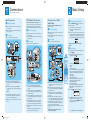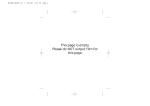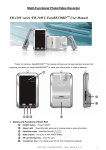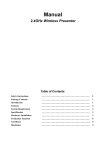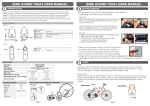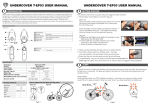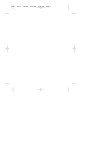Download Philips 9P6044C1 Projection Television User Manual
Transcript
3
Enjoy
Digital Video Disc Recorder &
Video Cassette Recorder with Digital Tuner
Start Recording
For DVD recording, press DVD
first.
For VCR recording, press VCR
first.
❶ Insert a recordable disc (make sure the disc is
compatible with this unit) or a cassette tape.
❷ Press REC MODE
to select a recording
mode.
❸ Press SOURCE
repeatedly to select the
appropriate external input channel to record
from. (e.g. TUNER, E1, E2 or E3(DV-IN))
To record a TV programme:
Press DTV/TV
to select analog TV or digital
TV, then use CH / or the Number
buttons to select a desired channel to record.
❹ Press REC
to start recording.
Press REC
again to make recording for 30
minutes. Press REC
repeatedly to extend the
recording time by 30 minutes for each press.
❺ Press STOP
to stop the recording.
You will need to finalize DVD+R, DVD-RW or
DVD-R to play them back on other DVD
players (refer to page 56 in the User Manual).
Types of Media Used on This
Recorder
Quick Start Guide
* DVD-RW/-R recorded in VR mode or non
compatible recording format are not playable.
* DVD-RW recorded in the mode other than +VR is
not recordable on this unit unless you erase all
contents in the disc (refer to page 87 in the User
Manual).
* DVD-R recorded in the mode other than +VR is
not recordable on this unit.
Type
Playback Record
DVD+RW
DVD-RW
What’s in the box?
Connections
Basic Setup
Enjoy
VHS
Start Playback
OPEN/CLOSE
first.
first.
DVD+R
Double
Layer
DVD RECORDER
4 HEAD HI-FI STEREO
ONE TOUCH RECORDING • LONG PLAY
STANDBY-ON
❶ Insert a playable disc or a prerecorded
REW
F.FWD
STOP/EJECT
PLAY
CHANNEL
REC
VCR
DVD
STOP
PLAY
REC
SV
VIDEO
L-AUDIO-R
DV
SOURCE
cassette tape.
❷ Press PLAY
❸ Press STOP
1
2
3
DVD+R
DVD-R
For DVD playback, press DVD
For VCR playback, press VCR
DVDR3545V/37
DVD-video
DVD RECORDER / VCR DVDR 3545V
to start playback.
to stop playback.
CD-DA
(audio CD)
Digital Video Disc Recorder & Video Cassette Recorder with Digital Tuner
To pause playback:
Press PAUSE
.
video CD
To resume playback:
Press PLAY
.
User Manual
Need help?
RCA Audio / Video Cables
User Manual
See the user manual that came with your Philips recorder.
Online
Go to www.philips.com/usasupport.
User Manual
Hotline
2007 © Philips Consumer Electronics Company
Call 1-888-PHILIPS (1-888-744-5477) for our operators.
Marietta, GA 30006 0026
All rights reserved.
Remote Control
with Batteries
(AAAx2)
Quick Start Guide
RF Coaxial Cable
Printed in China
12 NC 8239 300 56651
E9H90UD
1VMN23627
E9H90UD_QSG_EN.indd 1
3/23/2007 4:12:45 PM
1
2
Connections
Start with the “Basic Connection”.
Basic Connection
A Before Connecting
RF Modulator Connection
❶ Disconnect the power cords of the devices from
the AC outlet.
❷ Disconnect RF coaxial cable from antenna input
jack of your TV.
If your TV has antenna in jack only, it is still
possible to connect this unit to your TV by using a
commercially available stereo audio / video RF
modulator. In this case, follow the instructions below.
A
Before Connecting
the AC outlet.
❷ Disconnect RF coaxial cable from antenna input
jack of your TV.
Make the connections as illustrated below.
B
rear of your TV
ANT. IN
VIDEO IN
AUDIO IN
L
Connecting
A
Before Connecting
❶ Disconnect the power cords of the devices from
the AC outlet.
❷ Disconnect RF coaxial cable from antenna input
jack of your TV.
B
Make the connections as illustrated below.
* Refer to your TV’s user manual for
details.
VIDEO IN
ANT. IN
AUDIO IN
L
R
B
OUT
rear of this unit
HDMI OUT
3
1
RF coaxial
cable
ONENT
O OUT
DVD
AUDIO
S-VIDEO COMPONENT
VIDEO OUT
OUT
S-VIDEO
Y
OUT
PB
/CB
IN
L
L
R
R
IN
IN ---VIDEO --- OUT
R
L
L
press OK
PB
/CB
R
IN
R
PR
/CR
rear of this unit
HDMI OUT
OUT
DIGITAL
AUDIO OUT
3
to the
AC outlet
DVD
AUDIO
S-VIDEO COMPONENT
VIDEO OUT
OUT
S-VIDEO
Y
4
DVD/VCR
IN --- AUDIO --- OUT
L
L
R
R
IN
ANTENNA
L
PB
/CB
OUT
COAXIAL
IN
IN ---VIDEO --- OUT
PR
/CR
R
OUT
S-VIDEO
DVD/VCR
IN --- AUDIO --- OUT
L
Y
RCA audio
cable
L
IN
ANTENNA
PB
/CB
IN
R
R
IN ---VIDEO --- OUT
5
RCA video
cable
R
ANT. OUT
3
L
AUDIO IN
RCA video cable
RF coaxial cable
2
From
antenna
or cable
TV
OUT
OUT
PONENT
EO OUT
S-VIDEO
DIGITAL
AUDIO OUT
DVD/VCR
IN --- AUDIO --- OUT
DVD
AUDIO
S-VIDEO COMPONENT
VIDEO OUT
OUT
RF
coaxial
cable
L
OUT
ANT. OUT
❸ Use RCA audio / video cables to connect the
AUDIO / VIDEO OUT jacks of this unit to the
audio / video input jacks of your TV.
❹ Plug in the power cords of the devices to the AC
outlet.
E9H90UD_QSG_EN.indd 2
R
R
IN
PB
/CB
IN
R
R
IN ---VIDEO --- OUT
ANTENNA
PB
/CB
IN
IN ---VIDEO --- OUT
6
PR
/CR
4
ANT. IN
2
3
L
R
L
AUDIO OUT
VIDEO
OUT
AUDIO IN
VIDEO IN
ANT. IN RF OUT
ANT. IN
from cable TV / satellite
RCA audio
cable
S-VIDEO
OUT
RCA video
cable
1
4
❶ Connect the RF coaxial cable from the TV
AND
L
PR
/CR
R
IN
IN
OUT jack of this unit to the antenna input jack of
your TV.
L
ANTENNA
L
L
ANT. IN RF OUT
❷ Use RF coaxial cable to connect ANTENNA
DVD/VCR
IN --- AUDIO --- OUT
COAXIAL
Y
PR
/CR
antenna or cable TV to the ANTENNA IN jack of
this unit.
S-VIDEO
Y
rear of your RF
modulator
R
Antenna
Cable (Analog)
Cable (Analog / Digital)
HDMI OUT
1
cable / satellite
box
R
L
AUDIO OUT
VIDEO
OUT
S-VIDEO
OUT
RF coaxial cable
❶ Connect the RF coaxial cable from the cable TV /
❶ Connect the RF coaxial cable from the TV
antenna or cable TV to the ANTENNA IN jack of
this unit.
❷ Use RF coaxial cable to connect ANTENNA
OUT jack of this unit to the antenna input jack of
your RF modulator.
❸ Use RF coaxial cable to connect antenna output
jack of your RF modulator to the antenna input
jack of your TV.
❹ Use RCA audio / video cables to connect the
AUDIO / VIDEO OUT jacks of this unit to the
audio / video input jacks of your RF modulator.
❺ Plug in the power cords of the devices to the AC
outlet.
* RF modulator is not supplied with this unit. You
need to purchase it at your local store.
❷
❸
❹
❺
❻
.
Make sure the antenna is
connected to “ANTENNA IN” jack.
RCA audio cable
4
VIDEO IN
signal, then press OK
Channel Preset
rear of this unit
PR
/CR
4
ONENT
O OUT
5
RF coaxial
cable
3
IN ---VIDEO --- OUT
RF coaxial
cable
.
❷ Use K / L to select the type of broadcasting
IN
ANTENNA
DVD/VCR
IN --- AUDIO --- OUT
ANTENNA
L
COAXIAL
S-VIDEO
DVD/VCR
IN --- AUDIO --- OUT
Y
from
antenna
or cable TV
OUT
DIGITAL
AUDIO OUT
Initial Setting
❶ Use K / L to select your desired language, then
ANT. IN
2
channel down button repeatedly until you see the
“Initial Setup” menu. This is the correct viewing
channel (external input channel) for the recorder.
English
Français
Español
rear
of your
TV
RCA audio
cable
❸ Press “2” on the TV’s remote control, then press
OSD Language
rear of your TV
RCA video
cable
to turn on the unit.
If connected to your VCR, make sure it is
switched off or in standby mode before
proceeding.
Connecting
Make the connections as illustrated below.
R
Finding the Viewing Channel
❶ Press STANDBY-ON
❷ Turn on your TV.
If you have a Cable / Satellite Box, follow the
instructions below.
A
❶ Disconnect the power cords of the devices from
B Connecting
Connection to a Cable /
Satellite Box
Basic Setup
satellite to the antenna input jack of your cable /
satellite box.
Use RF coaxial cable to connect the RF output
jack of your cable / satellite box to ANTENNA
IN jack of this unit.
Use RF coaxial cable to connect ANTENNA
OUT jack of this unit to the antenna input jack of
your TV.
Use RCA audio / video cables to connect the
audio / video output jacks of your cable / satellite
box to the AUDIO / VIDEO IN jacks of this unit.
Use RCA audio / video cables to connect the
AUDIO / VIDEO OUT jacks of this unit to the
audio / video input jacks of your TV.
Plug in the power cords of the devices to the AC
outlet.
* Refer to the user manual for other
connection methods.
The unit will start getting channels available in
your area.
Antenna:
(When using antenna)
The channels broadcasted in analog TV and digital
TV are automatically scanned and memorized.
Only the receivable channels in the area will be
memorized.
Cable (Analog):
(When using basic cable)
The channels broadcasted in analog CATV are
automatically scanned and memorized.
Cable (Analog / Digital):
(When using basic cable)
The channels broadcasted in analog CATV and
digital CATV are automatically scanned and
memorized.
❸ Press OK
to activate “Clock Setting”.
Clock Setting
--- / -- / ---- (---)
-- : -- --
❹ Use { / B to select an item to set, and use
K / L to select the contents to suit your
preference, then press OK
when you finish
setting all the contents.
Your Philips recorder is now ready for use!
3/23/2007 4:13:01 PM