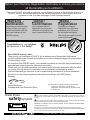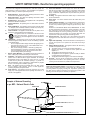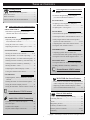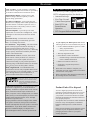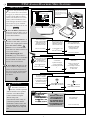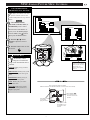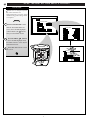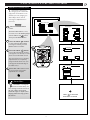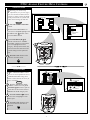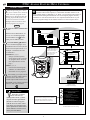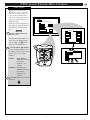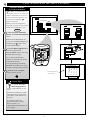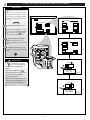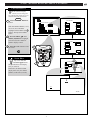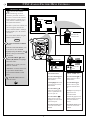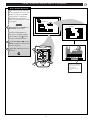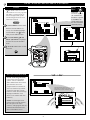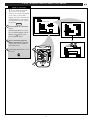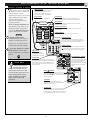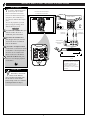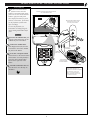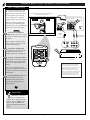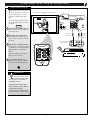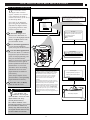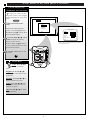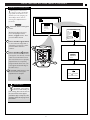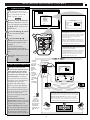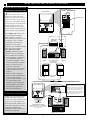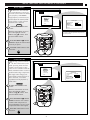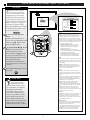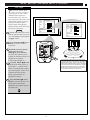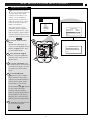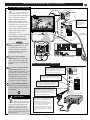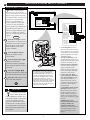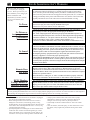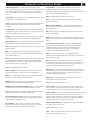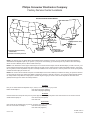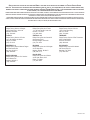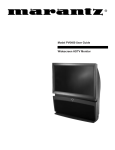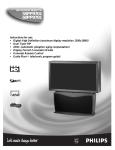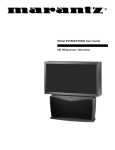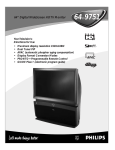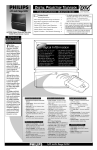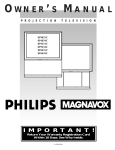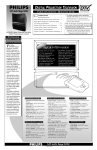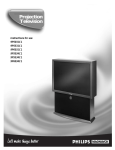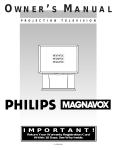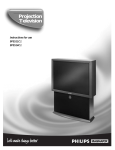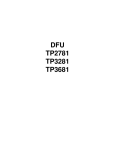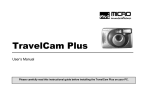Download Philips 64PH9901 Projection Television User Manual
Transcript
Digital Projection Television 64PH9901 Instructions for use A T S C C E R T I F I E D TM D I G I TA L T E L E V I S I O N Return your Warranty Registration card today to ensure you receive all the benefits you’re entitled to. Once your PHILIPS purchase is registered, you’re eligible to receive all the privileges of owning a PHILIPS product. So complete and return the Warranty Registration Card enclosed with your purchase at once. And take advantage of these important benefits. Warranty Verification Owner Confirmation Model Registration Registering your product within 10 days confirms your right to maximum protection under the terms and conditions of your PHILIPS warranty. Your completed Warranty Registration Card serves as verification of ownership in the event of product theft or loss. Returning your Warranty Registration Card right away guarantees you’ll receive all the information and special offers which you qualify for as the owner of your model. ON N E S Congratulations on your purchase, and welcome to the “family!” ED WITH H ur ry ! REGISTR TI ED A IN 10 DA Y Dear PHILIPS product owner: Thank you for your confidence in PHILIPS. You’ve selected one of the best-built, best-backed products available today. And we’ll do everything in our power to keep you happy with your purchase for many years to come. As a member of the PHILIPS “family,” you’re entitled to protection by one of the most comprehensive warranties and outstanding service networks in the industry. What’s more, your purchase guarantees you’ll receive all the information and special offers for which you qualify, plus easy access to accessories from our convenient home shopping network. And most importantly you can count on our uncompromising commitment to your total satisfaction. All of this is our way of saying welcome–and thanks for investing in a PHILIPS product. Sincerely, P.S. Remember, to get the most from your PHILIPS product, you must return your Warranty Registration Card within 10 days. So please mail it to us right now! Robert Minkhorst President and Chief Executive Officer Know these safetysymbols CAUTION RISK OF ELECTRIC SHOCK DO NOT OPEN CAUTION: TO REDUCE THE RISK OF ELECTRIC SHOCK, DO NOT REMOVE COVER (OR BACK). NO USER-SERVICEABLE PARTS INSIDE. REFER SERVICING TO QUALIFIED SERVICE PERSONNEL. t This “bolt of lightning” indicates uninsulated material within your unit which may cause an electrical shock. For the safety of everyone in your household, please do not remove product covering. s The “exclamation point” calls attention to features for which you should read the enclosed literature closely to prevent operating and maintenance problems. WARNING: TO PREVENT FIRE OR SHOCK HAZARD, DO NOT EXPOSE THIS EQUIPMENT TO RAIN OR MOISTURE. CAUTION: To prevent electric shock, match wide blade of plug to wide slot, and fully insert. ATTENTION: Pour éviter les chocs électriques, introduire la lame la plus large de la fiche dans la borne correspondante de la prise et pousser jusqu’au fond. INTERNET ADDRESS: http://www.philipsusa.com 2 SAFETY INSTRUCTIONS - Read before operating equipment This product was designed and manufactured to meet strict quality and safety standards. There are, however, some installation and operation precautions which you should be particularly aware of. 1. Read Instructions - All the safety and operating instructions should be read before the appliance is operated. 2. Retain Instructions - The safety and operating instructions should be retained for future reference. 3. Heed Warnings - All warnings on the appliance and in the operating instructions should be adhered to. 4. Follow Instructions - All operating and use instructions should be followed. 5. Water and Moisture - The appliance should not be used near water - for example, near a bathtub, washbowl, kitchen sink, laundry tub, in a wet basement or near a swimming pool, etc. 6. Carts and Stands - The appliance should be used only with a cart or stand that is recommended by the manufacturer. 6A. An appliance and cart combination should be moved with care. Quick stops, excessive force, and uneven surfaces may cause the appliance and cart combination to overturn. 6B. Tilt/Stability - All televisions must comply with recommended international global safety standards for tilt and stability properties of its cabinet design. • Do not compromise these design standards by applying excessive pull force to the front, or top, of the cabinet which could ultimately overturn the product. • Also, do not endanger yourself, or children, by placing electronic equipment/toys on the top of the cabinet. Such items could unsuspectingly fall from the top of the set and cause product damage and/or personal injury. 7. Wall or Ceiling Mounting - The appliance should be mounted to a wall or ceiling only as recommended by the manufacturer. 8. Ventilation - The appliance should be situated so that its location or position does not interfere with its proper ventilation. For example, the appliance should not be situated on a bed, sofa, rug, or similar surface that may block the ventilation openings; or, placed in a built-in installation, such as a bookcase or cabinet that may impede the flow of air through the ventilation openings. 9. Heat - The appliance should be situated away from heat sources such as radiators, heat registers, stoves, or other appliances (including amplifiers) that produce heat. 10. Power Sources - The appliance should be connected to a power supply only of the type described in the operating instructions or as marked on the appliance. 11. Power-Cord Protection - Power supply cords should be routed so that they are not likely to be walked on or pinched by items placed upon or against them, paying particular attention to cords and plugs, convenience receptacles, and the point where they exit from the appliance. 12. Cleaning - The appliance should be cleaned only as recommended by the manufacturer. 13. Power Lines - An outdoor antenna should be located away from power lines. 14. Outdoor Antenna Grounding - If an outside antenna is connected to the receiver, be sure the antenna system is grounded so as to provide some protection against voltage surges and built up static charges. Section 810 of the National Electric Code, ANSI/NFPA No. 70-1984, provides information with respect to proper grounding of the mats and supporting structure grounding of the lead-in wire to an antenna discharge unit, size of grounding connectors, location of antenna-discharge unit, connection to grounding electrodes and requirements for the grounding electrode. See Fig. below. 15. Non-use Periods - The power cord of the appliance should be unplugged from the outlet when left unused for a long period of time. 16. Object and Liquid Entry - Care should be taken so that objects do not fall and liquids are not spilled into the enclosure through openings. 17. Damage Requiring Service - The appliance should be serviced by qualified service personnel when: A. The power supply cord or the plug has been damaged; or B. Objects have fallen, or liquid has been spilled into the appliance; or C. The appliance has been exposed to rain; or D. The appliance does not appear to operate normally or exhibits a marked change in performance; or E. The appliance has been dropped, or the enclosure damaged. 18. Servicing - The user should not attempt to service the appliance beyond that described in the operating instructions. All other servicing should be referred to qualified service personnel. Note to the CATV system installer: This reminder is provided to call the CATV system installer's attention to Article 820-40 of the NEC that provides guidelines for proper grounding and, in particular, specifies that the cable ground shall be connected to the grounding system of the building, as close to the point of cable entry as practical. EXAMPLE OF ANTENNA GROUNDING AS PER NATIONAL ELECTRICAL CODE (NEC) Example of Antenna Grounding as per NEC - National Electric Code GROUND CLAMP ANTENNA LEAD IN WIRE ANTENNA DISCHARGE UNIT (NEC SECTION 810-20) GROUNDING CONDUCTORS (NEC SECTION 810-21) GROUND CLAMPS POWER SERVICE GROUNDING ELECTRODE SYSTEM (NEC ART 250, PART H) ELECTRIC SERVICE EQUIPMENT 3 TABLE OF CONTENTS 11 12 1 2 10 Getting Started DTV Main Menu Picture Sound Speakers Features DTV Setup Exit ATSC Digital On-Screen Menu Features 3 9 4 8 7 6 5 Welcome/Product Registration ...................2 DTV SETUP Safety/Precautions .....................................................3 ✧Automatic Programming of area Digital (over-the-air) Broadcast Channels ...................29 Table of Contents.......................................................4 Features, Model and Cabinet Information .................5 PICTURE MENU ✧Adjusting Color, Brightness, Sharpness, Tint, and Picture Controls .................................30 MAIN MENU PICTURE SOUND FEATURES 1ST TIME SETUP EXIT NTSC Analog On-Screen Menu Features ✧Adjusting DTV Convergence............................31 FIRST TIME SETUP SOUND MENU ✧Automatic Programming of local NTSC Channels and other Control Features .................6 ✧Surround Sound Speaker Connections..............32 ✧Selecting the DPTV Surround Mode Control...33 PICTURE MENU ✧Dolby Digital Internal and External Speaker System Use and Connections ......................33-34 ✧Adjusting Color, Brightness, Sharpness, Tint, and Picture Controls ...................................7 ✧Adjusting Bass and Treble Sound Controls ......35 ✧Using the Clearview Control...............................8 ✧Using the Auto Volume Control .......................35 ✧Adjusting the DPTV's Convergence Control ......9 SPEAKERS MENU FEATURES MENU ✧Adjusting Speaker Menu Controls for Front/Center/Rear multi-speaker arrangements36 ✧Setting the Smart Picture Controls ..............10-11 ✧Setting the DPTV for Closed Captioning..........12 ✧Using the Test Tone Audio Signal Control.......37 ✧Setting the DPTV for Cable/Antenna Signals...13 ✧Adding Channels in Memory (Automatically) .14 FEATURES MENU ✧Adding Channels in Memory (Manually) .........15 ✧Using the DPTV for ATSC Closed Captioning 38 ✧Setting the DPTV Clock....................................16 ✧Adding Channels in Memory (Manually) .........39 ✧Adjusting the Channel Display Control............17 Pronto Remote ATSC Features ✧Using the Channel Label Control .....................18 ✧Digital ATSC DPTV Features ..........................40 SOUND MENU ✧Adjusting Bass, Treble, and Balance Sound Controls.............................................................19 BRIGHTNESS PICTURE SHARPNESS SVM OFF COLOR TINT VOLUME BAR ON MONITOR On-Screen Features ✧Connection of VGA/SVGA/ and High Definition (HD) Component Video auxiliary equipment .41 ✧Setting the DPTV for Stereo/SAP Programs ...20 ✧Using the Volume Display Control...................21 ✧Adjusting of DPTV Monitor Display controls (for VGA/SVGA/EXT HD devices) ................42 ✧Using the Automatic Volume Limiter Control .22 Pronto Remote NTSC Features General Information ✧Analog NTSC DPTV Features..........................23 Tips if Something Isn’t Working ...............43 Audio/Video NTSC Connections Cleaning and Care....................................................43 ✧Auxiliary 1/2/3 Audio/Video Inputs............24-25 Index ........................................................................44 ✧S-Video Input....................................................26 Regulatory Notices ..................................................44 ✧Audio/Video Outputs ........................................27 Glossary of DPTV Terms ........................................45 ✧System Audio Output Connections ..................28 Factory Service Locations ..................................46-47 Warranty ..................................................................48 Copyright © 1998 Philips Consumer Electronics. All rights reserved. 4 FEATURES ATSC Certified - for full compliance with analog NTSC and all 18 digital ATSC formats as specified by the Federal Communications Commission (FCC). DPTV SET-UP AND QUICK USE GUIDE Use the Set-Up Guide (supplied with your DPTV information packet) for details on: • Antenna Hook-ups • First Time Use and Control Descriptions • Basic DPTV and Pronto Remote Operation • DTV Program Rollout Information High Definition Digital - with full 1920 x 1080 interlaced image resolution capability to achieve superior image performance. DIGITAL PROJECTION TELEVISION TABLE OF CONTENTS - QUICK USE GUIDE Getting Started • Warning/Precautions . . . . . . . . . . . . . . . . . .1 DPTV Integrated Product Design and Features . .1 Basic DPTV and Remote Control Description of Controls and Operations . . . . . . . . . . . . . . . . . . .2-3 UP CH SOURCE VOL M + EXIT VOL – CH DOWN Digital (ATSC) Menu Control Operations . . . . . . .4-5 Analog (NTSC) Menu Control Operations . . . . . . . .6 64" Widescreen Display - with a super-large 64" Widescreen 16:9 display format which provides for a true home theater or cinematic experience. If a 4:3 aspect ratio picture is the primary source, it will be expanded to fill the screen. Monitor Menu Control Operations . . . . . . . . . . . . . . .7 64PP9901 Digital Projection Television TS1001 Pronto Remote Control Digital TV Rollout - Time/Terms/& Technology .8 TM AT S C C E R T I F I E D D I G I TA L T E L E V I S I O N For details on product safety, registration, warranty, and service refer to the other literature included with your TV information packet. Please retain all these materials and keep them handy for future reference. NOTE: Not all features (and drawings) discussed in this owner’s manual will necessarily match those found with your television set. This is normal and does not require you contacting your dealer or requesting service. WARNING: TO PREVENT FIRE OR SHOCK HAZARD DO NOT EXPOSE THIS UNIT TO RAIN OR EXCESSIVE MOISTURE. INTEGRATED PRODUCT DESIGN DPTV/NTSC/MONITOR T he Philips 64PP9901 Digital Projection Television (DPTV) represents an advanced first step concept in integrated digital products. Designed for discrete and cross-over system functionality the 64PP9901 will support traditional NTSC Television standards, receive all certified FCC defined ATSC digital transmission formats, as well as perform PC M it Di l 120-Watt Amplifier - to provide up to 20 watts amplification for each of the Left/Right front, Center, Left/Right rear Surround, and Subwoofer channel speakers. First Time Set Up - for both NTSC and ATSC channel programming to automatically preset the DPTV for available area stations. digital 1nf0rmation lease refer to the rear P section of this QuickUse guide (page 8) for additional information on: ¥ scheduled Digital Broadcast program rollout dates, and what will be available from the various netw orks and program suppliers ¥ the basics on how HDTV, Digital, and Analog TV systems differ and how they can be received ¥ other ATSC (or Advanced Television System Committee) new s and details on digital broad casting product operations and services As you unpack your DPTV please note that the following items have been included with your set: TV Guide Plus+ Programming - which downloads NTSC channel program information including onscreen program summaries and sorts by viewing preference categories (sports, movies, etc.). Microchip storage capacity and channel availability determine volume of downloaded data. ™ • Owner's Manual and DPTV Quick Use Guide - Safety Tip Information - Factory Service Center Locations • Warranty Registration Card • Pronto Remote Control Transmitter - Product Package contains dedicated Pronto Owner’s Manual information Pronto Remote Control - universal, learn remote which controls virtually all IR devices, learns new commands as your system expands, and can be customized according to your personal preferences. Featuring a large LCD backlit touchscreen, the Pronto gives you easy access to all key DPTV features. • Batteries for Remote Control Use • Guide Plus+ program Setup and Use information Dolby® Digital Sound - for multichannel sound reproduction at its best. Fully compatible DPTV audio system will replay a received Dolby Digital 5.1 sound source through internal system amplification, or function within a home theater sound system. Please take a few minutes to complete your registration card. The serial number for the DPTV is on the back of the product. Refer to the back of this manual for instructions on the cleaning and care of the DPTV. Manufactured under license from Dolby Laboratories. “Dolby”, “Pro Logic” and the double-D symbol are trademarks of Dolby Laboratories. Confidential Unpublished Works. ©1992-1997 Dolby Laboratories, Inc. All rights reserved. Audio/Video Connections - for external sources and home theater equipment to provide the ultimate in flexibility. In addition to separate NTSC/ATSC antenna inputs, connections include inputs formatted for SVideo; composite video; Left/Right audio; six-channel audio (directly to internal amplifiers); External Center Channel Audio Amplifier Inputs; VGA; and High Definition component video. Output possibilities include Left/Right audio; SPDIF; rear speaker connections; front speaker connections; variable and amplified subwoofer speaker connections. Product End-of-Use disposal Your new digital projection television and its packaging contain materials that can be recycled and reused. Specialized companies can recycle your product to increase the amount of reusable materials and minimize the amounts which need to be properly disposed. Your product also uses batteries which should not be thrown away when depleted, but should be handed in and disposed of as small chemical waste. Please find out about the local regulations on how to dispose of your old products, batteries, and packaging materials whenever you replace existing equipment. VGA/SVGA - 15-pin D-sub female connection for impressive multimedia display of computer source material through the DPTV’s Monitor operation mode. 5 NTSC ANALOG ON-SCREEN MENU FEATURES MAIN MENU PICTURE SOUND FEATURES 1ST TIME SETUP EXIT FIRST TIME SETUP F irst Time Setup automatically takes care of some basic control feature settings for you. Follow the steps in this section to quickly add area channel numbers into the DPTV's scan system memory, and set the DPTV for your connected signal (Antenna or Cable.) You can also set-up your TV Guide Plus+ feature for the first time as well. Press the Pronto remote’s “analog TV” (or the “Source” button on the DPTV’s local keyboard) to select the NTSC operating mode. NTSC ANALOG MAIN MENU PICTURE SOUND 2 3 1 TV FEATURES menu 1ST TIME SETUP EXIT M exit UP CH SOURCE VOL – M + EXIT VOL CH DOWN 4/4 BEGIN 1 Press the MENU (M) button on the Pronto remote or DPTV. An onscreen list of NTSC features shows on the "MAIN MENU". 2 Select "1ST TIME SETUP" on the DPTV's Main Menu. (Selected MENU item is highlighted in RED.) The First-Time Setup provides a simple method of adjusting the most important controls for this television receiver. Press the remote's Menu buttons to move UP/DOWN and from SIDE-TO-SIDE within the list of on-screen features. Press CH(annel)▲ ▼ and VOLume (+) (-) on the DPTV’s local keyboard to move UP/DOWN and from SIDE-TO-SIDE within the list of on-screen features. 3 Press MENU (M) button on the remote or DPTV to begin SETUP. Follow the instructions shown on the screen to guide you through the First Time Setup and use of your new DPTV. Press "M" To Continue OR Please check that your analog TV antenna or cable is connected to the plug marked ANT on the TV rear input panel. Press STATUS to Quit or Press "M" to Continue STOP SMART HELP 17 channels were found and saved in memory . Press "M" to Continue Press the “exit” button on the remote or DPTV to stop the SETUP at any time. Note: Because of the variety of connections possible with the Guide Plus+ feature, refer to the separate Guide Plus+ manual for complete details on its setup and use. Press STATUS to Quit or Press "M" to Continue DTV This TV is equipped with the TV Guide Plus+ feature. This feature is designed to operate only on the analog TV antenna. Press "M" to Continue The search for active channels is complete for the analog TV antenna. Remember, SETUP is a first-use, one-time operation and will not have to be repeated. Many of the current TV control settings will be modified by continuing with First-Time Setup. Analog * Please Wait * System is testing for correct tuning mode for the analog TV antenna. 1 PRESS * Please Wait * System is searching for all active channels for the analog TV antenna. Testing channel 2 in cable mode. TO ALIGN RED PRESS MENU TO RETURN PRESS TO ALIGN BLUE PRESS MENU TO RETURN STOP PLEASE TVREFER GUIDE PLUS + Setup TO YOUR TV GUIDE PLUS + Where do you live? USER MANUAL B USA FOR DETAILS ON Y CANADA 1st TIME SETUP. 10:17a Press color key to select 6 - Note After ALL connections and First-Time Setup for TV GUIDE PLUS + are completed, the TV will have to be turned OFF overnight to receive program information. This completes the First-Time Setup. Press "M" to Exit Setup 2 NTSC ANALOG PICTURE MENU CONTROLS MAIN MENU PICTURE 1ST TIME SETUP COLOR, BRIGHTNESS, SHARPNESS, TINT, PICTURE T o adjust your DPTV color and picture controls, select a TV channel and follow the steps shown below: NTSC BEGIN 1 ANALOG MAIN MENU Select BRIGHTNESS, PICTURE, COLOR, TINT, or SHARPNESS picture control. PICTURE SOUND FEATURES PICTURE MENU EXIT 1ST TIME SETUP With the PICTURE MENU onscreen, move the RED highlight with the MENU (M) buttons. Then press the MENU button. COLOR TINT BRIGHT PICTURE SHARP CLEARVIEW MORE... EXIT 2 Press the § or © arrow buttons to adjust the selected control. 3 Press the “exit” button to clear the screen. STOP 1 OF 2 mute 1 channel TV + menu volume COLOR + M SMART HELP MIN exit Remember, control settings are at normal midrange levels when the bar scale is centered. 4/4 Analog MAX NEXT... EXIT DTV 1 3 2 Select and then press MENU (M) button to view additional controls grouped under same feature heading. For Example: Tint, Brightness, Picture, etc. COLOR Press (-) or (+) to add or eliminate color. BRIGHTNESS Press (-) or (+) until dark parts of the picture show good detail. SHARPNESS Press (-) or (+) to improve detail in the picture. TINT Press (-) or (+) to obtain natural skin tones. PICTURE Press (-) or (+) until whitest parts of the picture are as bright as you prefer. HOW TO SELECT MENU FEATURES WITH BUTTONS ON THE PRONTO REMOTE (PAGE 4/4 ANALOG TV MODE) menu M Press MENU or (M) to select RED highlighted feature. exit Press Up/Down Arrow buttons ▲ ▼ to move Up and Down within the Menu. 7 SOUND FEATURES Press Left/Right § © Arrow buttons to move from Side-to-Side within the Menu. EXIT NTSC ANALOG PICTURE MENU CONTROLS MAIN MENU PICTURE SOUND FEATURES 1ST TIME SETUP EXIT CLEARVIEW C learview is a sharpness feature which smoothes out background snow (or picture noise) without losing picture image detail or crispness. NTSC BEGIN 1 ANALOG MAIN MENU Select CLEARVIEW control. PICTURE SOUND FEATURES With the PICTURE MENU onscreen, move the RED highlight with the MENU (M) buttons. Then press the MENU button. PICTURE MENU EXIT 1ST TIME SETUP COLOR TINT BRIGHT PICTURE SHARP CLEARVIEW MORE... EXIT 2 Press the MENU ▲▼ buttons to move the RED highlight. Press the MENU button to select (U) the ENHANCED mode. 3 Press the “exit” button to clear the screen. 1 OF 2 2 1 mute 2 channel TV + CLEARVIEW menu volume STOP NORMAL + M ENHANCED exit 4/4 Analog 1 DTV 3 8 EXIT NEXT... NTSC ANALOG PICTURE MENU CONTROLS MAIN MENU PICTURE 1ST TIME SETUP RED/BLUE CONVERGENCE C onvergence is the correct lining up of the red and blue light paths on the DPTV screen. NOTE: If no color fringing (see Smart Help) shows, then no Convergence adjustments are necessary. NTSC ANALOG MAIN MENU BEGIN 1 PICTURE Select CONVERGENCE control. SOUND PICTURE MENU FEATURES COLOR 1ST TIME SETUP TINT EXIT With PICTURE MENU (2 of 2) on-screen, move the RED highlight with the MENU (M) buttons. Then press the MENU button. BRIGHT PICTURE SHARP CLEARVIEW MORE... EXIT 1 OF 2 2 3 Press the MENU ▲▼ buttons to select either the Red or Blue Convergence control, press the MENU button to continue. Press the MENU buttons to move the selected red (or blue) convergence cross directly over the white cross on the DPTV screen. The red (or blue) cross is properly adjusted when it is completely merged with the white cross. (No color appears around the edge of the white cross). 4 2 1 PICTURE MENU mute CONVERGENCE TV 2 channel + menu volume + M 2 MORE... EXIT 2 OF 2 exit 4/4 Analog 1 3 DTV 4 PICTURE MENU Press the “exit” button to clear the screen when convergence adjustments are complete. RED CONVERGENCE BLUE CONVERGENCE STOP EXIT SMART HELP Remember, Convergence has been set at the factory for best viewing, but if one or more of the (red or blue) colors appear around the edges of objects (color fringing) follow the steps given in this section. PRESS TO ALIGN RED PRESS MENU TO RETURN 9 SOUND FEATURES EXIT NTSC ANALOG FEATURE MENU CONTROLS SMART PICTURE W ith Smart Picture you can set a number of video and audio controls to your own personal preference. Once the individual controls have been adjusted to the levels you desire, use the list of Smart Picture feature category titles to quickly reselect these “personalized” settings contained within the memory of the DPTV. (See the next page for more details on the labeling options and use of Smart Picture.) NTSC ANALOG MAIN MENU PICTURE SOUND FEATURES FEATURE MENU 1ST TIME SETUP EXIT BEGIN 1 Select the SMART PICTURE control. With the FEATURES MENU onscreen, move the RED highlight with the MENU (M) buttons. Then press the MENU button. 2 4 CLOSED CAPTION CHANNEL MEMORY MORE... 1 OF 2 3 2 1 SMART PICTURE mute 2 LABEL 1 LABEL 2 LABEL 3 LABEL 4 LABEL 5 FACTORY SETTINGS M to SELECT channel Press the MENU ▲▼ buttons to highlight the category list for Smart Picture. Press the MENU button to select (U) the desired title. Press the MENU(M) buttons to choose any of the individual controls you wish to adjust for the Smart Picture selected title. Then press the Menu (M) button to select the highlighted control. CABLE TUNING EXIT TV + menu volume + M exit 3 SMART PICTURE 4/4 Analog EXIT DTV 5 1 3 4 SMART PICTURE MENU COLOR CHANGE LABEL TINT SHARP Press the Menu § or © arrow (or Menu (M) ) buttons to adjust the selected control. BRIGHT PICTURE MORE... EXIT 1 OF 2 5 Press the “exit” button on the remote to clear the screen after you have finished with all of your Smart Picture feature control adjustments. SMART PICTURE MENU STOP CLEARVIEW SMART HELP BASS TREBLE BALANCE STEREO EXIT Note: Select the “FACTORY SETTINGS” category to automatically return the DPTV to the video and audio control levels preset at the factory prior to product shipment. SAP MORE... 2 OF 2 10 NTSC ANALOG FEATURE MENU CONTROLS MAIN MENU PICTURE 1ST TIME SETUP SMART PICTURE F ollowing your initial setup adjustments (see previous page), just select the desired Smart Picture category in order to place the DPTV to the personalized set of audio and video control settings for that title. FEATURE MENU BEGIN 1 Select the SMART PICTURE control. SMART PICTURE CABLE TUNING CLOSED CAPTION CHANNEL MEMORY SMART PICTURE MORE... EXIT LABEL 1 LABEL 2 LABEL 3 LABEL 4 LABEL 5 FACTORY SETTINGS M to SELECT 1 OF 2 With the FEATURES MENU onscreen, move the RED highlight with the MENU (M) buttons. Then press the MENU button. EXIT 2 3 Press the MENU (M) ▲▼ buttons with the list of “SMART PICTURE” categories on the DPTV screen to highlight the desired category. Then press the Menu (M) button to select the audio and video control settings for that particular title. 2 1 mute + menu volume + M Press the “exit” button on the remote to clear the screen. STOP 2 channel TV exit 4/4 Analog 1 DTV 3 CHANGE LABEL T he "CHANGE LABEL" control can be used to update the title of a SMART PICTURE setting into a name or label that may be easier for you to remember. SMART PICTURE MENU COLOR CHANGE LABEL TINT SHARP BRIGHT PICTURE MORE... EXIT 1 OF 2 BEGIN 1 2 With the "SMART PICTURE LABEL" control on-screen, press the MENU ▲▼ buttons to spell out a new label or title for the selected SMART PICTURE category title. mute 1 channel TV + menu volume 3 SMART PICTURE LABEL M Y M Press the MENU § © buttons to move the red highlight to each letter space. + Press the “exit” button to clear the screen when the new label is finished. STOP M exit 4/4 Analog 3 11 DTV 2 SOUND FEATURES O W N or to SELECT or to CHANGE when FINISHED EXIT NTSC ANALOG FEATURE MENU CONTROLS MAIN MENU PICTURE SOUND FEATURES 1ST TIME SETUP EXIT CLOSED CAPTION C losed Captioning (CC) allows you to read the voice content of NTSC television programs on the DPTV screen. Designed to help the hearing impaired this feature uses on-screen "text boxes" to show dialogue and conversations while the TV program is in progress. CC NOTE: Not all TV programs and product commercials are made for broadcast with Closed Caption (CC) information included. Neither are all Closed Caption modes (CAPTION 1-4; or TEXT 1-4) necessarily being used by a broadcast station during the transmission of a closed caption program. Usually "CAPTION 1" is the most used mode to view captioned material. Refer to your area's TV program listings for the stations and times of Closed Caption shows. BEGIN 1 Select CLOSED CAPTIONING control. NTSC FEATURE MENU With the FEATURES MENU onscreen, move the RED highlight with the MENU (M) buttons. Then press the MENU button. ANALOG MAIN MENU PICTURE SOUND FEATURES 1ST TIME SETUP 2 Press the MENU ▲▼ buttons to move the RED highlight. Press the MENU button to select (U) the desired Closed Caption mode - For Example: "ALWAYS ON" and "CAPTION 1". CAPTION 1, 2, 3, 4: dialogue (and descriptions) for the action on the captioned TV program shows on-screen. (See Important Note on this page.) After making your Caption mode selection, press the “exit” button to clear the screen. The selected Closed Caption mode will be active. CABLE TUNING CLOSED CAPTION CHANNEL MEMORY MORE... EXIT 1 OF 2 NOTE: The ON DURING MUTE ONLY control can be used to set the DPTV to turn the Closed Caption mode "ON" whenever the MUTE button on the remote is pressed. 2 1 CLOSED CAPTION ALWAYS ON ALWAYS OFF ON DURING MUTE ONLY CAPTION CAPTION CAPTION CAPTION mute 2 1 2 3 4 TEXT TEXT TEXT TEXT 1 2 3 4 channel TV + EXIT menu volume + TEXT 1, 2, 3, 4: often used for channel guide, schedules, or bulletin board information for CC programs. 3 EXIT SMART PICTURE M exit 4/4 Analog DTV 1 3 JOHN: Why did they move the meeting up to this week? MARSHA: I don't know, but they are pushing to close the deal. To cancel, set the Closed Captioned feature to OFF when finished. STOP CAPTION 1 mode Example Screen Display CLOSE CAPTION PROGRAMS ON WXYZ SMART HELP Remember, broadcast stations will often use spelling abbreviations, symbols, dropouts and other grammatical shortcuts in order to keep pace with the on-screen action. These type factors vary upon the source of the captioned text material and do not indicate a need for service on the part of the DPTV. ALL ITEMS ARE EASTERN STANDARD TIME (EST) CHECK LOCAL LISTINGS FOR TIMES IN YOUR AREA 6:00 Closed Caption information will usually appear in black and white (although some broadcasters or networks may occasionally use color to highlight or draw attention to certain areas.) 10:00 12:00 TOP OF THE MORNING THE BEST LITTLE CALL-IN SHOW EVER NOONDAY NEWS 1:30 AS YOUR LIFE TURNS MY WORLD AROUND 6:00 WORLD NEWS FOR TODAY 9:00 PLAYHOUSE MOVIE OF THE WEEK FULL SCREEN TEXT will block DPTV screen from viewing 12 NTSC ANALOG FEATURE MENU CONTROLS MAIN MENU PICTURE 1ST TIME SETUP CABLE TUNING Y ou need to make sure the DPTV is set to pick up either Cable TV or Antenna signals. In other words, the DPTV needs to know if you connected a Cable TV signal or a normal antenna to its ANTENNA plug. NTSC ANALOG MAIN MENU NOTE: If you went through First Time Setup (see page 6), this task has already been completed for you. PICTURE SOUND FEATURES EXIT 1ST TIME SETUP FEATURE MENU BEGIN 1 Select CABLE CHANNEL TUNING control. With the FEATURES MENU onscreen, move the RED highlight with the MENU (M) buttons. Then press the MENU button. 2 Press the MENU ▲▼ buttons to move the RED highlight. Press the MENU button to select (U) the desired mode - For Example: CABLE. CABLE- If you DO have Cable TV connected to the DPTV. Channels 1-125 available. CABLE TUNING CLOSED CAPTIONS CHANNEL MEMORY MORE... 1 OF 2 mute 2 channel TV + CABLE TUNING menu volume CABLE + M NORMAL exit 4/4 Analog DTV 3 NORMAL- If you have an Antenna connected to the DPTV. Channels 2-69 available. 3 SMART PICTURE EXIT 2 1 Press the “exit” button to clear the screen. STOP 13 1 EXIT SOUND FEATURES EXIT NTSC ANALOG FEATURE MENU CONTROLS MAIN MENU PICTURE SOUND FEATURES 1ST TIME SETUP EXIT CHANNEL MEMORY AUTO-PROGRAMMING our DPTV can automatically set itself for local area (or Cable TV) channels. This makes it easy for you to select only the TV stations in your area when the CHANNEL ▲▼ buttons are pressed. Y NTSC ANALOG MAIN MENU PICTURE NOTE: If you went through First Time Setup (see page 6), this task has already been completed for you. SOUND FEATURE MENU FEATURES 1ST TIME SETUP EXIT BEGIN 1 Select CHANNEL MEMORY (START AUTO-PROGRAMMING) control. SMART PICTURE CABLE TUNING CLOSED CAPTIONS CHANNEL MEMORY MORE... EXIT 1 OF 2 With the FEATURES MENU onscreen, move the RED highlight with the MENU (M) buttons. Then press the MENU button. 2 Press the MENU ▲▼ buttons to select the START AUTOPROGRAMMING option, then press the Menu button to begin. The TV shows which channel numbers are "SAVED" (U) as they are added into memory. "Auto-programming CHANNEL MEMORY is finished" shows when the DPTV is through adding channels. 3 2 1 CHANNEL MEMORY mute 2 channel TV + menu volume + ADD/DELETE CHANNELS START AUTO-PROGRAMMING M EXIT exit 4/4 Analog DTV 1 3 AUTO-PROGRAMMING CHANNEL MEMORY Press the “exit” (or Menu) button to clear the screen. U Channel Numbers are Saved in Memory STOP 1 2 3 5 6 7 4 8 9 1O 11 12 13 14 15 16 17 18 19 20 21 22 23 24 Press "M" to Stop Auto-Program SMART HELP Try it out. Press the CHANNEL▲▼ buttons and see which channels you can select. Remember, an Antenna or Cable signal must first be connected to your DPTV so that channels can be saved. If you want to delete any unwanted channels from the DPTV's memory, see "ADD/DELETE CHANNELS" on the next page. 14 NTSC ANALOG FEATURE MENU CONTROLS MAIN MENU PICTURE 1ST TIME SETUP ADD/DELETE CHANNELS A uto-Programming (see previous page) adds all the channels it can find (on your Antenna or Cable TV system) into the DPTV's memory. Add/Delete Channels makes it easy for you to add other channels, or drop unwanted channels, from the list of channels in the DPTV's memory. NTSC ANALOG MAIN MENU PICTURE 1 SOUND FEATURE MENU FEATURES BEGIN Select CHANNEL MEMORY (ADD/DELETE CHANNELS) control. EXIT 1ST TIME SETUP With the FEATURES MENU onscreen, move the RED highlight with the MENU (M) buttons. Then press the MENU button. 2 Press the CHANNEL (+)/(-) (or number buttons on the Pronto’s 2/4 touchscreen display) to select the channel you want to add or delete. 2 mute CLOSED CAPTIONS CHANNEL MEMORY + menu CHANNEL MEMORY START AUTO-PROGRAMMING + M EXIT exit 4/4 Analog 1 DTV 3 4 Repeat steps 2 and 3 for each channel you wish to add or delete. 4 MORE... ADD/DELETE CHANNELS channel TV Press the MENU © button to ADD the channel into the DPTV's memory. Press the MENU § button to DELETE the channel from memory. CABLE TUNING 1 OF 2 volume 3 SMART PICTURE EXIT 1 ADD/DELETE CHANNEL Channel 19 Added Press the “exit” (or Menu) button to clear the screen when through. SELECT CHANNEL to DELETE CHANNEL M STOP 15 SOUND FEATURES when FINISHED EXIT NTSC ANALOG FEATURE MENU CONTROLS MAIN MENU PICTURE SOUND FEATURES 1ST TIME SETUP EXIT SET CLOCK Y our DPTV comes with an onscreen clock. During normal operation the clock appears on the screen with every channel change (and when the STATUS button is pressed). NTSC FEATURE MENU ANALOG MAIN MENU BEGIN 1 PICTURE SOUND Select SET CLOCK control. FEATURES With FEATURES MENU (2 of 2) on screen, move the RED highlight with the MENU (M) buttons. Then press the MENU button. 2 3 1ST TIME SETUP EXIT CABLE TUNING CLOSED CAPTIONS CHANNEL MEMORY MORE... EXIT 1 OF 2 Press the remote's number buttons (on the Pronto’s 2/4 touchscreen display) to set the time clock. Press the “exit” button to set the clock in operation and clear the screen. SMART PICTURE FEATURE MENU CHANNEL LABELS SET CLOCK CHANNEL DISPLAY mute 1 channel TV menu 1 + MORE... EXIT 2 OF 2 volume STOP 3 + M exit SMART HELP Remember, be sure to press "0" first and then the hour number for single digit entries. 4/4 Analog TV DTV 2 SET CLOCK 9 : 19 AM A/CH 2/4 Analog DTV PLEASE ENTER THE CURRENT HOUR The remote's MENU (M) buttons can also be used to set the hours, minutes and AM/PM portions of the clock. DPTV Clock settings may be lost when the unit is unplugged (or AC power to the set is interrupted.) SET CLOCK 9 : 19 AM PLEASE USE or TO SET AM/PM 16 NTSC ANALOG FEATURE MENU CONTROLS MAIN MENU PICTURE 1ST TIME SETUP CHANNEL DISPLAY W ith the Channel Display control you can change the size and location of the on-screen channel and clock information. BEGIN 1 NTSC Select CHANNEL DISPLAY control. FEATURE MENU ANALOG MAIN MENU PICTURE With FEATURES MENU (2 of 2) on-screen, move the RED highlight with the MENU (M) buttons. Then press the MENU button. 2 3 SOUND FEATURES EXIT 1ST TIME SETUP Press the “exit” button to clear the screen. SMART PICTURE CABLE TUNING CLOSED CAPTION CHANNEL MEMORY MORE... EXIT 1 OF 2 Press the MENU ▲▼ and MENU (M) buttons to highlight and select (U) the LARGE or SMALL display control. FEATURE MENU SET CLOCK 2 1 mute 2 CHANNEL LABELS CHANNEL DISPLAY channel TV STOP + MORE... EXIT 2 OF 2 menu volume + M SMART HELP exit 4/4 Try it out. Press the CHANNEL ▲▼ buttons and you should see the Display Size you selected. Analog 1 DTV CHANNEL DISPLAY 3 LARGE SMALL - CHANNEL/LABEL Remember, the SMALL SIZE display shows only the channel number, not the time (or clock). EXIT 2 PBS 2 PBS 10:06 CHANNEL DISPLAY OPTIONS 17 SOUND FEATURES EXIT NTSC ANALOG FEATURE MENU CONTROLS MAIN MENU PICTURE SOUND FEATURES 1ST TIME SETUP EXIT CHANNEL LABELS D o you ever have trouble remembering on which channel a particular station or network is located? The Channel Labels Control is a quick way to view and select channels from a list of Labeled channels. NTSC FEATURE MENU CHANNEL LABELS SET CLOCK CHANNEL DISPLAY A Label is a four letter callout you can set to appear with the onscreen channel number. Example Label: WXYZ - for a TV station's call letters. MORE... EXIT 2 OF 2 CHANNEL LABELS To create station labels using the Channel Labels Control: BEGIN 1 Select CHANNEL LABELS control. 2 1 MANUAL Create Your Own PRESETS Choose From List EXIT mute 2 channel TV + menu volume With the FEATURE MENU (2 of 2) on-screen, move the RED highlight using the MENU (M) buttons. Then press the MENU (M) button. 2 Press the MENU ▲▼ and MENU (M) buttons to highlight and select either: + M exit 4/4 Analog 1 DTV 3 CHANNEL GUIDE LABEL Channel 10 CH 10 C BS "MANUAL" to create your own label for a channel. "PRESETS" to choose from a list of prewritten channel labels. M (See instruction details on this page.) 3 Press the “exit” button to clear the screen. STOP or to SELECT CHOOSE CHANNEL or to CHANGE to SELECT LABEL when FINISHED M to EXIT MANUAL- To create your own Channel Label: PRESETS -To pick a Label from the "LABEL" list: Press the Channel ▲▼ or Number buttons to select desired station. Press the Channel ▲▼ or Number buttons to select desired station. A red highlight shows the active letter space for the channel label. Press the MENU ▲▼ buttons to move up and down the Channel Label list. Press the MENU ▲ ▼ buttons to pick any of the letters or symbols that are given for your use. 18 BRV CBN CBS CNBC CMT Just stop on any label you might want to use. Press the MENU § © buttons to move the red highlight to the other letter spaces and repeat. The selected label automatically appears with channel changes and when the STATUS button is pressed. Press the STATUS button to clear the screen when finished. Press the STATUS button to clear the screen when finished. NTSC ANALOG SOUND MENU CONTROLS MAIN MENU PICTURE 1ST TIME SETUP BASS, TREBLE, BALANCE Y our DPTV also has individual sound adjustment controls. The BASS (low frequency), TREBLE (high frequency) , and Speaker BALANCE may all be used to adjust the sound playback of NTSC TV programs. NTSC ANALOG MAIN MENU PICTURE BEGIN 1 SOUND FEATURES Select BASS, or TREBLE, or BALANCE sound control. SOUND MENU EXIT 1ST TIME SETUP With the SOUND MENU onscreen, move the RED highlight with the MENU (M) buttons. Then press the MENU button. 2 Press the MENU § © arrow buttons to adjust the sound control to levels you prefer. 3 Press the “exit” button to clear the screen. BASS TREBLE BALANCE STEREO DISPLAY VOLUME AVL MORE... EXIT 1 OF 2 mute 1 channel TV + BASS menu STOP volume + MIN M EXIT exit 4/4 Analog DTV 1 3 19 2 SOUND FEATURES MAX NEXT... Select and then press MENU (M) button to view additional controls grouped under same feature heading. For Example: Treble, Balance, Stereo, etc. EXIT NTSC ANALOG SOUND MENU CONTROLS MAIN MENU SOUND FEATURES EXIT SMART HELP STEREO Y our DPTV is able to receive broadcast stereo TV programs. The DPTV is equipped with an internal amplifier and speaker system through which the stereo sound can be heard. NTSC BEGIN 1 Remember. If a stereo signal is not available and the DPTV is placed in STEREO, the sound coming from the unit will remain monaural (mono). ANALOG MAIN MENU PICTURE Select STEREO sound control. SOUND FEATURES With the SOUND MENU onscreen, move the RED highlight with the MENU (M) buttons. Then press the MENU button. Press the MENU ▲▼ and MENU (M) buttons to highlight and turn ON (U) the STEREO mode. Press the “exit” button to clear the screen. TREBLE BALANCE STEREO AVL MORE... EXIT 1 OF 2 mute 1 channel 1 TV STOP STEREO + menu MONO AT ALL TIMES volume + STEREO IF AVAILABLE M exit Analog 4/4 EXIT DTV NEXT... 2 3 SECOND AUDIO PROGRAM NTSC SOUND MENU SECOND AUDIO PROGRAM SECOND PROGRAM SOUND CAN ONLY BE SELECTED (U) WHEN SAP INFORMATION IS PRESENT ON THE CURRENT CHANNEL. MORE... EXIT 2 OF 2 SECOND AUDIO PROGRAM a s SECOND PROGRAM SOUND f d f r d an s y d EXIT da n or to a 's ew o 20 y n NORMAL SOUND 's NOTE: If a SAP signal is not present with a selected program, the SAP option can not be selected. "This program does not contain SAP information" will show on the DPTV screen. n d an Second Audio Program (SAP) is part of the stereo broadcast system. Sent as a additional audio channel SAP can be heard apart from the current TV program sound. TV stations are free to use SAP for any number of purposes, but many experts believe it will be used for foreign language translations of TV shows (or for weather and news bulletins.) da 3 BASS DISPLAY VOLUME to 2 SOUND MENU EXIT 1ST TIME SETUP ew 1ST TIME SETUP n PICTURE NTSC ANALOG SOUND MENU CONTROLS MAIN MENU PICTURE 1ST TIME SETUP DISPLAY VOLUME U se the DISPLAY VOLUME control to see program volume level settings on the DPTV screen. Once set, the Volume Display will be seen each time the VOLUME buttons (on the DPTV local keyboard or Pronto remote) are pressed. NTSC ANALOG MAIN MENU BEGIN 1 PICTURE Select DISPLAY VOLUME control. SOUND 3 BALANCE STEREO DISPLAY VOLUME AVL MORE... EXIT 1 OF 2 Press the MENU ▲▼ and MENU (M) buttons to highlight and turn ON (U) the DISPLAY VOLUME control. Press the “exit” button to clear the screen. TREBLE EXIT With SOUND MENU on-screen, move the RED highlight with the MENU (M) buttons. Then press the MENU button. 2 SOUND MENU BASS FEATURES 1ST TIME SETUP DISPLAY VOLUME mute 1 NEVER 1 channel TV + DURING ADJUSTMENT menu volume STOP + M exit 4/4 Analog DTV 2 3 21 SOUND FEATURES EXIT NEXT... EXIT NTSC ANALOG SOUND MENU CONTROLS MAIN MENU PICTURE SOUND FEATURES 1ST TIME SETUP EXIT AUTOMATIC VOLUME LIMITER re you tired of the sound of commercials following you into the next room or all through the house? The Automatic Volume Limiter (AVL) control allows you to preset a desired volume level that the DPTV sound will not go above. This makes for an even, more consistent sound by reducing the “peaks” and “valleys” that can occur during program changes or commercial breaks. A NTSC ANALOG MAIN MENU PICTURE SOUND 1ST TIME SETUP STEREO DISPLAY VOLUME Press the MENU ▲ or ▼ and then the MENU (M) button to turn the AVL control ON (or OFF). 1 OF 2 2 AVL mute 1 ON 1 channel TV + OFF menu volume + Press the “exit” button to clear the screen when completed. exit 4/4 STOP AVL MORE... EXIT M 3 BALANCE EXIT Select AVL (Automatic Volume Limiter) control. With SOUND MENU on-screen, move the RED highlight with the MENU (M) buttons. Then press the MENU button. 2 TREBLE FEATURES BEGIN 1 SOUND MENU BASS Analog DTV 3 SMART HELP Remember, AVL works for sound levels coming from either the Antenna/Cable input on the rear of the DPTV (RF audio) or the Auxiliary (VCR/AUX IN) audio inputs. 22 2 EXIT NEXT... PRONTO REMOTE NTSC ANALOG FEATURES PRONTO - ANALOG TV MODE T he Pronto remote contains four display screens of “analog TV” related controls. Use the touchscreen controls to access and adjust NTSC features for Input selection; Menu feature adjustments; and Guide Plus+ program functions. Note: For battery installation and other details on the initial use of the Pronto remote control also refer to the 64PP9901 Quick Use guide included with your DPTV. BEGIN 1 Gently tap the Pronto touchscreen with your finger to display its control panel for use. alternate audio Primarily used for “alt audio” ATSC mode feature, this button can also be used to quickly select the NTSC Second Audio Program (SAP) feature (when available). power button status button Press to turn the DPTV ON and OFF. Press to see the current channel number on the DPTV screen. Also press to clear the DPTV screen after control adjustments. mute button mute channel + TV power status alt audio dtv freeze sleep ext input analog TV DTV volume + Press to turn the sound OFF on the DPTV. Press again to return the sound to its previous level. channel scan buttons Press to scan up (+) or down (-) through any NTSC programmed channel numbers. volume buttons Press to adjust the DPTV sound level up (+) and down (-). 1/4 Analog ext input button Press to quickly select NTSC auxiliary input modes (AUX1/2/3), as well as cycle through the DPTV’s other input option modes (Monitor VGA, EXT HD, etc.). DTV TV Be sure “TV” is selected for the current device tab item category. 2 Press the “analog TV” button on the Pronto to ensure NTSC mode commands are sent from the remote. STOP number buttons Press the number buttons to select DPTV channels. Press two number buttons to select single digit “major” channel numbers. For example: press "0" then "6" for channel 6. sleep button A/CH Press to set the DPTV to automatically turn itself OFF. (15 minutes to 2 hours ahead.) 2/4 Analog DTV TV A/CH button SMART HELP Due to the amount of optional component and feature uses available with the Pronto’s Device Reference and Learn Code lists, please also refer to the separate full-use Pronto Owner’s Manual for complete details on its function and operations. TV Guide Plus + buttons Press to operate the on-screen TV Guide Plus+ program system. Refer to your separate TV Guide Plus+ Setup and Users manual for operating details on the color coded button functions and system setup options. red Press Alternate Channel (A/CH) to select previously viewed channels. Enter the desired two channel numbers (from the Pronto remote’s number buttons), and then press A/CH to toggle back and forth between the two channel selections. info green setup blue record 3/4 menu yellow on/off Analog DTV TV buttons Press the Menu (or M) button to show on-screen controls. Press M ▲ or ▼ buttons to move up (or down), the M § or © to move left (or right) through the list of controls. menu M exit exit button Press to clear the DPTV screen after control adjustments. Also press to see the current channel number on the DPTV screen. scroll arrows Press to move to the next (or previous) page of Pronto controls. The touchscreen will display the current control screen’s page number, and the total number of pages available for the selected device (1/4; 2/4; etc.) 23 4/4 Analog DTV AUDIO/VIDEO NTSC ANALOG CONNECTIONS AUX1/2 INPUTS T he Analog Audio/Video Input jacks are for direct NTSC picture and sound connections between the DPTV and auxiliary equipment (VCR, DVD Player, etc.) that has Audio/Video Output jacks. To view the playback of a VCR tape by using the Analog AUX1 Audio/Video Input jacks: PICTURE AND SOUND FROM PLAYBACK OF VCR TAPE REAR OF DPTV ANALOG AUDIO OUT AUDIO INPUT AUX 1 ANALOG AUX 2 L L R R TV ANT/CABLE TV IR BLASTER S-VIDEO BEGIN 1 1 2 NTSC AUX 1 AUX 1 Connect the VIDEO OUT jack from the VCR to the AUX 1 VIDEO IN jack on the DPTV. VIDEO OUT AUX 2 VIDEO INPUT VIDEO IN (YELLOW) AUDIO IN (RED/WHITE) 2 Connect the AUDIO OUT jacks R(ight) and L(eft) from the VCR to the AUX 1 AUDIO IN jacks on the DPTV. 3 4 Press the “ext input” button on the Pronto (or the Source button on the DPTV’s local keyboard) to select the AUX 1 Audio/Video Inputs on the rear of the DPTV. Turn the VCR ON and press PLAY to view the tape playback on the DPTV. AUDIO/VIDEO OUTPUT JACKS ON VCR OUT OUT OUT ANTENNA VIDEO R AUDIO L IN IN IN mute channel 4 + TV power status alt audio dtv freeze sleep ext input analog TV DTV volume 1/4 Analog + 3 DTV VCR If you have a single (monaural) Audio Output VCR, "Y" connectors are available to complete your connection. Contact your dealer, or our Parts Information Center (1800-292-6066) to order any optional accessories. STOP SMART HELP Remember, connections and use of the DPTV's AUX 2 Audio/Video Input jacks are the same as for the AUX 1 jacks (except "AUX 2" is selected as the Input Source in step 3). 24 AUDIO/VIDEO NTSC ANALOG CONNECTIONS AUX 3 INPUTS or more convenient Direct playback connections the DPTV's Front Audio/Video Input panel can be used. Located on the DPTV's right front side panel these Input jacks allow for quick and easy connections, particularly for the playback of Camcorder tape recordings. F PICTURE AND SOUND FROM PLAYBACK OF CAMCORDER TAPE NTSC AUX 3 FRONT AUDIO/VIDEO JACKS AUX3 Inputs located on right front side panel of DPTV. To view the playback of a Camcorder recording using the AUX3 Analog Audio/Video Input jacks: AUX3 BEGIN VIDEO IN UP CH SOURCE VOL – M + EXIT VOL CH DOWN L 1 2 Connect the VIDEO OUT jack from the Camcorder to the AUX3 VIDEO IN jack on the DPTV. AUDIO IN R Connect the AUDIO OUT jacks R(ight) and L(eft) from the Camcorder to the AUX3 AUDIO IN jacks on the DPTV. mute TV power status alt audio dtv freeze 4 Press the “ext input” button on the Pronto (or the Source button on the DPTV’s local keyboard) to select the AUX3 Audio/Video Inputs on the right side of the DPTV. sleep ext input analog TV DTV 1/4 Analog DTV 4 + volume 3 AUDIO IN (RED/WHITE) channel 1 2 + 3 VIDEO IN (YELLOW) AUDIO/VIDEO OUTPUT JACKS ON CAMCORDER CAMCORDER Turn the Camcorder ON and press PLAY to view the tape on the DPTV. If you have a single (monaural) Audio Output Camcorder, "Y" connectors are available to complete your connection. Contact your dealer, or our Parts Information Center (1-800-292-6066) to order any optional accessories. STOP 25 AUDIO/VIDEO NTSC ANALOG CONNECTIONS AUX1 - S-VIDEO INPUTS T he S(uper)-Video connections on the rear of the DPTV offer improved picture detail and clarity for the playback of S-VHS VCR tapes or DVDs over a standard composite video input connection. PICTURE AND SOUND FROM PLAYBACK OF SVHS VCR TAPE PLAYBACK REAR OF DPTV NTSC S VIDEO 2 ANALOG Note: The VCR (or DVD Player) must have a S-VIDEO OUT(put) jack in order for you to complete the connections shown on this page. 1 ANALOG AUDIO OUT AUDIO INPUT AUX 1 AUX 2 L L R R TV ANT/CABLE TV IR BLASTER S-VIDEO AUX 1 VIDEO OUT AUX 2 VIDEO INPUT BEGIN 1 Connect the S-VIDEO (SVHS) OUT jack from the VCR to the AUX1 S-VIDEO input plug on the DPTV. S-VIDEO CABLE S-VIDEO OUT The S-VIDEO connecting cable will be supplied with the S-VHS VCR (or DVD Player). 2 3 Connect the AUDIO OUT jacks R(ight) and L(eft) from the S-VIDEO VCR to the AUX1 AUDIO input jacks on the DPTV. Press the “ext input” button on the Pronto (or the Source button on the DPTV’s local keyboard) to select the S VIDEO input on the DPTV. OUT OUT OUT OUT S-VIDEO ANTENNA VIDEO R AUDIO L IN IN IN mute channel + TV power status alt audio dtv freeze sleep ext input analog TV DTV 4 volume 1/4 Analog + 3 DTV S-VHS VCR NOTE: A CD-i (Compact Disc Interactive) player, Video Game, or other S-VIDEO accessory can be hooked up to the DPTV using this type of connection. Please be aware that such video sources, which show a constant non-moving pattern on the DPTV screen, can cause picture tube damage. When not in use turn your video accessories OFF. Also, regularly alternate the use of video sources with normal TV program viewing. Note: The "S VIDEO" picture source option appears only when a S-VIDEO cable has been connected to the DPTV. 4 AUDIO OUT (RED/WHITE) Turn the VCR ON and place it in the S-VIDEO (or S-VHS) playback mode. Insert S-VHS cassette tape and playback in a normal manner. STOP SMART HELP Remember, connections and use of the DPTV's SVIDEO AUX2 Input plug is the same as for the S-VIDEO AUX1 input (except "S-VIDEO 2" is selected as the Picture Source in step 3). 26 AUDIO/VIDEO NTSC ANALOG CONNECTIONS AUDIO/VIDEO OUTPUTS T he Audio/Video Output jacks on the DPTV can be used to record TV programs on VCRs which have Audio/Video Input jacks. PICTURE AND SOUND BEING RECORDED ON VCR. REAR OF DPTV 1 2 NTSC To record TV programs by using the Audio/Video Output jacks on the DPTV: ANALOG AUDIO OUT AUDIO INPUT AUX 1 ANALOG AUX 2 L L R R TV ANT/CABLE TV BEGIN IR BLASTER S-VIDEO 1 Connect the VIDEO OUT jack from the DPTV to the VIDEO IN jack on the VCR. 2 Connect the AUDIO OUT jacks R(ight) and L(eft) from the DPTV to the AUDIO IN jacks on the VCR. 3 Press the “ext input” button on the Pronto (or the Source button on the DPTV’s local keyboard) to place the DPTV in the NTSC mode. Select the channel on the DPTV that you want to record. 4 Turn the VCR ON. Put a cassette tape in the unit and place the VCR in the RECORD mode. AUX 1 VIDEO OUT AUX 2 VIDEO INPUT AUDIO OUT (RED/ WHITE) VIDEO OUT (YELLOW) AUDIO/VIDEO INPUT JACKS ON VCR mute channel OUT OUT OUT ANTENNA VIDEO R AUDIO L IN IN IN 4 + TV power status alt audio dtv freeze sleep ext input analog TV DTV volume 1/4 Analog + 3 DTV STOP SMART HELP Remember, if the VCR has an INPUT SELECTOR switch, place it in the LINE or CAMERA position. Unattended Timer Recordings with a VCR are possible, but not recommended with this connection since the DPTV must be left ON for the VCR to record. 27 VCR AUDIO/VIDEO NTSC ANALOG CONNECTIONS SYSTEM AUDIO OUTPUTS The System Audio Out(put) jacks send the DPTV’s current audio (ATSC, NTSC, or Monitor) to an external amplifier for output. The advantage of such an additional System Audio Out connection (as shown in this diagram) is that it could continue to route the supplied audio signals from the DPTV to an external amplifier or Pro Logic Receiver (even when the selected program source switches between a digital ATSC program, NTSC, or Monitor supplied source). In the case of digital multichannel audio the DPTV downmixes the audio output to a straight 2-channel stereo signal. T he DPTV's System Audio Output jacks can be used for sound playback through an external audio amplifier or Dolby Pro Logic receiver. BEGIN 1 2 Connect the R(ight) and L(eft) SYSTEM AUDIO OUT jacks on the DPTV to the R and L Audio Input jacks on your amplifier or sound system. REAR OF DPTV Turn DPTV ON and place the external amplifier system to the AUX INPUT mode (if applicable). Note: For best audio reproduction and playback of Dolby Digital surround sound through a Pro Logic Receiver (when using the System Audio Out jacks): • place the REAR SPEAKER DELAY control (located in the DPTV’s ATSC Speakers Menu) to the maximum 13 feet/4 meters setting • place the Center Channel Delay control (located in the DPTV’s ATSC Speakers Menu) to the “Center Back” position. R L SYSTEM AUDIO OUT STEREO IN Note: Dependent upon the audio information received the DPTV outputs a straight two channel Left/Right stereo audio signal for output. C 6 CHANNEL AUDIO IN RS LS SW L R SYSTEM AUDIO OUT STEREO IN C 6 CHANNEL AUDIO IN RS LS SW DTV ANTENNA VGA IN FRONT SPEAKERS EXT STOP DTV DIGITAL 75 ohm AUDIO OUT HIGH INTERNAL TV SPEAKERS USED AS CENTER CHANNEL INT NO YES SUBWOOFER PREAMP OUT SYNC CENTER CHANNEL INPUT SUBWOOFER SPEAKER OUT H/H + V + – – + 50 W MAX IN V R/Pr ANALOG AUDIO OUT + R – – L + G/Y AUDIO INPUT AUX 1 ANALOG FRONT EXTERNAL SPEAKERS OUT SURROUND EXTERNAL SPEAKERS OUT + AUX 2 L L R R R – – L + B/Pb All External Speakers 8 ohms Min. TV ANT/CABLE TV IR BLASTER HD COMPONENT VIDEO IN AUDIO INPUT JACKS S-VIDEO AUX 1 AUX 2 VIDEO OUT VIDEO INPUT SMART HELP R Note: To eliminate sound playback through the DPTV cabinet speakers when using an external amplifier audio connection you can either: -Press the MUTE button on the Pronto remote to eliminate sound through the DPTV speakers OR -Place the FRONT SPEAKERS switch on the rear of the DPTV to the EXT(ernal) position (which will also eliminate the use of the Front External Speaker Out connection terminals on the DPTV.) L AUDIO INPUT PHONO INPUT AUDIO SYSTEM (or Dolby Pro Logic Receiver ) SPEAKERS USED FOR PLAYBACK SOUND 28 ATSC DIGITAL ON-SCREEN MENU FEATURES DTV Main Menu Picture Sound Speakers Features DTV Setup Exit DTV SETUP (AUTOPROGRAM) O nce connected to receive digital ATSC broadcast signals, available area channels can be added into the DPTV’s channel scan memory by the use of the DTV Setup Menu. Press the Pronto remote’s “DTV” (or the “Source” button on the DPTV’s local keyboard) to select the ATSC operating mode. ATSC Note: Refer to the 64PP9901 Quick Use guide for additional information on digital channel programming and direct ATSC channel selections or access. DTV Main Menu Picture Sound Speakers Features DTV Setup Exit BEGIN 1 DTV Setup Select DTV Setup control. Would you like to program DTV channels? This process may take several minutes. With the DTV Main Menu onscreen, move the highlight with the MENU (M) ▲▼ buttons. Then press the MENU button. 2 3 Press the MENU ▲▼ buttons to select the Full Installation option, then press the Menu button. Press the MENU ▲▼ buttons to select the “With” (or “Without”) Program and System Information option for autoprogramming, and then press the Menu button. Note: See the Program and System Information box to the right for further explanation and details on PSIP and how it is to be used. The DPTV shows an Installing indicator bar on-screen as the digital channels are added into scan memory. "DTV Setup Complete" shows when the DPTV is through adding digital channels into memory. 4 Press the “exit” (or Menu) button to clear the screen. SMART HELP Yes, add new channels Yes, full installation No 2 1 mute channel TV + menu volume + M Full Installation Install with Program and System Info Install without Program and System Info Cancel exit 4/4 Analog 1 DTV 2 3 Program and System Information (PSIP) • Standards were devised as part of the ATSC system to allow TV stations to transmit Program Service Information Protocol (or PSIP) for DTV channels. This information system would allow stations to broadcast various electronic on-screen program guides in order to inform digital TV viewers of station channel locations and availability of programs. Not all initial digital broadcast programs contain, or will be available with, the PSIP program guides. The 64PP9901 DPTV provides two separate Full Installation digital channel autoprogramming options, based on whether PSIP information is present or not. You may want to initially use the “Install Without Program and System Info” option in order to display and program the DTV channels, and avoid any difficulties in first time setup or autoprogramming of the DPTV. Note: With the “full installation” Auto Program option the DPTV rewrites its entire digital channel scan “map” currently held in memory. The “add new channels” Auto Program option allows you to retain the current DPTV channel scan memory map, and include only the new digital channel stations as they become available for selection. Auto Program Autoprogramming in progress. This may take several minutes. Cancel Installing DTV Setup Complete 29 ATSC DIGITAL PICTURE MENU CONTROLS DTV Main Menu Picture Sound Speakers Features DTV Setup Exit COLOR, BRIGHTNESS, SHARPNESS, TINT, PICTURE T o adjust your ATSC color and picture controls, select a digital channel and follow the steps shown below: ATSC BEGIN 1 Select the ATSC Picture Menu. DTV Main Menu Picture Sound Speakers Features DTV Setup With the DTV Main Menu onscreen, move the highlight with the MENU (M) ▲▼ buttons. Then press the MENU button. 2 Picture Menu Exit Color Brightness Sharpness Picture Tint Convergence Press the Menu § or © arrow buttons to adjust the selected picture or color control. Back Control settings are at normal mid-range levels when the bar scale is centered. Press the Menu (M) ▲▼ buttons to move up and down the list of onscreen Picture controls. mute 1 3 channel Press the “exit” button to clear the screen. TV + menu volume + STOP M exit 4/4 SMART HELP Color Press (M) § or © to add or eliminate Analog DTV 1 3 color. Brightness Press (M) § or © until dark parts of the picture show good detail. Sharpness Press (M) § or © to improve detail in the picture. Picture Press (M) § or © until whitest parts of the picture are as bright as you prefer. Tint Press (M) § or © to obtain natural skin tones. 30 2 ATSC DIGITAL PICTURE MENU CONTROLS DTV Main Menu Picture Sound Speakers Features DTV Setup Exit RED/BLUE CONVERGENCE C onvergence is the correct lining up of the red and blue light paths on the DPTV screen. NOTE: If no color fringing (see Smart Help) shows, then no Convergence adjustments are necessary. ATSC DTV Main Menu Picture Sound Speakers Features DTV Setup BEGIN 1 Select the ATSC Convergence control. Picture Menu Exit Color Brightness Sharpness Picture Tint Convergence With Picture Menu on-screen, move the highlight with the MENU (M) ▲▼ buttons. Then press the MENU button. Back 2 Press the MENU ▲▼ buttons to select either the Align Red or Align Blue Convergence control, press the MENU button to continue. 2 1 mute channel 3 TV Press the MENU buttons to move the selected red (or blue) convergence cross directly over the white cross on the DPTV screen. The red (or blue) cross is properly adjusted when it is completely merged with the white cross. (No color appears around the edge of the white cross). 4 + Convergence menu volume + Align Red Align Blue M Back exit 4/4 Analog DTV 1 4 Press the “exit” button to clear the screen when convergence adjustments are complete. 2 3 Press to align RED Press MENU to Return STOP SMART HELP Remember, Convergence has been set at the factory for best viewing, but if one or more of the (red or blue) colors appear around the edges of objects (color fringing) follow the steps given in this section. 31 ATSC DIGITAL SOUND MENU CONTROLS SURROUND SOUND B y adding optional external speakers to the DPTV's sound system, you can create the feeling of reflected sound that surrounds you at a movie theater or concert hall. REAR OF DPTV REAR SURROUND SOUND SPEAKER TERMINALS (Operational only in ATSC or Monitor Diplay modes) BEGIN 1 Connect both external speakers to the speaker wire terminals on the DPTV. + Recommended speakers: 25W, 8 ohm minimum. Be sure the (+) and (-) speaker wires are connected to the correct R(ight) and L(eft) speaker terminals on the DPTV. 2 Place the speakers so the viewing area is between the DPTV and the rear surround speakers. (See overhead view drawing on this page.) 3 Turn DPTV ON. After setup whenever a stereo signal is received the audio will be heard in Surround Sound. 1 SURROUND EXTERNAL SPEAKERS OUT R – – L + Note: The rear Surround Sound speakers will not be heard at the same volume level as the front DPTV speakers. It is intended for the rear speakers to give a background noise effect which requires a lower volume level than the DPTV's front speakers. L LS STEREO IN C 6 CHANNEL AUDIO IN SW DTV ANTENNA VGA IN FRONT SPEAKERS EXT DTV DIGITAL 75 ohm AUDIO OUT HIGH INTERNAL TV SPEAKERS USED AS CENTER CHANNEL INT NO YES SUBWOOFER PREAMP OUT SYNC CENTER CHANNEL INPUT SUBWOOFER SPEAKER OUT H/H + V + – – + 50 W MAX IN V R/Pr ANALOG + R – – L + G/Y AUDIO INPUT AUX 1 FRONT EXTERNAL SPEAKERS OUT SURROUND EXTERNAL SPEAKERS OUT ANALOG AUDIO OUT + AUX 2 L L R R R – – L + B/Pb All External Speakers 8 ohms Min. TV ANT/CABLE TV IR BLASTER S-VIDEO AUX 1 + - + AUX 2 - STOP SMART HELP R RS SYSTEM AUDIO OUT All External Speakers 25W, 8 ohms Min. REAR SURROUND SOUND SPEAKERS • Note: Surround Sound will not work with only one speaker connected; or with monaural audio playback source DPTV 2 REAR SPEAKER PRIMARY VIEWING AREA 32 REAR SPEAKER VIDEO OUT VIDEO INPUT HD COMPONENT VIDEO IN ATSC DIGITAL SOUND MENU CONTROLS DTV Main Menu Picture Sound Speakers Features DTV Setup Exit SURROUND SOUND T he Surround Sound control option allows you to select the type of sound mode sent to the DPTV’s speaker system. ATSC DTV Main Menu Picture Sound Speakers Features DTV Setup BEGIN 1 Select the ATSC Sound Menu. With DTV Main Menu on-screen, move the highlight with the MENU (M) ▲▼ buttons. Then press the MENU button. 2 3 4 Press the MENU ▲▼ buttons to select the Surround Mode control. Press the Menu § or © buttons to select the Surround (or Stereo) mode for DPTV sound playback. (See the Surround Sound information box to the right for further details on the feature and its use.) Sound Menu Surround Mode Treble Bass Auto Volume Exit I n order to receive the full reproduction capability of true Dolby Digital Surround Sound you require the proper use and arrangement of a Subwoofer and surround speakers. The DPTV’s extra speaker connections make it possible to create a multichannel soundfield effect previously available only within a movie theater or concert hall. With the new 5.1 discrete digital channel surround sound system the listener can now attain a true soundstage realism for audio signal separation, imaging, and pinpoint sound placement. Note: If the Front External Speaker Out terminals are used for Left/Right audio channel playback of Dolby Digital material, the FRONT SPEAKER slide switch on the rear of the DPTV must also be placed to the EXT(ernal) position in order for the connection and signal routing to operate properly. Stereo ON-compressed Back 2 1 Surround Mode • Dolby Digital 5.1 sound is processed normally directing discrete channel audio sound to 6 speakers (DPTV Front Right/Center/Left speakers; two rear Surround speakers; and one Subwoofer low frequency speaker.) • For any two channel plain stereo audio (arriving within the ATSC Dolby Digital carrier signal) the DPTV processes the audio to play standard stereo in the Left/Right Front DPTV speakers only. mute channel TV + 3 menu volume + M Stereo Mode • Left/Right audio input signals are directed to the DPTV’s two front L/R speakers. • ATSC Dolby Digital multichannel sound signals are downmixed to two channels and sent to the Front Left/Right DPTV speakers. This is to avoid audio distortion on any non-Dolby pseudo-surround programming that may be received. exit 4/4 Analog DTV 1 2 4 Press the “exit” button to clear the screen. STOP DOLBY DIGITAL SURROUND Surround Subwoofer Speaker - (powered) Suggested or equivalent optional subwoofer speakers for use: • Velodyne VAIC120 (12”, 120W) • Infinity INI BU120 (12”, 120W) • JBL PSWD110 (10”, 100W) REAR OF DPTV INTERNAL TV SPEAKERS USED AS CENTER CHANNEL FRONT SPEAKERS EXT INT NO YES SUBWOOFER PREAMP OUT + Sound Menu CENTER CHANNEL INPUT SUBWOOFER SPEAKER OUT – – + R – – L Surround Surround Mode Treble Bass Auto Volume + 50 W MAX IN FRONT EXTERNAL SPEAKERS OUT + ON-compressed SURROUND EXTERNAL SPEAKERS OUT Back + R – – L + All External Speakers 8 ohms Min. TV UP CH SOURCE VOL M + EXIT VOL – CH DOWN Front External Speaker (25W, 8Ω Min.) Front External Speaker (25W, 8Ω Min.) • Left/Right Front External speakers can be used in substitution for the DPTV internal cabinet speakers if desired. (See the “Front Speakers Switch” note in the section to the left for an explanation.) • Subwoofer speaker connections are available on the rear of the DPTV for either powered, or non-powered, types of optional Subwoofer speakers. Contact your Philips dealer for further details on Dolby Digital Surround Sound system speakers and their use. Subwoofer Speaker - (nonpowered) 25W, 8Ω Min. • Ask your dealer about subwoofer and surround sound speakers suggested for use with your your TV. Rear Surround Speaker 33 Rear Surround Speaker ATSC DIGITAL SOUND MENU CONTROLS DTV Main Menu Picture Sound Speakers Features DTV Setup Exit DOLBY DIGITAL SURROUND ADDITIONAL CONNECTIONS Center Channel Input terminal is also located on the rear of the DPTV for additional Dolby Digital Surround sound connection options. This input can be used to connect an external Dolby Digital, or Home Theater Surround Sound, capable Amplifier (with Center Channel output) in order to play Center Channel sound through the DPTV’s internal cabinet speakers. REAR OF DPTV A FRONT SPEAKERS EXT SUBWOOFER PREAMP OUT NO YES SUBWOOFER SPEAKER OUT CENTER CHANNEL INPUT + – + 50 W MAX IN + R – – L + SURROUND EXTERNAL SPEAKERS OUT L R SYSTEM AUDIO OUT STEREO IN C 6 CHANNEL + AUDIO IN RS LS SW R – – L + DTV ANTENNA VGA IN FRONT SPEAKERS EXT DTV DIGITAL 75 ohm HIGH AUDIO OUT INTERNAL TV SPEAKERS USED AS CENTER CHANNEL INT NO YES SUBWOOFER PREAMP OUT SYNC CENTER CHANNEL INPUT SUBWOOFER SPEAKER OUT All External Speakers 8 ohms Min. H/H + V + – – + 50 W MAX IN V R/Pr AUDIO OUT + R – – L + G/Y AUDIO INPUT AUX 1 ANALOG FRONT EXTERNAL SPEAKERS OUT SURROUND EXTERNAL SPEAKERS OUT ANALOG + AUX 2 L L R – – L + B/Pb All External Speakers 8 ohms Min. TV ANT/CABLE R R TV IR BLASTER HD COMPONENT VIDEO IN S-VIDEO AUX 1 AUX 2 VIDEO OUT VIDEO INPUT SURROUND SPEAKERS +R- CENTR CH OUT - L + _ _ Left Front External Speaker + + External Amplifier (capable of Dolby Digital 5.1 or Home Theater Surround Sound Reproduction) + - Right Front External Speaker - Rear Surround Speakers REAR OF DPTV R SYSTEM AUDIO OUTPUT JACKS Note: The Left/Right Audio Out jacks send the current available system audio (whether NTSC, ATSC, or Monitor) for output to an external amplifier. In the case of digital multichannel audio the DPTV downmixes the audio output to a straight 2-channel stereo signal. L SYSTEM AUDIO OUT STEREO IN C 6 CHANNEL AUDIO IN RS LS SW L R SYSTEM AUDIO OUT STEREO IN C 6 CHANNEL AUDIO IN RS LS SW DTV ANTENNA VGA IN FRONT SPEAKERS EXT DTV DIGITAL 75 ohm AUDIO OUT HIGH INTERNAL TV SPEAKERS USED AS CENTER CHANNEL INT NO YES SUBWOOFER PREAMP OUT SYNC CENTER CHANNEL INPUT SUBWOOFER SPEAKER OUT H/H + V + – – + 50 W MAX IN V R/Pr + R – – L + G/Y AUDIO INPUT AUX 1 FRONT EXTERNAL SPEAKERS OUT SURROUND EXTERNAL SPEAKERS OUT ANALOG AUDIO OUT ANALOG SPDIF is the term used for ATSC module digital audio that can be routed to an auxiliary amplifier that accepts such an input signal. The DTV Digital Audio Out(put) jack on the rear of the DPTV is for the connection of SPDIF audio compatible external amplifiers or home theater equipment. – (50W Max. Input) FRONT EXTERNAL SPEAKERS OUT For example: With the use of an external Amplifier capable of Dolby Digital 5.1 (or Home Theater Surround Sound) the Front (Left/Right), Center, and Rear (Left/Right) Surround system speakers have their signals supplied by the connections located on the rear of the Amplifier. Note: When an external Amplifier is used as the audio playback source for the DPTV’s Center Channel Input terminals: • Place the DPTV’s “INTERNAL TV SPEAKERS USED AS CENTER CHANNEL” switch and the “CENTER CHANNEL INPUT” switch to the YES position in order for the connection and Center Channel speaker playback to function properly. These two slide switches are used in tandem and should both be kept in either the YES position (when the DPTV is used for Center Channel Input playback), or the NO position (when the DPTV uses its own internal speaker system for Surround sound purposes). SONY-PHILIPS DIGITAL INTERFACE FORMAT INTERNAL TV SPEAKERS USED AS CENTER CHANNEL INT + AUX 2 L L R R R – – L + B/Pb All External Speakers 8 ohms Min. TV ANT/CABLE TV IR BLASTER HD COMPONENT VIDEO IN S-VIDEO AUX 1 AUX 2 VIDEO OUT VIDEO INPUT DIGITAL AUDIO SPDIF INPUT R L DTV DIGITAL AUDIO INPUT AUDIO OUT PHONO INPUT DTV DIGTIAL AUDIO OUTPUT (SPDIF) RCA PHONO PLUG CONNECTOR (SPDIF is active only when the DPTV is in the ATSC mode) AMPLIFIER/RECEIVER (SPDIF INPUT CAPABLE) 34 ATSC DIGITAL SOUND MENU CONTROLS DTV Main Menu Picture Sound Speakers Features DTV Setup Exit BASS, TREBLE T he DPTV also has individual sound adjustment controls for the ATSC system audio. The BASS (low frequency) and TREBLE (high frequency) controls may be used to adjust the sound of ATSC TV programs, or other external playback source material. ATSC DTV Main Menu Picture Sound Speakers Features DTV Setup Sound Menu Surround Mode Treble Bass Auto Volume Exit BEGIN 1 Select Bass or Treble sound control. With the Sound Menu on-screen, move the highlight with the MENU (M) ▲▼ buttons. Then press the MENU button. Surround ON-compressed Back Treble and Bass are set to factory midpoint or default levels when the barscale adjustments are placed to the center detent position. mute 1 channel TV 2 Press the MENU § © arrow buttons to adjust the sound control to levels you prefer. + 2 menu volume + M exit 3 Press the “exit” button to clear the screen. STOP Analog 4/4 1 DTV 3 AUTO VOLUME P erforming a function similar to the AVL sound control (in the NTSC operating mode) the Auto Volume control applies certain value levels to variables within the Dolby standard in order to achieve dynamic audio range compression. This single value setting by the Auto Volume control allows for a more consistent, even sound reproduction in the playback of ATSC audio. ATSC DTV Main Menu Picture Sound Speakers Features DTV Setup Sound Menu Surround Mode Treble Bass Auto Volume Exit Back BEGIN 1 Select Auto Volume sound control. With the Sound Menu on-screen, move the highlight with the MENU (M) ▲▼ buttons. Then press the MENU button. 2 3 Press the MENU § © arrow buttons to turn the Auto Volume control to ON-compressed (or select Full Range to receive a noncompressed ATSC audio signal). mute 1 channel TV + 2 menu volume + M exit 4/4 Analog DTV 3 Press the “exit” button to clear the screen. STOP 35 1 Surround ON-compressed ATSC DIGITAL SPEAKERS MENU CONTROLS DTV Main Menu Picture Sound Speakers Features DTV Setup Exit SPEAKERS T he Speakers Menu involves various setup and function aspects of multichannel speaker configurations possible within Dolby Digital Surround Sound system playback. Basically, the Speakers Menu controls deal with distinct “one-time” settings for such items as speaker volume levels and sound delay (as related to speaker distance and listening room size dimensions). ATSC DTV Main Menu Picture Sound Speakers Features DTV Setup Speaker Menu Center Front Rear Exit Test Tone Subwoofer Level Select the ATSC Speakers Menu. With the DTV Main Menu onscreen, move the highlight with the MENU (M) ▲▼ buttons. Then press the MENU button. mute 1 channel TV + 2 menu volume + M 2 Press the Menu § or © arrow buttons to adjust the selected Speaker adjustment control. Press the Menu (M) ▲▼ buttons to move up and down the list of individual Speaker Menu controls. (See the Speaker Menu information box to the right for detailed descriptions on the select controls.) 3 Normal - Front in Line On 3 feet/1 meter Off Back BEGIN 1 Delay Left Right On/Off Left Right Delay exit 4/4 Analog DTV 3 1 2 Center • Delay - control allows the user to adjust center channel speaker sound for situations where external Left/Right speakers are in use and their relative distance/position from the DPTV’s internal cabinet speakers may vary. (See pages 33 and 34 for further details on front external speakers, amplifier surround systems, and the use of the DPTV as a source for center channel speaker sound.) - Normal - Front in Line is for the speaker arrangement where the center, left, and right speakers are evenly lined up and roughly equidistant from the user. - Center Forward setting compensates for a center speaker being placed a few feet in front of the external left and right speakers. - Center Back setting compensates for a center speaker being placed a few feet behind the position of the external left and right speakers. Front • Left - control adjusts the volume level of the DPTV’s left front internal cabinet speaker (or the Left Front External Speakers Output terminal source on the rear of the DPTV). • Right - control adjusts the volume level of the DPTV’s right front internal cabinet speaker (or the Right Front External Speakers Output terminal source on the rear of the DPTV). Press the “exit” button to clear the screen. STOP Rear • On/Off - control allows the user to turn the rear surround sound signals On or Off to the Surround External Speaker Output terminals on the rear of the DPTV. • Left - control adjusts the volume level of the DPTV’s left rear surround sound speaker (as connected through the Left Surround External Speaker Output terminal on the rear of the DPTV). • Right - control adjusts the volume level of the DPTV’s right rear surround sound speaker (as connected through the Right Surround External Speaker Output terminal on the rear of the DPTV). • Delay - control adjusts rear surround sound to compensate for room size and how far the rear surround speakers are located behind the system user (3feet/1 meter; 6 feet/2 meters, etc.). SMART HELP Note: Other speaker configuration slide switch controls are also located on the rear of the DPTV. The FRONT SPEAKERS and CENTER CHANNEL INPUT switches direct the use and audio signal routing for the DPTV’s internal cabinet speakers and external output speaker terminals. (See pages 33 and 34 for further details on the location and use of these additional audio speaker controls.) Test Tone • On/Off - allows the use of a test tone signal in order to help set the volume levels for the individual channel DPTV audio system speakers. (See the following page for details on the use of the test tone speaker adjustment process.) Subwoofer Level • Adjusts the volume level of a subwoofer speaker (as connected through the Subwoofer Speaker Output terminal on the rear of the DPTV). Note: The DPTV’s additional Subwoofer Preamp Output plug provides a variable line level signal intended for an external “powered” subwoofer capable of its own volume level adjustments. 36 ATSC DIGITAL SPEAKERS MENU CONTROLS DTV Main Menu Picture Sound Speakers Features DTV Setup Exit TEST TONE T he Test Tone Speaker Menu control generates a sound test signal that can be used to adjust individual DPTV speakers to desired volume levels. The Test Tone signal will be directed to each audio speaker channel separately (both internal DPTV cabinet speakers and external Speaker Output terminal connections) when the control is turned On. Speaker Menu Center Front Rear Delay Left Right On/Off Left Right Delay Test Tone Subwoofer Level Normal - Front in Line Speaker Menu On Center Front 3 feet/1 meter On Rear BEGIN 1 Select Test Tone sound control. Back Normal - Front in Line Delay Left Right On/Off Left Right Delay On 3 feet/1 meter On Test Tone Subwoofer Level With the Speakers Menu on-screen, move the highlight with the MENU (M) ▲▼ buttons. Back Speaker Menu 2 3 4 Press the MENU § © arrow buttons to turn the Test Tone control ON. Center Front Rear mute 3 feet/1 meter On Back channel TV 2 4 + TV UP CH SOURCE VOL M + EXIT VOL – CH DOWN volume + M exit 4/4 Analog DTV Press the MENU § © arrow buttons on the Pronto remote, or the Volume (+, -) buttons on the DPTV’s local keyboard, to adjust the selected speaker volume levels. Continue and select the other DPTV system speakers for adjustment as desired. 5 On Test Tone Subwoofer Level menu With the Test Tone speaker signal active, press the MENU▲▼ arrow buttons to select the desired DPTV system speaker for individual volume level adjustment (for example: Front/Left, Rear/Right, etc.). Normal - Front in Line Delay Left Right On/Off Left Right Delay Press the MENU▲▼ arrow buttons to return to the Test Tone Menu control when speaker adjustments are complete and turn the control Off. STOP 37 1 3 5 Test Tone signal circulates through the speaker system in a clockwise direction, and is meant to be used with the adjustable Speaker Menu “barscale” controls (such as Front Speaker Left/Right and Rear Speaker Left/Right). Once turned On, the Test Tone will continue to circulate through the Front and Rear speakers (even when other sound controls are selected, such as Subwoofer, which are not adjustable within the Test Tone mode.) ATSC DIGITAL FEATURES MENU CONTROLS DTV Main Menu Picture Sound Speakers Features DTV Setup Exit CAPTIONS FORMAT T he Captions Format control is used to set the DPTV to receive the ATSC mode Closed Caption (CC) feature. ATSC Closed Caption presents the viewer with program dialogue and conversations as written on-screen “text box” windows. ATSC DTV Main Menu Picture Sound Speakers Features DTV Setup BEGIN 1 Select the ATSC Features Menu. Exit With the DTV Main Menu onscreen, move the highlight with the MENU (M) ▲▼ buttons. Then press the MENU button. 2 Press the Menu ▲▼ arrow buttons to select the Captions Format control. 4 Press the Menu (M) § © arrow buttons buttons to select the desired Closed Caption format mode. (Captions 1,2,3,4 and Text 1,2,3,4 modes are available for selection.) Note: As in the NTSC system not all CC modes will currently be active or available for all program selections. Check your local listings for CC program details. Caption 1 Always On Back mute 1 channel TV 3 Features Menu Captions Format Captions On/Off Add/Delete Channel + 3 menu Note: The added resolution of active scan lines for DTV (720p or 1080i) broadcasts, as opposed to analog NTSC TV (525), can also provide for more defined Closed Caption system character fonts and objects. The ATSC display window for CC may be more on the level of a computer with text windows containing a variety of colors, size, and other object attributes. volume + M exit 4/4 Analog DTV 4 1 2 Features Menu Captions Format Captions On/Off Add/Delete Channel Caption 1 On during Mute Back Note: The “On during Mute” setting under the Captions On/Off control can be used to set the DPTV to turn the current selected Closed Caption mode (example: Caption 1) "ON" whenever the MUTE button on the remote is pressed. Press the “exit” button to clear the screen. The selected Closed Caption mode will be active (with the Captions On/Off control also set to the “Always On” position. To cancel, set the Captions On/Off control to “Always Off.” STOP SMART HELP Due to the increased data capacity within the DTV broadcast system (10 times the capacity of the analog NTSC system) the ATSC version of Closed Caption will allow for simultaneous transmission of multiple languages and offer various reading level options for the captioned material (if available). 38 ATSC DIGITAL FEATURES MENU CONTROLS DTV Main Menu Picture Sound Speakers Features DTV Setup Exit ADD/DELETE CHANNEL T he DTV Setup Menu control (see page 30) autoprograms all available signal ATSC digital channels into the DPTV’s scan memory. Use the Add/Delete Channel control to eliminate or add to the specific list of “major” channels contained within the DPTV’s scan memory. ATSC DTV Main Menu Picture Sound Speakers Features DTV Setup Note: Refer to page 5 in the 64PP9901 Quick Use guide for additional information on “major and sub-channel” digital channel selections and how they are used within the ATSC broadcast system. Features Menu Captions Format Captions On/Off Add/Delete Channel Exit Caption 1 Always On Back BEGIN 1 Select the ATSC Features Menu. With the DTV Main Menu onscreen, move the highlight with the MENU (M) ▲▼ buttons. Then press the MENU button. 4 2 mute 1 3 channel TV + Add/Delete Channel menu Add This Major Channel Delete This Major Channel volume + M Back 2 Press the Menu (M) ▲▼ buttons to select the Add/Delete Channel control. Then press the MENU button. 3 Press the CHANNEL (+)/(-) (or number buttons on the Pronto’s 2/4 touchscreen display ) to select the channel you want to add or delete. 4 Press the MENU(M) ▲▼ buttons to select “Add this Major Channel” control option, and then press the Menu button to add the specific digital channel into the DPTV's scan memory. OR Press the MENU (M) ▲▼ buttons to select “Delete this Major Channel” and press the Menu button to drop the digital channel from the DPTV’s scan memory. exit 4/4 Analog DTV 5 Repeat steps 2, 3 and 4 for each channel you wish to add or delete. 5 Press the “exit” button to clear the screen when complete. STOP 39 1 2 4 PRONTO REMOTE ATSC DIGITAL FEATURES PRONTO - DIGITAL TV MODE T he Pronto remote contains touchscreen displays for “DTV” related controls. Use the Pronto’s touchscreen buttons to access and adjust the DPTV for dedicated ATSC mode features, as well as perform on-screen Menu adjustments and select other program functions. Note: For battery installation and other details on the initial use of the Pronto remote control also refer to the 64PP9901 Quick Use guide included with your DPTV. BEGIN 1 Gently tap the Pronto touchscreen with your finger to display its control panel for use. alternate audio* status button Press to cycle through the available audio language tracks for the current DTV program. (See the additional alternate audio section information shown below.) Press to see the current channel number on the DPTV screen. Also press to clear the DPTV screen after control adjustments. power button Press to turn the DPTV ON and OFF. dtv freeze Press to freeze or stop the current picture on the DPTV screen. Program sound will continue to play. Repress the freeze button, or wait for a 60-second time out, to return to live program action. mute button Press to turn the sound OFF on the DPTV. Press again to return the sound to its previous level. mute channel scan buttons channel + TV power status alt audio dtv freeze sleep ext input analog TV DTV volume 1/4 Analog + Press to scan up (+) or down (-) through any ATSC programmed channel numbers. volume buttons Press to adjust the DPTV sound level up (+) and down (-). ext input button Press to select the auxiliary input connections available on the rear of the DPTV (analog NTSC - AUX1/2/3; Monitor -VGA; and External High Definition - EXT HD). DTV TV number buttons Be sure “TV” is selected for the current device tab item category. 2 Press the “DTV” button on the Pronto to ensure ATSC mode commands are sent from the remote. STOP SMART HELP Due to the amount of optional component and feature uses available with the Pronto’s Device Reference and Learn Code lists, please also refer to the separate full-use Pronto Owner’s Manual for complete details on its function and operations. sleep button Press two number buttons to select single digit “major” DTV channels. Use a four-digit channel entry to select ATSC system “sub-channel” programs, for example: press “0, 6, 0, 1” for sub-channel 6.01. (See page 5 in the 64PP9901 Quick Use guide for details on the use and selection of sub-channels.) A/CH Press to set the DPTV to automatically turn itself OFF. (15 minutes to 2 hours ahead.) 2/4 Analog DTV TV Guide Plus + buttons TV A/CH button TV Guide Plus+ is not available for use within the DPTV’s ATSC or digital TV operating mode. (See the separate TV Guide Plus+ program instruction guide for details on how it is used within the analog NTSC operating system.) red Press Alternate Channel (A/CH) to select previously viewed channels. Enter the desired two channel numbers (from the Pronto remote’s number buttons), and then press A/CH to toggle back and forth between the two channel selections. info green setup blue record 3/4 menu yellow on/off Analog DTV TV buttons Press the Menu (or M) button to show on-screen controls. Press M ▲ or ▼ buttons to move up (or down) the list of DTV controls. Press the (M) § or © buttons to make adjustments to the selected controls. menu M exit exit button Press to clear the DPTV screen after control adjustments. Also press to see the current channel number on the DPTV screen. Alternate Audio preference: English scroll arrows * The “alt(ernate) audio” button on the Pronto remote allows the user to select a language preference for multilingual or alternate language audio track programs that may be received for DTV viewing. (English is the default language setting.) Press to move to the next (or previous) page of Pronto controls. The touchscreen will display the current control screen’s page number, and the total number of pages available for the selected device (1/4; 2/4; etc.) When digital broadcast material is received which contains multiple language soundtracks the DPTV will identify, find, and then select the preferred alternate audio language for sound playback. If the selected language preference is not available within the received program material, the default audio language is then selected. 40 4/4 Analog DTV MONITOR FEATURES MENU CONTROLS BRIGHTNESS PICTURE SHARPNESS SVM OFF COLOR TINT VOLUME BAR ON VGA/SVGA/HDCOMPONENT A nother function of the DPTV is for the connection and use of Personal Computers (PCs), and other High Definition (HD) digital source equipment, through the DPTV’s Monitor inputs and display mode. Dedicated Audio Input jacks (located on the rear of the DPTV) are also paired to the external source Monitor Video Inputs (VGA and HD Component Video In) for audio playback connections as well. REAR OF DPTV 2 L R SYSTEM AUDIO OUT STEREO IN VGA SVGA EXT HD C 6 CHANNEL AUDIO IN RS 1 SW LS Note: The DPTV will display any Television compatible VGA or SVGA (60Hz only) signal input. VGA IN INTERNAL TV SPEAKERS USED AS CENTER CHANNEL FRONT SPEAKERS EXT 75 ohm HIGH INT SUBWOOFER PREAMP OUT NO YES SUBWOOFER SPEAKER OUT CENTER CHANNEL INPUT SYNC H/H + V + – – + 50 W MAX IN FRONT EXTERNAL SPEAKERS OUT V + R/Pr R – – + L UP CH SOURCE VOL – M SURROUND EXTERNAL SPEAKERS OUT + EXIT VOL CH DOWN 15 PIN VGA Connection Cable G/Y For example: To connect a Philips DVX8000 Multimedia Home Theater (MMHT) for monitor mode display use on the DPTV: + R – – + L B/Pb All External Speakers 8 ohms Min. Left/Right Audio IN HD COMPONENT VIDEO IN BEGIN 1 Connect a 15 pin VGA signal cable (optional) from the VGA (or SVGA) jack on the select auxiliary equipment (example: DVX8000 MMHT) to the VGA Input jack on the DPTV. mute 3 4 Connect the Left/Right STEREO IN jacks on the DPTV to the (L/R) Audio Output jacks (labeled Front) on the DVX8000 MMHT. Press the “ext input” button on the Pronto remote (or the Source button on the DPTV’s local keyboard) to select the required Monitor mode. (VGA, SVGA, and EXT HD Monitor modes are available for selection with the “ext input” or Source buttons.) Use the DVX8000 MMHT as the video (and/or audio) playback source for material to be displayed on the DPTV. STOP SMART HELP Note: The DPTV’s video display may temporarily appear misconverged during the initialization of certain VGA input connected PC programs (i.e., DOS). Once the PC program has completed its “bootup” phase, normal signal level processing will reoccur and the DPTV display will return to normal. MULTI AM LD VCR 2 IN-VCR-OUT ANTENNA status R volume alt audio dtv freeze sleep ext input analog TV OUT AC-3/ PCM COAX L power AUDIO OUTPUT CD IN-TAPE-OUT DSS LD VCR 2 IN-VCR-OUT MULTI SUB L WOOFER TV MONT IN CENTER R AC-3 RF + TV REMOTE IN GND DSS FRONT SURROUND CENTER AC-3/PCM OPT IN TV + TV/CABLE ANT PHONE R DATA LINE RGB SVGA (RGB) ON DTV IR 1/4 2 VIDEO FM channel Analog 3 DTV USB OFF 2 REAR OF DVX8000 MMHT HD COMPONENT VIDEO IN • 6 CHANNEL AUDIO IN(put) jacks paired to HD Component Monitor Video Inputs (shown below). For use with external accessory equipment capable of Dolby Digital 5.1 level audio output playback connections. R L SYSTEM AUDIO OUT STEREO IN C 6 CHANNEL AUDIO IN RS • SYNC(hronization) slide switch used to set the DPTV for digital HD Component signal input source impedance (low-75 ohm or High). SW LS VGA IN FRONT SPEAKERS EXT • H/H + V (for combined Horizontal/Vertical sync signals) or V(ertical) sync inputs control the display of a RBG sourced picture in the leftto-right dimension and from top-to-bottom. 75 ohm HIGH INTERNAL TV SPEAKERS USED AS CENTER CHANNEL INT SUBWOOFER PREAMP OUT NO YES SUBWOOFER SPEAKER OUT CENTER CHANNEL INPUT SYNC H/H + V + – – + 50 W MAX IN V R/Pr FRONT EXTERNAL SPEAKERS OUT + R – – L + SURROUND EXTERNAL SPEAKERS OUT • Separate Red/Green/Blue (Luminance-Y and Color Difference-Pr/Pb) Component Video Inputs provided for improved color bandwidth information and highest possible picture resolution for digital source connections. (See BNC Connector information below.) • BNC (Bayonet Connectors) are available to attach a computer to the DPTV for use as a monitor display. The optional BNC cables twist and secure to the individual Red/Green/Blue and Horizontal/Vertical Sync(hronization) component Video Inputs on the rear of the DPTV. This type connection ensures optimum video and color reproduction performance from a computer, or other external High Definition playback source. 41 MIC LINE IN 1 G/Y + R – – L + B/Pb All External Speakers 8 ohms Min. HD COMPONENT VIDEO IN MONITOR FEATURES MENU CONTROLS BRIGHTNESS PICTURE SHARPNESS SVM OFF COLOR TINT VOLUME BAR ON MONITOR MENU CONTROLS T he Monitor Menu feature controls are to aid you in setting up the DPTV for the best in display image quality. Generally, the Monitor feature controls cover the basics in color and video image screen adjustments. A variety of Monitor Audio Input controls are also available for various speaker trim adjustments (dependent upon whether the externally supplied Monitor input source is capable of 2-channel stereo or 6-channel digital sound replay). VGA SVGA EXT HD BRIGHTNESS PICTURE SHARPNESS COLOR TINT VOLUME BAR ON (OR OFF) AUDIO INPUT 6 - CHANNEL (OR STEREO BACK) BEGIN 1 Press the “ext input” button on the Pronto’s TV touchscreen, or SOURCE on the local keyboard, to place the DPTV in the desired monitor display mode (VGA, SVGA, EXTHD). mute Press the MENU button to display the Monitor Feature Control Menu. Press the (M) Up/Down ▲▼ Arrows on the Pronto’s touchscreen display to highlight items within the Monitor control screen list. 3 4 Press the Left/Right § © Arrows on the Pronto to adjust the selected on-screen feature control. 5 Press the “exit” button to clear the screen when complete. STOP ON VGA PC RGB AUTO (OR (OR (OR (OR (OR OFF) SVGA/AUTO/HD) 16:9 FILL/NORMAL) YUV/RGB DIRECT) MODE 1-8) channel + TV power status volume alt audio dtv freeze sleep ext input analog TV 2 BASS TREBLE BALANCE TRIM LEFT TRIM RIGHT TRIM CENTER TRIM SUBWFR TRIM SURR L TRIM SURR R INTERNAL AMP DISPLAY MODE DISPLAY FORMAT INPUT TYPE SYNC TYPE HOR PHASE BP WIDTH ALIGN RED ALIGN BLUE 1 + DTV 2 1/4 Analog DTV TV 4 menu M exit 4/4 Analog DTV 3 5 • Note: The list of Monitor Menu features (and their individual control settings) will change or readjust according to the capabilities of the selected Display Mode (VGA, SVGA, etc.) • Also, due to on-going DPTV product design improvements such Monitor feature controls as BP (Back Porch) Clamp are soon to be automated for the sake of customer ease of use and operation. These features will operationally still be in place, but their functioning will be transparent to the end user and will no longer require any manual adjustments. SMART HELP Certain barscale Monitor Feature Menu adjustments (such as Brightness, Picture, etc.) will display separate control panel screens for individual settings. Repress the Menu button (on the Pronto remote or local keyboard) to return the DPTV to the Monitor Menu when control adjustments are complete. 42 • Use the Brightness and other Monitor picture features (such as Picture, Sharpness, etc.) to adjust overall DPTV screen intensity for optimum light/dark screen areas and shading details. • Turn the Volume Bar control ON to display the volume level settings for external audio sourced material on the DPTV screen. • Select the Bass/Treble/Balance controls to adjust low/high frequency sound and speaker balance for external input audio source material played through the DPTV’s audio system. • Use the Trim (Left, Right, Center, Subwoofer, Surround Left, Surround Right) controls when adjusting sound for a 6channel audio input received externally for playback through the DPTV’s Monitor display operating mode. • Use the Display Mode, Format, and Input controls to set the DPTV for the type of external monitor input source (VGA, SVGA, EXT HD); the DPTV’s display screen format used (PC, Auto, 16:9); and RGB type signal received. • Additional Sync Type, Horizontal Phase, Back Porch (Clamp & Width), and Alignment (Red & Blue) controls can be used to adjust for color shifts, black level, and various other display screen imagery. TIPS IF SOMETHING ISN'T WORKING P lease make these simple checks before calling for service. These tips can save you time and money since charges for DPTV installation and adjustment of customer controls are not covered under your warranty. No Power No Picture or Autoprogrammin g Difficulties No Sound Remote Does Not Work DPTV Displays Wrong Channel or incorrect program CAUTION: A video source (such as a video game, Compact Disc Interactive - CDI, or TV information channel) which shows a constant non-moving pattern on the DPTV screen, can cause picture tube damage. When your DPTV is continuously used with such a source the pattern of the non-moving portion of the game (CDI, etc.) could leave an image permanently on the picture tube. When not in use, turn the video source OFF. Regularly alternate the use of such video sources with normal DPTV viewing. • Check the DPTV power cord. Unplug the DPTV, wait 1 minute for the unit to reset, then reinsert plug into outlet and push POWER button again. • Check to be sure power outlet is not on a wall switch. • Check for proper ATSC or NTSC antenna connections on the rear of the DPTV. Are they properly secured to the appropriate antenna plug on the DPTV? • For ATSC Autoprogram check DTV Setup for proper Full Installation option. Use “Without Program and System Info” selection for initial digital station programming. • Check the SOURCE, or “ext input” control on the remote, for the correct operating mode for the DPTV (ATSC, NTSC, Auxiliary Inputs, Monitor, etc.). • Check the CLOSED CAPTIONS control. Some TEXT modes could block the screen. • Check the VOLUME and MUTE buttons on the DPTV and Pronto remote. • Check the INTERNAL SPEAKERS CENTER CHANNEL INPUT switches (on rear of DPTV) for proper position. Use the “NO” switch position for internal DPTV cabinet speaker routing; and “YES” position when the DPTV speakers are intended as Center Channel speakers within an external amplifier supplied Surround Sound system. • If attempting auxiliary equipment hook-ups, check audio jack connections and ensure auxiliary equipment is on and in the proper operating modes. • Check FRONT SPEAKERS switch (on rear of DPTV). Place in INT(ernal) position for sound playback through the DPTV’s internal speaker system. EXT(ernal) for optional external speaker playback connections using the Front and Surround Speakers Out(put) terminals on the DPTV. • Check for correct battery placement and position in Pronto remote battery compartment. Replace with AA Heavy Duty (Zinc Chloride) or Alkaline batteries if necessary. • Check the Device Tab button on the Pronto remote for correct selected device (“TV” to operate the DPTV). Refer to the separate Pronto Remote Owner’s Manual for complete details on its operation and use. • Press the Pronto’s “analog TV” or “DTV” touchscreen button to properly select and send remote commands to the desired NTSC or ATSC DPTV mode of operation. • Check and be sure DPTV is in the proper operating mode (ATSC, NTSC, or Monitor). • Repeat channel selection. In ATSC mode allow time for DTV channel acquistion and display process to take place. For ATSC sub-channel selections be sure to enter the desired four-digit channel number using the Pronto remote. Note: The DPTV is equipped with protective circuitry that shuts the unit off in case of moderate power surges. Should this occur turn the DPTV back on by pressing the POWER button once or twice, or unplug and then replug the power cord at the AC outlet. This feature is NOT designed to prevent damage due to high power surges such as those caused by lightning, which is not covered by your warranty. Cleaning and Care • To avoid possible shock hazard be sure the DPTV is unplugged from the electrical outlet before cleaning. • When cleaning the DPTV screen take care not to scratch or damage the screen surface (avoid wearing jewelry or using anything abrasive, do not use household cleaners). Wipe the front screen with a clean cloth dampened with water. Use even, easy, vertical strokes when cleaning. • Specially designed screen cleaning kits are also available which contain anti-static cleaners and cloths designed to get into the ridges of the DPTV screen. If interested, ask your dealer or call our toll-free Accessory Parts ordering number 1-800-292-6066. • Gently wipe the cabinet surfaces with a clean cloth or sponge dampened in a solution of cool clear water and a mild soap or detergent. Use a clean dry cloth to dry the wiped surfaces. • Occasionally vacuum the ventilation holes or slots in the cabinet back. • Never use thinners, insecticide sprays, or other chemicals on or near the cabinet, as they might cause permanent marring of the cabinet finish. 43 INDEX Add/Delete Channels ..................6, 14-15, 29, 39, *Q/U-2, 5, 6 Inputs (Audio and Video) ................................24-26, 33-34, 41 Audio Controls.........................19-22, 35-37, *Q/U-2, 4, 5, 6, 7 Menu...................................................................*Q/U-2, 4, 6, 7 Audio/Video Inputs.........................24-26, 33-34, 41 *Q/U-2, 7 Menu Arrow Buttons.............................................*Q/U-4, 6, 7 Automatic Programming ..................................6, 29, *Q/U-5, 6 Monitor Controls ..................................................42, *Q/U-2, 7 Auxiliarty Inputs .............................24-26, 33-34, 41 *Q/U-2, 7 Programming Channels ........................................6, 29, *Q/U-2 AVL (Automatic Volume Limiter).........................................22 Pronto Remote Control...........................23, 40, *Q/U-3, 4, 6, 7 Balance .......................................................................19, 35, 42 Requesting Service ............................................... 43, 46-47, 48 Bass.............................................................................19, 35, 42 Safety/Precautions ............................................2, 3, 44, *Q/U-1 Battery Installation .........................................................*Q/U-3 Second Audio Program (SAP)................................................20 Cable TV Connections/Settings ...........................13, *Q/U-5, 6 Sensor Remote................................................................*Q/U-2 Channel/Time Display..............................................17, *Q/U-6 Sleep Timer.......................................................................23, 40 Channel Memory.................................................13-14, *Q/U-2 Smart Picture .....................................................................10-11 Channel Label.........................................................................18 SPDIF .......................................................................34, *Q/U-2 Cleaning and Care ....................................................43, *Q/U-3 Speaker Switches ..........................................33-34, 36, *Q/U-2 Clearview..................................................................................8 Status Button.....................................................................23, 40 Clock Setting ......................................................................6, 16 Surround Sound................................................32, 33-34, 36-37 Closed Captioning ..........................................12, 38, *Q/U-5, 6 SVGA..............................................................41-42, *Q/U-2, 7 Color Controls ..............................................7, 30, *Q/U-5, 6, 7 System Audio Out ..............................................28, 34, *Q/U-2 Convergence .........................................................9, 31, *Q/U-5 Time/Channel Display..............................................17, *Q/U-2 Controls DPTV.......................................................*Q/U-2, 4, 6 VCR/DPTV Connections ..................................................24-27 Controls Remote.....................................23, 40, *Q/U-3, 4, 6, 7 Tips for Service ...........................................................43, 46-47 Dolby Digital.....................................5, 33-34, 36, *Q/U-1, 2, 8 Treble..........................................................................19, 35, 42 Exit .........................................................................*Q/U-2, 4, 6 VGA ....................................................................41-42, *Q/U-7 Features.......................................................................5, *Q/U-1 Volume Display ......................................................................21 First Time Set Up .............................................6, 29, *Q/U-5, 6 Volume Limiter ................................................................22, 35 Glossary DPTV Terms ...........................................................45 Warranty .................................................................................48 Guide Plus+ IR Blaster...................................................*Q/U-2 * Information contained in DPTV Quick-Use (Q/U) Guide - page listed High Definition Component Inputs.................41-42, *Q/U-2, 7 Regulatory Notices - Federal Communications Commission Notice Modifications The FCC requires the user to be notified that nay changes or modifications made to this device that are not expressly approved by Philips Consumer Electronics may void the user’s authority to operate the equipment. This equipment has been tested and found to comply with the limits for a Class B digital device, pursuant to part 15 of the FCC Rules. These limits are designed to provide reasonable protection against harmful interference in a residential installation. this equipment generates, uses, and can radiate radio frequency energy and , if not installed and used in accordance with the instructions, may cause harmful interference to radio communications. However, there is no guarantee that interference will not occur in a particular installation. If this equipment does cause harmful interference to radio or television reception, which can be determined by turning the equipment off and on, the user is encouraged to try to correct the interference by one or more of the following measures: Reorient or relocate the receiving antenna. Increase the separation between the equipment and receiver. Connect the equipment into an outlet on a circuit different from that to which the receiver is connected. Consult the dealer or an experienced radio or television technician for help. Cables Connections to this device must be made with shielded cables with metallic RFI/EMI connector hoods to maintain compliance with FCC Rules and Regulations. Canadian Notice This Class B digital apparatus meets all requirements of the Canadian Interference-Causing Equipment Regulations. Avis Canadien Cet appareil numérique de la classe B respecte toutes les exigences du Règlement sur le matériel brouilleur du Canada. 44 GLOSSARY TO TELEVISION TERMS Audio/Video Inputs * Located on the rear of the DPTV these connectors (RCA phono type plug) are used for the input of audio and video signals. Designed for use with VCRs (or other accessories) in order to receive higher picture resolution and offer sound connection options. Programming * The procedure of adding or deleting channel numbers into the DPTV’s memory circuits. In this way the DPTV “remembers’’ only the locally available or desired channel numbers and skips over any unwanted channel numbers. PSIP * Program and System Information Protocol. Aspect Ratio * The proportions of a rectangular display screen. NTSC television has a 4:3 ratio; HDTV is 16:9. PTV * Projection Television (Rear and/or Front projection design systems are available.) ATSC * Advanced Television Systems Committee established by the Federal Communications Commission to set standards for digital television. Coaxial Cable * A single solid antenna wire normally matched with a metal plug (F-type) end connector that screws (or pushes) directly onto a 75 Ohm input found on the Television or VCR. Display * An on screen message or graphics that help the user operate and adjust DPTV feature controls. See On Screen Displays (OSD). Dolby Digital * A digital 6-channel compression and surround sound audio standard developed by Dolby Labs Inc. (also known as 5.1.) DPTV * Digital Projection Television comprised of ATSC, NTSC, and Monitor modules. Remote Sensor Window * A window or opening found on the DPTV control panel through which infrared remote control command signals are received. RF * Radio Frequency or modulated signal design used as the carrier for television broadcasts. RGB * Red, Green, Blue color component inputs used for connection purposes with personal computers (PCs) and other high definition video devices. Second Audio Program (SAP) * Another or additional audio channel provided for in the Multichannel Television Sound (MTS) broadcast standard. A monaural soundtrack included within the recorded or video signal (usually containing a second language translation for the displayed programming.) DTV * The broadly defined term used to describe the new digital television system adopted by the Federal Communications Commission (FCC) in December 1996. HDTV * High Definition Television which offers approximately twice the vertical/horizontal resolution of NTSC video, and sound quality approaching that of compact disc. (Usually taken to mean a picture of 1920 x 1080 pixels in a 16:9 aspect ratio.) SDTV * Standard Definition Television is a digital television transmission, but with approximately the picture quality and aspect ratio equivalent to NTSC video. Status * Allows the user to quickly confirm what channel number is currently being viewed. Status can also be used to clear the DPTV of onscreen displays or information (rather than waiting for the displays to “time out” or automatically disappear from the screen). LED * Light Emitting Diode or indicator. Major Channel * The RF transmitted channel on which an ATSC digital station is broadcast. (Also referred to as virtual channel.) Subchannel * A complete digital channel number is composed of both a major and minor (sub-) channel number. Located within the “major” channel’s transmitted signal the “minor” channel can be used and selected for additional programming. Menu * An on-screen listing of feature controls shown on the DPTV screen that are made available for user adjustments. Subwoofer * A speaker designed for audio playback of only the lowest-frequency notes (under 100 Hz.) MPEG * Motion Picture Experts Group and the video compression formats devised for transmission of digital broadcasts. SVGA * Super Video Graphics Array Multichannel Television Sound (MTS) * The broadcast standard S-Video Input * Allows direct connection of high-resolution video that allows for stereo sound to be transmitted with the TV picture. sources, such as a Super VHS videocassette recorder, Laser Disc player, etc. Provides improved picture resolution, sharpness, and clarity. NTSC * National Television Standards Committee format devised for TV broadcasting signals in the 1940s (525 lines; 30Hz.) On Screen Displays (OSD) * Refers to the wording or messages generated by the DPTV to help the user with specific feature controls (color adjustment, programming, etc.). Pre-Amplifier * The control center of a hi-fi system. Not only amplifies source inputs, but also allows for source selection, volume, tone, balance and all other controls that affect the sound. Twin Lead Wire * The more commonly used name for the two strand 300 Ohm antenna wire used with many indoor and outdoor antenna systems. In many cases this type of antenna wire requires an additional adapter (or balun) in order to connect to the 75 Ohm Input terminals designed into the more recent Televisions and VCRs. Variable Audio Output * An adjustable audio output which allows for volume variations at the source. VGA * Video Graphics Array YUV * Component video signals consisting of Y luminance and normalized color differences U and V. 45 Philips Consumer Electronics Company Factory Service Center Locations See Reverse Side for More Details. Detroit/Toledo • Cleveland/ • • N Ohio • • Chicago ★ Columbus • San Francisco/Metro Area ★ Los Angeles • Charlotte • Knoxville/E Tennessee • ★ Pittsburgh/WV Area • Atlanta/N Georgia • Dallas ★ Wash/Balt ★ Orlando • ★ Indicates In-Home Service Only 1-800-242-9225 • Philadelphia/S New Jersey Houston/Galveston Beaumont/Austin San Antonio • Tampa/W Florida ★ Ft. Myers/SW Florida ★ Miami/SE Florida • Indicates In-Home/Carry-In Service NOTE: If you reside in one of our Philips Factory Service Branch areas (see directory on back), you can contact the nearest Service Branch to obtain efficient and expedient repair for your product. If your product is In-Warranty, you should have proof-of-purchase to ensure No Charge Service. For Out-of-Warranty service, call the location nearest you. NOTA: Si vous résidez dans une des régions desservies par une succursale de service après vente du fabricant Philips (voir liste ci-dessous), vous pourrez contacter la branche de service après vente la plus près de chez vous pour obtenir un service après vente rapide et efficace. Si le produit est sous garantie, il suffira de présenter une preuve d`achat pour bénéficier d'un service sans frais. Pour les produits non couverts par la garantie, contactez le centre le plus près de chez vous. NOTA: Si Ud. reside en una de nuestras zonas para sucursales Philips de servicio al de fábrica (ver directorio más abajo), Ud. puede comunicarse con la sucursal de servicio más cercana para obtener una reparación oportuna y eficaz de su producto. Si su producto está todavía bajo garantía, Ud. debe presentar comprobante de compra para no ocasionar ningunos cargos por servicio. Para servicio después del vencimiento de la garantía, llame al lugar más cercano de los abajo indicados. In Canada How you can obtain efficient and expedient carry-in, mail-in, or in-home service for your product Please contact Philips at 1-800-661-6162 (French speaking) 1-800-363-7278 (English speaking) Au Canada Comment obtenir le service après-vente pour les produits apportés ou envoyés par la poste à notre centre de service ou le service à domicile Veuillez contacter philips á: 1-800-661-6162 (Francophone) 1-800-363-7278 En el Canadá Cómo recibir servicio efficiente para su producto, en persona, por correo o a domicillo Favor de comunicarse con Philips al: 1-800-661-6162 (francófono) 1-800-363-7278 (anglófono) MAC2929 12/98 46 EL4482-3 Rev. Z 3135 015 07541 QUALITY SERVICE IS AS CLOSE AS YOUR TELEPHONE! SIMPLY LOOK OVER THE LIST BELOW FOR THE NUMBER OF A FACTORY SERVICE CENTER NEAR YOU. YOUR PRODUCT WILL RECEIVE EFFICIENT AND EXPEDIENT CARRY-IN, MAIL-IN, OR IN-HOME SERVICE, AND YOU WILL RECEIVE PEACE OF MIND, KNOWING YOUR PRODUCT IS BEING GIVEN THE EXPERT ATTENTION OF PHILIPS’ FACTORY SERVICE. AND, IF THE PHONE NUMBER LISTED FOR YOUR AREA IS LONG DISTANCE, CALL 1-800-242-9225 FOR FACTORY SERVICE. COMMENT OBTENIR NOTRE SERVICE APRÈS VENTE RAPIDE ET EFFICACE SOIT PAR COURRIER, À DOMICILE, OU EN SE PRÉSENTANT À UN CENTRE DE SERVICE PHILIPS. PLUS DE 600 CENTRES DE RÉCEPTION DE PRODUITS À RÉPARER À TRAVERS LE PAYS: CONTACTER LE CENTRE DE SERVICE AUX CONSOMMATEURS LE PLUS PROCHE POUR SAVOIR L’EMPLACEMENT DE CES DÉPOTS DANS UN RAYON DE 50 À 75 MILES (80 KM À 120 KM) DU CENTRE DE SERVICE LOCAL. CÓMO OBTENER UN SERVICIO OPORTUNO Y EFICIENTE POR CORREO, EN CASA O EN PERSONA PARA SU PRODUCTO A TRAVÉS DE UN CENTRO PHILIPS DE SERVICIO. MAS DE 600 SITIOS POR TODO EL PAIS PARA LA RECEPCION DE PRODUCTOS NECESITADOS DE REPARACIONES: COMUNICARSE CON EL CENTRO DE SERVICIO DE FABRICA MAS CERCANO PARA ESTOS LUGARES DENTRO DE UN RADIO DE 80 A 120 KM (50 A 75 MILLAS) DEL CENTRO DE SERVICIO LOCAL. GEORGIA Philips Factory Service of Georgia 200 N. Cobb Pkwy., Suite 120 Marietta, GA 30062 (770) 795-0085 TEXAS Philips Factory Service of Texas 1110 N. Post Oak Rd., Suite 100 Houston, TX 77055 (713) 682-3990 ILLINOIS Philips Factory Service of Illinois 1279 W. Hamilton Pkwy. Itasca, IL 60143 (630) 775-0990 FLORIDA Philips Factory Service of Florida 1911 US Highway 301 North Tampa, FL 33619 (813) 621-8181 CENTRAL U.S.A. Philips Factory Service Central US 950 Keynote Circle Brooklyn Heights, OH 44131 (216) 741-3334 TENNESSEE Philips Factory Service of East Tennessee 6700 D Papermill Rd. Knoxville, TN 37919 (423) 584-6614 WESTERN U.S.A. Philips Factory Service Western Region 681 East Brokaw Rd. San Jose, CA 95112 (408) 436-8566 MICHIGAN Philips Factory Service of Michigan 25173 Dequindre Madison Heights, MI 48071 (248) 544-2110 MID-ATLANTIC Philips Factory Service Mid-Atlantic 352 Dunks Ferry Rd. Bensalem, PA 19020 (215) 638-7500 NORTH CAROLINA Philips Factory Service of N. Carolina 520 G Clanton Rd. Charlotte, NC 28217 (704) 529-6330 DALLAS AREA Philips Factory Service of Dallas 415 N. Main Street, #107 Euless, TX 76040 (713) 682-3990 47 MAC2929 12/98 LIMITED WARRANTY DIGITAL PROJECTION TELEVISION One Year Free Labor One Year Free Service on Parts Two Years Free Service on Cathode Ray Tube Parts / 30 days Free Service on Projection TV Screen This product can be repaired in-home. WHO IS COVERED? MAKE SURE YOU KEEP... You must have proof of purchase to receive warranty service. A sales receipt or other document showing that you purchased the product is considered proof of purchase. Please keep your sales receipt or other document showing proof of purchase. Attach it to this owner’s manual and keep both nearby. Also keep the original box and packing material in case you need to return your product. WHAT IS COVERED? Warranty coverage begins the day you buy your product. for one year thereafter (30 days for the digital projection TV screen), all parts will be repaired or replaced, and labor and transportation are free. From one to two years from the day of purchase, you pay for the replacement or repair of all parts except the cathode ray tube and the “Clear-Vu” lens, and for all labor and transportation charges. After two years from the day of purchase, you pay for the replacement or repair of all parts except the “Clear-Vu” lens (which is guaranteed against manufacturer’s defects for the life of the product), and for all labor and transportation charges. All parts, including repaired and replaced parts, are covered only for the original warranty period. When the warranty on the product expires, the warranty on all replaced and repaired parts also expires. WHAT IS EXCLUDED? Your warranty does not cover: • labor charges for installation or setup of the product, adjustment of customer controls on the product, and installation or repair of antenna systems outside of the product. • product repair and/or part replacement because of misuse, accident, unauthorized repair or other cause not within the control of Philips Consumer Electronics Company. • reception problems caused by signal conditions or cable or antenna systems outside the unit. • a product that requires modification or adaptation to enable it to operate in any country other than the country for which it was designed, manufactured, approved and/or authorized, or repair of products damaged by these modifications. • incidental or consequential damages resulting from the product. (Some states do not allow the exclusion of incidental or consequential damages, so the above exclusion may not apply to you. This includes, but is not limited to, prerecorded material, whether copyrighted or not copyrighted.) • a product used for commercial or institutional purposes. WHERE IS SERVICE AVAILABLE? Warranty service is available in all countries where the product is officially distributed by Philips Consumer Electronics Company. In countries where Philips Consumer Electronics Company does not distribute the product, the local Philips service organization will attempt to provide service (although there may be a delay if the appropriate spare parts and technical manual(s) are not readily available). BEFORE REQUESTING SERVICE... Please check your owner’s manual before requesting service. Adjustments of the controls discussed there may save you a service call. TO GET WARRANTY SERVICE... Repair must be performed by an authorized service center or a factory service center. If you do not live near a factory service center, contact your dealer. If your dealer is an authorized service center, he will arrange repair. If your dealer is not an authorized service center, he will direct you to the authorized service center engaged by him to service the products he sells. (In U.S.A., Puerto Rico and U.S. Virgin Islands, all implied warranties, including implied warranties of merchantability and fitness for a particular purpose, are limited in duration to the duration of this express warranty. But, because some states do not allow limitations on how long an implied warranty may last, this limitation may not apply to you.) (In Canada, this warranty is given in lieu of all other warranties. No other warranties are expressed or implied, including any implied warranties of merchantability or fitness for a particular purpose. Philips is not liable under any circumstances for any direct, indirect, special, incidental or consequential damages, howsoever incurred, even if notified of the possibility of such damages.) IF YOU HAVE QUESTIONS... Please contact Philips at: 1-800-661-6162 (French Speaking) 1-800-363-7278 (English Speaking) REMEMBER... Please record the model and serial numbers found on the product below. Also, please fill out and mail your warranty registration card promptly. It will be easier for us to notify you if necessary. MODEL # ________________________________________________ SERIAL # ________________________________________________ This warranty gives you specific legal rights. You may have other rights which vary from state/province to state/province. Philips Service Company, P.O. Box 2976, Longview, Texas 75606, (903) 242-4800 48 3135 015 12101