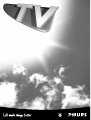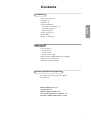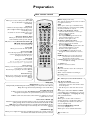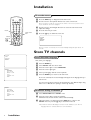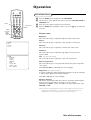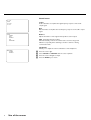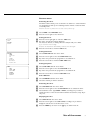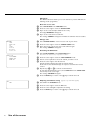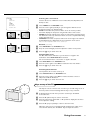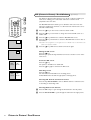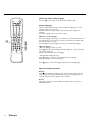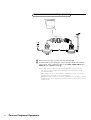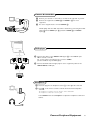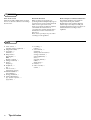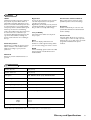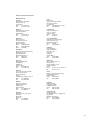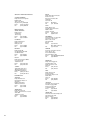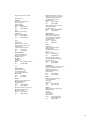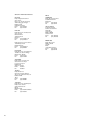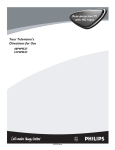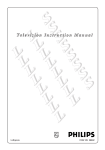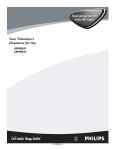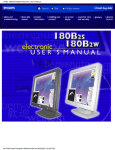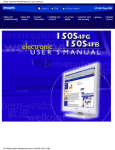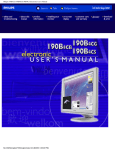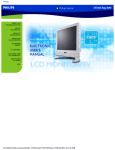Download Philips 29PT8419/79R Flat Panel Television User Manual
Transcript
Printed on recycled paper Contents Installation English Your remote control 2 Preparation 3 Installation 4 Store TV channels 4 Select the menu language 4 Automatic tuning 4 Manual tuning 5 Sorting of channels 6 Channel Edit 6 Naming of channels 6 Operation Use of the menus Picture menu 7 Sound menu 8 Features menu 9-10 Picture in Picture / Dual Window (if provided) 12 The keys on top of the TV 11 Teletext (if provided) 13-14 Connect peripheral equipment Connecting and selecting equipment 15-17 Recording 18 Before Calling Service 19 Tips & Index 20 Glossary & Specifications 21 International guarantee conditions 22 Consumer Information Centres 23-26 1 Preparation Your remote control Sleep D Allows you to select a time period after which the set will switch to standby mode automatically. Standby B • Switch set off temporarily to standby mode. (The red light indicator lights up when set is on standby mode). • To switch on set from standby mode, press button again. MENU Displays main menu. PI P A/CH æ ß q © UP PIP (Picture in Picture)/Dual Window On/Off æ S ê PIP CH DN 1 2 3 4 5 6 7 8 (Alternate Channel) A/CH Allows you to alternate between the last viewed channel and the present channel. B D 9 SMART SMART 0 M a MENU SURF ßê© PIP CH UP/DOWN (if provided) See p. 12 Freeze S Allows you to freeze the main picture. Screen format q Press this key repeatedly to select another screen format: Auto, 4:3, Expand 4:3 and Compress 16:9. See also p. 11. ¬ V CH Smart Sound M SURF Allows you to select up to a maximum of 10 favourite channels or sources and view quickly the selected channels or sources. To add a new channel or source: • Select the channel number or source you want to add to the surf list. • Press the SURF key. The request ADD? appears next to the selected channel number or source. • Press the cursor right to add. To delete a channel or source: • Select the channel number or source you want to remove from the surf list. • Press the SURF key. The request DELETE? appears next to the selected channel number or source. • Press the cursor right to delete. Press the SURF key repeatedly to scroll through the selected channels or sources. Cursor AV i X b h g C Digit (0-9) Allows you to select a channel. Note: For a 2-digit number, the second digit must be entered before the “-” sign disappears. Also exits the menu from the screen or returns to a higher menu level. U Up/Down: allows you to select the next or previous item on the menu and to select another picture format Left/Right: allows you to access the sub-menus and adjust the settings. PROGRAM LIST ◊ f DOLBY.V ACTIVE CONTROL î h Allows you to select your desired sound setting from 4 types of sound settings. Press the key repeatedly to select the different settings. V Volume +/- Increases or decreases volume. ¬ Mute Mutes the sound.To restore the sound, press the button again. CH +/- Selects channels in ascending or descending order. Smart Picture a Allows you to select 5 types of picture settings. Press the key repeatedly to select the different settings. AV Allows you to select the AV channels. i On Screen Display Dolby V◊ Dolby Virtual(with Dolby Surround signals) Dolby Virtual (Virtual Dolby Surround) enables you to experience the effect of Dolby Pro Logic Surround, reproducing a rear sound effect. Incredible Surround In Stereo sound mode, when Incredible Surround is selected, it seems as though the loudspeakers are spread further apart from one another. In Mono sound mode, this feature, when switched on, enables you to hear a spatial effect of sound. Active Control On/Off h Measures and corrects all incoming signals in order to provide the best picture quality settings. Press to select the Active Control values On or Off. ON: Sharpness and Noise Reduction are controlled automatically.The Picture settings are being adapted continuously and automatically. The menu items cannot be selected. PROGRAM LIST î Allows you to navigate through a list of installed programmes for a quick overview of the channels and activate the channel you have selected. 2 • Displays the channel number, sound transmission mode, the clock and the status of the sleeptimer. • Also allows you to exit menu from screen. X Allows you to switch from Stereo to Mono sound during stereo transmission or to choose between Language Y or Language Z during dual sound transmission. C Timer Allows you to set the clock to switch to another channel at a specified time while you are watching another channel or when the set is on standby mode. Colour keys,bhUf Teletext (if provided) See p. 13 Allows you to access teletext information. g for future use Preparation & Place the TV on a solid surface. For ventilation, leave at least 5 cm free all around the TV. Do not place the TV on a carpet. To prevent any unsafe situations, do not place any objects on top of the TV. Avoid heat, direct sunlight and exposure to rain or water. é Insert the aerial plug firmly into the aerial socket x at the back of the TV. For best picture quality use the suppressor-aerial cable supplied. Note: if you connect more equipment to the same aerial cable, use a good quality shielded splitter. 75 “ Insert the mains plug in the wall socket. Refer to the back of the TV set for the correct operation voltage. Consult your local dealer if your mains supply is different.To prevent damaging the mains (AC) cord which could cause hazard, do not place the TV on the cord. ‘ Remote control: Remove the cover of the battery compartment. Insert the 2 batteries supplied (Type R6-1.5V). The batteries supplied do not contain the heavy metals mercury and cadmium. Nevertheless in many countries exhausted batteries may not be disposed of with your household waste. Please check on how to dispose of exhausted batteries according to local regulations. RO6 / AA Note: this remote control functions with TVs which use the RC5 signalling standard. ( Switch the TV on : Press the power switch A on the front of your TV. If the indicator is red, press the - CH+ key, the digit keys or the B key on the remote control. Preparation 3 Installation To use the menus B D PI P A/CH æ ß q © UP S ê & é Press the MENU key to display/cancel the main menu. “ Use the cursor in the left/right directions to access the sub-menu and to adjust the settings. ‘ ( Press the menu key to return. PIP CH return DN 1 2 3 4 5 6 7 8 9 SMART SMART 0 M a MENU SURF select menu item switch menu off ¬ V i AV b X VIDEO MOVIES h g Press the i key to switch the menu off. PICTURE SOUND FEATURES INSTALL CH i Use the cursor in the up/down directions to select a menu item. Note: Sometimes not all the menu items are visible on the screen; press the cursor down until all the items are displayed. C U Note: If no action is executed, the menu automatically disappears after about 12 seconds. Store TV channels PICTURE SOUND FEATURES INSTALL Select the menu language First, select your language. INSTALL LANGUAGE AUTO STORE MANUAL STORE SORT CHANNEL EDIT NAME & é “ ‘ ( § Press the MENU key. Select INSTALL with the cursor down. Press the cursor right to select LANGUAGE. Press the cursor right again. Select your language with the cursor up/down. Press the MENU key to return to the main menu. From now onwards, all on-screen displays will appear in the language that you have chosen. You can now search for and store the TV channels in two different ways: using Auto store or Manual store (tuning in channel by channel). INSTALL LANGUAGE AUTO STORE MANUAL STORE SORT CHANNEL EDIT NAME Automatic tuning of channels & é Select AUTO STORE in the INSTALL menu. “ When the tuning is completed, press the MENU key to return to the INSTALL menu or press the i key to switch the menu off. Press the cursor right to start the searching. All TV channels are searched for and stored automatically. Note: Channel numbers will always be written in Latin characters, even when a language has been selected which uses other characters. 4 Installation Manual tuning of channels INSTALL LANGUAGE AUTO STORE MANUAL STORE SORT CHANNEL EDIT NAME MANUAL STORE COLOUR SYSTEM SOUND SYSTEM SEARCH CHANNEL STORE/STORED FINE TUNE PLL Manual tuning allows you to store channel by channel. You must go through every step of the manual store menu. & Select MANUAL STORE in the INSTALL menu. é Press the cursor right to enter the menu. “ Select COLOUR SYSTEM and press the cursor right. If AUTO is selected, the respective colour system will be automatically selected according to the transmission system. If the reception is poor, select another colour system with the cursor up/down. ‘ Press the MENU key or the cursor left. ( Select SOUND SYSTEM and press the cursor right. If AUTO is selected, the respective sound system will be automatically selected according to the transmission system. Note: If the reception is poor, select another sound system with the cursor up/down. § Press the MENU key or the cursor left. è Select SEARCH and press the cursor left or right to start the searching. Searching stops once a transmitting channel is found. Note: If the reception is poor, select another colour and/or sound system. ! Select CHANNEL. ç Key in the desired channel number with the digit keys or with the cursor left/right. 0 Press the cursor down. 1 In case of poor reception, you can improve the reception by adjusting the frequency. Select FINE TUNE and press the cursor left/right to adjust. 2 In rare cases certain TV channels may reproduce distorted or unstable pictures. Select PLL (Phase Locked Loop) to switch to the setting 2 with the cursor left/right to restore the picture for the respective transmission. 3 Press the cursor down to select STORE. 4 Press the cursor right. The message STORED appears and the search menu item is highlighted again. 5 Now repeat steps channel. 6 Press the MENU key to return to the INSTALL menu or press the i key to switch menu off. è to 4 to continue searching for another transmitting Installation 5 Sorting of channels According to your preference you can change the order of the stored TV channels. INSTALL LANGUAGE AUTO STORE MANUAL STORE SORT CHANNEL EDIT NAME & é “ SORT FROM TO EXCHANGE/EXCHANGED Select SORT in the INSTALL menu. Press the cursor right to enter the menu. Key in the channel number in the FROM column you want to swap from. Use the digit keys or the cursor left/right. ‘ ( § è Press the cursor down and select TO. ! ç Repeat steps Key in the channel number in the TO column you want to swap to. Press the cursor down and select EXCHANGE. Press the cursor right. The message EXCHANGED appears and the selected channels are exchanged. “ to è until all TV channel are allocated as you like. Press the MENU key to return to the INSTALL menu or press the i key to switch menu off. Editing of channels INSTALL LANGUAGE AUTO STORE MANUAL STORE SORT CHANNEL EDIT ƒ NAME 3 4 5 6 7 SKIPPED This feature allows you to edit or skip channels from the channel list which have bad or weak signals or channels which you do not watch often. Note: Once a channel is skipped, you cannot select it with the CH - or + key. You can only access the channel with the digit keys. & é “ ‘ Select CHANNEL EDIT in the INSTALL menu. ( § Press the cursor up/down to select another channel and repeat step Press the cursor right to enter the channel list. Select the channel you want to skip with the cursor up/down. Press the cursor right to skip the selected channel. The message SKIPPED is displayed. ‘. Press the cursor left or the MENU key to return to the install menu or the i key to switch menu off. Note: to add back channels to the list, repeat steps & to ‘ and press the i key to switch menu off. Naming of channels INSTALL LANGUAGE AUTO STORE MANUAL STORE SORT CHANNEL EDIT NAME 6 Installation It is possible to assign a name to a TV channel.This feature allows you to enter a new name or modify an existing name of a channel, including peripherals. Note: Even when you have selected another language in the language menu, only the English language character set is offered to enter names to the TV channels stored. CNN & Select a TV channel or peripheral you want to assign a name or modify the existing name. é “ ‘ ( Select NAME in the INSTALL menu. § Press the MENU key to store the named channel. Press the cursor right to enter the menu. Key in the selected character with the cursor up/down. Move to the next character with the cursor right and key in the next character.You can key up to a maximum of 5 characters. Operation B D PI P A/CH æ ß q © UP S ê Use of the menus PIP CH return 1 2 3 4 5 6 7 8 9 SMART a SURF switch menu off ¬ V AV b & é Press the MENU key to display/cancel the MAIN MENU. “ ‘ Press the cursor right to activate the selected menu. Use the cursor in the up/down directions to select the PICTURE, SOUND or FEATURES menu. SMART 0 M MENU i DN CH i X VIDEO MOVIES h g PICTURE SOUND FEATURES INSTALL select menu item Press the MENU key repeatedly to return or press the i key to switch the menu off. Picture menu C Brightness This control allows you to adjust the brightness levels of the picture. U Colour This control allows you to adjust the colour saturation of the picture. Contrast This control allows you to adjust the contrast levels of the picture. Sharpness This control allows you to adjust the edge definition of the picture to improve details. PICTURE BRIGHTNESS COLOUR CONTRAST SHARPNESS (HUE) COLOUR TEMP DIGITAL SCAN DYN. CONTRAST Hue (only with NTSC signals) This control allows you to adjust the colour mix of the picture. Colour temperature This control allows you to select from TV channels, the colour temperature of the picture. Select Normal, Warm or Cool with the cursor left/right. Digital Scan (Line Flicker Reduction) In certain circumstances while watching TV programmes it may be preferable to switch off the digital scan line flicker reduction. Select On or Off with the cursor left/right. Dynamic Contrast This feature automatically makes the contrast in the darker and the brighter picture areas more noticeable as the image on screen changes. Normally, select MED. In certain circumstances it may be preferred to select MIN, MAX or OFF. Note: The picture settings, brightness, colour, contrast, sharpness, (hue) and colour temperature, for channels 0 to 11 and for the external sources are stored separately. For the other channels they are stored for all of them. Use of the menus 7 Sound menu PICTURE SOUND FEATURES INSTALL Treble Treble attenuates or amplifies the high-frequency response of the audio output signal. Bass Bass attenuates or amplifies the low-frequency response of the audio output signal. SOUND TREBLE BASS BALANCE AVL HEADPHONE Balance Adjusts the balance of the right and left speaker’s sound output. AVL (Automatic Volume Leveller) AVL automatically controls the volume level to avoid too large level differences, especially when switching to another channel or during commercial breaks. Headphone Allows you to adjust the volume and balance of the headphone. HEADPHONE VOLUME BALANCE 8 Use of the menus & é “ ‘ Press the cursor right. Select VOLUME or BALANCE with the cursor up/down. Press the cursor left/right to adjust. Press the MENU key to return. Features menu Activating the timer The Timer feature allows you to set the timer to switch to a selected channel at a specified time while you are watching another channel or when the TV is on standby mode. Note: For the timer to function, the set must not be powered off. & é PICTURE SOUND FEATURES INSTALL & é “ Select TIMER in the FEATURES menu. Press the cursor right to enter the timer. Setting the timer Press the cursor right again to enter the TIME mode. Key in the current time with the digit keys. You must use 24 hour, or military time. For example: 2:15 p.m. is 14:15. If you entered an incorrect digit: Complete the actual time with arbitrary numbers, then start again. Press the cursor left to exit from TIME mode. Setting Start Time FEATURES TIMER CHILDLOCK PIP FORMAT ROTATION BLUE MUTE ACTIVE CTRL & é “ ‘ Select START TIME with the cursor down. Press the cursor right to enter the START TIME mode. Key in the time you want the programme to be switched on. Press the cursor left to exit from START TIME mode. Setting Stop Time TIMER TIME START TIME STOP TIME CHANNEL ACTIVATE DISPLAY & é “ ‘ Select STOP TIME with the cursor down. Press the cursor right to enter the STOP TIME mode. Key in the time you want the programme to be switched off. Press the cursor left to exit from STOP TIME mode. Select Channel & é Select CHANNEL with the cursor down. Select the channel you want to switch to. Activating the timer & é “ Select ACTIVATE with the cursor down. Press the cursor right to enter the ACTIVATE mode to activate the timer. Select with the cursor right, ONCE or DAILY, according to if you want to activate the timer on the selected channel and the selected time, every day or only once. Displaying the time & é “ Select DISPLAY with the cursor down. Press the cursor right to select ON of OFF, according to if you want to display the current time on the TV screen or not. Press the MENU key to return or the i key to switch menu off. Use of the menus 9 Child Lock The Child Lock feature allows you to lock channels to prevent children from watching certain programmes. & é “ ‘ Enter the access code Select CHILD LOCK in the FEATURES menu. Press the cursor right to enter the ACCESS CODE. Key in access code 0711 (the default access code). A message INCORRECT will appear. Key in access code 0711 a second time. The message CORRECT will appear and make the child lock menu accessible. Change code FEATURES TIMER CHILD LOCK PIP FORMAT ROTATION BLUE MUTE ACTIVE CTRL CHILD LOCK LOCK CHANNEL CHANGE CODE CLEAR ALL & é “ 10 Use of the menus Press the cursor right to enter the CHANGE CODE mode. Key in the access code of your choice and confirm it again. The message CORRECT will appear. Activating the Child Lock & Select LOCK CHANNEL in the CHILD LOCK menu. Note: Enter the access code if requested. See above. é “ ‘ Press the cursor right to enter the LOCK CHANNEL mode. ( Repeat steps & to ‘ to unlock a locked channel. To clear all locked channels at once, select CLEAR ALL in the CHILD LOCK menu and press the cursor right. The message CLEARED will appear. § Press the MENU key to return or the i key to switch menu off. PIP TINT Select CHANGE CODE to enter an access code of your choice. & é “ ‘ Use the cursor up/down to select the channel you want to lock. Press the cursor right to lock the channel. A keylock symbol will appear beside the locked channel. From now on the locked channel(s) can only be accessed via the remote control. Adjusting the PIP Tint setting (effective only with NTSC signals) Select PIP in the FEATURES menu. Press the cursor right to enter the PIP menu. Press the cursor left/right to adjust the tint setting. Press the MENU key to return or the i key to switch menu off. Selecting the screen format FEATURES TIMER CHILDLOCK PIP FORMAT ROTATION BLUE MUTE ACTIVE CTRL You have the choice of different screen formats: Auto, 4:3, Expand 4:3 and Compress 16:9. & é • • • • EXPAND 4:3 & é “ Select FORMAT in the FEATURES menu. Press the cursor right repeatedly to cycle through the different screen formats and select your desired format. AUTO format makes the picture to fill the screen as much as possible; 4:3 format displays the 4:3 picture using the full surface of the screen; EXPAND 4:3 format expands movie images recorded in the letterbox format. The black bars at the top and bottom of the screen are expanded thus filling up the entire TV screen; COMPRESS 16:9 format compresses full screen movie images into letterbox format. Black bars are displayed at the top and bottom of the screen. Note: See also Preparation,Your remote control, p. 2. Rotation (If provided) Select ROTATION in the FEATURES menu. Keep the cursor left/right pressed to adjust the rotation of the picture. Press the i key to switch menu off. COMPRESS 16:9 Activating Blue mute The Blue mute feature indicates to you the absence of signal in the transmission when BLUE MUTE ON is activated. The screen will turn blue in colour when no signal is detected. & é “ Select BLUE MUTE in the FEATURES menu. Press the cursor right to select ON to activate the blue mute feature. Press the i key to switch menu off. Activating Active Control See Preparation,Your remote control, p. 2. Select ACTIVE CTRL in the FEATURES menu. “ Press the i key to switch the menu off. Should your remote control be lost or broken you can still change some of the basic picture and sound settings with the keys on top of the TV. V P Press the cursor right to select ON to activate automatic control of Sharpness and Noise Reduction. Keys on top of the TV P V & é & To display/cancel the main menu, press the volume keys V and V at the same time. é “ Press the P up/down keys to select a menu item. ‘ Press the volume keys V and V or P up/down to display the sub-menu and to adjust the settings. Press the P up key repeatedly to return to the main menu. When the main menu is not displayed, the P up/down keys enable you to select the TV channels, the V and V keys to adjust the volume. Using the menus 11 PIP (Picture in Picture) / Dual Window B D PI P A/CH æ ß q © UP ê PIP CH æ ß ê 2 3 4 5 6 © 7 8 9 UP DN SMART M MENU SMART 0 The Picture-in-Picture feature allows you to call up a subscreen within your main screen enabling you to watch two channels or a channel and a peripheral at the same time. The Dual Window feature allows you to divide the main screen into two subscreens enabling two channels or a channel and an external source to be watched simultaneously. DN 1 a SURF (if provided) & é Press the æ key on the remote control to switch on PIP. “ ‘ Press the æ key a third time to switch to Dual Window screen. ( Press the æ key a fifth time to switch to full screen again. Press the æ key a second time to change the normal size PIP screen to a smaller size. Press the æ key a fourth time to switch to Dual Window screens in 16:9 or 4:3 format. Note: When the programme on the right screen is in NTSC mode or transmission, the picture size appears smaller. Moving the PIP screen Press the ß key. Each time you press this key, the PIP screen moves to another corner of the main screen. main screen main screen Freeze the PIP screen. Press the ê key. The picture in the PIP screen stands still. Press the ê key again to unfreeze the PIP screen. sub screen Switching screens Press the © key. The main screen and the PIP screen exchange places. In Dual Window the left and the right picture exchange places. sub screen Selecting PIP channels and external sources Press the keys PIP CH UP/DN to select a PIP TV channel or external source in ascending or descending order. & é 12 Selecting Dual Screen channels Press the CH +/- key to cycle through the TV channels in the left picture. Press the PIP CH UP/DN to cycle through the channels in the right picture. Picture in Picture / Dual Screen Teletext Many TV channels broadcast information via teletext. Each channel which broadcasts teletext transmits a page with information on how to use its teletext system. Look for the teletext page with the main index (usually p. 100). B D PI P A/CH æ ß q © UP S ê PIP CH DN 1 2 3 4 5 6 7 8 Depending on the TV channel, teletext is transmitted in different systems. The colours used in the options line correspond with the colour keys of your remote control. 9 SMART SMART 0 M a MENU SURF cursor to select pages ¬ V AV i b h CH X C b g DOLBY.V ◊ colour keys to select U PROGRAM LIST f About Easy Text Easy Text considerably reduces the waiting time (on condition that the teletext broadcast of the particular TV channel is received for at least half a minute) by : • a direct selection of previous and following pages which are in transmission and of the pages referred to in the options line at the bottom of the teletext screen • a habit watcher list: frequently used pages are put automatically in a list of preferred pages, so that they are immediately available • the precapturing of the page numbers referred to in the displayed page • the precapturing of all the subpages. to select pages i (if provided) (only English teletext supported) î ACTIVE CONTROL h Switch Teletext on and off & Press b to switch the teletext on. The main index page appears on the screen together with two information lines at the top and one option line at the bottom of the screen. é “ Press b again to overlay the teletext page on the TV programme. Press b once again to switch the teletext off. Select a Teletext page With the digit keys Enter the desired page number with the digit keys. The page counter seeks the page or the page appears immediately when the page number has been stored in the memory. A message appears when you have entered a non existent or incorrect page number. Page numbers beginning with 0 or 9 do not exist. Choose another number. With the option line Select with the colour keys, corresponding to the coloured options at the bottom of the screen, the desired subject. If the option line is not on the screen, press the selected colour key TWICE. Quickly run through the teletext pages Press the cursor up/down or the - CH + keys to run through the previous or the following pages. Teletext 13 Select the index teletext page Press the i key to return to the main index (usually p.100). B D PI P A/CH æ ß q © UP S ê PIP CH 2 3 4 5 6 When a selected teletext page consists of different subpages, one of the subpages appears on the screen. Arrows in front of the page number indicate that other subpages are available. The other subpages can be selected in 2 ways : SMART 0 M a MENU SURF ¬ V CH AV i X b h g C U PROGRAM LIST DOLBY.V ◊ Select subpages 9 8 7 SMART i DN 1 f ACTIVE CONTROL h î h g U f With the cursor left/right The other subpage numbers appear in white as soon as the transmission has found them.They are stored in the memory so that they are available while the teletext page is on screen. Select with the cursor left/right the previous or the following subpage. With the U key • Enter the subpage number yourself: Press U. Enter the desired subpage with the digit keys : e.g. 3 for the third page of seven subpages. The TV searches for the selected subpage. • Automatically rotating subpages: Press U again to cancel the entered digit key for the subpage. Now the subpages rotate automatically. Press U again to select the subpages with the cursor left/right again. Special teletext functions Enlarge Press h repeatedly to display the upper part, the lower part and then to return to the normal page size.When the upper part is displayed, you can scroll the text, line by line using the cursor up/down. Reveal Press f to reveal/conceal the hidden information, such as solutions to riddles and puzzles. 14 Teletext Connect Peripheral Equipment There is a wide range of audio and video equipment that can be connected to your TV.The following connection diagrams show you how to connect them. Video recorder & é CABLE 75 Connect the RF cable 1 to the RF socket x of your video recorder. Connect another RF cable 2 from the output j of your video recorder to the input x of your TV. Better playback quality can be obtained if you also connect the Video, Audio Left and Right (only for stereo equipment) cables 3 to the VIDEO, AUDIO L/Mono and R input AV2 IN. Note: in case of mono equipment, only the left loudspeaker reproduces sound. Use a mono to stereo adaptor (not supplied) for sound reproduction via all internal loudspeakers. Monitor AV 1 out in AV 2 in The MONITOR OUT connectors can be used for daisy chaining or to record programmes from your TV. See Record with your video recorder, p. 18. VIDEO Y L/Mono AUDIO 3 R Pb S-VIDEO Pr COMPONENT VIDEO INPUT S-VHS-Video quality with a S-VHS video recorder is obtained by connecting the S-VHS-Video cable with the S-VIDEO input instead of connecting the video recorder to the VIDEO input. (See the instructions of your video recorder.) OUT x j If the cables 3 are not used the following steps are required: VCR Search for and store the test signal of the video recorder & é Unplug the RF cable 1 from the RF socket x of your video recorder. “ Search for the test signal of your video recorder in the same way as you searched for and stored the TV signals. See Installation, Store TV Channels, Manual Tuning, p. 5. ‘ ( Store the test signal under programme number 0 or between 90 and 99. Switch on your TV and put the video recorder on the test signal or play a prerecorded tape (See the handbook for your video recorder.). Replace the RF cable in the RF socket x of your video recorder after you have stored the test signal. Connect Peripheral Equipment 15 Video recorder and other A/V peripherals Monitor out AV 1 CABLE AV 2 in in VIDEO Y L/Mono AUDIO R 75 S-VIDEO Pb 4 Pr COMPONENT VIDEO INPUT OUT x j OUT 3 OUT 1 IN VCR & é Interconnect your video recorder with extra RF cables 3. To obtain better picture quality, also connect the Video, Audio left and Audio right (only for stereo equipment) cables to the VIDEO, AUDIO L/Mono and AUDIO R input of AV2 IN sockets 4. Note: in case of mono equipment, only the left loudspeaker reproduces sound. Use a mono to stereo adaptor (not supplied) for sound reproduction via all internal loudspeakers. When a video recorder is not connected to MONITOR OUT you can only record a programme from the aerial or from the cable system. Only when a video recorder is connected to MONITOR OUT it is possible to record a programme from other equipment connected to the TV. See Record with your video recorder, p. 18. 16 Connect Peripheral Equipment Camera & camcorder S•VIDEO VIDEO & é Connect your camera or camcorder to sockets at the right side of your TV. “ For stereo equipment also connect AUDIO R 1. AUDIO 1 2 Connect the equipment to VIDEO 2 and AUDIO L 1 for mono equipment. S-VHS quality with an S-VHS camcorder is obtained by connecting the S-VHS cables with the S-VIDEO input 3 (instead of VIDEO 2) and AUDIO inputs 1. 3 DVD-player Monitor AV 1 AV 2 out in in & Connect the cables of your Y-Pb-Pr DVD player 1 to the Y-Pb-Pr input AV1 in sockets on the TV. For correct picture reproduction also connect to VIDEO. (See the handbook of your DVD player.) é Connect the Audio left and right (only for stereo equipment) cables to the AUDIO L/Mono and R input. VIDEO Y L/Mono Pb AUDIO R S-VIDEO Pr COMPONENT VIDEO INPUT 1 2 DVD Headphone & é L Insert the plug into the headphone socket L at the right side of the TV. Press ¬ on the remote control to switch off the internal loudspeakers of the TV. The headphone impedance must be between 8 and 4000 Ohm. The headphone socket has a 3.5 mm jack. In the SOUND menu select Headphone to adjust the headphone volume and balance. Connect Peripheral Equipment 17 B D PI P A/CH æ ß q © UP To select connected equipment S ê PIP CH 1 2 3 4 5 6 9 8 7 Equipment connected with an aerial cable only : Select the channel number under which you have stored the test signal with the digit keys. DN SMART Equipment connected to the back or to the right side of the TV Press the AV key repeatedly to select AV1, CVI, AV2 or FRONT, according to where you connected your equipment at the back or the right side of your TV. Select CVI to view the playback of DVD discs if you used the Component Video Input sockets (Y-Pb-Pr and AUDIO L/Mono and R inputs). SMART 0 M a MENU SURF ¬ V CH If you want to change to TV channels? Enter the channel number of the TV channel which you want to watch with the digit keys. AV AV i b h X g DOLBY V. ◊ C U PROGRAM LIST f ACTIVE CONTROL h Record with your video recorder To record S-VHS quality, connect an S-VHS peripheral directly to the video recorder. & é Record a TV programme Select the channel number on your video recorder. Set your video recorder to record. See the handbook for your video recorder. Switching channel numbers on your TV does not disturb recording ! & é “ Record a programme on your video recorder connected to MONITOR OUT from Audio/Video equipment connected to AV1, AV2 or to sockets on the right side of the TV Switch on the equipment. Select the correct external on your TV and on your video recorder. Set your video recorder to record. You record what you are watching on the screen. Do not switch channel numbers or do not switch off your TV when you are recording ! 18 Record Before Calling Service Please make these simple checks before calling service.These tips may save you time and money since charges for television installation and adjustments of customer controls are not covered under your warranty. Symptoms Items to Check and Actions to follow “Ghost” or double images • This may be caused by obstruction to the antenna due to high rise buildings or hills. Using a highly directional antenna may improve the picture. No power • • Check that the television's AC power cord is plugged into the mains socket. Unplug the television, wait for 60 seconds. Then re-insert the plug into the mains socket and turn on the television again. No picture • Check the antenna connection at the rear of the television to see if it is properly connected to the television input terminal. Possible broadcast station trouble. Try another channel. Adjust the contrast and brightness settings or select another picture setting with the smart picture key. • • Good picture but no sound • • • • Increase the VOLUME. Check that the television is not muted, press the ¬ button on the remote control. When no signal is detected, the television automatically switches off the sound. This is proper operation and does not indicate a malfunction. Check the transmission system’s sound settings of this set. Good sound but poor colour or no picture • • Adjust the contrast and brightness setting or select another picture setting with the smart picture key. Check the transmission system’s colour settings of this set. Poor picture • Sometimes, poor picture quality occurs when having activated an S-VHS camera or camcorder connected to the right side of of your TV and another peripheral is connected to AV1 or AV2 at the same time. In this case, switch off one of the other peripherals. Snowish picture and noise • Check the antenna connection. Horizontal dotted line • • This may be caused by electrical interference (e.g. hairdryer, nearby neon lights, etc.) Turn off the equipment. One white line across the screen • Turn off the television immediately and consult a qualified service personnel. Television not responding to remote control • • • • Check whether the batteries are working. Replace if necessary. Clean the remote control sensor lens on the television. Operating range between television and the remote control should not be more than 6 meters. You can still use the keys at the top of your TV. NICAM sound distortion (crackling noise) • • This could be due to antenna siting or reflected signal. Switch over to “MONO” mode by pressing the X key. Wrong menu • Press the i key again to exit from the menu. If your problem is not solved Turn your TV off and then on again once. Never attempt to repair a defective TV yourself. Check with your dealer or call a TV technician. Before Calling Service 19 Tips Care of the screen Clean the TV with a slightly damp soft cloth. Do not use abrasive solvent as it can damage the TV screen. End of life directives Philips is paying a lot of attention to producing environmentally-friendly in green focal areas.Your new TV contains materials which can be recycled and reused. At the end of its life specialised companies can dismantle the discarded TV to concentrate the reusable materials and to minimise the amount of materials to be disposed of. Please ensure you dispose of your old TV according to local regulations. Index a active control, 2 automatic tuning of channels, 4 b bilingual broadcast, 2 c camcorder, 17 child lock, 10 d dolby virtual, 2 dual window, 12 DVD, 17 dynamic contrast, 7 e editing of channels, 6 f freeze, 2 frequency, 5 h headphone, 17 hue, 7 i info on screen, 2 interrupt the sound, 2 m manual installation, 5 menu language, 4 n naming of channels, 6 p picture adjustments, 7 pip - picture in picture, 11 pip-position, 2 20 Tips & Index r recording, 18 rotation, 11 s screen format, 12 sleeptimer, 2 smart picture and sound, 2 sorting of channels, 6 sound adjustments, 8 stereo, 2 store TV channels, 4 S-VHS, 16 switch TV on, 3 t teletext, 13 v video recorder, 15 volume, 2 How to dispose of exhausted batteries? The batteries supplied do not contain the heavy metals mercury and cadmium. Nevertheless in many countries exhausted batteries may not be disposed of with your household waste. Please ensure you dispose of exhausted batteries according to local regulations. Glossary 100 Hz 100 Hertz provides a superior solution to the problem of picture flicker which is particularly noticeable with larger screen sizes. In a conventional TV, the picture area is scanned 50 times a second (50 Hertz) – a frequency which is still detectable by the human eye in the form of a flickering picture. In 100 Hertz sets, the picture area is scanned at a rate of 100 times per second (100 Hertz). At this frequency, the eye cannot detect flicker, resulting in a clearer picture which is more relaxing to the eye. Colour Temperature TV-function to modify the general colour balance between cool and warm and to adjust it according to your personal preference. Digital Scan If you look at a television screen you will see small imperfections in the picture caused by line vibration. Digital Scan (an internal process) removes interline flicker.When combined with 100 Hz, you will see a totally stable image. Tint (in NTSC) The actual colour which can vary from deep to pale. Menu On-screen display of functions and facilities in a well-organised survey, which you can select using your remote control. Smart Picture and Sound Controls Keys on the remote control to select predefined picture and sound settings. Sleeptimer Function with which you can set a time period after which the TV should switch itself to standby. Picture Freeze TV mode which allows you to “freeze” a certain image in order to study a specific detail at ease, e.g. to make notes of certain programme information like phone numbers. NTSC The broadcasting system used in the USA, Japan and parts of South America and Southeast-Asia. Child Lock Feature to prevent unauthorised use of your TV. Specifications Picture tube size 29" (74 cm) Picture visible area 27" (68 cm) TV system PAL B/G/D/K/I, NTSC (3.58), SECAM B/G/D/K/I Playback system PAL BG/DK/I, NTSC (3.58), SECAM B/G/D/K/I, PAL 60 Antenna input 75 ohms co-axial Operating voltage, Frequency Refer to the specification at the back of the TV set. Power consumption Refer to the specification at the back of the TV set. * Audio Output 3 x 10 W (left, right, subwoofer) Dimension: Width Height Depth Nett weight (approx. only) 79 cm 59 cm 50 cm 54 kg * Audio Output (for 29PT8319/93 only): 2 x 7,5 W (left, right) + 10 W (subwoofer) Glossary and Specifications 21 International guarantee conditions This product is guaranteed by Philips for a period of one year after the date of purchase against defects due to faulty workmanship or materials.The guarantee covers both parts and labour. Service under guarantee is only provided upon presentation of reasonable evidence (e.g. completed guarantee card or purchase receipts) that the date of the claim is within the guarantee period. The guarantee is not valid if the defect is due to accidental damage (including in transport), misuse of neglect and in case of alterations or repair carried out by unauthorised persons. The guarantee may not apply if the product requires modification or adaptation to enable it to operate in any country other than the country for which it was designed, manufactured, approved and/or authorised or if any damage results from these modifications. Service (during and after guarantee) is available in all countries where this product is officially distributed by Philips. In countries where Philips do not distribute the product, the local Philips Service organisation will also provide Service although there may be a delay if the appropriate spare parts and technical manual are not readily available. These statements do not affect your statutory rights as a consumer. In the event of difficulty please contact the Philips Information Centre in any country (see enclosed addresses). 22 Consumer Information Centres Western Europe AUSTRIA Philips Kunden Information Triesterstrasze 64 A-1100 Wien Phone (01) 0660/6201 Fax (01) 60101 1312 ITALY Philips S.P.A. Servicio Consumatori Philips Piazza IV Novembre, 3 I-20124 Milano Phone 167 820026 (linea verde) Fax (02) 67522660 BELGIUM Philips Consumer Products Léon Grosjeanlaan 2 B-1140 Brussel Phone (02) 702 03 03 Fax (02) 702 02 60 LUXEMBURG Philips Luxemburg S.A. 19-21, rte. d’Arlon L-8001 Strassen Phone 44 38 38 1 Fax 45 39 88 GERMANY Philips Infocenter Consumer Electronics Alexanderstraße 1 D-20099 Hamburg Phone (0180) 535 6767 Fax (040) 2852 2310 Datex J*32400# the NETHERLANDS Philips Consumenten Belangen Antwoordnummer 500 NL-5600VB Eindhoven Phone 06 8406 Fax (040) 2785187 DENMARK Philips Konsument Elektronik A/S Philips Kundecenter Prags Boulevard 80 DK-2300 København. S. Phone 3288 3200 Fax 3288 3908 FINLAND Philipsin Asiakaspalvelu Sinikalliontie 3 P.O. Box 75 SF-02630 Espoo Phone (90) 61580 230 Fax (90) 61580 910 FRANCE Service Consommateurs Philips Rue des Vieilles Vignes Croissy Beaubourg B.P. 49 F-77423 Marne la Vallée, Cedex 2 Phone (01) 64805454 Fax (01) 64613348 GREECE Philips S.A. Hellenique 25th March Street 15 P.O. Box 3153 G-10210 Athens Phone (01) 4894301 880 Fax (01) 4894344 IRELAND Philips Electronics Ireland Ltd Newstead Clonskeagh Dublin 14 Phone (01) 7640000 Fax (01) 7640175 NORWAY Norsk A/S Philips Philips Kundetjenste Sandstuveien 70 Postboks 1 Manglerud N-0680 Oslo 6 Phone (022) 748250 Fax (022) 748511 PORTUGAL Centro de Informação aos Consumidores Estrada da Outurela 118 P-2795 Carnaxide Lisboa Phone (01) 416 30 63 / 416 69 61 Fax (01) 416 30 73 SPAIN Philips Servicio Atención al Cliente Bernardino Obregón, 26 E-28012 Madrid Phone (91) 5300777 Fax (91) 4678925 SWEDEN Philips Kundtjänst Kottbygatan 7.Kista S-16485 Stockholm Phone (08) 632 2250 Fax (08) 632 2771 SWITZERLAND Philips Info Centre c/o SERLOG Servizio + Logistica S.A. Fegistrasze 5 CH-8957 Spreitenbach Phone (056) 4177270 Fax (056) 4177575 23 Consumer Information Centres UNITED KINGDOM Philips Consumer Helpdesk P.O. Box 298 420 London Road Croydon-Surrey CR9 3QR Phone (0181) 665 6350 Fax (0181) 6894312 Eastern Europe CZECH REPUBLIC Philips Service V Mezihorí 2 180 00 Prage Phone (02) 6831581 Fax (02) 66310852 HUNGARY Philips Markaszerviz Kinizsi U 30-36 Budapest 1092 Phone (01) 2164428 Fax (01) 2187885 POLAND Philips Polska CE UL. Marszalkowska 45/49 00-648 Warszawa Phone (02) 6286070 Fax (02) 6288228 RUSSIA Philips Representation Office UI. Usacheva 35A 119048 Moscow Phone (095) 247 9125 Fax (095) 247 9134 TURKEY Türk Philips Ticaret A.S. Talatpasa Caddesi No 5 80640-Gültepe/Istanbul Phone (0800) 211 40 36 Fax (0212) 281 18 09 Latin America ANTILLES Philips Antillana N.V. Kaminda A.J.E. Kusters 4 Zeelandia P.O. Box 3523-3051 Willemstad, Curacao Phone (09) 612799 Fax (09) 612772 ARGENTINA Philips Argentina S.A. Centro de Información al Usarío Vedia 3892 1430-Buenos Aires Phone (01) 5442047 Fax (01) 5452928 24 BRASIL Philips da Amazona Indústria Electrônica Ltda. Rua Jacerú, 151-Brooklin 04705-000 Sao Paulo-SP. Phone 800123123 Fax (011- 5315973 CHILI Philips Chilena S.A. Avenida Santa Maria 0760 P.O. Box 2687 Santiago de Chile Phone (02) 730 2000 Fax (02)777 6730 COLOMBIA Industrias Philips de Colombia S.A. Division de Servicio Calle 13, No 51-39 Apartado 4282 Bogota Phone (01) 2600600 9800 18971 (toll free) Fax (01) 2616308 MEXICO Consumer Information Centre Norte 45 No. 669 Col. Industrial Vallejo C.P. 02300-Mexico, D.F. Phone (05) 3687788/9180050462 Fax (05) 7284272 PARAGUAY Philips del Paraguya S.A. Avenida Artigas 1519 Casilla de Correos 605 Asuncion Phone (021) 211666 Fax (021) 213007 PERU Philips Peruana S.A. Customer Desk Comandante Espinar 719 Casilla 1841 Lima. 18 Phone (014) 479783 Fax (014) 468949 URUGUAY Ind. Philips del Uruguay S.A. Avenida Uruguay 1287 Customer Help Desk 11100 Montevideo Phone (02) 923392 Fax (02) 920752 VENEZUELA Industrias Venezolanas Philips S.A. Apartado Postal 1167 Caracas 1010-A Phone (02) 2377575 Fax (02) 2376420 Consumer Information Centres North America CANADA Consumer Service Division 4977 Levy Street Ville St. Laurent Quebec H4R2N9 Phone (514) 9560120 Fax (514) 9560828 USA Philips Service Company P.O. Box 555 Jefferson City TN 37760 Phone (423) 4758869 Fax (423) 4750387 Pacific AUSTRALIA Philips Consumer Service Customer Information Centre 3 Figtree Drive Homebush Bay NSW 2140 Phone (02) 131124 Fax (02) 7467970 NEW ZEALAND Philips New Zealand Ltd. Consumer Help Desk 2 Wagener Place Mt. Albert P.O. Box 1041 Auckland Phone 0800 658 224 (toll free) Fax (09) 849 7858 Asia BANGLADESH Philips Service Centre 100 Kazi Nazrul Islam Avenue Kawran Bazar C/A Dhaka-1215 Phone (02) 812909 Fax (02) 813062 CHINA Philips Service Logistic Centre 385 Hong Cao Road Shanghai 200233 Phone (021) 4726839 Fax (021) 4726843 Philips Authorized Service Centre 801 Dong Feng Road East Guangzhou 510080 Phone (020) 7766990 Fax (020) 7766990 Philips Authorized Service Centre Bejing Jing Pu Elec. Service Station 6/F Guo Hu Department Store Xan Wu Men West Street Bejing 100053 Phone (01) 3021589 Fax (01) 3021589 Philips Authorized Service Centre 148 Fu Jian Road M. Shanghai 200001 Phone (021) 3281005/38275 Fax (021) 3281005 HONG KONG Philips Hong Kong Limited Consumer Service Division Unit A, 10/F., Park Sun Building 103-107 Wo Yi Hop Road Kwai Chung, N.T. Phone 2619-9663 Fax 2485-3574 INDIA Philips India Consumer Relation Centre Bandbox House 254-D Dr. A. Besant Road Worli Bombay 400 025 Phone (022) 4926611 Fax (022) 4941698 Consumer Relation Centre 7, Justice Chandra Madhab Road Calcutta 700 020 Phone (033) 747333 Fax (033) 4753839 INDONESIA P.T. Philips Development Corporation Consumer Electronics Service Philips House 5th floor, JI. HR. Rasuna Said Kav. 3-4 Jakarta 12950 Phone (021) 5201122 Fax (021) 5205190 JAPAN Philips Consumer Electronics 1-11-9, Ebisuminami Shibuya-Ku Tokyo 150 Phone (03) 3719 2235 Fax (03) 3715 9992 KOREA Philips Korea Ltd. - Philips House C.P.O. Box 3680 260-199 Itaewon-Dong Yongsan-Ku Seoul 140-202 Phone (02) 5961195/1196 (02) 5967632/76325 Fax (02) 5959688 25 Consumer Information Centres MALAYSIA Philips Malaysia Sdn. Berhad Service Dept. No.51, sect. 13 Jalan University 4620 Petaling Jaya, Selangor P.O. Box 12163 50768 Kuala Lumpur Phone (03) 7562144 Fax (03) 7560761 PAKISTAN Philips Electr. Ind. of Pakistan Ltd. Service Centre Mubarak Manzil 39 Garden Road Karachi-3 Phone (021) 7737411 16 Fax (021) 7726504 Philips Consumer Service Centre 168-F Adamjee Road Rawalpindi Cantt. Phone (051) 580902 3 Fax (051) 584944 PHILIPPINES Philips Electronics and Lighting Inc. 106 Valero St. Salcedo-Village Makati, Metro Manilla Phone (02) 8100161 Fax (02) 8173474 SINGAPORE Philips Singapore Private Ltd. Consumer Service Dept. Lorong 1,Toa Payoh P.O. Box 340 Singapore 319762 Phone 3502000 Fax 2508037 TAIWAN Philips Taiwan Ltd. Consumer Products Division 4F-1, 5, Lane 768, Pateh Rd, Sec 4 P.O. Box 22978 Taipei Phone (02) 7882856 Fax (02) 7882851 THAILAND Philips Electronics (Thailand) Ltd. Philips Service Centre 209/2 Sanpavut Road Bangna Bangkok 10260 Phone (02) 3980141/3980790 Fax (02) 3983319 26 Africa MOROCCO Philips Electronique Maroc. 304, BD Mohamed V. Casablanca Phone (02) 302992 Fax (02) 303446 SOUTH AFRICA South Africa Philips S.V. Div. 195 Main R.D. Martindale Johannesburg P.O. Box 58088 Newville 2114 Phone (011) 4705911 Fax (011) 4705250 Middle East Philips Export B.V. P.O. Box 17078 Jebel Ali Dubai United Arab Emirates Phone (04) 313377 Fax (04) 836128 Printed on recycled paper Printed in China 3104 315 2028.2