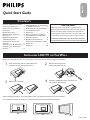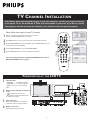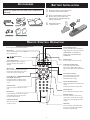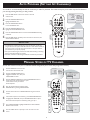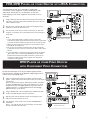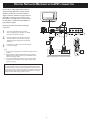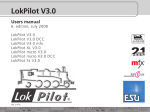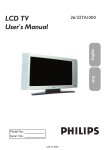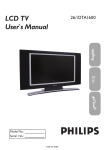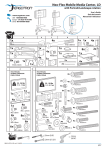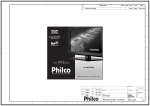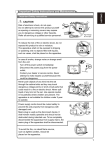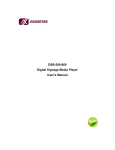Download Philips 26TA1000/98 Flat Panel Television User Manual
Transcript
English Quick Start Guide CONTENTS VCR, DVD PLAYER, OR OTHER DEVICES RCA CONNECTORS . . . . . . . . . 7 DVD PLAYER OR OTHER VIDEO DEVICES WITH COMPONENT VIDEO CONNECTORS . . . . . . . . . . . . . . . . . . 7 DIGITAL TV RECEIVER, OR A DIGITAL SATELLITE RECEIVER WITH HD (HIGH DEFINITION) OUTPUT . . . . . . . . . . . . . 8 PC (MONITOR) CONNECTIONS . . . . . 8 DIGITAL SATELLITE RECEIVER WITH DVI CONNECTOR . . . . . . . . . . . . . . . . . . . 9 AV OUTPUT . . . . . . . . . . . . . . . . . . .10 WITH IMPORTANT NOTE: This quick setup guide is used with several different LCD TV models. Not all features (and drawings) discussed in this manual will necessarily match those found with your LCD TV set. This is normal and does not require that you contact your dealer or request service. Arabic INSTALLING LCD TV ON THE WALL . . 1 TV CHANNEL INSTALLATION . . . . . . . . 2 PRESENTATION OF THE LCD TV.. . . . . 2 ACCESSORIES. . . . . . . . . . . . . . . . . . . . 3 BATTERY INSTALLATION . . . . . . . . . . . . 3 REMOTE CONTROL OPERATION . . . . . . 3 ANTENNA TV . . . . . . . . . . . . . . . . . . 4 BASIC CABLE TV CONNECTION . . . . . . . . 4 TUNER MODE CONTROL . . . . . . . . . . . 5 AUTO PROGRAM (SETTING UP CHANNELS . . . . . . . . . . . . . . . . . . . . . 5 CABLE BOX (WITH RF IN /OUTPUTS) . . 6 CABLE BOX (WITH AUDIO /VIDEO OUTPUTS) . . . . . . . . . . . . . . . . . . . . . 6 中文 Quick Start Guide WARNING: TO PREVENT FIRE OR SHOCK HAZARD DO NOT EXPOSE THIS UNIT TO RAIN OR EXCESSIVE. INSTALLING LCD TV ON THE WALL Before you can install your LCD TV on the wall, you must first remove the base using the steps below: 1 2 Place the set facing down on a flat surface with a protective sheet or cloth beneath the TV. Remove 3 screws from base. Grasp the base and pull it out. 2 1 3 3 4 Remove the 2 metal pins. Attach the supplied base cover. Your LCD TV is now ready for wall mounting. When installing the LCD TV on the wall, please consult a professional technician for proper installing. The manufacture accepts no liability for installations not performed by professional technician. 100x100mm 26" 200x100mm 32" 1 3138 155 24231 TV C HANNEL INSTALLATION Quick Use and Hookup Guide Immediately after unpacking and plugging in your new television, run the auto program function to set up the TV for the broadcast or cable channels available in your area. If you do not run the auto program function to set up the channels , your television may not operate properly. Please follow these steps to install TV channels: 1 2 3 4 5 MAIN CONTROLS Select a TV source via AV button on your remote control. Press the CURSOR RIGHT button to confirm. PICTURE AUDIO FEATURES INSTALL A/CH Press MENU button on your remote control to open the onscreen menu. 2 Press CURSOR DOWN to move to INSTALL, press CURSOR RIGHT on your remote control to enter INSTALL. INSTALL 1 3 5 Press CURSOR DOWN to move to AUTO PROGRAM. Press CURSOR RIGHT to start auto install the TV Channels. 3 4 LANGUAGE AUTO PROGRAM MANUAL STORE CHANNEL SETTING FACTORY RESET 1 i+ PLEASE WAIT PROG.FOUND FREQUENCY AV PRESENTATION OF THE LCD TV 2 3 4 Television Keys • VOLUME + / - : To adjust sound level. • CHANNEL + / - : To select programs. • MENU : To access or close onscreen menu. 1 3 Power button, LED light and infrared sensor • : To switch the TV on or off. • Aim remote control at infrared sensors to activate TV controls. 2 4 Rear connectors Remove the cable cover to access the connectors at the rear of the LCD TV. Bottom connectors Located at the bottom of the set. 2 START? AUTO STORE For more detailed explanation of AUTO PROGRAM, please refer to AUTO PROGRAM section on page 5. 1 LANGUAGE AUTO PROGRAM MANUAL STORE CHANNEL SETTING FACTORY RESET 0 MHZ de ACCESSORIES BATTERY INSTALLATION When you unpack this unit, make sure it includes the following: 1 2 Remove the battery compartment lid on the bottom of the remote control. Place two AAA batteries in the remote. Be sure the (+) and (-) ends of the batteries line up as marked inside the ard rd Ca ard eC battery compartment. nte nty y C ara rra ant Wa Warr Owner`s Manual & Quick Start Guide Power cable rd Ca ard nty y C rra ant Wa Warr (/79) Tuner L-Adapter Reattach the battery (/79) compartment lid. Warranty Card Tuner L-Adapter 2 1 3 (/98) ard eC nte ara Gu 3 Gu (/98) Warranty Card REMOTE CONTROL OPERATION A/CH button Press to go to previously selected channel. Unused key Picture Format button Press the FORMAT button repeatedly to toggle among the six screen format sizes; WIDESCREEN, 4:3, ZOOM 14:9, ZOOM 16:9, SUBTITLE ZOOM or SUPERWIDE. Sleep button Press to set the LCD TV to turn itself off within a certain time. Teletext keys A/CH Power button Press to turn the LCD TV on or off. Smart Sound button Press repeatedly to select among the 4 settings; Personal, Voice, Music, or Theatre. I-II button / Sound mode Press repeatedly to select Mono, Stereo, Dual I, Dual II, Nicam Mono, Nicam Stereo, Nicam Dual I, Nicam Dual II. Menu button Press to activate onscreen menu, back to previous level inside the onscreen menu, or press to exit the onscreen menu. Smart Picture button Press repeatedly to select either Personal, Rich, Natural, Soft, or Multimedia picture setting. Cursor Buttons (Left, Right, Up, Down)Press these buttons to highlight, select, and adjust items on the TV’s on screen menu. Virtual Surround button Adds greater depth and dimension to TV sound. Select from Virtual Surround or OFF. Volume button Press to increase or decrease the sound level. i+ AV Mute button Press to eliminate or restore the LCD TV sound. Mute will appear on the screen when the sound is muted. Channel button Press to adjust the channel up or down. Number buttons Press the number buttons for direct access to the TV channels. For a 2 digit channel, enter the 2nd digit after enter 1st digit. Information button Press to see the current channel number on the TV screen. AV button Press to select the video input source: PC, DVI, TV, AV1, AV2, AV3, S-Video1, S-Video2, Component, HD. 3 ANTENNA TV A combination antenna receives normal broadcast channels (VHF 2–13 and UHF 14–69). Your connection is easy because there is only one 75 Ω (ohm) antenna jack on the side of your TV, and that’s where the antenna goes. 1 2 3 4 If your antenna has a round cable (75 ohm) on the end, then you’re ready to connect it to the LCD TV. If your antenna has flat, twin-lead wire (300 ohm), you first need to attach the antenna wires to the screws on a 300- to 75-ohm adapter(not supplied). Twin-lead wire to 300-75Ω adpter Outdoor or Indoor Antenna (Combination VHF/UHF) 2 Connect the antenna (or adapter) to one end of the supplied L-Adapter as shown, and connect the other end of the L-Adapter to the TV jack on the side of the LCD TV. or 1 Antenna with 75Ω cable Plug the power cable into AC inlet on LCD TV set. Plug the power cable into an outlet and switch TV set on. 3 Run the AUTO PROGRAM function to set up the TV for the broadcast or cable channels available in your area. If you do not run the auto program function to set up the channels , your television may not operate properly. Wall outlet HELPFUL HINT • Remember, an antenna or cable TV signal must first be connected to your LCD TV. • Please make sure that you have selected the TV mode with AV key on your remote control, before installing TV channels. BASIC CABLE TV CONNECTION Your Cable TV input into your home may be a single (75 ohm) cable or use a cable box decoder. In either case the connection is very simple. Follow the steps below to connect your cable signal to your new television. Direct cable connections: 1 2 3 Connect the Cable TV signal to one end of the supplied L-Adapter as shown, and connect the other end of the adapter to the TV jack on the LCD TV. 2 Plug the power cable into AC inlet on LCD TV set. Plug the power cable into an outlet and switch TV set on. 1 Rear Jack panel of Television Run the AUTO PROGRAM function to set up the TV for the broadcast or cable channels available in your area. If you do not run the auto program function to set up the channels , your television may not operate properly. Wall outlet HELPFUL HINT • Remember, an antenna or cable TV signal must first be connected to your LCD TV. • Please make sure that you have selected the TV mode with AV key on your remote control, before installing TV channels. 4 The Cable TV singal from Cable Company 75Ω coaxial cable AUTO PROGRAM (SETTING UP CHANNELS) Your LCD TV can automatically set itself for local area (or cable TV) channels. This makes it easy for you to select only the TV stations in your area by pressing the CH(+) or CH(-) button. 1 2 3 4 5 6 MAIN CONTROLS Press the MENU button on the remote control to show the onscreen menu. PICTURE AUDIO FEATURES INSTALL A/CH Press the CURSOR DOWN button to highlight the INSTALL menu. 1 6 Press the CURSOR RIGHT button to enter the INSTALL menu. Press the CURSOR DOWN button to highlight the AUTO PROGRAM control. LANGUAGE AUTO PROGRAM MANUAL STORE CHANNEL SETTING FACTORY RESET INSTALL Press the CURSOR RIGHT button to start the AUTO PROGRAM scanning of channels. 3 5 2 4 Press the MENU button repeatedly to clear the menu from the screen, after AUTO STORE has finished. LANGUAGE AUTO PROGRAM MANUAL STORE CHANNEL SETTING FACTORY RESET START? AUTO STORE PLEASE WAIT PROG.FOUND FREQUENCY HELPFUL HINT • Immediately after unpacking and plugging in your new television, run the auto i+ program function to set up the TV for the broadcast or cable channels available in your area. If you do not run the auto program function to set up the channels , your television may not operate properly. • After you’ve run Auto Program, check out the results. Press the CH(+) or the CH(-) button and see which channels you can select. • Remember, an antenna or cable TV signal must first be connected to your LCD TV. 0 MHZ AV MANUAL STORE OF TV CHANNEL You can also choose to tune your TV channels. Manual tuning allows you to store each programme manually. 1 2 3 4 5 6 Press the MENU button on the remote control to show the onscreen menu. MAIN CONTROLS PICTURE AUDIO FEATURES INSTALL Press the CURSOR DOWN button to highlight the INSTALL menu, then press CURSOR RIGHT to enter. Select the MANUAL STORE, then press the CURSOR RIGHT button to activate auto search channel frequence or press number button to show your desired channel frequence. 8 Press the MENU button repeatedly to clear the menu from the screen. MANUAL STORE PROG NO. FINETUNE STORE A/CH 6 5 If the channel reception is not satisfactory, press CURSOR DOWN button to highlight the FINETUNE, then press CURSOR RIGHT/LEFT to adjust. Note: If the channel reception is satisfactory, please go to step 7. Press CURSOR DOWN to highlight STORE function. Press CURSOR RIGHT to confirm stored. MANUAL STORE PROG NO. FINETUNE STORE XXX.XX MHZ START ? MANUAL STORE Press the number button or CURSOR RIGHT/LEFT to give the channel number. 7 INSTALL LANGUAGE AUTO PROGRAM MANUAL STORE CHANNEL SETTING FACTORY RESET MANUAL STORE 1 8 After the channel frequence confirmed, select PROGRAM NO. by pressing CURSOR DOWN. LANGUAGE AUTO PROGRAM MANUAL STORE CHANNEL SETTING FACTORY RESET 2 4 6 7 5 i+ AV 2 3 5 6 7 3 5 MANUAL STORE PROG NO. FINETUNE STORE 2 MANUAL STORE MANUAL STORE PROG NO. FINETUNE STORE 60 MANUAL STORE MANUAL STORE PROG NO. FINETUNE STORE STORE ? CABLE BOX (WITH RF IN / OUTPUTS): 1 2 3 4 5 Connect the Cable TV signal to the IN jack (or RF IN or CABLE IN) on the Cable Box. 4 Connect an RF coaxial cable (not supplied) to the OUT jack (or TO TV or RF OUT) of the Cable Box. Connect the other end of the coaxial cable to one end of the supplied L-Adapter as shown, and connect the other end of the adapter to the TV jack on the LCD TV. Plug the power cable into AC inlet on LCD TV set. Plug the power cable into an outlet and switch TV set on. Wall outlet 3 The Cable TV singal from Cable Company 1 Set the Channel 3/4 (or Output channel) switch of the Cable Box to 3 or 4. Set the TV to the same channel. When watching TV programming, change channels at the Cable Box, not the LCD TV. 2 75Ω coaxial cable OUTPUT CH 3 CABLE IN HELPFUL HINT 4 5 TO TV Cable Box • Immediately after unpacking and plugging in your new television, run the auto program function to set up the TV for the broadcast or cable channels available in your area. If you do not run the auto program function to set up the channels , your television may not operate properly. • Please make sure that you have selected the TV mode with AV key on your remote control, before installing TV channels. CABLE BOX (WITH AUDIO / VIDEO OUTPUTS): This connection will supply stereo sound to the LCD TV. 1 2 3 4 Connect the Cable TV signal to the IN jack (or RF IN or CABLE IN) on the Cable Box. 3 Using an RCA-type video cable (not supplied) connect one end of the video cable to the Video Out jack of the Cable Box. Connect the other end of the cable to the yellow VIDEO jack on the side of the TV. Video cables are usually marked with yellow and are available from Philips or electronics retailers. Video jacks on most equipment are yellow. Wall outlet Using RCA-type, stereo audio cables (not supplied), connect one end of the cables to the left and right Audio Out jacks of the Cable Box. Connect the other end of that cable to the Audio jack on the side of the LCD TV. Audio cables are usually marked with red and white and are available from Philips or electronics retailers. The right audio jack is red and the left audio jack is white. Match the cable colors to the jack colors. 1 2 Cable TV singal OUTPUT CH 3 CABLE IN Plug the power cable into AC inlet on LCD TV set. Plug the power cable into an outlet and switch TV set on. TO TV 4 L AUDIO OUT Cable Box Note: Use the AV button on the remote control to tune to the AV channel for the cable box signal. Once tuned, change channels at the cable box, not the television. When you watch programs using VCR, it’s recommended to select Soft Mode via Smart picture. 6 R VIDEO OUT S VIDEO VCR, DVD PLAYER, OR OTHER DEVICES WITH RCA CONNECTORS The AV IN jacks on the rear of the LCD TV enable quick connections of other equipment. Connect a DVD player, VCR Video Game, Camcorder, etc., to these jacks. To view the material playing on the other equipment, set the LCD TV to its AV mode. 1 Using an RCA-type Video and Audio cable (usually marked yellow, red, and white), connect the VCR’s Video and Audio Out jacks to the TV’s Video and Audio In jacks. 2 3 Plug the power cable into AC inlet on LCD TV set. Plug the power cable into an outlet and switch TV set on. 2 Wall outlet 1 A/CH Use AV button on the remote control to select AV 1 (or AV2, AV3, S-Video1, or S-Video2 if you use the different jacks for this hookup) to watch VCR. Note: 1. If your VCR equipped with a S-Video Out jack, uses S-Video connection for better picture detail and clarity. Use the S-Video cable to connect the VCR’s S-Video Out jacks to the TV’s S-Video In jacks. 2. When you watch programs using VCR, it’s recommended to select SOFT Mode via Auto picture. 3. You can also use the Video and Audio jacks in AV IN 2 and AV IN 3 located on the rear of the TV to connect your VCR or other Video Devices. 4. If your DVD Player is equipped with Component (Y, Pb, Pr) Output Jacks, please refer to “Connecting a DVD Player or other Video Equipments with Component Video Connectors” section for use of Component Video Connection for highest color and picture resolution in video playback. i+ AV 3 AV Player with A/V connectors DVD PLAYER OR OTHER VIDEO DEVICES WITH COMPONENT VIDEO CONNECTORS Component Video Input (Y, Pb, Pr) provide the highest possible color and picture resolution in the playback of digital signal source material, such as with DVD player. 1 2 3 4 3 Using a Component Video cable (not supplied), connect the DVD player’s Y, Pb, Pr jacks to the Y, Pb, Pr jacks on the TV. Use the AV IN 3 connections. Note: The Component (Y, Pb, Pr) Video Input in AV IN 3 connections can display SD (480i/576i) image only. If your DVD player can output Progressive scanned or HD (High Definition) image, please refer to “Digital TV Receiver, or a Digital Satellite Receiver with HD (High Definition) Output” in next section. Wall outlet A/CH 1 Using an AUDIO cable, connect the DVD player’s AUDIO OUT jacks to the TV’s AUDIO IN jacks in AV IN 3 connections. i+ AV 4 Plug the power cable into AC inlet on LCD TV set. Plug the power cable into an outlet and switch TV set on. Use AV button on the remote control to select COMPONENT to watch DVD. Note: 1. The Y, Pb, Pr jacks do not provide audio, so audio cables must be connected to provide sound. Accessory device equipped with component video outputs 7 2 DIGITAL TV RECEIVER, OR A DIGITAL SATELLITE RECEIVER WITH HD (HIGH DEFINITION) OUTPUT A Digital TV Receiver or a Digital Satellite Receiver is able to produces HD (High Definition) video signal with 480p, 576p, 720p, and 1080i formats. A Component (Y Pb, Pr) Connection is required for this kind of setup. Note: This setup also support 480i/576i. 1 2 3 4 Using a Component Video cable, connect the Digital TV Receiver’s Y, Pb, Pr jacks to the Y, Pb, Pr jacks on the TV. Use the HD IN connections. Note: Component Video (Y, Pb, Pr) connections in HD IN connections is necessary to view 480p, 576p, 720p, and 1080i formats. Note that the Component Video Input in Side Connections can only support 480i /576i format. 3 Wall outlet 2 Using an Audio cable, connect the Digital TV Receiver’s AUDIO OUT jacks to the TV’s AUDIO IN jacks in HD IN connections. Plug the power cable into AC inlet on LCD TV set. Plug the power cable into an outlet and switch TV set on. 1 A/CH Use AV button on the remote control to select HD to watch DVD. Note: The Y, Pb, Pr jacks do not provide audio, so audio cables must be connected to provide sound. i+ AV 4 Digital Satellite Receiver with HD output PC (MONITOR) CONNECTIONS: This LCD TV can be used as a PC monitor. Your computer will have to equipped with a VGA type video output and VGA cable. 1 2 3 4 Using a VGA cable (not supplied), connect PC’s VGA OUT connector to the VGA connector on the TV. Use the PC IN connections. Using a MINI-JACK type AUDIO cable (not supplied), connect the PC’s AUDIO OUT connector to the AUDIO connector on the TV. Use the PC IN connections. 3 Plug the power cable into AC inlet on LCD TV set. Plug the power cable into an outlet and switch TV set on. Use AV button on the remote control to select PC to use your LCD TV as a PC monitor. Note: Please refer to “Setting Up the PC Mode” section for all the supported PC display modes. If possible, use the 1280 x 720@60Hz video mode to obtain the best PC image quality. Wall outlet 1 2 A/CH i+ Computer 8 AV 4 DIGITAL SATELLITE RECEIVER WITH DVI CONNECTOR Your LCD TV offers Digital Video Interface (DVI) with High Definition Copy Protection (HDCP) connections. This feature allows a digital connection between set-top boxes and the LCD TV, creating a more vibrant image. DVI HDCP technology allows content providers the ability to utilize the full bandwidth of high definition signals. 2 Disconnect all power sources before making any connections. 1 Connect the digital DVI output of your HD device (e.g. DVD player, Set Top Box..) to the DVI connector of the DVI IN connection. 2 Connect the AUDIO cable (if audio is present) to the Audio outputs of your HD device and to the AUDIO R (right) and L (left) inputs of the DVI IN connection. 3 Use AV button on the remote control to select DVI to watch the programs. A/CH 1 Note: 1. Proper working is only guaranteed with DVI compliant consumer products. 2. Digital devices from different manufactures have the possibility of differing output standards which may cause difficulties for the television to properly display. 3. It is not recommended to connect your PC to LCD TV via DVI connection, since the LCD TV may not support the PC display mode you are using. i+ (1080i/720p/480p) Digital Satellite Receiver with DVI connector DVI is a specific digital input allowing encrypted transmission of uncompressed HD content. DVI includes HDCP (High-Bandwidth Digital Content Protection), which is supported by Hollywood, satellite providers, and most of the consumer electronics industry. DVI is gaining monumentum and quickly becoming an industry standard for the consumer to view high definition material while keeping content protected. 9 AV 3 AV OUTPUT T he AV (Audio/Video) out jacks are great for recording with a VCR or used to connect an external audio system for better audio. 3 Disconnect all power sources before making any connections. 1 For VCR Connection/Recorder: 1 2 3 2 Connect one end of the yellow Video Cable to the VIDEO jack of AV OUT connection. Connect the other end to the VIDEO IN jack on the VCR. Connect one end of the red and white Audio Cable from the L and R AUDIO jack of AV OUT connection to the AUDIO IN jack on the VCR. VCR Turn the VCR on, insert a blank VHS tape and it’s ready to record what’s being viewed on the TV screen. Note: The Program recording is only possible when the input signal is TV, AV1, AV2, AV3. 10