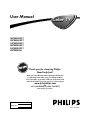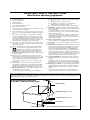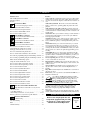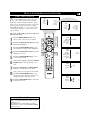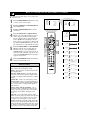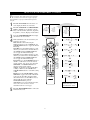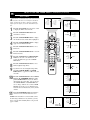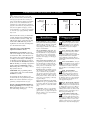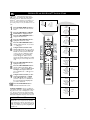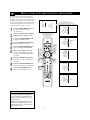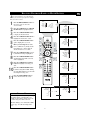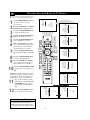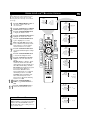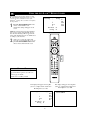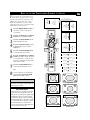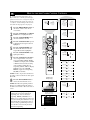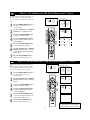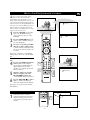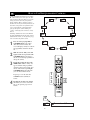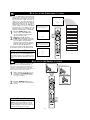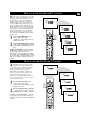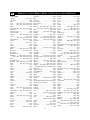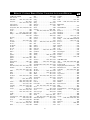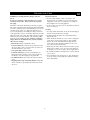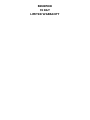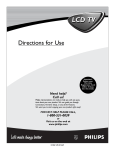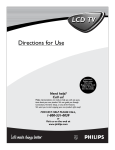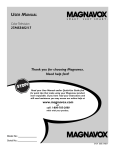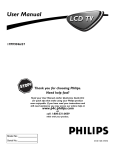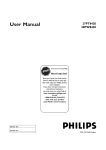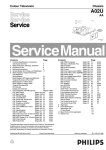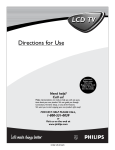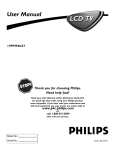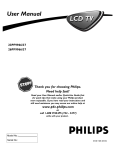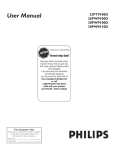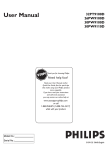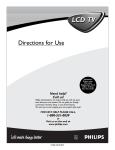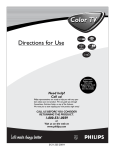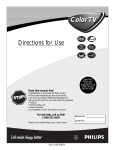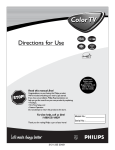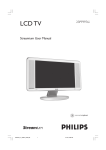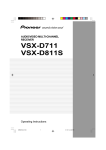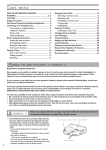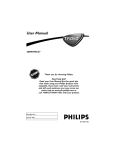Download Philips 26PW8402/37, 30PW8402/37, 34PW8402/37, 30PW8502/37, 34PW8502/37, 30PW850H CRT Television User Manual
Transcript
User Manual
Color TV
26PW8402/37
30PW8402/37
34PW8402/37
30PW8502/37
34PW8502/37
30PW850H
Thank you for choosing Philips.
Need help fast?
Read your User Manual and/or Quick-Use Guide first
for quick tips that make using your Philips product
more enjoyable. If you have read your instructions and
still need assistance you may access our online help at
www.p4c.philips.com
or
call 1-888-PHILIPS (1-888-744-5477)
while with your product.
Model No.:
Serial No.:
3121 235 22321
Return your Product Registration Card today
to get the very most from your purchase.
Registering your model with PHILIPS makes you eligible for all of the valuable benefits listed below,so don't miss out.
Complete and return your Product Registration Card at once to ensure
:
*Proof of
Purchase
*Product Safety
Notification
*Additional Benefits
of Product Ownership
Returning the enclosed card guarantees
that your date of purchase will be on file,
so no additional paperwork will be
required from you to obtain warranty
service.
By registering your product, you'll receive
notification - directly from the manufacturer - in the rare case of a product
recall or safety defect.
Registering your product guarantees that
you'll receive all of the privileges to
which you're entitled, including special
money-saving offers.
Know these
safetysymbols
Congratulations on your purchase,
and welcome to the “family!”
Dear PHILIPS product owner:
Thank you for your confidence in PHILIPS.You’ve selected one of
the best-built, best-backed products available today.We’ll do everything in our power to keep you happy with your purchase for many
years to come.
As a member of the PHILIPS “family,” you’re entitled to protection
by one of the most comprehensive warranties and outstanding
service networks in the industry.What’s more, your purchase guarantees you’ll receive all the information and special offers for which
you qualify, plus easy access to accessories from our convenient
home shopping network.
Most importantly, you can count on our uncompromising commitment to your total satisfaction.
All of this is our way of saying welcome - and thanks for investing
in a PHILIPS product.
P.S. To get the most from your PHILIPS purchase, be
sure to complete and return your Product Registration
Card at once.
This “bolt of lightning” indicates unint
sulated material within your unit may
cause an electrical shock. For the safety of
everyone in your household, please do not
remove product covering.
The “exclamation point” calls attention to features for which you should
read the enclosed literature closely to prevent operating and maintenance problems.
WARNING: To reduce the risk of fire or
electric shock, this apparatus should not be
exposed to rain or moisture and objects
filled with liquids, such as vases, should not
be placed on this apparatus.
CAUTION: To prevent electric shock,
match wide blade of plug to wide slot, fully
insert.
ATTENTION: Pour éviter les choc électriques, introduire la lame la plus large de la
fiche dans la borne correspondante de la
prise et pousser jusqu’au fond.
s
For Customer Use
Enter below the Serial No. which is located on the rear of the cabinet. Retain this
information for future reference.
Model No.__________________________
Serial No. ________________________
Visitour W orld Wide W eb Site at http://www.philips.com
2
IMPORTANT SAFETY INSTRUCTIONS
Read before operating equipment
1.
2.
3.
4.
5.
6.
7.
8.
9.
10.
11.
12.
13.
14.
15.
16.
Read these instructions.
Keep these instructions.
Heed all warnings.
Follow all instructions.
Do not use this apparatus near water.
Clean only with a dry cloth.
Do not block any of the ventilation openings. Install in accordance
with the manufacturers instructions.
Do not install near any heat sources such as radiators, heat registers, stoves, or other apparatus (including amplifiers) that produce
heat.
Do not defeat the safety purpose of the polarized or groundingtype plug. A polarized plug has two blades with one wider than
the other. A grounding type plug has two blades and third grounding prong. The wide blade or third prong are provided for your
safety. When the provided plug does not fit into your outlet, consult an electrician for replacement of the obsolete outlet.
Protect the power cord from being walked on or pinched particularly at plugs, convenience receptacles, and the point where they
exit from the apparatus.
Only use attachments/accessories specified by the manufacturer.
Use only with a cart, stand, tripod, bracket, or table
specified by the manufacturer, or sold with the apparatus. When a cart is used, use caution when moving
the cart/apparatus combination to avoid injury from tip-over.
Unplug this apparatus during lightning storms or when unused for
long periods of time.
Refer all servicing to qualified service personnel. Servicing is
required when the apparatus has been damaged in any way, such
as power-supply cord or plug is damaged, liquid has been spilled
or objects have fallen into apparatus, the apparatus has been
exposed to rain or moisture, does not operate normally, or has
been dropped.
This product may contain lead and mercury. Disposal of these
materials may be regulated due to environmental considerations.
For disposal or recycling information, please contact your local
authorities or the Electronic Industries Alliance: www.eiae.org
Damage Requiring Service - The appliance should be serviced
by qualified service personnel when:
A. The power supply cord or the plug has been damaged; or
B.
17.
18.
19.
20.
21.
22.
Objects have fallen, or liquid has been spilled into the appliance; or
C. The appliance has been exposed to rain; or
D. The appliance does not appear to operate normally or
exhibits a marked change in performance; or
E. The appliance has been dropped, or the enclosure damaged.
Tilt/Stability - All televisions must comply with recommended
international global safety standards for tilt and stability properties
of its cabinet design.
• Do not compromise these design standards by applying excessive pull force to the front, or top, of the cabinet which could ultimately overturn the product.
• Also, do not endanger yourself, or children, by placing electronic equipment/toys on the top of the cabinet. Such items could
unsuspectingly fall from the top of the set and cause product damage and/or personal injury.
Wall or Ceiling Mounting - The appliance should be mounted to
a wall or ceiling only as recommended by the manufacturer.
Power Lines - An outdoor antenna should be located away from
power lines.
Outdoor Antenna Grounding - If an outside antenna is connected to
the receiver, be sure the antenna system is grounded so as to provide
some protection against voltage surges and built up static charges.
Section 810 of the National Electric Code, ANSI/NFPA No. 701984, provides information with respect to proper grounding of
the mast and supporting structure, grounding of the lead-in wire to
an antenna discharge unit, size of grounding connectors, location
of antenna-discharge unit, connection to grounding electrodes, and
requirements for the grounding electrode. See Figure below.
Object and Liquid Entry - Care should be taken so that objects
do not fall and liquids are not spilled into the enclosure through
openings.
a) Warning: To reduce the risk of fire or electric shock, this apparatus should not be exposed to rain or moisture and objects filled
with liquids, such as vases, should not be placed on this apparatus.
Battery Usage CAUTION - To prevent battery leakage that may
result in bodily injury, property damage, or damage to the unit:
• Install all batteries correctly, with + and - aligned as marked on
the unit.
• Do not mix batteries (old and new or carbon and alkaline, etc.).
• Remove batteries when the unit is not used for a long time.
Note to the CATV system installer: This reminder is provided to call the CATV system installer's attention to Article 820-40 of the NEC
that provides guidelines for proper grounding and, in particular, specifies that the cable ground shall be connected to the grounding system of the
building, as close to the point of cable entry as practical.
Example of Antenna Grounding
as per NEC - National Electric Code
GROUND CLAMP
ANTENNA LEAD IN WIRE
ANTENNA DISCHARGE UNIT (NEC SECTION 810-20)
GROUNDING CONDUCTORS (NEC SECTION 810-21)
GROUND CLAMPS
POWER SERVICE GROUNDING ELECTRODE SYSTEM (NEC ART 250, PART H)
ELECTRIC SERVICE EQUIPMENT
3
CONTENTS
INTRODUCTION
Features
Active Control™ continuously measures and corrects all incoming
signals to help provide the best picture quality. This feature monitors and corrects both the sharpness control and noise reduction control.
Audio/Video Jack Panel allows direct connections with VCRs,
DVDs, or other devices, providing quality TV picture and sound
playback.
Audio Volume Leveler (AVL) Control keeps the TV sound at an
even level. Peaks and valleys that occur during program changes or
commercial breaks are reduced, making for a more consistent, comfortable sound.
AutoLock™ allows you to block the viewing of certain channels or
programs with certain ratings if you do not want your children to
view inappropriate materials.
AutoPicture™ allows you to change the picture settings (color, tint,
contrast, etc.) for various types of programming, such as sports,
movies, multimedia (games), or weak signals with the push of one
button.
AutoSound™ allows you to select from four factory-set controls
and a personal control that you set according to your own preferences through the onscreen Sound menu. The four factory-set controls (Speech, Movie, Music, and Multimedia) enable you to tailor
the TV sound so as to enhance the particular programming you are
watching.
Channel Edit allows you to add or delete channels from the list
stored in the TV’s memory. Channel Edit makes it easy to limit or
expand the number of channels that are available to you when you
press the Channel (+) or (–) buttons on your remote control.
Closed Captioning allows the viewer to read TV program dialogue
or voice conversations as onscreen text.
Infrared Remote Control works your TV and other remote-controlled devices, such as VCRs, DVD players, cable converters, and
satellite receivers.
Onscreen Menu shows helpful messages and instructions for setting TV feature controls (can be viewed in English, French, or
Spanish).
Sleep Timer automatically turns the TV OFF after a set amount of
time that you choose.
Timer allows you to set your TV to turn itself ON and OFF once or
daily like an alarm clock.
As an Energy Star® Partner, Philips Consumer
Electronics has determined this product meets the
Energy Star® guidelines for energy efficiency.
Energy Star® is a U.S. registered mark. Using
products with the Energy Star® label can save energy. Saving
energy reduces air pollution and lowers utility bills.
Welcome/Registration of Your TV . . . . . . . . . . . . . . . . . . . . . .2
Safety/Precautions . . . . . . . . . . . . . . . . . . . . . . . . . . . . . . . . .2–3
Features . . . . . . . . . . . . . . . . . . . . . . . . . . . . . . . . . . . . . . . . . . .4
INSTALLATION MENU
How to use the Language Controls . . . . . . . . . . . . . . . .5
How to use the Tuner Mode Controls . . . . . . . . . . . . . . . . . . . .5
How to use the Auto Program Controls . . . . . . . . . . . . . . . . . .6
How to use the Channel Edit Controls . . . . . . . . . . . . . . . . . . .6
How to use the Name Controls . . . . . . . . . . . . . . . . . . . . . . .7-8
PICTURE MENU CONTROLS
How to use the Picture Menu Controls . . . . . . . . . . . . .9
SOUND MENU CONTROLS
How to use the Sound Menu Controls . . . . . . . . . . . .10
FEATURE MENU CONTROLS
How to use the Timer Menu Controls . . . . . . . . . . . . .11
How to use the AutoChron™ Control . . . . . . . . . . . . . . . . . . .12
Understanding the AutoLock™ Controls . . . . . . . . . . . . . . . .13
Setting up an AutoLock™ Access Code . . . . . . . . . . . . . . . . .14
How to lock channels using AutoLock™ . . . . . . . . . . . . . . . .15
How to clear all locked channels at the same time . . . . . . . . .16
How to block programming using the Movie Ratings Controls .17
How to block programming using the TV Ratings Controls .18
Other AutoLock™ Blocking options . . . . . . . . . . . . . . . . . . .19
Using the AutoLock™ Review screen . . . . . . . . . . . . . . . . . .20
How to use the Widescreen Format Control . . . . . . . . . . . . . .21
How to use the Closed Captioning Controls . . . . . . . . . . . . . .22
How to use the Rotation Control . . . . . . . . . . . . . . . . . . . . . .23
How to use the Dynamic NR Control . . . . . . . . . . . . . . . . . . .24
How to use the Permanent OSD . . . . . . . . . . . . . . . . . . . . . . .24
How to use the QuadraSurf™ Controls . . . . . . . . . . . . . . .25-26
How to use the Program List Control . . . . . . . . . . . . . . . . . . .27
How to use the Active Control feature . . . . . . . . . . . . . . . . . .27
How to use the Sleeptimer Controls . . . . . . . . . . . . . . . . . . . .28
How to use the Freeze Control . . . . . . . . . . . . . . . . . . . . . . . .28
How to use the AutoPicture™ Control . . . . . . . . . . . . . . . . . .29
How to use the AutoSound™ Control . . . . . . . . . . . . . . . . . .29
Active Control, AutoPicture, AutoSound, AutoChron, and
Incredible Surround are trademarks of Philips Consumer
Electronics Company. Copyright 2001 Philips Consumer
Electronics.
*Manufactured under license from Dolby Laboratories. “Dolby”
and the double-D symbol are trademarks of Dolby Laboratories.
REMOTE CONTROL RELATED FEATURES
Using the Remote Control with accessory devices
Mode Selection . . . . . . . . . . . . . . . . . . . . . . . . . . . . . . . . . . .30
Code-Entry Method . . . . . . . . . . . . . . . . . . . . . . . . . . . . . . . .31
Direct-Entry Code list for accessory devices . . . . . . . . .32-34
Remote Control Accessory Device Specific Buttons . . . . . . .35
QUICK USE
IMPORTANT INFORMATION
AND
SETUP GUIDE
Refer to the simple Quick Use and
Setup Guide (supplied with your TV)
for details on making Connections
and Remote Control Operation.
Troubleshooting . . . . . . . . . . . . . . . . . . . . . . . . . . . . . .36
Care and Cleaning . . . . . . . . . . . . . . . . . . . . . . . . . . . . . . . . . .37
Index . . . . . . . . . . . . . . . . . . . . . . . . . . . . . . . . . . . . . . . . . . . .38
Limited Warranty . . . . . . . . . . . . . . . . . . . . . . . . . . . . . . . . . . .39
TV
Quick Use and Hookup Guide
Guía Rápida de Uso y Configuración
Guide d’Utilisation Rapide
26PW8402/37
30PW8402/37
34PW8402/37
30PW8502/37
34PW8502/37
30PW850H
3121 233 46401
4
HOW TO USE THE INSTALLATION FEATURES
LANGUAGE
Menu
or our Spanish and French-speaking TV owners, an onscreen LANGUAGE option is presF
ent. The LANGUAGE control enables you to set
Picture
Sound
Features
Install
the TV’s onscreen menu to be shown in either
English, Spanish, or French.
1
2
3
4
5
6
Brightness
Color
Contrast
Sharpness
Color Temp.
Press the MENU/SELECT button on the
remote control to show the onscreen menu.
Press the CURSOR DOWN button repeatedly
until Install is highlighted.
Language
Tuner Mode
Auto Program
Channel Edit
Name
Power
Menu
Install
Language
Tuner Mode
Auto Program
Channel Edit
Name
VCR DVD SAT AMP ACC
Press the CURSOR RIGHT button to shift
the menu to the left and highlight Language.
Select
SLEEP
AV
SOUND
Press the CURSOR RIGHT button to highlight the Language Control options.
Press the CURSOR DOWN or CURSOR UP
button to select English, Español (Spanish), or
Francais (French).
CLOCK
CC
ACTIVE
CONTROL
2
5
PICTURE
English
STATUS
EXIT
MENU
1
6
MUTE
VOL
Press the STATUS/EXIT button to remove the
menu from the screen.
5 3
4
OK
SELECT
Menu
Install
Language
Tuner Mode
Auto Program
Channel Edit
Name
CH
2
1
3
4
5
6
7
8
9
HELPFUL HINT
English
0
QuadraSurf TM
Remember, the LANGUAGE control makes only the
TV’s onscreen MENU items appear in English, Spanish,
or French text. It does not change the other onscreen
text features, such as Closed Captioning (CC), with TV
shows.
REC
PROGRAM
A/CH
SAP
LIST
TV/VCR
OR
Francais
Language
PIC SIZE
MAIN
FREEZE
OR
Language
TUNER MODE
Español
Menu
Picture
Sound
Features
Install
T
he Tuner Mode allows you to change the Tv’s
signal input to Cable, Antenna, or Auto Mode.
It’s important for the TV to know what type of signal is connected, either Antenna or Cable.
1
2
3
4
5
6
7
Menu
Picture
Sound
Features
Install
Brightness
Color
Contrast
Sharpness
Color Temp.
Menu
Picture
Sound
Features
Install
Language
Tuner Mode
Auto Program
Channel Edit
Name
Press the MENU/SELECT button on the
remote control to show the onscreen menu.
Power
Press the CURSOR DOWN button repeatedly until INSTALL is highlighted.
6
Press the CURSOR RIGHT button to shift
the menu to the left.
VCR DVD SAT AMP ACC
SLEEP
AV
2
4
6
1
Press the CURSOR DOWN button to select
the Tuner Mode control.
Press the CURSOR RIGHT button to highlight the tuner options.
SOUND
Select
CC
ACTIVE
CONTROL
PICTURE
3
5
English
OK
SELECT
STATUS
EXIT
MENU
MUTE
VOL
1
Press the CURSOR UP or CURSOR DOWN
to select Cable, Antenna, or Auto.
If Tuner Mode is set to Auto, Auto Program
will detect whether or not cable input is present.
CLOCK
Menu
Install
Language
Tuner Mode
Auto Program
Channel Edit
Name
CH
2
3
4
5
6
7
8
9
7
Menu
Install
Language
Tuner Mode
Auto Program
Channel Edit
Name
Auto
Menu
Install
Language
Tuner Mode
Auto Program
Channel Edit
Name
Auto
0
QuadraSurf TM
Press the STATUS/EXIT button to remove the
menu from the screen.
REC
PROGRAM
A/CH
SAP
LIST
TV/VCR
PIC SIZE
MAIN
FREEZE
OR
HELPFUL HINT
Antenna
Tuner Mode
When Cable is selected, channels 1-125 are available.
When Antenna is selected, channels 2-69 are available.
OR
Tuner Mode
5
Cable
HOW TO USE THE INSTALLATION FEATURES
AUTO PROGRAM
Y
Menu
our TV can automatically set itself for local
area (or cable TV) channels. This makes it
easy for you to select only the TV stations in your
area by pressing the CHANNEL (+) or (–) button.
1
2
3
4
5
6
Picture
Sound
Features
Install
Brightness
Color
Contrast
Sharpness
Color Temp.
Press the MENU/SELECT button on the
remote control to show the onscreen menu.
Press the CURSOR DOWN button repeatedly
until Install is highlighted.
Menu
Picture
Sound
Features
Install
Language
Tuner Mode
Auto Program
Channel Edit
Name
Power
Press the CURSOR RIGHT button to enter the
Install menu. Language will be highlighted.
VCR DVD SAT AMP ACC
Select
SLEEP
AV
SOUND
Press the CURSOR DOWN button repeatedly
until Auto Program is selected. “Search ?” will
appear.
2
4
Press the CURSOR RIGHT button to start the
Auto Programming process.
CLOCK
CC
ACTIVE
CONTROL
3
5
PICTURE
Menu
Install
Language
Tuner Mode
Auto Program
Channel Edit
Name
English
OK
SELECT
STATUS
EXIT
MENU
1
6
MUTE
VOL
Press the STATUS/EXIT button to remove the
menu from the screen when the Auto programming process has finished.
CH
1
2
4
5
6
7
8
9
Menu
Install
Language
Tuner Mode
Auto Program
Channel Edit
Name
QuadraSurf TM
After you’ve run Auto Program, check out the
results. Press the CHANNEL (+) or (–) button and
see which channels you can select.
Remember, an antenna or cable TV signal must first
be connected to your TV, see Quick-Use Guide for
making connections.
Search?
3
0
HELPFUL HINT
Menu
Install
Language
Tuner Mode
Auto Program
Channel Edit
Name
REC
PROGRAM
A/CH
SAP
LIST
TV/VCR
PIC SIZE
MAIN
FREEZE
Cable
Please Wait
Channel Stored 12
CHANNEL EDIT
hannel Edit makes it easy for you to add or delete
channels from the list of channels stored in the
C
TV’s memory.
1
2
3
4
5
6
7
8
Menu
Picture
Sound
Features
Install
Brightness
Color
Contrast
Sharpness
Color Temp.
Press the MENU/SELECT button on the remote
control to show the onscreen menu.
Menu
Picture
Sound
Features
Install
Language
Tuner Mode
Auto Program
Channel Edit
Name
Press the CURSOR DOWN button repeatedly
until Install is highlighted.
Press the CURSOR RIGHT button to enter the
Install menu. Language will be highlighted.
Power
6
2
4
6
Press the CURSOR DOWN button repeatedly
until Channel Edit is selected.
Press the CURSOR RIGHT button to enter the
Channel Edit mode.
Press the CURSOR UP or CURSOR DOWN
buttons to scroll though the list of available channels, you can also press the CH+ or CH- to scroll
through the list of channels. Or, press the numbered
buttons to select a specific numbered channel.
VCR DVD SAT AMP ACC
SLEEP
AV
SOUND
Select
CC
ACTIVE
CONTROL
PICTURE
STATUS
EXIT
MENU
MUTE
VOL
1
With the channel you want to edit selected, press the
CURSOR RIGHT button to activate the “skipping” of the channel. The skipped channel will not
appear when changing channels.
CH
2
3
4
5
6
7
8
9
0
QuadraSurf TM
Press the STATUS/EXIT button to remove the
onscreen menu from the screen.
REC
PROGRAM
A/CH
SAP
LIST
TV/VCR
PIC SIZE
Note: When you want to add a channel that has been
skipped, repeat steps 1-4. By pressing the CURSOR
RIGHT button skipped is deactivated.
3
5
7
English
OK
SELECT
1
CLOCK
Menu
Install
Language
Tuner Mode
Auto Program
Channel Edit
Name
MAIN
FREEZE
8
6
Menu
Install
Language
Tuner Mode
Auto Program
Channel Edit
Name
3
Menu
Install
Language
Tuner Mode
Auto Program
Channel Edit
Name
3
OR
Channel Edit
6
3 Skipped
HOW TO USE THE INSTALLATION FEATURES
NAME CONTROL (PICK LIST)
T
he channel NAME feature allows you to list
the “call” letters of your favorite stations
beside their channel numbers when they appear
on the screen. The TV has in memory a list of the
50 most popular channel names (for example:
ABC, CBS, FOX, NBC, etc.). You can also enter
a custom name (up to five characters) see next
page for details.
Menu
Picture
Sound
Features
Install
Brightness
Color
Contrast
Sharpness
Color Temp.
Tune to the specific channel you want to name, then
follow the steps below.
1
2
3
4
5
6
7
8
9
Press the MENU/SELECT button on the
remote control to show the onscreen menu.
Press the CURSOR DOWN button repeatedly
until Install is highlighted.
Press the CURSOR RIGHT button to enter
the Install menu. Language will be highlighted.
Press the CURSOR DOWN button repeatedly
until Name is selected.
Menu
Picture
Sound
Features
Install
Language
Tuner Mode
Auto Program
Channel Edit
Name
Power
VCR DVD SAT AMP ACC
7
2
4
7
1
SLEEP
AV
SOUND
Select
CC
ACTIVE
CONTROL
CLOCK
PICTURE
3
5
6
8
Menu
Install
Language
Tuner Mode
Auto Program
Channel Edit
Name
English
OK
SELECT
STATUS
EXIT
MENU
MUTE
VOL
Press the CURSOR RIGHT button to move
to enter the Name menu.
With Pick List highlighted, press the CURSOR
RIGHT button to enter the “Pick List” selections.
CH
1
2
4
5
6
7
8
9
QuadraSurf TM
REC
PROGRAM
A/CH
SAP
LIST
TV/VCR
PIC SIZE
After you have selected a name for the channel,
press the CURSOR RIGHT button to save
the name in the TV’s memory, it will appear in
the upper left hand corner of the screen.
Install
Name
Pick List
Personal
HELPFUL HINT
The five characters that the channel NAME feature
allows you to input can be letters, a dash (-), or the
numbers 0 to 9.
The Channel Label or Name will appear when a
channel change is made or when the STATUS/EXIT
button is pressed.
7
ABC
MAIN
FREEZE
Install
Name
Pick List
Personal
Press the STATUS/EXIT button to remove the
menu from the screen.
Pick List
Personal
3
0
Press the CURSOR UP or CURSOR DOWN
buttons to scroll through a list of options.
9
Menu
Install
Language
Tuner Mode
Auto Program
Channel Edit
Name
ABC
HOW TO USE THE INSTALLATION FEATURES
NAME CONTROL (PERSONAL)
T
he channel NAME feature allows you to list
the “call” letters of your favorite stations
beside their channel numbers when they appear
on the screen. You can enter a custom name (up
to five characters) for each channel.
Menu
Picture
Sound
Features
Install
Brightness
Color
Contrast
Sharpness
Color Temp.
Tune to the specific channel you want to name, then
follow the steps below.
1
2
3
4
5
6
7
Language
Tuner Mode
Auto Program
Channel Edit
Name
Press the MENU/SELECT button on the
remote control to show the onscreen menu.
Power
Press the CURSOR DOWN button repeatedly
until Install is highlighted.
Press the CURSOR RIGHT button to enter
the Install menu. Language will be highlighted.
Press the CURSOR DOWN button repeatedly
until Name is selected.
Press the CURSOR RIGHT button to move
to enter the Name menu.
Press the CURSOR DOWN button to select
Personal.
VCR DVD SAT AMP ACC
SLEEP
2
4
6
7
1
AV
SOUND
3
7 5
7
Select
CC
ACTIVE
CONTROL
CLOCK
PICTURE
Menu
Install
Language
Tuner Mode
Auto Program
Channel Edit
Name
English
OK
SELECT
STATUS
EXIT
MENU
MUTE
VOL
Press the CURSOR RIGHT button again;
then press the CURSOR UP or CURSOR
DOWN buttons to scroll through a list of
options for the first character (A through Z, 0
through 9). Press the CURSOR RIGHT button, and repeat for the second, third, fourth, and
fifth characters.
CH
1
2
4
5
6
7
8
9
QuadraSurf TM
Press the STATUS/EXIT button to remove the
menu from the screen.
HELPFUL HINT
The five characters that the channel NAME feature
allows you to input can be letters, a dash (-), or the
numbers 0 to 9.
The Channel Label or Name will appear when a
channel change is made or when the STATUS/EXIT
button is pressed.
8
8
Menu
Install
Language
Tuner Mode
Auto Program
Channel Edit
Name
Pick List
Personal
3
0
REC
PROGRAM
A/CH
SAP
LIST
TV/VCR
PIC SIZE
8
Menu
Picture
Sound
Features
Install
Install
Name
Pick List
Personal
ABC
MAIN
FREEZE
Install
Name
Pick List
Personal
F
Install
Name
Pick List
Personal
FAV
HOW TO USE THE PICTURE ADJUSTMENT CONTROLS
T
o adjust your TV picture controls, select a channel and
follow these steps.
1
2
3
4
Press the MENU/SELECT button on the remote
control to show the onscreen menu.
Press the CURSOR UP or CURSOR DOWN button to highlight PICTURE.
6
Brightness
Color
Contrast
Sharpness
Color Temp.
Menu
Picture
Brightness
Color
Contrast
Sharpness
Color Temp.
Press the CURSOR RIGHT button to enter the
Picture menu.
Press the CURSOR UP or CURSOR DOWN
button to select the picture adjustment you want to
change: Brightness, Color, Contrast, Sharpness,
Color Temp., Tint, Dyn. Contrast, or Color Enh.
NOTE: The menu will show only five items at a time, so
you will need to continue scrolling with the CURSOR
DOWN button to adjust the Tint, Dyn. Contrast, or Color
Enh.
5
Menu
Picture
Sound
Features
Install
Press the CURSOR LEFT or CURSOR RIGHT
button to adjust the selected control. OR, if Color
Temp. or Dyn. Contrast is chosen, press the CURSOR UP or CURSOR DOWN to select the preferred mode. If Color Enh. is selected press the
CURSOR RIGHT button repeatedly to toggle the
various modes.
40
OR
Power
38
Color
OR
VCR DVD SAT AMP ACC
2
4
5
AV
SOUND
CC
ACTIVE
CONTROL
CLOCK
PICTURE
OK
5
1
SELECT
MUTE
2
4
5
CH
2
3
4
5
6
7
8
9
0
9
OR
6
Cool
OR
0
Tint
REC
PROGRAM
A/CH
SAP
LIST
TV/VCR
MAIN
FREEZE
Min
Dyn. Contrast
OR
Color Enh.
QuadraSurf TM
NOTE: The Tint Controls will not be available for
adjustments when tuned to the AV1/AV2/AV3
Inputs.
Brightness – adds or subtracts light from the darkest
part of the picture.
Color – adds or eliminates color.
Contrast – improves the detail of the lightest parts of
the picture.
Sharpness – improves the detail in the picture.
Color Temp. offers NORMAL, COOL, or WARM
picture preferences. (Normal will keep the whites,
white; Cool will make the whites, bluish; and Warm
will make the whites, reddish.)
Tint – adjusts the picture to obtain natural skin tones.
Dyn(amic) Contrast – helps to “sharpen” the picture
quality by making the dark portions of the picture
darker and the light portions more noticeable. You can
select from the various modes: Off, Min, Med, and
Max.
Color Enh(ancement) – increases the intensity of the
color when “On” is selected.
41
Sharpness
OR
1
PIC SIZE
OR
Color Temp.
STATUS
VOL
HELPFUL HINT
3
5
EXIT
MENU
Press the STATUS/EXIT button when finished to
remove the menu from the screen.
41
Contrast
Select
SLEEP
On
Off
HOW TO USE THE SOUND ADJUSTMENT CONTROLS
T
o adjust your TV sound controls, select a channel and
follow these steps.
1
2
3
4
5
6
Menu
Picture
Sound
Features
Install
Press the MENU/SELECT button on the remote
control to show the onscreen menu.
Press the CURSOR UP or CURSOR DOWN button to highlight Sound.
Menu
Picture
Sound
Features
Install
Brightness
Color
Contrast
Sharpness
Color Temp.
Press the CURSOR RIGHT button to enter the
sound menu.
Press the CURSOR UP or CURSOR DOWN
button to select the sound adjustment you want to
change: Treble, Bass, Balance, AVL, Dynamic
Bass, Incr. Surround, Stereo, SAP, Audio Out, and
Speaker. NOTE: The menu will show only five
items at a time, so you will need to continue scrolling with the CURSOR DOWN button to adjust the
Incr. Surround, Stereo, SAP, Audio Out, or Speaker.
Press the CURSOR LEFT or CURSOR RIGHT
button to adjust the selected control. Or, if Incr.
Surround is chosen, press the CURSOR UP or
CURSOR DOWN to select the preferred mode. If
AVL, Stereo, SAP, Audio Out, or Speaker is selected press the CURSOR RIGHT button repeatedly to
toggle the various modes.
Menu
Sound
Treble
Bass
Balance
AVL
Dynamic Bass
Power
2
4
5
5
VCR DVD SAT AMP ACC
SLEEP
AV
SOUND
Press the STATUS/EXIT button when finished to
remove the menu from the screen.
65
Select
CC
ACTIVE
CONTROL
CLOCK
PICTURE
3
5
OR
Bass
60
OR
OK
Balance
SELECT
2
4
5
Treble
Bass
Balance
AVL
Dynamic Bass
OR
EXIT
MENU
1
MUTE
VOL
CH
1
2
3
4
5
6
8
9
7
0
STATUS
6
AVL
Off
On
Off
On
OR
Dynamic Bass
OR
Incr. Surround
Mono
Spatial
Dolby Virtual
0
QuadraSurf TM
HELPFUL HINT
Treble – enhances the high frequency sounds.
Bass – enhances the low frequency sounds.
Balance – adjusts the level of sound coming from the
left and right speakers.
AVL (Auto Volume Leveler) - when On, AVL will
level out the sound being heard when sudden changes
in volume occur during commercial breaks or channel
changes.
Dynamic Bass - enhances the low frequency sounds.
Incr. Surround - adds greater depth and dimension to
TV sound. Select from Incr. Surrourd, Dolby Virtual or
Stereo sound (if Stereo) or Dolby Virtual, Spatial or
Mono (if Mono).
SAP (Secondary Audio Programming)– sent as a
third audio channel, a SAP signal can be heard apart
from the current TV program sound. Note: If SAP is
not available, “Not Available” will appear on the
screen.
Audio Out – select from Variable or Fixed. When
Variable is selected, change the volume at the TV using
the TV’s remote control. If fixed is selected, change
the volume at the external device’s audio controls.
Speaker -turn the TV speaker On or Off. When a HiFi system is used, turn the TV speaker Off to hear the
sound from the Hi-fi system instead of the TV’s speakers. When no external audio system is connected, On
must be selected to hear sound coming from the TV.
REC
PROGRAM
A/CH
SAP
LIST
TV/VCR
PIC SIZE
OR
Stereo
Stereo Mono
OR
MAIN
FREEZE
SAP
Off
On
OR
Audio Out
Fixed Variable
OR
Speaker
10
Off
On
HOW TO USE THE TIMER MENU CONTROLS
Y
our television comes with an onscreen clock. The
TV can also be set to turn on or off at a specific
time and tune to a specific channel when it powers
itself on.
1
2
Press the CLOCK button on the remote control to display the Timer onscreen menu.
3
4
Press the CURSOR RIGHT button to display
the menu for the selected item.
5
Press the CURSOR UP or CURSOR DOWN
button to highlight one of the Timer controls.
These controls are Time, Start Time, Stop Time,
Program No., Activate, Display, and AutoChron.
Make adjustments to the selected items by following the steps below.
Time: Enter the current time using the
Numbered buttons. Use the CURSOR UP and
CURSOR DOWN buttons to toggle the AM and
PM setting.
Start Time: Use the numbered buttons to enter
the time you want the TV to turn itself On. Use
the CURSOR UP and CURSOR DOWN buttons to toggle the AM and PM setting.
Stop Time: Use the numbered buttons to enter
the time you want the TV to turn itself Off. Use
the CURSOR UP and CURSOR DOWN buttons to toggle the AM and PM setting.
Program No.: Use the NUMBERED buttons or
the CH + or CH- buttons to enter the desired
start-up channel. You can also press the CURSOR RIGHT or CURSOR LEFT buttons to
enter the desired start-up channel.
Activate: Set the timer to turn itself On (Once
or Daily) or Off. Press the CURSOR UP or
CURSOR DOWN buttons to select Once, Daily,
or Off.
Display: Press the CURSOR RIGHT or CURSOR LEFT to toggle between On or Off. If On
is selected, the time will be displayed all the
time when the TV is on. When Off is selected,
the time will only appear when the
STATUS/EXIT button is pressed.
AutoChron: For use of the AutoChron feature,
refer to the section on “How to Use the
AutoChron Control” see next page.
Menu
Features
Timer
Auto Lock
Wide Screen
Closed Caption
Rotation
Time
Start Time
Stop Time
Program No.
Activate
Features
Timer
Time
Start Time
Stop Time
Program No.
Activate
– – : – – AM
Time
– – : – – AM
Power
VCR DVD SAT AMP ACC
2
4
SLEEP
AV
SOUND
CC
ACTIVE
CONTROL
– – : – – AM
OR
CLOCK
PICTURE
3
4
SELECT
Stop Time
– – : – – AM
OR
Program No.
12
STATUS
EXIT
MENU
MUTE
VOL
4
OR
Start Time
Select
OK
4
1
CH
1
2
3
4
5
6
7
8
9
5
2
4
OR
Activate
Off
Activate
Off
Once
Daily
OR
Display
0
Off
On
QuadraSurf TM
REC
PROGRAM
A/CH
SAP
LIST
TV/VCR
PIC SIZE
MAIN
FREEZE
OR
AutoChron
Mode
Time Zone
DST
Channel
Refer to the next page for
details about how to use
the AutoChron control.
Press the STATUS/EXIT button to remove the
menu from the screen.
11
HOW TO USE THE TIMER MENU CONTROLS (CONT’D)
AUTO CHRON
A
utoChron™ can automatically set the TV’s onscreen
clock. Since the time is received from a broadcast
signal, you must be sure that a cable TV or Antenna
signal is present before you use the AutoChron™ feature.
1
2
3
4
5
6
7
8
9
10
11
Menu
Features
Timer
Auto Lock
Wide Screen
Closed Caption
Rotation
Features
Timer
Time
Start Time
Stop Time
Program No.
Activate
Time
Start Time
Stop Time
Program No.
Activate
– – : – – AM
Press the CLOCK button on the remote control
to display the Timer onscreen menu.
Press the CURSOR DOWN button until
AutoChron is selected.
Power
Press the CURSOR DOWN button to select
Time Zone.
Press the CURSOR RIGHT button to enter the
Time Zone menu.
Press the CURSOR UP or CURSOR DOWN
buttons to select the correct Time Zone. To
activate the Time Zone, press the CURSOR
LEFT button.
Mode
Time Zone
DST
Channel
VCR DVD SAT AMP ACC
Press the CURSOR RIGHT button to display
the AutoChron menu. Mode will be highlighted.
Press the CURSOR RIGHT button to display
toggle between Manual and Auto.
Features
Timer
Display
Auto Chron
SLEEP
7
7
9
10
2
5
7
8
10
Press the CURSOR DOWN button to select
DST (Daylight Savings Time).
AV
SOUND
Select
CC
ACTIVE
CONTROL
CLOCK
PICTURE
OK
SELECT
STATUS
EXIT
MENU
MUTE
VOL
CH
1
2
3
4
5
6
8
9
7
0
1
3
4
6
9
10
11
10
Timer
AutoChron
Mode
Time Zone
DST
Channel
Auto Manual
Timer
AutoChron
Mode
Time Zone
DST
Channel
Atlantic
QuadraSurf TM
REC
PROGRAM
A/CH
SAP
LIST
TV/VCR
PIC SIZE
Timer
AutoChron
Mode
Time Zone
DST
Channel
MAIN
FREEZE
If your time zone uses Daylight Savings Time,
press the CURSOR RIGHT or CURSOR
LEFT button to toggle between Off or On, and
select On.
Atlantic
Timer
AutoChron
Press the CURSOR DOWN to select Channel.
Then use the NUMBERED buttons to enter
your local PBS channel or any local channel
that transmits the current time. You can also use
the CURSOR RIGHT or CURSOR LEFT buttons to change channels one at a time. If TIME
FOUND appears,the process is finished. If not,
follow the onscreen instructions, and try another
channel.
Mode
Time Zone
DST
Channel
Off
On
Timer
AutoChron
Mode
Time Zone
DST
Channel
Press the STATUS/EXIT button when finished to
remove the onscreen menu from the TV screen.
NOTE: If the AutoChron™ control is unable to find
the time being transmitted on any channels, you may
have to enter the time manually. Refer to the previous
page for details.
12
Timer
AutoChron
Timer
AutoChron
Mode
Time Zone
DST
Channel
Mode
Time Zone
DST
Channel
4
TIME NOT FOUND
RE-ENTER CHANNEL
2
Please Wait
2
TIME FOUND
UNDERSTANDING THE AUTOLOCK™ CONTROLS
T
he AutoLock™ feature receives and
processes data sent by broadcasters or
other program providers that contain program content advisories. When programmed
by the viewer, a TV with AutoLock™ can
respond to the content advisories and block
program content that may be found objectionable (such as offensive language, violence,
sexual situations, etc.). This is a great feature
to censor the type of programming children
may watch.
In the AutoLock™ section, you’ll learn how
to block channels and programming that is
not rated, is unrated, or has no rating. You
will also find out how to turn these blocking
features ON or OFF. Following are brief
explanations of some terms and ratings related to the AutoLock™ feature.
AutoLock™ offers various Blocking
Options from which to choose:
BLOCKING: The BLOCKING control is
what can be thought of as the “master switch”
for AutoLock™. This control affects the settings you have chosen for blocking programs
according to movie ratings or TV ratings, or
for blocking programs that have no rating or
are unrated. When the BLOCKING control is
OFF, the blocking or censoring of programs is
disabled. When the BLOCKING control is
ON, blocking will occur according to the settings you have chosen.
NO RATING: ALL programming with no
content advisory data can be blocked if NO
RATING is set to ON.
Programming that has No Rating is not
encoded with any rating information from the
MPAA or the Parental Guidelines. Any programming could fall into this category.
You also can block individual channels or
block programming based on ratings of the
MPAA and TV broadcasters. (See a description of the ratings on this page.)
Auto Lock
Movie Ratings
Auto Lock
TV Ratings
Off
G
PG
PG-13
R
NC-17
On
TV-Y
TV-Y7
TV-G
TV-PG
TV-14
Off
On
MOVIE RATINGS
TV PARENTAL GUIDELINES
(MOTION PICTURE ASSOCIATION OF AMERICA)
(TV BROADCASTERS)
G: General Audience - All ages admitted.
Most parents would find this programming
suitable for all ages. This type of programming contains little or no violence, no
strong language, and little or no sexual dialogue or sexual situations.
PG: Parental Guidance Suggested - This
programming contains material that parents
may find unsuitable for younger children. It
may contain one or more of the following:
Moderate violence, some sexual situations,
infrequent coarse language, or some suggestive dialogue.
PG-13: Parents Strongly Cautioned - This
programming contains material that parents
may find unsuitable for children under the
age of 13. It contains one or more of the following: violence, sexual situations, coarse
language, or suggestive dialogue.
R: Restricted -This programming is specifically designed for adults. Anyone under the
age of 17 should view this programming
only with an accompanying parent or adult
guardian. It contains one or more of the following: intense violence; intense sexual situations; strong, coarse language; or intensely
suggestive dialogue.
NC-17: No one under the age of 17 will be
admitted. - This type of programming should
be viewed by adults only. It contains graphic
violence; explicit sex; or crude, indecent language.
X: Adults Only - This type of programming
contains one or more of the following: very
graphic violence, very graphic and explicit or
indecent sexual acts, very coarse and intensely suggestive language.
TV TV-Y: (All children -- This program is
to be appropriate for all chilY designed
dren.) Designed for a very young audi-
ence, including children ages 2-6. This type of
programming is not expected to frighten
younger children.
TV TV-Y7: (Directed to Older Children --
program is designed for children
Y7 This
ages 7 and above.) It may be more
appropriate for children who have acquired the
development skills needed to distinguish
between make-believe and reality. This programming may include mild fantasy and comic
violence (FV).
TV TV-G: (General Audience -- Most par-
would find this program suitable for
G ents
all ages.) This type of programming
contains little or no violence, no strong language, and little or no sexual dialogue or sexual
situations.
TV TV-PG: (Parental Guidance
-- This program contains
PG Suggested
material that parents may find unsuitable for younger children.) This type of programming contains one or more of the following: Moderate violence (V), some sexual situations (S), infrequent coarse language (L), or
some suggestive dialogue (D).
TV TV-14: (Parents Strongly Cautioned -
program contains some material
14 -thatThismany
parents would find unsuitable
for children under 14 years of age.) This type
of programming contains one or more of the
following: intense violence (V); intense sexual
situations (S); strong, coarse language (L); or
intensely suggestive dialogue (D).
TV TV-MA: (Mature Audience Only --
program is specifically designed to
MA This
be viewed by adults and therefore may
be unsuitable for children under 17.) This type
of programming contains one or more of the
following: graphic violence (V); explicit sexual
situations (S); or crude, indecent language (L).
13
SETTING UP AN AUTOLOCK™ ACCESS CODE
A
utoLockTM allows parents to block out or
“censor” any channels they think children
should not watch. A channel blocked by the
AutoLockTM control cannot be viewed until a correct access code is used to unlock the channel
for viewing. First, let’s set your AutoLock access
code.
1
2
3
4
5
6
7
8
9
10
Menu
Picture
Sound
Features
Install
Timer
Auto Lock
Wide Screen
Close Caption
Rotation
Press the MENU/SELECT button on
the remote control to show the onscreen
menu.
Press the CURSOR UP or CURSOR
DOWN button to highlight Features.
Press the CURSOR RIGHT button to
display the Features menu.
Power
Press the CURSOR DOWN button to
highlight the AutoLock control.
VCR DVD SAT AMP ACC
Press the CURSOR RIGHT button to
enter the AutoLock mode. “Access Code
----” will appear.
Using the numbered buttons on the
remote control, enter the access code. If
you do not know your code, 0,7,1,1 is the
default code. After you have entered the
code once, Incorrect will appear on the
screen. Enter the code a second time,
Correct will appear. When “Correct”
appears, the AutoLock menu is accessible
and you can proceed to change the access
code.
Press the CURSOR DOWN button to
highlight Change Code.
Press the CURSOR RIGHT button to
enter the Change Code menu, “Enter
New Code ----” will appear. Enter a new
four-digit code using the number buttons, “Confirm Code----” will appear on
the screen.
Using the numbered buttons, re-enter
your new four-digit code, “Confirm
Code” will appear. After re-entering
your new code,”Correct” will flash on
the screen briefly and the highlight bar
goes back to AutoLock.
SLEEP
AV
2
4
7
SOUND
Select
CC
ACTIVE
CONTROL
SELECT
STATUS
10
MUTE
VOL
6
9
CH
2
3
4
5
6
7
8
9
0
QuadraSurf TM
REC
PROGRAM
A/CH
SAP
LIST
TV/VCR
PIC SIZE
Press the STATUS/EXIT button to
remove the menu from the screen.
NOTE TO PARENTS: It isn’t possible for
your child to unblock a channel without knowing your access code or changing it to a new
one. If your code has been changed without
your knowledge, then you will become aware
that blocked channels may have been viewed.
HELPFUL HINT
Remember that 0711 is the default
AutoLockTM code. If your access code has
been changed by someone other than you (a
child, for example) or you have forgotten the
code, you can always get in by inputting the
default code.
14
Menu
Features
Timer
Auto Lock
Wide Screen
Close Caption
Rotation
Access Code
xxxx
Incorrect
Wide Screen
Menu
Features
Timer
Auto Lock
Wide Screen
Closed Caption
Rotation
Access Code
xxxx
Correct
EXIT
MENU
1
Access Code
––––
CLOCK
PICTURE
OK
1
3
2 5
8
Menu
Features
Timer
Auto Lock
Wide Screen
Close Caption
Rotation
Menu
Features
Lock Channel
Change Code
Clear All
Movie Rating
TV Rating
Menu
Features
Lock Channel
Change Code
Clear All
Movie Rating
TV Rating
2
Enter
New Code
––––
MAIN
FREEZE
Menu
Features
Lock Channel
Change Code
Clear All
Movie Rating
TV Rating
New Code
xxxx
Menu
Features
Lock Channel
Change Code
Clear All
Movie Rating
TV Rating
Confirm
Code
––––
HOW TO LOCK CHANNELS USING AUTOLOCK™
A
fter your personal access code has been
set (see the previous page), you are ready
to select the channels or inputs you want to
block out or censor.
1
2
3
4
5
6
7
8
9
Press the MENU/SELECT button on
the remote control to show the
onscreen menu.
Timer
Auto Lock
Wide Screen
Close Caption
Rotation
Press the CURSOR UP or CURSOR
DOWN button to highlight Features.
Press the CURSOR RIGHT button
to display the Features menu.
Press the CURSOR DOWN button
to highlight the AutoLock™ control.
Press the CURSOR RIGHT button
again display the AutoLock menu.
Enter your four-digit ACCESS
CODE. Correct will flash very briefly
and the AutoLock™ will be accessible.
Press the CURSOR RIGHT to enter
the Lock Channel menu.
Using the numbered buttons or the
CH+ or CH- buttons enter the channel you wish to lock. You can also use
the CURSOR UP or CURSOR DOWN
buttons to scroll to the channel you
wish to block.
Press the CURSOR RIGHT buttons
to activate the locking of a channel.
A padlock image appears to the right
of the channel number.
Repeat steps 8 and 9 for any channels you
want to lock.
10
Menu
Picture
Sound
Features
Install
Power
VCR DVD SAT AMP ACC
2
8
2
4
8
1
SLEEP
AV
SOUND
CLOCK
PICTURE
SELECT
MUTE
VOL
CH
2
3
4
5
6
7
8
9
0
QuadraSurf TM
REC
PROGRAM
A/CH
SAP
LIST
TV/VCR
PIC SIZE
Access Code
––––
Menu
Features
Timer
Auto Lock
Wide Screen
Closed Caption
Rotation
Access Code
xxxx
Correct
Menu
Features
Lock Channel
Change Code
Clear All
Movie Rating
TV Rating
3
STATUS
EXIT
MENU
Press the STATUS/EXIT button to
remove the menu from the screen.
10
8
Menu
Features
Lock Channel- Change Code
Clear All
Movie Rating
TV Rating
Menu
Features
Lock Channel- Change Code
Clear All
Movie Rating
TV Rating
--
3
--
3
MAIN
FREEZE
Channel 3
BLOCKED BY AUTOLOCK
CHANNEL BLOCKING
NOTE TO PARENTS: It isn’t possible for
your child to unblock a channel without knowing your access code or changing it to a new
one. If your code has been changed without
your knowledge, then you will become aware
that blocked channels may have been viewed.
HELPFUL HINT
Remember that 0711 is the default
AutoLockTM code. If your access code has
been changed by someone other than you (a
child, for example) or you have forgotten the
code, you can always get in by inputting the
default code.
CC
CONTROL
OK
1
6
8
Select
ACTIVE
3
5
7
9
Menu
Features
Timer
Auto Lock
Wide Screen
Closed Caption
Rotation
Access Code
----
If your access code is entered on a blocked channel, the current channel
along with all other blocked channels will become unblocked until the TV
is powered off. Blocked channels will not appear when the Channel + or –
buttons are pressed.
15
HOW TO CLEAR ALL LOCKED CHANNELS AT THE SAME TIME
V
arious onscreen messages will appear
when someone tries to view blocked programming. The message is determined by how
the current programming is blocked. You may
view the blocked programming and turn OFF
the AutoLock™ feature by using the Clear All
control or by entering your access code.
1
2
3
4
5
6
Press the MENU/SELECT button on
the remote control to show the
onscreen menu.
7
8
9
Press the CURSOR DOWN button to
select Clear All. Clear? will appear on
the screen.
Menu
Picture
Sound
Features
Install
Timer
Auto Lock
Wide Screen
Closed Caption
Rotation
Menu
Features
Timer
Auto Lock
Wide Screen
Closed Caption
Rotation
Access Code
––––
Menu
Features
Timer
Auto Lock
Wide Screen
Closed Caption
Rotation
Access Code
xxxx
Correct
Press the CURSOR UP or CURSOR
DOWN button to highlight Features.
Press the CURSOR RIGHT button
to display the Features menu.
Power
Press the CURSOR DOWN button to
select the AutoLock™ control.
VCR DVD SAT AMP ACC
Press the CURSOR RIGHT button
again to highlight ACCESS CODE.
Enter your four-digit Access Code,
“Correct” will briefly appear on the
screen and the AutoLock menu will be
accessible.
SLEEP
AV
2
4
7
CC
CONTROL
1
6
CLOCK
PICTURE
OK
SELECT
STATUS
MUTE
VOL
CH
1
2
3
4
5
6
8
9
7
Menu
Features
Lock Channel
Change Code
Clear All
Movie Rating
TV Rating
3
EXIT
MENU
Press the CURSOR RIGHT button
to activate the clearing of all channels.
Press the STATUS/EXIT button to
remove the menu from the screen.
SOUND
3
2 5
8
Select
ACTIVE
9
Features
Auto Lock
Lock Channel
Change Code
Clear All
Movie Rating
TV Rating
Clear?
0
QuadraSurf TM
REC
PROGRAM
A/CH
SAP
LIST
TV/VCR
PIC SIZE
HELPFUL HINT
If you tune to a specific channel that has
been blocked by BLOCK CHANNEL or
any of the AutoLock™ RATING options,
simply enter your four-digit access code to
view the channel.
NOTE: This will unblock ALL channels
until the TV is shut OFF. When powered
back ON, all previously blocked channels
will be blocked again.
16
MAIN
FREEZE
Features
Auto Lock
Lock Channel
Change Code
Clear All
Movie Rating
TV Rating
Cleared
BLOCKING PROGRAMS BASED ON MOVIE RATINGS
A
fter your personal access code has been
set, you can select specific movie ratings
that you want to censor.
1
2
3
4
5
6
7
8
9
10
11
Menu
Picture
Sound
Features
Install
Press the MENU/SELECT button on
the remote control to show the
onscreen menu.
Timer
Auto Lock
Wide Screen
Closed Caption
Rotation
Press the CURSOR UP or CURSOR
DOWN button to highlight Features.
Press the CURSOR RIGHT button
to display the Features menu.
Press the CURSOR DOWN button to
highlight the AutoLock™ control.
Press the CURSOR RIGHT button
again to highlight Access Code.
Enter your four-digit Access Code.
Correct will flash very briefly and the
menu will move to the left with the
AutoLock menu now accessible.
Press the CURSOR DOWN repeatedly until Movie Rating is highlighted.
Press the CURSOR RIGHT button
and the Rating menu shifts to the left
with G highlighted.
Press the CURSOR UP or DOWN
buttons to highlight each rating you
want.
Press the CURSOR RIGHT button
to turn the rating ON or OFF. Turning
the rating ON will block programs with
that rating from being seen.
Press the STATUS/EXIT button to
remove the menu from the screen.
2
9
2
4
7
9
Power
VCR DVD SAT AMP ACC
SLEEP
AV
SOUND
CC
CONTROL
6
CLOCK
PICTURE
OK
SELECT
STATUS
EXIT
MENU
1
3
5
8
10
Select
ACTIVE
CH
1
2
3
4
5
6
7
8
9
Access Code
––––
Menu
Features
Timer
Auto Lock
Wide Screen
Closed Caption
Rotation
Access Code
xxxx
Correct
Menu
Features
Lock Channel
Change Code
Clear All
Movie Rating
TV Rating
3
11
MUTE
VOL
Menu
Features
Timer
Auto Lock
Wide Screen
Closed Caption
Rotation
Features
Auto Lock
Lock Channel
Change Code
Clear All
Movie Rating
TV Rating
G
PG
PG-13
R
NC-17
0
QuadraSurf TM
REC
PROGRAM
A/CH
SAP
LIST
TV/VCR
PIC SIZE
Auto Lock
Movie Rating
MAIN
FREEZE
G
PG
PG-13
R
NC-17
Auto Lock
Movie Rating
G
PG
PG-13
R
NC-17
HELPFUL HINT
When a rating is turned ON, all higher ratings
also will be turned on automatically. For
example, if the R rating is turned on, the NC17 and X ratings also will be turned on.
All Movie Ratings can be turned ON or OFF.
Refer to page 13 for Movie Rating definitions.
17
Off
On
On
Off
Auto Lock
Movie Rating
On
Off
X
BLOCKING PROGRAMS BASED ON TV RATINGS
Y
ou can select specific TV ratings that you
want to censor by following these steps.
1
2
3
4
5
6
7
8
9
10
Press the MENU/SELECT button on
the remote control to show the
onscreen menu.
Menu
Picture
Sound
Features
Install
Timer
Auto Lock
Wide Screen
Closed Caption
Rotation
Press the CURSOR UP or CURSOR
DOWN button to highlight Features.
Press the CURSOR RIGHT button
to display the Features menu.
Press the CURSOR DOWN button to
highlight the AutoLock™ control.
3
5
7
8
10
11
Power
Press the CURSOR RIGHT button
again to highlight Access Code.
Enter your four-digit Access Code.
Correct will flash very briefly and the
menu will move to the left with the
AutoLock menu now accessible.
Press the CURSOR DOWN button
repeatedly until TV Rating is highlighted.
Press the CURSOR RIGHT button
to enter the TV RATING menu.
Press the CURSOR UP or DOWN to
select a desired rating (TV-Y, TV-Y7,
TV-G, TV-PG, TV-14, or TV-MA) .
Press the CURSOR RIGHT or LEFT
to turn the block on the rating ON or
OFF.
NOTE: More specific subratings (for violence,
sexual content, dialogue, or fantasy violence)
are available for TV-Y7, TV-PG, TV-14, and
TV-MA. (Refer to page 13 for definitions.)
11
12
2
9
VCR DVD SAT AMP ACC
SLEEP
AV
Select
CC
ACTIVE
SOUND
CONTROL
CLOCK
PICTURE
10
OK
2
4
7
9
6
SELECT
STATUS
EXIT
MENU
MUTE
1
VOL
CH
1
2
3
4
5
6
8
9
7
Access Code
––––
Menu
Features
Timer
Auto Lock
Wide Screen
Closed Caption
Rotation
Access Code
xxxx
Correct
Menu
Features
Lock Channel
Change Code
Clear All
Movie Rating
TV Rating
3
12
Features
Auto Lock
Lock Channel
Change Code
Clear All
Movie Rating
TV Rating
TV-Y
TV-Y7
TV-G
TV-PG
TV-14
0
QuadraSurf TM
REC
PROGRAM
A/CH
SAP
LIST
TV/VCR
PIC SIZE
Auto Lock
TV Rating
MAIN
FREEZE
TV-Y
TV-Y7
TV-G
TV-PG
TV-14
TV-MA
To access these subratings, with the
main rating selected, press the CUR
SOR RIGHT. Then, repeat steps 8
and 9 to turn the sub-ratings ON or
OFF.
Press the STATUS/EXIT button to
remove the menu from the screen.
Menu
Features
Timer
Auto Lock
Wide Screen
Closed Caption
Rotation
Auto Lock
TV Rating
TV-Y
TV-Y7
TV-G
TV-PG
TV-14
HELPFUL HINT
When a rating is turned ON, all higher ratings
also will be turned on automatically. For
example, if the TV-Y7 rating is turned on, the
TV-14 and TV-X ratings also will be turned on.
18
Off
On
On
Off
Auto Lock
TV Rating
On
Off
TV-MA
OTHER AUTOLOCK™ BLOCKING OPTIONS
T
he AutoLock™ control offers the viewer
other blocking options as well/ With
Block Options, the censoring can be turned
On or Off.
1
2
3
4
5
6
7
8
9
Press the MENU/SELECT button on
the remote control to show the
onscreen menu.
Menu
Picture
Sound
Features
Install
Timer
Auto Lock
Wide Screen
Closed Caption
Rotation
Press the CURSOR UP or CURSOR
DOWN button to highlight Features.
Menu
Features
Timer
Auto Lock
Wide Screen
Closed Caption
Rotation
Access Code
––––
Menu
Features
Timer
Auto Lock
Wide Screen
Closed Caption
Rotation
Access Code
xxxx
Menu
Features
Timer
Auto Lock
Wide Screen
Closed Caption
Rotation
Access Code
––––
Correct
Press the CURSOR RIGHT button
to display the Features menu.
Press the CURSOR DOWN button to
highlight the AutoLock™ control.
Press the CURSOR RIGHT button
again to highlight Access Code.
Enter your four-digit Access Code.
Correct will flash very briefly and the
menu will move to the left with the
AutoLock menu now accessible.
Press the CURSOR DOWN button
repeatedly until Block Options is highlighted.
Press the CURSOR RIGHT button
to enter the Block Options menu.
Press the CURSOR UP or DOWN
buttons to select the desired block
option.
Blocking: Might be called the “master
switch” for AutoLock™. When On,
ALL blocking/censoring will take place.
When Off, ALL blocking is disabled.
Block Unrated: ALL unrated programs
based on the Movie Ratings or
Parental (TV) Guidelines can be
blocked if this feature is set to On and
the Blocking feature is set to OFF.
No Rating: ALL programming with
NO content advisory data can be
blocked if set to On and the Blocking
feature is set to OFF.
Power
2
9
VCR DVD SAT AMP ACC
SLEEP
AV
SOUND
Select
CC
ACTIVE
CONTROL
CLOCK
PICTURE
10
OK
2
4
7
9
SELECT
STATUS
EXIT
MENU
1
MUTE
VOL
1
6
3
5
8
10
2
CH
3
4
5
6
7
8
9
11
Menu
Features
Lock Channel
Change Code
Clear All
Movie Rating
TV Rating
0
QuadraSurf TM
REC
PROGRAM
A/CH
SAP
LIST
TV/VCR
PIC SIZE
10
11
MAIN
FREEZE
Features
Auto Lock
Block Options
Blocking
Block Unrated
No Rating
Press the CURSOR RIGHT or
LEFT to toggle BLOCKING ON or
OFF.
Auto Lock
Block Options
Press the STATUS/EXIT button to
remove the menu from the screen.
Blocking
Block Unrated
No Rating
Off
On
On
Off
Auto Lock
Block Options
HELPFUL HINT
Remember, when the BLOCKING control is
OFF, the blocking or censoring of programs is
disabled. When the BLOCKING control is
ON, blocking will occur according to the settings you have chosen.
Blocking
Block Unrated
No Rating
19
USING THE AUTOLOCK™ REVIEW SCREEN
T
o remind you wich rating you have locked
and which Block Options you have selected,
a review screen is available to review your
AutoLockTM settings. To access this screen follow
the steps below.
1
TV Rating Y7
TV-G
TV-PG
R
TV-14
NC-17
TV-MA
X
Block Unrated Off
No Rating Off
Movie Rating
Press the STATUS/EXIT button on the
remote control TWICE. Your
AutoLock™ settings will appear on the
screen.
NOTE: If you have blocked specific subratings,
such as V for violence in the TV-PG category,
these blocked subratings will not appear in the
review. The subratings however are still blocked
according to your selections.
2
Power
After a few seconds, the settings will
leave the screen automatically, or you can
press the STATUS/EXIT button a third
time to remove them from the screen.
VCR DVD SAT AMP ACC
SLEEP
AV
SOUND
Select
CC
ACTIVE
CONTROL
CLOCK
PICTURE
OK
SELECT
STATUS
EXIT
MENU
MUTE
VOL
CH
1
2
4
5
6
7
8
9
1
2
3
0
HELPFUL HINT
QuadraSurf TM
The AutoLock™ status screen will only
appear if the Block option is set to On. See
previous page for details.
REC
PROGRAM
A/CH
SAP
LIST
TV/VCR
PIC SIZE
MAIN
FREEZE
AutoLock is set to Off by default.
This display will appear after Step One
(above) is completed if the AutoLock™
Block Option is set to On.
TV Rating
R
NC-17
X
Block Unrated Off
No Rating Off
Movie Rating
20
TV-Y7
TV-G
TV-PG
TV-14
MA
This display will appear after Step One
(above) is completed if the AutoLock™
Block Option is set to Off.
AutoLock DISABLED
HOW TO USE THE WIDE SCREEN FORMAT CONTROLS
Y
ou can change the screen format size to
match the type of program you’re watching. Select the normal 4:3, Zoom 14:9, and
Subtitle aspect ratios. There also is 16:9,
Superwide, and Wide Screen aspect ratios,
which allows movies to be viewed in their full
width (known as letter-box style).
1
2
3
4
5
6
7
Menu
Picture
Sound
Features
Install
Timer
Auto Lock
Wide Screen
Closed Caption
Rotation
Press the MENU/SELECT button on
the remote control to show the onscreen menu.
Press the CURSOR DOWN repeatedly until the Wide Screen control is
highlighted.
Press the CURSOR RIGHT button
to enter the Wide Screen menu.
2
6
2
4
6
1
AV
SOUND
Select
CLOCK
CC
ACTIVE
CONTROL
PICTURE
3
5
OK
SELECT
STATUS
EXIT
MUTE
VOL
CH
7
4:3
Menu
Features
Timer
Auto Lock
Wide Screen
Closed Caption
Rotation
4:3
OR
1
2
3
4
5
6
8
9
7
Wide Screen
Zoom 14 : 9
OR
Wide Screen
0
Zoom 16 : 9
OR
QuadraSurf TM
REC
PROGRAM
A/CH
SAP
LIST
TV/VCR
Subtitle Zoom
Wide Screen
OR
8
PIC SIZE
MAIN
FREEZE
Superwide
Wide Screen
OR
Wide Screen
Wide Screen
OR
OR
8
Timer
Auto Lock
Wide Screen
Closed Caption
Rotation
VCR DVD SAT AMP ACC
SLEEP
Time
Start Time
Stop Time
Program No.
Activate
Menu
Features
MENU
Press the CURSOR UP or CURSOR
DOWN repeatedly to toggle among the
screen format sizes – 4:3, Zoom 14:9,
Zoom 16:9, Subtitle Zoom, Superwide,
Wide Screen, or Auto.
Press the STATUS/EXIT button to
remove the menu from the screen.
Timer
Auto Lock
Wide Screen
Closed Caption
Rotation
Power
Press the CURSOR UP or CURSOR
DOWN twice to highlight Features.
Press the CURSOR RIGHT and the
menu will shift to the left.
Menu
Features
Wide Screen
Auto
You can toggle the screen format by
repeatedly pressing the PIC SIZE
button on the remote control.
HELPFUL HINT
The FORMAT control is not available for
use with the AV 4 Inputs (AV4 Channel) if
1080i signal is detected.
4:3
Superwide
IMPORTANT NOTE:
Some DVD Discs are encoded with as much
as 30% more video information to give the
viewer the best possible picture quality. With
the DVD Player in the 16:9 picture format,
the playback of this type of disc (containing
extra video information), can produce a number of small white lines in the upper portion
of the black letterbox area. With some of
these discs, this situation is unavoidable and
it does not require a service call.
21
Zoom 14:9
Wide Screen
Zoom 16:9
Subtitle Zoom
HOW TO USE THE CLOSED CAPTION CONTROLS
C
losed Captioning (CC) allows you to
read the voice content of television programs on the TV screen. Designed to help the
hearing impaired, this feature uses onscreen
“text boxes” to show dialogue and conversations while the TV program is in progress.
1
2
3
4
5
6
7
Timer
Auto Lock
Wide Screen
Closed Caption
Rotation
Timer
Auto Lock
Wide Screen
Closed Caption
Rotation
Press the MENU/SELECT button on
the remote control to show the onscreen menu.
Press the CURSOR UP or CURSOR
DOWN twice to highlight Features.
Press the CURSOR RIGHT button,
the menu will shift to the left.
Press the CURSOR DOWN repeatedly until the Closed Caption control is
highlighted.
Press the CURSOR RIGHT again.
The menu will shift to the left and
Caption Mode will be highlighted.
Press the CURSOR RIGHT to highlight Caption Modes.
2
7
2
4
7
VCR DVD SAT AMP ACC
SOUND
CLOCK
CC
ACTIVE
CONTROL
3
5
6
PICTURE
Caption Mode
CC Display
Features
Closed Caption
Caption Mode
CC Display
CC1
OK
SELECT
STATUS
EXIT
MENU
1
MUTE
VOL
Press the CURSOR UP or DOWN to
select a Caption Mode: CC1, CC2,
CC3, CC4, TEXT1, TEXT2, TEXT3,
or TEXT4. CC Display turns text OFF
or ON if the TV station broadcasting
on the channel is making Closed
Captioning available. With CC Display
highlighted, press the CURSOR
RIGHT to toggle Closed Captioning
ON, OFF, or CC Mute.
CH
1
2
4
5
6
7
8
9
8
Features
Closed Caption
Caption Mode
CC Display
CC1
3
OR
CC2
Caption Mode
0
OR
QuadraSurf TM
REC
PROGRAM
A/CH
SAP
LIST
TV/VCR
Caption Mode
CC3
OR
PIC SIZE
MAIN
FREEZE
CC4
Caption Mode
OR
TEXT1
Caption Mode
OR
Caption Mode
TEXT2
OR
TEXT3
Caption Mode
CAPTION Mode
Example Display
Press the STATUS/EXIT button to
remove the menu from the screen.
NOTE: When Closed Captioning is turned
On, the screen will automatically change to
the Wide screen format to allow text to fit on
screen.
Select
SLEEP
AV
Time
Start Time
Stop Time
Program No.
Activate
Menu
Features
Timer
Auto Lock
Wide Screen
Closed Caption
Rotation
Power
NOTE: You also can press the CC button on
the remote control to turn the CC Text option
On or Off.
8
Menu
Features
Menu
Picture
Sound
Features
Install
OR
Caption Mode
TEXT4
Features
Close Caption
Caption Mode
CC Display
Off
JOHN: Why did they move the meeting up to this week?
MARSHA: I don t know, but they are pushing to close the deal.
NOTE: Not all TV programs and product
commercials are broadcast with Closed
Captioning (CC). Nor are all Closed
Captioning MODEs (CAPTION 1–4 or
TEXT 1–4) necessarily being used by broadcast stations during the transmission of a program offering Closed Captioning. Refer to
your area’s TV program listings for the stations and times of shows being broadcast
with Closed Captioning.
TEXT Mode Example Display The TV screen will be
blocked from viewing.
OR
CC Display
On
OR
CLOSE CAPTION PROGRAMS ON WXYZ
ALL ITEMS ARE EASTERN STANDARD TIME (EST)
CHECK LOCAL LISTINGS
FOR TIMES IN YOUR AREA
6:00
10:00
12:00
TOP OF THE MORNING
THE BEST LITTLE CALL-IN SHOW EVER
NOONDAY NEWS
1:30
AS YOUR LIFE TURNS MY WORLD AROUND
6:00
WORLD NEWS FOR TODAY
9:00
PLAYHOUSE MOVIE OF THE WEEK
22
CC Display
CC Mute
HOW TO USE THE ROTATION CONTROLS
I
n rare cases the video supplied to the TV
screen might show slightly tilted one way or
another. The Tilt Adjust control will allow you
to correct the problem by adjusting the screen
in a clockwise or counterclockwise direction.
1
2
3
4
5
6
Menu
Picture
Sound
Features
Install
Timer
Auto Lock
Wide Screen
Closed Caption
Rotation
Menu
Features
Timer
Auto Lock
Wide Screen
Closed Caption
Rotation
Press the MENU/SELECT button on
the remote control to show the onscreen menu.
Press the CURSOR UP or CURSOR
DOWN twice to highlight Features.
Power
Press the CURSOR RIGHT and the
menu will shift to the left.
VCR DVD SAT AMP ACC
SLEEP
Press the CURSOR DOWN repeatedly until the ROTATION control is
highlighted.
Press the CURSOR RIGHT or
LEFT to rotate the picture on the
screen clockwise or counter clockwise.
Please note that the amount of rotation
will be very minimal.
Press the STATUS/EXIT button to
remove the menu from the screen.
Time
Start Time
Stop Time
Program No.
Activate
5
2
4
AV
SOUND
Select
CC
ACTIVE
CONTROL
2 3
5
CLOCK
PICTURE
OK
SELECT
STATUS
EXIT
MENU
1
MUTE
VOL
1
CH
2
6
Menu
Features
Timer
Auto Lock
Wide Screen
Closed Caption
Rotation
0
Menu
Features
Timer
Auto Lock
Wide Screen
Closed Caption
Rotation
4
3
4
5
6
7
8
9
0
QuadraSurf TM
REC
PROGRAM
A/CH
SAP
LIST
TV/VCR
PIC SIZE
MAIN
FREEZE
PHILIPS
Picture tilted to the left
PHILIPS
After adjustment
PHILIPS
Picture tilted to the right
23
HOW TO USE THE DYNAMIC NR (NOISE REDUCTION) CONTROL
T
he Dynamic Noise Reduction feature can
help eliminate slightly “speckled” pictures (an indication of signal noise in the picture).
1
2
3
4
5
6
Menu
Picture
Sound
Features
Install
Timer
Auto Lock
Wide Screen
Closed Caption
Rotation
Timer
Auto Lock
Wide Screen
Closed Caption
Rotation
Press the MENU/SELECT button on
the remote control to show the
onscreen menu.
Power
Press the CURSOR UP or CURSOR
DOWN twice to highlight Features.
2
6
2
4
6
Press the CURSOR RIGHT button
to display the Features menu.
Press the CURSOR DOWN button
repeatedly until the Dynamic NR control is highlighted.
VCR DVD SAT AMP ACC
AV
CLOCK
CC
ACTIVE
SOUND
CONTROL
PICTURE
Time
Start Time
Stop Time
Program No.
Activate
Menu
Features
Dynamic NR
Permanent OSD
Off
OR
OK
SELECT
1
Min
Dynamic NR
OR
STATUS
EXIT
MENU
Press the CURSOR RIGHT button
to enter the Dynamic NR menu.
3
5
Select
SLEEP
7
MUTE
VOL
CH
Med
Dynamic NR
OR
Max
Dynamic NR
2
1
Press the CURSOR UP or CURSOR
DOWN button repeatedly to select the
desired Dynamic NR mode (Off, Min,
Med, or Max).
3
4
5
6
7
8
9
0
QuadraSurf TM
REC
PROGRAM
A/CH
SAP
LIST
TV/VCR
PIC SIZE
7
Menu
Features
MAIN
FREEZE
Press the STATUS/EXIT button to
remove the menu from the screen.
HOW TO USE THE PERMANENT OSD (ONSCREEN DISPLAY) CONTROL
T
he Permanent Osd control will store the
TV’s channel number in the upper left
corner of the TV while the TV is on. Follow
the steps to turn the feature On or Off.
1
2
3
4
5
6
Menu
Picture
Sound
Features
Install
Timer
Auto Lock
Wide Screen
Closed Caption
Rotation
Press the MENU/SELECT button on
the remote control to show the
onscreen menu.
Menu
Features
Timer
Auto Lock
Wide Screen
Closed Caption
Rotation
Power
Press the CURSOR UP or CURSOR
DOWN button repeatedly to highlight
Features.
VCR DVD SAT AMP ACC
2
SLEEP
AV
SOUND
Press the CURSOR RIGHT button
to display the Features menu.
2
4
1
Press the CURSOR DOWN button
repeatedly until the Permanent Osd
control is highlighted.
Press the CURSOR RIGHT button
to enter the Permanent Osd menu and
toggle the On or Off selection.
Time
Start Time
Stop Time
Program No.
Activate
Menu
Features
Dynamic NR
Permanent Osd
On
Off
Menu
Features
Dynamic NR
Permanent Osd
Off
On
Select
CC
ACTIVE
CONTROL
CLOCK
PICTURE
OK
SELECT
3
5
STATUS
EXIT
MENU
MUTE
VOL
CH
1
2
4
5
6
7
8
9
6
3
12
0
QuadraSurf TM
Press the STATUS/EXIT button to
remove the menu from the screen.
REC
PROGRAM
A/CH
SAP
LIST
TV/VCR
PIC SIZE
MAIN
FREEZE
Setting the Permanent OSD control to
ON, will display the current channel
number in the upper left of the screen.
24
HOW TO USE THE QUADRASURF CONTROLS
A
“list” or series of previously viewed
channels can be selected with the
QuadraSurf™ (colored) buttons on your
remote control. With this feature you can easily switch between different TV programs that
currently interest you. The QuadraSurf™ control allows you set up four different personal
Surf lists using the colored buttons (on the
remote control), each holding up to ten channels in its quick viewing“list.”
1
2
3
8
8
Press the CHANNEL (+) or (–) buttons (or the NUMBER buttons) to
select a channel to add to one of the
SURF lists.
Power
Press the SMILEY
button on the
remote control to ADD the channel to
one of the SURF lists.
Press the corresponding COLORED
(Red, Green, Yellow or Blue) button
to add the channel to that button’s Surf
list. (Up to ten channels per button can
be stored.)
CC
CONTROL
CLOCK
PICTURE
OK
SELECT
STATUS
EXIT
MENU
8
MUTE
VOL
To remove a channel from one of the SURF
lists;
5
6
CH
2
1
1
1
5
6
3
4
5
6
7
8
9
0
2
QuadraSurf TM
While the “Smiley” face channel
indicator is displayed, press the
FROWNIE
face button. The
screen will read, “Remove from List?”
REC
PROGRAM
A/CH
SAP
LIST
TV/VCR
PIC SIZE
3
4
MAIN
FREEZE
8
Press the FROWNIE
face button
again to confirm your decision to
remove the channel from the Surf list.
Repeat steps 4-6 to remove other channels
from Surf lists.
ALTERNATE CHANNEL
0
8
QuadraSurf TM
1
Your remote also has an A/CH
(Alternate Channel) button. Pressing
this button will toggle between the
Current and one previously selected
channel.
Added!
Select
ACTIVE
SOUND
Repeat steps 1 through 3 to add additional
channels (up to 10) to each of the the SURF
lists.
4
8
Select list
VCR DVD SAT AMP ACC
SLEEP
AV
Press the COLORED QuadraSurf™
button until the desired channel
appears. The screen will display the
channel number with a colored
“Smiley” face to indicate the Colored
button it relates to.
{
{
REC
PROGRAM
A/CH
SAP
LIST
TV/VCR
PIC SIZE
MAIN
FREEZE
25
12
1
{
Remove From List?
HOW TO USE THE QUADRASURF CONTROLS
T
he QuadraSurf™ buttons on your remote
control allow you to store up to 10 channels per button (40 total). This is a great feature if you want to store all your favorite
Sports channels, Movie channels, or News
channels in one surf list. Family members can
have there own favorite list of channels. You
can even program the external A/V Input
jacks for one of the buttons making it a
“source” button for your external accessory
devices.
Assuming channels have now been added to
the four QuadraSurf™ lists (the four colored
buttons on the remote, see the previous page),
let’s review how the feature works.
1
2
Press one of the pre-programmed
COLORED buttons on the remote
(Red, Green, Yellow or Blue). The
screen will display a smiley face with the
first programmed channel for that surf
list.
12
10
99
18
22
56
28
41
35
39
While the colored “smiley” face still
appears on the screen, press the same
COLORED button on the remote to
tune the second channel programmed for
that specific surf list.
Power
VCR DVD SAT AMP ACC
3
Repeatedly pressing the same COLORED button while the “smiley” face
appears will tune all the programmed
channels for that specific surf list. After
the last channel is tuned, pressing the
COLORED button again will return
you to the first channel in the list.
SLEEP
AV
SOUND
CC
CONTROL
CLOCK
PICTURE
OK
SELECT
1
2
3
Repeat steps 1-3 for the other three
COLORED buttons (Surf lists) if
desired.
4
Select
ACTIVE
Pressing the “frownie” face button
will allow you to remove it from the
list (see the previous page for more
details).
STATUS
EXIT
MENU
MUTE
VOL
CH
1
2
4
5
6
7
8
9
3
4
0
QuadraSurf TM
REC
PROGRAM
A/CH
SAP
LIST
TV/VCR
PIC SIZE
MAIN
FREEZE
4
12
26
Remove from list?
HOW TO USE THE PROGRAM LIST CONTROL
T
he Program List Control will allow you to
quickly overview all the programmed
channels that have been placed into the televisions memory (see the Auto Programming
section of this manual for more details). program List will display the channel number,
the name of the channel if you have given it
one, and where it will have AutoLock turned
On or Off.
1
2
3
4
Program No.
2____
Program No.
3 ____
Program No.
4____
Power
Press the PROGRAM LIST button on
the remote control to show the current
list of installed channels (the current
channel will be highlighted).
VCR DVD SAT AMP ACC
Select
SLEEP
AV
2
CLOCK
CC
ACTIVE
CONTROL
SOUND
PICTURE
3
OK
Press the CURSOR UP or DOWN
buttons to scroll the list of channels,
highlighting the one you want to activate.
SELECT
2
STATUS
EXIT
MENU
4
MUTE
VOL
Press the CURSOR RIGHT button to
activate the channel. The TV will tune
to that channel.
CH
1
2
4
5
6
7
8
9
3
0
QuadraSurf TM
Press the STATUS/EXIT button to
remove the menu from the screen.
REC
PROGRAM
A/CH
SAP
LIST
TV/VCR
PIC SIZE
1
MAIN
FREEZE
HOW TO USE THE ACTIVE CONTROL
T
he Active Control monitors and adjusts
incoming video signals to help provide the
best picture quality.
When you choose to turn the Active Control
ON, the picture sharpness and noise reduction are controlled automatically. Active
Control adjusts these picture settings continuously and automatically.
NOTE: Active Control is not available for
signals connected to the AV4 inputs.
Off
Display Logo
12
VCR DVD SAT AMP ACC
Press the ACTIVE CONTROL button on the remote control to toggle the
control options (Off, On, Display
Logo, or Display On) and select the
option that you want.
AV
1
SOUND
Select
CC
ACTIVE
CONTROL
CLOCK
PICTURE
OK
SELECT
STATUS
EXIT
MENU
MUTE
2
Stereo
control
SLEEP
1
active
Power
Press the STATUS/EXIT to remove
the menu from the screen.
VOL
CH
2
Display On
14
1
2
4
5
6
7
8
9
0
HELPFUL HINT
QuadraSurf TM
If Display On is selected, a display screen
will appear when the channel is changed
showing the picture setting. If Display
Logo is selected, the Active Control logo
will be displayed during channel changes.
REC
PROGRAM
A/CH
SAP
LIST
TV/VCR
PIC SIZE
Stereo
3
Active Control
48
38
47
62
74
61
Brightness
Contrast
Sharpness
Dyna Contrast
Dyna NR
Dyna Color
MAIN
FREEZE
On
27
HOW TO USE THE SLEEPTIMER CONTROL
Have you ever fallen asleep in front of the TV,
only to have it wake you up at two in the
morning with a test pattern sound screeching in your ears? Well, your TV can
enable you to avoid that discomfort by
automatically turning itself off. With the
Sleep Timer feature, you can set a timer to
automatically switch the TV OFF after a
period of time you choose (15-minute
increments up to 60 minutes, then 30minute increments up to 90 minutes, then
60-minute increments up to 240 minutes).
1
2
Press the SLEEP button on the
remote control. The SLEEP timer
onscreen display will appear in the
upper part of the screen.
Within five seconds, press the
SLEEP button repeatedly to pick the
amount of time (15-minute increments
up to 60 minutes, then 30-minute
increments up to 90 minutes, then 60minute increments up to 240 minutes)
before the TV will turn itself off.
Sleep Off
During the last minute of a
SLEEP timer setting, an onscreen
countdown will be displayed.
Sleep 15
Sleep 30
Power
VCR DVD SAT AMP ACC
1
2
Sleep 49
SOUND
Sleep 45
Select
SLEEP
AV
CLOCK
CC
ACTIVE
CONTROL
PICTURE
Sleep 60
OK
Sleep 90
SELECT
STATUS
EXIT
MENU
Sleep 120
MUTE
During the last 10 seconds of a
SLEEP timer setting, an onscreen
display will read GOOD BYE.
VOL
An onscreen countdown will appear during
the last minute before the TV shuts itself off.
CH
1
2
3
4
5
6
8
7
9
0
HELPFUL HINT
QuadraSurf
To see how many minutes remain before the TV
shuts itself off, press the STATUS/EXIT button.
A Sleep Timer setting can be cancelled by pressing any button during the last minute of the operation.
Good Bye
TM
REC
PROGRAM
A/CH
SAP
LIST
TV/VCR
PIC SIZE
MAIN
FREEZE
Sleep 9
HOW TO USE THE FREEZE CONTROL
ave you ever wished you could freeze the
H
picture on the television broadcast to
write down a special telephone number or to
capture a needed address? Your television
will allow you to do just that with the press of
just one button on the remote control.
1
With a signal on the television screen,
simply press the FREEZE button on
the remote control to stop the picture
at any given moment.
Power
VCR DVD SAT AMP ACC
2
Press the FREEZE button on the
remote control again to resume normal
viewing.
SLEEP
AV
SOUND
Select
CC
ACTIVE
CONTROL
CLOCK
PICTURE
OK
SELECT
STATUS
EXIT
MENU
MUTE
VOL
CH
1
2
4
5
6
7
8
9
3
0
HELPFUL HINT
QuadraSurf TM
After freezing a picture on the screen, when the
FREEZE control is turned OFF, the normal signal programming will be shown at it’s present
time. The signal that was being shown while the
picture was frozen will not be viewable.
REC
PROGRAM
SAP
LIST
PIC SIZE
28
A/CH
TV/VCR
MAIN
FREEZE
1
2
Sleep 180
Sleep 240
HOW TO USE THE AUTOPICTURE™ CONTROL
hether you’re watching a movie or a video
game, your TV has automatic video conW
trol settings that will match with your current
program source or content. AutoPicture™
quickly resets your TV’s video controls for a
number of different types of programs and
viewing conditions that you may have in your
home. The Movies, Sports, Weak Signal, and
Multimedia AutoPicture™ controls have been
preset at the factory to automatically adjust the
TV’s brightness, color, picture, sharpness, tint,
and color temperature levels. The Personal
AutoPicture™ settings are the ones that you
made through the PICTURE options within the
onscreen menu
1
2
Personal
48
38
47
62
Brightness
Color
Contrast
Sharpness
Movies
40
37
47
50
Brightness
Color
Contrast
Sharpness
Power
Sports
VCR DVD SAT AMP ACC
Press the PICTURE button on the
remote control. The current
AutoPictureTM setting will appear in the
middle of the screen.
AV
CLOCK
CC
ACTIVE
SOUND
1
2
Select
SLEEP
CONTROL
PICTURE
65
33
85
40
Brightness
Color
Contrast
Sharpness
Weak Signals
Press the PICTURE button repeatedly
to select either Personal, Movies, Sports,
Weak Signal, or Multimedia picture settings.
SELECT
STATUS
EXIT
MENU
Multimedia
MUTE
VOL
NOTE: The PERSONAL setting and the PICTURE options within the onscreen menu are
the same. This is the only option in
AutoPictureTM that can be changed. To adjust
these settings, use the PICTURE options within
the onscreen menu. All other settings are set up
at the factory during production and cannot be
adjusted.
48
38
47
62
Brightness
Color
Contrast
Sharpness
OK
1
2
4
5
6
7
8
9
48
38
47
62
Brightness
Color
Contrast
Sharpness
CH
3
0
QuadraSurf TM
REC
PROGRAM
A/CH
SAP
LIST
TV/VCR
HOW TO USE THE AUTOSOUND™ CONTROL
A
utoSound™ allows you to select from
four factory-set controls and a personal
control that you set according to your own
preferences through the onscreen Sound
menu. The four factory-set controls
(Multimedia, Speech, Music, and Movies)
enable you to tailor the TV sound so as to
enhance the particular program you are
watching. You can change the Personal setting to your preference. Follow these steps to
select any of the options.
Personal
48
38
Treble
Bass
Multimedia
Treble
Bass
40
37
Power
1
2
Speech
Press the SOUND button on the
remote control. The current
AutoSoundTM setting will appear in the
middle of the screen.
VCR DVD SAT AMP ACC
1
2
SLEEP
AV
SOUND
65
33
Treble
Bass
Select
CC
ACTIVE
CONTROL
CLOCK
PICTURE
Music
Treble
Bass
Press the SOUND button repeatedly
to toggle among the settings: Personal,
Multimedia,Speech, Music, or Movies.
48
38
OK
SELECT
STATUS
EXIT
MENU
Remember, only the PERSONAL control can
be changed by the viewer. This changes the
settings in the main onscreen menu’s SOUND
controls.
VOL
CH
1
2
4
5
6
7
8
9
3
0
QuadraSurf TM
29
Movies
Treble
Bass
MUTE
REC
PROGRAM
A/CH
SAP
LIST
TV/VCR
48
38
SETTING
THE
REMOTE CONTROL
TO
OPERATE ACCESSORY DEVICES
MODE SELECTION
T
he remote control that is supplied with your television
may also work with a variety of infrared controlled
accessory devices such as VCRs, Cable Boxes, DVD
Players, Satellite Receivers, etc. The following instructions explain how to change the remote mode for the
type of accessory device you are using. If you are using
Philips accessory devices, such as a VCR, DVD Player,
Satellite, and/or Amplifier, we have pre-programmed the
remote control for you. For additional equiptment, you
can program additional accessories using the ACC(essory) mode, see next page for details.
To select one of the pre-programmed devices:
1
2
3
Press and release the SELECT button on the
remote control. The last used mode before TVMODE will light up for 2 seconds. After 2 seconds, the LED for that MODE will begin to flash.
4
5
6
Press the SELECT button until the ACC device
LED light is ON, it will only stay active (lit) for
two seconds.
Power
Press and release the SELECT button on the
remote control within 2 seconds to move to the
next MODE. The new MODE’s LED will light
for 2 seconds, then begin to flash.
VCR DVD SAT AMP ACC
1
2
3
4
5
6
7
Repeat the steps above to continue through the
MODEs until the desired MODE is selected.
To select an accessory that has been programmed into
the Universal (ACC) mode follow the steps below:
7
Within two seconds of selecting the ACC mode,
press and hold the SELECT button.
While holding the SELECT button down, press
and release the NUMBER button that corresponds to the type of accessory device you want
to operate.
Digit 2 = Cable
Digit 3 = VCR
Digit 4 = DVD
Digit 5 = SAT
Release the SELECT button.
SLEEP
AV
SOUND
Select
CC
ACTIVE
CONTROL
CLOCK
PICTURE
OK
SELECT
STATUS
EXIT
MENU
MUTE
VOL
CH
1
2
3
4
5
6
7
8
9
0
QuadraSurf TM
(Example: You have a VCR from Adventura and want to
program the remote. It’s code is 2001. Press and hold
the SELECT button, then press and release the number 3
button. Now release the SELECT button. Now you’re
ready to use the remote to control the VCR.)
Note: Make sure you complete this step within two seconds of selecting the ACC mode.
HELPFUL HINT
It is recommended that you use Philips brand external
accessory devices with your Philips television to insure
proper remote control functions. If you are using
Philips brand accessory devices, your remote control
should be ready to use with these devices.
REC
PROGRAM
A/CH
SAP
LIST
TV/VCR
PIC SIZE
30
MAIN
FREEZE
6
PROGRAMMING
THE
REMOTE CONTROL
TO
OPERATE ACCESSORY DEVICES
CODE ENTRY METHOD
T
he remote control supplied with your TV can also be
programmed by entering a specific code for your
type of accessory device. Follow the instructions below
to program the remote using one of the codes listed on
pages 32-34.
Note: You must be in TV mode to enter the programming setup. The remote is in TV mode when no LED
device lights blink.
1
2
Look up the codes for your brand of accessory
device.
3
Press the NUMBER button that corresponds to
the type of accessory device you are using.
Digit 2 = Cable
Digit 3 = VCR
Digit 4 = DVD
Digit 5 = SAT
Again, the ACC device light will blink once to
confirm the correct procedure.
With the SELECT button held down, press
the OK button. Next, release the OK button
then release the SELECT button. The ACC
device light (LED) will blink once to confirm
correct procedure. If the ACC light blinks twice,
repeat step 2.
Codes from
page 32-34
1
2054
2056
2057
2891
2944 5
VCR
Satellite Receiver
Cable Converter
Power
VCR DVD SAT AMP ACC
SLEEP
AV
4
5
Press the NUMBERED button to enter the 4
digit code number from pages 32-34. Again, the
ACC device light will blink once to confirm the
correct procedure.
SOUND
Select
CC
ACTIVE
CONTROL
CLOCK
PICTURE
2
OK
Once the remote is in the correct ACC MODE
(follow steps 4-7 on previous page) press the
POWER button. If the accessory device powers
ON your finished. If it does not power ON,
repeat the procedure with another code listed. If
all codes fail, the remote will not control your
specific accessory device.
SELECT
STATUS
EXIT
MENU
2
MUTE
VOL
3
(Example: You have a VCR from Adventura and want to
program the remote. It’s code is 2001. Press and hold
the SELECT button, then press and release the OK button. Now release the SELECT button. Press the NUMBER 3 for VCR, then enter the listed four digit code;
i.e.; 3, 2, 0, 0, 1.)
CH
1
2
3
4
5
6
7
8
9
0
QuadraSurf TM
REC
PROGRAM
A/CH
SAP
LIST
TV/VCR
PIC SIZE
HELPFUL HINT
It is recommended that you use Philips brand external
accessory devices with your Philips television to
insure proper remote control functions. If you are
using Philips brand accessory devices, your remote
control should be ready to use with these devices.
31
MAIN
FREEZE
4
REMOTE CONTROL DIRECT ENTRY CODES FOR ACCESSORY DEVICES
VCR CODES
Admiral . . . . . . . . . . . . . . . . . .2027, 2052
Adventura . . . . . . . . . . . . . . . . . . . . .2001
Aiko . . . . . . . . . . . . . . . . . . . . . . . . .2059
Aiwa . . . . .2001, 2017, 2062, 2070, 2072
Akai . . . . .2021, 2029, 2038, 2060, 2063
Akiba . . . . . . . . . . . . . . . . . . . . . . . .2034
Alba 2011, 2034, 2052, 2059, 2063, 2072
Ambassador . . . . . . . . . . . . . . . . . . .2011
American Action . . . . . . . . . . . . . . . .2059
American High . . . . . . . . . . . . . . . . .2015
Amstrad . . . . . . .2001, 2059, 2067, 2068
Anam . . . . . . . . . . . . . . . . . . .2017, 2042,
. . . . . . . . . 2054, 2057, 2059, 2082, 2084
Anam National . . . . . . .2042, 2054, 2087
Anitech . . . . . . . . . . . . . . . . . . . . . . .2034
Asa . . . . . . . . . . . . . . . . . . . . .2017, 2035
Asha . . . . . . . . . . . . . . . . . . . . . . . . .2057
Asuka . . . . . . . . . . . . . . . . . . . . . . . .2017
Audiovox . . . . . . . . . . . . . . . . . . . . .2017
Baird . . . . . . . . . .2001, 2021, 2037, 2039
Basic Line . . . . . . . . . . .2011, 2034, 2059
Beaumark . . . . . . . . . . . . . . . . . . . . .2057
Bell & Howell . . . . . . . . . . . . . . . . .2037
Blaupunkt . . . . .2003, 2005, 2010, 2014,
. . . . 2041, 2042, 2048, 2054, 2055, 2075
Brandt . . . . . . . . . . . . . .2047, 2064, 2065
Brandt Electronic . . . . . . . . . . . . . . .2021
Broksonic .2002, 2040, 2046, 2052, 2078
Bush . . . . . . . . . .2034, 2052, 2059, 2072
Calix . . . . . . . . . . . . . . . . . . . . . . . . .2017
Canon . . . . . . . . . . . . . . . . . . . . . . . .2015
Capehart . . . . . . . . . . . . . . . . . . . . . .2011
Carver . . . . . . . . . . . . . . . . . . . . . . . .2035
Catron . . . . . . . . . . . . . . . . . . . . . . . .2011
CCE . . . . . . . . . . . . . . . . . . . .2034, 2059
CGE . . . . . . . . . . . . . . . . . . . . . . . . .2001
Cimline . . . . . . . . . . . . . . . . . . . . . . .2034
Cineral . . . . . . . . . . . . . . . . . . . . . . .2059
Citizen . . . . . . . . . . . . . . . . . . .2017, 2059
Clatronic . . . . . . . . . . . . . . . . . . . . . .2011
Colt . . . . . . . . . . . . . . . . . . . . . . . . . .2034
Combitech . . . . . . . . . . . . . . . . . . . . .2072
Condor . . . . . . . . . . . . . . . . . . . . . . .2011
Craig . . . . .2017, 2026, 2034, 2057, 2058
Crown . . . . . . . . . . . . . .2011, 2034, 2059
Curtis Mathes . . .2015, 2021, 2032, 2042
Cybernex . . . . . . . . . . . . . . . . . . . . . .2057
Cyrus . . . . . . . . . . . . . . . . . . . . . . . . .2035
Daewoo . . .2011, 2024, 2025, 2059, 2083
Dansai . . . . . . . . . . . . . . . . . . . . . . . .2034
Daytron . . . . . . . . . . . . . . . . . . . . . . .2011
De Graaf . . . . . . . . . . . . . . . . .2022, 2043
Decca . . . . . . . . . . . . . . . . . . .2001, 2035
Denon . . . . . . . . . . . . . . . . . . . . . . . .2022
Dual . . . . . . . . . . . . . . . . . . . . . . . . .2021
Dumont . . . . . . . . . . . . .2001, 2035, 2037
Dynatech . . . . . . . . . . . . . . . . . . . . . .2001
Elbe . . . . . . . . . . . . . . . . . . . . . . . . . .2018
Elcatech . . . . . . . . . . . . . . . . . . . . . .2034
Electrohome . . . . . . . . . . . . . . . . . . .2017
Electrophonic . . . . . . . . . . . . . . . . . .2017
Emerex . . . . . . . . . . . . . . . . . . . . . . .2012
Emerson . .2001, 2002, 2017, 2023, 2040,
. . . .2046, 2051, 2052, 2059, 2078, 2083
ESC . . . . . . . . . . . . . . . . . . . . .2057, 2059
Ferguson . . . . . . .2021, 2039, 2064, 2065
Fidelity . . . . . . . . . . . . . . . . . . . . . . .2001
Finlandia . . . . . . . . . . . . . . . . .2035, 2037
Finlux . . . . . . . . .2001, 2022, 2035, 2037
Firstline . . .2017, 2023, 2024, 2034, 2052
Fisher . . . . . . . . .2025, 2026, 2030, 2037
Frontech . . . . . . . . . . . . . . . . . . . . . .2011
Fuji . . . . . . . . . . . . . . . . . . . . . . . . . .2015
Funai . . . . . . . . . . . . . . . . . . . . . . . . .2001
Garrard . . . . . . . . . . . . . . . . . . . . . . .2001
GE . . . . . . . . . . . .2015, 2027, 2032, 2057
GEC . . . . . . . . . . . . . . . . . . . . . . . . .2035
General . . . . . . . . . . . . . . . . . . . . . . .2011
Go Video . . . . . . . . . . . . . . . . .2077, 2081
Goldhand . . . . . . . . . . . . . . . . . . . . .2034
Goldstar . . . . . . .2017, 2018, 2053, 2079
Goodmans .2001, 2017, 2034, 2059, 2075
Gradiente . . . . . . . . . . . . . . . .2001, 2008
Graetz . . . . . . . . .2005, 2021, 2037, 2057
Granada . . . . . . . . . . . .2025, 2035, 2037
Grandin . . . . . . . . . . . . .2001, 2017, 2034
Grundig . .2003, 2005, 2007, 2010, 2034,
.2035, 2048, 2050, 2054, 2069, 2071, 2075
Hanseatic . . . . . . . . . . . . . . . . . . . . .2017
Harley Davidson . . . . . . . . . . . . . . . .2001
Harman/Kardon . . . . . . . . . . .2018, 2035
Harwood . . . . . . . . . . . . . . . . . . . . . .2034
HCM . . . . . . . . . . . . . . . . . . . . . . . . .2034
Headquarter . . . . . . . . . . . . . . . . . . .2025
Hinari . . . . . . . . .2004, 2034, 2057, 2072
Hi-Q . . . . . . . . . . . . . . . . . . . . . . . . .2026
Hitachi 2001, 2004, 2021, 2022, 2043, 2057
Hughes Network Systems . . . . . . . .2022
Hypson . . . . . . . . . . . . . . . . . . . . . . .2034
Imperial . . . . . . . . . . . . . . . . . . . . . . .2001
Ingersol . . . . . . . . . . . . . . . . . . . . . . .2004
Interfunk . . . . . . . . . . . . . . . . . . . . . .2035
ITT . . . . . . . . . . . . . . . .2005, 2021, 2025,
. . . . . . . . . . . . . .2037, 2038, 2057, 2074
ITV . . . . . . . . . . . . . . . . . . . . .2017, 2059
Jensen . . . . . . . . . . . . . . . . . . . . . . . .2021
JVC . . . . . . . . . . . . . . .2008, 2021, 2033,
. . . . . . . . . . . . . .2049, 2050, 2074, 2080
Kaisui . . . . . . . . . . . . . . . . . . . . . . . .2034
KEC . . . . . . . . . . . . . . . . . . . .2017, 2059
Kendo . . . . . . . . . . . . . . . . . . .2038, 2052
Kenwood . . . . . . . . . . .2018, 2021, 2033
KLH . . . . . . . . . . . . . . . . . . . . . . . . .2034
32
Kodak . . . . . . . . . . . . . . . . . . .2015, 2017
Korpel . . . . . . . . . . . . . . . . . . . . . . . .2034
Layco . . . . . . . . . . . . . . . . . . . . . . . .2034
Lenco . . . . . . . . . . . . . . . . . . . . . . . .2059
LG . . . . . . . . . . . . . . . . . . . . . . . . . . .2079
Lloyd's . . . . . . . . . . . . . . . . . .2001, 2051
Loewe . . . . . . . . .2004, 2005, 2017, 2035
Logik . . . . . . . . . . . . . .2004, 2034, 2057
Luxor . . . .2023, 2025, 2027, 2037, 2038
LXI . . . . . . . . . . . . . . . . . . . . . . . . . .2017
M Electronic . . . . . . . . . . . . . . . . . . .2001
Magnasonic . . . . . . . . . . . . . . . . . . . .2059
Magnavox . . . . . .2001, 2015, 2019, 2035
Magnin . . . . . . . . . . . . . . . . . . . . . . .2057
Manesth . . . . . . . . . . . . . . . . .2024, 2034
Marantz . . . . . . . .2003, 2005, 2015, 2035
Marta . . . . . . . . . . . . . . . . . . . . . . . . .2017
Matsui .2004, 2016, 2036, 2052, 2070, 2072
Matsushita . . . . . . . . . .2015, 2042, 2055
Mei . . . . . . . . . . . . . . . . . . . . . . . . . .2015
Melectronic . . . . . . . . . . . . . . . . . . . .2018
Memorex . . . . . . . . . . .2001, 2015, 2017,
. . . . . . . . .2019, 2025, 2026, 2027, 2037,
. . . .2052, 2057, 2062, 2085, 2087, 2088
Memphis . . . . . . . . . . . . . . . . . . . . . .2034
Metz . . . . . . . . . . . . . . .2003, 2005, 2017,
. . . . . . . . . . . . . . 2042, 2048, 2055, 2069
MGA . . . . . . . . . . . . . . . . . . . .2023, 2057
MGN Technology . . . . . . . . . . . . . . .2057
Mincrva . . . . . . . . . . . . . . . . . . . . . . .2048
Minerva . . . . . . . . . . . .2005, 2010, 2048
Minolta . . . . . . . . . . . . . . . . . . . . . . .2022
Mitsubishi .2023, 2027, 2033, 2035, 2045
Motorola . . . . . . . . . . . . . . . . .2015, 2027
MTC . . . . . . . . . . . . . . . . . . . .2001, 2057
Multitech . . . . . . . . . . . . . . . . .2001, 2034
Murphy . . . . . . . . . . . . . . . . . . . . . . .2001
NAD . . . . . . . . . . . . . . . . . . . . . . . . .2031
National . . . . . . . . . . . . . . . . . . . . . .2054
NEC . . . . .2018, 2020, 2021, 2033, 2037
Neckermann . . . . . . . . . . . . . . . . . . .2035
Nesco . . . . . . . . . . . . . . . . . . . . . . . .2034
Nikko . . . . . . . . . . . . . . . . . . . . . . . .2017
Nikon . . . . . . . . . . . . . . . . . . . . . . . .2014
Noblex . . . . . . . . . . . . . . . . . . . . . . .2057
Nokia . . . . . . . . .2025, 2037, 2038, 2057
Nokia . . . .2021, 2025, 2037, 2038, 2057
Nordmende .2021, 2061, 2064, 2065, 2074
Oceanic . . . . . . . . . . . . . . . . . .2001, 2021
Okano . . . . . . . . . . . . . . . . . . .2063, 2070
Olympus . . . . . . . . . . . . . . . . .2015, 2054
Optimus . . . . . . . . . . . .2017, 2027, 2031,
. . . 2037, 2042, 2077, 2086, 2087, 2088
Orion . . . . . . . . . . . . . .2002, 2004, 2016,
. . . .2036, 2046, 2052, 2070, 2072, 2078
Osaki . . . . . . . . . . . . . .2001, 2017, 2034
REMOTE CONTROL DIRECT ENTRY CODES FOR ACCESSORY DEVICES
VCR Codes Cont’d
Otto Versand . . . . . . . . . . . . . . . . . . .2035
Palladium . . . . . .2005, 2017, 2021, 2034
Panasonic . . . . . . . . . . . . . . .2015, 2042,
. . . . . . . . . . . . . .2053, 2054, 2055, 2087
Pathe Cinema . . . . . . . . . . . . . . . . . .2016
Pathe Marconi . . . . . . . . . . . . . . . . .2021
Penny 2015, 2017, 2018, 2020, 2022, 2057
Pentax . . . . . . . . . . . . . . . . . . . . . . . .2022
Perdio . . . . . . . . . . . . . . . . . . . . . . . .2001
Philco . . . . . . . . .2015, 2018, 2052, 2078
Philips . . .2015, 2035 (DEFAULT VCR),
. . . . . . . . . . . . . . . . . . . . . . . .2074, 2075
Phonola . . . . . . . . . . . . . . . . . . . . . . .2035
Pilot . . . . . . . . . . . . . . . . . . . . . . . . .2017
Pioneer . . . . . . . . . . . . .2031, 2033, 2035
Portland . . . . . . . . . . . . . . . . . . . . . .2011
Profex . . . . . . . . . . . . . . . . . . . . . . . .2066
Profitronic . . . . . . . . . . . . . . . . . . . .2057
Proline . . . . . . . . . . . . . . . . . . . . . . .2001
Proscan . . . . . . . . . . . . . . . . . . . . . . .2032
Protec . . . . . . . . . . . . . . . . . . . . . . . .2034
Pulsar . . . . . . . . . . . . . . . . . . . . . . . .2019
Pye . . . . . . . . . . . . . . . . . . . . . . . . . .2035
Quarter . . . . . . . . . . . . . . . . . . . . . . .2025
Quartz . . . . . . . . . . . . . . . . . . . . . . . .2025
Quasar . . . . . . . . . . . . .2015, 2042, 2087
Quelle . . . . . . . . . . . . . . . . . . . . . . . .2035
Radio Shack . . . . . . . . . . . . . .2001, 2085
Radiola . . . . . . . . . . . . . . . . . . . . . . .2035
Radix . . . . . . . . . . . . . . . . . . . . . . . .2017
RCA 2015, 2022, 2027, 2032, 2038, 2057
Realistic . . . . . . . . . . . . . . . . .2001, 2015,
. . . . . . . . .2017, 2025, 2026, 2027, 2037
REX . . . . . . . . . . . . . . . . . . . .2021, 2074
RFT . . . . . . . . . . . . . . . . . . . . . . . . .2075
Ricoh . . . . . . . . . . . . . . . . . . . . . . . .2014
Roadstar . . . . . . .2017, 2034, 2057, 2059
Runco . . . . . . . . . . . . . . . . . . . . . . . .2019
Saba . . . . . . . . . . . . . . .2021, 2049, 2050,
. . . . . . . . . . . . . 2061, 2064, 2065, 2074
Saisho . . . . . . . . .2004, 2016, 2036, 2052
Salora . . . . . . . . . . . . . .2023, 2025, 2038
Samsung . . . . . . .2024, 2057, 2076, 2077
Sanky . . . . . . . . . . . . . . . . . . .2019, 2027
Sansui . . . . . . . . . . . . . . . . . .2001, 2021,
. . . . . . . . . . . . . .2033, 2052, 2058, 2078
Sanyo . . . . . . . . .2025, 2026, 2037, 2057
Saville . . . . . . . . . . . . . . . . . . . . . . . .2072
SBR . . . . . . . . . . . . . . . . . . . . . . . . .2035
Schaub Lorenz . .2001, 2005, 2021, 2037
Schneider . . . . . . . . . . .2001, 2034, 2035
Scott . . . . . . . . . .2023, 2024, 2040, 2046
Sears . . . . . . . . . . . . . . . . . . .2001, 2015,
. . . . . . . . .2017, 2022, 2025, 2026, 2037
SEG . . . . . . . . . . . . . . . . . . . .2057, 2066
SEI . . . . . . . . . . . . . . . . . . . . .2004, 2035
Seleco . . . . . . . . . . . . . . . . . . . . . . . .2021
Semp . . . . . . . . . . . . . . . . . . . . . . . . .2024
Sentra . . . . . . . . . . . . . . . . . . . . . . . .2011
Sharp . . . . . . . . . . . . . . . . . . .2027, 2073
Shintom . . . . . . . . . . . . . . . . .2034, 2037
Shogun . . . . . . . . . . . . . . . . . . . . . . .2057
Shorai . . . . . . . . . . . . . . . . . . . . . . . .2004
Siemens . . . . . . . . . . . . . . . . .2003, 2005,
. . . .2010, 2017, 2030, 2035, 2037, 2048
Silva . . . . . . . . . . . . . . . . . . . . . . . . .2017
Singer . . . . . . . . . . . . . . . . . . .2024, 2034
Sinudyne . . . . . . . . . . . . . . . . .2004, 2035
Solavox . . . . . . . . . . . . . . . . . . . . . . .2011
Sonolor . . . . . . . . . . . . . . . . . . . . . . .2025
Sontec . . . . . . . . . . . . . . . . . . . . . . . .2017
Sony . . . . .2001, 2012, 2013, 2014, 2015
STS . . . . . . . . . . . . . . . . . . . . . . . . . .2022
Sunkai . . . . . . . . . . . . . . . . . . . . . . . .2070
Sunstar . . . . . . . . . . . . . . . . . . . . . . .2001
Suntronic . . . . . . . . . . . . . . . . . . . . .2001
Sylvania . . . . . . .2001, 2015, 2023, 2035
Symhonic . . . . . . . . . . . . . . . . . . . . .2001
Tashiko . . . . . . . . . . . . . . . . . . . . . . .2001
Tatung . . . . . . . . . . . . .2001, 2021, 2035
Teac . . . . . . . . . . . . . . . . . . . .2001, 2021
TEC . . . . . . . . . . . . . . . . . . . . . . . . .2011
Technics . . . . . . . . . . . .2015, 2042, 2054
Teknika . . . . . . . .2001, 2015, 2007, 2017
Teleavia . . . . . . . . . . . . . . . . . . . . . .2021
Telefunken 2021, 2047, 2058, 2064, 2074
Tenosal . . . . . . . . . . . . . . . . . . . . . . .2034
Tensai . . . . . . . . . . . . . . . . . . .2001, 2066
Thomas . . . . . . . . . . . . . . . . . . . . . . .2001
Thomson . . . . . . . . . . .2021, 2064, 2074
Thorn . . . . . . . . . . . . . .2016, 2021, 2037
TMK . . . . . . . . . . . . . . . . . . . .2051, 2057
Toshiba . . .2021, 2023, 2024, 2035, 2074
Totelevision . . . . . . . . . . . . . .2017, 2057
Towada . . . . . . . . . . . . . . . . . . . . . . .2066
Uher . . . . . . . . . . . . . . . . . . . . . . . . .2057
Unitech . . . . . . . . . . . . . . . . . . . . . . .2057
Universum . . . . . . . . . .2001, 2006, 2010,
. . . .2017, 2035, 2038, 2048, 2057, 2067
Vector . . . . . . . . . . . . . . . . . . . . . . . .2024
Vector Research . . . . . . . . . . .2018, 2020
Victor . . . . . . . . . . . . . .2008, 2021, 2033
Video Concepts . . . . . . . . . . .2020, 2024
Videosonic . . . . . . . . . . . . . . . . . . . .2057
Wards . . . . . . . . . . . . .2001, 2015, 2022,
. . . .2026, 2027, 2032, 2034, 2035, 2057
White Westinghouse . . . . . . .2052, 2059
XR-1000 . . . . . . . . . . . . . . . . . . . . . .2001
XR-1001 . . . . . . . . . . . . . . . . . . . . . .2015
XR-1002 . . . . . . . . . . . . . . . . . . . . . .2034
Yamaha . . . . . . . . . . . . . . . . . . . . . . .2018
33
Yamishi . . . . . . . . . . . . . . . . . . . . . . .2034
Yokan . . . . . . . . . . . . . . . . . . . . . . . .2034
Yoko . . . . . . . . . . . . . . . . . . . .2011, 2057
Zenith . . . .2001, 2014, 2019, 2052, 2078
DVD Codes
Akai . . . . . . . . . . . . . . . . . . . . . . . . .5316
Harman/Kardon . . . . . . . . . . . . . . . .5314
JVC . . . . . . . . . . . . . . . . . . . . .5311, 5318
Kenwood . . . . . . . . . . . . . . . . . . . . .5307
Magnavox . . . . . . . . . . . . . . . . . . . . .5302
Mitsubishi . . . . . . . . . . . . . . . . . . . . .5303
Onkyo . . . . . . . . . . . . . .5302, 5317, 5319
Panasoni . . . . . . . . . . . . . . . . .5301, 5322
Philips . . .5302, 5308 (DEFAULT DVD)
Pioneer . . . . . . . . . . . . .5305, 5312, 5321
Proscan . . . . . . . . . . . . . . . . . . . . . . .5304
RCA . . . . . . . . . . . . . . . . . . . . . . . . .5304
Samsung . . . . . . . . . . . . . . . . . . . . . .5313
Sharp . . . . . . . . . . . . . . . . . . . . . . . .5320
Sony . . . . . . . . . . . . . . . . . . . . . . . . .5306
Technics . . . . . . . . . . . . . . . . . . . . . .5301
Theta Digital . . . . . . . . . . . . . . . . . .5312
Thomson . . . . . . . . . . . . . . . . . . . . . .5310
Toshiba . . . . . . . . . . . . . . . . . . . . . . .5302
Yamaha . . . . . . . . . . . . . . . . . .5301, 5309
Cable Box Codes
ABC . . . . .3002, 3003, 3004, 3006, 3008
Andover . . . . . . . . . . . . . . . . . . . . . .3037
Bell & Howell . . . . . . . . . . . . . . . . .3006
Birgmingham Cable Communication . . .3020
British Telecom . . . . . . . . . . .3002, 3012
Cabletime . . . . . .3016, 3019, 3025, 3029
Clyde . . . . . . . . . . . . . . . . . . . . . . . .3011
Contec . . . . . . . . . . . . . . . . . . . . . . .3009
Cryptovision . . . . . . . . . . . . . . . . . . .3038
Daehan . . . . . . . . . . . . . . . . . . . . . . .3043
Daeryung . . . . . . . . . . . . . . . . . . . . .3003
Decsat . . . . . . . . . . . . . . . . . . . . . . . .3027
Everquesst . . . . . . . . . . . . . . . . . . . .3007
Filmnet . . . . . . . . . . . . . . . . . . . . . . .3028
France Telecom . . . . . . . . . . . . . . . .3030
GEC . . . . . . . . . . . . . . . . . . . . . . . . .3011
Gemini . . . . . . . . . . . . . . . . . . . . . . .3007
General Instrument . .3004, 3020, 3031, 3046
Goldstar . . . . . . . . . . . . . . . . .3014, 3047
Grundig . . . . . . . . . . . . . . . . . . . . . .3035
Hitachi . . . . . . . . . . . . . . . . . . . . . . .3004
Jasco . . . . . . . . . . . . . . . . . . . . . . . . .3007
Jerrold . . . . . . . . . . . . .3002, 3004, 3005,
. . . . . . . . .3006, 3007, 3020, 3031, 3046
LG Alps . . . . . . . . . . . . . . . . . . . . . .3044
Memorex . . . . . . . . . . . . . . . . . . . . .3001
Mnet . . . . . . . . . . . . . . . . . . . .3009, 3028
Now . . . . . . . . . . . . . . . . . . . . . . . . .3041
REMOTE CONTROL DIRECT ENTRY CODES FOR ACCESSORY DEVICES
Cable Box Codes
Now . . . . . . . . . . . . . . . . . . . . . . . . .3041
Oak . . . . . . . . . . . . . . . . . . . . . . . . . .3009
Pacific . . . . . . . . . . . . . . . . . . . . . . . .3039
Panasonic . . . . . . . . . . . . . . . .3001, 3013
Paragon . . . . . . . . . . . . . . . . . . . . . . .3001
Pioneer . . . . . . . . . . . . . . . . . .3014, 3036
Pulsar . . . . . . . . . . . . . . . . . . . . . . . .3001
PVP Stereo Visual Matrix . . . . . . . .3002
Quasar . . . . . . . . . . . . . . . . . . . . . . .3001
Radio Shack . . . . . . . . . . . . . . . . . . .3007
Rembrandt . . . . . . . . . . . . . . . . . . . .3004
Runco . . . . . . . . . . . . . . . . . . . . . . . .3001
Salora . . . . . . . . . . . . . . . . . . . . . . . .3026
Samsung . . . . . . . . . . . . . . . . .3014, 3040
Satbox . . . . . . . . . . . . . . . . . . . . . . . .3024
Scientific . . . . . . . . . . .3003, 3032, 3049
Scientific Atlanta . . . . .3003, 3008, 3021
Seawoo . . . . . . . . . . . . . . . . . . . . . . .3045
Signal . . . . . . . . . . . . . . . . . . . . . . . .3007
Signature . . . . . . . . . . . . . . . . . . . . .3004
Starcom . . . . . . . . . . . . . . . . .3002, 3007
Stargate . . . . . . . . . . . . . . . . . . . . . . .3007
Starquest . . . . . . . . . . . . . . . . . . . . . .3007
STS . . . . . . . . . . . . . . . . . . . . . . . . . .3015
Taihan . . . . . . . . . . . . . . . . . . . . . . . .3043
Tele+1 . . . . . . . . . . . . . . . . . . . . . . . .3028
Teleservice . . . . . . . . . . . . . . . . . . . .3022
Tocom . . . . . . . . . . . . . . . . . . . . . . . .3005
Tongkook . . . . . . . . . . . . . . . .3042, 3048
Toshiba . . . . . . . . . . . . . . . . . . . . . . .3001
Tudi . . . . . . . . . . . . . . . . . . . . . . . . .3023
Tusa . . . . . . . . . . . . . . . . . . . . . . . . .3007
United Cable . . . . . . . . . . . . . . . . . .3002
Videoway . . . . . . . . . . . . . . . . . . . . .3017
Visicable+ . . . . . . . . . . . . . . . . . . . . .3033
Westminster . . . . . . . . . . . . . . . . . . .3012
Wolsey Gene . . . . . . . . . . . . . . . . . .3037
Zenith . . . . . . . . . . . . . . . . . . .3001, 3034
Satellite Receiver Codes
Absat . . . . . . . . . . . . . . . . . . . . . . . .4006
Alba . . . . . . . . . .4029, 4034, 4037, 4052
Aldes . . . . . . . . . . . . . . . . . . . . . . . .4019
Amstrad . . . . . . . . . . . . . . . . .4003, 4016,
. . . . . . . . . . . . . .4025, 4038, 4039, 4042
Ankard . . . . . . . .4013, 4019, 4030, 4044
Anttron . . . . . . . . . . . . . . . . . .4009, 4034
Armstrong . . . . . . . . . . . . . . . . . . . .4015
AST . . . . . . . . . . . . . . . . . . . . . . . . .4027
Astra . . . . . . . . . . . . . . . . . . . . . . . . .4005
Astro . . . . . . . . . . . . . . .4008, 4039, 4045
Avalon . . . . . . . . . . . . . . . . . . . . . . .4031
Axis . . . . . . . . . . . . . . . . . . . .4030, 4046
Beko . . . . . . . . . . . . . . . . . . . . . . . . .4010
Best . . . . . . . . . . . . . . . . . . . . . . . . . .4030
Blaupunkt . . . . . . . . . . . . . . . . . . . . .4008
Boca . . . . . . . . . . . . . . . . . . . .4015, 4043
Brain Wave . . . . . . . . . . . . . . . . . . . .4022
British Sky Broadcasting . . . . . . . . .4058
BT . . . . . . . . . . . . . . . . . . . . . . . . . . .4053
Bush . . . . . . . . . . . . . . . . . . . . . . . . .4002
Cambridge . . . . . . . . . . . . . . . . . . . .4024
Canal Satellite . . . . . . . . . . . . . . . . .4059
Canal+ . . . . . . . . . . . . . . . . . . . . . . .4059
Channel Master . . . . . . . . . . . . . . . .4029
CNT . . . . . . . . . . . . . . . . . . . . . . . . .4045
Comlink . . . . . . . . . . . . . . . . . . . . . .4019
Connexions . . . . . . . . . . . . . . . . . . . .4031
Crown . . . . . . . . . . . . . . . . . . . . . . . .4015
Cyrus . . . . . . . . . . . . . . . . . . . . . . . .4011
D-Box . . . . . . . . . . . . . . . . . . . . . . . .4054
DDC . . . . . . . . . . . . . . . . . . . . . . . . .4029
DNT . . . . . . . . . . . . . . . . . . . .4011, 4031
Echostar . . . . . . . . . . . .4031, 4036, 4061
Emanon . . . . . . . . . . . . . . . . . . . . . .4034
Ferguson . . . . . . .4002, 4009, 4010, 4023
Fidelity . . . . . . . . . . . . . . . . . . . . . . .4016
Finlux . . . . . . . . .4005, 4024, 4032, 4037
Fracarro . . . . . . . . . . . . . . . . . . . . . .4061
Freecom . . . . . . . . . . . . . . . . . . . . . .4034
FTE Humax . . . . . . . . . . . . . . . . . . .4060
Fube . . . . . . . . . . . . . . .4030, 4031, 4034
Galaxis . . . . . . . . . . . . .4019, 4057, 4060
General Instrument . . . . . . . . . . . . . .4012
Gold Box . . . . . . . . . . . . . . . . . . . . .4059
Gooding . . . . . . . . . . . . . . . . . . . . . .4048
Goodmans . . . . . . . . . . . . . . . . . . . .4010
Grundig . . . . . . . . . . . .4008, 4010, 4048
G-sat . . . . . . . . . . . . . . . . . . . . . . . . .4009
Hinari . . . . . . . . . . . . . . . . . . . . . . . .4009
Hirschimann . . .4008, 4032, 4039, 4040, 4049
Hitachi . . . . . . . . . . . . . . . . . . . . . . .4037
Houston . . . . . . . . . . . . . . . . . . . . . .4053
Huth . . . . . . . . . .4013, 4015, 4019, 4026
Intervision . . . . . . . . . . . . . . . . . . . .4050
Invideo . . . . . . . . . . . . . . . . . . . . . . .4061
ITT . . . . . . . . . . . . . . . . . . . . . . . . . .4005
Johansson . . . . . . . . . . . . . . . . . . . . .4022
JVC . . . . . . . . . . . . . . . . . . . . . . . . . .4048
Kathrein .4004, 4006, 4008, 4011, 4035, 4041
Kreiselmeyer . . . . . . . . . . . . . . . . . .4008
Kyostar . . . . . . . . . . . . . . . . . . . . . . .4034
La Sat . . . . . . . . . . . . . . . . . . .4043, 4045
Lenco . . . . . . . . . . . . . . . . . . . . . . . .4034
Lennox . . . . . . . . . . . . . . . . . . . . . . .4050
Lupus . . . . . . . . . . . . . . . . . . . . . . . .4030
Luxor . . . . . . . . . . . . . . . . . . .4005, 4049
Manhattan . . . . . . . . . .4037, 4045, 4050
Marantz . . . . . . . . . . . . . . . . . . . . . . .4011
Maspro . . . . . . . . . . . . . . . . . .4004, 4023
Matsui . . . . . . . . . . . . . . . . . . .4024, 4048
34
Mediamarkt . . . . . . . . . . . . . . . . . . .4015
Mediasat . . . . . . . . . . . . . . . . . . . . . .4059
Minerva . . . . . . . . . . . . . . . . . . . . . .4048
Morgan's . . . . . . . . . . . . . . . . .4015, 4043
Navex . . . . . . . . . . . . . . . . . . . . . . . .4022
Neuhaus . . . . . . . . . . . . . . . . . . . . . .4039
Neusat . . . . . . . . . . . . . . . . . . . . . . . .4057
Newhaus . . . . . . . . . . . . . . . . . . . . . .4013
Nokia .4005, 4032, 4037, 4049, 4054, 4063
Nordmende . . . . . . . . . . . . . . . . . . . .4029
Orbitech . . . . . . . . . . . . . . . . . . . . . .4039
Oxford . . . . . . . . . . . . . . . . . . . . . . .4024
Pace . . . . . . . . . . . . . . .4002, 4009, 4014,
. . . . . . . . . . . . . .4023, 4037, 4055, 4058
Palladium . . . . . . . . . . . . . . . . . . . . .4048
Palsat . . . . . . . . . . . . . . . . . . . . . . . .4039
Panda . . . . . . . . . . . . . . . . . . . . . . . .4037
Philips . . . . . . . . . . . . . . . . . .4007, 4011,
. . . . . . . . . . . . . .4020, 4037, 4048, 4059
Phonotrend . . . . . . . . . . . . . . .4019, 4050
Pioneer . . . . . . . . . . . . . . . . . .4021, 4059
Planet . . . . . . . . . . . . . . . . . . . . . . . .4061
Promax . . . . . . . . . . . . . . . . . . . . . . .4037
Prosat . . . . . . . . . . . . . . . . . . . . . . . .4019
Quadral . . . . . . . . . . . . . . . . . .4029, 4044
Radiola . . . . . . . . . . . . . . . . . . . . . . .4011
Radix . . . . . . . . . . . . . . . . . . .4031, 4064
RFT . . . . . . . . . . . . . . .4011, 4013, 4019
Saba . . . . . . . . . . . . . . . . . . . .4023, 4045
Sabre . . . . . . . . . . . . . . . . . . . . . . . . .4037
Sagem . . . . . . . . . . . . . . . . . . . . . . . .4056
Salora . . . . . . . . . . . . . . . . . . . . . . . .4005
SAT . . . . . . . . . . . . . . . . . . . . .4027, 4038
Satcom . . . . . . . . . . . . . . . . . .4026, 4051
Satec . . . . . . . . . . . . . . . . . . . . . . . . .4009
Satmaster . . . . . . . . . . . . . . . . . . . . .4026
Satpartner . . . . . .4022, 4034, 4040, 4045
Schwaiger . . . . . . . . . . . . . . . .4009, 4041
Seemann . . . . . . . . . . . . . . . . .4031, 4046
SEG . . . . . . . . . . . . . . . . . . . .4030, 4034
Siemens . . . . . . . . . . . . . . . . . . . . . .4008
Skymaster . . . . . . . . . . .4019, 4044, 4051
Sony . . . . . . . . . . . . . . . . . . . .4017, 4018
Strong . . . . . . . . . . . . . . . . . . . . . . . .4062
Sunstar . . . . . . . . . . . . . . . . . . . . . . .4043
Tantec . . . . . . . . . . . . . . . . . . .4023, 4037
Techniland . . . . . . . . . . . . . . . . . . . .4026
Technisat . . . . . . . . . . . . . . . .4001, 4039
Telefunken . . . . . . . . . . . . . . . . . . . .4034
Teleka . . . . . . . . . . . . . . . . . . .4015, 4052
REMOTE CONTROL ACCESSORY DEVICE RELATED BUTTONS
W
hen using the TV remote control with an
external accessory device, first make
certain the proper mode is selected and the
remote has been programmed to control the
device (see pages 30-31).
1
2
Press the SELECT button repeatedly
to highlight the proper accessory mode
(VCR, DVD, SAT, AMP, or ACC).
Point the top of the remote toward the
front of the accessory device’s remote
sensor window when pressing buttons.
Power
VCR DVD SAT AMP ACC
SLEEP
AV
External Accessory Mode Indicator
when the Select button is repeatedly pressed,
the indicator will highlight what mode the
remote control is in.
SOUND
Select Button
Press repeatedly to highlight and select one of
the accessory modes within the Mode Indicator.
Rewind Button (Fast Reverse)
Press to rewind tapes or fast rewind DVD
discs. For some accessory devices, the STOP
button may have to be pressed first, then
REWIND. In playback mode, hold down the
button to view the picture moving rapidly in
reverse.
Stop Button ■
Press to stop the playback of a tape or disc
in playback, rewind, fast forward, and so on.
Record Button
Hold the REC(ord/Sap) and PLAY buttons
down to begin a VCR recording.
Select
CC
ACTIVE
CONTROL
CLOCK
PICTURE
OK
SELECT
STATUS
EXIT
MENU
MUTE
VOL
CH
1
2
3
4
5
6
7
8
9
QuadraSurf TM
REC
PROGRAM
A/CH
SAP
LIST
TV/VCR
MAIN
FREEZE
HELPFUL HINT
Remember, the VCR buttons on the remote will
not operate your VCR if those features are not
found on your VCR remote control.
NOTE: All VCR functions (particularly
Search, Rewind, Fast Forward, etc.) will operate the same as with the original VCR remote
control provided with the VCR.
35
Pause Button II
Press to temporarily stop the videotape,
DVD disc, etc., during a playback or
recording. Press again to release Pause.
Fast Forward Button (Wind Forward) Press to rapidly advance a videotape, DVD
disc, etc. For some devices, you may need
to press the STOP button first, then the
FAST FORWARD button. In playback
mode, hold the button down to view the
picture moving rapidly in the forward
direction.
Play Button Press to begin playback of a videotape or
DVD disc, etc.
Channel + and – Buttons
Press to scan up or down through the channel numbers using the external accessory
devices tuner (some accessory devices do
not have channel tuners).
Number Buttons
Press buttons for the direct selection of
external device channels if the unit is
equipped with a tuner.
0
PIC SIZE
Power Button
Press to turn the accessory device ON and
OFF.
TV/VCR Button
Press while in the VCR mode (the VCR indicator on the front of the unit will light) to view
the playback of a tape. Press again to place in
the TV position (the VCR indicator light will
go off) to view one program while recording
another program.
TROUBLESHOOTING TIPS
No Power
• Check the TV power cord. Unplug the TV, wait 10 seconds,
then reinsert the plug into the outlet and push the POWER
button again.
• Check that the outlet is not on a wall switch.
• Be sure the fuse is not blown on the AC power strip, if one is
being used.
Remote Does Not Work Continued
• Clean the remote control and the remote control sensor window on the TV.
• Check the TV power cord. Unplug the TV, wait 10 seconds,
then reinsert the plug into the outlet and push the POWER
button again.
• Be sure the fuse is not blown on the AC power strip, if one is
being used.
• Check to be sure the TV outlet is not on a wall switch.
No Picture
• Check antenna connections. Are they properly secured to the
TV's ANT 75Ω plug?
• Check the TUNER MODE control for the correct tuner setting.
• Try running the Auto Program feature to find all available
channels.
• Press the AV button on the remote to make sure the correct
signal source is selected (FRONT, AV1, AV2, Current
Channel, etc.).
TV Displays Wrong Channel or No Channels Above 13
• Repeat channel selection.
• Add the desired channel numbers (using the CHANNEL
EDIT control) into the TV’s memory.
• Check to be sure the TUNER MODES are set to the CABLE
option and run the Auto Program feature to find all available
channels.
TV Displays white lines in letterbox when viewing a DVD
disc
• Some DVD Discs are encoded with as much as 30% more
video information to give the best possible picture quality.
With the DVD Player in the 16:9 picture format, the playback of this type of disc with extra video information, can
produce a number of small white lines in the upper portion
of the black letterbox area. With some of these discs, this situation is unavoidable and it does not require a service call.
No Sound
• Check the VOLUME buttons.
• Check the MUTE button on the remote control.
• If you’re attempting to hook up auxiliary equipment, check
the audio jack connections located on the front of the TV.
Remote Does Not Work
• Check the batteries. If necessary, replace them with AA
Heavy Duty (Zinc Chloride) or Alkaline batteries.
36
CLEANING AND CARE
WARNING Concerning Stationary Images on the TV
Screen:
Placement of the TV
• To avoid cabinet warping, cabinet color changes, and
increased chance of set failure, do not place the TV where
temperatures can become excessively hot; for example, in
direct sunlight or near a heating appliance.
• Be sure to allow a free flow of air to and from the perforated
back cover of the set.
Do not leave stationary or letterbox images on screen for
extended periods of time. This can cause uneven picturetube aging.
Normal use of the TV should involve the showing of pictures
that contain constantly moving and changing images that fill the
screen. Be careful not to leave nonmoving images on screen for
extended periods of time, or to display the same images on
screen too frequently, because subtle ghost images can be left
on the picture tubes. Sources of stationary images may be DVD
disks, laser disks, video games, CD-i disks, videotapes, digital
television boxes, broadcast channels, cable channels, satellite
channels, and others. Here are some examples of stationary
images (this is not an all-inclusive list; you may encounter
others in your viewing):
Cleaning
• To avoid possible shock hazard, be sure the TV is unplugged
from the electrical outlet before cleaning.
• Regularly dust the TV with a dry, nonscratching duster to
keep the TV clean.
• When cleaning the TV, take care not to scratch or damage the
screen surface. Avoid wearing jewelry or using anything
abrasive. Do not use household cleaners. Wipe the front
screen with a clean cloth dampened with water. Use even,
easy, vertical strokes when cleaning.
• Gently wipe the cabinet surfaces with a clean cloth or sponge
dampened in a solution of cool, clear water and a mild soap
or detergent. Use a clean, dry cloth to dry the wiped surfaces.
• Occasionally vacuum the ventilation holes or slots in the back
cover of the set.
• Never use thinners, insecticide sprays, or other chemicals on
or near the cabinet, as they might cause permanent marring
of the cabinet finish.
• DVD menus—listings of DVD disk content
• Letterbox black bars—shown at the top and bottom of the
TV screen when a wide screen (16:9) movie is viewed on a
TV with standard (4:3) aspect ratio.
• Video-game images and scoreboards
• Television station logos—present a problem if they are
bright and stationary; moving or low-contrast graphics are
less likely to cause uneven aging of the picture tube
• Stock-market tickers—presented at the bottom of the TV
screen
• Shopping channel logos and pricing displays—bright and
shown constantly or repeatedly in the same location on the
TV screen.
37
INDEX
Active Control™ . . . . . . . . . . . . . . . . . . . . . . . . . . . . . . . . . . .27
Name Conrol . . . . . . . . . . . . . . . . . . . . . . . . . . . . . . . . . . . . . .7-8
Alternate Channel Control . . . . . . . . . . . . . . . . . . . . . . . . . . . .25
Audio Out Control . . . . . . . . . . . . . . . . . . . . . . . . . . . . . . . . . .10
Permanent OSD . . . . . . . . . . . . . . . . . . . . . . . . . . . . . . . . . . . .24
Picture Control . . . . . . . . . . . . . . . . . . . . . . . . . . . . . . . . . . . . . .9
AutoChron™ Controls . . . . . . . . . . . . . . . . . . . . . . . . . . . . . . .12
AutoLock™ Controls
Program List Control . . . . . . . . . . . . . . . . . . . . . . . . . . . . . . . .27
QuadraSurf™ Controls . . . . . . . . . . . . . . . . . . . . . . . . . . . .25-26
Access Code . . . . . . . . . . . . . . . . . . . . . . . . . . . . . . . . . . . . .14
Registration of TV Information . . . . . . . . . . . . . . . . . . . . . . . . .2
AutoLock™ Review Screen . . . . . . . . . . . . . . . . . . . . . . . . .20
Blocking Programs based on Movie Ratings . . . . . . . . . . . .17
Remote Control Use with Accessory Devices
Code-Entry Method of Identification . . . . . . . . . . . . . . . . . .31
Blocking Programs based on TV Ratings . . . . . . . . . . . . . .18
Mode Selection . . . . . . . . . . . . . . . . . . . . . . . . . . . . . . . . . . .30
Locking Channels . . . . . . . . . . . . . . . . . . . . . . . . . . . . . . . . .15
Clearing All Locked Channels . . . . . . . . . . . . . . . . . . . . . . .16
Direct-Entry Code List . . . . . . . . . . . . . . . . . . . . . . . . . .32-34
Accessory Device Specific Buttons . . . . . . . . . . . . . . . . . . .35
Understanding the AutoLock™ Features . . . . . . . . . . . . . . .13
AutoPicture™ Control . . . . . . . . . . . . . . . . . . . . . . . . . . . . . . .29
Rotation Control . . . . . . . . . . . . . . . . . . . . . . . . . . . . . . . . . . . .23
Safety Information . . . . . . . . . . . . . . . . . . . . . . . . . . . . . . . . . . .3
Auto program Controls . . . . . . . . . . . . . . . . . . . . . . . . . . . . . . .6
AutoSound™ Control . . . . . . . . . . . . . . . . . . . . . . . . . . . . . . .29
AVL (Automatic Volume Leveler) Control . . . . . . . . . . . . . . .10
SAP (Secondary Audio Programs) Control . . . . . . . . . . . . . . .10
Sharpness Control . . . . . . . . . . . . . . . . . . . . . . . . . . . . . . . . . . .9
Sleep Timer Control . . . . . . . . . . . . . . . . . . . . . . . . . . . . . . . . .28
Balance Control . . . . . . . . . . . . . . . . . . . . . . . . . . . . . . . . . . . .10
Bass Control . . . . . . . . . . . . . . . . . . . . . . . . . . . . . . . . . . . . . . .10
Stereo/Mono Control . . . . . . . . . . . . . . . . . . . . . . . . . . . . . . . .10
Timer Controls
Brightness Control . . . . . . . . . . . . . . . . . . . . . . . . . . . . . . . . . . .9
Care and Cleaning Information . . . . . . . . . . . . . . . . . . . . . . . .36
Channel Edit Cotnrols . . . . . . . . . . . . . . . . . . . . . . . . . . . . . . . .6
Activate Control . . . . . . . . . . . . . . . . . . . . . . . . . . . . . . . . . .11
Clock, Time Control . . . . . . . . . . . . . . . . . . . . . . . . . . . . . . .11
Display Control . . . . . . . . . . . . . . . . . . . . . . . . . . . . . . . . . . .11
Closed Captioning . . . . . . . . . . . . . . . . . . . . . . . . . . . . . . . . . .22
Color Control . . . . . . . . . . . . . . . . . . . . . . . . . . . . . . . . . . . . . . .9
Color Temperature (Color Temp) Control . . . . . . . . . . . . . . . . .9
Dynamic Bass . . . . . . . . . . . . . . . . . . . . . . . . . . . . . . . . . . . . .10
Dyn(amic) Contrast Control . . . . . . . . . . . . . . . . . . . . . . . . . . .9
Progam No. Control . . . . . . . . . . . . . . . . . . . . . . . . . . . . . . .11
Start Time Control . . . . . . . . . . . . . . . . . . . . . . . . . . . . . . . .11
Stop Time Control . . . . . . . . . . . . . . . . . . . . . . . . . . . . . . . .11
Tint Control . . . . . . . . . . . . . . . . . . . . . . . . . . . . . . . . . . . . . . . .9
Treble Control . . . . . . . . . . . . . . . . . . . . . . . . . . . . . . . . . . . . .10
Dynamic NR (Nosie Reduction) . . . . . . . . . . . . . . . . . . . . . . .24
Troubleshooting . . . . . . . . . . . . . . . . . . . . . . . . . . . . . . . . . . . .36
Tuner Mode Controls . . . . . . . . . . . . . . . . . . . . . . . . . . . . . . . . .5
TV Speaker Control . . . . . . . . . . . . . . . . . . . . . . . . . . . . . . . . .10
Warranty (Limited) . . . . . . . . . . . . . . . . . . . . . . . . . . . . . . . . .39
Feature Highlights . . . . . . . . . . . . . . . . . . . . . . . . . . . . . . . . . . .4
Freeze Control . . . . . . . . . . . . . . . . . . . . . . . . . . . . . . . . . . . . .28
Incr.(edible) Surround Control . . . . . . . . . . . . . . . . . . . . . . . . .10
Index . . . . . . . . . . . . . . . . . . . . . . . . . . . . . . . . . . . . . . . . . . . . .37
Language Control . . . . . . . . . . . . . . . . . . . . . . . . . . . . . . . . . . . .5
Wide Screen Format Controls . . . . . . . . . . . . . . . . . . . . . . . . .21
38
RENEWED
90 DAY
LIMITED WARRANTY