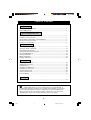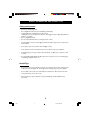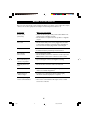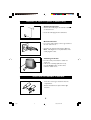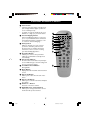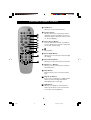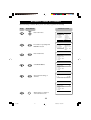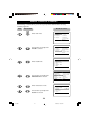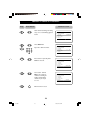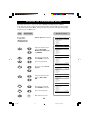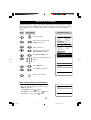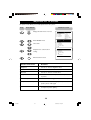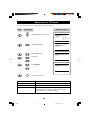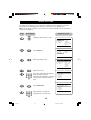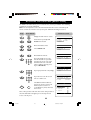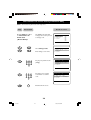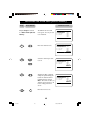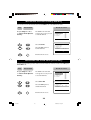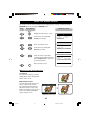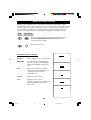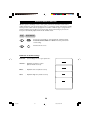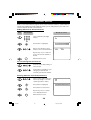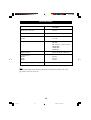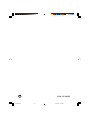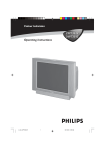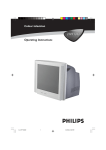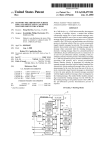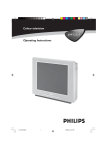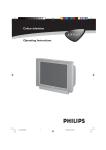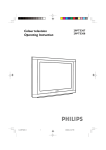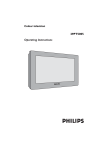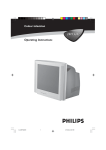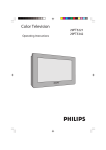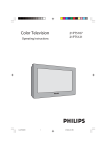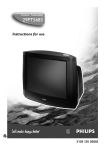Download Philips 14PT2001 CRT Television User Manual
Transcript
14PT2001
Operating Instructions
1
1-4/E
1
03/27/02, 3:04 pm
TABLE OF CONTENTS
Introduction
Safety Information/Useful Tips .................................................................................................. 3
Before Calling Service ................................................................................................................. 4
Basic Installation/Functions
Hooking Up Your TV (Basic Connection) ............................................................................... 5
Use/Care of remote Control .................................................................................................... 5
Connecting the Audio/Video Sockets (Playback) .................................................................. 6
Functions of Remote Control ................................................................................................... 7
Functions of TV Controls .......................................................................................................... 9
TV Installation
Selecting the Menu Language...................................................................................................... 10
Automatic Tuning of Channels .................................................................................................. 11
Manual Tuning of Channels ......................................................................................................... 12
Selecting the Colour/Sound System ........................................................................................ 14
Fine Tuning Of Channels ............................................................................................................. 15
Sorting of Channels...................................................................................................................... 16
Editing of Channels........................................................................................................................ 17
Naming of Channels...................................................................................................................... 18
Features
Adjusting the TV Picture ............................................................................................................. 19
Adjusting the TV Sound ...............................................................................................................20
Using the Timer...............................................................................................................................21
Activating the Child Lock.............................................................................................................23
Using the Screen Format ............................................................................................................ 27
Smart Picture Control .................................................................................................................28
Smart Sound Control....................................................................................................................29
Personal Zapping ...........................................................................................................................30
General
Specifications...................................................................................................................................31
Recycling Directive – To minimise harm to the environment, the batteries
supplied with the TV set do not contain mercury or nickel cadmium. If
possible, when disposing of batteries, use recycling means available to you. Your TV
set uses materials which are reusable or which can be recycled. To minimise the
amount of waste in the environment, specialist companies recover used sets for
dismantling and collection of reusable materials (contact your dealer).
2
1-4/E
2
04/03/02, 5:46 pm
SAFETY INFORMATION AND USEFUL TIPS
Safety Information
•
–
–
–
Disconnect mains plug when :
the red light below the TV screen is flashing continuously.
a bright white line is displayed across the screen.
cleaning the TV screen. Never use abrasive cleaning agents. Use a slight damp chamois
leather or soft cloth.
– there is a lightning storm.
– the set is left unattended for a prolonged period of time.
•
No naked flame sources, such as lighted candles, should be placed on top of the TV or
in the vicinity.
•
Do not place your TV set under direct sunlight or heat.
•
Leave at least 5 cm around each side of TV set to allow for proper ventilation.
•
Avoid placing your set (e.g. near the window) where it is likely to be exposed to rain
or water.
•
No objects filled with liquids should be placed on top the TV so as to avoid dripping
or splashing of liquids on the set.
Useful Tips
•
Do not leave your set on standby mode for a prolonged period of time. Switch off set
to allow it to be demagnetised. A demagnetised set supports good picture quality.
•
Do not shift or move the set around when it is switched on. Uneveness in colour in
some parts of the screen may occur.
•
Never attempt to repair a defective TV yourself. Always consult a skilled service
personnel.
3
1-4/E
3
1/4/02, 8:48 AM
BEFORE CALLING SERVICE
Below is a list of frequently occurred symptoms. Before you call for service, make these simple
checks. Some of these symptoms can easily be rectified if you know what to do.
Symptom
What you should do
Colour patch
(uneveness)
• Switch off the TV by the mains power button. Wait for 20
minutes before switching on again.
• Check the TV is not placed too near speakers or magnetic
objects.
No power
• Check the TV’s AC power cord is plugged into the mains
socket. If there is still no power, disconnect plug. Wait for
60 seconds and re-insert plug. Switch on the TV again.
No picture
• Check the antenna connection at the rear of the TV.
• Possible TV station problem. Try another channel.
Good picture
but no sound
• Try increasing the volume.
• Check that the sound is not muted. If it is muted, press the
Mute button on the remote control to restore sound.
Good sound but poor
colour or no picture
• Try increasing the contrast and brightness setting.
Snowish picture and
noise
• Check antenna connection at the rear of the TV.
Horizontal dotted lines
• Possible electrical interference e.g. hairdryer, vacuum
cleaner, etc. Switch off appliances.
Double images or
“Ghost” images
• Possible poor positioning of antenna. Using a highly
directional antenna may improve reception.
TV not responding to
remote control handset
• Check life span of batteries of remote control handset.
• Aim remote control handset directly at remote control
sensor lens on the TV.
4
1-4/E
4
1/4/02, 8:48 AM
HOOKING UP YOUR TV (BASIC CONNECTION)
Antenna Connection
• Connect the aerial plug to the antenna socket ¬
on the backcover.
• Insert the mains plug into the wall socket.
Mains Connection
• For correct mains voltage, refer to type sticker at
the rear of the TV set
• Consult your dealer if mains supply is different.
Note : This diagram is not representative of the
actual plug and socket.
Switching on the Set
• Press the main power button to switch on/
off the TV.
• If the set is on standby (indicator is red),
press the Power button on the remote
control to switch on set.
USE/CARE OF REMOTE CONTROL
• Insert the correct type of batteries into the
compartment.
• Ensure the batteries are placed in the right
direction.
5
5-9/E
5
1/4/02, 8:52 AM
CONNECTING THE AUDIO/VIDEO SOCKETS (PLAYBACK)
You can view the playback of VCR tapes (Video Disc players, camcorders, etc.) by using the AUDIO
and VIDEO INPUT sockets on the rear of the TV.
– Connect the VIDEO and AUDIO IN sockets on the rear of the TV to the AUDIO and
VIDEO OUT sockets on the VCR.
CONNECTING THE AUDIO/VIDEO SOCKETS (RECORDING)
– Connect the sockets of the VCR which you wish to record from, to the corresponding AV
sockets.
6
5-9/29252/E
6
06/24/02, 3:16 PM
FUNCTIONS
OF
REMOTE CONTROL
& Power button
– Switch set off temporarily to standby mode.
(The red light indicator lights up when the
set is on standby mode).
– To switch on set from standby mode, press
Channel +/– , Digit (0 -9) or Power button.
é Personal Zapping buttons
As Personal Zapping buttons, you can surf
up to 10 personal channels for each button.
For detailed description of functions, refer
to section on “Personal Zapping ”.
“ Smiley button
Allows to add and store your personal
preference channels in your Personal
Preference list. For detailed description
of functions, refer to section on “Using
your Personal Zapping feature”.
‘ Sleeptimer Button
Allows you to select a time period after
which the set will switch to standby mode
automatically.
( Smart Sound Button
Press the Smart Sound button repeatedly to
access 4 different types of sound settings and
choose your desired setting.
§ Incredible Surround Button
Not applicable.
è Menu Button
Displays the main menu.Also exits menu from
screen.
! Cursor Up Button
Allows you to select the next item on the
menu.
ç Cursor Left Button
Allows you to select the sub-menus and adjust
the settings.
0 Volume + / – Button
Increases or decreases volume.
1 A/CH(Alternate channel) Button
Allows you to change between the current
channel and the previous channel.
&
é
“
‘
(
§
è
!
ç
0
1
7
5-9/E
7
03/27/02, 3:37 pm
FUNCTIONS
OF
REMOTE CONTROL
2 A/V Button
Allows you to select the AV channel.
2
3
4
5
6
7
8
9
20
21
3 Frownie button
Allows to delete stored personal preference
channels in your Personal Preference list. For
detailed description of functions, refer to section
on “Personal Zapping ”.
4 Smart Picture Button
Press the Smart Picture button repeatedly to
access 5 different types of picture settings and
choose your desired setting.
514
4
Not applicable.
61Cursor Right Button
Allows you to access the sub-menus and adjust
the settings.
7 Cursor Down Button
Allows you to select the next item on the menu.
8 Channel + / – Buttons
Allows you to select channels in ascending or
descending order.
9 Mute Button
Mutes sound. To restore sound, press button
again.
20 Digit (0 -9) Buttons
Press to select a channel. For a 2-digit channel
number, press the first digit and followed
immediately by the second digit.
21 OSD button
Allows you to display the current channel
number. It also allows to exit menu from the
screen after control adjustments.
8
5-9/E
8
03/27/02, 3:37 pm
FUNCTIONS OF TV CONTROLS
➩
INSTALL /
MENU
˝
˙
L VOLUME K
¸
˚
¸ CHANNEL ˚
&
é
“
‘ (
&
Mains Power button
Switch mains power on or off.
é
Standby light indicator
Indicate red light when standby mode is activated.
“
Remote Sensor
Acts as a sensor for activating the controls of the
TV when remote control handset is aimed at it.
‘
Volume + / – buttons
Adjust sound volume softer/louder.
(
Channel 7 / 6 buttons
Select channel in descending/ascending order.
Note
• You can enter the main menu by pressing both the Volume- and+buttons at the
same time.
• Press the Channel 7 or 6 button to select the next item on the menu.
• Press Volume - or + button to access sub-menu and adjust the settings.
9
5-9/E
9
1/4/02, 8:53 AM
SELECTING THE MENU LANGUAGE
Operating instructions generally explains the operation of the TV
set using the buttons on the remote control unless otherwise stated.
Please read the following instructions carefully and follow the steps
as shown to familiarise yourself with the installations and all features
available in your set.
Note: When there is no signal input to the TV, you may encounter instability of the
on screen display. In this instance, please use the v button on your remote
control to select an AV channel.
The Language feature allows you to set the TV’s on-screen menu to be shown in your
desired language.
Step
Press button
¸
˙
Result on screen
Enter main menu.
Main
✔ Picture
■ Sound
■ Features
■ Install
Select Install.
Main
■ Picture
■ Sound
■ Features
✔ Install
Enter the Install menu.
˙
Press button repeatedly to cycle
through the language list and
select the language of your choice.
m
Exit menu from screen.
o
É Brightness
Colour
Contrast
Sharpness
Colour Temp.
More...
œ
o
Language
Auto Store
Manual Store
É Sort
Channel Edit
Name
œ
Install
o
✔ Language
English
■ Auto Store
■ Manual store
■ Sort
■ Channel Edit
■ Name
œ
10
10-18/E
10
03/27/02, 3:48 pm
É
AUTOMATIC TUNING OF CHANNELS
Automatic tuning of channels allows you to store each programme automatically.
Step
Press button
Result on screen
Enter main menu.
¸
Press button repeatedly until
Install is selected.
˙
Enter install menu.
¸
Select Auto Store.
˙
Main
✔ Picture
■ Sound
■ Features
■ Install
o
É Brightness
Colour
Contrast
Sharpness
Colour Temp.
More...
œ
Main
■ Picture
■ Sound
■ Features
✔ Install
o
Language
Auto Store
Manual Store
É Sort
Channel Edit
Name
œ
Install
o
✔ Language
English
■ Auto Store
■ Manual store
■ Sort
■ Channel Edit
■ Name
œ
Install
o
■ Language
✔ Auto Store
■ Manual store
■ Sort
■ Channel Edit
■ Name
œ
Start automatic tuning of
channels.
Auto Store
■ Channel
■ TV
When tuning is completed,
exit menu from screen.
11
10-18/E
11
É
1
142 MHz
♦♦♦♦♦♦♦♦♦♦♦♦♦♦π♦♦♦♦♦♦♦♦♦♦♦♦♦♦♦♦
Install
o
■ Language
✔ Auto Store
■ Manual store
■ Sort
■ Channel Edit
■ Name
œ
m
É
04/02/02, 10:00 am
É
MANUAL TUNING OF CHANNELS
Manual tuning of channels allows you to select your preferred channel number for every
available programme.
Step
Press button
Result on screen
Enter main menu.
¸
˙
¸
˙
¸
Press button repeatedly until
Install is selected.
Main
✔ Picture
■ Sound
■ Features
■ Install
o
É Brightness
Colour
Contrast
Sharpness
Colour Temp.
More...
œ
Main
■ Picture
■ Sound
■ Features
✔ Install
o
Language
Auto Store
Manual Store
É Sort
Channel Edit
Name
œ
Install
o
✔ Language
■ Auto Store
■ Manual Store
■ Sort
■ Channel Edit
■ Name
œ
Enter install menu.
Press button repeatedly until
Manual Store is selected.
Enter manual store menu.
Press button repeatedly until
Search is selected.
Install
o
■ Language
Colour System
■ Auto Store
Sound System
✔ Manual Store É Search
■ Sort
Channel
■ Channel Edit
Fine Tune
■ Name
Store
œ
Manual Store
o
■ Colour System
■ Sound System
✔ Search
■ Channel
■ Fine Tune
■ Store
œ
MANUAL TUNING OF
12
10-18/E
12
English É
04/02/02, 10:00 am
79 MHz É
MANUAL TC
UNING
HANNELS
OF CHANNELS
Step
Press button
Start manual searching. Searching
stops once a transmitting signal is
found.
˙
¸
9
1
4
7
10
11
12
2
5
8
0
¸
˙
m
Result on screen
Select Channel.
3
6
9
Key in the channel number.
Press button repeatedly until
Store is selected.
Store tuned channel.
Note : If you want to
continue searching for
another transmitting
channel, repeat steps
7 to 11.
Manual Store
o
■ Colour System
■ Sound System
128 MHz É
✔ Search
■ Channel
■ Fine Tune
■ Store
œ
Manual Store
o
■ Colour System
■ Sound System
■ Search
2
✔ Channel
■ Fine Tune
■ Store
œ
Manual Storeo
■ Colour System
■ Sound System
■ Search
■ Channel
■ Fine Tune
✔ Store
œ
Manual Storeo
■ Colour System
■ Sound System
■ Search
■ Channel
■ Fine Tune
✔ Store
œ
Exit menu from screen.
13
10-18/E
13
1/4/02, 8:56 AM
É
Store?É
Stored
SELECTING THE COLOUR/SOUND SYSTEM
This feature allows you to select your desired Colour and Sound system. If Auto
is selected, the respective colour and sound system will be automatically selected according
to the transmission system. Note : Select your desired colour and sound system manually if
reception is poor at Auto mode.
Step
Press button
Repeat step 1
to step 5 as in
“Manual Tuning
of TV Channels”
Result on screen
Colour System is selected.
Manual Store
✔ Colour System
■ Sound System
■ Search
■ Channel
■ Fine Tune
■ Store
o
Auto É
œ
˝
or
˙
Select the desired colour
system (Auto, PAL,
NTSC 3.58, NTSC 4.43
or SECAM).
Manual Store
✔ Colour System
■ Sound System
■ Search
■ Channel
■ Fine Tune
■ Store
o
PAL
É
œ
¸
˙
9
¸
or
Press button repeatedly
until STORE is selected.
Store selected system.
Proceed to select Sound
System.
˚
Manual Store
■ Colour System
■ Sound System
■ Search
■ Channel
■ Fine Tune
✔ Store
o
Manual Store
■ Colour System
✔ Sound System
■ Search
■ Channel
■ Fine Tune
■ Store
o
Stored
œ
Auto É
œ
10
˝
or
˙
Select the desired sound
system (Auto, BG or
DK.
Manual Store
■ Colour System
✔ Sound System
■ Search
■ Channel
■ Fine Tune
■ Store
o
DK
É
œ
11
¸
12
˙
m
Press button repeatedly
until STORE is selected.
Store selected system.
Manual Store
■ Colour System
■ Sound System
■ Search
■ Channel
■ Fine Tune
✔ Store
Exit menu from screen.
14
10-18/E
14
03/27/02, 3:49 pm
o
Stored
œ
FINE TUNING OF CHANNELS
This feature allows you to adjust picture reception in areas of weak reception.
Step
Press button
Result on screen
Enter main menu.
¸
˙
¸
˙
¸
˙
or
Press button repeatedly until
Install is selected.
Enter install menu.
Press button repeatedly until
Manual Store is selected.
Enter manual store menu.
Press button repeatedly until
Fine Tune is selected.
Fine tune until the best reception
is obtained.
˝
¸
9
10
˙
m
Select Store.
Store last fine-tuned status.
Main
✔ Picture
■ Sound
■ Features
■ Install
o
É Brightness
Color
Contrast
Sharpness
Colour Temp.
More...
œ
Main
■ Picture
■ Sound
■ Features
✔ Install
o
Install
■ Language
■ Auto Store
✔ Manual Store
■ Sort
■ Channel Edit
■ Name
Colour System
Sound System
É Search
Channel
Fine Tune
Store
œ
Manual Storeo
■ Colour System
■ Sound System
■ Search
■ Channel
✓ Fine Tune Ñ❘ ❘ ❘ ❘ ❘ ❘ ❘ ❘ ❘ ❘ ❘ ❘ ❘ ❘ ❘ ❘ ❘ ❘ ❘❘ ❘ ❘ ❘ ❘ π
■ Store
œ
Manual Storeo
■ Colour System
■ Sound System
■ Search
■ Channel
■ Fine Tune
✔ Store
œ
Exit menu from screen.
15
o
Manual Storeo
■ Colour System
■ Sound System
■ Search
■ Channel
✓ Fine Tune Ñ❘ ❘ ❘ ❘ ❘ ❘ ❘ ❘ ❘ ❘ ❘ ❘❘ ❘ ❘ ❘ ❘ ❘ ❘ ❘ ❘ ❘ ❘ ❘ π
■ Store
œ
15
10-18/E
Language
Auto Store
Manual Store
É Sort
Channel Edit
Name
œ
03/27/02, 3:49 pm
Stored
SORTING OF CHANNELS
This feature rearranges channel numbers.
Step
Press button
Result on screen
Enter main menu.
¸
˙
¸
˙
¸
or
Press button repeatedly until
Install is selected.
Enter install menu.
Press button repeatedly until
Sort is selected.
Enter sort mode.
Select the channel number you want
to change from (e.g. 002).
˚
˙
¸
9
10
˝
m
Confirm selection.
Select the channel number you want
to change to (e.g. 005).
Confirm selection.
The change is done.
Note : Channel numbers 5, 4 and 3
will move upwards accordingly. that
is, Channel 5 will move up to Channel
4, Channel 4 to 3 and Channel 3 to 2.
Main
■ Picture
■ Sound
■ Features
✔ Install
o
Language
Auto Store
Manual Store
É Sort
Channel Edit
Name
œ
Install
o
■ Language
■ Auto Store
■ Manual Store
É
✔ Sort
■ Channel Edit
■ Name
œ
Install
o
■ Language
■ Auto Store
■ Manual Store
É
✔ Sort
■ Channel Edit
■ Name
œ
000
001
002
003
004
005
Install
o
■ Language
■ Auto Store
■ Manual Store
É
✔ Sort
■ Channel Edit
■ Name
œ
000
001
002
003
004
005
Ñ
000
001
002
003
004
005
Ñ
Install
o
■ Language
■ Auto Store
■ Manual Store
É
✔ Sort
■ Channel Edit
■ Name
œ
000
001
002
003
004
005
É
Exit menu from screen.
16
É
Install
o
■ Language
■ Auto Store
■ Manual Store
É
✔ Sort
■ Channel Edit
■ Name
œ
16
10-18/E
000
001
002
003
004
005
03/27/02, 3:49 pm
EDITING OF CHANNELS
This feature allows you to skip or edit channels which have bad or weak TV signal or channels
that you do not watch often. Note : Once a channel is skipped, you cannot have access to it by
the CH (Channel) + or – button. You can only have access to the channel by the Digit (0 -9)
buttons.
Step
Press button
Result on screen
Enter main menu.
Press button repeatedly until
Install is selected.
¸
˙
1
4
7
Enter install menu.
¸
Press button repeatedly until
Channel Edit is selected.
˙
Enter Channel Edit menu.
2
5
8
0
¸
˙
3
6
9
Key in the channel number to be
skipped.
Main
■ Picture
■ Sound
■ Features
✔ Install
o
Language
Auto Store
Manual Store
É Sort
Channel Edit
Name
œ
Install
o
■ Language
Channel
■ Auto Store
Skipped
■ Manual Store
■ Sort
✔ Channel Edit É
■ Name
œ
Channel Edit
✔ Channel
■ Skipped
o
2
œ
Channel Edit
■ Channel
✔ Skipped
Select Skipped.
o
On
Select On to skip channel.
œ
9
m
Exit menu from screen.
HOW TO RESTORE SKIPPED CHANNELS
• Repeat Steps 1 to 5 as in”Editing of Channels”.
• Key in the channel number to be restored by the
Digit (0 - 9) button.
• Select Skipped by the ¸ button.
• Select Off to restore channel by the ˙ button.
• Exit menu from screen by the
m
Channel Edit
■ Channel
✔ Skipped
17
Off
œ
button.
17
10-18/E
o
03/27/02, 3:49 pm
É
NAMING OF CHANNELS (APPLICABLE TO CERTAIN VERSIONS ONLY)
This feature enables you to name or rename channels.
Step
Press button
Result on screen
Enter main menu.
¸
˙
¸
˙
˚
or
Press button repeatedly until
Install is selected.
Enter install menu.
Press button repeatedly until
Name is selected.
Enter name mode.
Select the channel you want to
name.
¸
˙
˚
or
¸
9
m
Move to first character slot.
A cursor appears for you to start
the input of characters. Select the
character you want. Move to next
character slot by the ˙ button and
select the next character.You can
enter up to a maximum of 5
characters. After naming the channel,
press ˙ button repeatedly until
name appears on the top left hand
corner of the screen. This will ensure
that the name is stored in the
memory.
Main
■ Picture
■ Sound
■ Features
✔ Install
o
Language
Auto Store
Manual Store
É Sort
Channel Edit
Name
œ
Install
o
■ Language
■ Auto Store
■ Manual Store
■ Sort
■ Channel Edit
É
✔ Name
œ
000
001
002
003
004
005
Install
o
■ Language
■ Auto Store
■ Manual Store
■ Sort
■ Channel Edit
É
✔ Name
œ
000
001
002
003É
004
005
Install
o
■ Language
■ Auto Store
■ Manual Store
■ Sort
■ Channel Edit
É
✔ Name
œ
000
001
002
003É
004
005
Exit menu from screen.
18
10-18/E/29251
18
10/5/02, 11:25 pm
ADJUSTING THE TV PICTURE
The picture menu allows you to make adjustments to the picture.
Step
Press button
Result on screen
Display the main menu on screen.
˙
˚
Enter Picture menu.
Select item.
or
¸
˝
or
Adjust level or select desired
setting.
˙
m
o
É Brightness
Colour
Contrast
Sharpness
Colour Temp
More...
œ
Picture
o
✔ BrightnessÑ❘ ❘ ❘ ❘ ❘ ❘ ❘ ❘ ❘ ❘ ❘ ❘ ❘ ❘ ❘ ❘ ❘ ❘ ❘ ❘ ❘ ❘ ❘ 59É
■ Colour
■ Contrast
■ Sharpness
■ Colour Temp
■ NR
œ
Picture
o
✔ Colour
Ñ❘❘❘❘❘❘❘❘❘❘❘ ❘ ❘❘❘❘❘❘❘❘❘❘❘ 59É
■ Contrast
■ Sharpness
■ Colour Temp
■ NR
■ Contrast +
œ
Main
✔ Picture
■ Sound
■ Features
■ Install
Exit menu from screen.
Picture menu items
Activities
Brightness
Increase or decrease brightness level.
Colour
Increase or decrease color level.
Contrast
Increase or decrease contrast level.
Sharpness
Increase or decrease sharpness level to improve detail
in picture.
Colour temperature
Choose from 3 settings (Normal, Warm or Cool).
NR (Noise Reduction)
Select “On” to reduce “noisy” picture (little dots on
picture) due to weak signal.
Contrast +
Select “On” to allow you to optimise the total contrast
for improved picture quality.
19
19-20/E
19
03/27/02, 3:51 pm
ADJUSTING THE TV SOUND
The sound menu allows you to make adjustments to the sound.
Step
Press button
Result on screen
Display the main menu on screen.
¸
Select Sound menu.
o
É Brightness
Colour
Contrast
Sharpness
Colour Temp.
More...
œ
Main
✔ Picture
■ Sound
■ Features
■ Install
Main
o
■
Picture
Treble Boost
É Bass Boost
✔ Sound
■ Features
AVL
■ Install
œ
˙
˚
Sound
o
✔ Treble Boost
■ Bass Boost
■ AVL
Enter Sound menu.
Select item.
Off
or
œ
¸
˝
Sound
o
✔ Treble Boost
■ Bass Boost
■ AVL
Select On/Off.
or
˙
On
œ
m
Exit menu from screen.
Sound menu items
Activities
Treble Boost
Select “On” to enjoy enhanced treble output.
Bass Boost
Select “On” to enjoy enhanced bass output.
AVL (Auto Volume Leveller)
Select “On” to enable volume to remain at a pre-determined
level should there be a sudden change in volume during
commercial breaks or channel switching.
20
19-20/E
20
03/27/02, 3:51 pm
USING THE TIMER
The Timer feature allows you to set the timer to switch to another channel at a specified
time while you are watching another channel or when the TV is on standby mode.
Note : For the timer to function, the set must not be switched off. Once the set is switched
off, the timer is disabled.
Step
Press button
Result on screen
Display the main menu on screen.
¸
Main
✔ Picture
■ Sound
■ Features
■ Install
Main
■ Picture
■ Sound
✔ Features
■ Install
Select Features.
o
É Brightness
Colour
Contrast
Sharpness
Colour Temp.
More...
œ
o
Timer
Child Lock
É Format
œ
1
4
7
˙
Enter the Features menu.
˙
Enter Timer menu.
2
5
8
0
3
6
9
7
2
5
8
0
3
6
9
Timer
o
✔ Time
É 08:30
■ Start Time
■ Stop Time
■ Channel
■ Activate
■ Display
œ
Timer
o
■
Time
✔ Start TimeÉ 10:30
■ Stop Time
■ Channel
■ Activate
■ Display
œ
Select Start Time.
¸
1
4
Key in the current time starting from
the hour follow by minute.
This is the time where the “start time”
and “stop time” will take reference
from.
Features
o
✔ Timer
É Time
■ Child Lock
Start Time
■ Format
Stop Time
Channel
Activate
Display
œ
Key in the time you want the
programme to be switched on.
21
21-27/E
21
03/27/02, 3:54 pm
USING THE TIMER
Step
Press button
Select Stop Time.
¸
9
1
4
7
10
11
12
2
5
8
0
3
6
9
7
2
5
8
0
¸
˙
¸
Key in the time you want the
programme to be switched off.
Select Channel.
¸
1
4
Result on screen
3
6
9
Key in the channel you want to
switch to.
Select Activate.
Activate timer.You can select
Once, Daily or Off.
Select Display.
˙
Select On mode if you want to
display the time on the TV screen.
m
Exit menu from screen.
Timer
o
■
Time
■ Start Time
✔ Stop Time É 12:30
■ Channel
■ Activate
■ Display
œ
Timer
o
■
Time
■ Start Time
■ Stop Time
É 5
✔ Channel
■ Activate
■ Display
œ
Timer
o
■
Time
■ Start Time
■ Stop Time
■ Channel
É Once
✔ Activate
■ Display
œ
Timer
o
■
Time
■ Start Time
■ Stop Time
■ Channel
■ Activate
É On
✔ Display
œ
Note :
• After the Stop Time is activated, the TV will go to standby mode
immediately.
• If Stop Time is not keyed in, the set will go to standby mode after
2 hours.
• To switch on set from standby mode, press Channel +/–,
Digit (0 -9) or Power button.
ACTIVATING THE CHILD LOCK (ACCESS
22
21-27/E
22
1/4/02, 8:58 AM
ACTIVATING THE CHILD LOCK (ACCESS CODE)
The Child Lock feature allows you to lock channels to prevent your children from watching
programmes you deem undesirable.
Note :You can only have access to the locked channels via the remote control. Keep the
remote control out of reach so as to prevent your children from having access to it.
Step
Press button
Result on screen
Display the main menu on screen.
Press button repeatedly until
Features is selected.
¸
Main
■ Picture
■ Sound
✔ Features
■ Install
o
Timer
Child Lock
É Format
œ
˙
Enter the Features menu.
Select Child Lock.
¸
Features
o
■ Timer
✔ Child Lock É
■ Format
œ
˙
1
4
7
1
4
7
1
4
7
9
2
5
8
0
2
5
8
0
2
5
8
0
m
Enter Child Lock mode.
3
6
9
3
6
9
Key in the 4-digit access code.
For the first time or if you have
forgotten the access code, enter
the universal access code 0711
twice. It will now prompt you to
key in a New Code.
Key in your preferred code (4-digit).
Features
o
■ Timer
Access Code
✔ Child Lock É xxxx
■ Format
Correct
œ
Features
o
■ Timer
New Code
✔ Child Lock É xxxx
■ Format
œ
3
6
9
Key in the new code the second
time to confirm code.
The Child Lock menu will now
appear. You can proceed to lock
channel (refer to section on
“Lock Channel”). If not, exit menu
from screen.
Features
o
■ Timer
Confirm Code
✔ Child Lock É xxxx
■ Format
Confirmed
œ
Child Lock
o
✔ Lock Channel É
■ Change Code
■ Clear All
■ Lock All
Note : After you have exit menu from screen and you want to
enter the child lock menu again, you need to key the new
access code only once.
œ
23
21-27/E
23
03/27/02, 3:54 pm
002
003
004
005
006
007
ACTIVATING THE CHILD LOCK (CHANGE CODE)
Note : You need to key the access code only once.
Step
Press button
Result on screen
Repeat Steps 1 to 8 as
in “ACTIVATING THE
CHILD LOCK
(ACCESS CODE)”
The Child Lock menu will
now appear. You can proceed
to change code.
Child Lock
o
✔ Lock Channel É
■ Change Code
■ Clear All
■ Lock All
002
003
004
005
006
007
œ
9
10
¸
Select Change Code.
˙
Enter change code mode.
Child Lock
o
■ Lock Channel
New Code
✔ Change Code É ---■ Clear All
■ Lock All
œ
11
1
4
7
2
5
8
0
3
6
9
Key in your preferred code
(4-digit).
Child Lock
o
■ Lock Channel
New Code
✔ Change Code É xxxx
■ Clear All
■ Lock All
œ
12
1
4
7
2
5
8
0
Key in the new code the
second time to confirm
code.
3
6
9
Child Lock
o
■ Lock Channel
Confirm Code
✔ Change Code
xxxx
■ Clear All
Confirmed
■ Lock All
œ
m
Exit menu from screen.
24
21-27/E
24
1/4/02, 8:58 AM
ACTIVATING THE CHILD LOCK (LOCK CHANNEL)
Step
Press button
Repeat Steps 1 to 8 as
in “CHILD Lock (ACCESS
CODE)”
Result on screen
The Child Lock menu will
now appear. You can proceed
to lock channel.
Child Lock
o
✔ Lock Channel É
■ Change Code
■ Clear All
■ Lock All
002
003
004
005
006
007
œ
9
˙
Enter lock channel mode.
Child Lock
o
✔ Lock Channel É
■ Change Code
■ Clear All
■ Lock All
002
003
004
005
006
007 É
œ
10
Select the channel you want
to lock.
˚
or
¸
Child Lock
o
✔ Lock Channel É
■ Change Code
■ Clear All
■ Lock All
002
003
004
005
006 É
007
œ
11
12
˙
Activate blocking of channel.
A keylock symbol will appear
beside the channel number
indicating that it is locked.
Note : To lock more than one
channel, repeat Steps 10 to 11
before exiting menu from
screen.
Child Lock
o
✔ Lock Channel É
■ Change Code
■ Clear All
■ Lock All
œ
Exit menu from screen.
m
25
21-27/E
25
1/4/02, 8:58 AM
002
003
004
005
006 ÉF
007
ACTIVATING THE CHILD LOCK (LOCK ALL)
You can choose to lock all channels in the Lock All mode in the Child Lock menu.
Step
Press button
Result on screen
Repeat Steps 1 to 8 as
in “CHILD Lock (ACCESS
CODE)”
The Child Lock menu will
now appear. You can proceed
to lock all channels.
Child Lock
o
✔ Lock Channel É
■ Change Code
■ Clear All
■ Lock All
002
003
004
005
006
007
œ
9
¸
10
˙
Select Lock All.
Select the On option to
lock all channels.
Child Lock
o
■ Lock Channel
■ Change Code
■ Clear All
É
✔ Lock All
On
œ
11
m
Exit menu from screen.
ACTIVATING THE CHILD LOCK (CLEAR ALL)
To unlock channels that you have locked, enter the Child Lock menu and select the Off option
Clear All mode.
Step
Press button
Result on screen
Repeat Steps 1 to 8 as
in “CHILD Lock (ACCESS
CODE)”
The Child Lock menu will
now appear. You can proceed
to clear all channels.
Child Lock
o
✔ Lock Channel É
■ Change Code
■ Clear All
■ Lock All
002
003
004
005
006
007
œ
9
10
Select Clear All.
¸
Select the Off option to
unlock all channels.
˙
Child Lock
o
■ Lock Channel
■ Change Code
✔ Clear All
É
■ Lock All
œ
11
Exit menu from screen.
m
26
21-27/E
26
04/02/02, 5:36 pm
Off
USING THE SCREEN FORMAT
You can have a choice of two formats for your viewing pleasure, namely : - 4:3 mode and the
EXPAND 4:3 mode through the FORMAT menu.
Step
Press button
Result on screen
Display the main menu on screen.
¸
Press button repeatedly until
Features is selected.
Main
■ Picture
■ Sound
✔ Features
■ Install
o
Timer
Child Lock
É Format
œ
˙
¸
Enter the Features menu.
Press button repeatedly until
Format is selected.
Feature
o
■ Timer
■ Child Lock
✔ Format
4:3 É
œ
œ
˙
Press the button repeatedly to
cycle through the different formats
(4:3 or Expand 4:3) or and select
your desired format.
Feature
■ Timer
■ Child Lock
✔ Format
o
Expand 4:3É
œ
œ
m
Exit menu from screen.
When to use the Screen Formats
4:3 format
Select the 4:3 format if you want to
display the 4:3 picture using the full
surface of the screen.
Expand 4:3 format
➩
Select the Expand 4:3 format if you
want to expand movie images
recorded in the letterbox format.
When this format is selected, the
black horizontal bars at the top and
bottom are expanded thus filling
up the entire TV screen.
➩
➩
27
21-27/E
27
03/27/02, 3:54 pm
SMART PICTURE CONTROL
Whether you are watching a movie or video game, your TV has automatic video control
settings matched to your current program source or content. The Smart Picture feature quickly
resets your TV’s video controls of program for a number of different types of programs and
viewing conditions you may have in your home. Each Smart Picture setting is preset at the
factory to automatically adjust the TV’s Brightness, Colour, Picture and Sharpness levels.
Step
Press button
`
Press botton repeatedly to cycle through the 5 settings namely,
Personal, DVD/VCD, Rich, Natural and Soft and select
your desired picture setting.
m
Exit menu from screen.
Defintion of Picture Settings
Personal
Personal
: Picture settings are set to your preference.
DVD/VCD
: For optimal picture setting, whenever
the source is connected to DVD/VCD
player, select DVD/VCD setting for AV
mode.
Rich
: Emphasize very vibrant colours. This
setting is the optimal setting when you
are viewing TV programmes in a
brightly-lit room.
Natural
: Emphasize original colours.
Soft
: Emphasize “warm” colours.
(Suitable for dimly-lit room condition and
gives cinema-like effect when light is
switched off).
DVD/VCD
Rich
Natural
Soft
28
28-30/E
28
1/4/02, 8:59 AM
SMART SOUND CONTROL
Whether you are watching a movie or video game, your TV has automatic sound control
settings matched to your current program source or content. The Smart Sound feature quickly
resets your TV’s sound controls of program for a number of different types of programs and
viewing conditions you may have in your home. Each Smart Sound setting is preset at the
factory to automatically adjust the TV’s Treble and Bass levels.
Step
Press button
q
Press botton repeatedly to cycle through the 4 settings namely,
Personal, Theatre, Music and Voice and select your desired
sound setting.
m
Exit menu from screen.
Definition of Sound Settings
Personal : Sound settings are set to your preference.
Personal
Theatre : Emphasize sensation to action.
(Bass and Treble boosted)
Theatre
Music
: Emphasize low tone (Bass boosted).
Voice
: Emphasize high tone (treble boosted).
Music
Voice
29
28-30/E
29
1/4/02, 8:59 AM
PERSONAL ZAPPING
A list or series of favourite TV programs can be selected and stored in the 4 coloured buttons
with the Personal Zapping feature. With this feature you can easily viewed up to a total of 10
preferred channels for each coloured button.
Adding Channels to the Favourite list
Step
Press button
1
4
7
2
5
8
0
3
6
9
Result on screen
Select a channel by the Digit
buttons
8
Press button to display list.
8
Choose your favourite colour
button to store selected channel.
{ 8
{ Select List!
Added!
Repeat steps 1 to 3 to add and
store your avourite channels to
the list.
m
Exit menu from screen.
To view through the favourite list
Press the colour button that you
have selected.
Press button repeatedly to cycle
through your favourite list
and view your favourite channel.
Deleting Channels from the Favourite list
Select a colour button and press
button repeatedly to select the
channel you want to delete.
Press button to display list.
{ 8
{ 8 {Remove Item?- Press |
Press button to remove item.
Repeat steps 1 to 3 to delete
more channels from list.
m
Exit menu from screen.
30
28-30/E
30
1/4/02, 8:59 AM
SPECIFICATIONS
14PT2001
Picture tube screen size
370 mm
Picture tube visible area
340 mm
Audio Output :
Speaker
1x4 W
TV System
PAL B/G
PAL D/K
PAL I (only for certain versions)
SECAM B/G
SECAM D/K
SECAM K1
Playback System
NTSC 3.58, NTSC 4.43, PAL 60
Set Dimensions :
Width
Depth
Height
360 mm
370 mm
357 mm
Net Weight of Set (approximate )
9 kg
Note
For Operating Voltage, Frequency, Power Consumption and Version Number, refer to the
type number at the rear of the set.
31
31-32/E
31
04/02/02, 10:03 am
3139 125 29252
32
31-32/E/29251
32
06/24/02, 11:54 AM