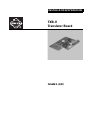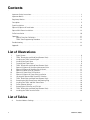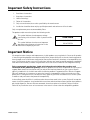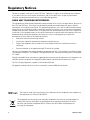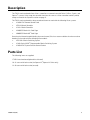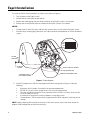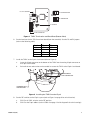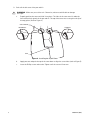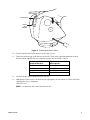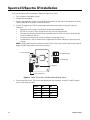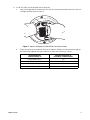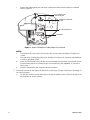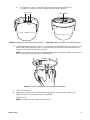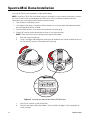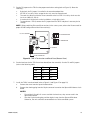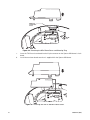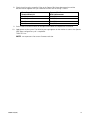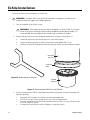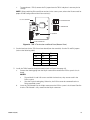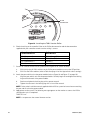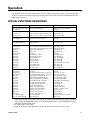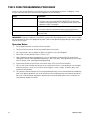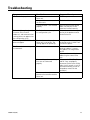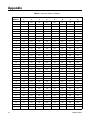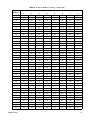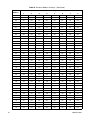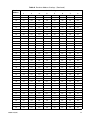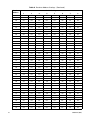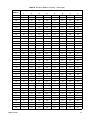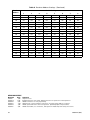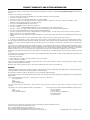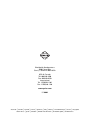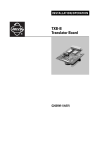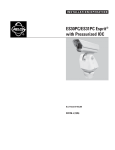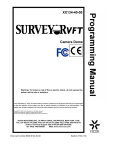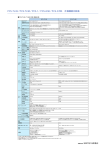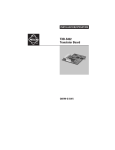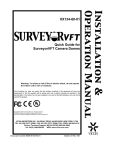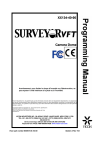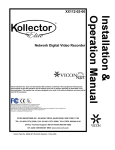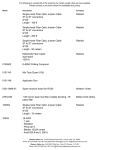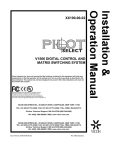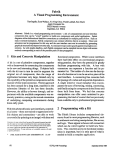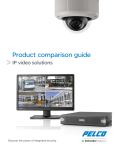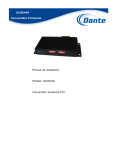Download Pelco TXB-V Marine Radio User Manual
Transcript
INSTALLATION/OPERATION TXB-V Translator Board C656M-E (4/07) Contents Important Safety Instructions. . . . . . . . . . . . . . . . . . . . . . . . . . . . . . . . . . . . . . . . . . . . . . . . . . . . . . . . . . . . . 3 Important Notice. . . . . . . . . . . . . . . . . . . . . . . . . . . . . . . . . . . . . . . . . . . . . . . . . . . . . . . . . . . . . . . . . . . . . . . 3 Regulatory Notices . . . . . . . . . . . . . . . . . . . . . . . . . . . . . . . . . . . . . . . . . . . . . . . . . . . . . . . . . . . . . . . . . . . . . 4 Description . . . . . . . . . . . . . . . . . . . . . . . . . . . . . . . . . . . . . . . . . . . . . . . . . . . . . . . . . . . . . . . . . . . . . . . . . . . 5 Esprit Installation . . . . . . . . . . . . . . . . . . . . . . . . . . . . . . . . . . . . . . . . . . . . . . . . . . . . . . . . . . . . . . . . . . . . . . 6 Spectra III/Spectra IV Installation . . . . . . . . . . . . . . . . . . . . . . . . . . . . . . . . . . . . . . . . . . . . . . . . . . . . . . . . 10 Spectra Mini Dome Installation . . . . . . . . . . . . . . . . . . . . . . . . . . . . . . . . . . . . . . . . . . . . . . . . . . . . . . . . . . 14 ExSite Installation. . . . . . . . . . . . . . . . . . . . . . . . . . . . . . . . . . . . . . . . . . . . . . . . . . . . . . . . . . . . . . . . . . . . . 18 Operation . . . . . . . . . . . . . . . . . . . . . . . . . . . . . . . . . . . . . . . . . . . . . . . . . . . . . . . . . . . . . . . . . . . . . . . . . . . 21 Special Functions Definitions. . . . . . . . . . . . . . . . . . . . . . . . . . . . . . . . . . . . . . . . . . . . . . . . . . . . . . . 21 TXB-V Zone Programming Procedure . . . . . . . . . . . . . . . . . . . . . . . . . . . . . . . . . . . . . . . . . . . . . . . . . 22 Troubleshooting . . . . . . . . . . . . . . . . . . . . . . . . . . . . . . . . . . . . . . . . . . . . . . . . . . . . . . . . . . . . . . . . . . . . . . 23 Appendix. . . . . . . . . . . . . . . . . . . . . . . . . . . . . . . . . . . . . . . . . . . . . . . . . . . . . . . . . . . . . . . . . . . . . . . . . . . . 24 List of Illustrations 1 2 3 4 5 6 7 8 9 10 11 12 13 14 15 16 17 18 19 Esprit System . . . . . . . . . . . . . . . . . . . . . . . . . . . . . . . . . . . . . . . . . . . . . . . . . . . . . . . . . . . . . . . . . . . . 6 TXB-V Termination and Baud Rate (Bottom View) . . . . . . . . . . . . . . . . . . . . . . . . . . . . . . . . . . . . . . . . 7 Installing the TXB-V into the Esprit . . . . . . . . . . . . . . . . . . . . . . . . . . . . . . . . . . . . . . . . . . . . . . . . . . . 7 Installing the Esprit Cover . . . . . . . . . . . . . . . . . . . . . . . . . . . . . . . . . . . . . . . . . . . . . . . . . . . . . . . . . . 8 Fastening the Esprit Cover . . . . . . . . . . . . . . . . . . . . . . . . . . . . . . . . . . . . . . . . . . . . . . . . . . . . . . . . . . 9 TXB-V Termination and Baud Rate (Bottom View) . . . . . . . . . . . . . . . . . . . . . . . . . . . . . . . . . . . . . . . 10 Spectra III/Spectra IV Back Box Interconnect Door . . . . . . . . . . . . . . . . . . . . . . . . . . . . . . . . . . . . . . 11 Spectra III/Spectra IV Back Box Circuit Board . . . . . . . . . . . . . . . . . . . . . . . . . . . . . . . . . . . . . . . . . . 12 Spectra III Dome Drive DIP Switches. . . . . . . . . . . . . . . . . . . . . . . . . . . . . . . . . . . . . . . . . . . . . . . . . 13 Spectra IV Dome Drive DIP Switches. . . . . . . . . . . . . . . . . . . . . . . . . . . . . . . . . . . . . . . . . . . . . . . . . 13 Spectra III/Spectra IV Dome Drive Installation . . . . . . . . . . . . . . . . . . . . . . . . . . . . . . . . . . . . . . . . . 13 Locating the Spectra Mini Dome DIP Switches. . . . . . . . . . . . . . . . . . . . . . . . . . . . . . . . . . . . . . . . . 14 TXB-V Termination and Baud Rate (Bottom View) . . . . . . . . . . . . . . . . . . . . . . . . . . . . . . . . . . . . . . . 15 Removing the Mini Dome Cover and Shorting Plug. . . . . . . . . . . . . . . . . . . . . . . . . . . . . . . . . . . . . . 16 Installing the TXB-V and Mini Dome Cover . . . . . . . . . . . . . . . . . . . . . . . . . . . . . . . . . . . . . . . . . . . . 16 ExSite Spanner Wrench . . . . . . . . . . . . . . . . . . . . . . . . . . . . . . . . . . . . . . . . . . . . . . . . . . . . . . . . . . . 18 Removing the ExSite Pan and Tilt Unit. . . . . . . . . . . . . . . . . . . . . . . . . . . . . . . . . . . . . . . . . . . . . . . . 18 TXB-V Termination and Baud Rate (Bottom View) . . . . . . . . . . . . . . . . . . . . . . . . . . . . . . . . . . . . . . . 19 Installing the TXB-V into the ExSite. . . . . . . . . . . . . . . . . . . . . . . . . . . . . . . . . . . . . . . . . . . . . . . . . . 20 List of Tables A 2 Receiver Address Settings . . . . . . . . . . . . . . . . . . . . . . . . . . . . . . . . . . . . . . . . . . . . . . . . . . . . . . . . . 24 C656M-E (04/07) Important Safety Instructions 1. Read these instructions. 2. Keep these instructions. 3. Heed all warnings. 4. Follow all instructions. 5. Only use attachments/accessories specified by the manufacturer. 6. Installation should be done only by qualified personnel and conform to all local codes. Only use replacement parts recommended by Pelco. The product and/or manual may bear the following marks: This symbol indicates that dangerous voltage constituting a risk of electric shock is present within this unit. This symbol indicates that there are important operating and maintenance instructions in the literature accompanying this unit. CAUTION: RISK OF ELECTRIC SHOCK. DO NOT OPEN. Important Notice All companies make changes and improvements in their products on a regular basis. Because this product is interfacing with equipment not manufactured by Pelco, the possibility exists that the interface protocols have changed or are in a different configuration from earlier tested units; therefore, an incompatibility may occur. The existence of prior successful installations indicates our intent to provide equipment compatible with other manufacturers, but does not guarantee successful results without on-site integration testing. Pelco recommends purchasing a single unit for bench testing before the purchase and installation of this product in quantity. Should any problems occur, Pelco will provide on-site technical support (North American installations only) to analyze the interface protocols of your system. We will typically schedule this visit within one week of when the problem is reported to Pelco Technical Support. Pelco will endeavor, at its expense, to correct the interface incompatibility within two weeks on a high priority basis. During these visits, the end user must agree to give Pelco reasonable access to the system in order to study and correct the protocol incompatibility. In the unlikely event that Pelco is unable to make the translator work in the system, Pelco will accept the return of any Pelco products associated with the translator and refund the amounts paid for these products plus freight expenses. Because Pelco recommends a bench test prior to installation, Pelco will not be liable for any installation costs or lost revenues in the event it cannot solve the compatibility problem. C656M-E (4/07) 3 Regulatory Notices This device complies with Part 15 of the FCC Rules. Operation is subject to the following two conditions: (1) this device may not cause harmful interference, and (2) this device must accept any interference received, including interference that may cause undesired operation. RADIO AND TELEVISION INTERFERENCE This equipment has been tested and found to comply with the limits of a Class B digital device, pursuant to Part 15 of the FCC Rules. These limits are designed to provide reasonable protection against harmful interference in a residential installation. This equipment generates, uses, and can radiate radio frequency energy and, if not installed and used in accordance with the instructions, may cause harmful interference to radio communications. However there is no guarantee that the interference will not occur in a particular installation. If this equipment does cause harmful interference to radio or television reception, which can be determined by turning the equipment off and on, the user is encouraged to try to correct the interference by one or more of the following measures: • Reorient or relocate the receiving antenna. • Increase the separation between the equipment and the receiver. • Connect the equipment into an outlet on a circuit different from that to which the receiver is connected. • Consult the dealer or an experienced radio/TV technician for help. You may also find helpful the following booklet, prepared by the FCC: “How to Identify and Resolve RadioTV Interference Problems.” This booklet is available from the U.S. Government Printing Office, Washington D.C. 20402. Changes and modifications not expressly approved by the manufacturer or registrant of this equipment can void your authority to operate this equipment under Federal Communications Commission’s rules. This Class B digital apparatus complies with Canadian ICES-003. Cet appareil numérique de la classe B est conforme à la norme NMB-003 du Canada. The materials used in the manufacture of this document and its components are compliant to the requirements of Directive 2002/95/EC. This equipment contains electrical or electronic components that must be recycled properly to comply with Directive 2002/96/EC of the European Union regarding the disposal of waste electrical and electronic equipment (WEEE). Contact your local dealer for procedures for recycling this equipment. 4 C656M-E (4/07) Description The TXB-V translator board allows Vicon® controllers to communicate with Pelco’s ExSite™, Esprit®, and Spectra® systems. After setup, the controller functions the same as a Vicon controller normally would, except as noted in the Operation section on page 21. The TXB-V translator board has been tested and shown to work with the following Vicon systems: • V1300X-DVC Remote Control Panel • VPS324 Matrix Controller • V1422™ Matrix Controller • V4480SCC Matrix 44® Card Cage • V6680SCC Matrix 66™ Card Cage Based on the information published by the manufacturer, Pelco has reason to believe that the translator board will also work with the following Vicon models: • VPS1344™ Matrix Switching System • V1300 Series NOVA™ Programmable Matrix Switching System • V1400X-DVC System Console Control Station Parts List The following items are supplied: 1 TXB-V translator board (printed circuit board) 1 6-32 screw with lock washer (for Spectra III™/Spectra IV Series only) 1 4-40 screw with lock washer (unused) C656M-E (4/07) 5 Esprit Installation To install the TXB-V translator board in an Esprit system (refer to Figure 1): 1. Turn off power to the Esprit system. 2. Remove the left cover from the pan and tilt. 3. Remove the shorting plug from the 16-pin connector on the Esprit system’s circuit board. 4. Remove the nut and washer from the standoff on the Esprit system’s circuit board. NOTES: • Discard the 6-32 and 4-40 screws and their lock washers; they are not used in the Esprit system. • Save the 16-pin shorting plug. Otherwise, the Esprit cannot be converted back to a Pelco-controlled system. SW2 SW1 ON OFF 1 2 3 4 5 6 7 8 ON OFF 1 2 3 4 5 6 7 8 DIP SWITCHES NYLON WASHER PHILLIPS SCREW ESPRIT CIRCUIT BOARD 16-PIN CONNECTOR REMOVE SHORTING PLUG STANDOFF WITH NUT AND WASHER Figure 1. Esprit System 5. Set the P2 jumper on the TXB-V to the proper termination setting (refer to Figure 2). Note the following: • • • • • By default, the P2 jumper is installed in the unterminated position. All TXB-Vs in a daisy chain, except the last unit, must be unterminated. The total wire distance from the Vicon controller to the last TXB-V in a daisy chain must be less than 4,000 ft (1,219 m). A maximum of 10 receivers can be installed on a single daisy chain. To unterminate a TXB-V, remove the P2 jumper from the TXB-V and place it over one pin for storage. NOTE: When combining Pelco and Vicon receivers in the same system, refer to the Vicon manual for proper RS-485 configuration of the Vicon receiver(s). 6 C656M-E (4/07) P3 & P4 JUMPERS P2 UNTERMINATED P2 TERMINATED P2 JUMPER 16-PIN CONNECTOR Figure 2. TXB-V Termination and Baud Rate (Bottom View) 6. Set the baud rate for the TXB-V translator board (from the controller). Use the P3 and P4 jumpers (refer to the following table). Baud P3 600 OFF P4 OFF 4800* ON ON 9600 OFF ON 19.2K ON OFF *Factory default. 7. Install the TXB-V on the Esprit circuit board (refer to Figure 3): a. Insert the 16-pin connector on the bottom of the TXB-V into the mating 16-pin connector on the Esprit circuit board. b. Reinstall the nut and washer on the standoff to secure the TXB-V to the Esprit circuit board. STANDOFF 16-PIN CONNECTOR STANDOFF NUT AND WASHER Figure 3. Installing the TXB-V into the Esprit 8. Set the DIP switches on the Esprit system (refer to Figure 1 on page 6 for switch location): a. SW1: Set all SW1 switches to the OFF position. b. SW2: Set the Esprit address (refer to Table A on page 24 of the Appendix for switch settings). C656M-E (4/07) 7 9. Reinstall the left cover of the pan and tilt: WARNING: Make sure you seal the unit. Otherwise, moisture could disable or damage the Esprit. a. Properly position the cover and slide it into place. The sides of the cover must fit under the front and back rain guards of the pan and tilt. The top of the cover must seat against the lip of the top gasket. (Refer to Figure 4.) NOT SEALED CORRECT INCORRECT GAP Figure 4. Installing the Esprit Cover 8 b. Apply pressure and push the top of the cover down to align the screw holes (refer to Figure 5). c. Insert the Phillips screw and washer. Tighten until the screw will not turn. C656M-E (4/07) TOP GASKET FRONT RAIN GUARD Figure 5. Fastening the Esprit Cover 10. Remove the pan and tilt from the base of the Esprit system. 11. Check the control wiring inside the base of the unit. Refer to the Esprit documentation and the documentation supplied with your controller to make sure the wiring is correct. Vicon Controller Terminal Block J1 Esprit Wire Harness Pin 9 Response Out + White (TX+) Pin 8 Response Out - Black (TX-) Pin 3 Command In + Red (RX+) Pin 2 Command In - Green (RX-) 12. Reattach the pan and tilt onto the base of the unit. 13. Apply power to the system. The following message appears on the monitor as soon as the Esprit configuration cycle is completed: TXB-V REV x.xx NOTE: x.xx represents the current firmware revision. C656M-E (4/07) 9 Spectra III/Spectra IV Installation To install the TXB-V translator board in a Spectra III/Spectra IV Series: 1. Turn off power to the dome system. 2. Remove the lower dome. 3. Remove the dome drive by pressing in the blue and red tabs on the sides of the dome drive. Gently rock the dome drive to release it from the back box. 4. Set the P2 jumper on the TXB-V to the proper termination setting (refer to Figure 6). Note the following: • • • • • By default, the P2 jumper is installed in the unterminated position. All TXB-Vs in a daisy chain, except the last unit, must be unterminated. The total wire distance from the Vicon controller to the last TXB-V in a daisy chain must be less than 4,000 ft (1,219 m). A maximum of 10 receivers can be installed on a single daisy chain. To unterminate a TXB-V, remove the P2 jumper from the TXB-V and place it over one pin for storage. NOTE: When combining Pelco and Vicon receivers in the same system, refer to the Vicon manual for proper RS-485 configuration of the Vicon receiver(s). P3 & P4 JUMPERS P2 UNTERMINATED P2 TERMINATED P2 JUMPER 16-PIN CONNECTOR Figure 6. TXB-V Termination and Baud Rate (Bottom View) 5. Set the baud rate for the TXB-V translator board (from the controller). Use the P3 and P4 jumpers (refer to the following table). Baud P3 600 OFF P4 OFF 4800* ON ON 9600 OFF ON 19.2K ON OFF *Factory default. 10 C656M-E (4/07) 6. Install the TXB-V translator board into the back box: a. Open the hinged door to the back box. Push the tab lock towards the back box wall of the unit and open the door (refer to Figure 7). Figure 7. Spectra III/Spectra IV Back Box Interconnect Door b. C656M-E (4/07) Check the wiring to the controller. Refer to the Spectra III/Spectra IV documentation and the documentation supplied with your controller to make sure the wiring is correct. Vicon Controller Terminal Block J1 Spectra III/Spectra IV Four-Wire Terminal Block Pin 9 Response Out + TX+ Pin 8 Response Out - TX- Pin 3 Command In + RX+ Pin 2 Command In - RX- 11 c. Remove the shorting plug from the 16-pin connector located on the back box circuit board (refer to Figure 8). 6-32 SCREW AND LOCK WASHER REMOVE SHORTING PLUG 16-PIN CONNECTOR STANDOFF Figure 8. Spectra III/Spectra IV Back Box Circuit Board NOTES: • • Discard the 4-40 screw and its lock washer; they are not used in the Spectra III/Spectra IV system. Save the 16-pin shorting plug. Otherwise, the Spectra III/Spectra IV cannot be converted back to a Pelco-controlled system. d. Insert the TXB-V board into the 16-pin connector located on the back box circuit board. Secure the translator board to the standoff on the circuit board using the supplied 6-32 screw and lock washer. e. Close the interconnect door. Snap the tab lock into place. 7. Set the DIP switches on the Spectra III/Spectra IV system (refer to Figure 9 and Figure 10 on page 13 for switch locations): a. 12 Set the SW1 switches on the dome drive to assign the address (refer to Table A on page 24 of the Appendix for switch settings). C656M-E (4/07) b. For Spectra III systems, set all SW3 switches on the dome to the OFF position. For Spectra IV systems, set SW2-1 through SW2-8 to the OFF position. SW1 SW3 SW2 SW1 AND SW2 1 2 3 4 5 6 7 8 1 1 2 3 4 5 6 7 8 SW1 SW3 on SW2 on Figure 9. Spectra III Dome Drive DIP Switches Figure 10. Spectra IV Dome Drive DIP Switches 8. Install the dome drive (refer to Figure 11). Line up the blue (A) and red (B) tabs with the blue (A) and red (B) labels. When pushing the tabs in, insert one side, then the other. Continue pushing on the ends of the tabs until both tabs click into place. NOTE: Refer to the installation manual supplied with the Spectra III/Spectra IV dome for instructions on installing the back box, dome drive, and lower dome. Figure 11. Spectra III/Spectra IV Dome Drive Installation 9. Install the lower dome. 10. Apply power to the system. The following message appears on the monitor as soon as the Spectra III/Spectra IV configuration cycle is completed: TXB-V REV x.xx NOTE: x.xx represents the current firmware revision. C656M-E (4/07) 13 Spectra Mini Dome Installation To install the TXB-V translator board in a Spectra Mini dome: NOTE: Installing a TXB-V into a mini dome increases unit height. In surface mount installations, you must cut a hole in the surface to accommodate the TXB-V cover. For an installation template and more information, refer to the Spectra Mini Dome Installation manual. 1. Turn off power to the dome system. 2. If the Spectra Mini dome is already installed, remove it to access the top of the dome drive where the translator board will be installed. 3. Place the dome drive on a flat surface with the dome liner pointing up. 4. Set the DIP switches on the dome (refer to Figure 12 for switch location): NOTE: There are no SW1 switch settings on the Spectra Mini dome. a. Point the camera straight up. b. Using a flashlight, look through the viewing slot of the dome liner. Rotate the dome liner until you see two DIP switches in the bottom of the housing. ON SW 3 SW 2 ON Figure 12. Locating the Spectra Mini Dome DIP Switches 14 c. SW2: Set all switches to the OFF position. d. SW3: Set the Spectra Mini dome address (refer to Table A on page 24 of the Appendix for switch settings). C656M-E (4/07) 5. Set the P2 jumper on the TXB-V to the proper termination setting (refer to Figure 13). Note the following: • • • • • By default, the P2 jumper is installed in the unterminated position. All TXB-Vs in a daisy chain, except the last unit, must be unterminated. The total wire distance from the Vicon controller to the last TXB-V in a daisy chain must be less than 4,000 ft (1,219 m). A maximum of 10 receivers can be installed on a single daisy chain. To unterminate a TXB-V, remove the P2 jumper from the TXB-V and place it over one pin for storage. NOTE: When combining Pelco and Vicon receivers in the same system, refer to the Vicon manual for proper RS-485 configuration of the Vicon receiver(s). P3 & P4 JUMPERS P2 UNTERMINATED P2 TERMINATED P2 JUMPER 16-PIN CONNECTOR Figure 13. TXB-V Termination and Baud Rate (Bottom View) 6. Set the baud rate for the TXB-V translator board (from the controller). Use the P3 and P4 jumpers (refer to the following table). Baud P3 600 OFF P4 OFF 4800* ON ON 9600 OFF ON 19.2K ON OFF *Factory default. 7. Install the TXB-V translator board (refer to Figure 14 and Figure 15 on page 16): a. Remove the cover from the top of the dome drive. b. Remove the shorting plug from the 16-pin connector located on the Spectra Mini dome circuit board. NOTES: • • C656M-E (4/07) Discard the 4-40 and 6-32 screws and their lock washers; they are not used in the Spectra Mini dome. Save the 16-pin shorting plug and the original cover from the Spectra Mini dome. Otherwise, the unit cannot be converted back to a Pelco-controlled system. 15 REMOVE SHORTING PLUG Figure 14. Removing the Mini Dome Cover and Shorting Plug c. Insert the TXB-V translator board into the 16-pin connector on the Spectra Mini dome’s circuit board. d. Install the translator board cover that is supplied with the Spectra Mini dome. Figure 15. Installing the TXB-V and Mini Dome Cover 16 C656M-E (4/07) 8. Check the wiring to the controller. Refer to the Spectra Mini dome documentation and the documentation supplied with your controller to make sure the wiring is correct. Vicon Controller Terminal Block J1 Spectra Mini Dome RJ45-10 Connector Pin 9 Response Out + Pin 6 (TX+) Pin 8 Response Out - Pin 5 (TX-) Pin 3 Command In + Pin 4 (RX+) Pin 2 Command In - Pin 3 (RX-) 9. Refer to the installation manual for the Spectra Mini dome to complete the installation. 10. Apply power to the system. The following message appears on the monitor as soon as the Spectra Mini dome configuration cycle is completed: TXB-V REV x.xx NOTE: x.xx represents the current firmware revision. C656M-E (4/07) 17 ExSite Installation To install the TXB-V translator board in an ExSite unit: WARNING: To reduce the risk of ignition of hazardous atmospheres, disconnect the equipment from the supply circuit before opening. 1. Turn off the power to the ExSite system. WARNING: Total weight of the pan and tilt component is 55 lb (25 kg). Use caution when lifting and assembling the pan and tilt component on the power module. It is recommended that nonslip gloves be worn during installation or removal. 2. Remove the pan and tilt unit from the power module (refer to Figure 16 and Figure 17): a. Loosen the setscrew in the locking ring with a 2 mm Allen wrench. b. Loosen the locking ring with a spanner wrench (Pelco part #MF00-1251-121A). c. Carefully unscrew the locking ring and remove the pan and tilt unit from the power module. PAN AND TILT UNIT LOCKING RING Figure 16. ExSite Spanner Wrench POWER MODULE Figure 17. Removing the ExSite Pan and Tilt Unit 3. Set the P2 jumper on the TXB-V to the proper termination setting (refer to Figure 18 on page 19). Note the following: • • • • 18 By default, the P2 jumper is installed in the unterminated position. All TXB-Vs in a daisy chain, except the last unit, must be unterminated. The total wire distance from the Vicon controller to the last TXB-V in a daisy chain must be less than 4,000 ft (1,219 m). A maximum of 10 receivers can be installed on a single daisy chain. C656M-E (4/07) • To unterminate a TXB-V, remove the P2 jumper from the TXB-V and place it over one pin for storage. NOTE: When combining Pelco and Vicon receivers in the same system, refer to the Vicon manual for proper RS-485 configuration of the Vicon receiver(s). P3 & P4 JUMPERS P2 UNTERMINATED P2 TERMINATED P2 JUMPER 16-PIN CONNECTOR Figure 18. TXB-V Termination and Baud Rate (Bottom View) 4. Set the baud rate for the TXB-V translator board (from the controller). Use the P3 and P4 jumpers (refer to the following table). Baud P3 600 OFF P4 OFF 4800* ON ON 9600 OFF ON 19.2K ON OFF *Factory default. 5. Install the TXB-V board on the power module (refer to Figure 19 on page 20): a. Remove the shorting plug from the 16-pin connector located on the ExSite system’s circuit board. NOTES: • • Discard the 6-32 and 4-40 screws and their lock washers; they are not used in the ExSite system. Save the 16-pin shorting plug. Otherwise, the ExSite cannot be converted back to a Pelco-controlled system. b. Insert the TXB-V board into the 16-pin connector on the ExSite system’s circuit board. Confirm that the TXB-V board is fully seated into the 16-pin connector. C656M-E (4/07) 19 16-PIN CONNECTOR SW1 SW3 Figure 19. Installing the TXB-V into the ExSite 6. Check the wiring to the controller. Refer to the ExSite documentation and the documentation supplied with your controller to make sure the wiring is correct. Vicon Controller Terminal Block J1 ExSite Wire Harness Pin 9 Response Out + White/Orange (TX+) Pin 8 Response Out - White/Blue (TX-) Pin 3 Command In + Red (RX+) Pin 2 Command In - Green (RX-) 7. Set the DIP switches on the ExSite system (refer to Figure 19 for switch location): a. SW3: Verify that all SW3 switches on the ExSite power module are set to the OFF position. b. SW1: Set the ExSite address (refer to Table A on page 24 of the Appendix for switch settings). 8. Attach the pan and tilt unit to the power module (refer to Figure 16 and Figure 17 on page 18): a. Align the pan and tilt unit with the power module. Carefully begin to hand tighten the locking ring onto the threads of the power module. b. Continue to tighten the locking ring with a spanner wrench. c. Tighten the setscrew in the locking ring with a 2 mm Allen wrench. NOTE: Refer to the installation manual supplied with the ExSite system for instructions on attaching the pan and tilt unit to the power module. 9. Apply power to the system. The following message appears on the monitor as soon as the ExSite configuration cycle is completed: TXB-V REV x.xx NOTE: x.xx represents the current firmware version. 20 C656M-E (4/07) Operation Set preset 94 to access the camera menus. Press Iris Open to select menu items. The following table shows how the Vicon keyboard relates to the Pelco translator. Refer to your Vicon documentation for operating instructions. SPECIAL FUNCTIONS DEFINITIONS Vicon Keyboard Unit Function Pelco Function Pan, tilt, zoom, focus, and iris functions Moves unit accordingly Pan, tilt, zoom, focus, and iris functions (Keyboard in PGM Mode) 1-32 Preset 33-64 Preset Saves camera position as preset 1-32 Saves camera position as preset 33-64 Sets preset 1-32 Sets preset 35-66 AUX toggle 1-2 (On/Off) AUX toggle 3-6 Activates auxiliaries 1-2 No action on Pelco receivers Toggles auxiliaries 1-2 on/off Ignored Auto pan toggle (On) Auto pan toggle (Off) Runs auto pan Stops auto pan Calls preset 99 Calls preset 96 (Keyboard in RUN Mode) 1-32 Preset 33-64 Preset 65 Preset 66 Preset 67-87 Preset 88 Preset 89 Preset 90 Preset 91 Preset 92 Preset 96 Preset 97 Preset 98 Preset 99 Preset Moves camera to preset position 1-32 Moves camera to preset position 33-64 Camera flips 180 degrees Pans to zero No action Runs pattern 1 (short) Runs pattern 2 (short) Runs long pattern Inserts IR filter* Removes IR filter* Stops scanning Runs random scan Runs frame scan Runs auto scan Calls preset 1-32 Calls preset 35-66 Calls preset 33 Calls preset 34 Ignored Calls pattern #1 Calls pattern #2 Calls long pattern Calls preset 88 Calls preset 89 Calls preset 96 (stop scan) Calls preset 97 Calls preset 98 Calls preset 99 (Keyboard in PGM Mode) 65-79 Preset 80-87 Preset Auto pan key 88 Preset 89 Preset 90 Preset 91 Preset 92 Preset 93 Preset 94 Preset 95 Preset 96 Preset 97 Preset 98 Preset 99 Preset Lens speed toggle No action Sets start point (left limit) of zones 1-8 Sets end point (right limit) of zones 1-8 Begins programming pattern #1 Begins programming pattern #2 Begins programming long pattern Ends programming of a pattern Sets manual pan left limit*** Sets manual pan right limit*** Shows program menu** Enables zone label display Disables zone label display Performs power-on reset Sets Auto pan left limit*** Sets Auto pan right limit*** Sets zoom speed Ignored Sets zone 1-8 start Sets zone 1-8 end Sets pattern #1 (short) Sets pattern #2 (short) Sets long pattern (#0) Ends pattern programming Sets preset 90 Sets preset 91 Sets preset 95 Displays zone label Returns to normal screen Remote reset Sets preset 92 Sets preset 93 Toggles through zoom speeds Auto iris toggle (On/Off) Controls auto iris Auto on/off *Spectra SD53CBW family, Spectra SD435 family, Esprit ES30CBW18 family, Esprit ES31CBW18 family, ExSite IPSXM30CBW family, ExSite IPSXM31CBW family, ExSite EHXM30CBW family, and ExSite EHXM31CBW family. **Iris Open selects menu items. ***Refer to the Pelco system operation manuals for details on how to clear limit stops. C656M-E (4/07) 21 TXB-V ZONE PROGRAMMING PROCEDURE A zone is a pan area, defined by a left and right limit, on the 360-degree pan plane. To program a zone using a Vicon controller (refer to the manual supplied with the controller): Step 1. Set left zone limit. Procedure a. Position the Pelco unit at the left limit of the zone. b. Issue the zone start command (PRG 8# PRESET) for the zone number being programmed; # is a number between 0 and 7 that represents zones 1 through 8. 2. Set right zone limit. a. Position the Pelco unit at the right limit of the zone. b. Issue the zone end command by pressing the Auto Pan key. 3. Enable the zone label display. Issue the enable zone label command (PRG 95 PRESET) to display the zone label. IMPORTANT: (Spectra III/Spectra IV and ExSite systems only): After programming a zone, always enable the zone through the Pelco unit programming menu. Refer to the operation/programming manual supplied with the Pelco system. Operation Notes: 1. Focus speed cannot be set with the Vicon controller. 2. The Event Tour function on the Vicon controller does not function. 3. On-screen titling is only available on Spectra III/Spectra IV (v1.28 and higher). 4. Zone labels use only defaults (Zone 1, Zone 2, etc.) 5. Upon completion of pattern programming, issue an end pattern command (91 Set on the Vicon controller) to enable Turbo speed during panning. If this is not done, Turbo speed will be unavailable until 10 minutes after starting pattern programming. 6. Alarms from the Pelco receiver will not activate alarm LEDs on the Vicon controller. 7. LEDs on the Vicon controller may be out of sync when the receiver’s start-up defaults are changed, when the receiver is reset, or if a receiver alarm triggers a status change. To correct, press and release the affected key. 8. The communication parameters that are displayed momentarily on the selected monitor immediately after initial power-up pertain only to the communication link between the translator board and the Pelco unit. Communication parameters between the translator board and the Vicon controller are selected with jumpers P3 and P4. 22 C656M-E (4/07) Troubleshooting Symptom Possible Cause Suggested Remedy No video is displayed. Power is not connected to the Pelco unit. Check the power connector. Video cable is not connected to the Pelco unit. Check the video connector. Translator board is not inserted properly. Reinstall the translator board. Make sure the pins on the board are inserted correctly. Pelco unit information (model, firmware, Pelco P and D addresses, and communication settings) does not appear after the configuration cycle. The Pelco unit cannot complete its configuration cycle. Refer to the troubleshooting section of the product manual for the Pelco unit. The message “TXB-V REV x.xx” does not appear. The baud rate setting on the Pelco unit is not correct. The setting appears on power-up. Make sure the baud rate setting on the Pelco unit is 2400. Then cycle device power. The Pelco unit does not respond to commands. The unit address is not correct. Make sure the Pelco unit (receiver) address is correct. This address can range from 1 to 255. Make sure the controller is addressing the correct Pelco unit. C656M-E (4/07) The receiving and transmitting lines are not connected properly. Make sure the TX+, TX-, RX+, and RX- lines are properly connected. (Refer to the wiring tables in this manual as well as the troubleshooting section of the product manual for the controller.) The command was lost between the controller and the Pelco unit. Retry the command. 23 Appendix Table A. Receiver Address Settings 24 Switch Setting Receiver Address 1 2 3 4 5 6 7 8 1 ON OFF OFF OFF OFF OFF OFF OFF 2 OFF ON OFF OFF OFF OFF OFF OFF 3 ON ON OFF OFF OFF OFF OFF OFF 4 OFF OFF ON OFF OFF OFF OFF OFF 5 ON OFF ON OFF OFF OFF OFF OFF 6 OFF ON ON OFF OFF OFF OFF OFF 7 ON ON ON OFF OFF OFF OFF OFF 8 OFF OFF OFF ON OFF OFF OFF OFF 9 ON OFF OFF ON OFF OFF OFF OFF 10 OFF ON OFF ON OFF OFF OFF OFF 11 ON ON OFF ON OFF OFF OFF OFF 12 OFF OFF ON ON OFF OFF OFF OFF 13 ON OFF ON ON OFF OFF OFF OFF 14 OFF ON ON ON OFF OFF OFF OFF 15 ON ON ON ON OFF OFF OFF OFF 16 OFF OFF OFF OFF ON OFF OFF OFF 17 ON OFF OFF OFF ON OFF OFF OFF 18 OFF ON OFF OFF ON OFF OFF OFF OFF 19 ON ON OFF OFF ON OFF OFF 20 OFF OFF ON OFF ON OFF OFF OFF 21 ON OFF ON OFF ON OFF OFF OFF 22 OFF ON ON OFF ON OFF OFF OFF 23 ON ON ON OFF ON OFF OFF OFF 24 OFF OFF OFF ON ON OFF OFF OFF 25 ON OFF OFF ON ON OFF OFF OFF 26 OFF ON OFF ON ON OFF OFF OFF 27 ON ON OFF ON ON OFF OFF OFF 28 OFF OFF ON ON ON OFF OFF OFF 29 ON OFF ON ON ON OFF OFF OFF 30 OFF ON ON ON ON OFF OFF OFF 31 ON ON ON ON ON OFF OFF OFF 32 OFF OFF OFF OFF OFF ON OFF OFF 33 ON OFF OFF OFF OFF ON OFF OFF 34 OFF ON OFF OFF OFF ON OFF OFF OFF 35 ON ON OFF OFF OFF ON OFF 36 OFF OFF ON OFF OFF ON OFF OFF 37 ON OFF ON OFF OFF ON OFF OFF C656M-E (4/07) Table A. Receiver Address Settings (Continued) Switch Setting Receiver Address 1 2 3 4 5 6 7 8 38 OFF ON ON OFF OFF ON OFF OFF OFF 39 ON ON ON OFF OFF ON OFF 40 OFF OFF OFF ON OFF ON OFF OFF 41 ON OFF OFF ON OFF ON OFF OFF 42 OFF ON OFF ON OFF ON OFF OFF 43 ON ON OFF ON OFF ON OFF OFF 44 OFF OFF ON ON OFF ON OFF OFF 45 ON OFF ON ON OFF ON OFF OFF 46 OFF ON ON ON OFF ON OFF OFF OFF 47 ON ON ON ON OFF ON OFF 48 OFF OFF OFF OFF ON ON OFF OFF 49 ON OFF OFF OFF ON ON OFF OFF 50 OFF ON OFF OFF ON ON OFF OFF 51 ON ON OFF OFF ON ON OFF OFF 52 OFF OFF ON OFF ON ON OFF OFF 53 ON OFF ON OFF ON ON OFF OFF 54 OFF ON ON OFF ON ON OFF OFF 55 ON ON ON OFF ON ON OFF OFF 56 OFF OFF OFF ON ON ON OFF OFF 57 ON OFF OFF ON ON ON OFF OFF 58 OFF ON OFF ON ON ON OFF OFF 59 ON ON OFF ON ON ON OFF OFF 60 OFF OFF ON ON ON ON OFF OFF 61 ON OFF ON ON ON ON OFF OFF 62 OFF ON ON ON ON ON OFF OFF 63 ON ON ON ON ON ON OFF OFF 64 OFF OFF OFF OFF OFF OFF ON OFF 65 ON OFF OFF OFF OFF OFF ON OFF 66 OFF ON OFF OFF OFF OFF ON OFF OFF 67 ON ON OFF OFF OFF OFF ON 68 OFF OFF ON OFF OFF OFF ON OFF 69 ON OFF ON OFF OFF OFF ON OFF 70 OFF ON ON OFF OFF OFF ON OFF 71 ON ON ON OFF OFF OFF ON OFF 72 OFF OFF OFF ON OFF OFF ON OFF 73 ON OFF OFF ON OFF OFF ON OFF 74 OFF ON OFF ON OFF OFF ON OFF 75 ON ON OFF ON OFF OFF ON OFF 76 OFF OFF ON ON OFF OFF ON OFF 77 ON OFF ON ON OFF OFF ON OFF C656M-E (4/07) 25 Table A. Receiver Address Settings (Continued) 26 Switch Setting Receiver Address 1 2 3 4 5 6 7 8 78 OFF ON ON ON OFF OFF ON OFF OFF 79 ON ON ON ON OFF OFF ON 80 OFF OFF OFF OFF ON OFF ON OFF 81 ON OFF OFF OFF ON OFF ON OFF 82 OFF ON OFF OFF ON OFF ON OFF 83 ON ON OFF OFF ON OFF ON OFF 84 OFF OFF ON OFF ON OFF ON OFF 85 ON OFF ON OFF ON OFF ON OFF 86 OFF ON ON OFF ON OFF ON OFF 87 ON ON ON OFF ON OFF ON OFF 88 OFF OFF OFF ON ON OFF ON OFF 89 ON OFF OFF ON ON OFF ON OFF 90 OFF ON OFF ON ON OFF ON OFF OFF 91 ON ON OFF ON ON OFF ON 92 OFF OFF ON ON ON OFF ON OFF 93 ON OFF ON ON ON OFF ON OFF 94 OFF ON ON ON ON OFF ON OFF 95 ON ON ON ON ON OFF ON OFF 96 OFF OFF OFF OFF OFF ON ON OFF 97 ON OFF OFF OFF OFF ON ON OFF 98 OFF ON OFF OFF OFF ON ON OFF 99 ON ON OFF OFF OFF ON ON OFF 100 OFF OFF ON OFF OFF ON ON OFF 101 ON OFF ON OFF OFF ON ON OFF 102 OFF ON ON OFF OFF ON ON OFF 103 ON ON ON OFF OFF ON ON OFF 104 OFF OFF OFF ON OFF ON ON OFF 105 ON OFF OFF ON OFF ON ON OFF 106 OFF ON OFF ON OFF ON ON OFF 107 ON ON OFF ON OFF ON ON OFF 108 OFF OFF ON ON OFF ON ON OFF 109 ON OFF ON ON OFF ON ON OFF 110 OFF ON ON ON OFF ON ON OFF 111 ON ON ON ON OFF ON ON OFF 112 OFF OFF OFF OFF ON ON ON OFF 113 ON OFF OFF OFF ON ON ON OFF 114 OFF ON OFF OFF ON ON ON OFF 115 ON ON OFF OFF ON ON ON OFF 116 OFF OFF ON OFF ON ON ON OFF 117 ON OFF ON OFF ON ON ON OFF C656M-E (4/07) Table A. Receiver Address Settings (Continued) Switch Setting Receiver Address 1 2 3 4 5 6 7 8 118 OFF ON ON OFF ON ON ON OFF 119 ON ON ON OFF ON ON ON OFF 120 OFF OFF OFF ON ON ON ON OFF 121 ON OFF OFF ON ON ON ON OFF 122 OFF ON OFF ON ON ON ON OFF 123 ON ON OFF ON ON ON ON OFF 124 OFF OFF ON ON ON ON ON OFF 125 ON OFF ON ON ON ON ON OFF 126 OFF ON ON ON ON ON ON OFF 127 ON ON ON ON ON ON ON OFF 128 OFF OFF OFF OFF OFF OFF OFF ON 129 ON OFF OFF OFF OFF OFF OFF ON 130 OFF ON OFF OFF OFF OFF OFF ON 131 ON ON OFF OFF OFF OFF OFF ON 132 OFF OFF ON OFF OFF OFF OFF ON 133 ON OFF ON OFF OFF OFF OFF ON 134 OFF ON ON OFF OFF OFF OFF ON 135 ON ON ON OFF OFF OFF OFF ON 136 OFF OFF OFF ON OFF OFF OFF ON 137 ON OFF OFF ON OFF OFF OFF ON 138 OFF ON OFF ON OFF OFF OFF ON 139 ON ON OFF ON OFF OFF OFF ON 140 OFF OFF ON ON OFF OFF OFF ON 141 ON OFF ON ON OFF OFF OFF ON 142 OFF ON ON ON OFF OFF OFF ON 143 ON ON ON ON OFF OFF OFF ON 144 OFF OFF OFF OFF ON OFF OFF ON 145 ON OFF OFF OFF ON OFF OFF ON 146 OFF ON OFF OFF ON OFF OFF ON 147 ON ON OFF OFF ON OFF OFF ON 148 OFF OFF ON OFF ON OFF OFF ON 149 ON OFF ON OFF ON OFF OFF ON 150 OFF ON ON OFF ON OFF OFF ON 151 ON ON ON OFF ON OFF OFF ON 152 OFF OFF OFF ON ON OFF OFF ON 153 ON OFF OFF ON ON OFF OFF ON 154 OFF ON OFF ON ON OFF OFF ON 155 ON ON OFF ON ON OFF OFF ON 156 OFF OFF ON ON ON OFF OFF ON 157 ON OFF ON ON ON OFF OFF ON C656M-E (4/07) 27 Table A. Receiver Address Settings (Continued) 28 Switch Setting Receiver Address 1 2 3 4 5 6 7 8 158 OFF ON ON ON ON OFF OFF ON 159 ON ON ON ON ON OFF OFF ON 160 OFF OFF OFF OFF OFF ON OFF ON 161 ON OFF OFF OFF OFF ON OFF ON 162 OFF ON OFF OFF OFF ON OFF ON 163 ON ON OFF OFF OFF ON OFF ON 164 OFF OFF ON OFF OFF ON OFF ON 165 ON OFF ON OFF OFF ON OFF ON 166 OFF ON ON OFF OFF ON OFF ON 167 ON ON ON OFF OFF ON OFF ON 168 OFF OFF OFF ON OFF ON OFF ON 169 ON OFF OFF ON OFF ON OFF ON 170 OFF ON OFF ON OFF ON OFF ON 171 ON ON OFF ON OFF ON OFF ON 172 OFF OFF ON ON OFF ON OFF ON 173 ON OFF ON ON OFF ON OFF ON 174 OFF ON ON ON OFF ON OFF ON 175 ON ON ON ON OFF ON OFF ON 176 OFF OFF OFF OFF ON ON OFF ON 177 ON OFF OFF OFF ON ON OFF ON 178 OFF ON OFF OFF ON ON OFF ON 179 ON ON OFF OFF ON ON OFF ON 180 OFF OFF ON OFF ON ON OFF ON 181 ON OFF ON OFF ON ON OFF ON 182 OFF ON ON OFF ON ON OFF ON 183 ON ON ON OFF ON ON OFF ON 184 OFF OFF OFF ON ON ON OFF ON 185 ON OFF OFF ON ON ON OFF ON 186 OFF ON OFF ON ON ON OFF ON 187 ON ON OFF ON ON ON OFF ON 188 OFF OFF ON ON ON ON OFF ON 189 ON OFF ON ON ON ON OFF ON 190 OFF ON ON ON ON ON OFF ON 191 ON ON ON ON ON ON OFF ON 192 OFF OFF OFF OFF OFF OFF ON ON 193 ON OFF OFF OFF OFF OFF ON ON 194 OFF ON OFF OFF OFF OFF ON ON 195 ON ON OFF OFF OFF OFF ON ON 196 OFF OFF ON OFF OFF OFF ON ON 197 ON OFF ON OFF OFF OFF ON ON C656M-E (4/07) Table A. Receiver Address Settings (Continued) Switch Setting Receiver Address 1 2 3 4 5 6 7 8 198 OFF ON ON OFF OFF OFF ON ON 199 ON ON ON OFF OFF OFF ON ON 200 OFF OFF OFF ON OFF OFF ON ON 201 ON OFF OFF ON OFF OFF ON ON 202 OFF ON OFF ON OFF OFF ON ON 203 ON ON OFF ON OFF OFF ON ON 204 OFF OFF ON ON OFF OFF ON ON 205 ON OFF ON ON OFF OFF ON ON 206 OFF ON ON ON OFF OFF ON ON 207 ON ON ON ON OFF OFF ON ON 208 OFF OFF OFF OFF ON OFF ON ON 209 ON OFF OFF OFF ON OFF ON ON 210 OFF ON OFF OFF ON OFF ON ON 211 ON ON OFF OFF ON OFF ON ON 212 OFF OFF ON OFF ON OFF ON ON 213 ON OFF ON OFF ON OFF ON ON 214 OFF ON ON OFF ON OFF ON ON 215 ON ON ON OFF ON OFF ON ON 216 OFF OFF OFF ON ON OFF ON ON 217 ON OFF OFF ON ON OFF ON ON 218 OFF ON OFF ON ON OFF ON ON 219 ON ON OFF ON ON OFF ON ON 220 OFF OFF ON ON ON OFF ON ON 221 ON OFF ON ON ON OFF ON ON 222 OFF ON ON ON ON OFF ON ON 223 ON ON ON ON ON OFF ON ON 224 OFF OFF OFF OFF OFF ON ON ON 225 ON OFF OFF OFF OFF ON ON ON 226 OFF ON OFF OFF OFF ON ON ON 227 ON ON OFF OFF OFF ON ON ON 228 OFF OFF ON OFF OFF ON ON ON 229 ON OFF ON OFF OFF ON ON ON 230 OFF ON ON OFF OFF ON ON ON 231 ON ON ON OFF OFF ON ON ON 232 OFF OFF OFF ON OFF ON ON ON 233 ON OFF OFF ON OFF ON ON ON 234 OFF ON OFF ON OFF ON ON ON 235 ON ON OFF ON OFF ON ON ON 236 OFF OFF ON ON OFF ON ON ON 237 ON OFF ON ON OFF ON ON ON C656M-E (4/07) 29 Table A. Receiver Address Settings (Continued) Switch Setting Receiver Address 1 2 3 4 5 6 7 8 238 OFF ON ON ON OFF ON ON ON 239 ON ON ON ON OFF ON ON ON 240 OFF OFF OFF OFF ON ON ON ON 241 ON OFF OFF OFF ON ON ON ON 242 OFF ON OFF OFF ON ON ON ON 243 ON ON OFF OFF ON ON ON ON 244 OFF OFF ON OFF ON ON ON ON 245 ON OFF ON OFF ON ON ON ON 246 OFF ON ON OFF ON ON ON ON 247 ON ON ON OFF ON ON ON ON 248 OFF OFF OFF ON ON ON ON ON 249 ON OFF OFF ON ON ON ON ON 250 OFF ON OFF ON ON ON ON ON 251 ON ON OFF ON ON ON ON ON 252 OFF OFF ON ON ON ON ON ON 253 ON OFF ON ON ON ON ON ON 254 OFF ON ON ON ON ON ON ON 255 ON ON ON ON ON ON ON ON REVISION HISTORY Manual # C656M C656M-A C656M-B C656M-C C656M-D C656M-E 30 Date 9/00 12/02 5/03 3/05 3/06 4/07 Comments Original version. Updated manual to new format. Added instructions for Spectra III SE and Spectra III. Added instructions for zone programming. Added ExSite system installation instructions. Corrected wiring table for controller. Added Spectra Mini dome. Removed Spectra II. Updated graphics and procedures. Added Green label, cross references, and Spectra IV. Added Important Safety Instructions. C656M-E (4/07) PRODUCT WARRANTY AND RETURN INFORMATION WARRANTY Pelco will repair or replace, without charge, any merchandise proved defective in material or workmanship for a period of one year after the date of shipment. Exceptions to this warranty are as noted below: • Five years on fiber optic products and TW3000 Series unshielded twisted pair transmission products. • Three years on Spectra® IV products. • Three years on Genex® Series products (multiplexers, server, and keyboard). • Three years on Camclosure® and fixed camera models, except the CC3701H-2, CC3701H-2X, CC3751H-2, CC3651H-2X, MC3651H-2, and MC3651H-2X camera models, which have a five-year warranty. • Three years on PMCL200/300/400 Series LCD monitors. • Two years on standard motorized or fixed focal length lenses. • Two years on Legacy®, CM6700/CM6800/CM9700 Series matrix, and DF5/DF8 Series fixed dome products. • Two years on Spectra III™, Esprit®, ExSite®, and PS20 scanners, including when used in continuous motion applications. • Two years on Esprit and WW5700 Series window wiper (excluding wiper blades). • Two years (except lamp and color wheel) on Digital Light Processing (DLP®) displays. The lamp and color wheel will be covered for a period of 90 days. The air filter is not covered under warranty. • Eighteen months on DX Series digital video recorders, NVR300 Series network video recorders, and Endura™ Series distributed network-based video products. • One year (except video heads) on video cassette recorders (VCRs). Video heads will be covered for a period of six months. • Six months on all pan and tilts, scanners or preset lenses used in continuous motion applications (that is, preset scan, tour and auto scan modes). Pelco will warrant all replacement parts and repairs for 90 days from the date of Pelco shipment. All goods requiring warranty repair shall be sent freight prepaid to Pelco, Clovis, California. Repairs made necessary by reason of misuse, alteration, normal wear, or accident are not covered under this warranty. Pelco assumes no risk and shall be subject to no liability for damages or loss resulting from the specific use or application made of the Products. Pelco’s liability for any claim, whether based on breach of contract, negligence, infringement of any rights of any party or product liability, relating to the Products shall not exceed the price paid by the Dealer to Pelco for such Products. In no event will Pelco be liable for any special, incidental or consequential damages (including loss of use, loss of profit and claims of third parties) however caused, whether by the negligence of Pelco or otherwise. The above warranty provides the Dealer with specific legal rights. The Dealer may also have additional rights, which are subject to variation from state to state. If a warranty repair is required, the Dealer must contact Pelco at (800) 289-9100 or (559) 292-1981 to obtain a Repair Authorization number (RA), and provide the following information: 1. Model and serial number 2. Date of shipment, P.O. number, Sales Order number, or Pelco invoice number 3. Details of the defect or problem If there is a dispute regarding the warranty of a product which does not fall under the warranty conditions stated above, please include a written explanation with the product when returned. Method of return shipment shall be the same or equal to the method by which the item was received by Pelco. RETURNS In order to expedite parts returned to the factory for repair or credit, please call the factory at (800) 289-9100 or (559) 292-1981 to obtain an authorization number (CA number if returned for credit, and RA number if returned for repair). All merchandise returned for credit may be subject to a 20% restocking and refurbishing charge. Goods returned for repair or credit should be clearly identified with the assigned CA or RA number and freight should be prepaid. Ship to the appropriate address below. If you are located within the continental U.S., Alaska, Hawaii or Puerto Rico, send goods to: Service Department Pelco 3500 Pelco Way Clovis, CA 93612-5699 If you are located outside the continental U.S., Alaska, Hawaii or Puerto Rico and are instructed to return goods to the USA, you may do one of the following: If the goods are to be sent by a COURIER SERVICE, send the goods to: Pelco 3500 Pelco Way Clovis, CA 93612-5699 USA If the goods are to be sent by a FREIGHT FORWARDER, send the goods to: Pelco c/o Expeditors 473 Eccles Avenue South San Francisco, CA 94080 USA Phone: 650-737-1700 Fax: 650-737-0933 Pelco, the Pelco logo, Camclosure, Esprit, Genex, Legacy, and Spectra are registered trademarks of Pelco. Spectra III, Endura, and ExSite are trademarks of Pelco. DLP is a registered trademark of Texas Instruments, Inc. Vicon and Matrix 44 are registered trademarks of Vicon Industries, Inc. V1422, VPS1344, Matrix 66, and NOVA are trademarks of Vicon Industries, Inc. ©Copyright 2007, Pelco. All rights reserved. Worldwide Headquarters 3500 Pelco Way Clovis, California 93612 USA USA & Canada Tel: 800/289-9100 Fax: 800/289-9150 International Tel: 1-559/292-1981 Fax: 1-559/348-1120 www.pelco.com ISO9001 Australia | Canada | Finland | France | Germany | Italy | Macau | The Netherlands | Russia | Singapore | Spain | Sweden | United Arab Emirates | United Kingdom | United States South Africa