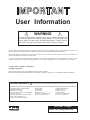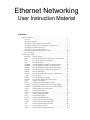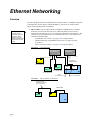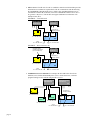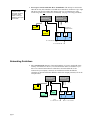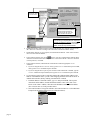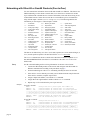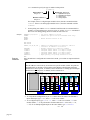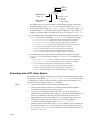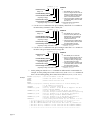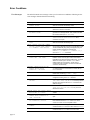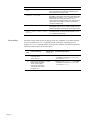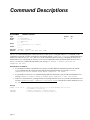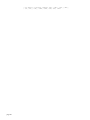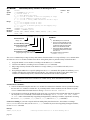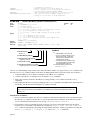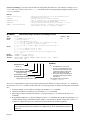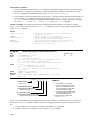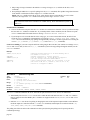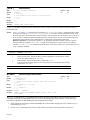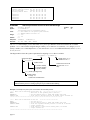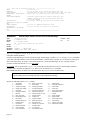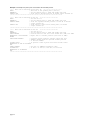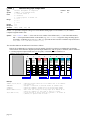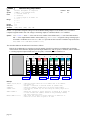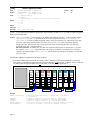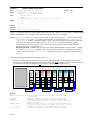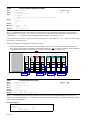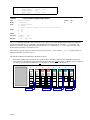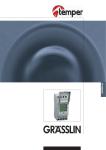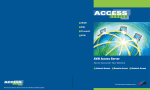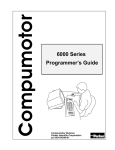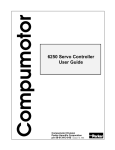Download Parker Hannifin 6K Switch User Manual
Transcript
Automation Ethernet Networking for 6K and Gem6K Effective: February 11, 2002 User Information WARNING ! ! 6K and Gem6K Series products are used to control electrical and mechanical components of motion control systems. You should test your motion system for safety under all potential conditions. Failure to do so can result in damage to equipment and/or serious injury to personnel. 6K and Gem6K Series products and the information in this user guide are the proprietary property of Parker Hannifin Corporation or its licensers, and may not be copied, disclosed, or used for any purpose not expressly authorized by the owner thereof. Since Parker Hannifin constantly strives to improve all of its products, we reserve the right to change this user guide and software and hardware mentioned therein at any time without notice. In no event will the provider of the equipment be liable for any incidental, consequential, or special damages of any kind or nature whatsoever, including but not limited to lost profits arising from or in any way connected with the use of the equipment or this user guide. © 2002, Parker Hannifin Corporation All Rights Reserved Motion Planner and Servo Tuner are trademarks of Parker Hannifin Corporation. Microsoft and MS-DOS are registered trademarks, and Windows, Visual Basic, and Visual C++ are trademarks of Microsoft Corporation. Technical Assistance Contact your local automation technology center (ATC) or distributor, or ... North America and Asia: Europe (non-German speaking): Germany, A ustria, Switzerland: Compumotor Division of Parker Hannifin 5500 Business Park Drive Rohnert Park, CA 94928 Telephone: (800) 358-9070 or (707) 584-7558 Fax: (707) 584-3793 FaxBack: (800) 936-6939 or (707) 586-8586 e-mail: [email protected] Internet: http://www.compumotor.com Parker Digiplan 21 Balena Close Poole, Dorset England BH17 7DX Telephone: +44 (0)1202 69 9000 Fax: +44 (0)1202 69 5750 HAUSER Elektronik GmbH Postfach: 77607-1720 Robert-Bosch-Str. 22 D-77656 Offenburg Telephone: +49 (0)781 509-0 Fax: +49 (0)781 509-176 Tech nical Automation Su pport E-mail: [email protected] Ethernet Networking User Instruction Material Contents Ethernet Networking ......................................................................................................1 Overview ........................................................................................................1 Networking Guidelines...........................................................................................3 Configuring the 6K for Ethernet Communication ..................................................5 Networking with Other 6K or Gem6K Products (Peer-to-Peer) .............................8 Networking with OPTO22 SNAP I/O ....................................................................9 Networking with a DVT Vision System ...............................................................11 Networking with an Allen-Bradley SLC 5/05 PLC ..............................................12 Error Conditions ...................................................................................................15 Command Descriptions ................................................................................................17 NTCONN Network Connect ..........................................................................17 NTID Network Sharing Unit ID for Peer-to-Peer Communication .........18 NTIO Network I/O (OPTO22) Configuration .........................................19 NTIP Network IP Address......................................................................21 NTMPRB Network Map Binary Variables for Reading from PLC................22 NTMPWB Network Map Binary Variables for Writing to PLC .....................23 NTMPRI Network Map Integer Variables for Reading from PLC ...............24 NTMPWI Network Map Integer Variables for Writing to PLC.....................25 NTPOLL Network Polling Rate....................................................................26 NTRATE Network Sharing Rate for Peer-to-Peer Communication ..............27 [ NTS ] Network Status..............................................................................28 NTSELP Network Program Select Enable ...................................................28 NTWRIT Network Write ASCII String to DVT Camera ..............................29 TNTS Transfer Network Status ...............................................................30 TNTSF Transfer Network Status (full-text report).....................................30 VARSHI Shared Input Variable for Peer-to-Peer Data Exchange ................31 VARSHO Shared Output Variable for Peer-to-Peer Data Exchange .............32 [ \ANI ] Network Analog Input Voltage Status ..........................................34 \ANO Network Analog Output................................................................35 [ \ANO ] Network Analog Output Status .....................................................36 [ \IN ] Network Digital Input Status ........................................................37 \OUT Network Digital Output ................................................................38 [ \OUT ] Network Digital Output Status......................................................39 \TANI Transfer Network Analog Input Status .........................................40 \TANO Transfer Network Analog Output Status.......................................41 \TIN Transfer Network Digital Input Status ..........................................42 \TIO Transfer Ethernet I/O status ..........................................................42 \TOUT Transfer Network Digital Output Status .......................................43 Ethernet Networking Overview The 6K is equipped for Ethernet communication. It includes 10Base-T (10Mbps twisted pair); TCP/IP protocol. RJ-45 connector. Default IP address is 192.168.10.30. You have these options for networking the 6K over Ethernet: Setup Wizard Available The Motion Planner Wizard Editor provides a setup wizard, called “Network”, to help you establish 6K Client/Server communication (up to six servers). • 6K as a client. You can connect the 6K via Ethernet to multiple devices, creating a client/server network. The 6K is the client, and has the ability to open or close a connection with another device (server) and request information from that device. The 6K supports up to 6 simultaneous server connections. Devices (servers) that may be connected to the 6K include: − Allen Bradley SLC5-05 PLC (see page 12 for setup procedures) − OPTO22 SNAP I/O, using Modbus/TCP protocol (see page 9 for setup procedures) − DVT vision system cameras (see page 11 for setup procedures) EXAMPLE — Closed Network: Ethernet Switch Ethernet Switch (255.255.255.0) out (255.255.0.0) out Connection to company network 6K Client (Server to PC) IP = 192.168.10.30 Device 2 Device 1 Server IP = 192.168.10.120 Ethernet Card Server IP = 192.168.10.80 PC Client IP = 192.168.10.31 IP = 172.20.44.180 EXAMPLE — Direct Connect to One Server: Crossover Cable provided in 6K ship kit (p/n 71-017635-01) Serial Cable Device 6K PC page 1 Ethernet Card • 6K as a server. The 6K waits for a PC to establish a connection with it and then provides information on a continual or requested basis. The PC communicates with the 6K using the COM6SRVR Communications Server, which is also what Motion Planner uses to communicate with the 6K (for details, refer to the COM6SRVR Communications Server Programmer’s Reference). The 6K does not support simultaneous connections with multiple clients (PCs). EXAMPLE — Closed Network: Switch or Hub Switch or Hub (255.255.255.0) (255.255.0.0) Connection to company network Ethernet Card 6K Ethernet Card Server IP = 192.168.10.30 PC Client IP = 192.168.10.31 IP = 172.20.44.180 EXAMPLE — Direct Connect to PC: Crossover Cable provided in 6K ship kit (p/n 71-017635-01) Switch or Hub (255.255.0.0) Connection to company network Ethernet Card 6K Ethernet Card Server IP = 172.20.34.30 PC Client IP = 172.20.34.160 IP = 172.20.44.180 • Combination of server and client. For example, the 6K could be the client for an OPTO22 (server) and an Allen-Bradley PLC (server). At the same time, a software program running on a PC could be using the 6K as a server. Ethernet Switch Ethernet Switch (255.255.255.0) out (255.255.0.0) out Connection to company network 6K Client (Server to PC) IP = 192.168.10.30 Device 2 Device 1 Server IP = 192.168.10.120 Server IP = 192.168.10.80 Client IP = 192.168.10.31 page 2 Ethernet Card Ethernet Card PC IP = 172.20.44.180 Setup Wizard Available The Motion Planner Wizard Editor provides a setup wizard, called “Network”, to help you establish 6K peer-to-peer communication. • Peer-to-peer network with other 6K or Gem6K units. The 6K may be connected to other 6K devices (6K Controllers or Gem6K drive/controllers) via Ethernet. Up to eight 6K devices may be networked in this manner. This type of connection uses UDP broadcasting and is not a client/server relationship. (see page 8 for setup procedures) Ethernet Switch Ethernet Switch (255.255.255.0) out (255.255.0.0) out 6K unit 1 Connection to company network IP = 192.168.10.30 Ethernet Card 6K unit 2 Ethernet Card IP = 192.168.10.40 PC IP = 192.168.10.31 IP = 172.20.44.180 Networking Guidelines • Use a closed network. Because of network broadcasts, it is best to put the 6K, along with any associated server devices, on a closed network with its own subnet. If you have a PC connected to the Ethernet Client/Server network and the PC is also connected to your company’s network, use one Ethernet card for the Ethernet Client/Server network and another Ethernet card for the company network (refer to the example below). Ethernet Switch Ethernet Switch (255.255.255.0) out (255.255.0.0) out 6K Client (Server to PC) IP = 192.168.10.30 Device 2 Device 1 Server IP = 192.168.10.120 Server IP = 192.168.10.80 Client IP = 192.168.10.31 page 3 Ethernet Card Ethernet Card PC IP = 172.20.44.180 • If the 6K is placed on an open network, put the 6K and any associated server devices on one side of an Ethernet network switch with its own subnet and install a bridge to filter traffic, such that broadcast traffic does not pass in either direction (see diagram below). Ethernet Switch Ethernet Switch (255.255.255.0) out (255.255.0.0) out Bridge 6K Device 2 Client IP = 192.168.10.30 Server IP = 192.168.10.80 IP = 172.20.44.180 Ethernet Card Device 1 Server IP = 192.168.10.120 PC • Use a switch (recommended) or hub if you are making more than one Ethernet connection with the 6K. • The 6K client must have the same subnet address as all of the server devices it will connect to (PLC, OPTO22, DVT, etc.). For example, if the subnet mask (NTMASK) is 255.255.255.0, and the subnet address is 192.168.10.*, then all devices (including the 6K) must have an address starting with 192.168.10.*, where the * number is unique to the device. • Fieldbus (DeviceNet or Profibus) versions of the 6K (part numbers 6Kn-DN or 6Kn-PB) cannot also communicate as an Ethernet Client at the same time. If you have a Fieldbus unit and need to use Ethernet instead, execute the OPTENØ command, then the RESET command (this disables the Fieldbus features), and then the NTFEN1 or NTFEN2 command. To re-enable Fieldbus communication, execute the NTFENØ command, then the RESET command (this disables Ethernet communication), and then the OPTEN1 command. • You cannot communicate to the 6K with simultaneous transmissions over both the “ETHERNET” and “RS-232” (PORT1) connections. • Follow the manufacturer’s setup procedure for each Allen-Bradley PLC, DVT camera and OPTO22 Ethernet I/O rack. • You should be able to ping every 6K, DVT camera, PLC and OPTO22 I/O rack from the PC. Use the ping command at the DOS prompt: ping 192.168.10.30 (space) Device’s IP Address If your PC responds with “Request Timed Out”, check your Ethernet wiring and IP address setting. • The following Ethernet setup commands need only be sent once to the 6K because they are saved in non-volatile memory and are remembered on power-up and RESET: NTID, NTIO, NTIP, NTMPRB, NTMPRI, NTMPWB, and NTMPWI. • If a PC is connected to the 6K/Device Ethernet network, then the PC should include all devices in a static mapping table. The static mapping procedure, for the 6K’s address, is found on page 6. • If the 6K is in a peer-to-peer network, enable Ethernet communication with the NTFEN1 command (NTFEN2 mode is not compatible with peer-to-peer communication). page 4 Configuring the 6K for Ethernet Communication There are three major steps in setting up Ethernet communication between a PC and controller: • • • Step 1— Preparing the Controller over RS-232 Step 2—Setting TCP/IP Properties and Static Mapping Changing the 6K’s IP Address or Subnet Mask The factory default 6K IP address is 192.168.10.30; the default mask is 255.255.255.0. If the default address and mask are not compatible with your network, you may change them with the NTADDR and NTMASK commands, respectively (see 6K Series Command Reference for details on the NTADDR and NTMASK commands). To ascertain the 6K’s Mac address, use the TNTMAC command. The NTADDR, NTMASK and TNTMAC commands may be sent to the 6K controller over an RS-232 interface (see Steps 4-6). NOTE: If you change the 6K’s IP address or mask, the changes will not take affect until you cycle power or issue a RESET command. page 5 Step 1 prepares the 6K for Ethernet communication, and must be performed using RS-232 communication. Step 2 sets the TCP/IP properties on your PC to allow Ethernet communication, and statically maps the 6K’s MAC address to the IP address of the Ethernet card in your PC. The static mapping eliminates the PC’s need to ARP the controller, which reduces communication overhead. Step 3 connects the PC to the 6K via the Ethernet. 1. Connect the 6K controller to your network (refer to Networking Guidelines on page 3). 2. Establish an RS-232 communication link between the 6K and your computer (connect to the 6K’s “RS-232” connector according to the instructions in the 6K Installation Guide). 3. Install Motion Planner on your computer, and launch Motion Planner. Click on the Terminal tab to view the terminal emulator. 4. button to view the Communications Settings dialog. In the Terminal window, click on the Select the Port tab and select the COM port that is connected to the 6K’s “RS-232” connector (see Step 2 above). Click OK. 5. In the Terminal window, enable Ethernet communication: a. If you are using the 6K as a server or client, type the NTFEN2 command and press ENTER, then type the RESET command and press ENTER. b. If you are using the 6K in a peer-to-peer connection with another 6K or Gem6K, type the NTFEN1 command and press ENTER, then type the RESET command and press ENTER. 1. Connect the 6K controller to your network (refer to Networking Guidelines on page 3). 2. Install your Ethernet card and configure it for TCP/IP protocol. Refer to your Ethernet card’s user documentation for instructions. (If you need to change the 6K’s IP address or subnet mask, refer to the note on the left.) 3. (see illustration below) Configure your Ethernet card’s TCP/IP properties so that your computer can communicate with the 6K controller. a. Access the Control Panels directory. b. Open the Network control panel. c. In the Network control dialog, select the Configuration tab (95/98) or the Protocols tab (NT) and double-click the TCP/IP network item to view the TCP/IP Properties dialog. d. In the TCP/IP Properties dialog, select the IP Address tab, select “Specify an IP Address”, type in 192.168.10.31 in the “IP Address” field, and type in 255.255.255.0 in the “Subnet Mask” field. e. Click the OK buttons in both dialogs to finish setting up your computer’s IP address. If you are using Windows NT, select the “Protocols” tab. Make sure this number is different from the one in the 6K’s IP address. If the 6K’s default IP address is unchanged (192.168.10.30), then select a number other than 30. NOTE If you are using a computer (Ethernet card) that is normally connected to a network, you should write down the existing IP Address and Subnet Mask values, so that you may restore them later. 4. Establish an RS-232 communication link between the 6K and your computer (connect to the 6K’s “RS-232” connector according to the instructions in the 6K Installation Guide). 5. Install Motion Planner on your computer, and launch Motion Planner. Click on the Terminal tab to view the terminal emulator. 6. button to view the Communications Settings dialog. In the Terminal window, click on the Select the Port tab and select the COM port that is connected to the 6K’s “RS-232” connector (see Step 4 above). Click OK. 7. In the Terminal window, enable Ethernet communication with the appropriate NTFEN command: a. If you are using the 6K as a server or client, type the NTFEN2 command and press ENTER, then type the RESET command and press ENTER. b. If you are using the 6K in a peer-to-peer connection with another 6K or Gem6K, type the NTFEN1 command and press ENTER, then type the RESET command and press ENTER. 8. Use the following sub-procedure to statically map the 6K’s Ethernet MAC address to IP address of the Ethernet card in your PC. Static mapping eliminates the need for the PC to ARP the 6K controller, thereby reducing communication overhead. a. In Motion Planner’s Terminal window, type TNT and press ENTER. The response includes the 6K IP address, and the 6K Ethernet address value in hex (this is also known as the “MAC” address). Write down the IP address and the Ethernet address (hex value) for later use in the procedure below. b. Start a DOS window. The typical method to start a DOS window is to select MS-DOS Prompt from the Start/Programs menu (see illustration below). page 6 c. At the DOS prompt, type the arp –s command (see example below) and press ENTER. arp –s 192.168.10.30 0-90-55-0-0-1 192.168.10.31 6K’s IP Address (from TNT report) 6K’s Ethernet Address (from TNT report) Spaces (press the space bar) IP Address of Ethernet Card d. To verify the mapped addresses, type the arp –a command and press ENTER. If you receive the response “No ARP Entries Found”: 1) Switch to the Motion Planner Terminal window, type NTFEN2 (or NTFEN1 if using a peer-to-peer network) and press ENTER, then type RESET and press ENTER. 2) Switch to the DOS window, type the ping command and press ENTER: ping 192.168.10.30 (space) 6K’s IP Address (from TNT report) If your PC responds with “Request Timed Out”, check your Ethernet wiring and IP address setting. 3) Repeat the arp –s command as instructed above. Use arp –a to verify. 4) Switch to the Motion Planner Terminal window, type NTFEN2 (or NTFEN1 if using a peer-to-peer network) and press ENTER, then type RESET and press ENTER. e. (OPTIONAL) Automate the arp –s static mapping command. This allows your PC to automatically perform the static mapping when it is booted; otherwise, you will have to manually perform static mapping every time you boot your PC. • Windows 95/98: Add the arp –s command to the Autoexec.bat file. • Windows NT: Create a batch file that contains the arp –s command. Save the file (name the file “6KARP.BAT”) to the root directory on the C drive. Using Windows Explorer, locate the 6KARP.BAT file, create a shortcut, then cut and paste the shortcut into the StartUp directory. Windows NT has several StartUp directories to accommodate various user configurations. We recommend using the Administrators or All Users locations. For example, you can paste the shortcut into the WinNt\Profiles\AllUsers\StartMenu\Programs\StartUp directory, allowing all users to statically map the IP and Mac addresses whenever the PC is booted. Step 3— Connecting the 6K to the PC through Ethernet 1. 2. Connect the 6K Controller to your computer using a cross-over 10Base-T cable (5-foot cable provided in ship kit). In Motion Planner’s Terminal window, click the{bmc b_comset.bmp} button to view the Communications Settings dialog. Select the Port tab, select “Network” and type the IP address (192.168.10.30) in the text field. Click OK. You may now communicate to the controller over the Ethernet interface. Reminder: You cannot communicate to the 6K with simultaneous transmissions over both the “ETHERNET” and “RS-232” (PORT1) connections. Ethernet Connection Status LEDs (located on the RJ-45 “ETHERNET” connector): • Green LED turns on to indicate the Ethernet physical connection is OK. • Yellow LED flashes to indicate the 6K is transmitting over the Ethernet interface. page 7 Networking with Other 6K or Gem6K Products (Peer-to-Peer) You can communicate information between 6Ks and Gem6Ks over Ethernet. This feature uses UDP broadcasting over the subnet to transfer data, so no client/server connection is needed. Up to 8 different 6K or Gem6K devices can share information, with each device having access to shared data from the 7 other devices. Each device can broadcast 8 pieces of information using “shared output” variables (VARSHO1 through VARSHO8). The following table lists the information you can assign to a “shared output” variable. A..........Acceleration NMCY... Master cycle number SS..........System status AD........Deceleration OUT..... Output status SWAP......Task swap assignment ANI .....Analog input voltage PANI... Analog input position TASK......Task number ANO .....Analog output voltage PC ....... Commanded position TIM........Timer value AS........Axis status PCC..... Captured command pos. TRIG......Trigger interrupt status ASX .....Extended axis status PCE..... Captured encoder pos. US..........User-defined status D..........Distance PCME... Captured master enc. pos. V ............Velocity DAC .....DAC output value PE ....... Encoder position VARI......Integer variable DKEY ...RP240 keypad value PER..... Position error VARB......Binary variable ER........Error status PMAS... Position of Master VEL........Commanded velocity FB........Feedback device pos. PME..... Master encoder pos. VELA......Actual velocity FS........Following status PSHF... Net position shift VMAS......Velocity of the master IN........Input status PSLV... Follower pos. command VARSHI .Shared input variable INO .....Enable input status SC ....... Controller status LIM .....Limit input status SCAN... PLC scan time MOV .....Axis moving status SEG..... Free segment buffers The data can be either binary, as in the AS (axis status) operand, or a 32-bit unscaled integer, as in PE (encoder position) operand. The data stored in the VARSHO is not scaled. The NTRATE command sets the rate at which each controller broadcasts its updated VARSHO data. RECOMMENDATION: Set all devices to broadcast at the same NTRATE rate of 50 milliseconds. Setup For 6K or Gem6K sending and/or receiving information via the Peer to Peer feature: Example 1. Connect the 6K/Gem6K products to the network and configure each 6K/Gem6K for Ethernet communication according to the procedures on page 4. 2. Set the broadcasting rate with NTRATE command, preferably the same for each unit. 3. If the unit is to receive data only (not send) you are finished with the setup for that unit. If the unit is to send also, complete steps 4 and 5. 4. Assign a unique unit number (1-8) with the NTID command. 5. Assign data to the eight broadcast variables with the VARSHO command. 6. Repeat steps 2-5 for each unit in the peer-to-peer network. First 6K or Gem6K: NTID1 ; Assign this unit a peer-to-peer unit number of 1 VARSHO1 = 1A ; Shared variable #1 contains axis 1's acceleration VARSHO2 = 1PE ; Shared variable #2 contains axis 1's encoder position ; *********************************************************************** ; * Use this space to define shared output variables VARSHO3 – VARSHO7. * ; *********************************************************************** VARSHO8 = VARI1 ; Shared variable #8 contains the value of VARI1 NTRATE50 ; Set the broadcasting rate to 50 milliseconds Second 6K or Gem6K: NTID2 ; Assign this unit an ID of 2 VARSHO1 = 1D ; Shared variable #1 contains axis 1's programmed distance VARSHO2 = 3PE ; Shared variable #2 contains axis 3's encoder position ; *********************************************************************** ; * Use this space to define shared output variables VARSHO3 – VARSHO7. * ; *********************************************************************** VARSHO8 = 1ANI.1 ; Shared variable #8 contains the voltage value at analog page 8 NTRATE50 ; input 1 on I/O brick 1 ; Set the broadcasting rate to 50 milliseconds Third 6K or Gem6K: NTRATE50 ; Set the broadcasting rate to 50 milliseconds ; This third unit will receive data only. Therefore, it does not require ; a unit ID number or VARSHO data assignment Program Interaction Each Unit can read the broadcast variables of each other unit with the nVARSHIi command. The “n” specifies the ID number (NTID) of the unit you want to read from, the “i” is the VARSHO number of that unit to be read. For example, if you want unit 1 to read unit 2’s VARSHO8 data, then use 2VARSHI8. Using the VARSHI command, you can process data from the VARSHO variable of another peerto-peer unit. Use the following ways: Example • Assign the VARSHO data to a VAR (numeric), VARI (integer), or VARB (binary) variable. For example, the command VARI1=2VARSHI8 assigns the value of VARSHO8 on unit 2 to the VARI1 integer variable. • Assign the VARSHO data to a virtual input (IN). For example, 3IN=2VARSHI3 assigns the binary value of VARSHO3 from unit 2 to virtual input brick 3. • Use the VARSHO data in a conditional expression for an IF, WAIT, WHILE, or UNTIL statement. For example, if VARSHO5 on unit 2 is assigned is assigned the status of onboard trigger input 3 (VARSHO5=IN.3), then you could use this command to make unit 1 wait until trigger input 3 on unit 2 was on: WAIT(2VARSHI5=b1). First 6K or Gem6K (unit 1): VARI1 = 2VARSHI8 ; Assign Unit 2's VARSHO8 (which is the voltage value ; at analog input 1 on I/O brick 1) to VARI1. Second 6K or Gem6K (unit 2): VARI100 = 1VARSHI2 ; Assign Unit 1's VARSHO2 (which is the encoder position ; of axis 1) to VARI100. Third 6K or Gem6K (reading data only): VARI90 = 1VARSHI1 ; Assign Unit 1's VARSHO1 (which is the acceleration of ; axis 1) to VARI90. Networking with OPTO22 SNAP I/O The 6K client can communicate with the OPTO22 SNAP I/O server to read digital and analog inputs and outputs, and write digital and analog outputs. The 6K supports up to eight modules per OPTO22. Setup 1. 2. 3. page 9 Follow the manufacturer’s setup procedure for the OPTO22 Ethernet I/O rack. Connect the 6K and OPTO22 products in a network and configure the 6K for Ethernet communication according to the procedures on page 4. Choose a Server Connection Number for this device. The 6K can support up to 6 simultaneous server connections. Pick a number (1-6) that has not been used already for another connection. This will be used to reference the OPTO22 unit from now on. 4. Enter the IP address of the OPTO22 and specify a 2 for connection type with the NTIP command. For example, if the OPTO22 is Server #3 and its IP address is 172.20.34.170, then the command would be 3NTIP2,172,20,34,170. 5. Attempt a connection to the device with NTCONN. For example, if the server number is 3, the command would be 3NTCONN1. If the connection is successful, Network Status bit #1 is set (see NTS, TNTS, TNTSF). If the connection is unsuccessful, Error Status bit #23 is set (see ER, TER, TERF). 6. Inform the 6K of the configuration of the OPTO22. For each module position, use the NTIO command to specify the type of module in that position. n \ m NTIO <i> Network Server # Range: 1-6 Module Type. Options are: 1 = Digital/Discrete Inputs 2 = Digital/Discrete Outputs 3 = Analog Inputs 4 = Analog Outputs Module # on Server “n” Range: 0-7 For example, if there is a digital input module in slot 0, then the command would be 3\0NTIO1. If there is an Analog Input module in slot 7, then the command would be 3\7NTIO3. 7. Example Set the polling rate with the NTPOLL command. 50 milliseconds is recommended. For example, to set the polling rate to 50 ms on server #3, use the 3NTPOLL50 command. If there is an error during polling, then Error Status bit #24 will be set. NTADDR172,34,54,123 OPTEN0 RESET NTFEN2 RESET ; Set the IP address of the 6K ; Disable the option card (for Fieldbus units only) ; Enable network function on 6K DEL OPTOSU DEF OPTOSU 2NTIP2,172,34,54,124 Program Interaction 2NTCONN1 2\1NTIO2 2\2NTIO2 2\3NTIO1 2\4NTIO3 2NTPOLL50 END ; ; ; ; ; ; ; ; Identify an OPTO22 device as Server #2, which is located at IP address 172.34.54.124 Attempt connection to Server #2 (OPTO22) Configure OPTO22 module 1 as digital output Configure OPTO22 module 2 as digital output Configure OPTO22 module 3 as digital input Configure OPTO22 module 4 as analog input Begin polling, set polling interval to 50 ms Once the OPTO22 is configured and a connection is made, you can then set outputs and check inputs. How the 6K addresses OPTO22 I/O locations: The 6K addresses each I/O bit by its location on a specific module. (NOTE: I/O points are not addressed by an absolute 32-bit location on the OPTO22.) Digital input and output modules have four I/O points, or channels, and are numbered 1-4. Analog input and output modules have two I/O points, or channels, and are numbered 1-2. EXAMPLE: OPTO22 is Network Server #3 0 1 2 3 4 5 6 7 Digital Input Module Digital Input Module Digital Output Module Digital Output Module Analog Output Module Analog Output Module Analog Input Module Analog Input Module Input 1 Input 2 Input 3 Input 4 Input 1 Input 2 Input 3 Input 4 Output 1 Output 2 Output 3 Output 4 Output 1 Output 2 Output 3 Output 4 Output 1 Output 2 Output 1 Output 2 Input 1 Input 2 Input 1 Input 2 3\0IN.3 3\3OUT.2 3\5ANO.1 3\7ANI.2 • To verify the I/O configuration (as per NTIO) and to check the status of each module’s inputs and outputs, type n\TIO, where “n” is the server number. • To set a digital output, type n\mOUT.i-b, where “n” is the server number, “m” is the module number, “i” is the point number on that module and “b” is the state (1 = on, 0 = off). To set multiple digital outputs on the same module, type n\mOUTbbbb: O t page 10 t #1 Output #1 Output #2 Output #3 Output #4 n \ m OUT b b b b Network Server # Range: 1-6 Module # on Server “n” Range: 0-7 Options for “b” are: 1 = Turn on 0 = Turn off x = Don’t Change For example (Server #3), to turn on outputs #1 and #4 and leave outputs #2 and #3 unchanged on module #2, type 3\2OUT1XX1. To turn off only output #4, type 3\2OUT.4-0. • To set an analog output voltage, type n\mANO.i-r, where “n” is the server number, “m” is the module number, “i” is the output number on that module and “r” is the voltage. For example, to set analog output #1 on module #5 of Server #3 to 6.4V, type 3\5ANO.1=6.4. • To read a digital input or output module, use the assignment/comparison operands (n\mIN or n\mOUT) or the transfer commands (n\mTIN or n\mTOUT). Following are examples: - IF(3\0IN=b1100) is an IF condition that reads all four digital inputs on module #0. IF(3\0IN.2=b1) is an IF condition that reads only digital input #2 on module #0. - IF(3\2OUT=b1100) is an IF condition that reads all four outputs on module #2. IF(3\2OUT.3=b1) is an IF condition that reads only digital output #3 on module #2. - 3\0TIN transfers the binary status of all four digital inputs on module #0. 3\0TIN.2 transfers the binary status of only digital input #2 on module #0. - 3\2TOUT transfers the binary status of all four digital outputs on module #2. 3\2TOUT.3 transfers the binary status of only digital output #3 on module #2. • To read an analog input or output module, use the assignment/comparison operands (n\mANI or n\mANO) or the transfer commands (n\mTANI or n\mTANO). Following are examples: - WAIT(3\7ANI.2<2.4) is an WAIT condition that reads analog input #2 on module #7. - IF(3\5ANO.1>=1.0) is an IF condition that reads analog output #1 on module #5. - 3\6TANI transfers the voltage status of both analog inputs on module #6. 3\6TANI.2 transfers the voltage status of only analog input #2 on module #6. - 3\4TANO transfers the voltage status of both analog outputs on module #4. 3\4TANO.1 transfers the voltage status of only analog output #1 on module #4. Networking with a DVT Vision System The controller can send trigger commands to the camera. The camera should send back ASCII strings similar to what follows: VARn = 123.456, VARm = 234.567. The ASCII strings are VAR assignments set apart by commas. The values are then written to the controller’s VARs; This data can represent anything, such as an x-y coordinate. Setup page 11 1. Follow the manufacturer’s setup procedure for the DVT camera. 2. Connect the 6K and DVT camera in a network and configure the 6K for Ethernet communication according to the procedures on page 4. 3. Choose a Server Connection Number for this device. The 6K can support up to 6 simultaneous client connections. Pick a number (1-6) that has not been used already for another server connection. This will be used to reference the device from now on. 4. Enter the IP address of the camera and specify a 3 for connection type with the NTIP command. For example, if the DVT camera is Server #6 and its IP address is 172.20.34.150, then the command would be 6NTIP3,172,20,34,150. 5. Attempt a connection to the device with NTCONN. For example, if the server number is 6, the command would be 6NTCONN1. If the connection is successful, Network Status bit #1 is set (see NTS, TNTS, TNTSF). If the connection is unsuccessful, Error Status bit #23 is set (see ER, TER, TERF). Example 6NTIP3,172,34,54,150 6NTCONN1 Program Interaction Example ; Identify a DVT camera as Server #6, located at ; IP address 172.34.54.150. ; Attempt the connection to Server #6 Once a connection has been established, you can write trigger commands to the camera using the NTWRIT command. DEL DVT DEF DVT 6NTCONN1 6NTWRIT"DVT commands" END ; Attempt connection to DVT camera ; Write the text "DVT commands" to camera Networking with an Allen-Bradley SLC 5/05 PLC The Allen-Bradley SLC 5/05 exchanges integer and binary data with the 6K. The data exchange is accomplished by mapping integer variables (VARI) and binary variables (VARB) in the 6K with data elements in the PLC’s integer and binary data files. The 6K limits the amount of variable mapping to 100 binary variables (50 write, 50 read) and 100 integer variables (50 write, 50 read). Setup 1. Follow the manufacturer’s setup procedure for each Allen-Bradley PLC, DVT camera and OPTO22 Ethernet I/O rack. 2. Connect the 6K and Allen-Bradley PLC in a network and configure the 6K for Ethernet communication according to the procedures on page 4. 3. Choose a connection number for this device. The 6K can support up to 6 simultaneous client connections. Pick a number (1-6) that has not been used already for another client connection. The number is used to reference the device from now on. 4. Enter the IP address of the PLC and specify a 1 for connection type with the NTIP command. For example, if the PLC is Server #5 and its IP address is 172.20.34.124, then the command would be 3NTIP1,172,20,34,124. 5. Attempt a connection to the device with NTCONN. For example, if the server number is 5, the command would be 5NTCONN1. If the connection is successful, Network Status bit #1 is set (see NTS, TNTS, TNTSF). If the connection is unsuccessful, Error Status bit #23 is set (see ER, TER, TERF). 6. Map the required integer and binary variables between the 6K and the data files in the Allen-Bradley PLC. There are four mappings possible (a programming example is provided below). • Use the NTMPRB command to read up to 50 binary elements from a PLC’s binary file and write them to VARB variables in the 6K. n NTMPRB i, i, i, i Network Server # Range: 1-6 # of Allen-Bradley data file # of first element in AB data file (beginning of range) # of elements in range # of first binary variable (VARB) in 6K (beginning of range, max value is 125) EXAMPLE: IF: • Allen-Bradley PLC is server #5 • The PLC’s binary data file 3 has 30 elements. Use data elements 15-29 (15 elements total) for binary data that is to be shared with the 6K. • Use the 6K’s binary variables 35-49 (15 variables total) to store the data from the PLC. The required mapping command is: 5NTMPRB3,15,15,35 • Use the NTMPRI command to read up to 50 integer elements from a PLC’s Integer file and write them to VARI variables in the 6K. page 12 n NTMPRI i, i, i, i Network Server # Range: 1-6 # of Allen-Bradley data file # of first element in AB data file (beginning of range) # of elements in range # of first integer variable (VARI) in 6K (beginning of range, max value is 225) EXAMPLE: IF: • Allen-Bradley PLC is server #5 • The PLC’s integer data file 9 has 30 elements. Use data elements 15-29 (15 elements total) for integer data that is to be shared with the 6K. • Use the 6K’s integer variables 35-49 (15 variables total) to store the data from the PLC. The required mapping command is: 5NTMPRI9,15,15,35 • Use the NTMPWB command to write up to 50 binary values from VARB variables in the 6K to binary elements in a PLC’s binary file. n NTMPWB i, i, i, i Network Server # Range: 1-6 # of Allen-Bradley data file # of first element in AB data file (beginning of range) # of elements in range # of first binary variable (VARB) in 6K (beginning of range, max value is 125) EXAMPLE: IF: • Allen-Bradley PLC is server #5 • In the PLC’s binary data file 3, use data elements 0-14 (15 elements total) for binary data that is to be transmitted from the 6K. • Use the 6K’s binary variables 20-34 (15 variables total) to store the data to be transmitted to the PLC. The required mapping command is: 5NTMPWB3,0,15,20 • Use the NTMPWI command to write up to 50 integer values from VARI variables in the 6K to a integer elements in a PLC’s integer file. n NTMPWI i, i, i, i Network Server # Range: 1-6 # of Allen-Bradley data file # of first element in AB data file (beginning of range) # of elements in range # of first integer variable (VARI) in 6K (beginning of range, max value is 225) 7. Example EXAMPLE: IF: • Allen-Bradley PLC is server #5 • The PLC’s integer data file 9 has 30 elements. Use data elements 0-14 (15 elements total) for integer data to be transmitted from the 6K. • Use the 6K’s integer variables 20-34 (15 variables total) to store the data to be transmitted to the PLC. The required mapping command is: 5NTMPWI9,0,15,20 Set the polling rate with the NTPOLL command. 50 milliseconds is recommended. For example, to set the polling rate to 50 ms on Server #5, use the 5NTPOLL50 command. If there is an error during polling, Error Status bit #24 will be set (see ER, TER or TERF). NTADDR172,34,54,123 OPTEN0 RESET NTFEN2 RESET 5NTIP1,172,34,54,124 ; Set the IP address of the 6K ; Disable the option card (for Fieldbus units only) ; Enable network function on 6K ; Identify network server #5 as an Allen Bradley PLC ; at IP address 172.34.54.124 5NTCONN1 ; Connect to network server #5 5NTMPRB11,7,1,106 ; File 11, element 7 in the AB PLC is mapped to the 6K's ; binary variable VARB106 5NTMPRI20,5,2,128 ; File 20, elements 5-6 in the AB PLC are mapped to ; the 6K's integer variables VARI128-VARI129, respectively 5NTMPWB11,3,4,100 ; File 11, elements 3-6, in the AB PLC are mapped to ; the 6K's binary variables VARB100-VARB103 5NTMPWI20,3,2,120 ; File 20, elements 3-4, in the AB PLC are mapped to ; the 6K's integer variables VARI120-VARB121 5NTPOLL50 ; Start polling network server #5, set interval to 50 ms. ; ********************************************************************* ; The 6K's VARB106 will read from the PLC's File 11, element 7. ; The 6K's VARI128-VARI129 will read from the PLC's File 20, elements 5-6. ; The PLC's File 11, elements 3-6 will read from the 6K's VARB100-VARB103. ; The PLC's File 20, elements 3-4 will read from the 6K's VARI120-VARB121. ; ********************************************************************* page 13 Program Interaction After the connection is established, mapping has been set up, and polling enabled, the 6K starts exchanging data automatically with the PLC. Here is how to: • Write a binary variable to the PLC: Write a value to one of the VARB variables in the NTMPWB mapping. The new data is written to the binary file during the next poll. • Write an integer variable to the PLC: Write a value to one of the VARI variables in the NTMPWI mapping. The new data is written to the integer file during the next poll. • Read a binary variable from the PLC: The VARB variables in the NTMPRB mapping correspond to the values in the binary file in the PLC. • Read an integer variable from the PLC: The VARI variables in the NTMPRI mapping correspond to the values in the integer file in the PLC. Example page 14 VARB100 = HAB79 ; Element 3 in file 10 of the AB PLC will be equal to VARB100 if(VARB106 = B1111111111111111) ; VARB106 will be equal to variable 7 in ; file 10 of the AB PLC if(VARI129 = 17) ; Element 6 in file 20 of the AB PLC will be equal to VARI129 VARI121 = 17 ; Element 4 in file 20 of the AB PLC will be equal to VARI121 Error Conditions Error Messages page 15 The 6K will transmit error message to alert you of certain error conditions. Following are the error messages related to Ethernet networking. Error Response Possible Cause CONNECTION COULD NOT BE CLOSED OR ALREADY CLOSED Tried to close the network server connection (nNTCONNØ) when the connection was already closed. CONNECTION COULD NOT BE OPENED Tried NTCONN1 and failed. Problem could be invalid IP address or it refused a connection. CONNECTION ERROR, CONNECTION IS NOW BEING CLOSED Connection error or timeout with server. When polling and get timeout or message aborted. This condition also sets Error Status bit #23 (see ER, TER, TERF). CONNECTION IS NOT OPEN Tried a NTWRIT when connection is not open; or tried a \TANI or \TANO or \TIN or \TOUT or \TIO when connection is not open. CONNECTION IS OPEN - MUST CLOSE FIRST Tried to open a network server connection (nNTCONN1) when the connection was already open. ERROR, INVALID FILE TYPE, NUMBER OR SIZE. SETTING NTMP COMMANDS TO 0 ELEMENTS. CHECK MAPPING. Tried to read the wrong Allen-Bradley PLC file type, there are not enough elements in the file, or the file doesn’t exist. The 6K automatically stop polling all mapped binary and integer variables (equivalent to executing the NTMPRBi,i,0,i, NTMPWBi,i,0,i, NTMPRIi,i,0,i, and NTMPWIi,i,0,i, commands). ERROR, INVALID STRING The DVT camera sent an invalid string response. ETHERNET CAN NOT BE USED WITH OPTION CARD - SEE OPTEN Tried to enable Ethernet communication (NTFEN) on a Fieldbus version of the 6K (part number is 6Kn-PB for PROFIBUS units, 6Kn-DN for DeviceNet units). You must disable the internal option card with OPTENØ before enabling Ethernet communication. The 6K cannot communicate over a Fieldbus connection and Ethernet connection simultaneously. ETHERNET COMMUNICATION MUST BE ENABLED BEFORE MAKING CONNECTION - SEE NTFEN Tried to connect to an Ethernet server (nNTCONN1) before you enabled Ethernet communication in the 6K with the NTFEN command. INVALID CONNECTION NUMBER Tried to make an NTS assignment or comparison using an invalid server number (e.g., VARB1 = 7NTS). INVALID I/O POINT Tried to read or write an OPTO22 I/O point that is not configured according to the NTIO command. INVALID POINT TYPE OR NUMBER, SEE NTIO Tried to set or read an I/O point (with an \IN, \OUT, \ANI, \ANO, \TANI, \TANO, \TIN, or \TOUT command), but that I/O point was configured with the NTIO command to be different I/O type. INVALID SERVER TYPE Tried an OPTO22-related command (\TANI, \TANO, \TIN, \TOUT, \TIO, \IN, \OUT, \ANI, \ANO, etc.) for a nonOPTO22 connection. NETWORK INPUTS AND OUTPUTS CANNOT BE ASSIGNED TO A VARSHO Tried to assign the status of OPTO22 I/O to a VARSHO variable. NETWORK IP ADDRESS CANNOT BE CHANGED WHILE CONNECTION IS OPEN, SEE NTCONN Tried to execute an NTIP command while the connection is open. NO NETWORK IP ADDRESS SPECIFIED FOR CONNECTION, SEE NTIP Tried to connect (nNTCONN1) to a server # that has not yet been established with the NTIP command, or tried to connect to a server in an incompatible subnet. NTFEN MUST BE 1 TO USE THIS COMMAND (Peer-to-peer connection only) Tried to execute an NTRATE command while NTFEN is set to a value other than NTFEN1. NTRATE MUST BE 0 TO CHANGE NTFEN (Peer-to-peer connection only) Tried to execute an NTFEN command while NTRATE is set to a non-zero value. Error Handling Error Response Possible Cause NTSELP ALREADY ENABLED ON THIS TASK NTSELP, which enables program selection via OPTO22 inputs, has already been enabled (if multitasking, it has been enabled for this specific Task). OPTION CARD CAN NOT BE USED WITH ETHERNET - SEE NTFEN Tried to enable the internal Fieldbus Option card for PROFIBUS or DeviceNet communication (6Kn-PB and 6KnDN products only) with the OPTEN1 command. You must disable Ethernet communications with the NTFENØ command before enabling the Option card. The 6K cannot communicate over a Fieldbus connection and Ethernet connection simultaneously. VARB USED BY OPTION CARD Tried to map a binary variable to read from or write to an Allen-Bradley data file, but the variable is already used for Fieldbus (PROFIBUS or DeviceNet) data transfer functions. VARIABLE MAPPING CONFLICT, SEE NTMPRB, NTMPRI, NTMPWI, NTMPWB MAPPINGS Tried to map the same 6K VARB or VARI variables for read and write functions. Or tried to map the same 6K VARB or VARI variables to another PLC. The 6K has a Error Status register for logging certain error conditions. If you enable checking for an error condition (see ERROR command), the 6K will branch to the designated error program (see ERRORP command) when it detects the error condition. The Ethernet networking related Error Status register bits are noted below. ERROR Bit # page 16 Cause of the Error Branch Type to ERRORP How to Remedy the Error 23 Ethernet Client Connection Error. (Can’t connect.) Gosub Clear the error bit (ERROR.23-0), re-establish the Ethernet connection (nNTCONN1), and then issue ERROR.23-1. 24 Ethernet Client Polling Error. Gosub (After connect and polling device for data, polling timeout occurred. Cause could be disconnect, client lost power, etc.) Clear the error bit (ERROR.24-0), re-establish the Ethernet connection (nNTCONN1), and then issue ERROR.24-1. Command Descriptions NTCONN Type: Syntax: Units: Range: Default: Response: See Also: Network Connect Network <!><n>NTCONN<b> n = network server # b = Enable bit n = 1-6 b = 0 (disconnect) or 1 (connect) n = 1 b = 0 1NTCONN: *1NTCONN0 ER, NTIP, [ NTS ], TER, TERF, TNTS, TNTSF Product 6K Rev 5.3 The NTCONN command attempts the connection to the server (the server # is assigned with the NTIP command). If the connection is successful, it will be reported to the user with the message “CONNECTION SUCCESSFUL” and Network Server status bit #1 will be set (see NTS, TNTS, and TNTSF). If the connection is unsuccessful (e.g., attempting to connect to an unspecified server #, or attempting to connect to a server in an incompatible subnet), then Error Status bit #23 is set to 1 (see ER, TER, and TERF) and the 6K transmits the error message “NO NETWORK IP ADDRESS SPECIFIED FOR CONNECTION, SEE NTIP”. Potential Error Conditions: • If you attempt to connect to an Ethernet server before you enable Ethernet communication in the 6K with the NTFEN command, the 6K will not allow the connection and will transmit the error message “ETHERNET COMMUNICATION MUST BE ENABLED BEFORE MAKING CONNECTION - SEE NTFEN”. • If you attempt to execute an NTIP command attempt while the connection is open, the 6K will transmit the error message “NETWORK IP ADDRESS CANNOT BE CHANGED WHILE CONNECTION IS OPEN, SEE NTCONN”. • If there is a connection error, a polling timeout, error message from the server (etc.), the 6K will transmit the error message “CONNECTION ERROR, CONNECTION IS NOW BEING CLOSED” and will also set Error Status bit #23 (see ER, TER, and TERF). Example: 2NTIP1,172,54,125,34 2NTCONN1 2NTCONN0 page 17 ; ; ; ; Identify network server #2 as an Allen-Bradley PLC located at IP address 172.54.125.34 Attempt connection to network server #2 Close the connection to network server #2 NTID Network Sharing Unit ID for Peer-to-Peer Communication Type: Syntax: Units: Range: Default: Response: See Also: Network <!>NTID<i> n/a i = 0-8 i = 0 (receive variable data only, do not send variable data) NTID *NTID2 NTRATE, VARSHI, VARSHO Product 6K Rev 5.3 The NTID command establishes the Network Unit ID for a 6K unit involved in a peer-to-peer Ethernet connection with other 6K or Gem6K products. Up to eight 6K or Gem6K products may be connected in the peer-to-peer network. Saved in Non-Volatile Memory This command is saved in the controller’s non-volatile memory, and is remembered on power-up and RESET. Implementation process for peer-to-peer communication (further details are provided in the Programmer’s Guide): 1. Connect the 6K/Gem6K products to the network and configure each 6K/Gem6K for Ethernet communication according to the Ethernet Networking configuration procedures in the Programmer’s Guide. 2. Set the broadcasting rate with NTRATE command, preferably the same rate (50 milliseconds is recommended) for each unit. 3. If the unit is to receive data only (not send) you are finished with the setup for that unit. If the unit is to also send, complete steps 4 and 5. 4. Assign a unique unit number (1-8) with the NTID command. 5. Assign data to the broadcast variables (up to eight) with the VARSHO command. 6. Repeat steps 2-5 for each unit in the peer-to-peer network. Example: ; ************************************************************************************* ; CONNECT TO 6K UNIT #1 AND SEND THE FOLLOWING SETUP COMMANDS NTID1 ; Assign this unit a peer-to-peer unit #1 VARSHO1 = 1A ; Shared variable #1 contains axis 1's acceleration VARSHO2 = 1PE ; Shared variable #2 contains axis 1's encoder position ; ``````````````````````````````````````````````````````````````````````` ; ` Use this space to define shared output variables VARSHO3 – VARSHO7. ` ; ``````````````````````````````````````````````````````````````````````` VARSHO8 = VARI1 ; Shared variable #8 contains the value of VARI1 NTRATE50 ; Unit #1 will broadcast at 50-millisecond intervals ; ************************************************************************************* ; ************************************************************************************* ; CONNECT TO 6K UNIT #2 AND SEND THE FOLLOWING SETUP COMMANDS NTID2 ; Assign this unit a peer-to-peer unit #2 VARSHO1 = 1D ; Shared variable #1 contains axis 1's programmed distance VARSHO2 = 3PE ; Shared variable #2 contains axis 3's encoder position ; ``````````````````````````````````````````````````````````````````````` ; ` Use this space to define shared output variables VARSHO3 – VARSHO7. ` ; ``````````````````````````````````````````````````````````````````````` VARSHO8 = 1ANI.1 ; Shared variable #8 contains the voltage value at analog ; input #1 on I/O brick #1 NTRATE50 ; Unit #2 will broadcast at 50-millisecond intervals ; ************************************************************************************* ; ************************************************************************************* ; CONNECT TO 6K UNIT #3 AND SEND THE FOLLOWING SETUP COMMANDS NTRATE50 ; Unit #3 will broadcast at 50-millisecond intervals ; This third unit will receive data only. Therefore, it does ; not require a unit ID number or VARSHO data assignment. ; ************************************************************************************* page 18 NTIO Network I/O (OPTO22) Configuration Type: Syntax: Units: Range: Default: Response: See Also: Network <!><n>\<m>NTIO<i> n = network server # m = OPTO22 I/O module # i = I/O module type identifier n = 1-6 m = 0-7 i = 1 (digital inputs), 2 (digital outputs), 3 (analog inputs), or 4 (analog outputs) 0\0NTIO0 2\3NTIO: *2\3NTIO2 \ANI, [ \ANI ], \ANO, [ \ANO ], \IN, NTCONN, NTIP, \OUT, [ \OUT ], \TIO Product 6K Rev 5.3 n \ m NTIO <i> Network Server # Range: 1-6 Module # on Server “n” Range: 0-7 Module Type. Options are: 1 = Digital/Discrete Inputs 2 = Digital/Discrete Outputs 3 = Analog Inputs 4 = Analog Outputs Use the NTIO command to identify to the 6K controller the type(s) of I/O modules that are used by a specific OPTO22 server. The 6K, in turn, can use these I/O with the network I/O handling commands (\IN, \OUT, \ANI, and \ANO). Saved in Non-Volatile Memory This command is saved in the controller’s non-volatile memory, and is remembered on power-up and RESET. Implementation process for client/server connection to an OPTO22 unit (further details are provided in the Programmer’s Guide): 1. Follow the manufacturer’s setup procedure for the OPTO22 Ethernet I/O rack. 2. Connect the 6K and OPTO22 products in a network and configure the 6K for Ethernet communication according to the Ethernet Networking configuration procedures in the Programmer’s Guide 3. Choose a Server Connection Number for this device. The 6K can support up to 6 simultaneous server connections. Pick a number (1-6) that has not been used already for another connection. This will be used to reference the OPTO22 unit from now on. 4. Enter the IP address of the OPTO22 and specify a 2 for connection type with the NTIP command. For example, if the OPTO22 is Server #3 and its IP address is 172.20.34.170, then the command would be 3NTIP2,172,20,34,170. 5. Attempt a connection to the device with NTCONN. For example, if the server number is 3, the command would be 3NTCONN1. If the connection is successful, Network Status bit #1 is set (see NTS, TNTS, TNTSF). If the connection is unsuccessful, Error Status bit #23 is set (see ER, TER, TERF). 6. Inform the 6K of the configuration of the OPTO22. For each module position, use the NTIO command to specify the type of module in that position. For example, if there is a digital input module in slot 0, then the command would be 3\0NTIO1. If there is an Analog Input module in slot 7, then the command would be 3\7NTIO3. 7. Set the polling rate with the NTPOLL command. 50 milliseconds is recommended. For example, to set the polling rate to 50 ms on server #3, use the 3NTPOLL50 command. If there is an error during polling, then Error Status bit #24 will be set. Example: 2NTIP2,172,54,125,34 2NTCONN1 2\0NTIO1 2\1NTIO2 2\2NTIO3 2NTPOLL50 page 19 ; ; ; ; ; ; ; ; ; Identify network server #2 as an OPTO22 device at IP address 172.54.125.34 Attempt connection to network server #2 Server #2 (OPTO22), module 0 is a digital input module Server #2 (OPTO22), module 1 is a digital output module Server #2 (OPTO22), module 2 is an analog input module Start polling the OPTO22 (start reading and writing I/O), set the polling interval to 50 milliseconds. After this point, you can read and write to the inputs with ; the OPTO22 I/O handling commands: \ANI, [ \ANI ], \ANO, [ \ANO ], ; \IN, \OUT, [ \OUT ], \TANI, \TANO, \TIN, \TIO, \TOUT page 20 NTIP Network IP Address Type: Syntax: Units: Range: Default: Response: See Also: Network <!><n>NTIP<i>,<i>,<i>,<i>,<i> n = network server # 1st i = Server type 2nd i = IP address octet1 3rd i = IP address octet2 4th i = IP address octet3 5th i = IP address octet4 n = 1-6 1st i = 1-3 (1 = Allen-Bradley PLC, 2 = OPTO22, 3 = DVT camera) 2nd i through 5th i = 0-255. n = 0 1st i = 1 2nd i through 5th i = 0 NTIP: *1NTIP1,172,54,125,34 *2NTIP1,172,54,125,67 *3NTIP ... (shows config. of all servers) 1NTIP: *1NTIP1,172,54,125,34 ER, NTADDR, NTCONN, NTMASK, [ NTS ], TNTS, TNTSF Product 6K Rev 5.3 <n> NTIP <i>,<i>,<i>,<i>,<i> Network Server # Range: 1-6 Server Type. 1 = Allen-Bradley PLC 2 = OPTO22 (MODBUS/TCP) 3 = DVT Vision Camera IP Address of Server. Range for each octet = 0-255. For example, to enter an address of 172.20.34.246, type in 172,20,34,246 (be sure to use commas instead of periods between the octets). The NTIP command describes the type of connection the 6K controller will make with a server, and it specifies the IP address of the server. Saved in Non-Volatile Memory This command is saved in the controller’s non-volatile memory, and is remembered on power-up and RESET. Potential Error Conditions: • A valid IP address for the designated server must be specified or the 6K connection will timeout and Error Status bit #23 (see ER, TER, and TERF) will be set to 1, and the NTS/TNTS/TNTSF reports will indicate which connection was in error. • The subnet address must be the same for the 6K and any server it connects to, or a connection error (ER.23) will occur. For example, if the subnet mask is 255.255.255.0 (class C) and the 6K’s address is 172.20.34.246, then every server it connects to must have an address of 172.20.34.x. Example: 2NTIP1,172,54,125,34 page 21 ; Identify network server #2 as an Allen-Bradley PLC ; (Server Type #1) at IP address 172.54.125.34 NTMPRB Type: Syntax: Units: Range: Default: Response: See Also: Network Map Binary Variables for Reading from PLC Network <!><n>NTMPRB<i>,<i>,<i>,<i> n = network server # 1st i = Allen Bradley data file # 2nd i = # of the 1st element in data file (beginning of range) 3rd i = # of the elements to include in range 4th i = # of the 1st binary (VARB) variable in the 6K to map to n = 1-6 1st i = 0-n (n depends on size of file) 2nd i = 0-n (n depends on size of file) 3rd i = 0 or 1-50 (0 disables polling for this mapping only) 4th i = 1-125 1NTMPRB0,0,0,0 (no mapping) 1NTMPRB: *1NTMPRB1,5,15,23 NTCONN, NTIP, NTMPWB, NTMPWI, NTMPRI, NTPOLL, [ NTS ], TNTS, TNTSF, VARB <n> NTMPRB <i>,<i>,<i>,<i> Network Server # Range: 1-6 # of Allen-Bradley data file # of first element in AB data file (beginning of range) # of elements in range # of first binary variable (VARB) in 6K (beginning of range, max value is 125) Product 6K Rev 5.3 EXAMPLE: IF: • Allen-Bradley PLC is server #2 • The PLC’s binary data file 3 has 30 elements. Use data elements 15-29 (15 elements total) for binary data that is to be shared with the 6K. • Use the 6K’s binary variables 35-49 (15 variables total) to store the data from the PLC. The required mapping command is: 2NTMPRB3,15,15,35 The NTMPRB command maps a range of binary data elements from the AB PLC to a range of binary (VARB) variables in the 6K. There are 125 VARB variables available in the 6K for storing binary data. To perform a binary read from the PLC: 1. 2. 3. 4. Assign the AB PLC a server number, according to its IP address (NTIP command). Connect to the AB PLC, according to its server number (NTCONN command). Map a range of binary elements in the AB PLC to a range of binary (VARB) variables in the 6K (NTMPRB command). Start polling the AB device at a specific polling interval (NTPOLL command). This updates the 6K binary (VARB) variables with the binary element data from the AB PLC. You can then use the PLC binary data (via the VARB variables) in conditional expressions, command value substitutions and variable assignments. Saved in Non-Volatile Memory This command is saved in the controller’s non-volatile memory, and is remembered on power-up and RESET. Potential Error Conditions: • You are not allowed to map the same 6K VARB variables for read and write functions. Nor are you allowed to map the same 6K VARB variables to another PLC. If you attempt either of these conditions, the 6K will not accept the NTMPRB command and will transmit the error message “VARIABLE MAPPING CONFLICT…”. • If you attempt to read from an AB data file of the wrong type, or read from a non-existent data element, the 6K will not accept the NTMPRB command, it will transmit the error message “ERROR, INVALID FILE TYPE, NUMBER OR SIZE…” and it will automatically stop polling all mapped binary and integer variables (equivalent to executing the NTMPRBi,i,0,i, NTMPWBi,i,0,i, NTMPRIi,i,0,i, and NTMPWIi,i,0,i, commands). Control over Polling: If you want to stop the 6K from reading binary data from the PLC, but continue to exchange NTMPRI, NTMPWI and NTMPWB data, use the NTMPRBi,i,0,i command. If you need to stop polling all mapped variables, use the nNTPOLL0 command. Example: 2NTIP1,172,54,125,34 page 22 ; Identify network server #2 as an Allen-Bradley PLC at 2NTCONN1 2NTMPRB3,15,15,35 2NTPOLL50 WAIT(VARB40=b1111111100000000) NTMPWB Type: Syntax: Units: Range: Default: Response: See Also: ; ; ; ; ; ; ; IP address 172.54.125.34 Attempt connection to network server #2 File 3, elements 15-29, in the AB PLC are mapped to the 6K's binary variables VARB35-VARB49 Start polling network server #2, set interval to 50 ms Wait until the value of VARB40 (mapped to file 3, element 20, in the PLC) is 1111111100000000 Network Map Binary Variables for Writing to PLC Network <!><n>NTMPWB<i>,<i>,<i>,<i> n = network server # 1st i = Allen Bradley data file # 2nd i = # of the 1st element in data file (beginning of range) 3rd i = # of the elements to include in range 4th i = # of the 1st binary (VARB) variable in the 6K to map to n = 1-6 1st i = 0-n (n depends on size of file) 2nd i = 0-n (n depends on size of file) 3rd i = 0 or 1-50 (0 disables polling for this mapping only) 4th i = 1-125 1NTMPWB0,0,0,0 (no mapping) 1NTMPWB: *1NTMPWB1,5,15,23 NTCONN, NTIP, NTMPRB, NTMPWI, NTMPRI, NTPOLL, [ NTS ], TNTS, TNTSF, VARB <n> NTMPWB <i>,<i>,<i>,<i> Network Server # Range: 1-6 # of Allen-Bradley data file # of first element in AB data file (beginning of range) # of elements in range # of first binary variable (VARB) in 6K (beginning of range, max value is 125) Product 6K Rev 5.3 EXAMPLE: IF: • Allen-Bradley PLC is server #2 • In the PLC’s binary data file 3, use data elements 0-14 (15 elements total) for binary data that is to be transmitted from the 6K. • Use the 6K’s binary variables 20-34 (15 variables total) to store the data to be transmitted to the PLC. The required mapping command is: 2NTMPWB3,0,15,20 The NTMPWB command maps a range of binary data elements from the AB PLC to a range of binary (VARB) variables in the 6K. There are 125 VARB variables available in the 6K for exchanging binary data. To perform a binary write to the PLC: 1. Assign the AB PLC a server number, according to its IP address (NTIP command). 2. Connect to the AB PLC, according to its server number (NTCONN command). 3. Map a range of binary elements in the AB PLC to a range of binary (VARB) variables in the 6K (NTMPWB command). 4. Start polling the AB device at a specific polling interval (NTPOLL command). This updates binary data elements in the AB PLC with the data from the mapped VARB variables in the 6K. Saved in Non-Volatile Memory This command is saved in the controller’s non-volatile memory, and is remembered on power-up and RESET. Potential Error Conditions: • You are not allowed to map the same 6K VARB variables for read and write functions. Nor are you allowed to map the same 6K VARB variables to another PLC. If you attempt either of these conditions, the 6K will not accept the NTMPWB command and will transmit the error message “VARIABLE MAPPING CONFLICT…”. • If you attempt to write to an AB data file of the wrong type, or to a non-existent data element, the 6K will not accept the NTMPWB command, it will transmit the error message “ERROR, INVALID FILE TYPE, NUMBER OR SIZE…” and it will automatically stop polling all mapped binary and integer variables (equivalent to executing the NTMPRBi,i,0,i, NTMPWBi,i,0,i, NTMPRIi,i,0,i, and NTMPWIi,i,0,i, commands). page 23 Control over Polling: If you want to stop the 6K from writing binary data to the PLC, but continue to exchange NTMPRI, NTMPWI and NTMPRB data, use the NTMPWBi,i,0,i command. If you need to stop polling all mapped variables, use the nNTPOLL0 command. Example: 2NTIP1,172,54,125,34 ; ; ; ; ; ; ; ; 2NTCONN1 2NTMPWB3,0,15,20 2NTPOLL50 VARB25 = b1111000011110000 NTMPRI Type: Syntax: Units: Range: Default: Response: See Also: Identify network server #2 as an Allen-Bradley PLC at IP address 172.54.125.34 Attempt connection to network server #2 File 3, elements 0-14, in the AB PLC are mapped to the 6K's binary variables VARB20-VARB34 Start polling network server #2, set interval to 50 ms The value of AB file 3, element 5, will be set to 111000111000, because it is mapped to VARB25 Network Map Integer Variables for Reading from PLC Network <!><n>NTMPRI<i>,<i>,<i>,<i> n = network server # 1st i = Allen Bradley data file # 2nd i = # of the 1st element in data file (beginning of range) 3rd i = # of the elements to include in range 4th i = # of the 1st integer (VARI) variable in the 6K to map to n = 1-6 1st i = 0-n (n depends on size of file) 2nd i = 0-n (n depends on size of file) 3rd i = 0 or 1-50 (0 disables polling for this mapping only) 4th i = 1-225 1NTMPRI0,0,0,0 (no mapping) 1NTMPRI: *1NTMPRI1,5,15,23 NTCONN, NTIP, NTMPRB, NTMPWB, NTMPWI, NTPOLL, [ NTS ], NTSELP, TNTS, TNTSF, VARI <n> NTMPRI <i>,<i>,<i>,<i> Network Server # Range: 1-6 # of Allen-Bradley data file # of first element in AB data file (beginning of range) # of elements in range # of first integer variable (VARI) in 6K (beginning of range, max value is 225) Product 6K Rev 5.3 EXAMPLE: IF: • Allen-Bradley PLC is server #2 • The PLC’s integer data file 9 has 30 elements. Use data elements 15-29 (15 elements total) for integer data that is to be shared with the 6K. • Use the 6K’s integer variables 35-49 (15 variables total) to store the data from the PLC. The required mapping command is: 2NTMPRI9,15,15,35 The NTMPRI command maps a range of integer data elements from the AB PLC to a range of integer (VARI) variables in the 6K. There are 225 VARI variables available in the 6K for storing integer data. To perform an integer data read from the PLC: 1. Assign the AB PLC a server number, according to its IP address (NTIP command). 2. Connect to the AB PLC, according to its server number (NTCONN command). 3. Map a range of integer elements in the AB PLC to a range of integer (VARI) variables in the 6K (NTMPRI command). 4. Start polling the AB device at a specific polling interval (NTPOLL command). This updates the 6K integer (VARI) variables with the integer element data from the AB PLC. You can then use the PLC integer data (via the VARI variables) in conditional expressions, command value substitutions and variable assignments. Saved in Non-Volatile Memory This command is saved in the controller’s non-volatile memory, and is remembered on power-up and RESET. page 24 Potential Error Conditions: • You are not allowed to map the same 6K VARI variables for read and write functions. Nor are you allowed to map the same 6K VARI variables to another PLC. If you attempt either of these conditions, the 6K will not accept the NTMPRI command and will transmit the error message “VARIABLE MAPPING CONFLICT…”. • If you attempt to read from an AB data file of the wrong type, or read from a non-existent data element, the 6K will not accept the NTMPRI command, it will transmit the error message “ERROR, INVALID FILE TYPE, NUMBER OR SIZE…” and it will automatically stop polling all mapped binary and integer variables (equivalent to executing the NTMPRBi,i,0,i, NTMPWBi,i,0,i, NTMPRIi,i,0,i, and NTMPWIi,i,0,i, commands). Control over Polling: If you want to stop the 6K from reading integer data from the PLC, but continue to exchange NTMPWI, NTMPRB and NTMPWB data, use the NTMPRIi,i,0,i command. If you need to stop polling all mapped variables, use the nNTPOLL0 command. Example: 2NTIP1,172,54,125,34 ; ; ; ; ; ; ; ; 2NTCONN1 2NTMPRI9,15,15,35 2NTPOLL50 WAIT(VARI40=22) NTMPWI Type: Syntax: Units: Range: Default: Response: See Also: Identify network server #2 as an Allen-Bradley PLC at IP address 172.54.125.34 Attempt connection to network server #2 File 9, elements 15-29, in the AB PLC are mapped to the 6K's integer variables VARI35-VARI49 Start polling network server #2, set interval to 50 ms Wait until the value of VARI40 (mapped to file 9, element 20, in the PLC) is 22 Network Map Integer Variables for Writing to PLC Network <!><n>NTMPWI<i>,<i>,<i>,<i> n = network server # 1st i = Allen Bradley data file # 2nd i = # of the 1st element in data file (beginning of range) 3rd i = # of the elements to include in range 4th i = # of the 1st integer (VARI) variable in the 6K to map to n = 1-6 1st i = 0-n (n depends on size of file) 2nd i = 0-n (n depends on size of file) 3rd i = 0 or 1-50 (0 disables polling for this mapping only) 4th i = 1-225 1NTMPWI0,0,0,0 (no mapping) 1NTMPWI: *1NTMPWI1,5,15,23 NTCONN, NTIP, NTMPRB, NTMPRI, NTMPWB, NTPOLL, [ NTS ], TNTS, TNTSF, VARI <n> NTMPWI <i>,<i>,<i>,<i> Network Server # Range: 1-6 # of Allen-Bradley data file # of first element in AB data file (beginning of range) # of elements in range # of first integer variable (VARI) in 6K (beginning of range, max value is 225) Product 6K Rev 5.3 EXAMPLE: IF: • Allen-Bradley PLC is server #2 • The PLC’s integer data file 9 has 30 elements. Use data elements 0-14 (15 elements total) for integer data to be transmitted from the 6K. • Use the 6K’s integer variables 20-34 (15 variables total) to store the data to be transmitted to the PLC. The required mapping command is: 2NTMPWI9,0,15,20 The NTMPWI command maps a range of integer data elements from the AB PLC to a range of integer (VARI) variables in the 6K. There are 225 VARI variables available in the 6K for exchanging integer data. To perform a integer write to the PLC: 1. Assign the AB PLC a server number, according to its IP address (NTIP command). 2. Connect to the AB PLC, according to its server number (NTCONN command). page 25 3. Map a range of integer elements in the AB PLC to a range of integer (VARI) variables in the 6K (NTMPWI command). 4. Start polling the AB device at a specific polling interval (NTPOLL command). This updates integer data elements in the AB PLC with the data from the mapped VARI variables in the 6K. NOTE: The VARI variables in the 6K are 32 bit values, but the integers in the AB PLC are 16 bit values. Therefore, the range for the VARI variables must be kept in the range –32767 to +32767. Saved in Non-Volatile Memory This command is saved in the controller’s non-volatile memory, and is remembered on power-up and RESET. Potential Error Conditions: • You are not allowed to map the same 6K VARI variables for read and write functions. Nor are you allowed to map the same 6K VARI variables to another PLC. If you attempt either of these conditions, the 6K will not accept the NTMPWI command and will transmit the error message “VARIABLE MAPPING CONFLICT…”. • If you attempt to write to an AB data file of the wrong type, or to a non-existent data element, the 6K will not accept the NTMPWI command, it will transmit the error message “ERROR, INVALID FILE TYPE, NUMBER OR SIZE…” and it will automatically stop polling all mapped binary and integer variables (equivalent to executing the NTMPRBi,i,0,i, NTMPWBi,i,0,i, NTMPRIi,i,0,i, and NTMPWIi,i,0,i, commands). Control over Polling: If you want to stop the 6K from writing integer data to the PLC, but continue to exchange NTMPRI, NTMPRB and NTMPWB data, use the NTMPWIi,i,0,i command. If you need to stop polling all mapped variables, use the nNTPOLL0 command. Example: 2NTIP1,172,54,125,34 2NTCONN1 2NTMPWI9,0,15,20 2NTPOLL50 VARI = 42 NTPOLL Type: Syntax: Units: Range: Default: Response: See Also: ; ; ; ; ; ; ; ; Identify network server #2 as an Allen-Bradley PLC at IP address 172.54.125.34 Attempt connection to network server #2 File 9, elements 0-14, in the AB PLC are mapped to the 6K's integer variables VARI20-VARI34 Start polling network server #2, set interval to 50 ms The value of AB file 9, element 5, will be set to 42, because it is mapped to VARI25 Network Polling Rate Network <!><n>NTPOLL<i> n = network server # i = polling rate (milliseconds) n = 1-6 i = 0 (disable polling) or 1-9999 (50 is recommended) 0 (disabled) 1NTPOLL: *1NTPOLL50 NTIP, NTCONN, NTMPRB, NTMPRI, NTMPWB, NTMPWI Product 6K Rev 5.3 The NTPOLL command establishes the rate at which the 6K polls the Ethernet server devices for information: • Allen-Bradley PLC Devices: NTPOLL sets the rate at which the 6K reads and writes the VARI and VARB variables that are mapped to the Allen-Bradley PLC. Variables are mapped with the NTMPRB, NTMPRI, NTMPWB and NTMPWI commands. • OPTO22: NTPOLL sets the rate for polling or changing the states of the input and output modules on the OPTO22. OPTO22 outputs are controlled with the \OUT and \ANO commands, and the inputs are monitored with the \IN, \ANI, \TANI, \TANO, \TIN, \TIO, \TOUT commands. The polling rate affects the 6K overall command execution speed (slowing the polling rate will speed up the 6K’s command processing). page 26 The NTPOLL command is not saved in the 6K’s non-volatile memory. If you wish the 6K to re-establish the NTPOLL polling rate when you cycle power or issue a RESET command, put the NTPOLL command in the startup program assigned with the STARTP command. Example: 2NTIP1,172,54,125,34 2NTCONN1 2NTMPRI20,5,2,128 2NTPOLL50 NTRATE Type: Syntax: Units: Range: Default: Response: See Also: ; ; ; ; ; ; Identify network server #2 as an Allen-Bradley PLC at IP address 172.54.125.34 Attempt connection to network server #2 File 20, variables 5 and 6 in the AB PLC are mapped to VARI128 and VARI129, respectively Start polling network server #2, set interval to 50 milliseconds Network Sharing Rate for Peer-to-Peer Communication Network <!>NTRATE<i> i = milliseconds 0 (off) to 1000 (50 milliseconds is recommend) 0 (off) NTRATE: *NTRATE50 Product 6K Rev 5.3 NTFEN, NTID, SYSPER, VARSHO, VARSHI Use the NTRATE command to establish the broadcast rate for VARSHO information packets to other 6K units. With NTRATE0, broadcasting and listening to other units that are broadcasting is disabled. With a value > 0, it is enabled. A rate of 50 is recommended. All sharing units should have the same NTRATE. NTRATE is not accepted unless the 6K is operating in NTFEN1 mode. Each 6K unit internally updates its VARSHO data at the System Update Rate (2 milliseconds); therefore, the NTRATE command must be set to a value of ≥ 2 milliseconds. If you lengthen the System Update Rate (see SYSPER), increase the NTRATE value accordingly. The NTRATE command is not saved in the 6K’s non-volatile memory. If you wish the 6K to re-establish the NTRATE broadcasting rate when you cycle power or issue a RESET command, put the NTRATE command in the startup program assigned with the STARTP command. Example: ; ************************************************************************************* ; Send these setup commands to 6K unit #1 NTID1 ; Set unit 1's network ID to 1 NTRATE50 ; Unit 1 will broadcast at 50-millisecond intervals ; ************************************************************************************* ; ************************************************************************************* ; Send these setup commands to 6K unit #2 NTID2 ; Set unit 2's network ID to 2 NTRATE50 ; Unit 2 will broadcast at 50-millisecond intervals page 27 [ NTS ] Type: Syntax: Units: Range: Default: Response: See Also: Network Status Network; Assignment/Comparison nTNTS<.i> n = server # i = bit number of status register (see table below) n = 1-6 i = 1-8 n/a n/a NTCONN, NTIP, NTPOLL, TNTSF Product 6K Rev 5.3 Use the NTS operand to assign the Network Status bits to a binary variable, or to make a comparison against a binary or hexadecimal value. Syntax: VARBx=nNTS where “n” is the network server number (e.g., VARB16=2NTS). The NTS operand can also be used in an expression such as IF(2NTS=b11Ø1), or IF(2NTS=h7F). To make a comparison against a binary value, place the letter b (b or B) in front of the value. The binary value itself must only contain ones, zeros, or Xs (1, Ø, X, x). To make a comparison against a hexadecimal value, place the letter h (h or H) in front of the value. The hexadecimal value itself must only contain the letters A through F, or the numbers Ø through 9. Bit Select Operation: Use the bit select operator (.) in conjunction with the bit number to specify a specific Network Status bit. Examples: VARB1=2NTS.3 assigns Network Status bit 3 for network server 2 to binary variable 1; IF(2NTS.3=b1) is a conditional statement that is true if Network Status bit 3 for network server 2 is set to 1 (polling is enabled). Bit # (left to right) Function (1 = yes, 0 = no) 1 Connection Open. 2 Client Connection Error. This bit is set when a connection attempt with a server times out. This will also set Error Status bit #23 (see ER, TER, TERF). 3 Polling Enabled. This bit is set when polling is enabled with NTPOLL. 4 Error during polling. This bit is set when an error during polling occurs. This will also set Error Status bit #24 (see ER, TER, TERF). 5-8 Reserved NTSELP Type: Syntax: Units: Range: Default: Response: See Also: Network Program Select Enable Network <!>NTSELP<b>,<i> b = enable bit i = number of the integer variable (VARI) used for program select b = 0 (disable) or 1 (enable) i = 1-225 b = 0 (disabled) i = 1 NTSELP: *NTSELP0,1 COMEXS, NTCONN, NTIP, NTMPRI, NTMPWI, NTPOLL, [ NTS ], TDIR, TNTS, TNTSF Product 6K Rev 5.3 The NTSELP command allows you to enable/disable the Network Program Select Mode, where, through the process of exchanging integer data, an Allen-Bradley PLC can execute a 6K/Gem6K program by its number. Use the following procedure as a guideline for implementing the Network Program Select mode: 1. Setup up Ethernet Networking with the Allen-Bradley PLC. This includes assigning the server connection (NTIP) and connecting (NTCONN). 2. Use the NTMPRI command to map at least one 6K variable to an Element in an integer data file in the PLC. page 28 3. Start polling the PLC for integer data (NTPOLL). When the 6K polls the PLC, it will read the value of the mapped Element into the associated 6K integer variable (VARI). 4. Use the NTSELP command to enable the Network Program Select mode and identify the 6K integer variable (VARI) to supply the program selection number. Once enabled, the 6K will poll the PLC (at the NTPOLL rate), read the integer data from the PLC into the mapped VARI variable, and execute the program (by number) according to the value of the mapped VARI variable. After executing and completing the selected program, the controller will resume polling the inputs again. To disable the Network Program Select mode, place the NTSELPØ command in a program that can be selected. 5. Program the PLC to set the Element value to select the program (by its number) in the 6K. For example, suppose Element #4 of File #2 is mapped to the 6K’s integer variable #9. If the value of Element #4 is 8 when it is polled, the 6K will execute program #8. WHAT IS THE PROGRAM NUMBER? A program’s number is determined by the order in which the program was downloaded to the controller. The first program downloaded is program #1, the second downloaded is program #2, etc. The number of each program stored in the controller's memory can be obtained through the TDIR report — refer to the number reported in front of each program name. When selecting programs with an integer variable (mapped to an Element in the PLC data file), the 6K will execute the program number that matches the value of the variable at the time the associated Element was polled from the PLC. Multi-Tasking: If you are using multi-tasking, be aware that each Task has its own Network Program Select Mode. If you wish to enable variable-initiated program selection in an external task (a task other than the task that is executing the NTSELP command), then you must prefix the NTSELP command to address the targeted task. For example 3%NTSELP1,40 enables Network Program Select Mode in Task #3, and uses the value of VARI40 to program the number of the program to execute. What conditions can disable the Network Program Select Mode? • • Executing the Kill (!K) command Executing the Stop (!S) command, or activating an input defined as a stop input (see INFNC or LIMFNC). This disables Program Select Mode only if the Task is operating in the COMEXS2 mode. Example: 2NTIP1,172,54,125,34 2NTCONN1 2NTMPRI20,5,2,128 2NTPOLL50 3%NTSELP1,128 NTWRIT Type: Syntax: Units: Range: Default: Response: See Also: ; ; ; ; ; ; ; ; ; ; ; Network server #2 is an Allen-Bradley PLC at IP address 172.54.125.34 Attempt connection to network server #2 VARI128 and VARI129 (in the 6K) are mapped to File 20, Elements 5 and 6 in the AB PLC. The values of VARI128 and VARI129 will be derived from the values of File 20, elements 5 and 6 in the PLC. Start polling the AB PLC, set polling interval to 50 ms VARI128 is the network program select variable, which is mapped with File 20, Element 5, in the AB PLC. When the 6K polls Element 5, it will execute the program according to the value of Element 5. The program will be executed in Task 3. Network Write ASCII String to DVT Camera Network <!><n>NTWRIT"<message>" n = network server # message = ASCII string n = 1-6 message = up to 69 characters (cannot use ", ; or :) n/a n/a NTIP Product 6K Rev 5.3 Use the NTWRIT command to write ASCII strings to the DVT camera. If you address the NTWRIT command to a non-DVT connection (see NTIP), the 6K transmits the error message “INVALID SERVER TYPE”. Example: page 29 2NTIP3,172,54,125,34 2NTCONN1 2NTWRIT"P134" TNTS Type: Syntax: Units: Range: Default: Response: See Also: ; Network server #2 a DVT camera at IP address 172.54.125.34 ; Attempt connection to the DVT camera ; Write the string "P134" to the DVT camera Transfer Network Status Network <!><n>TNTS<.i> n = server # i = bit number of status register (see table below) n = 1-6 i = 1-8 n/a TNTS: *TNTS: (displays status of all six servers) 1TNTS 0000_0000 2TNTS 0000_0000 3TNTS 0000_0000 4TNTS 0000_0000 5TNTS 0000_0000 6TNTS 0000_0000 2TNTS: *2NTS 1010_0000 (status for server 2) 2TNTS.3: *2TNTS.3 1 (bit 3 for server 2) TNTS.3: *TNTS.3 110000 (bit 3 for all six servers) NTCONN, NTIP, NTPOLL, [ NTS ], TNTSF Product 6K Rev 5.3 The TNTS command returns the current status of all network server connections. To use the Network Status register conditions in a conditional expression or for a binary variable assignment, use the NTS assignment/comparison operand. FULL-TEXT STATUS REPORT AVAILABLE The TNTS status command reports a binary bit report. If you would like to see a more descriptive textbased report, use the TNTSF command description. Bit # (left to right) Function (1 = yes, 0 = no) 1 Connection Open. 2 Client Connection Error. This bit is set when a connection attempt with a server times out. This will also set Error Status bit #23 (see ER, TER, TERF). 3 Polling Enabled. This bit is set when polling is enabled with NTPOLL. 4 Error during polling. This bit is set when an error during polling occurs. This will also set Error Status bit #24 (see ER, TER, TERF). 5-8 TNTSF Reserved Transfer Network Status (full-text report) Type Network Syntax <!>TNTSF Units N/A Range N/A Default N/A Response *TNTSF: (see example below) See Also NTCONN, NTIP, NTCLS, NTPOLL, [ NTS ], TNTS Product Rev 6K N.N.N The TNTSF command returns a text-based status report of network server connections. This is an alternative to the binary report (TNTS). Example TNTSF response: *TNTSF * page 30 Connection # 1 2 3 4 5 6 *Connection Open *Server Connection Error *In Polling Mode *Polling Timeout Error * *Reserved *Reserved *Reserved *Reserved VARSHI Type: Syntax: Units: Range: Default: Response: See Also: YES NO YES NO NO NO NO NO NO NO NO NO NO NO NO NO NO NO NO NO NO NO NO NO NO NO NO NO NO NO NO NO NO NO NO NO NO NO NO NO NO NO NO NO NO NO NO NO Shared Input Variable for Peer-to-Peer Data Exchange Product 6K Variable; Network <!><n>VARSHI<i> (see diagram below for assignment syntax) n = unit number in the peer-to-peer network; i = VARSHO number from unit “n” n = 1-8; i = 1-8 n/a 1VARSHI1: *1VARSHI1=0.0 IN, VAR, VARB, VARI, VARSHO Rev 5.3 The VARSHI command helps you use shared data over a peer-to-peer Ethernet connection with other 6K or Gem6K products. VARSHI can be used to assign the integer or binary VARSHO data to a VAR (numeric), VARI (integer), or VARB (binary) variable, or to a virtual input brick (IN). You can also use VARSHI in a conditional statement, such as IF, WAIT, WHILE, or UNTIL. The diagram below shows the syntax requirements for assigning VARSHI data to a variable: <assignment> = <n> VARSHI <i> Assignment options: Number of the VARSHO variable from unit <n> <variable>n Variable number VAR (numeric variable) VARI (integer variable) VARB (binary variable) Number of the source unit (use this unit’s VARSHO data) n IN (virtual input assignment) I/O brick number. • Range: 1-8 • Must be an unused I/O brick The Implementation Process, beginning on page 8, identifies how to use the VARSHI command in context with the process of setting up the peer-to-peer Ethernet data sharing. Example: This example uses peer-to-peer communication with three 6K8 products. ;**** This code is executed on Peer unit #1: ************************** NTID1 ; This unit is the "primary unit" (unit #1) NTRATE100 ; Set the sharing rate to 100ms and enable this unit VARSHO1=1PE ; Store axis #1 encoder position in shared output variable #1 ;************************************************************************* ;**** This code is executed on unit #3: ************************** NTID3 ; Set unit ID to 3 NTRATE100 ; Set the sharing rate to 100ms and enable this unit VARSHO2=4PCEA ; Store the captured encoder position of axis #4 in shared ; output variable #2 VARSHO1=3AS ; Store axis #3's axis status (binary data) in shared ; output variable #1 ;************************************************************************* page 31 ;**** This code is executed on unit #2: ************************** NTID2 ; Set unit ID to 2 NTRATE100 ; Set the sharing rate to 100ms and enable this unit VAR1=1VARSHI1 ; Load the value of unit #1's first shared data (1PE) into VAR1 WRITE"AXIS 1 AT POSITION" ; Report axis 1's current position (the value of VAR1) WRVAR1 VAR2=8PCEA-3VARSHI2 ; Calculate offset position: Subtract synch unit #3's ; VARSHO2 (4PCEA) from the captured encoder position ; of axis #8 (8PCEA). IF(VAR2>10000) ; If position offset by more than 10000 encoder counts WRITE"AXIS 20 OUT OF POSITION" NIF VARB1=3VARSHI1 ; Get unit 3's VARSHO1 information (3AS) IF(VARB1=B1) ; If axis 3 on unit #3 (axis #19) is in motion WRITE"AXIS 19 IN MOTION" NIF ;************************************************************************* VARSHO Type: Syntax: Units: Range: Default: Response: See Also: Shared Output Variable for Peer-to-Peer Data Exchange Product 6K Variable; Network <!>VARSHO<i><=xx> i = variable number xx = 32-bit data operand (see list below) i = 1-8 n/a VARSHO1: *VARSHO1=PME NTRATE, VAR, VARB, VARI, VARSHI Rev 5.3 The VARSHO command is used to set up data to be shared over a peer-to-peer Ethernet connection (i.e., connection between other 6K or Gem6K products). Each unit on the Ethernet peer-to-peer network has eight “shared output” variables (VARSHO1 through VARSHO8) with which it can share with other units the values of its motion attributes, controller status, variables, etc. (see list below). The type of data can be either binary, as in the AS (axis status) operand, or a 32-bit unscaled integer, as in PE (encoder position) operand. The data stored in the VARSHO is not scaled. For example, unit #2 could execute VARSHO1=3PE to share the encoder position of axis #3 in shared output variable #1. Each unit will re-broadcast its updated VARSHO data at a rate set with the NTRATE command. RECOMMENDATION: Set all devices to broadcast at the same NTRATE rate of 50 milliseconds. The Implementation Process, beginning on page 8, identifies how to use the VARSHO command in context with the process of setting up the peer-to-peer Ethernet data sharing. Options for shared data in the VARSHO variable: page 32 A ......... Acceleration NMCY ...Master cycle number SS..........System status AD ....... Deceleration OUT......Output status SWAP .....Task swap assignment ANI ..... Analog input voltage PANI ...Analog input position TASK .....Task number ANO ..... Analog output voltage PC........Commanded position TIM .......Timer value AS ....... Axis status PCC......Captured command pos. TRIG .....Trigger interrupt status ASX ..... Extended axis status PCE......Captured encoder pos. US..........User-defined status D ......... Distance PCME ...Captured master enc. pos. V............Velocity DAC ..... DAC output value PE........Encoder position VARI .....Integer variable DKEY ... RP240 keypad value PER......Position error VARB .....Binary variable ER ....... Error status PMAS ...Position of Master VEL .......Commanded velocity FB ....... Feedback device pos. PME......Master encoder pos. VELA .....Actual velocity FS ....... Following status PSHF ...Net position shift VMAS .....Velocity of the master IN ....... Input status PSLV ...Follower pos. command VARSHI .Shared input variable INO ..... Enable input status SC........Controller status LIM ..... Limit input status SCAN ...PLC scan time MOV ..... Axis moving status SEG......Free segment buffers Example: This example uses peer-to-peer communication with three 6K8 products. ;**** This code is executed on Peer unit #1: ************************** NTID1 ; This unit is the "primary unit" (unit #1) NTRATE100 ; Set the sharing rate to 100ms and enable this unit VARSHO1=1PE ; Store axis #1 encoder position in shared output variable #1 ;************************************************************************* ;**** This code is executed on unit #3: ************************** NTID3 ; Set unit ID to 3 NTRATE100 ; Set the sharing rate to 100ms and enable this unit VARSHO2=4PCEA ; Store the captured encoder position of axis #4 in shared ; output variable #2 VARSHO1=3AS ; Store axis #3's axis status (binary data) in shared ; output variable #1 ;************************************************************************* ;**** This code is executed on unit #2: ************************** NTID2 ; Set unit ID to 2 NTRATE100 ; Set the sharing rate to 100ms and enable this unit VAR1=1VARSHI1 ; Load the value of unit #1's first shared data (1PE) into VAR1 WRITE"AXIS 1 AT POSITION" ; Report axis 1's current position (the value of VAR1) WRVAR1 VAR2=8PCEA-3VARSHI2 ; Calculate offset position: Subtract synch unit #3's ; VARSHO2 (4PCEA) from the captured encoder position ; of axis #8 (8PCEA). IF(VAR2>10000) ; If position offset by more than 10000 encoder counts WRITE"AXIS 20 OUT OF POSITION" NIF VARB1=3VARSHI1 ; Get unit 3's VARSHO1 information (3AS) IF(VARB1=B1) ; If axis 3 on unit #3 (axis #19) is in motion WRITE"AXIS 19 IN MOTION" NIF ;************************************************************************* page 33 [ \ANI ] Type: Syntax: Units: Range: Default: Response: See Also: Network Analog Input Voltage Status Product 6K Network; Assignment or Comparison n\mANI.i (see example below) n = network server # m = module # i = analog input # on module “m” n = 1-6 m = 0-7 j = 1-2 n/a n/a NTIO, \TANI, \TIO, VAR Rev 5.3 Use the \ANI operand to assign the voltage level of an OPTO22 analog input to a real variable (VAR), or to make a comparison against another value. Syntax: VARx=n\mANI.i where “n” is the network server number of the OPTO22 unit, “m” is the I/O module number, and “i” is the input/channel number on the module (e.g., VAR3=2\1ANI.1 assigns the voltage at analog input 1 on module 1 of OPTO22 server 2 to VAR3). The \ANI operand can also be used in a condition expression such as IF(2\3ANI.1>=2.0) or WAIT(2\4ANI.1<=1.5). The controller addresses the OPTO22 I/O locations as follows: Each I/O bit is addressed by its location on a specific module. (NOTE: I/O points are not addressed by an absolute 32-bit location on the OPTO22.) Digital input and output modules have four I/O points, or channels, and are numbered 1-4. Analog input and output modules have two I/O points, or channels, and are numbered 1-2. EXAMPLE: OPTO22 is Network Server #2 0 1 2 3 4 5 6 7 Digital Input Module Digital Input Module Digital Output Module Digital Output Module Analog Output Module Analog Output Module Analog Input Module Analog Input Module Input 1 Input 2 Input 3 Input 4 Input 1 Input 2 Input 3 Input 4 Output 1 Output 2 Output 3 Output 4 Output 1 Output 2 Output 3 Output 4 Output 1 Output 2 Output 1 Output 2 Input 1 Input 2 Input 1 Input 2 2\0IN.3 Example: 2NTIP2,172,54,125,34 2NTCONN1 2\6NTIO3 2\7NTIO3 WAIT(2\6ANI.1<=+1.5) IF(2\7ANI.2>+2.4) page 34 ; ; ; ; ; ; ; ; ; 2\3OUT.2 2\5ANO.1 2\7ANI.2 Identify network server #2 as an OPTO22 unit at IP address 172.54.125.34 Attempt a connection to network server #2 (OPTO22 unit) Server #2 (OPTO22), module #6 is an analog input module Server #2 (OPTO22), module #7 is an analog input module Wait until the voltage at analog input #1 of module #6 on Server #2 (OPTO22) is less than or equal to +1.5VDC If the voltage at analog input #2 of module 7 on Server #2 (OPTO22) is greater than +2.4 VDC ... \ANO Type: Syntax: Units: Range: Default: Response: See Also: Network Analog Output Product 6K Network <!>n\mANO.i=r n = network server # m = module # i = analog output # on module “m” r = voltage value (VDC) n = 1-6 m = 0-7 i = 1-2 r = -10.00 to +10.00 n/a n/a [ \ANO ], NTIO, \TANO, \TIO Rev 5.3 Use the \ANO command to set the voltage of an OPTO22 analog output. The maximum output range can be set from – 10.00 VDC to +10.00 VDC. The 6K controller does not recognize the voltage range set on the I/O device (i.e., an \ANO setting of +10 VDC is allowed for an analog output configured with a maximum limit of +5 VDC.) The controller addresses the OPTO22 I/O locations as follows: Each I/O bit is addressed by its location on a specific module. (NOTE: I/O points are not addressed by an absolute 32-bit location on the OPTO22.) Digital input and output modules have four I/O points, or channels, and are numbered 1-4. Analog input and output modules have two I/O points, or channels, and are numbered 1-2. EXAMPLE: OPTO22 is Network Server #2 0 1 2 3 4 5 6 7 Digital Input Module Digital Input Module Digital Output Module Digital Output Module Analog Output Module Analog Output Module Analog Input Module Analog Input Module Input 1 Input 2 Input 3 Input 4 Input 1 Input 2 Input 3 Input 4 Output 1 Output 2 Output 3 Output 4 Output 1 Output 2 Output 3 Output 4 Output 1 Output 2 Output 1 Output 2 Input 1 Input 2 Input 1 Input 2 2\0IN.3 Example: 2NTIP2,172,54,125,34 2NTCONN1 2\4NTIO4 2\5NTIO4 2\4ANO.1=4.8 page 35 ; ; ; ; ; ; ; 2\3OUT.2 2\5ANO.1 2\7ANI.2 Identify network server #2 as an OPTO22 unit at IP address 172.54.125.34 Attempt a connection to network server #2 (OPTO22 unit) Server #2 (OPTO22), module #4 is an analog output module Server #2 (OPTO22), module #5 is an analog output module On Server #3, module #4, set the voltage on analog output #1 to +4.8 VDC [ \ANO ] Type: Syntax: Units: Range: Default: Response: See Also: Network Analog Output Status Product 6K Network; Assignment or Comparison n\mANO.i (see example below) n = network server # m = module # i = analog output # on module “m” n = 1-6 m = 0-7 j = 1-2 n/a n/a \ANO, NTIO, \TANI, \TIO, VAR Rev 5.3 Use the \ANO operand to assign the voltage level of an OPTO22 analog output to a real variable (VAR), or to make a comparison against another value. The voltage at the analog outputs is controlled with the \ANO command. Syntax: VARx=n\mANO.i where “n” is the network server number of the OPTO22 unit, “m” is the I/O module number, and “i” is the output/channel number on the module (e.g., VAR3=2\5ANO.1 assigns the voltage at analog input 1 on module 5 of OPTO22 server 2 to VAR3). The \ANO operand can also be used in a condition expression such as IF(2\3ANO.1>=2.0) or WAIT(2\4ANO.1<=1.5). The controller addresses the OPTO22 I/O locations as follows: Each I/O bit is addressed by its location on a specific module. (NOTE: I/O points are not addressed by an absolute 32-bit location on the OPTO22.) Digital input and output modules have four I/O points, or channels, and are numbered 1-4. Analog input and output modules have two I/O points, or channels, and are numbered 1-2. EXAMPLE: OPTO22 is Network Server #2 0 1 2 3 4 5 6 7 Digital Input Module Digital Input Module Digital Output Module Digital Output Module Analog Output Module Analog Output Module Analog Input Module Analog Input Module Input 1 Input 2 Input 3 Input 4 Input 1 Input 2 Input 3 Input 4 Output 1 Output 2 Output 3 Output 4 Output 1 Output 2 Output 3 Output 4 Output 1 Output 2 Output 1 Output 2 Input 1 Input 2 Input 1 Input 2 2\0IN.3 Example: 2NTIP2,172,54,125,34 2NTCONN1 2\4NTIO4 2\4ANO.1=4.8 VAR23=2\4ANO.1 WAIT(2\4ANO.2<=+1.5) page 36 ; ; ; ; ; ; ; ; ; ; ; 2\3OUT.2 2\5ANO.1 2\7ANI.2 Identify network server #2 as an OPTO22 unit at IP address 172.54.125.34 Attempt a connection to network server #2 (OPTO22 unit) Server #2 (OPTO22), module #4 is an analog output module On Server #3, module #4, set the voltage on analog output #1 to +4.8 VDC Assign the voltage at analog output #1 on module #4 of Server #2 to real variable #23 (VAR23). Based on the preceding command, the value should be +4.80. Wait until the voltage at analog output #1 of module #4 on Server #2 is less than or equal to +1.5VDC [ \IN ] Type: Syntax: Units: Range: Default: Response: See Also: Network Digital Input Status Network; Assignment or Comparison n\mIN<=Bbbbb> (see example below) n\iIN.i (see example below) n = network server # m = module # i = digital input # on module “m” (for bit-select operation) n = 1-6 m = 0-7 j = 1-4 n/a n/a NTIO, \TIN, \TIO, VARB Product 6K Rev 5.3 Use the \IN operand to assign an OPTO22 digital input value to a binary variable (VARB), or to make a comparison against a binary or hexadecimal value. Syntax: VARBx=n\mIN where “n” is the network server number of the OPTO22 unit and “m” is the I/O module number (e.g., VARB16=2\0IN). The \IN operand can also be used in an expression such as IF(2\3IN=b11Ø1), or IF(2\3IN=h7F). To make a comparison against a binary value, place the letter b (b or B) in front of the value. The binary value itself must only contain ones, zeros, or Xs (1, Ø, X, x). To make a comparison against a hexadecimal value, place the letter h (h or H) in front of the value. The hexadecimal value itself must only contain the letters A-F, or the numbers Ø-9. Bit Select Operation: To address only one input value, instead of all the inputs, use the bit select (.) operator. For example, VARB1=2\3IN.3 assigns the binary state of input 3 on module 3 of OPTO22 server 2 to binary variable 1. In another example, WAIT(2\3IN.1=b1) tells the 6K to wait until input 1 on module 3 of OPTO22 server 2 is active. The controller addresses the OPTO22 I/O locations as follows: Each I/O bit is addressed by its location on a specific module. (NOTE: I/O points are not addressed by an absolute 32-bit location on the OPTO22.) Digital input and output modules have four I/O points, or channels, and are numbered 1-4. Analog input and output modules have two I/O points, or channels, and are numbered 1-2. EXAMPLE: OPTO22 is Network Server #2 0 1 2 3 4 5 6 7 Digital Input Module Digital Input Module Digital Output Module Digital Output Module Analog Output Module Analog Output Module Analog Input Module Analog Input Module Input 1 Input 2 Input 3 Input 4 Input 1 Input 2 Input 3 Input 4 Output 1 Output 2 Output 3 Output 4 Output 1 Output 2 Output 3 Output 4 Output 1 Output 2 Output 1 Output 2 Input 1 Input 2 Input 1 Input 2 2\0IN.3 Example: 2NTIP2,172,54,125,34 2NTCONN1 2\0NTIO1 2\1NTIO1 WAIT(2\1IN.2=b1) IF(2\0IN=bxx1) page 37 ; ; ; ; ; ; ; 2\3OUT.2 2\5ANO.1 2\7ANI.2 Identify network server #2 as an OPTO22 unit at IP address 172.54.125.34 Attempt a connection to network server #2 (OPTO22 unit) Server #2 (OPTO22), module #0 is a digital input module Server #2 (OPTO22), module #1 is a digital input module Wait until input #2 of module #1 on Server #2 (OPTO22) is active If input #3 of module 0 on Server #2 (OPTO22) is active ... \OUT Type: Syntax: Units: Range: Default: Response: See Also: Network Digital Output Product 6K Network <!>n\mOUT<b><b><b><b> <!>n\mOUT.i-b n = network server # m = module # b = enable bit i = digital output # on module “m” n = 1-6 m = 0-7 b = 1 (turn on), 0 (turn off), or X (don’t change) i = 1-4 n\mOUT0000 n/a [ \OUT ], NTIO, \TIO, \TOUT Controlling Multiple Outputs Controlling One Output Output #1 Output #2 Output #3 Output #4 Network Server # (Range: 1-6) Options for “b” are: 1 = Turn on 0 = Turn off x = Don’t Change Module # on Server “n” (Range: 0-7) Output Number (Range: 1-4) n \ m OUT .i - b n \ m OUT b b b b Network Server # (Range: 1-6) Rev 5.3 Options for “b” are: 1 = Turn on 0 = Turn off x = Don’t Change Module # on Server “n” (Range: 0-7) Use the \OUT command to control the state of each digital output on the OPTO22 unit. The controller addresses the OPTO22 I/O locations as follows: Each I/O bit is addressed by its location on a specific module. (NOTE: I/O points are not addressed by an absolute 32-bit location on the OPTO22.) Digital input and output modules have four I/O points, or channels, and are numbered 1-4. Analog input and output modules have two I/O points, or channels, and are numbered 1-2. EXAMPLE: OPTO22 is Network Server #2 0 1 2 3 4 5 6 7 Digital Input Module Digital Input Module Digital Output Module Digital Output Module Analog Output Module Analog Output Module Analog Input Module Analog Input Module Input 1 Input 2 Input 3 Input 4 Input 1 Input 2 Input 3 Input 4 Output 1 Output 2 Output 3 Output 4 Output 1 Output 2 Output 3 Output 4 Output 1 Output 2 Output 1 Output 2 Input 1 Input 2 Input 1 Input 2 2\0IN.3 Example: 2NTIP2,172,54,125,34 2NTCONN1 2\2NTIO2 2\3NTIO2 2\3OUT1001 2\2OUT.3-1 page 38 ; ; ; ; ; ; ; ; 2\3OUT.2 2\5ANO.1 2\7ANI.2 Identify network server #2 as an OPTO22 unit at IP address 172.54.125.34 Attempt a connection to network server #2 (OPTO22 unit) Server #2 (OPTO22), module #2 is a digital output module Server #2 (OPTO22), module #3 is a digital output module On Server #2, module #3, turn on Outputs #1 and #4 and turn off Outputs #2 and #3 On Server #2, module #2, turn on only Output #1 [ \OUT ] Type: Syntax: Units: Range: Default: Response: See Also: Network Digital Output Status Network; Assignment or Comparison n\mOUT<=Bbbbb> (see example below) n\iOUT.i (see example below) n = network server # m = module # i = digital output # on module “m” (for bit-select operation) n = 1-6 m = 0-7 j = 1-4 n/a n/a NTIO, \OUT, \TOUT, \TIO, VARB Product 6K Rev 5.3 Use the \OUT operand to assign an OPTO22 digital output value to a binary variable (VARB), or to make a comparison against a binary or hexadecimal value. The digital outputs are turned on and off with the \OUT command. Syntax: VARBx=n\mOUT where “n” is the network server number of the OPTO22 unit and “m” is the I/O module number (e.g., VARB16=2\0OUT). The \OUT operand can also be used in an expression such as IF(2\3OUT=b11Ø1), or IF(2\3OUT=h7F). To make a comparison against a binary value, place the letter b (b or B) in front of the value. The binary value itself must only contain ones, zeros, or Xs (1, Ø, X, x). To make a comparison against a hexadecimal value, place the letter h (h or H) in front of the value. The hexadecimal value itself must only contain the letters A-F, or the numbers Ø-9. Bit Select Operation: To address only one output value, instead of all the outputs, use the bit select (.) operator. For example, VARB1=2\3OUT.3 assigns the binary state of output 3 on module 3 of OPTO22 server 2 to binary variable 1. In another example, IF(2\3OUT.1=b1) evaluates true if output 1 on module 3 of OPTO22 server 2 is active. The controller addresses the OPTO22 I/O locations as follows: Each I/O bit is addressed by its location on a specific module. (NOTE: I/O points are not addressed by an absolute 32-bit location on the OPTO22.) Digital input and output modules have four I/O points, or channels, and are numbered 1-4. Analog input and output modules have two I/O points, or channels, and are numbered 1-2. EXAMPLE: OPTO22 is Network Server #2 0 1 2 3 4 5 6 7 Digital Input Module Digital Input Module Digital Output Module Digital Output Module Analog Output Module Analog Output Module Analog Input Module Analog Input Module Input 1 Input 2 Input 3 Input 4 Input 1 Input 2 Input 3 Input 4 Output 1 Output 2 Output 3 Output 4 Output 1 Output 2 Output 3 Output 4 Output 1 Output 2 Output 1 Output 2 Input 1 Input 2 Input 1 Input 2 2\0IN.3 Example: 2NTIP2,172,54,125,34 2NTCONN1 2\3NTIO2 2\3OUT1001 VARB9=2\3OUT IF(2\3OUT=bxx1) page 39 ; ; ; ; ; ; ; ; ; ; 2\3OUT.2 2\5ANO.1 2\7ANI.2 Identify network server #2 as an OPTO22 unit at IP address 172.54.125.34 Attempt a connection to network server #2 (OPTO22 unit) Server #2 (OPTO22), module #3 is a digital output module On Server #2, module #3, turn on Outputs #1 and #4 and turn off Outputs #2 and #3 Assign the binary state of all digital outputs on module #3 of Server #2 to binary variable #9 (VARB9). As a result, the value of VARB9 will be 1001_0000_0000_0000_0000_0000_0000_0000. If input #3 of module 3 on Server #2 (OPTO22) is active ... \TANI Type: Syntax: Units: Range: Default: Response: See Also: Transfer Network Analog Input Status Network; Transfer <!>n\mTANI<.i> n = network server # m = module # i = analog input # on module “m” (for bit-select operation) (The response represents volts DC.) n = 1-6 m = 0-7 i = 1-2 n/a 1\1TANI: *2.42,3.32 1\1TANI.2: *3.32 [ \ANI ], NTIO, \TIO Product 6K Rev 5.3 The \TANI command returns the voltage present at one of the network analog inputs. The network server number and module number must precede the \TANI command (e.g., 2\3ANI reports the voltage present on all analog inputs on module 3 of network server 2). If the status of a specific analog input is required, use the bit select operator (.). For example, 1\3TANI.2 reports the voltage of analog input 2 on module 3 of network server 1. The controller addresses the OPTO22 I/O locations as follows: Each I/O bit is addressed by its location on a specific module. (NOTE: I/O points are not addressed by an absolute 32-bit location on the OPTO22.) Digital input and output modules have four I/O points, or channels, and are numbered 1-4. Analog input and output modules have two I/O points, or channels, and are numbered 1-2. EXAMPLE: OPTO22 is Network Server #2 0 1 2 3 4 5 6 7 Digital Input Module Digital Input Module Digital Output Module Digital Output Module Analog Output Module Analog Output Module Analog Input Module Analog Input Module Input 1 Input 2 Input 3 Input 4 Input 1 Input 2 Input 3 Input 4 Output 1 Output 2 Output 3 Output 4 Output 1 Output 2 Output 3 Output 4 Output 1 Output 2 Output 1 Output 2 Input 1 Input 2 Input 1 Input 2 2\0TIN.3 page 40 2\3TOUT.2 2\5TANO.1 2\7TANI.2 \TANO Type: Syntax: Units: Range: Default: Response: See Also: Transfer Network Analog Output Status Network; Transfer <!>n\mTANO<.i> n = network server # m = module # i = analog output # on module “m” (for bit-select operation) (The response represents volts DC.) n = 1-6 m = 0-7 i = 1-2 n/a 1\1TANO: *2.42,3.32 1\1TANO.2: *3.32 \ANO, [ \ANO ], NTIO, \TIO Product 6K Rev 5.3 The \TANO command returns the voltage commanded at one of the network analog outputs (the voltage is commanded with the \ANO command). The network server number and module number must precede the \TANO command (e.g., 2\3ANO reports the voltage commanded on all analog outputs on module 3 of network server 2). If the status of a specific analog output is required, use the bit select operator (.). For example, 1\3TANO.2 reports the voltage of analog output 2 on module 3 of network server 1. The controller addresses the OPTO22 I/O locations as follows: Each I/O bit is addressed by its location on a specific module. (NOTE: I/O points are not addressed by an absolute 32-bit location on the OPTO22.) Digital input and output modules have four I/O points, or channels, and are numbered 1-4. Analog input and output modules have two I/O points, or channels, and are numbered 1-2. EXAMPLE: OPTO22 is Network Server #2 0 1 2 3 4 5 6 7 Digital Input Module Digital Input Module Digital Output Module Digital Output Module Analog Output Module Analog Output Module Analog Input Module Analog Input Module Input 1 Input 2 Input 3 Input 4 Input 1 Input 2 Input 3 Input 4 Output 1 Output 2 Output 3 Output 4 Output 1 Output 2 Output 3 Output 4 Output 1 Output 2 Output 1 Output 2 Input 1 Input 2 Input 1 Input 2 2\0TIN.3 page 41 2\3TOUT.2 2\5TANO.1 2\7TANI.2 \TIN Transfer Network Digital Input Status Type: Syntax: Units: Range: Default: Response: See Also: Product 6K Network; Transfer <!>n\mTIN<.i> n = network server # m = module # i = digital input # on module “m” (for bit-select operation) n = 1-6 m = 0-7 i = 1-4 n/a 1\1TIN: *1100 1\1TIN.2: *1 [ \IN ], NTIO, \TIO Rev 5.3 The \TIN command returns the current status (active/on or inactive/off) of the network digital inputs. Each module of digital inputs has its own unique \TIN response. The network server number and module number must precede the \TIN command (e.g., 2\3TIN reports the status of all digital inputs on module 3 of network server 2). If the status of a specific input is required, use the bit select operator (.). For example, 1\3TIN.2 reports the status of input 2 on module 3 of network server 1. The controller addresses the OPTO22 I/O locations as follows: Each I/O bit is addressed by its location on a specific module. (NOTE: I/O points are not addressed by an absolute 32-bit location on the OPTO22.) Digital input and output modules have four I/O points, or channels, and are numbered 1-4. Analog input and output modules have two I/O points, or channels, and are numbered 1-2. EXAMPLE: OPTO22 is Network Server #2 0 1 2 3 4 5 6 7 Digital Input Module Digital Input Module Digital Output Module Digital Output Module Analog Output Module Analog Output Module Analog Input Module Analog Input Module Input 1 Input 2 Input 3 Input 4 Input 1 Input 2 Input 3 Input 4 Output 1 Output 2 Output 3 Output 4 Output 1 Output 2 Output 3 Output 4 Output 1 Output 2 Output 1 Output 2 Input 1 Input 2 Input 1 Input 2 2\0TIN.3 \TIO Type: Syntax: Units: Range: Default: Response: See Also: 2\3TOUT.2 2\5TANO.1 2\7TANI.2 Transfer Ethernet I/O status Network; Transfer <!>n\TIO n = network server # n = 1-6 n/a (see example below) NTIO, \TANI, \TANO, \TIN, \TOUT Product 6K Rev 5.3 The \TIO command displays the status of the current I/O configuration for the specified OPTO22 network server. If a module is not configured (with the NTIO command), it will not be included in the report. A digital I/O module has 4 points and an analog I/O module has 2. Example Response: >1\TIO *SERVER 1 * Module * 0 page 42 Type DIGITAL INPUTS Status 1011 * * * * \TOUT Type: Syntax: Units: Range: Default: Response: See Also: 1 2 4 7 DIGITAL OUTPUTS ANALOG OUTPUTS DIGITAL INPUTS ANALOG INPUTS 0001 +10.000, -4.456 1110 +6.753, +0.000 Transfer Network Digital Output Status Network; Transfer <!>n\mTOUT<.i> n = network server # m = module # i = digital output # on module “m” (for bit-select operation) n = 1-6 m = 0-7 i = 1-4 n/a 1\1TOUT: *1100 1\1TOUT.2: *1 [ \OUT ], NTIO, \TIO Product 6K Rev 5.3 The \TOUT command returns the current status (active/on or inactive/off) of the OPTO22 digital outputs (the outputs are turned on and off with the \OUT command). Each module of digital outputs has its own unique \TOUT response. The network server number and module number must precede the \TOUT command (e.g., 2\3TOUT reports the status of all digital outputs on module 3 of network server 2). If the status of a specific output is required, use the bit select operator (.). For example, 1\3TOUT.2 reports the status of output 2 on module 3 of network server 1. The controller addresses the OPTO22 I/O locations as follows: Each I/O bit is addressed by its location on a specific module. (NOTE: I/O points are not addressed by an absolute 32-bit location on the OPTO22.) Digital input and output modules have four I/O points, or channels, and are numbered 1-4. Analog input and output modules have two I/O points, or channels, and are numbered 1-2. EXAMPLE: OPTO22 is Network Server #2 0 1 2 3 4 5 6 7 Digital Input Module Digital Input Module Digital Output Module Digital Output Module Analog Output Module Analog Output Module Analog Input Module Analog Input Module Input 1 Input 2 Input 3 Input 4 Input 1 Input 2 Input 3 Input 4 Output 1 Output 2 Output 3 Output 4 Output 1 Output 2 Output 3 Output 4 Output 1 Output 2 Output 1 Output 2 Input 1 Input 2 Input 1 Input 2 2\0TIN.3 page 43 2\3TOUT.2 2\5TANO.1 2\7TANI.2