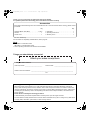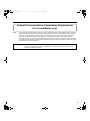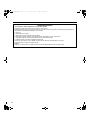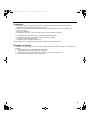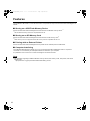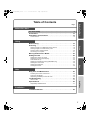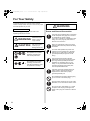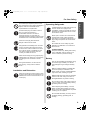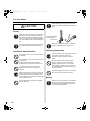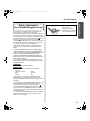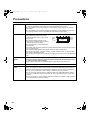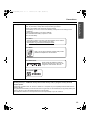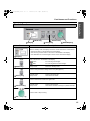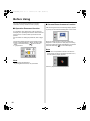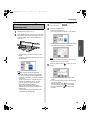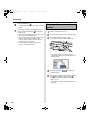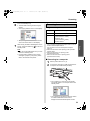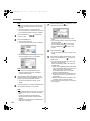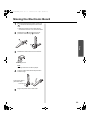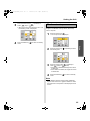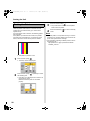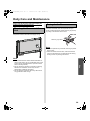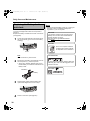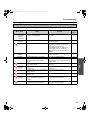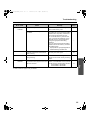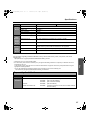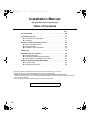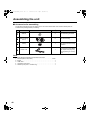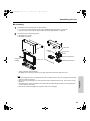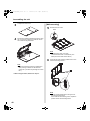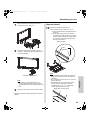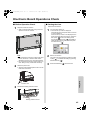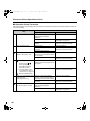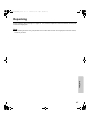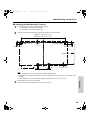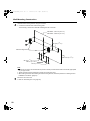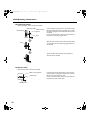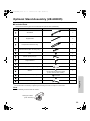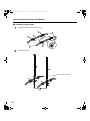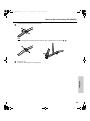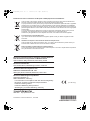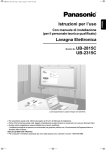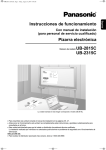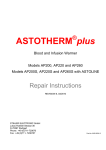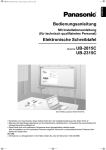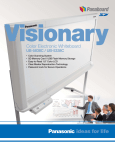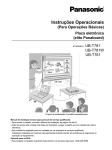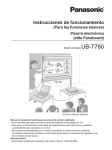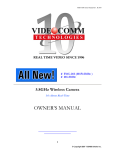Download Panasonic UB-5838C Projector Accessories User Manual
Transcript
UB5838C-PJQXC0259ZA_mst.book 1 ページ 2009年5月26日 火曜日 午後2時59分 Operating Instructions Electronic Board Model No. [Stand (option)] [Wall-mounting] UB-5838C UB-5338C The unit in this picture is UB-5838C. (Stand kit is optional.) Installation Manual Included (for qualified service personnel) • To assemble this unit, please refer to the Installation manual on page 38 through 55. • Before operating this unit, please read these instructions completely and keep them carefully for future reference. • This unit is designed for installation by a qualified servicing dealer. Installation performed by non-authorized individuals could cause safety-related problems with the operation of this equipment. For U.S.A. only: • To locate the closest authorized dealer in your area, please call 1-800-449-8989. UB5838C-PJQXC0259ZA_mst.book 2 ページ 2009年5月26日 火曜日 午後2時59分 Thank you for purchasing the Panasonic Electronic Board. For optimum performance and safety, please read these instructions carefully. Accessories Check that all of the following items are included with the unit. In the event that an item is missing, please contact your dealer. Q’ty • Markers (Black, Red, Blue) . . . . . . . . . . . 1 each • Eraser . . . . . . . . . . . . . . . . . . . . . . . . . . . . . . . .1 • Power cord . . . . . . . . . . . . . . . . . . . . . . . . . . . . .1 *1 For Q’ty • USB cable . . . . . . . . . . . . . . . . . . . . . . . . . . . . . 1 • Operating Instructions . . . . . . . . . . . . . . . . . . . 1 • Warranty card*1 . . . . . . . . . . . . . . . . . . . . . . . . . 1 U.S.A. models only. For information on separately available items, refer to page 37. Note • UB-5838C is a wide-size model. UB-5338C is a standard-size model. • These operating instructions are based on the UB-5838C. Things you should keep a record of Attach your sales receipt here For your future reference Date of purchase: _________________________ Serial number: ___________________________ Dealer’s name and address: _____________________________________________________________ Tel: Warning about saving data When the system storage device or any of its optional storage device is adversely effected by operational errors, static electricity, electrical noise, vibration, dust or when the power has been cut off due to malfunction, repair or inadvertently, the memory contents may be lost or changed. Before operating the system, make a point of reading the precautionary notes in the Operating Instructions and the help information, and observe them during operation. Please observe carefully the following precaution: • Make absolutely sure that all important data is saved by back-up or the original is saved. The manufacturer hereby declares that it cannot be held accountable for any loss or change in any data stored on floppy disks, hard disks, optical disks, or other memory devices. 2 UB5838C-PJQXC0259ZA_mst.book 3 ページ 2009年5月26日 火曜日 午後2時59分 Federal Communications Commission Requirements (For United States only) Note: This equipment has been tested and found to comply with the limits for a Class A digital device, pursuant to part 15 of the FCC Rules. These limits are designed to provide reasonable protection against harmful interference when the equipment is operated in a commercial environment. This equipment generates, uses, and can radiate radio frequency energy and, if not installed and used in accordance with the instruction manual, may cause harmful interference to radio communications. Operation of this equipment in a residential area is likely to cause harmful interference in which case the user will be required to correct the interference at his own expense. FCC Warning: To assure continued FCC compliance, the user must use only the provided power supply cord. Also, any unauthorized changes or modifications to this equipment would void the user’s authority to operate this device. 3 UB5838C-PJQXC0259ZA_mst.book 4 ページ 2009年5月26日 火曜日 午後2時59分 Illegal Duplication It is unlawful to make duplication of certain documents. Duplicating certain documents may be illegal in your country. Penalties of fines and/or imprisonment may be imposed on those found guilty. The following are examples of items that may be illegal to duplicate in your country. • Currency • Bank notes and checks • Bank and government bonds, and securities • Passports, licenses, official or private documents, identification cards, and the like • Copyright materials, or trademarks without the consent of the owner • Postage stamps, and other negotiable instruments This list is not inclusive, and no liability is assumed for either its completeness or accuracy. In case of doubt, contact your legal counsel. Notice: Install your machine near a supervised area to prevent illegal duplication from being made. 4 UB5838C-PJQXC0259ZA_mst.book 5 ページ 2009年5月26日 火曜日 午後2時59分 Trademarks • Microsoft, Windows and Windows Vista are either registered trademarks or trademarks of Microsoft Corporation in the United States and/or other countries. • IBM and AT are trademarks of International Business Machines Corporation in the United States, other countries, or both. • SD Logo is a trademark. • All trademarks referred to in this manual are property of their respective companies. • This software is based in part of the work of the IndependentJPEG Group. • This software is based on the “libtiff” which has the following copyrights: Copyright (C) 1988–1997 Sam Leffler Copyright (C) 1991–1997 Silicon Graphics, Inc. The information given in this Operating Instructions is subject to change without notice. Exemption of Liability Panasonic Communications Co., Ltd. is not responsible for accidents or injuries caused by, but not limited to, the following: 1. Altering the device or improper installation construction. 2. Using the device for purposes beyond its intended use. 3. Earthquake, fire, flood, tidal wave, hurricane, lightning or other natural phenomena. 4. Natural aging of the building or similar phenomena. 5 UB5838C-PJQXC0259ZA_mst.book 6 ページ 2009年5月26日 火曜日 午後2時59分 Features The UB-5838C / UB-5338C is a color electronic board. It is possible to output scanned hand-written text/diagrams as follows: ■ Storing on a USB Flash Memory Device Allows scanned hand-written text/diagrams to be stored onto a USB flash memory device.*1 *1 Not all USB flash memory devices are compatible with this unit. ■ Storing on an SD Memory Card Allows scanned hand-written text/diagrams to be stored onto an SD memory card.*2 *2 SDHC memory card is not supported. Not all SD memory cards are compatible with this unit. ■ Printing with an External Printer Allows scanned hand-written text/diagrams to be printed with an external printer via USB cable. ■ Computer Interfacing The USB Mass Storage Device allows you to copy scanned hand-written text/diagrams when a computer is connected. It is not necessary to install special drivers or software to your computer. It is possible to save a maximum of 2 scanned images to the electronic board. Note • For information regarding available USB flash memory devices, SD memory cards, and printers, refer to the following site: http://panasonic.co.jp/pcc/products/en/eboard/ub-5838c_info.htm 6 UB5838C-PJQXC0259ZA_mst.book 7 ページ 2009年5月26日 火曜日 午後2時59分 Table of Contents Before You Start Page Before You Start For Your Safety . . . . . . . . . . . . . . . . . . . . . . . . . . . . . . . . . . . . . . . . . 8 Precautions . . . . . . . . . . . . . . . . . . . . . . . . . . . . . . . . . . . . . . . . . . . 12 Part Names and Functions . . . . . . . . . . . . . . . . . . . . . . . . . . . . . . 14 • Control Panel . . . . . . . . . . . . . . . . . . . . . . . . . . . . . . . . . . . . . . . . . . . . . . . . . . 15 Using • • • • Using Before Using . . . . . . . . . . . . . . . . . . . . . . . . . . . . . . . . . . . . . . . . . . 16 Scanning . . . . . . . . . . . . . . . . . . . . . . . . . . . . . . . . . . . . . . . . . . . . . 17 Storing images on a USB flash memory device . . . . . . . . . . . . . . . . . . . . . . . . 18 Storing images on an SD memory card . . . . . . . . . . . . . . . . . . . . . . . . . . . . . . 19 Printing with an external printer . . . . . . . . . . . . . . . . . . . . . . . . . . . . . . . . . . . . 20 Scanning to a computer . . . . . . . . . . . . . . . . . . . . . . . . . . . . . . . . . . . . . . . . . . 21 Moving the Electronic Board. . . . . . . . . . . . . . . . . . . . . . . . . . . . . 23 Setting the Unit . . . . . . . . . . . . . . . . . . . . . . . . . . . . . . . . . . . . . . . . 24 Setting the number of copies . . . . . . . . . . . . . . . . . . . . . . . . . . . . . . . . . . . . . . 24 Setting for scanning time display . . . . . . . . . . . . . . . . . . . . . . . . . . . . . . . . . . . 24 File format set-up . . . . . . . . . . . . . . . . . . . . . . . . . . . . . . . . . . . . . . . . . . . . . . . 25 Setting for Full Size Scanning (UB-5838C only) . . . . . . . . . . . . . . . . . . . . . . . 26 Setting the current time . . . . . . . . . . . . . . . . . . . . . . . . . . . . . . . . . . . . . . . . . . 26 Setting the Password . . . . . . . . . . . . . . . . . . . . . . . . . . . . . . . . . . . . . . . . . . . . 27 Testing the Printer . . . . . . . . . . . . . . . . . . . . . . . . . . . . . . . . . . . . . . . . . . . . . . 28 Help • • • • • • • Help Daily Care and Maintenance . . . . . . . . . . . . . . . . . . . . . . . . . . . . . 29 • Cleaning the Screen and the Unit . . . . . . . . . . . . . . . . . . . . . . . . . . . . . . . . . . 29 • Caring for the Eraser . . . . . . . . . . . . . . . . . . . . . . . . . . . . . . . . . . . . . . . . . . . . 29 • Replacing the Battery for the unit clock . . . . . . . . . . . . . . . . . . . . . . . . . . . . . . 30 Troubleshooting . . . . . . . . . . . . . . . . . . . . . . . . . . . . . . . . . . . . . . . 31 Installation • Error Codes . . . . . . . . . . . . . . . . . . . . . . . . . . . . . . . . . . . . . . . . . . . . . . . . . . . 33 Specifications . . . . . . . . . . . . . . . . . . . . . . . . . . . . . . . . . . . . . . . . . 36 • Separately Available Items. . . . . . . . . . . . . . . . . . . . . . . . . . . . . . . . . . . . . . . . 37 Installation Installation Manual . . . . . . . . . . . . . . . . . . . . . . . . . . . . . . . . . . . . . 38 7 UB5838C-PJQXC0259ZA_mst.book 8 ページ 2009年5月26日 火曜日 午後2時59分 For Your Safety To prevent severe injury and loss of life, read this section carefully before using the unit to ensure proper and safe operation of your unit. WARNING CLASS 1 LED PRODUCT The following graphic symbols are used in this Operating Instructions manual. Power and Ground Connection WARNING Denotes a potential hazard that could result in serious injury or death. The power source voltage of this unit is listed on the nameplate. Only plug the unit into an AC outlet with the proper voltage. If you use a cord with an unspecified current rating, the unit or plug may emit smoke or become hot to the touch. CAUTION Denotes hazards that could result in minor injury or damage to the unit. When you operate this product, the power outlet should be near the product and easily accessible. These symbols are used to alert operators to a specific operating procedure that must not be performed. These symbols are used to alert operators to a specific operating procedure that must be emphasized in order to operate the unit safely. To ensure safe operation the power cord supplied must be inserted into a standard three-prong AC outlet which is effectively grounded (earthed) through the normal wiring. The fact that the equipment operates satisfactorily does not imply that the power point is grounded (earthed) and that the installation is completely safe. For your safety, if in any doubt about the effective grounding (earthing) of the power point, consult a qualified electrician. If the plug cannot be inserted into the AC outlet, contact a licensed electrician to replace the AC outlet with a properly grounded (earthed) one. Do not defeat the grounding (earthing) plug (ex. do not use a conversion plug). Plug the power cord firmly into an AC outlet. Otherwise, it can cause fire or electric shock. Do not pull, bend, rest objects on, or chafe the power cord and plug. Damage to the power cord or plug can cause fire or electric shock. 8 UB5838C-PJQXC0259ZA_mst.book 9 ページ 2009年5月26日 火曜日 午後2時59分 For Your Safety Ensure that the plug connection is free of dust. In a damp environment, a contaminated connector can draw a significant amount of current that can generate heat and eventually cause fire if left unattended over an extended period of time. Never touch the plug with wet hands. Danger of electric shock exists. Stop operation immediately if the unit emits smoke, excessive heat, abnormal smell or unusual noise. These conditions can cause fire or electric shock. Immediately turn the unit off and unplug the power cord, and contact your dealer for service. When disconnecting the unit, grasp the plug instead of the cord. Pulling on a cord forcibly can damage it and cause fire or electric shock. During thunderstorms, do not touch the unit and plug. It may cause an electric shock. Installation and Relocation When the unit will no longer be used, in order to prevent it from falling, do not leave the unit installed, but remove it. If the unit falls, it can cause injury. Operating Safeguards Before You Start Do not attempt to repair the power cord or plug. If the power cord or plug is damaged or frayed, contact an authorized service representative for a replacement. If metal fragments or water gets into the unit, turn the unit off and unplug the unit immediately. Contact your dealer for service. Operating the contaminated unit can cause fire or electric shock. Never open or remove unit covers that are screwed with screws unless specifically instructed in the “Operating Instructions”. A high-voltage component can cause electric shock. Do not alter the unit or modify any parts. Alteration or modification can cause fire or electric shock. CHOKING HAZARD Keep the marker’s cap, battery, SD memory card or USB flash memory device out of reach of children to prevent chocking. Battery Use only the specified type of battery. Using the incorrect type of battery can result in overheating/burning or leakage of battery acid. Make sure that the battery is installed with the correct polarity as indicated on the battery holder. Incorrectly installed batteries may burst or leak, resulting in injuries. Batteries that seem worn down or damaged should not be used. Using worn down or damaged batteries may result in leaking. Do not charge, short, heat, break or throw in a fire, as it may result in the battery leaking, generating heat, or bursting. When disposing of the battery, cover the battery contacts with insulation (ex. tape). Direct contact with other batteries may result in leaking, fire, or explosion. Do not solder the battery, as it may result in the battery leaking, generating heat, or bursting. 9 UB5838C-PJQXC0259ZA_mst.book 10 ページ 2009年5月26日 火曜日 午後2時59分 For Your Safety CAUTION After installing or moving the unit, lock the casters and set the fall-prevention extension legs. Power When the unit is not used over an extended period of time, switch it Off and unplug it. If an unused unit is left connected to a power source for a long period, degraded insulation may cause electric shock, current leakage or fire. The unit should be used only with the power cord that is supplied by the manufacturer. Installation and Relocation Do not position the unit in a location where it is unstable. Do not place the unit in a hot humid or dusty environment. Prolonged exposure to these adverse conditions may cause fire or electric shock. To prevent fire or shock hazard, do not expose this unit to rain or any type of moisture. When moving the unit, be sure to unplug the power cord from the AC outlet. If the unit is moved with the power cord attached, it can cause damage to the cord which could result in fire or electric shock. Do not install the unit except by a qualified service personnel. 10 Locking the casters (Push this side) Push to lock Move this unit with two persons. Otherwise, this unit may fall down and cause injury. Operating Safeguards If the unit is fallen down or damaged, turn the unit off and unplug the power cord. Otherwise, it may cause fire or electric shock. Do not put drinks, other liquids or heavy items on the tray or screen. Accidental spillage of liquid into the unit may cause severe damage. If this occurs, turn the unit off, unplug the power cord and contact your dealer for service. Do not lean against the screen or on the tray, even if the unit is mounted on the wall. Battery When the unit is not used over an extended period of time, take the batteries out of the unit. Otherwise, the batteries may leak. Do not use the leaked batteries. UB5838C-PJQXC0259ZA_mst.book 11 ページ 2009年5月26日 火曜日 午後2時59分 For Your Safety This appliance is supplied with a moulded three pin mains plug for your safety and convenience. A 5 amp. fuse is fitted in this plug. Should the fuse need to be replaced please ensure that the replacement fuse has a rating of 5 amps. and that it is approved by ASTA or BSI to BS1362. Check for the ASTA mark or the BSI mark on the body of the fuse. If the plug contains a removable fuse cover, you must ensure that it is refitted when the fuse is replaced. If you lose the fuse cover the plug must not be used until a replacement cover is obtained. A replacement fuse cover can be purchased from your local Panasonic Dealer. Before You Start Safety Information (For United Kingdom only) How to replace the fuse: Open the fuse compartment with a screwdriver and replace the fuse and fuse cover. IF THE FITTED MOULDED PLUG IS UNSUITABLE FOR THE SOCKET OUTLET IN YOUR PREMISES, THEN THE FUSE SHOULD BE REMOVED AND THE PLUG CUT OFF AND DISPOSED OF SAFELY. THERE IS A DANGER OF SEVERE ELECTRICAL SHOCK IF THE CUT OFF PLUG IS INSERTED INTO ANY 13 AMP. SOCKET. If a new plug is to be fitted please observe the wiring code as shown below. If in any doubt please consult a qualified electrician. WARNING This appliance must be earthed. IMPORTANT The wires in this mains lead are coloured as follows: Green-and-Yellow: Earth Blue: Neutral Brown: Live As the colours of the wire in the mains lead of this apparatus may not correspond with the coloured markings identifying the terminals in your plug, proceed as follows. The wire that is coloured GREEN-AND-YELLOW must be connected to the terminal in the plug which is marked with the letter E or by the Earth symbol or coloured GREEN or GREEN-AND-YELLOW. The wire that is coloured BLUE must be connected to the terminal in the plug that is marked with the letter N or coloured BLACK. The wire that is coloured BROWN must be connected to the terminal in the plug which is marked with the letter L or coloured RED. 11 UB5838C-PJQXC0259ZA_mst.book 12 ページ 2009年5月26日 火曜日 午後2時59分 Precautions 12 Installation • Do not install the unit where it may be exposed to direct sunlight, near heating equipment, or near air-conditioning vents as this may cause discoloration of the screen. • Do not install the unit in strong sunlight or strong lighting. Proper copying may become impossible. • Do not install the unit in locations where the temperature may drop below 10°C (50°F) or may change suddenly as this may disable the unit’s ability to make copies. Screen Film • Make thick and dark lines inside the Approx. 20 mm (25/32") scannable area. Note that any writing inside the shaded area (on right) cannot Approx. Approx. Scannable be scanned. 20 mm 20 mm area (25/32") (25/32") • Do not allow writing to remain on the screen for an extended period of time as Approx. 20 mm (25/32") it will become harder to erase. • Do not erase with an overly dirty eraser (see page 29). • Periodically wipe the screen gently with a water-dampened cloth that has been thoroughly wrung. (See page 29.) • Use a commercially available white board cleaner for hard-to-erase stains. • Do not touch the screen, write with markers, or erase while the screen is moving as this may result in damage to the unit. • Do not attach chart paper to the screen film for copying as this may result in damage to the unit. Markers and Eraser • Use only the included or designated markers and eraser. (See page 37.) Use of accessories other than those included or designated may damage the screen or result in hard-to-erase markings. • Store markers horizontally as vertical storage may stop the ink from coming out. Power Switch • When turn the power switch on after turning off, wait 2 seconds or more. Power Cord/ USB • The included power cord is for use with this unit only. Do not use it with other devices. • When moving the unit, disconnect the power cord and the USB cable from the electronic board to prevent them from being damaged if stepped on or if they catch on something. • Do not connect a USB flash memory device to “USB Connector-A for Printer”. • Do not connect an external printer to “USB Connector-A for USB Flash Memory Device”. • The use of a USB hub is not recommended. We cannot guarantee that the unit will work properly. • Do not connect two or more Panasonic electronic boards to a computer. It may cause the computer operation to become unstable. UB5838C-PJQXC0259ZA_mst.book 13 ページ 2009年5月26日 火曜日 午後2時59分 Precautions Before You Start Battery If a battery is used improperly, the battery may leak, causing corrosion of the unit, or it may burst. To prevent this, always follow the precautions given below. • Always insert battery with its polarity properly oriented. • If the battery has run out, remove it immediately and dispose of it according to local regulations. Leaving drained battery may result in leakage. • Do not disassemble battery or place it in a fire. • Do not short battery. For U.S.A This product contains a CR Coin Cell Lithium Battery which contains Perchlorate Material - special handling may apply. See www.dtsc.ca.gov/hazardouswaste/perchlorate For Brazil Após o uso as pilhas / baterias contidas neste produto poderão ser dispostas em lixo doméstico. For Netherlands Bij dit produkt zijn batterijen geleverd. Wanneer deze leeg ziju, moet u ze niet weggooien maar inleveren als KCA. For Taiwan ( 台灣 ) Please take the following precautions regarding the deletion of classified data, when discarding the memory device (i.e., USB flash memory device or SD memory card) or giving the memory device to another person. Using basic operations such as “format” or “delete” on a computer may not completely erase the data from the memory device. To guarantee that the data you wish to erase will no longer exist, we recommend that you physically destroy the memory device or use a file deleting software to erase the data. The data that is stored on a memory device is the sole responsibility of you, the customer. 13 UB5838C-PJQXC0259ZA_mst.book 14 ページ 2009年5月26日 火曜日 午後2時59分 Part Names and Functions Screen Film Frame Tray Scanner Stand Control Box Fall-prevention Extension Leg Fall-prevention Extension Leg Stand Caster with Lock Caster Caster with Lock Caster Control Panel USB Connector-A for Printer USB Connector-A for USB Flash Memory Device Power Cord Battery Holder Power Switch AC Inlet ON OFF SD Memory Card Slot SD Memory Card Cover 14 USB Connector-B for Computer UB5838C-PJQXC0259ZA_mst.book 15 ページ 2009年5月26日 火曜日 午後2時59分 Part Names and Functions Before You Start Control Panel Mode Key Display Advance Key Set-up Key Name Start/Stop Key Description When in standby mode, the display shows the current status of the unit as follows: • The time is shown on the top left corner of the display. • The scanning mode is shown on the icons on the left side of the display. • The destination for scanned images is shown in the center of the display. Display Press repeatedly to select the scanning mode. The selected mode will be indicated next to the icons on the left side of the display. Mode Key Color: For scanning color images. B/W: For scanning black and white images. Preview mode: Set-up mode: Returns to the previous screen. Returns to standby mode. Press to change the basic settings of this unit. (See page 24.) Set-up Key Preview mode: Set-up mode: Shows to the lower part. Goes to the item below. Press to advance the screen from right to left. Advance Key Preview mode: Set-up mode: Shows to the right part. Goes to the next item to the right, or perform the item. Press to start or stop scanning. Start/Stop Key 15 UB5838C-PJQXC0259ZA_mst.book 16 ページ 2009年5月26日 火曜日 午後2時59分 Before Using This unit has the following functions concerning information security. Please use them properly. ■ Screen Erase Announce function ■ Operation Password function After scanning the screen, the following display appears to prompt you to erase the text/diagrams on the screen. It is possible to set a password in order to prevent a third party from operating the electronic board when the power turns on or after a certain period of time has passed. For information on setting the password, refer to page 27. The following display appears in the password input display. Press the Mode Key ( ), the Set-up Key ( ) or the Advance Key ( ) and enter the 4-digit password. When this display appears, erase the written text/ diagrams in order to prevent a third party from seeing the screen before the written text/diagrams are erased. Press the Mode Key ( ) to cancel this display. Note • If this unit is not operated for about 5 minutes, the screen saver function is activated to prevent burn in, and the following display appears: Note • Do not forget the Password. If you forget the Password, call your dealer. Press any key to cancel this display. 16 UB5838C-PJQXC0259ZA_mst.book 17 ページ 2009年5月26日 火曜日 午後2時59分 Scanning It is possible to output scanned images to a USB flash memory device, SD memory card, external printer, or computer. If multiple output devices are connected to this unit at the same time, the output destination will be selected in the following priority: 1. Computer 2. USB flash memory device 3. SD memory card 4. External printer The current destination is shown on the display. • For information regarding available USB flash memory devices, SD memory cards, and printers, refer to the following site: http://panasonic.co.jp/pcc/products/en/eboard/ ub-5838c_info.htm • When the power switch is set to on ( I ) while the screen is not set to the home position, the screen will move to home position and stop. • To scan the reverse side of the screen, press the Advance Key to send the screen film, before proceeding to scan. Note Using • Do not install the unit in places subject to direct sunlight or strong lighting. Scanned images may appear blank or darkened. • When there is no appropriate output destination connected to the unit, an electronic board icon is shown on the display. In this case, the unit will not start scanning even if you press the Start/Stop Key. • When the output destination is a USB flash memory device, an SD memory card, or a computer, the following file formats can be selected (refer to “File format set-up” on page 25). Color: PDF/JPEG format B/W: PDF/JPEG format • Images output to a USB flash memory device or an SD memory card are saved in following folder: [Folder] For UB-5838C: “UB-5838C” For UB-5338C: “UB-5338C” • Images output to a USB flash memory device, an SD memory card, or a computer are saved as following name: [File name] MMDDHHxx.pdf (in the case of PDF file) Sequential number (00-99) Hour Day Month [File Extension] PDF file: “MMDDHHxx.pdf” JPEG file: “MMDDHHxx.jpg” 17 UB5838C-PJQXC0259ZA_mst.book 18 ページ 2009年5月26日 火曜日 午後2時59分 Scanning • When scanning has finished, a preview of the scanned image is shown on the display. Storing images on a USB flash memory device 1 2 Set the power switch to on ( I ). Connect the USB flash memory device to “USB Connector-A for USB Flash Memory Device”. Note • Do not remove the USB flash memory device until the preview is shown on the display. 5 • When the USB flash memory device is connected, a USB flash memory icon will blink on the display. Once the unit recognizes the device, the icon will stop blinking. The display below is an example of the unit in standby mode. Note • You cannot use a USB flash memory device that is equipped with certain features such as a security feature. 18 3 Press the Mode Key scanning mode. 4 Press the Start/Stop Key. to select the • The unit starts scanning. • The scanning status is shown on the display. Press the Advance Key ( image. ) to zoom in on the • It is possible to view specific areas of the image. • The current view area is shown on the top left side of the display. Press the Set-up Key ( ) to move down. Press the Advance Key ( ) to move left. • Press the Mode Key ( ) to return to the preview. 6 Press the Mode Key ( ). 7 After erasing the written text/diagrams on the screen, press the Mode Key ( ) to return to standby mode. • The Screen Erase Announce is shown on the display. • Only remove the USB flash memory device once you have returned to standby mode. • For information on saving files on a USB flash memory device, refer to page 17. UB5838C-PJQXC0259ZA_mst.book 19 ページ 2009年5月26日 火曜日 午後2時59分 Scanning Storing images on an SD memory card 1 2 3 Press the Mode Key scanning mode. 4 Press the Start/Stop Key. Set the power switch to on ( I ). to select the • The unit starts scanning. • The scanning status is shown on the display. Open the SD memory card cover and insert the SD memory card into the SD memory card slot until it is locked. Then close the SD memory card cover. • The SD memory card icon is shown on the display. The display below is an example of the unit in standby mode. Note • Do not remove the SD memory card until the preview is shown on the display. 5 Note • SDHC memory card is not supported. • If an SD memory card has been formatted (ex. by the general formatting software of a computer), it oftentimes cannot be recognized by this unit. To use the SD memory card with this unit, it must be reformatted to comply with SD memory card specifications using the appropriate formatting software. You can also download the formatting software for the SD memory card from the following site: http://panasonic.jp/support/global/cs/sd/ download/sd_formatter.html Using • When scanning has finished, a preview of the scanned image is shown on the display. Press the Advance Key ( image. ) to zoom in on the • It is possible to view specific areas of the image. • The current view area is shown on the top left side of the display. Press the Set-up Key ( ) to move down. Press the Advance Key ( ) to move left. • Press the Mode Key ( ) to return to the preview. 19 UB5838C-PJQXC0259ZA_mst.book 20 ページ 2009年5月26日 火曜日 午後2時59分 Scanning 6 Press the Mode Key ( ). 7 After erasing the written text/diagrams on the screen, press the Mode Key ( ) to return to standby mode. • The Screen Erase Announce is shown on the display. • Only remove the SD memory card once you have returned to standby mode. • To remove the SD memory card, open the SD memory card cover and unlock the SD memory card by pressing it once. Once it is unlocked you may remove it. • For information on saving files on an SD memory card, refer to page 17. Printing with an external printer 1 2 3 Set the power switch to on ( I ). Turn the external printer on and load the paper. Connect the external printer to “USB Connector-A for Printer” with a USB cable. Printer • The printer icon is shown on the display. The display below is an example of the unit in standby mode. 4 Press the Mode Key scanning mode. to select the 5 When making multiple copies, press the Set-up Key , then press the Advance Key ( ) repeatedly to select the desired number of copies (1 to 9). • For details on making multiple copies, refer to page 24. 20 UB5838C-PJQXC0259ZA_mst.book 21 ページ 2009年5月26日 火曜日 午後2時59分 Scanning 6 Press the Start/Stop Key. • The unit starts scanning and the image is printed. • The copying status is shown on the display. Scanning to a computer ■ System Requirements Computer IBM® PC/AT® or compatible machine Interface USB 2.0 or USB 1.1*1 OS Windows® 2000*2 (Service Pack 4 or later) Windows® XP*3 (Service Pack 2 or later) Windows Vista®*4 • After printing is finished, the Screen Erase Announce will be shown on the display. *1 This Note • Only remove the USB cable once you have returned to standby mode. • For information regarding how to set ink cartridges or paper in your printer, please refer to the manual of the printer. unit does not function with Hi-Speed USB 2.0. Even if using a computer equipped with Hi-Speed USB 2.0, this unit functions with Full Speed USB 2.0. (This unit will not run at the rated speed of Hi-Speed USB 2.0.) *2 Microsoft® Windows® 2000 operating system (hereafter Windows 2000) *3 Microsoft® Windows® XP operating system (hereafter Windows XP) *4 Microsoft® Windows Vista® operating system (hereafter Windows Vista) Using 7 After erasing the written text/diagrams on the screen, press the Mode Key ( ) to return to standby mode. ■ Scanning to a computer 1 2 Set the power switch to on ( I ). Connect the computer to “USB Connector-B for Computer” with a USB cable (included). Computer • The computer icon is shown on the display. The display below is an example of the unit in standby mode. • The computer recognizes the electronic board as a Removable Disk and the drive is displayed in the Windows Explorer window. 21 UB5838C-PJQXC0259ZA_mst.book 22 ページ 2009年5月26日 火曜日 午後2時59分 Scanning Note • The use of a USB hub is not recommended. We cannot guarantee that the unit will work properly. • Do not connect two or more Panasonic electronic boards to a computer. It may cause the computer operation to become unstable. 3 Press the Mode Key scanning mode. 4 Press the Start/Stop Key. Open the Removable Disk displayed on the computer screen, and click [Refresh] from the [View] in the Windows Explorer window. • The scanned image file is shown on the display. Copy the image file in the Removable Disk onto the computer’s desktop or into a folder. Note • It is possible to save a maximum of 2 scanned images to the electronic board’s removable disk. If a third image file is scanned with the electronic board, the first image file will be deleted. • The scanned image files will be deleted if the USB cable is removed. 22 • It is possible to view specific areas of the image. • The current view area is shown on the top left side of the display. Press the Set-up Key ( ) to move down. Press the Advance Key ( ) to move left. • Press the Mode Key ( ) to return to the preview. • The unit starts scanning. • The scanning status is shown on the display. Note • Do not remove the USB cable until the scanned image file has been completed copied to the computer. 6 Press the Advance Key ( ) to zoom in on the image with the electronic board. to select the • When scanning has finished, a preview of the scanned image is shown on the display. 5 7 8 Press the Mode Key ( ). 9 After erasing the written text/diagrams on the screen, press the Mode Key ( ) to return to standby mode. • The Screen Erase Announce is shown on the display. • Only remove the USB cable once you have returned to standby mode. Perform the following steps when removing the USB cable: 1) Right-click the [Safely Remove Hardware] icon in the taskbar notification area in the bottom-right corner of the display. (In Windows 2000, the icon is entitled [Unplug or Eject Hardware].) 2) When the list of devices is displayed, click the device to remove, and then click the [Stop] button. 3) Remove the USB cable connected to the computer from the electronic board. • For information on saving files on a computer, refer to page 17. UB5838C-PJQXC0259ZA_mst.book 23 ページ 2009年5月26日 火曜日 午後2時59分 Moving the Electronic Board 1 Make sure that the power switch is set to off ( ), and disconnect the power cord on both ends. • Make sure if there are any other devices connected to the unit. If so, disconnect them. 2 Release the lock A and fold back the fallprevention extension legs B as follows: A A B Using 3 Release the caster locks and move the unit. Releasing the lock Note • Always move the unit with 2 people. 4 Lock the casters and set the fall-prevention extension legs. Locking the casters (Push this side) Push to lock 5 Plug-in the power cord on both ends. 23 UB5838C-PJQXC0259ZA_mst.book 24 ページ 2009年5月26日 火曜日 午後2時59分 Setting the Unit The following settings can be made using the control panel. Note • The item “Setting the number of copies” is displayed at the top of the set-up menu only when the printer is connected. Setting for scanning time display It is possible to select whether the time that an image is scanned is displayed on the image. 䎓䎗䎒䎓䎔䎒䎕䎓䎓䎜䎃䎔䎕䎝䎖䎗 Setting the number of copies It is possible to set the number of copies (1 to 9) when making multiple copies with a printer. 1 Press the Set-up Key . • The set-up screen is displayed and the multiple copy setting for printers is selected. 2 Press the Advance Key ( ) repeatedly to select the desired number of copies. 3 Press the Mode Key ( mode. Electronic Board [On] [Off] Press the Set-up Key . • The set-up screen is displayed. Note • The item “Setting the number of copies” is displayed at the top of the set-up menu only when the printer is connected. ) to return to standby Note • Scanning can be started immediately by pressing the Start/Stop Key instead of the Mode Key ( ). 24 1 Electronic Board 2 Press the Set-up Key ( the following item. ) repeatedly to select UB5838C-PJQXC0259ZA_mst.book 25 ページ 2009年5月26日 火曜日 午後2時59分 Setting the Unit 3 Press the Advance Key ( ) repeatedly to select (On) or (Off). • When the scanning time display is set to “off”, the following screen is displayed. 4 Press the Mode Key ( mode. File format set-up It is possible to select the file format for outputting images to a USB flash memory device, SD memory card or computer. 1 Press the Set-up Key . 2 Press the Set-up Key ( the following item. 3 Press the Advance Key ( ) repeatedly to select (PDF) or (JPEG). • The set-up screen is displayed. ) to return to standby Using ) repeatedly to select • When PDF is selected, all images are saved as PDF files. • When JPEG is selected, all images are saved as JPEG files. 4 Press the Mode Key ( mode. ) to return to standby Note • When JPEG is selected, images will be rotated 90 degrees and saved. Use a graphic software to rotate the image back to the position it was displayed on the screen. 25 UB5838C-PJQXC0259ZA_mst.book 26 ページ 2009年5月26日 火曜日 午後2時59分 Setting the Unit Setting for Full Size Scanning (UB-5838C only) When images are scanned in full size mode, they are stretched and enlarged in order to utilize the entire space of a page. [Regular size] Press the Set-up Key It is possible to set the current time for the unit clock. 1 Press the Set-up Key 2 Press the Set-up Key ( the following item. 3 Press the Advance Key ( . • The set-up screen is displayed. Electronic Board Electronic Board 1 Setting the current time [Full size] . ) repeatedly to select • The set-up screen is displayed. 2 Press the Set-up Key ( the following item. 3 Press the Advance Key ( select (Regular) or 4 Press the Mode Key ( mode. ) repeatedly to select ) repeatedly to (Full size). ). • The time set-up screen is displayed. Select the desired setting you wish to change by pressing the Advance Key ( ) repeatedly. The value of each setting can be changed by pressing the Set-up Key ( ). • By pressing the Start/Stop Key repeatedly, it is possible to change the date format as follows: ) to return to standby “D/M/Y” “M/D/Y” “Y/M/D” *D: Day / M: Month / Y: Year 4 26 Press the Mode Key ( ) to set the time and return to standby mode. UB5838C-PJQXC0259ZA_mst.book 27 ページ 2009年5月26日 火曜日 午後2時59分 Setting the Unit Setting the Password 6 2 Press the Set-up Key ( the following item. . • The set-up screen is displayed. 7 • The interval for entering the password can be selected from 15 minutes / 30 minutes / 1 hour / 2 hours / 4 hours / 8 hours. ) repeatedly to select 3 4 Press the Advance Key ( 5 Press the Advance Key ( ) repeatedly to select (Password on) or (Password off). Press the Advance Key ( ) and set the interval of time after which the password will need to be entered. Using Press the Set-up Key ) and determine the • If the password setting has been set to “off”, the unit will return to standby mode. • If the password setting is set to “on”, proceed to perform the following operations. To prevent third parties from operating the unit, it is possible to set the unit to require a password to be entered when the power is turned on or after a certain period of time has passed. 1 Press the Set-up Key ( password settings. 8 Press the Set-up Key ( ) and determine the interval for entering the password. 9 When the password input display appears, press the Mode Key ( ), the Set-up Key ( ), or the Advance Key ( ) to enter the new 4-digit password and return to standby mode. ). If the password has already been set, enter the 4-digit password. Note • Do not forget the Password. If you forget the Password, call your dealer. 27 UB5838C-PJQXC0259ZA_mst.book 28 ページ 2009年5月26日 火曜日 午後2時59分 Setting the Unit Testing the Printer By performing the Test Print feature, it is possible to clean the printer head from this unit when scanned images are not printed correctly (ex. certain areas appear blank). Once the printer head is cleaned, the following pattern will be printed. If the pattern is printed as shown below, the problem has been fixed. If the pattern is not printed as shown below, refer to the manual of the printer for details. • This pattern is printed in color. 1 Press the Set-up Key 2 Press the Set-up Key ( the following item. . • The set-up screen is displayed. ) repeatedly to select • If this item is not displayed, the unit does not recognize the printer. Make sure that the printer is connected properly. 28 3 Press the Advance Key ( 4 Press the Mode Key ( mode. ). • The printer head is cleaned and the pattern shown above is printed. ) to return to standby Note • If the test pattern is not printed correctly, it is time to replace the ink cartridge. Refer to the manual of the printer and replace the ink cartridge. • For information regarding available printers, refer to the following site: http://panasonic.co.jp/pcc/products/en/eboard/ ub-5838c_info.htm UB5838C-PJQXC0259ZA_mst.book 29 ページ 2009年5月26日 火曜日 午後2時59分 Daily Care and Maintenance Always turn off the power switch and unplug the power plug when cleaning the unit. Cleaning the Screen and the Unit Caring for the Eraser When the erasing surface of the eraser becomes dirty, hold down the sheet under the top sheet with your finger and peel off the dirty sheet (white or gray sheet) by pulling in the direction of the arrow. Gently wipe the screen film and unit with a waterdampened cloth that has been thoroughly wrung. White or gray sheet Note • Be sure to peel off only one sheet; white or gray sheet of the eraser. • When the eraser becomes thin, make sure that the corners of the eraser do not strike the screen during erasing as this may damage the screen. Note Help • Use a neutral kitchen cleaner diluted with water for hard-to-clean stains. (If you accidentally write on the screen with an oil-based marker, wipe with a small amount of ethyl alcohol.) • Do not use thinner, benzine or cleaners containing abrasives or surfactants, as this may result in discoloration or difficulty of erasing. • Do not wipe the screen film with a dry cloth as this may generate a static charge. 29 UB5838C-PJQXC0259ZA_mst.book 30 ページ 2009年5月26日 火曜日 午後2時59分 Daily Care and Maintenance Replacing the Battery for the unit clock When the clock battery has been drained, the time setup screen is displayed each time the unit’s power is turned on. Replace the battery as follows and set the current time (see page 26). 1 Loosen the screw attached to the lower side of the Control Panel 1, then remove the battery holder 2. Note • Dispose of expired battery quickly, by covering the terminals in tape and following the disposal regulations in your country/area. For U.S.A This product contains a CR Coin Cell Lithium Battery which contains Perchlorate Material special handling may apply. See www.dtsc.ca.gov/hazardouswaste/ perchlorate For Brazil 2 Após o uso as pilhas / baterias contidas neste produto poderão ser dispostas em lixo doméstico. 1 Screw Note • Do not loosen any other screws. 2 Remove the old battery and install the new one with the positive (“+”) terminal upward. • Always use “CR2032” batteries and be sure that the battery is inserted as indicated on the battery holder. For Netherlands Bij dit produkt zijn batterijen geleverd. Wanneer deze leeg ziju, moet u ze niet weggooien maar inleveren als KCA. For Taiwan ( 台灣 ) Old battery New battery 32 20 R 32 20 CR C PS 30 3 Set the battery holder with the battery side upward and retighten the screw in step 1. 4 Set the current time. (See page 26.) UB5838C-PJQXC0259ZA_mst.book 31 ページ 2009年5月26日 火曜日 午後2時59分 Troubleshooting To identify error message that are displayed on the control panel, refer to “Error Codes” on page 33. The following table lists solutions to problems that you may have concerning this unit as well as tips in avoiding these problems in the future. If problems still persist, call your dealer. Issue Solution and Care See Page The power switch is on but the display is off. Confirm that the power plug is securely plugged in. (If the display still does not light, turn the power off and back on.) – It is difficult to erase text/ diagrams written on the screen film. • Wipe the screen film with a water dampened-cloth that has been thoroughly wrung. • Write letters and lines slowly. Letters and lines written fast cannot be erased as easily. • Erase text/diagrams after the ink has dried completely. • Do not use cleaners that contain a surface active agent. – Some text or certain parts of a diagram cannot be scanned. The letter is written outside the scannable area. Write the letters inside the scannable area. 12 The scanned image is blank, thin or blurred. The writing on the screen is too thin or light. Make thicker, darker lines or use a new marker. – Black or white lines appear on the scanned image, or the scanned image is dark or blank. The unit is in strong sunlight or strong lighting. Change the location of the unit or block the light. The screen does not advance when the Start/Stop or Advance Key is pressed. There is no destination for scanned images. Set a USB flash memory device or SD memory card, or connect a printer or a computer. 17 Static electricity was generated when the screen film was wiped. Turn off the power and slowly move the screen by hand. – Perform the Test Print feature. If the problem still occurs: • The ink of the print cartridge is empty. Change the print cartridge with a new one referring to the manual of the printer. • The nozzle of the print cartridge is dirty. Clean the nozzle according to the manual of the printer. 28 When the scanned image is printed, colors are shifted or blurred. Adjust the alignment of the printer according to the manual of the printer. The scanned image cannot be printed with an external printer. A USB flash memory device or SD memory card is connected. Remove the USB flash memory device or SD memory card. Help Printed images are thin or blank. – – 17 31 UB5838C-PJQXC0259ZA_mst.book 32 ページ 2009年5月26日 火曜日 午後2時59分 Troubleshooting 32 Issue Solution and Care See Page The USB flash memory device, SD memory card, or printer is not recognized. The USB flash memory device, SD memory card, or printer is not supported by this unit. For information regarding available USB flash memory devices, SD memory cards, and printers, refer to the following site: http://panasonic.co.jp/pcc/products/en/eboard/ ub-5838c_info.htm – Confirm that the USB cable is properly connecting the printer and the unit, or put the unit into standby mode. 20 The USB flash memory device or printer is connected via a USB hub. Do not connect via a USB hub. – It takes a long time for the unit to recognize the USB flash memory device. The USB flash memory device has not been used since it was formatted using FAT32. Once a file has been written, subsequent operations will be performed much more quickly. – When images are saved, they are rotated 90 degrees. Images saved as JPEG are rotated 90 degrees. Use graphic software to rotate the image back to the position it was displayed on the screen. – The computer does not recognize this unit. Confirm that the USB cable is properly connected on both sides or put the unit into standby mode. 21 This unit is connected via a USB hub. Do not connect via a USB hub. – The image file is not displayed after copying to a computer. Open the Removable Disk displayed on the computer screen, and click [Refresh] from the [View] in the Windows Explorer window. 21 When the unit’s power is turned on, the time set-up screen is displayed. The battery is drained. Change the battery, then set time. 30 UB5838C-PJQXC0259ZA_mst.book 33 ページ 2009年5月26日 火曜日 午後2時59分 Troubleshooting Error Codes The following table describes the meaning of each error code which may appear on the display. Error Code Cause Remedy See Page U103021 ~ U103025 U403021 ~ U403025 The scanner or screen is in strong sunlight or strong lighting. Change the location of the unit or block the light. U403011 U403012 The screen will not move. Turn off the power and slowly move the screen by hand. – There is no paper in the printer. Add paper to the printer. Depending on the printer, it may be necessary to press the error cancellation button (ex. OK) on the printer after fixing the printer error. Refer to the manual of the printer for details. – U308002 – There is a printer error. Fix the printer error according to the printer manual. – U308001 Unsupported printer is connected. Connect compatible printer. 37 U408001 The USB cable connecting the printer and the unit was removed while copying. Connect the USB cable for printer securely, then copy required number of sheets again. – U307010 There is no available space in the USB flash memory device. Increase the available space using a computer. – U306010 There is no available space in the SD memory card. Increase the available space using a computer. – U307035 Write-protection is set on the USB flash memory device. Cancel the write-protection. U306035 Write-protection is set on the SD memory card. Cancel the write-protection. The available space in the USB flash memory device became full while scanning. Increase the available space using a computer, then scan again. The available space in the SD memory card became full while scanning. Increase the available space using a computer, then scan again. U407010 U406010 Help U308003 U308004 – – – – 33 UB5838C-PJQXC0259ZA_mst.book 34 ページ 2009年5月26日 火曜日 午後2時59分 Troubleshooting Cause Remedy See Page USB flash memory device writing error occurred. Check whether the USB flash memory device is written normally using a computer. – U306144 SD memory card writing error occurred. Check whether the SD memory card is written normally using a computer. – U407209 USB flash memory device was removed while scanning. Connect the USB flash memory device, then scan again. – U406209 SD memory card was removed while scanning. Connect the SD memory card, then scan again. – U307014 U307160 U407035 The following folders for storing images on the USB flash memory device are set to “read only”: for UB-5838C: “UB-5838C” for UB-5338C: “UB-5338C” Change folder property to writable using a computer. U306014 U306160 U406035 The following folders for storing images on the SD memory card are set to “read only”: for UB-5838C: “UB-5838C” for UB-5338C: “UB-5338C” Change folder property to writable using a computer. U307001 U307002 U307161 Unsupported USB flash memory device is connected. You cannot use a USB flash memory device that is equipped with certain features such as a security feature. – U307037 The USB flash memory device connected has been formatted using the unsupported FAT16 format. Format the USB flash memory device using a computer. Note: All data on the USB flash memory device is lost when the USB flash memory device is formatted. – Error Code U307144 34 17 17 UB5838C-PJQXC0259ZA_mst.book 35 ページ 2009年5月26日 火曜日 午後2時59分 Troubleshooting Error Code U306001 U306002 U413209 U413010 U407208 U406208 Cause Remedy See Page SDHC memory card is connected. SDHC memory card is not supported. Use an SD memory card. – Unsupported SD memory card is connected. If an SD memory card has been formatted (ex. by the general formatting software of a computer), it oftentimes cannot be recognized by this unit. To use the SD memory card with this unit, it must be reformatted to comply with SD memory card specifications using the appropriate formatting software. You can also download the formatting software for the SD memory card from the following site: http://panasonic.jp/support/global/cs/ sd/download/sd_formatter.html – The USB cable connecting the computer and the unit was removed while scanning. Connect the USB cable for computer securely, then scan again. The unit ran out of internal memory during scanning. Erase some of the text/diagrams written on the screen, and try scanning again. – The maximum value allowed for a sequential number (99) of the file name has been reached. Transfer the image files in the following folder on the USB flash memory device or SD memory card to another location. for UB-5838C: “UB-5838C” for UB-5338C: “UB-5338C” 17 21 Help If other indications appear, call your dealer. 35 UB5838C-PJQXC0259ZA_mst.book 36 ページ 2009年5月26日 火曜日 午後2時59分 Specifications Model No. General Input Block UB-5838C Power supply Refer to the name plate underside of the left lower frame Power consumption Refer to the name plate underside of the left lower frame External dimensions without stand (Height × Width × Depth) 1,125 mm × 1,998 mm × 224 mm (3' 8 19/64" × 6' 6 43/64" × 8 53/64") 1,125 mm × 1,636 mm × 224 mm (3' 8 19/64" × 5' 4 27/64" × 8 53/64") External dimensions with stand (Height × Width × Depth) 1,830 mm × 1,998 mm × 1,207 mm (6' 1/16" × 6' 6 43/64" × 3' 11 17/32") 1,830 mm × 1,636 mm × 1,207 mm (6' 1/16" × 5' 4 27/64" × 3' 11 17/32") Mass without stand 28 kg (62 lbs.) 26 kg (58 lbs.) Mass with stand 38 kg (84 lbs.) 36 kg (80 lbs.) Ambient operating conditions Temperature: 10 – 35°C (50 – 95°F) Humidity: 30 – 80% RH Ambient storage conditions Temperature: -20 – 60°C (-4 – 140°F) Humidity: 15 – 80% RH Display 1.8" Color LCD Battery for Clock Lithium Coin Battery (CR2032) × 1 PC interface Full Speed USB 2.0 * * This unit does not function with Hi-Speed USB 2.0. Panel surfaces 2 Panel advance system Endless scroll type Panel dimensions (Height × Width) 838 mm × 1,740 mm (2' 9" × 5' 8 33/64") 838 mm × 1,378 mm (2' 9" × 4' 6 17/64") Scanning area (Height × Width) 790 mm × 1,722 mm (2' 7 7/64" × 5' 7 51/64") 790 mm × 1,360 mm (2' 7 7/64" × 4' 5 35/64") Scanning system Contact image sensors Scanning modes Color / B/W Scanning size Standard-size / Full-size – (Standard-size only) Scanning resolution (Height × Width) [Standard-size, A4] Color / B/W: 1.7 × 1.7 dot/mm (44 × 44 dpi) [A4] Color / B/W: [Standard-size, Letter] Color / B/W: 1.6 × 1.6 dot/mm (41 × 41 dpi) [Letter] Color / B/W: [Full-size, A4] Color / B/W: 2.4 × 1.7 dot/mm (61 × 44 dpi) [Full-size, Letter] Color / B/W: 2.5 × 1.6 dot/mm (62 × 41 dpi) Scanning time * Until the scanning is finished 36 UB-5338C Color: B/W: 30 s 20 s 2.2 × 2.2 dot/mm (56 × 56 dpi) 2.1 × 2.1 dot/mm (52 × 52 dpi) UB5838C-PJQXC0259ZA_mst.book 37 ページ 2009年5月26日 火曜日 午後2時59分 Specifications Model No. Printer Output Block UB-5838C UB-5338C Interface Full Speed USB 2.0 Support printer language PCL 3 GUI Paper size A4/Letter*1 Print resolution 300 dpi Continuous printing 1 to 9 sheets USB Flash Memory Device Output Block Interface Full Speed USB 2.0 Support Format FAT (FAT16)/FAT32 format (Maximum capacity: 32 GB) Store File Format PDF/JPEG SD Memory Card Output Block SD specification Version 1.10 * SDHC memory card and SD I/O standard is not supported. Support Format FAT16 format*2 (Maximum capacity: 2 GB) Store File Format PDF/JPEG The printers are not included in the above specifications. For information regarding available USB flash memory devices, SD memory cards, and printers, refer to the following site: http://panasonic.co.jp/pcc/products/en/eboard/ub-5838c_info.htm *1 Letter size is for U.S.A. and Canada models. an SD memory card has been formatted (ex. by the general formatting software of a computer), it oftentimes cannot be recognized by this unit. To use the SD memory card with this unit, it must be reformatted to comply with SD memory card specifications using the appropriate formatting software. You can also download the formatting software for the SD memory card from the following site: http://panasonic.jp/support/global/cs/sd/download/sd_formatter.html *2 If Help Separately Available Items Option Separately Available Stand: UE-608035 Markers: KX-B031 KX-B032 KX-B033 (set of 10 black markers), (set of 10 red markers), (set of 10 blue markers) Erasers: KX-B042 (set of 6 erasers) Marker and eraser set: KX-B035 (contains one black, one red, and one blue markers and one eraser) To purchase separately available items, contact your dealer. 37 UB5838C-PJQXC0259ZA_mst.book 38 ページ 2009年5月26日 火曜日 午後2時59分 Installation Manual (for qualified service personnel) Table of Contents page For Your Safety . . . . . . . . . . . . . . . . . . . . . . . . . . . . . . . . . . . . . . . 39 Assembling the unit . . . . . . . . . . . . . . . . . . . . . . . . . . . . . . . . . . . 40 ● Accessories for assembling. . . . . . . . . . . . . . . . . . . . . . . . . . 40 ● Assembly . . . . . . . . . . . . . . . . . . . . . . . . . . . . . . . . . . . . . . . . 41 Electronic Board Operations Check . . . . . . . . . . . . . . . . . . . . . . ● Before Operation Check . . . . . . . . . . . . . . . . . . . . . . . . . . . . ● Setting the time . . . . . . . . . . . . . . . . . . . . . . . . . . . . . . . . . . . ● Operation Check Procedure . . . . . . . . . . . . . . . . . . . . . . . . . 45 45 45 46 Repacking. . . . . . . . . . . . . . . . . . . . . . . . . . . . . . . . . . . . . . . . . . . . 47 Wall-Mounting Construction. . . . . . . . . . . . . . . . . . . . . . . . . . . . . ● Checking the Wall . . . . . . . . . . . . . . . . . . . . . . . . . . . . . . . . . ● Installing the Wall-Mounting Fixtures . . . . . . . . . . . . . . . . . . ● Wall Types and Installation Procedures . . . . . . . . . . . . . . . . 48 48 49 51 Optional Stand Assembly (UE-608035) . . . . . . . . . . . . . . . . . . . . 53 ● Included Parts . . . . . . . . . . . . . . . . . . . . . . . . . . . . . . . . . . . . 53 ● Assembly Instructions . . . . . . . . . . . . . . . . . . . . . . . . . . . . . . 54 • Request assembly of the Electronic Board, stand and wall-mounting from your dealer. • Before constructing or installing this set, please read this manual carefully. Especially, please read “For Your Safety” carefully and install the Electronic Board safely. Panasonic Communications Co., Ltd. cannot be held responsible for accidents or damage to property resulting from incorrect installation. • When installing the Electronic Board, perform installation with 2 people. CLASS 1 LED PRODUCT 38 UB5838C-PJQXC0259ZA_mst.book 39 ページ 2009年5月26日 火曜日 午後2時59分 For Your Safety To prevent severe injury and loss of life, read this section carefully before using the unit to ensure proper and safe operation of your unit. The following graphic symbols are used in this Installation Manual. WARNING Denotes a potential hazard that could result in serious injury or death. CAUTION Denotes hazards that could result in minor injury or damage to the unit. This symbol is used to alert operators to a specific operating procedure that must not be performed. The fact that the equipment operates satisfactorily does not imply that the power point is grounded (earthed) and that the installation is completely safe. For your safety, if in any doubt about the effective grounding (earthing) of the power point, consult a qualified electrician. CAUTION Do not install the unit except by a qualified service personnel. After installing or moving the unit, lock the casters and set the fall-prevention extension legs. These symbols are used to alert operators to a specific operating procedure that must be emphasized in order to operate the unit safely. WARNING Safety check must be done by qualified service personnel after installing this unit. Locking the casters (Push this side) Push to lock Be sure to put on a glove to avoid electric shock or injury. Be sure to disconnect the power cord while installing the unit. Otherwise, it may cause electric shock or injury. Installation Be sure to use the specified parts for the installation. Otherwise, it may cause fire, electric shock or injury. Notes in the operating instructions or notes of labels on the cabinet, chassis or parts should be observed. To ensure safe operation the power cord supplied must be inserted into a standard three-prong AC outlet which is effectively grounded (earthed) through the normal wiring. 39 UB5838C-PJQXC0259ZA_mst.book 40 ページ 2009年5月26日 火曜日 午後2時59分 Assembling the unit ■ Accessories for assembling The package includes the parts for setting up the unit shown below. Make sure that all of these parts are included in the package before proceeding. No. Part Name Illustration Q’ty Washer 4 For assembling the stand Wall-mounting fixture 2 For wall-mounting Clamp 1 For power cord when using the stand 1 The illustration of the power cord is for the United States. The shape of the plug may vary depending on country/ area. Power cord Note • Be sure to deliver the following accessories to the users. 1. Markers (Black, Red, Blue) . . . . . . . . . . . . . . . . . . . . . . . . . . . 1 each 2. Eraser . . . . . . . . . . . . . . . . . . . . . . . . . . . . . . . . . . . . . . . . . . . . . . . . 1 3. USB cable . . . . . . . . . . . . . . . . . . . . . . . . . . . . . . . . . . . . . . . . . . . . . 1 4. Operating Instructions . . . . . . . . . . . . . . . . . . . . . . . . . . . . . . . . . . . . 1 5. Warranty card (U.S.A. models only). . . . . . . . . . . . . . . . . . . . . . . . . . 1 40 Remarks UB5838C-PJQXC0259ZA_mst.book 41 ページ 2009年5月26日 火曜日 午後2時59分 Assembling the unit ■ Assembly 1 Assemble the wall-mounting fixture or optional stand. 2 Remove the joints and the shipping box. • If you are using a wall-mounting fixture, refer to “Wall-Mounting Construction” on page 48. • If you are using a stand, refer to “Optional Stand Assembly (UE-608035)” on page 53. • UB-5838C has 12 joints. • UB-5338C has 8 joints. USB cable Markers Washer, Clamp Power cord Eraser Wall-mounting fixture Packing material Screen unit Operating Instructions * This is a diagram of the UB-5338C. UB-5838C has cushioning materials on the upper and lower sides of the center of the unit. Installation Note • When handling the screen unit, grasp the side cover on either side of screen. Do not grasp the screen film surface, as this may scratch it. • When removing the shipping box, make sure that it does not strike the screen unit. (The screen unit may fall over.) • The shipping box, cushioning material, and other packing material will be necessary for repackaging this unit. Do not throw them away. • Remove the screen fixing tapes from top down slowly not to damage it. 41 UB5838C-PJQXC0259ZA_mst.book 42 ページ 2009年5月26日 火曜日 午後2時59分 Assembling the unit 3 Collapse the carton box. [Wall-mounting] 5 4 Remove the four rivets. Rivet Remove the protective plastic bag and lay down the unit onto the shipping box with the screen film surface facing downward. Note • To remove the rivets, turn them counterclockwise with a screwdriver. (The fixed part of the rivets will be raised.) 6 Hang the two wall-mounting shafts of the unit to the wall-mounting fixtures. Note • Make sure that the cushioning material and other packing materials do not strike the screen film. (Contact may damage the screen film.) • When using the stand, advance to step 10. Note • Ensure that the shafts fall into the groove of the wall-mounting fixture. If the shafts do not fit to the groove, adjust the position of the wall-mounting fixture. 42 UB5838C-PJQXC0259ZA_mst.book 43 ページ 2009年5月26日 火曜日 午後2時59分 Assembling the unit 7 After unscrew the 4 screws from the lower center frame cover, remove it. [Optional Stand] 10 Attach the optional stand to the unit. • Each stands has four holes (A, B, C, D). 1) Attach the stand to the unit with the locking caster up. 2) When attaching the unit to the stand at normal height (1,830 mm [6' 2/32"]), tighten the two screws (included in the stand) with 1 washers using the hexagonal wrench through holes A and C. [Normal height] Screw 8 Fasten the wall-mounting clasps of the unit securely to the wall with the 4 appropriate wallmounting hardware. 1Washer C B A Wall-mounting hardware 9 Attach the lower frame cover removed in step 7. Installation Note • The 4 wall-mounting hardware are not included with the electronic board. Please purchase M6-size screws appropriate for your wall. Note • Use the washer included with the electronic board. Do not use the washer included with the stand. • Do not tighten the screw too much. This may deform the stand. • By tightening the two screws with washers through holes A and B, the unit will be positioned 100 mm (3 15/16") higher than normal height (1,930 mm [6' 4"]). [higher than normal height] C • Advance to “Electronic Board Operations Check” on page 45. B A 43 UB5838C-PJQXC0259ZA_mst.book 44 ページ 2009年5月26日 火曜日 午後2時59分 Assembling the unit 11 Stand the unit up. 12 Attach the rivets (included in the stand) to the holes in the stand that are not already in use. • normal height: 2 places • higher than normal height: 4 places 13 44 Attach the clamp to the stand. • Attach the 3 clamp for the power cord to the upper side of the stand, on the control box side. UB5838C-PJQXC0259ZA_mst.book 45 ページ 2009年5月26日 火曜日 午後2時59分 Electronic Board Operations Check ■ Before Operation Check ■ Setting the time Set the time as follows. 1 2 Wipe the screen film surface. • Soak a soft cloth with water, wring well, and wipe the screen film surface. 1 Turn the power switch on. Note • Do not wipe the screen film surface with paint thinner, benzene, or cleaners that contain abrasives. Doing so may cause discoloration. • Do not wipe the screen film surface with a dry cloth. Doing so may create static electricity. 2 Set the current time. 3 Press the Mode Key ( • The time set-up screen is displayed automatically when the power switch is turned on for the first time. If the time set-up screen is not displayed even when the power switch is turned on, press the Set-up Key to enter the setting mode, then press the Set-up Key ( ) repeatedly to select the time set-up mode, and then press the Advance Key ( ). The value can be changed by pressing the Setup Key ( ), and select the setting by pressing the Advance Key ( ). ) to set the time. Attach the power cord. • Securely fit the supplied power cord in the AC inlet of the control box. Installation Power cord 3 Remove the battery protection sheet. Battery protection sheet 45 UB5838C-PJQXC0259ZA_mst.book 46 ページ 2009年5月26日 火曜日 午後2時59分 Electronic Board Operations Check ■ Operation Check Procedure After assembling the unit and setting the time, perform the procedures presented in the following table to make sure it functions properly. Points to Check Step 1 2 Turn the power switch on. Press the Advance Key. Condition Solutions The standby message is displayed after the initial message is displayed. (Normal operation) Display does not appear. Check the power cord. (See step 2 on page 45.) An error code appears on the display. Contact the store or dealer from which the unit was purchased. Screen is fed. (Normal operation) The screen film surface is not fed smoothly. Contact the store or dealer from which the unit was purchased. There are strange noises. 3 4 Connect a USB flash memory device or SD memory card. Use the accessory marker to draw a large The USB flash memory device or SD memory card installed is shown on the display. (Normal operation) (If not) Contact the store or dealer from which the unit was purchased. The screen film moves smoothly and the scanned image appears on the display. (Normal operation) across the entire scannable area of the screen film surface. (If not) • For information on the scannable area, refer to “Screen Film” on page 12. Press the Start/Stop Key. 5 6 46 Zoom in on several areas of the scanned image. (See page 18 and 19.) Turn off the power switch, then turn back on after 3 minutes. Contact the store or dealer from which the unit was purchased. A black or white horizontal line appears on the scanned image, or the image scanned is dark or blank. Check the strong lighting. The entire scannable area is not scanned. Contact the store or dealer from which the unit was purchased. The standby message is displayed after the initial message is displayed. (Normal operation) The time is not correct. Check the battery. (See step 3 on page 45.) UB5838C-PJQXC0259ZA_mst.book 47 ページ 2009年5月26日 火曜日 午後2時59分 Repacking Perform Assembly Steps 2 through 13 on pages 41 - 44 in reverse to repack the unit and accessories. Use the joints to fasten the shipping box. Note • When handling the screen unit, grasp the side cover on either side of screen. Do not grasp the screen film surface, as this may scratch it. Installation 47 UB5838C-PJQXC0259ZA_mst.book 48 ページ 2009年5月26日 火曜日 午後2時59分 Wall-Mounting Construction ■ Checking the Wall When mounting on a wall, consult with your building’s owner, caretaker or construction manager to determine if the wall strength is sufficient to install this unit. For safety, install this unit only after thoroughly understanding the type of walls, the appropriate types of screws and the construction method (page 51). Note • Do not attach the electronic board to mortared walls. Accidental electric leakage from the wall-mounting fixture screws to metal laths or wire laths can cause heat, smoke or fire. 1. Necessary Tools and Parts (not included with the product) Drill, Screwdriver, Measuring tape, Level 8 screws (M6 size) 2. Before Starting 1. Make sure that the wall is strong enough to support the following weight. For UB-5838C: 1,373 N [140 kgf (309 lbf)] For UB-5338C: 1,275 N [130 kgf (287 lbf)] Note • If necessary, reinforce the wall so that it is strong enough to support the unit. 2. Make sure that the location is large enough to accommodate the unit. For UB-5838C: 1,125 mm (H) × 1,998 mm (W) [3' 8 19/64" (H) × 6' 6 43/64" (W)] For UB-5338C: 1,125 mm (H) × 1,636 mm (W) [3' 8 19/64" (H) × 5' 4 27/64" (W)] 3. Make sure that the AC outlet is within 3 m (9' 10 1/8") of where the unit will be mounted and that it will not be behind the unit. 48 UB5838C-PJQXC0259ZA_mst.book 49 ページ 2009年5月26日 火曜日 午後2時59分 Wall-Mounting Construction ■ Installing the Wall-Mounting Fixtures 1 Ensure that the wall is strong enough to support the unit. 2 Using the measuring tape and level, mark the 8 locations to insert the screws. For UB-5838C: 1,373 N [140 kgf (309 lbf)] For UB-5338C: 1,275 N [130 kgf (287 lbf)] UB-5838C: 1,927 mm (6' 3 7/8") UB-5338C: 1,565 mm (5' 1 5/8") 35.5 mm (1 25/64") 35.5 mm (1 25/64") 23 mm (29/32") 86 mm (3 25/64") 86 mm (3 25/64") 1,009.5 mm (3' 3 3/4") 50 mm (1 31/32") 50 mm (1 31/32") 11.5 mm (29/64") 432 mm (1' 5 1/64") Note • Note the difference in the hole position for UB-5838C and UB-5338C. • Make sure that the position of the holes are level and perpendicular to each other (i.e., the unit will not be crooked). • The lateral tolerance of the hole position of the wall-mounting fixture is ± 1.5 mm (1/16"). Drill 8 holes for the wall-mounting fixtures. Installation 3 • Drill holes that are appropriate for the screws you are using. 49 UB5838C-PJQXC0259ZA_mst.book 50 ページ 2009年5月26日 火曜日 午後2時59分 Wall-Mounting Construction 4 Install the wall-mounting fixtures using the 4 screws. • 2 screws are used for each wall-mounting plate. The remaining 4 screws are used after installing the unit on the wall. UB-5838C: 1,927 mm (6' 3 7/8") UB-5338C: 1,565 mm (5' 1 5/8") 86 mm (3 25/64" ) Wall-mounting fixture 1,009.5 mm (3' 3 3/4") 50 mm (1 31/32" ) 432 mm (1' 5 1/64") 50 mm (1 31/32" ) Note • Screws (8 count) are not included with the product. Please purchase screws with a size of M6, appropriate for your type of wall. • Tighten the wall-mounting hardware so that it will not become loose. • When drilling the holes and installing the wall-mounting fixtures, follow the procedure in “Wall Types and Installation Procedures” (page 51). 5 50 Mount the unit on the wall. • Refer to “Assembling the unit” (page 40). UB5838C-PJQXC0259ZA_mst.book 51 ページ 2009年5月26日 火曜日 午後2時59分 Wall-Mounting Construction ■ Wall Types and Installation Procedures The method for attaching the wall-mounting fixtures to the wall will vary depending on the nature of the wall’s structure. Three available options are listed below. Other methods may be necessary depending on the wall. ● Metal or Concrete walls Stud plugs (sold in stores) are needed. Drill bit Drill eight holes in the wall. For the correct hole size, refer to the instructions for the particular stud plugs used. Metal or concrete wall Stud plug Insert a stud plug in each hole. Wall-mounting fixture Insert the bolt through a hole in the wall-mounting fixture and tighten until the wall-mounting fixture is securely fixed to the wall. Bolt Installation 51 UB5838C-PJQXC0259ZA_mst.book 52 ページ 2009年5月26日 火曜日 午後2時59分 Wall-Mounting Construction ● Plasterboard walls Split-wing toggles (sold in stores) are needed. Split-wing toggle Wall-mounting fixture Plasterboard Bolt Insert the bolt through the hole in the wall-mounting fixture and attach the split-wing toggle. Then insert the split-wing toggle into the hole while the arms are horizontal. For the correct hole size, refer to the instructions for the particular split-wing toggles used. Arms After the arms expand, pull the wall-mounting fixture out until the arms of the split-wing toggle grip firmly into the wall. Arms Tighten the bolt until the wall-mounting fixture is securely fixed to the wall. ● Wooden walls Wood screws (sold in stores) are needed. Wall-mounting fixture Wood screw Wooden wall 52 Insert the wood screw through the hole in the wallmounting fixture and tighten until the wall-mounting fixture is securely fixed to the wall. For the correct hole size, refer to the instructions for the particular wood screws used. UB5838C-PJQXC0259ZA_mst.book 53 ページ 2009年5月26日 火曜日 午後2時59分 Optional Stand Assembly (UE-608035) ■ Included Parts Check that the following parts are included with the optional stand (UE-608035). No. Part name 2 Support Beam 2 Fall-prevention Extension Leg 4 Flat Head Screw (M6 × 60 mm [2 3/8"]) 4 Nut 4 Wrench (4 mm [5/32"])*2 1 Support Bracket 2 Spring Washer 4 Screw (M6 × 45 mm [1 25/32"]) 4 Not use with this electronic board (This is used for other models.) 4 Screw (M6 × 60 mm [2 3/8"])*1 4 Rivet*1 4 Wrench (5 mm [13/64"])*2 1 Installation *2 The Q’ty Stand Base Washer *1 Use Illustration four screws and rivets when installing the electronic board. included wrench is necessary for tightening and loosening the screws, so keep it in a safe location. Note • Before assembly, be sure to lock the casters. Locking the casters (Push this side) 53 UB5838C-PJQXC0259ZA_mst.book 54 ページ 2009年5月26日 火曜日 午後2時59分 Optional Stand Assembly (UE-608035) ■ Assembly Instructions 1 Assemble the fall-prevention extension legs. 2 Assembling the stand Locking casters side (rear) 54 UB5838C-PJQXC0259ZA_mst.book 55 ページ 2009年5月26日 火曜日 午後2時59分 Optional Stand Assembly (UE-608035) 3 Pull the fall-prevention extension legs down. 1 2 Note • When folding back the fall-prevention extension legs, release the lock as follows (1, 2). 1 1 4 2 Mount the unit. • Refer to “Assembling the unit” (page 40). Installation 55 UB5838C-PJQXC0259ZA_mst.book 56 ページ 2009年5月26日 火曜日 午後2時59分 Information for Users on Collection and Disposal of Old Equipment and used Batteries These symbols on the products, packaging, and/or accompanying documents mean that used electrical and electronic products and batteries should not be mixed with general household waste. For proper treatment, recovery and recycling of old products and used batteries, please take them to applicable collection points, in accordance with your national legislation and the Directives 2002/96/EC and 2006/66/EC. By disposing of these products and batteries correctly, you will help to save valuable resources and prevent any potential negative effects on human health and the environment which could otherwise arise from inappropriate waste handling. For more information about collection and recycling of old products and batteries, please contact your local municipality, your waste disposal service or the point of sale where you purchased the items. Penalties may be applicable for incorrect disposal of this waste, in accordance with national legislation. For business users in the European Union If you wish to discard electrical and electronic equipment, please contact your dealer or supplier for further information. Information on Disposal in other Countries outside the European Union These symbols are only valid in the European Union. If you wish to discard these items, please contact your local authorities or dealer and ask for the correct method of disposal. Note for the battery symbol (bottom two symbol examples): This symbol might be used in combination with a chemical symbol. In this case it complies with the requirement set by the Directive for the chemical involved. Panasonic Communications Company of North America Unit of Panasonic Corporation of North America One Panasonic Way, Secaucus, New Jersey 07094 Panasonic Canada Inc. 5770 Ambler Drive, Mississauga, Ontario, L4W 2T3 Panasonic Business Systems U.K. A Division of Panasonic U.K. Ltd. Willoughby Road, Bracknell, Berkshire, RG12 8FP Panasonic Marketing Europe GmbH Hagenauer Strasse 43 65203 Wiesbaden, Germany For information of Compliance with EU relevant Regulatory Directives, Contact to Authorised Representative: Panasonic Testing Centre Panasonic Marketing Europe GmbH Winsbergring 15, 22525 Hamburg, Germany (For EU only) Web Site: http://panasonic.net/ © Panasonic Communications Co., Ltd. 2009 PJQXC0259ZA F0509E0