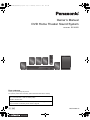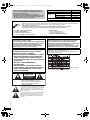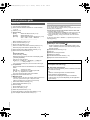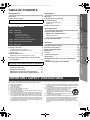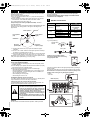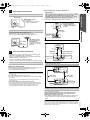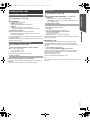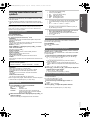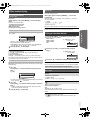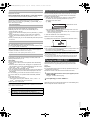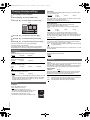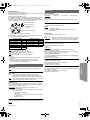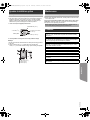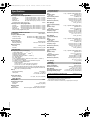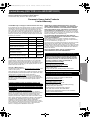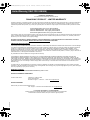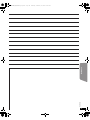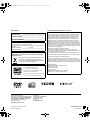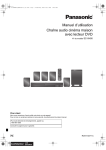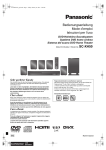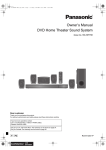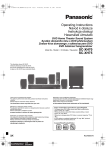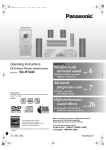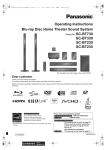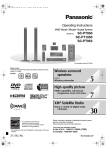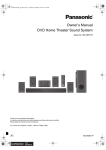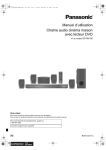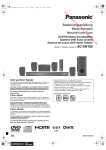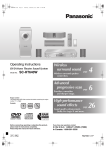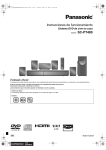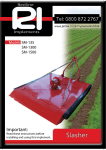Download Panasonic SC-XH50 Home Theater System User Manual
Transcript
SC-XH50PPC_RQTX1326-P_eng.book Page 1 Wednesday, March 23, 2011 10:33 AM Owner’s Manual DVD Home Theater Sound System Model No. SC-XH50 Dear customer Thank you for purchasing this product. For optimum performance and safety, please read these instructions carefully. If you have any questions contact U.S.A. and Puerto Rico: 1-800-211-PANA (7262) Canada:1-800-561-5505 Only for U.S.A. and Puerto Rico: The warranty can be found on page 23. Only for Canada: The warranty can be found on page 24. [_P_] [PC] RQTX1326-1P until 2011/04/10 SC-XH50PPC_RQTX1326-P_eng.book Page 2 Thursday, February 10, 2011 ≥ Before connecting, operating or adjusting this product, please read the instructions completely. Please keep this manual for future reference. ≥ The illustrations shown may differ from your unit. ≥ Operations in these instructions are described mainly with the remote control, but you can perform the operations on the main unit if the controls are the same. 9:05 AM System SC-XH50 Main unit Speaker system SA-XH50 Front speakers SB-HF70 Center speaker SB-HC70 Surround speakers Subwoofer SB-HS70 SB-HW22 Accessories Please check and identify the supplied accessories. Use numbers indicated in parentheses when asking for replacement parts. (Product numbers are correct as of February 2011. These may be subject to change.) Only for U.S.A. and Puerto Rico: To order accessories, refer to “Accessory Purchases (United States and Puerto Rico)” on page 23. For Canada: To order accessories, call the dealer from whom you made your purchase. ∏ ∏ ∏ ∏ 1 2 1 1 Remote control (N2QAYB000626) Remote control batteries FM indoor antenna (RSAX0002) AC power supply cord (K2CB2CB00021) CAUTION! CAUTION! THIS PRODUCT UTILIZES A LASER. USE OF CONTROLS OR ADJUSTMENTS OR PERFORMANCE OF PROCEDURES OTHER THAN THOSE SPECIFIED HEREIN MAY RESULT IN HAZARDOUS RADIATION EXPOSURE. DO NOT OPEN COVERS AND DO NOT REPAIR YOURSELF. REFER SERVICING TO QUALIFIED PERSONNEL. DO NOT INSTALL OR PLACE THIS UNIT IN A BOOKCASE, BUILT-IN CABINET OR IN ANOTHER CONFINED SPACE. ENSURE THE UNIT IS WELL VENTILATED. TO PREVENT RISK OF ELECTRIC SHOCK OR FIRE HAZARD DUE TO OVERHEATING, ENSURE THAT CURTAINS AND ANY OTHER MATERIALS DO NOT OBSTRUCT THE VENTILATION VENTS. WARNING: The unit should be installed near an accessible AC power outlet, with the power cord connected directly to it. To completely disconnect power from the unit, unplug the power cord from the AC power outlet. TO REDUCE THE RISK OF FIRE, ELECTRIC SHOCK OR PRODUCT DAMAGE, ≥DO NOT EXPOSE THIS APPARATUS TO RAIN, MOISTURE, DRIPPING OR SPLASHING AND THAT NO OBJECTS FILLED WITH LIQUIDS, SUCH AS VASES, SHALL BE PLACED ON THE APPARATUS. ≥USE ONLY THE RECOMMENDED ACCESSORIES. ≥DO NOT REMOVE THE COVER (OR BACK); THERE ARE NO USER SERVICEABLE PARTS INSIDE. REFER SERVICING TO QUALIFIED SERVICE PERSONNEL. CAUTION RISK OF ELECTRIC SHOCK DO NOT OPEN CAUTION: TO REDUCE THE RISK OF ELECTRIC SHOCK, DO NOT REMOVE SCREWS. NO USER-SERVICEABLE PARTS INSIDE. REFER SERVICING TO QUALIFIED SERVICE PERSONNEL. The lightning flash with arrowhead symbol, within an equilateral triangle, is intended to alert the user to the presence of uninsulated “dangerous voltage” within the product’s enclosure that may be of sufficient magnitude to constitute a risk of electric shock to persons. RQTX1326 The exclamation point within an equilateral triangle is intended to alert the user to the presence of important operating and maintenance (servicing) instructions in the literature accompanying the appliance. 2 ∏ Speaker cables ≥ 3 short cables (REEX1184) ≥ 2 long cables (REEX1184A) ∏ 2 Sheets of speaker cable stickers (Inside of product) SC-XH50PPC_RQTX1326-P_eng.book Page 3 Thursday, February 10, 2011 TV INPUT AV 1 2 3 4 7 5 8 6 9 CANCEL 0 10 RADIO DVD SEARCH SLOW VOL VOL MUTE EXT-IN SEARCH SKIP PAUSE STOP FUNCTIONS EXIT START U NU ME PLAY SKIP TOP M EN 9:05 AM OK RETURN PLAY MODE –REPEAT SOUND SURROUND –CH SELECT W.SRD FL DISPLAY –SLEEP MUSIC PORT 1-MIC-2 MUSIC PORT RQTX1326 3 The circled numbers indicated in this Owner’s Manual (e.g. Press [Í]1) correspond to the circled numbers in the above. VOL Getting Started SC-XH50PPC_RQTX1326-P_eng.book Page 4 Thursday, February 10, 2011 Control reference guide Avoiding interference with other Panasonic equipment Remote control Playing Discs 1 Turn the main unit on/off (B 8) 2 Select channels and title numbers etc. / Enter numbers (B 9, 12) 3 Cancel (B 13) 4 Source select [DVD]: Select disc as the source (B 12) [RADIO]: Select FM tuner (B 9) [EXT-IN]: Select external audio as the source ( B 10) AUX # ARC # D-IN # MUSIC P. ^------__-----------------------------------------} Other Operations 5 6 7 8 9 : ; Basic operations for play (B 12) Show on-screen menu (B 13) Show a disc top menu (B 12) Select or confirm menu items / Frame-by-frame (B 12) Select the play mode / Set the repeat mode (B 13) Select sound mode / Select speaker channel (B 11) Select surround sound effects (B 11) or Set the Sleep timer Press and hold [jSLEEP]. While the time is shown on the main unit’s display, press [jSLEEP] repeatedly. Other Panasonic audio/video equipment may start functioning when you operate the unit using the supplied remote control. You can operate this unit in another mode by setting the remote control operating mode to “REMOTE 2”. The main unit and remote control must be set to the same mode. 1 Press [EXT-IN]4 to select “AUX”. 2 Press and hold [< OPEN/CLOSE]2 on the main unit and [2] on the remote control until the main unit’s display shows “REMOTE 2”. 3 Press and hold [OK]8 and [2] on the remote control for at least 2 seconds. To change the mode back to “REMOTE 1”, repeat the steps above by replacing [2] with [1]. Main unit 1 Standby/on switch (POWER Í/I) Press to switch the unit from on to standby mode or vice versa. In standby mode, the unit is still consuming a small amount of power. 2 Open/Close the disc tray (B 12) 3 Disc tray 4 Remote control signal sensor 5 Display (FL display) 6 Connect external music device (B 15) 7 Adjust the volume of the main unit Each time you press the button: SLEEP 30 # SLEEP 60 # SLEEP 90 # SLEEP120 ^-------------------------- OFF (Cancel) (------------------------} ≥ To confirm the remaining time, press and hold the button again. Reference < TV operations Aim the remote control at the Panasonic TV and press the button. [TV, Í]: Turn the TV on/off [INPUT, AV]: Change the TV’s video input mode [r, VOL, s]: Adjust the TV volume This may not work properly with some models. = Adjust the volume of the main unit > Mute the sound ≥ “MUTE” flashes on the main unit’s display while the function is on. ≥ To cancel, press the button again or adjust the volume. ≥ Mute is cancelled when you switch the unit to standby. RQTX1326 ? @ A B C D E F 4 9:05 AM Select radio stations manually (B 9) Select preset radio stations (B 9) Exit the display Show START menu (B 10) Show a disc menu (B 12) Return to previous screen (B 12) Switch information on the main unit’s display (B 12) Turn Whisper-mode Surround on/off (B 11) POWER-SAVING FEATURES The main unit is designed to conserve its power consumption and save energy. ∫ Auto power-down function The main unit will automatically switch to standby mode after 30 minutes of inactivity. e.g. – There is no audio signal from an external device. – Disc playback is stopped/paused. – The disc menu is displayed and play is not selected. (This function may not work depending on the application type of discs.) SC-XH50PPC_RQTX1326-P_eng.book Page 5 Thursday, February 10, 2011 9:05 AM Getting Started Playing Discs Accessories . . . . . . . . . . . . . . . . . . . . . . . . . . . . . . . . . . . .2 Basic play. . . . . . . . . . . . . . . . . . . . . . . . . . . . . . . . . . . . . 12 Control reference guide. . . . . . . . . . . . . . . . . . . . . . . . . . .4 Playing from the selected item. . . . . . . . . . . . . . . . . . . . 12 POWER-SAVING FEATURES. . . . . . . . . . . . . . . . . . . . .4 Other modes of play . . . . . . . . . . . . . . . . . . . . . . . . . . . . 13 step 1 Positioning . . . . . . . . . . . . . . . . . . . . . . . . . . . 6 step 2 Connections . . . . . . . . . . . . . . . . . . . . . . . . . . 6 Speaker connections . . . . . . . . . . . . . . . . . . . . . .6 Radio antenna connections . . . . . . . . . . . . . . . . .7 Audio and video connections . . . . . . . . . . . . . . .7 step 3 AC power supply cord connection . . . . . . . . 8 step 4 Preparing the remote control . . . . . . . . . . . . 8 step 5 Easy setup. . . . . . . . . . . . . . . . . . . . . . . . . . . . 8 Using on-screen menus . . . . . . . . . . . . . . . . . . . . . . . . . 13 Other Operations Linked operations with the TV (VIERA LinkTM “HDAVI ControlTM”) . . . . . . . . . . . . . . . 14 Setting the audio link . . . . . . . . . . . . . . . . . . . . . . . . . . . . . 14 Easy control only with VIERA remote control . . . . . . . . . . 15 Playing from MUSIC PORT . . . . . . . . . . . . . . . . . . . . . . . 15 Reference Changing the player settings . . . . . . . . . . . . . . . . . . . . . 16 Listening to the radio. . . . . . . . . . . . . . . . . . . . . . . . . . . . .9 Discs that can be played. . . . . . . . . . . . . . . . . . . . . . . . . 18 Presetting stations automatically . . . . . . . . . . . . . . . . . . . . . 9 Listening/confirming the preset channels . . . . . . . . . . . . . . . 9 Manual tuning . . . . . . . . . . . . . . . . . . . . . . . . . . . . . . . . . . . . 9 Speaker installation option. . . . . . . . . . . . . . . . . . . . . . . 19 Using the START menu . . . . . . . . . . . . . . . . . . . . . . . . . .10 Selecting the source using the remote control . . . . . . . . . . 10 Listening to the TV or other device’s audio from this unit’s speakers . . . . . . . . . . . . . . . . . . . . . . . . . . . . . . .10 Enjoying sound effects from all speakers Playing Discs Quick Start Guide Program and Random play . . . . . . . . . . . . . . . . . . . . . . . . 13 Repeat play . . . . . . . . . . . . . . . . . . . . . . . . . . . . . . . . . . . . 13 Other Operations IMPORTANT SAFETY INSTRUCTIONS. . . . . . . . . . below Getting Started TABLE OF CONTENTS Maintenance. . . . . . . . . . . . . . . . . . . . . . . . . . . . . . . . . . . 19 Licenses . . . . . . . . . . . . . . . . . . . . . . . . . . . . . . . . . . . . . . 19 Troubleshooting guide . . . . . . . . . . . . . . . . . . . . . . . . . . 20 Specifications . . . . . . . . . . . . . . . . . . . . . . . . . . . . . . . . . 22 Limited Warranty (ONLY FOR U.S.A. AND PUERTO RICO) . . . . . . . . . . . . . . . . . . . . . . . . . . . . . . . . . . . . . . 23 Limited Warranty (ONLY FOR CANADA). . . . . . . . . . . . 24 Reference Enjoying surround sound effects. . . . . . . . . . . . . . . .11 Selecting sound mode. . . . . . . . . . . . . . . . . . . . . . . . .11 Whisper-mode Surround. . . . . . . . . . . . . . . . . . . . . . .11 Adjusting the speaker level during playback . . . . . .11 Adjusting the speaker balance during playback . . .11 IMPORTANT SAFETY INSTRUCTIONS RQTX1326 Read these operating instructions carefully before using the unit. Follow the safety instructions on the unit and the applicable safety instructions listed below. Keep these operating instructions handy for future reference. 1) Read these instructions. 10) Protect the power cord from being walked on or pinched particularly 2) Keep these instructions. at plugs, convenience receptacles, and the point where they exit from 3) Heed all warnings. the apparatus. 4) Follow all instructions. 11) Only use attachments/accessories specified by the manufacturer. 5) Do not use this apparatus near water. 12) Use only with the cart, stand, tripod, bracket, or table 6) Clean only with dry cloth. specified by the manufacturer, or sold with the 7) Do not block any ventilation openings. Install in accordance with the apparatus. When a cart is used, use caution when manufacturer’s instructions. moving the cart/apparatus combination to avoid injury 8) Do not install near any heat sources such as radiators, heat registers, from tip-over. stoves, or other apparatus (including amplifiers) that produce heat. 13) Unplug this apparatus during lightning storms or when 9) Do not defeat the safety purpose of the polarized or grounding-type unused for long periods of time. plug. A polarized plug has two blades with one wider than the other. 14) Refer all servicing to qualified service personnel. Servicing is A grounding-type plug has two blades and a third grounding prong. required when the apparatus has been damaged in any way, such as The wide blade or the third prong are provided for your safety. If the power-supply cord or plug is damaged, liquid has been spilled or provided plug does not fit into your outlet, consult an electrician for objects have fallen into the apparatus, the apparatus has been replacement of the obsolete outlet. exposed to rain or moisture, does not operate normally, or has been dropped. 5 SC-XH50PPC_RQTX1326-P_eng.book Page 6 Thursday, February 10, 2011 step 1 Positioning step 2 How you set up your speakers can affect the bass and the sound field. Note the following points: ≥ Place speakers on flat secure bases. ≥ Keep your speakers at least 10 mm (13/32q) away from the system for proper ventilation. ≥ Placing speakers too close to floors, walls, and corners can result in excessive bass. Cover walls and windows with thick curtains. ≥ For optional wall mount, refer to page 19. Setup example (“Surround layout (Recommended)”: Standard surround placement) Place the front, center, and surround speakers at approximately the same distance from the seating position. The angles in the diagram are approximate. Center speaker§2 Front speaker (left) 9:05 AM Turn off all equipment before connection and read the appropriate operating instructions. Do not connect the AC power supply cord until all other connections are completed. 1 (Attached to subwoofer) Short Front speaker (right) Long Speakers SUBWOOFER / ENCEINTE D’EXTRÊMESGRAVES Subwoofer 6 Center speaker 5 CENTER / CENTRE Front speaker (R) 2 Front speaker (L) 1 FRONT / AVANT Surround speaker (R) 4 Surround speaker (L) 3 SURROUND / AMBIOPHONIE Use of the speaker cable stickers is convenient when making cable connections. e.g., Front speaker (L) Subwoofer§3 Speaker cable stickers 120° Surround speaker (left) Speaker connections Cable type Main unit§1 60° Connections Surround speaker (right) §1 Position with at least 5 cm (2q) of space on all sides for proper ventilation. §2 Put on a rack or shelf. Vibration caused by the speaker can disrupt the picture if it is placed directly on the TV. §3 Place to the right or left of the TV, on the floor or a sturdy shelf so that it will not cause vibration. Leave about 30 cm (1113/16q) from the TV. Depending on the room layout, you may like to use all the speakers at the front (“Front layout (Alternative)”) (B 8, Easy setup). Short cable FRONT Lch FRONT Lch 1 1 Verify the type of speaker with the label on the speaker before connecting the appropriate cable. e.g. Notes on speaker use ≥Use only supplied speakers Using other speakers can damage the unit, and sound quality will be negatively affected. ≥ You can damage your speakers and shorten their useful life if you play sound at high levels over extended periods. ≥ Reduce the volume in the following cases to avoid damage: – When playing distorted sound. – When the speakers are reverberating due to a record player, noise from FM broadcasts, or continuous signals from an oscillator, test disc, or electronic instrument. – When adjusting the sound quality. – When turning the unit on or off. Connect the speaker cables to the appropriate speakers by referring to the above table. Insert the wire fully, taking care not to insert beyond the wire insulation. Be careful not to cross (short circuit) or reverse the polarity of the speaker wires as doing so may damage the speakers. i: White j: Blue line Push! If irregular coloring occurs on your TV The center speaker is designed to be used close to a TV, but the picture may be affected on some TVs and setup combinations. If this occurs, turn the TV off for about 30 minutes. The demagnetizing function of the TV should correct the problem. If it persists, move the speakers further away from the TV. Main unit (rear) White Caution ≥ The main unit and supplied speakers are to be used only as indicated in this setup. Failure to do so may lead to damage to the amplifier and/or the speakers, and may result in the risk of fire. Consult a qualified service person if damage has occurred or if you experience a sudden change in performance. ≥ Do not attempt to attach these speakers to walls using methods other than those described in this manual. 6 5 SUBWOOFER 5 2 1 5 R 5 L CENTER FRONT 4 3 R 5 L Blue line SURROUND White Caution RQTX1326 Do not touch the front netted area of the speakers. Hold by the sides. 6 Push! Blue line Surround speaker (L) SC-XH50PPC_RQTX1326-P_eng.book Page 7 Thursday, February 10, 2011 Radio antenna connections ∫ Connection with an ARC compatible TV What is ARC? Adhesive tape FM indoor antenna (supplied) Affix this end of the antenna where reception is best. ≥ Refer to the operating instructions of the TV for details. FM ANT (75 ) Be sure to connect to the TV’s ARC compatible terminal. (Refer to the operating instructions for the TV.) HDMI (ARC) Main unit (rear) TV Using an outdoor antenna Use outdoor antenna if radio reception is poor. ≥ Disconnect the antenna when the unit is not in use. ≥ Do not use the outdoor antenna during an electrical storm. HDMI cable (not supplied) HDMI (ARC) AV OUT AV OUT (ARC) Main unit (rear) FM ANT (75 ) 75 ≠ coaxial cable (not supplied) Main unit (rear) FM outdoor antenna (Using a TV antenna (not supplied)) The antenna should be installed by a competent technician. Getting Started ARC is an abbreviation of Audio Return Channel, also known as HDMI ARC. It refers to one of the HDMI functions. If the TV is ARC compatible, audio from the TV can be sent to this unit via the HDMI cable without the need to make an extra audio connection. Using an indoor antenna ∫ Connection without an ARC compatible TV Quick Start Guide 2 9:05 AM OPTICAL OUT AV IN TV 3 Audio and video connections ≥ To listen to the TV audio on the sound system, connect the optical digital audio cable, HDMI§ cable or audio cable. Refer to the operating instructions of the respective devices for the settings necessary to output the audio. § Only when connecting to an ARC compatible TV. Refer to “Connection with an ARC compatible TV” for details. (B right) HDMI cable (not supplied) HDMI AV OUT Optical digital audio cable (not supplied) DIGITAL AUDIO IN OPTICAL AV OUT (ARC) DIGITAL AUDIO IN OPTICAL Main unit (rear) Recommended connection to a TV This connection provides the best picture and audio quality. Alternative connection to a TV VIERA Link “HDAVI Control” TV If your Panasonic TV is VIERA Link compatible, you can operate your TV synchronizing with home theater operations or vice versa (B 14, Linked operations with the TV). VIDEO IN ≥ Please use High Speed HDMI Cables that have the HDMI logo (as shown on the back cover). ≥ Non-HDMI-compliant cables cannot be utilized. ≥ It is recommended that you use Panasonic’s HDMI cable. Recommended part number: RP-CDHS15 (1.5 m/4.9 ft), RP-CDHS30 (3.0 m/9.8 ft), RP-CDHS50 (5.0 m/16.4 ft), etc. ≥ Do not make the video connections through the VCR. Due to copy guard protection, the picture may not be displayed properly. ≥ After connecting with the optical digital audio cable or HDMI§ cable, make settings to suit the type of audio from your digital equipment (B 10). (Only Dolby Digital and PCM can be played with this connection.) Audio cable (not supplied) Video cable (not supplied) L VIDEO OUT R AUX DIGITAL AUDIO IN VIDEO OUT AUX OPTICAL Main unit (rear) Set Top Box (cable/satellite/Blu-ray Disc player, etc) connection Use this connection when you want to output the original surround audio from your STB, etc. to this unit. Connect the optical digital audio cable (not supplied) from the DIGITAL AUDIO IN OPTICAL terminal on the main unit to the OPTICAL OUT terminal on your STB. ≥ If the DIGITAL AUDIO IN OPTICAL terminal is already in use for the TV audio, reconnect the TV audio to the AUX terminal using an audio cable. If you have various sound sources (such as Blu-ray Disc player, DVD recorder, VCR, etc.), connect them to the available inputs on the TV and the TV output should then be connected to the AUX, HDMI AV OUT§ or DIGITAL AUDIO IN OPTICAL terminal of the main unit. RQTX1326 7 SC-XH50PPC_RQTX1326-P_eng.book Page 8 Thursday, February 10, 2011 step 3 AC power supply cord connection 9:05 AM step 5 Easy setup The Easy setup screen assists you in making necessary settings. To household AC outlet (AC 120 V, 60 Hz) AC power supply cord (supplied) AC IN Main unit (rear) Conserving power The main unit consumes a small amount of power, even when it is in standby mode (approx. 0.4 W). To save power when the unit is not to be used for a long time, unplug it from the household AC outlet. You will need to reset some memory items when plugging back the main unit. Preparation Turn on your TV and select the appropriate video input mode (e.g. VIDEO 1, AV 1, HDMI, etc.) to suit the connection to this unit. ≥ To change your TV’s video input mode, refer to its operating instructions. ≥ This remote control can perform some basic TV operations (B 4). [Í]1 to turn on the unit. 1 Press ≥ The Easy setup screen appears automatically. 2 Press [3, 4]8 to select “Yes” and press [OK]8. the messages and make the settings with 3 Follow [3, 4, 2, 1]8 and [OK]8. ≥Language The supplied AC power supply cord is for use with the main unit only. Do not use it with other equipment. Also, do not use cords for other equipment with the main unit. step 4 Preparing the remote control Select the language used on menu screen. ≥TV aspect Select the aspect to suit your TV. ≥Speaker layout Select “Surround layout (Recommended)” mode or “Front layout (Alternative)” mode according to your speaker layout (B 6, Positioning). Batteries ≥Speaker check ≥Speaker output Insert so the poles (r and j) match those in the remote control. Listen to speaker output to confirm speaker connections. Make surround sound setting for speaker output. ≥TV audio Select the audio input connection from your TV. For AUX connection (B 7): Select “AUX”. For HDMI connection (B 7): Select “ARC”. For DIGITAL AUDIO IN OPTICAL connection (B 7): Select “DIGITAL IN”. This will be the TV audio setting for VIERA Link “HDAVI Control”. (B 14) Press in and lift up. R6/LR6, AA Replace the cover. CAUTION Danger of explosion if battery is incorrectly replaced. Replace only with the same or equivalent type recommended by the manufacturer. Dispose of used batteries according to the manufacturer’s instructions. ≥ Use alkaline or manganese batteries. ≥ Do not heat or expose to flame. ≥ Do not leave the battery(ies) in an automobile exposed to direct sunlight for a long period of time with doors and windows closed. Do not: ≥ mix old and new batteries. ≥ use different types of batteries at the same time. ≥ take apart or short circuit. ≥ attempt to recharge alkaline or manganese batteries. ≥ use batteries if the covering has been peeled off. Mishandling of batteries can cause electrolyte leakage which can severely damage the remote control. Remove the batteries if the remote control is not going to be used for a long period of time. Store in a cool, dark place. Use RQTX1326 Aim at the remote control signal sensor (B 4), avoiding obstacles. Distance: Within approx. 7 m (23 ft) Angle: Within approx. 20° up and down, approx. 30° to the left and right 8 4 Press [OK]8 to finish the “Easy setup”. ≥ You can perform this setup anytime by selecting “Easy setup” in the Setup menu. (B 17) ≥ If this unit is connected to a “HDAVI Control 3 or later” compatible TV via HDMI cable, the menu language and TV aspect information will be retrieved via VIERA Link. ≥ If this unit is connected to a “HDAVI Control 2” compatible TV via HDMI cable, the menu language information will be retrieved via VIERA Link. SC-XH50PPC_RQTX1326-P_eng.book Page 9 Thursday, February 10, 2011 Listening to the radio LOWEST (factory preset): To begin auto preset with the lowest frequency. CURRENT: To begin auto preset with the current frequency.§ § To change the frequency, refer to “Manual tuning” (B right). and hold [OK]8. 3 Press Release the button when “FM AUTO” is displayed. The tuner starts to preset all the stations it can receive into the channels in ascending order. ≥ “SET OK” is displayed when the stations are set, and the radio tunes to the last preset station. ≥ “ERROR” is displayed when auto presetting is unsuccessful. Preset the stations manually (B right). Listening/confirming the preset channels 1 Press [RADIO]4 to select “FM”. the numbered buttons to select a channel. 2 Press ≥ To select a 2-digit number e.g. 12: [S10]2 B [1] B [2] Alternatively, press [X, W]@. ≥ The FM setting is also shown on the TV display. If noise is excessive Press and hold [PLAY MODE]9 to display “MONO”. To cancel the mode, press and hold the button again until “AUTO ST” is displayed. ≥ The mode is also cancelled when you change the frequency. Getting Started 1 Press [RADIO]4 to select “FM”. [MENU]C. 2 Press Each time you press the button: 1 Press [RADIO]4 to select “FM”. [SEARCH6, SEARCH5]? to select the 2 Press frequency. ≥ To start auto tuning, press and hold [SEARCH6, SEARCH5]? until the frequency starts scrolling. Tuning stops when a station is found. Presetting stations manually Up to 30 stations can be set. 1 While listening to the radio broadcast Press [OK]8. 2 While the frequency is flashing on the display Press the numbered buttons to select a channel. ≥ To select a 2-digit number e.g. 12: [S10]2 B [1] B [2] Alternatively, press [X, W]@, and then press [OK]8. A station previously stored is overwritten when another station is stored in the same channel preset. FM frequency step The step is factory-set to 0.2 MHz, but you can change it to receive broadcasts allocated in 0.1 MHz steps. You may need to change this setting if the tuner seems to skip over the correct frequency for stations in your area. 1 Press [RADIO]4 to select “FM”. 2 Press and hold [< OPEN/CLOSE]2 on the main unit. Quick Start Guide Up to 30 stations can be set. Manual tuning After a few seconds the display changes to show the current minimum frequency. Continue to hold the button down. The minimum frequency changes and the step is changed. e.g. 87.9 (Factory preset) ,# 87.5 To return to the original step, repeat steps 1 and 2. After changing the setting, previously preset frequencies will be cleared. Preset them again. RQTX1326 Presetting stations automatically 9:05 AM 9 SC-XH50PPC_RQTX1326-P_eng.book Page 10 Thursday, February 10, 2011 Using the START menu You can select desired source, change the settings, access playback/ menus, etc., by using the START menu. Getting Started [START]B to show the START menu. 1 Press ≥ When using VIERA Link “HDAVI Control”, the TV also turns on when the START menu is displayed. e.g. DVD/CD Playing Discs [3, 4]8 to select an item and press [OK]8. 2 Press ≥ To exit, press [START]B. Press [3, 4, 2, 1]8 to make the setting and press 3 [OK]8. When “Input select” is selected You can select a desired source from the menu. ≥ DVD/CD (B 12), FM RADIO (B 9), AUX§1 (B below), ARC§1 (B below), DIGITAL IN§1, 2 (B below), MUSIC PORT (B 15) §1 “(TV)” will appear beside “AUX”, “ARC” or “DIGITAL IN”, indicating the TV audio setting for VIERA Link “HDAVI Control” (B 14). §2 “(STB)” will appear beside “DIGITAL IN”, indicating the STB audio setting for VIERA Link “HDAVI Control” (B 14). When “Setup” is selected You can change the settings for this unit. (B 16) Other Operations Other selectable items The items that are displayed will vary depending on the media and source. When a disc is loaded, you can also access playback or menus from the START menu. e.g. [DVD-V] Home theater Playback/menu access Input select Setup Reference When the on-screen control panel appears e.g. [DVD-V] (when “Playback Disc” is selected from the START menu) You can operate the playback with the indicated controls. Selecting the source using the remote control Press [DVD]4 [RADIO]4 [EXT-IN]4 To select DVD/CD FM (B 9) Each time you press the button: AUX: For audio input through the AUX terminal. ARC: For audio input through the HDMI AV OUT terminal. For audio input through the DIGITAL AUDIO IN D-IN: OPTICAL terminal. (B right) MUSIC P.: For audio input through the MUSIC PORT. (B 15) RQTX1326 Confirm the audio connection to the AUX, HDMI AV OUT or DIGITAL AUDIO IN OPTICAL terminal, or the MUSIC PORT on the main unit when you select the corresponding sources (B 7, 15). Reduce the volume on the TV to its minimum, and then adjust the volume of the main unit. 10 Listening to the TV or other device’s audio from this unit’s speakers Preparation ≥ Make sure that there is an audio connection between this unit and the TV or other device. (B 7) ≥ Turn on the TV or/and other device. Press [EXT-IN]4 to choose the source that is used to connect this unit to the TV or another device. Home theater Input select Setup DVD/CD Playback Disc TOP MENU(DVD) MENU(DVD) 9:05 AM ≥ To change the surround sound effects and sound mode, refer to “Enjoying sound effects from all speakers” (B 11). ≥ If your Panasonic TV is VIERA Link compatible, refer to “Linked operations with the TV” (B 14) for other related functions. Making settings for digital audio input Select to suit the type of audio from the DIGITAL AUDIO IN OPTICAL and HDMI AV OUT terminal on the main unit. ≥ Underlined items are the factory presets. Available settings Mode Setting DUAL: (Only works with Dolby Dual Mono) – MAIN+SAP (stereo audio) – MAIN – SAP “SAP” = Secondary Audio Program ≥ Set PCM FIX mode to “OFF” to listen to the “MAIN” or “SAP” audio. DRC: – ON (Dynamic Adjust for clarity even when the volume is low by Range compressing the range of the lowest sound level and Compression) the highest sound level. Convenient for late night viewing. (Only works with Dolby Digital) – OFF The full dynamic range of the signal is reproduced. PCM FIX: – ON Select when receiving only PCM signals. – OFF Select when receiving Dolby Digital and PCM signals. ≥ When receiving true 5.1-channel surround sound, select “OFF”. – SET STB§: (CABLE/SAT Select when setting the main unit to switch to AUDIO) “D-IN” when the input channel of an HDMI connected device (STB, etc.) is selected on the TV (B 14, Setting the audio link with the STB). – OFF Select to cancel this setting. [EXT-IN]4 several times to select “D-IN” or 1 Press “ARC”. Press [PLAY MODE]9 and then [3, 4]8 to select the 2 mode. the selected mode is displayed, press [2, 1]8 to 3 While select the desired setting. § Only when “D-IN” is selected. Be sure to select the device’s (STB, etc.) input channel on the TV when making the setting. The device must be connected to the Panasonic TV via an HDMI cable and to this unit with an optical digital audio cable. ≥If the device’s (STB, etc.) input channel on the TV is changed or if you want to change the device allocated for the linked operations, select the “STB” mode to “OFF” in step 3 above and then select “SET” again. ≥This function will not operate if “DIGITAL IN” is selected in “TV Audio” (B 17). Thursday, February 10, 2011 When changing the surround sound effect, Whisper-mode Surround or the sound modes, the setting is displayed on the TV screen if “DVD/CD” is the selected source during video playback. Enjoying surround sound effects Press [SURROUND];. Each time you press the button: For “Surround layout (Recommended)”§ mode STANDARD: Sound is output as it was recorded/encoded. Speaker output varies depending on the source. MULTI-CH: You can enjoy sound from the front speakers, as well as the surround speakers even when playing a 2-channel sound. MANUAL: (B below) While “MANUAL” is displayed, press [2, 1]8 to select other surround modes. Each time you press [2, 1]8: DOLBY PLII MOVIE Suitable for movies, or videos recorded in Dolby Surround. DOLBY PLII MUSIC Adds 5.1-channel effects to stereo sources. S.SRD (Super Surround) You can enjoy sound from all speakers with stereo sources. STEREO Sound will only be output to the front speakers and the subwoofer from any source. Recommended modes to enjoy TV audio or stereo sources from all speakers: ≥ DOLBY PLII MOVIE ≥ DOLBY PLII MUSIC ≥ S.SRD For “Front layout (Alternative)”§ mode STANDARD: Stereo source is output as 2.1-channel audio. When playing surround sources, you can enjoy 5.1-channel surround-like effect even with all the speakers at the front. STEREO: You can play any source in stereo. Surround sound effect is unavailable. A.SRD (Advanced Surround): You can enjoy surround effect with any audio source. When the signal is Dolby Digital, “/DOLBY DIGITAL” will also be displayed. § Selected mode in “Speaker layout” (B 8, Easy setup). Selecting sound mode 1 Press [SOUND]: to select a sound mode. Each time you press the button: EQ: Equalizer SUBW LVL: Subwoofer Level C.FOCUS: Center Focus (Only when “Surround layout (Recommended)” mode is selected in “Speaker layout” (B 8, Easy setup).) Getting Started SUBW LVL (Subwoofer level) You can adjust the amount of bass. The unit automatically selects the most suitable setting according to the type of playback source. LEVEL 1 ,# LEVEL 2 ,# LEVEL 3 ,# LEVEL 4 ^-------------------------------------------------------------------J ≥ The setting you make is retained and recalled every time you play the same type of source. C.FOCUS (Center Focus) (Effective when playing audio containing the center channel sound or when DOLBY PLII (B left) is selected.) You can make the sound of the center speaker seem like it is coming from within the TV. ON ,------. OFF Playing Discs ≥ The following sound effects may not be available or may have no effect with some sources. ≥ You may experience a reduction in sound quality when these sound effects are used with some sources. If this occurs, turn the sound effects off. EQ (Equalizer) You can select sound quality settings. Each time you press [2, 1]8: FLAT: Cancel (no effect is added). HEAVY: Adds punch to rock. CLEAR: Clarifies higher sounds. SOFT: For background music. Whisper-mode Surround You can enhance the audio effect for low volume 5.1-channel sound. (Convenient for late night viewing.) Press [W.SRD]F. Each time you press the button: ON ,------. OFF Adjusting the speaker level during playback Other Operations Enjoying sound effects from all speakers 9:05 AM Only when “Surround layout (Recommended)” mode is selected in “Speaker layout” (B 8, Easy setup) (Effective when playing 5.1-channel sound or when DOLBY PLII/“S.SRD” (B left) is selected.) and hold [–CH SELECT]: to select the speaker. 1 Press While the speaker channel is displayed, press [–CH SELECT]:. e.g. L# C# R# RS# LS# SW ^---------------------------------------------} ≥ You can adjust SW (Subwoofer) only if the disc includes a subwoofer channel. ≥ When “S” appears, only the surround speaker channel can be adjusted. Both surround speaker levels will be adjusted at the same time. “C”, “RS”, “LS”, “SW” or “S” is selected 2 While Press [3]8 (increase) or [4]8 (decrease) to adjust the Reference SC-XH50PPC_RQTX1326-P_eng.book Page 11 speaker level for each speaker. C, RS, LS, SW, S: `6 dB to i6 dB (L, R: Only the balance is adjustable.) (B below) Adjusting the speaker balance during playback For “Surround layout (Recommended)”§ mode: Front speaker balance For “Front layout (Alternative)”§ mode: Front and surround speaker balance and hold [–CH SELECT]: to select “L” 1 Press or “R”. “L” or “R” is selected 2 While Press [2, 1]8 to adjust the speaker balance. § Selected mode in “Speaker layout” (B 8, Easy setup). While the selected mode is displayed, press [2, 1]8 to 2 make the settings. RQTX1326 Refer to the following for setting details of each sound effect. 11 SC-XH50PPC_RQTX1326-P_eng.book Page 12 Thursday, February 10, 2011 Basic play Getting Started Preparation To display the picture, turn on your TV and change its video input mode (e.g. VIDEO 1, AV 1, HDMI, etc.) to suit the connection to this unit. 1 Press [Í]1 to turn on the unit. 2 Press [DVD]4 to select “DVD/CD”. 3 Press [< OPEN/CLOSE]2 to open the disc tray. the disc. Label facing up 4 Load ≥ Load double-sided discs so the label for the side you want to play is facing up. Playing Discs [1 PLAY]5 to start play. 5 Press ≥ Press [r, VOL, s]= to adjust the volume. Other Operations ≥ When you press [< OPEN/CLOSE]2 to close the disc tray, this unit automatically starts playing the disc in the tray. [MP3] [JPEG] – Only the contents in the current group will be played. – If there are both MP3 and JPEG contents in the current group, only one content type will be played. (Priority: MP3 contents will be played.) You can select an item of your desired content type to start play. (B right, Using navigation menu) ≥ DISCS CONTINUE TO ROTATE WHILE MENUS ARE DISPLAYED. Press [∫ STOP]5 when you finish to preserve the unit’s motor and your TV screen. ≥ Total title number may not be displayed properly on iR/iRW. Basic controls One touch play: [1 PLAY]5 (during standby mode) The main unit automatically turns on and starts playing the disc in the tray. Reference Stop: [∫ STOP]5 The position is memorized while “RESUME” is on the main unit’s display. [DVD-V] [VCD] [CD] [MP3] This unit can memorize the resume position for the last 5 discs. ≥ Press [1 PLAY]5 to resume. ≥ Press [∫ STOP]5 again to clear the position. Pause: [; PAUSE]5 ≥ Press [1 PLAY]5 to restart play. [DVD-V] Show a disc top menu: [TOP MENU]7 [DVD-V] Show a disc menu: [MENU]C Return to previous screen: [RETURN]D [VCD] (with playback control) Show a disc menu: [RETURN]D Turn PBC function on/off: [MENU]C Main unit display: [FL DISPLAY]E [DVD-V] [MP3] Time display ,-. Information display [JPEG] SLIDE,-.Contents number Playing from the selected item Using navigation menu [CD] [MP3] [JPEG] You can select to play from your desired item while the navigation menu screen is displayed. e.g. Data disc Group (Folder): Elapsed time Content (File/Track): : MP3/CD-DA : JPEG 1/3 00:02:40 / .../Underwater.MP3 .. Perfume Underwater Fantasy planet Starpersons1 Press [3, 4]8 to select an item and press [OK]8. ≥ Press [2, 1]8 to skip page by page. Play starts from the selected content. [MP3] [JPEG] ≥ To return to the previous folder, press [RETURN]D. You can also do this by selecting “ .. ” in the menu. ≥ Maximum: 16 characters for file/folder name. ≥ Only the contents in the current group will be played. ≥ If there are both MP3 and JPEG contents in the current group, play will be based on the selected content type. Selecting the picture in Thumbnail menu [JPEG] the picture is displayed, press [TOP MENU]7 to 1 While show the thumbnail menu. e.g. Skip: [SKIP:, SKIP 9]5 Search: [SEARCH6, SEARCH5]5 (during play) Slow-motion: [SEARCH6, SEARCH5]5 (during pause) ≥ Search: Up to 4 steps Slow-motion: Up to 3 steps ≥ Press [1 PLAY]5 to start normal play. ≥ [VCD] Slow-motion: Forward direction only. [DVD-V] [VCD] Frame-by-frame: [2;, ;1]8 (during pause) ≥ [VCD] Forward direction only. On-screen item select: [3, 4, 2, 1, OK]8 [3, 4, 2, 1]8: Select [OK]8: Confirm RQTX1326 Enter number: Numbered buttons [DVD-V] [VCD] [CD] e.g. To select 12: [S10]2 B [1] B [2] 12 9:05 AM Press [3, 4, 2, 1]8 to select a picture and press 2 [OK]8. ≥ Press [SKIP:, SKIP 9]5 to skip page by page. ∫ Rotating a picture While a picture is displayed, press [3, 4, 2, 1]8 to rotate the picture. SC-XH50PPC_RQTX1326-P_eng.book Page 13 Thursday, February 10, 2011 Other modes of play Repeat play This works only when the elapsed play time can be displayed. It also works with all JPEG content. Program and Random play Preparation While stopped, press [PLAY MODE]9 to select the play mode. Each time you press the button: [CD] [MP3] Music Program menu [JPEG] Picture Program menu RND (Random) menu Exit program and random menus Random mode will be cleared when you change the repeat mode. [FUNCTIONS]6 to show the on-screen menu. 1 Press Each time you press the button: Music Program 1 2 3 4 5 6 ≥ When a content is selected, it will be programmed. ≥ Repeat this step to program other items. ≥ [MP3] [JPEG] To return to the previous folder, press [RETURN]D. You can also do this by selecting “ .. ” in the menu. 2 Press [1 PLAY]5 to start play. e.g. [DVD-V] Menu 1 (Disc) Current item T1 1/5 C1 Off Title Search D5 O [CD] All tracks will be played in random order. [MP3] [JPEG] The MP3/JPEG contents of the selected group will be played in random order. [JPEG] 1 [MP3] Press [3, 4]8 to select the desired group and press [OK]8. e.g. [MP3] e.g. [DVD-V] Menu 1 (Disc) Current setting T1 C1 1/5 Off Chapter Search D5 O 3 Press [3, 4]8 to make the settings and press [OK]8. This does not work during HD JPEG playback (B 16, HD JPEG Mode [JPEG]) Items shown will vary depending on the type of disc. Menu 1 (Disc) Track Search, Title Search, Content Search, Chapter Search 1 2 3 4 ≥ To return to the previous folder, press [RETURN]D. You can also do this by selecting “ .. ” in the menu. § and press [OK]8. § If there are both MP3 and JPEG contents, random play will be based on the selected content type. To start from a specific item e.g. [DVD-V]: T2 C5 To select 12: [S10]2 B [1] B [2] B [OK]8 Audio [DVD-V] (with multiple soundtracks) To select audio soundtrack [VCD] To select “L”, “R”, “L+R” or “L R” Actual operations depend on the disc. Read the disc’s instructions for details. Signal type/data LPCM/ D/DTS§/MPEG: Signal type § During playback of DTS source, there will be no sound from the speakers. RQTX1326 RND / .../Track 1.MP3 [JPEG] 2 [MP3] Press [3, 4]8 to select the desired content [3, 4, 2, 1]8 to select the item and press 2 Press [OK]8. Reference Random play 3 Press [1 PLAY]5 to start play. Menu 1 (Disc) Menu 2 (Video) Menu 3 (Audio) Exit Item name To clear the selected program 1 Press [1]8 and then press [3, 4]8 to select the program. 2 Press [CANCEL]3. To clear the whole program Press [1]8 several times to select “Clear All”, and then press [OK]8. The whole program is also cleared when the disc tray is opened, the unit is turned off or another source is selected. .. Track Track Track Track Using on-screen menus Playing Discs [3, 4]8 to select an item and press [OK]8. 1 Press e.g. [MP3] 1/10 While the repeat mode is displayed, press [–REPEAT]9 to select the item to be repeated. e.g. [DVD-V] `Chapter ---. `Title ---. `Off ^-------------------------------------------_------b To cancel, select “Off”. Items shown differ depending on the type of disc and playback mode. Program play (up to 30 items) 1 2 3 4 Getting Started During play, press and hold [–REPEAT]9, to show the repeat mode. [CD] [MP3] [JPEG] .. Track Track Track Track 9:05 AM 13 SC-XH50PPC_RQTX1326-P_eng.book Page 14 Wednesday, March 23, 2011 Play Speed Getting Started [DVD-V] To change play speed – from “k0.6” to “k1.4” (in 0.1-unit steps) ≥ Press [1 PLAY]5 to return to normal play. ≥ After you change the speed – Dolby Pro Logic II has no effect. – Audio output switches to 2-channel stereo. – Sampling frequency of 96 kHz is converted to 48 kHz. ≥ This function may not work depending on the disc’s recording. Repeat Mode Playing Discs (B 13, Repeat play) A-B Repeat (To repeat a specified section) Except [JPEG] Press [OK]8 at the starting and ending points. ≥ Select “Off” to cancel. Subtitle [DVD-V] (with multiple subtitles) To select subtitle language ≥ On iR/iRW, a subtitle number may be shown for subtitles that are not displayed. Angle Other Operations [DVD-V] (with multiple angles) To select a video angle Menu 2 (Video) Transfer Mode To select the method of conversion for video output to suit the type of material Auto, Video ≥ When the content is distorted, select “Video”. ≥ This may have no effect with some sources. Reference Zoom To select zoom Normal, 1, 2, 3 Menu 3 (Audio) Dialog Enhancer RQTX1326 To make the dialog in movies easier to hear [DVD-V] (Dolby Digital, 3-channel or higher, with the dialog recorded in the center channel) Off, On 14 10:33 AM Linked operations with the TV (VIERA LinkTM “HDAVI ControlTM”) What is VIERA Link “HDAVI Control”? VIERA LinkTM is a new name for EZ SyncTM. VIERA Link “HDAVI Control” is a convenient function that offers linked operations of this unit, and a Panasonic TV (VIERA) under “HDAVI Control”. You can use this function by connecting the equipment with the HDMI cable. See the operating instructions for connected equipment for operational details. Preparation ≥ Confirm that the HDMI connection has been made (B 7). 1 Set “VIERA Link” to “On” (B 17). (The default setting is “On”.) 2 Set the “HDAVI Control” operations on the connected equipment (e.g., TV). 3 Turn on all “HDAVI Control” compatible equipment and select this unit’s input channel on the connected TV so that the “HDAVI Control” function will work properly. Whenever the connection or settings are changed, repeat this procedure and reconfirm the points in “Setting the audio link” (B below). Setting the audio link ∫ Setting the audio link with the TV Select “AUX”, “ARC”§1 or “DIGITAL IN” for TV audio link. Refer to TV audio setting in Easy setup (B 8) or “TV Audio” in HDMI menu (B 17). Confirm the TV audio connection to the AUX terminal (for “AUX”), HDMI AV OUT terminal (for “ARC”§1) or DIGITAL AUDIO IN OPTICAL terminal (for “DIGITAL IN”) on the main unit (B 7). ∫ Setting the audio link with the STB Select “D-IN” for STB audio link. Refer to STB setting in “Making settings for digital audio input” (B 10). Confirm the STB audio connection to the DIGITAL AUDIO IN OPTICAL terminal (for “D-IN”) on the main unit (B 7). ≥ VIERA Link “HDAVI Control”, based on the control functions provided by HDMI which is an industry standard known as HDMI CEC (Consumer Electronics Control), is a unique function that we have developed and added. As such, its operation with other manufacturers’ equipment that supports HDMI CEC cannot be guaranteed. ≥ This unit supports “HDAVI Control 5” function. “HDAVI Control 5” is the newest standard (current as of December, 2010) for Panasonic’s HDAVI Control compatible equipment. This standard is compatible with Panasonic’s conventional HDAVI equipment. ≥ Please refer to individual manuals for other manufacturers’ equipment supporting VIERA Link function. Auto lip-sync (For “HDAVI Control 3 or later”) This function automatically provides synchronized audio and video output. (This works only when the source is “DVD/CD”, “AUX”§2, “ARC”§1, 2 or “D-IN”§2, 3.) ≥ When using “DVD/CD” as the source, set “Time Delay” in Video menu to “0ms/Auto” (B 16). Thursday, February 10, 2011 During standby mode, press [1 PLAY]5 to start disc playback. This unit’s speakers will be automatically activated (B below). Playback may not be immediately displayed on the TV. If you miss the beginning portion of playback, press [SKIP:]5 or [SEARCH6]5 to go back to where playback started. Easy control only with VIERA remote control (For “HDAVI Control 2 or later”) You can control the playback menus of this unit with the TV’s remote control. When operating the TV’s remote control, refer to the below illustration for operation buttons. 1 Select this unit’s operation menu by using the TV menu settings. (For details, refer to the operating instructions for your TV.) The START menu will be shown. e.g. [DVD-V] DVD/CD Pl a y b a c k D i s c TOP MENU(DVD) MENU(DVD) Auto input switching (Power on link) When the following operations are performed, the TV will automatically switch the input channel and display the corresponding action. Additionally when the TV is off, the TV will automatically turn on: – When play starts on the unit – When an action that uses the display screen is performed (e.g., START menu) ≥ When you switch the TV input to TV tuner mode or the STB input channel, this unit will automatically switch to “AUX”§2, “ARC”§1, 2 or “D-IN”§2, 3. ≥ When you start disc play, the TV will automatically switch its input mode for this unit. Getting Started One touch play You can turn the main unit and the TV on, and start playing a disc with a single press of a button. 9:05 AM Home theater Playback/menu access Input select Setup ≥ The START menu can also be shown by using a button on the TV’s remote control (e.g. [SUB MENU]). – When “DVD/CD” is selected as the source, the TV’s remote control works only during stop mode. Playing Discs SC-XH50PPC_RQTX1326-P_eng.book Page 15 2 Select the desired item on the START menu (B 10). When the on-screen control panel appears e.g. [DVD-V] (when “Playback Disc” is selected from the START menu.) Power off link When you press [Í]1, only this unit turns off. Other connected equipment compatible with VIERA Link “HDAVI Control” stays on. For details, refer also to the operating instructions for your TV. Speaker selection You can select whether audio will output from this unit’s speakers or the TV speakers by using the TV menu settings. For details, refer to the operating instructions for your TV. Home theater This unit’s speakers are active. ≥ When you turn on this unit, this unit’s speakers will be automatically activated. ≥ When this unit is in standby mode, changing the TV speakers to this unit’s speakers in the TV menu will automatically turn this unit on and select “AUX”§2, “ARC”§1, 2 or “D-IN”§2, 3 as the source. ≥ The TV speakers are automatically muted. ≥ You can control the volume setting using the volume or mute button on the TV’s remote control. (The volume level is displayed on the main unit’s display.) ≥ To cancel muting, you can also use this unit’s remote control (B 4). ≥ If you turn off this unit, TV speakers will be automatically activated. TV TV speakers are active. ≥ The volume of this unit is set to “0”. – This function works only when “DVD/CD”, “AUX”§2, “ARC”§1, 2 or “D-IN”§2, 3 is selected as the source on this unit. ≥ Audio output is 2-channel audio. You can operate the playback with the indicated controls. ≥ The on-screen control panel can also be shown by using a button on the TV’s remote control (e.g. [SUB MENU]). – This works only during “DVD/CD” playback and resume modes. Other Operations ≥ Depending on the menu, some button operations cannot be performed from the TV’s remote control. ≥ You cannot input numbers with the numbered buttons on the TV’s remote control ([0] to [9]). Use this unit’s remote control to select the play list etc. Playing from MUSIC PORT The MUSIC PORT allows you to connect and enjoy music from an external music device (e.g. MP3 player) through your home theater system. Preparation ≥ To avoid distorted sound, make sure that any equalizer function of your external device is turned off. ≥ Reduce the volume of the main unit and external music device. Reference All connected equipment compatible with “HDAVI Control”, including this unit, automatically turn off when you switch the TV off. To continue audio playback even when the TV is turned off, select “Video” (B 17, “Power Off Link” in HDMI menu). the external music device (not supplied) to the 1 Connect MUSIC PORT6. Plug type: ‰3.5 mm stereo mini plug 2 Press [EXT-IN]4 to select “MUSIC P.”. Adjust the volume on the external music device to a normal listening level, and then adjust the volume of the main unit. When switching between this unit speakers and TV speakers, the TV screen may go blank for several seconds. §1 The selection works only when using an ARC compatible TV. §2 “AUX”, “ARC” or “D-IN” (DIGITAL IN) works depending on the TV audio setting (B 14, Setting the audio link with the TV). RQTX1326 §3 “D-IN” (DIGITAL IN) works depending on the STB audio setting (B 14, Setting the audio link with the STB). 15 SC-XH50PPC_RQTX1326-P_eng.book Page 16 Wednesday, March 23, 2011 Changing the player settings Getting Started 1 Press [DVD]4 to select “DVD/CD”. 2 Press [START]B to show the START menu. 3 Press [3, 4]8 to select “Setup” and press [OK]8. Item Video Audio Display Audio Subtitle DVD Menu : : : : English English Off English HDMI Others Playing Discs Set RETURN Menu Current setting 4 5 Press [3, 4]8 to select the item and press [OK]8. 6 Press [3, 4]8 to make the settings and press [OK]8. Press [3, 4]8 to select menu and press [OK]8. Other Operations ≥ To return to the previous screen, press [RETURN]D. ≥ To exit the screen, press [START]B. ≥ The settings remain intact, even if you switch the unit to standby. ≥ Underlined items are the factory settings in the following menus. Language menu Audio§ Choose the audio language. ≥ French ≥ English Choose the subtitle language. ≥ Auto ≥ English ≥ Off Reference This works only when the HDMI connection is being used. Select the suitable picture quality for your TV. (Video recordings will be converted to, and output as, high-definition video.) ≥ 480i ≥ 480p ≥ 720p ≥ Auto ≥ 1080i ≥ 1080p Ensure that your TV can support the resolution that you choose. If a message screen appears, confirm your selection by pressing [2, 1]8 to select “Yes” and press [OK]8. If the picture is distorted, wait for 15 seconds or press [2, 1]8 to select “No”. To accept the setting, select “Yes” again. HD JPEG Mode [JPEG] (This works only when using HDMI connection with “Video Resolution” (B above) set to “Auto”, “720p”, “1080i” or “1080p”.) HD JPEG playback is available. (JPEG images will be displayed ≥ On: in original resolution.) ≥ Off During HD JPEG playback, there will be no on-screen menus (B 13) and on-screen displays. Change the black level of the picture. ≥ Lighter ≥ Darker Choose the language for the on-screen messages. ≥ English ≥ Français ≥ Español Audio menu ≥ Spanish ≥ French ≥ Spanish DVD Menu § Choose the language for disc menus. ≥ French ≥ Spanish ≥ English § Some discs start in a certain language despite any changes you make here. When the selected language is not available on the disc, the default language is played. There are discs where you can only switch the language from the menu screen (B 12). Video menu TV Aspect Choose the setting to suit your TV. ≥ 16:9: Widescreen TV (16:9) ≥ 4:3 Pan&Scan: Regular aspect TV (4:3) The sides of the widescreen picture are cut off so it fills the screen (unless prohibited by the disc). ≥ 4:3 Letterbox: Regular aspect TV (4:3) Widescreen picture is shown in the letterbox style. RQTX1326 When connected with a Plasma display, adjust if you notice the audio is out of sync with the video. ≥ 20ms ≥ 40ms ≥ 60ms ≥ 0ms/Auto ≥ 80ms ≥ 100ms When using VIERA Link “HDAVI Control” with “HDAVI Control 3 or later” compatible TV (B 14), select “0ms/Auto”. Audio and video will automatically be set in sync. Black Level Display Subtitle§ 16 Time Delay Video Resolution Setup Language 10:33 AM Select to suit the type of equipment you connected to the HDMI AV OUT terminal. Select “Bitstream” when the equipment can decode the bitstream (digital form of 5.1-channel data). Otherwise, select “PCM”. (If the bitstream is output to the equipment without a decoder, high levels of noise can be output and may damage your speakers and hearing.) Digital Output ≥ Bitstream ≥ PCM When audio output is from HDMI AV OUT terminal, and the connected equipment does not support the item selected, the actual output will depend on the performance of this connected equipment. Dynamic Range ≥ On: ≥ Off: Adjusts for clarity even when the volume is low. Convenient for late night viewing. (Only works with Dolby Digital) The full dynamic range of the signal is reproduced. SC-XH50PPC_RQTX1326-P_eng.book Page 17 Thursday, February 10, 2011 Others menu SW R : Primary listening distance LS LS : Ideal speaker position RS Approximate room dimensions RS Circle of constant primary listening distance If either distance a or b is less than c, find the difference in the table and change to the recommended setting. a Center speaker Difference (Approx.) Setting 30 cm (1 foot) 1ms 60 cm (2 feet) 2ms 90 cm (3 feet) 3ms 120 cm (4 feet) 4ms 150 cm (5 feet) 5ms b Surround speaker Difference (Approx.) Setting 150 cm (5 feet) 5ms 300 cm (10 feet) 10ms 450 cm (15 feet) 15ms ≥ C Delay (Center Delay): 0ms, 1ms, 2ms, 3ms, 4ms, 5ms Select the delay time for your center speaker. ≥ LS/RS Delay (Left Surround/Right Surround Delay): 0ms, 5ms, 10ms, 15ms Select the delay time for your surround speakers. ≥ Test Tone: Use the test tone to listen to the speaker output to confirm speaker connections. Test tone will be output to each channel in the following order. Left, Center, Right, Surround Right, Surround Left, Subwoofer To stop the test tone, press [RETURN]D. HDMI menu VIERA Link ≥ On: ≥ Off The VIERA Link “HDAVI Control” function is available (B 14). Audio Out ≥ On: ≥ Off: ≥ 10 Seconds ≥ 15 Seconds Getting Started C Set the speed of the slideshow. ≥ 5 Seconds ≥ 3 Seconds Easy setup You can execute basic settings to optimize your home theater system. (B 8) FL Dimmer Change the brightness of the unit’s display. ≥ Bright ≥ Dim: The display is dimmed. ≥ Auto: The display is dimmed, but brightens when you perform some operations. Screen Saver Playing Discs : Actual speaker position C Slide Show Time This is to prevent burn marks on the TV screen. ≥ Off ≥ Wait 5 min: If there is no operation for 5 minutes, the screen saver will be shown. The TV screen will resume when you perform some operations. (This does not work during playback.) Ratings Set a rating level to limit DVD-Video play. Setting ratings (When level 8 is selected) ≥ 1 to 7 ≥ 8 No Limit When you select your ratings level, a password screen is shown. The default password is “8888”. Enter the 4-digit password with the numbered buttons, and press [OK]8. You can change the default password (B below) Do not forget your password. A message screen will be shown if a DVD-Video disc exceeding the rating level is inserted in the unit. Follow the on-screen instructions. Other Operations Select the delay time of the speakers. (Effective only when “Surround layout (Recommended)” mode is selected in “Speaker layout” (B 8, Easy setup).) (Center and surround speakers only) For optimum listening with 5.1-channel sound, all the speakers, except for the subwoofer, should be the same distance from the seating position. If you have to place the center or surround speakers closer to the seating position, adjust the delay time to make up for the difference. Set Password Change the password for “Ratings”. When you change the password for the first time: The default password is “8888”. Follow the on-screen instructions. Restore Default Settings Reference Speaker Settings L 9:05 AM This returns all values in the Setup menu to the default settings except the password and ratings level. Press [2, 1]8 to select “Yes” and press [OK]8. Turn the unit off and on again. When audio output is from the HDMI AV OUT terminal. (Depending on the capabilities of the connected equipment, audio output may differ from the audio settings of the main unit.) When audio output is not from the HDMI AV OUT terminal. (The audio is output using the settings of the main unit.) Power Off Link Select the desired power off link setting of this unit for VIERA Link operation (B 15). (This works depending on the settings of the connected VIERA Link “HDAVI Control” compatible equipment.) ≥ Video/Audio: When the TV is turned off, this unit will turn off automatically. ≥ Video: When the TV is turned off, this unit will turn off except during the following conditions: – audio playback ([CD] [MP3]) – radio mode – “AUX”, “ARC” or “D-IN” mode (non-selected TV audio setting for VIERA Link) – “MUSIC P.” mode Select the TV audio input to work with the VIERA Link operations (B 14). ≥ AUX ≥ ARC ≥ DIGITAL IN RQTX1326 TV Audio 17 SC-XH50PPC_RQTX1326-P_eng.book Page 18 Thursday, February 10, 2011 Region number [DVD-V] Discs that can be played Commercial discs Getting Started Type of media/ Logo DVD-Video Remarks High quality movie and music discs Indicated as [DVD-V] The player plays DVD-Video marked with labels containing the region number “1” or “ALL”. e.g. 1 ALL 1 2 4 Disc handling precautions Playing Discs Video CD CD Music discs with video Including SVCD (Conforming to IEC62107) [VCD] Music discs [CD] Recorded discs Other Operations Type of media/ Logo DVD-R/RW Reference DVD-R DL rR/rRW/rR DL CD-R/RW Formats Indicated as ≥ DVD-Video Format ≥ MP3 format ≥ JPEG format [DVD-V] [MP3] [JPEG] ≥ DVD-Video Format [DVD-V] ≥ iVR (iR/iRW Video Recording) Format ≥ CD-DA format ≥ MP3 format ≥ JPEG format [DVD-V] [CD] [MP3] [JPEG] ≥ Before playback, finalize the disc on the device it was recorded on. ≥ It may not be possible to play all the above-mentioned discs in some cases due to the type of disc, the condition of the recording, the recording method, or how the files were created (B right, Tips for making data discs). ≥ During playback of DTS source, there will be no sound from the speakers. Note about using a DualDisc The digital audio content side of a DualDisc does not meet the technical specifications of the Compact Disc Digital Audio (CD-DA) format so playback may not be possible. Discs that cannot be played RQTX1326 Blu-ray Discs, HD DVD, AVCHD discs, DVD-RW version 1.0, DVD-Audio, DVD-ROM, DVD-VR, CD-ROM, CDV, CD-G, SACD, DTS Music Discs, WMA discs, DivX discs and Photo CD, DVD-RAM, and “Chaoji VCD” available on the market including CVD, DVCD and SVCD that do not conform to IEC62107. 18 9:05 AM ≥ Do not attach labels or stickers to discs. This may cause disc warping, rendering it unusable. ≥ Do not write on the label side with a ball-point pen or other writing instrument. ≥ Do not use record cleaning sprays, benzine, thinner, liquids which prevent static electricity, or any other solvent. ≥ Do not use scratch-proof protectors or covers. ≥ Do not use the following discs: – Discs with exposed adhesive from removed stickers or labels (rented discs, etc.). – Discs that are badly warped or cracked. – Irregularly shaped discs, such as heart shapes. Tips for making data discs [MP3] (Extension: “.MP3”, “.mp3”) Disc: DVD-R/RW, CD-R/RW ≥ Sampling frequency and compression rate: 8 kHz, 11.02 kHz, 12 kHz, 16 kHz, 22.05 kHz, 24 kHz (8 kbps to 160 kbps), 32 kHz, 44.1 kHz and 48 kHz (32 kbps to 320 kbps) ≥ ID3 tags: version 1, 2 [JPEG] (Extension: “.JPG”, “.jpg”, “.JPEG”, “.jpeg”) Disc: DVD-R/RW, CD-R/RW ≥ JPEG files taken on a digital camera that conform to DCF Standard (Design rule for Camera File system) Version 1.0 are displayed. – Files that have been altered, edited or saved with computer picture editing software may not be displayed. ≥ This unit cannot display moving pictures, MOTION JPEG and other such formats, still pictures other than JPEG (e.g. TIFF), or play pictures with attached audio. ≥ There may be differences in the display order on the menu screen and computer screen. ≥ This unit cannot play files recorded using packet write. DVD-R/RW ≥ Discs must conform to UDF bridge (UDF 1.02/ISO9660). ≥ This unit does not support multi-session. Only the default session is played. CD-R/RW ≥ Discs must conform to ISO9660 level 1 or 2 (except for extended formats). ≥ This unit supports multi-session but if there are many sessions it takes more time for play to start. Keep the number of sessions to a minimum to avoid this. SC-XH50PPC_RQTX1326-P_eng.book Page 19 Thursday, February 10, 2011 Speaker installation option Maintenance Clean this unit with a soft, dry cloth You can attach all of the speakers (except subwoofer) to a wall. ≥ The wall or pillar on which the speakers are to be attached should be capable of supporting 10 kg (22 Ibs) per screw. Consult a qualified building contractor when attaching the speakers to a wall. Improper attachment may result in damage to the wall and speakers. 1 Drive a screw (not supplied) into the wall. ≥ Never use alcohol, paint thinner or benzine to clean this unit. ≥ Before using chemically treated cloth, carefully read the instructions that came with the cloth. Do not use commercially available lens cleaners as they may cause malfunction. Cleaning of the lens is generally not necessary although this depends on the operating environment. Getting Started Attaching to a wall 9:05 AM Before moving the unit, ensure the disc tray is empty. Failure to do so will risk severely damaging the disc and the unit. At least 30 mm (13/16q) Wall or pillar 3 mm to 5 mm (1/8q to 3/16q) 2 Fit the speaker securely onto the screw(s) with the hole(s). Licenses Manufactured under license from Dolby Laboratories. Dolby, Pro Logic, and the double-D symbol are trademarks of Dolby Laboratories. ∫ Tips This item incorporates copy protection technology that is protected by U.S. patents and other intellectual property rights of Rovi Corporation. Reverse engineering and disassembly are prohibited. Use the measurements indicated below to identify the screwing positions on the wall. ≥ Leave at least 20 mm (25/32q) of space above the speaker and 10 mm (13/32q) on each side to allow enough space for fitting the speaker. HDMI, the HDMI Logo, and High-Definition Multimedia Interface are trademarks or registered trademarks of HDMI Licensing LLC in the United States and other countries. Playing Discs ‰7.0 mm to ‰9.4 mm (9/32q to 3/8q) HDAVI ControlTM is a trademark of Panasonic Corporation. VIERA LinkTM is a trademark of Panasonic Corporation. EZ SyncTM is a trademark of Panasonic Corporation. Other Operations ‰4.0 mm (5/32q) “DVD Logo” is a trademark of DVD Format/Logo Licensing Corporation. Reference MPEG Layer-3 audio coding technology licensed from Fraunhofer IIS and Thomson. RQTX1326 A 12.3 mm (15/32q) B 106.7 mm (43/16q) C 40 mm (19/16q) D 40 mm (19/16q) 19 SC-XH50PPC_RQTX1326-P_eng.book Page 20 Thursday, February 10, 2011 Troubleshooting guide Getting Started Before requesting service, make the following checks. If you are in doubt about some of the check points, or if the solutions indicated in the following guide do not solve the problem, refer to “Customer Services Directory (United States and Puerto Rico)” on page 23 if you reside in the U.S.A. or Puerto Rico, or refer to “WARRANTY SERVICE” on page 24 if you reside in Canada. Power No power. Insert the AC power supply cord securely. (B 8) The unit is automatically switched to standby mode. Playing Discs ≥ The Sleep timer was working and had reached the set time limit. (B 4) ≥ The main unit will automatically switch to standby mode after 30 minutes of inactivity. (B 4) Power of this unit is turned off when the input for the TV is changed. This is normal when using VIERA Link “HDAVI Control 4 or later”. For details please read the operating instructions for the TV. Other Operations No response when remote control buttons are pressed. ≥ Check that the batteries are installed correctly. (B 8) ≥ The batteries are depleted. Replace them with new ones. (B 8) ≥ Aim the remote control at the remote control signal sensor and operate. (B 4) Other products respond to the remote control. Change the remote control operating mode. (B 4) Cannot display the START menu. Remove the disc and then press [START]B again. No picture or sound. “NO PLAY” No on-screen menus/displays. ≥ You inserted a disc the unit cannot play; insert one it can. (B 18) ≥ You inserted a blank disc. ≥ You inserted a disc that has not been finalized. “NO DISC” ≥ You have not inserted a disc; insert one. ≥ You have not inserted the disc correctly; insert it correctly. (B 12) “F61” Check and correct the speaker cable connections. If this does not fix the problem, consult the dealer. (B 6) “F76” There is a power supply problem. Consult the dealer. “DVD U11” Disc may be dirty. Wipe it clean. Reference ≥ This unit cannot play discs other than the ones listed in this Owner’s Manual. (B 18) ≥ The unit may not be operating properly due to lightning, static electricity or some other external factor. Turn the unit off and then back on. Alternatively, turn the unit off, disconnect the AC power supply cord, and then reconnect it. ≥ Condensation has formed. Wait 1 to 2 hours for it to evaporate. Select “Bright” in “FL Dimmer” in the Others menu. (B 17) Unit displays “ERROR” Incorrect operation performed. Read the instructions and try again. “DVD H∑∑” “DVD F∑∑∑” ∑ stands for a number. ≥ Trouble may have occurred. The numbers following “H” and “F” depend on the status of the unit. Turn the unit off and then back on. Alternatively, turn the unit off, disconnect the AC power supply cord, and then reconnect it. ≥ If the service numbers fail to clear, note the service number and contact a qualified service person. “U70∑” ∑ stands for a number. (The actual number following “U70” will depend on the state of the main unit.) ≥ The HDMI connection acts unusually. – The connected equipment is not HDMI-compatible. – Please use High Speed HDMI Cables that have the HDMI logo (as shown on the back cover). – The HDMI cable is too long. – The HDMI cable is damaged. “REMOTE 1” or “REMOTE 2” Match the modes on the main unit and remote control. Depending on the number being displayed (“1” or “2”), press and hold [OK]8 and the corresponding numbered button ([1] or [2]) for at least 2 seconds. (B 4) RQTX1326 General operation No response when any buttons are pressed. ≥ Check the video or speaker connection. (B 6, 7) ≥ Check the power or input setting of the connected equipment and the main unit. ≥ Check that the disc has something recorded on it. ≥ During HD JPEG playback, there will be no video output from the VIDEO OUT terminal. The display is dark. 20 9:05 AM [JPEG] This is normal during HD JPEG playback. You have forgotten your ratings password. Reset all the settings to Factory Preset. While stopped and “DVD/CD” is the source, press and hold [< OPEN/CLOSE]2 on the main unit and [S10]2 on the remote control until “RESET” appears on the main unit’s display. Turn the unit off and on again. All settings will return to the default values. Some characters are not displayed correctly. Characters other than English alphabet and Arabic numerals may not be displayed correctly. The VIERA Link “HDAVI Control” function does not respond. Depending on the condition of this unit or the connected equipment, it may be necessary to repeat the same operation so that the function can work correctly. (B 14) The setting you made in “TV Aspect” (B 16, Video menu) or “Display” (B 16, Language menu) does not work. The settings for “TV Aspect”§1 and “Display”§2 will automatically follow the information from the TV. (B 8, Easy setup) §1 When using VIERA Link “HDAVI Control” with “HDAVI Control 3 or later” compatible TV §2 When using VIERA Link “HDAVI Control” with “HDAVI Control 2 or later” compatible TV Thursday, February 10, 2011 Playback control menu does not appear. [VCD] with playback control Press [MENU]C to change to PBC on and then press [RETURN]D during playback. Play does not start. If a disc contains CD-DA and other formats, proper playback may not be possible. No subtitles. Display the subtitles. (“Subtitle” in Menu 1) (B 14) Point B is automatically set. Picture size does not fit the screen. ≥ Change “TV Aspect” in the Video menu. (B 16) ≥ Use the TV to change the aspect. ≥ Change the zoom setting. (“Zoom” in Menu 2) (B 14) ≥ [JPEG] This is normal during HD JPEG playback. Set “HD JPEG Mode” to “Off” if you want to perform zoom function. (B 16) The end of an item becomes point B when it is reached. Menu is not displayed correctly. The Setup menu cannot be accessed. Restore the zoom ratio to “Normal”. (“Zoom” in Menu 2) (B 14) Select “DVD/CD” as the source. Display is distorted. Sound Sound is distorted. When using the HDMI output, audio may not output from other terminals. Effects do not work. Some audio effects do not work or have less effect with some discs. Humming is heard during play. An AC power supply cord or fluorescent light is near the main unit. Keep other appliances and cables away from the main unit. No sound. ≥ There may be a slight pause in sound when you change the play speed. ≥ If the input source is bitstream, set the sound setting to PCM on the external equipment. ≥ During playback of DTS source, there will be no sound from the speakers. Select a different audio source (e.g. Dolby Digital). (B 13) No sound from the TV. ≥ If the TV is not ARC compatible and only the HDMI connection is used, an extra audio connection is necessary. (B 7) ≥ Confirm the audio connection. Press [EXT-IN]4 to select the corresponding source. (B 7, 10) ≥ When using the HDMI connection, ensure that “Audio Out” in the HDMI menu is set to “On”. (B 17) No sound from the surround speakers. ≥ When using the “Surround layout (Recommended)” mode, press [SURROUND]; to select “MULTI-CH”. (B 11) ≥ When using the “Front layout (Alternative)” mode, press [SURROUND]; to select “A.SRD”. (B 11) Getting Started This is normal for Video CDs. ≥ Ensure that the unit is connected directly to the TV, and is not connected through a VCR. (B 7) ≥ Mobile telephone chargers can cause some disturbance. ≥ If you are using an indoor TV antenna, change to an outdoor antenna. ≥ The TV antenna wire is too close to the unit. Move it away from the unit. ≥ Reduce the number of connected HDMI devices. ≥ When using the HDMI AV OUT terminal, ensure that an incompatible video output with the connected TV is not selected. Set the “Video Resolution” in Video menu to “480p”. (B 16) ≥ Video images converted to 1920k1080 resolution may look different from the true native 1080p full-HD sources. This is not a malfunction of the main unit. Playing Discs A menu screen appears during skip or search. [VCD] The picture on the TV is not displayed correctly or disappears. [JPEG] This is normal when the display switches to/from HD JPEG playback. HDMI progressive video There is ghosting when HDMI progressive output is on. Other Operations It takes time before play starts. [MP3] Play may take time to begin when an MP3 track has still picture data. Even after the track starts, the correct play time will not be displayed. This is normal. Picture This problem is caused by the editing method or material used on DVD-Video, but should be corrected if you use interlaced output. When using the HDMI AV OUT terminal, set “Video Resolution” in Video menu to “480i”. Or, disable the HDMI connection and use the other video connection. (B 7, 16) Closed captions not displayed. When HDMI progressive output is used, closed captions will not be displayed. Radio Distorted sound or noise is heard. ≥ Adjust the position of the FM antenna. ≥ Use an outdoor antenna. (B 7) Reference Disc operation 9:05 AM A beat sound is heard. Turn the TV off or move it away from the unit. TV displays “/” The operation is prohibited by the unit or disc. “/ Incorrect Disc Region” Only DVD-Video discs that include or have the same region number as the one on the rear panel of this unit can be played. (B 18) RQTX1326 SC-XH50PPC_RQTX1326-P_eng.book Page 21 21 SC-XH50PPC_RQTX1326-P_eng.book Page 22 Thursday, February 10, 2011 Specifications Getting Started AMPLIFIER SECTION RMS Output Power: Dolby Digital Mode Front Ch 55 W per channel (5 ≠), 1 kHz, 10 % THD Surround Ch 55 W per channel (5 ≠), 1 kHz, 10 % THD Center Ch 55 W per channel (5 ≠), 1 kHz, 10 % THD Subwoofer Ch 55 W per channel (5 ≠), 100 Hz, 10 % THD Total RMS Dolby Digital mode power 330 W FTC Output Power: Dolby Digital Mode Front Ch 25 W per channel (5 ≠), 120 Hz to 20 kHz, 1 % THD Surround Ch 25 W per channel (5 ≠), 120 Hz to 20 kHz, 1 % THD Center Ch 26 W per channel (5 ≠), 120 Hz to 20 kHz, 1 % THD Subwoofer Ch 34 W per channel (5 ≠), 20 Hz to 300 Hz, 1 % THD Total FTC Dolby Digital mode power 160 W Other Operations Playing Discs FM TUNER, TERMINALS SECTION Preset Memory FM 30 stations Frequency Modulation (FM) Frequency range 87.9 MHz to 107.9 MHz (200-kHz step) 87.5 MHz to 108.0 MHz (100-kHz step) Antenna terminals 75 ≠ (unbalanced) Digital audio input Optical digital input Optical terminal Sampling frequency 32 kHz, 44.1 kHz, 48 kHz Music Port (Front) Sensitivity 100 mV, 6.8 k≠ Terminal Stereo, 3.5 mm (1/8z) jack Reference DISC SECTION Discs played [8 cm (3q) or 12 cm (5q)] (1) DVD (DVD-Video) (2) DVD-R (DVD-Video, MP3§2, 4, JPEG§3, 4) (3) DVD-R DL (DVD-Video) (4) DVD-RW (DVD-Video, MP3§2, 4, JPEG§3, 4) (5) iR/iRW (Video) (6) iR DL (Video) (7) CD, CD-R/RW (CD-DA, Video CD, SVCD§1, MP3§2, 4, JPEG§3, 4) §1 Conforming to IEC62107 §2 MPEG-1 Layer 3, MPEG-2 Layer 3, MPEG-2.5 Layer 3 §3 Exif Ver 2.0 JPEG Baseline files Picture resolution: 16:9 min. size 4k4, max. size (720k8)k(405k8); 4:3 min. size 4k4, max. size (720k8)k(540k8) §4 The total combined maximum number of recognizable audio and picture contents and groups: 1900 audio and picture contents and 189 groups. (Excluding Root folder) Pick up Wavelength (DVD/CD) Laser power Audio output (Disc) Number of channels 655/790 nm For U.S.A. CLASS II For Canada CLASS 1M 5.1 ch (FL, FR, C, SL, SR, SW) RQTX1326 VIDEO SECTION Video system NTSC Composite video output Output level 1 Vp-p (75 ≠) Terminal Pin jack (1 system) HDMI AV output Terminal 19-pin type A connector HDAVI Control This unit supports “HDAVI Control 5” function. 22 9:05 AM SPEAKER SECTION [Front\speakers\SB-HF70] Type Speaker unit(s) Full range Output sound pressure Frequency range Dimensions (WtHtD) Mass [Weight] [Surround\speakers\SB-HS70] Type Speaker unit(s) Full range Output sound pressure Frequency range Dimensions (WtHtD) Mass [Weight] [Center\speaker\SB-HC70] Type Speaker unit(s) Full range Output sound pressure Frequency range Dimensions (WtHtD) Mass [Weight] [Subwoofer\SB-HW22] Type Speaker unit(s) Woofer Output sound pressure Frequency range Dimensions (WtHtD) Mass [Weight] GENERAL Power supply Power consumption Dimensions (WtHtD) Mass [Weight] Operating temperature range Operating humidity range 1 way, 1 speaker system (Bass reflex) Impedance 5 ≠ 6.5 cm (21/2q) Cone type 80 dB/W (1 m) 100 Hz to 25 kHz (j16 dB) 150 Hz to 22 kHz (j10 dB) 80 mmk119 mmk68 mm (35/32qk411/16qk211/16q) 0.32 kg (0.71 lbs) 1 way, 1 speaker system (Bass reflex) Impedance 5 ≠ 6.5 cm (21/2z) Cone type 80 dB/W (1 m) 100 Hz to 25 kHz (j16 dB) 150 Hz to 22 kHz (j10 dB) 80 mmk119 mmk68 mm (35/32qk411/16qk211/16q) 0.32 kg (0.71 lbs) 1 way, 1 speaker system (Bass reflex) Impedance 5 ≠ 6.5 cm (21/2z) Cone type 80 dB/W (1 m) 100 Hz to 25 kHz (j16 dB) 150 Hz to 22 kHz (j10 dB) 80 mmk119 mmk68 mm (35/32qk411/16qk211/16q) 0.39 kg (0.86 lbs) 1 way, 1 speaker system (Bass reflex) Impedance 5 ≠ 12 cm (43/4z) Cone type 79 dB/W (1 m) 35 Hz to 350 Hz (j16 dB) 40 Hz to 200 Hz (j10 dB) 153 mmk230 mmk233 mm (61/32zk91/16zk93/16z) 2.1 kg (4.6 lbs) AC 120 V, 60 Hz Main unit 47 W 360 mmk48 mmk273 mm 3/16zk17/8zk103/4z) (14 Main unit 2.0 kg (4.4 lbs) 0 oC to r40 oC (r32 oF to r104 oF) 35 % to 80 % RH (no condensation) Power consumption in standby mode approx. 0.4 W 1 Specifications are subject to change without notice. Mass and dimensions are approximate. 2 Total harmonic distortion is measured by a digital spectrum analyzer. SC-XH50PPC_RQTX1326-P_eng.book Page 23 Thursday, February 10, 2011 9:05 AM Limited Warranty (ONLY FOR U.S.A. AND PUERTO RICO) Getting Started Panasonic Consumer Electronics Company, Division of Panasonic Corporation of North America One Panasonic Way, Secaucus, New Jersey 07094 Panasonic Home Audio Products Limited Warranty Labor Audio Products (except items below) 1 year 1 year DVD Home Theater System 1 year 1 year Home Theater Audio System 1 year 1 year USB Reader-writer, PC Card Adapters (defective exchange) 1 year Not Applicable Accessories: Headphones, cartridges, Microphones, Adapters 90 days 90 days Rechargeable Batteries, DVD-RAM Disc (defective exchange) 10 days Not Applicable SD Memory Cards, Rechargeable Battery Packs (defective exchange) 90 days Not Applicable During the “Labor” warranty period there will be no charge for labor. During the “Parts” warranty period, there will be no charge for parts. This Limited Warranty excludes both parts and labor for non-rechargeable batteries, antennas, and cosmetic parts (cabinet). This warranty only applies to products purchased and serviced in the United States or Puerto Rico. This warranty is extended only to the original purchaser of a new product which was not sold “as is”. Carry-In or Mail-In Service To find a service center please visit http://www.panasonic.com/help or call 1-800-211-PANA (7262). When shipping the unit, carefully pack, include all accessories, and send it prepaid, adequately insured and preferably in the original carton. When shipping Lithium Ion batteries please visit our Web Site at www.panasonic.com/BatteryHandling as Panasonic is committed to providing the most up to date information. Include a letter detailing the complaint, a return address and provide a daytime phone number where you can be reached. A valid registered receipt is required under the Limited Warranty. IF REPAIR IS NEEDED DURING THE WARRANTY PERIOD, THE PURCHASER WILL BE REQUIRED TO FURNISH A SALES RECEIPT/ PROOF OF PURCHASE INDICATING DATE OF PURCHASE, AMOUNT PAID AND PLACE OF PURCHASE. CUSTOMER WILL BE CHARGED FOR THE REPAIR OF ANY UNIT RECEIVED WITHOUT SUCH PROOF OF PURCHASE. Limited Warranty Limits And Exclusions This warranty ONLY COVERS failures due to defects in materials or workmanship, and DOES NOT COVER normal wear and tear or cosmetic damage. The warranty ALSO DOES NOT COVER damages which occurred in shipment, or failures which are caused by products not supplied by the warrantor, or failures which result from accidents, misuse, abuse, neglect, mishandling, misapplication, alteration, faulty installation, set-up adjustments, misadjustment of consumer controls, improper maintenance, power line surge, lightning damage, modification, introduction of sand, humidity or liquids, commercial use such as hotel, office, restaurant, or other business or rental use of the product, or service by anyone other than a Factory Service Center or other Authorized Servicer, or damage that is attributable to acts of God. Playing Discs Parts Other Operations Product or Part Name THERE ARE NO EXPRESS WARRANTIES EXCEPT AS LISTED UNDER “LIMITED WARRANTY COVERAGE”. THE WARRANTOR IS NOT LIABLE FOR INCIDENTAL OR CONSEQUENTIAL DAMAGES RESULTING FROM THE USE OF THIS PRODUCT, OR ARISING OUT OF ANY BREACH OF THIS WARRANTY. (As examples, this excludes damages for lost time, travel to and from the servicer, loss of or damage to media or images, data or other memory or recorded content. The items listed are not exclusive, but for illustration only.) ALL EXPRESS AND IMPLIED WARRANTIES, INCLUDING THE WARRANTY OF MERCHANTABILITY, ARE LIMITED TO THE PERIOD OF THE LIMITED WARRANTY. Some states do not allow the exclusion or limitation of incidental or consequential damages, or limitations on how long an implied warranty lasts, so the exclusions may not apply to you. This warranty gives you specific legal rights and you may also have other rights which vary from state to state. If a problem with this product develops during or after the warranty period, you may contact your dealer or Service Center. If the problem is not handled to your satisfaction, then write to the warrantor’s Consumer Affairs Department at the addresses listed for the warrantor. PARTS AND SERVICE, WHICH ARE NOT COVERED BY THIS LIMITED WARRANTY, ARE YOUR RESPONSIBILITY. Customer Services Directory (United States and Puerto Rico) Obtain Product Information and Operating Assistance; locate your nearest Dealer or Service Center; purchase Parts and Accessories; or make Customer Service and Literature requests by visiting our Web Site at: http://www.panasonic.com/help or, contact us via the web at: http://www.panasonic.com/contactinfo You may also contact us directly at: 1-800-211-PANA (7262) Monday-Friday 9am-9pm, Saturday-Sunday 10am-7pm EST Reference If your product does not work properly because of a defect in materials or workmanship, Panasonic Consumer Electronics Company (referred to as “the warrantor”) will, for the length of the period indicated on the chart below, which starts with the date of original purchase (“warranty period”), at its option either (a) repair your product with new or refurbished parts, (b) replace it with a new or a refurbished equivalent value product, or (c) refund your purchase price. The decision to repair, replace or refund will be made by the warrantor. For hearing or speech impaired TTY users, TTY: 1-877-833-8855 Accessory Purchases (United States and Puerto Rico) Purchase Parts, Accessories and Instruction Books online for all Panasonic Products by visiting our Web Site at: http://www.pstc.panasonic.com Or, send your request by E-mail to: [email protected] You may also contact us directly at: 1-800-332-5368 (Phone) 1-800-237-9080 (Fax Only) (Monday-Friday 9am-9pm EST) Panasonic Service and Technology Company 20421 84th Avenue South, Kent, WA 98032 (We accept Visa, MasterCard, Discover Card, American Express, and Personal Checks) For hearing or speech impaired TTY users, TTY: 1-866-605-1277 As of December 2010 RQTX1326 Limited Warranty Coverage (For USA and Puerto Rico Only) 23 SC-XH50PPC_RQTX1326-P_eng.book Page 24 Thursday, February 10, 2011 9:05 AM Limited Warranty (ONLY FOR CANADA) Panasonic Canada Inc. Getting Started 5770 Ambler Drive, Mississauga, Ontario L4W 2T3 PANASONIC PRODUCT - LIMITED WARRANTY Panasonic Canada Inc. warrants this product to be free from defects in material and workmanship under normal use and for a period as stated below from the date of original purchase agrees to, at its option either (a) repair your product with new or refurbished parts, (b) replace it with a new or a refurbished equivalent value product, or (c) refund your purchase price. The decision to repair, replace or refund will be made by Panasonic Canada Inc. Playing Discs Technics Audio Product - One (1) year, parts and labour Panasonic BD/DVD Product - One (1) year, parts and labour Panasonic Audio Receivers - One (1) year, parts and labour Home Theater Systems Product - One (1) year, parts and labour This warranty is given only to the original purchaser, or the person for whom it was purchased as a gift, of a Panasonic brand product mentioned above sold by an authorized Panasonic dealer in Canada and purchased and used in Canada, which product was not sold “as is”, and which product was delivered to you in new condition in the original packaging. IN ORDER TO BE ELIGIBLE TO RECEIVE WARRANTY SERVICE HEREUNDER, A PURCHASE RECEIPT OR OTHER PROOF OF DATE OF ORIGINAL PURCHASE, SHOWING AMOUNT PAID AND PLACE OF PURCHASE IS REQUIRED LIMITATIONS AND EXCLUSIONS Other Operations This warranty ONLY COVERS failures due to defects in materials or workmanship, and DOES NOT COVER normal wear and tear or cosmetic damage. The warranty ALSO DOES NOT COVER damages which occurred in shipment, or failures which are caused by products not supplied by Panasonic Canada Inc., or failures which result from accidents, misuse, abuse, neglect, mishandling, misapplication, alteration, faulty installation, set-up adjustments, misadjustment of consumer controls, improper maintenance, power line surge, lightning damage, modification, introduction of sand, humidity or liquids, commercial use such as hotel, office, restaurant, or other business or rental use of the product, or service by anyone other than an Authorized Servicer, or damage that is attributable to acts of God. Dry cell batteries are also excluded from coverage under this warranty. THIS EXPRESS, LIMITED WARRANTY IS IN LIEU OF ALL OTHER WARRANTIES, EXPRESS OR IMPLIED, INCLUDING ANY IMPLIED WARRANTIES OF MERCHANTABILITY AND FITNESS FOR A PARTICULAR PURPOSE. IN NO EVENT WILL PANASONIC CANADA INC. BE LIABLE FOR ANY SPECIAL, INDIRECT OR CONSEQUENTIAL DAMAGES RESULTING FROM THE USE OF THIS PRODUCT OR ARISING OUT OF ANY BREACH OF ANY EXPRESS OR IMPLIED WARRANTY. (As examples, this warranty excludes damages for lost time, travel to and from the Authorized Servicer, loss of or damage to media or images, data or other memory or recorded content. This list of items is not exhaustive, but for illustration only.) Reference In certain instances, some jurisdictions do not allow the exclusion or limitation of incidental or consequential damages, or the exclusion of implied warranties, so the above limitations and exclusions may not be applicable. This warranty gives you specific legal rights and you may have other rights which vary depending on your province or territory. WARRANTY SERVICE For product operation and information assistance, please contact: PRODUCT OPERATION ASSISTANCE Customer Care Centre: Telephone #: 1-800-561-5505 Fax #: (905) 238-2360 Email link: “Support # contact us # email” on www.panasonic.ca PRODUCT REPAIRS Please locate your nearest Authorized Servicentre. Link: “Support # Panasonic Servicentre® locator” on www.panasonic.ca RQTX1326 IF YOU SHIP THE PRODUCT TO A SERVICENTRE Carefully pack and send prepaid, adequately insured and preferably in the original carton. Include details of the defect claimed, and proof of date of original purchase. 24 Other Operations Playing Discs Getting Started 9:05 AM Reference Thursday, February 10, 2011 RQTX1326 SC-XH50PPC_RQTX1326-P_eng.book Page 25 25 SC-XH50PPC_RQTX1326-P_eng.book Page 22 Wednesday, March 23, 2011 User memo: 10:33 AM THE FOLLOWING APPLIES ONLY IN THE U.S.A. DATE OF PURCHASE ___________________________________________ FCC Note: -If you see this symbol- This equipment has been tested and found to comply with the limits for a Class B digital device, pursuant to Part 15 of the FCC Rules. These limits are designed to provide reasonable protection against harmful interference in a residential installation. This equipment generates, uses and can radiate radio frequency energy and, if not installed and used in accordance with the instructions, may cause harmful interference to radio communications. However, there is no guarantee that interference will not occur in a particular installation. If this equipment does cause harmful interference to radio or television reception, which can be determined by turning the equipment off and on, the user is encouraged to try to correct the interference by one or more of the following measures: ≥ Reorient or relocate the receiving antenna. ≥ Increase the separation between the equipment and receiver. ≥ Connect the equipment into an outlet on a circuit different from that to which the receiver is connected. ≥ Consult the dealer or an experienced radio/TV technician for help. Information on Disposal in other Countries outside the European Union Any unauthorized changes or modifications to this equipment would void the user’s authority to operate this device. DEALER NAME _________________________________________________ DEALER ADDRESS _____________________________________________ __________________________________________________________________ TELEPHONE NUMBER _________________________________________ The model number and serial number of this product can be found on either the back or the bottom of the unit. Please note them in the space provided below and keep for future reference. SC-XH50 MODEL NUMBER _______________________________________________ SERIAL NUMBER _______________________________________________ This symbol is only valid in the European Union. If you wish to discard this product, please contact your local authorities or dealer and ask for the correct method of disposal. ® As an ENERGY STAR Partner, Panasonic has determined that ® this product meets the ENERGY STAR guidelines for energy efficiency. This device complies with Part 15 of the FCC Rules. Operation is subject to the following two conditions: (1) This device may not cause harmful interference, and (2) this device must accept any interference received, including interference that may cause undesired operation. Responsible Party: Panasonic Corporation of North America One Panasonic Way Secaucus, NJ 07094 Support Contact: Panasonic Consumer Electronics Company Telephone No.: 1-800-211-PANA (7262) For Canada only: The word “Participant” is used in place of the word "Partner". [For[U.S.A.]and]Puerto]Rico] [For[Canada] Panasonic Consumer Electronics Company, Division of Panasonic Corporation of North America Panasonic Canada Inc. One Panasonic Way, Secaucus, New Jersey 07094 http://www.panasonic.com C Panasonic Corporation 2011 Printed in Singapore p 5770 Ambler Drive Mississauga, Ontario L4W 2T3 www.panasonic.ca RQTX1326-1P F0211SA1031