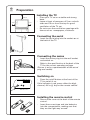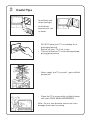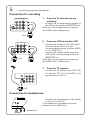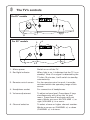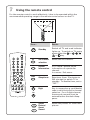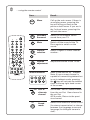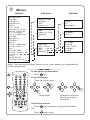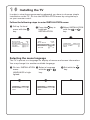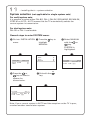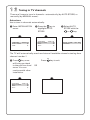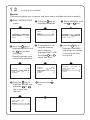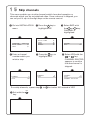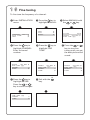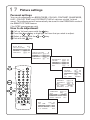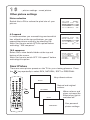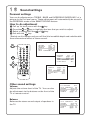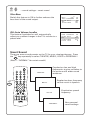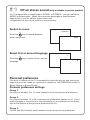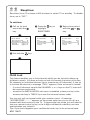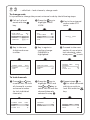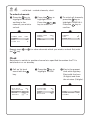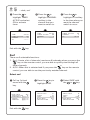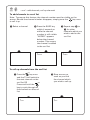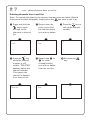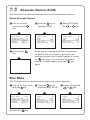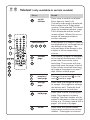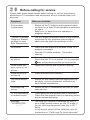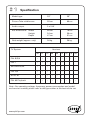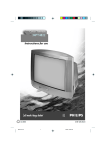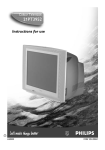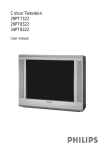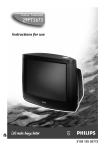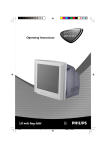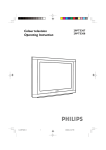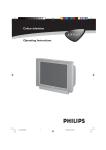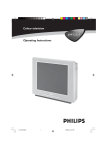Download Panasonic NN-3496 Microwave Oven User Manual
Transcript
Colour Television 25"/29" Instructions for use 25PT4223 25PT4273 25PT4823 25PT4873 29PT4273 29PT4823 29PT4873 3139 125 27243 2 Preparation Installing the TV 4 10 cm 4 5 cm 5 cm 4 Place your TV set on a stable and strong base. Leave at least a free space of 5 cm on both sides and 10 cm from the top for good ventilation of the TV set. Do not cover the ventilation openings with items such as newspapers, cloths etc. Connecting the aerial 4 Insert the aerial plug into the socket g at the back of the TV. Connecting the mains 4 Insert the mains plug into the wall socket and switch on. Refer to the specification at the back of the TV for the correct operating voltage. (Picture is only a representation of the actual plug and socket) Switching on 4 3 n Press the on/off button at the front of the TV to switch it on. If the indicator is red, press either the digit, channel, AV or B key on the remote control. Installing the remote control 4 4 Remove the cover at the back of the remote control. Insert the correct type and size batteries into the compartment, making sure that they are the right way around. 3 Useful Tips 4 Avoid heat and direct sunlight. 4 Avoid direct exposure to rain or water. 4 4 5 DO NOT leave your TV on standby for a prolonged period. Switch off your TV if not in use. This will allow the TV to be demagnetised, giving good picture. 4 Never repair the TV yourself – get a skilled personnel! 4 Clean the TV’s screen with a slightly damp soft cloth ONLY WHEN NECESSARY. Note : Do not use abrasive solvent as it can damage the screen’s coating. 4 Connecting peripheral equipment Equipment such as VCR, Laser disc player, VCD etc. could be connected to the video and audio (AV) sockets at the back of the TV. Switch off the TV and equipment before making any connection. Connection for playback 1. VIDEO 2 in VIDEO 1 MONITOR in out VIDEO L AUDIO R S-VIDEO VCR VCR OR OR VCD Laser disc player 2. VIDEO 2 in VIDEO L AUDIO R S-VIDEO VCR VIDEO 2 in 3. VIDEO 1 MONITOR in out VIDEO L AUDIO R S-VIDEO VCR Connect to S-Video socket If you have a S-Video equipment, connect to the S-Video socket for better picture quality. 4 connect the corresponding socket of the equipment to that of the TV. 5 to view the playback, select the Y/C channel. Note: If both the S-Video socket and the Video socket of VIDEO 2 are connected, S-Video input override the Video input. VIDEO 1 MONITOR in out 75 Ω g Connect to AV sockets You may choose to connect up VIDEO 1 in or VIDEO 2 in or both. 4 connect the corresponding sockets of the equipment to that of the TV. 5 to view the playback, select the first AV channel (if connection is made to sockets at VIDEO 1 in) or the second AV channel (if connection is made to sockets at VIDEO 2 in). Note: For mono equipment, connect to the VIDEO and L sockets only. Connect to aerial socket (only for VCR) The playback on your VCR is considered a TV channel by your TV if you connect via the aerial socket. You must tune in to your VCR’s test signal and assign the channel number 0 to it. Refer to your VCR’s instruction manual for more details. 4 connect the RF cable to the VCR’s “RF in” and connect the “RF out” of the VCR to the aerial socket of the TV. 4 select channel 0 and tune in to to your VCR’s signal. 5 to view the playback, select channel 0. 5 …connecting peripheral equipment Connection for recording VIDEO 2 in 1. VIDEO 1 MONITOR in out VIDEO From the TV channel you are watching 4 connect the corresponding sockets of the VCR to the sockets at MONITOR out. Note: For mono equipment, connect to the VIDEO and L sockets only. L AUDIO R S-VIDEO VCR VIDEO 2 in 2. VIDEO 1 MONITOR in out From one VCR to another VCR 4 connect the sockets of the VCR which you wish to record from to the corresponding sockets at either VIDEO in 1 or VIDEO in 2. 4 connect the sockets of the receiving VCR to the corresponding sockets at MONITOR out. Note: For mono equipment, connect to the VIDEO and L sockets only. VIDEO L AUDIO R S-VIDEO VCR 1 VCR 2 3. 4 VIDEO 2 in 75 Ω g VIDEO 1 MONITOR in out VIDEO From the TV antenna connect the RF cable to the VCR’s “RF in” and the “RF out” of the VCR to the aerial socket of the TV. L AUDIO R S-VIDEO VCR Connection for headphones 4 connect the headphones to the socket at the front of the TV. The headphones impedance must be between 8 and 4000 ohms. n Headphones 6 The TV’s controls For 25” models 4 3 5 4 3 ˝ ˙ ˚ ¸ L VOLUME K ¸ CHANNEL˚ n 6 2 1 For 29” models 4 3 5 3 ˝ ˙ L VOLUME K ˚ ¸ ¸ CHANNEL˚ n 1 2 6 1. Mains power Switch on or off the TV. 2. Red light indicator When light is on, it indicates that the TV is on standby. Note :If no signal is detected by the TV after 10 minutes, it will switch to standby automatically. 3. Remote control sensor For the remote control to work, it must be activated within the operating range of this sensor. 4. Headphone socket For connection of headphones. 5. Volume adjustment To adjust volume level. Press these 2 keys simultaneously will call up the 1st level menu. Press these 2 keys again will exit menu. Works as cursor left (VOLUME L) or right (VOLUME K) in a menu. 6. Channel selection To select a lower or higher channel number. Works as cursor up (CHANNEL 6) or down (CHANNEL 7) in a menu. 7 Using the remote control For the remote control to work effectively, it has to be operated within the recommended operating range to the remote control sensor on the TV. 45° 45° 10 m 2 AV OSD 1 2 4 5 7 8 SLEEP 3 6 9 SMART SMART 0 ± ` INC. SURR. MENU A b CH H h SURF A/CH 4 f e Result : Press : 2 Standby Switch off TV and a red indicator lights up. To switch on TV again, press either the 0 to 9 , , , AV or 2 key. CH CH 2 AV OSD SLEEP 1 2 3 4 5 6 7 8 9 SMART AV channel selection Select the AV channels . OSD Screen information In TV mode : Switch on/off information of a particular channel. In a menu : Exit menu. SLEEP Sleeptimer Sets timer (from 15 minutes to 240 minutes) to switch TV to standby. To disable timer, set to “OFF”. Digit Key in numerals e.g. confidential code in child lock and in channel selection. For a 2-digit channel, the second numeral must be entered before the dash disappears. Smart Picture/ Smart Sound Select the presets for sound and picture. SMART 0 ± ` INC. SURR. MENU A b AV CH H h SURF A/CH 4 f e 0 to 9 SMART ` SMART ± 8 …using the remote control Press : MENU INC. SURR. 2 AV OSD SLEEP 1 2 3 4 5 6 8 7 ¬ 9 SMART SMART 0 ± ` A CH H Menu Call up the main menu. If there is an existing menu, pressing this key will bring you back to the previous level menu. If you are in the 1st level menu, pressing this will exit the menu. Incredible Surround Switch on to enhance stereo sound from your TV. Mute Switch off the sound of the TV. Press again to switch on the sound. Channel selection Select a higher or lower channel number . Volume adjustment Adjust the volume of the TV set. CH INC. SURR. MENU Result : A b h SURF A/CH 4 f e Teletext function: b h SURF A/CH f 4 e SURF A/CH 4 f e Refer to the section on “Teletext”. Note: If your current channel is capable of transmitting teletext but is not in teletext mode, pressing the h key will activate the teletext clock at the top right hand corner of the screen. Surf or alternate channel Surf mode : Add or delete channel from the surf list. View channel in the surf list. A/CH mode : Return to the previous channel. Sound mode Switch from stereo to mono sound (for stereo transmission) or choose between first language or second language (for bilingual transmission). 9 Menus 1st level 2nd level SYSTEM* SEARCH FINE TUNE CHANNEL STORE H H H H HH H LANGUAGE AUTO STORE SWAP SKIP MANUAL CHANNEL SKIP H H TIME TIMER ACTIVE CHANNEL AT FROM TO EXCHANGE H CHANGE CODE CHANNEL LOCK CLEAR ALL H H BRIGHTNESS COLOUR CONTRAST SHARPNESS HUE* COL TEMP CONTRAST PLUS* NOISE REDUCE* 4:3 EXPAND* 16:9 COMPRESS* VOLUME BALANCE* TREBLE* BASS* INCR SURROUND* ULTRA BASS* AVL SLEEPTIMER CHILD LOCK* CLOCK* SURF BLUE MUTE* INSTALLATION 3rd level Note* : You may not see these items on your menu because it is applicable to certain models only. To call up the 1st level menu : OSD 2 AV OSD SLEEP 1 2 3 4 5 6 7 8 Press MENU key. To use the menus: 4 Press the cursor keys. 9 SMART SMART 0 ± MENU 4 ` INC. SURR. MENU to highlight A CH H SURF b h A/CH f 4 e go down to the next level or to select or to execute To exit from a menu: 4 Press OR 4 MENU key to go back to the previous level. OSD Press key to exit. 10 Installing the TV In order to view the programmes broadcasted, you have to do some simple installation on the TV. Go into the INSTALLATION menu by using the keys on your remote control. Follow the following steps to enter INSTALLATION menu: & Call up 1st level menu with the key. MENU OFF B 31 31 31 ■■■■■■■■ ■■■■■■■■ ■■■■■■■■ “ Select INSTALLATION with the or key. ➧ ➧ ➧ BLUE MUTE INSTALLATION BRIGHTNESS ❙ ❙ ❙ ❙ ❙ ❙ ❙ ❙❙❙❙❙❙❙ COLOUR CONTRAST ❙❙❙❙❙❙❙ key to é Press the highlight INSTALLATION. SURF A/CH BLUE MUTE OFF INSTALLATION B 31 BRIGHTNESS ❙ ❙ ❙ ❙ ❙ ❙ ❙ ❙❙❙❙❙❙❙ 31 COLOUR ■■■■■■■■ ■■■■■■■■ LANGUAGE ENGLISH AUTO STORE B SWAP B Selecting the menu language The TV is pre-set to a language for display of menus and screen information. You may change it to another available language. OSD & Go into INSTALLATION é Select a language with the menu. or LANGUAGE is highkey. lighted. LANGUAGE ENGLISH AUTO STORE B SWAP B ➧ ➧ ➧ LANGUAGE ENGLISH AUTO STORE B SWAP B “ Exit with the key. 11 …installing the tv – system selection System selection (not applicable for single system sets) For multi-system sets: It is possible to select either PAL-BG, PAL-I, PAL-DK, SECAM-BG, SECAM-DK, NTSC M or AUTO. AUTO means that the TV automatically selects the current system in transmission. For dual-system sets: PAL-DK or PAL-I is selectable. General steps to enter SYSTEM menu: & Go into INSTALLATION é Press the menu. highlight MANUAL. SWAP SKIP MANUAL “ Select MANUAL with the or key. SYSTEM is highlighted. ➧ ➧ ➧ LANGUAGE ENGLISH AUTO STORE B SWAP B key to B B B SYSTEM AUTO SEARCH 055 MHZ B ❙ FINE TUNE ■■■■■■ ■■■■■■ OSD ‘ Press the or key to select a system for transmission. ( Exit with the key. ➧ ➧ SYSTEM PAL-I SEARCH 055 MHZ B ❙ FINE TUNE ■■■■■■ ■■■■■■ Note: If your current system is AUTO and the reception on the TV is poor, re-select another transmission system. 1 2 Tuning in TV channels There are 2 ways to tune in channels : automatically (by AUTO STORE) or manually (by MANUAL menu). Auto store Use to tune in channels automatically. & Enter INSTALLATION menu. é Press the key to highlight AUTO STORE. ➧ ➧ ➧ LANGUAGE ENGLISH AUTO STORE B SWAP B LANGUAGE ENGLISH AUTO STORE B SWAP B SKIP B “ Select AUTO STORE with the or key. AUTO STORE CHANNEL 055 MHZ 1 The TV will automatically search and store all available channels starting from channel number 1. OSD ‘ Press key once will bring you back to the previous level menu. You can continue with other installation. Press MENU OR ➧ ➧ LANGUAGE ENGLISH AUTO STORE B SWAP B SKIP B key to exit. 13 …tuning in tv channels Manual This menu enables you to search and store every available channel manually. & Enter INSTALLATION menu. é Press the key to highlight MANUAL . SWAP SKIP MANUAL ➧ ➧ ➧ LANGUAGE ENGLISH AUTO STORE B SWAP B “ Select MANUAL with the or key. B B B SYSTEM AUTO SEARCH 055 MHZ B ❙ FINE TUNE ■■■■■■ ■■■■■■ ( If you wish to fine key to ‘ Press the tune the channel, highlight SEARCH and scroll down to the key to start highlight FINE TUNE. searching. Press the or Searching stops once key to fine tune. a channel is available. key to § Press the highlight CHANNEL and assign a number to the channel that you found. ➧ ➧ ➧ SYSTEM AUTO SEARCH 197 MHZ B ❙ FINE TUNE CHANNEL 2 SYSTEM AUTO SEARCH 197 MHZ B ❙ FINE TUNE CHANNEL 2 STORE B SEARCH 197 MHZ B FINE TUNE ❙ CHANNEL 3 STORE B ■■■■■■ ■■■■■■ è Press the key to highlight STORE and press the or key to store the channel. ! Exit with the key. ➧ ➧ FINE TUNE CHANNEL STORE ■■■■■■■■■■■■ ❙ ■■■■■■■■■■■■ 3 B OSD ■■■■■■■■■■■■ 14 Swap After the tuning of TV channels, you may wish to rearrange the channel numbers according to your preference. & Enter INSTALLATION menu. key to é Press the hightlight SWAP. “ Select SWAP with the or key. FROM is highlighted. ➧ ➧ ➧ LANGUAGE ENGLISH AUTO STORE B SWAP B ‘ Select the channel you wish to change from with the or or digit key. LANGUAGE ENGLISH AUTO STORE B SWAP B SKIP B MANUAL B ( Press the key to highlight TO. Select the channel you wish to change to with the or or digit key. FROM TO EXCHANGE 2 4 B § Press the key to highlight EXCHANGE. Press the or key to confirm change. The word “EXCHANGED” appears. ➧ ➧ ➧ 5 7 FROM TO EXCHANGE 5 4 B FROM TO EXCHANGE 5 7 B FROM TO EXCHANGED 7 5 To undo the change, press the or key. To rearrange more channels, press the to highlight FROM and repeat steps ‘ to §. OSD è Exit with the key. ➧ 15 Skip channels This menu enables you to skip channels which have bad reception or channels which you do not watched often. Once a channel is skipped, you can only call it up via the digit keys on the remote control. & Go into INSTALLATION menu ‘ Enter a channel number which you wish to skip. AUTO STORE SWAP SKIP MANUAL B B B B ( Press the key to highlight SKIP. CHANNEL SKIP CHANNEL SKIP § Select YES with the or key. CHANNEL DELETED appears to confirm that the channel is skipped. 5 NO CHANNEL 5 SKIP YES CHANNEL DELETED To unskip channels, repeat step ‘ to § but select NO instead of YES. OSD è Exit with the key. 2 NO ➧ ➧ ➧ 5 NO “ Select SKIP with the or key. CHANNEL is highlighted. ➧ ➧ ➧ LANGUAGE ENGLISH AUTO STORE B SWAP B CHANNEL SKIP é Press the key to highlight SKIP. ➧ 16 Fine tuning To fine tune the frequency of a channel. & Enter INSTALLATION menu. é Press the key to highlight MANUAL. ‘ Press the key to highlight CHANNEL. Enter a channel number. ➧ ➧ ➧ LANGUAGE ENGLISH AUTO STORE B SWAP B SWAP SKIP MANUAL B B B ( Press the key to highlight FINE TUNE. SEARCH 055 MHZ B ❙ FINE TUNE CHANNEL 5 STORE B ■■■■■■ ■■■■■■ OSD è Press the key to highlight STORE. Press the or key to store changes. ■■■■■■■■■■■■ ➧ ➧ FINE TUNE CHANNEL STORE ! Exit with the key. ❙ 5 B § Press the or key to start fine tuning until you get the best picture and sound. ➧ ■■■■■■ ■■■■■■ SYSTEM AUTO SEARCH 055 MHZ B ❙ FINE TUNE ■■■■■■ ■■■■■■ ➧ ➧ SEARCH 055 MHZ B ❙ FINE TUNE CHANNEL 5 STORE B “ Select MANUAL with the or key. SEARCH 055 MHZ B ❙ FINE TUNE CHANNEL 5 STORE B ■■■■■■■■■■■■ 17 Picture settings Personal settings You can do adjustment on BRIGHTNESS, COLOUR, CONTRAST, SHARPNESS, HUE*, COLOUR TEMP and CONTRAST PLUS of a picture via the 1st level menu. This adjustment will automatically be stored in the PERSONAL mode of the SMART PICTURE feature. (*for NTSC programmes only) How to do adjustment & Call up 1st level menu with the key. é Press the or key to highlight the item that you wish to adjust. “ Select or adjust with the or key. OSD ‘ Exit with the key. MENU BLUE MUTE INSTALLATION BRIGHTNESS ❙ ❙ ❙ ❙ ❙ ❙ ❙ ❙❙❙❙❙❙❙ COLOUR ❙❙❙❙❙❙❙ CONTRAST OFF B 31 31 31 ■■■■■■■■ ■■■■■■■■ ■■■■■■■■ INSTALLATION BRIGHTNESS ❙ ❙ ❙ ❙ ❙ ❙ COLOUR ❙❙❙❙❙❙❙ ❙❙❙❙❙❙❙ CONTRAST SHARPNESS ❙ ❙ ❙ ❙ ❙ ❙ ❙ ■■■■■■■■ ■■■■■■■■ ■■■■■■■■ ■■■■■■■■ B 26 31 31 31 BRIGHTNESS COLOUR CONTRAST SHARPNESS HUE OSD ❙❙❙❙❙❙ ❙❙❙❙❙❙❙ ❙❙❙❙❙❙❙ ❙❙❙❙❙❙❙ ❙ ■■■■■■■■ ■■■■■■■ ■■■■■■■■ ■■■■■■■■ ■■■■■■ ■■■■■■ 26 30 31 31 0 2 AV OSD SLEEP 1 2 3 4 5 6 7 8 9 SMART MENU COLOUR CONTRAST SHARPNESS HUE COL TEMP CONTRAST ❙ ❙ ❙ ❙ ❙ ❙ ❙ ❙ ❙ ❙ 48 SHARPNESS ❙ ❙ ❙ ❙ ❙ ❙ ❙ ❙ ❙ ❙ 46 ❙ 0 HUE COL TEMP NORMAL CONTRAST PLUS OFF SMART 0 ± ■■■■ ` ■■■■ ■■■■■■ ■■■■■■ INC. SURR. MENU SHARPNESS ❙ ❙ ❙ ❙ ❙ ❙ ❙ 31 ❙ 20 HUE COL TEMP NORMAL CONTRAST PLUS OFF NOISE REDUCE OFF ■■■■■■■■ ■■■■■■■■■■■■ A b CH H h SURF A/CH 4 f e HUE ❙ 20 COL TEMP COOL CONTRAST PLUS OFF NOISE REDUCE OFF 4:3 EXPAND OFF ■■■■■■■■■■■■ ❙❙❙❙❙❙❙ 30 ❙ ❙ ❙ ❙ ❙ ❙ ❙ ❙ ❙ ❙ 48 ❙❙❙❙❙❙❙ 31 ❙ 0 NORMAL ■■■■■■■ ■■■■ ■■■■■■■■ ■■■■■■ ■■■■■■ 18 …picture settings – smart picture Other picture settings Noise reduction Switch this to ON to reduce the pixel size of your picture. COL TEMP NORMAL CONTRAST PLUS OFF NOISE REDUCE ON 4:3 EXPAND OFF 16:9 COMPRESS OFF 4:3 expand In instances when you are watching movies which has a black bar at the top and bottom, you can expand the picture vertically, by selecting ON. Note: You have to switch OFF this option before activating “16:9 compress”. CONTRAST PLUS NOISE REDUCE 4:3 EXPAND 16:9 COMPRESS ❙❙❙❙❙❙❙ VOLUME ■■■■■■■■ OFF ON ON OFF 30 16:9 compress Select ON to view details hidden at the top and bottom of the screen. Note: You have to switch OFF “4:3 expand” before activating this option. NOISE REDUCE 4:3 EXPAND 16:9 COMPRESS ❙❙❙❙❙❙❙ VOLUME ❙ BALANCE ■■■■■■■■ ■■■■■■ ■■■■■■ ON OFF ON 30 0 Smart Picture These are some picture presets on the TV for your viewing pleasure. Press SMART the ` key repeatedly to select RICH, NATURAL, SOFT or PERSONAL. Very vibrant colours. 2 AV OSD SLEEP 1 2 3 4 5 6 7 8 9 SMART RICH Natural and original colours. SMART 0 ± ` SMART MENU NATURAL ` INC. SURR. SOFT A b CH H h Warm colours and gives a cinema like effect when light is switched off. SURF A/CH 4 f e PERSONAL Your personal picture settings. 19 Sound settings Personal settings You can do adjustment on TREBLE , BASS and INCREDIBLE SURROUND* of a picture via the 1st level menu. These adjustment will automatically be stored in the PERSONAL mode of the SMART SOUND feature. How to do adjustment & Call up 1st level menu with the key. é Press the or key to highlight the item that you wish to adjust. “ Select or adjust with the or key. OSD ‘ Exit with the key. *Switch on this feature and you will feel the incredible depth and unbelievable three-dimensional effect of stereo sound. MENU OSD 2 AV OSD SLEEP 1 2 3 4 5 6 7 8 30 0 30 30 OFF ■■■■■■■■ ■■■■■■ ■■■■■■ ■■■■■■■■ ■■■■■■■■ 9 SMART MENU VOLUME ❙❙❙❙❙❙❙ BALANCE ❙ ❙❙❙❙❙❙❙ TREBLE BASS ❙❙❙❙❙❙❙ INCR SURROUND BALANCE ❙ ❙❙❙❙❙❙❙❙❙❙❙❙ TREBLE BASS ❙❙❙❙❙❙❙ INCR SURROUND ULTRA BASS ■■■■■■ ■■■■■■ SMART 0 ± ` ■■ ■■■■■■■■ INC. SURR. MENU A CH H TREBLE ❙❙❙❙❙❙❙❙❙❙❙❙ BASS ❙❙❙❙❙❙❙❙❙ INCR SURROUND ULTRA BASS AVL ■■ ■■■■■ b h 0 55 30 OFF OFF SURF A/CH 4 f e 55 40 ON OFF OFF Other sound settings Volume Adjusts the volume level of the TV. You can also do adjustment via the buttons on the front of the TV or remote control. 4:3 EXPAND 16:9 COMPRESS ❙❙❙❙❙❙❙ VOLUME ❙ BALANCE TREBLE ❙❙❙❙❙❙❙❙❙❙❙❙ OFF ON 30 0 55 ■■■■■■■■ ■■■■■■■■ ■■■■■■■■ ■■ Balance Balances the stereo sound output of speakers in the TV. 16:9 COMPRESS VOLUME ❙❙❙❙❙❙❙ ❙ BALANCE ❙❙❙❙❙❙❙❙❙❙❙❙ TREBLE BASS ❙❙❙❙❙❙❙❙❙ ■■■■■■■■ ■■■■■■ ■■■■■■ ■■ ■■■■■ ON 30 0 55 40 20 …sound settings – smart sound Ultra Bass Switch this feature to ON to further enhance the bass level of the sound output. BASS ❙❙❙❙❙❙❙❙❙ INCR SURROUND ULTRA BASS AVL SLEEPTIMER 40 ON ON OFF OFF INCR SURROUND ULTRA BASS AVL SLEEPTIMER CHILD LOCK ON ON OFF OFF B ■■■■■ AVL-Auto Volume Leveller This feature if switched on will automatically adjust any sudden changes in the TV’s volume to a preset level. Smart Sound These are some sound presets on the TV for your viewing pleasure. Press SMART the ± key repeatedly to select THEATRE, MUSIC, VOICE or PERSONAL*. (Note *: “NORMAL” for certain model) Emphasizes low and high frequencies to give sensation to the action and a wider sound ambience. 2 AV OSD SLEEP 1 2 3 4 5 6 7 8 9 SMART ± ` MUSIC INC. SURR. MENU A b Emphasizes bass frequency so that music is dynamic. SMART 0 ± SMART THEATRE CH H h SURF A/CH 4 f e VOICE PERSONAL Emphasizes speech frequency. Your personal sound settings. 21 Off air stereo sound (only available in certain models) If a TV programme is transmitted in NICAM* or STEREO*, you can switch to MONO and back again. When there are two languages in simultaneous transmission, you are able to select either one. (*Dependant on the sound system in transmission) Switch to mono STEREO* 4 Press the e key to switch between stereo and mono. Select first or second language MONO Y 4 Press the language. e key to select first or second Z Personal preference This built in feature of the TV automatically store the picture and sound settings that you last made to a particular channel in the PERSONAL mode of Smart Picture or Smart Sound. Personal preference settings Group 1 : For channel number 0 to 11, each channel has its own personal preference. Group 2: For channel number 12 to 99, one personal preference applies to all. If you make changes to the picture or sound settings of any channel in this group, this will be stored as the personal preference for all. Group 3: For the two AV channels, each channel has its own personal preference. 22 Sleeptimer Sets timer (from 15 minutes to 240 minutes) to switch TV to standby. To disable timer, set to “OFF”. To set timer & Call up 1st level menu with the key. é Press the key to highlight SLEEPTIMER. MENU OFF B 31 31 31 ULTRA BASS AVL SLEEPTIMER CHILD LOCK CLOCK ■■■■■■■■ ■■■■■■■■ ■■■■■■■■ ‘ Exit with the ➧ ➧ ➧ BLUE MUTE INSTALLATION BRIGHTNESS ❙ ❙ ❙ ❙ ❙ ❙ ❙ COLOUR ❙❙❙❙❙❙❙ ❙❙❙❙❙❙❙ CONTRAST “ Select time period with the or key. OFF OFF OFF B B ULTRA BASS AVL SLEEPTIMER CHILD LOCK CLOCK OFF OFF 15 B B OSD key. ➧ Child Lock This feature enables you to lock channels which you do not wish others e.g. children to watch. You have a choice to lock all channels (inclusive of the two AV channels) or individual channel (up to a maximum of 5 channels). If one try to lock the 6th channel, a message “FULL” appears. Once a channel is locked: 4 if you call channels up with the CHANNEL 7 or 6 keys on the TV, there will be no picture and sound. 4 access to the INSTALLATION sub-menu is disabled, unless you key in the access code (key in TWICE if you use the universal access code). You can only call up channels with your remote control. A message “ACCESS CODE –␣ –␣ –␣ –” appears on the screen each time you try to call up a channel with the controls on the TV. To bypass the lock mode, you will need to use your remote control to key in the 4-digit confidential code that you have entered when you locked it. Tips: If you have forgotten your confidential code, key in the universal code 0711 TWICE. 23 …child lock – lock channels, change code To change code It is possible to change the pre-set universal code by the following steps. &Call up 1st level menu with the key. MENU OFF B 31 31 31 ■■■■■■■■ ■■■■■■■■ ■■■■■■■■ ‘ Key in the new 4-digit code once to enter. OFF OFF B B A/CH ( Key in again to confirm change. CHANNEL is highlighted. XXXX 7 NO CONFIRM CODE CHANNEL LOCK ACCESS CODE ---- § Proceed to the next section if you wish to lock channels, otherOSD wise press to exit. ➧ ➧ ➧ CHANGE CODE CHANNEL LOCK AVL SLEEPTIMER CHILD LOCK CLOCK SURF “ Key in the universal access code 0711 twice. ➧ ➧ ➧ BLUE MUTE INSTALLATION BRIGHTNESS ❙ ❙ ❙ ❙ ❙ ❙ ❙ ❙❙❙❙❙❙❙ COLOUR CONTRAST ❙❙❙❙❙❙❙ é Press the key to highlight CHILD LOCK. ---7 NO CHANGE CODE CHANNEL LOCK CLEAR ALL XXXX 7 NO B To lock channels & Press or key to select ALL (to lock all channels) or enter a channel number (to lock individual channels). XXXX ALL NO B CHANNEL LOCK CLEAR ALL “ Repeat steps & to é for other channels which you wish to OSD lock. Exit with the key. ➧ ➧ ➧ CHANGE CODE CHANNEL LOCK CLEAR ALL é Press the key to highlight LOCK and the or key to select YES to lock the channel/channels selected in step &. 6 YES B CHANGE CODE CHANNEL LOCK XXXX 3 NO 24 …child lock – unlock channels, clock To unlock channels & Press the key to highlight CHANNEL and key in the channel you wish to unlock. XXXX 3 YES B CHANGE CODE CHANNEL LOCK CLEAR ALL “ To unlock all channels, press the key to highlight CLEAR ALL. Press the key to confirm. ➧ ➧ ➧ CHANGE CODE CHANNEL LOCK CLEAR ALL é Press the key to highlight LOCK. Press the or key to select NO. XXXX 3 NO B CHANNEL LOCK CLEAR ALL 3 NO B Repeat steps & to “ for other channels which you wish to unlock. Exit with OSD the key. Clock Sets timer to switch to another channel at a specified time when the TV is switched on or on standby. & Call up 1st level menu with the key. MENU OFF B 31 31 31 ■■■■■■■■ ■■■■■■■■ ■■■■■■■■ SLEEPTIMER CHILD LOCK CLOCK SURF BLUE MUTE “ Key in the present time with digit key. Start with the hour (2 digits) and then the minutes (2 digits). ➧ ➧ ➧ BLUE MUTE INSTALLATION BRIGHTNESS ❙ ❙ ❙ ❙ ❙ ❙ ❙ ❙❙❙❙❙❙❙ COLOUR CONTRAST ❙❙❙❙❙❙❙ é Press the key to highlight CLOCK. OFF B B A/CH OFF TIME 04:-TIMER ACTIVE OFF CHANNEL 2 25 …clock, surf ‘ Press the ( Press the to highlight TIMER ACTIVE and select ON to activate timer. § Press the highlight CHANNEL and key in the channel that you want to switch to. to highlight AT and key in the time when you want the channel switch to occur. ➧ ➧ ➧ TIME 04:30 TIMER ACTIVE ON CHANNEL 2 AT --:-- to TIME 04:30 TIMER ACTIVE ON CHANNEL 5 AT --:-- TIMER ACTIVE ON CHANNEL 5 AT 06:10 OSD Exit with the key. Surf There are 2 selectable functions: 1. Surf : Create a list of channels (maximum 8) whereby when you press the f key on the remote control, you are able to quickly view through all these channels. 2. A/CH : When this is selected and if you press the f key on the remote control, you are able to see the previously watched channel. SURF A/CH SURF A/CH Select surf & Call up 1st level menu with the key. MENU highlight SURF. ■■■■■■■■ ■■■■■■■■ ■■■■■■■■ key. CHILD LOCK CLOCK SURF BLUE MUTE INSTALLATION “ Select SURF with the or key. ➧ OFF B 31 31 31 OSD Exit with the key to ➧ ➧ BLUE MUTE INSTALLATION BRIGHTNESS ❙ ❙ ❙ ❙ ❙ ❙ ❙ ❙❙❙❙❙❙❙ COLOUR CONTRAST ❙❙❙❙❙❙❙ é Press the B B A/CH OFF B CHILD LOCK CLOCK SURF BLUE MUTE INSTALLATION B B SURF OFF B 26 …surf – add channels, call up channels To add channels to a surf list Note : To execute this feature, the channel number must be visible on the OSD screen. Should the channel number disappear, simply press the key once to call it up. & Select a channel. é Press the SURF key within 4 seconds or while the channel number is still visible. “ADDED“ appears below the channel number. This means the channel is added to the surf list. “ Repeat step & to é for other channels which you wish to add to the surf list. ➧ ➧ ➧ 5 3 ADDED 5 ADDED To call up channels from the surf list SURF A/CH & Press the f key once and the TV will switch to the next channel on the surf list OR A/CH Press and hold the f key to cycle through all the channels on the surf list. é Stop as soon as soon as you find the channel which you wish to call up. SURF ➧ ➧ 5 SURF 3 SURF 27 …surf – delete channels from a surf list Deleting channels from a surf list Note : To execute this feature, the channel number must be visible. Should OSD key once to call it up. the channel number disappear, simply press the & Press and hold the f key to cycle through all the channels in the surf list. SURF A/CH é Stop as soon as soon as you find the channel which you wish to delete. 7 7 SURF SURF A/CH ‘ Press the f key while the channel number is still visible. “DELETED“ appears below the channel number. This means the channel is deleted from the surf list. ( Repeat step & to ‘ for other channels which you wish to delete from the surf list. 3 SURF § Exit with the key. ➧ ➧ ➧ 7 DELETED ➧ ➧ ➧ 5 SURF OSD “ Press the key to call up the channel number. OSD 28 Alternate channel (A/CH) Use this feature to alternate between the current and previous channel. Select Alternate Channel & Call up 1st level menu with the key. MENU OFF B 31 31 31 ■■■■■■■■ ■■■■■■■■ ■■■■■■■■ ‘ Exit with the key. CHILD LOCK CLOCK SURF BLUE MUTE INSTALLATION “ Select A/CH with the or key. ➧ ➧ ➧ BLUE MUTE INSTALLATION BRIGHTNESS ❙ ❙ ❙ ❙ ❙ ❙ ❙ COLOUR ❙❙❙❙❙❙❙ ❙❙❙❙❙❙❙ CONTRAST é Press the key to highlight SURF. B B SURF OFF B CHILD LOCK CLOCK SURF BLUE MUTE INSTALLATION B B A/CH OFF B OSD ➧ When you are viewing a channel (e.g channel number 6) and if you wish to go back to the previous channel (e.g. channel number 3), press the f key once. If you wish to go back to channel number 6 again, press the f key again. SURF A/CH SURF A/CH Blue Mute The TV screen will turn blue whenever there is no signal detected. & Call up 1st level menu with the key. MENU OFF B 31 31 31 ■■■■■■■■ ■■■■■■■■ ■■■■■■■■ OSD key. “ Select ON with the or key. ➧ Exit with the ➧ ➧ BLUE MUTE INSTALLATION BRIGHTNESS ❙ ❙ ❙ ❙ ❙ ❙ ❙ COLOUR ❙❙❙❙❙❙❙ ❙❙❙❙❙❙❙ CONTRAST key to é Press the highlight BLUE MUTE. CLOCK B SURF SURF BLUE MUTE OFF INSTALLATION B 31 BRIGHTNESS ❙ ❙ ❙ ❙ ❙ ❙ ❙ ■■■■■■■■ CLOCK B SURF SURF BLUE MUTE ON INSTALLATION B 31 BRIGHTNESS ❙ ❙ ❙ ❙ ❙ ❙ ❙ ■■■■■■■■ 29 Teletext (only available in certain models) Result : Press : on/off teletext Press once to switch on teletext. Press again to switch off. The main index page is displayed. Each subject has a 3 digit page number. If the selected TV channel does not broadcast teletext, page 100 is displayed and the screen remains black. When this occurs, switch off teletext and select another channel. coloured keys Direct access to a subject. Subjects are displayed in 4 coloured bars at the bottom of the page. The coloured keys allow access to the subject in the corresponding colours. b 0 2 to 9 AV OSD SLEEP 1 2 3 4 5 6 8 7 9 SMART SMART 0 ± ` INC. SURR. MENU A CH ¬ teletext page The number (3 digits) is displayed at the top left hand corner of the screen and the counter starts searching. The counter will stop searching once the page is found. If the counter continue searching, this means the page is not available. Select another page. previous/ next page Displays the previous ( ) or the next ( ) teletext page . h enlarge page Press once to enlarge the top half of a page. Press again to enlarge the bottom half. Press the third time to return to normal size. g hold page Press once to hold a rotating sub page. Press again to resume rotating. The total number of sub pages is indicated on the top right corner, e.g. 1/2 which means this is page 1 of a total of 2 pages. f reveal Press once will reveal hidden information (solutions to puzzles, riddles). Press again to conceal. 0 to b b h SURF A/CH 4 g f 9 h g f 30 Before calling for service Please make these simple checks before calling for service as problems pertaining to TV installation and adjustment are not covered under your warranty. Symptoms What you should do Colour patch (unevenness) 4 4 Switch off the TV with the mains power button and wait for at least 20 minutes before switching on again. Keep your TV away from any speakers or magnetic objects. “Ghosts”or double images or Teletext garbled (for sets with Teletext only) 4 Use of a highly directional antenna may improve the picture as this symptom may be due to obstruction by high rise buildings or hills. No picture 4 Check that the antenna at the back of the TV is properly connected. Possible TV station problem. Try another channel. 4 Good picture but no sound 4 4 Increase the volume. Check that the TV is not muted. If it is, press the ¬ key on the remote control to cancel mute. Good sound but poor colour or no picture 4 Adjust the contrast and brightness setting. Snowish picture and noise 4 Check the antenna connection. Horizontal dotted lines 4 Switch off any nearby electrical appliances e.g. hairdryer, vacuum cleaner etc. as these may have caused interference. One white line across 4 Switch off the TV immediately and call for after sales service. TV not responding to remote control 4 4 Check batteries and replace them if necessary. Check that the remote control is operating within the recommended range. Message “ACCESS CODE – – – –” 4 The child lock function is switched on. Key in your 4-digit access code to go into TV mode. If you do not know the access code, key in 0711 twice. If you wish to switch off the child lock, refer to the section on “Child Lock–To unlock channels”. 31 Specification Model type 25” 29” Picture Tube visible area 59 cm 68 cm Audio output 2x5W Set dimensions: Width Height Depth 68 cm 54 cm 47 cm 76 cm 58 cm 51 cm Nett weight (approx. only) 26 kg 36 kg TV System Versions 56 57 67 68 69 74 75 79 94 PAL B/G/H • • • • • • • • • PAL I • • • • • • SECAM BG/DK • • • • • • PAL D/K • • • • • • NTSC M • • • • • • PAL 60 Playback • • • • • • • • • Note : For operating voltage, frequency, power consumption and model and version number, please refer to the type sticker at the back of the set. www.philips.com