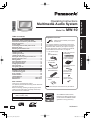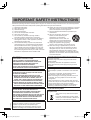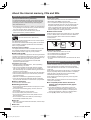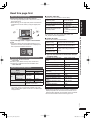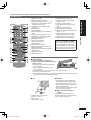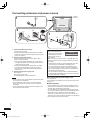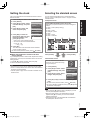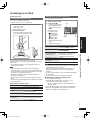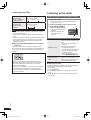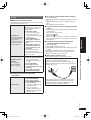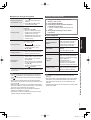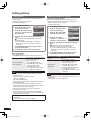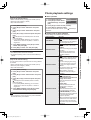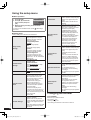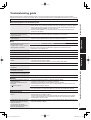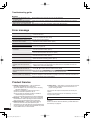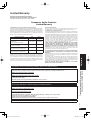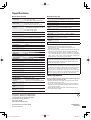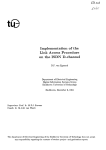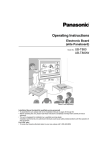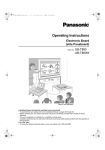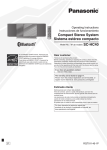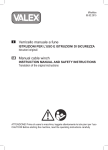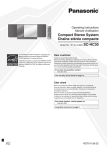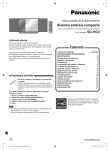Download Panasonic MW-10 Stereo System User Manual
Transcript
Multimedia Audio System Model No. IMPORTANT SAFETY INSTRUCTIONS .................... 2 About the internal memory, CDs and SDs............... 4 Read this page first ................................................... 5 Control guide ............................................................. 6 Connecting antennas and power source ................ 8 Setting the clock ........................................................ 9 Selecting the standard screen ................................. 9 Operations Listening to a CD ..................................................... 10 Listening to an iPod ................................................ 11 Listening to the radio .............................................. 12 Setting the sound quality/sound field, etc. ........... 14 Selecting photos to view ........................................ 14 Editing photos ......................................................... 16 Photo playback settings ......................................... 17 Using the setup menu ............................................. 18 Changing the dimmer.............................................. 18 Using the timer ........................................................ 19 Using with your PC .................................................. 20 Reference Installation of this unit ............................................ 20 Troubleshooting guide ............................................ 21 Error message ......................................................... 22 Product Service ....................................................... 22 Limited Warranty...................................................... 23 Specifications ........................................... Back cover Maintenance .............................................. Back cover Supplied Accessories Please check and identify the supplied accessories. Use numbers indicated in parentheses when asking for replacement parts. (Product numbers correct as of September 2009. These may be subject to change.) To order accessories, refer to “Accessory Purchases (United States and Puerto Rico)” on page 23. 1 AC power supply cord (K2CB2CB00021) 1 FM indoor antenna (RSAX0002) 1 AM loop antenna (N1DYYYY00009) 1 AC adaptor (RFEA220W) 1 Fall-prevention belt (TKLA3401) 1 Remote control (N2QAYB000452) 2 Batteries for remote control Operations Getting started Reference Table of contents MW-10 Getting started Operating Instructions 1 Screw for fallprevention belt (RHD30090-1) 1 Wood screw (XTW4+16AFJK) Dear customer Thank you for purchasing this product. For optimum performance and safety, please read these instructions carefully. Before connecting, operating or adjusting this product, please read the instructions completely. Please keep this manual for future reference. If you have any questions contact 1-800-211-PANA (7262) The warranty can be found on page 23. P RQT9522-P_MW-10_P.indd 1 Note • The actual shapes of accessories may be different. As an ENERGY STAR® Partner, Panasonic has determined that this product meets the ENERGY STAR® guidelines for energy efficiency. RQT9522-P 2009/08/28 19:13:02 IMPORTANT SAFETY INSTRUCTIONS Read these operating instructions carefully before using the unit. Follow the safety instructions on the unit and the applicable safety instructions listed below. Keep these operating instructions handy for future reference. 1) 2) 3) 4) 5) 6) 7) Read these instructions. Keep these instructions. Heed all warnings. Follow all instructions. Do not use this apparatus near water. Clean only with dry cloth. Do not block any ventilation openings. Install in accordance with the manufacturer’s instructions. 8) Do not install near any heat sources such as radiators, heat registers, stoves, or other apparatus (including amplifiers) that produce heat. 9) Do not defeat the safety purpose of the polarized or grounding-type plug. A polarized plug has two blades with one wider than the other. A grounding-type plug has two blades and a third grounding prong. The wide blade or the third prong are provided for your safety. If the provided plug does not fit into your outlet, consult an electrician for replacement of the obsolete outlet. CAUTION! THIS PRODUCT UTILIZES A LASER. USE OF CONTROLS OR ADJUSTMENTS OR PERFORMANCE OF PROCEDURES OTHER THAN THOSE SPECIFIED HEREIN MAY RESULT IN HAZARDOUS RADIATION EXPOSURE. DO NOT OPEN COVERS AND DO NOT REPAIR YOURSELF. REFER SERVICING TO QUALIFIED PERSONNEL. WARNING: TO REDUCE THE RISK OF FIRE, ELECTRIC SHOCK OR PRODUCT DAMAGE, z DO NOT EXPOSE THIS APPARATUS TO RAIN, MOISTURE, DRIPPING OR SPLASHING AND THAT NO OBJECTS FILLED WITH LIQUIDS, SUCH AS VASES, SHALL BE PLACED ON THE APPARATUS. z USE ONLY THE RECOMMENDED ACCESSORIES. z DO NOT REMOVE THE COVER (OR BACK); THERE ARE NO USER SERVICEABLE PARTS INSIDE. REFER SERVICING TO QUALIFIED SERVICE PERSONNEL. CAUTION! DO NOT INSTALL OR PLACE THIS UNIT IN A BOOKCASE, BUILT-IN CABINET OR IN ANOTHER CONFINED SPACE. ENSURE THE UNIT IS WELL VENTILATED. TO PREVENT RISK OF ELECTRIC SHOCK OR FIRE HAZARD DUE TO OVERHEATING, ENSURE THAT CURTAINS AND ANY OTHER MATERIALS DO NOT OBSTRUCT THE VENTILATION VENTS. 10) Protect the power cord from being walked on or pinched particularly at plugs, convenience receptacles, and the point where they exit from the apparatus. 11) Only use attachments/accessories specified by the manufacturer. 12) Use only with the cart, stand, tripod, bracket, or table specified by the manufacturer, or sold with the apparatus. When a cart is used, use caution when moving the cart/apparatus combination to avoid injury from tip-over. 13) Unplug this apparatus during lightning storms or when unused for long periods of time. 14) Refer all servicing to qualified service personnel. Servicing is required when the apparatus has been damaged in any way, such as power-supply cord or plug is damaged, liquid has been spilled or objects have fallen into the apparatus, the apparatus has been exposed to rain or moisture, does not operate normally, or has been dropped. The socket outlet shall be installed near the equipment and easily accessible. The mains plug of the power supply cord shall remain readily operable. To completely disconnect this apparatus from the AC Mains, disconnect the power supply cord plug from AC receptacle. AC adaptor This AC adaptor operates on AC between 110V and 240V. But • In the U.S.A. and Canada, the AC adaptor must be connected to a 120V AC power supply only. • When connecting to an AC supply outside of the U.S.A. or Canada, use a plug adaptor to suit the AC outlet configuration. • When connecting to a supply of greater than AC 125V, ensure the cord you use is suited to the voltage of the AC supply and the rated current of the AC adaptor. • Contact an electrical parts distributor for assistance in selecting a suitable AC plug adaptor or AC cord set. -If you see this symbolInformation on Disposal in other Countries outside the European Union This symbol is only valid in the European Union. If you wish to discard this product, please contact your local authorities or dealer and ask for the correct method of disposal. RQT9522 CAUTION 2 Danger of explosion if battery is incorrectly replaced. Replace only with the same or equivalent type recommended by the manufacturer. Dispose of used batteries according to the manufacturer’s instructions. RQT9522-P_MW-10_P.indd 2 2009/08/28 19:13:03 Listening caution EST. 1924 Selecting fine audio equipment such as the unit you’ve just purchased is only the start of your musical enjoyment. Now it’s time to consider how you can maximize the fun and excitement your equipment offers. This manufacturer and the Electronic Industries Association’s Consumer Electronics Group want you to get the most out of your equipment by playing it at a safe level. One that lets the sound come through loud and clear without annoying blaring or distortion-and, most importantly, without affecting your sensitive hearing. We recommend that you avoid prolonged exposure to excessive noise. Sound can be deceiving. Over time your hearing “comfort level” adapts to higher volumes of sound. So what sounds “normal” can actually be loud and harmful to your hearing. Guard against this by setting your equipment at a safe level BEFORE your hearing adapts. To establish a safe level: • Start your volume control at a low setting. • Slowly increase the sound until you can hear it comfortably and clearly, and without distortion. Once you have established a comfortable sound level: • Leave it there. Taking a minute to do this now will help to prevent hearing damage or loss in the future. After all, we want you listening for a lifetime. • SDHC Logo is a trademark. • Macintosh and Mac OS are registered trademarks or trademarks of Apple Inc. • Other names, company names and product names appearing in this document are the registered trademarks or trademarks of the respective developer companies. Note that TM or ® mark do not appear in this document is some cases. Getting started This equipment has been tested and found to comply with the limits for a Class B digital device, pursuant to Part 15 of the FCC Rules. These limits are designed to provide reasonable protection against harmful interference in a residential installation. This equipment generates, uses, and can radiate radio frequency energy and, if not installed and used in accordance with the instructions, may cause harmful interference to radio communications. However, there is no guarantee that interference will not occur in a particular installation. If this equipment does cause harmful interference to radio or television reception, which can be determined by turning the equipment off and on, the user is encouraged to try to correct the interference by one or more of the following measures: • Reorient or relocate the receiving antenna. • Increase the separation between the equipment and receiver. • Connect the equipment into an outlet on a circuit different from that to which the receiver is connected. • Consult the dealer or an experienced radio/TV technician for help. FCC Caution: To assure continued compliance, follow the attached installation instructions and use only shielded interface cables with ferrite core when connecting to computer or peripheral devices. Any changes or modifications not expressly approved by the party responsible for compliance could void the user’s authority to operate this equipment. Declaration of Conformity Trade Name: Panasonic Model No.: MW-10 Responsible Party: Panasonic Corporation of North America One Panasonic Way, Secaucus, NJ 07094 Support Contact: Panasonic Consumer Electronics Company 1-800-211-PANA (7262) This device complies with Part 15 of the FCC Rules. Operation is subject to the following two conditions: (1) This device may not cause harmful interference, and (2) this device must accept any interference received, including interference that may cause undesired operation. IMPORTANT SAFETY INSTRUCTIONS FCC Note: Please note that Panasonic assumes no liability for indemnification for loss of contents (data) due to some failures, and direct or indirect damage while this unit is used. MW-10 User memo: DATE OF PURCHASE DEALER NAME DEALER ADDRESS TELEPHONE NUMBER The model number and serial number of this product can be found on either the back or the bottom of the unit. Please note them in the space provided below and keep for future reference. MODEL NUMBER MW-10 RQT9522 SERIAL NUMBER 3 RQT9522-P_MW-10_P.indd 3 2009/08/28 19:13:04 About the internal memory, CDs and SDs About the internal memory Back up the internal memory periodically. It is recommended that you back up the internal memory to your PC or an SD card periodically to prevent the data from being lost due to static electricity, electromagnetic wave, malfunctions, etc. • Note that Panasonic assumes no liability for indemnification for any damage of the internal memory contents caused by use of this product, failures, malfunctions, etc. • If this unit is repaired, the internal memory may be restored to the factory default conditions. About CDs Use CDs with this mark. (8cm/12cm) Do not use irregularly shaped CDs such as a heart-shaped CD. (Malfunction may occur.) Use discs that meet standard including discs with the above mark. Playback of illegally copied discs and nonstandard discs is not guaranteed. Note about using a DualDisc The digital audio content side of a DualDisc does not meet the technical specifications of the Compact Disc Digital Audio (CD-DA) format so play may not be possible. CD-R and CD-RW This unit is compatible with playback of CD-R and CD-RW discs recorded in the CD-DA and JPEG format. Finalizing¼ the disc is necessary when the recording finishes. However, playback may not be possible depending on the recording conditions. ¼ Process data so it can be played on CD-R/CD-RW playback compatible devices. Restrictions on this unit • Usable formats are ISO9660 level 1, level 2 (excluding extended formats), and Joliet. • This unit is compatible with the multi-session. However, with too many sessions, it may take time for playback to start and data may not be loaded. Reducing the number of sessions is recommended. • Discs recorded in the packet write format cannot be played back. • Files in folders located at up to sixth hierarchy in the disc can be played back. • Maximum of 1000 files are guaranteed for playback. • If one disc contains both JPEG and CD-DA format data, only the format recorded in the first session is played back. How to hold a disc Do not touch the recorded surface. Handling precautions • Do not write on the label side with a ball-point pen or other writing instrument. • Do not use record cleaning sprays, benzine, thinner or other solvent. • Do not attach labels or stickers to discs. • Do not use scratch-proof protectors or covers. • Do not use CDs with the seal or label peeled off or the glue running over. • Do not use CDs whose disc sides are printed using a commercially available label printer. About SDs Usable cards (¼P5) • The usable area will be less than the indicated capacity. • Multimedia cards (MMC) cannot be used. • This unit (SDHC compliant equipment) supports both SD cards and SDHC cards. You can use SDHC cards on equipment that supports them. You cannot use SDHC cards on equipment that supports SD cards only. When you use SDHC cards on other equipment, make sure to read the equipment’s operating instructions. Write-Protect switch When the switch is slid to the “LOCK” side, it is not possible to write or delete data on the card and format it. When the switch is unlocked, these functions become available. A Write-protect B When recording/editing A B Handling cautions • • • • • Be sure to store the card when not in use. Do not disassemble or modify the card. Do not remove the attached label. Do not attach a new label or seal. Do not touch the metal terminal on the back side with hand or metal. Cautions when disposing of/transferring SD cards and the unit Format and Delete functions of this unit or a PC only change the file management information and cannot completely erase data stored on the SD card or in the internal memory of this unit. When disposing of/transferring SD cards, it is recommended that you physically destroy the SD card itself or completely erase the data on the SD card using a commercially available data erasing software for PCs. When disposing of/transferring the unit, perform physical format. (¼below) Manage data on the SD card and in the internal memory under your responsibility. To completely delete data in the internal memory using the physical format (approx. 22 minutes) 1. Press and hold [DEL] for 3 seconds or more when “Photos set as protected will also be deleted. Do you really want to perform this operation?” is displayed at “Format Internal Memory” (¼P18) in “Settings Menu”. 2. Press [w, q] to select “Yes” and press [OK]. RQT9522 For dirt • Wipe with a soft cloth moistened with water, and then wipe with a dried cloth. For dew • Wipe with a soft and dried cloth. 4 RQT9522-P_MW-10_P.indd 4 2009/08/28 19:13:04 Read this page first Playable JPEG files Simultaneous playback of music and pictures • You can enjoy high-quality audio of CD, iPod or radio on this compact body. • While listening, you can play back pictures recorded onto a CD/SD or the internal memory using the digital photo frame. CD 1 Files in folders lower than the sixth hierarchy cannot be played back. Also, files in folder “SD_VIDEO” and “SD_AUDIO” cannot be played back. Total Time 60:12 CDDA 2:20 Usable SD cards CD 7 types of display mode + 12 types of clock/calendar screen • The screen design can be changed according to your preference. The clock and calendar can be displayed as well as pictures and audio information. 2009 12 Sep Sun Mon Tue Wed Thu Fri Sat 9 3 Panasonic SD cards are recommended. SD memory card Formatted in FAT12 or FAT16 format (8 MB to 2 GB) compliant with the SD standard SDHC memory card Formatted in FAT32 format (4 GB to 32 GB) compliant with the SD standard miniSD/ Be sure to attach the dedicated miniSDHC card adaptor when using on this unit. (¼P6) microSD/ microSDHC card 6 Descriptions in these operating instructions CD (music CD), CD-R and CD-RW CD or disc SD memory card, SDHC memory card, miniSD card, microSD card, miniSDHC card and microSDHC card SD or SD card Playable media and file formats Media Internal memory Commercially available music CD CDs CD-R/CD-RW SD¼1 iPod¼1 File format Audio Photo – z JPEG¼1 z CD-DA ¼2 – z CD-DA¼2 z JPEG¼1 – z JPEG¼1 Audio and motion picture files playable on your iPod See the descriptions at right for details. ¼2 File format used for commercially available music CDs WMA and MP3 files copied onto CD-R or CD-RW cannot be played back. iPod touch second generation iPod nano fourth generation (video) iPod classic iPod touch first generation iPod nano third generation (video) iPod classic iPod nano second generation (aluminum) iPod fifth generation (video) iPod fifth generation (video) iPod nano first generation iPod fourth generation (color display) iPod fourth generation (color display) iPod fourth generation iPod fourth generation iPod mini 8 GB, 16 GB, 32 GB 8 GB, 16 GB 120 GB 8 GB, 16 GB, 32 GB 4 GB, 8 GB 80 GB, 160 GB 2 GB, 4 GB, 8 GB 60 GB, 80 GB 30 GB 1 GB, 2 GB, 4 GB 40 GB, 60 GB 20 GB, 30 GB 40 GB 20 GB 4 GB, 6 GB • Depending on the iPod in use or its version, operations or displays may differ from the normal ones, but this will not affect the basic playback. Use the latest version if possible. • You cannot save data onto the iPod using this unit. RQT9522 ¼1 Types of iPod that can be used on this unit (as of August, 2009) About the internal memory, CDs and SDs / Read this page first Track 1/22 (Playback may not be possible in some cases.) Max. 5120 × 3840 pixels Number of pixels Min. 64 × 64 pixels Maximum file size 10 MB Approximate number of folders SD: 1000 folders practically usable CD: 100 folders SD: 40000 files (1000 files Approximate number of files per folder) practically usable CD: 1000 files (1000 files per folder) Getting started What you can do on this unit 5 RQT9522-P_MW-10_P.indd 5 2009/08/28 19:13:05 Control guide Main unit 4 1 2 3 6 7 8 9 5 10 11 18 17 16 12 15 14 13 1 Display 2 SD cover (¼below) 3 Speaker 4 SD card slot/SD indicator Lights on: When an SD card is inserted Blinks: When data is being written onto an SD card 5 USB port (¼P20) 6 Adjusting the volume 7 Switching the display mode (¼P9) 8 CD open button (¼below) 9 Exhaust hole bk [POWER8] Standby/on switch bl Power indicator bm iPod insertion part (¼P11) bn AC adaptor terminal (¼P8) bo W (Headphone) jack (¼below) bp FM/AM antenna terminals bq [u/t, y/i] Skipping/Searching a track, tuning of radio br [q/h] Audio play/pause bs [AUDIO SELECTOR] Switching the audio selector (¼P10, 11, 12) Note • When the display is opened, do not place your hand or any other objects on it. To use a headphone Inserting a CD A Headphone (not included) Plug type: 3.5 mm stereo mini plug B Right side A B Note • Reduce the volume level and connect the headphones. • Avoid listening for prolonged periods of time to prevent hearing damage. RQT9522 Note for the display part Using this unit with the display open is not recommended. • If the display is open, functions that can be used will be restricted. • If you do not operate the unit with the display open for approx. 10 minutes, the unit is automatically turned off. • When you open the display, the inside may be hot. This is not a malfunction. 1. Press the CD open button to open the display part. 2. Insert the CD. C Label side Insert the center hole of the CD firmly. C • Do not touch the CD lens. 3. Press the upper part of the display by hand and close it. To remove the CD, stop the playback, and then press the CD open button to remove. Inserting an SD card 1. Open the SD cover. 2. Insert the SD card. Face (with the corner cut) (D) up and insert straight to the end. • When using a miniSD or microSD, the dedicated adaptors (E) are necessary. 3. Close the SD cover. D To remove an SD card Stop the playback, and press the center of the SD card. When the card slightly pops out, pull it out with your fingers. • Never remove the SD card while the SD indicator is blinking. Otherwise, the data may be destroyed. • Keep the Memory Card out of reach of children to prevent swallowing. E 6 RQT9522-P_MW-10_P.indd 6 2009/08/28 19:13:05 This manual explains the remote control operations in most sections. AUDIO INFO 2 TIMER SETUP SOUND DIMMER 19 3 VOL MUTE 4 5 6 7 DEL PROGRAM REPEAT PLAY MODE 21 22 CD FM 24 RADIO OFF PHOTO MEDIA 9 AM 25 26 CLOCK 27 DISPLAY MODE 12 TRACKS ECT SEL SELECT PHO TOS 10 OK SLIDE SHOW 28 RETURN 29 13 14 20 23 iPod 8 11 17 18 ZOOM ROTATE INFO MENU 30 PHOTO 15 31 cm Repeating music (¼P10, 12) cn Setting the audio playback mode (¼P10, 12, 13) co Listening to FM broadcast cp Stopping the audio/Turning off the radio cq Listening to AM broadcast cr Displaying the clock/calendar cs Selecting a track/broadcasting station (¼P10, 11, 13) ct Returning to the previous screen/ Displaying photos with thumbnails dk Displaying the photo setting menu dl Displaying the photo information One-touch playback If you press [CD q/h], [iPod q/h], [FM] or [AM] while the unit is off, the unit is automatically turned on and the audio playback or radio reception starts. (Only when the media such as CD and iPod has already been set.) Control guide 16 1 1 Standby/on switch 2 Displaying audio information 3 Selecting numbers (¼P9, 10, 13, 19) 4 Canceling programed tracks/preset registrations (¼P10, 13) 5 Program play of CD/Setting radio (¼P10, 13) 6 CD play/pause 7 iPod play/pause 8 Skipping/Searching a track/Tuning of radio 9 Switching photo media (¼P14, 15) bk Switching the display mode (¼P9) bl Selecting photos (¼P14, 15) bm Selecting to confirm bn Viewing the slideshow bo Zooming in/out photos bp Rotating photos bq Setting the timer (¼P19) br Displaying the setup menu (¼P18) bs Setting the dimmer bt Setting the sound field/sound quality effect (¼P14) ck Adjusting the volume cl Muting the sound Getting started Remote control To use the remote control Insert batteries 1. Open by pressing the lid edge. (A) 2. Insert the batteries (B: R6/LR6, AA) and close the cover. A C Place this side in before the other side when you close. • Use a manganese dry battery or an C B alkali dry battery. • Insert so the poles (+ and –) match those in the remote control. • Do not heat or expose to flame. • Do not leave the battery(ies) in an automobile exposed to direct sunlight for a long period of time with doors and windows closed. Use Caution D E F G When you set the unit in a cabinet The remote controlling range may decrease depending on the thickness or colors of glass cabinet doors. RQT9522 D Remote control signal sensor E Approx. 7 meters F Approx. 30º G Transmission window • Do not place an object between the signal sensor and the remote control. • Do not place the signal sensor under direct sunlight or the strong light of an inverter fluorescent lamp. • Keep the transmission window and the unit’s sensor free from dust. 7 RQT9522-P_MW-10_P.indd 7 2009/08/28 19:13:06 Connecting antennas and power source 1 Back of product A 2 B C D F 3 I H E 1. Connect the FM indoor antenna. • Insert firmly to the end. • Receive broadcast signals (¼P12) after connection and fix the end of the antenna using a tape (A) at the least noisy position. 2. Connect the AM loop antenna. B Insert into the groove. Insert firmly until it clicks. C Red D White E Black F Use a Phillips-head screwdriver, etc. Do not screw too tightly. Otherwise, the screwdriver goes around in circle and cannot be fixed. • Receive broadcast signals (¼P12) after connection and place the antenna at the least noisy position. • Do not use any other AM loop antennas except the supplied one. 3. Connect the AC power supply cord. G AC adaptor H AC power supply cord I To household AC outlet (Connect last.) Note When the Demo function (¼P18) is activated When connecting the AC Start Demo power supply cord, the unit Disable the Demo function is automatically turned on and the screen shown at right appears. When not using the demo function¼, press [e, r] on the remote control to select the setting to disable it, and then press [OK]. ¼ With the demo function, simple explanations about the unit’s functions are displayed on the display part. • If it is set to Enable or operation is not performed for more than 2 minutes, the demo function is activated. If the unit is operated, the demo function is canceled and the standard screen appears. • You can switch the demo function to Enable/Disable by pressing [DISPLAY MODE] on the main unit for approx. 2 seconds while audio is stopped. To remove the AC power supply cord Turn the unit off. After the screen completely turns off, pull out the AC power supply cord. About speakers • These speakers do not have magnetic shielding. Do not place them near televisions, personal computers or other devices easily influenced by magnetism. • You can damage your speakers and shorten their useful life if you play sound at high levels over extended periods. • When the sound is distorted or the sound quality is adjusted, turn down the volume even in the normal use. (Failure to do so may cause the speakers to be damaged.) • The speaker nets cannot be removed. RQT9522 • While using this unit, the AC adaptor may become a little hot. This is not a malfunction. • The included AC power supply cord and AC adaptor are for use with this unit only. Do not use it with other equipment. • Do not use AC power supply cord and AC adaptor from other equipment with this unit. G 8 RQT9522-P_MW-10_P.indd 8 2009/08/28 19:13:06 Setting the clock Selecting the standard screen This unit is equipped with the calendar and timer functions. Set the time first. You can select the standard screen normally displayed among 7 types of audio/photo screen or 12 types of clock/ calendar screen. Audio/photo screen 1. Press Standby/on switch to turn on the unit. 4. Press [e, r] to select “Set Clock” and press [OK]. Settings Menu Image Quality Settings Clock/Calendar Settings Demo Mode Remote Control Mode Clock/Calendar Settings Select Design Set Clock Set Date Indication Set Clock Indication 5. Press [w, q] to select the Month Day Year items (Month, Day, Year, Hour, 8 24 20 09 ¼ Minute and AM/PM ), and press [e, r] to set. ¼ Only for the 12-hour display (¼P18) • You can also use the numbered buttons. e.g.) 9: [0] [9] 10: [1] [0] Hour Minute 10 : 24 Press [DISPLAY MODE] to select the screen. Each time you press the button, the screen changes as follows. A Audio + photo (factory setting) B Photo C Clock + photo D Calendar + photo E Audio¼ F Audio + clock¼ G Audio + calendar¼ AM A When the introduction screen for the time setting appears If you attempt to operate a function that requires time setting while the time is not set, the introduction screen for the time setting appears. 1. Press [e, r] to select “Set time” and press [OK]. 2. Perform the above steps 5 and 6. C B CD D Track Sun Mon Tue Wed Thu Fri Sat 9 3 6 1/22 Total Time 60:12 CDDA Sep. 30. 2009 Wed 2:20 G F CD E CD CD Sep 10:08 AM 1 12 Track 2 6 Sun Mon Tue Wed Thu Fri Sat 1 Track 1 9 3 Track 1 7 3 8 4 5 9 10 11 12 13 14 15 16 17 18 19 20 21 22 6 1/22 Total Time 60:12 1/22 CDDA Total Time 60:12 Sep. 30. 2009 Wed Total Time 60:12 1/22 CDDA 2:20 ¼ CDDA 2:20 2:20 After the photo operation is performed, the screen B appears. Press [CLOCK]. Press [CLOCK]. Clock/calendar screen You can select the clock/calendar screen for your preference among 12 types of layout. Note • Period that can be set: January 2000 to December 2099 • There is a small precision error of the clock. Periodical time correction is recommended. • If the AC power supply cord is removed or blackout occurs, check the time. Sep 10:08 AM 2009 12 1 2009 6. Press [OK]. The clock starts from 00 second and the standard screen (¼right) appears. • To return to the previous screen, press [ RETURN]. Getting started 3. Press [e, r] to select “Clock/ Calendar Settings” and press [OK]. 12 9 3 6 Sep. 30. 2009 Wed 1. Press [SETUP]. 2. Press [e, r] to select “Clock/ Calendar Settings” and press [OK]. 3. Press [e, r] to select “Select Design” and press [OK]. Settings Menu Image Quality Settings Clock/Calendar Settings Demo Mode Remote Control Mode Clock/Calendar Settings Select Design Set Clock Set Date Indication Set Clock Indication 4. Press [e, r, w, q] to select the screen and press [OK]. • To return to the previous screen, press [ RETURN]. • To view a calendar of different month, press [w, q] while the calendar is displayed. Note RQT9522 • When pressing [e] while the photo is displayed, you can view the photo playback information. • When the audio screen is not displayed during audio playback and [r] is pressed, you can view the audio playback information. • The design change of the clock/calendar is reflected on the audio/photo screen as well. Connecting antennas and power source / Setting the clock / Selecting the standard screen 2. Press [SETUP]. 9 RQT9522-P_MW-10_P.indd 9 2009/08/28 19:13:06 Listening to a CD • Playable CDs ¼P5 1. Insert the CD containing audio data (¼P6) 2. Press [CD q/h]. • For the main unit, press [AUDIO SELECTOR] to select “CD” and press [q/h]. Playback will start. e.g.) Audio screen A Playing track B Playback status C Track number/Number of tracks D Elapsed playing time Stop Pause Skip Fast backward/Fast forward (Search) Adjusting the volume Viewing audio information A CD 1 Track 1/22 1 4 5 6 7 8 9 10 11 12 2 13 3 14 15 16 17 18 19 20 21 22 Total Time 60:12 CDDA 2:20 BC D [g] [CD q/h] • Press again to resume. [u/t, y/i] [u/t, y/i] While playing or paused, press and hold the button until it reaches the desired position. [+ VOL –] [AUDIO INFO] Various playback methods Direct playback On the standard screen Select with the numbered buttons. • To select the number above 9 e.g.) 16: [ 10] [1] [6] 1 Track/ Random While stopped or during playback Press [PLAY MODE]. Each time you press, the play mode is switched as below. Normal: Normal playback 1 Track: Only the selected 1 track is played. Random: Tracks are played at random. Repeat Normal/1 Track/ Random/Program playback is repeated. While stopped or during playback Press [REPEAT]. • “&” is displayed during the Repeat play. • To cancel, press [REPEAT] again. Various operations for the program playback To stop Press [g]. • The programed contents are saved. To return to the normal playback mode Press [PLAY MODE] while stopped. • The programed contents are saved. • To set the program playback mode again, press [PROGRAM] while stopped. To add tracks for the program playback While stopped, press [PROGRAM] and then the numbered buttons to select tracks. To cancel the last selected track for program Press [PROGRAM] and then [DEL] while stopped. • You cannot select tracks to delete. To cancel all programs 1. While stopped, press [PROGRAM] and then [g]. 2. Press [w, q] to select “Yes” and press [OK]. Note • During the random playback – Cannot skip to the track once played. – Searching is available within the track being played only. • During the program playback – The direct playback is not available. – Searching is available within the track being played only. • The programed contents are saved even if the unit is turned off or the selector is switched. However, it is canceled when the display is opened. • No sound is heard during Search. RQT9522 Searching for the track to listen 1. Press [SELECT TRACKS]. The track list is displayed. 2. Press [e, r] to select the track and press [OK]. The playback starts with the selected track. While stopped 1. Press [PROGRAM]. The program screen appears. 2. Press the numbered buttons to select tracks. • To select the number above Program 9 You can select desired e.g.) 16: [ 10] [1] [6] tracks (up to 24 tracks) 3. Repeat step 2 and select and listen in your more tracks. preferred order. If you attempt to select 25 or more tracks, the error message appears. 4. Press [CD q/h]. The program playback starts and the standard screen is restored. 10 RQT9522-P_MW-10_P.indd 10 2009/08/28 19:13:07 Listening to an iPod Usable iPods ¼P5 Playing music and video on the iPod 1. Attach the Dock adaptor supplied with the iPod. • Insert until it clicks. A MW-10 top view B Dock adaptor C Hook 2. Attach the iPod (D). • Insert and remove the iPod slowly. • Do not insert the iPod back to front. D B C 1. Attach the iPod. (¼left) 2. Press [iPod q/h]. • For the main unit, press [AUDIO SELECTOR] to select “iPod” and press [q/h]. Playback will start. e.g.) Audio screen Playlist name A Artist name Album name Track name B Playback status C Track number/Number of tracks D Elapsed playing time Pause A Skip Fast backward/Fast forward (Search) Recharging starts when the iPod is connected. When the unit is off, the recharging indicator appears on the unit’s screen. • The recharging indicator may not disappear even if the recharging is complete. Note • Disconnect the iPod from the unit after recharging is complete when you will not use it for a long period of time. Even if the battery is discharged naturally after recharging, the battery is not additionally charged. • When the Dock adaptor is not supplied with the iPod, purchase it from Apple Inc. • Please read the operating instructions supplied with the iPod. • No warranty is provided against any trouble about the iPod data management. iPod track selection menu Playlists Artists Albums Songs Podcasts iPod Andes Los Panas Al Partir 1/22 Al Final Al Partir Ave de Cristal Condor Malcu Cutimuy El Arbol de mi Destino El ultimo Amanecer Ingratitud La Ventana Mi Pecado 2:20 BC D [iPod q/h] or [g] • Press [iPod q/h] to resume. While playing or paused [u/t, y/i] [u/t, y/i] While playing or paused, press and hold the button until it reaches the desired position. [+ VOL –] [AUDIO INFO] Note • Depending on the display specifications, the iPod video is displayed slightly horizontally long. • If you open the display during the video playback, the display becomes dark, however, the video playback continues. • For iPod, video playback may not be available depending on the version. • Photos on the iPod cannot be played on this unit. Searching for the track/video to play 1. Press [SELECT TRACKS]. 2. Press [e, r] to select “Music”, “Videos” or “List of Currently Playing Tracks” and press [OK]. • When you select “Music”, the track selection menu appears. (¼left) 3. Press [e, r] and [OK] to search for the track and play. • When you press [w, q] on the screen that displays the selection tab ( , ), you can switch the list. RQT9522 Audiobooks Searching from all playlists Searching from artist names Searching from album titles Searching from all tracks registered to the iPod Searching from episodes of radio program obtained at iTunes store Searching from titles in Audiobooks purchased at iTunes store or “audible.com” Adjusting the volume Viewing audio information A Operations • Turn off the iPod before attaching. • Remove the iPod if it is in the iPod case. Turn down the volume of this unit. Listening to a CD / Listening to an iPod Attaching/Recharging the iPod 11 RQT9522-P_MW-10_P.indd 11 2009/08/28 19:13:08 Listening to an iPod Shuffle (only for music) Tracks or albums are played at random. Press [PLAY MODE]. Each time you press Songs Albums Off Repeat Normal/Shuffle playback can be repeated. Press [REPEAT]. Each time you press One All Off Note • For the album shuffle, the tracks in the album are played back in the proper order. • If video is played back, the Shuffle setting may become “OFF”. • When a play mode is switched, the track list display on the audio playback screen may be different from the tracks played back. If this occurs, select tracks from the track selection menu again. Listening to the radio Adjust the frequency to listen (Manual Tuning) 1. Press [FM] or [AM]. • For the main unit, press [AUDIO SELECTOR] to select “FM” or “AM”. 2. Press [PLAY MODE] to select “Manual Tuning”. 3. Press [u/t, y/i] to tune in the station you like. A Lights up when signals are received. B Lights up when the FM stereo broadcast is received. Automatic tuning Stopping the radio sound 88.1 Manual MHz Stereo Press and hold [u/t, y/i] until the frequency indicator starts to run. • Stops when the broadcast is received. • If jamming is present in the surroundings during the automatic tuning, the broadcast may not be received and the frequency may stop. • To stop the automatic tuning, press [u/t, y/i] again. [g] To listen to the radio again, press [FM] or [AM]. (For the main unit, press [AUDIO SELECTOR].) FM frequency step The step is factory-set to 200 kHz, but you can change it to receive broadcasts allocated to 100 kHz steps. 1. Press [FM]. 2. Press [PROGRAM]. 3. Press [e, r] to select the “Frequency Step” and press [OK]. 4. Press [e, r] to select the “100 kHz” or “200 kHz” and press [OK]. RQT9522 “Made for iPod” means that an electronic accessory has been designed to connect specifically to iPod and has been certified by the developer to meet Apple performance standards. Apple is not responsible for the operation of this device or its compliance with safety and regulatory standards. iPod is a trademark of Apple Inc., registered in the U.S. and other countries. FM B If the iPod with Shuffle/Repeat set is attached to this unit: Playback is performed with the same playback method. Also, even if the iPod is removed after the playback method is set on this unit, the iPod still keeps the same playback method. A 12 RQT9522-P_MW-10_P.indd 12 2009/08/28 19:13:08 Up to 30 FM stations and 15 AM stations can be memorized. 2 methods are available for this. Auto Memory Memorizing broadcast stations automatically, starting with the frequency memorized first and memorizing the upper stations. Registering preset channels Memorizing your favorite broadcast stations manually You can select either the minimum frequency level or any frequency level as a memory starting position. 1. Press [FM] or [AM]. • To start memorizing from an arbitrary frequency, adjust to the frequency level beforehand. 2. Press [PROGRAM]. 3. Press [e, r] to select the “Auto Memory” and press [OK]. 4. Press [e, r] to select the “Minimum Frequency” or “Current Frequency” and press [OK]. The Auto memory starts. When it finishes, the unit receives the broadcast station last memorized. 1. Receive the broadcast station to memorize. (¼P12) • The monaural setting (¼right) can be registered for FM. 2. Press [PROGRAM]. 3. Press [e, r] to select “Register/Delete Preset” and press [OK]. 4. Press [e, r] to select the channel and press [OK]. 1. Press [PROGRAM]. 2. Press [e, r] to select “Register/Delete Preset” and press [OK]. 3. Press [e, r] to select the channel to delete and press [DEL]. • The message for deletion appears. If noise is excessive when receiving FM stereo signals 1. Press and hold [PLAY MODE] approx. 2 seconds or more to select “Mono”. Each time you press and hold Auto (Stereo) Mono “Mono” is displayed. • When the reception frequency is changed with the manual tuning, the setting returns to “Auto (Stereo)”. Normally, set “Auto (Stereo)”. If noise is excessive when receiving AM broadcast signals (BP: Beat-proof) 1. Press [PROGRAM]. 2. Press [e, r] to select “Beat-proof”. 3. Press [w, q] to select the least noisy setting among “BP1” to “BP4”. 4. Press [ RETURN] to return to the standard screen. • Keep distance as far as possible among the AM loop antenna, AC adaptor and the main unit. When radio reception is poor Use an outdoor antenna if radio reception is poor. FM outdoor antenna (using a television antenna) Remove the included FM indoor antenna. Connect a coaxial cable (commercially available) (A) to the FM antenna terminal (B) of this unit and TV antenna terminal (Type F) (C). B A C Listening to the channel memorized beforehand If the reception is still poor with the above connection, an FM dedicated antenna (commercially available) or a booster (amplifier, commercially available) may be necessary. Consult your dealer for details. RQT9522 Preset Tuning 1. Press [FM] or [AM]. 2. Press [PLAY MODE] to select “Preset Tuning”. 3. Press [u/t, y/i] to select the channel. • You can also select with the numbered buttons. • Also, you can press [SELECT TRACKS], press [e, r] to select the channel and press [OK]. Operations Memorizing broadcast stations To cancel the memorized broadcast stations Listening to an iPod / Listening to the radio Memorizing broadcast stations to listen (Preset Tuning) 13 RQT9522-P_MW-10_P.indd 13 2009/08/28 19:13:09 Setting the sound quality/ sound field, etc. Changing the sound quality/sound field 1. Press [SOUND]. 2. Press [e, r] to select the effect (¼below), and press [w, q] to select a setting. When [ RETURN] is pressed, the standard screen is restored. Sound Settings Equalizer Bass Treble Surround D.BASS Sound setting items Factory settings are indicated with underlines. Equalizer You can select the sound quality for your preference according to audio sources. Surround You can enjoy broader sounds. D.BASS You can enjoy rich bass sounds. Manual Adjusts the level of high range and low range separately. (¼below) Flat When the sound quality effect is not used Heavy Adds punch to rock Clear Clarifies higher range for jazz Soft For background music Vocal Adds gloss to vocal When “Manual” is selected Press [e, r] to select “Bass” (Low range) or “Treble” (High range) and press [w, q] to select the level (-4 to +4). On / Off Selecting photos to view You can play back photos on the SD, CD or in the internal memory. • To view photos in the internal memory, make copies of those photos beforehand. (¼P16) • Playable photos (JPEG) ¼P5 When inserting the SD card or CD containing photo files The photo playback menu SD Card Menu appears. View Most Recent Photos Select Photo to View Press [e, r] to select the menu Copy Photo and press [OK]. Cancel View Most Recent Photos (Only for the SD) Select Photo to View (¼below, P15) Copy Photo (¼P16) • If “Cancel” is selected, the standard screen is restored. The following explains the method of how to select and play photos among all photos on the all selected media when the SD or CD is already inserted. 1. Press [PHOTO MEDIA] to select “Internal Memory”, “SD” or “CD”. Each time you press, the media is switched. • You can also use [e, r]. Select Photo Media Internal Memory SD CD 2. Press [SELECT PHOTOS]. 3. Press [e, r] to select “All Photos” and press [OK]. 4. Press [e, r, w, q] to select the photo and press [OK]. The photo is displayed. Internal Memory Photo Selection Menu All Photos Recently Imported Photos Date Search Folder Search Performing the slideshow On / Off • This effect may be less achieved according to the sound sources for playback. Muting the volume Note • Displaying photos may take time. Displaying photos on a CD in particular may take several tens of seconds. Because of this, the photos may be displayed later than the slideshow interval (¼P17). • Slideshows of the internal memory and SD card are repeatedly played back. RQT9522 Press [MUTE]. Press again to resume. • This is also canceled by adjusting the volume or operating the power source. Press [SLIDE SHOW] or [OK]. The slideshow starts with the displayed photo. • When [OK] is pressed again, the single view is restored. • You can set the order, effect and interval of slideshow. (¼P17) 14 RQT9522-P_MW-10_P.indd 14 2009/08/28 19:13:09 Scrolling photos (Only for the SD/internal memory) Press and hold [w, q]. • When you release your finger, scrolling stops and the photo displayed in the center is displayed with the single view. • The thumbnail screen can be scrolled as well. 2. Press [SELECT PHOTOS]. 3. Press [e, r] to select the photo categories (¼below) and press [OK]. • The type of category differs depending on the media. 4. Select photos according to the on-screen instructions. Photo categories All Photos (¼P14) Press [ZOOM (PHOTO)]. Each time you press ×1 ×1.5 ×2 Recently Imported Photos • While zoomed, you can move to preferred position using [e, r, w, q]. (Only for the internal memory) Select from photos imported to the internal memory recently. • Photos directly copied from a computer are not included. Date Search (Only for the SD/internal memory) Photos are selected by date. Folder Search Select from the folder. SD Favorite (1 to 10)¼2 (Only for the SD) Select from photos registered as “Favorite” on the Panasonic digital camera LUMIX, etc. LUMIX: SD Favorite 4 • For details on how to register “Favorite” on the LUMIX, etc., see those operating instructions. Favorite (1 to 3) (Only for the internal memory) Select from photos registered as “Favorite” on this unit. (¼P16) Zooming pictures Rotating pictures Press [ROTATE (PHOTO)]. • Each time you press, the photo rotates anticlockwise by 90°. Viewing photo information Press [INFO (PHOTO)]. • The file name, number of pixels, date of capture, etc. of photo are displayed. • When the scroll bar is displayed, you can move across the screen using [e, r]. • To return to the original screen, press [ RETURN]. ¼1 1. Press [PHOTO MEDIA] to select “Internal Memory”, “SD” or “CD”. Thumbnail is a reduced image of multiple pictures to view them as a list. Note Displayed only if photos are present. Note • The slideshow is performed only within the selected category. • The “SD Favorite” is classified based on the DPOF setting information, which means the Favorite set on units other than Panasonic products may not be classified as “SD Favorite”. • A date for Date Search can be selected from January 2000 to December 2099. RQT9522 • If some images cannot be displayed with the thumbnail view, “ ” is displayed. Also, depending on the photo or media, the scrolling thumbnail images may be displayed as “ ”. • Scrolling is not possible during the random playback of photos. Also, you cannot return to the previous photo even if you press [w]. • When the photo is zoomed or its information is displayed during the slideshow, if the previous screen is not restored, the screen is not switched to the next photo. • When the display part is opened during the slideshow playback, the slideshow is paused. • If the unit is turned off or media are removed, the image rotation setting for SD/CD is canceled. ¼2 Operations Selecting photos from the thumbnail¼1 view 1. Press [ RETURN]. The photo thumbnail screen appears. 2. Press [e, r, w, q] to select photos and press [OK]. Viewing categorized photos Setting the sound quality/sound field, etc. / Selecting photos to view Operations during photo playback 15 RQT9522-P_MW-10_P.indd 15 2009/08/28 19:13:09 Editing photos Copying photos Registering the photo as “Favorite” You can copy photos from the SD or CD to the internal memory (4 GB). • Select the photo category. (¼P15) • Stop audio beforehand. 1. Press [MENU (PHOTO)]. 2. Press [e, r] to select “Copy Photo” and press [OK]. 3. Press [e, r] to select “Import from SD” or “Import from CD” and press [OK]. (Only for the internal memory) Photos can be registered with any of “Favorite (1 to 3)”. • Select “Internal Memory” among photo media. (¼P14) • Select the photo category. (¼P15) • Stop audio beforehand. Photo Menu Copy Photo Edit Photo Photo Playback Settings Copy Photo Import from SD Import from CD 1. Press [MENU (PHOTO)]. 2. Press [e, r] to select “Edit Photo” and press [OK]. 3. Press [e, r] to select “Edit Favorites” and press [OK]. Compression when Importing 4. Press [e, r, w, q] to select the photo and press [OK]. is displayed on the selected photos. To cancel, press [OK] again. • If you press [MENU (PHOTO)], you can select “Select All” or “Clear All” of photos, or switch to single view. 5. Press [MENU (PHOTO)], press [e, r] to select “Copy” and press [OK]. 6. Press [w, q] to select “Yes” and press [OK]. To stop copying Press [ RETURN]. • Photos already copied remain in the internal memory. Compressing data when imported The number of photos that can be copied can be increased. Factory setting: Off 1. Press [MENU (PHOTO)]. 2. Press [e, r] to select “Copy Photo” and press [OK]. 3. Press [e, r] to select “Compression when Importing”. 4. Press [w, q] to select “On”. 4. Press [e, r] to select “Favorite 1”, “Favorite 2” or “Favorite 3” and press [OK]. Copy Photo Edit Photo Photo Playback Settings Edit Photo Edit Favorites Reset Favorites Delete Files Set Protection Favorite 1 Favorite 2 Favorite 3 5. Press [e, r, w, q] to select the photo and press [OK]. is displayed on the selected photo (If it is “Favorite 1”). To cancel, press [OK] again. • If you press [MENU (PHOTO)], you can select “Select All” or “Clear All” of photos, or switch to single view. 6. Press [MENU (PHOTO)], press [e, r] to select “End Editing of Favorites” and press [OK]. Viewing registered photos Resetting the registration Note • If copied, the file names and folder names of photo are named as below. Example: If copied on August 24, 2009 Folder name: 090824_1 File name: 08240001.JPG • The size of the compressed photo cannot be recovered to the original data size. • If you open the display while copying from CD to the internal memory, the copy is interrupted. (Photos already copied remain in the internal memory.) • Even if photos are set to Favorite or protected, the information is not copied. • Due to the restriction of the file system, the displayed internal memory capacity does not accord to the amount of file data that can be copied. Photo Menu See “Viewing categorized photos” (¼P15) 1. Press [MENU (PHOTO)]. 2. Press [e, r] to select “Edit Photo” and press [OK]. 3. Press [e, r] to select “Reset Favorites” and press [OK]. 4. Press [e, r] to select Favorite to reset and press [OK]. 5. Press [w, q] to select “Yes” and press [OK]. Note • Up to 999 photos can be registered with “Favorite (1 to 3)” respectively. • Some photos may not be registered. RQT9522 • Backing up the photos in the internal memory to the SD card ¼P18 • Copying photos from a computer ¼P20 16 RQT9522-P_MW-10_P.indd 16 2009/08/28 19:13:10 Photo playback settings 1. Press [MENU (PHOTO)]. 2. Press [e, r] to select “Photo Playback Settings” and press [OK]. Photo Menu Copy Photo Edit Photo Photo Playback Settings 1. Press [MENU (PHOTO)]. 3. Press [e, r] to select the item (¼below). 2. Press [e, r] to select “Edit Photo” and press [OK]. 4. Press [w, q] to select the setting. To return to the standard screen, press [ few times. 4. Press [e, r, w, q] to select the photo and press [OK]. is displayed on the selected photos. To cancel, press [OK] again. • If you press [MENU (PHOTO)], you can select “Select All” or “Clear All” of photos, or switch to single view. Setting items for photo playback Factory settings are indicated with underlines. Date Indication Color Effects 5. Press [MENU (PHOTO)], press [e, r] to select “Delete” and press [OK]. 6. Press [w, q] to select “Yes” and press [OK]. Slideshow Order Note • The deleted photos cannot be recovered. • To delete completely, perform “Format Internal Memory”. (¼P18) Protecting photos (Only for the internal memory) You can protect photos to prevent them from being deleted by mistake. • Select “Internal Memory” among photo media. (¼P14) • Select the photo category. (¼P15) • Stop audio beforehand. Slideshow Effects 1. Press [MENU (PHOTO)]. 2. Press [e, r] to select “Edit Photo” and press [OK]. 3. Press [e, r] to select “Set Protection” and press [OK]. 4. Press [e, r, w, q] to select the photo and press [OK]. is displayed on the selected photos. To cancel, press [OK] again. • If you press [MENU (PHOTO)], you can select “Select All” or “Clear All” of photos, or switch to single view. 5. Press [MENU (PHOTO)], press [e, r] to select “End Protection Setting” and press [OK]. Note • Even if protection is set to photos, they can be deleted if the internal memory is formatted. RETURN] a Slideshow Interval On / Off Color/Black and White/Sepia • When photos are displayed with the thumbnail view, they are displayed with the original color tone. Normal: Plays in the order of file names. Random: Photos in the category are played at random. • The settings are saved even if the unit is turned off or the media is switched. Fade: The next photo is gradually displayed and played while switching photos. Motion: Plays while enlarging and moving the photo up and down, right and left, and in the diagonal direction. Slide-in: Plays switching photos with flowing movement from right to left. • When “Motion” is set, the “Slideshow Interval” setting is disabled. 5 sec/10 sec/30 sec/ 5 min/10 min/30 min/ 1 hour/3 hours/12 hours/24 hours Change On The Hour: Photos are switched on the hour every hour. Change Daily: Photos are switched when the calendar date is changed. Sync Music: Photos are switched every time the CD/iPod track is switched. If [u/t, y/i] is pressed and skipped, photos are switched as well. (Not switched while stopped or paused.) • When the slideshow playback is performed for the small number of photos with a short interval, the photos may not be normally displayed. Operations 3. Press [e, r] to select “Delete Files” and press [OK]. Editing photos / Photo playback settings (Only for the internal memory) • Select “Internal Memory” among photo media. (¼P14) • Select the photo category. (¼P15) • Stop audio beforehand. Basic operation RQT9522 Deleting photos 17 RQT9522-P_MW-10_P.indd 17 2009/08/28 19:13:10 Using the setup menu Basic operation 1. Press [SETUP]. Settings Menu 2. Press [e, r] to select the item (¼below) and press [OK]. Image Quality Settings Clock/Calendar Settings Demo Mode Remote Control Mode 3. Make the setting according to the on-screen instructions. To return to the standard screen, press [ RETURN] a few times. Setting items Factory settings are indicated with underlines. Image Quality Settings Clock/Calendar Settings Demo Mode Remote Control Mode RQT9522 Initialize Settings 18 RQT9522-P_MW-10_P.indd 18 Select “Image Quality Mode” or “Adjust Brightness” in step 3 in the basic operation. And then make each setting. Image Quality Mode Standard: Standard image quality Soft: Eye-friendly image quality Dynamic: Vivid image quality with clear distinction of bright and dark Adjust Brightness (Only when Dimmer is “Off”) Brightness is adjusted with the range from “1” to “10”. The default setting is “10”. Select Design ¼P9 Set Clock ¼P9 Set Date Indication: Select Month/Day/Year or Day/ Month/Year. Set Clock Indication: Select “12-hour System” or “24-hour System”. Disable/Enable For the Demo function ¼P8 Change the remote control mode of this unit and remote control when malfunction occurs on this unit while using the remote control of other devices. Example: When setting the remote control mode to 2 1. Select “Remote Control 2” in step 3 in the basic operation and press [OK]. 2. Press and hold [OK] on the remote control without aiming it at this unit, and press and hold the numbered button [2] for more than 2 seconds. 3. Press [OK]. This unit’s settings are returned to the factory defaults. 1. Select “Yes” in step 3 in the basic operation and press [OK]. 2. Select “Yes” again and press [OK]. • The clock setting and photo files in the internal memory remain the same. 1. Select “Yes” in step 3 in the basic operation and press [OK]. 2. Select “Yes” again and press Format Card [OK]. • All the data on the SD card is deleted. Photo data in the internal memory is backed up to the SD card. Select “Yes” in step 3 in the basic operation and press [OK]. • If [ RETURN] is pressed during backup and stopped, photo data already backed up Back Up Internal remains on the SD card. • The “Favorite” settings, rotation Memory or protection information of photos cannot be backed up. • Backup time will be longer depending on the number of photos to be saved or the amount of data. (Approx. 10 minutes per 1000 files) 1. Select “Yes” in step 3 in the basic operation and press [OK]. 2. Select “Yes” again and press [OK]. • Protected photos are also Format Internal deleted. • Even if you format the internal Memory memory or delete all photos (¼P17), the size of used area of the internal memory will not become zero since the system uses some area. You can confirm the system software information (version) of this unit. • For the latest version of System Software Info information, see the following homepage. http://panasonic.jp/support/global/ cs/audio/ This is a function when updating the system software is necessary in the future to improve the performance. Please make sure to complete user registration which is Update System necessary to receive information Software related to the system software update. For details, see the following homepage. http://panasonic.jp/support/global/ cs/audio/ Changing the dimmer Press [DIMMER]. Each time you press the button: Off (normal) On • Factory setting: Off • The setting is saved even if the unit is turned off. 2009/08/28 19:13:11 Using the timer Photos or audio are automatically played at the set time. “Timer 1”, “Timer 2” and “Timer 3” can be set. • Set the clock beforehand (¼P9) • To listen to the radio, tune in to channels beforehand. In the timer setting, set only audio source and volume for audio playback. For Random, Repeat play, etc. make the settings before the timer playback starts. AM12 3 Timer 6 9 Sun 3. Set the standby setting to Enable. 1. Press [e, r] to select “Standby” and press [OK]. 2. Press [e, r] to select “Enable This Timer” and press [OK]. 4. Set the day. 1. Press [e, r] to select “Day” and press [OK]. 2. Press [e, r] to select the day, add the check mark with [w, q] and press [OK]. 5. Set the time. 1. Press [e, r] to select “Time” and press [OK]. 2. Press [w, q, e, r] to set the start/end time and press [OK]. M Timer 1 Settings Standby Enable Day Unset Time 12:00 A Timer 1 Day Settings Sunday Monday Tuesday Wednesday Thursday Start Time Ʒ7 ⿉ 00 End Time AM Ʒ8 ⿉ 00 AM Timer 1 Audio Settings Audio Playback Playback Time Update Source/Volume On 1 hour Source: CD 1 hour Playback Time Update Source/Volume Source:CD Volume:25 The sound source and volume are displayed. • When you do not change, press [w, q] to select “No” and press [OK]. • When you change, make the setting using the audio selection button or volume button, press [w, q] to select “Yes” and press [OK]. As a test, the sound source can be played. 9. Press [e, r] to select “Confirm” and press [OK]. 10.Press [e, r] to select “Confirm” and press [OK]. If the operation time overlaps other timer settings, the confirmation message appears. • If “Yes” is selected, other timers with the overlapped time are disabled. • If “No” is selected, the original screen is restored with the contents of timer setting reserved. 11.Press [ RETURN]. The standard screen is restored. Audio Playback On Playback Time 30 minutes Update Source/Volume Source: CD To return to the previous screen Press [ 8. Press [e, r] to select “Update Source/Volume” and press [OK]. Timer 1 Audio Settings Confirm • You can also use the numbered buttons. e.g.) 9: [0] [9] 10: [1] [0] 6. Select Audio Playback ON/ OFF. 1. Press [e, r] to select “Audio Playback” and press [OK]. 2. Press [e, r] to select “Audio Playback”, press [w, q] to select “On” or “Off”. 7. Press [e, r] to select “Playback Time” and press [w, q] to select the playback time. 10 minutes/30 minutes/1 hour/ 2 hours/3 hours/No Limit RETURN]. To return to the timer setting menu Press [zTIMER]. To disable the set timer Select “Disable This Timer” in step 3 -2 and press [OK]. To delete the timer setting Select “Initialize This Timer” in step 3 -2 and press [OK]. When the timer is set RQT9522 • When the unit is turned on, if the audio playback is “On”, “z” is displayed one minute before the timer start time. • At the timer start time, the sound is faded in to the set volume and the audio is played back. (z blinks) Note • The timer operates at the set time unless you set it to “Disable”. • The timer less than 10 minutes may not be displayed on the timer setting screen. (When the audio playback is “On”, only “ ” is displayed.) • When the Setup Menu, etc. is displayed, audio playback with the timer does not start. • Audio playback with the timer may not start if the audio media selected for “Audio Playback” is the same as the one selected when the timer starts. – During CD playback, pause or search – During iPod playback or search – When the radio frequency being received is the same, and the Auto/Monaural setting is the same Using the setup menu / Changing the dimmer / Using the timer 2. Press [w, q] to select “Timer 1 Settings” and press [OK]. Timer 1 Settings Only when audio playback is set Operations The following explains the case when setting “Timer 1” as an example. Timer Setting Menu 1. Press [zTIMER]. 19 RQT9522-P_MW-10_P.indd 19 2009/08/28 19:13:11 Using with your PC Photo files can be exchanged among this unit’s internal memory, SD and computer. Do not use any other cables except a genuine Panasonic USB connection cable (K2KZ4CB00015; optional). System configurations required OS for PC • Windows Vista® • Windows® XP • Mac OS X Port • USB port • Turn the unit off beforehand. • Start up the computer beforehand. • You cannot operate this unit while connecting with the computer. • If the USB connection cable is removed, this unit is turned off. • Data exchange with iPod is not possible. • If you make multiple USB connections or use hubs with 1 computer, malfunction may occur. • If you are using the 10.2 or older version of Mac OS X, set the write-protect switch of SDHC memory card to the “LOCK” side when importing photos from the SDHC card to the computer. • When this unit is connected, do not use the format function of the computer to format this unit’s internal memory or SD card. • Operations are not necessarily guaranteed for all computers. Installation of this unit 1. Confirm the direction of the USB connection cable (optional) and insert it to the USB port of this unit. When installing the unit on the table, etc., make sure the display part does not protrude from the table when it is opened. The unit may fall down and drop. 2. Insert the USB connection cable to the computer. 3. Turn this unit on. 4. Press [e, r] to select the USB connection memory (“Internal Memory” or “SD Card”) and press [OK]. This unit functions as a reader/writer and is recognised as an external device of computer. To remove the USB connection cable Double-click the icon (Windows XP: , Windows Vista: ) on the task tray of computer and remove it according to the on-screen instruction. (The above may not be displayed depending on the OS setting. In this case, make sure to confirm that the message indicating communication is in process is not displayed on this unit’s display, and then remove the cable.) • For Macintosh, follow the removal method for Mac OS device. To fix the unit When installing the unit on the table with narrow depth, use the included fall-prevention belt to fix the unit to the wall or pillar. (The following illustration is a setting example.) A Wall, pillar, etc. B Fall-prevention belt (included) C Wood screw (included) (Black), etc. D Bottom face of this unit E Screw for fall-prevention belt (included) (Silver) A B To switch the USB connection memory Remove the USB connection cable once, then reconnect it and perform the above steps 3 and 4. C To exchange photo files with a computer 1. Open the folder to exchange photo files on the computer. 2. Perform the above steps 1 to 4. 3. Open this unit’s drive icon in “My Computer” or “Computer” of your PC. • For Macintosh, this unit’s drive is displayed on the desktop. 4. Open the photo folder on this unit. 5. Exchange files between the folders. • Folders and files can be dragged and dropped. RQT9522 Note • If you remove and insert the USB connection cable or SD card while “Accessing. Do not remove the card or cable.” message is displayed, the data on the SD card may be lost or damaged. D E Note • Be sure to use the screw for fall-prevention belt to attach to the bottom face of this unit. • If you tighten the screw for fall-prevention belt too tightly, it goes around in circle and cannot be fixed. • Keep the screws out of reach of children to prevent swallowing. 20 RQT9522-P_MW-10_P.indd 20 2009/08/28 19:13:12 Troubleshooting guide Before requesting service, make the following checks. If you are in doubt about some of the check points, or if the remedies indicated in the chart do not solve the problem, refer to “Customer Services Directory (United States and Puerto Rico)” on page 23. This unit may become hot if used for a long period of time, however, this is not a problem for use. Press [POWER8] of the main unit for more than 10 seconds to turn the unit off. If the problem persists, do the following operations and return the settings to the factory defaults. 1. Remove the AC power supply cord once. Then connect the AC power supply cord while pressing down [POWER8] of the main unit. 2. Press and hold [POWER8] of the main unit until “The settings have been reset.” appears on the display. When the unit is turned on, “Please wait.” is displayed for a long period of time. When photos are present in the internal memory or the SD card has been inserted, it may take long time for the unit to become operable after it is turned on. Booming noise occurs during audio playback. There may be the AC power supply cord of another device or fluorescent light near this unit. Keep the electric appliances as far away as possible from this unit. Operations All operations are ignored. Using with your PC Common problems with the whole system CD The display does not change even A nonstandard disc was inserted. (¼P4) after the CD is inserted. Playback does not start even after There was extreme temperature difference, such as when carrying the unit from the cold place to the warm place. Dew condensation might have occurred on the lens. the play button is pressed. Wait approx. 1 hour before use. Specific parts are not played normally. Wipe the CD with a soft cloth. (¼P4) The display part is not closed properly. Check if the CD is set at the correct position. (¼P6) SD Reference Data on the SD card cannot be read. Use the SD card, file format and folder hierarchy compatible with this unit. (¼P5) Photos cannot be played or edited. Insert the SD card compatible with this unit. (¼P5) Insert the SD card correctly. (¼P6) Cancel the write protection switch if it is on the “LOCK” side. (¼P4) iPod The iPod is not recognised even if Check if the iPod is compatible with this unit. (¼P5) connected. Confirm the iPod video settings. The display of the iPod video playback shows an unexpected one. iPod videos cannot be played back. Check your iPod version. Radio FM and AM broadcasts cannot be received properly. Noise and sound distortion are excessive. “ ” does not light up. Connect the FM indoor antenna or AM loop antenna. (¼P8) Change the setting location or direction of antennas. Separate the antenna wire and AC adaptor as far as possible. If the transmitting location is far or there is a big building or mountain near the unit, use an outdoor antenna. (¼P13) TV, VCR, PC or BS tuner may be on. Or the mobile phone may be charged near the unit. Turn each device off or keep those devices as far away as possible from this unit. Remote control Insert (+, –) of battery correctly. (¼P7) Replace with the new battery. (¼P7) If the remote control mode on the main unit does not match the one on the remote control, match the mode of the remote control to the one of the main unit. (¼P18) If the display is opened, close it. Another device does not operate properly when using the remote control of this unit. The unit does not operate properly when using the remote control of another device. Change the remote control mode of this unit so another device does not interfere with this unit’s operation. (¼P18) RQT9522 Cannot operate the remote control. Installation of this unit / Troubleshooting guide Video playback becomes impossible on the iPod. 21 RQT9522-P_MW-10_P.indd 21 2009/08/28 19:13:13 Troubleshooting guide Photo Photos are not displayed on the thumbnail screen. The date displayed using the Date Search differs from the shooting date. Editing (copying, etc.) takes long time. Photos edited on the computer, etc. may not be displayed. A date when a file was updated may be displayed for photos edited on the computer, etc. When there are many files and folders, editing may take long time. Error message No card. This card cannot be read. The SD card is not inserted. Insert the SD card. This SD card cannot be played on this unit. Insert the playable SD card. (¼P5) The write protection switch of the SD card is set to “LOCK.” The SD card is write-protected. Cancel the write protection switch. (¼P4) No disc. This disc cannot be played. This disc cannot be read. No compatible device is connected. The CD is not inserted. This CD cannot be played on this unit. Insert the playable CD. This card cannot be played. A communication error occurred. No photo files. The iPod is not connected. Connect the iPod correctly. (¼P11) The iPod incompatible with this unit is connected. Use the iPod compatible with this unit. (¼P5) The iPod is not connected. Connect the iPod correctly. (¼P11) There are no photo files on the selected media. Select the media containing photos. (¼P14) This photo cannot be played. This photo cannot be played on this unit. Playback cannot continue because there was a photo file error. The clock and calendar cannot be used because the time has not been set. Timer audio playback could not be started. Set the mode on your remote control to “Mode 1” (or “Mode 2”). Abnormality occurred during the playback of photo files. Remove the media once and check if the photo files are compatible with this unit (¼P5). Then, insert the media again. To use the clock/calendar, clock setting is necessary. Press [e, r] to select “Set time” and set clock. (¼P9) Timer cannot start on this screen. Restore the standard screen before the start time of the timer. The remote control mode settings do not match the main unit settings. Press the displayed numbered button and [OK] for more than 2 seconds and switch the remote control mode of the remote control. RQT9522 Product Service 22 1. Damage requiring service — The unit should be serviced by qualified service personnel if: (a) The AC Adaptor, AC power supply cord or the plug has been damaged; or (b) Objects or liquids have gotten into the unit; or (c) The unit has been exposed to rain; or (d) The unit does not operate normally or exhibits a marked change in performance; or (e) The unit has been dropped or the cabinet damaged. 2. Servicing — Do not attempt to service the unit beyond that described in these operating instructions. Refer all other servicing to authorized servicing personnel. 3. Replacement parts — When parts need replacing ensure the servicer uses parts specified by the manufacturer or parts that have the same characteristics as the original parts. Unauthorized substitutes may result in fire, electric shock, or other hazards. RQT9522-P_MW-10_P.indd 22 4. Safety check — After repairs or service, ask the servicer to perform safety checks to confirm that the unit is in proper working condition. The servicer will require all components to service your system. Therefore, should service ever be necessary, be sure to bring the entire system. Product information For product information or assistance with product operation: Refer to “Customer Services Directory (United States and Puerto Rico)” on page 23. 2009/08/28 19:13:13 Limited Warranty Panasonic Consumer Electronics Company, Division of Panasonic Corporation of North America One Panasonic Way, Secaucus, New Jersey 07094 Panasonic Audio Products Limited Warranty Product or Part Name Parts Labor Audio Products (except items listed below) One (1) year One (1) year USB Reader-Writer, Personal Computer Card Adapters (in exchange for defective item) One (1) year Not Applicable Accessories: Headphones, Cartridges, Microphones, Adapters Rechargeable Batteries DVD-R/-RAM Discs (in exchange for defective item) SD Memory Cards, Rechargeable Battery Packs (in exchange for defective item) Ninety (90) days Ninety (90) days Ten (10) days Not Applicable Ninety (90) days Not Applicable During the “Labor” warranty period there will be no charge for labor. During the “Parts” warranty period, there will be no charge for parts. You must carry-in or mail-in your product during the warranty period. If non-rechargeable batteries are included, they are not warranted. This warranty only applies to products purchased and serviced in the United States or Puerto Rico. This warranty is extended only to the original purchaser of a new product which was not sold “as is”. A purchase receipt or other proof of the original purchase date is required for warranty service. Carry-In or Mail-In Service For Carry-In or Mail-In Service in the United States and Puerto Rico call 1-800211-PANA (7262) or visit Panasonic Web Site: http://www.panasonic.com Limited Warranty Limits And Exclusions This warranty ONLY COVERS failures due to defects in materials or workmanship, and DOES NOT COVER normal wear and tear or cosmetic damage. The warranty ALSO DOES NOT COVER damages which occurred in shipment, or failures which are caused by products not supplied by the warrantor, or failures which result from accidents, misuse, abuse, neglect, mishandling, misapplication, alteration, faulty installation, set-up adjustments, misadjustment of consumer controls, improper maintenance, power line surge, lightning damage, modification, or commercial use (such as in a hotel, office, restaurant, or other business), rental use of the product, service by anyone other than a Factory Service Center or other Authorized Servicer, or damage that is attributable to acts of God. THERE ARE NO EXPRESS WARRANTIES EXCEPT AS LISTED UNDER “LIMITED WARRANTY COVERAGE”. THE WARRANTOR IS NOT LIABLE FOR INCIDENTAL OR CONSEQUENTIAL DAMAGES RESULTING FROM THE USE OF THIS PRODUCT, OR ARISING OUT OF ANY BREACH OF THIS WARRANTY. (As examples, this excludes damages for lost time, travel to and from the servicer, loss of media or images, data or other memory content. The items listed are not exclusive, but are for illustration only.) ALL EXPRESS AND IMPLIED WARRANTIES, INCLUDING THE WARRANTY OF MERCHANTABILITY, ARE LIMITED TO THE PERIOD OF THE LIMITED WARRANTY. Some states do not allow the exclusion or limitation of incidental or consequential damages, or limitations on how long an implied warranty lasts, so the exclusions may not apply to you. This warranty gives you specific legal rights and you may also have other rights which vary from state to state. If a problem with this product develops during or after the warranty period, you may contact your dealer or Service Center. If the problem is not handled to your satisfaction, then write to the warrantor’s Consumer Affairs Department at the addresses listed for the warrantor. PARTS AND SERVICE WHICH ARE NOT COVERED BY THIS LIMITED WARRANTY ARE YOUR RESPONSIBILITY. Reference Limited Warranty Coverage (For USA and Puerto Rico Only) If your product does not work properly because of a defect in materials or workmanship, Panasonic Consumer Electronics Company (referred to as “the warrantor”) will, for the length of the period indicated on the chart below, which starts with the date of original purchase (“warranty period”), at its option either (a) repair your product with new or refurbished parts, or (b) replace it with a new or a refurbished product. The decision to repair or replace will be made by the warrantor. Obtain Product Information and Operating Assistance; locate your nearest Dealer or Service Center; purchase Parts and Accessories; or make Customer Service and Literature requests by visiting our Web Site at: http://www.panasonic.com/help or, contact us via the web at: http://www.panasonic.com/contactinfo You may also contact us directly at: 1-800-211-PANA (7262), Monday-Friday 9 am-9 pm; Saturday-Sunday 10 am-7 pm, EST. For hearing or speech impaired TTY users, TTY: 1-877-833-8855 Accessory Purchases (United States and Puerto Rico) Purchase Parts, Accessories and Instruction Books online for all Panasonic Products by visiting our Web Site at: http://www.pstc.panasonic.com or, send your request by E-mail to: [email protected] You may also contact us directly at: 1-800-332-5368 (Phone) 1-800-237-9080 (Fax Only) (Monday – Friday 9 am to 9 pm, EST.) Panasonic Service and Technology Company 20421 84th Avenue South, Kent, WA 98032 (We Accept Visa, MasterCard, Discover Card, American Express, and Personal Checks) Troubleshooting guide / Error message / Product Service / Limited Warranty Customer Services Directory (United States and Puerto Rico) For hearing or speech impaired TTY users, TTY: 1-866-605-1277 RQT9522 As of October 2008 23 RQT9522-P_MW-10_P.indd 23 2009/08/28 19:13:13 Specifications AMPLIFIER SECTION SPEAKER SECTION RMS Output Power Stereo mode Both ch driven 5 W Per channel 6 Ω, 1 kHz, 10 % THD Total RMS Stereo mode power: 10 W FTC Output Power Stereo mode Both ch driven 5 W Per channel 6 Ω, 90 Hz - 20 kHz, 10% THD Total FTC Stereo mode power: 10 W Input and Output terminal Headphone: stereo mini plug (3.5 mm) Used Headphone impedance: 16 to 64 Ω iPod: iPod special terminal USB: USB 2.0 High speed Type 1 way, 1 speaker system Full range: 4 cm × 2 cone type Impedance 6Ω Input power (IEC) 10 W (Max) Magnetic-shield design No Playback frequency range 70 Hz to 25 kHz (-16 dB) 120 Hz to 22 kHz (-10 dB) GENERAL Dimensions (W x H x D) FM TUNER SECTION 252 mm × 201 mm × 150 mm (9-15/16" × 7-15/16" × 5-29/32") Preset Memory 30 stations Mass Approx. 1.9 kg (4.2 lbs) Frequency range 87.9 to 107.9 MHz (200 kHz steps) 87.5 to 108.0 MHz (100 kHz steps) Permissible operating temperature 0 ºC to + 35 ºC (32 ºF to + 95 ºF) Sensitivity 16.3 dBf (1.8 μV, IHF’58) 75 Ω (unbalanced) Permissible relative humidity 35 % to 80 % RH (No condensation) Antenna terminal Power consumption in standby mode¼: Approx. 0.3 W AM TUNER SECTION Preset Memory 15 stations Frequency range 520 to 1710 kHz (10 kHz steps) Sensitivity (S/N 20 dB) 500 μV/m ¼ restrictions of font data. • Since the internal memory includes area that contains management CD SECTION Beam source Semiconductor laser Wavelength 795 nm Number of channels 2 channels (Stereo) Wow and flutter Below measurable limit Playable disc CD, CD-R, CD-RW Playable format disc CD-DA 4 GB AC ADAPTOR SECTION Input AC 110 V to 240 V, 36 W, 50/60 Hz Output DC 12 V, 2000 mA PHOTO SECTION LCD size 9 inch Aspect ratio 16:9 Use File format (CD/SD/Internal memory) JPEG: Exif 2.2, JFIF • Progressive JPEG No Support ¼ 4:2:0, 4:2:2, 4:4:4 type base line JPEG 5120 × 3840 Minimum number of pixels 64 × 64 Maximum decode file size 10 MB The LCD display on the display part is made with high-precision technology employed, but black dots may sometimes appear on the LCD display or the display may always light (with red, blue and green dots). This is not a malfunction. The pixels on the LCD display are managed with more than 99.99% of high accuracy, however, the pixel deficiency may occur within 0.01% of probability. We assure you that these dots are not recorded on the SD card or internal memory. Maintenance ¼ Maximum number of pixels information such as file system, the actual capacity that can be used is less. Also, the memory capacity in general is calculated as 1 GB =1,000,000,000 bytes, however, on this unit, it is calculated as 1 GB = 1,024 × 1,024 × 1,024= 1,073,741,824 bytes. Therefore, the displayed capacity is less than the general value. Auto power save: This unit is equipped with the Auto power save function that automatically reduces the power consumption when operations such as audio playback, media insertion/removal, etc. are not performed approx. 10 minutes. INTERNAL MEMORY SECTION Mounted capacity Without iPod charge • Specifications are subject to change without notice. • Some characters are not displayed on this unit due to the Panasonic Consumer Electronics Company, Division of Panasonic Corporation of North America Unplug the AC power supply cord from the household AC outlet and wipe it using a soft and dry cloth. • When the dirt is heavy, wring water out of a wet cloth to wipe the dirt and then wipe with a dry cloth. • Do not use solvents including benzine, thinner, alcohol, kitchen detergent, etc. This might cause the exterior case to be deformed or the coating to come off. • Before using chemically treated cloth, read the instructions that come with the cloth carefully. En One Panasonic Way, Secaucus, New Jersey 07094 http://www.panasonic.com © Panasonic Corporation 2009 Printed in Malaysia RQT9522-P_MW-10_P.indd 24 RQT9522-P H0809WM0 2009/08/28 19:13:14