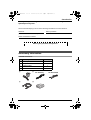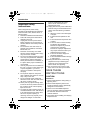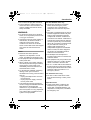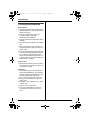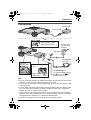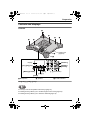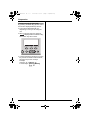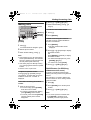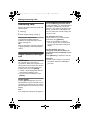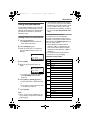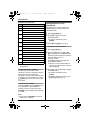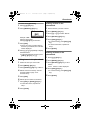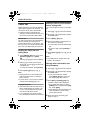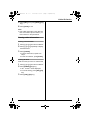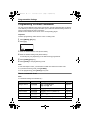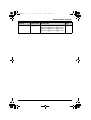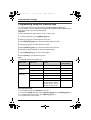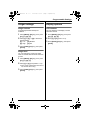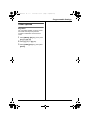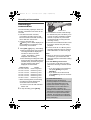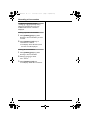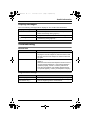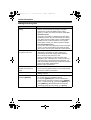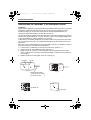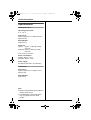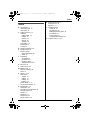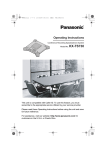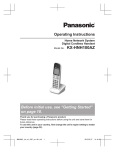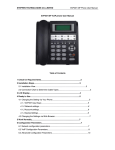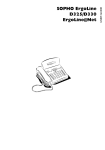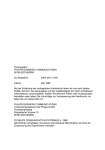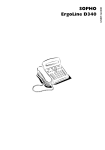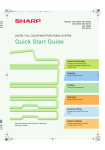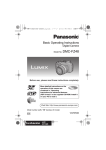Download Panasonic KX-TS730AZ Conference Phone User Manual
Transcript
TS730AZ.book
1 ページ
2005年11月9日 水曜日 午後4時34分
Operating Instructions
Conference Recording Speakerphone System
Model No.
KX-TS730AZ
This unit is compatible with Caller ID. To use this feature, you must
subscribe to the appropriate service offered by your service provider.
For New Zealand customers
This unit’s factory setting of the recall time is 100 ms.
Please change the recall time depending on your situation (see page 12,
page 24 for the direction).
Please read these Operating Instructions before using the unit and save
for future reference.
TS730AZTOC.fm 2 ページ
2005年11月14日 月曜日 午前9時48分
Table of Contents
Introduction
Accessory information . . . . . . . . . . . . . . 3
Important safety instructions . . . . . . . . . 4
For best performance . . . . . . . . . . . . . . . 6
Preparation
Connections . . . . . . . . . . . . . . . . . . . . . . 7
If you subscribe to an ADSL service . 8
Controls and displays . . . . . . . . . . . . . . . 9
Controls . . . . . . . . . . . . . . . . . . . . . . 9
Making/Answering Calls
Making calls . . . . . . . . . . . . . . . . . . . . . 11
PAUSE button (for PBX/long distance
service users) . . . . . . . . . . . . . . . . . 11
Answering calls . . . . . . . . . . . . . . . . . . 12
Useful features during a call. . . . . . . . . 12
MUTE button . . . . . . . . . . . . . . . . . . 12
Recall button . . . . . . . . . . . . . . . . . . 12
For Call Waiting service users . . . . . 12
Phonebook
Using the phonebook . . . . . . . . . . . . . . 13
Adding items to the phonebook . . . 13
Calling someone in the phonebook . 14
Editing items in the phonebook . . . . 15
Erasing an item in the phonebook . . 15
Erasing all items in the phonebook . 15
Chain dial feature. . . . . . . . . . . . . . . 16
Caller ID Service
Using Caller ID service. . . . . . . . . . . . . 17
Caller ID features . . . . . . . . . . . . . . 17
Caller list. . . . . . . . . . . . . . . . . . . . . . . . 18
Viewing the caller list and calling
back . . . . . . . . . . . . . . . . . . . . . . . . . 18
Editing a caller’s phone number before
calling back . . . . . . . . . . . . . . . . . . . 18
Storing caller information into the
phonebook . . . . . . . . . . . . . . . . . . . . 18
Erasing caller information . . . . . . . . 19
Programmable Settings
Programming via direct commands . . . 20
Direct commands chart . . . . . . . . . . 20
Programming using the function keys . 22
Ringer settings . . . . . . . . . . . . . . . . . . . 23
Ringer volume . . . . . . . . . . . . . . . . . 23
2
Ringer tone . . . . . . . . . . . . . . . . . . . 23
Display options . . . . . . . . . . . . . . . . . . . 23
LCD contrast . . . . . . . . . . . . . . . . . . 23
Telephone settings . . . . . . . . . . . . . . . . 24
Recall time . . . . . . . . . . . . . . . . . . . 24
Storing your area code. . . . . . . . . . . 24
Other options . . . . . . . . . . . . . . . . . . . . 25
Key tone . . . . . . . . . . . . . . . . . . . . . 25
Recording a Conversation
Recording a conversation . . . . . . . . . . . 26
Playing back a recorded conversation . 27
Useful Information
Display messages . . . . . . . . . . . . . . . . 29
Troubleshooting . . . . . . . . . . . . . . . . . . 29
General use . . . . . . . . . . . . . . . . . . . 29
Programmable settings . . . . . . . . . . 29
Making/answering calls . . . . . . . . . . 30
Phonebook . . . . . . . . . . . . . . . . . . . . 31
Caller ID . . . . . . . . . . . . . . . . . . . . . 31
Power failure . . . . . . . . . . . . . . . . . . 31
Instructions to customer (For Australian
users) . . . . . . . . . . . . . . . . . . . . . . . . . . 32
Specifications . . . . . . . . . . . . . . . . . . . . 34
Index
Index . . . . . . . . . . . . . . . . . . . . . . . . . . . 35
TS730AZ.book
3 ページ
2005年11月9日 水曜日 午後4時34分
Introduction
Thank you for purchasing a Panasonic Conference Recording
Speakerphone System.
We recommend keeping a record of the following information for future reference.
Serial No.
(found on the bottom of the unit)
Date of purchase
Name and address of dealer
Attach your purchase receipt here.
Accessory information
Included accessories
No. Accessory items
Quantity
1
AC adaptor
1
2
Telephone line cord
2
3
Interface cable
1
4
Interface box
1
1
2 For Australia
3
4
For New Zealand
3
TS730AZ.book
4 ページ
2005年11月9日 水曜日 午後4時34分
Introduction
Important safety
instructions
When using this unit, basic safety
precautions should always be followed to
reduce the risk of fire, electric shock, or
personal injury.
1. Read and understand all instructions.
2. Follow all warnings and instructions
marked on this unit.
3. Unplug this unit from power outlets
before cleaning. Do not use liquid or
aerosol cleaners. Use a damp cloth for
cleaning.
4. Do not use this unit near water, for
example near a bathtub, wash bowl,
kitchen sink, etc.
5. Place the unit securely on a stable
surface. Serious damage and/or injury
may result if the unit falls.
6. Do not cover slots and openings on the
unit. They are provided for ventilation
and protection against overheating.
Never place the unit near radiators, or
in a place where proper ventilation is
not provided.
7. Use only the power source marked on
the unit. If you are not sure of the type
of power supplied to your home,
consult your dealer or local power
company.
8. Do not place objects on the power
cord. Install the unit where no one can
step or trip on the cord.
9. Do not overload power outlets and
extension cords. This can result in the
risk of fire or electric shock.
10. Never push any objects through slots
in this unit. This may result in the risk of
fire or electric shock. Never spill any
liquid on the unit.
11. To reduce the risk of electric shock, do
not disassemble this unit. Take the unit
to an authorised service centre when
service is required. Opening or
removing covers may expose you to
dangerous voltages or other risks.
4
Incorrect reassembly can cause
electric shock when the unit is
subsequently used.
12. Unplug this unit from power outlets and
refer servicing to an authorised service
centre when the following conditions
occur:
A. When the power cord is damaged
or frayed.
B. If liquid has been spilled into the
unit.
C. If the unit has been exposed to rain
or water.
D. If the unit does not work normally
by following the operating
instructions. Adjust only controls
covered by the operating
instructions. Improper adjustment
may require extensive work by an
authorised service centre.
E. If the unit has been dropped or
physically damaged.
F. If the unit exhibits a distinct change
in performance.
13. During thunderstorms, avoid using
telephones except cordless types.
There may be a remote risk of an
electric shock from lightning.
14. Do not use this unit to report a gas
leak, when in the vicinity of the leak.
SAVE THESE
INSTRUCTIONS
CAUTION:
Installation
L Never install telephone wiring during a
lightning storm.
L Never install telephone jacks in wet
locations unless the jack is specifically
designed for wet locations.
L Never touch uninsulated telephone
wires or terminals unless the telephone
line has been disconnected at the
network interface.
L Use caution when installing or modifying
telephone lines.
TS730AZ.book
5 ページ
2005年11月9日 水曜日 午後4時34分
Introduction
L Do not touch the plug with wet hands.
L The AC adaptor is used as the main
disconnect device. Ensure that the AC
outlet is installed near the unit and is
easily accessible.
WARNING:
L To prevent the risk of fire or electrical
shock, do not expose this product to rain
or any type of moisture.
L Unplug this unit from power outlets if it
emits smoke, an abnormal smell or
makes an unusual noise. These
conditions can cause fire or electric
shock. Confirm that smoke has stopped
and contact an authorised service
centre.
Notice
L Please ensure that a separate
telephone, not dependent on local
power, is available for emergency use.
L This equipment will be inoperable when
mains power fails.
L When a failure occurs which results in
the internal parts becoming accessible,
disconnect the power supply cord
immediately and return this unit to an
authorised service centre.
L To minimise the possibility of lightning
damage, when you know that a
thunderstorm is coming, we recommend
that you:
– Unplug the telephone line cord from
the phone jack.
– Unplug the power supply cord from
the AC power outlet.
L This equipment has been tested and
found to comply with AS/NZS CISPR22:
2002 limits for electromagnetic
interference. Any modifications to any
part of the system or to any peripherals
may void the EMC compliance of the
system or the peripherals.
For New Zealand users only
L Disconnect the telecom connection
before disconnecting the power
connection prior to relocating the
equipment, and reconnect the power
first.
L The grant of a Telepermit for any item of
terminal equipment indicates only that
Telecom has accepted that the item
complies with minimum conditions for
connection to its network. It indicates no
endorsement of the product by Telecom,
nor does it provide any sort of warranty.
Above all, it provides no assurance that
any item will work correctly in all
respects with another item of
Telepermitted equipment of a different
make or model, nor does it imply that
any product is compatible with all of
Telecom’s network services.
L Not all telephones will respond to
incoming ringing when connected to the
extension socket.
L This equipment may not provide for the
effective hand-over of a call to another
device connected to the same line.
L No “111” or other calls can be made from
this device during a mains power failure.
This equipment shall not be set to make
automatic calls to the Telecom “111”
Emergency Service.
For Australian users only
L No “000” or other calls can be made
from this device during a mains power
failure.
Important notice
L Under power failure conditions, this
telephone may not operate. Please
ensure that a separate telephone, not
dependent on local power, is available
for emergency use.
5
TS730AZ.book
6 ページ
2005年11月9日 水曜日 午後4時34分
Introduction
For best performance
Environment
L Keep the unit away from electrical noise
generating devices, such as fluorescent
lamps and motors.
L The unit should be kept free from
excessive smoke, dust, high
temperature and vibration.
L The unit should not be exposed to direct
sunlight.
L Do not place heavy objects on top of the
unit.
L When you leave the unit unused for a
long period of time, unplug this unit from
power outlet.
L The unit should be kept away from heat
sources such as heaters, kitchen stoves,
etc. It should not be placed in rooms
where the temperature is less than 5 °C
or greater than 40 °C. Damp basements
should also be avoided.
Routine care
L Wipe the outer surface of the unit with a
soft cloth. Do not use benzine, thinner or
any abrasive powder.
Operation
L At the beginning of a call, both parties
should speak alternately. This enables
the unit to adapt to its environment and
let both parties speak effectively.
L Do not move the unit while it is in use.
L Keep your hands away from the unit
during calls.
L Keep files, cups, coffee pots, etc., away
from the unit.
L Use the unit in a quiet room.
L This unit is designed to be used in a
room that is no more than 35.3 m2 in
area.
6
TS730AZ.book
7 ページ
2005年11月9日 水曜日 午後4時34分
Preparation
Connections
Interface box
Interface cable
To disconnect the interface
cable, pull out the cable
while pushing the tabs.
To power outlet
(AC 220-240 V,
50/60Hz)
AC adaptor
OR
Fasten the
interface cable.
For Australia
To socket
Fasten the AC adaptor
cord.
Telephone line cord
For New Zealand
To single-line telephone jack
Bottom of the
interface box
Hooks
Telephone line cord
Note:
L Use only provided Panasonic AC adaptor PQLV206AL (9V/750 mA) for proper product
operation. In case of power outage, this product will not work.
L The AC adaptor must remain connected at all times. (It is normal for the adaptor to feel
warm during use.)
L The AC adaptor should be connected to a vertically oriented or floor-mounted AC outlet.
Do not connect the AC adaptor to a ceiling-mounted AC outlet, as the weight of the
adaptor may cause it to become disconnected.
L The unit will not work during a power failure. We recommend connecting a standard
telephone to the same telephone line or to the same telephone jack using a telephone
double adaptor (for Australia) or a T-adaptor (for New Zealand).
L The unit is not designed to be used with rotary (pulse dialling) services.
7
TS730AZ.book
8 ページ
2005年11月9日 水曜日 午後4時34分
Preparation
If you subscribe to an ADSL service
For Australian users
L Please attach a noise filter (contact your
ADSL provider) to the telephone line
between the interface box and the
telephone line socket in the event of the
following:
– Noise is heard during conversations.
– Caller ID features (page 17) do not
function properly.
To socket
Telephone line cord
Noise filter
(For ADSL users)
For New Zealand users
L Please attach a noise filter (contact your
ADSL provider) to the telephone line
between the interface box and the
telephone line jack in the event of the
following:
– Noise is heard during conversations.
– Caller ID features (page 17) do not
function properly.
8
To single-line
telephone jack
Telephone line cord
Noise filter
(For ADSL users)
TS730AZ.book
9 ページ
2005年11月9日 水曜日 午後4時34分
Preparation
Controls and displays
Controls
A
C
B
A
C
A
C
RE
PE
AT
SK
IP
C
AUDIO OUT
(page 26)
A
Display
{RECALL}
REDIAL /PAUSE
{F1}, {F2}, {F3}
STOP
SP-PHONE
SET
REPEAT
{SET}
{MUTE} {CLEAR}
{REDIAL}
{PAUSE}
SKIP
{s} (SP-PHONE)
{<} {>}
{STOP}
A Microphone
B Speaker
C IN USE Indicator
Using the {<} and {>} keys
L The keys work as the speaker volume keys (page 11).
L Pressing the keys allows you to scroll through function menu (page 22).
L Pressing the keys allows you to enter the caller list (page 18).
9
TS730AZ.book
10 ページ
2005年11月9日 水曜日 午後4時34分
Preparation
Function keys ({F1}, {F2}, {F3})
By pressing a function key, you can select
the function displayed directly above it.
L The functions displayed will vary
depending on how you are using the
unit.
L When a function does not appear or
is displayed above a function key,
the function key will not work.
PLAY
MENU
k
L In these operating instructions, function
key names are written inside brackets,
the same way as the unit keys.
Example:
Unit keys: {s}, {STOP}, etc.
Function keys: {PLAY}, {MENU},
{k}, etc.
10
TS730AZ.book
11 ページ
2005年11月9日 水曜日 午後4時34分
Making/Answering Calls
2
3
Making calls
Speaker
Press {s} or {CALL} ({F1} key).
When finished talking, press {s} to
hang up.
To redial the last number dialled
{RECALL}
{REDIAL}
{PAUSE}
{<} {>}
{MUTE}
{CLEAR}
{s}
1
Press {s}.
L IN USE indicators will light in green.
2
3
Dial the phone number.
To adjust the speaker volume
Press {<} or {>} repeatedly during a
conversation. 16 levels (high to low) are
available. “Receiver volume” is
displayed.
To dial after confirming the entered
number
Enter the phone number.
L To correct a digit, press {CLEAR}.
Enter the correct number.
L If a pause is required when dialling,
press {PAUSE} where needed.
L To cancel, press and hold {CLEAR}
until the entered phone number
disappears.
Press {s}.
Press {REDIAL}.
To make a call using the redial list
The last 10 phone numbers dialled are
stored in the redial list.
1
Press {REDIAL}.
L The last number dialled will be
displayed.
2
Press {<} or {>} repeatedly to display
the desired number.
OR
Press {REDIAL} repeatedly to display
the desired number.
L To delete the displayed item, press
{ERASE} ({F1} key).
L To exit the list, press {STOP}.
3
Press {s} or {CALL} ({F3} key).
When finished talking, press {s}.
Note:
L At the beginning of a call, both parties
should speak alternately. This enables
the unit to adapt to its environment and
let both parties speak effectively.
L If the other party has difficulty hearing
you, press {<} to decrease the speaker
volume.
L Use the unit in a quiet room.
1
1
2
PAUSE button (for PBX/long
distance service users)
A pause is sometimes required when
making calls using a PBX or long distance
service.
For example, if you need to dial the line
access number “9” when making outside
calls with a PBX:
1
2
Press {9}.
3
Press {s} or {CALL} ({F1} key).
Press {PAUSE}, then dial the phone
number.
Note:
L A 3.5 second pause is inserted each
time {PAUSE} is pressed. Press
repeatedly to insert longer pauses.
11
03Making_calls.fm 12 ページ
2005年11月14日 月曜日 午前9時49分
Making/Answering Calls
Answering calls
When a call is being received, the IN USE
indicators flash.
1
2
Press {s}.
When finished talking, press {s}.
Adjusting the ringer volume
4 levels (high/medium/low/off) are
available. To change the ringer volume
setting, see page 23.
OR
While a call is being received, press {<}
or {>} repeatedly to select the desired
volume.
Useful features during a
call
MUTE button
You can mute your voice during a
conversation. While mute is turned on you
will be able to hear the other party, but the
other party will not be able to hear you.
To mute your voice, press {MUTE}.
L “-Mute-” will be displayed and the IN
USE indicators will light in red.
L To return to the conversation, press
{MUTE}.
Recall button
Pressing {RECALL} allows you to use
special features of your host PBX such as
transferring an extension call, or accessing
optional telephone services such as Call
Waiting.
Note:
L To change the recall time, see page 24.
12
For Call Waiting service users
To use Call Waiting, you must subscribe to
Call Waiting service from your service
provider. If you receive a call while on the
phone, you will hear a Call Waiting tone.
You can answer the 2nd call, keeping the
1st call on hold.
For Australian users only
Follow Telstra or your service provider
instructions using {RECALL}.
L Even if you subscribe to Caller ID
service, this unit does not support the
service of the 2nd caller’s information
display.
For New Zealand users only
Change the recall time to 600 ms for
use with Telecom’s Call Waiting service
(page 24).
Press {RECALL} to answer the 2nd call.
Important:
L Please contact Telstra or your service
provider for details and availability in
your area.
TS730AZ.book
13 ページ
2005年11月9日 水曜日 午後4時34分
Phonebook
Using the phonebook
The phonebook allows you to make calls
without having to dial manually. You can
add 100 names and phone numbers to the
phonebook and search for phonebook
entries by name.
Adding items to the phonebook
1
Press {k} ({F3} key).
L The display shows the number of
items in the phonebook.
2
3
Press {ADD} ({F1} key).
Enter the name (max. 16 characters.
See “Available character entries” for
details).
Enter name [ABC]
Available character entries
2 character entry modes (Alphabet
character and Extended character) are
available. To change the current character
entry mode, press {CHAR.} ({F3} key) on
the enter name screen.
L When Alphabet character mode is
selected, “[ABC]” is displayed on the
enter name screen. When Extended
character mode is selected, “[AÄÅ]” is
displayed.
L To change between uppercase and
lowercase (A→a), press {*}.
Alphabet character table
>=Go back
CHAR.
4
5
L Your telephone company may charge
you for a local call if the number dialled
has the area code prefix included. If this
is unacceptable, dial only the 7-digit
local number. Do not dial the “0” prefix or
the area code (For New Zealand users
only).
Press {SET}.
Enter the phone number (max. 32
digits).
Enter phone no.
>=Go back
L If a pause is required when dialling,
press {PAUSE} where needed
(page 11).
6
Press {SET} or {SAVE} ({F3} key).
L To add other items, repeat from step
2.
L If you want to change the name and/
or number, see page 15.
7
Press {STOP}.
Note:
L When “>=Go back” is displayed, you
can go back to the previous screen by
pressing {>}.
Key
{0}
{1}
{2}
Characters
0 Space
#&’( )@,–./ 1
ABC2
abc2
{3} D E F 3
def3
{4} GH I 4
ghi4
{5} J K L 5
jkl5
{6} M N O 6
mno6
{7} P Q R S 7
pqrs7
{8} T U V 8
tuv8
{9} W X Y Z 9
wxyz9
{#} #
13
TS730AZ.book
14 ページ
2005年11月9日 水曜日 午後4時34分
Phonebook
Extended character table
Calling someone in the
phonebook
Key Characters
{0}
0 Space
{1}
#&’()@,–./1
{2}
ABCÀÁÂÃÄÅÆÇ2
{3}
˜ 3
DEFÈÉÊËE
{4}
d e f è é ê ë e˜ 3
G H I Ì Í Î Ï ˜I İ I˘ 4
abcàáâãäåæç2
Phonebook items can be searched for
alphabetically by scrolling through the
phonebook items.
1
2
Press {k} ({F3} key).
3
Press {CALL} ({F1} key) or {s}.
g h i ì í î ï ˜i ı ˘ı 4
{5}
JKL5
jkl5
{6}
M N O Ñ Ò Ó Ô Õ Ö ø*1 6
mnoñòóôõö
{7}
ø*1
6
P Q R S Ş*1 ß 7
p q r s Ş*1 ß 7
{8}
˜ 8
TUVÙÚÛÜU
{9}
ˆ *1 9
WXYZW
ˆ *1 9
wxyzW
To search for a name by initial
1
2
t u v ù ú û ü u˜ 8
{#} #
*1 The same letter as capital (or small) will
be displayed.
<
To enter character or number
The dial keys can be used to enter
characters. To enter a character, press the
appropriate dial key, repeatedly if
necessary. To enter another character that
is located on the same dial key, first press
{ } ({F2} key) to move the cursor to the
next space.
<
<
To edit/correct a mistake
Press { } ({F1} key) or { } ({F2} key) to
move the cursor to the character or
number you wish to erase, then press
{CLEAR}. Enter the appropriate character
or number.
Note:
L Press and hold {CLEAR} to erase all
characters or numbers.
14
Press {<} or {>} to scroll the
phonebook items.
L To exit the phonebook, press
{STOP}.
3
Press {k} ({F3} key).
Press the dialling button ({0} to {9},
{#}, or {*}) which corresponds to the
first letter you are searching for (see the
character table, page 13).
Example: “LISA”
Press {5} repeatedly to display any
name with the initial “L”.
L If there is no item corresponding to
the letter you selected, the next item
will be displayed.
Press {<} or {>} repeatedly to display
the desired item.
L To exit the phonebook, press
{STOP}.
L To dial the displayed number, press
{CALL} ({F1} key) or {s}.
TS730AZ.book
15 ページ
2005年11月9日 水曜日 午後4時34分
Phonebook
To search using {SEARCH}
1
2
Press {k} ({F3} key).
Press {SEARCH} ({F3} key).
Index search
[ABC2]
BACK
<
Example: “SAM”
Press {<} five times.
Press { } ({F3} key) three times.
3
4
Press {SET}.
L If there is no item corresponding to
the letter you selected, the next item
will be displayed.
Erasing an item in the
phonebook
1
2
3
4
5
Search the item you want to erase.
6
Press {STOP}.
Press {MENU} ({F2} key).
Press {<} or {>} to select “Erase”.
Press {SELECT} ({F3} key).
Press {YES} ({F2} key).
L To cancel erasing, press {NO} ({F1}
key).
L To erase other items, repeat from
step 1.
Press {<} or {>} repeatedly to display
the desired item.
L To dial the displayed number, press
{CALL} ({F1} key) or {s}.
Erasing all items in the
phonebook
Editing items in the phonebook
Press {MENU} ({F2} key).
1
2
3
4
Search the item you want to edit.
5
6
7
Press {SET}.
8
Press {STOP}.
1
2
3
Press {k} ({F3} key).
4
Press {YES} ({F2} key).
L To cancel erasing, press {NO} ({F1}
key).
5
Press {STOP}.
Press {MENU} ({F2} key).
Press {SELECT} ({F3} key) at “Edit”.
Edit the name if necessary. See the
character table on page 13 for
character entry.
Press {SELECT} ({F3} key) at “All
erase”.
L “All erase?” will be displayed.
Edit the phone number if necessary.
Press {SET} or {SAVE} ({F3} key).
L To edit other items, repeat from
step 1.
15
TS730AZ.book
16 ページ
2005年11月9日 水曜日 午後4時34分
Phonebook
Chain dial feature
This feature allows you to dial phone
numbers from the phonebook while you
are on a call.
Example: Using a long distance calling
card
1 Dial from the phonebook:
0800012345 (Calling card access
number).
2 When prompted, dial from the
phonebook:
1234 (Calling card PIN).
3 When prompted, dial from the
phonebook:
0555012345 (the person you want to
call).
1
During an outside call, press {k}
({F3} key).
2
Display the desired item. (See page 14
for a search.)
3
Press {CALL} ({F1} key).
L Repeat from step 1 to dial other
numbers.
Note:
L When storing a calling card access
number and your PIN in the phonebook
as one phonebook item, press {PAUSE}
to add pauses after the number and PIN
as necessary (page 11).
16
TS730AZ.book
17 ページ
2005年11月9日 水曜日 午後4時34分
Caller ID Service
Using Caller ID service
This unit is Caller ID compatible. To use
Caller ID features, you must subscribe to
your telephone company’s Caller ID
service.
For New Zealand users
For all local and national incoming calls,
your display will show the area code (e.g.
09 for Auckland) or the cellular prefix (e.g.
027 for Telecom Cellular) followed by the
caller’s phone number. An Auckland
caller’s number will be displayed as
09XXXXXXX. The 7 X’s represent the 7
digits of the caller’s phone number. A caller
from a 7-digit Telecom Cellular number will
be displayed as 027XXXXXXX. For
incoming international calls, your display
may only show “0000”. For business users
on a Centrex line, your display will show
Centrex extension numbers in the shorter
extension number format used within your
company.
Using toll services from Telecom or
another company
Your telephone company may charge you
for a local call if the number dialled has the
area code prefix included. If this is
unacceptable, dial only the 7-digit local
number. Do not dial the “0” prefix or the
area code.
be displayed and logged in the caller list.
(Private name display)
L If the unit cannot receive caller
information, the following will be
displayed:
“Out of area”: The caller dialled from
an area which does not provide Caller ID
service.
“Private caller”: The caller
requested not to send caller information.
L If the unit is connected to a PBX system,
caller information may not be received
properly. Consult your PBX supplier.
L If the name display service is available
your area, the display will show caller
names. For further information, please
contact your telephone company.
For Caller ID Type II users (For
Australian users only)
When you receive a 2nd call during a
conversation, you will hear a signal tone
following the call waiting tone and the
conversation will be interrupted or
muted for a short period of time. This is
not a fault of the product as these events
are normal.
L The tones are generated by the
telephone company.
Caller ID features
When an outside call is being received, the
calling party’s telephone number will be
displayed.
Phone numbers for the last 50 different
callers will be logged in the caller list,
allowing you to return missed calls. Caller
information is stored by the most recent
call to the oldest.
L When Caller ID information is received
and it matches a phone number stored
in the phonebook, the stored name will
17
TS730AZ.book
18 ページ
2005年11月9日 水曜日 午後4時34分
Caller ID Service
Caller list
Editing a caller’s phone number
before calling back
Caller information for the last 50 different
callers will be logged in the caller list. You
can use this list to return missed calls.
L Caller information includes phone
numbers, the date and time of calls, and
the number of times the caller called.
You can edit a phone number in the caller
list.
1
2
Press {<} or {>} to enter the caller list.
Missed calls
If a call is not answered, the unit treats the
call as a missed call. The number of
missed calls is shown on the display. This
lets you know if you should view the caller
list to see who called while you were out.
3
4
Press {EDIT} ({F2} key).
5
Press {CALL} ({F1} key) or {s} to call
back.
Viewing the caller list and
calling back
1
Press {MENU} ({F2} key), then press
{SELECT} ({F3} key) or {SET}.
OR
Press {<} or {>} to enter the caller list.
2
Press {<} to search from the most
recent call, or press {>} to search from
the oldest call.
L To exit the caller list, press {STOP}.
3
Press {CALL} ({F1} key) or {s}.
Add or erase digits to the beginning of
the number as necessary.
L To add a digit, press the desired dial
key.
L To erase a digit, press {CLEAR} or
{#}.
Note:
L The edited phone number will not be
saved in the caller list.
Storing caller information into
the phonebook
Note:
L Calling back will not be possible if the
caller information does not include a
phone number.
L In some cases, you may have to edit the
number before dialling (page 18).
1
2
Press {<} or {>} to enter the caller list.
3
Press {SET} or {SAVE} ({F3} key).
L “Enter name” will be displayed.
L If you edited the number in step 2,
{SAVE} does not appear above {F3}
key. Press {SET}.
L If the caller has name information, the
name and phone number will be
saved. Skip to step 6.
4
Enter the name if necessary (see
page 13, step 3).
Displayed symbols
L If the same caller calls more than once, it
will be displayed with the number (“×2”
to “×9”). Only the date and time of the
most recent call will be stored.
L A Q is displayed next to items which
have already been viewed or answered.
18
Press {<} or {>} repeatedly to display
the desired item.
.
Press {<} or {>} repeatedly to display
the desired item.
L If you want to edit the number,
press {EDIT} ({F2} key), then edit
the number (see step 4 above).
TS730AZ.book
19 ページ
2005年11月9日 水曜日 午後4時34分
Caller ID Service
5
Press {SET}, then press {SAVE} ({F3}
key).
6
Press {STOP} to exit.
Note:
L If the caller information in the caller list
does not include a phone number, you
cannot store it in the phonebook.
Erasing caller information
Erasing a selected item
1
2
Press {<} or {>} to enter the caller list.
3
Press {CLEAR}.
L To erase other items, repeat from
step 2.
L To exit the caller list, press {STOP}.
Press {<} or {>} repeatedly to display
the desired item.
Erasing all items
Make sure that you have no missed calls.
1
2
3
Press {<} or {>} to enter the caller list.
Press {ERASE} ({F1} key).
L “All erase?” will be displayed.
L To cancel erasing, press {NO} ({F1}
key).
Press {YES} ({F2} key).
19
TS730AZ.book
20 ページ
2005年11月9日 水曜日 午後4時34分
Programmable Settings
Programming via direct commands
You can program features using “direct commands”– special codes that take you directly
to the feature you wish to program and allow you to select the desired setting. There is no
need to scroll through the unit’s sub-menus.
Details of each feature can be found on the corresponding pages.
Important:
L Before programming, make sure the unit is not being used.
1
2
Press {MENU} ({F2} key).
Press {#}.
Enter direct No.
:
BACK
3
4
Enter the desired feature code (shown below).
5
6
Press {SAVE} ({F3} key).
Enter the desired setting code (shown below).
L This step may vary depending on the feature being programmed.
Press {STOP} to exit programming mode.
Note:
L If the unit beeps 5 times, you entered an invalid code. Enter the correct code.
L If you enter the wrong code, press {CLEAR}.
L To exit programming, press {STOP} at any time.
Direct commands chart
Note:
L The default settings are indicated by *.
Feature
Feature code
Setting code
Page
Ringer volume
{1} {6} {0}
{1}: Low {2}: Medium
{3}: High* {0}: Off
page 23
Ringer tone
{1} {6} {1}
{1}–{3}: Tone pattern 1*–3
page 23
LCD contrast
{1} {4} {5}
{1}–{6}: Level 1–6 (Default: 3)
page 23
Key tone
{1} {6} {5}
{1}: On* {0}: Off
page 25
Set area code
{2} {5} {5}
Go to step 2 on page 24.
page 24
20
TS730AZ.book
21 ページ
2005年11月9日 水曜日 午後4時34分
Programmable Settings
Feature
Feature code
Setting code
Set recall time
{1} {2} {1}
{1}: 900 ms {2}: 700 ms
{4}: 400 ms {5}: 300 ms
{7}: 200 ms {8}: 160 ms
{*}: 90 ms {0}: 100 ms*
Page
{3}: 600 ms
{6}: 250 ms
{9}: 110 ms
{#}: 80 ms
page 24
21
TS730AZ.book
22 ページ
2005年11月9日 水曜日 午後4時34分
Programmable Settings
Programming using the function keys
You can program features using the functions keys ({F1}, {F2} and {F3} keys).
For your reference, a chart of all programmable functions is printed below. Details for each
item can be found on the corresponding pages.
Important:
L Before programming, make sure the unit is not being used.
1
2
3
4
5
6
7
8
To begin programming, press {MENU} ({F2} key).
Press {<} or {>} to scroll through the main menu.
Press {SELECT} ({F3} key) to select the desired main menu item.
Press {<} or {>} to scroll through the sub-menu.
Press {SELECT} ({F3} key) to select the desired sub-menu item.
Press {<} or {>} repeatedly to select the desired setting.
Press {SAVE} ({F3} key) to save the new setting.
Press {STOP} to exit programming mode.
Note:
L The default settings are indicated by *.
Main menu
Caller list
Sub-menu
Reference page
for programming
Option
-
-
page 18
Ringer
setting
Ringer volume
Low, Medium, High*, Off
page 23
Ringer tone
Pattern 1*–3
page 23
Initial
setting
LCD contrast
Level 1–6 (Default: 3)
page 23
Key tone
On*, Off
page 25
Set area code
Set recall time
-
page 24
900 ms, 700 ms, 600 ms,
400 ms, 300 ms, 250 ms,
200 ms, 160 ms, 110 ms,
100 ms*, 90 ms, 80 ms
page 24
During programming:
L To exit programming, press {STOP} at any time.
L You can press {SET} instead of pressing {SELECT} ({F3} key) and {SAVE} ({F3} key).
L To go back to the previous menu, press {BACK} ({F1} key).
L A Q indicates the current setting.
22
TS730AZ.book
23 ページ
2005年11月9日 水曜日 午後4時34分
Programmable Settings
Ringer settings
Display options
Ringer volume
LCD contrast
4 levels (high/medium/low/off) are
available.
You can adjust the unit display contrast.
There are 6 levels.
1
Press {MENU} ({F2} key), then press
{#}, {1}, {6}, {0}.
1
Press {MENU} ({F2} key), then press
{#}, {1}, {4}, {5}.
2
Press {1} to {3}, or {0} to select the
desired setting.
{1}: Low
{2}: Medium
{3}: High {0}: Off
2
3
Press {1} to {6} (Level 1 to 6).
3
Press {SAVE} ({F3} key), then press
{STOP}.
Press {SAVE} ({F3} key), then press
{STOP}.
Ringer tone
You can change the ringer tone heard
when an outside call is received. There are
3 tones.
1
Press {MENU} ({F2} key), then press
{#}, {1}, {6}, {1}.
2
Press {1} to {3} (Tone pattern 1 to 3).
L If the ringer volume has been turned
off, the unit will not ring.
3
Press {SAVE} ({F3} key), then press
{STOP}.
23
06Programable_settings.fm
24 ページ
2005年11月14日 月曜日 午前9時49分
Programmable Settings
Recall time
The recall time depends on your telephone
exchange or host PBX.
Press {MENU} ({F2} key), then press
{#}, {1}, {2}, {1}.
2
Press {0} to {9}, {*} or {#} to select
the desired setting.
{1}: 900 ms {2}: 700 ms {3}: 600 ms
{4}: 400 ms {5}: 300 ms {6}: 250 ms
{7}: 200 ms {8}: 160 ms {9}: 110 ms
{*}: 90 ms {0}: 100 ms {#}: 80 ms
(ms=milliseconds)
3
Press {SAVE} ({F3} key), then press
{STOP}.
Note:
L If the unit is connected via a PBX, certain
PBX functions (call transferring, etc.)
may not work correctly. Consult your
PBX supplier for the correct setting.
L You can access Telstra’s “EASY CALL”
service by having the recall time set at
100 ms, and then follow Telstra’s “EASY
CALL” instructions to operate this
service (For Australian users only).
L If you use Call Waiting, change the recall
time to 600 ms. If you use PBX
functions, ask the PBX administrator for
the appropriate recall time then set it
(For New Zealand users only).
24
We recommend storing your area code
before using Caller ID (page 17). Calls
from the same area will be recorded in the
caller list without the area code. You do not
have to remove it before calling back the
caller or storing in the phonebook.
1
Press {MENU} ({F2} key), then press
{#}, {2}, {5}, {5}.
2
Enter your area code (max. 8 digits).
L To correct a digit, press { } ({F1}
key) or { } ({F2} key) to move the
cursor, then press {CLEAR}. Enter
the correct number.
3
Press {SAVE} ({F3} key), then press
{STOP}.
>
1
Storing your area code
>
Telephone settings
To erase your area code
Press and hold {CLEAR} in step 2, press
{SAVE} ({F3} key), then press {STOP}.
Note:
L The use of this feature can prevent a
National Call from being dialled. For
example, the “03” for South Island
callers will be omitted and will therefore
prevent a National Call to other areas of
the South Island. (For New Zealand
users)
TS730AZ.book
25 ページ
2005年11月9日 水曜日 午後4時34分
Programmable Settings
Other options
Key tone
You can select whether or not key tones
are heard when keys are pressed.
Includes confirmation tones and error
tones.
1
Press {MENU} ({F2} key), then press
{#}, {1}, {6}, {5}.
2
3
Press {1} (On) or {0} (Off).
Press {SAVE} ({F3} key), then press
{STOP}.
25
TS730AZ.book
26 ページ
2005年11月9日 水曜日 午後4時34分
Recording a Conversation
Using the AUDIO OUT jack
Recording a
conversation
The total recording capacity is about 120
minutes. A maximum of 64 items can be
recorded.
L If 64 items have been recorded,
conversation recording memory will
become full even if the total recording
time is less than 120 minutes.
L If memory becomes full,
“ Memory full” will be displayed. To
record additional conversation, erase
unnecessary conversations.
1
Press {REC.} ({F1} key), while talking.
L When recording starts, the remaining
recording time will be displayed in
minutes for about 3 seconds.
“-2way recording-” will be
displayed while recording.
L If the remaining recording time is less
than 6 minutes, the IN USE indicators
will flash slowly in amber and green,
and the remaining time will be
displayed as shown below:
Remaining time
Display
less than 6 minutes → Remaining:5min
less than 5 minutes → Remaining:4min
less than 4 minutes → Remaining:3min
less than 3 minutes → Remaining:2min
less than 2 minutes → Remaining:1min
less than 1 minute*1 → Remaining:0min
*1 When recording starts, the remaining
recording time will be displayed in
seconds for about 3 seconds.
L If mute is on, the IN USE indicators
flash in red.
2
26
To stop recording, press {STOP}.
AUDIO OUT
L Conversations are also routed through
the AUDIO OUT jack. This allows you to
connect recording equipment (cassette
recorder, computer, etc.) and record
conversations without using the unit’s
recording memory.
L Recorded conversations are also routed
through the AUDIO OUT jack during
playback.
L Connect “AUX IN” or “LINE IN” jack of
recording equipment using an optional
audio cable with a 3.5 mm mono plug.
Note:
L When you record your 2-way telephone
conversation, you should inform the
other party that the conversation is being
recorded.
L For Call Waiting service users
If you receive a call during recording,
perform the following to answer the 2nd
call:
— If you do not want to record the 2nd
call, press {STOP}, then press
{RECALL}.
— If you want to record the 2nd call,
press {RECALL}. The unit continues
recording.
For New Zealand users
All persons using this device for
recording telephone conversations shall
comply with New Zealand law. This
requires that at least one party to the
conversation is to be aware that it is
being recorded. In addition, the
principles enumerated in the Privacy Act
1993 shall be complied with in respect to
the nature of the personal information
collected, the purpose for its collection,
how it is to be used and what it disclosed
to any other party.
TS730AZ.book
27 ページ
2005年11月9日 水曜日 午後4時34分
Recording a Conversation
Playing back a recorded
conversation
Key
Command
{FF}
({F3} key)
Change fast-forward speed
(four times or sixty times
normal speed), each time
you press {FF}
L If {PLAY} ({F2} key) is
pressed during fastforwarding, playback will
be resumed at normal
speed.
L The selected speed will
flash on the display (“x4”
or “x60”).
{REW}
({F1} key)
Change rewind speed (four
times or sixty times normal
speed), each time you
press {REW}
L If {PLAY} ({F2} key) is
pressed during rewinding,
playback will be resumed
at normal speed.
L The selected speed will
flash on the display (“x4”
or “x60”).
{*} (<)
Repeat conversation
L If {*} (<) is pressed
within the first 2 seconds,
the previous conversation
will be played.
L If {*} (<) is pressed
during playback of the
first conversation, the first
conversation will be
repeated.
{#} (>)
Skip conversation
{0} (22)
Pause playback
L To resume playback,
press {PLAY} ({F2} key).
L To stop playback
completely, press
{STOP}.
{STOP}
Stop playback
{#} (SKIP >)
{0} (22)
{<} {>}
{STOP}
During playback
{*} (< REPEAT)
When conversations have been recorded,
“
” and the total number of recorded
conversations are displayed while the unit
is in standby mode.
Press {PLAY} ({F1} key).
#1
Play
00:00:01
<
22
>
L The unit will play back the new recorded
conversations.
L When you have no new recorded
conversations, the unit will play back all
recorded conversations.
L If the unit has no recorded
conversations, the display will show
“No recordings”, and the unit will go
back to standby mode.
Note:
L The current conversation number (for
example, “#1”) is displayed during
playback.
27
TS730AZ.book
28 ページ
2005年11月9日 水曜日 午後4時34分
Recording a Conversation
To adjust the speaker volume
Press {>} or {<} repeatedly during
playback. 8 levels (high to low) are
available.“Receiver volume” is
displayed.
Erasing a specific conversation
1
Press {ERASE} ({F2} key) while
listening to the conversation you want
to erase.
2
Press {SELECT} ({F3} key) at
“Individual erase”.
L The display shows “Erased”, then
the next one will be played.
Erasing all conversations
1
Press {ERASE} ({F2} key) while
listening to the conversation.
2
Press {<} or {>} to select
“All erase”.
3
Press {SELECT} ({F3} key).
L The display shows “All erased”.
28
TS730AZ.book
29 ページ
2005年11月9日 水曜日 午後4時34分
Useful Information
Display messages
One of the following messages will be displayed in the condition described below.
Display message
Cause & solution
Phonebook full
L There is no space to store new items in the phonebook.
Erase unnecessary items (page 15).
No items stored
Memory full
L Your phonebook, redial list or caller list is empty.
L Conversation recording memory is full. Erase
unnecessary items (page 28)
Troubleshooting
General use
Problem
Cause & solution
The unit does not work.
L Check the connections (page 7).
L Unplug the unit’s AC adaptor or Interface cable to reset
the unit. Reconnect the adaptor or interface cable and
try again.
I cannot hear a dial tone.
L Confirm that the telephone line cord is connected
(page 7).
L Disconnect the unit from the telephone line and connect
a known working telephone. If the working telephone
operates properly, contact our service personnel to
have the unit repaired. If the working telephone does
not operate properly, contact your telephone company.
Programmable settings
Problem
Cause & solution
I cannot program items.
L Do not pause for over 1 minute while programming.
While programming, the
unit starts to ring.
L A call is being received. Answer the call and start again
from the beginning after a call is finished.
29
TS730AZ.book
30 ページ
2005年11月9日 水曜日 午後4時34分
Useful Information
Making/answering calls
Problem
Cause & solution
Noise is heard while
talking.
L If your unit is connected to a telephone line with ADSL
service, we recommend connecting a noise filter
between the unit and the telephone line socket
(page 8). Contact your ADSL provider for details (For
Australian users).
L Your unit is connected to a telephone line with ADSL
(JetStream) service. We recommend that you contact
your ADSL service provider to have an ADSL Splitter
installed. We do not recommend the use of generic
ADSL filters. Contact your ADSL provider for details
(For New Zealand users).
L If your unit is near noisy equipment such as computers
or fans, you may not be able to hear easily the other
party’s voice. Turn off noisy equipment on both parties.
Short silences, echoes,
or speech cuts occur.
L At the beginning of a call, both parties should speak
alternately. This enables the unit to adapt to its
environment and let both parties speak effectively.
L Do not move the unit while it is in use.
L Keep your hands away from the unit during calls.
L Keep files, cups, coffee pots, etc., away from the unit.
L The other party’s phone might not be full duplex. For
best sound quality, the other party should use a handset
phone or full duplex speakerphone.
L Use the unit in a quiet room.
The other party’s voice is
muffled or sounds “in a
well”.
L Speak closer to the unit.
L If your room has glazed windows, we recommend that
you draw a curtain or pull a blind.
I cannot make a call.
L The unit is not designed to be used with rotary (pulse
dialling) services.
I cannot redial by
pressing {REDIAL}.
L If the last number dialled was more than 48 digits long,
the number will not be redialled correctly.
L If you press {REDIAL} after you have entered the
phone number, this button functions as the {PAUSE}
button. To redial, press {s}, then press {REDIAL}, or
press {REDIAL}, select desired phone number by
pressing {<} or {>}, then press {s} or {CALL}.
30
TS730AZ.book
31 ページ
2005年11月9日 水曜日 午後4時34分
Useful Information
Phonebook
Problem
Cause & solution
I cannot store an item in
the phonebook.
L You cannot store an item in the phonebook while the
unit is in speakerphone mode, or while listening to
recorded conversations.
L Do not pause for over 1 minute while storing.
While storing an item in
the phonebook, the unit
starts to ring.
L A call is being received. Answer the call and start again
from the beginning after a call is finished.
The display exits the
phonebook while
searching.
L The unit automatically exits after 1 minute of inactivity.
Caller ID
Problem
Cause & solution
The unit does not display
the caller’s phone
number.
L You have not subscribed to Caller ID service. Contact
your telephone service provider to subscribe.
L If your unit is connected to any additional telephone
equipment such as Caller ID box or wireless telephone
jack, disconnect the unit from the equipment and plug
the unit directly into the wall jack.
L If your unit is connected to a telephone line with ADSL
service, we recommend connecting a noise filter
between the unit and the telephone line socket
(page 8). Contact your ADSL provider for details (For
Australian users).
L Your unit is connected to a telephone line with ADSL
(JetStream) service. We recommend that you contact
your ADSL service provider to have an ADSL Splitter
installed. We do not recommend the use of generic
ADSL filters. Contact your ADSL provider for details
(For New Zealand users).
L Other telephone equipment may be interfering with this
unit. Disconnect the other equipment and try again.
L The caller requested not to send caller information
(page 17).
The display exits the
caller list while searching.
L The unit automatically exits after 1 minute of inactivity.
Power failure
Problem
Cause & solution
The unit will not function.
L This product is not designed to make calls in the event
of a power failure.
31
TS730AZ.book
32 ページ
2005年11月9日 水曜日 午後4時34分
Useful Information
Instructions to customer (For Australian users)
Installation
Attached to this apparatus is an approval label. This label is evidence that it is a “Permitted
Attachment” which has been authorised to be connected to your telephone service.
Conditions relating to connection and operation of this Permitted Attachment are
contained in Telecommunications General By-Law 220 (5).
You are authorised to install this Permitted Attachment yourself by plugging it into the line
socket of any regular telephone. You may connect it in place of your existing telephone or
to any spare telephone socket installed in your premises.
To disconnect your existing telephone you must first remove its plug from the line socket.
You can then insert the plug of your Permitted Attachment into the socket and use your
equipment.
If the plug of your existing telephone cannot be readily removed, you will have to remove
the screw securing it. To do this proceed as follows:
1. Loosen screw “A” sufficiently to remove the socket cover. (See Fig. 1.)
2. Remove screw “B” and withdraw the plug. (See Fig. 2.)
3. Replace screw “B”. (See Fig. 3.) Ensure that it screws completely into the socket
recess. (If the screw is too long, increase the hole depth or replace the screw with one
5 mm shorter.)
4. Replace socket cover and tighten screw “A”. (See Fig. 4.)
SOCKET
PLUG
SCREW “A”
Fig. 1
SCREW
“B”
TELEPHONE CORD
Connect to the PLUG
as shown in Fig. 1.
(
Fig. 2
)
SCREW “A”
SCREW “B”
SOCKET
Fig. 3
32
Fig. 4
TS730AZ.book
33 ページ
2005年11月9日 水曜日 午後4時34分
Useful Information
If you are satisfied with the operation of your telephone service after plugging in your
Permitted Attachment, your installation is completed.
You will be unable to connect this Permitted Attachment if your telephone service consists
only of a wall phone or an old style telephone which is not connected by means of a
modern plug and socket. In such cases a new socket will need to be installed.
Should the Permitted Attachment not operate when plugged into a socket, it is either faulty
or unsuitable for operation with your telephone service. It should be returned to the store
where purchased or an Authorised Service Centre.
Service difficulties
If at any time a fault occurs on your telephone service, carry out the following checks
before you call for service:
L Disconnect the Permitted Attachment and try using the service with the normal
telephone.
L If the telephone service then operates satisfactorily, the fault is in your Permitted Attachment. Leave the Permitted Attachment disconnected and report the fault to its supplier or agent to arrange for repair.
L If when using the telephone the service is still faulty, report the fault to “Service Difficulties and Faults” for attention.
You are required to keep this Permitted Attachment in good working order while it is
connected to your telephone service. Its construction or internal circuit must not be
modified in any way without permission.
33
TS730AZ.book
34 ページ
2005年11月9日 水曜日 午後4時34分
Useful Information
Specifications
Speakerphone unit
Operating environment:
5 °C – 40 °C
Dimensions:
Approx. height 64 mm x width 279 mm x
depth 279 mm
Mass (Weight):
Approx. 970 g
Audio Out:
Typical: Approx. −3 dBm (at 10 kΩ),
0.03 mW
Maximum: Approx. 0 dBm (at 10 kΩ),
0.06 mW
ø3.5 mm mono mini jack
Power consumption:
Standby: Approx. 4.0 W
Maximum: Approx. 7.0 W
Power supply:
AC adaptor (220-240 V AC, 50/60 Hz)
Interface box
Dimensions:
Approx. height 32 mm x width 67 mm x
depth 76 mm
Mass (Weight):
Approx. 60 g
Note:
L Design and specifications are subject to
change without notice.
L The illustrations in these instructions
may vary slightly from the actual
product.
34
TS730AZ.book
35 ページ
2005年11月9日 水曜日 午後4時34分
Index
Index
A Accessories: 3
Answering calls: 12
Area code: 24
C Caller ID service: 17
Caller list
Calling back: 18
Editing: 18
Erasing: 19
Storing: 18
Viewing: 18
Call waiting: 12
Chain dial: 16
Controls: 9
D Display messages: 29
F Function keys: 10
Function menu
Direct commands: 20
Table: 22
I Installation
AC adaptor: 7
Interface box: 7
Interface cable: 7
Telephone line cord: 7
K Key tone: 25
L LCD contrast: 23
M Making calls: 11
Memory capacity: 26
Mute: 12
P Pause: 11, 16
Phonebook
Adding: 13
Calling: 14
Editing: 15
Erasing: 15
Power failure: 7, 31
Private name display: 17
R Recall button: 12
Recall time: 24
Recording a conversation: 26
Recording time: 26
Redial: 11
Redial list: 11
Ringer tone: 23
Ringer volume: 23
S Safety instructions: 4
Specifications: 34
Sp-phone: 11
T Troubleshooting
Caller ID: 31
General use: 29
Making/answering calls: 30
Phonebook: 31
Power failure: 31
Programmable settings: 29
V Volume control: 11, 28
35
TS730AZ.book
36 ページ
2005年11月9日 水曜日 午後4時34分
For Australia
Customer Support Centre Tel. No.: 132600 or website www.panasonic.com.au
For New Zealand
Customer Support Centre Tel.No.: (09) 272 0178
N52
Copyright:
This material is copyrighted by Panasonic Communications Co., Ltd., and may be
reproduced for internal use only. All other reproduction, in whole or in part, is prohibited
without the written consent of Panasonic Communications Co., Ltd.
© 2005 Panasonic Communications Co., Ltd. All Rights Reserved.
Manufacturer:
Panasonic Communications Co., Ltd.
1-62, 4-chome, Minoshima, Hakata-ku, Fukuoka 812-8531, Japan
PQQX14995ZA F1005-0 D