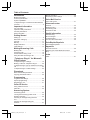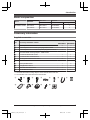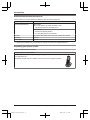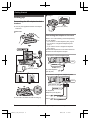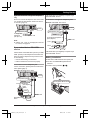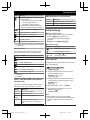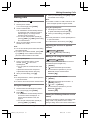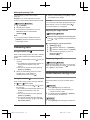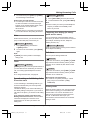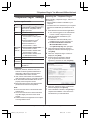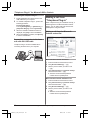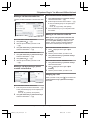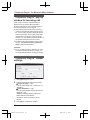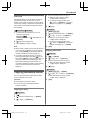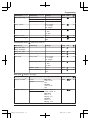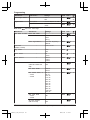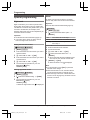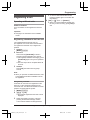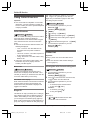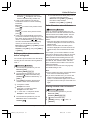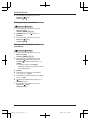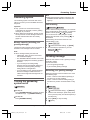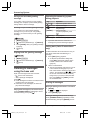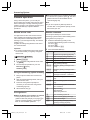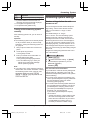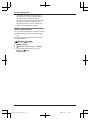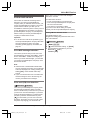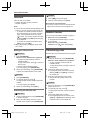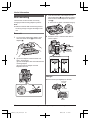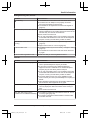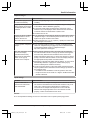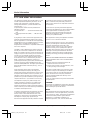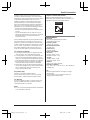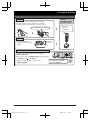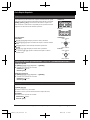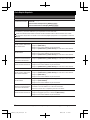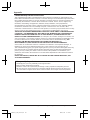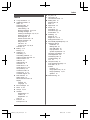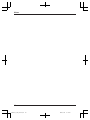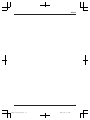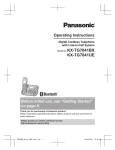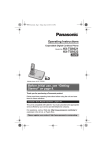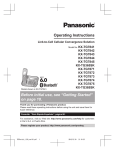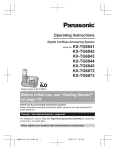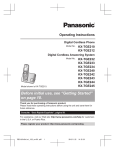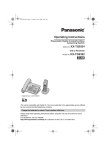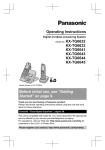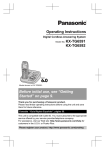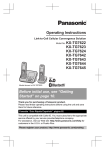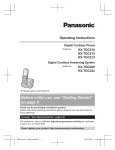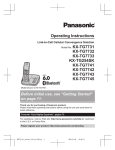Download Panasonic KXTG9472B Answering Machine User Manual
Transcript
Operating Instructions
Digital Corded/Cordless Answering System
Model No.
KX-TG9471
KX-TG9472
Model shown is KX-TG9471.
Before initial use, see “Getting Started” on
page 8.
Thank you for purchasing a Panasonic product.
Please read these operating instructions before using the unit and save them for future
reference.
Consulte “Guía Rápida Española”, página 52.
This unit is compatible with Caller ID. You must subscribe to the appropriate service offered
by your service provider/telephone company.
For assistance, visit our Web site: http://www.panasonic.com/help for customers in the
U.S.A. or Puerto Rico.
Please register your product: http://www.panasonic.com/prodreg
TG9471(e)_1101_ver101.pdf
1
2012/11/01
9:55:22
Table of Contents
Introduction
Model composition ..............................................3
Accessory information ........................................3
System capabilities .............................................5
“Telephone Plug-in” for Microsoft Office Outlook
overview ..............................................................5
Important Information
For your safety ....................................................6
Important safety instructions ...............................7
For best performance .........................................7
Other information ................................................7
Getting Started
Setting up ............................................................8
Note when setting up ........................................10
Controls ............................................................11
Belt clip .............................................................12
Display/indicators ..............................................12
Initial settings ....................................................13
Making/Answering Calls
Making calls ......................................................15
Answering calls .................................................16
Useful features during a call .............................16
Using the other line during a call ......................18
Remote operation .............................................38
Answering system settings ...............................39
Voice Mail Service
Voice mail service .............................................41
Intercom/Locator
Intercom ............................................................42
Handset locator .................................................42
Transferring calls ..............................................42
Conference calls ...............................................43
Useful Information
Wall mounting ...................................................44
Error messages ................................................45
Troubleshooting ................................................46
FCC and other information ...............................50
Guía Rápida Española
Guía Rápida Española ......................................52
Appendix
Customer services ............................................58
Warranty (For United States and Puerto
Rico) .................................................................59
Index
Index..................................................................61
“Telephone Plug-in” for Microsoft
Office Outlook
“Telephone Plug-in” settings .............................19
Making a call from “Telephone Plug-in” ............20
“Telephone Plug-in” pop-up window for incoming
call ....................................................................22
“Telephone Plug-in” toolbar settings .................22
Phonebook
Base unit/handset phonebook ..........................23
Copying phonebook entries ..............................25
Programming
Programmable settings .....................................26
Special programming ........................................30
Registering a unit ..............................................31
Caller ID Service
Using Caller ID service .....................................32
Caller list ...........................................................32
Answering System
Answering system .............................................35
Turning the answering system on/off ................35
Greeting message ............................................35
Listening to messages using the base
unit ....................................................................36
Listening to messages using the
handset .............................................................37
2
TG9471(e)_1101_ver101.pdf
2
2012/11/01
9:55:22
Introduction
Model composition
Base unit
Handset
Series
Model No.
Part No.
Part No.
KX-TG9471 series
KX-TG9471
KX-TG9471
KX-TGA939
1
KX-TG9472
KX-TG9471
KX-TGA939
2
Quantity
Accessory information
Supplied accessories
Quantity
No.
Accessory item/Order number
KX-TG9471
KX-TG9472
A
AC adaptor/PQLV219Y
2
3
B
4-wire telephone line cord with green plugs/PQJA10088Z
1
1
C
2-wire telephone line cord with transparent plugs/PQJA10075Z
1
1
D
Desk stand/Wall mounting
1
1
E
Corded handset/PNLXP1010Z
1
1
F
Corded handset cord/PQJA212V
1
1
G
Rechargeable batteries/HHR-4DPA
2
4
H
Handset cover*2/PNYNTGA939TR
1
2
I
Belt clip/PNKE1004Z1
1
2
J
Charger/PNLC1001YT
1
2
K
mini USB cable/PNJA1081Z
1
1
L
CD-ROM/PNJX1009Z
1
1
adaptor*1/PNKL1034Z1
*1 The desk stand/wall mounting adaptor comes attached to the base unit.
*2 The handset cover comes attached to the handset.
A
B
C
D
E
H
I
J
K
L
F
G
For assistance, please visit http://www.panasonic.com/help
TG9471(e)_1101_ver101.pdf
3
2012/11/01
3
9:55:22
Introduction
Additional/replacement accessories
Please contact your nearest Panasonic dealer for sales information (page 58).
Accessory item
Order number
Rechargeable batteries
HHR-4DPA*1
R To order, please call 1-800-332-5368 or visit
http://www.panasonic.com/batterystore
Battery type:
– Nickel metal hydride (Ni-MH)
– 2 x AAA (R03) size for each handset
Headset
KX-TCA60, KX-TCA93, KX-TCA94, KX-TCA400, KX-TCA430
T-adaptor
KX-J66
2-line splitter
KX-J42
*1 Replacement batteries may have a different capacity from that of the supplied batteries.
Expanding your phone system
Optional handset feature overview
Handset (optional): KX-TGA939
You can expand your phone system by registering optional handsets (6 max.)
to a single base unit.
R Optional handsets may be a different color from that of the supplied handsets.
For assistance, please visit http://www.panasonic.com/help
4
TG9471(e)_1101_ver101.pdf
4
2012/11/01
9:55:22
Introduction
System capabilities
The unit can accommodate up to 2 external telephone lines and the following operations are available at
the same time.
How many units can be in use at one time?
n A maximum of 4 parties are available:
Line 1: Outside call (including 1 extension and 1 outside party)
Line 2: Outside call (including 1 extension and 1 outside party)
e.g. Outside call on line 1
e.g. Outside call on line 2
n A maximum of 5 parties are available:
Line 1: Conference call (including 2 extensions and 1 outside party)
Line 2: Outside call (including 1 extension and 1 outside party)
e.g. Conference call on line 1
e.g. Outside call on line 2
n The following operations are possible simultaneously:
R An outside call and 1 pair of intercom call can be made at a time.
R While a caller is leaving a message on your answering system through one line, the unit can make
an outside call through another line.
Note:
R The maximum operating number may decrease, depending on the state of usage, for example, when
the answering system is taking a call.
“Telephone Plug-in” for Microsoft Office Outlook overview
By installing the supplied “Telephone Plug-in” for Microsoft® Office Outlook® and connecting the base
unit and your computer with the mini USB cable, the following features are available:
– You can make a call from the contact list of Microsoft Office Outlook through the base unit
speakerphone.
– Caller information is shown in a pop-up window on your computer display when a call is received.
For assistance, please visit http://www.panasonic.com/help
TG9471(e)_1101_ver101.pdf
5
2012/11/01
5
9:55:22
Important Information
To prevent severe injury and loss of life/property, read this
section carefully before using the product to ensure
proper and safe operation of your product.
the frequency range of 1.92 GHz to 1.93 GHz, and the
RF transmission power is 115 mW (max.).)
R Do not use the product in health care facilities if any
regulations posted in the area instruct you not to do so.
Hospitals or health care facilities may be using
equipment that could be sensitive to external RF
energy.
WARNING
CAUTION
Power connection
Installation and location
For your safety
R Use only the power source marked on the product.
R Do not overload power outlets and extension cords.
This can result in the risk of fire or electric shock.
R Completely insert the AC adaptor/power plug into the
power outlet. Failure to do so may cause electric shock
and/or excessive heat resulting in a fire.
R Regularly remove any dust, etc. from the AC adaptor/
power plug by pulling it from the power outlet, then
wiping with a dry cloth. Accumulated dust may cause
an insulation defect from moisture, etc. resulting in a
fire.
R Unplug the product from power outlets if it emits
smoke, an abnormal smell, or makes an unusual noise.
These conditions can cause fire or electric shock.
Confirm that smoke has stopped emitting and contact
the Panasonic Call Center at 1-800-211-PANA
(1-800-211-7262).
R Unplug from power outlets and never touch the inside
of the product if its casing has been broken open.
R Never touch the plug with wet hands. Danger of
electric shock exists.
Installation
R To prevent the risk of fire or electrical shock, do not
expose the product to rain or any type of moisture.
R Do not place or use this product near automatically
controlled devices such as automatic doors and fire
alarms. Radio waves emitted from this product may
cause such devices to malfunction resulting in an
accident.
R Do not allow the AC adaptor or telephone line cord to
be excessively pulled, bent or placed under heavy
objects.
Operating safeguards
R Unplug the product from power outlets before cleaning.
Do not use liquid or aerosol cleaners.
R Do not disassemble the product.
R Do not spill liquids (detergents, cleansers, etc.) onto
the telephone line cord plug, or allow it to become wet
at all. This may cause a fire. If the telephone line cord
plug becomes wet, immediately pull it from the
telephone wall jack, and do not use.
R Do not excessively pull the corded handset cord from
the base unit. This may cause the base unit to fall,
resulting in injury.
R Never install telephone wiring during an electrical
storm.
R Never install telephone line jacks in wet locations
unless the jack is specifically designed for wet
locations.
R Never touch uninsulated telephone wires or terminals
unless the telephone line has been disconnected at the
network interface.
R Use caution when installing or modifying telephone
lines.
R The AC adaptor is used as the main disconnect device.
Ensure that the AC outlet is installed near the product
and is easily accessible.
R This product is unable to make calls when:
– the handset batteries need recharging or have failed.
– there is a power failure.
Battery
R We recommend using the batteries noted on page 4.
USE ONLY rechargeable Ni-MH batteries AAA
(R03) size.
R Do not mix old and new batteries.
R Do not open or mutilate the batteries. Released
electrolyte from the batteries is corrosive and may
cause burns or injury to the eyes or skin. The
electrolyte is toxic and may be harmful if swallowed.
R Exercise care when handling the batteries. Do not
allow conductive materials such as rings, bracelets, or
keys to touch the batteries, otherwise a short circuit
may cause the batteries and/or the conductive material
to overheat and cause burns.
R Charge the batteries provided with or identified for use
with this product only, in accordance with the
instructions and limitations specified in this manual.
R Only use a compatible charger to charge the batteries.
Do not tamper with the charger. Failure to follow these
instructions may cause the batteries to swell or
explode.
Attention:
Medical
R Consult the manufacturer of any personal medical
devices, such as pacemakers or hearing aids, to
determine if they are adequately shielded from external
RF (radio frequency) energy. (The product operates in
For assistance, please visit http://www.panasonic.com/help
6
TG9471(e)_1101_ver101.pdf
A nickel metal hydride battery that is recyclable powers
the product you have purchased.
Please call 1-800-8-BATTERY (1-800-822-8837) for
information on how to recycle this battery.
6
2012/11/01
9:55:22
Important Information
Important safety instructions
When using your product, basic safety precautions should
always be followed to reduce the risk of fire, electric
shock, and injury to persons, including the following:
1. Do not use this product near water for example, near
a bathtub, washbowl, kitchen sink, or laundry tub, in a
wet basement or near a swimming pool.
2. Avoid using a telephone (other than a cordless type)
during an electrical storm. There may be a remote risk
of electric shock from lightning.
3. Do not use the telephone to report a gas leak in the
vicinity of the leak.
4. Use only the power cord and batteries indicated in this
manual. Do not dispose of batteries in a fire. They
may explode. Check with local codes for possible
special disposal instructions.
SAVE THESE INSTRUCTIONS
R Operating the product near electrical appliances may
cause interference. Move away from the electrical
appliances.
Routine care
R Wipe the outer surface of the product with a soft
moist cloth.
R Do not use benzine, thinner, or any abrasive powder.
Other information
CAUTION: Risk of explosion if battery is replaced by an
incorrect type. Dispose of used batteries according to the
instructions.
Notice on disposal
For best performance
Disposal may be regulated in your community due to
environmental considerations. For disposal or recycling
information, please visit Panasonic website:
http://www.panasonic.com/environmental or call
1-888-769-0149.
Base unit location/avoiding noise
Notice for product disposal, transfer, or return
The base unit and other compatible Panasonic units use
radio waves to communicate with each other.
R For maximum coverage and noise-free
communications, place your base unit:
– at a convenient, high, and central location with no
obstructions between the cordless handset and
base unit in an indoor environment.
– away from electronic appliances such as TVs,
radios, personal computers, wireless devices, or
other phones.
– facing away from radio frequency transmitters, such
as external antennas of mobile phone cell stations.
(Avoid putting the base unit on a bay window or
near a window.)
R Coverage and voice quality depends on the local
environmental conditions.
R If the reception for a base unit location is not
satisfactory, move the base unit to another location for
better reception.
R This product can store your private/confidential
information. To protect your privacy/confidentiality, we
recommend that you erase information such as
phonebook or caller list entries from the memory
before you dispose of, transfer, or return the product.
Notice
Environment
R Keep the product away from electrical noise generating
devices, such as fluorescent lamps and motors.
R The product should be kept free from excessive
smoke, dust, high temperature, and vibration.
R The product should not be exposed to direct sunlight.
R Do not place heavy objects on top of the product.
R When you leave the product unused for a long period
of time, unplug the product from the power outlet.
R The product should be kept away from heat sources
such as heaters, kitchen stoves, etc. It should not be
placed in rooms where the temperature is less than
0 °C (32 °F) or greater than 40 °C (104 °F). Damp
basements should also be avoided.
R The maximum calling distance may be shortened when
the product is used in the following places: Near
obstacles such as hills, tunnels, underground, near
metal objects such as wire fences, etc.
For assistance, please visit http://www.panasonic.com/help
TG9471(e)_1101_ver101.pdf
7
2012/11/01
7
9:55:22
Getting Started
n Charger
Setting up
Connecting the AC adaptor/corded
handset
Hooks
(120 V AC, 60 Hz)
R Use only the supplied Panasonic AC adaptor
PQLV219.
n Base unit
B
B
Connecting the telephone line cord
A
A
Refer to one of the following methods depending
on your situation:
– To connect to a 2-line telephone jack: page 8
– To connect to 2 single-line telephone jacks:
page 8
– If you use the unit as a single-line telephone
only: page 9
Connect the telephone line cord until it clicks into
the base unit and telephone line jack.
To connect to a 2-line telephone jack
“Click”
“GREEN” plug
(120 V AC, 60 Hz)
Correct
Wrong
4-wire cord
To 2-line telephone
jack (RJ14C)
To connect to 2 single-line telephone jacks
“Click”
“Transparent” plug
A
A
“GREEN” plug
B
To single-line
telephone jacks (RJ11C)
B
Line 1
2-wire cord
R The words “UP DESK” should be facing up.
Line 2
4-wire cord
For assistance, please visit http://www.panasonic.com/help
8
TG9471(e)_1101_ver101.pdf
8
2012/11/01
9:55:22
Getting Started
If you use the unit as a single-line telephone
only
*DSL/ADSL filter (not supplied) is required if you
have DSL/ADSL service.
Be sure to connect the telephone line cord to LINE
1/2. Change the line selection mode from “Auto”
to “Line1” (page 14).
To connect to 2 single-line telephone jacks
Example: DSL/ADSL line is line 2
“Click”
“Click”
“Transparent” plug
“Transparent” plug
To single-line
telephone
jack (RJ11C)
“GREEN” plug
2-wire cord
Note:
R “Check tel line 2” is displayed on the unit.
To erase it, see page 45.
To single-line telephone
jacks (RJ11C)
4-wire cord
Line 1
2-wire cord
Line 2
If you subscribe to a DSL/ADSL
service
Please attach a DSL/ADSL filter (contact your DSL/
ADSL provider) to the telephone line between the
base unit and the telephone line jack in the event
of the following:
– noise is heard during conversations.
– Caller ID features do not function properly.
To connect to a 2-line telephone jack
DSL/ADSL filter*
“Click”
*DSL/ADSL filter (not supplied) is required if you
have DSL/ADSL service.
Battery installation
R USE ONLY Ni-MH batteries AAA (R03) size.
R Do NOT use Alkaline/Manganese/Ni-Cd
batteries.
R Confirm correct polarities ( ,
).
For this connection, please purchase a Panasonic
2-line splitter (page 4).
Example: DSL/ADSL line is line 2
“Click”
“Transparent” plug
“GREEN” plug
Rechargeable Ni-MH ONLY
To 2-line telephone
jack (RJ14C)
2-line
splitter
“Click”
2-wire cord
4-wire cord
DSL/ADSL
filter*
“Click”
For assistance, please visit http://www.panasonic.com/help
TG9471(e)_1101_ver101.pdf
9
2012/11/01
9
9:55:22
Getting Started
Note for battery charging
Battery charging
Charge for about 7 hours.
R When the batteries are fully charged, “Charge
completed” is displayed.
Confirm "Charging" is displayed.
R It is normal for the handset to feel warm during
charging.
R Clean the charge contacts of the handset and
charger with a soft and dry cloth once a month.
Clean more often if the unit is exposed to
grease, dust, or high humidity.
Battery level
Charge
indicator
Icon
Battery level
High
Medium
Low
Needs charging.
Panasonic Ni-MH battery performance
(supplied batteries)
Note when setting up
Note for connections
R The AC adaptor must remain connected at all
times. (It is normal for the adaptor to feel warm
during use.)
R The AC adaptor should be connected to a
vertically oriented or floor-mounted AC outlet.
Do not connect the AC adaptor to a
ceiling-mounted AC outlet, as the weight of the
adaptor may cause it to become disconnected.
During a power failure
Operation
Operating time
In continuous use
12 hours max.
Not in use (standby)
6 days max.
Note:
R Actual battery performance depends on usage
and ambient environment.
R Even after the batteries are fully charged, the
handset can be left on the charger without any
ill effect on the batteries.
R The battery level may not be displayed correctly
after you replace the batteries. In this case,
place the handset on the charger and let it
charge for at least 7 hours.
The unit will not work during a power failure. We
recommend connecting a corded-type telephone
(without AC adaptor) to the same telephone line or
to the same telephone line jack using a Panasonic
T-adaptor (page 4).
Note for battery installation
R Use the supplied rechargeable batteries. For
replacement, we recommend using the
Panasonic rechargeable batteries noted on
page 4, 6.
) with a dry cloth.
R Wipe the battery ends ( ,
R Avoid touching the battery ends ( ,
) or the
unit contacts.
For assistance, please visit http://www.panasonic.com/help
10
TG9471(e)_1101_ver101.pdf
10
2012/11/01
9:55:23
Getting Started
Desk stand/Wall mounting adaptor
R The adaptor is a removable attachment for
desk stand or wall mounting use. (page 8,
44).
MERASEN MCLEARN
Controls
Base unit
A
B
C
D
EFG
MnN (STOP) (EXIT)
MANSWER ON/OFFN
ANSWER ON/OFF indicator
MLOCATORN MINTERCOMN
M N (PLAY)
Message indicator
MHOLDN
MREDIALN MPAUSEN
MFLASHN MCALL WAITN
M N (SP-PHONE: Speakerphone)
SP-PHONE indicator
H
I
H
J K L
R
S
A
M
O
T
N
P
U
B
Q
n Control type
Soft keys
The base unit features 3 soft keys. By pressing
a soft key, you can select the feature shown
directly above it on the display.
Navigator key
– MDN, MCN, M N, or M N: Scroll through
various lists and items.
– VOLUME (MDN or MCN): Adjust the receiver or
speaker volume while talking.
– M N/M N: Repeat/skip messages during
playback.
Corded handset
Receiver
Speaker
Display
R The display can be moved back and forth to
select the desired angle.
MLINE 1N
LINE 1 indicator
MLINE 2N
LINE 2 indicator
MANSWER SELECTN
Microphone
Dial keypad (*: TONE)
USB indicator
USB jack
For assistance, please visit http://www.panasonic.com/help
TG9471(e)_1101_ver101.pdf
11
2012/11/01
11
9:55:23
Getting Started
Handset
G
H
I
A
B
J
C
D
K
n Control type
Soft keys
The handset features 3 soft keys. By pressing a
soft key, you can select the feature shown
directly above it on the display.
Navigator key
– MDN, MCN, MFN, or MEN: Scroll through various
lists and items.
(Volume: MDN or MCN): Adjust the receiver
–
or speaker volume while talking.
Belt clip
n To attach
n To remove
E
L
F
M
N
Display/indicators
A
Base unit display items
B
Item
Indicates the selected line(s) for
answering system operations and
settings.
Speaker
Headset jack
M
L1
L
N (TALK)
M N (SP-PHONE: Speakerphone)
Dial keypad (*: TONE)
MFLASHN MCALL WAITN
Charge indicator
Ringer indicator
Receiver
Display
MOFFN
MPAUSEN MREDIALN
MHOLDN MINTERCOMN
Microphone
Charge contacts
Ringer volume is off.*1 (page 16)
Night mode is on. (page 30)
PRIV. Privacy mode is on. (page 18)
*1 Corresponding line number(s) is indicated next
to the item.
Handset display items
Item
Meaning
Battery level
Within range of the base unit
R When flashing: Handset is searching
for the base unit. (page 47)
For assistance, please visit http://www.panasonic.com/help
12
TG9471(e)_1101_ver101.pdf
Meaning
12
2012/11/01
9:55:23
Getting Started
Item
Meaning
The line is in use.
R When flashing:
– The call is put on hold on that line.
– The answering system is
answering a call on that line.
R When flashing rapidly: An incoming
call is now being received on that line.
L1
L
Ringer volume is off.*1 (page 16)
Speakerphone is on. (page 15)
Night mode is on. (page 30)
Alarm is on. (page 30)
Handset number
PRIV. Privacy mode is on. (page 18)
*1 Corresponding line number(s) is indicated next
to the item.
USB indicator on the base unit
Status
Meaning
Light off
“Telephone Plug-in” is not active.
Light on
“Telephone Plug-in” is active.
Initial settings
n Direct command code:
Programmable settings can be accessed by
pressing MMENUN, # and then the
corresponding code on the dial keypad
(page 26).
Example: Press MMENUN#110.
n Symbol meaning:
Symbol
The following icons are shown when you press
down on the middle soft key in standby mode.
Icon
Feature
View Caller ID
Phonebook
*1
*2
Meaning
Perform with the base unit.
Main menu icons
Set answering
Answering device
Perform with the handset.
Example:
MbN: “Off”
Date and time
Program this setting using either the base unit or
one of the handsets.
Ringer settings
Initial settings
Customer support
Base unit /
The LINE 1 indicator and LINE 2 indicator show
the status of each line, respectively, as follows.
Status
Meaning
Light off
The line is available.
Light on
The line is in use.
Flashing
rapidly
A call is being received.
Flashing
A call is put on hold or the
answering system is answering a
call.
Handset
1
2
MMENUN#101
3
Enter the current hour and minute (12-hour
clock format) by selecting 2 digits for each.
Example: 9:30
09 30
4
5
*: Select “AM” or “PM”. a MSAVEN
*1 Base unit
*2 Handset
LINE 1 indicator/LINE 2 indicator on
the base unit
Press MCN or MDN to select the
words in quotations.
Enter the current month, date, and year by
selecting 2 digits for each.
Example: July 15, 2011
07 15 11
Proceed with the operation for your unit.
Base unit: MnN (EXIT)
Handset: MOFFN
Note:
R When English is selected as the display
language, 12-hour clock format is used. When
Spanish is selected, 24-hour clock format is
used.
For assistance, please visit http://www.panasonic.com/help
TG9471(e)_1101_ver101.pdf
13
2012/11/01
13
9:55:23
Getting Started
R The date and time may be incorrect after a
power failure. In this case, set the date and time
again.
Display language
You can select either “English” or “Español”
as the display language. The default setting is
“English”.
Base unit /
1
2
3
Handset
MMENUN#110
MbN: Select the desired setting. a MSAVEN
Proceed with the operation for your unit.
Base unit: MnN (EXIT)
Handset: MOFFN
Voice guidance language
You can select either “English” or “Español”
as the voice guidance language of the answering
system. The default setting is “English”.
Program this setting using either the base unit or
one of the handsets.
Base unit /
1
2
3
Handset
MMENUN#112
MbN: Select the desired setting. a MSAVEN
Proceed with the operation for your unit.
Base unit: MnN (EXIT)
Handset: MOFFN
Line selection mode
The line selection mode determines which line is
selected when:
– you lift the corded handset
– you press M N on the base unit (when making/
answering calls)
– you press M N/M N on the handset (when
making/answering calls)
The following setting is available:
– “Auto” (default): When making a call, line 1 is
selected. If that line is unavailable, line 2 is
selected. When you call back using the caller
list (page 32) or while listening to a message
(page 36, 37), the indicated line is used.
When answering a call, the ringing line is
selected.
– “Line1”: Line 1 is selected.
– “Line2”: Line 2 is selected.
Base unit /
1
2
3
Handset
MMENUN#250
MbN: Select the desired setting. a MSAVEN
Proceed with the operation for your unit.
Base unit: MnN (EXIT)
Handset: MOFFN
Note:
R You can select a line manually regardless of the
line selection mode by pressing MLINE 1N or
MLINE 2N.
Dialing mode
If you cannot make calls, change this setting
according to your telephone line service. The
default setting is “Tone”.
“Tone”: For tone dial service.
“Pulse”: For rotary/pulse dial service.
Program this setting using either the base unit or
one of the handsets.
Base unit /
1
2
3
Handset
MMENUN#120
MbN: Select the desired setting. a MSAVEN
Proceed with the operation for your unit.
Base unit: MnN (EXIT)
Handset: MOFFN
For assistance, please visit http://www.panasonic.com/help
14
TG9471(e)_1101_ver101.pdf
14
2012/11/01
9:55:23
Making/Answering Calls
Making calls
Using the base unit
1
Dial the phone number.
R To correct a digit, press MCLEARN.
2
Lift the corded handset.
R An available line is automatically selected
and either the LINE 1 indicator or LINE 2
indicator lights up. To change the line
selection mode, see page 14.
R You can also select the line manually by
pressing MLINE 1N or MLINE 2N before lifting
the corded handset.
3
When you finish talking, place the corded
handset on the cradle.
Note:
R You can also dial the phone number after lifting
the corded handset.
R To switch to the cordless handset, press MLINE
1N or MLINE 2N on the cordless handset, then
place the corded handset on the cradle.
3
Note:
R The LINE 1 indicator or LINE 2 indicator on the
base unit lights up while using the handset.
Using the speakerphone
1
Dial the phone number and press M N.
R Speak alternately with the other party.
2
When you finish talking, press MOFFN.
Note:
R For best performance, use the speakerphone in
a quiet environment.
R To switch back to the receiver, press M N.
Adjusting the receiver or speaker
volume
Base unit /
2
During a conversation with the corded
handset, press M N to turn on the
speakerphone.
R You can place the corded handset on the
cradle.
R Speak into the base unit microphone.
R Speak alternately with the other party.
Handset
Press MDN or MCN repeatedly while talking.
Making a call using the redial list
Using the speakerphone
1
When you finish talking, press MOFFN or place
the handset on the charger.
Base unit /
Handset
The last 10 phone numbers dialed are stored in
the redial list (each 48 digits max.).
1
2
3
When you finish talking, press M N.
MREDIALN
MbN: Select the desired phone number.
Proceed with the operation for your unit.
Base unit: Lift the corded handset.
Handset: M N
Note:
R For best performance, use the speakerphone in
a quiet environment.
R To switch to the receiver, lift the corded handset.
Erasing a number in the redial list
1
2
MREDIALN
Using the handset
3
4
MbN: “Yes” a MSELECTN
1
Lift the handset and dial the phone number.
R To correct a digit, press MCLEARN.
2
Press M N.
R An available line is automatically selected
and the line number is displayed. To
change the line selection mode, see
page 14.
R You can also select the line manually by
pressing MLINE 1N or MLINE 2N.
MbN: Select the desired phone number. a
MERASEN (Soft key)
Proceed with the operation for your unit.
Base unit: MnN (EXIT)
Handset: MOFFN
Pause (for PBX/long distance service
users)
A pause is sometimes required when making calls
using a PBX or long distance service. When
storing a calling card access number and/or PIN in
For assistance, please visit http://www.panasonic.com/help
TG9471(e)_1101_ver101.pdf
15
2012/11/01
15
9:55:23
Making/Answering Calls
the phonebook, a pause is also needed
(page 25).
Example: If you need to dial the line access
number “9” when making outside calls with a PBX:
Base unit /
1
2
3
Handset
9 a MPAUSEN
2
Auto talk
You can answer calls simply by lifting the handset
off the charger. You do not need to press M N.
To turn this feature on, see page 28.
Dial the phone number.
Proceed with the operation for your unit.
Base unit: Lift the corded handset.
Handset: M N
Note:
R A 3.5 second pause is inserted each time
MPAUSEN is pressed. Repeat as needed to
create longer pauses.
Answering calls
Adjusting the ringer volume
Base unit /
When a call is being received, the LINE 1 indicator
and/or LINE 2 indicator on the base unit flashes
rapidly.
2
Lift the corded handset or press M N when the
unit rings.
R The called line is automatically selected. To
change the line selection mode, see
page 14.
R You can also answer the call by pressing
MLINE 1N or MLINE 2N.
When you finish talking, place the corded
handset on the cradle. When the
speakerphone is used, press M N.
Using the handset
When a call is being received, the ringer indicator
and/or
flashes rapidly.
and
1
Lift the handset and press M N or M N when
the unit rings.
R The called line is automatically selected. To
change the line selection mode, see
page 14.
R You can also answer the call by pressing
MLINE 1N or MLINE 2N.
R You can also answer the call by pressing
any dial key from 0 to 9, *, or #. (Any
key answer feature)
n Programming the volume beforehand:
1 MMENUN#160
2
3
4
MbN: Select the desired line. a MSELECTN
MbN: Select the desired volume. a MSAVEN
Proceed with the operation for your unit.
Base unit: MnN (EXIT)
Handset: MOFFN
Temporary ringer off
Base unit /
Handset
While the unit is ringing for a call, you can turn the
ringer off temporarily by pressing M N on the base
unit or MOFFN on the handset.
Useful features during a call
Hold
This feature allows you to put an outside call on
hold.
Base unit
1
Press MHOLDN during an outside call.
R If you are using the corded handset, you
can place it on the cradle.
2
To release hold, press MLINE 1N or MLINE 2N
that is flashing on the base unit.
1
Press MHOLDN 2 times during an outside call.
Handset
For assistance, please visit http://www.panasonic.com/help
16
TG9471(e)_1101_ver101.pdf
Handset
n While the unit is ringing for an incoming call:
Press MDN or MCN repeatedly to select the desired
volume.
Using the base unit
1
When you finish talking, press MOFFN or place
the handset on the charger.
16
2012/11/01
9:55:23
Making/Answering Calls
2
To release hold, press MLINE 1N or MLINE 2N
that is flashing on the handset.
Note for base unit and handset:
R If a call is kept on hold for more than 9 minutes,
an alarm tone starts to sound and the ringer
indicator on the handset flashes rapidly. After 1
additional minute on hold, the call is
disconnected.
R If another phone is connected to the same line,
you can also take the call by lifting its handset.
Mute
While mute is turned on, you can hear the other
party, but the other party cannot hear you.
Base unit /
Handset
1
Press MMUTEN during conversation.
R MMUTEN flashes.
2
To return to the conversation, press MMUTEN
again.
Note:
R MMUTEN is a soft key visible on the display
during a call.
Flash
Base unit /
Handset
MFLASHN allows you to use the special features of
your host PBX such as transferring an extension
call, or accessing optional telephone services.
Note:
R To change the flash time, see page 28.
For call waiting or Call Waiting Caller
ID service users
To use call waiting or Call Waiting Caller ID, you
must first subscribe with your service provider/
telephone company.
This feature allows you to receive calls while you
are already talking on the phone. If you receive a
call while on the phone, you will hear a call waiting
tone.
If you subscribe to both Caller ID and Call
Waiting with Caller ID services, the 2nd caller’s
information is displayed on the base unit or
handset that is in use after you hear the call
waiting tone.
Base unit /
1
2
Handset
Press MCALL WAITN to answer the 2nd call.
To switch between calls, press MCALL WAITN.
Note:
R Please contact your service provider/telephone
company for details and availability of this
service in your area.
Temporary tone dialing (for rotary/
pulse service users)
You can temporarily switch the dialing mode to
tone when you need to access touch-tone services
(for example, answering services, telephone
banking services, etc.).
Base unit /
Handset
Press * (TONE) before entering access numbers
which require tone dialing.
Call share
You can join an existing outside call.
Base unit
To join the conversation, press MLINE 1N or MLINE
2N to select the line that is being used by another
extension for an outside call, then lift the corded
handset.
Handset
To join the conversation, press MLINE 1N or MLINE
2N to select the line that is being used by another
extension for an outside call.
Note for base unit and handset:
R A maximum of 3 parties (including 1 outside
party) can join a conversation. (3-way
conference)
Privacy mode
When the privacy mode is “On”, the unit prevents
other users from joining your conversations with
outside callers. You can turn the feature on for
both lines by programming the base unit before
the call. To allow other users to join your
conversations, leave this feature off. The default
setting is “Off”.
For assistance, please visit http://www.panasonic.com/help
TG9471(e)_1101_ver101.pdf
17
2012/11/01
17
9:55:23
Making/Answering Calls
3
Base unit
1
2
3
MMENUN#194
MbN: “On” or “Off” a MSAVEN
MnN (EXIT)
R When this feature is turned on, “PRIV.” is
displayed during an outside call.
Temporarily turning call privacy on/off
During an outside call, you can temporarily turn
call privacy on/off.
Base unit
1
Press MMENUN during an outside call.
R If any options appear on the display,
perform the following:
MbN: “Privacy” a MSELECTN
2
MbN: “On” or “Off” a MSELECTN
R When this feature is turned on, “PRIV.” is
displayed.
To return to the 1st call (line 1), press MLINE
1N.
Handset
Example: If you are using line 1:
1
Press MHOLDN 2 times to put the 1st call (line
1) on hold.
2
Press MLINE 2N to make or answer a 2nd call.
R To hold the 2nd call, press MHOLDN 2 times.
3
To return to the 1st call (line 1), press MLINE
1N.
Note for base unit and handset:
R If you subscribe to Caller ID, the 2nd caller’s
information is displayed when a call is being
received on the other line (page 32).
Handset
1
2
3
Press MMENUN during an outside call.
MbN: “Privacy” a MSELECTN
MbN: “On” or “Off” a MSELECTN
R When this feature is turned on, “PRIV.” is
displayed.
Note for base unit and handset:
After you hang up the call, the feature will return to
the setting programmed on page 17.
Using the other line during a
call
You can use the other line in the following ways:
– When a call is being received on the other line
during a conversation, an interrupt tone will be
heard (page 28). You can answer the 2nd call
while holding the 1st call.
– During an outside call, you can also make a call
using the other line by holding the 1st call.
Base unit
Example: If you are using line 1:
1
Press MHOLDN to put the 1st call (line 1) on
hold.
2
Press MLINE 2N to make or answer a 2nd call.
R To hold the 2nd call, press MHOLDN.
For assistance, please visit http://www.panasonic.com/help
18
TG9471(e)_1101_ver101.pdf
18
2012/11/01
9:55:23
“Telephone Plug-in” for Microsoft Office Outlook
“Telephone Plug-in” settings
System requirements
Item
Specifications
CPU
1.0 GHz Intel® Pentium®/Celeron®
processor or comparable CPU or
higher processor
RAM
512 MB or more
OS
R Microsoft Windows® XP
Service Pack 3 or later (32-bit
only)
R Microsoft Windows Vista®
Service Pack 2 or later
R Microsoft Windows 7
Service Pack 1 or later
Microsoft
Office
Outlook
R Microsoft Office Outlook 2003
Service Pack 3 or later
R Microsoft Office Outlook 2007
Service Pack 2 or later
R Microsoft Office Outlook 2010
or later (Service Pack)
Hard disk
20 MB or more
Video
resolution
1,024 x 768 or higher
Others
R CD-ROM drive
R USB 2.0
Trademarks:
R Microsoft, Windows, Windows Vista, and
Outlook are either registered trademarks or
trademarks of Microsoft Corporation in the
United States and/or other countries.
R Intel, Celeron and Pentium are trademarks of
Intel Corporation in the U.S. and other countries.
R All other trademarks identified herein are the
property of their respective owners.
R Microsoft product screen shots reprinted with
permission from Microsoft Corporation.
Note:
R The screen shot shown is for Microsoft Office
Outlook 2010.
R The screen shots shown in these instructions
may differ slightly from those of the actual
product.
R Software features and appearance are subject
to change without notice.
Installing the “Telephone Plug-in”
Before installing “Telephone Plug-in”, make sure of
the following:
– Microsoft Office Outlook is installed on your
computer.
– The base unit is not connected to your computer
with the mini USB cable (until instructed to do
so).
1
Start Windows and exit all other applications.
R You must be logged in as an administrator
in order to install “Telephone Plug-in”.
2
Insert the included CD-ROM into your
CD-ROM drive.
R Installation starts automatically. If the
installation does not start, see page 49.
R For Microsoft Windows Vista and
Microsoft Windows 7 users:
Click [Run Setup.exe] when prompted.
3
When the language selection window is
displayed, select the desired language and
click [Next].
4
When the “Telephone Plug-in” window is
displayed, click [Next].
5
Read the license agreement carefully.
If you accept the terms of the license
agreement, check the box and click [Next].
6
When the “Telephone Plug-in” install shield
wizard is displayed, click [Install].
7
When installation is finished, click [Finish] to
complete the installation. Then remove the
CD-ROM from your CD-ROM drive.
For assistance, please visit http://www.panasonic.com/help
TG9471(e)_1101_ver101.pdf
19
2012/11/01
19
9:55:23
“Telephone Plug-in” for Microsoft Office Outlook
Uninstalling the “Telephone Plug-in”
1
Exit all applications and disconnect the mini
USB cable from your computer.
2
To uninstall “Telephone Plug-in”, perform the
following procedure:
From the Start menu:
Point to [All Programs] a [Panasonic] a
[Telephone Plug-in], and click [Uninstall].
3
When the uninstall confirmation window is
displayed, click [Yes] to start uninstallation.
4
When uninstallation is finished, click [Finish]
to exit the uninstallation.
Making a call from
“Telephone Plug-in”
When “Telephone Plug-in” is installed correctly, a
toolbar appears in the Microsoft Office Outlook
display. You can make calls from the base unit
speakerphone using the toolbar.
Making a call from the Microsoft
Outlook contact list
Connecting a computer to the base
unit with mini USB cable
3
1
“Telephone Plug-in” must be installed before
connecting the base unit to your computer.
2
Microsoft Office Outlook 2010 users
1
2
3
Find and double click the desired contact.
4
Click [Call from line1] or [Call from line2] to
select the desired line. ----(C)
R The base unit automatically dials the
number with the speakerphone.
Click [Phone numbers ]. ----(A)
Click the phone number you want to call.
----(B)
Microsoft Office Outlook 2003/2007 users
Find and double click the desired contact.
3
4
Click [Phone numbers ]. ----(A)
Click [Call from line1] or [Call from line2] to
select the desired line. ----(C)
Click the phone number you want to call.
----(B)
R The base unit automatically dials the
number with the speakerphone.
For assistance, please visit http://www.panasonic.com/help
20
TG9471(e)_1101_ver101.pdf
1
2
20
2012/11/01
9:55:23
“Telephone Plug-in” for Microsoft Office Outlook
Making a call from the caller list
The last 10 caller information is stored in the caller
list.
Microsoft Office Outlook 2003/2007 users
1
Click [Call from line1] or [Call from line2] to
select the desired line. ----(B)
2
Enter the phone number in the toolbar. ----(A)
R Only the following keys are accepted (max.
24 digits):
0 to 9, H, #, p (Pause), and f (Flash)
3
Press the Enter key on your computer to dial
the number.
1
3
2
Making a call from the redial list
Microsoft Office Outlook 2010 users
1
2
Click [Caller list ]. ----(A)
3
Click [Call from line1] or [Call from line2] to
select the desired line. ----(C)
Click the phone number you want to call.
----(B)
Microsoft Office Outlook 2003/2007 users
1
Click [Call from line1] or [Call from line2] to
select the desired line. ----(C)
2
3
Click [Caller list ]. ----(A)
Click the phone number you want to call.
----(B)
Making a call by entering a phone
number in the toolbar
1
1
2
2
When you are using functions other than the
contact list, you can make a call from the redial
list. Confirm [Dial number] is displayed in the
toolbar. The last 10 phone numbers dialed are
stored in the redial list (each 24 digits max.).
Microsoft Office Outlook 2010 users
1
Click [ ] displayed to the right of [Dial
number].
2
3
Click the phone number you want to call.
Click [Call from line1] or [Call from line2] to
select the desired line.
Microsoft Office Outlook 2003/2007 users
1
Click [Call from line1] or [Call from line2] to
select the desired line.
2
Click [ ] displayed to the right of [Dial
number].
3
Click the phone number you want to call.
Hanging up a call
When you finish a call, press M N on the base unit
or [Disconnect line1] or [Disconnect line2] in
the toolbar.
Microsoft Office Outlook 2010 users
1
Enter the phone number in the toolbar. ----(A)
R Only the following keys are accepted (max.
24 digits):
0 to 9, H, #, p (Pause), and f (Flash)
2
Click [Call from line1] or [Call from line2] to
select the desired line. ----(B)
For assistance, please visit http://www.panasonic.com/help
TG9471(e)_1101_ver101.pdf
21
2012/11/01
21
9:55:23
“Telephone Plug-in” for Microsoft Office Outlook
“Telephone Plug-in” pop-up
window for incoming call
When a call is received, “Telephone Plug-in”
displays a pop-up window (Microsoft Office
Outlook contact list) on your computer display to
let you know there is an incoming call.
R If the caller’s phone number does not match a
contact in the Microsoft Office Outlook contact
list, a new contact window is displayed with the
Caller ID information for the caller (if the Caller
ID information contains the name and phone
number). You can edit the contact information in
the window and store it as a new contact.
R To call back the caller displayed on the pop-up
window, click [Call from line1] or [Call from
line2] to select the desired line.
Important:
R To use “Telephone Plug-in” features, you must
subscribe to a Caller ID service. Contact your
service provider/telephone company for details.
“Telephone Plug-in” toolbar
settings
1
2
1
2
3
Click [Options] in the toolbar.
Change the following settings as necessary.
n Plug-in language ----(A)
You can select “English”, “Français”, or
“Español”.
n Caller Information ----(B)
You can select whether the pop-up window is
displayed or not.
“Enable” (default): Displays a Microsoft
Office Outlook contact window.
“Disable”: Does not display a pop-up
window.
Click [OK] to complete the changes.
For assistance, please visit http://www.panasonic.com/help
22
TG9471(e)_1101_ver101.pdf
22
2012/11/01
9:55:24
Phonebook
Base unit/handset
phonebook
The phonebook allows you to make calls without
having to dial manually. You can add names and
phone numbers to the base unit and handset
phonebook independently, and assign each
phonebook entry to the desired group.
– Base unit: up to 100 entries
– Handset: up to 100 entries
Important:
R Caller ID subscribers can use group ringer tone
features (page 32).
Handset
1
Proceed with the operation for your unit.
Base unit: M N
Handset: MMENUN#280
2
3
MADDN
4
Enter the party’s phone number (24 digits
max.). a MOKN
5
MbN: Select the desired group. a MSELECTN
2 times
R To add other entries, repeat from step 3.
6
Enter the party’s name (16 characters max.).
a MOKN
Proceed with the operation for your unit.
Base unit: MnN (EXIT)
Handset: MOFFN
Character table for entering names
While entering characters, you can switch
between uppercase and lowercase by pressing *
(A®a).
Key
Character
1
2
3
4
Character
J
K
L
5
j
k
l
5
M
N
O
6
m
n
o
6
P
Q
R
S
7
p
q
r
s
7
T
U
V
8
t
u
v
8
W
X
Y
Z
9
w
x
y
z
9
6
7
8
9
0
0
R To enter another character that is located on the
same dial key:
Base unit: Press M N to move the cursor to
the next space.
Handset: Press MEN to move the cursor to the
next space.
R in the above table represents a single space.
Adding entries
Base unit /
Key
5
Erasing the character or number
Base unit: Press M N or M N. a MCLEARN
Handset: Press MFN or MEN. a MCLEARN
R Press and hold MCLEARN to erase all characters
or numbers.
Groups
Groups can help you find entries in the phonebook
quickly and easily. When adding an entry to the
phonebook, you can assign it to one of 9 groups.
You can change the names of groups assigned for
phonebook entries (“Friends”, “Family”, etc.) and
then search for phonebook entries by group. The
group ringer tone feature is available for Caller ID
subscribers (page 32).
Changing group names
#
&
’
(
,
–
.
/
1
A
B
C
2
a
b
c
2
D
E
F
3
d
e
f
3
G
H
I
4
g
h
i
4
)
H
The default group name is “Group 1” to “Group
9”.
Base unit /
Handset
1
Proceed with the operation for your unit.
Base unit: M N
Handset: MMENUN#280
2
3
MMENUN
MbN: “Group” a MSELECTN
For assistance, please visit http://www.panasonic.com/help
TG9471(e)_1101_ver101.pdf
23
2012/11/01
23
9:55:24
Phonebook
4
5
6
MbN: Select the desired group. a MSELECTN
7
Proceed with the operation for your unit.
Base unit: MnN (EXIT)
Handset: MOFFN
Edit the name (10 characters max.; page 23).
a MSAVEN
Finding and calling from a
phonebook entry
Base unit /
Handset
Once you have found the desired entry using one
of the following 3 methods, make a call with your
unit.
Base unit: Lift the corded handset.
R You can also make a call by pressing MLINE 1N
or MLINE 2N, then lifting the corded handset.
Handset: M N
R You can also make a call by pressing MCALLN,
then pressing MLINE 1N or MLINE 2N.
Scrolling through all entries
1
Proceed with the operation for your unit.
Base unit: M N
Handset: MMENUN#280
2
MbN: Select the desired entry.
Searching by first character
1
2
3
3
MbN: Select the group you want to search. a
MSELECTN
R If you select “All groups”, the unit ends
the group search.
4
MbN: Select the desired entry.
MbN: “Group name” a MSELECTN
Proceed with the operation for your unit.
Base unit: M N
Handset: MMENUN#280
Press the dial key (0 – 9) which contains
the character you are searching for (page 23).
R Press the same dial key repeatedly to
display the first entry corresponding to each
character located on that dial key.
R If there is no entry corresponding to the
character you selected, the next entry is
displayed.
MbN: Scroll through the phonebook if
necessary.
Searching by group
1
Proceed with the operation for your unit.
Base unit: M N
Handset: MMENUN#280
2
MGROUPN
Base unit /
Handset
1
2
3
Find the desired entry (page 24). a MMENUN
4
Edit the phone number if necessary (24 digits
max.). a MOKN
5
MbN: Select the desired group (page 23). a
MSELECTN 2 times
6
Proceed with the operation for your unit.
Base unit: MnN (EXIT)
Handset: MOFFN
MbN: “Edit” a MSELECTN
Edit the name if necessary (16 characters
max.; page 23). a MOKN
Erasing entries
Base unit /
Handset
Erasing an entry
1
2
3
4
Find the desired entry (page 24). a MMENUN
MbN: “Erase” a MSELECTN
MbN: “Yes” a MSELECTN
Proceed with the operation for your unit.
Base unit: MnN (EXIT)
Handset: MOFFN
Erasing all entries
1
Proceed with the operation for your unit.
Base unit: M N
Handset: MMENUN#280
2
3
4
5
6
MMENUN
MbN: “Erase all” a MSELECTN
MbN: “Yes” a MSELECTN
MbN: “Yes” a MSELECTN
Proceed with the operation for your unit.
Base unit: MnN (EXIT)
Handset: MOFFN
For assistance, please visit http://www.panasonic.com/help
24
TG9471(e)_1101_ver101.pdf
Editing entries
24
2012/11/01
9:55:24
Phonebook
Chain dial
This feature allows you to dial phone numbers in
the phonebook while you are on a call. This
feature can be used, for example, to dial a calling
card access number or bank account PIN that you
have stored in the phonebook, without having to
dial manually.
Base unit /
1
2
3
Handset
Proceed with the operation for your unit.
During an outside call:
Base unit: M N
Handset: MMENUN a MbN: “Phonebook” a
MSELECTN
4
Enter the handset number to copy to.
R When an entry has been copied,
“Completed” is displayed.
R To continue copying another entry:
MbN: “Yes” a MSELECTN a Find the
desired entry (page 24). a MSENDN
5
MnN (EXIT)
Handset
1
2
3
MMENUN#280
4
MOFFN
MbN: Select the desired entry.
Press MCALLN to dial the number.
Note:
R When storing a calling card access number and
your PIN in the phonebook as one phonebook
entry, press MPAUSEN to add pauses after the
number and PIN as necessary (page 15).
R If you have rotary/pulse service, you need to
press * (TONE) before pressing M N on the
base unit or MMENUN on the handset in step 1 to
change the dialing mode temporarily to tone.
When adding entries to the phonebook, we
recommend adding * (TONE) to the beginning
of phone numbers you wish to chain dial
(page 23).
MbN: Select the desired entry. a MMENUN
MbN: “Copy to base” a MSELECTN
R When an entry has been copied,
“Completed” is displayed.
R To continue copying another entry:
MbN: “Yes” a MSELECTN a Find the
desired entry (page 24). a MSENDN
Copying all entries
Base unit
1
2
3
M
4
MnN (EXIT)
N a MMENUN
MbN: “Copy all” a MSELECTN
Enter the handset number to copy to.
R When all entries have been copied,
“Completed” is displayed.
Handset
Copying phonebook entries
1
2
MMENUN#280 a MMENUN
3
MOFFN
You can copy phonebook entries from the base
unit to a handset or vice versa.
Important:
R Group ringer tones are not copied.
R You cannot copy the phonebook entries
between handsets.
MbN: “Copy all to base” a MSELECTN
R When all entries have been copied,
“Completed” is displayed.
Copying an entry
Base unit
1
2
3
M
N
MbN: Select the desired entry. a MMENUN
MbN: “Copy” a MSELECTN
For assistance, please visit http://www.panasonic.com/help
TG9471(e)_1101_ver101.pdf
25
2012/11/01
25
9:55:24
Programming
Programmable settings
You can customize the unit by programming the following features.
To access the features, there are 2 methods.
Base unit /
Handset
n Scrolling through the display menus
1 MMENUN
2
Proceed with the operation for your unit.
Base unit: Press MDN, MCN, M N, or M N to select the desired main menu. a MSELECTN
Handset: Press MDN, MCN, MFN, or MEN to select the desired main menu. a MSELECTN
3
4
Press MCN or MDN to select the desired item from the next sub-menus. a MSELECTN
Press MCN or MDN to select the desired setting. a MSAVEN
R This step may vary depending on the feature being programmed.
R To exit the operation, press MnN (EXIT) on the base unit or MOFFN on the handset.
n Using the direct command code
1 MMENUN a Enter the desired code.
Example: Press MMENUN#110.
2
Select the desired setting. a MSAVEN
R This step may vary depending on the feature being programmed.
R To exit the operation, press MnN (EXIT) on the base unit or MOFFN on the handset.
Note:
R The unit column shows the unit(s) that can be used to program the item.
: Only the base unit can program the item.
: Only the handset can program the item.
/ : Both the base unit and handset can program the item.
R In the following table, < > indicates the default settings.
R In the following table,
indicates the reference page number.
Display the menu tree and direct command code table
Main menu:
“View Caller ID”
Operation
Code
Unit
Viewing the caller list.
#213
/
Operation
Code
Unit
Viewing and erasing the phonebook entry.
#280
/
Code
Unit
Main menu:
“Phonebook”
(Base unit) Main menu:
Sub-menu 2
Record greeting
Line1&Line2
–
Line1
–
Line2
–
Settings
#302
35
For assistance, please visit http://www.panasonic.com/help
26
26
24
“Set answering”
Sub-menu 1
TG9471(e)_1101_ver101.pdf
32
2012/11/01
9:55:24
Programming
Sub-menu 1
Sub-menu 2
Play greeting
Line1&Line2
Settings
–
Line1
–
Line2
Code
Unit
#303
36
–
count*1
–
Toll saver
2-7 rings
<4 rings>
#211
39
Recording time*1
–
1 min
2 min
<3 min>
#305
40
Remote code*1
–
<111>
#306
38
Call screening
–
<On>
Off
#310
35
Ring
(Handset) Main menu:
Sub-menu 1
“Answering device”
Sub-menu 2
Play new msg.
(msg.: message)
Settings
Code
–
–
Play all msg.
–
Erase all*1
–
Settings
Main menu:
Unit
#323
37
–
#324
37
–
#325
37
Toll saver
2-7 rings
<4 rings>
#211
39
Recording time*1
1 min
2 min
<3 min>
#305
40
Remote code*1
<111>
#306
38
Call screening
<On>
Off
#310
35
Ring
count*1
“Ringer settings”
Sub-menu 1
Sub-menu 2
Settings
Code
Unit
Ringer volume*2
Line1
Base unit:
Level 1–3 <3>
Off
Handset:
Level 1–6 <6>
Off
#160
/
16
Line1: <Tone 1>
Line2: <Tone 2>
Base unit:
Tone 1–3
Melody 1–3
Handset:
Tone 1–5
Melody 1–10
#161
/
–
Line2
Ringer tone*3, *4, *5
Line1
Line2
For assistance, please visit http://www.panasonic.com/help
TG9471(e)_1101_ver101.pdf
27
2012/11/01
27
9:55:24
Programming
Sub-menu 1
Sub-menu 2
Settings
Code
Unit
<On>
Off
#201
/
18,
42
Start/End
<11:00 PM/06:00 AM>
#237
/
30
On/Off
On
<Off>
#238
/
30
Code
Unit
#101
/
–
Interrupt tone*6
Night mode
Main menu:
“Initial settings”
Sub-menu 1
Sub-menu 2
Set date & time
Date and
Settings
–
time*1
13
Alarm
<Off>
Once
Daily
#720
Time adjustment*1, *7
<Caller ID[auto]>
Manual
#226
/
–
/
–
30
Contrast
(Display contrast)
–
Level 1–6 <3>
#145
Key tone*8
–
<On>
Off
#165
–
Auto talk*9
–
On
<Off>
#200
16
Line select
–
<Auto>
Line1
Line2
#250
/
14
Caller ID edit
(Caller ID number auto
edit)
<On>
Off
#214
/
33
Set dial mode*1
<Tone>
Pulse
#120
/
14
Set flash time*1, *10
– Line1
– Line2
80 ms
90 ms
100 ms
110 ms
160 ms
200 ms
250 ms
300 ms
400 ms
600 ms
<700 ms>
900 ms
#121
/
17
Set line mode*1, *11
– Line1
– Line2
A
<B>
#122
/
–
VM tone detect*1
(VM: Voice mail)
<On>
Off
#332
/
41
Set tel line
For assistance, please visit http://www.panasonic.com/help
28
TG9471(e)_1101_ver101.pdf
28
2012/11/01
9:55:24
Programming
Sub-menu 1
Sub-menu 2
Privacy
–
Settings
Code
On
<Off>
#194
Unit
17
#130
31
Registration
HS registration
(HS: Handset)
Change language
Display language
<English>
Español
#110
/
14
Voice prompt*1
<English>
Español
#112
/
14
Operation
Code
Unit
Displaying customer support Web address.
#680
/
–
Deregistration
Main menu:
–
#131
31
“Customer support”*12
–
*1 If you program these settings using one of the handsets, you do not need to program the same item
using another handset.
*2 Ringer volume cannot be turned off for alarm, intercom calls, and paging.
*3 If you subscribe to a distinctive ring service (such as IDENTA-RING), select a tone (base unit: tone 1
to 3/handset: tone 1 to 5). If you select a melody, you cannot distinguish lines by their ringers.
*4 If you select one of the melody ringer tones, the ringer tone continues to play for several seconds
even if the caller has already hung up. You may either hear a dial tone or no one on the line when
you answer the call.
*5 The preset melodies in this product are used with permission of © 2007 Copyrights Vision Inc.
*6 This tone lets you know when you receive an outside call while you are on the other line or an
intercom call. If you select “On”, the tone sounds 2 times.
*7 This feature allows the unit to automatically adjust the date and time each time caller information
including date and time is received.
To turn this feature on, select “Caller ID[auto]”. To turn this feature off, select “Manual”.
(Caller ID subscribers only)
To use this feature, set the date and time first (page 13).
*8 Turn this feature off if you prefer not to hear key tones while you are dialing or pressing any keys,
including confirmation tones and error tones.
*9 If you subscribe to a Caller ID service and want to view the caller’s information after lifting up the
handset to answer a call, turn off this feature.
*10 The flash time depends on your telephone exchange or host PBX. Contact your PBX supplier if
necessary. The setting should stay at “700 ms” unless pressing MFLASHN fails to pick up the
waiting call.
*11 Generally, the line mode setting should not be changed. If the LINE 1 indicator or LINE 2 indicator
does not light when another phone connected to the same line is in use, you need to change the line
mode to “A”.
*12 The base unit and handset can display the Internet address where you can download the operating
instructions or get further information for this product, using your computer.
For assistance, please visit http://www.panasonic.com/help
TG9471(e)_1101_ver101.pdf
29
2012/11/01
29
9:55:24
Programming
Special programming
Night mode
Night mode allows you to select a period of time
during which the unit will not ring for outside calls.
This feature is useful for time periods when you do
not want to be disturbed, for example, while
sleeping. Night mode can be set independently for
each base unit and handset.
Important:
R Set the date and time beforehand (page 13).
R If you have set the alarm, the alarm sounds
even if the night mode is turned on.
Alarm
An alarm sounds at the set time for 3 minutes
once or daily. Alarm can be set for each handset.
Important:
R Set the date and time beforehand (page 13).
Handset
1
2
Handset
1
2
MMENUN#237
3
4
*: Select “AM” or “PM”. a MOKN
5
6
*: Select “AM” or “PM”. a MOKN
Enter the desired hour and minute you wish to
start this feature.
Enter the desired hour and minute you wish to
end this feature.
Proceed with the operation for your unit.
Base unit: MnN (EXIT)
Handset: MOFFN
Turning night mode on/off
Base unit /
1
2
3
Handset
MMENUN#238
MbN: Select the desired setting. a MSAVEN
MbN: Select the desired alarm option. a
MSELECTN
Off
Turns alarm off. Go to step 7.
Once
An alarm sounds once at the set time.
Daily
An alarm sounds daily at the set time.
Go to step 4.
Setting the start and end time
Base unit /
MMENUN#720
3
4
5
6
Enter the desired month and date.
7
MSELECTN a MOFFN
R When the alarm is set,
Set the desired time.
*: Select “AM” or “PM”. a MOKN
MbN: Select the desired alarm tone. a
MSELECTN
R We recommend selecting a different ringer
tone from the one used for outside calls.
is displayed.
Note:
R To stop the alarm, press MOFFN or place the
handset on the charger.
R When the handset is in use, the alarm will not
sound until the handset is in standby mode.
R When the ringer volume for outside calls of the
2 lines is set to off (page 27), the alarm sound is
heard at a low level.
Proceed with the operation for your unit.
Base unit: MnN (EXIT)
Handset: MOFFN
R When the night mode is set,
is displayed.
For assistance, please visit http://www.panasonic.com/help
30
TG9471(e)_1101_ver101.pdf
30
2012/11/01
9:55:24
Programming
Registering a unit
Operating additional units
Additional handsets
4
R To cancel a selected handset number,
press the number again. The number will
stop flashing.
MOKN a MbN: “Yes” a MSELECTN
R When you cancel a different handset than
the one you are now using, press MOFFN to
exit.
Up to 6 handsets can be registered to the base
unit.
Important:
R See page 4 for information on the available
model.
Registering a handset to the base unit
The supplied handset and base unit are
pre-registered. If for some reason the handset is
not registered to the base unit, re-register the
handset.
1
Handset:
MMENUN#130
2
Base unit:
Press and hold MLOCATORN for about 5
seconds until the registration tone sounds.
R If all registered handsets start ringing, press
MLOCATORN again to stop, then repeat this
step.
R The next step must be completed within 90
seconds.
3
Handset:
Press MOKN, then wait until a long beep
sounds.
Note:
R When you purchase an additional handset, refer
to the additional handset’s installation manual
for registration.
Deregistering a handset
A handset can cancel its own registration to the
base unit, or other handsets registered to the
same base unit. This allows the handset to end its
wireless connection with the system.
1
2
MMENUN#131
3
Select the handset you want to cancel by
pressing the desired handset(s) number.
R The selected handset number(s) flashes.
335 a MOKN
R All handsets registered to the base unit are
displayed.
For assistance, please visit http://www.panasonic.com/help
TG9471(e)_1101_ver101.pdf
31
2012/11/01
31
9:55:24
Caller ID Service
Using Caller ID service
Important:
R This unit is Caller ID compatible. To use Caller
ID features, you must subscribe to a Caller ID
service. Contact your service provider/telephone
company for details.
Caller ID features
Base unit /
Handset
When an outside call is being received, the caller’s
name and phone number are displayed.
Caller information for the last 50 callers is logged
in the caller list from the most recent call to the
oldest.
R If the unit cannot receive caller information, the
following is displayed:
– “Out of area”: The caller dials from an
area which does not provide a Caller ID
service.
– “Private caller”: The caller requests not
to send caller information.
– “Long distance”: The caller makes a long
distance call.
R If the unit is connected to a PBX system, caller
information may not be properly received.
Contact your PBX supplier.
after caller information is displayed. If you select
“No ringer ID” (default), the unit uses the
ringer tone you selected on page 27 when calls
from this group are received.
Base unit /
1
Proceed with the operation for your unit.
Base unit: M N
Handset: MMENUN#280
2
3
4
5
MMENUN
6
7
MbN: Select the desired ringer tone. a MSAVEN
MbN: “Group” a MSELECTN
MbN: Select the desired group. a MSELECTN
MbN: Select the current setting of the ringer ID.
a MSELECTN
Proceed with the operation for your unit.
Base unit: MnN (EXIT)
Handset: MOFFN
Caller list
Important:
R Only 1 person can access the caller list at a
time.
R Make sure the unit’s date and time setting is
correct (page 13).
Viewing the caller list and calling back
Missed calls
Base unit /
Handset
If a call is not answered, the unit treats it as a
missed call. The display shows “Missed call”.
This lets you know if you should view the caller list
to see who called while you were away.
Base unit /
When caller information is received and it matches
a phone number stored in the phonebook, the
stored name in the phonebook is displayed and
logged in the caller list.
Ringer ID
This feature can help you identify who is calling by
using different ringer tones for different groups of
callers. When adding an entry to the phonebook,
you can assign it to the desired group (page 23).
When a call is received from a caller assigned to a
group, the ringer you selected for that group rings
Handset
1
Proceed with the operation for your unit.
Base unit: MCIDN
Handset: MMENUN#213
2
Press MCN to search from the most recent call,
or MDN to search from the oldest call.
3
Proceed with the operation for your unit.
Base unit:
– To call back, lift the corded handset.
– To exit, press MnN (EXIT).
Handset:
– To call back, press M N.
– To exit, press MOFFN.
Phonebook name display
Note:
R In step 2;
and
indicate which line the caller
–
information was received from.
For assistance, please visit http://www.panasonic.com/help
32
TG9471(e)_1101_ver101.pdf
Handset
32
2012/11/01
9:55:24
Caller ID Service
– If the entry has already been viewed or
answered, “ ” is displayed, even if it was
viewed or answered using another unit.
R In step 2, if is displayed, not all of the
information is shown. To see the remaining
information:
Base unit:
Press M N. To return to the previous screen,
press M N.
Handset:
Press MEN. To return to the previous screen,
press MFN.
R In step 3, the unit automatically uses the line
you set in line selection mode (page 14) to call
back. When the line selection mode is set to
“Auto”, the indicated line ( or ) is used for
the call. If the indicated line is already being
used or you want to select the other line:
Base unit: Press MLINE 1N or MLINE 2N, then lift
the corded handset.
Handset: Press MCALLN, then press MLINE 1N
or MLINE 2N.
Editing a caller’s phone number
before calling back
You can edit a phone number in the caller list by
removing its area code and/or the long distance
code “1”.
Base unit /
1
Handset
Proceed with the operation for your unit.
Base unit: MCIDN
Handset: MMENUN#213
2
Proceed with the operation for your unit.
Base unit: MbN: Select the desired entry.
Handset: MbN: Select the desired entry. a
MCALLN
3
Press MEDITN repeatedly until the phone
number is shown in the desired format.
A Local phone number
Example: 321-5555
B Area code – Local phone number
Example: 555-321-5555
C 1 – Area code – Local phone number
Example: 1-555-321-5555
4
Proceed with the operation for your unit.
Base unit: Lift the corded handset.
Handset: M N
R If the indicated line is already being used or
you want to select the other line:
Base unit: Press MLINE 1N or MLINE 2N,
then lift the corded handset.
Handset: Press MLINE 1N or MLINE 2N.
Caller ID number auto edit feature
Base unit /
Handset
Once you call back an edited number, the unit
which was used to call back remembers the area
code and format of the edited number. The next
time someone calls from the same area code,
caller information is customized by the unit as
follows:
– When the call is being received, the Caller ID
number is displayed in the same format as the
edited number.
– After the call has ended, the caller’s phone
number is displayed in the same format as the
edited number, when reviewed from the caller
list.
For example, you can use this feature to set the
unit to ignore the area code of callers in your area,
so that you can call these local numbers using
caller information without dialing the area code.
To activate this feature, you must edit an entry in
the caller list, then call that number. After that,
phone numbers from that caller’s area code are
edited automatically.
This feature can be set for each unit (page 28).
The default setting is “On”.
Note:
R Phone numbers from the 4 most recently edited
area codes are automatically edited.
R If you move to another area, you can turn this
feature off to erase previously edited area
codes. To use this feature again, turn it on and
reprogram the area codes you want to edit once
again.
Erasing selected caller information
Base unit /
Handset
1
Proceed with the operation for your unit.
Base unit: MCIDN
Handset: MMENUN#213
2
3
MbN: Select the desired entry.
MERASEN (soft key) a MbN: “Yes” a
MSELECTN
For assistance, please visit http://www.panasonic.com/help
TG9471(e)_1101_ver101.pdf
33
2012/11/01
33
9:55:24
Caller ID Service
4
Proceed with the operation for your unit.
Base unit: MnN (EXIT)
Handset: MOFFN
Erasing all caller information
Base unit /
Handset
1
Proceed with the operation for your unit.
Base unit: MCIDN
Handset: MMENUN#213
2
MERASEN (soft key) a MbN: “Yes” a
MSELECTN
3
Proceed with the operation for your unit.
Base unit: MnN (EXIT)
Handset: MOFFN
Storing caller information to the
phonebook
Base unit /
Handset
1
Proceed with the operation for your unit.
Base unit: MCIDN
Handset: MMENUN#213
2
Proceed with the operation for your unit.
Base unit: MbN: Select the desired entry.
Handset: MbN: Select the desired entry. a
MSAVEN
R To edit the number, press MEDITN
repeatedly until the phone number is shown
in the desired format.
3
4
MSAVEN
5
Edit the phone number if necessary (24 digits
max.). a MOKN
6
MbN: Select the desired group (page 23). a
MSELECTN 2 times
7
Proceed with the operation for your unit.
Base unit: MnN (EXIT)
Handset: MOFFN
Edit the name if necessary (16 characters
max.; page 23). a MOKN
For assistance, please visit http://www.panasonic.com/help
34
TG9471(e)_1101_ver101.pdf
34
2012/11/01
9:55:25
Answering System
Answering system
The answering system can answer and record
calls for you when you are unavailable to answer
the phone.
Important:
R Only 1 person can access the answering
system (listen to messages, record a greeting
message, etc.) at a time.
R When callers leave messages, the unit records
the day and time of each message. Make sure
the date and time have been set correctly
(page 13).
Memory capacity (including your
greeting message)
The total recording capacity is about 40 minutes. A
maximum of 64 messages can be recorded.
Note:
R When message memory becomes full:
– “Messages full” is shown on the base
unit and handset display.
– The ANSWER ON/OFF indicator on the base
unit flashes rapidly if the answering system is
turned on.
– If you use the pre-recorded greeting
message, the unit automatically switches to
another pre-recorded greeting message
asking callers to call again later.
– If you recorded your own greeting message,
the same message is still announced to
callers even though their messages are not
recorded.
Turning the answering
system on/off
Note:
R When the answering system is turned on, the
ANSWER ON/OFF indicator on the base unit
lights up.
Call screening
Base unit /
Handset
While a caller is leaving a message, you can listen
to the call through the unit’s speaker. To adjust the
speaker volume, press MDN or MCN repeatedly.
You can answer the call by lifting the corded
handset form the base unit or pressing M N on
the handset.
Call screening can be set for each unit. The
default setting is “On”.
1
2
3
MMENUN#310
MbN: Select the desired setting. a MSAVEN
Proceed with the operation for your unit.
Base unit: MnN (EXIT)
Handset: MOFFN
Greeting message
When the unit answers a call, a greeting message
is played to callers.
You can use either:
– your own greeting message
– a pre-recorded greeting message
Recording your greeting message
Greeting messages can be recorded in one of the
two following ways:
– for line 1 and line 2 with different greetings (2
minutes max. for each greeting)
– for line 1 and line 2 with the same greeting (2
minutes max.). Select “Line1&Line2” in step
2.
Base unit
Base unit
n To turn on:
Press MANSWER SELECTN repeatedly to select
the desired line(s). a MANSWER ON/OFFN
n To turn off:
Press MANSWER ON/OFFN.
1
2
3
MMENUN#302
4
5
Press MSTOPN to stop recording.
MbN: Select the desired line(s). a MSELECTN
After the base unit beeps, speak clearly about
20 cm (8 inches) away from the microphone (2
minutes max.).
MnN (EXIT)
For assistance, please visit http://www.panasonic.com/help
TG9471(e)_1101_ver101.pdf
35
2012/11/01
35
9:55:25
Answering System
Using a pre-recorded greeting
message
If you erase or do not record your own greeting
message, the unit plays a pre-recorded greeting
asking callers to leave a message.
Operating the answering system
during playback
Key
MDN or MCN
Operation
Adjust the speaker volume
M
N
Repeat message*1
Resetting to a pre-recorded greeting message
M
N
Skip message
If you want to use a pre-recorded greeting
message once you record your own greeting
message, you need to erase your own greeting
message.
MPAUSEN
Base unit
1
2
3
MMENUN#303
4
MnN (EXIT)
MbN: Select the desired line(s). a MSELECTN
Press MERASEN while your greeting message
is playing.
Playing back the greeting message
Base unit
1
2
3
MMENUN#303
MnN (STOP)
Stop playback
MERASEN
Erase currently playing message
*1 If pressed within the first 5 seconds of a
message, the previous message is played.
Calling back (Caller ID subscribers
only)
If caller information was received for the call, you
can call the caller back while listening to a
message.
1
Press MEDITN during playback.
R To edit the number before calling back,
press MEDITN repeatedly until the phone
number is shown in the desired format
(page 33).
2
Lift the corded handset.
R The unit automatically uses the line you set
in line selection mode (page 14) to call
back. When the line selection mode is set to
“Auto”, the indicated line ( or ) is used
for the call. If the indicated line is already
being used or you want to select the other
line, press MLINE 1N or MLINE 2N, then lift
the corded handset.
MbN: Select the desired line(s). a MSELECTN
MnN (EXIT)
Listening to messages
using the base unit
When new messages have been recorded:
– M N on the base unit flashes.
– “New message” is displayed.
Press M N.
R If new messages have been recorded, the base
unit plays back new messages.
R If there are no new messages, the base unit
plays back all messages.
Pause message
To resume playback, press
M N.
Erasing all messages
Erasing all messages for both line 1 and line 2
Playing back messages for the desired line(s)
1
Press MANSWER SELECTN repeatedly to select
the desired line(s), then press M N.
MERASEN
and
R
2
Press MERASEN again.
are displayed.
Erasing all messages for the desired line(s)
Press MANSWER SELECTN repeatedly to select
the desired line(s), then press MERASEN 2 times.
For assistance, please visit http://www.panasonic.com/help
36
TG9471(e)_1101_ver101.pdf
36
2012/11/01
9:55:25
Answering System
Listening to messages
using the handset
When new messages have been recorded, “New
message” is displayed.
1
To listen to new messages:
MMENUN#323
To listen to all messages:
MMENUN#324
2
When finished, press MOFFN.
Note:
R To switch to the receiver, press M
N.
Playing back messages for the desired line(s)
1
MMENUN a MbN: “Answering device” a
MSELECTN
2
Press M
line(s).
3
MbN: “Play new msg.” or “Play all
msg.” a MSELECTN
4
When finished, press MOFFN.
N repeatedly to select the desired
Operating the answering system
MMENUN a MbN: “Answering device” a
N repeatedly to select
MSELECTN a Press M
the desired line(s) if necessary.
Key
Operation
#2a8*3
Turn answering system on for
line 2 only
#0a8*3
Turn answering system on for
both line 1 and line 2
*1 If pressed within the first 5 seconds of a
message, the previous message is played.
*2 To resume playback:
MbN: “Playback” a MSELECTN
*3 For English voice guidance only:
When you press a line selection number
(#1, #2, or #0), the selected line(s) is
announced, then press 8.
Calling back (Caller ID subscribers
only)
If caller information is received for the call, you can
call the caller back while listening to a message.
1
2
Press MMENUN during playback.
3
M N
R The unit automatically uses the line you set
in line selection mode (page 14) to call
back. When the line selection mode is set to
“Auto”, the indicated line ( or ) is used
for the call. If the indicated line is already
being used or you want to select the other
line, press MLINE 1N or MLINE 2N.
MbN: “Edit & Call” a MSELECTN
R To edit the number before calling back,
press MEDITN repeatedly until the phone
number is shown in the desired format
(page 33).
Key
Operation
MDN or MCN
Adjust the receiver/speaker
volume (during playback)
1 or MFN
Repeat message
(during playback)*1
2 or MEN
Skip message (during playback)
3
Enter the “Settings” menu
4
Play new messages
5
Play all messages
1
2
MPAUSEN
Pause message*2
Erasing all messages for the desired line(s)
9 or MSTOPN Stop playback
Erasing all messages
Erasing all messages for both line 1 and line 2
MMENUN#325
MbN: “Yes” a MSELECTN a MOFFN
1
MMENUN a MbN: “Answering device” a
MSELECTN
Erase currently playing message
2
Press M
line(s).
*5
Erase all messages
Turn answering system on for
line 1 only
3
4
MbN: “Erase all” a MSELECTN
#1a8*3
0
Turn answering system off
*4
N repeatedly to select the desired
MbN: “Yes” a MSELECTN a MOFFN
For assistance, please visit http://www.panasonic.com/help
TG9471(e)_1101_ver101.pdf
37
2012/11/01
37
9:55:25
Answering System
Remote operation
Using a touch-tone phone, you can call your
phone number from outside and access the unit to
listen to messages or change answering system
settings. The unit’s voice guidance prompts you to
press certain dial keys to perform different
operations.
n When the Spanish voice guidance is selected
To start the voice guidance, press 9. The voice
guidance announces the available remote
commands (page 38).
Note:
R If you do not press any dial keys within 10
seconds after a voice guidance prompt, the unit
disconnects your call.
Remote access code
Remote commands
A 3-digit remote access code must be entered
when operating the answering system remotely.
This code prevents unauthorized parties from
listening to your messages remotely. The default
setting is “111”.
Program this setting using either the base unit or
one of the handsets.
You can press dial keys to access certain
answering system functions without waiting for the
voice guidance to prompt you.
1
Important:
R To prevent unauthorized access to this product,
we recommend that you regularly change the
remote code.
Select the desired line(s) while you are
accessing the answering system if necessary.
For line 1: #1
For line 2: #2
For line 1 and line 2: #0
2
Press the desired dial keys.
Key
Operation
1
Repeat message (during playback)*1
2
Skip message (during playback)
MMENUN#306
4
Play new messages
Enter the desired 3-digit remote access code.
a MSAVEN
5
Play all messages
6
Play greeting message
Proceed with the operation for your unit.
Base unit: MnN (EXIT)
Handset: MOFFN
#17
Record a greeting message for line
1 only
#27
Record a greeting message for line
2 only
Base unit /
1
2
3
Handset
Using the answering system remotely
#07
1
Dial your phone number from a touch-tone
phone.
Record a common greeting
message for both line 1 and line 2
#18
2
After the greeting message starts, enter your
remote access code.
Turn answering system on for line 1
only
#28
3
Follow the voice guidance prompts as
necessary or control the unit using remote
commands (page 38).
Turn answering system on for line 2
only
#08
Turn answering system on for both
line 1 and line 2
When finished, hang up.
9
Stop recording
Stop playback*2
Start voice guidance*3
0
Turn answering system off
*4
Erase currently playing message
*5
Erase all messages
*6
Erase greeting message (during
greeting message playback)
4
Voice guidance
n When the English voice guidance is selected
During remote operation, the unit’s voice
guidance starts and prompts you to press 1 to
perform a specific operation, or press 2 to
listen to more available operations.
For assistance, please visit http://www.panasonic.com/help
38
TG9471(e)_1101_ver101.pdf
38
2012/11/01
9:55:25
Answering System
Key
Operation
*#
End remote operation (or hang up)
*1 If pressed within the first 5 seconds of a
message, the previous message is played.
*2 For English voice guidance only
*3 For Spanish voice guidance only
Turning on the answering system
remotely
If the answering system is off, you can turn it on
remotely.
Important:
R The answering system can be remotely turned
on only for the line which you have currently
selected in “Turning the answering system on/
off”, page 35.
1
Dial your phone number from a touch-tone
phone.
2
Let the phone ring 15 times.
R A long beep is heard.
3
Enter your remote access code within 10
seconds after the long beep.
R The greeting message is played back.
R You can either hang up, or enter your
remote access code again and begin
remote operation (page 38).
Note:
R If you want to turn on the answering system for
the line which has not been selected in “Turning
the answering system on/off”, page 35, enter
the desired remote commands, #18,
#28, or #08, (page 38) to turn on and
access the other line.
Answering system settings
Number of rings before the unit
answers a call
You can change the number of times the phone
rings “Ring count” before the unit answers
calls. You can select 2 to 7 rings, or “Toll
saver”.
The default setting is “4 rings”.
“Toll saver”: The unit’s answering system
answers at the end of the 2nd ring when new
messages have been recorded, or at the end of
the 4th ring when there are no new messages. If
you call your phone from outside to listen to new
messages (page 38), you know that there are no
new messages when the phone rings for the 3rd
time. You can then hang up without being charged
for the call.
Program this setting using either the base unit or
one of the handsets.
Base unit /
1
2
3
Handset
MMENUN#211
MbN: Select the desired setting. a MSAVEN
Proceed with the operation for your unit.
Base unit: MnN (EXIT)
Handset: MOFFN
For voice mail service subscribers
If you subscribe to a flat-rate service package that
includes Caller ID, call waiting, voice mail, and
unlimited local/regional/long distance calls, please
note the following:
R To use the voice mail service provided by your
service provider/telephone company rather than
the unit’s answering system, turn off the
answering system (page 35).
R To use this unit’s answering system rather than
the voice mail service provided by your service
provider/telephone company, please contact
your service provider/telephone company to
deactivate your voice mail service.
If your service provider/telephone company
cannot do this:
– Set this unit’s “Ring count” setting so that
this unit’s answering system answers calls
before the voice mail service of your service
provider/telephone company does. It is
necessary to check the number of rings
For assistance, please visit http://www.panasonic.com/help
TG9471(e)_1101_ver101.pdf
39
2012/11/01
39
9:55:25
Answering System
required to activate the voice mail service
provided by your service provider/telephone
company before changing this setting.
– Change the number of rings of the voice mail
service so that the answering system can
answer the call first. To do so, contact your
service provider/telephone company.
Caller’s recording time
You can change the maximum message recording
time allowed for each caller. The default setting is
“3 min”.
Program this setting using either the base unit or
one of the handsets.
Base unit /
1
2
3
Handset
MMENUN#305
MbN: Select the desired setting. a MSAVEN
Proceed with the operation for your unit.
Base unit: MnN (EXIT)
Handset: MOFFN
For assistance, please visit http://www.panasonic.com/help
40
TG9471(e)_1101_ver101.pdf
40
2012/11/01
9:55:25
Voice Mail Service
Voice mail service
Voice mail is an automatic answering service
offered by your service provider/telephone
company. After you subscribe to this service, your
service provider/telephone company’s voice mail
system answers calls for you when you are
unavailable to answer the phone or when your line
is busy. Messages are recorded by your service
provider/telephone company, not your telephone.
Please contact your service provider/telephone
company for details of this service.
Important:
R To use the voice mail service provided by your
service provider/telephone company rather than
the unit’s answering system, turn off the
answering system (page 35). For details, see
page 39.
Voice Mail message indication
phone line to see if new voice mail messages
have been recorded.
Turn this feature off when:
– You do not subscribe to voice mail service.
– Your service provider/telephone company does
not send voice mail tones.
– Your phone is connected to a PBX.
If you are not sure which setting is required,
contact your service provider/telephone company.
Turning VM tone detection on/off
The default setting is “On”.
Program this setting using either the base unit or
one of the handsets.
Base unit /
1
2
3
Handset
MMENUN#332
MbN: Select the desired setting. a MSAVEN
Proceed with the operation for your unit.
Base unit: MnN (EXIT)
Handset: MOFFN
The unit lets you know that you have new voice
mail messages by showing “VoiceMail:Line1”
and/or “VoiceMail:Line2”on the display. To
listen to your voice mail messages, you must dial
your service provider/telephone company’s voice
mail access number.
Note:
R If the base unit or handset still indicates there
are new messages even after you have listened
to all new messages, turn it off by pressing and
holding MOFFN on the handset until a beep
sounds.
R If your voice mail service uses voice mail tones
and the message is over 3 minutes long, the
unit may not indicate new messages.
Voice mail (VM) tone detection
Base unit /
Handset
Your service provider/telephone company sends
special signals (sometimes called “voice mail
tones” or “stutter tones”) to the unit to let you know
you have new voice mail messages. If you hear a
series of dial tones followed by a continuous dial
tone after you lift the corded handset or press
M N on the handset, you have new voice mail
messages. Soon after you hang up a call or after
the phone stops ringing, your unit checks the
For assistance, please visit http://www.panasonic.com/help
TG9471(e)_1101_ver101.pdf
41
2012/11/01
41
9:55:25
Intercom/Locator
Handset
Intercom
Intercom calls can be made:
– between the base unit and a handset
– between handsets
Note:
R If you receive an outside call while talking on the
intercom, you hear an interrupt tone (page 28).
– To answer the call with the base unit, place
the corded handset on the cradle, then lift it
again. If the speakerphone is used, press
M N 2 times. You can also answer the call by
pressing MLINE 1N or MLINE 2N after hanging
up the intercom.
– To answer the call with the handset, press
MOFFN, then press M N.
R When paging unit(s), the paged unit(s) beeps
for 1 minute.
Making an intercom call
2
Press MINTERCOMN.
When 2 or more handsets are registered:
– To page a specific handset, enter the
handset number.
– To page all handsets, press 0 or wait for a
few seconds.
R Lift the corded handset if needed.
R To stop paging, press MINTERCOMN.
When you finish talking, press MINTERCOMN
or place the corded handset on the cradle.
Handset
1
2
3
Press MINTERCOMN.
To page the base unit, press 0.
To page another handset, enter its extension
number.
R To stop paging, press MOFFN.
When you finish talking, press MOFFN.
Answering an intercom call
Base unit
1
Lift the corded handset or press MINTERCOMN
to answer the page.
2
When you finish talking, place the corded
handset on the cradle or press MINTERCOMN.
N to answer the page.
Note for base unit and handset:
R The ringer volume for intercom calls follows the
higher volume level of the 2 lines (page 27).
Handset locator
You can locate a misplaced handset by paging it.
1
Base unit: Press MLOCATORN.
R All registered handsets beep for 1 minute.
2
To stop paging:
Base unit: Press MLOCATORN.
Handset: Press M N, then press MOFFN.
Transferring calls
Base unit
1
During an outside call, press MINTERCOMN.
When 2 or more handsets are registered:
– To page a specific handset, enter the
handset number.
– To page all handsets, press 0 or wait for a
few seconds.
2
Wait for the paged party to answer.
R If paged party does not answer, press the
flashing MLINE 1N or MLINE 2N to return to
the outside call.
3
Place the corded handset on the cradle.
R The outside call is being routed to the
handset.
Handset
1
During an outside call, press MINTERCOMN to
put the call on hold.
2
To page the base unit, press 0.
To page another handset, enter its extension
number.
3
Wait for the paged party to answer.
R If the paged party does not answer, press
MLINE 1N or MLINE 2N that is flashing on the
handset to return to the outside call.
For assistance, please visit http://www.panasonic.com/help
42
TG9471(e)_1101_ver101.pdf
Press M
When you finish talking, press MOFFN.
Outside calls can be transferred between 2 people.
Base unit
1
1
2
42
2012/11/01
9:55:25
Intercom/Locator
4
Press MOFFN.
R The outside call is being routed to the
destination unit.
3
Answering a transferred call
Base unit
Lift the corded handset or press M N to answer
the page.
Handset
Press M
N to answer the page.
Conference calls
3 people can establish a conference call.
Conference call with 2 outside calls
While you are talking with an outside caller, you
can make or answer a 2nd call on the other line,
and then combine the calls to establish a
conference call.
Conference call with an outside call
and an intercom call
While you are talking with an outside caller, one
more extension can join the conversation and
establish a conference call.
Base unit
1
During an outside call, press MINTERCOMN.
When 2 or more handsets are registered:
– To page a specific handset, enter the
handset number.
– To page all handsets, press 0 or wait for a
few seconds.
2
When the paged party answers, press
MCONFN.
R The 2 calls are combined.
R To leave the conference, place the corded
handset on the cradle. The other 2 parties
can continue the conversation.
Base unit
1
2
During an outside call, press MHOLDN.
3
When the 2nd call is connected, press
MMENUN a MbN: “Conference” a
MSELECTN
R The 2 calls are combined.
R To hang up only one line, press MLINE 1N or
MLINE 2N for the party with which you want
to continue talking.
R To put both lines on hold, press MHOLDN.
To talk with only one caller, press MLINE 1N
or MLINE 2N for the party with which you
want to continue talking. To resume both
lines, press MCONFN.
To answer a 2nd call, press MLINE 1N or MLINE
2N.
To make a 2nd call, press MLINE 1N or MLINE
2N, then dial the phone number.
Handset
1
2
During an outside call, press MHOLDN 2 times.
To answer a 2nd call, press MLINE 1N or MLINE
2N.
To make a 2nd call, press MLINE 1N or MLINE
2N, then dial the phone number.
When the 2nd call is connected, press
MMENUN a MbN: “Conference” a
MSELECTN
R The 2 calls are combined.
R To hang up only one line, press MLINE 1N or
MLINE 2N for the party with which you want
to continue talking.
R To put both lines on hold, press MHOLDN.
To talk with only one caller, press MLINE 1N
or MLINE 2N for the party with which you
want to continue talking. To resume both
lines, press MCONFN.
Handset
1
During an outside call, press MINTERCOMN
once to put the call on hold.
2
To page the base unit, press 0.
To page another handset, enter its extension
number.
3
When the paged party answers, press
MCONFN.
R The 2 calls are combined.
R To leave the conference, press MOFFN. The
other 2 parties can continue the
conversation.
Note for the base unit and handset:
R The outside call can be put on hold by pressing
MHOLDN. Only the person who placed the call
on hold can resume the full conference by
pressing MCONFN.
For assistance, please visit http://www.panasonic.com/help
TG9471(e)_1101_ver101.pdf
43
2012/11/01
43
9:55:25
Useful Information
3
Wall mounting
The base unit can be mounted on a wall by
changing the wall mounting adaptor’s position.
Note:
R Make sure that the wall and the fixing method
are strong enough to support the weight of the
unit.
Insert the lower tabs of the adaptor into the
unit’s bottom slots (A), then insert by pushing
down the levers of the adaptor into the upper
slots(B).
R The words “UP WALL” should be facing up.
B
B
A
A
Base unit
1
To remove the wall mounting adaptor, push
down the release levers (A). Remove the
adaptor (B).
Mount the unit on a wall then slide down to
secure in place.
B
B
A
2
4
A
Wall phone plate
A Turn the adaptor so that the words “UP
WALL” are facing up.
B Tuck the telephone line cord inside the wall
mounting adaptor.
C Connect the AC adaptor cord and
telephone line cord.
3
Charger
Drive the screws (not supplied) into the wall.
25.4 mm
(1 inch)
1
2
Screws
Hooks
For assistance, please visit http://www.panasonic.com/help
44
TG9471(e)_1101_ver101.pdf
44
2012/11/01
9:55:25
Useful Information
Error messages
Display message
Cause/solution
Busy
R The called unit is in use.
R Other units are in use and the system is busy. Try again later.
R Privacy mode is on for the call you tried to join (page 17).
R The handset you are using is too far from the base unit. Move
closer and try again.
Check tel line 1
Check tel line 2
R The supplied telephone line cord has not been connected yet or
not connected properly. Check the connections (page 8).
R If you use the unit as a single-line telephone only, erase the
message as follows:
To erase “Check tel line 1”, press MMENUN. a #189
To erase “Check tel line 2”, press MMENUN. a #190
When a power failure occurs, the message is displayed again.
Erase again as above.
Error!!
R Recording was too short. Try again.
Failed
R Phonebook copy failed (page 25). Confirm the other unit (the
receiver) is in standby mode and try again.
Incomplete
R Phonebook copy is incomplete. The receiver’s phonebook
memory is full. Erase the unwanted phonebook entries (page 24)
from the other unit (the receiver) and try again.
Memory full
R The phonebook memory is full. Erase unwanted entries (page 24).
R Message memory is full. Erase unwanted messages (page 36,
37).
Messages full
R Message memory is full. Erase unwanted messages (page 36,
37).
No link to base.
Reconnect AC adaptor.
R The handset has lost communication with the base unit. Move
closer to the base unit and try again.
R Unplug the base unit’s AC adaptor to reset the unit. Reconnect
the adaptor and try again.
R The handset’s registration may have been canceled. Re-register
the handset (page 31).
Use rechargeable
battery.
R A wrong type of battery such as Alkaline or Manganese was
inserted. Use only the rechargeable Ni-MH batteries noted on
page 4,6.
You must first
subscribe to Caller ID.
R You must subscribe to a Caller ID service. Once you receive
caller information after subscribing to a Caller ID service, this
message will not be displayed.
For assistance, please visit http://www.panasonic.com/help
TG9471(e)_1101_ver101.pdf
45
2012/11/01
45
9:55:25
Useful Information
Troubleshooting
If you still have difficulties after following the instructions in this section, disconnect the base unit’s AC
adaptor, then reconnect the base unit’s AC adaptor. Remove the batteries from the handset, and then
insert the batteries into the handset again.
General use
Problem
Cause/solution
The handset does not turn on even
after installing charged batteries.
R Place the handset on the charger to turn on the handset.
The unit does not work.
R Make sure the batteries are installed correctly (page 9).
R Fully charge the batteries (page 10).
R Check the connections (page 8).
R Unplug the base unit’s AC adaptor to reset the unit.
Reconnect the adaptor and try again.
R The handset has not been registered to the base unit.
Register the handset (page 31).
I cannot hear a dial tone.
R The base unit’s AC adaptor or telephone line cord is not
connected. Check the connections.
R If you are using a splitter to connect the unit, remove the
splitter and connect the unit to the wall jack directly. If the
unit operates properly, check the splitter.
R Disconnect the base unit from the telephone line and
connect the line to a known working telephone. If the
working telephone operates properly, contact our service
personnel to have the unit repaired. If the working telephone
does not operate properly, contact your service provider/
telephone company.
Programmable settings
Problem
Cause/solution
The display is in a language I cannot
read.
R Change the display language (page 14).
I cannot register a handset to a base
unit.
R The maximum number of handsets (6) is already registered
to the base unit. Cancel unused handset registrations from
the base unit (page 31).
Battery recharge
Problem
Cause/solution
The handset beeps and/or
flashes.
R Battery charge is low. Fully charge the batteries (page 10).
I fully charged the batteries, but
still flashes.
R Clean the battery ends ( ,
) and the charge contacts
with a dry cloth and charge again.
R It is time to replace the batteries (page 9).
For assistance, please visit http://www.panasonic.com/help
46
TG9471(e)_1101_ver101.pdf
46
2012/11/01
9:55:25
Useful Information
Making/answering calls, intercom
Problem
Cause/solution
R The handset is too far from the base unit. Move closer.
R The base unit’s AC adaptor is not properly connected.
Reconnect AC adaptor to the base unit.
R The handset is not registered to the base unit. Register it
(page 31).
is flashing.
Noise is heard, sound cuts in and out. R You are using the base unit or handset in an area with high
electrical interference. Re-position the base unit and use the
handset away from sources of interference.
R Move closer to the base unit.
R If you use a DSL/ADSL service, we recommend connecting
a DSL/ADSL filter between the base unit and the telephone
line jack. Contact your DSL/ADSL provider for details.
The handset and/or base unit does
not ring.
R The ringer volume is turned off. Adjust the ringer volume
(page 16).
R Night mode is turned on. Turn it off (page 30).
I cannot make a call.
R The dialing mode may be set incorrectly. Change the setting
(page 14).
R The handset is too far from the base unit. Move closer and
try again.
I cannot make long distance calls.
R Make sure that you have long distance service.
Caller ID
Problem
Cause/solution
Caller information is not displayed.
R You must subscribe to Caller ID service. Contact your
service provider/telephone company for details.
R If your unit is connected to any additional telephone
equipment such as a Caller ID box or cordless telephone
line jack, plug the unit directly into the wall jack.
R If you use a DSL/ADSL service, we recommend connecting
a DSL/ADSL filter between the base unit and the telephone
line jack. Contact your DSL/ADSL provider for details.
R The name display service may not be available in some
areas. Contact your service provider/telephone company for
details.
R Other telephone equipment may be interfering with this unit.
Disconnect the other equipment and try again.
Caller information is displayed late.
R Depending on your service provider/telephone company, the
unit may display the caller’s information at the 2nd ring or
later.
R Move closer to the base unit.
R The Caller ID number auto edit feature is turned off. Turn it
The caller list/incoming phone
on and try again (page 28).
numbers are not edited automatically.
R You need to call back the edited number to activate Caller
ID number auto edit.
For assistance, please visit http://www.panasonic.com/help
TG9471(e)_1101_ver101.pdf
47
2012/11/01
47
9:55:25
Useful Information
Problem
Cause/solution
I cannot dial the phone number
edited in the caller list.
R The phone number you dialed might have been edited
incorrectly (for example, the long distance “1” or the area
code is missing). Edit the phone number with another
pattern (page 33).
Time on the unit has shifted.
R Incorrect time information from incoming Caller ID changes
the time. Set the time adjustment to “Manual” (off)
(page 28).
The 2nd caller’s information is not
displayed during an outside call.
R In order to use Caller ID, call waiting, or Call Waiting Caller
ID (CWID), you must first contact your service provider/
telephone company and subscribe to the desired service.
After subscribing, you may need to contact your service
provider/telephone company again to activate this specific
service, even if you already subscribed to both Caller ID and
Call Waiting with Caller ID services (CWID).
Answering system
Problem
Cause/solution
The unit does not record new
messages.
R The answering system is not turned on for the line you wish
to record messages from. Select the desired line or both
lines, then turn the answering system on (page 35).
R The message memory is full. Erase unwanted messages
(page 36).
R The answering system is activated for both lines, and the 1st
caller is leaving a voice message. The 2nd caller cannot
leave a message, but the caller information will be stored
(page 32).
R If you subscribe to a voice mail service, messages are
recorded by your service provider/telephone company, not
your telephone. Change the unit’s number of rings setting or
contact your service provider/telephone company (page 39).
I cannot operate the answering
system.
R Someone is using the unit. Wait for the other user to finish.
R A caller is leaving a message. Wait for the caller to finish.
R The handset is too far from the base unit. Move closer.
I cannot operate the answering
system remotely.
R You are entering the wrong remote access code. If you have
forgotten your remote access code, enter the remote access
code setting to check your current code (page 38).
R Press each key firmly.
R The answering system is turned off. Turn it on (page 39).
For assistance, please visit http://www.panasonic.com/help
48
TG9471(e)_1101_ver101.pdf
48
2012/11/01
9:55:25
Useful Information
Telephone Plug-in
Problem
Cause/solution
If the installer program does
not start automatically.
R Double click [Setup.exe] in your CD-ROM drive folder to start
installing.
A pop-up window (Microsoft
Office Outlook contact list) is
not displayed when a call is
received.
R Caller information indication in the “Telephone Plug-in” setting is set
to “Disable”. Set it to “Enable” (page 22).
R If more than 5,000 entries are stored in the contact list, pop-up
windows may not be displayed. Erase entries from the contact list
so that the number of stored entries is 5,000 or less.
R The base unit is in use.
“Invalid phone number” R If you entered 25 or more digits for the phone number in the toolbar,
“Telephone Plug-in” cannot dial the phone number. Enter up to 24
is displayed and I cannot
digits for the phone number in the toolbar.
make a call from the
Microsoft Outlook contact list. R Entries other than 0 to 9, H, #, p (Pause), f (Flash) are invalid. Enter
only valid digits or characters.
I want to update “Telephone
Plug-in”.
R Once uninstall “Telephone Plug-in”, and then re-install the latest
version of “Telephone Plug-in” (page 20). Visit our Web site below
to download the latest version of “Telephone Plug-in”.
http://www.panasonic.com/support
The caller information shown R When calls are received on LINE 1 and LINE 2 at the same time,
the caller information shown on the pop-up window which appears
on the unit’s display
(handset and base unit)
at the front may differ from the information shown on the unit’s
differs from the information
display (handset and base unit). To answer the call that you want to
shown on the pop-up
pick up, check the caller information on the unit’s display and press
window on the computer.
the appropriate line key based on that information.
R Depending on the Microsoft Office Outlook settings, an area code is
automatically added for 7-digit phone numbers in the pop-up
window. Edit the phone number if necessary.
R The phone number shown on the unit’s display (handset and base
unit) may differ from the information shown in the pop-up window on
the computer when:
– the Caller ID auto edit feature is used to ignore the area code.
– the phone number is not stored as 11 digits in the Microsoft Office
Outlook contact list.
Liquid damage
Problem
Cause/solution
Liquid or other form of
moisture has entered the
base unit/handset.
R Disconnect the AC adaptor and telephone line cord from the base
unit. Remove the batteries from the handset and leave to dry for at
least 3 days. After the base unit/handset are completely dry,
reconnect the AC adaptor and telephone line cord. Insert the
batteries and charge fully before use. If the unit does not work
properly, contact an authorized service center.
Caution:
R To avoid permanent damage, do not use a microwave oven to speed up the drying process.
For assistance, please visit http://www.panasonic.com/help
TG9471(e)_1101_ver101.pdf
49
2012/11/01
49
9:55:26
Useful Information
FCC and other information
This equipment complies with Part 68 of the FCC rules
and the requirements adopted by the ACTA. On the
bottom of this equipment is a label that contains,
among other information, a product identifier in the
format US:ACJ----------.
If requested, this number must be provided to the
telephone company.
L Registration No.............(found on the bottom of the
unit)
L Ringer Equivalence No. (REN).......1.0B (line1 and
line2)
Connection to party line service is subject to state
tariffs. Contact the state public utility commission,
public service commission or corporation commission
for information.
A plug and jack used to connect this equipment to the
premises wiring and telephone network must comply
with the applicable FCC Part 68 rules and requirements
adopted by the ACTA. A compliant telephone cord and
modular plug is provided with the product. It is
designed to be connected to a compatible modular jack
that is also compliant.
This equipment is hearing aid compatible as defined
by the FCC in 47 CFR Section 68.316.
The REN is used to determine the number of devices
that may be connected to a telephone line. Excessive
RENs on a telephone line may result in the devices not
ringing in response to an incoming call. In most but not
all areas, the sum of RENs should not exceed five
(5.0). To be certain of the number of devices that may
be connected to a line, as determined by the total
RENs, contact the local telephone company. For
products approved after July 23, 2001, the REN for the
product is part of the product identifier that has the
format US:AAAEQ##TXXXX. The digits represented by
## are the REN without a decimal point (e.g., 03 is a
REN of 0.3).
If this equipment causes harm to the telephone
network, the telephone company will notify you in
advance that temporary discontinuance of service may
be required. But if advance notice isn't practical, the
telephone company will notify the customer as soon as
possible. Also, you will be advised of your right to file a
complaint with the FCC if you believe it is necessary.
The telephone company may make changes in its
facilities, equipment, operations or procedures that
could affect the operation of the equipment. If this
happens the telephone company will provide advance
notice in order for you to make necessary modifications
to maintain uninterrupted service.
If trouble is experienced with this equipment, for repair
or warranty information, please contact a Factory
Service Center or other Authorized Servicer. If the
equipment is causing harm to the telephone network,
the telephone company may request that you
disconnect the equipment until the problem is resolved.
When you hold the phone to your ear, noise might be
heard in your Hearing Aid. Some Hearing Aids are not
adequately shielded from external RF (radio
frequency) energy. If noise occurs, use an optional
headset accessory or the speakerphone option (if
applicable) when using this phone. Consult with your
audiologist or Hearing Aid manufacturer about the
availability of Hearing Aids which provide adequate
shielding to RF energy commonly emitted by digital
devices.
WHEN PROGRAMMING EMERGENCY NUMBERS
AND(OR) MAKING TEST CALLS TO EMERGENCY
NUMBERS:
1) Remain on the line and briefly explain to the
dispatcher the reason for the call.
2) Perform such activities in the off-peak hours, such
as early morning or late evenings.
This device complies with Part 15 of the FCC Rules.
Operation is subject to the following two conditions:
(1) This device may not cause harmful interference,
and (2) this device must accept any interference
received, including interference that may cause
undesired operation.
Privacy of communications may not be ensured when
using this phone.
CAUTION:
Any changes or modifications not expressly approved
by the party responsible for compliance could void the
user’s authority to operate this device.
NOTE:
This equipment has been tested and found to comply
with the limits for a Class B digital device, pursuant to
Part 15 of the FCC Rules. These limits are designed to
provide reasonable protection against harmful
interference in a residential installation. This
equipment generates, uses, and can radiate radio
For assistance, please visit http://www.panasonic.com/help
50
TG9471(e)_1101_ver101.pdf
If your home has specially wired alarm equipment
connected to the telephone line, ensure the installation
of this equipment does not disable your alarm
equipment. If you have questions about what will
disable alarm equipment, consult your telephone
company or a qualified installer.
50
2012/11/01
9:55:26
Useful Information
frequency energy and, if not installed and used in
accordance with the instructions, may cause harmful
interference to radio communications. However, there is
no guarantee that interference will not occur in a
particular installation. If this equipment does cause
harmful interference to radio or television reception,
which can be determined by turning the equipment off
and on, the user is encouraged to try to correct the
interference by one or more of the following measures:
– Reorient or relocate the receiving antenna.
– Increase the separation between the equipment and
receiver.
– Connect the equipment into an outlet on a circuit
different from that to which the receiver is connected.
– Consult the dealer or an experienced radio/TV
technician for help.
Some cordless telephones operate at frequencies that
may cause interference to nearby TVs and VCRs. To
minimize or prevent such interference, the base of the
cordless telephone should not be placed near or on top
of a TV or VCR. If interference is experienced, move
the cordless telephone further away from the TV or
VCR. This will often reduce or eliminate interference.
FCC RF Exposure Warning:
L This product complies with FCC radiation exposure
limits set forth for an uncontrolled environment.
L To comply with FCC RF exposure requirements, the
base unit must be installed and operated 20 cm (8
inches) or more between the product and all person’s
body (excluding extremities of hands, wrist and feet).
L This product may not be collocated or operated in
conjunction with any other antenna or transmitter.
L The handset may be carried and operated with only
the specific provided belt-clip. Other non-tested beltclips or similar body-worn accessories may not
comply and must be avoided.
Responsible party:
Panasonic Corporation of North America
One Panasonic Way, Secaucus, New Jersey 07094
Phone number: 1-800-211-PANA (1-800-211-7262)
Compliance with TIA-1083 standard:
Telephone handsets identified with this logo have
reduced noise and interference when used with T-Coil
equipped hearing aids and cochlear implants.
Compatible with
Hearing Aid T-Coil
T
TIA-1083
Specifications
L Standard:
DECT 6.0 (Digital Enhanced Cordless
Telecommunications 6.0)
L Frequency range:
1.92 GHz to 1.93 GHz
L RF transmission power:
115 mW (max.)
L Power source:
120 V AC, 60 Hz
L Power consumption:
Base unit:
Standby: Approx. 1.2 W
Maximum: Approx. 2.7 W
Charger:
Standby: Approx. 0.6 W
Maximum: Approx. 3.6 W
L Interface:
USB 2.0 Full speed (12 Mbps)
L Operating conditions:
0 °C - 40 °C (32 °F - 104 °F), 20 % - 80 % relative air
humidity (dry)
Note:
L Design and specifications are subject to change
without notice.
L The illustrations in these instructions may vary
slightly from the actual product.
FCC Warning:
To ensure compliance with FCC emissions limits, use
only the provided USB cable with ferrite core when
connecting the unit to a computer.
Notice
L FCC ID can be found inside the battery compartment
or on the bottom of the units.
For assistance, please visit http://www.panasonic.com/help
TG9471(e)_1101_ver101.pdf
51
2012/11/01
51
9:55:26
Guía Rápida Española
Guía Rápida Española
Instalación
Cómo conectar el adaptador para corriente y el auricular alámbrico
L Use solo el adaptador de corriente Panasonic PQLV219 incluido.
L Para sujetar el cable del adaptador de corriente al gancho de la unidad base, debe retirar la base para
escritorio/adaptador de instalación en la pared una vez. Consulte la “Connecting the AC adaptor/corded
handset” (Cómo conectar el adaptador para corriente y el auricular alámbrico) del manual de instrucciones
para obtener detalles.
Correcto
Oprima firmemente
el contacto.
Gancho
“Clic”
Incorrecto
(120 V CA, 60 Hz)
“Clic”
Cómo conectar el cable de la línea telefónica
N Para conectarlo a una toma telefónica para 2 líneas
UTILICE SOLO un cable
telefónico de 4 alambres.
Enchufe “VERDE”
“Clic”
Cable de 4 alambres
A la toma telefónica de 2 líneas (RJ14C)
N Para conectarlo a 2 tomas telefónicas de una sola línea
“Clic”
A las tomas telefónicas de
una sola línea (RJ11C)
Cable de 2 alambres Enchufe “transparente”
Línea 1
Cable de 4 alambres
Enchufe “VERDE”
Línea 2
Si está suscrito a un servicio de DSL/ADSL, añada un filtro de DSL/ADSL a la línea telefónica entre la unidad base y
la toma de la línea telefónica. Consulte las instrucciones de operación para ver las conexiones.
52
Para obtener ayuda, visite http://www.panasonic.com/help (solo en inglés)
TG9471(e)_1101_ver101.pdf
52
2012/11/01
9:55:26
Guía Rápida Española
Instalación
Auricular
CARGUE
APROXIMADAMENTE
DURANTE 7 HORAS
L UTILICE SOLO baterías de Ni-MH tamaño AAA (R03).
L NO utilice baterías Alcalinas, de Manganeso o de Ni-Cd.
L Compruebe que las polaridades son las correctas (S, T).
Confirme que
aparezca
“Cargando”.
SOLO baterías Ni-MH recargables
Cargador
L Use solo el adaptador de
corriente Panasonic PQLV219
incluido.
(120 V CA,
60 Hz)
Cómo usar la unidad solo como teléfono de una sola línea
Conecte el cable de la línea telefónica a LINE (LÍNEA) 1/2.
Unidad base/Auricular:
LPara usar solo la línea 1: {MENU} (25) s {r}: “Línea1”
s {GUARD.} s { } (EXIT)/{OFF}
LPara borrar el mensaje “Rev. Línea tel 2”:
{MENU} (19)
Use el cable de la línea telefónica
con el enchufe “transparente”
(cable de 2 alambres).
INE
Para obtener ayuda, visite http://www.panasonic.com/help (solo en inglés)
TG9471(e)_1101_ver101.pdf
53
2012/11/01
53
9:55:26
Guía Rápida Española
Sugerencias de operación
Teclas de función
Cada unidad incluye 3 teclas de función. Al oprimir una tecla de función, puede
seleccionar la función que aparece directamente encima de ella en la pantalla.
{MENU}, {SELEC.}, {OK} y otras funciones adicionales se asignan a las
teclas de función. Preste atención a la pantalla para ver qué funciones están
asignadas a las teclas de función durante la operación.
Unidad base
LLAMADA
Auricular
LINEA1
Tecla navegadora
Unidad base:
{^}, {V}, {7} o {8}: Navegue por diversas listas y elementos.
VOLUME ({^} o {V}): Ajuste el volumen del receptor o el altavoz mientras
habla.
{7}/{8}: Repetir u omitir mensajes durante la reproducción.
Auricular:
{^}, {V}, {<}, o {>}: Navegue por diversas listas y elementos.
? (Volumen: {^} o {V}): Ajuste el volumen del receptor o el altavoz
mientras habla.
LINEA2
Unidad base
Subir volumen
{^}
{7}
{8}
{V}
Bajar volumen
Auricular
Subir volumen
{^}
{<}
{>}
{V}
Bajar volumen
Cambio de idiomas (predeterminado: “English”) (Unidad base/Auricular)
Idioma de la pantalla
1 {MENU} (11) s {r}: “Español” s {GUARD.}
2 Continúe con la operación de su unidad.
Unidad base: { } (EXIT)
Auricular: {OFF}
Idioma de la guía de voz
1 {MENU} (112 s {r}: “Español” s {GUARD.}
2 Continúe con la operación de su unidad.
Unidad base: { } (EXIT)
Auricular: {OFF}
Fecha y hora (Unidad base/Auricular)
Programe esta función usando la unidad base o uno de los auriculares.
1
2
3
4
5
54
{MENU} (1)1
Introduzca el día, mes y año actuales.
Introduzca la hora y minuto actuales (formato de reloj de 24 horas).
{GUARD.}
Continúe con la operación de su unidad.
Unidad base: { } (EXIT)
Auricular: {OFF}
Para obtener ayuda, visite http://www.panasonic.com/help (solo en inglés)
TG9471(e)_1101_ver101.pdf
54
2012/11/01
9:55:26
Guía Rápida Española
Operaciones básicas
Para hacer y contestar llamadas (Unidad base/Auricular)
Para hacer llamadas
Unidad base: Marque el número telefónico. s Levante el auricular alámbrico u oprima
{s}.
Auricular: Marque el número telefónico. s {C}/{s}
Para contestar llamadas
Unidad base: Levante el auricular alámbrico u oprima {s}.
Auricular: {C}/{s}
Para colgar
Unidad base: Coloque el auricular alámbrico en la base. Cuando utilice el altavoz, oprima
{s}.
Auricular: {OFF}
Cómo hacer una
llamada usando la lista
de remarcación
1 {REDIAL} s {r}: Seleccione el número telefónico deseado.
2 Continúe con la operación de su unidad.
Para ajustar el volumen
del timbre
1
2
3
4
Unidad base: Levante el auricular alámbrico.
Auricular: {C}
{MENU} (16)
{r}: Seleccione la línea deseada. s {SELEC.}
{r}: Seleccione el volumen deseado. s {GUARD.}
Continúe con la operación de su unidad.
Unidad base: { } (EXIT)
Auricular: {OFF}
Directorio telefónico (Unidad base/Auricular)
Para añadir entradas
1 Continúe con la operación de su unidad.
Unidad base: {C}
Auricular: {MENU} (28)
2
3
4
5
6
{AÑADIR}
Introduzca el nombre de la persona (máx. 16 caracteres). s {OK}
Introduzca el número telefónico de la persona (máx. 24 dígitos). s {OK}
{r}: Seleccione el grupo deseado. s {SELEC.} 2 veces
Continúe con la operación de su unidad.
Unidad base: { } (EXIT)
Auricular: {OFF}
L Para introducir un nombre, consulte la tabla de caracteres en las instrucciones de
operación.
Para hacer llamadas
1 Continúe con la operación de su unidad.
Unidad base: {C}
Auricular: {MENU} (28)
2 {r}: Seleccione la entrada deseada.
3 Continúe con la operación de su unidad.
Unidad base: Levante el auricular alámbrico.
Auricular: {C}
Contestador de llamadas
Contestador encendido
(Unidad base)
Oprima {ANSWER SELECT} repetidamente para seleccionar la(s) línea(s) deseada(s).
s {ANSWER ON/OFF}
L El indicador de ANSWER ON/OFF se ilumina.
Contestador apagado
(Unidad base)
{ANSWER ON/OFF}
L El indicador de ANSWER ON/OFF se apaga.
Para obtener ayuda, visite http://www.panasonic.com/help (solo en inglés)
TG9471(e)_1101_ver101.pdf
55
2012/11/01
55
9:55:26
Guía Rápida Española
Operaciones básicas
Contestador de llamadas
Para escuchar mensajes
(Unidad base/Auricular)
Unidad base: {6}
Auricular:
Para escuchar mensajes nuevos: {MENU} (323
Para escuchar todos los mensajes: {MENU} (324
Interconexión del teléfono
Las siguientes funciones están disponibles al instalar el “Interconexión del teléfono” que se suministra para Microsoft®
Office Outlook® y conectar la unidad base y su computadora con el mini cable USB:
Puede hacer llamadas desde la lista de contactos de Microsoft Office Outlook a través del altavoz de la unidad.
La información del que llama se muestra en una ventana desplegable que aparece en su computadora al recibir una
llamada.
Cómo hacer llamadas desde “Interconexión del teléfono”
N Para usuarios de Microsoft Office Outlook 2010
1
2
3
4
Cómo hacer llamadas desde la 1
lista de llamadas
2
3
Cómo hacer llamadas al
1
introducir un número telefónico 2
Cómo hacer llamadas desde la
lista de contactos de Microsoft
Office Outlook 2010
en la barra de herramientas
Cómo hacer una llamada
usando la lista de remarcación
Encuentre y haga doble clic en el contacto deseado.
Haga clic [Núm. telef.V].
Haga clic en el número telefónico al que desea llamar.
Haga clic [Llamar línea 1] o [Llamar línea 2] para seleccionar la línea deseada.
Haga clic [Lista LlamadaV].
Haga clic en el número telefónico al que desea llamar.
Haga clic [Llamar línea 1] o [Llamar línea 2] para seleccionar la línea deseada.
Introduzca el número telefónico en la barra de herramientas.
Haga clic [Llamar línea 1] o [Llamar línea 2] para seleccionar la línea deseada.
1 Haga clic en [V] que aparecen a la derecha de [Marcar núm.].
2 Haga clic en el número telefónico al que desea llamar.
3 Haga clic [Llamar línea 1] o [Llamar línea 2] para seleccionar la línea deseada.
N Para usuarios de Microsoft Office Outlook 2003/2007
1
2
3
4
Cómo hacer llamadas desde la 1
lista de llamadas
2
3
Cómo hacer llamadas al
1
introducir un número telefónico 2
en la barra de herramientas
3
Cómo hacer una llamada
1
usando la lista de remarcación 2
3
Cómo hacer llamadas desde la
lista de contactos de Microsoft
Office Outlook 2003/2007
56
Encuentre y haga doble clic en el contacto deseado.
Haga clic [Llamar línea 1] o [Llamar línea 2] para seleccionar la línea deseada.
Haga clic [Núm. telef.V].
Haga clic en el número telefónico al que desea llamar.
Haga clic [Llamar línea 1] o [Llamar línea 2] para seleccionar la línea deseada.
Haga clic [Lista LlamadaV].
Haga clic en el número telefónico al que desea llamar.
Haga clic [Llamar línea 1] o [Llamar línea 2] para seleccionar la línea deseada.
Introduzca el número telefónico en la barra de herramientas.
Pulse la tecla Intro de su computadora para marcar el número.
Haga clic [Llamar línea 1] o [Llamar línea 2] para seleccionar la línea deseada.
Haga clic en [V] que aparecen a la derecha de [Marcar núm.].
Haga clic en el número telefónico al que desea llamar.
Para obtener ayuda, visite http://www.panasonic.com/help (solo en inglés)
TG9471(e)_1101_ver101.pdf
56
2012/11/01
9:55:26
Guía Rápida Española
Interconexión del teléfono
Cómo colgar una llamada
Cuando termine la llamada, pulse {s} en la unidad base, o [Descon. línea 1] o [Descon. línea 2] en la barra de
herramientas.
Ventana desplegable “Interconexión del teléfono” para llamadas entrantes
Al recibir una llamada, “Interconexión del teléfono” muestra una ventana desplegable (lista de contactos de Microsoft
Office Outlook) en la pantalla de su computadora para informarle que hay una llamada entrante.
Marcas registradas:
L Microsoft y Outlook son marcas registradas o marcas de Microsoft Corporation en los Estados Unidos y otros países.
L Todas las demás marcas comerciales que se identifican en el presente pertenecen a sus respectivos propietarios.
Preguntas frecuentes
Pregunta
Causa y solución
¿Por qué está parpadeando w?
L El auricular está demasiado lejos de la unidad base. Acérquelo.
L El adaptador para corriente de la unidad base no está conectado correctamente.
Conecte de nuevo el adaptador para corriente a la unidad base.
L El auricular no está registrado en la unidad base. Regístrelo.
1 Auricular: {MENU} (13)
2 Unidad base: Oprima y mantenga oprimido {LOCATOR} durante
aproximadamente 5 segundos hasta que suene el tono de registro.
3 Auricular: Oprima {OK}, y después espere hasta que suene un pitido largo.
¿Cómo se incrementa el nivel de
volumen del auricular?
L Oprima la tecla de navegación {^} repetidamente mientras habla.
¿Por qué hay ruido o se corta la
conversación?
L Trate de reubicar la unidad base de forma que se minimice la distancia al auricular.
L Si ocurre el mismo problema aunque el auricular se encuentre enseguida de la
unidad base, llame a soporte al cliente de Panasonic al 1-800-211-PANA (1-800211-7262).
¿Es posible añadir otro auricular
accesorio a mi unidad base?
L Sí, puede añadir hasta 6 auriculares (incluyendo los que se venden con su propia
unidad base) a una sola unidad base.
L Para adquirir un auricular accesorio (KX-TGA939), visite
http://www.panasonic.com
o llame al 1-800-332-5368. Los usuarios TTY (usuarios con impedimentos
auditivos o del habla) pueden llamar al 1-866-605-1277.
¿Es posible mantener cargando
las baterías todo el tiempo?
L Puede dejar el auricular en el cargador el tiempo que lo desee. Esto no daña las
baterías.
¿Cómo se contestan las llamadas L Oprima {CALL WAIT} cuando escuche el tono de llamada en espera.
en espera (segunda llamada)?
Para obtener más información acerca del registro, visite
http://www.panasonic.com/RegisterYourHandset (solo en inglés).
Para obtener ayuda, visite http://www.panasonic.com/help (solo en inglés)
TG9471(e)_1101_ver101.pdf
57
2012/11/01
57
9:55:26
Appendix
Customer services
Customer Services Directory (United States and Puerto Rico)
Obtain Product Information and Operating Assistance; locate your nearest Dealer or Service
Center; purchase Parts and Accessories; or make Customer Service and Literature requests by
visiting our Web Site at:
http://www.panasonic.com/help
or, contact us via the web at:
http://www.panasonic.com/contactinfo
You may also contact us directly at: 1-800-211-PANA (1-800-211-7262),
Monday - Friday 9 am to 9 pm; Saturday - Sunday 10 am to 7 pm, EST.
TTY users (hearing or speech impaired users) can call 1-877-833-8855.
Accessory Purchases (United States and Puerto Rico)
Purchase Parts, Accessories and Instruction Books online for all Panasonic Products by
visiting our Web Site at:
http://www.pstc.panasonic.com
or, send your request by E-mail to:
[email protected]
You may also contact us directly at:
1-800-332-5368 (Phone) 1-800-237-9080 (Fax Only)
(Monday - Friday 9 am to 9 pm, EST.)
Panasonic Service and Technology Company
20421 84th Avenue South, Kent, WA 98032
(We Accept Visa, MasterCard, Discover Card, American Express, and Personal Checks.)
TTY users (hearing or speech impaired users) can call 1-866-605-1277.
For assistance, please visit http://www.panasonic.com/help
58
TG9471(e)_1101_ver101.pdf
58
2012/11/01
9:55:26
Appendix
Warranty (For United States and Puerto Rico)
PANASONIC CORPORATION OF NORTH AMERICA
One Panasonic Way, Secaucus, New Jersey 07094
Panasonic Telephone Products
Limited Warranty
Limited Warranty Coverage
If your product does not work properly because of a defect in materials or workmanship,
Panasonic Corporation of North America (referred to as “the warrantor”) will, for the length of the
period indicated on the chart below, which starts with the date of original purchase (“Limited
Warranty period”), at its option either (a) repair your product with new or refurbished parts, or
(b) replace it with a new or a refurbished product. The decision to repair or replace will be made
by the warrantor.
Parts
Labor
One (1) Year
One (1) Year
During the “Labor” Limited Warranty period there will be no charge for labor. During the “Parts”
Limited Warranty period, there will be no charge for parts. You must mail-in your product prepaid
during the Limited Warranty period. This Limited Warranty excludes both parts and labor for
batteries, antennas, and cosmetic parts (cabinet). This Limited Warranty only applies to products
purchased and serviced in the United States or Puerto Rico. This Limited Warranty is extended
only to the original purchaser and only covers products purchased as new.
Ship-In Service
For assistance in the continental United States and Puerto Rico in obtaining repairs please ship the
product prepaid to:
PSTC (Panasonic) Exchange Center,
4900 George McVay Drive, Suite B Door #12, McAllen, TX 78503
[email protected]
When shipping the unit carefully pack in a padded shipping carton, include all accessories, and
send it prepaid. Include a letter detailing the complaint, a return address and provide a day time
phone number where you can be reached. P.O. Boxes are not acceptable. Keep the tracking
number for your records. A copy of valid registered receipt is required under the 1 year parts and
labor Limited Warranty.
For Limited Warranty service for headsets if a headset is included with this product please follow
instructions above.
IF REPAIR IS NEEDED DURING THE LIMITED WARRANTY PERIOD THE PURCHASER WILL
BE REQUIRED TO FURNISH A SALES RECEIPT/PROOF OF PURCHASE INDICATING DATE
OF PURCHASE, AMOUNT PAID AND PLACE OF PURCHASE. CUSTOMER WILL BE
CHARGED FOR THE REPAIR OF ANY UNIT RECEIVED WITHOUT SUCH PROOF OF
PURCHASE.
For assistance, please visit http://www.panasonic.com/help
TG9471(e)_1101_ver101.pdf
59
2012/11/01
59
9:55:26
Appendix
Limited Warranty Limits And Exclusions
This Limited Warranty ONLY COVERS failures due to defects in materials or workmanship, and
DOES NOT COVER normal wear and tear or cosmetic damage. The Limited Warranty ALSO DOES
NOT COVER damages which occurred in shipment, or failures which are caused by products not
supplied by the warrantor, or failures which result from accidents, misuse, abuse, neglect, bug
infestation, mishandling, misapplication, alteration, faulty installation, set-up adjustments,
misadjustment of consumer controls, improper maintenance, power line surge, lightning damage,
modification, introduction of sand, humidity or liquids, commercial use such as hotel, office,
restaurant, or other business or rental use of the product, or service by anyone other than a Factory
Service Center or other Authorized Servicer, or damage that is attributable to acts of God.
THERE ARE NO EXPRESS WARRANTIES EXCEPT AS LISTED UNDER “LIMITED WARRANTY
COVERAGE”. THE WARRANTOR IS NOT LIABLE FOR INCIDENTAL OR CONSEQUENTIAL
DAMAGES RESULTING FROM THE USE OF THIS PRODUCT, OR ARISING OUT OF ANY
BREACH OF THIS LIMITED WARRANTY. (As examples, this excludes damages for lost time, lost
calls or messages, cost of having someone remove or re-install an installed unit if applicable, travel
to and from the servicer. The items listed are not exclusive, but are for illustration only.) ALL
EXPRESS AND IMPLIED WARRANTIES, INCLUDING THE WARRANTY OF
MERCHANTABILITY, ARE LIMITED TO THE PERIOD OF THE LIMITED WARRANTY.
Some states do not allow the exclusion or limitation of incidental or consequential damages, or
limitations on how long an implied warranty lasts, so the exclusions may not apply to you.
This Limited Warranty gives you specific legal rights and you may also have other rights which vary
from state to state. If a problem with this product develops during or after the Limited Warranty
period, you may contact your dealer or Service Center. If the problem is not handled to your
satisfaction, then write to the warrantor’s Consumer Affairs Department at the addresses listed for
the warrantor.
PARTS AND SERVICE, WHICH ARE NOT COVERED BY THIS LIMITED WARRANTY, ARE
YOUR RESPONSIBILITY.
When you ship the product
L Carefully pack your unit, preferably in the original carton.
L Attach a letter, detailing the symptom.
L Send the unit to PSTC (Panasonic) Exchange Center, prepaid and adequately insured.
L Do not send your unit to Panasonic Corporation of North America listed on the back cover
or to executive or regional sales offices. These locations do not repair consumer products.
For assistance, please visit http://www.panasonic.com/help
60
TG9471(e)_1101_ver101.pdf
60
2012/11/01
9:55:26
Index
Key tone: 28
Line mode: 28
Line selection mode: 14
M Making calls: 15
Missed calls: 32
Mute: 17
N Night mode: 30
P Pause: 15
Phonebook: 23
Phonebook copy: 25
Power failure: 10
R Redialing: 15
Ringer ID: 32
Ringer tone: 27, 32
Rotary/pulse service: 17
S SP-PHONE (Speakerphone): 15
T Telephone Plug-in
Installation: 19
Making calls: 20
mini USB cable: 20
Pop-up window: 22
System requirements: 19
Temporary tone dialing: 17
Time adjustment: 28
Transferring calls: 42
Troubleshooting: 46
TTY: 58
V VM (Voice mail): 41
Voice guidance language: 14
Voice mail: 39, 41
Volume
Receiver: 15
Ringer (Base unit): 16, 27
Ringer (Handset): 16, 27
Speaker: 15
W Wall mounting: 44
K
L
Index
#
A
3-way conference: 17
Additional handset: 31
Alarm: 30
Answering calls: 16
Answering system
Call screening: 35
Erasing messages: 36, 37, 38
Greeting message: 35
Listening to messages: 36, 37, 38
Number of rings: 39
Recording time: 40
Remote access code: 38
Remote operation: 38
Ring count: 39
Toll saver: 39
Turning on/off: 35, 38, 39
Auto talk: 16
B Battery: 9, 10
Belt clip: 12
C Call share: 17
Call waiting: 17
Call Waiting Caller ID: 17
Caller ID number auto edit: 33
Caller ID service: 32
Caller list: 32
Caller list edit: 33
Chain dial: 25
Check tel line 1: 45
Check tel line 2: 9, 45
CID (Caller ID): 32
Conference calls: 43
Control type: 11, 12
Customer support: 29
D Date and time: 13
Dialing mode: 14
Direct command code: 26
Display
Contrast: 28
Language: 14
E Error messages: 45
F Flash: 17, 28
G Groups: 23, 32
H Handset
Deregistration: 31
Locator: 42
Registration: 31
Hold: 16
I Intercom: 42
Interrupt tone: 28
61
TG9471(e)_1101_ver101.pdf
61
2012/11/01
9:55:26
Notes
62
TG9471(e)_1101_ver101.pdf
62
2012/11/01
9:55:26
Notes
63
TG9471(e)_1101_ver101.pdf
63
2012/11/01
9:55:26
IMPORTANT!
If your product is not working properly. . .
1 Reconnect AC adaptor to the base unit.
2 Check if telephone line cord is connected.
3 Use rechargeable Ni-MH batteries.
(Alkaline/Manganese/Ni-Cd batteries CANNOT be used.)
4 Read troubleshooting page in the Operating Instructions.
Visit our Web site: http://www.panasonic.com/help
L FAQ and troubleshooting hints are available.
For your future reference
We recommend keeping a record of the following information to assist with any repair under warranty.
Serial No.
Date of purchase
(found on the bottom of the base unit)
Name and address of dealer
Attach your purchase receipt here.
One Panasonic Way, Secaucus, New Jersey 07094
© Panasonic System Networks Co., Ltd. 2011
Printed in Malaysia
*TG9471*
*TG9471*
PNQX3179YA
TG9471(e)_1101_ver101.pdf
64
2012/11/01
TT0611MG1112
9:55:26