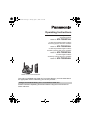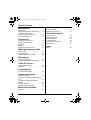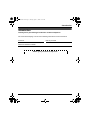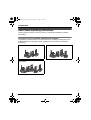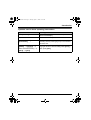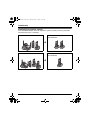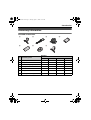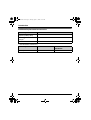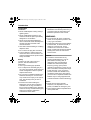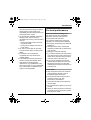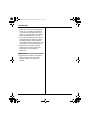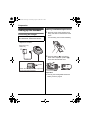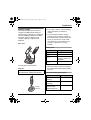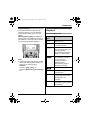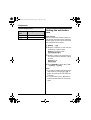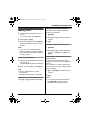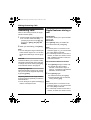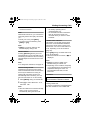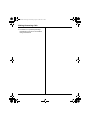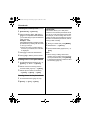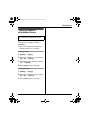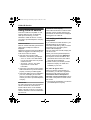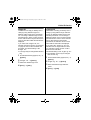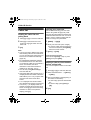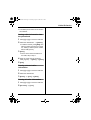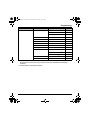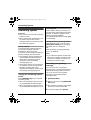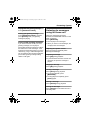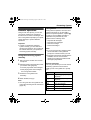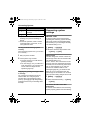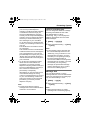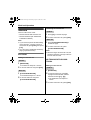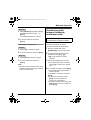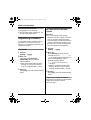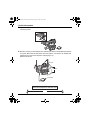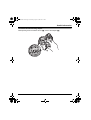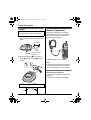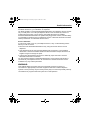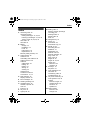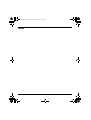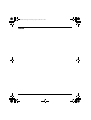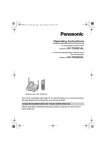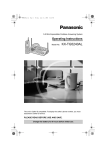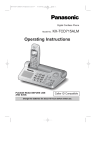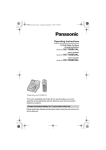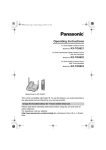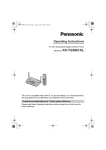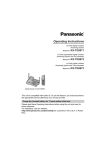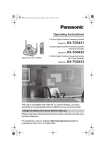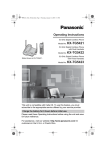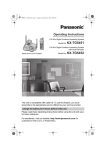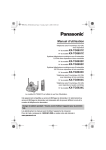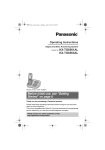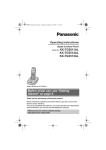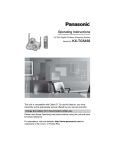Download Panasonic KX-Tg5933AL Telephone User Manual
Transcript
TG593xAL.book Page 1 Tuesday, April 11, 2006 10:31 AM
Operating Instructions
5.8 GHz Digital Cordless
Answering System
Model No. KX-TG5931AL
5.8 GHz Expandable Digital Cordless
Answering System with Two Handsets
Model No. KX-TG5932AL
5.8 GHz Expandable Digital Cordless
Answering System with Three Handsets
Model No. KX-TG5933AL
5.8 GHz Digital Cordless
Answering System with Four Handsets
Model No. KX-TG5934AL
Model shown is KX-TG5931AL.
This unit is compatible with Caller ID. To use this feature, you must subscribe to
the appropriate service offered by your service provider.
Charge the handset battery for 7 hours before initial use.
Please read these Operating Instructions before using the unit and save for
future reference.
TG593xAL.book Page 2 Tuesday, April 11, 2006 10:31 AM
Table of Contents
Introduction
Introduction. . . . . . . . . . . . . . . . . . . . . . . 3
About these operating instructions . . . . . 4
Accessory information . . . . . . . . . . . . . . 7
Important safety instructions . . . . . . . . . 9
For best performance . . . . . . . . . . . . . . 11
Preparation
Setting up the base unit . . . . . . . . . . . . 13
Setting up the handset . . . . . . . . . . . . . 14
Controls . . . . . . . . . . . . . . . . . . . . . . . . 17
Displays . . . . . . . . . . . . . . . . . . . . . . . . 19
Setting the unit before use . . . . . . . . . . 20
Making/Answering Calls
Making calls . . . . . . . . . . . . . . . . . . . . . 21
Answering calls . . . . . . . . . . . . . . . . . . 22
Useful features during a call. . . . . . . . . 22
Phonebook
Handset phonebook . . . . . . . . . . . . . . . 25
Copying handset phonebook items . . . 27
Caller ID Service
Using Caller ID service. . . . . . . . . . . . . 28
Caller list. . . . . . . . . . . . . . . . . . . . . . . . 30
Programming
Programmable settings . . . . . . . . . . . . 32
Answering System
Answering system . . . . . . . . . . . . . . . . 36
Listening to messages using the base
unit . . . . . . . . . . . . . . . . . . . . . . . . . . . . 37
Listening to messages using the
handset. . . . . . . . . . . . . . . . . . . . . . . . . 38
Remote operation. . . . . . . . . . . . . . . . . 39
Answering system settings . . . . . . . . . . 40
Multi-unit Operation
Intercom . . . . . . . . . . . . . . . . . . . . . . . . 42
2
Transferring calls between handsets,
conference calls . . . . . . . . . . . . . . . . . . 43
Registering a handset. . . . . . . . . . . . . . 44
Useful Information
Wall mounting . . . . . . . . . . . . . . . . . . . . 45
Headset (optional) . . . . . . . . . . . . . . . . 48
Error messages . . . . . . . . . . . . . . . . . . 49
Troubleshooting . . . . . . . . . . . . . . . . . . 50
Instructions to customer . . . . . . . . . . . . 54
Specifications . . . . . . . . . . . . . . . . . . . . 56
Index
Index . . . . . . . . . . . . . . . . . . . . . . . . . . . 57
TG593xAL.book Page 3 Tuesday, April 11, 2006 10:31 AM
Introduction
Introduction
Thank you for purchasing a Panasonic cordless telephone.
We recommend keeping a record of the following information for future reference.
Serial No.
(found on the bottom of the base unit)
Date of purchase
Name and address of dealer
Attach your purchase receipt here.
3
TG593xAL.book Page 4 Tuesday, April 11, 2006 10:31 AM
Introduction
About these operating instructions
These operating instructions can be used for KX-TG5931/KX-TG5932/KX-TG5933/
KX-TG5934.
Descriptions of the multiple handsets and chargers
The following models include 2 or more handsets and a charger(s). Descriptions of the
multiple handsets and chargers in these operating instructions are for the following
models only:
KX-TG5932
KX-TG5934
4
KX-TG5933
TG593xAL.book Page 5 Tuesday, April 11, 2006 10:31 AM
Introduction
Symbols used in these operating instructions
Symbol
Meaning
Example: “Ringer ID”
Press {^} or {V} to select the words in quotations
shown on the display.
i
Proceed to the next operation.
Example: {MENU},
{Phonebook}
The words in the brackets indicate button names
including soft key names (page 19) on the handset
and base unit.
Example:
{MENU} i {0}{5}{2} i
Select the desired setting. i
{Save} i {OFF}
Press {MENU}, then press {0}, {5}, {2}. Press {^}
or {V} to select the desired setting. Press {Save},
then press {OFF}.
5
TG593xAL.book Page 6 Tuesday, April 11, 2006 10:31 AM
Introduction
Expanding your phone system
KX-TG5932/KX-TG5933 users can expand the system by adding accessory handsets
sold separately (max. 4 handsets).
KX-TG5932
Accessory handset (up to 2)
KX-TGA560AZ
+
KX-TG5933
Accessory handset (up to 1)
KX-TGA560AZ
+
6
TG593xAL.book Page 7 Tuesday, April 11, 2006 10:31 AM
Introduction
Accessory information
Included accessories
1
2
3
5
6
7
No. Accessory item
4
Quantity
KX-TG5931 KX-TG5932 KX-TG5933 KX-TG5934
1
AC adaptor for base unit
1
1
1
1
2
Telephone line cord
1
1
1
1
3
Wall mounting adaptor
1
1
1
1
4
Battery
1
2
3
4
1
2
3
4
*1
5
Handset cover
6
Charger
–
1
2
3
7
AC adaptor for charger
–
1
2
3
*1 The handset cover comes attached to the handset.
7
TG593xAL.book Page 8 Tuesday, April 11, 2006 10:31 AM
Introduction
Additional/replacement accessories
Accessory item
Order number
Rechargeable nickel metal
hydride (Ni-MH) battery
HHR-P104
Accessory handset with
charger*1
KX-TGA560AZ
Headset
KX-TCA86AL or KX-TCA92AL
*1 KX-TG5932/KX-TG5933 only
Accessory item
KX-TG5931
KX-TG5932/KX-TG5933/
KX-TG5934
Belt clip
PQKE10396Z1
PQKE10396Z2
8
TG593xAL.book Page 9 Tuesday, April 11, 2006 10:31 AM
Introduction
Important safety
instructions
When using the product, basic safety
precautions should always be followed to
reduce the risk of fire, electric shock, or
personal injury.
1. Read all instructions carefully.
2. Follow all warnings and instructions
marked on the product.
3. Unplug the product from power outlets
before cleaning. Do not use liquid or
aerosol cleaners. Use a moist cloth for
cleaning.
4. Do not use the product near water, for
example near a bathtub, wash bowl,
kitchen sink, etc.
5. Place the product securely on a stable
surface. Serious damage and/or injury
may result if the product falls.
6. Do not cover slots and openings on the
product. They are provided for
ventilation and protection against
overheating. Never place the product
near radiators, or in a place where
proper ventilation is not provided.
7. Use only the power source marked on
the product. If you are not sure of the
type of power supplied to your home,
consult your dealer or local power
company.
8. Do not place objects on the power
cord. Install the product where no one
can step or trip on the cord.
9. Do not overload power outlets and
extension cords. This can result in the
risk of fire or electric shock.
10. Never push any objects through slots
in the product. This may result in the
risk of fire or electric shock. Never spill
any liquid on the product.
11. To reduce the risk of electric shock, do
not disassemble the product. Take the
product to an authorised service centre
when service is required. Opening or
removing covers may expose you to
dangerous voltages or other risks.
Incorrect reassembly can cause
electric shock when the product is
subsequently used.
12. Unplug the product from power outlets
and take to an authorised service
centre when the following conditions
occur:
A. When the power cord is damaged
or frayed.
B. If liquid has been spilled into the
product.
C. If the product has been exposed to
rain or water.
D. If the product does not work
normally by following the operating
instructions. Adjust only controls
covered by the operating
instructions. Improper adjustment
may require extensive work by an
authorised service centre.
E. If the product has been dropped or
physically damaged.
F. If the product exhibits a distinct
change in performance.
13. During thunderstorms, avoid using
telephones including cordless phones.
There is a risk of an electric shock from
lightning.
14. Do not use the product to report a gas
leak, when in the vicinity of the leak.
SAVE THESE
INSTRUCTIONS
9
TG593xAL.book Page 10 Tuesday, April 11, 2006 10:31 AM
Introduction
CAUTION:
Installation
L Never install telephone wiring during a
lightning storm.
L Never install telephone jacks in wet
locations unless the jack is specifically
designed for wet locations.
L Never touch uninsulated telephone
wires or terminals unless the telephone
line has been disconnected at the
network interface.
L Use caution when installing or modifying
telephone lines.
L Do not touch the plug with wet hands.
L The AC adaptor is used as the main
disconnect device. Ensure that the AC
outlet is installed near the product and is
easily accessible.
Battery
To reduce the risk of fire or injury to
persons, read and follow these
instructions.
L Use only the battery(ies) specified.
L Do not dispose of the battery(ies) in a
fire. They may explode. Check with local
waste management codes for special
disposal instructions.
L Do not open or mutilate the battery(ies).
Released electrolyte is corrosive and
may cause burns or injury to the eyes or
skin. The electrolyte may be toxic if
swallowed.
L Exercise care when handling the
battery(ies). Do not allow conductive
materials such as rings, bracelets or
keys to touch the battery(ies), otherwise
a short circuit may cause the battery(ies)
and/or the conductive material to
overheat and cause burns.
10
L Charge the battery(ies) provided, or
identified for use with the product only, in
accordance with the instructions and
limitations specified in this manual.
WARNING:
L To prevent the risk of fire or electrical
shock, do not expose the product to rain
or any type of moisture.
L Unplug the product from power outlets if
it emits smoke, an abnormal smell, or
makes an unusual noise. These
conditions can cause fire or electric
shock. Confirm that smoke has stopped
emitting and contact an authorised
service centre.
Medical
L Consult the manufacturer of any
personal medical devices, such as
pacemakers or hearing aids, to
determine if they are adequately
shielded from external RF (radio
frequency) energy. (The product
operates in the frequency range of 5.76
GHz to 5.84 GHz, and the power output
is 200 mW (max.).) Do not use the
product in health care facilities if any
regulations posted in the area instruct
you not to do so. Hospitals or health care
facilities may be using equipment that
could be sensitive to external RF energy.
Notice
L Please ensure that a separate
telephone, not dependent on local
power, is available for emergency use.
L This equipment will be inoperable when
mains power fails.
TG593xAL.book Page 11 Tuesday, April 11, 2006 10:31 AM
Introduction
L When a failure occurs which results in
the internal parts becoming accessible,
disconnect the power supply cord
immediately and return the product to an
authorised service centre.
L To minimise the possibility of lightning
damage, when you know that a
thunderstorm is coming, we recommend
that you:
– Unplug the telephone line cord from
the phone socket.
– Unplug the AC adaptor from the AC
power outlet.
L No “000” or other calls can be made
from this device during a mains power
failure.
L The earpiece on the handset is
magnetised and may retain small
metallic objects.
L This equipment has been tested and
found to comply with AS/NZS 3548:
1995 limits for electromagnetic
interference. Any modifications to any
part of the system or to any peripherals
may void the EMC compliance of the
system or the peripherals.
For best performance
Base unit location/avoiding noise
The base unit and other compatible
Panasonic units use radio waves to
communicate with each other.
For maximum distance and noise-free
operation, we recommend the following:
L Placing the product away from electrical
appliances.
L Placing the base unit in a HIGH and
CENTRAL location with no obstructions
such as walls.
L Raising the antennas vertically.
L If you use the handset near a microwave
oven which is being used, noise may be
heard. Move away from the microwave
oven and closer to the base unit.
L If you use the handset near another
cordless phone’s base unit, noise may
be heard. Move away from the other
cordless phone’s base unit and closer to
your base unit.
Environment
L Keep the product away from electrical
noise generating devices, such as
fluorescent lamps and motors.
L The product should be kept free from
excessive smoke, dust, high
temperature, and vibration.
L The product should not be exposed to
direct sunlight.
L Do not place heavy objects on top of the
product.
L When you leave the product unused for
a long period of time, unplug the product
from the power outlet.
11
TG593xAL.book Page 12 Tuesday, April 11, 2006 10:31 AM
Introduction
L The product should be kept away from
heat sources such as heaters, kitchen
stoves, etc. It should not be placed in
rooms where the temperature is less
than 5 °C or greater than 40 °C. Damp
basements should also be avoided.
L The maximum calling distance may be
shortened when the product is used in
the following places: Near obstacles
such as hills, tunnels, underground, near
metal objects such as wire fences, etc.
L Operating near 5.8 GHz electrical
appliances may cause interference.
Move away from the electrical
appliances.
Routine care
L Wipe the outer surface of the product
with a soft moist cloth. Do not use
benzine, thinner, or any abrasive
powder.
12
TG593xAL.book Page 13 Tuesday, April 11, 2006 10:31 AM
Preparation
Setting up the base unit
Connecting the AC adaptor and
telephone line cord
Connect the telephone line cord until it
clicks into the base unit (A) and telephone
line socket (B). Connect the AC adaptor
cord by pressing the plug firmly (C).
L Use only the included Panasonic AC
adaptor PQLV1AL.
C
standard telephone to the same
telephone line or to the same telephone
jack using a telephone double adaptor.
L The unit is not designed to be used with
rotary (pulse dialling) services.
If you subscribe to an ADSL service
Please attach a noise filter (contact your
ADSL provider) to the telephone line
between the base unit and the telephone
line socket in the event of the following:
– Noise is heard during conversations.
– Caller ID features (page 28) do not
function properly.
Hook
A
(230–240 V AC,
50/60 Hz)
To socket
To socket
Noise filter
B
Note:
L The AC adaptor must remain connected
at all times. (It is normal for the adaptor
to feel warm during use.)
L The AC adaptor should be connected to
a vertically oriented or floor-mounted AC
outlet. Do not connect the AC adaptor to
a ceiling-mounted AC outlet, as the
weight of the adaptor may cause it to
become disconnected.
L The unit will not work during a power
failure. We recommend connecting a
13
TG593xAL.book Page 14 Tuesday, April 11, 2006 10:31 AM
Preparation
Setting up the handset
Battery installation/replacement
1
Press the notch of the handset cover
firmly, and slide it in the direction of the
arrow.
L If necessary, remove the old battery.
2
Insert the battery (A), and press it
down until it snaps into position (B).
Then close the handset cover.
Connecting the charger
Available model(s):
KX-TG5932/KX-TG5933/KX-TG5934
L Use only the included Panasonic AC
adaptor KX-TCA1AL.
(230–240 V AC,
50/60 Hz)
Bottom of the charger
B
Hooks
A
Fasten the AC adaptor cord to prevent
it from being disconnected.
Important:
L Use only the rechargeable Panasonic
battery noted on page 8.
14
TG593xAL.book Page 15 Tuesday, April 11, 2006 10:31 AM
Preparation
Battery charge
Place the handset on the base unit or
charger for 7 hours before initial use.
While charging, “Charging” is displayed
and the CHARGE indicator on the base
unit lights. When the battery is fully
charged, “Charge completed” is
displayed.
Base unit:
Note:
L If you want to use the unit immediately,
charge the battery for at least 15
minutes.
L To ensure that the battery charges
properly, clean the charge contacts of
the handset, base unit, and charger with
a soft, dry cloth once a month. Clean
more often if the unit is subject to the
exposure of grease, dust, or high
humidity.
Battery level
OR
L Model shown is KX-TG5931.
Charger:
Available model(s):
KX-TG5932/KX-TG5933/KX-TG5934
Charge
contacts
Battery icon
Battery level
5
Fully charged
6
Medium
7
Low
Flashing: needs to be
recharged.
8
Empty
Note:
L When the battery needs to be charged,
the handset beeps intermittently while it
is in use.
Panasonic battery performance
Operation
Operating time
While in use
(talking)
Up to 5 hours
While not in use
(standby)
Up to 11 days
While using the
clarity booster
feature (page 23)
Up to 3 hours
15
TG593xAL.book Page 16 Tuesday, April 11, 2006 10:31 AM
Preparation
Note:
L Battery operating time may be
shortened over time depending on
usage conditions and surrounding
temperature.
L Battery power is consumed whenever
the handset is off the base unit or
charger, even when the handset is not in
use. Hence the longer you leave the
handset off the base unit or charger, the
less time you may actually talk using the
handset.
L After the handset is fully charged,
displaying “Charge completed”, it
may be left on the base unit (or charger)
without any ill effect on the battery.
L The battery level may not be displayed
correctly after you replace the battery. In
this case, place the handset on the base
unit (or charger) and let charge for 7
hours.
16
TG593xAL.book Page 17 Tuesday, April 11, 2006 10:31 AM
Preparation
Controls
Base unit
A
A
B
C D
E
F
G
H
I
J
K
N
P
O
A Antennas
B Speaker
C {ANSWER ON}
ANSWER ON indicator
D {GREETING REC} (Recording)
E {GREETING CHECK}
F {ERASE}
G {>} (SKIP)
H {<} (REPEAT)
I {MESSAGE}
MESSAGE indicator
L
J
K
L
M
N
O
P
Q
R
M
Q
R
{STOP}
CHARGE indicator
Display
VOL. (Volume) {<} {>}
Charge contacts
MIC (Microphone)
{LOCATOR/INTERCOM}*1
{SELECT}*2
{CALL}*2
*1 KX-TG5931
*2 KX-TG5932/KX-TG5933/KX-TG5934
17
TG593xAL.book Page 18 Tuesday, April 11, 2006 10:31 AM
Preparation
N {OFF}
O {PAUSE/REDIAL}
P {HOLD} {INTERCOM}
Handset
J
K
A
B
C
D
E
F
L
M
B
N
O
Note:
L Some operations not mentioned above
are displayed as soft key selections
during operation (page 19).
Example: {Mute}
Using the navigator key
The handset navigator key can be used to
navigate through menus and to select
items shown on the display, by pressing
{^}, {V}, {<}, or {>}.
Adjusting audio volume
Press {^} or {V} repeatedly while talking.
{^}
G
H
I
A
B
C
D
E
F
G
H
I
J
Speaker
Soft keys
Headset jack
{C} (TALK)
Navigator key ({^} {V} {<} {>})
{s} (SP-PHONE)
{RECALL} {CALL WAIT}
Microphone
Charge contacts
Ringer indicator
Message indicator
K Receiver
L Display
M {MENU}
18
P
{>}
{<}
{V}
TG593xAL.book Page 19 Tuesday, April 11, 2006 10:31 AM
Preparation
Handset soft keys
The handset features 2 soft keys. By
pressing a soft key, you can select the
feature shown directly above it on the
display.
{Select}, {Save}, {OK} and additional
other functions are assigned to soft keys,
pay attention to soft keys to find functions
you need during handset operation.
Displays
Base unit display items
Displayed Meaning
item
E
Flashes when message
memory is full.
E
Flashes when the date and
time need to be set.
C
Base unit is on an intercom
call, or handset is using the
answering system.
When flashing: base unit is
paging or is being paged.
B
C
The line is in use.
When flashing: the call is
put on hold or the
answering system is
answering a call.
When flashing rapidly: a
call is being received.
O
Base unit ringer is off.
E
Greeting message
recording error
9@
Answering system is in
greeting only mode (caller
messages are not
recorded).
H1
Handset number; displayed
when paging, being paged
or registering.*1
5
Rcvd
Kcalls
Phone
book L
Note:
L In these operating instructions, soft key
names are written inside brackets, the
same way as other unit keys.
Example:
Unit keys: {C}, {OFF}, etc.
Soft keys: {Rcvd calls}, {Phonebook},
etc.
*1 KX-TG5932/KX-TG5933/KX-TG5934
19
TG593xAL.book Page 20 Tuesday, April 11, 2006 10:31 AM
Preparation
Handset display items
Displayed
item
Meaning
J
Voice enhancer is on.
5
Battery level
Setting the unit before
use
Date and time
Set the correct date and time. When you
play back a message from the answering
system (page 37), the unit announces the
day and time it was recorded.
1
2
{MENU} i {4}
Enter the current day, month, and year
by selecting 2 digits for each.
Example: 15 August, 2006
{1}{5} {0}{8} {0}{6}
3
Enter the current hour and minute (12hour clock format) by selecting 2 digits
for each.
Example: 9:30
{0}{9} {3}{0}
4
Press {AM/PM} to select “AM” or “PM”.
i {Save} i {OFF}
Note:
L If you make a mistake when entering the
date and time, press {<}, {>}, {^}, or
{V} to move the cursor, then make the
correction.
L If a power failure occurs, E flashes to
indicate the date and time must be set
again.
20
TG593xAL.book Page 21 Tuesday, April 11, 2006 10:31 AM
Making/Answering Calls
Making calls
1
2
3
Lift the handset and dial the phone
number.
L To correct a digit, press {Clear}.
Making a call using the redial list
The last 5 phone numbers dialled are
stored in the redial list.
1
2
Press {C} or {Call}.
When you finish talking, press {OFF} or
place the handset on the base unit or
charger.
Note:
L “Line in use” is displayed when
someone is talking on another handset
(KX-TG5932/KX-TG5933/KX-TG5934)
or another phone.
Using the speakerphone
1
Lift the handset, dial the phone number,
and press {s}.
L Speak alternately with the other party.
2
When you finish talking, press {OFF}.
Note:
L Use the speakerphone in a quiet
environment.
L To switch to the receiver, press {C}.
Adjusting the receiver/speaker volume
Press {^} or {V} repeatedly while talking.
3
{REDIAL}
Press {^} or {V} to select the desired
number.
{C}
Erasing a number in the redial list
1
2
{REDIAL}
Press {^} or {V} to select the desired
number. i {Erase} i {Yes} i
{OFF}
PAUSE button (for PBX/long distance
service users)
A pause is sometimes required when
making calls using a PBX or long distance
service.
For example, if you need to dial the line
access number “9” when making outside
calls with a PBX:
1
2
{9} i {PAUSE} i Dial the phone
number.
{C}
Note:
L A 3.5 second pause is inserted each
time {PAUSE} is pressed. Press
repeatedly to insert longer pauses.
21
TG593xAL.book Page 22 Tuesday, April 11, 2006 10:31 AM
Making/Answering Calls
Answering calls
When a call is being received, the ringer
indicator flashes rapidly.
1
Lift the handset and press {C} or {s}.
L You can also answer the call by
pressing any button except {^}, {V},
{<}, {>}, or {OFF}. (Any key talk
feature)
2
When you finish talking, press {OFF}.
Note:
L You can change the ringer indicator light
colour and the ringer tone. You can also
adjust the handset ringer volume (page
35).
Auto talk
This feature allows you to answer a call by
simply lifting the handset off the base unit
or charger. You do not need to press {C}.
To activate this feature, see page 34.
Temporary ringer off
While the handset is ringing for an outside
call, you can turn the ringer off temporarily
by pressing {OFF}.
Adjusting the base unit ringer volume
Press {>} or {<} repeatedly to select the
desired volume.
L To turn the ringer off, press and hold {<}
until the unit beeps 2 times.
22
Useful features during a
call
HOLD button
This feature allows you to put an outside
call on hold.
KX-TG5931
Press {HOLD} during an outside call.
L To release the hold, press {C}.
Note:
L If another phone is connected on the
same line (page 13), you can also take
the call by lifting its handset.
L If a call is kept on hold for more than 6
minutes, an alarm tone starts to sound.
After 4 additional minutes on hold, the
call is disconnected.
KX-TG5932/KX-TG5933/KX-TG5934
1
Press {HOLD} during an outside call.
L To transfer the call to another
handset, continue from step 2 on
page 43, “Transferring calls between
handsets, conference calls”.
2
Press {HOLD} again.
L To release the hold, press {C}.
L Another handset user can take the
call by pressing {C}.
Note:
L If another phone is connected on the
same line (page 13), you can also take
the call by lifting its handset.
L If a call is kept on hold for more than 6
minutes, an alarm tone starts to sound.
TG593xAL.book Page 23 Tuesday, April 11, 2006 10:31 AM
Making/Answering Calls
After 4 additional minutes on hold, the
call is disconnected.
Mute
While mute is turned on, you can hear the
other party, but the other party cannot hear
you.
To mute your voice, press {Mute}.
L To return to the conversation, press
{Mute} or {C}.
Note:
L {Mute} is a soft key visible on the
handset display during a call.
RECALL button
Pressing {RECALL} allows you to use
special features of your host PBX such as
transferring an extension call, or accessing
optional telephone services such as Call
Waiting.
Note:
L To change the recall time, see page 35.
Handset clarity booster
This feature can improve sound clarity
when the handset is used in an area where
there may be interference. During an
outside call, this feature is turned on
automatically when necessary. You can
also turn this feature on or off manually.
1
2
Press {MENU} during an outside call.
Press {2} to select “Booster on” or
“Booster off”.
Note:
L When this feature is turned off manually
during a call, it is not turned on
automatically during the same call.
L While this feature is turned on;
– the battery operating time is
shortened (page 15).
– the maximum number of extensions
that can be used at a time may
decrease when you have 3 or more
handsets.
Handset voice enhancer
This feature can simulate a band signal
above the normal bandwidth limitations,
achieving a sound which is close to the
actual voice. You can turn this feature on
or off, depending on the circumstance
(page 35).
Press {(VE)} during an outside call to turn
on or off this feature.
L When this feature is turned on, J is
displayed.
Note:
L {(VE)} is a soft key visible on the
handset during an outside call.
L Depending on the condition and quality
of your telephone line, this feature may
emphasise existing line noise. If it
becomes difficult to hear, turn this
feature off.
Call share
Available model(s):
KX-TG5932/KX-TG5933/KX-TG5934
This feature allows the handset to join an
existing outside call.
To join the conversation, press {C} when
the other handset is on an outside call.
23
TG593xAL.book Page 24 Tuesday, April 11, 2006 10:31 AM
Making/Answering Calls
Note:
L A maximum of 4 parties (including 1
outside party) can join a conversation
using 3 extensions.
24
TG593xAL.book Page 25 Tuesday, April 11, 2006 10:31 AM
Phonebook
Handset phonebook
You can add up to 50 items to the handset
phonebook and search for phonebook
items by name.
Adding items to the phonebook
1
2
3
4
5
{Phonebook}
{Add}
Enter the name (max. 16 characters).
i {Next}
Enter the phone number (max. 32
digits). i {Next}i {Save}
L To add other items, repeat from step
2.
{OFF}
Note:
L Caller ID subscribers can use ringer ID
and light-up ID features (page 29).
Character table
Character
{1}
& ’
{2}
a b c A B C 2
{3}
d e f
D E F 3
{4}
g h i
G H I
{5}
j
J K L 5
{6}
m n o M N O 6
{7}
p q r
{8}
t
{9}
w x y z W X Y Z 9
k l
)
Character
{0}
0 Space
{*}
;
{#}
#
L To enter another character that is
located on the same dial key, first press
{>} to move the cursor to the next
space.
Editing/correcting a mistake
Press {<} or {>} to move the cursor to the
character or number you want to erase,
then press {Clear}. Enter the appropriate
character or number.
L Press and hold {Clear} to erase all
characters or numbers.
Finding and calling a
phonebook item
Phonebook items can be searched for
alphabetically by scrolling through the
phonebook items or by entering the first
initial.
Searching for a name alphabetically by
scrolling through all items
Key
(
Key
,
– .
/
1
4
1
2
3
{Phonebook} i {Search}
Press {^} or {V} to select the desired
item.
Press {C} to dial the phone number.
s P Q R S 7
u v T U V 8
25
TG593xAL.book Page 26 Tuesday, April 11, 2006 10:31 AM
Phonebook
Searching for a name by initial
Chain dial
1
2
This feature allows you to dial phone
numbers in the handset phonebook while
you are on a call. This feature can be used,
for example, to dial a calling card access
number or bank account PIN that you have
stored in the handset phonebook, without
having to dial manually.
3
4
{Phonebook} i {Search}
Press the dial key ({0} – {9}, {#}, or
{*}) that corresponds to the first letter
you are searching for (see the character
table, page 25).
Example: “LISA”
Press {5} repeatedly to display the first
phonebook entry starting with the initial
“L” and go to step 3.
L If there is no item corresponding to
the letter you selected, the next item
is displayed.
Press {V} to select the desired item.
Press {C} to dial the phone number.
Editing items in the phonebook
1
Find the desired item (page 25, 26). i
{Option} i “Edit” i {Select}
2
Edit the name if necessary (see the
character table, page 25). i {Next}
3
Edit the phone number if necessary.
i {Next} i {Save} i {OFF}
Erasing items in the phonebook
1
2
26
Find the desired item (page 25, 26).
{Erase} i {Yes} i {OFF}
1
2
3
During an outside call, press {MENU}.
“Phonebook” i {Select}
Find the desired item (page 25, 26). i
{Call}
Note:
L When storing a calling card access
number and your PIN in the phonebook
as one phonebook item, press {PAUSE}
to add pauses after the number and PIN
as necessary (page 21).
TG593xAL.book Page 27 Tuesday, April 11, 2006 10:31 AM
Phonebook
Copying handset
phonebook items
Available model(s):
KX-TG5932/KX-TG5933/KX-TG5934
You can copy one or all of the phonebook
items from one handset to another.
Important:
L Ringer ID and light-up ID settings for
phonebook items are not copied.
Copying an item
1
2
{MENU} i {#}{1}
Select the destination unit by pressing
{^} or {V}. i {Next}
3
Press {^} or {V} to select the desired
item. i {Send}
4
Press {OFF} after the long beep.
Copying all items
1
2
3
{MENU} i {#}{2}
Select the destination unit by pressing
{^} or {V}. i {Send}
Press {OFF} after the long beep.
27
TG593xAL.book Page 28 Tuesday, April 11, 2006 10:31 AM
Caller ID Service
Using Caller ID service
This unit is Caller ID compatible. To use
Caller ID features (such as displaying
caller phone numbers), you must
subscribe to Caller ID service. Consult
your service provider/telephone company
for details.
Caller ID features
When an outside call is being received, the
calling party’s telephone number is
displayed.
Telephone numbers for the last 50 different
callers are logged in the caller list by the
most recent call to the oldest.
L If the unit cannot receive caller
information, the following is displayed:
– “Out of area”: The caller dialled
from an area which does not provide
Caller ID service.
– “Private caller”: The caller
requested not to send caller
information.
L If the unit is connected to a PBX system,
caller information may not be received
properly. Consult your PBX supplier.
L If the name display service is available in
your area, the display shows caller
names. For further information, please
contact your service provider/telephone
company.
Missed calls
If a call is not answered, the unit treats the
call as a missed call. The number of
missed calls is shown on the handset
display. This lets you know if you should
view the caller list to see who called while
you were out.
28
Phonebook name display
When caller information is received and it
matches a phone number stored in the
phonebook, the stored name is displayed
and logged in the caller list.
Call waiting and Caller ID
compatible
If you subscribe to Caller ID service, your
handset displays the 2nd caller’s
information while talking. After you hear a
call waiting tone, the caller’s phone
number will be displayed.
You can answer the 2nd call, keeping the
1st call on hold.
Follow your service provider/telephone
company instructions using {RECALL}.
L If the phone number is stored in the
phonebook with its name, the caller’s
name will also be displayed.
L Please contact your service provider/
telephone company for details and
availability in your area.
For Caller ID Type II users
When you receive a 2nd call during a
conversation, you will hear a signal tone
following the call waiting tone and the
conversation will be interrupted or
muted for a short period of time. This is
not a fault of the product as these events
are normal.
L The tones are generated by your service
provider/telephone company.
TG593xAL.book Page 29 Tuesday, April 11, 2006 10:31 AM
Caller ID Service
Ringer ID
Light-up ID
This feature can help you identify who is
calling by using different ringers for
different callers stored in the phonebook.
You can assign a different ringer to each
phonebook item. When a call is received
from a caller stored in the phonebook, the
ringer is used after Caller ID information is
displayed.
If you select “No Ringer ID”, the
handset uses the ringer tone you selected
on page 35 when a call is received from
that caller. The default setting is “No
Ringer ID”.
L The ringer may be changed after the 2nd
ring.
This feature can help you identify who is
calling by using different ringer indicator
colours for different callers stored in the
handset phonebook. You can assign a
different indicator colour to each handset
phonebook item. When a call is received
from a caller stored in the handset
phonebook, the indicator colour is used
after Caller ID information is displayed.
If you select “No Light-up ID”, the
handset uses the ringer indicator colour
you selected on page 34 when a call is
received from that caller.
The default setting is “No Light-up ID”.
L The indicator colour may be changed
after the 2nd ring.
1
2
3
4
Find the desired item (page 25, 26). i
{Option}
“Ringer ID” i {Select}
Select the desired ringer tone.
{Save} i {OFF}
1
Find the desired item (page 25, 26). i
{Option}
2
3
“Light-up ID” i {Select}
4
Select the desired ringer indicator
colour.
{Save} i {OFF}
29
TG593xAL.book Page 30 Tuesday, April 11, 2006 10:31 AM
Caller ID Service
Caller list
Press {^} or {V} to enter the caller list.
We recommend storing your area code
before using Caller ID (page 28). Calls
from the same area will be recorded in the
caller list without the area code. You do not
have to remove it before calling back the
caller or storing in the phonebook.
Press {V} to search from the most
recent call, or {^} to search from the
oldest call.
1
2
Viewing the caller list and
calling back
1
2
3
{C}
Note:
L If you do not want to dial the area codes
when making calls from the Caller ID list,
you can store the area codes which you
want the unit to delete automatically
(page 30).
L KX-TG5932/KX-TG5933/KX-TG5934:
Each handset has its own caller list. If
you viewed the caller list or answered a
call on one handset, the same
information in the other handsets is
displayed as “missed calls”.
L You can also press {Rcvd calls} to
enter the caller list.
L If the same caller calls more than once, it
is displayed with the number of times the
caller called (“×2” to “×9”). Only the date
and time of the most recent call is
stored.
L A Q is displayed next to items which
have already been viewed or answered.
L If an arrow (→ ) is displayed after the
number, the whole phone number is not
shown. Press {>} to see the remaining
numbers. To return to the previous
display, press {<}.
30
Storing your area code
3
{MENU} i {0}{4}
Enter your area code (max. 8 digits).
L To correct a digit, press {<} or {>} to
move the cursor, then press {Clear}.
Enter the correct number.
{Save} i {OFF}
To erase your area code
Press and hold {Clear} in step 2, press
{Save}, then press {OFF}.
Editing a caller’s phone number
before calling back
You can edit a phone number in the caller
list.
1
2
3
4
Press {^} or {V} to enter the caller list.
Select the desired item. i {Select}
i {Edit}
Add or erase digits to the beginning of
the number as necessary.
L To add a digit, press the desired dial
key.
L To erase a digit, press {Clear} or
{#}.
{C}
TG593xAL.book Page 31 Tuesday, April 11, 2006 10:31 AM
Caller ID Service
Note:
L The edited phone number is not saved in
the caller list.
Storing caller information into
the phonebook
1
2
3
4
5
Press {^} or {V} to enter the caller list.
Select the desired item. i {Select}
L To edit the number, press {Edit}, then
edit the number (see step 3 on page
30, “Editing a caller’s phone number
before calling back”).
{Save}
L If there is the name information for
the caller, skip to step 5.
Enter the name (see the character
table, page 25). i {Next} i {Save}
{OFF}
Erasing selected caller
information
1
2
3
Press {^} or {V} to enter the caller list.
Select the desired item.
{Erase} i {Yes} i {OFF}
Erasing all caller information
1
2
Press {^} or {V} to enter the caller list.
{All erase} i {Yes}
31
TG593xAL.book Page 32 Tuesday, April 11, 2006 10:31 AM
Programming
Programmable settings
You can customise the unit by programming the following features using the handset. To
access the features, there are 2 methods: scrolling through the display menus (page 32)
or using the direct commands (page 34).
L Mainly the direct command method is used in these operating instructions.
Programming by scrolling through the display menus
1
2
3
4
{MENU}
Press {^} or {V} to select the desired menu. i {Select}
L If there is a sub-menu(s), press {^} or {V} to select the desired item. i {Select}
Example: To access the handset ringer tone setting
Press {^} or {V} to select “Ringer setting”. i {Select}
Then press {^} or {V} to select “Ringer tone”. i {Select}
Press {^} or {V} to select the desired setting.
L This step may vary depending on the feature being programmed.
{Save} i {OFF}
Main menu
Sub-menu 1
–
Message play
Ringer setting
Sub-menu 2
Page
–
page 38
Ringer volume
–
–
Ringer tone
–
–
Ring colour
–
–
*1
Date and time
–
–
page 20
Voice enhancer
–
–
–
Copy 1 item
–
page 27
Copy all items
–
page 27
*2
Copy phonebook
32
TG593xAL.book Page 33 Tuesday, April 11, 2006 10:31 AM
Programming
Main menu
Initial setting
Sub-menu 1
Set answering
Sub-menu 2
Ring count
Page
*1
page 40
Recording time
Remote code
*1
*1
page 41
page 40
Message alert
–
page 41
LCD contrast
–
–
Key tone
–
–
Auto talk
–
–
Set area code
–
page 30
Time adjustment*1
–
Set tel line
–
Set dial mode
*1
Set recall time
Set line mode*1
Set base unit
Registration
Ringer tone
–
*1
–
*1
–
–
–
page 44
*1 If you programme these settings using one of the handsets, you do not need to
programme the same item using another handset (KX-TG5932/KX-TG5933/KXTG5934).
*2 KX-TG5932/KX-TG5933/KX-TG5934
33
TG593xAL.book Page 34 Tuesday, April 11, 2006 10:31 AM
Programming
Programming using the direct commands
1
2
3
4
{MENU}
Enter the desired feature code.
Enter the desired setting code.
L This step may vary depending on the
feature being programmed.
{Save} i {OFF}
Feature
Auto talk*1
*2
Note:
L In the following table:
– < > shows the default setting.
– If “System setting” column is checked,
you do not need to programme the
same item using another handset (KXTG5932/KX-TG5933/KX-TG5934).
L If you make a mistake or enter the wrong
code, press {OFF}, then start again by
pressing {MENU}.
Feature
code
Setting code
System
setting
{0}{3}
{1}: On {0}: <Off>
–
{#}{1}
(page 27)
–
Copy phonebook (all items)*2 {#}{2}
(page 27)
–
Date and time
{4}
(page 20)
r
Key tone
{0}{2}
{1}: <On> {0}: Off
–
LCD contrast
(Display contrast)
{0}{1}
{1}–{6}: Level 1–6 <3>
–
Message alert
{0}{#}
{1}: On {0}: <Off>
–
Message play
{2}
Recording time
{0}{6}{2}
{1}: 1min {2}: 2min
{3}: <3min>
{0}: Greeting only
r
Registration
{0}{0}
(page 44)
–
Copy phonebook (1 item)
*3
–
–
Remote code
{0}{6}{3}
(page 40)
r
Ring colour
(Ringer indicator colour)
{1}{4}
{1}: <Colour1>=Amber
{2}: Colour2=Green
{3}: Colour3=Red
{4}: Multicolour
–
Ring count
{0}{6}{1}
{2}–{7}: 2–7 rings <4>
{0}: Toll saver
r
34
TG593xAL.book Page 35 Tuesday, April 11, 2006 10:31 AM
Programming
Feature
Feature
code
Setting code
System
setting
Ringer tone (Base unit)
{0}{*}{1}
{1}–{3}: Tone <1>–3
–
Ringer tone (Handset)
{1}{2}
{1}–{3}: Tone <1>–3
{4}–{7}: Melody 1–4
–
Ringer volume (Handset)
{1}{1}
{1}: Low {2}: Medium
{3}: <High> {0}: Off
–
Set area code
{0}{4}
(page 30)
–
Set dial mode
{0}{5}{1}
(page 51)
r
{0}{5}{3}
{1}: A {2}: <B>
r
Set recall time
{0}{5}{2}
{1}: 700ms {2}: 600ms
{3}: 400ms {4}: 300ms
{5}: 250ms {6}: 110ms
{7}: <100ms> {8}: 90ms
r
Time adjustment*6
(Caller ID subscribers only)
{0}{9}
{1}: <Caller ID[auto]>
{0}: Manual
r
Voice enhancer
{5}
{1}: On {0}: <Off>
–
Set line mode*4
*5
*1 If you subscribe to Caller ID service and want to view the caller’s information after lifting
up the handset to answer a call, turn off this feature.
*2 KX-TG5932/KX-TG5933/KX-TG5934
*3 You can select whether or not key tones are heard when keys are pressed. Includes
confirmation tones and error tones.
*4 Generally, the line mode setting should not be adjusted. If “Line in use” is not
displayed when another phone connected to the same line is in use, you need to
change the line mode to “A”.
*5 The recall time depends on your telephone exchange or host PBX. Consult your PBX
supplier if necessary.
You can access your service provider/telephone company “Call Waiting” service by
having the recall time set at 100 ms, and then follow your service provider/telephone
company “Call Waiting” instructions to operate this service.
*6 This feature allows the unit to automatically adjust the date and time setting when caller
information is received. To use this feature, set the date and time first.
35
TG593xAL.book Page 36 Tuesday, April 11, 2006 10:31 AM
Answering System
Answering system
Important:
L Only 1 person can access the answering
system at a time.
L When callers leave messages, the unit
records the day and time of each
message. Make sure the date and time
have been set (page 20).
Memory capacity
The total recording capacity (including
your greeting message and caller
messages) is about 15 minutes.
A maximum of 64 messages (including a
greeting message) can be recorded.
L If the message memory becomes full,
the ANSWER ON indicator flashes
rapidly (if the answering system is
turned on). Erase unnecessary
messages (page 37).
L If less than 3 minutes of recording time
are available, the unit announces the
remaining recording time when
operating the answering system. Erase
unnecessary messages (page 37).
Turning the answering system
on/off
Press {ANSWER ON} to turn on/off the
answering system.
L When the answering system is turned
on, the ANSWER ON indicator lights.
L When the answering system is turned
off, the ANSWER ON indicator turns off.
36
Screening calls
While a caller is leaving a message, you
can listen to the call through the base unit’s
speaker. To adjust the speaker volume,
press {>} or {<} repeatedly.
You can answer the call by pressing {C}
on the handset.
Turning off the call screening feature
When the base unit is not in use, press
{GREETING CHECK}, then press {<}
repeatedly until “0” is displayed.
OR
While screening, press {<} repeatedly
until “0” is displayed.
Note:
L If you adjust the speaker volume while
listening to messages or talking on the
intercom, the speaker volume for call
screening is turned on again.
Recording your greeting
message
You can record your own greeting
message (max. 2 minutes) that is played
when the answering system answers a
call. If you do not record a greeting
message, a prerecorded greeting
message is used.
1
2
{GREETING REC}
3
After the base unit beeps, speak clearly
about 20 cm away from the MIC.
4
To stop recording, press {STOP}.
Within 10 seconds, press {GREETING
REC} again.
TG593xAL.book Page 37 Tuesday, April 11, 2006 10:31 AM
Answering System
Playing back the greeting message
Press {GREETING CHECK}.
Erasing your greeting message
Press {GREETING CHECK}, and then
press {ERASE} while your greeting
message is playing.
Prerecorded greeting message
If you erase or do not record your own
greeting message, the unit plays a
prerecorded greeting message for callers
and ask them to leave messages. If the
message recording time (page 41) is set to
“Greeting only”, caller messages are
not recorded and the unit plays a different
prerecorded greeting message asking
callers to call again.
Listening to messages
using the base unit
When new messages have been
recorded, the MESSAGE indicator on the
base unit flashes.
Press {MESSAGE}.
L The unit plays new messages.
L When you have no new messages, the
unit plays back all messages.
Adjusting the speaker volume
Press {>} or {<} repeatedly while
listening to a message.
Repeating a message
Press {<} during playback.
L If pressed within the first 5 seconds of a
message, the previous message is
played.
Skipping a message
Press {>} during playback.
Pausing a message
Press {STOP} during playback.
L To resume playback, press
{MESSAGE}.
L To stop playback completely, press
{STOP} again.
Erasing a message
Press {ERASE} during playback.
Erasing all messages
Press {ERASE} 2 times while the unit is
not being used.
37
TG593xAL.book Page 38 Tuesday, April 11, 2006 10:31 AM
Answering System
Listening to messages
using the handset
When new messages have been
recorded:
– “New message” is displayed.
– The message indicator on the handset
flashes slowly if the message alert
feature is turned on (page 41).
1
2
{MENU}
“Message play” i {Select}
L The handset plays new messages.
L When you have no new messages,
the handset plays back all messages.
Calling back (Caller ID subscribers
only)
If Caller ID information was received for
the call, you can call the caller back while
listening to the message.
1
2
Press {Select} during playback.
L To edit the number before calling
back, press {Edit} and edit the
number (page 30).
{Call}
Answering system commands
You can also operate the answering
system by pressing dial keys on the
handset during playback.
Key
Command
{1} or {<}
Repeat message (during
playback)*1
{2} or {>}
Skip message (during
playback)
{4}
Play new messages
Adjusting the receiver/speaker volume
Press {^} or {V} repeatedly while listening
to a message.
{5}
Play all messages
{8}
Turn answering system on
{9}
Stop playback*2
Voice guidance
If you do not press any buttons after the
last message is played back, the unit’s
voice guidance starts. Operate the
answering system by following the
guidance as necessary.
{0}
Turn answering system off
{*}{4} or
{Erase}
Erase currently playing
message
{*}{5}
Erase all messages
3
Press {OFF} when finished.
Note:
L You can also listen to the messages by
pressing {MENU}, then pressing {2}.
L To switch to the receiver, press {C}.
38
*1 If pressed within the first 5 seconds of a
message, the previous message is
played.
*2 To resume operation, press a command
key within 15 seconds, or the voice
guidance will start.
TG593xAL.book Page 39 Tuesday, April 11, 2006 10:31 AM
Answering System
Remote operation
Using a touch tone phone, you can call
your phone number from outside and
access the unit to listen to messages. The
unit’s voice guidance prompts you to press
certain dial keys to perform different
operations.
Important:
L In order to operate the answering
system remotely, you must first set a
remote code (page 40). This code must
be entered each time you operate the
answering system remotely.
Using the answering system
remotely
Voice guidance
During remote operation, the unit’s voice
guidance prompts you to press {1} to
perform a specific operation, or press {2}
to listen to more available operations.
Operations are presented by voice
guidance in the following order:
– Play back all messages
– Play back new messages
– Record a message
– Erase all messages
Note:
L If you do not press any dial keys within
10 seconds after a voice guidance
prompt, the unit disconnects your call.
L If less than 3 minutes of recording time is
available, the unit announces the
remaining recording time after the last
message is played back.
1
Dial your phone number from a touch
tone phone.
2
After the greeting message starts, enter
your remote code (page 40).
L The unit plays back new messages.
L After playing back new messages,
the voice guidance starts.
3
Key
Remote command
Follow the voice guidance as
necessary.
{1}
Repeat message (during
playback)*1
4
When finished, hang up.
{2}
Skip message (during
playback)
{4}
Play new messages
{5}
Play all messages
{9}
Stop playback*2
{0}
Turn answering system off
Note:
L You can ignore the voice guidance and
control the unit using remote commands
(page 39).
Remote commands
You can press dial keys to access certain
answering system functions without
waiting for the voice guidance to prompt
you.
39
TG593xAL.book Page 40 Tuesday, April 11, 2006 10:31 AM
Answering System
Key
Remote command
{*}{4}
Erase currently playing
message
{*}{5}
Erase all messages
*1 If pressed within the first 5 seconds of a
message, the previous message is
played.
*2 To resume operation, enter a remote
command within 15 seconds, or the
voice guidance starts.
Turning on the answering system
remotely
If the answering system is off, you can turn
it on remotely.
1
2
Dial your phone number.
Let the phone ring 15 times.
L The unit answers your call with the
greeting message.
L You can hang up, or if you call from a
touch tone phone, you can enter your
remote code and begin remote
operation (page 39).
Skipping the greeting message to leave
a message
You can leave a message just as any
outside caller can. Call your phone
number. When the answering system
picks up, press {*} to skip the greeting
message and record your message after
the beep.
Answering system
settings
Remote code
A remote code must be entered when
operating the answering system remotely.
This code prevents unauthorised parties
from listening to your messages remotely.
The default setting is “11”.
1
2
{MENU} i {0}{6}{3}
Enter the desired 2-digit remote code.
i {Save} i {OFF}
Ring count
You can change the number of times the
phone rings before the unit answers calls.
The default setting is “4”.
“Toll saver”: The unit answers on the
2nd ring when new messages have been
recorded, and on the 4th ring when there
are no new messages. If you call your
phone from outside to listen to new
messages (page 39), you will know that
there are no new messages when the
phone rings for the 3rd time. You can then
hang up without being charged for the call.
1
2
{MENU} i {0}{6}{1}
Select the desired setting. i {Save}
i {OFF}
For Service Provider Voice Mail
Subscribers
To receive Voice Mail and use answering
system properly, please note the following:
40
TG593xAL.book Page 41 Tuesday, April 11, 2006 10:31 AM
Answering System
L “Voice Mail” is a service provided by
your service provider/telephone
company. You will need to first subscribe
or activate this service through your
service provider/telephone company.
Consult your service provider/telephone
company on how to operate this service
and how you will be notified that you
have messages on your Voice Mail.
To use this service you will be required
to leave your answering machine off on
your unit.
This will allow the Voice Mail to receive
any messages.
This unit does not have a visual indicator
to indicate if there are new messages in
your Voice Mail service. Your service
provider/telephone company may use a
“Stutter” dial tone (special dial tone) to
indicate that there are new messages on
your Voice Mail.
L To use the unit’s answering machine
rather than the Voice Mail service
provided by your service provider/
telephone company, please consult your
service provider/telephone company to
have it removed or deactivated
permanently or temporarily.
Alternatively you can leave this service
connected and change the “Ring
count” to a shorter duration on your unit
so your unit’s answering machine can
pick up the call prior to the Voice Mail
provided by your service provider/
telephone company.
Note:
L Provider Voice Mail can capture
messages that can be missed while the
customer is on the Internet.
Caller’s recording time
You can change the maximum message
recording time allotted to each caller.
The default setting is “3min”.
“Greeting only”: The unit plays the
greeting message but does not record
caller messages.
1
2
{MENU} i {0}{6}{2}
Select the desired setting. i {Save}
i {OFF}
Note:
L If the message memory becomes full,
the unit automatically switches to the
“Greeting only” mode and no new
messages are recorded. If you have
recorded your own greeting message,
that same greeting message is
announced to callers even though their
messages are not recorded. If you have
not recorded your own greeting
message, the prerecorded message
used for “Greeting only” mode is
announced to callers (page 37).
Message alert
You can select whether or not the
message indicator on the handset flashes
when new messages are recorded (page
38). The default setting is “Off”.
1
2
{MENU} i {0}{#}
Select the desired setting. i {Save}
i {OFF}
Note:
L While message alert is on, battery
operating time is shortened (page 15).
41
TG593xAL.book Page 42 Tuesday, April 11, 2006 10:31 AM
Multi-unit Operation
Intercom
Intercom calls can be made:
– between the handset and base unit
– between handsets (KX-TG5932/KXTG5933/KX-TG5934)
Note:
L If you receive a phone call while talking
on the intercom, you hear 2 tones. To
answer the call, press {OFF}, then press
{C}.
L You can locate a misplaced handset by
paging it (handset locator).
KX-TG5931
Answering an intercom call
Handset
1
2
Press {C} to answer the page.
To end the intercom call, press {OFF}.
Base unit
1
Press {LOCATOR/INTERCOM} to
answer the page.
2
To end the intercom call, press
{LOCATOR/INTERCOM}.
Note:
L When the ringer volume is set to off, the
handset or the base unit rings at the low
level for intercom calls.
Making an intercom call
Handset
1
2
{INTERCOM}
L The base unit beeps for 1 minute.
To end the intercom call, press {OFF}.
Base unit
1
2
{LOCATOR/INTERCOM}
L The handset beeps for 1 minute.
KX-TG5932/KX-TG5933/KXTG5934
Making an intercom call
Handset
1
2
To end the intercom call, press
{LOCATOR/INTERCOM}.
3
42
{INTERCOM}
To page the base unit, press {0}.
To page another handset, enter its
extension number ({1} – {4}).
L The destination unit beeps for 1
minute.
To end the intercom call, press {OFF}.
TG593xAL.book Page 43 Tuesday, April 11, 2006 10:31 AM
Multi-unit Operation
Base unit
1
Press {SELECT} repeatedly to display
the desired handset number. i
{CALL}
L The handset beeps for 1 minute.
2
To end the intercom call, press
{CALL}.
Answering an intercom call
Handset
1
2
Press {C} to answer the page.
To end the intercom call, press {OFF}.
Transferring calls
between handsets,
conference calls
Available model(s):
KX-TG5932/KX-TG5933/KX-TG5934
Outside calls can be transferred between 2
handsets. 2 handsets can have a
conference call with an outside party.
1
During an outside call, press
{INTERCOM} to put the call on hold.
2
To page another handset, enter its
extension number ({1} – {4}).
L {4} can be used if you have 4
handsets.
3
Wait for the paged party to answer.
L If the paged party does not answer,
press {C} to return to the outside
call.
4
To complete the transfer, press {OFF}.
L The outside call is being routed to
another handset.
To establish a conference call, press
{Conf}.
L To leave the conference, press
{OFF}. The other parties can
continue the conversation.
L To put the outside call on hold, press
{HOLD}. To resume the conference,
press {Conf}.
Base unit
1
2
Press {CALL} to answer the page.
To end the intercom call, press
{CALL}.
Note:
L When the ringer volume is set to off, the
handset or the base unit rings at the low
level for intercom calls.
43
TG593xAL.book Page 44 Tuesday, April 11, 2006 10:31 AM
Multi-unit Operation
Answering transferred calls
Press {C} to answer the page.
L After the paging party disconnects, you
can talk to the outside caller.
Registering a handset
The included handset and base unit are
preregistered. If for some reason the
handset is not registered to the base unit,
register the handset.
KX-TG5931
1
Handset:
{MENU} i {0}{0}
2
Base unit:
Press and hold {LOCATOR/
INTERCOM} until the CHARGE
indicator flashes.
L After the CHARGE indicator starts
flashing, the rest of the procedure
must be completed within 1 minute.
3
Handset:
Press {OK}, then wait until the handset
beeps.
KX-TG5932/KX-TG5933/KXTG5934
Important:
L If you accidentally assign another
handset’s extension number to the base
unit, the originally assigned handset
stops functioning. Confirm the extension
number of the handset by placing it on
the base unit or charger. Lift the handset
from the charger before registering.
1
Handset:
{MENU} i {0}{0}
2
Base unit:
Press {SELECT} until the desired
extension number (H1, H2, H3, or
H4) is displayed on the base unit, then
press and hold {CALL} until the
CHARGE indicator flashes.
L H4 can be used if you have 4
handsets.
L After the CHARGE indicator starts
flashing, the rest of the procedure
must be completed within 1 minute.
3
Handset:
Press {OK}, then wait until the handset
beeps.
Registering an additional handset
See page 6 for information on the available
models and extension numbers.
Start from step 2.
44
TG593xAL.book Page 45 Tuesday, April 11, 2006 10:31 AM
Useful Information
Wall mounting
Base unit
1
Tuck the telephone line cord inside the wall mounting adaptor (A).
Connect the AC adaptor and telephone line cord to the base unit (B).
A
B
2
Insert the hooks on the wall mounting adaptor into the holes (1) and (2) on the base
unit.
2
1
2
1
45
TG593xAL.book Page 46 Tuesday, April 11, 2006 10:31 AM
Useful Information
3
Adjust the adaptor to hold the base unit, then push it in the direction of the arrow until
it clicks into place.
4
Drive the screws (not included) into the wall using the wall mount template (see below)
as a guide. Mount the unit and slide it down into position. Connect the AC adaptor and
telephone line cord to their respective outlets (page 13).
Raise the antennas.
Screws
83 mm
To socket
Wall mount template for the base unit
83 mm
46
TG593xAL.book Page 47 Tuesday, April 11, 2006 10:31 AM
Useful Information
To remove the wall mounting adaptor
While pushing down the release levers (A), remove the adaptor (B).
A
A
B
47
TG593xAL.book Page 48 Tuesday, April 11, 2006 10:31 AM
Useful Information
Charger
Headset (optional)
Available model(s):
KX-TG5932/KX-TG5933/KX-TG5934
1
Drive the screws (not included) into the
wall using the wall mount template as a
guide.
Connecting a headset to the handset
allows hands-free phone conversations.
We recommend using the Panasonic
headset noted on page 8.
25.4 mm
Screws
(230–240 V AC,
50/60 Hz)
2
Mount the charger (A), then slide it
down (B) and to the right (C) until it is
secure.
Note:
L Only telecommunications compliance
labelled headsets should be plugged
into the headset jack on the handset.
A
B
C
Wall mount template for the charger
25.4 mm
48
L Headset shown is KX-TCA86AL.
Switching a call between the headset
and handset speakerphone
To switch to the handset speakerphone,
press {s}.
To return to the headset, press {C}.
TG593xAL.book Page 49 Tuesday, April 11, 2006 10:31 AM
Useful Information
Error messages
If the unit detects a problem, one of the following messages is shown on the display.
Display message
Cause/solution
Busy
L The called base unit is in use.
L Another handset or the called handset is in use.*1
L The handset you tried to copy phonebook items to is in
use.*1
L The handset you are calling is too far from the base unit.*1
Error!!
L The handset’s registration has failed. Move the handset
and base unit away from all electrical appliances and try
again.
L Another handset user tried to send phonebook items to
you but there was an error. Have the other handset user
re-send the items to you (page 27).*1
---Incomplete--Phonebook full
L The destination unit’s phonebook memory is full. Erase
unnecessary items from the destination unit’s phonebook
(page 26).*1
Invalid
L There is no handset registered to the base unit matching
the extension number you entered.*1
No items stored
L Your phonebook or redial list is empty.
No link to base.
Move closer to
base, try again.
L The handset has lost communication with the base unit.
Move closer to the base unit, and try again.
L Confirm that the base unit’s AC adaptor is plugged in.
L Raise the base unit antennas.
L The handset’s registration may have been cancelled. Reregister the handset (page 44).
Phonebook full
L There is no space to store new items in the phonebook.
Erase unnecessary items (page 26).
Please lift up
and try again.
L A handset button was pressed while the handset was on
the base unit or charger. Lift the handset and press the
button again.
System is busy.
Please try again
later.
L Other units are in use and the system is busy. Try again
later.*1
L Another user is listening to messages. Try again later.
*1 KX-TG5932/KX-TG5933/KX-TG5934
49
TG593xAL.book Page 50 Tuesday, April 11, 2006 10:31 AM
Useful Information
Troubleshooting
General use
Problem
Cause/solution
The unit does not work.
L Make sure the battery is installed correctly and fully
charged (page 14, 15).
L Check the connections (page 13).
L Unplug the base unit’s AC adaptor to reset the unit.
Reconnect the adaptor and try again.
L The handset has not been registered to the base unit.
Register the handset (page 44).
I cannot hear a dial tone.
L Confirm the telephone line cord is properly connected
(page 13).
L Disconnect the unit from the telephone line and connect
a known working telephone. If the working telephone
operates properly, contact our service personnel to
have the unit repaired. If the working telephone does
not operate properly, contact your service provider/
telephone company.
Programmable settings
Problem
Cause/solution
I cannot programme
items.
L While another user is listening to messages or the
answering system is answering a call, you cannot
programme items. Try again later.
While programming, the
handset starts to ring.
L A call is being received. Answer the call and start again
after hanging up.
Battery recharge
Problem
Cause/solution
I charged the battery fully,
but 7 continues to
flash, or 8 is
displayed.
L Clean the charge contacts and charge again (page 15).
L The battery may need to be replaced with a new one
(page 14).
The handset display is
blank.
L Confirm that the battery is properly installed.
L Fully charge the battery (page 15).
50
TG593xAL.book Page 51 Tuesday, April 11, 2006 10:31 AM
Useful Information
Making/answering calls, intercom
Problem
Cause/solution
Static is heard, sound
cuts in and out.
Interference from other
electrical units.
L Move the handset and the base unit away from other
electrical appliances.
L Move closer to the base unit.
L Raise the base unit antennas.
L Turn on the clarity booster feature (page 23).
L If your unit is connected to a telephone line with ADSL
service, we recommend connecting a noise filter
between the base unit and the telephone line socket.
Contact your ADSL provider for details.
The handset does not
ring.
L The ringer volume is turned off. Adjust it (page 35).
The base unit does not
ring.
L The ringer volume is turned off. Adjust it (page 22).
I cannot make a call.
L The base unit is in use. Try again later.
L Another handset is in use. Try again later.*1
L If the above remedies do not solve the problem, set the
dialling mode. Press {MENU} {0} {5} {1} {Save}
{OFF}.
L The unit is not designed to be used with rotary (pulse
dialling) services.
I cannot redial by
pressing {REDIAL}.
L If the last number dialled was more than 48 digits long,
the number will not be redialled correctly. Dial the
number manually.
I cannot have a
conversation using the
headset.
L Make sure that an optional headset is connected
properly (page 48).
L If “SP-phone” is displayed on the handset, press {C}
to switch to the headset.
L We recommend using the Panasonic headset noted on
page 8.
I cannot page the
handset.
L The called handset is too far from the base unit.
L The called handset is in use. Try again later.
I cannot page the base
unit.
L The base unit is in use. Try again later.
*1 KX-TG5932/KX-TG5933/KX-TG5934
51
TG593xAL.book Page 52 Tuesday, April 11, 2006 10:31 AM
Useful Information
Phonebook
Problem
Cause/solution
Copying stopped with an
item displayed.*1
L The destination handset may have lost communication
with the base unit, or the destination unit user may have
pressed {C} or {s}.
The displayed phonebook item was not copied to the
unit. Press {OFF}. Confirm that the destination unit is
not in use and try again.
*1 KX-TG5932/KX-TG5933/KX-TG5934
Caller ID
Problem
Cause/solution
The handset does not
display the caller’s phone
number.
L You have not subscribed to Caller ID service. Contact
your service provider/telephone company to subscribe.
L If your unit is connected to any additional telephone
equipment such as a Caller ID box or cordless
telephone jack, disconnect the unit from the equipment
and plug the unit directly into the wall jack.
L If your unit is connected to a telephone line with ADSL
service, we recommend connecting a noise filter
between the base unit and the telephone line socket.
Contact your ADSL provider for details.
L Other telephone equipment may be interfering with this
unit. Disconnect the other equipment and try again.
L The caller requested not to send caller information
(page 28).
L If a call is being transferred to you, the caller information
is not displayed.*1
*1 KX-TG5932/KX-TG5933/KX-TG5934
Answering system
Problem
Cause/solution
I cannot listen to
messages from a remote
location.
L A touch tone phone is required for remote operation.
L Enter the remote code correctly (page 39).
L The answering system is off. Turn it on (page 40).
52
TG593xAL.book Page 53 Tuesday, April 11, 2006 10:31 AM
Useful Information
Problem
Cause/solution
The unit does not record
new messages.
L The recording time is set to “Greeting only”. Select
a different setting (page 41).
L The message memory is full. Erase unnecessary
messages (page 37).
I cannot operate the
answering system.
L Someone is operating the answering system.
L If someone is talking on a conference call, you cannot
operate the answering system. Try again later.*1
The message indicator
on the handset flashes.
L New messages have been recorded. Listen to the new
messages (page 37).
*1 KX-TG5932/KX-TG5933/KX-TG5934
53
TG593xAL.book Page 54 Tuesday, April 11, 2006 10:31 AM
Useful Information
Instructions to customer
Installation
Attached to this apparatus is an approval label. This label is evidence that it is a “Permitted
Attachment” which has been authorised to be connected to your telephone service.
Conditions relating to connection and operation of this Permitted Attachment are
contained in Telecommunications General By-Law 220 (5).
You are authorised to install this Permitted Attachment yourself by plugging it into the line
socket of any regular telephone. You may connect it in place of your existing telephone or
to any spare telephone socket installed in your premises.
To disconnect your existing telephone you must first remove its plug from the line socket.
You can then insert the plug of your Permitted Attachment into the socket and use your
equipment.
If the plug of your existing telephone cannot be readily removed, you will have to remove
the screw securing it. To do this proceed as follows:
1. Loosen screw “A” sufficiently to remove the socket cover. (See Fig. 1.)
2. Remove screw “B” and withdraw the plug. (See Fig. 2.)
3. Replace screw “B”. (See Fig. 3.) Ensure that it screws completely into the socket
recess. (If the screw is too long, increase the hole depth or replace the screw with one
5 mm shorter.)
4. Replace socket cover and tighten screw “A”. (See Fig. 4.)
SOCKET
PLUG
SCREW
“B”
SCREW “A”
Fig. 2
Fig. 1
TELEPHONE CORD
Connect to the PLUG
as shown in Fig. 1.
(
)
SCREW “A”
SCREW “B”
SOCKET
Fig. 3
54
Fig. 4
TG593xAL.book Page 55 Tuesday, April 11, 2006 10:31 AM
Useful Information
If you are satisfied with the operation of your telephone service after plugging in your
Permitted Attachment, your installation is completed.
You will be unable to connect this Permitted Attachment if your telephone service consists
only of a wall phone or an old style telephone which is not connected by means of a
modern plug and socket. In such cases a new socket will need to be installed.
Should the Permitted Attachment not operate when plugged into a socket, it is either faulty
or unsuitable for operation with your telephone service. It should be returned to the store
where purchased or an Authorised Service Centre.
Service difficulties
If at any time a fault occurs on your telephone service, carry out the following checks
before you call for service:
L Disconnect the Permitted Attachment and try using the service with the normal
telephone.
L If the telephone service then operates satisfactorily, the fault is in your Permitted
Attachment. Leave the Permitted Attachment disconnected and report the fault to its
supplier or agent to arrange for repair.
L If when using the telephone the service is still faulty, report the fault to “Service
Difficulties and Faults” for attention.
You are required to keep this Permitted Attachment in good working order while it is
connected to your telephone service. Its construction or internal circuit must not be
modified in any way without permission.
WARNING:
This cordless telephone system does not incorporate provision for secrecy of
conversations. Appropriately tuned radio equipment and other cordless telephone
systems in close proximity may be used by a third party to monitor and possibly interrupt
conversations in progress when this system is on radio operation.
55
TG593xAL.book Page 56 Tuesday, April 11, 2006 10:31 AM
Useful Information
Specifications
General
Operating environment
5 °C – 40 °C
Frequency
5.76 GHz – 5.84 GHz
Base unit
Dimensions
Approx. height 95 mm x width 174 mm x depth 143 mm
Mass (Weight)
Approx. 320 g
Power consumption
Standby: Approx. 2.4 W
Maximum: Approx. 5.6 W
Power output
200 mW (max.)
Power supply
AC adaptor (230–240 V AC, 50/60 Hz)
Handset
Dimensions
Approx. height 173 mm x width 48 mm x depth 33 mm
Mass (Weight)
Approx. 170 g
Power output
200 mW (max.)
Power supply
Ni-MH battery (3.6 V, 830 mAh)
Charger
*1
Dimensions
Approx. height 51 mm x width 88 mm x depth 100 mm
Mass (Weight)
Approx. 94 g
Power consumption
Standby: Approx. 1.3 W
Maximum: Approx. 3.7 W
Power supply
AC adaptor (230–240 V AC, 50/60 Hz)
*1 KX-TG5932/KX-TG5933/KX-TG5934
Note:
L Design and specifications are subject to change without notice.
L The illustrations in these instructions may vary slightly from the actual product.
56
TG593xAL.book Page 57 Tuesday, April 11, 2006 10:31 AM
Index
Index
A Answering calls: 22
Answering system
Erasing messages: 37, 38, 40
Listening to messages: 37, 38, 39
Turning on/off: 36, 38, 39, 40
Area code: 30
Auto talk: 22
B Battery
Charge: 15
Installation: 14
Level: 15
Performance: 15
Replacement: 14
Booster (Clarity booster): 23
C Call screening: 36
Call share: 23
Call waiting and Caller ID: 28
Caller ID service: 28
Caller list
Calling back: 30
Editing: 30
Erasing: 31
Storing: 31
Viewing: 30
Chain dial: 26
Conference calls: 43
Connections: 13, 14
D Date and time: 20
Display contrast: 34
E Error messages: 49
G Greeting message: 36
H Handset locator: 42
Headset, optional: 48
Hold: 22
I Intercom: 42
K Key tone: 34
L Light-up ID: 29
M
N
P
R
S
T
V
W
Line mode: 35
Making calls: 21
Memory capacity (message
recording): 36
Message alert: 41
Missed calls: 28
Mute: 23
Navigator key: 18
Pause: 21
Phonebook: 25
Phonebook copy: 27
Recall: 23, 35
Recording time: 41
Redial list: 21
Registration: 44
Remote code: 40
Remote operation: 39
Ring colour: 34
Ring count: 40
Ringer ID: 29
Ringer off: 22, 35
Ringer tone
Base unit: 35
Handset: 35
Soft keys: 19
SP-phone: 21
Time adjustment: 35
Toll saver: 40
Transferring calls: 43
Troubleshooting: 50
VE (voice enhancer): 23
Voice guidance: 38, 39
Volume
Base unit ringer: 22
Handset ringer: 35
Receiver: 21
Speaker: 21
Wall mounting
Base unit: 45
Charger: 48
57
TG593xAL.book Page 58 Tuesday, April 11, 2006 10:31 AM
Notes
58
TG593xAL.book Page 59 Tuesday, April 11, 2006 10:31 AM
Notes
59
TG593xAL.book Page 60 Tuesday, April 11, 2006 10:31 AM
Customer Support Centre Tel. No.: 132600 or website www.panasonic.com.au
N52
Sales Department:
Panasonic Australia Pty. Limited
Austlink Corporate Park, 1 Garigal Road, Belrose NSW 2085, Australia
Manufacturer:
Panasonic Communications Co., Ltd.
1-62, 4-chome, Minoshima, Hakata-ku, Fukuoka 812-8531, Japan
Copyright:
This material is copyrighted by Panasonic Communications Co., Ltd., and may be
reproduced for internal use only. All other reproduction, in whole or in part, is prohibited
without the written consent of Panasonic Communications Co., Ltd.
© 2006 Panasonic Communications Co., Ltd. All Rights Reserved.
PQQX15171ZA DM0206SY1046