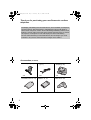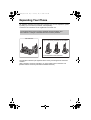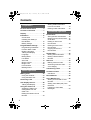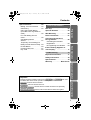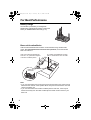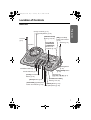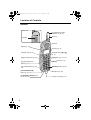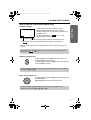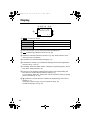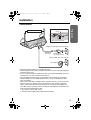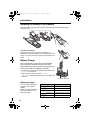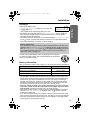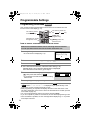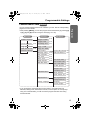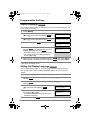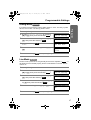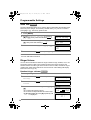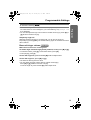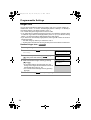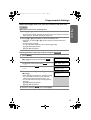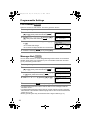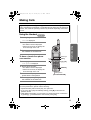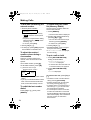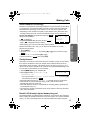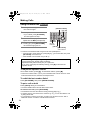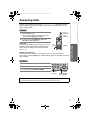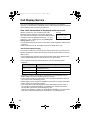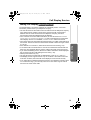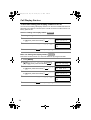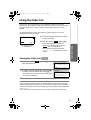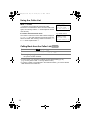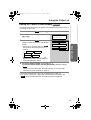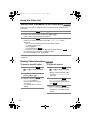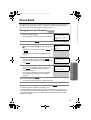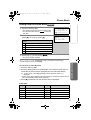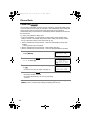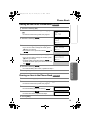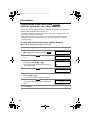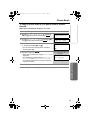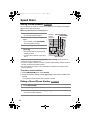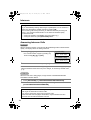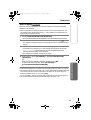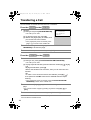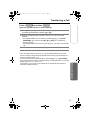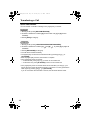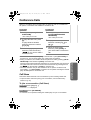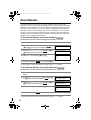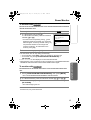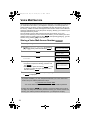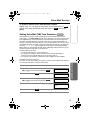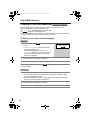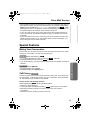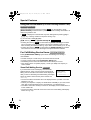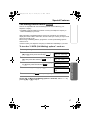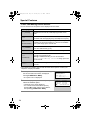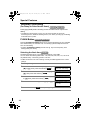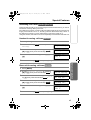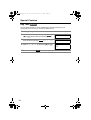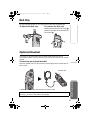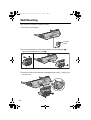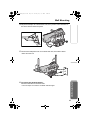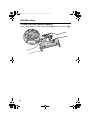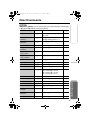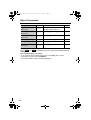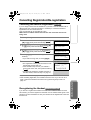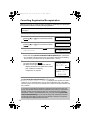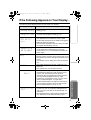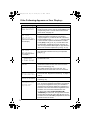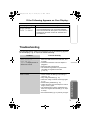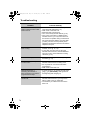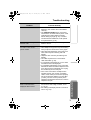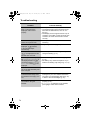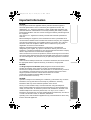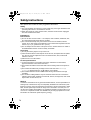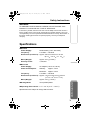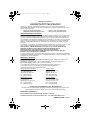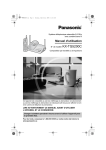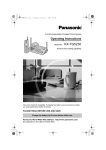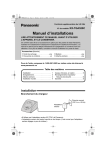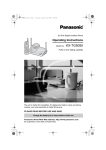Download Panasonic KX-TG5230C Telephone User Manual
Transcript
TG5230C_English.fm Page 1 Tuesday, May 11, 2004 9:08 AM 5.8 GHz Expandable Cordless Phone System Operating Instructions Model No. KX-TG5230C Pulse-or-tone dialing capability This unit is Call Display compatible. To display the caller’s name and phone number, you must subscribe to Call Display service. PLEASE READ BEFORE USE AND SAVE. Charge the battery for 6 hours before initial use. For assistance, please call 1-800-561-5505 or visit us at www.panasonic.ca TG5230C_English.fm Page 2 Tuesday, May 11, 2004 9:08 AM Thank you for purchasing your new Panasonic cordless telephone. Call Display, Call Waiting and Voice Mail service, where available, are telephone company services. After subscribing to Call Display this phone will display a caller’s name and phone number. Visual Call Waiting/Call Waiting Deluxe, which displays a second caller’s name and phone number while the user is on another call, requires a subscription to both Call Display and Visual Call Waiting services. After subscribing to Voice Mail service, this unit will give you visual indication to let you know when there are messages in the mailbox. Accessories (included) A AC Adaptor (p. 11) one A Telephone Line Cord Adaptor (p. 64) one one A Handset Cover (p. 12) A Battery (p. 12) one 2 A Wall Mounting (p. 11) one A Belt Clip (p. 63) one TG5230C_English.fm Page 3 Tuesday, May 11, 2004 9:08 AM Expanding Your Phone KX-TG5230C includes one handset and one base unit. You can expand the system by adding up to 3 accessory handsets, sold separately. A maximum of 4 handsets can be registered to the base unit. The model numbers of the accessory handsets are KX-TGA520C and KX-TGA523C. A charger is included with each accessory handset. KX-TG5230C Up to 3 accessory handsets can be added. The illustration is KX-TGA520C. The handset included is pre-registered at the factory and assigned the extension number 1. After purchasing accessory handsets, you must register each to the base unit. (Please read the accessory handset’s Installation Manual.) 3 TG5230C_English.fm Page 4 Tuesday, May 11, 2004 9:08 AM Contents Preparation For Best Performance . . . . . . . . 6 Location of Controls . . . . . . . . . 7 Display . . . . . . . . . . . . . . . . . . . 10 Installation . . . . . . . . . . . . . . . . 11 Connections . . . . . . . . . . . . . . 11 Installing the Battery in the Handset. . . . . . . . . . . . . . . 12 Battery Charge . . . . . . . . . . . . 12 Programmable Settings . . . . . . 14 Programming Guidelines. . . . . 14 Function Menu Table . . . . . . . 15 Display Language . . . . . . . . . . . 16 Talking Call Display Language. . . . . . . . . . . . . . . . . . . 16 Dialing Mode . . . . . . . . . . . . . . 17 Line Mode . . . . . . . . . . . . . . . . 17 Auto Talk . . . . . . . . . . . . . . . . . 18 Ringer Volume . . . . . . . . . . . . 18 Ringer Tone . . . . . . . . . . . . . . 20 LCD Contrast . . . . . . . . . . . . . 22 Message Alert . . . . . . . . . . . . . 22 Basic Operation Making Calls . . . . . . . . . . . . . . . 23 Using the Handset. . . . . . . . . . 23 Using the Base Unit . . . . . . . . 26 Answering Calls . . . . . . . . . . . . 27 Call Display Service . . . . . . . . . 28 Talking Call Display. . . . . . . . . 29 Using the Caller List . . . . . . . . 31 Viewing the Caller List. . . . . . . 31 Calling Back from the Caller List . . . . . . . . . . . . . . . . 32 Editing the Caller’s Phone Number . . . . . . . . . . . . . . . . . . 33 4 Storing Caller Information in the Phone Book . . . . . . . . . . 34 Erasing Caller Information. . . . 34 Advanced Operation Phone Book . . . . . . . . . . . . . . . 35 Storing Names and Numbers . . . 35 Dialing from the Phone Book . . 37 Chain Dial . . . . . . . . . . . . . . . . 38 Editing an Item in the Phone Book . . . . . . . . . . . . . . . 39 Erasing an Item in the Phone Book . . . . . . . . . . . . . . . 39 Copying Items in the Phone Book. . . . . . . . . . . . . . . 40 Speed Dialer . . . . . . . . . . . . . . . 42 Storing Phone Numbers . . . . . 42 Dialing a Stored Phone Number . . . . . . . . . . . . . . . . . . 42 Intercom . . . . . . . . . . . . . . . . . . 43 Making Intercom Calls. . . . . . . 43 Answering Intercom Calls . . . . 44 Voice Paging . . . . . . . . . . . . . . 45 Transferring a Call . . . . . . . . . . 46 Conference Calls . . . . . . . . . . . 49 Call Share . . . . . . . . . . . . . . . . 49 Room Monitor . . . . . . . . . . . . . . 50 Voice Mail Service . . . . . . . . . . 52 Storing a Voice Mail Access Number . . . . . . . . . . . . . . . . . . 52 Setting Voice Mail (VM) Tone Detection . . . . . . . . . . . . . . . . . 53 Listening to Voice Mail Messages . . . . . . . . . . . . . . . . 54 TG5230C_English.fm Page 5 Tuesday, May 11, 2004 9:08 AM Contents Useful Information Belt Clip . . . . . . . . . . . . . . . . . . . 63 Preparation Optional Headset . . . . . . . . . . . 63 Wall Mounting . . . . . . . . . . . . . . 64 Direct Commands . . . . . . . . . . . 67 Cancelling Registration/ Re-registration . . . . . . . . . . . . . 69 Cancelling the Handset Registration . . . . . . . . . . . . . . . 69 Re-registering the Handset . . . 69 If the Following Appears on Your Display... . . . . . . . . . Basic Operation Special Features . . . . . . . . . . . . 55 Muting Your Conversation . . . . 55 Call Privacy . . . . . . . . . . . . . . . 55 Using the PAUSE Button (For PBX Line/Long Distance Calls) . . . . . . . . . . . . . . . . . . . . 56 For Call Waiting Service Users . . . . . . . . . . . . . . . . . . . . 56 Call Waiting Deluxe Service. . . . . . . . . . . . . . . . . . . 57 Temporary Tone Dialing (For Rotary or Pulse Service Users). . 60 FLASH Button . . . . . . . . . . . . . 60 Incoming Call Tone . . . . . . . . . 61 Key Tone . . . . . . . . . . . . . . . . . 62 . 71 Troubleshooting . . . . . . . . . . . . 73 Important Information . . . . . . . 77 Safety Instructions . . . . . . . . . . 78 Specifications . . . . . . . . . . . . . . 79 Warranty . . . . . . . . . . Back Cover Advanced Operation Important Throughout these Operating Instructions, Handset and Base Unit are used to indicate with which unit an operation can be performed. Useful Information Handset : Perform with the handset. Base Unit : Perform with the base unit. Handset Base Unit : Perform with the handset and base unit separately. Handset & Base Unit : Perform with the handset and base unit together. 5 TG5230C_English.fm Page 6 Tuesday, May 11, 2004 9:08 AM For Best Performance Battery charge The handset is powered by a rechargeable Nickel-Metal Hydride (Ni-MH) battery. Charge the battery for 6 hours before initial use (p. 12). Base unit location/Noise Calls are transmitted between the base unit and handset using wireless radio waves. For maximum distance and noise-free operation, the recommended base unit location is: Away from electrical appliances such as a TV, personal computer or another cordless phone. In a HIGH and CENTRAL location with no obstructions such as walls. Raise the antennas. Note: • If you use the handset near a microwave oven which is being used, noise may be heard from the receiver or the speaker. Move away from the microwave oven and closer to the base unit. • If you use the handset near another cordless phone’s base unit, noise may be heard. Move away from the other cordless phone’s base unit and closer to your base unit. 6 TG5230C_English.fm Page 7 Tuesday, May 11, 2004 9:08 AM Location of Controls Base unit Preparation Charge Contacts (p. 13) [ ] (TONE) Button (p. 60) [REDIAL/PAUSE] Button (p. 26, 56) Antenna (p. 6) KXXT IN USE Indicator (p. 27) [CONF] (Conference) Button (p. 49) [HOLD] Button (p. 26) [AUTO] Button (p. 42) [PROGRAM] Button (p. 42) Navigator Key ([B], [d], [f], [g]) (p. 9) [FLASH/CALL WAIT] Button (p. 56, 60) Useful Information [SP-PHONE] (Speakerphone) Button and Indicator (p. 26) G5230 Answering System CHARGE Indicator (p. 12) Antenna (p. 6) Telephone System Speaker [LOCATOR/ INTERCOM/ TRANSFER] Button and Indicator (p. 43) [VM] (Voice Mail) Button and Indicator (p. 54) [MUTE] Button (p. 55) MIC (Microphone) (p. 26) 7 TG5230C_English.fm Page 8 Tuesday, May 11, 2004 9:08 AM Location of Controls Handset Back side Ringer/Message Alert Indicator (p. 22, 27) Speaker Antenna Receiver Display (p. 10) Soft Keys (p. 9) 8 Headset Jack (p. 63) Navigator Key ([d], [B]) (p. 9) [C] (TALK) Button (p. 23) [OFF] Button (p. 14, 23) [s] (Speakerphone) Button (p. 23) [MENU] Button (p. 14) [ ] (TONE) Button (p. 60) [REDIAL] Button (p. 24) [HOLD/INTERCOM] Button (p. 24, 43) Microphone (p. 23) [FLASH/CALL WAIT] Button (p. 56, 58, 60) Charge Contacts (p. 13) TG5230C_English.fm Page 9 Tuesday, May 11, 2004 9:08 AM Location of Controls How to use the soft keys/navigator keys Handset soft keys Three soft keys are used to select functions displayed directly above each key. Functions displayed above each key will change depending on the state of use. SPIPRIVACY1[1] CID P LAY Preparation IN USE On this sample display, “ C I D ” and “C” are displayed above the soft keys. C Pressing the right soft key selects the Phone Book “ C ”. Pressing the left soft key reviews caller information in the Caller List “ C I D ”. Telephone System • When a function name does not appear above a soft key, the soft key has no function. Throughout these Operating Instructions, the soft keys are indicated by their icons, such as C I D and C. Handset navigator key Answering System Scrolls up [B] and down [d] the function menu, the Caller List and the phone book. Increases [B] or decreases [d] the handset ringer and receiver/speaker volumes. Throughout these Operating Instructions, the handset navigator key is indicated by the arrows [d] or [B]. Base unit navigator key Increases [B] or decreases [d] the base unit ringer and speaker volumes. [f] and [g] select the base unit ringer tone. Useful Information Throughout these Operating Instructions, the base unit navigator key is indicated by the arrows [d], [B], [f] or [g]. 9 TG5230C_English.fm Page 10 Tuesday, May 11, 2004 9:08 AM Display 1 23 4 56 IN USE 9 SPIPRIVACY1[1] 10 missed calls D01 CID P LAY C 7 8 1 “ IN USE ” functions as follows. Off (invisible) The line is free. On The line is being used. Flashing A call is on hold on the handset or base unit. Flashing rapidly A call is being received. 2 “SP” is shown when you are using the handset speakerphone. 3“ VE ” indicates Voice Enhancer mode is on (p. 25). 4 “PRIVACY” indicates Call Privacy mode is on (p. 55). Other extension users cannot join your conversation. 5 The battery icon indicates battery strength (p. 12). 6 The extension number of your handset is displayed if it has been registered to the base unit (p. 3, 69, 70). 7 The display shows the dialed number, call status, programming options, phone book items, caller information, etc. 8 The icons on the bottom line indicate the functions of the corresponding soft keys which are located directly below the display (p. 9). e.g. The soft key below “C” (phone book icon) is used when storing or viewing phone book items (p. 35, 37). 9 “D” (extension icon) and extension numbers are displayed (e.g. base unit=“0”, handset 1= “1”) a) during an intercom call (p. 43) or a conference call (p. 49); b) while monitoring a room (p. 51). 10 TG5230C_English.fm Page 11 Tuesday, May 11, 2004 9:08 AM Installation Connections Preparation Fasten the AC adaptor cord. Raise the antennas. Hook Bottom of the base unit Telephone System Single-Line Telephone Jack (CA11A) Telephone Line Cord Noise Filter (For DSL users) Power Outlet (AC 120 V, 60 Hz) AC Adaptor Answering System Useful Information • USE ONLY WITH Panasonic AC ADAPTOR PQLV1. • The AC adaptor must remain connected at all times. (It is normal for the adaptor to feel warm during use.) • If your unit is connected to a PBX which does not support Call Display and voice mail services, you cannot access those services. • This unit will not function during a power failure. We recommend connecting a standard telephone to the same telephone line or to the same telephone jack using a T-adaptor. • If the unit is connected to a telephone line with DSL service, you may hear noise from the receiver or speaker during conversations or the unit may not display caller’s name and/or phone number properly. We recommend the addition of a noise filter (contact your DSL service provider) to the telephone line between the base unit and the telephone line jack. 1. This option is only for DSL users. 2. The filter will be supplied by the DSL service provider. 11 TG5230C_English.fm Page 12 Tuesday, May 11, 2004 9:08 AM Installation Installing the Battery in the Handset Insert the battery (1) and press it down until it snaps into the compartment (2). Close the cover. 2 1 To replace the battery: Press the notch on the cover firmly and slide it as indicated by the arrow. Replace the old battery with a new one (p. 13). Close the cover and charge the handset for 6 hours. Battery Charge Place the handset on the base unit for 6 hours before initial use. Repeat charging will require approximately the same amount of charging time (6 hours) if the battery is depleted completely. • The unit beeps once, the CHARGE indicator lights and “Charging” is displayed. • When the battery is fully charged, “Charge completed” is displayed if there are no new calls in the Caller List. CHARGE Indicator Battery strength You can confirm the battery strength on the handset display. Battery strength is indicated by the icons shown in the chart to the right. Display prompt 1 2 3 3 (flashing) 4 12 Battery strength Fully charged Medium Low Needs to be recharged. Discharged TG5230C_English.fm Page 13 Tuesday, May 11, 2004 9:08 AM Installation Recharge IN USE SPIPRIVACY3[1] Recharge battery Preparation Recharge the battery when: — “Recharge battery” is displayed on the handset, — “3” flashes, or — the handset beeps intermittently while it is in use. • The display will continually indicate “Recharge battery” and/or “3” will flash when the handset battery is charged for less than 15 minutes and the handset is lifted off the base unit. • If the battery has been discharged, the handset will display “Charge for 6 HRS” and “4” when you place the handset on the base unit. The handset will not work unless the battery is charged. Continue charging. Telephone System Battery replacement: If you cleaned the charge contacts and fully charged the battery, but after a few telephone calls, “Recharge battery” is displayed and/or “3” continues to flash, or “Charge for 6 HRS” and “4” are displayed, the battery may need to be replaced. Please replace with a new Panasonic HHR-P104 battery. To replace the battery, see page 12. A nickel metal hydride battery that is recyclable powers the product you have purchased. Please call 1-800-8-BATTERY for information on how to recycle this battery. Battery information Operation While in use (TALK) Operating time Up to 5 hours While not in use (Standby) Up to 11 days While using the Clarity Booster feature (p. 25) Up to 3 hours Useful Information • A fully charged battery will give you up to 5 hours of continuous talk time, or keep your handset in Standby mode to receive incoming calls for up to 11 days (if no phone calls are made). Battery power is consumed whenever the handset is off the base unit, even when the handset is not in use. The longer you leave the handset off the base unit, the time you can actually talk on the handset will be shortened. Actual battery performance depends on a combination of how often the handset is in TALK mode and how often it is in Standby mode. • Clean the charge contacts of the handset and the base unit with a soft, dry cloth once a month. Clean more often if the unit is subject to grease, dust or high humidity, otherwise, the battery may not charge properly. • If the battery is fully charged, you do not have to place the handset on the base unit until “Recharge battery” is displayed and/or “3” flashes. This will maximize the battery life. • If you want to keep the battery fully charged at all times, place the handset on the base unit when the handset is not being used. The battery cannot be overcharged. • When the Clarity Booster feature is turned on automatically or manually, battery operating time may be shortened (p. 25). Answering System After your Panasonic battery is fully charged, you can expect the following performance: 13 TG5230C_English.fm Page 14 Tuesday, May 11, 2004 9:08 AM Programmable Settings Programming Guidelines Handset This unit has several programmable functions which can be selected from the function menu on the display (p. 15). The soft key works as the BACK key. BACK SAVE The soft key works as the SAVE SELECT or SAVE key. [OFF] exits programming. Navigator key scrolls through the menu. [MENU] enters the function menu. How to select a function item from the menu Make sure the handset and base unit are not being used. The handset must be operated near the base unit and while off the base unit. 1 Press [MENU]. • The main menu is displayed (p. 15). B Ringer setting d BACK P LAY SELECT 2 Scroll to the desired item by pressing [d] or [B]. 3 Press the soft key ( SELECT ) to select the desired item. 4 If the item has a sub-menu, select the menu item (p. 15). Repeat steps 2 and 3 until the desired item is displayed. If the item has no sub-menu, go to step 5. 5 Select the desired setting by pressing [d] or [B], then press the soft key ( SAVE ). dB BACK P LAY SAVE • A confirmation tone will be heard and the setting will be saved. 6 Press [OFF] to exit programming mode. • To go back to the previous menu, press the soft key ( BACK ), or press the soft key ( SELECT ) while “---(Go back)----” is displayed. If you press this key in the main menu, the unit will exit programming mode. • After programming is complete, the display will return to the main menu or the sub-menu depending on the menu in which the selected item is located. (See the menu table on page 15.) • You can exit programming mode at any time by pressing [OFF]. • If you do not press any button for 60 seconds, the unit will exit programming mode. • If the unit detects a problem, an error message will be displayed (p. 71–73) and/or error beeps will sound. 14 TG5230C_English.fm Page 15 Tuesday, May 11, 2004 9:08 AM Programmable Settings Function Menu Table Handset Preparation You can use the following functions to customize your unit. See the corresponding pages for function details. • After pressing [MENU], you can also program menu items directly by pressing [0] to [9], [*] and [#] instead of using the soft keys (p. 67–68). Sub-menu I Main menu Ringer setting p. 25 Copy phone book Talk Caller ID Initial setting Ringer volume p. 18 Ringer tone p. 20 Incoming call. p. 61 Copy 1 item p. 30 Telephone System Voice enhancer Sub-menu II p. 40 Copy all items p. 41 Store VM access# p. 52 Voice Mail LCD contrast p. 22 p. 22 Key tone p. 62 Auto talk p. 18 Room monitor p. 50 Message alert Set base unit Set dial mode p. 17 Set flash time p. 60 Set line mode p. 17 C.WTG options p. 57 Ringer tone p. 21 Answering System Set tel line VM tone detect p. 53 Incoming call. p. 61 Room monitor p. 50 Talk Caller ID p. 30 Registration HS registration p. 70 Deregistration p. 69 Display p. 16 Voice prompt p. 16 Useful Information Change language • If you program the Voice Mail (VM) access number, Voice Mail (VM) tone detection, dialing mode, flash time, line mode, C.WTG options or voice prompt using one of the handsets, you will not need to program the same item using another handset. 15 TG5230C_English.fm Page 16 Tuesday, May 11, 2004 9:08 AM Programmable Settings Display Language Handset You can select either “English” or “Français” (French) as the display language. The factory preset is “English”. 1 Press [MENU]. 2 Scroll to “Initial setting” by pressing [d] or [B], then press the soft key ( SELECT ). Initial setting 3 Scroll to “Change language” by pressing Change language 4 Press the soft key ( SELECT ) at “Display”. Display [d] or [B], then press the soft key ( SELECT ). 5 To change from English to French, press the soft key ( FRANÇ. ). To change from French to English, press the soft key ( ENGLISH ). Display :English • The display changes to the selected language. • You can also select the display language by pressing [d] or [B]. 6 When French is selected, press the soft key ( SAUV. ), then press [OFF]. When English is selected, press the soft key ( SAVE ), then press [OFF]. • If you select a language you cannot read, change the display language again using direct commands (p. 67). Talking Call Display Language Handset You can select either “English” or “Français” (French) as the language used for voice prompts when using the Talking Call Display feature. The factory preset is “English”. 1 Press [MENU]. 2 Scroll to “Initial setting” by pressing [d] or [B], then press the soft key ( SELECT ). 3 Scroll to “Change language” by pressing [d] or [B], then press the soft key ( SELECT ). 4 Scroll to “Voice prompt” by pressing [d] or [B], then press the soft key ( SELECT ). 5 Select “Français” (French) or “English” by pressing [d] or [B]. • The Talking Call Display language changes to the selected language. 6 Press the soft key ( SAVE ), then press [OFF]. 16 Voice prompt Voice prompt :English TG5230C_English.fm Page 17 Tuesday, May 11, 2004 9:08 AM Programmable Settings Dialing Mode Handset 1 Press [MENU]. 2 Scroll to “Initial setting” by pressing [d] or [B], then press the soft key ( SELECT ). Initial setting Set tel line 4 Press the soft key ( SELECT ) at “Set dial Set dial mode mode”. 5 Select “Pulse” or “Tone” by pressing [d] or [B]. Telephone System 3 Scroll to “Set tel line” by pressing [d] or [B], then press the soft key ( SELECT ). Preparation If you have touch tone service, set the dialing mode to “Tone”. For rotary or pulse service, set to “Pulse”. The factory preset is “Tone”. Set dial mode :Tone 6 Press the soft key ( SAVE ), then press [OFF]. Line Mode Handset Answering System The line mode is preset to “B” and generally should not be adjusted. If “ IN USE ” is not displayed on the handset properly, the line mode selection is incorrect. Set line mode to “A”. 1 Press [MENU]. Initial setting 3 Scroll to “Set tel line” by pressing [d] or Set tel line 4 Scroll to “Set line mode” by pressing [d] Set line mode [d] or [B], then press the soft key ( SELECT ). [B], then press the soft key ( SELECT ). or [B], then press the soft key ( SELECT ). 5 Select “A” or “B” by pressing [d] or [B]. Useful Information 2 Scroll to “Initial setting” by pressing Set line mode :B 6 Press the soft key ( SAVE ), then press [OFF]. 17 TG5230C_English.fm Page 18 Tuesday, May 11, 2004 9:08 AM Programmable Settings Auto Talk Handset The Auto Talk feature allows you to answer calls by simply lifting the handset off the base unit (or the charger, for accessory handset users, p. 3). You do not need to press [C] or [s]. The factory preset is OFF. 1 Press [MENU]. 2 Scroll to “Initial setting” by pressing Initial setting 3 Scroll to “Auto talk” by pressing [d] or Auto talk [d] or [B], then press the soft key ( SELECT ). [B], then press the soft key ( SELECT ). 4 Select “On” or “Off” by pressing [d] or [B]. Auto talk :Off 5 Press the soft key ( SAVE ), then press [OFF]. • In order to view caller information after you lift the handset to answer a call, leave the Auto Talk feature turned off. Ringer Volume You can set the handset and base unit ringer volumes to high, medium, low, or off. The factory preset is HIGH. If the handset or base unit ringer is turned off, the handset or base unit will ring at the low level for intercom calls, and will not ring for outside calls. Caller names will not be announced even if the Talking Call Display feature is turned on (p. 30). Handset ringer volume Handset 1 Press [MENU]. 2 Press the soft key ( SELECT ) at “Ringer setting”. 3 Press the soft key ( SELECT ) at “Ringer volume”. 4 Select the desired volume by pressing [d] or [B]. • The volume will change and ring. • The number of steps indicates the volume level. • To turn the ringer off, press [d] repeatedly until “Off ?” is displayed. 18 Ringer setting Ringer volume e.g. High Ringer volume Low High e.g. Off Ringer volume Off ? TG5230C_English.fm Page 19 Tuesday, May 11, 2004 9:08 AM Programmable Settings 5 Press the soft key ( SAVE ). Preparation • If the handset ringer is turned off, the handset displays “Ringer off” while not in use. When there are new messages in your voice mailbox (p. 54), “Ringer off” is not displayed. • You can also adjust the ringer volume while an outside call is ringing. Press [d] or [B] while the handset is ringing. Temporary ringer off While the handset is ringing for an outside call, you can turn the ringer off temporarily by pressing [OFF]. The handset will ring again as usual the next time a call is received. Make sure the base unit is not being used. To set the ringer volume to high (preset), medium, or low, press [d] or [B]. • To increase volume, press [B]. To decrease volume, press [d]. • To stop ringing, press [0]. To turn the ringer off, press and hold [d] until 2 beeps sound. To turn the ringer on, press [d] or [B]. • The base unit will ring at the low level. Answering System • You can adjust the ringer volume while an outside call is ringing. Press [d] or [B] while the base unit is ringing. To turn the ringer off, press and hold [d] until 2 beeps sound. Telephone System Base unit ringer volume Base Unit Useful Information 19 TG5230C_English.fm Page 20 Tuesday, May 11, 2004 9:08 AM Programmable Settings Ringer Tone You can set the handset and base unit ringers to use one of 7 ringer patterns for outside calls. “Tone 1” to “Tone 3” are bell ringer patterns. “Melody 1” to “Melody 4” are melody patterns. The factory preset is “Tone 1”. • You cannot change the ringer tone for intercom calls. • If you subscribe to a Distinctive Ring Service from your telephone company with 2 or 3 distinct rings, select a bell ringer pattern (Tone 1 to 3). If you select a melody pattern, you will not be able to distinguish lines by their ringers. • If you select one of the melody ringer patterns, the ringer will continue to sound for several seconds if: — the caller hangs up before you answer the call, or — another person answers the call using another phone connected on the same line. Handset ringer tone Handset 1 Press [MENU]. 2 Press the soft key ( SELECT ) at “Ringer setting”. 3 Scroll to “Ringer tone” by pressing [d] or [B], then press the soft key ( SELECT ). 4 Select the desired ringer tone by pressing [d] or [B]. • The handset will ring and the ringer tone will change. If the ringer volume has been turned off, the handset will not ring (p. 18). • You can also select the ringer tone by pressing [1] to [7]. 5 Press the soft key ( SAVE ), then press [OFF]. 20 Ringer setting Ringer tone Ringer tone 1:Tone 1 TG5230C_English.fm Page 21 Tuesday, May 11, 2004 9:08 AM Programmable Settings Base unit ringer tone (use either the handset or the base unit) Base Unit Preparation Make sure the base unit is not being used. 1 Press [f] or [g]. • The base unit will ring using the current ringer tone. If the ringer volume has been turned off, the base unit will not ring (p. 19). 2 Press [f] or [g] repeatedly to select the desired tone. Selecting the base unit ringer tone by using the 1 Press [MENU]. 2 Scroll to “Initial setting” by pressing [d] or [B], then press the soft key ( SELECT ). Handset Initial setting Set base unit 4 Press the soft key ( SELECT ) at “Ringer Ringer tone tone”. 5 Select the desired ringer tone by pressing [d] or [B]. Ringer tone 1:Tone 1 Useful Information • When selecting the ringer tone, the base unit will ring. If the base unit ringer volume has been turned off, the base unit will not ring (p. 19). • You can also select the ringer tone by pressing [1] to [7]. [1] to [3]: Bell ringer patterns [4] to [7]: Melody patterns Answering System 3 Scroll to “Set base unit” by pressing [d] or [B], then press the soft key ( SELECT ). Telephone System • Each time you press [f] or [g], another ringer tone will be heard and selected. • To stop ringing, press [0]. • You can also select the ringer tone by pressing [1] to [7]. [1] to [3]: Bell ringer patterns [4] to [7]: Melody patterns 6 Press the soft key ( SAVE ), then press [OFF]. 21 TG5230C_English.fm Page 22 Tuesday, May 11, 2004 9:08 AM Programmable Settings LCD Contrast Handset There are 6 levels of LCD contrast. The factory preset is “level 3”. 1 Press [MENU]. 2 Scroll to “Initial setting” by pressing Initial setting 3 Scroll to “LCD contrast” by pressing [d] or LCD contrast [d] or [B], then press the soft key ( SELECT ). [B], then press the soft key ( SELECT ). 4 Select the desired contrast by pressing [d] or [B]. • The contrast will change. • The number of steps indicates the contrast level. e.g. Level 3 LCD contrast Low High 5 Press the soft key ( SAVE ), then press [OFF]. Message Alert Handset You can select whether or not the Ringer/Message Alert indicator on the handset will flash slowly when new messages in your voice mailbox have been recorded (p. 54). The factory preset is OFF. 1 Press [MENU]. 2 Scroll to “Initial setting” by pressing Initial setting 3 Scroll to “Message alert” by pressing [d] Message alert [d] or [B], then press the soft key ( SELECT ). or [B], then press the soft key ( SELECT ). 4 Select “On” or “Off” by pressing [d] or [B]. Message alert :Off 5 Press the soft key ( SAVE ), then press [OFF]. • The Ringer/Message Alert indicator will not flash for new messages while the handset is in use. • The Ringer/Message Alert indicator acts as a ringer indicator and as a message alert indicator. This indicator will flash rapidly when a call is received whether this feature is on or off. • Battery operating time may be shortened when using this feature (p. 13). 22 TG5230C_English.fm Page 23 Tuesday, May 11, 2004 9:08 AM Making Calls System capabilities (Operating more than one handset, p. 3) Preparation Up to 3 extensions (3 handsets or 2 handsets and the base unit) can operate at a time. The maximum operating number may decrease depending on the state of use. Using the Handset Handset 1 Press [C]. • “Talk” is displayed. 2 Dial a phone number. Basic Operation • The dialed number is displayed. • After a few seconds, the display will show the length of the call. 3 To hang up, press [OFF] or place the handset on the base unit. To have a hands-free phone conversation 1 Press [s]. [ ] [ ] Soft Keys [OFF] [B], [d] Answering System • “SP-phone” is displayed. 2 Dial a phone number. • The dialed number is displayed. • After a few seconds, the display will show the length of the call. 3 When the other party answers, speak into the microphone. [REDIAL] Microphone [HOLD/INTERCOM] 4 To hang up, press [OFF] or place the handset on the base unit. Useful Information Hands-free Digital Duplex Speakerphone For best performance, please note the following: • Speak alternately with the other party in a quiet room. • If you or the other party has difficulty hearing, press [d] to decrease the speaker volume. • While talking using [C], you can switch to a hands-free phone conversation by pressing [s]. To switch back to the receiver, press [C]. 23 TG5230C_English.fm Page 24 Tuesday, May 11, 2004 9:08 AM Making Calls To dial after confirming the entered number To redial using the redial list (Memory Redial) 1. Enter a phone number. The last 5 phone numbers dialed are stored in the redial list. 3334444| 1. Press [REDIAL]. • If you misdial, press the soft key ( CLEAR ). Enter the correct phone number. • If a pause is required when dialing, press the soft key ( PAUSE ) where needed (p. 56). • To cancel, press [OFF]. • The last number dialed is displayed. 2. Scroll to the desired number by pressing [d] or [B]. • You can also scroll down through the list by pressing [REDIAL]. • To exit the list, press [OFF]. 2. Press [C] or [s]. 3. Press [C] or [s]. 3. To hang up, press [OFF] or place the handset on the base unit. • To erase an item, scroll to the item then press the soft key ( ERASE ). • If “No items stored” is displayed, the list is empty. To adjust the receiver/ speaker volume during a conversation There are 3 volume levels for the receiver and 6 volume levels for the speaker. To increase volume, press [B]. To decrease volume, press [d]. e.g. Receiver volume: High Speaker volume: Level 6 Volume Low High dB • The display shows the current volume setting. • If you try to increase/decrease volume when it is at the maximum/minimum level, the handset will beep 3 times. To redial the last number dialed Press [C] or [s], then press [REDIAL]. 24 To put a call on hold 1. Press [HOLD/INTERCOM] during a conversation. • “Press extension# to transfer” is displayed. • To transfer the call to the base unit or another handset, see page 46. 2. Press [HOLD/INTERCOM] again. • “Hold” is displayed. To return to the call, press [C] or [s]. • The base unit user can also take the call by pressing [SP-PHONE]. • Another handset user can also take the call by pressing [C] or [s]. • If another phone is connected on the same line (p. 11), you can also take the call by lifting its handset. • If a call is kept on hold for 6 minutes, an alarm tone will start to sound and the Ringer/Message Alert indicator will start to flash rapidly. After 4 additional minutes on hold, the call will be disconnected. TG5230C_English.fm Page 25 Tuesday, May 11, 2004 9:08 AM Making Calls Voice Enhancer Technology Preparation Panasonic’s Voice Enhancer Technology clarifies the voice of the person you are talking to, reproducing a more natural-sounding voice that is easier to hear and understand. Voice Enhancer Technology can be turned on or off. The factory preset is OFF. • Depending on the condition and quality of your telephone line, this feature may intensify existing line noise. If it becomes difficult to hear, turn this feature off. To turn this feature on, press the soft key ( ( V E ) ) during a conversation. • “ VE ” is displayed. • To turn this feature off, press the soft key ( ( V E ) ) again. “ VE ” disappears from the display. IN USE SPIPRIVACY1[1] Talk 00-00-32 (VE) PRIVACY MUTE • After hanging up a call, the on/off setting will be retained. Basic Operation When the handset is not in use, you can also turn this feature on or off by programming as follows: 1. Press [MENU]. 2. Scroll to “Voice enhancer” by pressing [d] or [B], then press the soft key ( SELECT ). 3. Select “On” or “Off” by pressing [d] or [B]. 4. Press the soft key ( SAVE ), then press [OFF]. Clarity Booster 1. Press [MENU] during an outside call. Answering System This feature can improve sound clarity when the handset is used in an area where there may be interference. During an outside call, this feature will be turned on automatically when necessary. This feature will turn off when you hang up, put a call on hold, or make a conference call. It will not turn off automatically during a call. You can also turn this feature on or off manually. 1=Phone book 2=Booster on 2. Press [2] to select “2=Booster on” or “2=Booster off”. • You can also select “2=Booster on” or “2=Booster off” by pressing [d] then pressing the soft key ( SELECT ). Useful Information • While this feature is turned on, “Booster on” will flash during a conversation. • If this feature is turned off manually during a call, it will not be turned on automatically during the same call. • When this feature is turned on automatically or manually, battery operating time may be shortened (p. 13). • The maximum number of extensions which can be used at a time may decrease when using this feature. Backlit LCD display/Lighted handset keypad The handset display and dialing buttons will light for a few seconds after pressing a button or lifting the handset off the base unit (or the charger, for accessory handset users, p. 3). They will also light when an intercom/outside call is being received. 25 TG5230C_English.fm Page 26 Tuesday, May 11, 2004 9:08 AM Making Calls Using the Base Unit Base Unit 1 Press [SP-PHONE]. [REDIAL/PAUSE] [B], [d] • The indicator lights. 2 Dial a phone number. • If you misdial, press [SP-PHONE] and start again from step 1. 3 When the other party answers, speak into the MIC (microphone). 4 To hang up, press [SP-PHONE]. • The indicator light goes out. IN USE Indicator [HOLD] MIC [SP-PHONE] and Indicator • To switch to the handset while using the base unit speakerphone: — If the handset is off the base unit, press [C] or [s] on the handset, then press [SP-PHONE] on the base unit. — If the handset is on the base unit, just lift up. Hands-free Digital Duplex Speakerphone For best performance, please note the following: • Speak alternately with the other party in a quiet room. • If you or the other party has difficulty hearing, press [d] to decrease the speaker volume. To adjust the speaker volume To increase volume, press [B]. To decrease volume, press [d]. • There are 8 volume levels. If you try to increase/decrease volume when it is at the maximum/minimum level, the base unit beeps 3 times. To redial the last number dialed Press [SP-PHONE], then press [REDIAL/PAUSE]. To put a call on hold Press [HOLD] during a conversation. • The SP-PHONE indicator and IN USE indicator flash. To return to the call, press [SP-PHONE]. • The handset users can also take the call by pressing [C] or [s]. • If another phone is connected on the same line (p. 11), you can also take the call by lifting its handset. • If a call is kept on hold for 6 minutes, an alarm tone will start to sound. After 4 additional minutes on hold the call will be disconnected. 26 TG5230C_English.fm Page 27 Tuesday, May 11, 2004 9:08 AM Answering Calls When a call is received, the unit rings, “Incoming call” is displayed, and the Ringer/Message Alert indicator on the handset and the IN USE indicator on the base unit flash rapidly. Preparation Handset Ringer/ Message Alert Indicator 1 Press [C] or [s]. • You can also answer a call by pressing any button except [d], [B] or [OFF]. 2 To hang up, press [OFF] or place the handset on the base unit. Auto Talk [ ] [OFF] [ ] Basic Operation If the Auto Talk feature is turned on (p. 18), you can answer a call by simply lifting the handset off the base unit (or the charger, for accessory handset users, p. 3). Temporary ringer off While the handset is ringing for an outside call, you can turn the ringer off temporarily by pressing [OFF]. The handset will ring again as usual the next time a call is received. Base Unit Answering System 1 Press [SP-PHONE]. 2 Speak into the MIC. 3 To hang up, press [SP-PHONE]. IN USE Indicator MIC [SP-PHONE] and Indicator • To transfer the call to another extension, see page 46. • If the ringer volume is turned off, the unit will not ring (p. 18, 19). Useful Information 27 TG5230C_English.fm Page 28 Tuesday, May 11, 2004 9:08 AM Call Display Service This unit is compatible with Call Display services offered by your telephone company. If you subscribe to Call Display service, caller names and phone numbers will be displayed and recorded in the Caller List. How caller information is displayed and announced When a call comes in, the unit will ring and caller information will be received. The handset display will show the caller’s information*, then the handset and base unit will announce the displayed name (e.g. “Call from ROBINSON, TINA”) following every ring (Talking Call Display feature, p. 29). Example ROBINSON,TINA 555-222-3333 • The handset and base unit announce the caller’s name repeatedly until the call is answered. • After you answer the call, the display will show the length of the call. *Personalized Name Display If you receive a call from one of the phone numbers stored in the phone book, the handset will show the caller’s name stored in the phone book instead of incoming caller’s name. • If the handsets each have the same phone number stored with a different name, each handset will display the name stored in its own phone book. • If the unit does not receive caller information, one of the following will be displayed: Display Meaning Unavailable Name & No. The caller dialed from an area which does not provide Call Display service. Private caller The caller requested not to send his/her information. Long distance The caller made a long distance call. • Depending on radio communications with the base unit, the handset may not display caller information immediately after the first ring. • If your unit is connected to a PBX which does not support Call Display services, you cannot access Call Display service. • Name display service may not be available in some areas. For further information, please contact your telephone company. • If you subscribe to both Call Display and Visual Call Waiting services, when a second call is received while talking, a call waiting tone will be heard and the second caller’s information will be displayed (p. 56). Contact your telephone company for details about availability in your area, and to verify that Visual Call Waiting service is activated on your telephone line. 28 TG5230C_English.fm Page 29 Tuesday, May 11, 2004 9:08 AM Call Display Service Talking Call Display Handset Base Unit Preparation To use this feature, you need to subscribe to Call Display service. For further information, please contact your telephone company. Basic Operation • The unit will announce the caller’s name as received from the telephone company. If the caller’s phone number is stored in the phone book with a name that is different from the name received from the telephone company, the name announced and the name displayed may be different. • If the unit does not receive caller information, the unit will announce “Call from private caller”, or “Call from long distance”. If a call is received from an area where name display service is not available, “Number available” will be announced. • If the ringer volume of the handset and the base unit is off, caller names will not be announced. The announcement is heard at the handset or base unit ringer volume (p. 18, 19). • If this feature is not turned on, caller names will not be announced (p. 30). • If an outside call is received while on an intercom call between the handset and base unit, other handsets will ring, but the caller’s name will not be announced. • If you have Call Waiting service, the second caller’s information will be displayed but not announced (For Call Waiting Service Users, p. 56). • Name pronunciation may vary. • The unit will announce each letter of abbreviations, such as “Co.” and “Inc.”. • Call Display service supports names of up to 15 letters. If the caller’s name has more than 15 letters, the name will not be displayed or announced correctly. • If you subscribe to a Distinctive Ring Service from your telephone company with 2 or 3 consecutive rings, your unit may mute one or more of the rings in order to announce the name of the caller. Answering System Useful Information 29 TG5230C_English.fm Page 30 Tuesday, May 11, 2004 9:08 AM Call Display Service To turn the Talking Call Display feature on or off You can turn the Talking Call Display feature on or off for the handset and base unit separately. If this feature is turned off, the unit will not announce caller names. The factory preset is ON. Handset Talking Call Display feature Handset 1 Press [MENU]. 2 Scroll to “Talk Caller ID” by pressing [d] or [B], then press the soft key ( SELECT ). 3 Select “Off” or “On” by pressing [d] or [B]. Talk Caller ID Talk Caller ID :On 4 Press the soft key ( SAVE ), then press [OFF]. Base unit Talking Call Display feature Handset This feature must be turned on or off for the base unit by using the handset. 1 Press [MENU]. 2 Scroll to “Initial setting” by pressing Initial setting 3 Scroll to “Set base unit” by pressing [d] Set base unit 4 Scroll to “Talk Caller ID” by pressing [d] Talk Caller ID [d] or [B], then press the soft key ( SELECT ). or [B], then press the soft key ( SELECT ). or [B], then press the soft key ( SELECT ). 5 Select “Off” or “On” by pressing [d] or [B]. Talk Caller ID :On 6 Press the soft key ( SAVE ), then press [OFF]. 30 TG5230C_English.fm Page 31 Tuesday, May 11, 2004 9:08 AM Using the Caller List Preparation This unit can record information for up to 50 different callers and store this information in the Caller List. Caller information is sorted by the most recent call to the oldest. When the 51st call is received, the information from the 1st call is deleted. The unit will also tell you how many calls you missed while you were out or unavailable to answer the phone. 10 missed calls CID P LAY 1 The handset display will show the number 1 of calls you missed. 2 Press the soft key ( C I D ), [d], or [B] to review calls logged in the Caller List. C 2 Stands for caller Basic Operation • If there are no items in the Caller List, “ C I D ” will not be displayed. identification • After viewing the missed call entries, “missed calls” will disappear from the display. Viewing the Caller List Handset 1 Press the soft key ( CID ), [d], or [B] to e.g. 10 calls missed. Caller list 10 missed calls Answering System enter the Caller List. dB=Scroll list 2 To search from the most recent call, press [d]. To search from the oldest call, press [B]. • The caller’s name, number and the time and date of the call are displayed. Example SMITH,JACK 555-333-4444 3:10P JUN.10 3 Press [OFF] to exit the list. Useful Information • If there is no name information for a caller and you have not stored that name and phone number in the phone book, the display will only show the phone number. • Each handset has its own Caller List. If you viewed the Caller List or answered a call on one handset, the same information in the other handsets will be displayed as “missed”. • If you do not press any button for 60 seconds, the unit will exit the Caller List. 31 TG5230C_English.fm Page 32 Tuesday, May 11, 2004 9:08 AM Using the Caller List What “√” means “√” indicates you have already viewed this caller information or answered the call. If the same caller calls again, the call entry with the “√” will be replaced with the new call entry. If a caller calls more than once The number of times the same caller called is displayed (“×2” to “×9”). The date and time of the most recent call will be recorded. After viewing a caller’s information, “×2” to “×9” will be replaced with “√”. SMITH,JACK 555-333-4444 3:10P JUN.10 √ e.g. Called 3 times. TURNER,CINDY 555-456-7890 11:20A JAN.12 ×3 Calling Back from the Caller List Handset 1 Press the soft key ( C I D ), [d], or [B] to enter the Caller List. 2 Scroll to the desired caller by pressing [d] or [B]. 3 Press [C] or [s]. • The phone number is dialed. • In some cases, you may have to edit the number before dialing (p. 33). (e.g. You may have to add “1” for long distance calls.) • If a phone number is not displayed in the caller information, you cannot call that caller back from the Caller List. 32 TG5230C_English.fm Page 33 Tuesday, May 11, 2004 9:08 AM Using the Caller List Editing the Caller’s Phone Number Handset 1 Press the soft key ( CID ), [d], or [B] to enter the Caller List. 2 Scroll to the desired caller by pressing [d] or [B]. 3 Press the soft key ( Preparation You can edit a phone number in the Caller List by adding the long distance code “1” or removing its area code. PARKER,FRED 555-321-5555 ) repeatedly until the number is shown in the desired format. EDIT G 321-5555 Basic Operation • Each time you press the soft key ( EDIT ), the number is rearranged into one of 3 patterns. F 1– Area code – Phone no. F 1-555-321-5555 H 555-321-5555 G Phone no. H Area code – Phone no. • The order in which patterns F–H are displayed depends on how the telephone number is displayed in step 2. Answering System 4 To call the edited number, press [C] or [s]. To save the edited number into the phone book, press the soft key ( SAVE ). • If there is no name information, proceed from step 3 to “Storing Caller Information in the Phone Book” on page 34. • The number edited in step 3 will not be maintained in the Caller List. • If you receive a call from a 7-digit phone number stored in the phone book, “ EDIT ” will not be displayed when the caller information is displayed. Useful Information 33 TG5230C_English.fm Page 34 Tuesday, May 11, 2004 9:08 AM Using the Caller List Storing Caller Information in the Phone Book Handset Caller names and phone numbers that are in the Caller List can be stored in the phone book. 1 Press the soft key ( C I D ), [d], or [B] to enter the Caller List. 2 Scroll to the desired caller by pressing [d] or [B]. • If the number requires editing, see page 33. 3 Press the soft key ( SAVE ). • If there is no name information for the caller, “Enter name” will be displayed. — You can enter a name by performing the following steps: (1) enter the name (p. 36), (2) press [d], and (3) press the soft key ( SAVE ). — If a name is not required, press [d], then press the soft key ( SAVE ). • To continue storing other items, repeat from step 2. • To exit programming mode, press [OFF]. • You cannot store Caller List items in the phone book if a phone number is not displayed. Erasing Caller Information Handset To erase a specific caller 1 Press the soft key ( ), [d], or [B] to enter the Caller List. CID 2 Scroll to the desired caller by pressing [d] or [B]. 3 Press the soft key ( ERASE ). • “Erased” is displayed. • To erase other items, repeat from step 2. • To exit the Caller List, press [OFF]. To erase all entries 1 Press the soft key ( C I D ), [d], or [B] to enter the Caller List. • Before erasing all entries, make sure that “0 missed call” is displayed. 2 Press the soft key ( ERASE ). • “All erase?” is displayed. • To cancel erasing, press the soft key ( N O ). 3 Press the soft key ( YES ). • “All erased” is displayed and all entries in your Caller List are erased. 34 TG5230C_English.fm Page 35 Tuesday, May 11, 2004 9:08 AM Phone Book The handset can store up to 50 names and phone numbers in its phone book. You can make a call by selecting a name or number from the phone book, and copy phone book items from one handset to another (p. 40, 41). Preparation Storing Names and Numbers Handset 1 Press the soft key (C). • The display will show the number of stored items. 2 Press the soft key ( ADD Phone book 10 items 0-9=Name search dB=Scroll list ). dialing buttons ([0] to [9]) (p. 36), then press [d]. • To move the cursor, press the soft key ( f ) or ( g ). • If a name is not required, press [d] then go to step 4. 4 Enter a phone number of up to 32 digits. 5 Press [d]. • If you want to change the name, press the soft key ( EDIT ). The display returns to step 3. Change the name. • If you want to change the number, press [B]. The display returns to step 4. Change the number. To|m d=Next Enter phone no. 5557654321| d=Next Advanced Operation • To delete a digit, press the soft key ( CLEAR ). To erase all of the digits, press and hold the soft key ( CLEAR ). Enter name Telephone System 3 Enter a name of up to 16 characters with the Tom 555-765-4321 6 Press the soft key ( SAVE ). • To continue storing other items, repeat from step 2. Useful Information 7 Press [OFF]. • If a pause is required when dialing, press the soft key ( PAUSE ) in step 4. A pause is stored in a phone number as one digit (p. 56). • To store numbers for calling card access (see “Chain Dial” on page 38), we recommend that you add pauses after each item. Storing pauses with numbers will prevent misdialing (p. 56). The delay time necessary will depend on your telephone company. 35 TG5230C_English.fm Page 36 Tuesday, May 11, 2004 9:08 AM Phone Book Selecting characters to enter names Enter names using the dialing buttons. Press each button until the desired character is displayed. • Pressing each button selects a character in the order shown below. Keys Characters [5] f Moves the cursor to the left. g Moves the cursor to the right. (To enter another character using the same number key, move the cursor to the next space.) [2] [3] [4] ’ c f i l ( A D G J ) B E H K ; C F I L , – . / 1 2 3 4 5 Characters # a d g j [1] & b e h k Keys [6] [7] [8] [9] [0] m p t w 0 n o M q r s u v T x y z Space N P U W O Q V X 6 R S 7 8 Y Z 9 For example, to enter “Tom”: 1. Press [8] four times. 2. Press [6] three times, then press the soft key ( g ) to move the cursor. 3. Press [6] once. T| To| To|m If you make a mistake while entering a name or number 1. Press the soft key ( f ) or ( g ) to move the cursor to the incorrect character. 2. Press the soft key ( CLEAR ) to delete the character. • Each time you press the soft key ( CLEAR ), a character is erased. • To erase all characters, press and hold the soft key ( CLEAR ). 3. Enter the correct character. 36 TG5230C_English.fm Page 37 Tuesday, May 11, 2004 9:08 AM Phone Book Dialing from the Phone Book Handset • The display shows the number of stored items. • You can press the soft key ( SEARCH ) to view the first item. 2 Scroll to the desired item. To scroll down, press [d]. To scroll up, press [B]. Phone book items are sorted in the following order: Alphabet letters (Alphabetical) 2 Space & ’ ( ) , – . / 3 Numbers 0 to 9 4 5 # Frank 555-456-7890 Telephone System 1 Phone book 10 items 0-9=Name search dB=Scroll list Preparation 1 Press the soft key (C). ; Telephone numbers (If no name is stored) 3 Press [C], [s], or the soft key ( CALL ). • The phone number is dialed. • If “No items stored” is displayed in step 1, the phone book is empty. • To exit the phone book, press [OFF]. Advanced Operation To search for a name by initial 1. Press the soft key (C). 2. Press the dialing button for the first letter of the desired name until any name with the same initial is displayed (see the Index table below). e.g. To find “Frank”, press [3] repeatedly until the first item under “F” is displayed. • If there are no items beginning with the character you selected, the first item in the next alphabetical index will be displayed. 3. Press [d] repeatedly until the desired name is displayed. Useful Information Index table Keys Index Keys Index [1] Symbols, 1 [6] M, N, O, 6 [2] A, B, C, 2 [7] P, Q, R, S, 7 [3] D, E, F, 3 [8] T, U, V, 8 [4] G, H, I, 4 [9] W, X, Y, Z, 9 [5] J, K, L, 5 [0] 0, Space 37 TG5230C_English.fm Page 38 Tuesday, May 11, 2004 9:08 AM Phone Book Chain Dial Handset You can dial a combination of phone book or manual key pad entries while making a call. This feature can be used, for example, to first automatically dial a calling card access number that you have stored in the phone book, then manually or automatically dial your PIN and then automatically dial the destination number from the phone book. e.g. Using a long distance calling card • To prevent misdialing, we recommend you add pauses where needed when storing numbers. For example, add pauses after a calling card access number and your PIN when storing in the phone book (p. 35). 1. Search and dial from the phone book: 1-800-012-3456 (Calling card access number) • Voice guidance may be activated. 2. Search and dial from the phone book: 1234 (Calling card PIN) 3. Search and dial from the phone book: 1-555-012-3456 (Destination Number) 1 While you are on a call; 1=Phone book 2=Booster on Press [MENU]. 2 Press the soft key ( SELECT ) at “1=Phone book”, or press [1]. 3 Search for the desired item by pressing [d] or [B]. • To search for an item by initial, see page 37. 4 Press the soft key ( CALL Phone book 30 items 0-9=Name search dB=Scroll list Alan 1-555-012-3456 ). • The phone number is dialed. • If required, repeat steps 1 to 4 for any remaining numbers. • If you have rotary or pulse service, you need to press [*] before pressing [MENU] in step 1 to temporarily change the dialing mode to tone. 38 TG5230C_English.fm Page 39 Tuesday, May 11, 2004 9:08 AM Phone Book Editing an Item in the Phone Book Handset 2 Scroll to the desired item by pressing [d] or [B]. • To search for the item by initial, see page 37. 3 Press the soft key ( EDIT ). Preparation 1 Press the soft key (C). Jane 456-7890 Enter name Jane| d=Next • If you do not need to change the name, press [d] then go to step 5. • To move the cursor, press the soft key ( f ) or ( g ). 5 Edit the phone number, then press [d]. 6 Press the soft key ( SAVE Enter name Jane Walke|r d=Next Enter phone no. 5554567890| d=Next Advanced Operation • If you do not need to change the number, press [d] then go to step 6. • To delete a digit, press the soft key ( CLEAR ). To delete all of the digits, press and hold the soft key ( CLEAR ). Telephone System 4 Edit the name (p. 36), then press [d]. ). • To continue editing other items, repeat from step 2. 7 Press [OFF]. Erasing an Item in the Phone Book Handset 1 Press the soft key (C). Useful Information 2 Scroll to the desired item by pressing [d] or [B]. • To search for the item by initial, see page 37. 3 Press the soft key ( ERASE ). • To cancel erasing, press the soft key ( N O ). 4 Press the soft key ( YES ). • To erase other items, repeat from step 2. Erase? Erased 5 Press [OFF]. 39 TG5230C_English.fm Page 40 Tuesday, May 11, 2004 9:08 AM Phone Book Copying Items in the Phone Book Handset (When the System Has Two or More Handsets) You can copy one or all phone book items between two handsets. The destination handset will save the items in its phone book. • If an outside call is received during the phone book copy, copying will stop. You will need to re-send the item(s) later. • After copying has started, do not place your handset on the base unit (or the charger, for accessory handset users, p. 3) until copying finishes, otherwise copying will stop. To copy one phone book item to another handset Make sure the destination handset is not in use. 1 Press [MENU]. 2 Scroll to “Copy phone book” by pressing Copy phone book 3 Press the soft key ( SELECT ) at “Copy 1 Copy 1 item [d] or [B], then press the soft key ( SELECT ). item”. 4 Select the destination extension number (1 to 4) by pressing [d] or [B]. • You can also select the extension number by pressing [1] to [4]. 5 Press the soft key ( NEXT ). Enter extension# :2 dB Select item 6 Scroll to the desired phone book item by pressing [d] or [B]. • To search for the item by initial, see page 37. 7 Press the soft key ( SEND ). • To continue copying other items, repeat from step 6. 8 Press [OFF]. 40 Complete TG5230C_English.fm Page 41 Tuesday, May 11, 2004 9:08 AM Phone Book To copy all of the items in your phone book to another handset Preparation Make sure the destination handset is not in use. 1 Press [MENU]. 2 Scroll to “Copy phone book” by pressing Copy phone book 3 Scroll to “Copy all items” by pressing [d] Copy all items [d] or [B], then press the soft key ( SELECT ). or [B], then press the soft key ( SELECT ). (1 to 4) by pressing [d] or [B]. • You can also select the extension number by pressing [1] to [4]. 5 Press the soft key ( SEND ). • When all items have been copied, “Complete” is displayed. • The destination handset displays “Phone book Receiving” then “Phone book Received”. • To continue copying items to another extension, repeat from step 3. Enter extension# Telephone System 4 Select the destination extension number :2 dB e.g. Copying 1st item out of 10 items Tom Jones 555-765-4321 01/10 Advanced Operation 6 Press [OFF]. • You can exit phone book copying mode by pressing [OFF]. Useful Information 41 TG5230C_English.fm Page 42 Tuesday, May 11, 2004 9:08 AM Speed Dialer Storing Phone Numbers Base Unit You can store up to 10 phone numbers in the base unit. The dialing buttons ([0] to [9]) function as memory stations. Make sure the base unit is not being used. 1 Press [PROGRAM]. • The IN USE indicator flashes. 2 Enter a phone number of up to 32 Memory [REDIAL/PAUSE] [PROGRAM] Station Numbers [AUTO] digits. • If you misdial, press [PROGRAM], and start again from step 1. 3 Press [AUTO]. 4 Press a memory station number ([0] to [9]). • A long beep sounds and the phone number is saved. • To store other numbers, repeat from step 1. [SP-PHONE] • If a pause is required when dialing, press [REDIAL/PAUSE] where needed. A pause counts as one digit (p. 56). • If a phone number is stored in a memory location which already contains a phone number, the old number will be erased. • We recommend you make a note of which phone numbers are stored in which memory locations. To erase a stored number 1. Press [PROGRAM], then press [AUTO]. 2. Press the memory station number ([0] to [9]) for the phone number to be erased. • A long beep sounds and the phone number is erased. Dialing a Stored Phone Number Base Unit 1 Press [SP-PHONE]. 2 Press [AUTO]. 3 Press a memory station number ([0] to [9]). • The stored number is dialed. • Speed dial numbers stored in the base unit can only be dialed from the base unit. 42 TG5230C_English.fm Page 43 Tuesday, May 11, 2004 9:08 AM Intercom Preparation Intercom calls can be made between a handset and the base unit, and between two handsets (when the system has two or more handsets, p. 3). You can page all handsets at once from the base unit, and announce the page to all handsets (Voice Paging, p. 45). Page the desired unit(s) by entering the extension number, shown in the top right of each handset’s display. The base unit’s extension number is 0. Making Intercom Calls From Handset 1 Press [HOLD/INTERCOM]. To page another handset, press its extension number ([1] to [4]). • The paged unit will ring for 1 minute. • To stop paging, press [OFF]. 3 When the paged party answers, begin speaking. e.g. Calling Base unit Calling Base e.g. Calling Handset 2 Calling HS[2] e.g. Intercom between Handset 1 & Base unit Intercom 00-00-05 D01 Advanced Operation • You can switch to the speaker by pressing [s]. To switch back to the receiver, press [C]. Telephone System 2 To page the base unit, press [0]. Press extension# to call 1-4=Handset 0=Base 4 To disconnect the intercom, press [OFF]. From Base Unit Using this feature, you can also locate a misplaced handset. 1 Press [LOCATOR/INTERCOM/TRANSFER]. • The LOCATOR/INTERCOM/TRANSFER and SP-PHONE indicators light. To page a specific handset, press its extension number [1] ( ( ). Useful Information 2 To page all handsets, press [0]. ) to [4] • The handset(s) will ring for 1 minute. • To stop paging, press [SP-PHONE] or [LOCATOR/INTERCOM/TRANSFER]. 3 When the paged party answers, speak into the MIC. 4 To disconnect the intercom, press [SP-PHONE] or [LOCATOR/ INTERCOM/TRANSFER]. • The indicator lights go out. 43 TG5230C_English.fm Page 44 Tuesday, May 11, 2004 9:08 AM Intercom During an intercom call: • If you have difficulty hearing while using the speakerphone on the handset or base unit, decrease the speaker volume by pressing [d]. • If an incoming call is being received, you will hear two tones (incoming call tone, p. 61) and the IN USE indicator on the base unit will flash rapidly. To answer the call: — if using the handset, press [OFF], then press [C] or [s]. — if using the base unit, press [SP-PHONE] twice. Answering Intercom Calls Handset When a handset is paged, it rings and the Ringer/Message Alert indicator flashes rapidly. The display shows the calling extension. 1 Press [C], [s] or [HOLD/INTERCOM]. • You can also answer a page by pressing any button except [d], [B] or [OFF]. e.g. Base calling Call from Base e.g. Handset 2 calling Call from HS[2] 2 To disconnect the intercom, press [OFF]. • If the Auto Talk feature is turned on (p. 18), you can also answer a page by simply lifting the handset off the base unit (or the charger, for accessory handset users, p. 3). Base Unit When the base unit is being paged, it rings and the LOCATOR/INTERCOM/ TRANSFER indicator flashes. 1 Press [SP-PHONE] or [LOCATOR/INTERCOM/TRANSFER]. 2 To disconnect the intercom, press [SP-PHONE] or [LOCATOR/INTERCOM/TRANSFER]. • When the ringer volume is turned off (p. 18, 19), the handset and the base unit will ring at the low level for intercom calls. • You cannot change the ringer tone for intercom calls. • When the base unit user pages all handsets, only the handset user who answers first can talk with the base unit user. 44 TG5230C_English.fm Page 45 Tuesday, May 11, 2004 9:08 AM Intercom Voice Paging Base Unit Preparation The base unit user can make a voice announcement that is heard through the speakers of all handsets. • When 4 handsets are registered to the base unit, and if one handset user is in conversation using the Booster feature, 1 of the remaining 3 handsets will not receive the voice announcement. 1 Press [LOCATOR/INTERCOM/TRANSFER]. • The LOCATOR/INTERCOM/TRANSFER and SP-PHONE indicators light. 2 To make a voice announcement to all handsets, press [5] ( ). Telephone System • You will hear a ringback tone (two short beeps) and the SP-PHONE indicator flashes. 3 When the SP-PHONE indicator stops flashing, speak into the MIC. • All handset users will hear your voice through their speakers after beeps, “Call from Base” will be displayed and the Ringer/Message Alert indicator will flash rapidly on the handsets. • The handset on the base unit will not be paged. 4 When finished, press [SP-PHONE] or [LOCATOR/INTERCOM/ Advanced Operation TRANSFER]. OR After one of the handsets answers, speak into the MIC. To disconnect the intercom, press [SP-PHONE] or [LOCATOR/INTERCOM/TRANSFER]. • Only the handset user who answers first can talk with the base unit user. • To answer the page from a handset, see “Answering Intercom Calls” on page 44. • If a handset is too close to the base unit, you may hear feedback while making the voice announcement. Place the handset on the base unit (or the charger, for accessory handset users, p. 3) or press [OFF]. • It is not possible to specify which handset(s) will hear the voice announcement. • The announcement is heard at the handset ringer volume (p. 18). Useful Information 45 TG5230C_English.fm Page 46 Tuesday, May 11, 2004 9:08 AM Transferring a Call You can transfer an outside call to the base unit or a handset. From the Handset to the Base Unit 1 Handset: (1) During a call, press [HOLD/INTERCOM]. • The call is put on hold. (2) To page the base unit, press [0]. (3) Wait for the paged party to answer, then you can announce the transfer. Press extension# to transfer 1-4=Handset 0=Base • If the paged party does not answer, press [C] or [s] to return to the outside call. 2 Base unit: Press [SP-PHONE] or [LOCATOR/INTERCOM/ TRANSFER] to answer the page. 3 Handset: To complete the transfer, press [OFF]. From the Base Unit to the Handset 1 Base unit: (1) During a call, press [LOCATOR/INTERCOM/TRANSFER]. • The call is put on hold. (2) To page a specific handset, press its extension number [1] ( ) to [4] ( ). To page all handsets, press [0]. Wait for the handset user to answer, then you can announce the transfer. OR To make a voice announcement to all handsets, press [5] ( ), then speak into the MIC when the SP-PHONE indicator stops flashing. • If the paged party does not answer, press [LOCATOR/INTERCOM/ TRANSFER] to return to the outside call. 2 Handset: Press [C], [s], or [HOLD/INTERCOM] to answer the page. • You can also answer a page by pressing any button except [d], [B] or [OFF]. 3 Base unit: To complete the transfer, press [SP-PHONE]. • When the base unit user calls all handsets, only the handset user who answers first can take the transferred call. 46 TG5230C_English.fm Page 47 Tuesday, May 11, 2004 9:08 AM Transferring a Call From a Handset to another Handset (when the system has two or more handsets) Preparation 1 During a call, press [HOLD/INTERCOM], then page another handset by pressing its extension number ([1] to [4]). 2 Wait for the paged party to answer, then you can announce the transfer. Telephone System • The paged handset user can answer by pressing [C], [s], or [HOLD/ INTERCOM]. (Any button except [d], [B] or [OFF] can be pressed to answer the page.) • If the paged party does not answer, press [C] or [s] to return to the outside call. 3 To complete the transfer, press [OFF]. Advanced Operation • If the Auto Talk feature is turned on (p. 18), the paged handset user can also answer a page by simply lifting the handset off the base unit (or the charger, for accessory handset users, p. 3). • Any user can answer a transferred call by pressing [C], [s], or [SP-PHONE]. • If you call an extension from the handset in step 1, and the extension is in use, the display will show “Busy” then “Hold”. Press [C] or [s] to return to the outside call. To transfer the call to another extension, repeat from step 1. Useful Information 47 TG5230C_English.fm Page 48 Tuesday, May 11, 2004 9:08 AM Transferring a Call Quick call transfer You can transfer a call without waiting for the paged party to answer. Handset 1. During a call, press [HOLD/INTERCOM]. 2. Press the extension number ([0] for the base unit, [1] to [4] for the handset). 3. Press [OFF] to hang up. Base Unit 1. During a call, press [LOCATOR/INTERCOM/TRANSFER]. 2. Press the extension number [1] ( handsets. ) to [4] ( ), or press [0] to page all 3. Press [SP-PHONE] to hang up. • The call will be transferred directly. • The paged party can answer the transferred call by pressing [C], [s], or [SP-PHONE]. • After the paged party answers, the transfer is complete. • If the paged party does not answer: — for the handset, press [C] or [s] to return to the outside call. — for the base unit, press [SP-PHONE] to return to the outside call. • If the paged party does not answer within 60 seconds after you hang up, your phone will ring and the call will be returned to your phone. You may speak to the caller again by pressing [C], [s], or [SP-PHONE]. If you do not answer the call within 4 minutes, the call will be disconnected. 48 TG5230C_English.fm Page 49 Tuesday, May 11, 2004 9:08 AM Conference Calls While you are talking with an outside caller, the base unit user or a handset user can join the conversation and establish a conference call. Base Unit 1 During a call, press [HOLD/ 1 During a call, press INTERCOM]. • The call is put on hold. 2 To page the base unit, press 3 When the paged party answers, press the soft key ( CONF ) on your unit to make a conference call. [LOCATOR/INTERCOM/ TRANSFER]. • The call is put on hold. 2 To page a handset, press the extension number [1] ( [4] ( ). ) to Telephone System [0]. To page another handset, press the extension number ([1] to [4]). Preparation Handset 3 When the paged party answers, press [CONF] on your unit to make a conference call. Advanced Operation • To leave the conference, press [OFF] on the handset or press [SP-PHONE] on the base unit. The two other parties can continue the conversation. • During a conference, the outside call can be placed on hold by pressing [HOLD/ INTERCOM] on the handset or [HOLD] on the base unit. Internal communications between extensions are not suspended. Only the person who placed the call on hold can resume the full conference by pressing the soft key ( CONF ) on the handset or [CONF] on the base unit. • One more extension can join the conference call. To join the conference call, press [C], [s], or [SP-PHONE]. A maximum of four parties including the outside party can take part in a conference call. Call Share This feature allows the base unit or the handset to join an existing outside call. • To prevent other users from joining your conversation, turn the Call Privacy feature on (p. 55). Useful Information To join a conversation (Call Share) Handset Press [C] or [s]. • “Conference” is displayed. Base Unit Press [SP-PHONE]. • A maximum of four parties including the outside party can join a conversation. 49 TG5230C_English.fm Page 50 Tuesday, May 11, 2004 9:08 AM Room Monitor This feature allows you to monitor a room by using the intercom feature. For example, you can monitor a baby from different areas of the house. You can call the destination unit to monitor the room. The called unit will not ring. When the system has two or more handsets (p. 3), you can monitor one handset using another. To allow other users to monitor through your unit, turn this feature on. If you want to prevent your unit from being monitored by other extensions, leave this feature off. Using the handset, this feature can be turned on or off separately for the handset and base unit. The factory preset is OFF. To turn Room Monitor on for the handset Handset (to allow other users to monitor through your handset) 1 Press [MENU]. 2 Scroll to “Initial setting” by pressing Initial setting 3 Scroll to “Room monitor” by pressing [d] or Room monitor [d] or [B], then press the soft key ( SELECT ). [B], then press the soft key ( SELECT ). 4 Select “On” by pressing [d] or [B]. Room monitor :On 5 Press the soft key ( SAVE ), then press [OFF]. • To prevent your handset from being monitored, select “Off” in step 4. To turn Room Monitor on for the base unit Handset (to allow other users to monitor through your base unit) 1 Follow steps 1 and 2 of “To turn Room Monitor on for the handset” above. 2 Scroll to “Set base unit” by pressing [d] Set base unit 3 Scroll to “Room monitor” by pressing [d] or Room monitor or [B], then press the soft key ( SELECT ). [B], then press the soft key ( SELECT ). 4 Select “On” by pressing [d] or [B]. Room monitor :On 5 Press the soft key ( SAVE ), then press [OFF]. • To prevent your base unit from being monitored, select “Off” in step 4. 50 TG5230C_English.fm Page 51 Tuesday, May 11, 2004 9:08 AM Room Monitor To monitor with Handset Preparation The unit to be monitored must not be in use and the handset to be monitored must be off the base unit. 1 Press [HOLD/INTERCOM], then press the soft key ( MONITOR ). 2 To call the base unit, press [0]. To call another handset, press its extension number ([1] to [4]). Room monitor 00-00-05 D01 Telephone System • To monitor from the speaker, press [s]. If the handset is placed on the base unit, monitoring will be stopped. Accessory handset users (p. 3) can place the handset on the charger and continue monitoring. To switch back to the receiver, press [C]. Press extension# for room monitor 1-4=Handset 0=Base 3 To end monitoring, press [OFF]. Advanced Operation • The monitored user can stop being monitored by: — on the handset, press [OFF] or place the handset on the base unit. — on the base unit, press [LOCATOR/INTERCOM/TRANSFER] or [SP-PHONE]. • “Room monitor” is also displayed on the monitored handset. • While the base unit is monitoring or being monitored, the LOCATOR/INTERCOM/ TRANSFER indicator flashes and the SP-PHONE indicator lights. To monitor with Base Unit The handset to be monitored must not be in use and must be off the base unit. 1 Press [LOCATOR/INTERCOM/TRANSFER], then press [MUTE]. • The LOCATOR/INTERCOM/TRANSFER indicator flashes. 2 To call the handset, press its extension number [1] ( ) to [4] ( ). 3 To end monitoring, press [LOCATOR/INTERCOM/TRANSFER] or Useful Information [SP-PHONE]. • The indicator light goes out. • If the Room Monitor feature of the destination handset is off or the handset is on the base unit, busy tones will sound. 51 TG5230C_English.fm Page 52 Tuesday, May 11, 2004 9:08 AM Voice Mail Service Voice mail is an automatic answering service offered by your telephone company. If you subscribe to this service, your telephone company’s voice mail system can answer calls for you when you are unavailable to answer the phone or when your line is busy. Callers can leave messages that are saved in virtual voice mailboxes, which are maintained for you by the phone company, allowing you to listen to your messages whenever you like. The unit will let you know that someone has left voice mail for you (p. 54). Once you have stored your voice mail access number, you can access your voice mailbox simply by pressing the soft key ( V M ), then pressing [C] or [s] on the handset, or by pressing [VM] on the base unit. Storing a Voice Mail Access Number Handset 1 Press [MENU]. 2 Scroll to “Initial setting” by pressing Initial setting 3 Press the soft key ( SELECT ) at “Voice Mail”. Voice Mail 4 Press the soft key ( SELECT ) at “Store VM Store VM access# [d] or [B], then press the soft key ( SELECT ). access#”. 5 Enter your access number, up to 32 digits. • If a pause is required for dialing, press the soft key ( PAUSE ).* • Each time you press the soft key ( CLEAR ), a digit is erased. To erase all of the digits, press and hold the soft key ( CLEAR ). Example Store VM access# 1234567PPP890| 6 Press the soft key ( SAVE ), then press [OFF]. • “ V M ” is displayed. *To prevent misdialing, you may add pauses between your voice mail access number and your mailbox password in step 5. e.g. 222-333-4444 PPPP 8888 Your voice mail access number Pauses Your mailbox password Pressing the soft key ( PAUSE ) once creates a 3.5 second delay and counts as one digit. The delay time necessary between entering your access number and entering your mailbox password will depend on your telephone company. 52 TG5230C_English.fm Page 53 Tuesday, May 11, 2004 9:08 AM Voice Mail Service To erase a stored voice mail access number Preparation Repeat steps 1 to 4 on page 52, then press and hold the soft key ( CLEAR ) until all of the digits are erased. Press the soft key ( SAVE ), then press [OFF]. Setting Voice Mail (VM) Tone Detection Handset Telephone System Your telephone company sends special signals (Voice mail tones) to the unit. Press [C], [s] or [SP-PHONE] to listen to the dial tone. If you hear a series of dial tones followed by a continuous dial tone, this indicates that a new message was recorded. Voice Mail detection is preset at the factory to OFF. Minutes after you hang up or after the phone stops ringing, your unit will check the phone line to see if a message has been recorded. If a new message was recorded at your telephone company, “Voice Mail” will be displayed on the handset, the Ringer/Message Alert indicator on the handset will flash slowly if Message Alert is turned on (p. 22), and the VM indicator will flash on the base unit. Leave this feature off when: — you do not subscribe to a voice mail service, — your telephone company does not send a series of tones followed by a continuous tone to indicate that you have new voice mail, or — your phone is connected to a business or office telephone system (PBX). Advanced Operation See below to turn this setting on. If you are not sure which setting is required, consult your local telephone company or contact the Panasonic Customer Call Centre. 1 Press [MENU]. 2 Scroll to “Initial setting” by pressing Initial setting 3 Press the soft key ( SELECT ) at “Voice Mail”. Voice Mail 4 Scroll to “VM tone detect” by pressing VM tone detect [d] or [B], then press the soft key ( SELECT ). [d] or [B], then press the soft key ( SELECT ). Useful Information 5 Select “On” or “Off” by pressing [d] or [B]. VM tone detect :Off 6 Press the soft key ( SAVE ), then press [OFF]. 53 TG5230C_English.fm Page 54 Tuesday, May 11, 2004 9:08 AM Voice Mail Service Listening to Voice Mail Messages Handset Base Unit The unit will let you know that someone has left a new voice mail for you: (a) the VM indicator will flash on the base unit, (b) “Voice Mail” will be displayed on the handset, (c) “ V M ” will flash on the handset, and (d) the Ringer/Message Alert indicator on the handset will flash slowly if Message Alert is turned on (p. 22) and the handset is not in use. To listen to your voice mail message(s) Handset 1 Press the soft key ( VM ), then press [C] or [s]. • “Dial VM access#” is displayed and the number is dialed (p. 52). • If the handset beeps 3 times and “Store VM access#” is displayed, a voice mail access number has not been stored. To store the number, see page 52. Voice Mail VM 2 Follow the pre-recorded instructions. 3 When finished, press [OFF]. • After listening to your message(s), “ V M ” stops flashing but remains on the handset display. Base Unit 1 Press [VM]. • The unit is connected to the telephone line and dials the access number (p. 52) in speakerphone mode. • If the base unit beeps 3 times, a voice mail access number has not been stored. To store the number, see page 52. 2 Follow the pre-recorded instructions. 3 When finished, press [SP-PHONE]. 54 TG5230C_English.fm Page 55 Tuesday, May 11, 2004 9:08 AM Voice Mail Service Preparation • If the handset and base unit still indicate you have new messages even after you have listened to them, turn the voice mail indicators off by pressing and holding [OFF] until the handset beeps. “Voice Mail” will disappear and “ V M ” stops flashing but remains on the handset, and the Ringer/Message Alert indicator on the handset and the VM indicator on the base unit will go out. • If your voice mail service uses a voice mail tone and the recorded message is over 3 minutes long, the handset and base unit may not indicate you have new messages. • If your voice mail service uses a voice mail tone, the tone will be heard from any parallel connected phone. If you use another phone to retrieve messages, you have to dial your access number manually. Telephone System Special Features Muting Your Conversation During a call, you can mute your phone so the other party cannot hear you. When muting your conversation, you can hear the other party. Handset Press the soft key ( MUTE ). Advanced Operation • “Mute” will be displayed for a few seconds and “ MUTE ” will flash. • To release mute, press the soft key ( MUTE ) again. • If you press [C] or [s] to switch between the receiver and speaker, mute will be released. Base Unit Press [MUTE]. • The SP-PHONE indicator flashes. • To release mute, press [MUTE] again. Call Privacy Handset Call Privacy allows you to prevent other users from joining your conversation with an outside caller. To allow other users to join your conversation, leave this feature off. This feature is only available for the handset. Useful Information To turn on the Call Privacy feature: Press the soft key ( PRIVACY ) during a conversation. • “PRIVACY” will be displayed. • To turn this feature off, press the soft key ( PRIVACY ) again during a conversation. • While the Call Privacy feature is turned on, other users cannot join the conversation. • Call Privacy will turn off after you hang up the call. 55 TG5230C_English.fm Page 56 Tuesday, May 11, 2004 9:08 AM Special Features Using the PAUSE Button (For PBX Line/Long Distance Calls) Handset Base Unit We recommend that you press the soft key ( PAUSE ) on the handset or press [REDIAL/PAUSE] on the base unit if a pause is required for dialing with a PBX or to make a long distance call. • “ PAUSE ” is displayed on the handset only when dialing before pressing [C] or [s] (p. 24), or storing numbers in the phone book (p. 35). e.g. Line access number [9] (PBX) [9] N Soft key ( PAUSE ) or [REDIAL/PAUSE] N Phone number • Pressing the soft key ( PAUSE ) on the handset or [REDIAL/PAUSE] on the base unit once creates a 3.5 second pause. This prevents misdialing when you dial after confirming the entered number (p. 24) or dial a stored number (p. 37, 38, 42). • Pressing the soft key ( PAUSE ) on the handset or [REDIAL/PAUSE] on the base unit more than once increases the length of the pause between numbers. For Call Waiting Service Users Handset Base Unit Press [FLASH/CALL WAIT] if you hear a call waiting tone during a conversation. • The first call is put on hold and you can answer the second call. • To return to the first caller, press [FLASH/CALL WAIT] again. • Call Waiting service cannot be used when the first call is put on hold. • If this function does not operate properly, consult your telephone company to confirm details. Visual Call Waiting Service Handset If you subscribe to both Call Display and Visual Call Waiting services, when a second call is received while talking, the second caller’s information will be displayed. After you hear a call waiting tone while talking, the display shows the caller’s name with the phone number and “Waiting”. BROWN,NANCY 555-666-7777 ----Waiting----- • The second caller’s information will not be displayed when a parallel connected telephone is in use. • Contact your telephone company for details about availability in your area, and to verify that Visual Call Waiting service is activated on your telephone line. • The caller’s information will only be shown on the display of the handset which is on the outside call. • The second caller’s name will not be announced even if the Talking Call Display feature is on (p. 30). 56 TG5230C_English.fm Page 57 Tuesday, May 11, 2004 9:08 AM Special Features Call Waiting Deluxe Service Handset Preparation This unit is compatible with the Call Waiting Deluxe service offered by your telephone company. • Availability varies by telephone provider. Contact your telephone company to confirm availability in your area. After subscribing, Call Waiting Deluxe service not only allows your handset to display the second caller’s information, but also offers you a variety of ways to deal with a second call (p. 58). Before using Call Waiting Deluxe, program the “C.WTG (Call Waiting) options” mode to be on. • Please contact your telephone company for details and availability in your area. Telephone System To turn the “C.WTG (Call Waiting) options” mode on 1 Press [MENU]. Initial setting 3 Scroll to “Set tel line” by pressing [d] or Set tel line 4 Scroll to “C.WTG options” by pressing [d] C.WTG options [d] or [B], then press the soft key ( SELECT ). [B], then press the soft key ( SELECT ). or [B], then press the soft key ( SELECT ). 5 Select “On” by pressing [d] or [B]. Advanced Operation 2 Scroll to “Initial setting” by pressing C.WTG options :On 6 Press the soft key ( SAVE ), then press [OFF]. To turn the “C.WTG (Call Waiting) options” mode off, select “Off” by pressing [d] or [B] in step 5. Useful Information 57 TG5230C_English.fm Page 58 Tuesday, May 11, 2004 9:08 AM Special Features To use Call Waiting Deluxe Service You can choose from the options on the display as shown below. Display Function Ans (Answer) Answers the second call, while keeping the first call on hold. Hold The second call is put on hold. The caller will hear the prerecorded hold message played by the telephone company. Annc (Announcement) Plays the pre-recorded busy message from the telephone company for the second caller (e.g. “We are not available now.”) and hangs up the second call. Fwd (Forward) Forwards the second call to your voice mail if you subscribe to a voice mail service (p. 52). Drop Hangs up the current call and answers the waiting call. Conf (Conference) Answers the second call and combines it with the first call to make it a conference call. During a conference call, you can choose either “Drop caller1” or “Drop caller2” to hang up the first or second call. Return Returns to the waiting caller while keeping the current call on hold. • Your telephone company may not offer all of the above options. Contact your telephone company for details. 1 When you hear a call waiting tone while talking, the second caller’s information is displayed. Press [FLASH/CALL WAIT]. • The option menu is displayed. 2 Enter a displayed option number (1 to 6) to select the desired option. • The length of the call is displayed. • You can also select the desired option by pressing [d] or [B] until the option flashes, then pressing [FLASH/CALL WAIT]. 58 BROWN,NANCY 555-666-7777 ----Waiting----01=Ans4 4=Fwd 2=Hold 5=Drop 3=Annc 6=Conf dB CALLWAIT=OK TG5230C_English.fm Page 59 Tuesday, May 11, 2004 9:08 AM Special Features After selecting “Ans” (Answer) or “Hold”: Preparation You can choose one of the following options: “Return”—to return to the waiting call. “Drop”—to hang up the current call and answer the waiting call. “Conference”—to make it a conference call. 1. Press [FLASH/CALL WAIT] to display the option 01=Return4 2=Drop menu. 2. Enter a displayed option number (1 to 3) to select the desired option. 3=Conference dB CALLWAIT=OK • If “Return” is selected, you will return to the waiting call. Repeat steps 1 and 2 to select another option. Telephone System After selecting “Conf” (Conference) or “Conference”: You can choose one of the following options: “Drop caller1”—to hang up the first call. “Drop caller2”—to hang up the second call. 1. Press [FLASH/CALL WAIT] to display the option 01=Drop caller14 2=Drop caller2 menu. 2. Enter a displayed option number (1 to 2) to select the desired option. dB CALLWAIT=OK Advanced Operation • In step 2, you can also select the desired option by pressing [d] or [B] until the option flashes, then pressing [FLASH/CALL WAIT]. • To cancel the option menu, wait for 20 seconds. The handset display will return to show the length of the call. • Call Waiting cannot be used when a parallel connected telephone is in use. • If this function does not operate properly, consult your telephone company for details. Useful Information 59 TG5230C_English.fm Page 60 Tuesday, May 11, 2004 9:08 AM Special Features Temporary Tone Dialing (For Rotary or Pulse Service Users) Handset Base Unit Press [*] (TONE) before entering access numbers which require tone dialing. • The dialing mode changes to tone. You can enter numbers to access an answering service, electronic banking service, etc. When you hang up, the dialing mode will return to pulse. FLASH Button Handset Base Unit Pressing [FLASH/CALL WAIT] allows you to use special features of your host PBX such as transferring an extension call, or accessing optional telephone services such as Call Waiting. • Pressing [FLASH/CALL WAIT] cancels mute (p. 55) or the Temporary Tone Dialing mode (see above). Selecting the flash time Handset The flash time depends on your telephone exchange or host PBX. You can select the following flash times: “700, 600, 400, 300, 250, 110, 100 or 90 ms (milliseconds)”. The factory preset is “700 ms”. • If PBX functions do not work correctly, consult your PBX supplier for the correct settings. 1 Press [MENU]. 2 Scroll to “Initial setting” by pressing Initial setting 3 Scroll to “Set tel line” by pressing [d] or Set tel line 4 Scroll to “Set flash time” by pressing [d] Set flash time [d] or [B], then press the soft key ( SELECT ). [B], then press the soft key ( SELECT ). or [B], then press the soft key ( SELECT ). 5 Select the flash time by pressing [d] or [B]. Set flash time :700ms 6 Press the soft key ( SAVE ), then press [OFF]. 60 TG5230C_English.fm Page 61 Tuesday, May 11, 2004 9:08 AM Special Features Incoming Call Tone Handset Base Unit Handset incoming call tone Handset Preparation During an intercom call (p. 43) or while using the Room Monitor feature, you can be informed of incoming calls by two tones. If this feature is turned on, incoming call tones will be heard for as long as the line is ringing. If this feature is set to “2”, incoming call tones will be heard only 2 times. If this feature is turned off, no tones will be heard. This factory preset is “2”. Using the handset, this feature can be set separately for the handset and base unit. 1 Press [MENU]. setting”. 3 Scroll to “Incoming call.” by pressing [d] or [B], then press the soft key ( SELECT ). 4 Select “On”, “Off” or “2” by pressing [d] or [B]. Ringer setting Telephone System 2 Press the soft key ( SELECT ) at “Ringer Incoming call. Incoming call tone :2 5 Press the soft key ( SAVE ), then press [OFF]. Advanced Operation Base unit incoming call tone Handset 1 Press [MENU]. Initial setting 3 Scroll to “Set base unit” by pressing [d] Set base unit 4 Scroll to “Incoming call.” by pressing Incoming call. [d] or [B], then press the soft key ( SELECT ). or [B], then press the soft key ( SELECT ). [d] or [B], then press the soft key ( SELECT ). 5 Select “On”, “Off” or “2” by pressing [d] or [B]. Useful Information 2 Scroll to “Initial setting” by pressing Incoming call tone :2 6 Press the soft key ( SAVE ), then press [OFF]. 61 TG5230C_English.fm Page 62 Tuesday, May 11, 2004 9:08 AM Special Features Key Tone Handset You can select whether or not the handset keys will sound tones (key tone, confirmation tone, error tone). The factory preset is ON. 1 Press [MENU]. 2 Scroll to “Initial setting” by pressing Initial setting 3 Scroll to “Key tone” by pressing [d] or [B], Key tone [d] or [B], then press the soft key ( SELECT ). then press the soft key ( SELECT ). 4 Select “Off” or “On” by pressing [d] or [B]. Key tone :On 5 Press the soft key ( SAVE ), then press [OFF]. 62 TG5230C_English.fm Page 63 Tuesday, May 11, 2004 9:08 AM Belt Clip You can hang the handset on your belt or pocket using the included belt clip. To attach the belt clip To remove the belt clip Preparation While pressing the top of the clip (1), pull the right edge in the direction of the arrow (2). B A Telephone System Optional Headset Connecting an optional headset to the handset allows hands-free phone conversation. Please only use a Panasonic KX-TCA86, KX-TCA91 or KX-TCA92 headset. Connecting an optional headset Answering System Open the headset jack cover and insert the headset plug into the headset jack as shown below. Headset Jack Useful Information • Headset sold separately. Model shown here is KX-TCA86. To switch to the speakerphone while using the headset: Press [s]. To return to the headset, press [C]. 63 TG5230C_English.fm Page 64 Tuesday, May 11, 2004 9:08 AM Wall Mounting This unit can be mounted on a wall phone plate. 1 Connect the AC adaptor. To Power Outlet 2 Tuck the telephone line cord inside the wall mounting adaptor (A). Connect the telephone line cord (B). 1 2 3 Insert the hooks on the wall mounting adaptor into holes (A) and (B) on the base unit. B A 64 B A TG5230C_English.fm Page 65 Tuesday, May 11, 2004 9:08 AM Wall Mounting 4 Adjust the adaptor to hold the base unit, then push it in the direction of the arrow until it clicks into place. Preparation Telephone System 5 Connect the telephone line cord. Mount the unit, then slide it down. • Raise the antennas. Answering System Useful Information 6 To charge the handset battery: Place the handset on the base unit. • The unit beeps once and the CHARGE indicator lights. 65 TG5230C_English.fm Page 66 Tuesday, May 11, 2004 9:08 AM Wall Mounting To remove the wall mounting adaptor While pushing down the RELEASE LEVERS (A) remove the adaptor (B). 1 1 RELEASE LEVERS 66 2 TG5230C_English.fm Page 67 Tuesday, May 11, 2004 9:08 AM Direct Commands Handset Menu item Command Selection items Page [0] : Off [1] : Low [2] : Medium [3] : High p. 18 Ringer tone (Handset) [1] [2] [1]–[3] : Tone pattern 1–3 [4]–[7] : Melody pattern 1–4 p. 20 Incoming call tone (Handset) [1] [3] [1] : On [2] : Twice [0] : Off p. 61 Voice enhancer [5] [1] : On [0] : Off p. 25 Talking Call Display (Handset) [9] [1] : On [0] : Off p. 30 Copy phone book –Copy 1 item [#] [1] Go to Step 4 on page 40. – Copy phone book –Copy all items [#] [2] Go to Step 4 on page 41. – LCD contrast [0] [1] [1]–[6] : Level 1–6 p. 22 Key tone [0] [2] [1] : On [0] : Off p. 62 Auto talk [0] [3] [1] : On [0] : Off p. 18 Set dial mode [0] [5] [1] [1] : Pulse [2] : Tone p. 17 Set flash time [0] [5] [2] [1] : 700 ms [3] : 400 ms [5] : 250 ms [7] : 100 ms p. 60 Set line mode [0] [5] [3] [1] : A [2] : B p. 17 Call Waiting options [0] [5] [4] [1] : On [0] : Off p. 57 Store VM access# [0] [7] [1] Go to Step 5 on page 52. VM tone detect [0] [7] [2] [1] : On [0] : Off p. 53 Display language [0] [8] [1] [1] : English [2] : French p. 16 Talking Call Display language [0] [8] [2] [1] : English [2] : French p. 16 Room monitor (Handset) [0] [9] [1] : On [0] : Off p. 50 Message alert [0] [#] [1] : On [0] : Off p. 22 Answering System [1] [1] Telephone System Ringer volume [2] : 600 ms [4] : 300 ms [6] : 110 ms [8] : 90 ms Preparation After pressing [MENU], you can also program menu items directly by pressing [0] to [9], [*] and [#] instead of using the soft keys. – Useful Information 67 TG5230C_English.fm Page 68 Tuesday, May 11, 2004 9:08 AM Direct Commands Menu item Command Selection items Page Ringer tone (Base unit) [0] [*] [1] [1]–[3] : Tone pattern 1-3 [4]–[7] : Melody pattern 1-4 p. 21 Incoming call tone (Base unit) [0] [*] [2] [1] : On [2] : Twice [0] : Off p. 61 Room monitor (Base unit) [0] [*] [3] [1] : On [0] : Off p. 50 Handset registration [0] [0] [1] Go to Step 5 on page 70. – Handset deregistration [0] [0] [2] [3] [3] [5] p. 69 Talking Call Display (Base unit) [1] : On [0] : Off p. 30 [0] [*] [4] During programming: When “ SAVE ” or “ O K ” is displayed, press the right soft key to save the new settings. To exit programming, press [OFF]. • If you press the direct command incorrectly, press [OFF], then re-enter programming mode by pressing [MENU]. • For function details, see the corresponding pages. 68 TG5230C_English.fm Page 69 Tuesday, May 11, 2004 9:08 AM Cancelling Registration/Re-registration Cancelling the Handset Registration Handset Preparation If you no longer need to use the handset or if you want to use the handset with a different base unit of the same model, it is necessary to cancel the handset’s registration from the current base unit. Only one handset can be cancelled at a time. Make sure the handset and the base unit are near each other and are not being used. 1 Press [MENU]. Initial setting 3 Scroll to “Registration” by pressing [d] Registration [d] or [B], then press the soft key ( SELECT ). or [B], then press the soft key ( SELECT ). 4 Scroll to “Deregistration” by pressing [d] or [B], then press the soft key ( SELECT ). 5 Press [3][3][5] to delete the registration memory. • If you enter a wrong code, re-enter [3][3][5]. 6 Press the soft key ( OK ). Deregistration Deregistration Enter code:335 :335 e.g. Extension number 2 IN USE SPIPRIVACY1[-] Answering System • The registration memory will be erased on both the handset and the base unit. • If the handset beeps 3 times, you entered a wrong code. Enter “335”, then press the soft key ( O K ). • To register the handset to another base unit of the same model, start from step 5 on page 70. Telephone System 2 Scroll to “Initial setting” by pressing Handset [2] Deregistered • “[-]” is shown on the top right of the display. • After cancelling registration, the handset cannot be used. If you want to use it again, register the handset to the base unit by performing steps 5 and 6 on page 70. Useful Information Re-registering the Handset Handset & Base Unit If you want to re-register the handset to the base unit or a different base unit of the same model, you need to register it to that base unit. The handset will be given a new extension number of that base unit. Only one handset can be registered at a time near the base unit. 69 TG5230C_English.fm Page 70 Tuesday, May 11, 2004 9:08 AM Cancelling Registration/Re-registration Make sure the base unit and the other handsets are not being used. Have both the handset and base unit nearby during registration. If you have cancelled handset registration at a previous base unit (p. 69), start from step 5. 1 Handset: Press [MENU]. 2 Handset: Scroll to “Initial setting” by Initial setting 3 Handset: Scroll to “Registration” by Registration pressing [d] or [B], then press the soft key ( SELECT ). pressing [d] or [B], then press the soft key ( SELECT ). 4 Handset: Press the soft key ( SELECT ) at “HS registration”. HS registration 5 Base unit: Press and hold [LOCATOR/INTERCOM/TRANSFER] for 3 seconds. • The CHARGE indicator flashes. After the CHARGE indicator starts flashing, the rest of the procedure must be completed within 1 minute. 6 Handset: (1) Press the soft key ( O K ). (2) Wait until a long beep sounds and the display shows the new extension number (e.g. extension number 2). • Registration is complete. Press LOCATOR on base unit for 3 sec. Then press OKL BACK IN USE OK SPIPRIVACY1[2] Handset [2] Registered • You can stop registration by pressing [OFF] on the handset and pressing [LOCATOR/INTERCOM/TRANSFER] on the base unit. • If “Wrong handset Refer to manual” is displayed, the handset you tried to register is for KX-TG6500C base unit, not the KX-TG5230C base unit included with this system. The accessory handsets for this base unit are KX-TGA520C and KX-TGA523C. If you have not cancelled the handset’s registration at the previous base unit (p. 69), the handset number remains in that base unit’s memory. To erase the handset number from the previous base unit, see the base unit’s Operating Instructions. For the KX-TG5230C base unit: (1) Press and hold [LOCATOR/ INTERCOM/TRANSFER] for 3 seconds, and (2) Press and hold the handset number [1] ( ) to [4] ( ) that you do not want for 5 seconds. A long beep sounds, then the handset number is erased. 70 TG5230C_English.fm Page 71 Tuesday, May 11, 2004 9:08 AM If the Following Appears on Your Display... The following will be displayed when the unit needs your attention. Display message Cause & Remedy • The battery has been discharged. The handset will not work. Fully charge the battery (p. 12). No link to base. Move closer to base and try again. • The handset has lost communication with the base unit. Walk closer to the base unit, and try again. • Confirm that the base unit’s AC adaptor is plugged in. • Raise the base unit antennas. • The handset’s registration may have been cancelled. Re-register the handset (p. 69, 70). Please lift up and try again. • A handset button was pressed while the handset was on the base unit (or the charger, for accessory handset users, p. 3). Lift the handset and press the button again. Busy • The called base unit or handset is in use. • Privacy mode is on for the call you tried to join (p. 55). • The handset you tried to send phone book items to is in use. • The handset you are calling is too far from the base unit. Invalid • The called handset has not been registered to the base unit. • You selected your own extension number. Error!! • When you tried to register or deregister the handset, the handset and base unit could not link for some reason, such as interference from electrical appliances. Move the handset and base unit away from any electrical appliances and try again. • If more than one handset is in use, you may not be able to register/deregister. Try again later. • Another handset tried to send phone book items to you but copying stopped. Have the other handset user re-send the items to you (p. 40, 41). Useful Information System is busy. Please try again later. Answering System Charge for 6 HRS Telephone System • The battery needs to be charged. Recharge the battery (p. 13). Preparation Recharge battery • If more than one other user is using the handset and/ or base unit, such as conducting outside/intercom calls, you may not be able to use the handset. Try again later. • The handset has lost communication with the base unit. Walk closer to the base unit and try again. 71 TG5230C_English.fm Page 72 Tuesday, May 11, 2004 9:08 AM If the Following Appears on Your Display... Display message Phone book full 72 Cause & Remedy • When you tried to store an item in the phone book, the phone book memory was full. Press [OFF] to exit programming mode. To erase other items from the phone book, see page 39. ---Incomplete--Tom Jones 098-765-4321 Phone book full (The name/number is an example.) • When the displayed item was sent to the destination handset, the phone book memory was full and copying stopped. If you tried to send all of the items, the item displayed with “Incomplete” and items after it have not been copied to the destination handset. Press [OFF] to exit (p. 40, 41). To erase items from the destination handset phone book, see page 39. You can copy all of the items again or copy the items which have not been copied one by one (p. 40, 41). ---Incomplete--Tom Jones 555-765-4321 (The name/number is an example.) • The destination handset is out of area. • The destination handset user may have pressed [C] or [s]. Phone book No items stored Denied • Your phone book is empty. No items were copied to the destination unit. Invalid. Please register to the base unit • The handset you tried to call has not been registered to the base unit. Register the handset (p. 70, steps 5 and 6). Store VM access# • A voice mail access number is not stored. Store the number (p. 52). Error!! 4 handsets have already been registered. • 4 handsets have already been registered to the base unit. To cancel a handset’s registration, see page 69. • You may have registered one of your handsets to another base unit without deleting its registration to this base unit. Erase the handset’s registration from the base unit. For the KX-TG5230C base unit: (1) Press and hold [LOCATOR/INTERCOM/ TRANSFER] for 3 seconds, and (2) Press and hold the handset number [1] ( ) to [4] ( ) that you do not want for 5 seconds. A long beep sounds, then the handset number is erased. • The Room Monitor feature is turned off on the destination handset or base unit and it cannot be used for monitoring (p. 50). • The called handset was on the base unit. The handset must be off the base unit to be monitored. TG5230C_English.fm Page 73 Tuesday, May 11, 2004 9:08 AM If the Following Appears on Your Display... Display message • This handset is not for this base unit. This handset is for KX-TG6500C base unit, not the KX-TG5230C base unit included with this system. The accessory handsets for this base unit are KX-TGA520C and KX-TGA523C. Preparation Wrong handset Refer to manual Cause & Remedy Telephone System Troubleshooting If the handset display shows error messages, see “If the Following Appears on Your Display...” (p. 71–73) for the Cause & Remedy. “No link to base. Move closer to base and try again.” is displayed and an alarm tone sounds. • The handset has lost communication with the base unit. Walk closer to the base unit, and try again. • Confirm that the base unit’s AC adaptor is plugged in. • Raise the base unit antennas. • The handset’s registration may have been cancelled. Re-register the handset (p. 69, 70). The handset and/or base unit does not work. • Check the settings (p. 11–13). • Check whether the dialing mode setting is correct (p. 17). • Fully charge the battery (p. 12). • Clean the charge contacts and charge again (p. 13). • Check battery installation (p. 12). • Unplug the base unit’s AC adaptor to reset it. Plug in, and try again. • The handset has not been registered to the base unit. Register the handset (p. 70, steps 5 and 6). • Re-install the battery (p. 12) and fully charge it. Useful Information Cause & Remedy Answering System Problem 73 TG5230C_English.fm Page 74 Tuesday, May 11, 2004 9:08 AM Troubleshooting 74 Problem Cause & Remedy Static, sound cuts in/out, fades. Interference from other electrical units. • Move the handset and base unit away from other electrical appliances (p. 6). • Walk closer to the base unit. • Raise the base unit antennas. • Turn on the Clarity Booster feature (p. 25). • If the unit is connected to a telephone line with DSL service, you may hear noise from the receiver or speaker during conversations. We recommend the addition of a noise filter (contact your DSL service provider) to the telephone line between the base unit and the telephone line jack. The base unit and/or handset does not ring. • The ringer volume is turned off. Set to high, medium, or low (p. 18, 19). • If more than one other user is using the handset and/or base unit, the handset/base unit may not ring. Users will hear incoming call tones (p. 61). The handset display is blank. • If the handset display is blank, fully charge the battery (p. 12). You cannot program any function items. • Programming is not possible while the handset and/or base unit is being used. • Do not pause for over 60 seconds while programming. • Walk closer to the base unit. While programming or searching, the handset or base unit starts to ring and the program/search stops. • A call is coming in. To answer the call, press [C], [s] or [SP-PHONE]. Start again from the beginning after hanging up. You cannot make an intercom/ outside call. • If more than one other user is using the handset and/or base unit, you may not be able to make a call. Try again later. • The handset you called is too far from the base unit. TG5230C_English.fm Page 75 Tuesday, May 11, 2004 9:08 AM Troubleshooting Problem Cause & Remedy The handset does not display the caller’s name and/or phone number. • You need to subscribe to Call Display service. • Other telephone equipment may be interfering with your phone. Disconnect it and try again. • Other electrical appliances connected to the same outlet may be interfering with Call Display. • Telephone line noise may be affecting Call Display. • The caller requested not to send his/her caller information (p. 28). • If a call is being transferred to you, the caller information will not be displayed. • If a (separate) Call Display box is connected between the base unit and the telephone wall jack, disconnect the Call Display box or plug the unit directly into the wall jack. • If the unit is connected to a telephone line with DSL service, the unit may not display caller’s name and/or phone number properly. We recommend the addition of a noise filter (contact your DSL service provider) to the telephone line between the base unit and the telephone line jack. The handset and/or base unit does not announce the displayed caller’s name. • The handset and/or base unit ringer volumes are turned off. Set to high, medium, or low (p. 18, 19). • The Talking Call Display feature is turned off. Turn it on (p. 30). Useful Information • Please make sure that you have long distance service. Answering System You cannot make long distance calls. Telephone System • If the last number dialed was more than 48 digits long, the number will not be redialed correctly. • The [REDIAL/PAUSE] button on the base unit functions as either redial or pause. It will redial the last number dialed if pressed before dialing any digits (p. 26). If another number has been dialed first, it will operate as a pause button (p. 56). Preparation You cannot redial. 75 TG5230C_English.fm Page 76 Tuesday, May 11, 2004 9:08 AM Troubleshooting 76 Problem Cause & Remedy The handset and/or base unit does not announce the displayed caller’s name properly. • Name pronunciation may vary. • The handset and/or base unit will announce each letter of abbreviations, such as “Co.” and “Inc.”. • Call Display service supports names of up to 15 letters. If the caller’s name has more than 15 letters, the name will not be announced correctly. The handset display exits the Caller List or phone book. • Do not pause for over 60 seconds while searching. “Recharge battery” is displayed, “3” flashes, or the handset beeps intermittently. • Fully charge the battery (p. 12). “Charge for 6 HRS” and “4” are displayed and the handset does not work. • The battery has been discharged. Fully charge the battery (p. 13). You charged the battery fully, but “Recharge battery” is still displayed and/or “3” continues to flash, or “Charge for 6 HRS” and “4” are displayed. • Clean the charge contacts and charge again (p. 13). • The battery may need to be replaced. If you install a new battery, fully charge it (p. 12, 13). The CHARGE indicator does not go out after the battery has been charged. • This is normal. The Ringer/Message Alert indicator flashes slowly when the handset is not ringing or in use. • The Message Alert is turned on and new messages in your voice mailbox have been recorded. Turn the Message Alert off (p. 22) or listen to the new messages (p. 54). You cannot have a conversation using the headset. • Make sure the optional headset is connected properly (p. 63). • If “SP-phone” is displayed on the handset, press [C] to switch to the headset. TG5230C_English.fm Page 77 Tuesday, May 11, 2004 9:08 AM Important Information NOTICE: Preparation This equipment meets the applicable Industry Canada Terminal Equipment Technical Specifications. This is confirmed by the registration number. The abbreviation, “IC:”, before the registration number signifies that registration was performed based on a Declaration of Conformity indicating that Industry Canada technical specifications were met. It does not imply that Industry Canada approved the equipment. And, the term “IC:” signifies that Industry Canada radio technical specifications were met. Telephone System Before installing this equipment, users should ensure that it is permissible to be connected to the facilities of the local telecommunications company. The equipment must also be installed using an acceptable method of connection. The customer should be aware that compliance with the above conditions may not prevent degradation of service in some situations. Repairs to certified equipment should be coordinated by a representative designated by the supplier. Any repairs or alterations made by the user to this equipment, or equipment malfunctions, may give the telecommunications company cause to request the user to disconnect the equipment. Users should ensure, for their own protection, that the electrical ground connections of the power utility, telephone lines and internal metallic water pipe system, if present, are connected together. This precaution may be particularly important in rural areas. Caution: Answering System Users should not attempt to make such connections themselves, but should contact the appropriate electric inspection authority, or electrician, as appropriate. NOTICE: The Ringer Equivalence Number (REN) assigned to each terminal device provides an indication of the maximum number of terminals allowed to be connected to a telephone interface. The termination on an interface may consist of any combination of devices subject only to the requirement that the sum of the Ringer Equivalence Numbers of all the devices does not exceed 5. The Ringer Equivalence Number (REN) of This Unit: (found on the bottom of the unit). NOTICE: Useful Information Operation is subject to the following two conditions: (1) this device may not cause interference, and (2) this device must accept any interference, including interference that may cause undesired operation of the device. Privacy of communications may not be ensured when using this telephone. Some cordless telephones operate at frequencies that may cause interference to nearby TVs and VCRs. To minimize or prevent such interference, the base of the cordless telephone should not be placed near, or on top of, a TV or VCR. If interference is experienced, move the cordless telephone further away from the TV or VCR. This will often reduce, or eliminate, interference. Operating near 5.8 GHz electrical appliances may cause interference. Move away from the electrical appliances. 77 TG5230C_English.fm Page 78 Tuesday, May 11, 2004 9:08 AM Safety Instructions Take special care to follow the safety suggestions listed below. Safety 1) The unit should be connected to a power supply only of the type described in the operating instructions or as marked on the unit. 2) When left unused for a long period of time, the base unit should be unplugged from the household AC outlet. Installations Environment 1) Do not use this unit near water — for example, near a bathtub, washbowl, sink, etc. Damp basements should also be avoided. 2) The unit should be kept away from heat sources such as radiators, kitchen ranges, etc. It also should not be placed in rooms where the temperature is less than 5°C (41°F) or greater than 40°C (104°F). 3) The AC adaptor is used as the main power source. Ensure that the AC outlet is located/installed near the unit and is easily accessible. Placement 1) Do not place heavy objects on top of this unit. 2) Care should be taken so that objects do not fall onto, and liquids are not spilled into, the unit. Do not subject this unit to excessive smoke, dust, mechanical vibration or shock. 3) Place the unit on a flat surface. For best performance 1) If noise prevents the conversation from being understood on the handset, approach the base unit to lessen the noise. 2) The handset should be used at the HIGH volume setting when the reception is poor. 3) The handset should be fully recharged on the base unit when “Recharge battery” is displayed and/or “3” flashes on the display. 4) The handset antenna should not be touched during use because of its high sensitivity. 5) The maximum calling distance may be shortened when the unit is used in the following places: Near obstacles such as hills, tunnels, underground, near metal objects such as wire fences, etc. Medical Consult the manufacturer of any personal medical devices, such as pacemakers or hearing aids, to determine if they are adequately shielded from external RF (radio frequency) energy. (The unit operates in the frequency range of 5760 MHz to 5840 MHz, and the power output level can range from 0.25 watts to 0.5 watts.) Do not use the unit in health care facilities if any regulations posted in the area instruct you not to do so. Hospitals or health care facilities may be using equipment that could be sensitive to external RF (radio frequency) energy. 78 TG5230C_English.fm Page 79 Tuesday, May 11, 2004 9:08 AM Safety Instructions WARNING: Preparation TO PREVENT FIRE OR SHOCK HAZARD, DO NOT EXPOSE THIS PRODUCT TO RAIN OR ANY TYPE OF MOISTURE. If there is any trouble, disconnect the unit from the telephone line and connect a known working phone. If the known working phone operates properly, have your unit repaired by one of the specified authorized Panasonic Factory Servicentres. If the known working phone does not operate properly, consult your telephone company. Telephone System Specifications N Handset Power Supply: Ni-MH battery (3.6 V, 830 mAh) Frequency: 5.76 GHz – 5.84 GHz Dimensions (H x W x D): Approx. 220 mm x 53 mm x 37 mm (8 21/32" x 2 3/32" x 1 15/32") Mass (Weight): Approx. 210 g (0.46 lb.) Security Codes: 1,000,000 Answering System N Base Unit Power Supply: AC adaptor (120 V AC, 60 Hz) Power Consumption: Standby: Approx. 2.5 W Maximum: Approx. 6.0 W Frequency: 5.76 GHz – 5.84 GHz Dimensions (H x W x D): Approx. 107 mm x 251 mm x 135 mm (4 7/32" x 9 7/8" x 5 5/16") Mass (Weight): Useful Information N Dialing Mode: Approx. 470 g (1.04 lb.) Tone (DTMF)/Pulse N Operating Environment: 5 °C – 40 °C (41 °F – 104 °F) Specifications are subject to change without notice. 79 TG5230C_English.fm Page 80 Tuesday, May 11, 2004 9:08 AM Panasonic Canada Inc. 5770 Ambler Drive, Mississauga, Ontario L4W 2T3 PANASONIC PRODUCT—LIMITED WARRANTY Panasonic Canada Inc. warrants this product to be free from defects in material and workmanship and agrees to remedy any such defect for a period as stated below from the date of original purchase. Telephone Accessory/Product —One (1) year, parts and labour FRS (Family Radio Service) Product —One (1) year, parts and labour LIMITATIONS AND EXCLUSIONS This warranty does not apply to products purchased outside Canada or to any product which has been improperly installed, subjected to usage for which the product was not designed, misused or abused, damaged during shipping, or which has been altered or repaired in any way that affects the reliability or detracts from the performance, nor does it cover any product which is used commercially. Dry cell batteries are also excluded from coverage under this warranty. Rechargeable batteries are warranted for ninety (90) days from date of original purchase. This warranty is extended to the original end user purchaser only. A purchase receipt or other proof of date of original purchase is required before warranty service is performed. THIS EXPRESS, LIMITED WARRANTY IS IN LIEU OF ALL OTHER WARRANTIES, EXPRESS OR IMPLIED, EXCLUDING ANY IMPLIED WARRANTIES OF MERCHANTABILITY OR FITNESS FOR A PARTICULAR PURPOSE. IN NO EVENT WILL PANASONIC CANADA INC. BE LIABLE FOR ANY SPECIAL, INDIRECT OR CONSEQUENTIAL DAMAGES. In certain instances, some jurisdictions do not allow the exclusion or limitation of incidental or consequential damages, or the exclusion of implied warranties, so the above limitations and exclusions may not be applicable. WARRANTY SERVICE For product operation and information assistance, please contact your Dealer or our Customer Care Centre at: Telephone #: (905) 624-5505 Fax #: (905) 238-2360 Web: www.panasonic.ca For product repairs, please contact one of the following: • Your Dealer who will inform you of an authorized Servicentre nearest you. • Our Customer Care Centre at (905) 624-5505 or www.panasonic.ca • A Panasonic Factory Servicentre listed below: Richmond, British Columbia Calgary, Alberta Panasonic Canada Inc. Panasonic Canada Inc. 12111 Riverside Way 6835-8th St. N. E. Richmond, BC V6W 1K8 Calgary, AB T2E 7H7 Tel: (604) 278-4211 Tel: (403) 295-3955 Fax: (604) 278-5627 Fax: (403) 274-5493 Mississauga, Ontario Lachine, Québec Panasonic Canada Inc. Panasonic Canada Inc. 5770 Ambler Dr. 3075, rue Louis A. Amos Mississauga, ON L4W 2T3 Lachine, QC H8T 1C4 Tel: (905) 624-8447 Tel: (514) 633-8684 Fax: (905) 238-2418 Fax: (514) 633-8020 IF YOU SHIP THE PRODUCT TO A SERVICENTRE Carefully pack and send prepaid, adequately insured and preferably in the original carton. Include details of the defect claimed, and proof of date of original purchase. Panasonic Canada Inc. 5770 Ambler Drive, Mississauga, Ontario L4W 2T3 © 2004 Panasonic Communications Co., Ltd. All Rights Reserved. PQQX14104ZA S0404-0