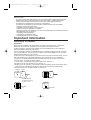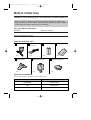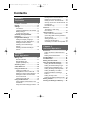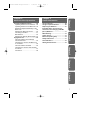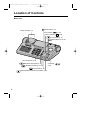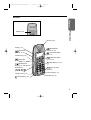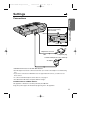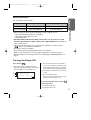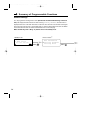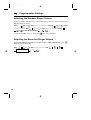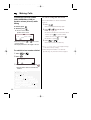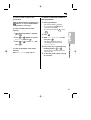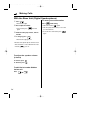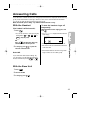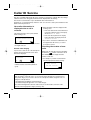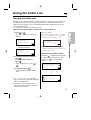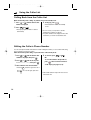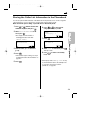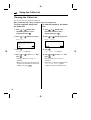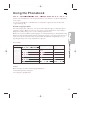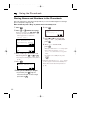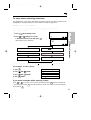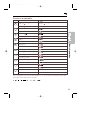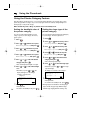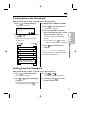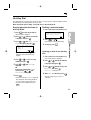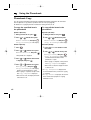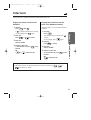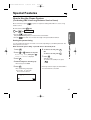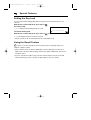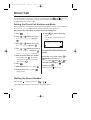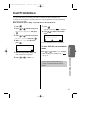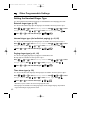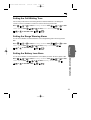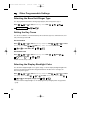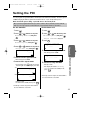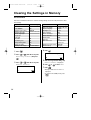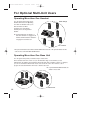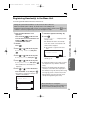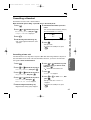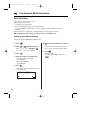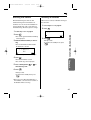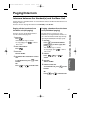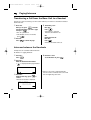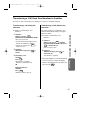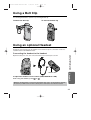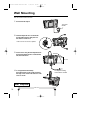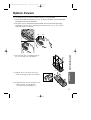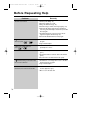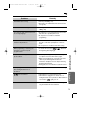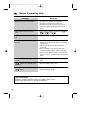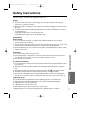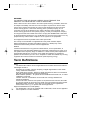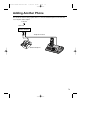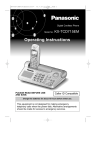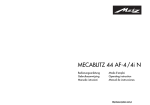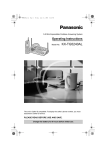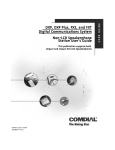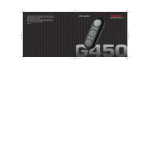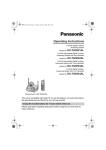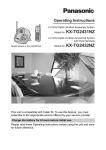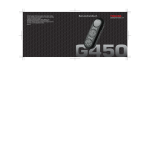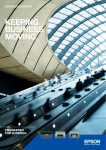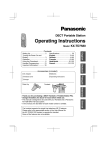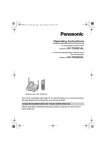Download Panasonic KX-TCD715ALM Telephone User Manual
Transcript
KX-TCD715ALM-1Preparation1** 6/20/02 18:45 Page 1 Digital Cordless Phone Model No. KX-TCD715ALM Operating Instructions 1 4 7 2 3 5 6 8 9 0 1 GHI 4 ABC JKL PQRS 7 TUV 8 5 2 DEF MNO WXYZ 3 R 6 9 0 PLEASE READ BEFORE USE AND SAVE. Caller ID Compatible Charge the batteries for about 15 hours before initial use. KX-TCD715ALM-1Preparation1** 6/20/02 18:45 Page 2 Dear purchaser, You have acquired a KX-TCD715ALM, which is a product made in regard with the European Standards for Cordless Telephones (DECT). DECT technology is characterised by highsecurity protection against interceptions as well as high-quality digital transmission. This telephone was designed for a wide range of applications. For example, this telephone can be used within a network of base units and handsets, constituting a telephone system which: • operates up to 6 handsets at one base unit • allows an intercom between 2 handsets • allows the operation of a handset at up to 4 base units, expanding the communication radio area. This telephone may be used for: • operating several handsets • operating at several base units • connecting the base unit to a PBX. Important Information Instructions to customer Installation Attached to this apparatus is an approval label. This label is evidence that it is a “Permitted Attachment” which has been authorised to be connected to your telephone service. Conditions relating to connection and operation of this Permitted Attachment are contained in Telecommunications General By-Law 220 (5). You are authorised to install this Permitted Attachment yourself by plugging it into the line socket of any regular telephone. You may connect it in place of your existing telephone or to any spare telephone socket installed in your premises. To disconnect your existing telephone you must first remove its plug from the line socket. You can then insert the plug of your Permitted Attachment into the socket and use your equipment. If the plug of your existing telephone cannot be readily removed, you will have to remove the screw securing it. To do this proceed as follows: 1. Loosen screw “A” sufficiently to remove the socket cover. (See Fig. 1.) 2. Remove screw “B” and withdraw the plug. (See Fig. 2.) 3. Replace screw “B”. (See Fig. 3.) Ensure that it screws completely into the socket recess. (If the screw is too long, increase the hole depth or replace the screw with one 5 mm shorter.) 4. Replace socket cover and tighten screw “A”. (See Fig. 4.) SOCKET PLUG SCREW B SCREW A Fig. 2 Fig. 1 TELEPHONE CORD Connect to the PLUG as shown in Fig. 1. ( ) SCREW A SCREW B 2 Fig. 3 SOCKET Fig. 4 KX-TCD715ALM-1Preparation1** 6/20/02 18:45 Page 3 If you are satisfied with the operation of your telephone service after plugging in your Permitted Attachment, your installation is completed. You will be unable to connect this Permitted Attachment if your telephone service consists only of a wall phone or an old style telephone which is not connected by means of a modern plug and socket. In such cases a new socket will need to be installed. Should the Permitted Attachment not operate when plugged into a socket, it is either faulty or unsuitable for operation with your telephone service. It should be returned to the store where purchased or an Authorised Service Centre. Service difficulties If at any time a fault occurs on your telephone service carry out the following checks before you call for service: • Disconnect the Permitted Attachment and try using the service with the normal telephone. • If the telephone service then operates satisfactorily, the fault is in your Permitted Attachment. Leave the Permitted Attachment disconnected and report the fault to its supplier or agent to arrange for repair. • If when using the telephone the service is still faulty, report the fault to “Service Difficulties and Faults” for attention. You are required to keep this Permitted Attachment in good working order while it is connected to your telephone service. Its construction or internal circuit must not be modified in any way without permission. WARNING This cordless telephone system does not incorporate provision for secrecy of conversations. Appropriately tuned radio equipment and other cordless telephone systems in close proximity may be used by a third party to monitor and possibly interrupt conversations in progress when this system is on radio operation. Do not connect the AC adaptor to any AC outlet other than the standard AC 220– 240 V, 50 Hz. • Output voltage DC 9V, 500 mA. • The apparatus is approved for use with the PQLV1AL power supply. • CAUTION: Do not remove cover.Live parts inside. Ringer Equivalence Number (REN): This relates to the performance of the apparatus when used in combination with other items of apparatus. It enables the calculation of the maximum number of items of apparatus that may be connected simultaneously to the line by summing the REN values of each item. A maximum REN value of 4 should not be exceeded. The REN value of this apparatus is 1. WARNING: The phone may be unable to make emergency 000 calls under certain conditions:• The portable handset battery needs recharging, or has failed. • During a mains power failure. • When the Key Lock is set to ON. • When the Unit is in Direct Call Mode. NOTE: If you experience any problems with the normal use of your apparatus, you should unplug it from the telephone outlet and connect a known working telephone in its place. If the known working telephone still gives problems, then please contact the customer service department of your carrier or service provider. If it operates properly, then the problem is likely to be a fault in your apparatus. In this case, contact your supplier for advice. Your carrier or service provider may charge you if they attend a service call that is not due to apparatus supplied by them. 3 KX-TCD715ALM-1Preparation1** 6/20/02 18:45 Page 4 Before Initial Use Thank you for purchasing your new Panasonic cordless telephone. When you subscribe to Caller ID services from your telephone operator, this telephone will display the caller’s phone number. When available from your telephone operator, this telephone will also display the number of the second call or call waiting. For your future reference Serial No. Date of purchase (found on the bottom of the unit) Name and address of dealer Attach or keep original receipt to assist with any repair under warranty. Included with this unit AC Adaptor (p. 11) Telephone Line Cord (p. 11) Batteries (p. 12) Handset Cover (p. 12) one one two one Belt Clip (p. 69) Wall Mounting (p. 72) Telephone Plug (p. 13) one one one Optional accessories Please contact the place of purchase for the following options. 4 Model No. Description KX-A115ALM Handset/Charger P6H Ni-Cd batteries KX-A109 Option covers KX-TCD715ALM-1Preparation1** 6/20/02 18:45 Page 5 For Best Performance Battery Charge Rechargeable Nickel-Metal Hydride (Ni-MH) batteries power the handset. Install the batteries (p. 12) and charge them for about 15 hours before initial use (p. 12). Base Unit Location Calls are transmitted between the base unit and the handset using wireless radio waves. For maximum distance and noise-free operation, the recommended base unit location is: Away from electrical appliances such as a TV, radio, personal computer, cellular phone, charging units or another cordless phone. In a high and central location, preferably where there are no obstacles. Operating range: The range of operation depends on the construction of your home, weather and usage conditions. Normally you will get longer range outdoors than indoors. Obstacles such as walls, metal shelves or cement-iron walls may shorten the operating range. Noise: Occasional noise or interference may occur due to other random radio waves. 5 KX-TCD715ALM-1Preparation1** 6/20/02 18:45 Page 6 Contents Chapter 1 Preparation Location of Controls ..............................8 Display ...................................................10 Settings .................................................11 Connections ........................................11 Installing the Batteries in the Handset ..12 Battery Charge ....................................12 Turning the Power ON ........................13 Summary of Programmable Functions ...............................................14 Programmable Settings ......................18 Setting the Display Language .............18 Selecting the Auto Talk Feature ..........18 Setting the Date and Time ..................19 Selecting the Handset Ringer Volume ................................................20 Selecting the Base Unit Ringer Volume ................................................20 Chapter 2 Basic Operations Making Calls .........................................21 With the Handset.................................21 With the Base Unit (Digital Speakerphoe) ........................24 Answering Calls ...................................25 Caller ID Service ..................................26 Using the Caller List ............................27 Viewing the Caller List.........................27 Calling Back from the Caller List.........28 Editing the Caller’s Phone Number.....28 Storing the Caller List Information in the Phonebook ................................29 Clearing the Caller List........................30 Using the Phonebook ..........................31 Storing Names and Numbers in the Phonebook ..........................................32 Using the Private Category Feature....36 6 Finding Items in the Phonebook .........37 Dialling from the Phonebook ...............37 Editing an Item in the Phonebook .......38 Clearing an Item from the Phonebook ..38 Hot Key Dial ........................................39 Phonebook Copy.................................40 Intercom .................................................41 Transferring a Call Using the Intercom ........................................42 Special Features ...................................43 How to Use the Pause Feature (For Analog PBX Line/Long Distance Service Users).....................................43 Setting the Key Lock ...........................44 Using the Recall Feature.....................44 Call Waiting and Caller ID Compatible..45 Chapter 3 Advanced Operations Direct Call ..............................................46 Setting the Direct Call Number and Mode ...................................................46 Dialling the Stored Number .................46 Call Prohibition .....................................47 Call Restriction......................................48 Setting the Time Alarm.........................50 Other Programmable Settings .............51 Setting the Talk Mode Display.............51 Setting the Handset Ringer Type ........52 Selecting the Call Waiting Tone ..........53 Setting the Range Warning Alarm.......53 Setting the Battery Low Alarm.............53 Selecting the Base Unit Ringer Pattern.................................................54 Setting the Key Tones .........................54 Selecting the Display Backlight Color ..54 Setting the PIN ......................................55 Clearing the Settings in Memory.........56 KX-TCD715ALM-1Preparation1** 6/20/02 18:45 Page 7 Chapter 5 Multi-Unit User Operations Useful Information For Optional Multi-Unit Users..............58 Operating More than One Handset.....58 Operating More than One Base Unit...58 Registering Optional Handset(s) in the Base Unit.............................................59 Selecting the Base Unit Access ..........60 Cancelling a Handset ..........................61 Bell Selection.......................................62 Selecting the Standby Mode Display ..64 Paging/Intercom ....................................65 Intercom between the Handset(s) and the Base Unit................................65 Transferring a Call from the Base Unit to a Handset........................................66 Intercom between Handsets ...............66 Transferring a Call from One Handset to Another ............................................67 Conference .........................................68 Using a Belt Clip ...................................69 Using an Optional Headset ..................69 Replacing the Batteries ........................70 Chapter 1 Chapter 4 Important Notice Concerning the Correct Use and Charging of Ni-MH (Ni-Cd) Batteries....................................71 Option Covers .......................................73 Before Requesting Help ......................74 Safety Instructions................................77 Term Definitions....................................78 Chapter 2 Wall Mounting........................................72 Adding Another Phone.........................79 Chapter 3 Chapter 4 Chapter 5 7 KX-TCD715ALM-1Preparation1** 6/20/02 18:45 Page 8 Location of Controls Base unit R (Recall) Button (p. 44) Charge Contacts (p. 13) In Use Indicator ( Caller ID Indicator ( ) (p. 24) ) (p. 26) (Locator) Button (p. 41) (Select) Button (p. 65, 66) 1 GHI 4 ABC JKL PQRS 7 TUV 8 5 2 DEF MNO WXYZ 3 R 6 9 0 MIC (Microphone) (p. 24) (Mute) Button and Indicator (p. 24) (Redial/Pause) Button (p. 24, 43) (Cancel) Button (p. 24) (Digital Speakerphone) Button and Indicator (p. 24) 8 Volume Key ( (p. 24) , ) KX-TCD715ALM-1Preparation1** 6/20/02 18:45 Page 9 Handset Chapter 1 Back side Receiver (p. 22) Display (p. 10) (Redial/Pause) Button (p. 22, 43) (Phonebook) Button (p. 33, 37) (Function/OK) Button (p. 14, 32) Headset Jack (p. 69) (OFF/Power) Button (p. 13, 14, 21) (Talk) button (p. 21) C (Speakerphone) Button (p. 21) Navigator Key ( , , , (p. 21, 27, 32) Preparation Speaker (p. 22) 1 4 ) 7 2 5 8 C (Clear) Button (p. 14, 21) 3 6 9 0 INT R I N T (Intercom) Button (p. 41, 65) Charge Contact (p. 13) Charge Contact (p. 13) Microphone (p. 21) R (Recall) Button (p. 44) 9 KX-TCD715ALM-1Preparation1** 6/20/02 18:45 Page 10 Display ABCDEFGHIabcdefg 1234567890123456 Icons The call prohibition icon is displayed when this mode is turned on (p. 47). The in-range icon indicates that the handset is in range of the base unit. It flashes when the handset is out of range. The phonebook icon is displayed when storing or viewing the phonebook items (p. 33, 37). The page/intercom icon is displayed when paging or using the intercom. It flashes when another unit pages the handset. The battery icon indicates the battery strength (p. 12). The talk icon is displayed when making or answering calls. It flashes when an external call is being received. Characters P “Pause” is selected while dialling. Direct call mode is ON (p. 46). F [X] R is pressed while dialling. Key lock is ON (p. 44). Display backlight The handset has the backlight display. The display will light when you start using the handset, and when a call is received. The handset display light will stay on for about 10 seconds after pressing a button or lifting the handset off the base unit. You can change the backlight color for identifying callers by setting the private category feature (p. 36). Lighted handset keypad The handset dialling buttons will light when pressing a button, lifting the handset off the base unit or receiving a call. The lights will go out about 10 seconds after pressing a button, lifting the handset or answering a call. 10 KX-TCD715ALM-1Preparation1__ 2002.06.20 7:32 PM Page 11 Settings Connections LINE Preparation 9V Chapter 1 Fasten the AC adaptor cord to prevent it from being disconnected. Hook To Socket Telephone Line Cord Telephone plug TNV* To Mains Outlet (AC 230– 240 V, 50/60 Hz) AC Adaptor • USE ONLY WITH Panasonic AC ADAPTOR PQLV1AL. • The AC adaptor must remain connected at all times. (It is normal for the adaptor to feel warm during use.) • If your unit is connected to a PBX which does not support Caller ID services, you cannot access those services. • To connect a standard telephone on the same line, see page 77. * The abbreviation TNV means “Telephone Network Voltage”. CONNECTION OF POWER SUPPLY This apparatus is intended for use when powered by the PQLV1AL. Using other power supplies will invalidate any approval given to this apparatus. 11 KX-TCD715ALM-1Preparation1** 6/20/02 18:45 Page 12 Settings Installing the Batteries in the Handset Install the batteries as shown. Then install the handset cover. • If the rechargeable batteries are not inserted correctly, the handset will not work. Battery Charge At the time of shipment, the batteries are not charged. To charge, place the handset on the base unit. Please charge the batteries for about 15 hours before initial use. During charging the battery, battery icon is as shown below. Full <During charge> (Flashing) Battery strength You can check the present battery strength on the display. Battery strength Display prompt Fully charged High Medium Need to be charged. (Flashing) Recharge When “ ” flashes or the unit beeps every 15 seconds, recharge the batteries. 12 Low (Flashing) Base 1 10 New Calls 12.04 15:00 KX-TCD715ALM-1Preparation1** 6/20/02 18:45 Page 13 Battery information Operation Ni-MH battery operating time (included) Ni-Cd battery operating time (optional)* While in use (Talk) Up to about 20 hours Up to about 12 hours (based on 800mA per hour) While not in use (Standby) Up to about 200 hours Up to about 100 hours Preparation • Battery operating time may be shortened depending on usage conditions, such as: — when viewing the Caller ID Caller List, or phonebook — when talking in speakerphone mode and — ambient temperature. • Clean the handset and the base unit charge contacts with a soft, dry cloth once a month. Clean more often if the unit is subject to grease, dust or high humidity. Otherwise the batteries may not charge properly. • If the batteries are fully charged, you do not have to place the handset on the base unit until “ ” flashes. This will maximise the battery life. • The batteries cannot be overcharged. * Nickel cadmium (Ni-Cd) rechargeable batteries (AA size) are available. When you replace the batteries, you must program the battery type selection (see page 70). • Read “Important Notice Concerning the Correct Use and Charging of Ni-MH (Ni-Cd) Batteries” on page 71. Chapter 1 After your batteries are fully charged: Turning the Power ON Press and hold . • After all the possible configurations briefly appear, the display will change to the following. Then the handset is in the standby mode. # $ % Base 1 10 New Calls 12.05 13:58 # The current connected base unit number: You can choose whether to display the base unit number, handset number or no display in the standby mode by programming (p. 64). $ The number of new Caller ID calls received (p. 26). % The current date and time: After you set the date and time, the current date/time will be displayed (p. 19). To turn the power OFF, press and hold until a beep sounds. • The display will go blank. • The handset will not ring. 13 KX-TCD715ALM-2Preparation2 6/20/02 18:44 Page 14 Summary of Programmable Functions You can program the following function items using the handset near the base unit. The display shows the instructions. After selecting “Setting Base” , enter the desired function command (p. 15). See the corresponding pages for function details. Make sure that the power is ON (p. 13) and the unit is in the standby mode. <Standby mode> Base 1 12 New Calls 12.05 13:58 Press . <Function menu>* New Phonebook Setting Handset H Setting Base Press To store names and numbers in the phonebook (p. 32) To set the handset programming (p. 16) . Input Command Enter a desired function command as shown on the next page. 14 KX-TCD715ALM-2Preparation2 6/20/02 18:44 Page 15 Command menu Command @@ @@ @@ @@ @@ @@ @@ @@ @@ @@ @@ @@ @@ @@ @@ @@ @@ @@ @@ @@ @@ @@ @@ @@ Function item @@ @@ @@ @@ @@ @@ @@ @@ @@ @@ @@ @@ @@ @@ @@ @@ @@ @@ @@ @@ @@ @@ @@ @@ 1 To select the bell selection (p. 62) @@ @@ @@ @@ @@ @@ @@ @@ 2 @@ @@ @@ @@ @@ @@ @@ @@ @@ @@ @@ @@ @@ @@ @@ @@ @@ @@ @@ @@ @@ @@ @@ @@ @@ @@ @@ @@ @@ @@ @@ @@ @@ @@ @@ @@ @@ @@ @@ @@ @@ @@ @@ @@ @@ @@ @@ @@ @@ @@ @@ @@ @@ @@ @@ @@ @@ @@ @@ @@ @@ @@ @@ @@ @@ @@ @@ @@ @@ @@ @@ @@ To set the base unit key tone On/Off (p. 54) To select the base unit ringer volume (p. 20) To set the base unit ringer type (p. 54) 2 3 To select the time break recall mode (p. 45) To set the pause time (p. 43) @@ @@ @@ @@ @@ @@ @@ @@ @@ @@ @@ @@ @@ @@ @@ @@ @@ @@ @@ @@ @@ @@ @@ @@ @@ @@ @@ @@ @@ @@ @@ @@ @@ @@ @@ @@ @@ @@ @@ @@ @@ @@ @@ @@ @@ @@ @@ @@ @@ @@ @@ @@ @@ @@ @@ @@ 5 To change the base unit PIN (p. 55) 6 To set the call restriction (p. 48) @@ @@ @@ @@ @@ @@ @@ @@ @@ @@ @@ @@ @@ @@ @@ @@ @@ @@ @@ @@ @@ @@ @@ @@ @@ @@ @@ @@ @@ @@ @@ @@ 7 To cancel the handset (p. 61) @@ @@ @@ @@ @@ @@ @@ @@ 0 To reset the base unit (p. 57) @@ @@ @@ @@ @@ @@ @@ @@ @@ @@ @@ @@ @@ @@ @@ @@ To set time (p. 19) @@ @@ @@ @@ @@ @@ @@ @@ @@ @@ @@ @@ @@ @@ @@ @@ @@ @@ @@ @@ @@ @@ @@ @@ @@ @@ @@ @@ @@ @@ @@ @@ @@ @@ @@ @@ @@ @@ @@ @@ @@ @@ @@ @@ @@ @@ @@ @@ @@ @@ @@ @@ @@ @@ @@ @@ @@ @@ @@ @@ @@ @@ @@ @@ @@ @@ @@ @@ @@ @@ @@ @@ @@ @@ @@ @@ @@ @@ @@ @@ @@ @@ @@ @@ @@ @@ @@ @@ @@ @@ @@ @@ @@ @@ @@ @@ @@ @@ @@ @@ @@ @@ @@ @@ @@ @@ @@ @@ @@ @@ @@ @@ @@ @@ @@ @@ @@ @@ @@ @@ @@ @@ @@ @@ @@ @@ @@ @@ @@ @@ @@ @@ @@ @@ @@ @@ @@ @@ @@ @@ @@ @@ @@ @@ @@ @@ @@ @@ @@ @@ @@ @@ @@ @@ @@ @@ @@ @@ @@ @@ @@ @@ @@ @@ @@ @@ @@ @@ @@ @@ @@ @@ @@ @@ @@ @@ @@ @@ @@ @@ @@ @@ @@ @@ @@ @@ @@ @@ @@ @@ @@ @@ @@ @@ @@ @@ @@ @@ @@ @@ @@ @@ @@ @@ @@ @@ @@ @@ @@ @@ @@ @@ @@ @@ @@ @@ @@ @@ @@ @@ @@ @@ @@ @@ @@ @@ @@ @@ @@ @@ @@ @@ @@ @@ @@ @@ @@ @@ @@ @@ @@ @@ @@ @@ @@ @@ @@ @@ @@ @@ @@ @@ @@ @@ @@ @@ @@ @@ @@ @@ @@ @@ @@ @@ @@ @@ @@ @@ @@ @@ @@ @@ @@ @@ @@ @@ @@ @@ @@ @@ @@ @@ @@ @@ @@ @@ @@ @@ @@ @@ @@ @@ @@ @@ @@ @@ @@ @@ @@ @@ @@ @@ @@ @@ @@ @@ @@ @@ @@ @@ @@ @@ @@ @@ @@ @@ @@ @@ @@ @@ @@ @@ @@ @@ @@ @@ @@ @@ @@ @@ @@ @@ @@ @@ @@ @@ @@ @@ @@ @@ @@ @@ @@ @@ @@ @@ @@ @@ @@ @@ @@ @@ @@ @@ @@ @@ @@ @@ @@ @@ @@ @@ @@ @@ @@ @@ @@ @@ @@ @@ @@ @@ @@ @@ @@ @@ @@ @@ @@ @@ @@ @@ @@ @@ @@ @@ @@ @@ @@ @@ @@ @@ @@ @@ @@ @@ @@ @@ @@ @@ @@ @@ @@ @@ @@ @@ @@ @@ @@ @@ @@ @@ @@ @@ @@ @@ @@ @@ @@ @@ @@ @@ @@ @@ @@ @@ @@ @@ @@ @@ @@ @@ @@ @@ @@ @@ @@ @@ @@ @@ @@ @@ @@ @@ @@ @@ @@ @@ @@ @@ @@ @@ @@ @@ @@ @@ @@ @@ @@ @@ @@ @@ @@ @@ @@ @@ @@ @@ @@ @@ @@ @@ @@ @@ @@ @@ @@ @@ @@ @@ @@ @@ @@ @@ @@ @@ @@ @@ @@ @@ @@ @@ @@ @@ @@ @@ @@ @@ @@ @@ @@ @@ @@ @@ @@ @@ @@ @@ @@ @@ @@ @@ @@ @@ @@ @@ @@ @@ @@ @@ @@ @@ @@ @@ @@ @@ @@ @@ @@ @@ @@ @@ @@ @@ @@ @@ @@ @@ @@ @@ @@ @@ @@ @@ @@ @@ @@ @@ @@ @@ @@ @@ @@ @@ @@ @@ @@ @@ @@ @@ @@ @@ @@ @@ @@ @@ @@ @@ @@ @@ @@ @@ @@ @@ @@ @@ @@ @@ @@ @@ @@ @@ @@ @@ @@ @@ @@ @@ @@ @@ @@ @@ @@ @@ @@ @@ @@ @@ @@ @@ @@ @@ @@ @@ @@ @@ @@ @@ @@ @@ @@ @@ @@ @@ @@ @@ @@ @@ @@ @@ @@ @@ @@ @@ @@ @@ @@ @@ @@ @@ @@ @@ @@ @@ @@ @@ @@ @@ @@ @@ @@ @@ @@ @@ @@ @@ @@ @@ @@ @@ @@ @@ @@ @@ @@ @@ @@ @@ @@ @@ @@ @@ @@ @@ @@ @@ @@ @@ @@ @@ @@ @@ @@ @@ @@ @@ @@ @@ @@ @@ @@ @@ @@ @@ @@ @@ @@ @@ 3 @@ @@ @@ @@ @@ @@ @@ @@ @@ @@ @@ @@ @@ @@ @@ @@ @@ @@ @@ @@ @@ @@ @@ @@ @@ @@ @@ @@ @@ @@ @@ @@ @@ @@ @@ @@ @@ @@ @@ @@ @@ @@ @@ @@ @@ @@ @@ @@ @@ @@ @@ @@ @@ @@ @@ @@ Preparation 1 2 3 @@ @@ @@ @@ @@ @@ @@ @@ @@ @@ @@ @@ @@ @@ @@ @@ @@ @@ @@ @@ @@ @@ @@ @@ @@ @@ @@ @@ @@ @@ @@ @@ @@ @@ @@ @@ @@ @@ @@ @@ @@ @@ @@ @@ @@ @@ @@ @@ @@ @@ @@ @@ @@ @@ @@ @@ @@ @@ @@ @@ @@ @@ @@ @@ @@ @@ @@ @@ @@ @@ @@ @@ @@ @@ @@ @@ @@ @@ @@ @@ @@ @@ @@ @@ @@ @@ @@ @@ @@ @@ @@ @@ @@ @@ @@ @@ @@ @@ @@ @@ @@ @@ @@ @@ @@ @@ @@ @@ @@ @@ @@ @@ @@ @@ @@ @@ @@ @@ @@ @@ @@ @@ @@ @@ @@ @@ @@ @@ @@ @@ @@ @@ @@ @@ @@ @@ @@ @@ @@ @@ @@ @@ @@ @@ @@ @@ @@ @@ @@ @@ @@ @@ @@ @@ @@ @@ @@ @@ @@ @@ @@ @@ @@ @@ @@ @@ @@ @@ Chapter 1 @@@@@@@@e? @@@@@@@@e?@@@@@@@@?e@@@@@@@@e?@@@@@@@@?e@@@@@@@@e?@@@@@@@@?e@@@@@@@@e?@@@@@@@@?e@@@@@@@@e?@@@@@@@@?e@@@@@@@@e?@@@@@@@@?e@@@@@@@@e?@@@@@@@@?e@@@@@@@@e?@@@@@@@@?e@@@@@@@@e?@@@@@@@@?e@@@@@@@@e?@@@@@@@@?e@@@@@@@@e?@@@@@@@@?e@@@@@@@@e?@@@@@@@@?e@@@@@@@@e?@@@@@@@@?e@@@@@@@@e?@@@@@@@@?e@@@@@@@@e?@@@@@@@@?e@@@@@@@@e?@@@@@@@@?e@@@@@@@@e?@@@@@@@@?e@@@@@@@@e?@@@@@@@@?e@@@@@@@@e?@@@@@@@@?e@@@@@@@@e?@@@@@@@@?e@@@@@@@@e?@@@@@@@@?e@@@@@@@@e?@@@@@@@@?e@@@@@@@@e?@@@@@@@@?e@@@@@@@@e?@@@@@@@@?e@@@@@@@@e?@@@@@@@@?e@@@@@@@@e?@@@@@@@@?e@@@@@@@@e?@@@@@@@@?e@@@@@@@@e?@@@@@@@@?e@@@@@@@@e?@@@@@@@@?e@@@@@@@@e?@@@@@@@@?e@@@@@@@@e?@@@@@@@@?e@@@@@@@@e?@@@@@@@@?e@@@@@@@@e?@@@@@@@@?e@@@@@@@@e?@@@@@@@@?e@@@@@@@@e?@@@@@@@@?e@@@@@@@@e?@@@@@@@@?e@@@@@@@@e?@@@@@@@@?e@@@@@@@@e?@@@@@@@@? @@@@@@@@e?@@@@@@@@?e@@@@@@@@e?@@@@@@@@?e@@@@@@@@e?@@@@@@@@?e@@@@@@@@e?@@@@@@@@?e@@@@@@@@e?@@@@@@@@?e@@@@@@@@e?@@@@@@@@?e@@@@@@@@e?@@@@@@@@?e@@@@@@@@e?@@@@@@@@?e@@@@@@@@e?@@@@@@@@?e@@@@@@@@e?@@@@@@@@?e@@@@@@@@e?@@@@@@@@?e@@@@@@@@e?@@@@@@@@?e@@@@@@@@e?@@@@@@@@?e@@@@@@@@e?@@@@@@@@?e@@@@@@@@e?@@@@@@@@?e@@@@@@@@e?@@@@@@@@?e@@@@@@@@e?@@@@@@@@?e@@@@@@@@e?@@@@@@@@?e@@@@@@@@e?@@@@@@@@?e@@@@@@@@e?@@@@@@@@?e@@@@@@@@e?@@@@@@@@?e@@@@@@@@e?@@@@@@@@ @@@@@@@@e?@@@@@@@@?e@@@@@@@@e?@@@@@@@@?e@@@@@@@@e?@@@@@@@@?e@@@@@@@@e?@@@@@@@@?e@@@@@@@@e?@@@@@@@@?e@@@@@@@@e?@@@@@@@@?e@@@@@@@@e?@@@@@@@@?e@@@@@@@@e?@@@@@@@@?e@@@@@@@@e?@@@@@@@@?e@@@@@@@@e?@@@@@@@@?e@@@@@@@@e?@@@@@@@@?e@@@@@@@@e?@@@@@@@@?e@@@@@@@@e?@@@@@@@@?e@@@@@@@@e?@@@@@@@@?e@@@@@@@@e?@@@@@@@@?e@@@@@@@@e?@@@@@@@@?e@@@@@@@@e?@@@@@@@@?e@@@@@@@@e?@@@@@@@@?e@@@@@@@@e?@@@@@@@@?e@@@@@@@@e?@@@@@@@@?e@@@@@@@@e?@@@@@@@@?e@@@@@@@@e? @@@@@@@@ @@@@@@@@e? @@@@@@@@e?@@@@@@@@?e@@@@@@@@e?@@@@@@@@?e@@@@@@@@e?@@@@@@@@?e@@@@@@@@e?@@@@@@@@?e@@@@@@@@e?@@@@@@@@?e@@@@@@@@e?@@@@@@@@?e@@@@@@@@e?@@@@@@@@?e@@@@@@@@e?@@@@@@@@?e@@@@@@@@e?@@@@@@@@?e@@@@@@@@e?@@@@@@@@?e@@@@@@@@e?@@@@@@@@?e@@@@@@@@e?@@@@@@@@?e@@@@@@@@e?@@@@@@@@?e@@@@@@@@e?@@@@@@@@?e@@@@@@@@e?@@@@@@@@?e@@@@@@@@e?@@@@@@@@?e@@@@@@@@e?@@@@@@@@?e@@@@@@@@e?@@@@@@@@?e@@@@@@@@e?@@@@@@@@?e@@@@@@@@e?@@@@@@@@?e@@@@@@@@e?@@@@@@@@?e@@@@@@@@e?@@@@@@@@?e@@@@@@@@e?@@@@@@@@?e@@@@@@@@e?@@@@@@@@?e@@@@@@@@e?@@@@@@@@?e@@@@@@@@e?@@@@@@@@?e@@@@@@@@e?@@@@@@@@?e@@@@@@@@e?@@@@@@@@?e@@@@@@@@e?@@@@@@@@?e@@@@@@@@e?@@@@@@@@?e@@@@@@@@e?@@@@@@@@?e@@@@@@@@e?@@@@@@@@?e@@@@@@@@e?@@@@@@@@?e@@@@@@@@e?@@@@@@@@?e@@@@@@@@e?@@@@@@@@?e@@@@@@@@e?@@@@@@@@?e@@@@@@@@e?@@@@@@@@?e@@@@@@@@e?@@@@@@@@? @@h? @@ @@h? @@ @@h? @@ @@h? @@ @@h? @@ @@h? @@ @@ @@ @@ @@ @@ @@ @@ @@ To set date (p. 19) @@g @@g @@g @@g @@g @@g @@@@@@@@ @@@@@@@@ ?@@@@@@@@?e@@@@@@@@e?@@@@@@@@?e@@@@@@@@e?@@@@@@@@?e@@@@@@@@e?@@@@@@@@?e@@@@@@@@e?@@@@@@@@?e@@@@@@@@e?@@@@@@@@?e@@@@@@@@e?@@@@@@@@?e@@@@@@@@e?@@@@@@@@?e@@@@@@@@e?@@@@@@@@?e@@@@@@@@e?@@@@@@@@?e@@@@@@@@e?@@@@@@@@?e@@@@@@@@e?@@@@@@@@?e@@@@@@@@e?@@@@@@@@?e@@@@@@@@e?@@@@@@@@?e@@@@@@@@e?@@@@@@@@?e@@@@@@@@e?@@@@@@@@?e@@@@@@@@e?@@@@@@@@?e@@@@@@@@e?@@@@@@@@?e@@@@@@@@e?@@@@@@@@?e@@@@@@@@e?@@@@@@@@?e@@@@@@@@e?@@@@@@@@?e@@@@@@@@e?@@@@@@@@?e@@@@@@@@e?@@@@@@@@?e@@@@@@@@e?@@@@@@@@?e@@@@@@@@e?@@@@@@@@?e@@@@@@@@e?@@@@@@@@?e@@@@@@@@e?@@@@@@@@?e@@@@@@@@e?@@@@@@@@?e@@@@@@@@e?@@@@@@@@?e@@@@@@@@e?@@@@@@@@?e@@@@@@@@e?@@@@@@@@?e@@@@@@@@e?@@@@@@@@?e@@@@@@@@e?@@@@@@@@?e@@@@@@@@e?@@@@@@@@?e@@@@@@@@e?@@@@@@@@?e@@@@@@@@e?@@@@@@@@?e@@@@@@@@e?@@@@@@@@?e@@@@@@@@e?@@@@@@@@?e@@@@@@@@ ?@@@@@@@@?e@@@@@@@@e?@@@@@@@@?e@@@@@@@@e?@@@@@@@@?e@@@@@@@@e?@@@@@@@@?e@@@@@@@@e?@@@@@@@@?e@@@@@@@@e?@@@@@@@@?e@@@@@@@@e?@@@@@@@@?e@@@@@@@@e?@@@@@@@@?e@@@@@@@@e?@@@@@@@@?e@@@@@@@@e?@@@@@@@@?e@@@@@@@@e?@@@@@@@@?e@@@@@@@@e?@@@@@@@@?e@@@@@@@@e?@@@@@@@@?e@@@@@@@@e?@@@@@@@@?e@@@@@@@@e?@@@@@@@@?e@@@@@@@@e?@@@@@@@@?e@@@@@@@@e?@@@@@@@@?e@@@@@@@@e?@@@@@@@@?e@@@@@@@@e?@@@@@@@@?e@@@@@@@@e?@@@@@@@@?e@@@@@@@@e?@@@@@@@@?e@@@@@@@@e?@@@@@@@@?e@@@@@@@@e?@@@@@@@@?e@@@@@@@@e?@@@@@@@@?e@@@@@@@@e?@@@@@@@@?e@@@@@@@@e?@@@@@@@@?e@@@@@@@@e?@@@@@@@@?e@@@@@@@@e?@@@@@@@@?e@@@@@@@@e?@@@@@@@@?e@@@@@@@@e?@@@@@@@@?e@@@@@@@@e?@@@@@@@@?e@@@@@@@@e?@@@@@@@@?e@@@@@@@@e?@@@@@@@@?e@@@@@@@@e?@@@@@@@@?e@@@@@@@@e?@@@@@@@@?e@@@@@@@@e?@@@@@@@@?e@@@@@@@@e?@@@@@@@@?e@@@@@@@@e?@@@@@@@@?e@@@@@@@@ ?@@@@@@@@?e@@@@@@@@e?@@@@@@@@?e@@@@@@@@e?@@@@@@@@?e@@@@@@@@e?@@@@@@@@?e@@@@@@@@e?@@@@@@@@?e@@@@@@@@e?@@@@@@@@?e@@@@@@@@e?@@@@@@@@?e@@@@@@@@e?@@@@@@@@?e@@@@@@@@e?@@@@@@@@?e@@@@@@@@e?@@@@@@@@?e@@@@@@@@e?@@@@@@@@?e@@@@@@@@e?@@@@@@@@?e@@@@@@@@e?@@@@@@@@?e@@@@@@@@e?@@@@@@@@?e@@@@@@@@e?@@@@@@@@?e@@@@@@@@e?@@@@@@@@?e@@@@@@@@e?@@@@@@@@?e@@@@@@@@e?@@@@@@@@?e@@@@@@@@e?@@@@@@@@?e@@@@@@@@e?@@@@@@@@?e@@@@@@@@e?@@@@@@@@?e@@@@@@@@e?@@@@@@@@ ?@@@@@@@@?e@@@@@@@@e?@@@@@@@@?e@@@@@@@@e?@@@@@@@@?e@@@@@@@@e?@@@@@@@@?e@@@@@@@@e?@@@@@@@@?e@@@@@@@@e?@@@@@@@@?e@@@@@@@@e?@@@@@@@@?e@@@@@@@@e?@@@@@@@@?e@@@@@@@@e?@@@@@@@@?e@@@@@@@@e?@@@@@@@@?e@@@@@@@@e?@@@@@@@@?e@@@@@@@@e?@@@@@@@@?e@@@@@@@@e?@@@@@@@@?e@@@@@@@@e?@@@@@@@@?e@@@@@@@@e?@@@@@@@@?e@@@@@@@@e?@@@@@@@@?e@@@@@@@@e?@@@@@@@@?e@@@@@@@@e?@@@@@@@@?e@@@@@@@@e?@@@@@@@@?e@@@@@@@@e?@@@@@@@@?e@@@@@@@@e?@@@@@@@@?e@@@@@@@@e?@@@@@@@@ @@ @@ @@ @@ @@ @@ @@ @@ @@ @@ @@ @@ @@ @@ @@ @@ @@ @@ @@ @@ @@ @@ @@ @@ @@ @@ @@ @@ @@ @@ @@ @@ @@ @@ @@ @@ @@ @@ @@ @@ ?@@ ?@@ ?@@ ?@@ ?@@ ?@@ ?@@@@@@@@ ?@@@@@@@@ 15 KX-TCD715ALM-2Preparation2 6/20/02 18:44 Page 16 Summary of Programmable Functions Handset settings You can program the following function items (the handset should be within the range of the base unit). The display shows the instructions. After selecting “Setting Handset”, the main menu is displayed. Most items in the main menu have a sub-menu. The sub-menu is shown after selecting the item in the main menu. See the corresponding pages for function details. Main menu items are written in bold and sub-menu items are under each main menu item on the next page. Make sure that the power is ON (p. 13) and the unit is in the standby mode. <Function menu>* <Standby mode> Base 1 12 New Calls 12.05 13:58 Press 16 . New Phonebook H Setting Handset Setting Base Press . KX-TCD715ALM-2Preparation2 6/20/02 18:44 Page 17 Handset settings menu @@@@@@@@e?@@@@@@@@?e@@@@@@@@e?@@@@@@@@?e@@@@@@@@e?@@@@@@@@?e@@@@@@@@e?@@@@@@@@?e@@@@@@@@e?@@@@@@@@?e@@@@@@@@e?@@@@@@@@?e@@@@@@@@e?@@@@@@@@?e@@@@@@@@e?@@@@@@@@?e@@@@@@@@e?@@@@@@@@?e@@@@@@@@e?@@@@@@@@?e@@@@@@@@e?@@@@@@@@?e@@@@@@@@e?@@@@@@@@?e@@@@@@@@e?@@@@@@@@?e@@@@@@@@e?@@@@@@@@?e@@@@@@@@e?@@@@@@@@?e@@@@@@@@e?@@@@@@@@?e@@@@@@@@e?@@@@@@@@?e@@@@@@@@e?@@@@@@@@?e@@@@@@@@e?@@@@@@@@?e@@@@@@@@e?@@@@@@@@?e@@@@@@@@e?@@@@@@@@?e@@@@@@@@e?@@@@@@@@?e@@@@@@@@e?@@@@@@@@?e@@@@@@@@e?@@@@@@@@ @@@@@@@@e?@@@@@@@@?e@@@@@@@@e?@@@@@@@@?e@@@@@@@@e?@@@@@@@@?e@@@@@@@@e?@@@@@@@@?e@@@@@@@@e?@@@@@@@@?e@@@@@@@@e?@@@@@@@@?e@@@@@@@@e?@@@@@@@@?e@@@@@@@@e?@@@@@@@@?e@@@@@@@@e?@@@@@@@@?e@@@@@@@@e?@@@@@@@@?e@@@@@@@@e?@@@@@@@@?e@@@@@@@@e?@@@@@@@@?e@@@@@@@@e?@@@@@@@@?e@@@@@@@@e?@@@@@@@@?e@@@@@@@@e?@@@@@@@@?e@@@@@@@@e?@@@@@@@@?e@@@@@@@@e?@@@@@@@@?e@@@@@@@@e?@@@@@@@@?e@@@@@@@@e?@@@@@@@@?e@@@@@@@@e?@@@@@@@@?e@@@@@@@@e?@@@@@@@@?e@@@@@@@@e?@@@@@@@@?e@@@@@@@@e?@@@@@@@@?e@@@@@@@@e?@@@@@@@@ @@ @@ @@ @@ @@ @@ @@ @@ @@ @@ @@ @@ @@ @@ @@ @@ @@ @@ @@ @@ @@ @@ @@ @@ @@ @@ @@ @@ @@ @@ @@ @@ @@ @@ @@ @@ @@ @@ @@ @@ @@ @@ @@ @@ @@ @@ @@ @@ @@ @@ @@ @@ @@ @@ @@ @@ @@ @@ @@ @@ @@ @@ @@ @@ @@ @@ @@ @@ @@ @@ @@ @@ @@ @@ @@ @@ @@ @@ @@ @@ @@ @@ @@ @@ @@ @@ @@ @@ @@ @@ @@ @@ @@ @@ @@ @@ @@ @@ @@ @@ @@ @@ @@ @@ @@ @@ @@ @@ @@ @@ @@ @@ @@ @@ @@ @@ @@ @@ @@ @@ @@ @@ @@ @@ @@ @@ @@ @@ @@ @@ @@ @@ @@ @@ @@ @@ @@ @@ @@ @@ @@ @@ @@ @@ @@ @@ @@ @@ @@ @@ @@ @@ @@ @@ @@ @@ @@ @@ @@ @@ @@ @@ @@ @@ @@ @@ @@ @@ @@ @@ @@ @@ @@ @@ @@ @@ @@ @@ @@ @@ @@ @@ @@ @@ @@ @@ @@ @@ @@ @@ @@ @@ @@ @@ @@ @@ @@ @@ @@ @@ @@ @@ @@ @@ @@ @@ @@ @@ @@ @@ @@ @@ @@ @@ @@ @@ @@ @@ @@ @@ @@ @@ @@ @@ @@ @@ @@ @@ @@ @@ @@ @@ @@ @@ @@ @@ @@ @@ @@ @@ @@ @@ @@ @@ @@ @@ @@ @@ @@ @@ @@ @@ @@ @@ @@ @@ @@ @@ @@ @@ @@ @@ @@ @@ @@ @@ @@ @@ @@ @@ @@ @@ @@ @@ @@ @@ @@ @@ @@ @@ @@ @@ @@ @@ @@ @@ @@ @@ @@ @@ @@ @@ @@ @@ @@ @@ @@ @@ @@ @@ @@ @@ @@ @@ @@ @@ @@ @@ @@ @@ @@ @@ @@ @@ @@ @@ @@ @@ @@ @@ @@ @@ @@ @@ @@ @@ @@ @@ @@ @@ @@ @@ @@ @@ @@ @@ @@ @@ @@ @@ @@ @@ @@ @@ @@ @@ @@ @@ @@ @@ @@ @@ @@ @@ @@ @@ @@ @@ @@ @@ @@ @@ @@ @@ @@ @@ @@ @@ @@ @@ @@ @@ @@ @@ @@ @@ @@ @@ @@ @@ @@ @@ @@ @@ @@ @@ @@ @@ @@ @@ @@ @@ @@ @@ @@ @@ @@ @@ @@ @@ @@ @@ @@ @@ @@ @@ @@ @@ @@ @@ @@ @@ @@ @@ @@ @@ @@ @@ @@ @@ @@ @@ @@ @@ @@ @@ @@ @@ @@ @@ @@ @@ @@ @@ @@ @@ @@ @@ @@ @@ @@ @@ @@ @@ @@ @@ @@ @@ @@ @@ @@ @@ @@ @@ @@ @@ @@ @@ @@ @@ @@ @@ @@ @@ @@ @@ @@ @@ @@ @@ @@ @@ @@ @@ @@ @@ @@ @@ @@ @@ @@ @@ @@ @@ @@ @@ @@ @@ @@ @@ @@ @@ @@ @@ @@ @@ @@ @@ @@ @@ @@ @@ @@ @@ @@ @@ @@ @@ @@ @@ @@ @@ @@ @@ @@ @@ @@ @@ @@ @@ @@ @@ @@ @@ @@ @@ @@ @@ @@ @@ @@ @@ @@ @@ @@ @@ @@ @@ @@ @@ @@ @@ @@ @@ @@ @@ @@ @@ @@ @@ @@ @@ @@ @@ @@ @@ @@ @@ @@ @@ @@ @@ @@ @@ @@ @@ @@ @@ @@ @@ @@ @@ @@ @@ @@ @@ @@ @@ @@ @@ @@ @@ @@ @@ @@ @@ @@ @@ @@ @@ @@ @@ @@ @@ @@ @@ @@ @@ @@ @@ @@ @@ @@ @@ @@ @@ @@ @@ @@ @@ @@ @@ @@ @@ @@ @@ @@ @@ @@ @@ @@ @@ @@ @@ @@ @@ @@ @@ @@ @@ @@ @@ @@ @@ @@ @@ @@ @@ @@ @@ @@ @@ @@ @@ @@ @@ @@ @@ @@ @@ @@ @@ @@ @@ @@ @@ @@ @@ @@ @@ @@ @@ @@ @@ @@ @@ @@ @@ @@ @@ @@ @@ @@ @@ @@ @@ @@ @@ @@ @@ @@ @@ @@ @@ @@ @@ @@ @@ @@ @@ @@ @@ @@ @@ @@ @@ @@ @@ @@ @@ @@ @@ @@ @@ @@ @@ @@ @@ @@ @@ @@ @@ @@ @@ @@ @@ @@ @@ @@ @@ @@ @@ @@ @@ @@ @@ @@ @@ @@ @@ @@ @@ @@ @@ @@ @@ @@ @@ @@ @@ @@ @@ @@ @@ @@ @@ @@ @@ @@ @@ @@ @@ @@ @@ @@ @@ @@ @@ @@ @@ @@ @@ @@ @@ @@ @@ @@ @@ @@ @@ @@ @@ @@ @@ @@ @@ @@ @@ @@ @@ @@ @@ @@ @@ @@ @@ @@ @@ @@ @@ @@ @@ @@ @@ @@ @@ @@ @@ @@ @@ @@ @@ @@ @@ @@ @@ @@ @@ @@ @@ @@ @@ @@ @@ @@ @@ @@ @@ @@ @@ @@ @@ @@ @@ @@ @@ @@ @@ @@ @@ @@ @@ @@ @@ @@ @@ @@ @@ @@ @@ @@ @@ @@ @@ @@ @@ @@ @@ @@ @@ @@ @@ @@ @@ @@ @@ @@ @@ @@ @@ @@ @@ @@ @@ @@ @@ @@ @@ @@ @@ @@ @@ @@ @@ @@ @@ @@ @@ @@ @@ @@ @@ @@ @@ @@ @@ @@ @@ @@ @@ @@ @@ @@ @@ @@ @@ @@ @@ @@ @@ @@ @@ @@ @@ @@ @@ @@ @@ @@ @@ @@ @@ @@ @@ @@ @@ @@ @@ @@ @@ @@ @@ @@ @@ @@ @@ @@ @@ @@ @@ @@ @@ @@ @@ @@ @@ @@ @@ @@ @@ @@ @@ @@ @@ @@ @@ @@ @@ @@ @@ @@ @@ @@ @@ @@ @@ @@ @@ @@ @@ @@ @@ @@ @@ @@ @@ @@ @@ @@ @@ @@ @@ @@ @@ @@ @@ @@ @@ @@ @@ @@ @@ @@ @@ @@ @@ @@ @@ @@ @@ @@ @@ @@ @@ @@ @@ @@ @@ @@ @@ @@ @@ @@ @@ @@ @@ @@ @@ @@ @@ @@ @@ @@ @@ @@ @@ @@ @@ @@ @@ @@ @@ @@ @@ @@ @@ @@ @@ @@ @@ @@ @@ @@ @@ @@ @@ @@ @@ @@ @@ @@ @@ @@ @@ @@ @@ @@ @@ @@ @@ @@ @@ @@ @@ @@ @@ @@ @@ @@ @@ @@ @@ @@ @@ @@ @@ @@ @@ @@ @@ @@ @@ @@ @@ @@ @@ @@ @@ @@ @@ @@ @@ @@ @@ @@ @@ @@ @@ @@ @@ @@ @@ @@ @@ @@ @@ @@ @@ @@ @@ @@ @@ @@ @@ @@ @@ @@ @@ @@ @@ @@ @@ @@ @@ @@ @@ @@ @@ @@ @@ @@ @@ @@ @@ @@ @@ @@ @@ @@ @@ @@ @@ @@ @@ To set the alarm time (p. 50) To set the time alarm mode ON/OFF (p. 50) @@ @@ @@ @@ @@ @@ @@ @@ @@ @@ @@ @@ @@ @@ @@ @@ @@ @@ @@ @@ @@ @@ @@ @@ @@ @@ @@ @@ @@ @@ @@ @@ @@ @@ @@ @@ @@ @@ @@ @@ @@ @@ @@ @@ @@ @@ @@ @@ @@ @@ @@ @@ @@ @@ @@ @@ @@ @@ @@ @@ @@ @@ @@ @@ @@ @@ @@ @@ @@ @@ @@ @@ @@ @@ @@ @@ @@ @@ @@ @@ @@ @@ @@ @@ @@ @@ @@ @@ To select the handset ringer volume (p. 20) To select the external ringer type (p. 52) To select the internal ringer type (p. 52) To select the paging ringer type (p. 52) To select the ringer type of private category (p. 36) To select the time alarm ringer type (p. 52) @@ @@ @@ @@ @@ @@ @@ @@ @@ @@ @@ @@ @@ @@ @@ @@ @@ @@ @@ @@ @@ @@ @@ @@ @@ @@ @@ @@ @@ @@ @@ @@ @@ @@ @@ @@ @@ @@ @@ @@ @@ @@ @@ @@ @@ @@ @@ @@ @@ @@ @@ @@ @@ @@ @@ @@ @@ @@ @@ @@ @@ @@ @@ @@ @@ @@ @@ @@ @@ @@ @@ @@ @@ @@ @@ @@ @@ @@ @@ @@ @@ @@ @@ @@ @@ @@ @@ @@ @@ @@ @@ @@ @@ @@ @@ @@ @@ @@ @@ @@ @@ @@ @@ @@ @@ @@ @@ @@ @@ @@ @@ @@ @@ @@ @@ @@ @@ @@ @@ @@ @@ @@ @@ @@ @@ @@ @@ @@ @@ @@ @@ @@ @@ @@ @@ @@ @@ @@ @@ @@ @@ @@ @@ @@ @@ @@ @@ @@ @@ @@ @@ @@ @@ @@ @@ @@ @@ @@ @@ @@ @@ @@ @@ @@ @@ @@ @@ @@ @@ @@ @@ @@ @@ @@ @@ @@ @@ @@ @@ @@ @@ @@ @@ @@ @@ @@ @@ @@ @@ @@ @@ @@ @@ @@ @@ @@ @@ @@ @@ @@ @@ @@ @@ @@ @@ @@ @@ @@ @@ @@ @@ @@ @@ @@ @@ @@ @@ @@ @@ @@ @@ @@ @@ @@ To set the key tone ON/OFF (p. 54) To set the call warning tone ON/OFF (p. 53) To set the range warning alarm ON/OFF (p. 53) To set the battery low alarm ON/OFF (p. 53) @@ @@ @@ @@ @@ @@ @@ @@ @@ @@ @@ @@ @@ @@ @@ @@ @@ @@ @@ @@ @@ @@ @@ @@ @@ @@ @@ @@ @@ @@ @@ @@ @@ @@ @@ @@ @@ @@ @@ @@ @@ @@ @@ @@ @@ @@ @@ @@ @@ @@ @@ @@ @@ @@ @@ @@ @@ @@ @@ @@ @@ @@ @@ @@ @@ @@ @@ @@ @@ @@ @@ @@ @@ @@ @@ @@ @@ @@ @@ @@ @@ @@ @@ @@ @@ @@ @@ @@ @@ @@ @@ @@ @@ @@ @@ @@ @@ @@ @@ @@ @@ @@ @@ @@ @@ @@ @@ @@ @@ @@ @@ @@ @@ @@ @@ @@ @@ @@ @@ @@ @@ @@ @@ @@ @@ @@ @@ @@ @@ @@ @@ @@ @@ @@ @@ @@ @@ @@ @@ @@ @@ @@ @@ @@ @@ @@ @@ @@ @@ @@ @@ @@ @@ @@ @@ @@ @@ @@ @@ @@ To select the standby mode display (p. 64) To select the talk mode display (p. 51) To select the display language (p. 18) To select the display backlight color (p. 54) To select the private category backlight color (p. 36) @@ @@ @@ @@ @@ @@ @@ @@ @@ @@ @@ @@ @@ @@ @@ @@ @@ @@ @@ @@ @@ @@ @@ @@ @@ @@ @@ @@ @@ @@ @@ @@ @@ @@ @@ @@ @@ @@ @@ @@ @@ @@ @@ @@ @@ @@ @@ @@ @@ @@ @@ @@ @@ @@ @@ @@ @@ @@ @@ @@ @@ @@ @@ @@ @@ @@ @@ @@ @@ @@ @@ @@ @@ @@ @@ @@ @@ @@ @@ @@ @@ @@ @@ @@ @@ @@ @@ @@ @@ @@ @@ @@ @@ @@ @@ @@ @@ @@ @@ @@ @@ @@ @@ @@ @@ @@ @@ @@ @@ @@ @@ @@ @@ @@ @@ @@ @@ @@ @@ @@ @@ @@ @@ @@ @@ @@ @@ @@ @@ @@ @@ @@ @@ @@ @@ @@ @@ @@ @@ @@ @@ @@ @@ @@ @@ @@ @@ @@ @@ @@ @@ @@ @@ @@ @@ @@ @@ @@ @@ @@ @@ @@ @@ @@ @@ @@ @@ @@ @@ @@ @@ @@ @@ @@ @@ @@ @@ @@ @@ @@ @@ @@ @@ @@ @@ @@ @@ @@ @@ @@ @@ @@ To set the call prohibition mode (p. 47) To set the direct call number (p. 46) To set the direct call ON/OFF (p. 46) @@ @@ @@ @@ @@ @@ @@ @@ @@ @@ @@ @@ @@ @@ @@ @@ @@ @@ @@ @@ @@ @@ @@ @@ @@ @@ @@ @@ @@ @@ @@ @@ @@ @@ @@ @@ @@ @@ @@ @@ @@ @@ @@ @@ @@ @@ @@ @@ @@ @@ @@ @@ @@ @@ @@ @@ @@ @@ @@ @@ @@ @@ @@ @@ @@ @@ @@ @@ @@ @@ @@ @@ @@ @@ @@ @@ @@ @@ @@ @@ @@ @@ @@ @@ @@ @@ @@ @@ @@ @@ @@ @@ @@ @@ @@ @@ @@ @@ @@ @@ @@ @@ @@ @@ @@ @@ @@ @@ @@ @@ @@ @@ @@ @@ @@ @@ @@ @@ @@ @@ @@ @@ @@ @@ @@ @@ @@ @@ To change the handset PIN (p. 55) To set the auto talk feature (p. 18) To select the battery type (p. 70) @@ @@ @@ @@ @@ @@ @@ @@ @@ @@ @@ @@ @@ @@ @@ @@ @@ @@ @@ @@ @@ @@ @@ @@ @@ @@ @@ @@ @@ @@ @@ @@ @@ @@ @@ @@ @@ @@ @@ @@ @@ @@ @@ @@ @@ @@ @@ @@ @@ @@ @@ @@ @@ @@ @@ @@ @@ @@ @@ @@ @@ @@ @@ @@ @@ @@ @@ @@ @@ @@ @@ @@ @@ @@ @@ @@ @@ @@ @@ @@ @@ @@ @@ @@ @@ @@ @@ @@ @@ @@ @@ @@ @@ @@ @@ @@ @@ @@ @@ @@ @@ @@ @@ @@ @@ @@ @@ @@ @@ @@ @@ @@ @@ @@ @@ @@ @@ @@ @@ @@ @@ @@ @@ @@ @@ @@ @@ @@ To register a handset in the base unit (p. 59) To cancel the base unit (p. 61) To select the base unit access (p. 60) To clear the handset setting (p. 56) @@ @@ @@ @@ @@ @@ @@ @@ @@ @@ @@ @@ @@ @@ @@ @@ @@ @@ @@ @@ @@ @@ @@ @@ @@ @@ @@ @@ @@ @@ @@ @@ @@ @@ @@ @@ @@ @@ @@ @@ @@ @@ @@ @@ @@ @@ @@ @@ @@ @@ @@ @@ @@ @@ @@ @@ @@ @@ @@ @@ @@ @@ @@ @@ @@ @@ @@ @@ @@ @@ @@ @@ @@ @@ @@ @@ @@ @@ @@ @@ @@ @@ @@ @@ @@ @@ @@ @@ @@ @@ @@ @@ @@ @@ @@ @@ @@ @@ @@ @@ @@ @@ @@ @@ @@ @@ @@ @@ @@ @@ @@ @@ @@ @@ @@ @@ @@ @@ @@ @@ @@ @@ @@ @@ @@ @@ @@ @@ @@ @@ @@ @@ @@ @@ @@ @@ @@ @@ @@ @@ @@ @@ @@ @@ @@ @@ @@ @@ @@ @@ @@ @@ @@ @@ @@ @@ @@ @@ @@ @@ @@ @@ @@ @@ @@ @@ @@ @@ @@ @@ @@ @@ @@ @@ @@ @@ @@ @@ @@ @@ @@ @@ @@ @@ @@ @@ @@ @@ @@ @@ @@ @@ @@ @@ @@ @@ @@ @@ @@ @@ @@ @@ @@ @@ @@ @@ @@ @@ @@g @@g @@g @@g @@g @@g @@@@@@@@ @@@@@@@@ @@ @@ @@ @@ @@ @@ @@ @@ Preparation @@ @@ @@ @@ @@ @@ @@ @@ Time Alarm Set Alarm Time Alarm ON/OFF Ringer Option Ringer Volume Ext Ring Type Int Ring Type Paging Type Private Ring Alarm Type Tone Option Key Tone ON/OFF Call Waiting Range Alarm Battery Alarm Display Option Standby Display Talk Display Select Language Backlight Color Private Color Call Option Call Bar Direct Call No. Direct ON/OFF Other Option Change Hset PIN Auto Talk Battery Type Registration Register H/set Cancel Base Select Base Reset Handset Chapter 1 @@@@@@@@e? @@@@@@@@e?@@@@@@@@?e@@@@@@@@e?@@@@@@@@?e@@@@@@@@e?@@@@@@@@?e@@@@@@@@e?@@@@@@@@?e@@@@@@@@e?@@@@@@@@?e@@@@@@@@e?@@@@@@@@?e@@@@@@@@e?@@@@@@@@?e@@@@@@@@e?@@@@@@@@?e@@@@@@@@e?@@@@@@@@?e@@@@@@@@e?@@@@@@@@?e@@@@@@@@e?@@@@@@@@?e@@@@@@@@e?@@@@@@@@?e@@@@@@@@e?@@@@@@@@?e@@@@@@@@e?@@@@@@@@?e@@@@@@@@e?@@@@@@@@?e@@@@@@@@e?@@@@@@@@?e@@@@@@@@e?@@@@@@@@?e@@@@@@@@e?@@@@@@@@?e@@@@@@@@e?@@@@@@@@?e@@@@@@@@e?@@@@@@@@?e@@@@@@@@e?@@@@@@@@?e@@@@@@@@e?@@@@@@@@?e@@@@@@@@e?@@@@@@@@?e@@@@@@@@e?@@@@@@@@?e@@@@@@@@e?@@@@@@@@?e@@@@@@@@e?@@@@@@@@?e@@@@@@@@e?@@@@@@@@?e@@@@@@@@e?@@@@@@@@?e@@@@@@@@e?@@@@@@@@?e@@@@@@@@e?@@@@@@@@?e@@@@@@@@e?@@@@@@@@?e@@@@@@@@e?@@@@@@@@?e@@@@@@@@e?@@@@@@@@?e@@@@@@@@e?@@@@@@@@?e@@@@@@@@e?@@@@@@@@?e@@@@@@@@e?@@@@@@@@?e@@@@@@@@e?@@@@@@@@?e@@@@@@@@e?@@@@@@@@? @@@@@@@@e? @@@@@@@@e?@@@@@@@@?e@@@@@@@@e?@@@@@@@@?e@@@@@@@@e?@@@@@@@@?e@@@@@@@@e?@@@@@@@@?e@@@@@@@@e?@@@@@@@@?e@@@@@@@@e?@@@@@@@@?e@@@@@@@@e?@@@@@@@@?e@@@@@@@@e?@@@@@@@@?e@@@@@@@@e?@@@@@@@@?e@@@@@@@@e?@@@@@@@@?e@@@@@@@@e?@@@@@@@@?e@@@@@@@@e?@@@@@@@@?e@@@@@@@@e?@@@@@@@@?e@@@@@@@@e?@@@@@@@@?e@@@@@@@@e?@@@@@@@@?e@@@@@@@@e?@@@@@@@@?e@@@@@@@@e?@@@@@@@@?e@@@@@@@@e?@@@@@@@@?e@@@@@@@@e?@@@@@@@@?e@@@@@@@@e?@@@@@@@@?e@@@@@@@@e?@@@@@@@@?e@@@@@@@@e?@@@@@@@@?e@@@@@@@@e?@@@@@@@@?e@@@@@@@@e?@@@@@@@@?e@@@@@@@@e?@@@@@@@@?e@@@@@@@@e?@@@@@@@@?e@@@@@@@@e?@@@@@@@@?e@@@@@@@@e?@@@@@@@@?e@@@@@@@@e?@@@@@@@@?e@@@@@@@@e?@@@@@@@@?e@@@@@@@@e?@@@@@@@@?e@@@@@@@@e?@@@@@@@@?e@@@@@@@@e?@@@@@@@@?e@@@@@@@@e?@@@@@@@@?e@@@@@@@@e?@@@@@@@@?e@@@@@@@@e?@@@@@@@@?e@@@@@@@@e?@@@@@@@@?e@@@@@@@@e?@@@@@@@@? @@h? @@h? @@h? @@h? @@h? @@h? ?@@@@@@@@?e@@@@@@@@e?@@@@@@@@?e@@@@@@@@e?@@@@@@@@?e@@@@@@@@e?@@@@@@@@?e@@@@@@@@e?@@@@@@@@?e@@@@@@@@e?@@@@@@@@?e@@@@@@@@e?@@@@@@@@?e@@@@@@@@e?@@@@@@@@?e@@@@@@@@e?@@@@@@@@?e@@@@@@@@e?@@@@@@@@?e@@@@@@@@e?@@@@@@@@?e@@@@@@@@e?@@@@@@@@?e@@@@@@@@e?@@@@@@@@?e@@@@@@@@e?@@@@@@@@?e@@@@@@@@e?@@@@@@@@?e@@@@@@@@e?@@@@@@@@?e@@@@@@@@e?@@@@@@@@?e@@@@@@@@e?@@@@@@@@?e@@@@@@@@e?@@@@@@@@?e@@@@@@@@e?@@@@@@@@?e@@@@@@@@e?@@@@@@@@?e@@@@@@@@e?@@@@@@@@?e@@@@@@@@e?@@@@@@@@?e@@@@@@@@e?@@@@@@@@?e@@@@@@@@e?@@@@@@@@?e@@@@@@@@e?@@@@@@@@?e@@@@@@@@e?@@@@@@@@?e@@@@@@@@e?@@@@@@@@?e@@@@@@@@e?@@@@@@@@?e@@@@@@@@e?@@@@@@@@?e@@@@@@@@e?@@@@@@@@?e@@@@@@@@e?@@@@@@@@?e@@@@@@@@e?@@@@@@@@?e@@@@@@@@e?@@@@@@@@?e@@@@@@@@e?@@@@@@@@?e@@@@@@@@e?@@@@@@@@?e@@@@@@@@e?@@@@@@@@?e@@@@@@@@e?@@@@@@@@?e@@@@@@@@ ?@@@@@@@@?e@@@@@@@@e?@@@@@@@@?e@@@@@@@@e?@@@@@@@@?e@@@@@@@@e?@@@@@@@@?e@@@@@@@@e?@@@@@@@@?e@@@@@@@@e?@@@@@@@@?e@@@@@@@@e?@@@@@@@@?e@@@@@@@@e?@@@@@@@@?e@@@@@@@@e?@@@@@@@@?e@@@@@@@@e?@@@@@@@@?e@@@@@@@@e?@@@@@@@@?e@@@@@@@@e?@@@@@@@@?e@@@@@@@@e?@@@@@@@@?e@@@@@@@@e?@@@@@@@@?e@@@@@@@@e?@@@@@@@@?e@@@@@@@@e?@@@@@@@@?e@@@@@@@@e?@@@@@@@@?e@@@@@@@@e?@@@@@@@@?e@@@@@@@@e?@@@@@@@@?e@@@@@@@@e?@@@@@@@@?e@@@@@@@@e?@@@@@@@@?e@@@@@@@@e?@@@@@@@@?e@@@@@@@@e?@@@@@@@@?e@@@@@@@@e?@@@@@@@@?e@@@@@@@@e?@@@@@@@@?e@@@@@@@@e?@@@@@@@@?e@@@@@@@@e?@@@@@@@@?e@@@@@@@@e?@@@@@@@@?e@@@@@@@@e?@@@@@@@@?e@@@@@@@@e?@@@@@@@@?e@@@@@@@@e?@@@@@@@@?e@@@@@@@@e?@@@@@@@@?e@@@@@@@@e?@@@@@@@@?e@@@@@@@@e?@@@@@@@@?e@@@@@@@@e?@@@@@@@@?e@@@@@@@@e?@@@@@@@@?e@@@@@@@@e?@@@@@@@@?e@@@@@@@@e?@@@@@@@@?e@@@@@@@@ ?@@@@@@@@?e@@@@@@@@e?@@@@@@@@?e@@@@@@@@e?@@@@@@@@?e@@@@@@@@e?@@@@@@@@?e@@@@@@@@e?@@@@@@@@?e@@@@@@@@e?@@@@@@@@?e@@@@@@@@e?@@@@@@@@?e@@@@@@@@e?@@@@@@@@?e@@@@@@@@e?@@@@@@@@?e@@@@@@@@e?@@@@@@@@?e@@@@@@@@e?@@@@@@@@?e@@@@@@@@e?@@@@@@@@?e@@@@@@@@e?@@@@@@@@?e@@@@@@@@e?@@@@@@@@?e@@@@@@@@e?@@@@@@@@?e@@@@@@@@e?@@@@@@@@?e@@@@@@@@e?@@@@@@@@?e@@@@@@@@e?@@@@@@@@?e@@@@@@@@e?@@@@@@@@?e@@@@@@@@e?@@@@@@@@?e@@@@@@@@e?@@@@@@@@?e@@@@@@@@e?@@@@@@@@?e@@@@@@@@e?@@@@@@@@?e@@@@@@@@e?@@@@@@@@ ?@@@@@@@@?e@@@@@@@@e?@@@@@@@@?e@@@@@@@@e?@@@@@@@@?e@@@@@@@@e?@@@@@@@@?e@@@@@@@@e?@@@@@@@@?e@@@@@@@@e?@@@@@@@@?e@@@@@@@@e?@@@@@@@@?e@@@@@@@@e?@@@@@@@@?e@@@@@@@@e?@@@@@@@@?e@@@@@@@@e?@@@@@@@@?e@@@@@@@@e?@@@@@@@@?e@@@@@@@@e?@@@@@@@@?e@@@@@@@@e?@@@@@@@@?e@@@@@@@@e?@@@@@@@@?e@@@@@@@@e?@@@@@@@@?e@@@@@@@@e?@@@@@@@@?e@@@@@@@@e?@@@@@@@@?e@@@@@@@@e?@@@@@@@@?e@@@@@@@@e?@@@@@@@@?e@@@@@@@@e?@@@@@@@@?e@@@@@@@@e?@@@@@@@@?e@@@@@@@@e?@@@@@@@@?e@@@@@@@@e?@@@@@@@@?e@@@@@@@@e?@@@@@@@@ ?@@ ?@@ ?@@ ?@@ ?@@ ?@@ ?@@@@@@@@ ?@@@@@@@@ 17 KX-TCD715ALM-2Preparation2 6/20/02 18:44 Page 18 Programmable Settings Selecting the Display Language You can choose one of 18 display languages. The factory preset is English. Make sure that the power is ON (p. 13) and the unit is in the standby mode. 1 Press 2 Press or until the arrow points to “Setting Handset”, then press . . 3 Press or until the arrow points to “Display Option”, then press . 4 Press or until the arrow points to “Select Language”, then press . 5 Press or language. 6 Press to select the desired . • A beep sounds. • The display shows in the selected language. • To return to the standby mode, press . • The current setting is at the arrow. Selecting the Auto Talk Feature The Auto Talk feature allows you to answer a call by lifting the handset off the base unit without pressing or . If you want to use this feature, turn the feature ON by programming. The factory preset is OFF. In order to to view Caller ID information before answering a call, leave the auto talk feature OFF. Make sure that the power is ON (p. 13) and the unit is in the standby mode. 1 Press . 2 Press or until the arrow points to “Setting Handset”, then press 3 Press or until the arrow points to “Other Option”, then press . 4 Press or until the arrow points to “Auto Talk”, then press . • The current setting is at the arrow. 18 . 5 Press “OFF”. or 6 Press . to select “ON” or • A beep sounds. • To return to the standby mode, press . KX-TCD715ALM-2Preparation2 6/20/02 18:44 Page 19 Setting the Date and Time Chapter 1 After setting the date and time, the current date and time will be displayed on the handset in the standby mode. You can set 24-hour clock by programming. Make sure that the power is ON (p. 13) and the unit is in the standby mode. Setting date Setting time Press . 2 Press or until the arrow points to “Setting Base”, then press 1 Press . 2 Press or to “Setting Base”, then press . Press 3 . Input Command __–__ Enter the current time (24 hour time) using a 4–digit number. Press . • A beep sounds. • To return to the standby mode, press . TWICE. • If already set, the current setting is displayed. 4 Enter the current date (day, month, year) using a 6-digit number. Ex. To set 5. August, 2001, enter “010801”. Input Command 05–08–01 Ex. To set 9:30, enter “0930” . Input Command 09–30 5 Press Input Command __–__–__ • If already set, the current setting is displayed. 4 . • “Input Command” is displayed. • “Input Command” is displayed. 3 until the arrow points Preparation 1 5 Press . • A beep sounds. • To return to the standby mode, press . If a power failure occurs, the day/time will be erased. Re-enter the date and time. 19 KX-TCD715ALM-2Preparation2 6/20/02 18:44 Page 20 Programmable Settings Selecting the Handset Ringer Volume 6 levels are available. The lowest level is 1. The highest level is 6. The factory preset is 3. When set to OFF, the handset will not ring. Press or to select “Setting Handset” then “Ringer Option” then or or or to select to select “Ringer Volume” then to select the desired level •To turn the ringer OFF, erase “ ” by pressing until “OFF” is displayed. Selecting the Base Unit Ringer Volume 4 levels (HIGH, MEDIUM, LOW, OFF) are available. The factory preset is MEDIUM. When set to 0 (OFF), the base unit will not ring. Press or Volume level (0–3) 20 to select “Setting Base” then 2 2 KX-TCD715ALM-3Basic1 6/20/02 18:46 Page 21 Making Calls With the Handset Make sure that the power is ON (p. 13). 1 Press •“ 2 . ” is displayed. Dial a phone number. • The dialled number is displayed. 1 2 To hang up, press or place the handset on the base unit. • The handset will return to the standby mode. To dial after confirming the entered number 1 Dial a phone number. • The dialled number is displayed. • After a few seconds, the display will show the length of the call. 3 When the other party answers, talk into the microphone. 4 To hang up, press or place the handset on the base unit. • If “ ” flashes and an alarm tone sounds after pressing or , move closer to the base unit. Then try again. • You can choose whether to display either the length of the call or phone number in the talk mode by programming (p. 51). Basic Operations 3 . • The button lights. • After a few seconds, the display will show the length of the call. 00-00-00 Press Chapter 2 12345678 To have a hands-free phone conversation (Using Digital Speakerphone) Enter a phone number. • The entered number is displayed. • If you misdial, press C . Digits are erased from the right. • To cancel, press and hold C or press . 2 Press . •“ ” is displayed. • After a few seconds, the display will start showing the length of the call. 3 To hang up, press or place the handset on the base unit. • The handset will return to the standby mode. 21 KX-TCD715ALM-3Basic1 6/20/02 18:46 Page 22 Making Calls To select the receiver volume (HIGH, MEDIUM or LOW) or speaker volume (6 levels) while talking To increase, press To decrease, press To redial using the redial list The last 10 numbers dialled are stored in the redial list. 1 2 . 3 • Each time you press or , the volume level will change. • The display will return to the length of the call. 2 Press . . While “Redial” is at the arrow, press • The last number dialled is automatically redialled. Automatic Redial: Press ➡ . When using the hands–free digital speakerphone on the handset, the unit redials the last dialled number up to 12 times (every 40 seconds) if the line is busy. The digital speakerphone button lights and “–Muting–” is displayed while redialling. 22 or . • If “No Stored Memory” is displayed in step 1, the redial memory is empty. • If the same phone number is stored in the phonebook (p. 32), the name will be displayed. H Redial Go Back 3 Press • The number is dialled automatically. To redial the last number dialled or Press or until the desired number is displayed. • To search from the most recent to the oldest number, press . To search from the oldest to most recent number, press . • To exit the list, press C . Receiver Volume LOW 1 2 3 4 5 6 HIGH Press . • The last number dialled is displayed. . Ex. Receiver volume: HIGH Speaker volume: level 6 1 Press . KX-TCD715ALM-3Basic1 6/20/02 18:46 Page 23 To store a redial number in the phonebook While the desired number is displayed, press , then see “To store an entered number in the phonebook”, from step 3. To store an entered number in the phonebook 1 • The entered number is displayed. • If you misdial, press C . Digits are erased from the right. To clear a number in the redial memory 2 . While the desired number is displayed, press . 2 Press Press 3 While “Save Phonebook” is at the arrow, press . or until the arrow points to “Clear”, then press 3 • To cancel, press and hold C or press or press . • The display shows the number of remaining phonebook items, then “<Enter Name>”. to select “YES”, then 4 To clear all numbers in the redial memory Select “All Clear” in step 2 above. Enter a name, up to 16 characters with the dialling buttons, or . • See the steps for entering names and symbols (p. 33). 5 To select the private category, see page 32, from step 6. Basic Operations Press . . Chapter 2 1 Enter a phone number. 23 KX-TCD715ALM-3Basic1 6/20/02 18:46 Page 24 Making Calls With the Base Unit (Digital Speakerphone) 1 2 Press To mute your conversation . • The indicator lights. Press Dial a telephone number. • The mute indicator ( • If you misdial, press again. then dial 3 When the other party answers, talk into the MIC. 4 To hang up, press . • The indicator light goes out. • The base unit speaker phone cannot be used while a handset is in use. Wait until the in use indicator ( ) goes out. To adjust the speaker volume (8 levels) To increase, press To decrease, press . . To redial the last number dialled on the base unit Press 24 ➡ . while talking. ) lights. • The other party cannot hear your voice but you can hear theirs. • To resume the conversation, press again. KX-TCD715ALM-3Basic1 6/20/02 18:46 Page 25 Answering Calls If you subscribe to a Caller ID service, the calling party information will be displayed after the first ring (p. 26). Please wait until the second ring to answer a call in order to view the Caller ID information. You can also program the desired external ringer type (p. 52). Make sure that the power is ON (p. 13), otherwise the handset will not ring. To turn the handset ringer off temporarily With the Handset If the handset is off the base unit; 1 Press When the handset starts ringing, press and hold . . dialling button 0 to 9 , , or • “Ringer Off” is displayed and the handset stops ringing. Ringer Off I N T (–Any Key Talk). OR 2 To hang up, press or place the handset on the base unit. • The ringer will turn back on for the next call. • This function will not work when the handset is on the base unit. • The handset and base unit will not ring if both ringer volumes are set to OFF (p. 20). Auto talk If you set the Auto Talk feature to ON (p. 18), you can answer a call by lifting the handset off the base unit without pressing or . Basic Operations Press and when the other party answers, talk into the microphone. Chapter 2 • You can also answer a call by pressing any With the Base Unit 1 Press 2 Talk into the MIC. 3 To hang up, press . . 25 KX-TCD715ALM-3Basic1 6/20/02 18:46 Page 26 Caller ID Service This unit is compatible with a Caller ID service offered by your telephone company. After subscribing to a Caller ID service, the calling party information will be displayed after the first ring. The unit can record information of up to 50 different callers in the Caller List. Using this list, you can automatically call back a caller. You can store a caller’s phone number from the Caller List into the phonebook. How caller information is displayed when a call is received The display shows the caller’s phone number when receiving a call. 1234567890123456 • After you answer the call, the display will show the length of the call. Private name display If you receive a call from one of the same phone numbers stored in the phonebook, the caller’s name will be displayed. Peter Braun 87654321 • To use this function, names and phone numbers must be stored in the phonebook (p. 32). • Caller information cannot be displayed in the following cases: — If the caller dialled from an area which does not provide a Caller ID service, the display will show “Out of Area”. — If the caller has requested not to display his/her information, the display will show “Private Caller”. • If your unit is connected to a PBX which does not support Caller ID services, you cannot access those services. Checking the number of new calls When new calls have been received, the Caller ID indicator ( ) flashes on the base unit. In the standby mode, the display shows the number of new calls. • For example, if you have received 10 new calls, the display will show the following: Base 1 10 New Calls 12.04 15:00 Private category feature: After subscribing to a Caller ID service, you can select the display backlight color and ringer type for each private category. If you receive a call from one of the phone numbers assigned to one of 9 categories in the phonebook; —the handset will ring with the selected ringer type, —the handset display will light in the color of each category. You can then distinguish the caller from others easily. To use this feature, store items in the phonebook and assign private category to items (p. 36). 26 KX-TCD715ALM-3Basic1 6/20/02 18:46 Page 27 Using the Caller List Viewing the Caller List Information of up to 50 different callers is sorted from the most recent to the oldest call in the Caller List. When the 51st call is received, the first caller’s information is deleted. Each caller’s phone number received is shown. If a call is received with the private name display function (p. 32), the caller’s name will be shown. To confirm who has called you, follow the steps below. Make sure that the power is ON (p. 13) and the unit is in the standby mode. Press or . • The most recent caller’s information is displayed. 12345678 04.08 14:59 01234567 02.08 22:56 • When the same caller calls again, the call entry with “ ” will be deleted and replaced with the new call entry. Thomas Weber 3456789 04.08 11:38 To search from the most recent call, press . To search from the oldest call, press . • To scroll between callers, press . 3 To exit the list, press or When viewing long telephone numbers: If an arrow ( ) is displayed after the number, the whole telephone number has not been shown. Press 3 to see the remaining numbers. 012345678901234 02.08 22:56 . • The handset will return to the standby mode. • If “No Stored Memory” is displayed in step 1, the Caller List is empty. The display will return to the standby mode. • If more than one call is received from the same caller, only the information of the most recent call will be recorded. Press 3 567 02.08 22:56 27 Basic Operations Ex. The caller’s name and number are stored in the phonebook. 2 What “ ” means: When you have checked new calls, answered the call or called back the caller, “ ” will be added to the caller information. Chapter 2 1 KX-TCD715ALM-3Basic1 6/20/02 18:46 Page 28 Using the Caller List Calling Back from the Caller List Make sure that the power is ON (p. 13) and the unit is in the standby mode. 1 2 Press or until the desired caller number is displayed. Press or 3 . • The handset will return to the standby mode. . • The displayed phone number is dialled automatically. To hang up, press • In some cases, you may have to edit the number before dialling (see below). • If a phone number is not displayed in the caller information, you cannot call back that caller. Editing the Caller’s Phone Number You can edit a phone number in the Caller List. After editing the number, you can continue with calling back or phonebook storing procedures. Make sure that the power is ON (p. 13) and the unit is in the standby mode. 1 Press or until the desired caller number is displayed, then press 2 Press or 3 To call back, press or . OR . To store the number in the phonebook, until the arrow points to “Edit For Call”, then press 4 . press . Then follow the instructions on the display (see pages 23, 32). Add a number to the current number. • Pressing C erases the digit to the left of the cursor. To erase all digits, press and hold C . 28 • The number edited in step 3 will not be stored in the Caller List. KX-TCD715ALM-3Basic1 6/20/02 18:46 Page 29 Storing the Caller List Information in the Phonebook You can store phone numbers that are in the Caller List into the phonebook. You can also assign the caller information to one of 9 categories to use the private category feature (p. 36). Make sure that the power is ON (p. 13) and the unit is in the standby mode. 1 Press or until the desired caller number is displayed, then press 2 6 . 7 Enter the name, up to 16 characters (p. 32). 8 Press 9 . • If the number requires editing, see step 3 of “Editing the Caller’s Phone Number” on page 28. 5 Press . While “Save” is at the arrow, press • A beep sounds. Press mode. to return to the standby . Basic Operations 4 . H Save Go Back <Enter Name> 0123456789 3 Press Chapter 2 Private Category H OFF Category 1 While “Save Phonebook” is at the arrow, press . • The display shows the number of remaining phonebook items then “<Enter name>”. Press or to select Private category number (1–9) or OFF. • If the display shows “Memory full” in step 2, the handset will return to the standby mode. To clear other stored items from the phonebook, see page 38. 29 KX-TCD715ALM-3Basic1 6/20/02 18:46 Page 30 Using the Caller List Clearing the Caller List You can clear some or all entries in the Caller List. Make sure that the power is ON (p. 13) and the unit is in the standby mode. To clear a specific entry from the Caller List To clear all entries in the Caller List 1 Press or until the caller information you want to clear is displayed, then press . 1 Press or until the caller information you want to clear is displayed, then press . 2 Press 2 Press or until the arrow points to “Clear”. Press HA l l C l e a r 3 . • “Clear ?” is displayed. 4 Press press or to select “YES”, then . • A beep sounds and “CLEARED” is displayed. • After a few seconds, the display will show the next caller information. To return to the standby mode, press . 30 until the arrow points to “All Clear”. Save Phonebook Edit For Call HClear 3 or Press . • “All Clear ?” is displayed. 4 Press press or to select “YES”, then . • A beep sounds and “CLEARED” is displayed. • After a few seconds, the display will show “No Stored Memory” and the handset will return to the standby mode. KX-TCD715ALM-4Basic2 6/20/02 18:46 Page 31 Using the Phonebook You can store up to 200 names and phone numbers in the phonebook. All phonebook items are sorted by the first word in alphabetical order. Using the phonebook, you can make a call by selecting a name on the display. You can also assign the caller’s information to one of 9 private categories (1–9) to use the private category feature (p. 36). Private category feature: Chapter 2 After subscribing to a Caller ID service, you can select the display backlight color and ringer type for each private category. When receiving a call, you can easily figure out who has called (For example, Category 1 for family, Category 2 for friends and Category 9 for business). When a call is received from the caller belonging to one of the private categories, the handset will ring with the selected ringer type and the display will light in the selected color for each private category. If you do not assign an item to any private category number, the handset will ring in the preset ringer type and light in the preset color (p. 54) when receiving a call. Entry example: Red 1 2: Friends Orange 2 3: Neigbors Green 3 9: Business Red 20 OFF Pre-selected color Pre-selected type ... ... 1: Family ... Phone numbers and names (up to 200) Ringer type (1–20) Backlight color (3 colors) Basic Operations Phonebook items Private category no. (1–9) Example; When receiving a call from a caller belonging to Category 1; –the handset rings in the ringer type 1. –the display backlight lights in red. 31 KX-TCD715ALM-4Basic2 6/20/02 18:46 Page 32 Using the Phonebook Storing Names and Numbers in the Phonebook After caller information is categorized in the phonebook, you can select the backlight color and ringer type for each private category (p. 36). Make sure that the power is ON (p. 13) and the unit is in the standby mode. 1 2 Press . Press or 6 until the arrow points to “New Phonebook”, then press • The display shows the number of remaining phonebook items then “<Enter Name>”. <Enter Name> 3 Enter a name, up to 16 characters with the dialling buttons, or or C . • See steps for entering names and symbols (p. 33). 4 Press . Colin Smith < E n t e r P h o n e No> 5 Enter a phone number up to 24 digits. • If you misdial, press C . Digits are erased from the right. To erase all digits, press and hold C . 32 . Private Category H OFF Category 1 . Enter New Phonebook 200—Memory Avail Press 7 Press or to select Private category number (1–9) or OFF, then press . 8 While “Save” is at the arrow, press . • A beep sounds and “Saved” is displayed. • The display will return to “<Enter Name>”. You can continue storing other items. • To return to the standby mode, press . • If the display shows “Memory Full” in step 2, the display will return to the standby mode. Clear other stored items in the phonebook (p. 38). KX-TCD715ALM-4Basic2 6/20/02 18:46 Page 33 To enter names selecting characters The dialling buttons can be used to enter letters and character symbols. The letters are printed on the dialling buttons. Pressing each button selects a character as shown on page 34, 35. To change the character mode You can select one of 6 character modes by pressing The factory preset is “ABC”. Press 2 Press <Enter Name> while entering a name. or until the arrow points to the desired character mode, then press . H ABC 0—9 ΑΒΓ •The character mode is displayed. : Russian 0–9: Numeric : Extended 2 (Capital/lower*) ΑΒΓ: Greek *To change from capital to lower case, press AÄÅ: Extended 1 (Capital/lower*) . Each time you press Basic Operations ABC: Alphabet (Capital/lower*) Chapter 2 1 during entering a name. , the mode will change. For example, to enter “Anne”: 1. Press 2 . A 2. Press , then 6 TWICE. An 3. Press , then 6 TWICE. Ann 4. Press 3 TWICE. Anne If you make a mistake while entering a name Press or to move the cursor to the incorrect character, press C to delete, and enter the correct character. Pressing C erases the character to the left of the cursor. To erase all characters, press and hold C . 33 KX-TCD715ALM-4Basic2 6/20/02 18:46 Page 34 Using the Phonebook Character mode table Buttons 1 2 3 4 5 6 7 8 9 0 ABC (Alphabet) ΑΒΓ (Greek) 0–9 (Numeric) AÄÅ (Extended 1) #&’() ,–./ 1 #&’() ,–./ #&’() ,–./ #&’() ,–./ 1 #&’() ,–./ #&’() , –. / ABC 2 ΑΒΓ AÀÁÂÃÄÅÆBCÇ abc 2 ΑΒΓ aàáâãäåæbcç DEF 3 ∆ΕΖ ˜ F D E È É Ê ËE def 3 ∆ΕΖ d e è é ê ë e˜ f GHI 4 ΗΘΙ G G H I Ì Í Î Ï I I˙ ghi 4 ΗΘΙ gg h i ì í î ï JKL 5 ΚΛΜ JKL jkl 5 ΚΛΜ jkl MNO 6 ΝΞΟ MNÑOÒÓÔÕÖØ mno 6 ΝΞΟ mnñoòóôõöø PQRS 7 ΠΡΣ P Q R S S¸ ß pqrs 7 ΠΡΣ p q r s s¸ ß TUV 8 ΤΥΦ ˜ V T U Ù Ú Û ÜU tuv 8 ΤΥΦ t u ù ú û ü u˜ v WXYZ 9 ΧΨΩ WXYZ wxyz 9 ΧΨΩ wxyz blank 0 blank blank blank 0 blank blank To move the cursor to the left. I To move the cursor to the right. (To enter another character using the same dialling button, move the cursor to the next space.) C To erase characters. To shift from capital to lower case, press change. 34 . Each time you press , the mode will KX-TCD715ALM-4Basic2 6/20/02 18:46 Page 35 Character mode table Buttons 1 2 (Russian) S Ś Š (Extended 2) #&’() ,–./ #&’() ,–./ #&’() , –. / #&’() ,–./ AÁÄĄBCĆČ aáäĄbcĆČ DĎEÉ F d Ď eé 4 Chapter 2 3 f GHIÍ ghiÍ JKLŁĹ Basic Operations 5 jklŁĹ 6 7 MNŃ OÓÖŐ mnŃ oóöő PQRŔ pqrŔ 8 SŚŠ sŚŠ TŤÚÜŰV tŤúüŰv 9 WXYÝZŹŻŽ wxyýzŹŻŽ 0 blank blank blank blank The following small letters of Greek, Russian (Cyrillic), Polish, Czech and Slovakian are not available. Then same letter as Capital will be displayed. 35 KX-TCD715ALM-4Basic2 6/20/02 18:46 Page 36 Using the Phonebook Using the Private Category Feature After subscribing to a Caller ID service, you can select the display backlight color and ringer type for each private category. When receiving a call, you can easily figure out who has called by setting backlight color and ringer type of each private category. Make sure that the power is ON (p. 13) and the unit is in the standby mode. Setting the backlight color of the private category Setting the ringer type of the private category You can select the display backlight color (red, orange or green) for each category. The factory preset is green. You can select the handset ringer type (20 types) for each category. The factory preset is 1. 1 2 Press Press . or Press or Press or Press or or or 3 . 4 . 5 until the arrow points Press or Press or . until the arrow points . to select the desired category, then press . • The current ringer type rings. . 6 Press or to select the ringer type. • Each time you press to select the backlight or , the ringer type will change. Ex. Ringer 1 is selected for the category 1. Private Ring 1 H Ringer Ringer 2 Private Color H Red 36 or to “Private Ring”, then press Ex. Red is selected for the category 1. Press Press . to “Ringer Option”, then press • Each time you press or , the display backlight color will change. 7 until the arrow points to “Setting Handset”, then press . • The current display backlight color lights. Press color. Press to select the desired category, then press 6 2 until the arrow points to “Private Color”, then press 5 . until the arrow points to “Display Option”, then press 4 Press until the arrow points to “Setting Handset”, then press 3 1 7 . • A beep sounds. • To return to the standby mode, press . • A beep sounds. • To return to the standby mode, press Press . • 20 ringer types are available for following ringer types, Private category ringer, External ringer, Internal ringer, Paging and Time alarm (p. 52). . KX-TCD715ALM-4Basic2 6/20/02 18:46 Page 37 Finding Items in the Phonebook Make sure that the power is ON (p. 13) and the unit is in the standby mode. 1 Press To search for a name by initial to enter the phonebook. • The first item is displayed. 1 Press or is displayed. 2 until the desired name Press Ex. To find “Felix”, press 3 repeatedly until the first item under “F” is displayed. . 3 Alphabet Letter Symbol Press until the desired name is displayed. • If “No Stored Memory” is displayed in step 1, the phonebook is empty. The handset will return to the standby mode. Number Basic Operations . Press the dialling button for the first letter of the desired name until any name with the same initial is displayed. • The letters are printed on the dialling buttons. • All phonebook items are sorted in the following order. Press to enter the phonebook. Chapter 2 2 Press • The first item is displayed. ANNE 1234567890123456 789012 Telephone number (When a name is not stored) Dialling from the Phonebook Make sure that the power is ON (p. 13) and the unit is in the standby mode. 1 Press to enter the phonebook. 3 • The first item is displayed. 2 Press or is displayed. until the desired name Press or . • The number is dialled automatically. 4 To hang up, press or place the handset on the base unit. • You can also search for the item by initial. • To exit the phonebook, press . 37 KX-TCD715ALM-4Basic2 6/20/02 18:46 Page 38 Using the Phonebook Editing an Item in the Phonebook Make sure that the power is ON (p. 13) and the unit is in the standby mode. 1 Press 6 to enter the phonebook. • The first item is displayed. 2 Press or . • You can also search for the item by initial (p. 37). H Edit Clear Reg. To Hot Key 3 • Pressing C erases the digit to the left of the cursor. To erase all digits, press and hold C . until the desired name is displayed, then press While “Edit” is at the arrow, press . 7 Press 8 Press or to select the desired category number (1–9) or OFF, then press . 9 While “Save” is at the arrow, press 5 . • A beep sounds and “Saved” is displayed. • To return to the standby mode, press . • If you do not need to change the name, go to step 5. 4 Edit the number using the dialling buttons , or C . Edit the name using the dialling buttons, , or C up to 16 characters. Press . • If you do not need to change the number, go to step 7. Clearing an Item from the Phonebook Make sure that the power is ON (p. 13) and the unit is in the standby mode. 1 Press to enter the phonebook. • The first item is displayed. 2 Press or until the desired item is displayed. • You can also search for the item by initial (p. 37). 3 Press 4 Press . or until the arrow points to “Clear”, then press 38 • “Clear ?” is displayed. . 5 Press or press . to select “YES”, and • A beep sounds and “CLEARED” is displayed. • After a few seconds, the display will show the next item. • To return to the standby mode, press . . KX-TCD715ALM-4Basic2 6/20/02 18:46 Page 39 Hot Key Dial The dialling buttons (1–9) function as one-touch dials. You can assign up to 9 phone numbers from the phonebook items into dialling buttons as hot key dials. Make sure that the power is ON (p. 13) and the unit is in the standby mode. Storing phonebook items as hot key dials 1 Press Dialling a stored number 1 to enter the phonebook. Press or until the desired item is displayed, and press 3 Press or Chapter 2 ANNE 1234567890123456 Hot Key Dial 1 • The first item is displayed. 2 Press and hold a hot key number (1–9). . 2 . 3 To hang up, press . Reg. To Hot Key H Key 1 Key 2 • If already stored an item, “ ” will be displayed on the left of the hot key number. 4 Press or 6 . Press or until “Save” is displayed. OR If the hot key number with “ ” is selected, press or until “Overwrite” is displayed. Press 1 . • A beep sounds and “Saved” is displayed. The display will return to the phonebook. You can continue storing other items. • To return to the standby mode, press . Press and hold a hot key number (1–9). • The stored number is displayed. to select a hot key number, then press 5 Clearing an item in the hot key dial 2 Press or until the desired item is displayed, then press 3 Press or Basic Operations . or • The number is dialled automatically. until “Reg. To Hot Key” is displayed, and press Press . until the arrow points to “Clear”, then press . • “Clear ?” is displayed. 4 While “YES” is at the arrow, press . • A beep sounds and “CLEARED” is displayed. 39 KX-TCD715ALM-4Basic2 6/20/02 18:47 Page 40 Using the Phonebook Phonebook Copy You can copy the information in the phonebook between the handsets registered in the same base unit. The phonebook copy must be operated in intercom mode (see page 66). Ex. Handset 2 is coping the phonebook to Handset 1 during an intercom call. To copy the specified item in the phonebook To copy all the items in the phonebook Handset 1 (Receiver): Handset 1 (Receiver): 1 During an intercom call, press 2 Press or . until the arrow points to “Recv Phonebook”, then press 1 During an intercom call, press 2 Press . . 2 Press or Handset 2 (Sender): until the arrow points to “Send Phonebook”, then press • The phonebook is displayed. 3 Press or until the desired name is displayed, then press 4 Press or . until the arrow points to “Copy Entry”, then press . • “Copy Proceeding” is on the display and the selected information is copied. • After copying is completed, a beep sounds and “Copy Complete” is displayed. • After a few seconds, the display will return to the intercom call. 40 . • “Copy Proceeding” is on the display. Handset 2 (Sender): Press until the arrow points to “Recv Phonebook”, then press • “Copy Proceeding” is on the display. 1 or . . 1 Follow steps 1 to 3 for Handset 2 of the left column. 2 Press or until the arrow points to “Copy Forward”, then press . • “Copy Proceeding” is on the display and all forwarded information in the phonebook is copied. • After copying is completed, a beep sounds and “Copy Complete” is displayed. • After a few seconds, the display will return to intercom call. • If “Copy Incomplete” is displayed, the receiver handset memory is ful before copying is completed. • If “Copy Failure” is displayed, the receiver and/or sender did not prepare for copying within 60 seconds. KX-TCD715ALM-5Basic3 6/20/02 18:47 Page 41 Intercom A 2-way intercom is available between the handset and the base unit. Paging the base unit from the handset 1 Handset: Press I N T , then 0 . •“ 3 or Handset or Base unit: To end the intercom, press on the handset, OR or on the base unit. . • The handset rings for 1 minute and “ flashes. • To stop paging, press again. to answer. Base unit: Talk into the MIC. Base unit: Press 2 Handset: Press ” to answer. 3 Base unit: Talk into the MIC. 4 Handset or Base unit: To end the intercom, press handset, OR on the base unit. on the Basic Operations 4 Base unit: Press 1 again. Chapter 2 2 Using this feature, you can locate the handset if misplaced. ” is displayed and the base unit rings. • To stop paging, press Paging the handset from the base unit (Handset locator) During the intercom: • If two tones sound, an incoming call has been received. To answer, press . The intercom is ended. , or 41 KX-TCD715ALM-5Basic3 6/20/02 18:47 Page 42 Intercom Transferring a Call Using the Intercom The intercom can be used during a call. This feature enables you to transfer a call between the handset and the base unit. From the handset to the base unit 1 Handset: During a call, press I N T then 0 . • The call is put on hold and “ ” is displayed. • If the base unit user does not answer, press I N T . 2 3 Base unit: Press page. or to answer the Transferring a call: Handset: Press . • The transfer is completed. The base unit user can answer the call. OR Ending the intercom: Handset: press I N T . • The handset returns to the call. 42 From the base unit to the handset 1 Base unit: During a call, press . • The call is put on hold. • If the handset user does not answer, press . 2 3 Handset: Press to answer the page. Transferring a call: Base unit: Press . • The transfer is completed. The handset user can answer the call. OR Ending the intercom: Base unit: press . • The base unit returns to the call. KX-TCD715ALM-5Basic3 6/20/02 18:47 Page 43 Special Features How to Use the Pause Feature (For Analog PBX Line/Long Distance Service Users) We recommend you press distance service. if a pause is required for dialling with a PBX or to access a long Ex. Line access number 9 (PBX) 9 ➡ ➡ Phone number Setting the pause timing 1 Press . 2 Press or 6 until the arrow points to “Setting Base”, then press • “Input Command” is displayed. 3 4 Press 3 . Enter the 4-digit base unit PIN (p. 55). . 7 To select 5 seconds, press 2 . OR To select 3 seconds, press 1 . Press . • A beep sounds. • To return to the standby mode, press . Basic Operations You can set the pause timing to 3 seconds or 5 seconds, depending on your PBX requirements. The factory preset is 3 seconds. Make sure that the power is ON (p. 13) and the unit is in the standby mode. Chapter 2 • Pressing creates a pause. This prevents misdialling when you redial or dial a stored number. • Pressing more than once increases the length of the pause between numbers. • The factory preset is 0000. 5 Press 3 . • The current timing is displayed. 1: 3 seconds 2: 5 seconds • If 5 beeps sound in step 4, the entered PIN is incorrect. Enter the correct PIN. Ex. 3 second is selected. Input Command 33 1 43 KX-TCD715ALM-5Basic3 6/20/02 18:47 Page 44 Special Features Setting the Key Lock You can lock the handset dialling buttons. Only incoming calls are accepted until the key lock is cancelled. When the unit is in the standby mode, press and hold until a beep sounds. Base 1 [X] • “ [X]” is displayed and all dialling buttons are locked. 12.04 15:00 To cancel the key lock When the unit is in the standby mode, press and hold for about 2 seconds. • “ [X]”will disapper and the key lock will be cancelled. • “The key lock will also be cancellled when the power is turned OFF (p. 13). Using the Recall Feature R is used to access special telephone services (optional) such as call waiting. Contact your telephone company for details. • Users in Australia can access Telstra’s “EASY CALL” service by having the recall time set at 100msec (this is the factory default setting), and then follow Telstra’s “EASY CALL” instructions to operate this service. • If you are connected via a PBX, a longer or shorter recall time may be necessary to use PBX functions (transferring a call etc.). Consult your PBX supplier for the correct setting. KX-TCD715ALM-5Basic3 6/20/02 18:47 Page 45 Call Waiting and Caller ID Compatible If you subscribe to Caller ID and Call Waiting service, your handset displays a second caller’s information while talking. After you hear a second caller waiting tone, the caller’s phone number and “CALL WAITING” will be displayed. You can answer the second call, keeping the first call on hold. • If the phone number is stored in the directory, the caller’s name will be displayed (p. 32). • Please consult your telephone company for details and available in your area. Selecting the Flash mode Press . 2 Press or 6 • “Input Command” is displayed. 3 4 Press 3 . Enter the 4-digit base unit PIN (p. 55). • The factory preset is 0000. 5 OR until the arrow points to “Setting Base”, then press Press 2 then 1 . To select “Flash 1(700msec)”, press 1 . To select “Flash 2(100msec)”, press 2 . . 7 Press . • A beep sounds. • To return to the standby mode, press . • If 5 beeps sound in step 4, the entered PIN is incorrect. Enter the correct PIN. Basic Operations 1 Chapter 2 • Users in Australia can access Telstra’s “EASY CALL” service by having the recall time set at 100msec (this is the factory default setting), and then follow Telstra’s “EASY CALL” instructions to operate this service. • If you are connected via a PBX, a longer or shorter recall time may be necessary to use PBX functions (transferring a call etc.). Consult your PBX supplier for the correct setting. Make sure that the power is ON (p. 13) and the unit is in the standby mode. KX-TCD715ALM-6Advance1 6/20/02 18:47 Page 46 Direct Call You can easily make a call using a stored direct call number by pressing or . Incoming calls are accepted. To use this feature, store the direct call number and turn on the mode by programming. The factory preset is OFF. Setting the Direct Call Number and Mode After storing the direct call number, the unit will automatically switch to the direct call mode. When the direct call mode is on, you can ONLY dial the number stored in the direct call memory. Make sure that the power is ON (p. 13) and the unit is in the standby mode. 1 Press . 2 Press or 9 until the arrow points Press or 4 Press or . until the arrow points to • “<Enter Phone No>” is displayed. To turn OFF/ON the direct call mode Enter the phone number up to 24 digits. Follow steps 1 to 3. In step 4, press “Direct Call No.”, then press 5 Base 1 10 New Calls until the arrow points to “Call Option”, then press . • If you misdial, press C . The digits are erased from the right. To erase all digits, press and hold C . ON/OFF”, press Press 7 While the arrow is at “Save”, press 8 While the arrow is at “ON”, press . finished, press . • When set to off, “ . Dialling the Stored Number Make sure that “ . Press select OFF or ON and press 6 ” is displayed, then press or until the arrow points to “Direct • A beep sounds. or . • The number stored in the direct call memory is dialled automatically. 46 to return to the standby • The handset is now in the direct call mode. to “Setting Handset”, then press . 3 Press mode. . ” will go out. or . When to KX-TCD715ALM-6Advance1 6/20/02 18:47 Page 47 Call Prohibition You can prohibit anyone from making a call with your handset except for emergency calls. Incoming calls are accepted. To use this feature, turn on the call prohibition mode by programming. The factory preset is OFF. Make sure that the power is ON (p. 13) and the unit is in the standby mode. 1 Press . 2 Press or 7 to “Setting Handset”, then press . 3 Press or until the arrow points to “Call Option”, then press 4 While “Call Bar” is at the arrow, press . 5 Enter the 4-digit handset PIN (p. 55). • The current mode is displayed. 6 Press or . 8 Press mode. ” is displayed. to return to the standby Base 1 8 New Calls • The call prohibition mode is now in effect. To turn OFF the call prohibition mode Press or to select “OFF” in step 6. • After returning to the standby mode, “ will go out. ” Chapter 3 Enter H/set PIN 1 2 3 4 5 6 7 8 9 0 : ---- . Press • A beep sounds and “ until the arrow points to select “ON”. Advanced Operations If you forget your handset PIN, please consult your nearest Panasonic Service Centre. 47 KX-TCD715ALM-6Advance1 6/20/02 18:47 Page 48 Call Restriction You can restrict desired handset(s)/base unit from dialling selected phone numbers. Phone numbers beginning with the restricted digits cannot be dialled out. For example, if “00” is assigned as the call restriction number, international calls cannot be made. For selected handset(s)/base unit, you can assign up to 6 call restriction numbers (up to 8 digits). Set the call restricted handset(s)/base unit and the restriction number(s) by programming. The factory preset is OFF. 1 Press . 2 Press or 7 until the arrow points to “Setting Base”, then press • If you misdial, press C . The digits are erased from the right. To erase all digits, press and hold C . . • “Input Command” is displayed. 3 Press 6 . 4 Enter the 4-digit base unit PIN (p. 55). 8 9 • The selected handset number(s)/base unit flash(es). • If you misdial, press the number(s) again. 6 Press . • “1” is displayed. Input Command 6 1- 48 . Input Command 6 2- Input Command 6 0123456 Enter the handset number(s)/base unit which you want to restrict. Press • A beep sounds. • “2” is displayed. To continue entering a number, enter the next number, then press . • The current registered handset number(s)/base unit is/are displayed. • The base unit number is displayed as “0”. 5 Enter a call restriction number, up to 8 digits. Press . • To return to the standby mode, press . KX-TCD715ALM-6Advance1 6/20/02 18:47 When you dial a restricted number, the call is disconnected and the dialled number flashes. Ex. The restricted number is “00”. 00 Page 49 To cancel the call restriction number(s) Follow steps 1 to 6 on page 48. In step 7, press until the call restriction number you want to cancel is displayed. Then erase the number by pressing C . • The call restriction number is cleared. To cancel the call restricted handset(s) Follow steps 1 to 2 on page 48. 2 Press 6 . 3 Enter the 4-digit base unit PIN (p. 55). 4 Enter the handset number(s) you want to cancel. • The cancelled handset number(s) stop(s) flashing. 5 • To return to the standby mode, press . . Advanced Operations Press repeatedly until “Setting Base” is displayed. To return to the standby mode, press Chapter 3 1 When finished, press repeatedly until “Setting Base” is displayed. 49 KX-TCD715ALM-6Advance1 6/20/02 18:47 Page 50 Setting the Time Alarm The handset will sound an alarm at a preset time for 30 seconds just for once or repeated daily. You can also select the ringer type for time alarm (p. 52). If you select the melody for time alarm, the handset will sound longer (It depends on the ringer type). You must set the date and time before setting the alarm time. Make sure that the power is ON (p. 13) and the unit is in the standby mode. 1 Press . 2 Press or To turn off the time alarm until the arrow points to “Setting Handset”, then press 1 Follow the steps 1 to 3. 2 Press Press or Press or 3 until the arrow points to “Time Alarm”, then press 4 until the arrow points to “Alarm ON/OFF”, then press . 3 or . Press or press . . to select OFF, then • A beep sounds. • To return to the standby mode, press . until the arrow points to “Set Alarm Time”, then press . • The current setting is displayed on the 2nd line. To stop the time alarm When the alarm sounds and “Time Alarm” <Enter Time> _:__ is shown on the flashing backlit display, press any dialling button 0 to 9 , 5 , , . Enter the desired time (hour and munite) using a 4-digit number (24-hour time), then press . Ex: To set 06:30, enter “0630”. <Enter Time> 06:30 6 While “Save” is at the arrow, press 7 Press or to select “Once” or “Repeat Daily”. 8 Press . . • A beep sounds. • To return to the standby mode, press 50 or . • If “Once” is selected, the setting is automatically turned off. If “Repeat Daily” is selected, the setting remains and the alarm will repeatedly sound at the setting time. • If the unit is in the talk, speakerphone or intercom mode during the alarm time, the alarm will not sound. After finishing a conversation, the alarm will start ringing. KX-TCD715ALM-7Advance2 6/20/02 18:48 Page 51 Other Programmable Settings Selecting the Talk Mode Display You can choose whether to display the length of the call or the dialled telephone number while in the talk mode. The factory preset is the length of the call. Make sure that the power is ON (p. 13) and the unit is in the standby mode. 1 Press . 2 Press or During a conversation, the display will be as follows. until the arrow points to “Setting Handset”, then press . 3 Press or until the arrow points “Display Option”, then press 4 Press or Press or to select “Talk Time” or “Phone No.”. 6 Press . • A beep sounds. • To return to the standby mode, press . 1234567890 Advanced Operations 5 . “Phone No.” is selected. (Ex: 123-456-7890) Chapter 3 • The current setting is at the arrow. Talk Time: Length of the call Phone No.: Dialled phone number Talk Display H Talk Time Phone No. 01-30-40 . until the arrow points to “Talk Display”, then press “Talk Time” is selected. (Ex: 1 hour, 30 minutes, 40 seconds.) 51 KX-TCD715ALM-7Advance2 6/20/02 18:48 Page 52 Other Programmable Settings Setting the Handset Ringer Type You can program the desired handset ringer type for external/internal calls and paging, time alarm. External ringer type (p. 25) You can select the external ringer type. 20 ringer types are available. The factory preset is type 1. Press or to select “Setting Handset” then “Ringer Option” then Press or or to select to select “Ext Ring Type” then to select the desired type* or Internal ringer type (for individual paging) (p. 41, 65) You can select the internal ringer type. 20 ringer types are available. The factory preset is type 1. Press or to select “Setting Handset” then “Ringer Option” then Press or or to select to select “Int Ring Type” then to select the desired type* or Paging ringer type (p. 41, 65) You can select the paging ringer type for paging from a handset/base unit. 20 ringer types are available. The factory preset is type 1. Press or to select “Setting Handset” then “Ringer Option” then Press or or to select to select “Paging Type” then to select the desired type* or Time alarm type (p. 50) You can select the time alarm ringer type. 20 ringer types are available. The factory preset is type 1. Press or “Ringer Option” then Press or to select “Setting Handset” then or or to select to select “Alarm Type” then to select the desired type* * Each time you press a button, the selected ringer type will sound. • 20 ringer types are available for following ringer types, Private category Ringer (p. 36), External ringer, Internal Ringer, Paging and Time alarm. 52 KX-TCD715ALM-7Advance2 6/20/02 18:48 Page 53 Setting the Call Waiting Tone If an incoming call has been received during an intercom between handsets, a call waiting tone sounds. You can choose whether or not the tone sounds. The factory preset is ON. Press or to select “Setting Handset” then “Tone Option” then or or or to select to select “Call Waiting” then to select ON or OFF Setting the Range Warning Alarm You can choose whether or not the handset will sound a range warning alarm. The factory preset is OFF. Press or to select “Setting Handset” then “Tone Option” then to select to select “Range Alarm” then Chapter 3 or or or to select ON or OFF Setting the Battery Low Alarm You can choose whether or not the handset will sound a battery low alarm. The factory preset is ON. or to select “Setting Handset” then “Tone Option” then or to select ON or OFF or to select “Battery Alarm” then or to select Advanced Operations Press 53 KX-TCD715ALM-7Advance2 6/20/02 18:48 Page 54 Other Programmable Settings Selecting the Base Unit Ringer Type You can program the desired base unit ringer type (6 types). The factory preset is type 1. Press or to select “Setting Base” then 2 3 Ringer type (1–6) Setting the Key Tones You can choose whether or not the handset keys will sound tones (key tone, confirmation tone, error tone). The factory preset is ON. On the handset Press or to select “Setting Handset” then “Tone Option” then or or to select while “Key Tone ON/OFF” is at the arrow to select ON or OFF On the base unit Press or to select “Setting Base” then 2 then 1 0 (OFF) or 1 (ON) • If ON is selected, a beep sounds. Selecting the Display Backlight Color You can set the display backlight color to green, orange, or red. The display backlight will light in the selected color when pressing a button, lifting the handset from the base unit or receiving a call. The factory preset is green. Press or “Display Option” then or to select “Setting Handset” then or or to select to select “Backlight Color” then to select green, orange or red • You can select the display backlight color for identifying callers by setting the private category feature (p. 36). 54 KX-TCD715ALM-7Advance2 6/20/02 18:48 Page 55 Setting the PIN You can program a 4-digit handset/base unit PIN (Personal Identification Number). The factory preset is 0000. Changing the PIN may prevent the unauthorised use of your unit by another person. Make sure that the power is ON (p. 13) and the unit is in the standby mode. Once you have programmed the PIN, you cannot confirm it. We recommend you write down the PIN. If you do forget it, please contact Panasonic’s Customer Care Centre for assistance. On the handset 1 Press . 2 Press or On the base unit until the arrow points 1 Press . 2 Press or to “Setting Handset”, then press . 3 Press or Press or Press 5 . . Input Command 5 ____ until the arrow points to “Change Hset PIN”, then press Enter Old PIN 1 2 3 4 5 6 7 8 9 0 : ---- . 4 Enter the current 4-digit base unit PIN. • The factory preset is 0000. Input Command 5 ____ ____ Enter the current 4-digit handset PIN. • The factory preset is 0000. 6 Enter the new 4-digit PIN TWICE. 5 • If you misdial, press C . Digits are erased from the right. To erase all digits, press and 1st • A beep sounds. • The display will return to “Setting Base”,To return to the standby mode, press . Enter New PIN 1 2 3 4 5 6 7 8 9 0 : ---- 2nd V e r i f y New PIN 1 2 3 4 5 6 7 8 9 0 : ---- • A beep sounds. • To return to the standby mode, press Enter the new 4-digit PIN TWICE. • If 5 beeps sound in step 4, the entered PIN is incorrect. Enter the correct PIN. Advanced Operations 5 3 Chapter 3 4 . • “Input Command” is displayed. until the arrow points to “Other Option”, then press until the arrow points to “Setting Base”, then press . • If 5 beeps sound in step 5, the entered PIN is incorrect. Enter the correct PIN. 55 KX-TCD715ALM-7Advance2 6/20/02 18:48 Page 56 Clearing the Settings in Memory On the handset This function enables the handset to clear the following settings at one time. They will return to their initial settings. Function Time Alarm Alarm ON/OFF Handset ringer volume External ringer type Internal ringer type Paging type Alarm type Key tones Call waiting tone Range warning alarm Battery low alarm Standby mode display 1 Press . 2 Press or Initial setting Clear OFF MEDIUM 1 1 1 1 ON ON OFF ON Base unit number Initial setting Function Talk mode display Display language Backlight color Call prohibition Direct call number Direct call mode Handset PIN Auto talk Base unit access Handset receiver volume Redial memory 4 Press Length of the call English Green OFF Clear OFF 0000 OFF Automatic base unit access MEDIUM All clear . Enter H/set PIN 1 2 3 4 5 6 7 8 9 0 : ---- until the arrow points to “Setting Handset”, then press . 3 Press 5 or to “Reset Handset”. HReset Handset Enter the 4-digit handset PIN (p. 55). • “Reset Handset” is displayed. until the arrow points 6 Press or 7 Press . to select “YES”. • A beep sounds and “CLEARED” is displayed. • To return to the standby mode, press . 56 KX-TCD715ALM-7Advance2 6/20/02 18:48 Page 57 On the base unit This function enables the base unit to clear the following settings at one time. They will return to their initial settings. Function Bell selection Bell interval (First ring) Flash timing Pause timing Call restricted handset(s) 1 Press . 2 Press or Function Initial setting Call restriction number(s) Base unit PIN Base unit ringer volume Base unit ringer pattern Key tones All handsets 3 100msec 3 seconds All clear 0000 2 (MEDIUM) 1 ON Chapter 3 . • “Input Command” is displayed. 3 Press 0 . 4 Enter the 4-digit base unit PIN (p. 55). . • A beep sounds. Input Command ------------ • To return to the standby mode, press . Advanced Operations Press All clear until the arrow points to “Setting Base”, then press 5 Initial setting 57 KX-TCD715ALM-8Multi 6/20/02 18:48 Page 58 For Optional Multi-Unit Users Operating More than One Handset You can register and operate up to 6 handsets at the base unit. Operating more than one handset allows you to have an internal call while simultaneously conducting an external phone call using another handset. Radio Range H3 H2 H1 Ex. 6 optional handsets are added to a base unit. Handset 1 is engaged in an internal call with handset 3. Handset 2 is engaged in an external call. H6 Base Unit H4 H5 H: Handset • The optional handset model number is KX-A115ALM. The functions of the optional handset are the same as those of the KX-TCD715ALM handset. Operating More than One Base Unit You can register and operate your handset at up to 4 base units. Since each base unit forms a radio cell, you can extend the range or area in which you can make/answer calls with the same handset by placing the base units in suitable locations. For example, you can use a handset in different radio areas, such as at home or the office. However, calls in progress are cancelled when the unit moves to another radio area. Ex. 3 optional KX-A115ALM handsets are added to 2 base units. H2 H1 H3 B2 H4 B1 H5 58 B: Base Unit KX-TCD715ALM-8Multi 6/20/02 18:48 Page 59 Registering Handset(s) in the Base Unit You must register the handset in the base unit before use. • Charge the optional handset batteries for about 15 hours before initial use. • Make sure that the power is ON (p. 13) and the unit is in the standby mode. • Register the handset number within 1 minute. If not registered within 1 minute, press handset to cancel the programming mode. Then start again from step 1. 1 2 Handset: Press . 3 Press or Press or Press or 0 New Calls • The in use indicator ( unit will go out. . . • The available base unit numbers are displayed. Press or ) on the base until the arrow points to “Register H/set”, then press 6 . to select the desired base unit number 1 to 4, then press • The number is assigned as the base unit number for the handset. . • To register the handset in more than one base unit, repeat from step 1 with the other base unit(s). • The base unit number which the handset is currently in contact with can be displayed in the standby mode (p. 64). Calls (both incoming and outgoing) can be conducted only via the displayed base unit (even if the radio areas overlap with neighbouring base units). Chapter 4 5 Press • “Please Wait...” is displayed, then a beep sounds. • The handset will return to the standby mode. The current connected base unit number will be displayed. Base 1 until the arrow points to “Registration”, then press 8 Enter the 4-digit base unit PIN (p. 55). Ex. The handset is registered to the base unit 1. until the arrow points to “Setting Handset”, then press . 4 7 Multi-Unit User Operations Base unit where handset is to be registered: Press and hold on the base unit for more than 10 seconds until the in use indicator ( ) lights and a confirmation tone sounds. on the Please Wait... Enter Base PIN :––– – We recommend you to change the handset/base unit PIN to prevent unauthorised use of your unit by another person (p. 55). 59 KX-TCD715ALM-8Multi 6/20/02 18:49 Page 60 For Optional Multi-Unit Users Selecting the Base Unit Access Automatic base unit access (Auto) The handset automatically selects a registered base unit. • When the handset moves to another base unit radio area, it loses contact with the previous base unit and automatically accesses the new base unit. • If the handset is in the overlap area between several base unit radio areas, the handset will access a base unit in the order of the base unit numbers. Specified base unit access You can only select one registered base unit (1 to 4) you want to operate. • You can choose the base unit/telephone line where you can make/receive calls. The factory preset is Auto (automatic base unit access). To select the desired base unit, program as follows. Make sure that the power is ON (p. 13) and the unit is in the standby mode. 1 Press . 2 Press or until the arrow points to “Setting Handset”, then press . 3 While “Select Base” is at the arrow, press . • The current setting, “Auto” or a registered base unit number is at the arrow. Select Base H Auto Base1 4 5 Press or base unit. Press to select the desired . • A beep sounds. • The selected base unit number will be displayed. 60 KX-TCD715ALM-8Multi 6/20/02 18:49 Page 61 Cancelling a Handset Each handset can cancel itself or another handset. Make sure that the power is ON (p. 13) and the unit is in the standby mode. 1 Press . 2 Press or 5 • The selected handset number(s) flash(es). Ex. The handset No. 5 is selected. until the arrow points to “Setting Base”, then press . • “Input Command” is displayed. 4 Input Command 7 123456 Press 7 . Enter the 4-digit base unit PIN (p. 55). • If you misdial, press the number(s) again. • The current registered handset No. is/are displayed. 6 Press . • A beep sounds. • To return to the standby mode, press . Cancelling a base unit 1 Press . 2 Press or 6 until the arrow points to “Setting Handset”, then press 3 Press or “Registration”, then press 4 Press or . • “Enter H/set PIN” is displayed. 5 7 Enter the 4-digit handset PIN (p. 55). • Registered base unit(s) is(are) displayed. Press . • “Clear ?” is displayed. . until the arrow points to “Cancel Base”, then press • “ ” marks the selected base unit. . until the arrow points to Press or until the arrow points to the base unit(s) you want to cancel, then press . Chapter 4 If another handset is out of range and/or its power is OFF when “Cancelling a Handset”, the previous base unit number will still remain in the cancelled handset. Therefore, you need to cancel the base unit registered in the cancelled handset. Multi-Unit User Operations 3 Enter the handset number you want to cancel. 8 Press or press . to select “YES” , then • A beep sounds and “CLEARED” is displayed. • To return to the standby mode, press . 61 KX-TCD715ALM-8Multi 6/20/02 18:49 Page 62 For Optional Multi-Unit Users Bell Selection There are three choices for bell selection. When a call is being received: — all handsets ring. “All handsets” — the selected handset(s) ring(s). “Specified handset(s)” — the selected handset rings first, then if it does not answer, all other handsets will ring. “First handset” The factory preset is “All handsets”. To change the bell selection, program as follows. Make sure that the power is ON (p. 13) and the unit is in the standby mode. Selecting specified handset(s) You can choose which handset(s) you want to ring. 1 Press . 2 Press or 6 . • “Input Command” is displayed. 3 4 Press 1 . Enter the 4-digit base unit PIN (p. 55). • The current setting is displayed. 1: All handsets 2: Specified handset(s) 3: First handset 5 Press 2 . • The current registered handset number(s) is/are displayed. Input Command 1 2-123456 62 • The selected handset number(s) flash(es). • If you misdial, press the number(s) again. until the arrow points to “Setting Base”, then press Enter the handset number(s) you want to ring. 7 Press . • A beep sounds. • To return to the standby mode, press . KX-TCD715ALM-8Multi 6/20/02 18:49 Page 63 Selecting first handset Selecting all handsets One handset will ring first, then all other handsets will ring if the first handset is not answered. You can choose which handset will ring first and the ring count (1 to 6) until all of the handsets ring. The factory preset is 3 rings. When a call is received, all handsets will ring at the same time. Follow steps 1 to 4 on page 62. 2 Press 3 . • The current registered handset number(s) is/are displayed. 3 Enter the handset number you want to ring. • The selected handset number flashes. Ex. Handset 2 is selected. Input Command 1 3-123456 • If you misdial, press the number again. 4 Press Follow steps 1 to 4 on page 62. 2 Press 1 . Input Command 1 1 3 Press . • A beep sounds. • To return to the standby mode, press . Multi-Unit User Operations 1 1 . 5 Press a dialling button 1 to 6 to select the ring count. 6 Press Chapter 4 • The handset number is stored. • The current ring count is displayed. . • A beep sounds. • To return to the standby mode, press . • Even if you select “Specified handset(s)” or “First handset”, calls can also be received on the handsets which do not ring. 63 KX-TCD715ALM-8Multi 6/20/02 18:49 Page 64 For Optional Multi-Unit Users Selecting the Standby Mode Display You can choose whether to display the currently connected base unit number, handset number or no display while in the standby mode. The factory preset is the base unit number. Make sure that the power is ON (p. 13) and the unit is in the standby mode. 1 Press . 2 Press or 7 . 3 Press or until the arrow points to “Display Option”, then press . 4 While “Standby Display” is at the arrow, press . • The current setting is at the arrow. 6 Ex. “Base Number” is selected. Base 1 10 New Calls 25.04 15:00 Ex. “Handset Number” is selected. INT.1 10 New Calls 25.04 15:00 Press or to select “Base Number”, “Handset Number” or “OFF”. Ex. “OFF” is selected. Press 10 New Calls 25.04 15:00 . • A beep sounds. 64 to return to the standby until the arrow points to “Setting Handset”, then press 5 Press mode. KX-TCD715ALM-8Multi 6/20/02 18:49 Page 65 Paging/Intercom Intercom between the Handset(s) and the Base Unit A 2-way intercom is available between one of the handsets and base unit when another handset is not having an outside call. The base unit user can page the handset users individually or at one time. Paging a handset from the base unit (Individual paging) The base unit user can talk with the handset user who answered the page first. The base unit user can page one of the handsets by selecting the handset number. You can confirm the handset number by performing “Selecting the Standby Mode Display” (p. 64). 1 Base unit: Press . • All handsets will ring for 1 minute. • To stop paging, press or wait for 60 seconds. 2 One of the handsets: Press . 3 Base unit: Talk into the MIC. 4 1 • The handset rings for 1 minute. • To stop paging, press or wait for 60 seconds. 2 The handset who answered first or Base unit: on the OR or on the base unit. Handset : Press answer. , I N T or 3 Base unit: Talk into the MIC. 4 Handset or Base unit: To end the intercom, press handset. to on the Chapter 4 To end the intercom, press handset. Press Base unit: Press and enter the handset number which you want to page, then press . Multi-Unit User Operations Paging all the handsets from the base unit (All paging) OR Press or on the base unit. 65 KX-TCD715ALM-8Multi 6/20/02 18:49 Page 66 Paging/Intercom Transferring a Call from the Base Unit to a Handset The intercom can be used during a call. This feature enables you to transfer a call between a handset and the base unit. 1 Base unit: During a call, press and enter the handset number you want to page, then press . 3 • The transfer is completed. Handset can answer the call. • The call is put on hold. • If the handset user does not answer, press . 2 Handset: Press Transferring a call: Base unit: Press . OR Ending the intercom: Base unit: Press . to answer the page. • The base unit returns to the call. Intercom between the Handsets A 2-way intercom is available between handsets. Ex. Handset 1 is paging Handset 2. 1 2 Handset 1: Press I N T . 4 Handsets 1 and 2: To end the intercom, press . Handset 1: Enter the desired handset number. •“ ” is displayed and the paged handset rings. IN T . 1 2 3 Handset 2: When the unit rings, press answer. • The intercom duration is displayed. INT.2-INT.1 00-00-00 66 • Intercom calls can be conducted within the radio area of the current base unit, but not with units in neighbouring radio areas. to KX-TCD715ALM-8Multi 6/20/02 18:49 Page 67 Transferring a Call from One Handset to Another The intercom can be used during a call, enabling you to transfer a call between handsets. Transferring a call using the intercom Transferring a call without the intercom Ex. Handset 1 is transferring a call to Handset 2. This feature enables you to transfer the call to another handset without waiting for the paged handset to answer. 2 3 Handset 1: During a call, press I N T . Then enter the desired handset number. Ex. Handset 1 is transferring a call to Handset 2. • The call is put on hold. • You will hear an internal ring back tone until the other handset is answered. • If there is no answer, press I N T to return to the call. 1 Handset 2: When the unit rings, press answer. 2 Transferring a call: Handset 1: Press . OR Ending the intercom: Handset 1: Press I N T . • The call is put on hold. Handset 2: When the unit rings, press answer the call. to • The transfer is completed. • If the paged handset is not answered within 30 seconds, a ring tone sounds at the paging handset. The paging handset can return to the call by pressing . Chapter 4 • The transfer is completed. Handset 2 can answer the call. to Handset 1: During a call, press I N T and enter the desired handset number. Then press to transfer the call. Multi-Unit User Operations 1 • Handset 1 returns to the call. 67 KX-TCD715ALM-8Multi 6/20/02 18:49 Page 68 Paging/Intercom Conference During a call using the handset, you can make an intercom call to another handset and then combine the calls together to establish a conference call. 1 Handset 1: During a call, press I N T . Then enter the desired handset number. • The call is put on hold. • If there is no answer, press I N T to return to the call. 2 68 Handset 2: When the unit rings, press answer. to 3 Handset 1: Press 3 to establish a conference call. 4 Handset 1 or 2: Press to hang up the conference call. KX-TCD715ALM-9Useful-OPT 6/20/02 18:49 Page 69 Using a Belt Clip You can hang the handset on your belt or pocket using the belt clip. To attach the belt clip To remove the belt clip Using an optional Headset Plugging an optional headset into the handset allows a hands-free phone conversation. Please use only the Panasonic KX-TCA88AL headset. Connecting the headset to the handset Useful Information Open the headset jack cover, and connect the headset to the headset jack as shown. Headset Jack While using the headset, press or . Chapter 5 To adjust the headset receiver volume (HIGH, MEDIUM or LOW): When the optional headset is connected to the handset, make sure to use the headset to talk with the caller. If you want to have a normal cordless phone conversation, disconnect the headset. 69 KX-TCD715ALM-9Useful-OPT 6/20/02 18:49 Page 70 Replacing the Batteries Selecting the battery type Two Nickel metal hydride (Ni-MH) batteries are included with this unit. Nickel cadmium (Ni-Cd) rechargeable batteries can also be used. If you replace the batteries with Ni-Cd batteries, you must set the battery type selection to “Ni-Cd”, or the battery strength will not be displayed correctly. The factory preset is “Ni-MH”. 1 2 3 4 Press . Press or until the arrow points to “Setting Handset”, then press Press or until the arrow points to “Other Option”, then press . Press or until the arrow points to “Battery Type”, then press . . • The current battery type is at the arrow. 5 Press or to select “Ni-Cd” or “Ni-MH”, then press • To return to the standby mode, press . . •Incorrect battery type selection may shorten battery life. Battery replacement If “ ” flashes after a few telephone calls even when the handset batteries have been fully charged, it is time to replace the batteries with new ones. Remember to charge the new batteries after replacement. 1 Turn the power OFF to prevent memory loss (p. 13). Remove the cover by sliding while pressing in the direction of the arrow, then take out the batteries. 2 Replace the batteries with new ones as shown. • When you finish, close the handset cover and turn the power ON (p. 13). 3 Be sure to charge the new batteries fully in order to display the battery strength prompt correctly (p. 12). Ni-MH battery: For about 15 hours. Ni-Cd battery: For about 4 hours. • Remove defective batteries as soon as possible. Defective batteries may leak into the unit. • Please use only Panasonic P6H or P6P batteries. • If the rechargeable batteries are not inserted correctly, the handset will not work. • Please return the rechargeable batteries to your sales shop at the end of their useful life. • Nickel cadmium (Ni-Cd) rechargeable batteries (AA size) are available. Please use only Panasonic P6H batteries. 70 KX-TCD715ALM-9Useful-OPT 6/20/02 18:49 Page 71 Caution: To reduce the risk of fire or injury to persons, read and follow these instructions. 1. 2. 3. 4. Use only the batteries specified. Do not use non-rechargeable batteries. Do not mix old and new batteries. Do not dispose of the batteries in a fire. They may explode. Check with local waste management codes for special disposal instructions. 5. Do not open or mutilate the batteries. Released electrolyte is corrosive and may cause burns or injury to the eyes or skin. The electrolyte may be toxic if swallowed. 6. Exercise care in handling the batteries in order not to short the batteries with conductive materials such as rings, bracelets, and keys. The batteries and/or conductor may overheat and cause burns. 7. Charge the batteries provided with or identified for use with this product only in accordance with the instructions and limitations specified in this manual. Important Notice Concerning the Correct Use and Charging of Ni-MH (Ni-Cd) Batteries Useful Information Chapter 5 Batteries, due to their construction, undergo some wear and tear. The lifetime of a battery also depends on correct maintenance. Charging and discharging are the most important factors. You should take notice of the following to maintain the life of the battery as long as possible. Ni-MH (Ni-Cd) batteries have a kind of memory, the “memory effect”. If fully charged batteries are used several times only for 15 minutes in the handset and then recharged, the capacity of the batteries will be reduced to 15 minutes due to the memory effect. Therefore you should discharge the batteries completely, i.e. use them in the handset until “ ” on the display starts flashing. Then recharge them as described in the manual. After the memory effect has occurred, it is possible to achieve almost complete capacity of the Ni-MH (Ni-Cd) batteries by charging and discharging several times one after another. Ni-MH (Ni-Cd) batteries can also self-discharge. This self-discharge depends on the ambient temperature. At temperatures under 0°C, the self-discharge will be the lowest. High humidity and high temperatures support the self-discharge. Also long-term storage will lead to self-discharge. A dead Ni-MH (Ni-Cd) battery should not be disposed of normally. They contain toxic heavy metal (cadmium) and therefore should be recycled. 71 KX-TCD715ALM-9Useful-OPT 6/20/02 18:49 Page 72 Wall Mounting This unit can be mounted on a wall. 1 Connect the AC adaptor. To Power Outlet 2 Tuck the Telephone line cord inside the wall mounting adaptor, then push it in the direction of the arrow. • The word “UP” should face upward. 3 Install screws using the wall template below. Connect the Telephone line cord. Mount the unit, then slide down. Screws Screws 8.5 cm 4 To charge the handset battery: Place the handset on the cradle and adjust the angle of the cradle in the direction of the arrow as shown. Wall Template 8.5 cm 72 To Telephone Plug connected to Socket KX-TCD715ALM-9Useful-OPT 6/20/02 18:49 Page 73 Option Covers You can change the look of your phone’s handset with option covers (KX-A109). 1. Turn the power OFF to prevent memory loss (p. 11). Remove the battery cover by sliding while pressing the arrow. Remove the batteries. 2. The option cover is locked with the right and left tabs. Unlock one of the tabs by pressing horizontally # and vertically $, and partially pull down the option cover %, &, as shown. Repeat this operation on other tab. 2 1 Tab Tab 3 4 Useful Information 3. Place the new option cover fitting the tabs on the cover into their slots on the handset. Tabs Slot 3 2 3 2 1 5. Install the batteries and close the battery cover. Chapter 5 4. Snap the option cover shut on the lower #, middle $ and upper % parts of the handset. 1 • When you finish, close the handset cover and turn the power ON (p. 11). 73 KX-TCD715ALM-9Useful-OPT 6/20/02 18:49 Page 74 Before Requesting Help Problem The unit does not work. • Turn the power ON (p. 13). • Check the settings (p. 11–20). • Charge the batteries fully (p. 12). • Clean the charge contacts and charge again (p. 12). • Unplug the AC adaptor and turn the power OFF to reset. Plug in the AC adaptor and turn the power ON. Then try again. • The handset has been canceled or has not been registered. Register the handset (p. 59). • Re-install the handset batteries and try again. “ • You are too far from the base unit. Move closer and try again. • Plug in the AC adaptor. ” flashes and an alarm tone sounds when you press 74 Remedy or . A busy tone sounds when you press or . • Another handset is in use or the base unit speakerphone is in use. You cannot dial. • The unit is in call prohibition mode. Cancel the mode (p. 47). • The dialled number is restricted. Cancel the number (p. 49). • Key lock mode is set. Cancel the mode (p. 44). “ ” flashes during a conversation and the call is disconnected. • The handset is out of range. Move closer to the base unit and make the call again. • Plug in the AC adaptor. Static, sound cuts in/out, fades. Interference from other electrical units. • Locate the handset and base unit away from other electrical appliances (p. 5). • Move closer to the base unit. KX-TCD715ALM-9Useful-OPT 6/20/02 18:49 Problem Page 75 Remedy The handset does not ring. • Turn the power ON (p. 13). • The ringer is set to OFF. Select the desired volume level (p. 20). The base unit does not ring. • The ringer is set to OFF. Set to HIGH, MEDIUM or LOW (p. 20). You cannot program function items such as selecting language. • Programming is not possible while the unit is in the talk, intercom or speakerphone mode. • Do not pause for over 60 seconds while programming. You cannot store a name and phone number in the phonebook. • You cannot store a name and phone number while the unit is in the talk, speakerphone or intercom mode. • Do not pause for over 60 seconds while storing. While programming or searching, the unit starts to ring and stops the program/search. • To answer the call, press / the beginning after hanging up. The unit does not display the caller’s phone numbers. • Other telephone equipment may be interfering with your phone. Disconnect them and try again. • Other electrical appliances connected to the same outlet may be interfering with the Caller ID information. Telephone line noise may be affecting the Caller ID information. • Calling party does not subscribe to Caller ID service. The display goes to the standby mode while viewing the Caller List or phonebook. • Do not pause for over 60 seconds while searching. Chapter 5 You cannot redial. • The handset is too far from the base unit. • The handset is engaged in an outside call or is viewing the Caller List or phonebook. Wait until the in use indicator ( ) light goes out. Useful Information does not function. . Start from • If the last number dialled was more than 24 digits long, the number will not be redialled. 75 KX-TCD715ALM-9Useful-OPT 6/20/02 18:49 Page 76 Before Requesting Help Problem Remedy The paged handset does not answer. • The handset is not in the same radio area. • The handset is engaged in an outside call. • The handset has been cancelled or has not been registered. Register the handset in the base unit (p. 59). While using the intercom, two tones sound. • A call is being received. To answer, press or and . The unit misdials when connected to a PBX. • Check the pause function (p. 43). You cannot register the handset in the base unit. • The base unit has registered a maximum of 6 handsets or the handset has registered a maximum of 4 base units. • A wrong base unit PIN was entered. Enter the correct PIN. • There is interference from other electrical units. Locate the handset and base unit away from them. • You must finish registration within 1 minute after the ringer tone sounds, or programming will be cancelled (p. 59). The battery strength is not displayed correctly. • Check that the battery type selection is correct (p. 70). “ ” flashes or the unit beeps every 15 seconds. • Charge the batteries fully (p. 12). You charged the batteries fully, but “ ” flashes. • Clean the charge contacts and charge again (p. 13). • Install new batteries (p. 70). For Customers Panasonic Australia operates a toll free Customer Care Centre. Please phone Panasonic on 132600 for assistance. 76 and KX-TCD715ALM-9Useful-OPT 6/20/02 18:49 Page 77 Safety Instructions Take special care to follow the safety suggestions listed below. Safety 1) The unit should be connected to a power supply only of the type described in the operating instructions or as marked on the unit. 2) When left unused for a long period of time, the base unit should be unplugged from the household AC outlet. 3) To minimize the possibility of lightning damage when you know that a thunderstorm is coming, we recommend that you: a) Unplug the telephone line cord from the phone jack. b) Unplug the power supply cord from the AC power outlet. Installations Environment 1) Do not use this unit near liquid—for example, near a bath tub, washbowl, sink, etc. Damp basements should also be avoided. 2) The unit should be kept away from heat sources such as heaters, kitchen stoves, etc. It also should not be placed in rooms where the temperature is less than 5°C or greater than 40°C. 3) As the AC adaptor needs to be connected to mains power, ensure that AC mains output is located nearby for easy access. Placement For best performance Lightning surge This unit has already been equipped with a built-in lightning protection circuit. However, we recommend that you install the following options, if your area has frequent lightning strikes. 1) Lightning protection on the telephone line 2) Lightning protection on the power source To install the above options, please contact your local sales shop. • Lightning damage is not covered in the warranty even if lightning protection is installed. Chapter 5 1) If noise prevents the conversation from being understood at the handset, approach the base unit to lessen the noise. 2) The handset should be used at the HIGH volume setting when the reception audio is difficult to hear. 3) The handset should be fully recharged on the base unit when “ ” on the display flashes. 4) The handset aerial should not be touched during use because of its high sensitivity. 5) The maximum calling distance may be shortened when the unit is used in the following places: Near obstacles such as hills, tunnels, undergrounds, near metal objects such as wire fences, etc. Useful Information 1) Do not place heavy objects on top of this unit. 2) Care should be taken so that objects do not fall onto, and liquids are not spilled into the unit. Do not subject this unit to excessive smoke, dust, mechanical vibration or shock. 3) Place the unit on a flat surface. 77 KX-TCD715ALM-9Useful-OPT 6/20/02 18:49 Page 78 WARNING: TO PREVENT FIRE OR SHOCK HAZARD, DO NOT EXPOSE THIS PRODUCT TO LIQUID OR ANY TYPE OF MOISTURE. When a failure occurs which results in the internal parts becoming accessible, disconnect AC adaptor immediately and return this unit to the place of purchase or service centre. If there is any trouble, disconnect the unit from the telephone line and connect a known working phone. If the known working phone operates properly, do not reconnect the unit to the telephone line until the fault has been repaired. If the known working phone does not operate properly, consult your telephone company. This equipment has been tested and found to comply with AS/NZS 3548: 1995 limits for electromagnetic interference. Any modifications to any part of the system or to any peripherals may void the EMC compliance of the system or the peripherals. This equipment will be inoperable when mains power fails. The earcap on the handset is magnetised and may retain metallic objects. Electrical appliances operating near DECT frequency (1.8GHz) may cause interference. Move away from the electrical appliances. Medical Consult the manufacturer of any personal medical devices, such as pacemakers, to determine if they are adequately shielded from external RF (radio frequency) energy. (The unit operates in the frequency range of 1.88GHz to 1.9GHz, and the power output level is approximately 250mW). Do not use the unit in health care facilities if any regulations posted in the area instruct you not to do so. Hospitals or health care facilities may be using equipment that could be sensitive to external RF (radio frequency) energy. Term Definitions 78 DECT The abbreviation DECT means “Digital Enhanced Cordless Telecommunications”. Advantages of DECT Excellent voice quality: Through sampling of digital signals DECT units obtain nearly noiseless transmission. High grade taping security: Based on digital transmission, DECT conversations are well protected against unapproved monitoring. Multi-Handset operation: To operate several handsets at the base unit, no cable installation is required. Interlink: Intercom conversation can be held free of charge between the registered handsets. Functions like a PBX: More than one operation can be performed at the same time, like a PBX. eg., during an external call, an internal call or outside call can be transferred to another handset. Multi-Base station operation: More than one handset can be registered to several base units, e.g., for private and office applications. Equipment Manufacturer’s Code (EMC) For identification, this unit is prepared with an EM Code, which can be applied to future operators in mobile networks. KX-TCD715ALM-9Useful-OPT 6/20/02 18:49 Page 79 Adding Another Phone This unit will not function during a power failure. To connect a standard telephone on the same line, use a telephone double adaptor. To Socket (Optional) Telephone Double Adaptor Telephone Line Cord Standard Telephone 79 KX-TCD715ALM-9Useful-OPT 6/20/02 18:49 Page 80 N52 Panasonic Australia Pty Ltd Austlink Corporate Park 1 Garigal Road Belrose NSW 2085 Australia Kyushu Matsushita Electric Co., Ltd. Fukuoka Japan Printed in Thailand 80 QUQX00061ZA KU0602NR0