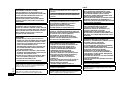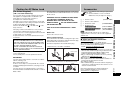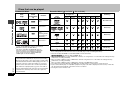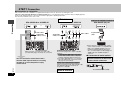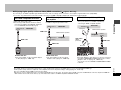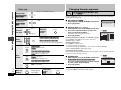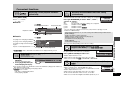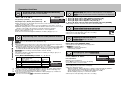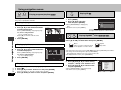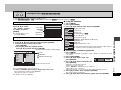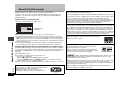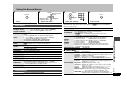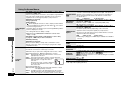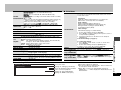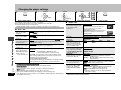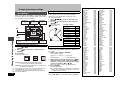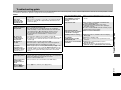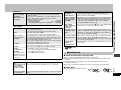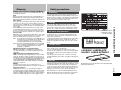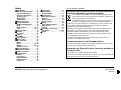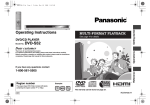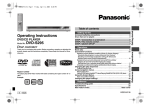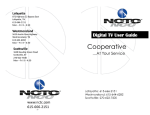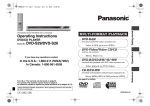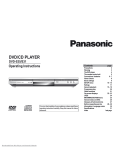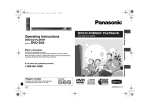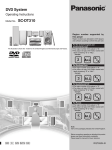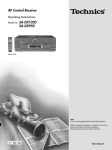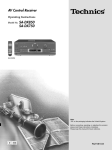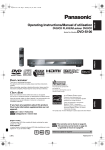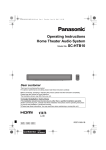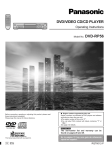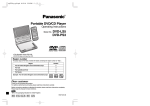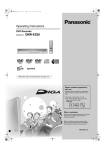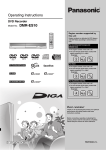Download Panasonic DVD-S52 DVD Player User Manual
Transcript
Table of contents Operating Instructions DVD/CD PLAYER STEP 1 Connection . . . . . . . . . . . . . . . . . . . . . . . . . . . . . . . . . . . 6 STEP 2 The remote control. . . . . . . . . . . . . . . . . . . . . . . . . . . . . 8 STEP 3 QUICK SETUP. . . . . . . . . . . . . . . . . . . . . . . . . . . . . . . . . 8 DVD-S52 Operations Basic play. . . . . . . . . . . . . . . . . . . . . . . . . . . . . . . . . . . . . . . . . . . . . . . . . . .9 Changing the play sequence . . . . . . . . . . . . . . . . . . . . . . . . . . . . . . . . . .10 Dear customer All group/Program/Random play . . . . . . . . . . . . . . . . . . . . . . . . . . . . . . . . . . . . . . 10 Using navigation menus . . . . . . . . . . . . . . . . . . . . . . . . . . . . . . . . . . . . . .14 Region number The player plays DVD-Video marked with labels containing the region number or “ALL”. Region Number The United Kingdom and Continental Europe 2 Asia 3 Australia and N.Z. 4 Example: [The\United\Kingdom\and\Continental\Europe[ [Note] “EB” on the packaging indicates the United Kingdom. E GN GCS GCU Playing programs/playlists/Playing CD/Playing HighMAT™ discs . . . . . . . . . . . . . 14 Playing data discs . . . . . . . . . . . . . . . . . . . . . . . . . . . . . . . . . . . . . . . . . . . . . . . . . 15 About DivX VOD content. . . . . . . . . . . . . . . . . . . . . . . . . . . . . . . . . . . . . .16 Using On-Screen Menus . . . . . . . . . . . . . . . . . . . . . . . . . . . . . . . . . . . . . .17 Main menus/Other Settings . . . . . . . . . . . . . . . . . . . . . . . . . . . . . . . . . . . . . . . . . . 17 Changing the player settings . . . . . . . . . . . . . . . . . . . . . . . . . . . . . . . . . .20 2 ALL 2 3 Changing the speaker setting to suit your speakers . . . . . . . . . . . . . . . . . . . . . . . 22 5 Unless otherwise indicated, illustrations in these operating instructions are of the models for the United Kingdom and Continental Europe. EB Displaying current playback condition (Quick OSD)/ Reviewing titles/programs to play (Advanced Disc Review)/ Recalling recommended audio/video setting (AV Enhancer)/ Controlling louder portions of audio (Night Sound Mode)/ Enjoying heavy bass with the speakers (H.Bass). . . . . . . . . . . . . . . . . . . . . . . . . 11 Enjoying virtual surround (Advanced Surround)/ Reproducing more natural audio (Multi Re-master)/ Repeat play/Quick replay/Skipping 30 seconds forward/ Changing play speed. . . . . . . . . . . . . . . . . . . . . . . . . . . . . . . . . . . . . . . . . . . . . . 12 Changing subtitles/Changing soundtracks/Starting play from a selected group/ Zoom/Angle select/Still picture rotation/advance. . . . . . . . . . . . . . . . . . . . . . . . . 13 Operations Thank you for purchasing this product. For optimum performance and safety, please read these instructions carefully. Before connecting, operating or adjusting this product, please read the instructions completely. Please keep this manual for future reference. Convenient functions . . . . . . . . . . . . . . . . . . . . . . . . . . . . . . . . . . . . . . . .11 Reference Troubleshooting guide . . . . . . . . . . . . . . . . . . . . . . . . . . . . . . . . . . . . . . .23 Maintenance. . . . . . . . . . . . . . . . . . . . . . . . . . . . . . . . . . . . . . . . . . . . . . . .25 Specifications . . . . . . . . . . . . . . . . . . . . . . . . . . . . . . . . . . . . . . . . . . . . . .26 Glossary/Safety precautions . . . . . . . . . . . . . . . . . . . . . . . . . . . . . . . . . .27 Index . . . . . . . . . . . . . . . . . . . . . . . . . . . . . . . . . . . . . . . . . . . . . . Back cover RQT8519-B Reference Model No. Getting started Getting started Caution for AC Mains Lead/Accessories. . . . . . . . . . . . . . . . . . . . . . . . . .3 Discs that can be played. . . . . . . . . . . . . . . . . . . . . . . . . . . . . . . . . . . . . . .4 . CAUTION! THIS PRODUCT UTILIZES A LASER. USE OF CONTROLS OR ADJUSTMENTS OR PERFORMANCE OF PROCEDURES OTHER THAN THOSE SPECIFIED HEREIN MAY RESULT IN HAZARDOUS RADIATION EXPOSURE. DO NOT OPEN COVERS AND DO NOT REPAIR YOURSELF. REFER SERVICING TO QUALIFIED PERSONNEL. WARNING: TO REDUCE THE RISK OF FIRE, ELECTRIC SHOCK OR PRODUCT DAMAGE, DO NOT EXPOSE THIS APPARATUS TO RAIN, MOISTURE, DRIPPING OR SPLASHING AND THAT NO OBJECTS FILLED WITH LIQUIDS, SUCH AS VASES, SHALL BE PLACED ON THE APPARATUS. CAUTION! ≥DO NOT INSTALL OR PLACE THIS UNIT IN A BOOKCASE, BUILT-IN CABINET OR IN ANOTHER CONFINED SPACE. ENSURE THE UNIT IS WELL VENTILATED. TO PREVENT RISK OF ELECTRIC SHOCK OR FIRE HAZARD DUE TO OVERHEATING, ENSURE THAT CURTAINS AND ANY OTHER MATERIALS DO NOT OBSTRUCT THE VENTILATION VENTS. ≥DO NOT OBSTRUCT THE UNIT’S VENTILATION OPENINGS WITH NEWSPAPERS, TABLECLOTHS, CURTAINS, AND SIMILAR ITEMS. ≥DO NOT PLACE SOURCES OF NAKED FLAMES, SUCH AS LIGHTED CANDLES, ON THE UNIT. ≥DISPOSE OF BATTERIES IN AN ENVIRONMENTALLY FRIENDLY MANNER. RQT8519 This product may receive radio interference caused by mobile telephones during use. If such interference is apparent, please increase separation between the product and the mobile telephone. 2 The socket outlet shall be installed near the equipment and easily accessible or the mains plug or an appliance coupler shall remain readily operable. \Asia\ THIS UNIT IS INTENDED FOR USE IN TROPICAL CLIMATES. [The\United\Kingdom,\Continental\Europe,\Australia\and\N.Z.\ THIS UNIT IS INTENDED FOR USE IN MODERATE CLIMATES. SUOMI VAROITUS! LAITTEEN KÄYTTÄMINEN MUULLA KUIN TÄSSÄ KÄYTTÖOHJEESSA MAINITULLA TAVALLA SAATTAA ALTISTAA KÄYTTÄJÄN TURVALLISUUSLUOKAN 1 YLITTÄVÄLLE NÄKYMÄTTÖMÄLLE LASERSÄTEILYLLE. VAROITUS: TULIPALO-, SÄHKÖISKUVAARAN TAI TUOTETTA KOHTAAVAN MUUN VAHINGON VÄHENTÄMISEKSI EI LAITETTA SAA ALTISTAA SATEELLE, KOSTEUDELLE, VESIPISAROILLE TAI ROISKEELLE, EIKÄ NESTETTÄ SISÄLTÄVIÄ ESINEITÄ, KUTEN ESIMERKIKSI MALJAKOITA, SAA ASETTAA LAITTEEN PÄÄLLE. VAROITUS! ≥ÄLÄ ASENNA TAI LAITA TÄTÄ LAITETTA KABINETTITYYPPISEEN KIRJAKAAPPIIN TAI MUUHUN SULJETTUUN TILAAN, JOTTA TUULETUS ONNISTUISI. VARMISTA, ETTÄ VERHO TAI MIKÄÄN MUU MATERIAALI EI HUONONNA TUULETUSTA, JOTTA VÄLTETTÄISIIN YLIKUUMENEMISESTA JOHTUVA SÄHKÖISKU- TAI TULIPALOVAARA. ≥ÄLÄ PEITÄ LAITTEEN TUULETUSAUKKOJA SANOMALEHDELLÄ, PÖYTÄLIINALLA, VERHOLLA TAI MUULLA VASTAAVALLA ESINEELLÄ. ≥ÄLÄ ASETA PALAVAA KYNTTILÄÄ TAI MUUTA AVOTULEN LÄHDETTÄ LAITTEEN PÄÄLLE. ≥HÄVITÄ PARISTOT LUONTOA VAHINGOITTAMATTOMALLA TAVALLA. TÄMÄ LAITE ON TARKOITETTU KÄYTETTÄVÄKSI LEUDOSSA ILMASTOSSA. Laite tulee asettaa lähelle verkkopistorasiaa ja pistokkeen täytyy olla sellaisessa asennossa, että siihen on helppo tarttua ongelman sattuessa. NORSK ADVARSEL! DETTE PRODUKTET ANVENDER EN LASER. BETJENING AV KONTROLLER, JUSTERINGER ELLER ANDRE INNGREP ENN DE SOM ER BESKREVET I DENNE BRUKSANVISNING, KAN FØRE TIL FARLIG BESTRÅLING. DEKSLER MÅ IKKE ÅPNES, OG FORSØK ALDRI Å REPARERE APPARATET PÅ EGENHÅND. ALT SERVICE OG REPARASJONSARBEID MÅ UTFØRES AV KVALIFISERT PERSONELL. ADVARSEL: FOR Å REDUSERE FAREN FOR BRANN, ELEKTRISK STØT ELLER SKADER PÅ PRODUKTET, MÅ DETTE APPARATET IKKE UTSETTES FOR REGN, FUKTIGHET, VANNDRÅPER ELLER VANNSPRUT. DET MÅ HELLER IKKE PLASSERES GJENSTANDER FYLT MED VANN, SLIK SOM BLOMSTERVASER, OPPÅ APPARATET. ADVARSEL! ≥APPARATET MÅ IKKE PLASSERES I EN BOKHYLLE, ET INNEBYGGET KABINETT ELLER ET ANNET LUKKET STED HVOR VENTILASJONSFORHOLDENE ER UTILSTREKKELIGE. SØRG FOR AT GARDINER ELLER LIGNENDE IKKE FORVERRER VENTILASJONSFORHOLDENE, SÅ RISIKO FOR ELEKTRISK SJOKK ELLER BRANN FORÅRSAKET AV OVERHETING UNNGÅS. ≥APPARATETS VENTILASJONSÅPNINGER MÅ IKKE DEKKES TIL MED AVISER, BORDDUKER, GARDINER OG LIGNENDE. ≥PLASSER IKKE ÅPEN ILD, SLIK SOM LEVENDE LYS, OPPÅ APPARATET. ≥BRUKTE BATTERIER MÅ KASSERES UTEN FARE FOR MILJØET. DETTE APPARATET ER BEREGNET TIL BRUK UNDER MODERATE KLIMAFORHOLD. Utstyret bør plasseres i nærheten av AC-stikkontakten, og støpslet må være lett tilgjengelig hvis det skulle oppstå problemer. Caution for AC Mains Lead For your safety, please read the following text carefully. This appliance is supplied with a moulded three pin mains plug for your safety and convenience. A 5-ampere fuse is fitted in this plug. Should the fuse need to be replaced please ensure that the replacement fuse has a rating of 5-ampere and that it is approved by ASTA or BSI to BS1362. Check for the ASTA mark Ï or the BSI mark Ì on the body of the fuse. If the plug contains a removable fuse cover you must ensure that it is refitted when the fuse is replaced. If you lose the fuse cover the plug must not be used until a replacement cover is obtained. A replacement fuse cover can be purchased from your local dealer. CAUTION! IF THE FITTED MOULDED PLUG IS UNSUITABLE FOR THE SOCKET OUTLET IN YOUR HOME THEN THE FUSE SHOULD BE REMOVED AND THE PLUG CUT OFF AND DISPOSED OF SAFELY. THERE IS A DANGER OF SEVERE ELECTRICAL SHOCK IF THE CUT OFF PLUG IS INSERTED INTO ANY 13-AMPERE SOCKET. WARNING: DO NOT CONNECT EITHER WIRE TO THE EARTH TERMINAL WHICH IS MARKED WITH THE LETTER E, BY THE EARTH SYMBOL Ó OR COLOURED GREEN OR GREEN/YELLOW. ∏ 1 Remote control ∏ 2 Remote control batteries ∏ 1 ∏ 1 Audio/video cable AC mains lead \The\United\Kingdom\ \Continental\Europe\and\Asia\ \Australia\and\N.Z.\ THIS PLUG IS NOT WATERPROOF—KEEP DRY. (EUR7631200R) (K2KA6BA00004) (K2CT3CA00004) (K2CQ2CA00006) (K2CJ2DA00008) [Note] Before use Remove the connector cover. For use with this unit only. Do not use it with other equipment. Also, do not use cords for other equipment with this unit. How to replace the fuse \The\United\Kingdom\and\Republic\of\Ireland\ The location of the fuse differ according to the type of AC mains plug (figures A and B). Confirm the AC mains plug fitted and follow the instructions below. Illustrations may differ from actual AC mains plug. ∫ Sales and Support Information 1. Open the fuse cover with a screwdriver. Figure A Figure B If a new plug is to be fitted please observe the wiring code as stated below. If in any doubt please consult a qualified electrician. Fuse cover IMPORTANT The wires in this mains lead are coloured in accordance with the following code: Blue: Neutral, Brown: Live. As these colours may not correspond with the coloured markings identifying the terminals in your plug, proceed as follows: The wire which is coloured Blue must be connected to the terminal which is marked with the letter N or coloured Black or Blue. Use numbers when asking for replacement parts. (Product numbers correct as of March 2006. These may be subject to change.) 2. Replace the fuse and close or attach the fuse cover. Figure A Figure B Fuse (5 ampere) Fuse (5 ampere) Customer Care Centre ≥For customers within the UK: 08705 357357 ≥For customers within the Republic of Ireland: 01 289 8333 ≥Visit our website for product information E-mail: [email protected] Direct Sales at Panasonic UK ≥Order accessory and consumable items for your product with ease and confidence by phoning our Customer Care Centre Monday-Thursday 9:00am–5:30pm, Friday 9:30am–5:30pm (Excluding public holidays). ≥ Or go on line through our Internet Accessory ordering application at www.panasonic.co.uk ≥Most major credit and debit cards accepted. ≥All enquiries transactions and distribution facilities are provided directly by Panasonic UK Ltd. ≥It couldn’t be simpler! ≥ Also available through our Internet is direct shopping for a wide range of finished products, take a browse on our website for further details. Interested in purchasing an extended guarantee? Please call 0870 240 6284 or visit our website www.panasonic.co.uk/guarantee. Caution for AC Mains Lead/Accessories (“EB” area code model only) Accessories The wire which is coloured Brown must be connected to the terminal which is marked with the letter L or coloured Brown or Red. RQT8519 (For United Kingdom) 3 Discs that can be played Recorded discs (Y: Available, t: Not available) Commercial discs Disc Logo Indicated in these instructions by DVD-Video Discs that can be played [DVD-V] DVD-Audio [DVD-A] Video CD Disc Remarks RQT8519 Finalizing§6 DVD-RAM High quality movie and music discs [VCD] Music discs with video Including SVCD (Conforming to IEC62107) [CD] Music discs§2 iR/iRW — iR DL — CD-R/RW§1 — §1 Some multi-channel DVD-Audio will prevent down-mixing (➜ page 27, Glossary) of all or part of their contents if this is the manufacturer’s intention. When playing such discs, or such parts of the disc, unless the number of connected speakers is the same as the disc’s channel specification, audio will not be output properly (e.g. part of the audio is missing, multi-channel audio cannot be selected and audio is played in two channels). Refer to the disc’s jacket for more information. — t Y Y Y Y Not necessary Y Y t Y Y Y Y Necessary Y§3 Y t t t t t Necessary t (Y)§5 t t t t t Necessary t (Y)§5 t t t t t Necessary — — Y Y Y Y Y Necessary§7 DVD-R DL CD Some DVD-Audio discs contain DVD-Video content. To play DVD-Video content, select “Play as DVD-Video” (➜ page 19, Other Menu). §2This unit is compatible with HDCD (➜ page 27, Glossary), but does not support the Peak Extend function (a function which expands the dynamic range of high level signals). (During HDCD play, “HDCD” lights on the unit’s display.) Y DVD-R/RW High fidelity music discs§1 Regarding DVD-Audio 4 Logo Recorded on a DVD Recorded on a personal computer, etc. recorder, etc. [DVD-VR]§2 [DVD-V]§4 [WMA] [MP3] [JPEG] [MPEG4] [DivX] ≥ It may not be possible to play the above discs in all cases due to the type of discs, the condition of the recording, the recording method and how the files were created (➜ page 5, Tips for making data discs). §1 §2 §3 §4 §5 §6 §7 This unit can play CD-R/RW recorded with CD-DA or Video CD format. [WMA] [MP3] [JPEG] This unit also plays HighMAT discs. Discs recorded on DVD recorders or DVD video cameras, etc. using Version 1.1 of the Video Recording Format (a unified video recording standard). Discs recorded on DVD recorders or DVD video cameras using Version 1.2 of the Video Recording Format (a unified video recording standard). Discs recorded on DVD recorders or DVD video cameras using DVD-Video Format. Recorded using a format different from DVD-Video Format, therefore some functions cannot be used. A process that allows play on compatible equipment. To play a disc that is displayed as “Necessary” on this unit, the disc must first be finalized on the device it was recorded on. Closing the session will also work. Disc Extension Reference [WMA] CD-R/RW “.WMA” “.wma” ≥ Compatible compression rate: between 48 kbps and 320 kbps ≥ You cannot play WMA files that are copy protected. ≥ This unit is not compatible with Multiple Bit Rate (MBR: a file that contains the same content encoded at several different bit rates). “.MP3” “.mp3” ≥ Sampling frequency: DVD-RAM, DVD-R/RW: 11.02, 12, 22.05, 24, 44.1 and 48 kHz CD-R/RW: 8, 11.02, 12, 16, 22.05, 24, 32, 44.1 and 48 kHz ≥ Compatible compression rate: between 32 kbps and 320 kbps ≥ This unit is not compatible with ID3 tags. [MP3] [JPEG] [MPEG4] [DivX] DVD-RAM DVD-R/RW CD-R/RW DVD-RAM DVD-R/RW CD-R/RW DVD-RAM DVD-R/RW CD-R/RW DVD-RAM DVD-R/RW CD-R/RW “.JPG” “.jpg” “.JPEG” “.jpeg” ≥ JPEG files taken on a digital camera that conform to DCF Standard Version 1.0 are displayed. – Files that have been altered, edited or saved with computer picture editing software may not be displayed. ≥ This unit cannot display moving pictures, MOTION JPEG and other such formats, still pictures other than JPEG (e.g. TIFF) or play pictures with attached audio. “.ASF” “.asf” ≥ You can play MPEG4 data [conforming to SD VIDEO specifications (ASF standard)/ MPEG4 (Simple Profile) video system/G.726 audio system] recorded with the Panasonic SD multi cameras or DVD recorders with this unit. ≥ The recording date may differ from that of the actual date. “.DIVX” “.divx” “.AVI” “.avi” ≥ Plays all versions of DivX video (including DivX® 6) [DivX video system/MP3, Dolby Digital or MPEG audio system] with standard playback of DivX® media files. Functions added with DivX Ultra are not supported. ≥ GMC (Global Motion Compensation) is not supported. ≥ DivX files greater than 2GB or have no index may not play properly on this unit. ≥ This unit supports all resolutions up to maximum of 720 k480 (NTSC)/720 k576 (PAL). ≥ You can select up to 8 types of audio and subtitles on this unit. ≥ If groups were created away from the root like “002 group” in the illustration right, the eighth one onwards is displayed on the same vertical line in the menu screen. ≥There may be differences in the display order on the menu screen and computer screen. ≥This unit cannot play files recorded using packet write. Naming folders and files (Files are treated as contents and folders are treated as groups on this unit.) At the time of recording, prefix folder and file names. This should be with numbers that have an equal number of digits, and should be done in the order you want to play them (this may not work at times). e.g. [MP3] root 001 group 001 001 track.mp3 002 track.mp3 003 track.mp3 002 group DVD-RAM ≥ Discs must conform to UDF 2.0. DVD-R/RW ≥ Discs must conform to UDF bridge (UDF 1.02/ISO9660). ≥This unit is not compatible with multi-session. The default session only is played. 003 group 001 track.mp3 002 track.mp3 003 track.mp3 004 track.mp3 001 track.mp3 002 track.mp3 003 track.mp3 CD-R/RW ≥ Discs must conform to ISO9660 level 1 or 2 (except for extended formats). ≥ This unit is compatible with multi-session but if there are a lot of sessions it takes more time for play to start. Keep the number of sessions to a minimum to avoid this. ∫ Discs that cannot be played Version 1.0 of DVD-RW, DVD-ROM, CD-ROM, CDV, CD-G, SACD, Photo CD, DVDRAM that cannot be removed from their cartridge, 2.6-GB and 5.2-GB DVD-RAM, and “Chaoji VCD” available on the market including CVD, DVCD and SVCD that do not conform to IEC62107. Discs that can be played Format ∫ Handling precautions ≥ Do not attach labels or stickers to discs (This may cause disc warping, rendering it unusable). ≥ Do not write on the label side with a ball-point pen or other writing instrument. ≥ Do not use record cleaning sprays, benzine, thinner, static electricity prevention liquids or any other solvent. ≥ Do not use scratch-proof protectors or covers. ≥ Do not use the following discs: – Discs with exposed adhesive from removed stickers or labels (rented discs etc). – Discs that are badly warped or cracked. – Irregularly shaped discs, such as heart shapes. RQT8519 ∫ Tips for making data discs 5 STEP 1 Connection ∫ Connection to a television ≥ Do not place the unit on amplifiers or equipment that may become hot. The heat can damage the unit. ≥ Do not connect through the video cassette recorder. Due to copy guard protection, the picture may not display properly. ≥ Turn off all equipment before connection and read the appropriate operating instructions. ≥ Connect the terminals of the same colour. Television Connection With VIDEO IN or S VIDEO IN \The\United\Kingdom\and\Continental\Europe] or S video cable § Audio/video cable (included) L Y Audio/video cable (included) PB OPTICAL R Please connect directly to TV. DIGITAL AUDIO OUT ( ) (PCM/BITSTREAM) § When using this connection, the audio cable (red and white plugs) should also be connected. RQT8519 You can connect the audio cable to the 2channel audio input terminals of an analog amplifier or system component to enjoy stereo sound. Video cables Not used L Y PR 6 With SCART (AV) IN With COMPONENT VIDEO IN OPTICAL R Please connect directlyy to TV. DIGITAL AUDIO OUT (PCM/BITSTREAM) To enjoy progressive video Connect to a progressive output compatible television. 1 \The\United\Kingdom\and\Continental\Europe] Select “Video/YPbPr” for the component terminals in QUICK SETUP (➜ page 8). 2 Set “Video Output Mode” to “±±±p”, then follow the instructions on the menu screen (➜ page 18, Picture Menu). \The\United\Kingdom\and\Continental\Europe] Panasonic televisions with 625 (576)/50i · 50p, 525 (480)/60i . 60p input terminals are progressive compatible. Back of the unit AV PB PR 21-pin SCART cable ≥ If the television is compatible with S-video, select “S-Video/YPbPr”, or compatible with RGB, select “RGB/No Output” for the AV terminals in QUICK SETUP (➜ page 8). Also, set “Video Output” to “Off” (➜ page 21, “HDMI” tab) when “RGB/No Output” is selected. ∫ Connect the AC mains lead last FOR THE UNITED KINGDOM ONLY READ THE CAUTION FOR AC MAINS LEAD ON PAGE 3 BEFORE CONNECTION. AC mains lead (included) AC IN To household mains socket ∫ Enjoying higher quality audio and video (HDMI connection) (➜ Page 27, Glossary) By connecting to an HDMI compatible high-definition television, video recordings can be converted to, and output as, high-definition video (720p,1080i). You can also enjoy multi-channel surround sound by connecting to an HDMI compatible amplifier with multi-channel output terminals. To enjoy digital high-definition video and high quality audio with a single cable. ≥You can enjoy multi-channel surround sound by connecting an amplifier with COAXIAL, OPTICAL or 5.1 ch AUDIO OUT terminal (➜ page 8). With HDMI compatible television and amplifier To enjoy digital multi-channel surround sound in addition to digital high-definition video. Television HDMI IN HDMI IN With HDMI compatible amplifier You can still enjoy multi-channel surround sound when your television is not HDMI compatible by connecting an HDMI compatible amplifier. Television Television VIDEO IN Not used § Multi-channel speakers HDMI cable Multi-channel speakers Amplifier HDMI OUT HDMI cable Amplifier HDMI IN Audio/video cable (included) Connection With HDMI compatible television HDMI IN HDMI cable § HDMI cable Not used L Y PB PR OPTICAL R Please connect directly to TV. Back of the unit Back of the unit Back of the unit ≥Set “Video Output” to “On” and “Audio Output” to “On” (➜ page 21, “HDMI” tab). ≥Set “Video Output” to “On” and “Audio Output” to “On” (➜ page 21, “HDMI” tab). ≥Set “Audio Output” to “On”. When you connect to a television through the COMPONENT VIDEO terminal only, set “Video Output” to “Off”, too (➜ page 21, “HDMI” tab). §You can also use the S VIDEO and COMPONENT VIDEO terminals. ≥To enjoy high-definition video, connect to an HDMI compatible high-definition television and set “Video Output Mode” (➜ page 18, Picture Menu). ≥For stable operation and preventing deterioration of video quality, please purchase an HDMI cable 5 m or less in length with the HDMI logo. ≥ If the speaker setup cannot be completed on the amplifier, then use the “Speaker Settings” setting (➜ page 21, “Audio” tab). ≥It is not compatible with the HDMI Control Function (CEC). ≥Should you connect equipment that does not support CPPM (➜ page 27, Glossary), the audio from the CPPM copy protected DVD-Audio cannot be output from HDMI AV OUT terminal. Connect the audio cable (L, R) of the Audio/Video cable to an HDMI compatible AUDIO IN terminal. RQT8519 DIGITAL AUDIO OUT ( (PCM/BITSTREAM) ) 7 STEP 1 Connection ∫ Enjoying multi-channel surround sound with COAXIAL IN or OPTICAL IN ∫ Enjoying multi-channel surround sound with AUDIO IN 5.1ch To obtain maximum performance of DVD-Audio multi-channel PCM sound, this connection is recommended. COAXIAL IN Amplifier with a built-in decoder or a decoderamplifier combination Coaxial cable L Y Amplifier PB PR SURROUND OPTICAL IN Connection/The remote control/QUICK SETUP Audio cable Connect cables to terminals corresponding to the speakers you have connected. (L) or (R) R Please connect directlyy to TV. Optical digital audio cable DIGITALOPTICAL AUDIO OUT CENTER (PCM/BITSTREAM) Do not bend sharply when Back of the unit connecting. SUBWOOFER ≥You cannot use DTS Digital Surround decoders not suited to DVD. ≥Even if using this connection, output will be only 2 channels when playing DVD-Audio. To enjoy multi-channel surround sound, connect with 5.1 ch AUDIO OUT terminals (➜ right ) or HDMI terminals (➜ page 7). (L) Set “Audio Output” to “Off” (➜ page 21, “HDMI” tab), and change “PCM Digital Output”, “Dolby Digital”, “DTS Digital Surround” and “MPEG [Except[Asia[”(➜ page 21, “Audio” tab). L CENTER SURROUND FRONT L/L Back of the unit SUBWOOFER R FRONT R/R ≥Change “Speaker Settings” (➜ page 21, “Audio” tab). FRONT (R) STEP 2 The remote control ∫ Batteries ≥ Insert so the poles (i and j) match those in the remote control. ≥ Do not use rechargeable type batteries. R6/LR6, AA Do not: Mishandling of batteries can cause electrolyte leakage which can damage items the fluid contacts and may cause a fire. Remove if the remote control is not going to be used for a long period of time. Store in a cool, dark place. ≥ mix old and new batteries. ≥ use different types at the same time. ≥ heat or expose to flame. ≥ take apart or short circuit. ≥ attempt to recharge alkaline or manganese batteries. ≥ use batteries if the covering has been peeled off. ∫ Use Aim at the remote control sensor (➜ page 9), avoiding obstacles, at a maximum range of 7 m directly in front of the unit. STEP 3 QUICK SETUP Turn on the television and select the appropriate video input on the television. NIGHT SOUND FL SELECT QUICK OSD ADVANCED AV ADVANCED SURROUND ENHANCER DISC REVIEW 1 2 3 4 5 H.BASS TOP MENU MENU DIRECT NAVIGATOR PLAY LIST SETUP RETURN ENTER ENTER SETUP RQT8519 ENTER FUNCTIONS SUBTITLE AUDIO ANGLE/PAGE SETUP PLAY MODE PLAY SPEED ZOOM 8 RETURN GROUP Power ON. Shows QUICK SETUP screen. Follow the message and make the settings. To change these settings later, select “QUICK SETUP” (➜ page 21, “Others” tab). Press to finish QUICK SETUP. Press to exit. Basic play 1Power ON. 2Open the disc tray. 3Load the disc. Stop Pause Remote control sensor 4Start play. ≥ Load double-sided discs so the label for the side you want to play is facing up. ≥DVD-RAM: Remove discs from their cartridges before use. ≥ Select “Repeat” (➜ page 12, Repeat play) or “A-B Repeat” (➜ page 17, Play Menu). Skip Stop The position is memorized when “!” flashes on the display. ≥ Press [1] (PLAY) to resume. (Resume play) ≥ Press [∫] to clear the position. ≥ Even after the unit is turned off, the position is memorized (Normal playback only). Standby/on switch (Í/I) Press to switch the unit from on to standby mode or vice versa. In standby mode, the unit is still consuming a small amount of power. Standby/on indicator (Í) When the unit is connected to the AC mains supply, this indicator lights up in standby mode and goes out when the unit is turned on. Search (during play) Slow-motion (during pause) ≥ Up to 5 steps ≥ Press [1] (PLAY) to restart play. ≥ [VCD] Slow-motion: forward direction only ≥ [MPEG4] [DivX] Slow-motion: Does not work. Pause ≥ Press [1] (PLAY) to restart play. ≥ To play [MP3], [JPEG], [MPEG4] or [DivX] contents on DVD-RAM that contain both [DVD-VR] and another format (e.g. [JPEG]), select “Play as Data Disc” (➜ Page 19, Other Menu). ≥ “D.MIX” on the display indicates that a soundtrack with three or more channels can be down-mixed to two channels (➜ Page 27, Glossary). ≥ Discs continue to rotate while menus are displayed. Press [∫] when you finish to preserve the unit’s motor and your television screen. ≥ Total title number may not be displayed properly on iR/iRW. If you are experiencing problems, refer to troubleshooting guide (➜ page 23–25). RQT8519 ≥ [DVD-VR] Can also skip to the markers. Basic play Repeat play 9 Changing the play sequence Basic play Changing the play sequence Basic play ≥ Does not work while paused. [WMA] [MP3] [JPEG] [MPEG4] [DivX] Disable HighMAT disc play to use random and program play. Select “Play as Data Disc” in Other Menu (➜ page 19). (during pause) [DVD-VR] [DVD-V] [VCD] ENTER Register All Group Playback 1 While stopped, press [PLAY MODE] several times. 2 Press [1] (PLAY). ENTER Press PLAY to start ∫ Program play (up to 32 items) Select Return to previous screen RETURN 1 While stopped, press [PLAY MODE] several times. 2 Press the numbered buttons to select the e.g. [DVD-V] items (➜ left, Enter number). Choose a title and chapter. Repeat this step to program other items. No. Title Chapter Time 11 Play 3 Press [1] (PLAY). Enter number 1 2 3 4 5 6 7 8 9 0 10 MENU PLAY LIST RETURN Main unit display [DVD-VR] [DVD-A] [DVD-V] [VCD] [CD] e.g. To select 12: [S10] ➜ [1] ➜ [2] ENTER TOP MENU Disc menu RQT8519 ∫ All group play [DVD-A] ≥ [VCD] forward direction only Frame-by-frame On-screen item select All group/Program/Random play Except [DVD-VR] ENTER DIRECT NAVIGATOR 10 PLAY MODE Group skip FL SELECT [WMA] [MP3] [JPEG] [MPEG4] [DivX] e.g. To select 123: [1] ➜ [2] ➜ [3] ➜ [ENTER] [DVD-A] [DVD-V] Shows a disc top menu. [DVD-VR] Plays the programs (➜ page 14). [WMA] [MP3] [JPEG] [MPEG4] [DivX] Plays data discs (➜ page 15). [DVD-V] Shows a disc menu. [DVD-VR] Plays a playlist (➜ page 14). [WMA] [MP3] [JPEG] [MPEG4] [DivX] Plays data discs (➜ page 15). [VCD] with playback control Shows a disc menu. Number display :; Time display Information screen [JPEG] Clear Clear all Selecting all the items (on the disc or in the title or group) Press [ENTER] and [3 4] to select “ALL”, then press [ENTER] again to register. Changing the program Press [3 4] to select an item. –To change an item, repeat step 2. –To clear an item, press [CANCEL] (or select “Clear” and press [ENTER]). ≥ Press [ANGLE/PAGE] to skip page by page. Clearing the whole program Select “Clear all” and press [ENTER]. The whole program is also cleared when the unit is turned off or the disc tray is opened. ∫ Random play 1 While stopped, press [PLAY MODE] several times. 2 [DVD-A] [DVD-V] [WMA] [MP3] [JPEG] [MPEG4] [DivX] Press the numbered buttons to select a group or a title (➜ left, Enter number). 3 Press [1] (PLAY). To exit the all group, program or random mode Press [PLAY MODE] several times while stopped. SUBTITLE e.g. [DVD-V] Random Press Playback PLAY to start Choose a title. Title 1 0 ~ 9 to select PLAY to start Convenient functions Displaying current playback condition (Quick OSD) AV ENHANCER Recalling recommended audio/video setting (AV Enhancer) Press [QUICK OSD]. By pressing just one button the disc type is automatically determined and the best audio and video settings are configured. Basics ------------> Details ^-------- Off ,-------b Press [AV ENHANCER] to select “Auto”, “User1”, “User2” or “User3”. ∫ Basics e.g. [DVD-V] Current playback number Title 1 Chapter 1 Elapsed play time Time 0 : 00 : 22 Playback condition Program Playback Play mode ∫ Details Current position e.g. [DVD-V] See page 13 for changing soundtracks See page 13 for changing subtitles See page 13, Angle select for changing angles Aspect of current playback title Details-DVD-Video 1 DTS 3/2.1ch Audio Subtitle 1/1 Angle Source Aspect 4:3 Title Total Time 0:54:28 ADVANCED DISC REVIEW Reviewing titles/programs to play (Advanced Disc Review) [DVD-VR] [DVD-V] (Except iR/iRW) (Normal playback only) 1 Press [ADVANCED DISC REVIEW]. Title 1 AV Enhancer Auto Off: Cancelled Auto: The best audio and video settings are configured. §: Suitable for video ([DVD-V]). User1 § User2 : Suitable for music. Suitable for video ([DVD-VR]). User3§: § You can change the settings for User1–3 to your preference (➜ page 19, “AV Enhancer” in Other Menu). When AV Enhancer(Auto) is on, you cannot change the individual settings indicated below. Audio settings: Night Sound Mode, H.Bass (➜ below), Multi Re-master, Advanced Surround (➜ page 12), Dialogue Enhancer (➜ page 18), Sound Enhancement (➜ page 19) Video settings: Picture Mode (➜ page 17) This may not work depending on the disc’s recording. NIGHT SOUND Total play time of current playback title ≥ [MPEG4] [DivX] “Video” and “Audio” information is not displayed during search. Functions Controlling louder portions of audio (Night Sound Mode) Except [JPEG] [MPEG4] [DivX] You can enjoy movies and music late at night because the quieter parts of the audio are accentuated. Press [NIGHT SOUND] to select “On”. Functions Night Sound Mode On ≥ Audio output switches to 2 ch. ≥ This may not work depending on the disc’s recording. ≥ This does not work with [MP3] on DVD-RAM or DVD-R/RW. Chapter 1 Time 0 : 00 : 22 Reviews each title/program. 2 Press [1] (PLAY) when you find a title/program to play. ≥ You can also review each 10 minutes. Select “Interval Mode” (➜ page 20, “Advanced Disc Review” in “Disc” tab). ≥ This may not work depending on the play position. ≥ [DVD-VR] Does not work: – with parts containing still pictures. – when playing a playlist. H.BASS Convenient functions (Main unit) Enjoying heavy bass with the speakers (H.Bass) [DVD-V] Press [H.BASS] to select “On”. ≥ This is effective on 5.1 channel DVD video discs. This is also effective on some portions of 2 channel discs as well. ≥ Audio output switches to 2 ch. ≥ This may not work depending on the disc’s recording. ≥ If the sound is distorted or there is noise, set to “Off”. ≥ This does not work when Night Sound Mode (➜ above) is on. Functions H.Bass On RQT8519 QUICK OSD 11 Convenient functions ADVANCED SURROUND FUNCTIONS Enjoying virtual surround (Advanced Surround) Motion pictures with 2 or more channels Press [ADVANCED SURROUND] to select “SP 1”, “SP 2”, “HP 1” or “HP 2”. SP (Speaker) 1 (Natural) SP 2 (Enhanced) HP (Headphone) 1 (Natural) HP 2 (Enhanced) Functions Advanced Surround SP 1 Off ≥ When using discs recorded with surround sound, sound seems to come from speakers on either side of you. ≥ When using headphones from the connected equipment, select “HP 1” or “HP 2”. ≥ Optimum seating position is 3 to 4 times the distance between the front left and right speakers or the width of the television if using the television’s speakers. ≥ Do not use in combination with surround effects on other equipment. ≥ Audio output switches to 2 ch. ≥ This does not work when Night Sound Mode or H.Bass (➜ page 11) is on. . 1 2 3 4 5 Repeat play (Only when the elapsed play time can be displayed [JPEG]: You can use this feature even if the elapsed time is not displayed.) Press [FUNCTIONS]. Press [3 4] to select “Other Settings”and press [1]. Press [3 4] to select “Play Menu” and press [1]. Press [3 4] to select “Repeat” and press [1]. Press [3 4] to select an item to be repeated and press [ENTER]. ≥ Depending on the disc, the items that can be selected will differ. QUICK REPLAY Quick replay (Only when the elapsed play time can be displayed) [DVD-A] [DVD-VR] [DVD-V] [WMA] [MP3] [VCD] [CD] Press [QUICK REPLAY] to skip back a few seconds. ≥ This may not work depending on the disc’s recording. ≥ This does not work with +R/+RW. MULTI RE-MASTER RQT8519 Convenient functions Reproducing more natural audio (Multi Re-master) 12 [DVD-VR] [DVD-V] (Discs recorded with 48 kHz only) [DVD-A] (Discs recorded with 44.1 kHz and 48 kHz only) [VCD] [CD] ≥During multi-channel output of these discs, this feature reproduces the frequencies lost during recording to give you a sound closer to the original. ≥During 2 ch output of these discs, this feature gives you a more natural sound by adding the higher frequency signals not recorded on the disc, for example, playing DVD-Video recorded with 48 kHz at 96 kHz. (➜ page 27, “Sampling frequency” in Glossary) [WMA] [MP3] (Disc recording is other than 8 kHz, 16 kHz, 32 kHz) This feature reproduces the higher frequencies lost during recording to give you a sound closer to the original. Press [MULTI RE-MASTER] to select “1”, “2” or “3”. Setting [DVD-A] [DVD-V] [CD] (LPCM/PPCM) Type of music 1 High tempo (e.g., pop and rock) 2 Various tempos (e.g., jazz) 3 Low tempo (e.g., classical) Off Off Other discs Effect level Light Medium Strong Off MANUAL SKIP Skipping 30 seconds forward [DVD-VR] [DVD-V] (Except iR/iRW) Convenient when you want to skip commercials etc. During play, press [MANUAL SKIP]. ≥ This may not work depending on the play position. ≥ [DVD-VR] Does not work: – with parts containing still pictures. – when playing a playlist. PLAY SPEED Changing play speed [DVD-VR] [DVD-V] During play, press [PLAY SPEED] to select “Fast”, “Normal” or “Slow”. Functions Multi Re-master 1 ≥ When connecting with DIGITAL AUDIO OUT terminal, the actual output sampling frequency depends on “PCM Digital Output” setting in “Audio” tab (➜ page 21). ≥ This may not work depending on the disc’s recording. ≥ This does not work when Night Sound Mode, H.Bass (➜ page 11) or Advanced Surround (➜ above) is on. ≥ This does not work with [MP3] on DVD-RAM or DVD-R/RW. Fine adjustments While the menu is displayed Press [2 1] to increase or decrease the playing speed from k0.6 to k1.4 in 0.1 units. Functions Play Speed x1.4 Normal Fast Slow ≥ Press [1] (PLAY) to return to the normal play. ≥ After you change the speed – Night Sound Mode, H.Bass (➜ page 11), Advanced Surround (➜ left), Multi Remaster (➜ left) and Sound Enhancement (➜ page 19) do not work. – Audio output switches to 2 ch (Digital output switches to PCM). – 96 kHz sampling frequency is converted to 48 kHz. ≥ This may not work depending on the disc’s recording. SUBTITLE Changing subtitles GROUP Discs with subtitles Starting play from a selected group [DVD-A] [WMA] [MP3] [JPEG] [MPEG4] [DivX] [DVD-V] [DivX] A folder on WMA/MP3, JPEG, MPEG4 and DivX video discs is treated as a “Group”. Press [SUBTITLE] to select the subtitle language. To clear/display the subtitles Press [2 1] to select “On” or “Off”. ≥ On iR/iRW, a subtitle number may be shown for subtitles that are not displayed. Functions Subtitle Off 1 While stopped, press [GROUP]. 2 Press [3 4] or the numbered buttons to select a group and press [ENTER]. Functions Group Search 1 ≥ [DVD-A] To play all groups (➜ page 10, All group play) [DVD-VR] (with subtitle on/off information) Press [SUBTITLE] to select “On” or “Off”. ≥ Only On or Off can be selected. ≥ Subtitle on/off information cannot be recorded using Panasonic DVD Recorders. ZOOM Zoom Motion pictures This feature expands a letterbox picture to fit the screen. Press [AUDIO] to select the soundtrack. Functions [DVD-VR] [VCD] You can use this button to select “L”, “R” or “LR”. Audio 1 [DivX] While the menu is displayed Press [21] to select “L”, “R” or “LR”. [DVD-V] (Karaoke discs) While the menu is displayed Press [2 1] to select “On” or “Off” of vocals. Read the disc’s instructions for details. Signal type/data LPCM/PPCM/Î Digital/DTS/MP3/MPEG: Signal type kHz (Sampling frequency)/bit/ch (Number of channels) Example: 3/2 .1ch .1: Low frequency effect (not displayed if there is no signal) 0: No surround 1: Mono surround 2: Stereo surround (left/right) 1: Center 2: Front leftiFront right 3: Front leftiFront rightiCenter ≥ [DivX] It may take some time for play to start if you change the audio on a DivX video disc. Functions a1.00 Just Fit Zoom [DVD-VR] [DVD-V] [VCD] Auto --. 4:3 Standard --. European Vista --. 16:9 Standard : ; Cinemascope2 ,------ Cinemascope1 ,------- American Vista ≥ Depending on the disc, the preset aspect ratio may not be displayed. [MPEG4] [DivX] Standard --. Original ^----- Full ,-----} Fine adjustments (Manual Zoom) Press [2 1] while the menu is displayed. (Press and hold to alter faster.) –from k1.00 to k1.60 (in 0.01 units), from k1.60 to k2.00 (in 0.02 units) [MPEG4] [DivX] only –from k2.00 to k4.00 (in 0.05 units) ≥ It may not be possible to zoom up to k4.00 depending upon the connected television and its settings. ANGLE/PAGE Angle select [DVD-V] with multiple angles Still picture rotation [JPEG] /advance [DVD-A] Press [ANGLE/PAGE] to select the angle or rotate/ advance the still picture. Convenient functions [DVD-A] [DVD-V] [DivX] (with multiple soundtracks) [DVD-VR] [VCD] Press [ZOOM] to select the preset aspect ratio or “Auto”. (Just Fit Zoom) e.g. [DVD-V] Functions Angle 1/4 RQT8519 AUDIO Changing soundtracks 13 Using navigation menus MENU DIRECT NAVIGATOR PLAY LIST Playing CD [CD] Playing programs/playlists [DVD-VR] Titles appear with CD text playback. ≥Titles appear only if they have been entered. ≥You cannot edit playlists and titles. Playing the programs Direct Navigator Using navigation menus 3 Press [ENTER]. No. Date On 1 2 11/ 1(WED) 1/ 1 (MON) 0:05 1:05 Monday feature Auto action 3 4 2/ 2 (TUE) 3/ 3 (WED) 2:21 3:37 Cinema Music 5 4/10(THU) 11:05 Baseball 0 9 to select RETURN RQT8519 1. 2. 3. 4. 5. 6. 7. 8. 9. 10. Ashley at Prom City Penguin Formura one Soccer Baseball Neanderthal Cartoons Trilobites White Dwarf Discovery to select and press ENTER RETURN to exit to exit TOP MENU MENU Playing HighMATTM discs [WMA] [MP3] [JPEG] While the menu is displayed Press [3 4 2 1] to select items then press [ENTER]. Menu: Takes you to the next menu which shows playlists or another menu. Playlist: Play starts. Playlist 2 1 ≥Press [ANGLE/PAGE] to skip page by page. ≥To select a 2-digit number e.g. 23: [S10] ➜ [2] ➜ [3] No. 1 2 3 4 5 3 Press [ENTER]. 0 Date 11/1 1/ 1 2/ 2 3/ 3 4/10 Total Time 0:00:01 0:01:20 1:10:04 0:10:20 0:00:01 Title City Penguin Ashley at Prom Formula one Soccer Baseball 9 to select and press ENTER Playing a scene 14 Contents Title Playing a playlist (Only when the disc contains a playlist) 1 Press [PLAY LIST]. 2 Press [3 4] or the numbered buttons to select the play list. 2 01 1/23 Press [FUNCTIONS] to switch between guide messages and the playback condition indicator. ≥Press [ANGLE/PAGE] to skip page by page. ≥To select a 2-digit number e.g. 23: [S10] ➜ [2] ➜ [3] ≥Press [1] to show the contents of the program. CD Text Disc Title: All By Artist Disc Artist: Pink Island Track Title: Ashley at Prom Track Artist: SHIPWRECKED ≥ Press [ANGLE/PAGE] to skip page by page. ≥ To exit the screen, press [MENU]. 1 Press [DIRECT NAVIGATOR]. 2 Press [3 4] or the numbered buttons to select the program. e.g. CD text 1 Press [MENU]. 2 Press [3 4] to select the track and press [ENTER]. 1 Do steps 1–2 (➜ above, Playing a playlist). 2 Press [1]. 3 Press [3 4] to select “Scene List” and press [ENTER]. ≥Select “Contents” to show the contents of the program. 4 Press [3421] to select a scene and press [ENTER]. Contents ≥ To return to the menu screen, press [TOP MENU] then press [RETURN] several times. ≥ To change the menu background, press [FUNCTIONS]. The background changes to the one recorded on the disc. ≥ To display/exit the screen, press [TOP MENU]. Selecting from the list RETURN to exit 1 Press [MENU]. 2 Press [2] then [3 4] to switch among “Playlist”, “Group” and “Content” lists. 3 Press [1] then [3 4] to select an item and press [ENTER]. ≥ Press [ANGLE/PAGE] to skip page by page. ≥ To exit the screen, press [MENU]. Playlist All By Artist Pink Island No. Content title 1 Few times in summer 2 Less and less Playlist Group 3 4 5 6 Content And when I was born Quatre gymnopedies You've made me sad I can't quit him Evening glory 8 Wheeling spin 9 Velvet Cuppermine 10 Ziggy starfish 7 0 9 to select ENTER to play RETURN to exit TOP MENU MENU Playing data discs [WMA] [MP3] [JPEG] [MPEG4] [DivX] Select “Play as Data Disc” (➜ page 19, Other Menu) in the following cases: -To play HighMAT discs without using the HighMAT function -To play [MP3],[JPEG],[MPEG4] or [DivX] on DVD-RAM that contain both [DVD-VR] and another format (e.g. [JPEG]) ∫ Using the submenu Playing items in order (Playback Menu) Press [3 4] to select “All”, “Audio”, “Picture” or “Video” and press [ENTER]. All contents WMA/MP3 JPEG MPEG4 and DivX video ≥ To display/exit the screen, press [TOP MENU]. All Total 436 Audio Total 7 Picture Total 427 Video to select and press Total 2 ENTER Playing from the selected item (Navigation Menu) 1 Press [MENU]. 2 Press [3 4 2 1] to select the group and press [ENTER]. 3 ≥To play content in the group in order Press [ENTER]. ≥To start play from the selected content Press [3 4] to select and press [ENTER]. Group and content number currently playing Navigation Menu 002 My favorite2 005 Japanese 001 Lady Starfish Perfume 001 My favorite1 002 My favorite2 001 Brazilian 002 Chinese 003 Czech 004 Hungarian 005 Japanese 006 Mexican 007 Philippine 008 Swedish 009 Piano 010 Vocal 5 :WMA/MP3 :MPEG4 and DivX video Content 0001/0005 to display the sub menu Group :JPEG 001 Lady Starfish 002 Metal Glue 003 Life on Jupiter 004 Starperson 005 Starperson Group 005/023 FUNCTIONS JPEG RETURN to exit Number currently selected Content ≥ Press [ANGLE/PAGE] to skip page by page. ≥ To listen to WMA/MP3 while showing a JPEG image on the screen Select a JPEG first, and then select WMA/MP3. (The opposite order is not effective.) ≥ To exit the screen, press [MENU]. Multi List Tree Thumbnail Next group Previous group Groups and content Content only Groups only Thumbnail images [JPEG] To the next group To the previous group All Audio Picture Video WMA/MP3, JPEG, MPEG4 and DivX video WMA/MP3 only JPEG only MPEG4 and DivX video only Help display Find To switch between guide messages and the playback condition indicator To search by content or group title (➜ see below) ∫ Searching by a content or group title 1 Press [MENU]. ≥Press [2 1] to highlight a group title to search a group, or a content title to search its content. 2 Press [FUNCTIONS]. 3 Press [3 4] to select “Find” and press [ENTER]. 4 Press [3 4] to select a character and press [ENTER]. ¢ A Find ≥ Repeat to enter another character. ≥ Lower case is also searched. ≥ Press [6 5] to skip between A, E, I, O and U. ≥ Press [2] to erase a character. ≥ Erase the asterisk (¢) to search for the titles starting with that character. 5 Press [1] to select “Find” and press [ENTER]. The search result screen appears. 6 Press [3 4] to select the content or group and press [ENTER]. Using navigation menus 1 Press [MENU]. 2 Press [FUNCTIONS]. 3 Press [3 4] to select an item and press [ENTER]. Playback Menu RQT8519 While the menu is displayed 15 About DivX VOD content DivX Video-on-Demand (VOD) content is encrypted for copyright protection. In order to play DivX VOD content on this unit, you first need to register the unit. Manufactured under license from Dolby Laboratories. “Dolby” and the double-D symbol are trademarks of Dolby Laboratories. Follow the on line instructions for purchasing DivX VOD content to enter the unit’s registration code and register the unit. For more information about DivX VOD, visit www.divx.com/vod. “DTS” and “DTS Digital Surround” are registered trademarks of Digital Theater Systems, Inc. Display the unit’s registration code (➜ page 21, “DivX Registration” in “Others” tab) Setup Disc Video Audio HDMI Display Others DivX Registration DivX Video-on-Demand Your registration code is : XXXXXXXX To learn more visit www.divx.com/vod RQT8519 About DivX VOD content Press 16 ENTER 8 alphanumeric characters to continue ≥ We recommend that you make a note of this code for future reference. ≥ After playing DivX VOD content for the first time, another registration code is then displayed in “DivX Registration”. Do not use this registration code to purchase DivX VOD content. If you use this code to purchase DivX VOD content, and then play the content on this unit, you will no longer be able to play any content that you purchased using the previous code. ≥ If you purchase DivX VOD content using a registration code different from this unit’s code, you will not be able to play this content. (“Authorization Error” is displayed.) Regarding DivX content that can only be played a set number of times Some DivX VOD content can only be played a set number of times. When you play this content, the remaining number of plays is displayed. You cannot play this content when the number of remaining plays is zero. (“Rented Movie Expired” or “Rental Expired” is displayed.) When playing this content ≥ The number of remaining plays is reduced by one if –you press [Í] or [SETUP]. –you press [∫] (STOP). [Press [;] (PAUSE) to stop play.] –you press [: 9] (SKIP) or [6 5] (SEARCH) etc. and arrive at another content or the start of the content being played. ≥ Resume (➜ page 9, Stop) and Marker (➜ page 17, Play Menu) functions do not work. Official DivX® Certified product. Plays all versions of DivX® video (including DivX®6) with standard playback of DivX® media files. DivX, DivX Certified, and associated logos are trademarks of DivX, Inc. and are used under license. This product incorporates copyright protection technology that is protected by method claims of certain U.S. patents and other intellectual property rights owned by Macrovision Corporation and other rights owners. Use of this copyright protection technology must be authorized by Macrovision Corporation, and is intended for home and other limited viewing uses only unless otherwise authorized by Macrovision Corporation. Reverse engineering or disassembly is prohibited. This product is licensed under the MPEG-4 Visual patent portfolio license for the personal and non-commercial use of a consumer for (i) encoding video in compliance with the MPEG-4 Visual Standard (“MPEG-4 Video”) and/or (ii) decoding MPEG-4 Video that was encoded by a consumer engaged in a personal and non-commercial activity and/or was obtained from a video provider licensed by MPEG LA to provide MPEG-4 Video. No license is granted or shall be implied for any other use. Additional information including that relating to promotional, internal and commercial uses and licensing may be obtained from MPEG LA, LLC. See http://www.mpegla.com. HighMATTM and the HighMAT logo are either trademarks or registered trademarks of Microsoft Corporation in the United States and/or other countries. Windows Media, and the Windows logo are trademarks, or registered trademarks of Microsoft Corporation in the United States and/or other countries. WMA is a compression format developed by Microsoft Corporation. It achieves the same sound quality as MP3 with a file size that is smaller than that of MP3. , HDCD®, High Definition Compatible Digital® and Pacific Microsonics™ are either registered trademarks or trademarks of Pacific Microsonics, Inc. in the United States and/or other countries. HDCD system manufactured under license from Pacific Microsonics, Inc. This product is covered by one or more of the following: In the USA : 5,479,168, 5,638,074, 5,640,161, 5,808,574, 5,838,274, 5,854,600, 5,864,311, 5,872,531, and in Australia: 669114, with other patents pending. HDMI, the HDMI logo and High-Definition Multimedia Interface are trademarks or registered trademarks of HDMI Licensing LLC. Using On-Screen Menus 1 2 Select FUNCTIONS Go to the next menu 3 Select 1 2 3 4 5 6 7 8 9 0 10 4 RETURN ENTER ENTER Return to the previous menu Press. Select the menu. Items shown differ depending on the type of software. Audio Still Picture Thumbnail Subtitle Marker (VR) Angle Rotate Picture Slideshow Other Settings § To start from a specific item ≥ Press [3 4] to select and press [ENTER]. ≥ Press and hold [34] to alter faster. To skip incrementally or decrementally§ (Time Slip for play only) 1. Press [ENTER] twice to show Time Slip indicator. 2. Press [3 4] to select the time and press [ENTER]. ≥Press and hold [3 4] to alter faster. To start from a specific time§ (Time Search) To change remaining/elapsed time display To display pixel number. [DivX] fps (frame per second) is also displayed. (➜ page 13, Changing soundtracks) To display the current bitrate or sampling frequency To switch still picture To show thumbnail images (➜ page 13, Changing subtitles) To recall a marker recorded on DVD recorders (➜ page 13, Angle select) (➜ page 13, Still picture rotation) To turn on/off slideshow To change the slideshow timing (1 Fast ,---. 5 Slow) ≥ When using Slideshow, Skip/Rotate picture may not work correctly depending on the play position. (➜ below) Except iR/iRW Other Settings Play Speed (➜ page 12, Changing play speed) Repeat A-B Repeat (➜ page 12, Repeat play) To repeat a specified section Press [ENTER] at the starting and ending points. Press [ENTER] again to cancel. ≥ [DVD-VR] (parts containing still pictures): Does not work. To mark up to 5 positions to play again Press [ENTER] (The unit is now ready to accept markers.) To mark a position: [ENTER] (at the desired point) To mark another position: [2 1] to select “¢”➜ [ENTER] Except To recall a marker: [2 1] ➜ [ENTER] [DVD-VR] To erase a marker: [2 1] ➜ [CANCEL] ≥ This feature doesn’t work during program and random play. ≥ Markers you added will clear when you open the disc tray or switch the unit to standby. (➜ page 11) Advanced Disc Review Marker ∫ Picture Menu Normal: Normal images Cinema1: Mellows images and enhances detail in dark scenes. Cinema2: Sharpens images and enhances detail in dark scenes. Animation: Suitable for animation Dynamic: Enhances the contrast for powerful images. User (Press [ENTER] to select “Picture Adjustment”) (➜ below) Picture Adjustment Contrast: Increases the contrast between light and dark parts of the picture (j7 to i7). Picture Mode Brightness: Brightens the picture (0 to i15). Sharpness: Adjusts the sharpness of the edges of the horizontal lines (j7 to i7). Colour: Adjust the shade of the picture’s colour (j7 to i7). Gamma: Adjusts the brightness of dark parts (0 to i5). Depth Enhancer: Reduce the rough noise in the background to give a greater feeling of depth (0 to i4). MPEG DNR: Smoothes block noise and reduces the smudging that appears around contrasting sections of the picture (0 to i3). Using On-Screen Menus Video Press to exit. RQT8519 Time Make the settings. ∫ Play Menu (Only when the elapsed play time can be displayed, [JPEG] The Repeat and Marker functions can be used.) Main menus Program, Group, Title Chapter, Track Playlist, Content Register Register 17 Using On-Screen Menus RQT8519 Using On-Screen Menus With HDMI connection (When “Video Output” is set to “On”) (➜ page 21, “HDMI” tab) Video recordings will be converted to, and output as, high definition video.The picture quality will vary depending on the connected equipment. Choose the picture quality to your preference. 480p/576p (progressive)§ 720p (progressive) 1080i (interlace) ≥“¢” will be displayed next to those video outputs possible with the connected equipment. Selecting an item without “¢” can result in the picture being distorted. Video Output Should the picture be distorted, press and hold [CANCEL] until the Mode picture is displayed correctly. The setting will return to “480p” or “576p”. ≥Output from the COMPONENT VIDEO OUT terminal will be “480p” or “576p”. With HDMI connection (When “Video Output” is set to “Off”) (➜ page 21, “HDMI” tab) or other connections 18 Transfer Mode When you select “Auto” the constructing method of the DivX contents is automatically distinguished and output. If the picture is Source Select distorted, select “I (Interlace)” or “P (Progressive)” depending on which constructing method was used when the contents were [DivX] recorded to disc. Auto I (Interlace) P (Progressive) With HDMI connection (When “Video Output” is set to “On”) (➜ page 21, “HDMI” tab) HD Picture Makes the quality of HDMI video output(720p,1080i) sharp. Enhancer Off, 1(weakest) to 3 (strongest) With HDMI connection (When “Video Output” is set to “On”) (➜ page 21, “HDMI” tab) The picture quality will vary depending on the connected equipment. Choose the picture quality to your preference. HDMI Colour Should one of the items below not be possible with the connected Space equipment it will not be displayed. RGB YCbCr (4:4:4) YCbCr (4:2:2) ≥“RGB Range” (➜ page 21, “HDMI” tab) is available when “RGB” is selected. 480i/576i (interlace)§ 480p/576p (progressive)§ When you select “480p” or “576p” and a confirmation screen appears, select “Yes” only if connecting to a progressive output compatible television. If you have chosen “480p”, “576p”, “720p” or “1080i” (➜ above), select the method of conversion to suit the type of material. ∫ Audio Menu ≥ When the tray is opened, the setting will return to Auto or Auto1. To make the dialogue in movies easier to hear [DVD-V] (Dolby Digital, DTS, MPEG [Except\Asia], 3-channel or over, Dialogue with the dialogue recorded in the center channel) [DivX] (Dolby Digital, 3-channel or over, with the dialogue recorded in Enhancer the center channel) On ,------. Off Multi Re-master (➜ page 12) When playing PAL discs, MPEG4 or DivX video contents Auto: Automatically detects the film and video content, and appropriately converts it. Video: Select when using Auto, and the content is distorted. Cinema: Select this if the edges of the film content appear jagged or rough when Auto is selected. However, if the video content is distorted as shown in the illustration to the right, then select Auto. When playing NTSC discs Auto1 (normal): Automatically detects the film and video content, and appropriately converts it. Auto2: In addition to Auto1, automatically detects film contents with different frame rates and appropriately converts it. Video: Select when using Auto1 and Auto2, and the content is distorted. Night Sound Mode H.Bass Advanced Surround § (➜ page 11) (➜ page 11) (➜ page 12) 480i, 480p : When playing NTSC discs 576i, 576p : When playing PAL discs To preset the settings You can preset your favorite video/audio effects onto “User1”, “User2” and “User3”. AV Enhancer On ,------. Off Information Subtitle Position Subtitle Brightness 1. Select “Save Settings” and press [ENTER]. 2. Press [34] to select the setting location (User1, User2 or User3) and press [ENTER]. 3. Follow the instructions on the menu screen and press [ENTER] last. To recall the settings (➜ page 11) 0 to s60 (in 2 units) Auto, 0 to s7 To select how to show images made for 4:3 aspect screens on a 16:9 aspect television Normal: Laterally stretches images. 4:3 Auto: The standard setting is “Shrink”. However, this automatically Aspect changes to “Zoom” with a letterbox picture. Shrink: Images appear in the center of the screen. Zoom: Expands to 4:3 aspect ratio. (➜ page 13, Zoom) Just Fit Zoom Manual Zoom Bit Rate Display (➜ page 13, Zoom) GUI See-through Off, On, Auto (Switches on automatically when the images appear on the display.) s3 to r3 GUI Brightness HDMI Status Quick OSD Motion pictures On ,------. Off Indicates various information when connected with HDMI AV OUT terminal. (➜ below, Confirming HDMI information) (➜ page 11) Preparation Adjust the settings indicated below to your preference. (When “Auto” is selected, this is not available.) Audio settings: Night Sound Mode/H.Bass (➜ page 11) Advanced Surround/Multi Re-master (➜ page 12) Dialogue Enhancer (➜ page 18, Audio Menu) Sound Enhancement (➜ left) Video settings: Picture Mode (➜ page 17, Picture Menu) Setup Play as DVD-Video or Play as DVD-Audio Play as DVD-VR Play as HighMAT or Play as Data Disc To confirm the settings 1. Press [34] to select “User1”, “User2” or “User3” and press [ENTER]. 2. Select “Save Settings” and press [ENTER] twice. To exit the screen, select “No” and press [ENTER]. (➜ page 20, Changing the player settings) Select “Play as DVD-Video” to play [DVD-V] on DVD-Audio. Select “Play as Data Disc” to play [MP3] [JPEG] [MPEG4] or [DivX] on DVD-RAM that contain both [DVD-VR] and another format (e.g. [JPEG]) or to play HighMAT discs without using the HighMAT function. ∫ Confirming HDMI information Connection status (➜ page 13, Changing soundtracks) HDMI Status-----HDMI is connected. HDMI Information Audio Stream PCM/Dolby Digital/DTS Max Channel 6ch Video Format 480p/576p/720p/1080i Colour Space YCbCr(4:4:4)/YCbCr(4:2:2)/RGB Shows the maximum channel number of the connected equipment. (➜ page 18, Video Output Mode) (➜ page 18, HDMI Colour Space) ≥All possible outputs are displayed. ≥The current output for “Audio Stream”, “Video Format” and “Colour Space” will be underlined. ≥When “Off” is selected in “Audio Output” (➜ page 21, “HDMI” tab) “– – –” will be displayed in “Audio Stream” and “Max Channel”. Using On-Screen Menus ∫ Display Menu ∫ Other Menu RQT8519 You can enjoy comfortable, analog-like sound. [DVD-VR] [DVD-V] (Discs recorded with 48 kHz only) [DVD-A] (Discs recorded with 44.1 kHz and 48 kHz only) [VCD] [CD] [WMA] [MP3] (Disc recording is other than 8 kHz, 16 kHz or 32 kHz) Sound Enhancement On ,------. Off ≥ This does not work when Night Sound Mode, H.Bass (➜ page 11), Advanced Surround or Multi Re-master (➜ page 12) is on. ≥ This may not work depending on the disc’s recording. ≥ This does not work with [MP3] on DVD-RAM or DVD-R/RW. With 2ch or 5.1ch AUDIO OUT connections (➜ page 6, 8) Switch on if sound is distorted. Attenuator On ,------. Off 19 Changing the player settings 1 2 SETUP 3 Select Select ENTER Select the tab. Select the item. Changing the player settings RQT8519 20 Advanced Disc Review Select how to review (➜ page 11). Ratings Set a ratings level to limit DVD-Video play. ≥ Follow the onscreen instructions. §1 §2 §3 §4 English 3 5 6 7 8 9 0 10 Register Make the settings. TV Aspect Choose the setting to suit your television and preference. QUICK SETUP enables successive settings of the items in the shaded area. Automatic§4 Other¢¢¢¢§3 2 4 5 SETUP Press to exit. ∫ “Video” tab ∫ “Disc” tab (Language options)§1 English Other¢¢¢¢§3 1 ENTER Register ≥ Referring to pages 20 to 22, change as required. ≥ The settings remain intact even if you switch the unit to standby. ≥ Underlined items are the factory preset. Audio Choose the audio language. Subtitle Choose the subtitle language. Menus Choose the language for disc menus. Select ENTER Go right Shows Setup menu. 4 Original§2 (Language options)§1 TV Type Select to suit the type of television. Time Delay When connected with an AV amplifier and Plasma display, adjust if you notice the audio is out of sync with the video. Video Out (AV/Component)§ Choose the video signal format to be output from the SCART and COMPONENT VIDEO OUT terminals (➜ page 6). Still Mode Specify the type of picture shown when paused. English (Language options)§1 Other¢¢¢¢§3 ≥ Changing the menu language from QUICK SETUP also changes this setting. Intro Mode: Reviews each title/program. Interval Mode: Reviews each 10 minutes. Setting ratings (When level 8 is selected) 8 No Limit 1 to 7: To prohibit play of DVD-Video with corresponding ratings recorded on them. 0 Lock All: To prevent play of discs without ratings levels. When setting a ratings level, a password screen is shown. Follow the on-screen instructions. Do not forget your password. A message screen will appear if a DVD-Video exceeding the ratings level is inserted in the unit. Follow the on-screen instructions. Language options [The\United\Kingdom\and\Continental\Europe\: French, German, Italian, Spanish, Polish, Swedish and Dutch \Australia\and\N.Z.\: French, German, Italian, Spanish, Portuguese, Russian and Dutch [Asia]: Chinese The original language designated on the disc is selected. Input a code number referring to the language code list (➜ page 22). If the language selected for “Audio” is not available, subtitles appear in that language (If available on the disc). NTSC Disc Output Choose PAL 60 or NTSC output when playing NTSC discs. Picture/Video Output Choose the video signal format to be output for JPEG, MPEG4 and DivX video. § 4:3 Pan&Scan: Regular aspect television (4:3) The sides of the widescreen picture are cut off so it fills the screen (unless prohibited by the disc). 4:3 Letterbox: Regular aspect television (4:3) Widescreen picture is shown in the letterbox style. 16:9: Widescreen television (16:9) Standard (Direct View TV) CRT Projector LCD TV/Projector Projection TV Plasma TV 0ms 20ms 40ms 60ms 80ms 100ms Video/YPbPr S-Video/YPbPr RGB/No Output Automatic Field: The picture is not blurred, but picture quality is lower. Frame: Overall quality is high, but the picture may appear blurred. PAL60: NTSC discs can be viewed on PAL television. NTSC: Output signal from NTSC discs remains as NTSC. [Asia]: “NTSC” is the factory preset. Automatic: ([Except\Asia]) PAL NTSC/PAL60: Output will depend on “NTSC Disc Output” setting (➜ above). [Asia]: “NTSC/PAL60” is the factory preset. ≥ If picture output is not smooth during playback, change the setting. [The\United\Kingdom\and\Continental\Europe\ ∫ “Audio” tab When not connected with COAXIAL or OPTICAL terminal Up to 48 kHz: When connected to equipment compatible with 44.1 or 48 kHz Up to 96 kHz: When connected to equipment compatible with 88.2 or 96 kHz Up to 192 kHz: When connected to equipment compatible with 176.4 or 192 kHz ≥Signals from copy-protected discs are converted to 48 or 44.1 kHz. ≥Some equipment cannot handle sampling frequencies of 88.2 kHz, even if they can handle 96 kHz. Read your equipment’s operating instructions for details. Bitstream Select “Bitstream” when the PCM equipment can decode the bitstream (digital form of multichannel data). Otherwise, select “PCM”. (If the bitstream is output to Bitstream the equipment without a PCM decoder, high levels of noise can be output and may damage your speakers and hearing.) PCM Bitstream Off On: Adjusts for clarity even when the volume is low through compressing the range of the lowest sound level and the highest sound level. Convenient for late night viewing. (Only works with Dolby Digital) Speaker Type Multi-channel: when 3 or more speakers are connected. 2-channel: when 2 speakers are connected. Multi-channel Setting (If you select “Multi-channel”) Speaker presence and size Delay time Channel balance Speaker Settings Choose the settings to suit your audio system and the listening environment (➜ page 22, Changing the speaker setting to suit your speakers). §1 When audio is output from HDMI AV OUT terminal, and the connected equipment does not support the item selected, the actual output will depend on the performance of this connected equipment. §2 Except \Asia] RGB Range Set “HDMI Colour Space” to “RGB” (➜ page 18, Picture Menu). Video Output (This setting is irrelevant when connected through the VIDEO or S VIDEO OUT terminal.) Audio Output Standard Enhanced: When the black and white images are not distinct. On: Select this when connected through the HDMI terminal. Video is output from the HDMI terminal. Video is also output from the COMPONENT VIDEO OUT terminal, but only in 480p or 576p (progressive). Off: Select this when connected through the COMPONENT VIDEO OUT terminal. Video is not output from the HDMI terminal, but from the COMPONENT VIDEO OUT terminal according to the setting of the “Video Output Mode” (➜ page 18, Picture Menu). Also, select this when connected through the SCART terminal and “RGB/No Output” (➜ page 20, “Video” tab) is selected . On: When audio output is from HDMI AV OUT terminal. (Depending on the capabilities of the connected equipment, audio output may differ from the audio settings.) Off: When audio output is not from HDMI AV OUT terminal. (The audio is output using the settings of this unit.) ∫ “Display” tab §1 Español §2 Español English Français Deutsch Italiano Polski Svenska Nederlands English Français Deutsch Italiano Menu Language Português Русский Nederlands §3English On-Screen Messages On Off Black Background during Play Grey Select background during JPEG, MPEG4 and DivX video playback. ∫ “Others” tab FL Dimmer Changes the brightness of the unit’s display. Auto Power Off DivX Registration Displays the unit’s registration code. QUICK SETUP Re-initialise Setting This returns all values in the Setup menus to the default settings. §1 Bright Dim Auto: The display is dimmed, but brightens only when you perform some operations. On: The unit switches to standby mode after about 30 minutes in the stop mode. Off You need this registration code to purchase and play DivX Video-on-Demand (VOD) content. (➜ page 16, About DivX VOD content) Yes No Yes: The password screen is shown if “Ratings” (➜ page 20) is set. Please enter the same password and press [ENTER]. After “INI” on the display disappears, turn the unit off and on again. No [The\United\Kingdom\and\Continental\Europe] §2 [Australia\and\N.Z.] §3 [Asia] Changing the player settings Dolby Digital§1 With COAXIAL, OPTICAL or HDMI AV OUT connections (➜ page 7, 8) DTS Digital Surround§1 With COAXIAL, OPTICAL or HDMI AV OUT connections (➜ page 7, 8) MPEG§1,2 With COAXIAL, OPTICAL or HDMI AV OUT connections (➜ page 7, 8) Dynamic Range Compression ∫ “HDMI” tab Off: RQT8519 PCM Digital Output§1 Check the digital input limitations of the equipment you connect using COAXIAL or OPTICAL terminal and select the maximum sampling frequency of PCM digital output. 21 Language code list Changing the player settings Changing the speaker setting to suit your speakers When connecting to an amplifier to enjoy multi-channel surround sound, use the following settings on this unit if they cannot be set on the amplifier. Front (L) a Center b a c L Exit ms 0.0 C Exit dB 0 dB 0 Test Front (R) a Delay time (b) (Effective when playing multi-channel audio) If either distance d or f is less than e, find the difference in the relevant table and change to the recommended setting. 1. Press [3 4 2 1] to select an item and press [ENTER]. 2. Press [3 4] to change the content and press [ENTER]. d Center speaker : Recommended placement Difference Setting R L R C d SW e SW RQT8519 Changing the player settings Test signal 22 LS dB 0 ms 0.0 dB 0 (LS) — Surround — (RS) a c b c a f RS LS Subwoofer c a RS Approx. 34 cm 1.0 ms Approx. 68 cm 2.0 ms Approx. 102 cm 3.0 ms Approx. 136 cm 4.0 ms Approx. 170 cm 5.0 ms f Surround speakers Difference Setting Approx. 170 cm 5.0 ms Approx. 340 cm 10.0 ms Approx. 510 cm 15.0 ms Speaker presence and size (a) 1. Press [3 4 2 1] to select an item and press [ENTER]. 2. Press [3 4] to change the content and press [ENTER]. Icon examples: Surround speaker (LS) Channel balance (c) This does not work when connected with HDMI terminals and “Audio Output” (➜ page 21, “HDMI” tab) is set to “On”. 1. Select “Test” and press [ENTER]. A test signal is output. Front (L)_—)Center_—)Front (R) : LS Large LS Small No ≥ Large: Select when the speaker supports lowfrequency (under 100 Hz) reproduction. ≥ Small: Select when the speaker does not support lowfrequency reproduction. If the subwoofer is set to “No”, the front speakers will automatically be set to “Large”. (In this case, we recommend connecting a speaker that can reproduce bass below 100 Hz.) ; Surround (LS)(—————=Surround (RS) 2. While listening to the test signal, press [3 4] to adjust the volume of the center and surround speakers so they are the same apparent volume as the front speakers (s6 to r6 dB). (The front speakers cannot be adjusted here.) 3. Press [ENTER]. The test signal stops. ≥No signal is output for the subwoofer. To adjust its volume, play something, then return to this screen to adjust to suit your taste. To finish the speaker setting Press [3 4 2 1] to select “Exit” and press [ENTER]. Abkhazian: Afar: Afrikaans: Albanian: Ameharic: Arabic: Armenian: Assamese: Aymara: Azerbaijani: Bashkir: Basque: Bengali; Bangla: Bhutani: Bihari: Breton: Bulgarian: Burmese: Byelorussian: Cambodian: Catalan: Chinese: Corsican: Croatian: Czech: Danish: Dutch: English: Esperanto: Estonian: Faroese: Fiji: Finnish: French: Frisian: Galician: Georgian: German: Greek: Greenlandic: Guarani: Gujarati: Hausa: Hebrew: Hindi: Hungarian: Icelandic: Indonesian: Interlingua: Irish: Italian: Japanese: Javanese: Kannada: Kashmiri: Kazakh: Kirghiz: Korean: Kurdish: Laotian: Latin: Latvian, Lettish: Lingala: 6566 6565 6570 8381 6577 6582 7289 6583 6589 6590 6665 6985 6678 6890 6672 6682 6671 7789 6669 7577 6765 9072 6779 7282 6783 6865 7876 6978 6979 6984 7079 7074 7073 7082 7089 7176 7565 6869 6976 7576 7178 7185 7265 7387 7273 7285 7383 7378 7365 7165 7384 7465 7487 7578 7583 7575 7589 7579 7585 7679 7665 7686 7678 Lithuanian: Macedonian: Malagasy: Malay: Malayalam: Maltese: Maori: Marathi: Moldavian: Mongolian: Nauru: Nepali: Norwegian: Oriya: Pashto, Pushto: Persian: Polish: Portuguese: Punjabi: Quechua: Rhaeto-Romance: Romanian: Russian: Samoan: Sanskrit: Scots Gaelic: Serbian: Serbo-Croatian: Shona: Sindhi: Singhalese: Slovak: Slovenian: Somali: Spanish: Sundanese: Swahili: Swedish: Tagalog: Tajik: Tamil: Tatar: Telugu: Thai: Tibetan: Tigrinya: Tonga: Turkish: Turkmen: Twi: Ukrainian: Urdu: Uzbek: Vietnamese: Volapük: Welsh: Wolof: Xhosa: Yiddish: Yoruba: Zulu: 7684 7775 7771 7783 7776 7784 7773 7782 7779 7778 7865 7869 7879 7982 8083 7065 8076 8084 8065 8185 8277 8279 8285 8377 8365 7168 8382 8372 8378 8368 8373 8375 8376 8379 6983 8385 8387 8386 8476 8471 8465 8484 8469 8472 6679 8473 8479 8482 8475 8487 8575 8582 8590 8673 8679 6789 8779 8872 7473 8979 9085 Troubleshooting guide Before requesting service, make the following checks. If you are in doubt about some of the check points, or if the solutions indicated in the chart do not solve the problem, consult your dealer for instructions. (Reference pages are shown in parentheses.) Power ≥ Insert the AC mains lead securely into the household mains socket. (6) The unit is automatically switched to the standby mode. ≥ When “Auto Power Off” is set to “On”, the unit automatically switches to standby after approximately 30 minutes in the stop mode. (21) The on-screen menu shows “2” as a soundtrack option when [AUDIO] is pressed, but the audio does not change. Play doesn’t start. ≥ This unit cannot play discs other than the ones listed in these operating instructions. (4) ≥ The unit may not be operating properly due to lightning, static electricity or some other external factor. Turn the unit off and then back to ON. Alternatively, turn the unit off, disconnect the AC mains lead, and then reconnect it. ≥ Condensation has formed: Wait 1 to 2 hours for it to evaporate. Play restarts from the beginning of the track when soundtrack is changed. Subtitle position is wrong. No operation No response when remote control buttons are pressed. ≥ Check that the batteries are installed correctly. (8) ≥ The batteries are depleted: Replace them with new ones. (8) ≥ Point the remote control at the remote control sensor and operate. (9) No picture or sound. ≥ Check the video or audio connection. (6-8) ≥ Check the power or input setting of the connected equipment. ≥ Check that the disc has something recorded on it. You have forgotten your ratings password. Reset all the settings to Factory Preset. ≥ While stopped, press and hold [QUICK OSD] and [;] on the unit and then also press and hold [<OPEN/CLOSE] on the unit until “Initialised” disappears from the television. Turn the unit off and on again. All settings will return to the default values. Specific operation impossible or incorrect It takes time before play starts. The program and random play functions do not work. Menu doesn’t appear. [VCD] with playback control No subtitles. In A-B Repeat, point B is automatically set. Repeat play is automatically cancelled. ≥This unit may not play WMA and MPEG4 that contains still picture data. ≥If playing DivX VOD content, refer to the homepage where you purchased it. (Example: www.divx.com/vod) ≥If a disc contains CD-DA and other formats, proper playback may not be possible. ≥This is normal on DVD-Audio. ≥ Adjust the position. (“Subtitle Position” in Display Menu) (19) ≥ Display the subtitles. (13) ≥ The end of an item becomes point B when it is reached. ≥ A-B Repeat is cancelled when you press [QUICK REPLAY]. ≥ Repeat play may be cancelled when you press [MANUAL SKIP] or [ADVANCED DISC REVIEW]. ≥ Play may take time to begin when an MP3 track has still picture data. Even after the track starts, the correct play time will not be displayed; however, this is normal. ≥ This is normal on DivX video. ≥ These functions do not work with some DVD-Videos. ≥ Press [∫] twice and then press [1] (PLAY). RQT8519 No response when any buttons are pressed. ≥This is normal on DVD-Audio. Even if a second soundtrack isn’t recorded, two numbers will be shown. Troubleshooting guide No power. 23 Troubleshooting guide Picture incorrect Troubleshooting guide Picture distorted. Picture size doesn’t fit the screen. Picture stops. When playing PAL disc, picture distorted. The television may display incorrectly or colours appear faded. RQT8519 Menu not displayed correctly. 24 Auto zoom function does not work well. ≥ Ensure that the unit is not connected through a video cassette recorder. (6) ≥ Have you selected an item in “Video Output Mode” (➜ page 18, Picture Menu) that is incompatible with the connected equipment? Depending on the current connection status, perform corresponding steps. ―When connecting to a television that is incompatible with progressive output using the COMPONENT VIDEO OUT terminal: Press and hold [CANCEL] until the picture displays correctly. The settings will return to “480i” or “576i”. ―When connecting to a television with an HDMI cable: Press and hold [CANCEL] until the picture displays correctly. The settings will return to “480p” or “576p”. ―When connecting to an amplifier with an HDMI cable, and to a television that is incompatible with progressive output using the COMPONENT VIDEO OUT terminal: 1.Disconnect the HDMI (remove the cable/switch off the amplifier). 2.Press and hold [CANCEL] until the picture displays correctly. The settings will return to “480i” or “576i”. 3.Set “Video Output” to “Off” in the “HDMI” tab. (21) 4.Connect the HDMI (connect the cable/switch on the amplifier). ≥ [DivX] Change “Source Select” in Picture Menu. (18) ≥ Change “TV Aspect” in “Video” tab. (20) ≥ Use the television to change the aspect. If your television does not have that function, change “4:3 Aspect” in Display Menu. (19) ≥ Change the Zoom setting. (13) ≥ Picture may stop if the DivX files are greater than 2GB. ≥ Set “Transfer Mode” in Picture Menu to “Auto”. (18) ≥ The unit and television are using different video systems. [Asia] Use a multi-system or NTSC television. [Others] Use a multi-system or PAL television. ≥ The system used on the disc doesn’t match your television. –PAL discs cannot be correctly viewed on an NTSC television. –This unit can convert NTSC signals to PAL 60 for viewing on a PAL television (“NTSC Disc Output” in “Video” tab). (20) ≥Connect to a progressive output compatible television to enjoy progressive video. ≥ Picture may not be seen when more than 4 devices are connected with HDMI cables. Reduce the number of connected devices. ≥ Restore the zoom ratio to a1.00. (13) ≥ Set “Subtitle Position” in Display Menu to “0”. (19) ≥ Set “4:3 Aspect” in Display Menu to “Normal”. (19) ≥ Turn off TV’s zoom function. ≥ Use the other preset aspect ratios or manual adjustment. (13) ≥ Zoom function may not work well, especially in dark scenes and may not work depending on the type of disc. Video is not output from HDMI AV OUT. RGB video is not output from the SCART terminal. ≥ Change the HDMI video output settings by using either of the procedures below. – Connect the television using VIDEO OUT or S VIDEO OUT terminal, then set “Video Output” to “On” in the “HDMI” tab. (21) – Press and hold [CANCEL] until the picture is displayed. The settings will change to “On”. ≥ When connecting to an amplifier with an HDMI cable, set “Video Output” in the “HDMI” tab to “Off”. (21) Progressive video There is ghosting when progressive output is on. Pictures not in progressive output. ≥ This problem is caused by the editing method or material used on DVD-Video, but should be corrected if you use interlace output. Change “Video Output Mode” in Picture Menu to “480i” or “576i”. (18) When connecting with HDMI AV OUT terminal, connect with the other terminals and change the settings in the following order: 1. Select “Video Output”(“HDMI” tab) to “Off”. (21) 2. Select “Video Output Mode”(Picture Menu) to “480i”or “576i”. (18) ≥ If the unit is connected to the television through VIDEO OUT, S VIDEO OUT or SCART terminal, output will be interlace. Sound incorrect Sound distorted. Piercing noise comes from the speakers. Effects do not work. No sound ≥ Select “Off” in “Advanced Surround”. (12) ≥ Set “Attenuator” in Audio Menu to “On” if it causes distortion with 2ch or 5.1ch AUDIO OUT terminals. (19) ≥ Noise may occur when playing WMA files. ≥[DVD-A] The disc may have restrictions on the method of audio output. With some multi-channel discs, unless the number of connected speakers is the same as the disc’s channel specification, audio will not be output properly. Refer to the disc’s jacket for more information. ≥With HDMI AV OUT connections, audio may not be output from other terminals in the way that was set. ≥Match the speaker settings with the connected equipment. (21) ≥ If you have connected a digital amplifier which does not include decoder, be sure to select “PCM” in “Dolby Digital”, “DTS Digital Surround” or “MPEG”§1 in “Audio” tab. (21) ≥ None of the audio effects work when the unit is outputting bitstream signals from the COAXIAL, OPTICAL or HDMI AV OUT terminal. (7, 8) ≥ Some audio effects do not work or have less effect with some discs. ≥Night Sound Mode, H.Bass, Advanced Surround, Multi Remaster and Sound Enhancement do not work if you have changed the play speed. ≥ With HDMI AV OUT connections, HDCD discs are played as normal CDs. ≥ There may be a pause in sound when you change the play speed. ≥Audio may not be heard when more than 4 devices are connected with HDMI cables. Reduce the number of connected devices. ≥[DivX] Audio may not be output due to how files were created. (5) ≥ You cannot record WMA/MP3. ≥ You cannot record DVDs that have protection preventing digital recording. ≥ You cannot record DVDs if the recording equipment cannot handle signals with a sampling frequency of 48 kHz. ≥ Make the following settings: – Advanced Surround: Off (12) – PCM Digital Output: Up to 48 kHz (21) §1: PCM (21) – Dolby Digital/DTS Digital Surround/MPEG Cannot record to digital recording equipment. (Incorrect sound recorded.) Unit displays ≥ You inserted a disc the unit cannot play; insert one it can. (4) ≥ You inserted a blank disc. ≥ You inserted a disc that has not been finalized. (4) “noPLAy” “U11” ≥ The disc may be dirty. (right) ≥ You inserted a disc that has not been finalized. (4) “H∑∑”or“F7∑∑” (∑∑ stands for a number.) ≥ Trouble may have occurred. The number following “H” and “F7” depends on the status of the unit. Turn the unit off and then back to ON. Alternatively, turn the unit off, disconnect the AC mains lead, and then reconnect it. ≥ If the service numbers fail to clear, note the service number and contact a qualified service person. “nodISC” ≥ You haven’t inserted a disc: Insert one. ≥ You haven’t inserted the disc correctly: Insert it correctly. (9) “U70-1” ≥The connected equipment is not HDMI compatible. “U70-∑” (∑ stands for a number.) The actual number following “U70-” will depend on the state of this unit. ≥The HDMI connection acts unusually. – The connected equipment is not HDMI compatible. – The HDMI cable is too long. – The HDMI cable is damaged. ≥ Audio has not been recorded, or recorded in a format this unit cannot playback. Only video playback is possible. (5) “Check the disc” ≥ This disc may be dirty. (below) “Due to copyright protection, audio cannot be output from HDMI” ≥ Should you connect equipment that does not support CPPM (27), the audio from the CPPM copy protected DVD-Audio cannot be output from HDMI AV OUT terminal. Connect the audio cable of the Audio/Video cable (L, R) to a HDMI compatible AUDIO IN terminal. (7) While “HDMI Status” displayed, no items are underlined ≥ If you select an item without an “¢” in the “Video Output Mode” in Picture Menu, it will not be underlined. (18) “This disc may not be played in your region” ≥ You can only play DVD-Video if their region number is the same or includes the same region number as the unit or if the DVD-Video is marked “ALL”. Confirm the region number for the unit on the rear panel. (Cover) No on-screen display. ≥ Select “On” in “On-Screen Messages” in “Display” tab. (21) “Authorization Error” ≥ You are trying to play the DivX VOD content that was purchased with a different registration code. You cannot play the content on this unit. (16) “Rented Movie Expired”§2 “Rental Expired”§3 ≥ The DivX VOD content has zero remaining plays. You cannot play it. (16) MPEG: [Except\Asia] [Except\Asia] §3 \Asia] §1 §2 Maintenance ∫ Clean this unit with a soft, dry cloth ≥ The operation is prohibited by the unit or disc. “Cannot play group ≥ You are trying to play incompatible group or content. (5) xx, content xx” “Cannot display group xx, content xx” “Group xx, content ≥ You are trying to play protected group or content. You cannot xx is protected” play it. ≥ Never use alcohol, paint thinner or benzine to clean this unit. ≥ Before using chemically treated cloth, read the instructions that came with the cloth carefully. ≥ Cleaning of the lens is generally not necessary although this depends on the operating environment. ≥ Do not use commercially available lens cleaners as they may cause malfunction. ∫ Clean discs Wipe with a damp cloth and then wipe dry. RQT8519 Television displays “/” “Cannot play audio” “No audio” Troubleshooting guide/Maintenance Recording 25 RQT8519 Specifications Specifications 26 Signal system: PAL 625/50, PAL525/60, NTSC Operating temperature range: i5 to i35 oC Operating humidity range: 5 to 90 % RH (no condensation) Discs played (8 cm or 12 cm): (1) DVD (DVD-Video, DVD-Audio, DivX§6, 7) (2) DVD-RAM (DVD-VR, JPEG§4, 7, MP3§2, 7, MPEG4§5, 7, DivX§6, 7) (3) DVD-R (DVD-Video, DVD-VR, JPEG§4, 7, MP3§2, 7, MPEG4§5, 7, DivX§6, 7) (4) DVD-R DL (DVD-Video, DVD-VR) (5) DVD-RW (DVD-Video, DVD-VR, JPEG§4, 7, MP3§2, 7, MPEG4§5, 7, DivX§6, 7) (6) iR/iRW (Video) (7) iR DL (Video) (8) CD, CD-R/RW [CD-DA, Video-CD, SVCD§1, MP3§2, 7, WMA§3, 7, JPEG§4, 7, MPEG4§5, 7, DivX§6, 7, HighMAT Level 2 (Audio and Image)] Video output: Output level: 1 Vp-p (75 ≠) Output terminal: \The\United\Kingdom\and\Continental\Europe] Pin jack (1 system)/AV [Others] Pin jack (1 system) S-video output: Y output level: 1 Vp-p (75 ≠) C output level: NTSC; 0.286 Vp-p (75 ≠) PAL; 0.300 Vp-p (75 ≠) Output terminal: \The\United\Kingdom\and\Continental\Europe] S terminal (1 system)/AV [Others] S terminal (1 system) Component video output: (NTSC: 480p/480i, PAL: 576p/576i) Y output level: 1 Vp-p (75 ≠) 0.7 Vp-p (75 ≠) PB output level: 0.7 Vp-p (75 ≠) PR output level: Output terminal: Pin jack (Y: green, PB: blue, PR: red)(1 system) RGB video output: \The\United\Kingdom\and\Continental\Europe] R output level: 0.7 Vp-p (75 ≠) 0.7 Vp-p (75 ≠) G output level: B output level: 0.7 Vp-p (75 ≠) Output terminal: AV Audio output: Output level: 2 Vrms (1 kHz, 0 dB) Output terminal: \The\United\Kingdom\and\Continental\Europe] Pin jack/AV [Others] Pin jack Number of terminals: 2 channel: 1 system 5.1 channel discrete output (5.1 channel): 1 system Audio performance: (1) Frequency response: ≥DVD (linear audio): 4 Hz to 22 kHz (48 kHz sampling) 4 Hz to 44 kHz (96 kHz sampling) ≥DVD-Audio: 4 Hz to 88 kHz (192 kHz sampling) ≥CD Audio: 4 Hz to 20 kHz (2) S/N ratio: ≥CD Audio: (3) Dynamic range: ≥DVD (linear audio): ≥CD Audio: (4) Total harmonic distortion: ≥CD Audio: Digital audio output: Optical digital output: Coaxial digital output: HDMI AV output Pickup: Wave length: Laser power: NORSK Pickup: Bølgelengde: Laserstyrke: Power supply: \The\United\Kingdom,\Australia\and\N.Z.\ [Continental\Europe\ \Asia] Power consumption: \The\United\Kingdom\and\Continental\Europe] [Others] Power consumption in standby mode: Dimensions (WkDkH): Mass: 115 dB 102 dB 98 dB 0.0025 % Optical terminal Pin jack 19 pin HDMI Ver.1.2a (EDID Ver.1.3) 662 nm/785 nm CLASS 2/CLASS 3A 662 nm/785 nm Ingen farlig stråling sendes ut AC 230 to 240 V, 50 Hz AC 230 V, 50 Hz AC 110 to 240 V, 50/60 Hz 14 W 13 W approx. 1 W 430 mm k251 mmk43 mm 2.2 kg [Note] Specifications are subject to change without notice. Mass and dimensions are approximate. §1 Conforming to IEC62107 MPEG-1 Layer 3, MPEG-2 Layer 3 §3Windows Media Audio Ver.9.0 L3 Not compatible with Multiple Bit Rate (MBR) §4Exif Ver 2.1 JPEG Baseline files Picture resolution: between 160k120 and 6144k4096 pixels (Sub sampling is 4:0:0, 4:2:0, 4:2:2 or 4:4:4) Extremely long and slender pictures may not be displayed. §5MPEG4 data recorded with the Panasonic SD multi cameras or DVD video recorders Conforming to SD VIDEO specifications (ASF standard)/MPEG4 (Simple Profile) video system/G.726 audio system §6Plays all versions of DivX® video (including DivX®6) with standard playback of DivX® media files. Certified to the DivX Home Theater Profile. GMC (Global Motion Compensation) is not supported. §7The total combined maximum number of recognizable audio, picture and video contents and groups: 4000 audio, picture and video contents and 400 groups. §2 Safety precautions Placement Set the unit up on an even surface away from direct sunlight, high temperatures, high humidity, and excessive vibration. These conditions can damage the cabinet and other components, thereby shortening the unit’s service life. Do not place heavy items on the unit. AC mains lead protection Ensure the AC mains lead is connected correctly and not damaged. Poor connection and lead damage can cause fire or electric shock. Do not pull, bend, or place heavy items on the lead. Grasp the plug firmly when unplugging the lead. Pulling the AC mains lead can cause electric shock. Do not handle the plug with wet hands. This can cause electric shock. Foreign matter Do not let metal objects fall inside the unit. This can cause electric shock or malfunction. Do not let liquids get into the unit. This can cause electric shock or malfunction. If this occurs, immediately disconnect the unit from the power supply and contact your dealer. Do not spray insecticides onto or into the unit. They contain flammable gases which can ignite if sprayed into the unit. Service Do not attempt to repair this unit by yourself. If sound is interrupted, indicators fail to light, smoke appears, or any other problem that is not covered in these instructions occurs, disconnect the AC mains lead and contact your dealer or an authorized service center. Electric shock or damage to the unit can occur if the unit is repaired, disassembled or reconstructed by unqualified persons. Extend operating life by disconnecting the unit from the power source if it is not to be used for a long time. (Inside of product) (Produktets innside) (Tuotteen sisällä) CLASS 1 LASER PRODUCT LUOKAN 1 LASERLAITE KLASS 1 LASER APPARAT Glossary/Safety precautions Voltage Do not use high voltage power sources. This can overload the unit and cause a fire. Do not use a DC power source. Check the source carefully when setting the unit up on a ship or other place where DC is used. (Back of product) The illustration shows the models for the United Kingdom and Continental Europe. RQT8519 Glossary CPPM (Content Protection for Prerecorded Media) A copy protection system used for DVD-Audio files. This unit supports CPPM. DivX DivX is a popular media technology created by DivX, Inc. DivX media files contain highly compressed video with high visual quality that maintains a relatively small file size. Down-mixing This is a process of remixing the multi-channel audio (surround sound) on some discs into two channels. When you want to listen to the audio on a DVD with a 5.1 channel digital surround track through your television speakers, the down-mixed audio will be output. Some DVD-Audio prevent down-mixing of all or part of their contents. When playing such discs, or such parts of the disc, unless the number of connected speakers is the same as the disc’s channel specification, audio will not be output properly. Film and video DVD-Videos are recorded using either film or video. This unit can determine which type has been used, then uses the most suitable method of progressive output. Film: Recorded at 25 frames per second (PAL discs) or 24 frames per second (NTSC discs). (NTSC discs recorded at 30 frames per second as well). Generally appropriate for motion picture films. Video:Recorded at 25 frames/50 fields per second (PAL discs) or 30 frames/60 fields per second (NTSC discs). Generally appropriate for TV drama programs or animation. HDCD (High-Definition Compatible Digital) HDCD-encoded CDs sound better because they are encoded with 20 bits, as compared with 16 bits for all other CDs. HDMI (High-Definition Multimedia Interface) HDMI is a next-generation digital interface for consumer electronic products. Unlike conventional connections, it transmits uncompressed digital video and audio signals on a single cable. This unit supports high-definition video output (720p,1080i) from HDMI AV OUT terminal. To enjoy high-definition video a high definition compatible television is required. MPEG4 A compression system for use on mobile devices or a network, that allows highly efficient recording at a low bit rate. Sampling frequency Sampling is the process of converting the heights of sound wave (analog signal) samples taken at set periods into digits (digital encoding). Sampling frequency is the number of samples taken per second, so larger numbers mean more faithful reproduction of the original sound. 27 Index AA-B Repeat. . . . . . . . . . . . . . . 17 Advanced Disc Review. . . . . 11 Advanced Surround . . . . . . . 12 Advance still picture. . . . . . . 13 All group play . . . . . . . . . . . . 10 Angle select. . . . . . . . . . . . . . 13 AV Enhancer . . . . . . . . . . . . . 11 CCD text playback . . . . . . . . . . 14 DDialogue Enhancer . . . . . . . . 18 DIRECT NAVIGATOR . . . . . . 14 DivX . . . . . . . . . . . . . . . . . . . . 16 Dolby Digital . . . . . . . . . . 13, 21 DTS. . . . . . . . . . . . . . . . . . 13, 21 EEnter number. . . . . . . . . . . . . 10 FFinalize. . . . . . . . . . . . . . . . . . . 4 Functions. . . . . . . . . . . . . . . . 17 HH.Bass . . . . . . . . . . . . . . . . . . 11 HighMAT . . . . . . . . . . . . . . . . 14 JJust Fit Zoom . . . . . . . . . . . . 13 MManual skip . . . . . . . . . . . . . . 12 Manual Zoom. . . . . . . . . . . . . 13 Marker . . . . . . . . . . . . . . . . . . 17 Menu. . . . . . . . . . . . . . . . . 10, 15 MPEG . . . . . . . . . . . . . . . . 13, 21 Multi Re-master . . . . . . . . . . . 12 NNavigation Menu . . . . . . . . . . 15 Night Sound Mode . . . . . . . . 11 OOn-Screen Menus . . . . . . . . . 17 PPicture Mode . . . . . . . . . . . . . 17 Playlist . . . . . . . . . . . . . . . . . . 14 Play speed . . . . . . . . . . . . . . . 12 Playback Menu . . . . . . . . . . . 15 Program play . . . . . . . . . . . . . 10 Programs . . . . . . . . . . . . . . . . 14 –If you see this symbol– QQuick OSD . . . . . . . . . . . . . . .11 Quick Replay . . . . . . . . . . . . .12 QUICK SETUP . . . . . . . . . . . . .8 RRandom play . . . . . . . . . . . . .10 Re-initialise Setting . . . . . . . .21 Repeat. . . . . . . . . . . . . . . . . . .12 Resume play. . . . . . . . . . . . . . .9 Rotate Picture . . . . . . . . . . . .13 SSetup. . . . . . . . . . . . . . . . . . . .20 Sound Enhancement . . . . . . .19 Soundtrack . . . . . . . . . . . . . . .13 Subtitle . . . . . . . . . . . . . . . . . .13 TTime Slip for play only. . . . . .17 Top Menu . . . . . . . . . . . . . 10,15 ZZoom . . . . . . . . . . . . . . . . . . . .13 Matsushita Electric Industrial Co., Ltd. Web Site: http://www.panasonic.co.jp/global/ Information on Disposal for Users of Waste Electrical & Electronic Equipment (private households) This symbol on the products and/or accompanying documents means that used electrical and electronic products should not be mixed with general household waste. For proper treatment, recovery and recycling, please take these products to designated collection points, where they will be accepted on a free of charge basis. Alternatively, in some countries you may be able to return your products to your local retailer upon the purchase of an equivalent new product. Disposing of this product correctly will help to save valuable resources and prevent any potential negative effects on human health and the environment which could otherwise arise from inappropriate waste handling. Please contact your local authority for further details of your nearest designated collection point. Penalties may be applicable for incorrect disposal of this waste, in accordance with national legislation. For business users in the European Union If you wish to discard electrical and electronic equipment, please contact your dealer or supplier for further information. Information on Disposal in other Countries outside the European Union This symbol is only valid in the European Union. If you wish to discard this product, please contact your local authorities or dealer and ask for the correct method of disposal. p RQT8519-B F0306SS0