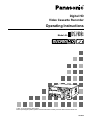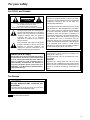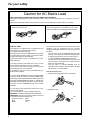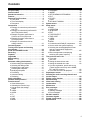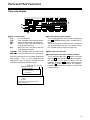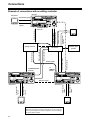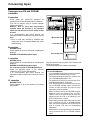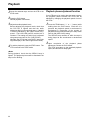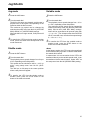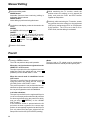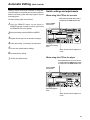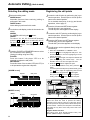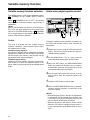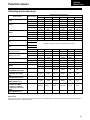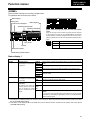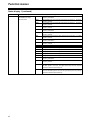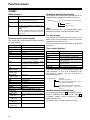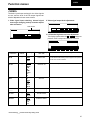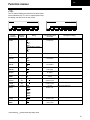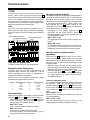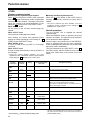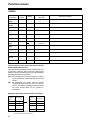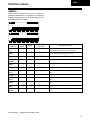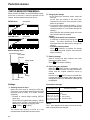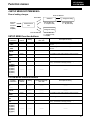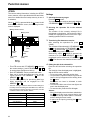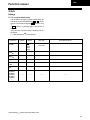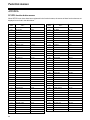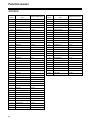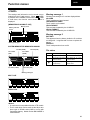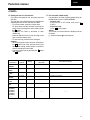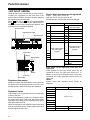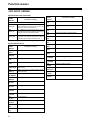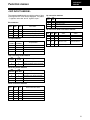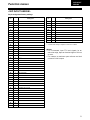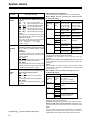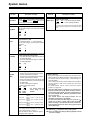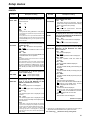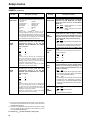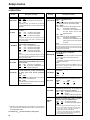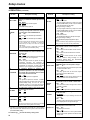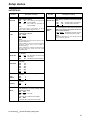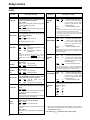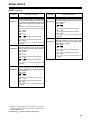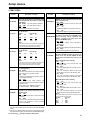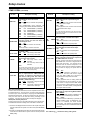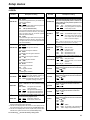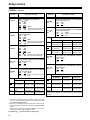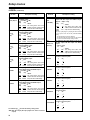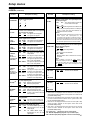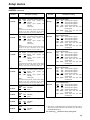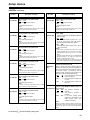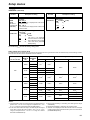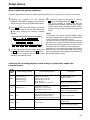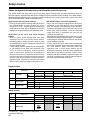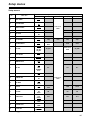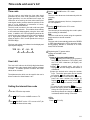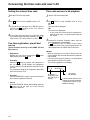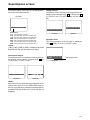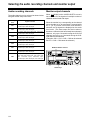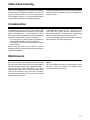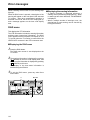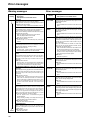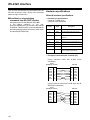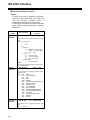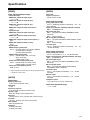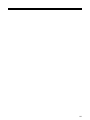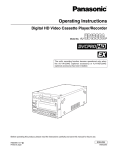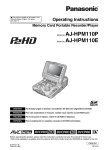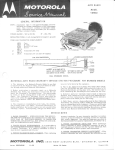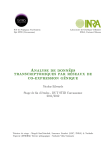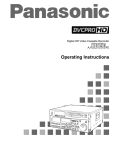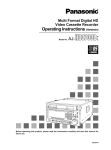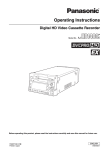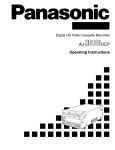Download Panasonic AJ-HD1700PE VCR User Manual
Transcript
Digital HD Video Cassette Recorder Operating Instructions Model AJ- P E Thank you for purchasing this product. Before operating this product, please read the instructions carefully and save this manual for future use. VQT0E88 For your safety (General) WARNING: THIS APPARATUS MUST BE GROUNDED • TO REDUCE THE RISK OF FIRE OR SHOCK HAZARD, DO NOT EXPOSE THIS EQUIPMENT TO RAIN OR MOISTURE. • TO REDUCE THE RISK OF FIRE OR SHOCK HAZARD, KEEP THIS EQUIPMENT AWAY FROM ALL LIQUIDS—USE AND STORE ONLY IN LOCATIONS WHICH ARE NOT EXPOSED TO THE RISK OF DRIPPING OR SPLASHING LIQUIDS, AND DO NOT PLACE ANY LIQUID CONTAINERS ON TOP OF THE EQUIPMENT. To ensure safe operation the three-pin plug must be inserted only into a standard three-pin power outlet (socket) which is effectively grounded through the normal household wiring. Extension cords used with the equipment must be three-core and be correctly wired to provide connection to the ground. Incorrectly wired extension cords can be extremely hazardous. The fact that the equipment operates satisfactorily does not imply that it is grounded, and the installation is not necessarily safe. For your safety, if in any doubt about the effective grounding of the equipment or power outlet (socket), please consult a qualified electrician. CAUTION: Do not install or place this unit in a bookcase, built-in cabinet or any other confined space in order to maintain adequate ventilation. Ensure that curtains and any other materials do not obstruct the ventilation to prevent risk of electric shock or fire hazard due to overheating. CAUTION: TO REDUCE THE RISK OF FIRE OR SHOCK HAZARD AND ANNOYING INTERFERENCE, USE THE RECOMMENDED ACCESSORIES ONLY. CAUTION: CAUTION: THE AC OUTLET (MAINS SOCKET) SHALL BE INSTALLED NEAR THE EQUIPMENT AND SHALL BE EASILY ACCESSIBLE. TO REDUCE THE RISK OF FIRE OR SHOCK HAZARD, REFER MOUNTING OF THE OPTIONAL BOARD AND CHANGE OF SWITCH SETTINGS INSIDE THE UNIT TO QUALIFIED SERVICE PERSONNEL. CAUTION: EVEN WHEN THE POWER SWITCH IS IN THE OFF POSITION, A SMALL CURRENT FLOWS THE FILTER CIRCUIT. indicates safety information. Operating precaution Operation near any appliance which generates strong magnetic fields may give rise to noise in the video and audio signals. If this should be the case, deal with the situation by, for instance, moving the source of the magnetic fields away from the unit before operation. 2 For your safety For U.S.A. and Canada CAUTION RISK OF ELECTRIC SHOCK DO NOT OPEN CAUTION: TO REDUCE THE RISK OF ELECTRIC SHOCK, DO NOT REMOVE COVER (OR BACK). NO USER SERVICEABLE PARTS INSIDE. REFER TO SERVICING TO QUALIFIED SERVICE PERSONNEL. The lightning flash with arrowhead symbol, within an equilateral triangle, is intended to alert the user to the presence of uninsulated “dangerous voltage” within the product’s enclosure that may be of sufficient magnitude to constitute a risk of electric shock to persons. The exclamation point within an equilateral triangle is intended to alert the user to the presence of important operating and maintenance (service) instructions in the literature accompanying the appliance. Notice (U.S.A. only): This product has a fluorescent lamp that contains a small amount of mercury. It also contains lead in some components. Disposal of these materials may be regulated in your community due to environmental considerations. For disposal or recycling information please contact your local authorities, or the Electronics Industries Alliance: <http://www.eiae.org.> FCC Note: This device complies with Part 15 of the FCC Rules. To assure continued compliance follow the attached installation instructions and do not make any unauthorized modifications. This equipment has been tested and found to comply with the limits for a class A digital device, pursuant to Part 15 of the FCC Rules. These limits are designed to provide reasonable protection against harmful interference when the equipment is operated in a commercial environment. This equipment generates, uses, and can radiate radio frequency energy and, if not installed and used in accordance with the instruction manual, may cause harmful interference to radio communications. Operation of this equipment in a residential area is likely to cause harmful interference in which case the user will be required to correct the interference at his own expense. CAUTION: This apparatus can be operated at a voltage in the range of 100 – 240 V AC. Voltage other than 120 V is not intended for U.S.A. and Canada. CAUTION: Operation at a voltage other than 120 V AC may require the use of a different AC plug. Please contact either a local or foreign Panasonic authorized service center for assistance in selecting an alternate AC plug. For Europe CAUTION: DO NOT REMOVE PANEL COVER BY UNSCREWING To reduce the risk of electric shock, do not remove cover. No user serviceable parts inside. indicates safety information. 3 For your safety Caution for AC Mains Lead FOR YOUR SAFETY PLEASE READ THE FOLLOWING TEXT CAREFULLY. This product is equipped with 2 types of AC mains cable. One is for continental Europe, etc. and the other one is only for U.K. Appropriate mains cable must be used in each local area, since the other type of mains cable is not suitable. FOR CONTINENTAL EUROPE, ETC. Not to be used in the U.K. FOR U.K. ONLY This appliance is supplied with a moulded three pin mains plug for your safety and convenience. A 13 amp fuse is fitted in this plug. Should the fuse need to be replaced please ensure that the replacement fuse has a rating of 13 amps and that it is approved by ASTA or BSI to BS1362. Check for the ASTA mark Ï or the BSI mark Ì on the body of the fuse. If the plug contains a removable fuse cover you must ensure that it is refitted when the fuse is replaced. If you lose the fuse cover the plug must not be used until a replacement cover is obtained. A replacement fuse cover can be purchased from your local Panasonic Dealer. FOR U.K. ONLY If the plug supplied is not suitable for your socket outlet, it should be cut off and appropriate one fitted. As the colours of the wires in the mains lead of this appliance may not correspond with the coloured markings identifying the terminals in your plug, proceed as follows: • The wire which is coloured GREEN-AND-YELLOW must be connected to the terminal in the plug which is marked with the letter E or by the Earth symbol Ó or coloured GREEN or GREEN-AND-YELLOW. • The wire which is coloured BLUE must be connected to the terminal in the plug which is marked with the letter N or coloured BLACK. • The wire which is coloured BROWN must be connected to the terminal in the plug which is marked with the letter L or coloured RED. How to replace the fuse 1. Open the fuse compartment with a screwdriver. IF THE FITTED MOULDED PLUG IS UNSUITABLE FOR THE SOCKET OUTLET IN YOUR HOME THEN THE FUSE SHOULD BE REMOVED AND THE PLUG CUT OFF AND DISPOSED OF SAFELY. THERE IS A DANGER OF SEVERE ELECTRICAL SHOCK IF THE CUT OFF PLUG IS INSERTED INTO ANY 13 AMP SOCKET. If a new plug is to be fitted please observe the wiring code as shown below. If in any doubt please consult a qualified electrician. WARNING: THIS APPLIANCE MUST BE EARTHED. IMPORTANT: The wires in this mains lead are coloured in accordance with the following code: Green-and-Yellow: Earth Blue: Neutral Brown: Live 4 2. Replace the fuse. Fuse Contents For your safety . . . . . . . . . . . . . . . . . . . . . . . . . . . . .2 General outline . . . . . . . . . . . . . . . . . . . . . . . . . . . .6 Standard accessories . . . . . . . . . . . . . . . . . . . . . . .6 Features . . . . . . . . . . . . . . . . . . . . . . . . . . . . . . . . . .7 Parts and Their Functions . . . . . . . . . . . . . . . . . . .8 O Front panel . . . . . . . . . . . . . . . . . . . . . . . . . . . .8 O Time code display . . . . . . . . . . . . . . . . . . . . . .16 O Rear panel . . . . . . . . . . . . . . . . . . . . . . . . . . . .18 Connections . . . . . . . . . . . . . . . . . . . . . . . . . . . . . .20 O Example of connections performed for one VTR . . . . . . . . . . . . . . . . . . . . . . . . . . . . .20 O Example of connections performed for two VTRs (deck-to-deck) . . . . . . . . . . . . . . . . .20 O Example of system connections in 23/24 Hz or 25 Hz (HD) mode . . . . . . . . . . . . .21 O Example of system connections in 25 Hz (SD) mode . . . . . . . . . . . . . . . . . . . . . . .21 O Example of connections with an editing controller . . . . . . . . . . . . . . . . . . . . . . .22 Concerning tapes . . . . . . . . . . . . . . . . . . . . . . . . .23 Turning on the power and inserting the cassette . . . . . . . . . . . . . . . . . . . . . . . . . . . . . .24 STOP and STANDBY modes . . . . . . . . . . . . . . . . .24 Recording . . . . . . . . . . . . . . . . . . . . . . . . . . . . . . . .25 Playback . . . . . . . . . . . . . . . . . . . . . . . . . . . . . . . . .26 Jog/shuttle . . . . . . . . . . . . . . . . . . . . . . . . . . . . . . .27 Manual editing . . . . . . . . . . . . . . . . . . . . . . . . . . . .28 Preroll . . . . . . . . . . . . . . . . . . . . . . . . . . . . . . . . . . .28 Automatic editing (deck-to-deck) . . . . . . . . . . . . .29 O Switch settings and adjustments . . . . . . . . . . .29 O Selecting the editing mode . . . . . . . . . . . . . . .30 O Registering the edit points . . . . . . . . . . . . . . . .30 O Checking the edit points . . . . . . . . . . . . . . . . .31 O Modifying edit points . . . . . . . . . . . . . . . . . . . .31 O Previewing . . . . . . . . . . . . . . . . . . . . . . . . . . . .32 O Automatic editing . . . . . . . . . . . . . . . . . . . . . . .32 O Reviewing . . . . . . . . . . . . . . . . . . . . . . . . . . . .33 Audio split editing . . . . . . . . . . . . . . . . . . . . . . . . .34 Variable memory function . . . . . . . . . . . . . . . . . . .36 Function menus . . . . . . . . . . . . . . . . . . . . . . . . . . .38 O General description . . . . . . . . . . . . . . . . . . . . .38 O Allocating the function keys . . . . . . . . . . . . . . .39 O How to switch the settings . . . . . . . . . . . . . . . .40 O HOME . . . . . . . . . . . . . . . . . . . . . . . . . . . . . . .41 O VIDEO . . . . . . . . . . . . . . . . . . . . . . . . . . . . . . .47 O AUDIO . . . . . . . . . . . . . . . . . . . . . . . . . . . . . . .49 O TC . . . . . . . . . . . . . . . . . . . . . . . . . . . . . . . . . .51 O CUE . . . . . . . . . . . . . . . . . . . . . . . . . . . . . . . . .52 O DIAG . . . . . . . . . . . . . . . . . . . . . . . . . . . . . . . .55 O MENU . . . . . . . . . . . . . . . . . . . . . . . . . . . . . . .57 O ASSEMBLE . . . . . . . . . . . . . . . . . . . . . . . . . . .58 O INSERT . . . . . . . . . . . . . . . . . . . . . . . . . . . . . .59 O SETUP MENU/SYSTEM MENU . . . . . . . . . . .60 O FILE . . . . . . . . . . . . . . . . . . . . . . . . . . . . . . . . .62 O PF1/PF2 . . . . . . . . . . . . . . . . . . . . . . . . . . . . .64 O CARD . . . . . . . . . . . . . . . . . . . . . . . . . . . . . . .69 O 50P IN/OUT ASSIGN . . . . . . . . . . . . . . . . . . .72 System menus . . . . . . . . . . . . . . . . . . . . . . . . . . . .78 Setup menus . . . . . . . . . . . . . . . . . . . . . . . . . . . . .81 O BASIC . . . . . . . . . . . . . . . . . . . . . . . . . . . . . . .81 O OPERATION . . . . . . . . . . . . . . . . . . . . . . . . . .84 O INTERFACE . . . . . . . . . . . . . . . . . . . . . . . . . .87 O EDIT . . . . . . . . . . . . . . . . . . . . . . . . . . . . . . . .88 O TAPE PROTECT . . . . . . . . . . . . . . . . . . . . . . .90 O TIME CODE . . . . . . . . . . . . . . . . . . . . . . . . . . .91 O VIDEO . . . . . . . . . . . . . . . . . . . . . . . . . . . . . . .93 O AUDIO . . . . . . . . . . . . . . . . . . . . . . . . . . . . . . .98 O MENU . . . . . . . . . . . . . . . . . . . . . . . . . . . . . .104 O Connections with Dolby-E components . . . . .104 O How to switch the system frequency . . . . . . .105 O Selecting the recording/playback format and sync signals which support the operation mode . . . . . . . . . . . . . . . . . . . . . . .105 O Menu management accompanying switching the system frequency . . . . . . . . . . .106 Time code and user’s bit . . . . . . . . . . . . . . . . . . .111 O Time code . . . . . . . . . . . . . . . . . . . . . . . . . . .111 O User’s bit . . . . . . . . . . . . . . . . . . . . . . . . . . . .111 O Setting the internal time code . . . . . . . . . . . .111 O Setting the external time code . . . . . . . . . . . .112 O Cue time registration, preroll and cue-up (These functions work only on the HOME, PF1 and PF2 screens.) . . . . . . . . . . . . . . . . .112 O Time code and user’s bit playback . . . . . . . .112 Superimpose screen . . . . . . . . . . . . . . . . . . . . . .113 Selecting the audio recording channels and monitor output . . . . . . . . . . . . . . . . . . . . . . . . . . .114 Display saving function . . . . . . . . . . . . . . . . . . .115 Rack mounting . . . . . . . . . . . . . . . . . . . . . . . . . . .116 Video head cleaning . . . . . . . . . . . . . . . . . . . . . .117 Condensation . . . . . . . . . . . . . . . . . . . . . . . . . . . .117 Maintenance . . . . . . . . . . . . . . . . . . . . . . . . . . . . .117 Error messages . . . . . . . . . . . . . . . . . . . . . . . . . .118 O DIAG menu . . . . . . . . . . . . . . . . . . . . . . . . . .118 O Warning messages . . . . . . . . . . . . . . . . . . . .120 O Error messages . . . . . . . . . . . . . . . . . . . . . . .120 RS-232C interface . . . . . . . . . . . . . . . . . . . . . . . .122 Connector signals . . . . . . . . . . . . . . . . . . . . . . . .128 Printed circuit boards . . . . . . . . . . . . . . . . . . . . .129 Specifications . . . . . . . . . . . . . . . . . . . . . . . . . . .130 5 General outline The model AJ-HD1700 is a DVCPRO HD-LP format HD digital video cassette recorder which uses 1/4˝ wide compact cassette tapes. It can record, play back and edit 1080/59.94i (60i), 720/59.94p (60p) and 1080/50i HD signals and also play back existing DVCPRO (25 Mbps or 50 Mbps) tapes. It is also capable of converting from sources with a 720/24p over 60p (720/25p over 60p) format recorded using a variable frame rate camera into a 1080/24psf (1080/25psf) format and outputting the resulting signals, thus fulfilling the needs of applications in the cinema film production field. Further, the HD-SD conversion facility of its format converter, which is provided as a standard accessory, extends the uses of this VTR to encompass interfacing with existing SD systems and into configuring of HD systems. Standard accessories Power cord (AJ-HD1700P) . . . . . . . . . . . . . . . . . . .1 Power cord (AJ-HD1700E) . . . . . . . . . . . . . . . . . . .2 6 By mobilizing highly efficient digital compression technology to assure a high picture quality, this VTR significantly minimizes deterioration in the picture quality and sound quality during the dubbing process. It features a compact size of 4U and a lightweight design that enables it to be carried around with ease, and to be readily installed in a 19-inch rack. The equipment is set up using an interactive system whereby the operator manipulates the function buttons on the front panel and observes the menu screens on the front panel’s LED monitor. In terms of the editing features, this VTR is capable of both assemble editing and insert editing. Features Compact size and light weight Time codes This is a 4U digital VTR. Using the rack-mounting adapters (AJ-MA75P: optional accessory), it can also be easily housed in a 19-inch rack. This VTR comes with a built-in time code generator (TCG)/time code reader (TCR). In addition to the internal time code, an external time code can also be input and recorded as the LTC on the VTR. Up to 126 minutes of recording Using the DVCPRO HD-LP recording system, up to 126 minutes of material can be recorded on the newly developed 1/4˝ XL-size cassette tape. High picture quality The VTR’s high picture quality is achieved by 4:2:2 HD component signal recording using a recording rate (100 Mbps) which is 4 times higher than that of the existing DVCPRO format. 1080i/720p (*1), 59.94 Hz/60 Hz/50 Hz signal switching By making menu selections, the signals of the respective formats can be recorded and played back. *1: When the system frequency of 50 Hz has been selected, recording and playback using the 720p format are not possible. Frame rate conversion function By making menu selections, the VTR can output signals after converting them to the 1080/24psf (25psf) format when it plays back a tape recorded by a variable frame rate camera at a frame rate of 24fps (25fps). SDI interface The VTR comes with an HD serial digital interface as a standard accessory. Playback compatibility with DVCPRO systems Besides DVCPRO HD-LP recording and playback, the VTR can also play back tapes which have been recorded using the existing DVCPRO HD, DVCPRO50 and DVCPRO systems. Consumer-use DV tapes (SP) and DVCAM tapes can also be played back on this VTR. Digital slow motion/dial jog Panasonic’s unique digital slow motion technology enables clear playback (of tapes recorded using the DVCPRO HDLP system) at speeds ranging from j1k to i2k. <Note> Some noise may occur during slow playback (using an external controller) at speeds of almost exactly j1k or i2k. Search speed Search speed enables tapes (recorded using the HD-LP system) to be played back with color images at speeds of up to 100 times in the forward or reverse direction. Multi-functional interfaces • Serial digital input/output connector The VTR comes with an HD component serial interface input/output connector. This one BNC connector enables HD component video signals and 8-channels digital audio signals to be interfaced. (SMPTE 292M, 299M, BTA S004) It is also equipped with an HD/SD format converter as a standard accessory so that SD component serial signals can also be output. (SMPTE 259M-C, 272M-A, 294M) • Analog video output connector Composite signals are output during DVCPRO50- or DVCPRO-compatible playback, DV playback, DVCAM playback and down-conversion. • AES/EBU audio input/output connectors Digital audio input/output connectors for 8 channels are featured as a standard accessory. • SDTI input/output connector Use of the SDTI board (optional accessory) enables interfacing with the compressed component signals still in their original form. (SMPTE 305M, 321M) • SD signal up-conversion and recording Using the input up-converter board (optional accessory), SD component serial signals (SMPTE 259M-C) can be up-converted and recorded as HD signals. • 9-pin RS-422A and RS-232C remote control connectors In addition to the standard 9-pin serial remote (RS-422A) control connector, the VTR is provided with RS-232C and 50-pin parallel remote control connectors. The RS-422A facility enables parallel operation if a loop connection has been established between the VTR and another VTR. 8-channel high-sound-quality digital audio The 8-channel PCM audio feature allows for not only independent editing but mixing as well on all 8 channels. One channel is provided for the analog cue track. Menu-driven setup The setup settings, which are conducted prior to operating the VTR, are performed while the operator views the setup menus either on the VTR’s LCD monitor or on a TV monitor. Multi-functional front panel with LCD monitor The front panel’s multiple functions, including the LCD monitor for monitoring images, the function buttons and large-size display panel, are contained within the 4U dimensions and designed to improve operating ease. 7 Parts and Their Functions Front panel 5 1 67 2 3 3 Cassette insertion slot If the slot’s orange plate is visible, it means that a cassette tape is already inserted. 4 EJECT XL/L/M -cassette POWER OFF Do not insert S-cassette without adapter ON CH1 2 3 4 CH CONDITION 5 MONITOR L 6 7 FULL/FINE R 8 CUE REMOTE 9P 50P RS-232C HEADPHONES HOME VIDEO RF1 RF2 TC CUE AUDIO UNITY DIAG MENU STAND BY PLAYER UNITY ASSEM ADJUST SHIFT AUDIO CH SELECT CH 1 CH 5 CH 2 CH 6 CH 3 CH 7 CH 4 CH 8 F1 DEF GHI 7 8 9 JKL PUSH LOCK FULL REC P8 REC P8 REC P8 REC P8 F2 ABC MNO PQRS 4 5 6 TUV WXYZ F3 F4 F5 F6 A IN PREVIEW/ REVIEW REV JOG VAR FWD RECORDER INPUT CHECK SERVO A OUT SHTL PUSH-INTER INSERT REC INHIBIT EDIT PLAY REC REW STOP FF PREROLL BS 1 2 3 ENT 0 C T F AUTO EDIT TRIM SET IN OUT FULL 1 POWER switch 2 Audio level meter The audio information is displayed here. • The levels of the CH1, CH2, CH3, CH4, CH5, CH6, CH7 and CH8 PCM audio signals and level of the CUE track signal are displayed here. • The levels of the input signals are displayed during recording and when E-E is selected. During playback, the levels of the playback signals are displayed. In the INPUT CHECK status, the levels of the input signals are displayed for CH1 to CH8. • Input signal display for each of the channels The indicators for the selected input signals light. (SDI lights when the SD SDI input signal is selected.) If an input signal has been selected but it has not actually been input,the AES, HDSDI, SDI or SDTI indicator will blink if a signal corresponding to one of these indicators was selected whereas the ANA indicator will remain lighted if it was an ANA signal that was selected. When the internal signal (INT SG) has been selected, all the AES, ANA, HDSDI, SDI and SDTI indicators light. All the indicator are off in the 23/24 Hz mode or 25 Hz (HD or SD) mode. Input signal display AES ANA HD SDI SDTI dB 0 AES ANA HD SDI SDTI dB Level meter -4 •4 -16 •16 -8 •3 -17 •12 -12 •2 -18 •8 -16 •1 -19 •4 -20 0 -20 0 -25 -1 -21 -5 -30 -2 -22 -10 -40 -3 -23 -20 - -4 -24 - L R Reference level (j18 dB) (AJ-HD1700E) Reference level (j20 dB) (AJ-HD1700P) L R Left (L) and right (R) monitor channel displays 8 4 EJECT button When this button is pressed, the cassette is unloaded, and a few seconds later it is ejected automatically. When CTL appears on the counter display, the display is reset. 5 Headphones jack The sound heard during recording, playback or editing can be monitored through headphones when stereo headphones are connected to this jack. 6 Volume control dial This control dial is used to adjust the volume level of the headphones and monitor output. Whether the volume level of the monitor output is to be coupled together with that of the headphones to this dial or separated can be selected using the setup menu item No.712 (MONI OUT). (Note that the volume level of the headphones is coupled at all times.) When the volume levels have been separated, the UNITY value (prescribed value) applies to the monitor output. 7 Channel condition lamps These lamps light to indicate the error rate status. (Green “ amber “ red) Green: This lights when the error rates for the video and audio playback signals are both at acceptable levels. Amber: This lights when the error rate for either the video or audio playback signals has deteriorated. The playback picture and sound remain unaffected even while this lamp is lighted. Red: This lights when correction or interpolation has been engaged for either the video or audio playback signals. Parts and Their Functions Front panel < 8 9 : = ; EJECT XL/L/M -cassette POWER OFF Do not insert S-cassette without adapter ON CH1 2 3 4 CH CONDITION 5 MONITOR L 6 7 FULL/FINE R 8 CUE REMOTE 9P 50P RS-232C HEADPHONES HOME VIDEO RF1 RF2 TC CUE AUDIO UNITY DIAG MENU STAND BY PLAYER UNITY ASSEM ADJUST SHIFT AUDIO CH SELECT CH 1 CH 5 CH 2 CH 6 CH 3 CH 7 CH 4 CH 8 PUSH LOCK REC P8 REC P8 REC P8 REC P8 F2 DEF GHI 7 8 9 JKL FULL F1 ABC MNO PQRS 4 5 6 TUV WXYZ F3 F4 F5 F6 A IN PREVIEW/ REVIEW REV JOG VAR FWD RECORDER INPUT CHECK SERVO A OUT SHTL PUSH-INTER INSERT REC INHIBIT EDIT PLAY REC REW STOP FF PREROLL BS 1 2 3 ENT 0 C T F AUTO EDIT TRIM SET IN OUT FULL 8 MONITOR SELECT buttons These buttons are used to select the audio signals which are to be output to the monitor L and R connectors and headphones jack. • When OFF has been selected as the F6 M MIX setting on the <AUDIO SHIFT2> menu (factory setting): Each time the L (or R) button is pressed, the signal to be output to the monitor L (or R) connector is changed in the following sequence and displayed on the audio level meter: CH1 > CH2 > CH3> CH4 > CH5 > CH6 > CH7 > CH8 > CUE > CH1, etc. • When L, R or L/R has been selected as the F6 M MIX setting on the <AUDIO SHIFT2> menu: At this setting, the signals of a multiple number of channels can be mixed and output. When the number key corresponding to the channel whose signals are to be monitored is pressed while the L (or R) button is held down, that channel is selected and its signals are displayed on the audio level meter. (By performing the same operation, the selected channel can be de-selected.) However, a maximum of only two channels from CH1 to CH4 and a maximum of only two channels from CH5 to CH8 can be selected. Example of channels which can be selected: CH1 i CH3 i CH5 iCH8 “ OK CH1 + CH2 + CH4 “ NG 9 METER (FULL/FINE) selector button This button is used to select the scale display for the audio level meter. FULL mode: Depending on the setting selected for the setup menu item No.763 (METER SCALE)*, either the j¶ to 0 dB (reference level: j20 dB/j18 dB**) or j¶ to i20 dB (reference level: 0 dB) range is displayed. FINE mode: Depending on the setting selected for the setup menu item No.763 (METER SCALE)*, either the j24 to j15 dB (reference level: j20 dB/j18 dB**) or j4 to i5 dB (reference level: 0 dB) range is displayed on a scale with 0.5 dB increments. * This menu is not displayed for AJ-HD1700E. ** j20 dB is applied for AJ-HD1700P and j18 dB is for AJ-HD1700E. : REMOTE buttons and RS-232C display These buttons are used when this VTR is to be controlled from an external component using the REMOTE, RS-232C or parallel connector. 9P: When this button is pressed for 2 or more seconds, its LED lights, and the 9-pin REMOTE connector is selected. 50P: When this button is pressed for 2 or more seconds, its LED lights, and it is possible to control the VTR from a unit which has been connected using the 50-pin parallel mode connector. RS-232C display: This LED lights when communication has been enabled between the VTR and the unit which has been connected to the RS-232C connector. ; AUTO OFF lamp This lamp lights when a problem has occurred with the VTR’s operation, and details of the problem appear on the time code display. < LCD monitor This monitor is used to check the tape’s playback pictures and EE pictures. When an HD tape is played back, the signals are downconverted and displayed in the letter-box screen format. When an SD tape is played back, the signals are displayed using a 4:3 aspect ratio. On-screen menus can also be displayed on the monitor. If the VTR is left in a state where no controls on the front panel are operated or where the tape is not running, the monitor display is automatically turned off in order to protect the monitor. When the next VTR operation is started, the monitor display comes back on. <Note> Although the LCD monitor has been manufactured using technology with extremely high levels of precision, some pixels may be missing from parts of the screen or some pixels may remain lighted. These missing or lighted pixels will not be recorded. It should also be borne in mind that this is not indicative of a malfunction. = Function buttons These buttons are used to perform the operations of the function menus (see page 38 for details) and setup menus. SHIFT : This is used to switch the pages of the current function menu ( F1 to F6 ). F1 to F6 : These are used to change the settings of the setting items enclosed in the frame at the bottom of the time code display. To change a setting, keep pressing the corresponding function button ( F1 to F6 ) until the desired numerical value appears; alternatively, press the corresponding function button to highlight the setting of the setting item, and then turn the ADJUST dial until the desired numerical value is obtained. 9 Parts and Their Functions Front panel > @ A C EJECT XL/L/M -cassette POWER OFF Do not insert S-cassette without adapter ON CH1 2 3 4 CH CONDITION 5 MONITOR L 6 7 FULL/FINE R 8 CUE REMOTE 9P 50P RS-232C HEADPHONES HOME VIDEO RF1 RF2 TC CUE AUDIO UNITY DIAG MENU STAND BY PLAYER UNITY ADJUST ASSEM SHIFT AUDIO CH SELECT CH 1 CH 5 CH 2 CH 6 CH 3 CH 7 CH 4 CH 8 PUSH LOCK REC P8 REC P8 REC P8 REC P8 F2 DEF GHI 7 8 9 JKL FULL F1 ABC MNO PQRS 4 5 6 TUV WXYZ F3 F4 F5 F6 A IN PREVIEW/ REVIEW REV JOG VAR FWD RECORDER INPUT CHECK SERVO A OUT SHTL PUSH-INTER INSERT REC INHIBIT EDIT PLAY REC REW STOP FF PREROLL BS 1 2 3 ENT 0 C T F AUTO EDIT TRIM SET IN OUT FULL ? B > Time code display The data, VTR status information, tape format information or warning information which corresponds to the direct menu buttons @ appear on this display. (See page 16 for details of the displays.) ? UNITY lamps VIDEO UNITY lamp This lights if the UNITY level applies for all the HD or SD output levels. AUDIO UNITY lamp This lights if the UNITY level applies for the PCM or CUE AUDIO input or output level. (The lighting of the lamp complies with the setting selected for setup menu item No.142 (AUDIO UNITY).) @ Direct menu buttons These buttons are used to switch directly to the function menus on the time code display. HOME: The most basic settings of recording, playback and time code operations are selected on this menu. VIDEO: The basic input and output settings for the video signals are selected on this menu. The level of the HD output signals can also be adjusted on this screen. AUDIO: The basic input and output settings for the audio signals are selected on this menu. PF1: This enables user-defined menu items to be registered in the function keys. PF2: This enables user-defined menu items to be registered in the function keys. TC: The settings related to the time code are selected on this menu. Superimposing the time code on the display can also be set on this screen. 10 CUE: This enables up to 60 cue points to be set. In the PAGE mode, 10 pages with 6 cue points on each page are provided so that the cue points can be managed on a page-by-page basis. DIAG: This enables the warnings and hour meter displays to be checked. On the SHIFT screen, the error log files can be checked and deleted. MENU: On this menu, it is possible to transfer operation to the screen on which operations (adjustments and saving data in or loading it from the internal memory and IC card) relating to the SYSTEM and SETUP menus are to be performed. See page 38 and following for further details on each of the function menus. A ASSEM button This button is used to perform assemble editing. When it is pressed, the <ASSEMBLE> menu appears on the time code display. Setting ASSEM to ON using F1 enables assemble editing, and the lamp of the ASSEM button lights. Even after operation is transferred by another direct menu, the assemble mode will remain established while the ASSEM button lamp is lighted. To release the assemble mode, select OFF as the F1 ASSEM setting on the <ASSEMBLE> menu. The ASSEM button lamp now goes off and the assemble mode is released. B INSERT button This button is used to perform insert editing. When it is pressed, the <INSERT> menu appears on the time code display, and the function menu for selecting the signals to be edited is displayed. To select the signals to be edited, press the function key, and highlight the display. The highlighted display indicates that those signals are selected. To release the selection, press the same function key again. Use F1 to F6 to select the V, A1, A2, A3, A4 and CUE signals; use SHIFT + F2 to F6 to select the A5, A6, A7, A8 and TC signals. C ADJUST dial This is used for the menu and other operations. Parts and Their Functions Front panel HD E F EJECT XL/L/M -cassette POWER OFF Do not insert S-cassette without adapter ON CH1 2 3 4 CH CONDITION 5 MONITOR L 6 7 FULL/FINE R 8 CUE REMOTE 9P 50P RS-232C HEADPHONES HOME VIDEO RF1 RF2 TC CUE AUDIO UNITY DIAG MENU STAND BY PLAYER UNITY ASSEM ADJUST SHIFT AUDIO CH SELECT CH 1 CH 5 CH 2 CH 6 CH 3 CH 7 CH 4 CH 8 PUSH LOCK REC P8 REC P8 REC I P8 REC P8 J F2 DEF GHI 7 8 9 JKL FULL F1 ABC MNO PQRS 4 5 6 TUV WXYZ F3 F4 F5 F6 A IN PREVIEW/ REVIEW JOG REV VAR FWD RECORDER INPUT CHECK SERVO A OUT SHTL PUSH-INTER INSERT REC INHIBIT EDIT PLAY REC REW STOP FF PREROLL BS 1 2 3 ENT 0 C T F AUTO EDIT TRIM SET IN OUT FULL G D SHTL button For shuttle playback, press this button and proceed with the operation using the search dial G. When the dial is turned to the desired position, the tape is played at the speed corresponding to the angle to which the dial has been turned. A still picture appears when the dial is set to the center position. E JOG button For jog playback, press this button and proceed with the operation using the search dial G. The tape is played at a speed within the speed range set using setup menu items No.310 (JOG FWD MAX) and No.311 (JOG REV MAX) in accordance with the speed at which the dial is turned. F VAR button For VAR playback, press this button and proceed with the operation using the search dial G. When the dial is turned all the way in the counterclockwise direction, the tape speed is set to j4.9k, when it is set to the center position, it is set to still picture, and when it is turned all the way in the clockwise direction, it is set to i4.9k. The SLOW speed can be selected using setup menu items No.308 (VAR FWD MAX) and No.309 (VAR REV MAX). G Search dial This dial is used to locate the edit points. Whether the dial is to be enabled by pressing the SHTL, JOG or VAR button or whether searches are to be enabled simply by turning the dial can be selected using setup menu item No.100 (SEARCH ENA). H REV, STILL and FWD lamps These lamps light to reflect the way in which the search dial is operated. REV: This lights when the dial is turned counterclockwise, and the tape runs in the REV direction while the SHTL, JOG or VAR button lamp is lighted. STILL: While the JOG button lamp is lighted, this lights when the dial rotation is stopped, and the tape also stops running. In the SHTL or VAR mode, it lights when the dial is at the still-picture position. FWD: This lights when the dial is turned clockwise, and the tape runs in the FWD direction while the SHTL, JOG or VAR button lamp is lighted. I Audio input and output level control dials These are used to adjust the recording or playback levels of the CH1, CH2, CH3, CH4, CH5, CH6, CH7 and CH8 PCM audio signals. • Switching between the LOCK or UNLOCK status for the volume level operations When a dial is pressed, the LED above the dial either lights (LOCK) or goes off (UNLOCK). In the LOCK (lighted) status, only the display segments corresponding to the current audio level light, and the audio level remains unchanged even when the dial is turned. In the UNLOCK (off) status, the display segments corresponding to the current audio level and all the display segments below light, and the audio level can be changed. • Switching between UNITY or VAR UNITY or VAR can be selected when the dial knob is pressed while holding down the F key among the number keys in the UNLOCK status. The position of the segment lighted at the center indicates the UNITY level. • Switching between REC or PB The AUTO, REC or PB volume level function can be selected using F1 of “AUDIO SHIFT2” on the AUDIO function menu. With AUTO, the recording controls are automatically selected during recording or in the EE or INPUT CHECK status, and the playback controls are automatically selected during playback. • Switching between CH1jCH4 and CH5jCH8 The AUDIO CH SELECT J is used to switch between these two sets of channels. 11 Parts and Their Functions Front panel LN EJECT XL/L/M -cassette POWER OFF Do not insert S-cassette without adapter ON CH1 2 3 4 CH CONDITION 5 MONITOR L 6 7 FULL/FINE R 8 CUE REMOTE 9P 50P RS-232C HEADPHONES HOME VIDEO RF1 RF2 TC CUE AUDIO UNITY DIAG MENU STAND BY PLAYER UNITY ASSEM ADJUST SHIFT AUDIO CH SELECT CH 1 CH 5 CH 2 CH 6 CH 3 CH 7 CH 4 CH 8 PUSH LOCK REC P8 REC P8 REC P8 REC P8 F2 DEF GHI 7 8 9 JKL FULL F1 ABC MNO PQRS 4 5 6 TUV WXYZ F4 F5 F6 A IN PREVIEW/ REVIEW JOG VAR FWD RECORDER INPUT CHECK SERVO A OUT REV REC INHIBIT EDIT PLAY REC REW STOP FF PREROLL BS 1 2 3 ENT 0 C T F J K F3 SHTL PUSH-INTER INSERT AUTO EDIT TRIM SET OUT IN FULL M O J Audio channel selector button Use this button to select whether the audio controls for channels CH1 to CH4 or for channels CH5 to CH8 are to be controlled. Each time it is pressed, the channel display LED above the audio control is selected. K Number keys Use these keys to input the numerical values of the CUE points, edit points, etc. By pressing a number keys from 1 to 9 while the F key is held down, alphabet letters from A to F which are used for the user’s bit or letters from A to Z which are used to compose filenames can be input. Since a multiple number of letters are allocated to each number key, keep tapping the number key until the desired letter is selected. To change the input position, use the ADJUST dial, and then proceed with the input. L PREVIEW/REVIEW button PREVIEW: When the button is pressed after an edit point has been registered, the tape travels and the editing can be previewed without actually performing the editing. If the button is pressed when the IN point has not been registered, the point where it was pressed is registered as the IN point, and preview is executed using this IN point. REVIEW: When the button is pressed after a section has been edited, the just edited section is played back, and it can be reviewed on the recorder’s monitor. M AUTO EDIT button When this button is pressed after the edit points have been registered, automatic editing is initiated. If the button is pressed when the IN point has not been registered, automatic editing is initiated with the point where the button was pressed serving as the IN point. 12 N PREROLL button This button is used to locate where a transmission or manual editing starts on the tape. When it is pressed, the tape travels to the preroll point and it stops there. When the cue time has been registered on the HOME, PF1 or PF2 screen: The tape is prerolled from the registered cue time using the preroll time which was set using . F1 (PREROL) on the <HOME SHIFT> menu. When the search mode is established on the CUE screen: The tape is prerolled from the selected cue point using the preroll time which was set using F5 (CU-ROL) on the <CUE SHIFT> menu. The preroll operation is not performed when the selected cue point has not been registered or when the cue point registration mode is established. In all other situations: The tape is prerolled from the registered IN point (or the current tape position when the IN point has not been registered) using the preroll time which was set using [ F1 (PREROL) on the <HOME SHIFT> menu. If the PREROLL button is pressed when the IN point has not been registered, the current tape position is automatically registered as the IN point (but only when ENA has been selected as the setup menu item No.305 (AUTO ENTRY) setting). When the PREROLL button is pressed together with the IN (A IN) or OUT (A OUT) button, the tape can be cued up to the registered point concerned. To cue up the tape for the cue time registered on the HOME, PF1 or PF2 screen, press the PREROLL button while holding down the F key among the number keys. O IN (A IN), SET and OUT (A OUT) buttons When the IN (A IN) or OUT (A OUT) button is pressed together with the SET button, the IN (A IN) or OUT (A OUT) point is registered.The A IN and A OUT buttons are used to register audio IN and OUT points that differ from the corresponding video points during audio split editing. When an IN (A IN) or OUT (A OUT) point has been registered, the lamp of the IN (A IN) or OUT (A OUT) button which has registered that point lights. When these buttons are pressed after points have been registered, the IN (A IN) or OUT (A OUT) point value appears on the counter display. When the C button is pressed while holding down the IN (A IN) or OUT (A OUT) button, the registration of the IN (A IN) or OUT (A OUT) point is cleared. Parts and Their Functions Front panel P TW X EJECT XL/L/M -cassette POWER OFF Do not insert S-cassette without adapter ON CH1 2 3 4 CH CONDITION 5 MONITOR L 6 7 FULL/FINE R 8 CUE REMOTE 9P 50P RS-232C HEADPHONES HOME VIDEO RF1 RF2 TC CUE AUDIO UNITY DIAG MENU STAND BY PLAYER UNITY ASSEM ADJUST SHIFT AUDIO CH SELECT CH 1 CH 5 CH 2 CH 6 CH 3 CH 7 CH 4 CH 8 PUSH LOCK REC P8 REC P8 REC P8 REC P8 F2 DEF GHI 7 8 9 JKL FULL F1 ABC MNO PQRS 4 5 6 TUV WXYZ F3 F4 F5 F6 A IN PREVIEW/ REVIEW REV JOG VAR FWD RECORDER INPUT CHECK SERVO A OUT SHTL PUSH-INTER INSERT REC INHIBIT EDIT PLAY REC REW STOP FF PREROLL BS 1 2 3 ENT 0 C T F AUTO EDIT TRIM SET IN OUT FULL QR SV U P TRIM buttons These buttons are used to make fine adjustments to the IN or OUT point. By pressing the i or j button while the IN button or OUT button is held down, the registered edit point can be adjusted in 1-frame increments. When the i button is pressed, the point is moved ahead by one frame; conversely, when the j button is pressed, it is moved back by one frame. The playback phase can be adjusted by pressing the i or j button while holding down the PLAY button. Q REW button When this button is pressed, the tape is rewound. The rewinding speed can be selected using setup menu item No.102 (FF.REW MAX). R STOP button When this button is pressed, the tape stops traveling, and if TAPE is selected as the F1 OUTPUT setting on the <HOME> menu, still pictures can be monitored. Even in the stop mode, the drum continues to rotate, and the tape remains tightly wound around the drum. Therefore, when the VTR is left in the stop mode beyond a specific period of time, it is automatically set to the standby OFF mode in order to protect the tape. The VTR is set to the stop mode immediately after the cassette has been installed. When the STOP button is pressed, the original picture and sound are restored. During playback, search, fast forwarding or rewinding, the input signals in the mode selected by the <ASSEMBLE> menu or <INSERT> menu can be monitored in the E-E mode while the button is held down. <Note> No guarantees are made for the sound played back in the search mode. U PLAY button Press this button to start playback. When this button is pressed together with the REC button, recording starts; when this button is pressed together with the EDIT button during playback, manual editing starts. However, manual editing will not be initiated if the servo is not locked. When only the PLAY button is pressed during manual editing, editing is exited, and the playback mode is established. V REC button When this button is pressed together with the PLAY button, recording starts. W SERVO lamp This lamp lights when the drum servo or capstan servo locks. X REC INHIBIT lamp This lights or goes off in accordance with the status of the accidental erasure prevention tab on the cassette tape and the setting which has been selected for F6 REC INH on the <HOME> menu. Recording onto the tape is inhibited while the lamp is lighted. Cassette tape’s accidental erasure prevention tab status Recording disabled S FF button When this button is pressed, the tape is fast forwarded. The fast forwarding speed can be selected using setup menu item No.102 (FF.REW MAX). T EDIT button This button is pressed together with the PLAY button during playback to initiate manual editing. When the button is pressed in the stop mode, the input signals in the mode selected by the <ASSEMBLE> menu or <INSERT> menu can be monitored in the E-E mode. Recording enabled REC INH menu setting __ REC INHIBIT lamp status Description of operation Lighted* All recording operations (or blinks slowly). are inhibited. OFF Off All recording operations are permitted. ALL Lighted All recording operations are inhibited. PRE Blinks rapidly Recording operations involving the overwriting of existing material are inhibited. NORM Blinks rapidly Normal recording operations are inhibited. Editing is possible. V/CTL Blinks rapidly Recording of video signals and CTL signals are inhibited. * Whether the REC INHIBIT lamp is to light or blink is selected by the No.114 REC INH LAMP setup menu item setting. 13 Parts and Their Functions Front panel Y Z [ EJECT XL/L/M -cassette POWER OFF Do not insert S-cassette without adapter ON CH1 2 3 4 CH CONDITION 5 MONITOR L 6 7 FULL/FINE R 8 CUE REMOTE 9P 50P RS-232C HEADPHONES HOME VIDEO RF1 RF2 TC CUE AUDIO UNITY DIAG MENU STAND BY PLAYER UNITY ASSEM ADJUST SHIFT AUDIO CH SELECT CH 1 CH 5 CH 2 CH 6 CH 3 CH 7 CH 4 CH 8 PUSH LOCK REC P8 REC P8 REC P8 REC P8 F2 DEF GHI 7 8 9 JKL FULL F1 ABC MNO PQRS 4 5 6 TUV WXYZ F3 F4 F5 F6 A IN PREVIEW/ REVIEW REV JOG VAR FWD RECORDER INPUT CHECK SERVO A OUT SHTL PUSH-INTER INSERT REC INHIBIT EDIT PLAY REC REW STOP FF PREROLL BS 1 2 3 ENT 0 C T F AUTO EDIT TRIM SET IN OUT FULL Y STANDBY button The same tape tension is applied as in the regular stop mode. While the head drum is rotating, the button’s lamp lights to indicate that the standby ON mode is now established. If the button is pressed in the stop mode, the standby OFF mode is established followed by the half loading mode. At this time, its lamp goes off. When the VTR is left in the stop mode beyond a specific period of time, it is automatically set to the standby OFF mode in order to protect the tape. In the standby OFF mode, if this button or the STOP button is pressed, the VTR is set to the standby ON mode. If a button other than the STOP button is pressed, the VTR is set to the mode that corresponds to the button pressed. The time taken by the VTR to transfer to the standby OFF mode can be selected using a setup menu item. 14 Z PLAYER and RECORDER buttons These buttons are operated if the VTR is to be used as a recorder to conduct editing operations with a VTR equipped with an RS-422A serial interface remote control connector (9 pins). Neither button works when the VTR is used on its own. PLAYER: When this button is pressed, its lamp lights to indicate that the player connected to the VTR can be operated by remote control. The VTR’s editing and tape transport system buttons can now be used to control the player. RECORDER: When this button is pressed, its lamp lights to indicate that the editing and tape transport system buttons can now be used to operate the recorder (this VTR). • When the PLAYER button or RECORDER button is pressed while ENA has been selected as the setup menu item No.200 (PARA RUN) setting, the lamps of both buttons light to indicate that the VTR now serves as the master unit for parallel run operations. However, when this setting is used, it is no longer possible to perform external control from the REMOTE connector (9 pins). [ INPUT CHECK button Only while this button is held down are the input signals from the monitor output connector output to enable the input video and audio signals to be monitored. The time code generator can be checked on the time code display. Select LATCH as the setup menu item No.517 (TCG OUT) setting in order to continue displaying the time code generator value even after the INPUT CHECK button has been released. <Note> The INPUT CHECK function does not work for the CUE signal and SDTI signals. Input signals can be monitored in the E-E mode. Parts and Their Functions Front panel INPUT CHECK output specifications VIDEO (59/60 Hz mode) Input selection (MENU 600) Output system HD SDI (MONITOR) (59.94Hz/60Hz) SD SDI (MONITOR) (59.94Hz) LCD (MONITOR) (59.94Hz/60Hz) VIDEO OUT3 (59.94Hz) AUDIO MONITOR (L, R) selection INT SG (59.94Hz/ 60Hz) INT SG (selected signal) HD SDI (59.94Hz/ 60Hz) SD SDI (59.94Hz) HD SDI MUTE (input signal) (BLACK) MUTE MUTE SD SDI (BLACK) (BLACK) (input signal) INT SG (selected signal) HD SDI SD SDI (input signal) (input signal) SDTI (59.94 Hz) HD SDI (50Hz) SD SDI (MONITOR) (50Hz) LCD (MONITOR) (50Hz) VIDEO OUT3 (50Hz) INT SG (selected signal) SD SDI (50Hz) HD SDI MUTE (input signal) (BLACK) MUTE MUTE SD SDI (BLACK) (BLACK) (input signal) INT SG (selected signal) HD SDI SD SDI (input signal) (input signal) MONITOR L Same as main system*1 MONITOR R Audio input which has been set by the channels selected as R channels*2 Same as main system*1 HEAD PHONE L Audio input which has been set by the channels selected as L channels*2 Same as main system*1 HEAD PHONE R Audio input which has been set by the channels selected as R channels*2 Same as main system*1 Same as main system* Output system HD SDI (MONITOR) (50Hz) CUE Same as main system* Same as Same as Same as Same as main system* main system* main system* main system* INT SG (50Hz) CH1 to CH8 Audio input which has been set by the channels selected as L channels*2 Same as main system* VIDEO (50 Hz mode) Input selection (MENU 600) Output system HD SDI (MONITOR) (embedded audio) Same as main system*1*3 SD SDI (MONITOR) (embedded audio) Same as main system*1*3 *1: The INPUT CHECK operation is not performed. The signals corresponding to the VTR operation mode are output. *2: This is set using setup menu items No.713 to 724. However, the INPUT CHECK operation is not performed when video input SDTI is selected. *3: Noise may occur if the video input and OUTREF signals are not synchronized. Same as Same as Same as main system* main system* main system* <Notes> • The AJ-UC1700G (optional accessory) is required to select the SD SDI input signals. • The AJ-YAC150P (optional accessory) is required to select the SDTI input signals. • When the INT SG input signal is selected, the signals are selected by menu item No.601. • When the 23/24 Hz mode or 25 Hz (HD or SD) mode is selected, the INPUT CHECK operation is not performed. * When the SDTI input is selected, the INPUT CHECK operation is not performed. 15 Parts and Their Functions Time code display 1 SHIFT F1 F2 2 F3 1 Cue time display The currently registered cue time appears here. (For details of the cue time operations, refer to “Cue time registration, preroll and cue-up” on page 112.) Cue time operations can be performed on the HOME, PF1 and PF2 screens only. 2 Operation mode (speed) display The current operation mode (including the speed display) appears here. EJECT: Eject mode STANDBY OFF: Standby OFF mode T.RELEASE: Tension release mode STOP: Stop mode PREROLL: Preroll mode PLAY: Playback mode PLAYi: Special playback (playback phase adjustment) mode (in FWD direction) PLAYj: Special playback (playback phase adjustment) mode (in REV direction) REC: Recording mode JOG (REV/STILL/FWD): Jog mode VAR (speeds from j4.9k to i4.9k): Variable mode SHTL (speeds from j32.k to i32.0k): Shuttle mode FF: Fast forwarding mode REW: Rewinding mode 16 F4 F5 F6 EDIT: Editing mode AUTO EDIT: Automatic editing mode PREVIEW: Preview mode REVIEW: Review mode F6 • When “ON” has been selected as the [F] (VARMEM) setting on the <HOME SHIFT> menu: DSPD (speeds from j1.0 to i2.0) With the initial speed setting of the variable memory DSMP (speeds from j1.0 to i2.0) In the playback speed memory mode of the variable memory DPLY (speeds from j1.0 to i2.0) In the variable memory playback mode DPRV (speeds from j1.0 to i2.0) In the variable memory editing preview mode DEDT (speeds from j1.0 to i2.0) In the variable memory editing execution mode Parts and Their Functions Time code display 3 6 4 SHIFT F1 F2 F3 F4 F5 F6 5 3 Time counter display CTL: CTL counter data TCG: Time code data of time code generator UBG: User’s bit data of time code generator tcg: When the time code data of the time code generator is preset ubg: When the user’s bit data of the time code generator is preset TCR/T¢R: Time code data of the time code reader UBR/U¢R: User’s bit data of the time code reader If the time code data or user’s bit data could not be read properly, “T¢R” or “U¢R” appears on the display and, if the CTL signal is present, the time code data is supplemented by this signal. TCR 00 : 00 : 00 : 00. (59/60 Hz mode only) 4 Variable memory mode indicator This is displayed when “ON” has been selected as the F6 (VARMEM) setting on the <HOME SHIFT> menu. While VM is lighted, variable memory operations can be performed at any time. (For details, refer to the “Variable memory function” on page 36.) 5 Back page menu indicator 6 Function button operation inhibited indicator This is displayed when the BS button is pressed while the F button is held down. When it appears, the operation of the function buttons can be inhibited. When the BS button is pressed again while the F button is held down, the display is cleared, and it becomes possible to operate the function buttons. Drop frame marks: “ : ”: Non-drop frame “ . ”: Drop frame Field marks “ ”: 1st field “ . ”: 2nd field (These marks are not displayed at any speed above w0.3k.) 17 Parts and Their Functions Rear panel 4 8 = 65 79 TC IN PUSH CUE IN PUSH HD SDI MON L < IN OUT 1 8 CUE OUT connector The analog signals recorded on the CUE tracks are output through this connector. 4 OUT 2 OUT 3 MONITOR (SUPER) ACTIVE THROUGH SDTI OUT OUT SD SDI AUDIO IN CH1·2 CH3·4 CH5·6 CH7·8 AUDIO OUT CH1·2 CH3·4 CH5·6 CH7·8 R IN (OPTION) OUT MONITOR (SUPER) CH 1 PUSH CH 2 PUSH CH 1 CH 2 AUDIO IN CH 3 PUSH CH 4 PUSH VIDEO OUT 1 DIGITAL AUDIO ANALOG SD REF IN HD REF IN AUDIO OUT CH 3 PUSH PUSH CH 4 OFF 3 (SUPER) ENCODER REMOTE ON 75≠ 2 (WFM) PUSH HD REF OUT PARALLEL ON AC IN 75≠ SD REF OUT R RS-232C E M O T E SIGN L G D REMOTE IN/OUT OFF 9 MONITOR OUT connectors The CH1, CH2, CH3, CH4, CH5, CH6, CH7 and CH8 PCM audio signals or CUE signals are output through these connectors. REMOTE OUT : : ANALOG AUDIO IN connectors These are the analog audio input connectors (for CH1, CH2, CH3 and CH4). 1 AC IN socket Using the power cord supplied, connect one end to this socket and the other end to the power outlet. ; ANALOG AUDIO OUT connectors The analog audio signals (CH1, CH2, CH3 and CH4) are output through these connectors. 2 SIGNAL GND terminal This is connected to the signal ground terminal on the component connected to this VTR in order to minimize noise. It is not a safety ground. < HD SERIAL DIGITAL COMPONENT AUDIO/VIDEO IN/OUT connector/ACTIVE THRU The HD digital component audio and video signals complying with the SMPTE 292M and 299M standards are input and output through this connector. Signals with the time code, menu or other superimposed information are output from the HD SDI MONITOR. For INPUT CHECK, refer to the INPUT CHECK output table on page 15. 2 1 3 ; 3 Fuse holder A fuse is inserted here. 4 Fan The fan is used to cool down the VTR. If the fan has been stopped due to some kind of problem, “W” appears on the time code display and a beeping sound is heard. If the VTR is made to continue operating in the warning status, the temperature inside the deck rises, and when it exceeds the safety temperature, all the VTR’s operations will be shut down. 5 TIME CODE IN connector This connector is used to record an external time code onto the tape. 6 TIME CODE OUT connector During playback, the playback time code is output through this connector. During recording, the time code generated by the internal time code generator is output. 7 CUE IN connector The analog signals to be recorded on the CUE tracks are input through this connector. Audio signals from a microphone can also be recorded by selecting the j60 dB input mode for setup menu item No.704 (CUE IN LV). 18 = SDTI IN and OUT connectors (SDTI, optional accessory)*1, SD SDI IN/ACTIVE THRU (SD upconverter, optional accessory)*2 *1: These connectors handle compressed data input and output signals complying with the SMPTE 305M and 321M standards. *2: These input connectors enable SD SDI signals complying with the SMPTE 259M-C standard to be up-converted to HD signals and recorded. <Notes> • The optional AJ-UC1700G SD serial digital input board and optional AJ-YAC150P SDTI input board cannot be installed at the same time. Install one or the other. • SDTI does not function when the 25 Hz (HD or SD) or 50 Hz mode has been selected as the system menu item No.25 (SYSTEM FREQ) setting. Parts and Their Functions Rear panel > TC IN PUSH CUE IN PUSH MON L HD SDI IN D OUT 1 OUT 2 B OUT 3 H The signals which can be switched using the menu items are the TC, CTL, video, RF L/R and ENV L/R signals. There is no INPUT CHECK function. The signals are muted during line conversion. MONITOR (SUPER) ACTIVE THROUGH SDTI OUT OUT SD SDI AUDIO IN CH1·2 CH3·4 CH5·6 CH7·8 AUDIO OUT CH1·2 CH3·4 CH5·6 CH7·8 R IN (OPTION) OUT MONITOR (SUPER) CH 1 PUSH AUDIO IN CH 2 PUSH CH 3 PUSH CH 4 PUSH VIDEO OUT 1 DIGITAL AUDIO ANALOG SD REF IN HD REF IN CH 1 CH 2 AUDIO OUT CH 3 CH 4 3 (SUPER) ENCODER REMOTE ON 75≠ 2 (WFM) OFF SIGN L G D HD REF OUT PARALLEL ON AC IN 75≠ REMOTE IN/OUT OFF SD REF OUT R RS-232C E M O T E ? @ A C G F REMOTE OUT E > SD SERIAL DIGITAL COMPONENT AUDIO and VIDEO OUT connectors The digital component audio and video signals complying with the SMPTE 259M-C, 272M-A or 294M standard are output from these connectors. They are output during DVCPRO25M, 50M, DV or DVCAM interchangeable playback or when signals are down-converted and output. Signals containing TC, menu or other superimposed information can be output from the SD SDI MONITOR. Using setup menu item No.606 (SD MONI O SEL), it is also possible to make the SD SDI MONITOR output the same output as SD SDI OUT1 (no information superimposed). When “SD SDI” has been selected as the F1 (VID IN) setting on the <VIDEO> menu and “THRU” has been selected as the No.107 (EE MODE SEL) setting, no information is superimposed onto the SD SDI MONITOR output signals in the EE mode, and the same output as SD SDI OUT1 is delivered. • The AJ-UC1700G optional board is required in order to select “SD SDI” as the F1 (VID IN) setting on the <VIDEO> menu. • For INPUT CHECK, refer to the INPUT CHECK output table on page 15. Note that the signals are muted during line conversion. <Note> In the 23/24 Hz mode, the system phase of the SD SDI output and analog composite video output is subject to change when the tape has been set to travel at the normal speed (1k) so that the HD SDI output and phase will be aligned. ? ANALOG COMPOSITE VIDEO OUT connectors The analog composite video signals are output through these connectors. They are output during DVCPRO25M, 50M, DV or DVCAM interchangeable playback or when signals are down-converted and output. Video signals containing superimposed information can be output through the VIDEO OUT 3 connector. Whether the superimposing is to be set ON or OFF is selected using the setup menu item No.005 (SUPER). The waveform monitor (WFM) signal can be output from the VIDEO OUT 2 connector. @ SD REF IN connectors and 75-ohm termination switches These are the SD reference video signal input connectors. Input composite signal with color burst. For termination, set the termination switch to ON. A HD REF IN connectors and 75-ohm termination switches These are the HD reference video signal input connectors. Input tri-level sync signals with both positive and negative polarities. For termination, set the termination switch to ON. B HD REF OUT connector This is the HD reference video signal output connector for external synchronization. Tri-level sync signals with both positive and negative polarities are output. The output based on SYS FORMAT of menu item No.020 is delivered from the connector. C SD REF OUT connector The composite signal used for external synchronization (black burst signal) is output from this connector. D DIGITAL AUDIO IN and OUT connectors These are the input and output connectors of the digital audio signals that comply with the AES/EBU standards. E Remote control connectors These connectors make it possible to use two of these VTRs or to connect this VTR to an external controller so that this VTR can be operated from an external component. Two remote control connectors are provided: one for IN/OUT uses and the other for OUT uses only. IN/OUT:For connection with an external controller For connection during deck-to-deck operations OUT: For connection during parallel run operations For loop-through uses F ENCODER REMOTE connector An external encoder remote controller is connected to this connector when the video output signal settings are to be adjusted from an external component. G RS-232C connector H PARALLEL REMOTE connector This is used when the VTR is to be operated from an external component. 19 Connections Example of connections performed for one VTR Example of connections performed for two VTRs (deck-to-deck) Player side: Source side: Set the REMOTE LED : on the front panel to the off status (LOCAL mode). SDTI output (when SDTI, an optional accessory, has been installed) SD SDI input ACTIVE THRU (when SD up-converter, an optional accessory, has been installed) SDTI input (when SDTI, an optional accessory, has been installed) SD SDI input (when SD up-converter, an optional accessory, has been installed) HD SDI input (audio, video) Press the “9P” REMOTE button on the front panel for 2 or more seconds to set the VTR to the REMOTE status. (The 9P LED lights.) Recorder side: Set the REMOTE LED : on the front panel to the off status (LOCAL mode). SD reference signal generator To audio monitor cmponent HD SDI signal Source side HD SDI output (ACTIVE THRU) TC IN PUSH PUSH MON L HD SDI IN OUT 1 OUT 2 OUT 3 MONITOR (SUPER) ACTIVE THROUGH SDTI SD SDI outputs OUT SD SDI AUDIO IN CH1·2 CH3·4 CH5·6 CH7·8 AUDIO OUT CH1·2 CH3·4 CH5·6 CH7·8 R IN (OPTION) HD SDI outputs OUT MONITOR (SUPER) CH 1 PUSH AUDIO IN CH 2 PUSH CH 3 PUSH DIGITAL AUDIO ANALOG CH 4 PUSH VIDEO OUT 1 Digital audio inputs HD REF IN SD REF IN HD REF OUT PARALLEL ON AC IN CH 1 CH 2 AUDIO OUT CH 3 CH 4 75≠ OFF Audio monitor outputs Digital audio outputs TC PUSH CUE IN PUSH HD SDI MON L SD REF OUT 3 (SUPER) IN OUT 1 OUT OUT SD SDI OUT 2 OUT 3 MONITOR (SUPER) AUDIO IN CH1·2 CH3·4 CH5·6 CH7·8 AUDIO OUT CH1·2 CH3·4 CH5·6 CH7·8 OUT CH 2 PUSH AUDIO IN CH 3 PUSH CH 4 PUSH VIDEO OUT 1 CH 1 CH 2 AUDIO OUT CH 3 PUSH Remote signal (9P) DIGITAL AUDIO ANALOG SD REF IN HD REF IN OFF 3 (SUPER) ENCODER REMOTE ON 75≠ 2 (WFM) CH 4 HD REF OUT PARALLEL ON AC IN OFF MONITOR (SUPER) CH 1 PUSH To video monitor component R IN (OPTION) 75≠ REMOTE IN/OUT OFF SD REF OUT R RS-232C E M O T E SIGN L G D REMOTE OUT R RS-232C E M O T E ACTIVE THROUGH SDTI REMOTE IN/OUT OFF SIGN L G D IN ENCODER REMOTE ON 75≠ 2 (WFM) REMOTE OUT To audio monitor component Recorder side TC IN HD reference inputs (loop-through output) PUSH CUE IN PUSH MON L HD SDI IN OUT 1 OUT 2 OUT 3 OUT OUT SD SDI SD reference inputs (loop-through output) AUDIO IN CH1·2 CH3·4 CH5·6 CH7·8 AUDIO OUT CH1·2 CH3·4 CH5·6 CH7·8 R IN (OPTION) OUT MONITOR (SUPER) CH 1 PUSH CH 2 PUSH AUDIO IN CH 3 PUSH CH 4 PUSH VIDEO OUT 1 DIGITAL AUDIO ANALOG HD REF IN SD REF IN CH 1 CH 2 AUDIO OUT CH 3 CH 4 OFF Analog audio outputs Analog audio inputs 20 ENCODER REMOTE ON 75≠ 2 (WFM) 3 (SUPER) HD REF OUT PARALLEL ON AC IN Video monitor output (3 composite output lines) MONITOR (SUPER) ACTIVE THROUGH SDTI 75≠ SD REF OUT R RS-232C E M O T E SIGN L G D To video monitor component REMOTE IN/OUT OFF ON REMOTE OUT Connections Example of system connections in 23/24 Hz or 25 Hz (HD) mode Example of system connections in 25 Hz (SD) mode When this VTR plays back a tape which was recorded at a frame rate of 24 fps (25 fps) using a variable frame rate camera, the signals on the tape can be output after converting them to 1080/24psf (1080/25psf) to enable direct editing together with the AJ-HD3700 series. Shown in the figure below is an example of the deck-to-deck connections. Input the 48 Hz (or 50 Hz) reference signal to the HD REF input connector as the REF input. When this VTR plays back a tape which was recorded at a frame rate of 25 fps using a variable frame rate camera, the signals on the tape can be output after converting them to 576/50i to enable direct editing together with the SD VTRs. Shown in the figure below is an example of the deck-to-deck connections. Input the 50 Hz reference signal to the SD REF input connector as the REF input. HD SDI OUT AJ-HD1700 (Source side) TC IN PUSH CUE IN PUSH HD SDI MON L IN OUT 1 SD SDI OUT AJ-HD1700 (Source side) OUT 2 OUT 3 MONITOR (SUPER) TC IN PUSH CUE IN PUSH HD SDI MON L IN ACTIVE THROUGH SDTI OUT OUT SD SDI CH1·2 CH3·4 CH5·6 CH7·8 AUDIO OUT CH1·2 CH3·4 CH5·6 CH7·8 OUT CH 2 CH 1 PUSH HD REF IN SD REF IN MONITOR (SUPER) CH 2 PUSH AUDIO IN CH 3 PUSH CH7·8 AUDIO OUT CH1·2 CH3·4 CH5·6 CH7·8 REMOTE IN/OUT AC IN CH 1 OFF CH 2 AUDIO OUT CH 3 PARALLEL 75≠ 2 (WFM) CH 4 REMOTE OUT R RS-232C E M O T E REMOTE IN/OUT ENCODER REMOTE 75≠ REMOTE IN/OUT OFF SD REF OUT 3 (SUPER) REMOTE OUT R RS-232C E M O T E SIGN L G D 75™ termination OFF HD REF OUT ON OFF SD REF OUT 3 (SUPER) HD REF IN SD REF IN ON 75≠ OFF DIGITAL AUDIO ANALOG VIDEO OUT 1 ENCODER REMOTE 75≠ Reference signal For 24 Hz mode:HD REF 48 Hz (interlace) For 25 Hz (HD) mode:HD REF 50Hz (interlace) CH5·6 CH 4 PUSH HD REF OUT ON SIGN L G D CH3·4 MONITOR PARALLEL 2 (WFM) CH 4 OUT 3 CH1·2 (SUPER) ON CH 1 OUT 2 AUDIO IN R OUT CH 4 PUSH AUDIO OUT CH 3 SD SDI IN (OPTION) DIGITAL AUDIO ANALOG VIDEO OUT 1 AC IN OUT MONITOR (SUPER) CH 1 PUSH SDTI OUT AUDIO IN CH 2 PUSH CH 3 PUSH OUT 1 ACTIVE THROUGH AUDIO IN R IN (OPTION) SD SDI signal 75™ REMOTE termina- IN/OUT tion OFF Reference signal SD REF 50 Hz (interlace) HD SDI signal Remote signal (9P) HD SDI IN 75™ termination ON AJ-HD3700 (Recorder side) Remote signal (9P) AJ-SD955A (Recorder side) AES/EBU REF IN VIDEO OUT SD 1 HD 2 WFM 3 SD SDI IN OUT1 ON (SUPER) 75™ OFF OUT 1 CH CH 1•2 3•4 OFF ACTIVE THROUGH CH CH 5•6 7•8 INPUT ACTIVE THROUGH OUT2 CH CH 1•2 3•4 REF OUT SPARE CH CH 5•6 7•8 OUTPUT OUT IN IN 1 REMOTE REF VIDEO IN PUSH CH4 TC OUT CH2 MON L ACTIVE THROUGH 2 ENCODER REMOTE ON PR CH3/4 OUT OUT CH3 PUSH PB MONITOR DIGITAL AUDIO PUSH TC OFF CH1/2 OUT (SUPER) ANALOG CH1 PUSH AUDIO PUSH CH2 IN 75 OUT 2 (SUPER) SD SDI IN SDI REMOTE IN/OUT ON MONITOR SD REMOTE VIDEO IN Y CH3/4 IN SD HD ANALOG CH1/2 IN OUT 3 1•2 3•4 ON 75™ AC IN HD SDI IN ~AC IN SD SDI signal REMOTE IN/OUT 75 OPTION 3 OFF CH1 RS-232C AUDIO OUT (SUPER) OPTION REMOTE OUT REMOTE IN V/A CONTROL REMOTE IN/OUT CONTROL PANEL AUDIO IN PUSHCH 1 PUSHCH 2 CH 1 CH 2 PUSHCH 3 Y RS-232C PUSHCH 5 CH 4 CUE PUSHIN OUT VIDEO OUT IN SDTI OUT PARALLEL CH3 TIME CODE PUSHCH 4 1 PARALLEL IN/OUT (50P) CH4 2 PB (WFM) PR (SUPER) 3 MON R 1 2 SIGNAL GND SERVICE ONLY AUDIO OUT SIGNAL GND CH 3 MONITOR L R 75™ termination ON REMOTE OUT Video monitor Video monitor Note concerning tapes played back by this VTR <Notes> • When the tape begins to travel at 1k speed, the video may be disturbed and the audio muted for several frames in order to synchronize the REF input with the tape. • VITC signals are not output to the SD SDI and VIDEO OUT connectors in the 23/24 Hz mode. • In the 25 (HD) Hz mode, the output video signals of the SD SDI and VIDEO OUT connectors are delayed by approximately 1 field in relation to the HD SDI output. • HD SDI output is muted in the 25 (SD) Hz mode. • Use tapes which have been shot by a variable frame rate camera. • Do not use tapes which are copies of shot tapes or edited tapes. Doing so will cause the tape management information to be lost, and normal conversion and playback may not be possible as a result. • To convert a tape, which was recorded at a frame rate other than 24fps (25fps), to 1080/24psf (1080/25psf), use a frame rate converter (AJ-FRC27) which is available as an optional accessory. 21 Connections Example of connections with an editing controller Recorder AV monitor EJECT XL/L/M -cassette Video monitor signals POWER OFF Do not insert S-cassette without adapter ON CH1 2 3 4 CH CONDITION 5 MONITOR L 6 7 FULL/FINE R 8 CUE REMOTE 9P 50P RS-232C HEADPHONES HOME RF1 RF2 TC CUE AUDIO UNITY DIAG MENU STAND BY PLAYER VIDEO UNITY ASSEM ADJUST SHIFT Audio monitor signals AUDIO CH SELECT CH 1 CH 5 CH 2 CH 6 CH 3 CH 7 CH 4 CH 8 ABC 7 FULL REC P8 REC P8 REC P8 REC P8 F2 F3 F4 F5 GHI F6 A IN 8 9 PQRS 5 6 WXYZ 1 2 3 ENT 0 C T F JKL PUSH LOCK F1 DEF MNO 4 TUV PREVIEW/ REVIEW SERVO A OUT SHTL JOG VAR PUSH-INTER INSERT REV FWD RECORDER INPUT CHECK REC INHIBIT EDIT PLAY REC REW STOP FF PREROLL BS AUTO EDIT TRIM SET IN OUT FULL Av monitor Audio monitor signals Video monitor signals Audio input signals Video input signals Remote signals To REMOTE IN/OUT connector Editing controller Reference signal generator To REMOTE IN/OUT Reference signal Remote signals To REMOTE IN/OUT connector Audio output signals Video output signals Audio output signals Remote signals Video output signals AV switcher EJECT EJECT XL/L/M -cassette POWER OFF XL/L/M -cassette Do not insert S-cassette without adapter ON CH1 2 3 4 CH CONDITION 5 6 MONITOR L 7 FULL/FINE R 8 POWER OFF CH1 REMOTE 9P 50P MONITOR 6 7 FULL/FINE R 8 CUE CUE AUDIO UNITY DIAG MENU STAND BY PLAYER ASSEM ADJUST CH 7 CH 4 CH 8 ABC 7 PUSH LOCK REC P8 REC P8 REC P8 F1 DEF F2 F3 F4 F5 GHI 8 9 MNO PQRS 4 5 6 TUV WXYZ F6 A IN PREVIEW/ REVIEW JOG REMOTE 9P 50P RS-232C VAR HOME SHIFT REC INHIBIT EDIT PLAY REC REW STOP FF Reference signal PREROLL 1 2 3 ENT 0 C T F TRIM AUDIO CH SELECT CH 1 CH 5 CH 2 CH 6 CH 3 CH 7 CH 4 CH 8 PUSH LOCK OUT FULL Source unit FULL REC P8 REC P8 REC P8 REC P8 Audio monitor signals Source unit Video monitor signals ABC 7 Av monitor F1 DEF F2 F3 F4 F5 GHI 8 9 MNO PQRS 4 5 6 TUV WXYZ JKL SET IN TC CUE DIAG MENU PLAYER UNITY ASSEM ADJUST F6 A IN PREVIEW/ REVIEW JOG VAR FWD REC INHIBIT EDIT PLAY REC REW STOP FF PREROLL BS 1 2 3 ENT 0 C T F AUTO EDIT TRIM SET IN OUT FULL Av monitor <Note> When disconnecting the remote signals (9P) from one component and re-connecting them to another component, check the settings, etc. of the editing controller. REV RECORDER INPUT CHECK SERVO A OUT SHTL PUSH-INTER INSERT FWD BS AUTO EDIT RF2 RF1 AUDIO UNITY STAND BY VIDEO REV RECORDER INPUT CHECK SERVO A OUT SHTL PUSH-INTER Audio monitor signals CH 6 CH 3 JKL 22 5 Video monitor signals SHIFT AUDIO CH SELECT CH 5 CH 2 P8 4 L RF2 TC UNITY INSERT REC 3 HEADPHONES RF1 HOME VIDEO FULL 2 CH CONDITION RS-232C HEADPHONES CH 1 Do not insert S-cassette without adapter ON CUE Concerning tapes Consumer-use DV and DVCAM cassettes EJECT S cassettes These tapes are exclusively designed for consumer-use DV and DVCAM camera recorders. They can be played using a cassette adapter (optional accessory). However, bear in mind that long-duration cassette tapes (80 minutes in the standard mode and 120 minutes in the LP mode) cannot be used. It is recommended that tapes bearing the Panasonic brand be used as the consumer-use DV tapes. • Bear in mind that inserting a cassette tape without the use of a cassette adapter will cause malfunctioning. XL/L/M -cassette POWER OFF Do not insert S-cassette without adapter ON CH1 2 3 4 CH CONDITION 5 MONITOR L 6 7 FULL/FINE R 8 CUE REMOTE 9P 50P RS-232C HEADPHONES HOME RF1 RF2 TC CUE AUDIO UNITY DIAG MENU STAND BY PLAYER VIDEO UNITY ASSEM ADJUST SHIFT AUDIO CH SELECT CH 1 CH 5 CH 2 CH 6 CH 3 CH 7 CH 4 CH 8 ABC 7 PUSH LOCK REC P8 REC P8 REC P8 REC P8 F2 F3 F4 F5 GHI 8 9 MNO PQRS 4 5 6 TUV WXYZ JKL FULL F1 DEF F6 A IN PREVIEW/ REVIEW REV JOG VAR FWD RECORDER INPUT CHECK SERVO A OUT SHTL PUSH-INTER INSERT REC INHIBIT EDIT PLAY REC REW STOP FF PREROLL BS 1 2 3 ENT 0 C T F AUTO EDIT TRIM SET IN OUT FULL M cassette size L cassette size M cassettes DVCPRO HD LP: Tapes capable of up to 32 minutes of recording and playback DVCPRO 25/50/50P/HD playback tapes XL cassette size L cassettes DVCPRO HD LP: Tapes capable of up to 92 minutes of recording and playback DVCPRO 25/50/50P/HD playback tapes For consumer-use DV or DVCAM applications: These are playback tapes in the standard consumer-use DV or DVCAM cassettes. It is recommended that tapes bearing the Panasonic brand be used as the consumer-use DV tapes. XL cassettes DVCPRO HD LP: Tapes capable of up to 126 minutes of recording and playback Align the cassette with the center of the insertion slot, and push it in gently. The cassette tape will be loaded automatically. <Precautions when playing back consumer-use DV and DVCAM tapes> • It is not possible to play back consumer-use tapes which have been recorded in the LP mode. • The maximum transport speed of a consumer-use DV or DVCAM cassette tape is 32k. • The maximum still time for a consumer-use DV or DVCAM cassette tape is 10 seconds. • From the perspective of protecting consumer-use DV and DVCAM cassette tapes, minimize the number of times the tapes are cued up at the same place as far as possible. • When consumer-use DV and DVCAM cassette tapes are used, the maximum time for STILL TIMER is set to 10 seconds and the total time elapsing when the VTR is left standing in the STILL mode is set to 1 minute. • When editing material which has been recorded onto a consumer-use DV or DVCAM cassette tape, first record the material onto a DVCPRO HD tape or another VTR used for broadcasting applications. • Noise may occur when performing slow playback using consumer-use DV or DVCAM cassette tapes. 23 Turning on the power and inserting the cassette Before starting to operate the VTR, check whether the equipment has been connected properly. 1 Turn on the VTR’s power. that the AUTO OFF lamp is off. 2 Check If condensation or some other problem 1 3 EJECT XL/L/M -cassette POWER OFF Do not insert S-cassette without adapter ON CH1 has occurred, the AUTO OFF lamp lights, and no further operations can be performed. 2 3 4 CH CONDITION 5 6 MONITOR L 7 8 CUE REMOTE FULL/FINE R 9P 50P RS-232C HEADPHONES HOME RF1 RF2 TC CUE AUDIO UNITY DIAG MENU STAND BY PLAYER VIDEO UNITY ADJUST ASSEM ABC AUDIO CH SELECT CH 1 CH 5 CH 2 CH 6 CH 3 CH 7 CH 4 CH 8 REC P8 REC P8 REC P8 REC P8 F2 DEF F3 F4 F5 GHI 7 8 9 JKL MNO PQRS 4 5 6 TUV PUSH LOCK FULL F1 F6 A IN PREVIEW/ REVIEW JOG REV VAR FWD RECORDER INPUT CHECK SERVO A OUT SHTL PUSH-INTER INSERT SHIFT the cassette tape. 3 Insert Without forcing it, insert the cassette tape at the 2 REC INHIBIT EDIT PLAY REC REW STOP FF PREROLL BS AUTO EDIT WXYZ 1 2 3 ENT 0 C T F TRIM SET OUT IN FULL prescribed position. 4 that the STOP lamp is lighted. 4 Check When the tape is inserted, the cylinder starts rotating automatically, the tape is loaded, and the VTR is set to the STOP mode. The EJECT lamp goes off. STOP and STANDBY modes VTR is set to the STOP mode when its STOP 1 The button is pressed. The STOP lamp lights, and the tape stops running. • In order to protect the tape, the VTR is set to standby OFF after the time set by setup menu item No.400 (STILL TIMER) has elapsed. If the STOP, REW, FF or PLAY button is now pressed, the VTR will be set to the corresponding mode. 2 EJECT XL/L/M -cassette POWER OFF Do not insert S-cassette without adapter ON CH1 2 3 <Precautions for STILL TIMER setting> The cumulative total standby time at the same place increases when programs are transmitted or the same material is used repeatedly. In order to protect the tape, keep the standby time at the same place on the tape as short as possible by, for instance, selecting a maximum of 30 seconds or so as the setup menu item No.400 (STILL TIMER) setting. 24 6 7 FULL/FINE R 8 CUE REMOTE 9P 50P RS-232C HOME VIDEO RF1 RF2 TC CUE AUDIO UNITY DIAG MENU STAND BY PLAYER UNITY ASSEM ADJUST SHIFT AUDIO CH SELECT CH 1 CH 5 CH 2 CH 6 CH 3 CH 7 CH 4 CH 8 REC P8 REC P8 REC P8 REC P8 ABC F1 DEF F2 F3 F4 F5 GHI F6 A IN 7 8 9 JKL MNO PQRS 4 5 6 BS TUV WXYZ PREVIEW/ REVIEW 1 2 3 ENT 0 C T F REV JOG VAR FWD RECORDER INPUT CHECK SERVO A OUT SHTL PUSH-INTER INSERT PUSH LOCK standby ON mode is established while the button’s lamp is lighted. When the button is pressed in the standby OFF mode, the VTR is set to the standby ON mode. When the button is pressed while the VTR is in the STOP mode, it is set to the standby OFF mode and the half-loading status, and the button’s lamp goes off. 5 MONITOR L FULL VTR is set to the STANDBY ON/OFF mode 2 The when its STANDBY button is pressed. The 4 CH CONDITION HEADPHONES REC INHIBIT EDIT PLAY REC REW STOP FF PREROLL AUTO EDIT TRIM SET IN OUT FULL 1 Recording the accidental erasure prevention tab on the the PLAY button while holding down the 1 Set 6 Press cassette tape to the “recording” position, and insert REC button. the tape. The REC and PLAY lamps light, and recording starts. the STOP button to set the VTR to the stop 2 Press mode. 3 Select “EE” as the OUTPUT setting using on the <HOME> menu. E-E pictures now appear on the TV monitor. F1 that the REC INHIBIT lamp is off. 4 Check If the lamp is lighted, select “OFF” as the R INH setting using F6 on the <HOME> menu. If the inserted cassette has already been recorded on using a format other than DVCPRO HD-LP, the recording inhibited status (factory setting) will be set by setup menu item No.118. the STOP button is pressed, the recording 7 When ends, and the VTR is set to the stop mode. <Notes> • During recording, check that the SERVO lamp is lighted. The playback pictures will be disturbed if it is blinking or off. • If analog signals (ANA1 to ANA4) have been selected as the CH5 to CH8 input signals on the AUDIO menu, their recording levels are tied in with the recording levels which have been set for the CH1 to CH4 signals. • When SDTI has been selected as the video signals to be recorded, the audio signals which will be recorded are also automatically set to SDTI. 5 Select the video and audio input signals, and adjust the audio levels. Selecting the video and audio input signals 1 Connect the signals to be recorded. 2 Select the input signals using F1 on the <VIDEO> menu and F1 to F6 on the <AUDIO> menu or <AUDIO SHIFT1> menu. Adjust the audio levels 1 Adjust the audio input levels of the CH1, CH2, CH3, CH4, CH5, CH6, CH7, CH8 audio signals and analog cue signal selected on the AUDIO menu. When the audio UNITY lamp on the front panel is lighted, the audio signals will be recorded at the appropriate levels. 2 Before adjusting the recording level, check that the REC LED is lighted and that the audio adjustment dial is in the unlocked status (LOCK LED off). If the dial is in the LOCK status (LOCK LED lighted), press it. The LOCK LED goes off, and the lock is released. In addition, the analog cue audio recording level is adjusted using setup menu item No.790 (CUE REC VOL) so that it will not exceed j20 dB. 25 Playback the cassette tape, and set the VTR to the 1 Insert STOP mode. the PLAY button. 2 Press Normal playback commences. Playback phase adjustment function If two VTRs are to be used to play the same program, the playback phase between the VTRs can be adjusted by changing the playback speed of one of the VTRs. the audio playback levels. Press the TRIM button (“i” or “j” button) while 1 holding 3 Adjust Before adjusting the playback levels, check that down the PLAY button. Each time it is the PB LED is lighted and that the audio adjustment dial is in the unlocked status. If the dial is locked (indicated by the lighted LOCK LED), press it. The LOCK LED goes off, and the lock is released. The analog cue audio level is adjusted using setup menu item No.791 (CUE PB VOL). Normally, the VTR is kept in the UNITY status (the segment display of the control lights at the center). end the playback, press the STOP button. The 4 To VTR is now set to the STOP mode. <Note> During playback, check that the SERVO lamp is lighted. The playback pictures will be disturbed if the lamp is off or blinking. 26 pressed, the playback speed is accelerated or decelerated in increments of the number of playback framing fields selected by the setup menu item No.109 (CAP.LOCK) setting. The SERVO lamp remains off while the tape is being played at the accelerated or decelerated speed. completion of the playback 2 Upon adjustment, release the PLAY button. phase The VTRs now return to the standard playback speed, and the SERVO lamp lights. Jog/Shuttle Jog mode Variable mode 1 Press the JOG button. 1 Press the VAR button. the search dial. 2 Turn the search dial. 2 Turn The dial’s click-stops are released, and the tape is The playback picture speed changes from j4.9k played back at the speed corresponding to the speed at which the dial is turned. The maximum jog speed can be changed by selecting the setup menu item No.310 (JOG FWD MAX) and No.311 (JOG REV MAX) settings. When the dial is no longer turned, a still picture will appear. transfer the VTR from the jog mode to another 3 To mode, press the button that corresponds to the mode concerned. to i4.9k depending on the dial position. The maximum shuttle speed can be changed by selecting the setup menu item No.308 (VAR FWD MAX) and No.309 (VAR REV MAX) settings. Noise will be generated at all speeds other than j1k to i2k. (For all tapes other than DVCPRO HD-LP recorded ones, the noise-free speed range is j1.0k to i1.1k.) transfer the VTR from the variable mode to 3 To another mode, press the STOP button or the button of the mode concerned. Shuttle mode 1 Press the SHTL button. the search dial. 2 Turn The playback picture speed changes from 0 up to w32k depending on the dial position. This speed can be switched to w9.8k, w16k or w32k using setup menu item No.101 (SHTL MAX). The dial has a click-stop at the center position where a still picture will appear. <Note> At the factory setting, the VTR is set to be transferred to the shuttle mode, jog mode or variable mode when the search dial is turned. In cases where it is not convenient for the VTR to be transferred directly to the variable speed mode, it can be transferred via the search button. Select “KEY” as the setup menu item No.100 (SEARCH ENA) setting. transfer the VTR from the shuttle mode to 3 To another mode, press the STOP button or the button of the mode concerned. 27 Manual Editing the editing mode. 1 Select ASSEM button: Assemble (frame-to-frame continuity) editing is performed using this button. INSERT button: Insert editing is performed using this button. the time code display, select the channels to be 2 On edited. ASSEM: Set ASSEM to ON using the F1 button. INSERT: To select V, A1, A2, A3, A4 and CUE channels, press the F1 to F6 buttons; to select A5, A6, A7, A8 and TC channels, press the SHIFT + F2 to SHIFT + F6 buttons. The highlighted channels will now be edited. monitoring the TV monitor, search the 4 While position where the editing is to be started (IN point), and press the PLAY and EDIT buttons together at this position. while monitoring the TV monitor, search 5 Similarly, the position where the editing is to be terminated (OUT point), and press the PLAY or STOP button at this position. The VTR is set to the PLAY or STOP mode, and the editing is terminated. 3 Press the PLAY button. Preroll the PREROLL button. 1 Press The VTR now performs the preroll operation. When the cue time has been registered on the HOME, PF1 or PF2 screen: The tape is prerolled from the registered cue time using the preroll time which was set using F1 (PREROL) on the <HOME SHIFT> menu. When the search mode is established on the CUE screen: The tape is prerolled from the selected cue point using the preroll time which was set using F5 (CU-ROL) on the <CUE SHIFT> menu. The preroll operation is not performed when the selected cue point has not been registered or when the cue point registration mode is established. In all other situations: The tape is prerolled from the registered IN point (or the current tape position when the IN point has not been registered) using the preroll time which was set using F1 (PREROL) on the <HOME SHIFT> menu. If the PREROLL button is pressed when the IN point has not been registered, the current tape position is automatically registered as the IN point (but only when ENA has been selected as the setup menu item No.305 (AUTO ENTRY) setting). 28 <Note> The time code or CTL signal must be continuously recorded between the edit IN point and preroll point. Automatic Editing (deck-to-deck) “Editing” refers to the work involved in using prerecorded tapes to bring different contents together or delete unnecessary parts and bring together only the necessary parts. Switch settings and adjustments When using this VTR as the recorder Set the VTR to the LOCAL status (which is indicated when the REMOTE LED is OFF). The basic editing steps are as follows. the REMOTE button, set the player to 1 Using REMOTE and the recorder to LOCAL (ensure that Set the POWER switch to ON. the REMOTE LED is not lighted). EJECT XL/L/M -cassette POWER OFF 2 Select the editing mode (ASSEM or INSERT). Do not insert S-cassette without adapter ON CH1 2 3 4 CH CONDITION 5 MONITOR L 6 7 8 CUE REMOTE FULL/FINE R 9P 50P RS-232C HEADPHONES HOME VIDEO RF1 RF2 TC CUE AUDIO UNITY DIAG MENU STAND BY PLAYER UNITY ASSEM ADJUST 3 Register the edit points of the recorder and player. SHIFT ABC AUDIO CH SELECT CH 1 CH 5 CH 2 CH 6 CH 3 CH 7 CH 4 7 CH 8 PUSH LOCK 4 Check and modify, if necessary, the edit points. 5 Preview the material before editing it. REC P8 REC P8 REC P8 REC P8 F2 F4 F5 F6 A IN 8 9 MNO PQRS 4 5 6 WXYZ PREVIEW/ REVIEW VAR FWD RECORDER INPUT CHECK SERVO A OUT JOG REV REC INHIBIT EDIT PLAY REC REW STOP FF PREROLL BS 1 2 3 ENT 0 C T F AUTO EDIT TRIM SET IN OUT FULL Adjust the recording levels. Switch the time counter display to TC or CTL. 6 Proceed with the editing. 7 Review the edited results. F3 GHI TUV JKL FULL F1 DEF SHTL PUSH-INTER INSERT When using this VTR as the player Press the 9P button for 2 or more seconds to set the VTR to the REMOTE status which is indicated when the REMOTE LED is ON). Set the POWER switch to ON. EJECT XL/L/M -cassette POWER OFF Do not insert S-cassette without adapter ON CH1 2 3 4 CH CONDITION 5 MONITOR L 6 7 FULL/FINE R 8 CUE REMOTE 9P 50P RS-232C HEADPHONES HOME RF1 RF2 TC CUE AUDIO UNITY DIAG MENU STAND BY PLAYER VIDEO UNITY ASSEM ADJUST SHIFT AUDIO CH SELECT CH 1 CH 5 CH 2 CH 6 CH 3 CH 7 CH 4 CH 8 ABC 7 PUSH LOCK REC P8 REC P8 REC P8 REC P8 F2 F3 F4 F5 GHI 8 9 MNO PQRS 4 5 6 TUV WXYZ JKL FULL F1 DEF F6 A IN PREVIEW/ REVIEW REV JOG VAR FWD RECORDER INPUT CHECK SERVO A OUT SHTL PUSH-INTER INSERT REC INHIBIT EDIT PLAY REC REW STOP FF PREROLL BS 1 2 3 ENT 0 C T F AUTO EDIT TRIM SET IN OUT FULL Adjust the playback levels. Switch the time counter display to TC or CTL. 29 Automatic Editing (deck-to-deck) Selecting the editing mode Registering the edit points the editing mode. 1 Select ASSEM button: the edit IN point by performing the jog or 1 Locate shuttle operation. Set the tape to the still picture Assemble (frame-to-frame continuity) editing is performed in this mode. INSERT button: Insert editing is performed in this mode. the time code display, select the channels to be 2 On edited. ASSEM: Set ASSEM to ON using the F1 button. INSERT: To select V, A1, A2, A3, A4 and CUE channels, press the F1 to F6 buttons; to select A5, A6, A7, A8 and TC channels, press the SHIFT + F2 to SHIFT + F6 buttons. The highlighted channels will now be edited. the PLAYER or RECORDER button to select 3 Press the VTR which is to be operated. status at the desired position. For a detailed description of the jog and shuttle operations, refer to page 27. the IN button and SET button together. 2 Press The edit IN point is now registered. The edit IN point value appears on the display. the edit OUT point by performing the jog or 3 Locate shuttle operation. Set the tape to the still picture status at the desired position. the OUT button and SET button together. 4 Press The edit OUT point is now registered. The edit OUT point value appears on the display. edit points can be registered directly using the 5 The number keys. 1. Select the <ASSEMBLE> or <INSERT> menu. 2. Press the T button to highlight the edit point. Turn the ADJUST dial to move the highlighting to the IN point or OUT point. 3. Press the T button again, and input the desired edit point directly using the number keys. Turn the ADJUST dial to move from one digit to the next. 4. Press the ENT button to register the point. To abort the registration at any time, press the C button. To reset a particular edit point (to 00:00:00:00), press the T button, align the highlighting with the edit point concerned, and press the T button again. Next, press the F button and 0 button together. Finally, press the ENT button to register the point. [Setting for editing using two VTRs] PLAYER: Press this button if the player VTR is to be operated to register the edit points. RECORDER: Press this button if the recorder VTR (this VTR) is to be operated to register the edit points. [ASSEM screen] IN point OUT point EJECT XL/L/M -cassette POWER OFF Do not insert S-cassette without adapter ON CH1 2 3 4 CH CONDITION F1 F2 F3 F4 F5 F6 5 MONITOR L SHIFT 6 7 8 CUE REMOTE FULL/FINE R 9P 50P RS-232C HEADPHONES HOME RF1 RF2 TC CUE AUDIO UNITY DIAG MENU STAND BY PLAYER VIDEO UNITY ASSEM ADJUST SHIFT AUDIO CH SELECT CH 1 [INSERT screen] CH 5 CH 2 CH 6 CH 3 CH 7 CH 4 CH 8 7 PUSH LOCK IN point REC P8 REC P8 REC P8 REC P8 F1 DEF F2 8 9 MNO PQRS 4 5 6 WXYZ F1 F2 F3 AUDIO IN point 30 F4 F5 F6 A IN PREVIEW/ REVIEW VAR FWD RECORDER INPUT CHECK SERVO A OUT JOG REV REC INHIBIT EDIT PLAY REC REW STOP FF PREROLL BS 1 2 3 ENT 0 C T F AUTO EDIT TRIM SET IN OUT FULL OUT point 5 SHIFT F3 GHI TUV JKL FULL Marker ABC SHTL PUSH-INTER INSERT F4 F5 F6 AUDIO OUT point 2, 4 1, 3 Match frame processing function When two VTRs are used to perform the editing operations, there will be a total of 4 edit points: the IN and OUT points for the player and the IN and OUT points for the recorder. However, the last point is automatically calculated so only three of the edit points need to be registered. Negative duration function Use setup menu items No.300 (IN/OUT DEL) and No.301 (NEGA FLASH) in combination. Automatic Editing (deck-to-deck) Checking the edit points Modifying edit points the IN (or OUT) button to check the edit an edit point 1 Press 1 Re-registering point. Locate the new edit point by performing the jog or The value of the registered edit point appears on the display. holding down the IN (or OUT) button, press 2 While the PREROLL button to check the picture at the edit point. The tape is cued up to the edit IN (or OUT) point, and a still picture of the point appears. • If “STOP” has been selected as the setup menu item No.307 (AFTER CUE-UP) setting, the VTR is set to the E-E mode provided that EE has been selected as the <HOME> menu F1 (OUTPUT) setting. holding down the IN and OUT buttons at the 3 By same time, check the editing duration. The shuttle operation, and press the IN (or OUT) button and SET button at the same time to re-register the edit point. an edit point in 1-frame increments 2 Modifying (trimming function) Press the TRIM button while holding down the IN (or OUT) button. Each time the i button is pressed, the point is moved ahead by one frame. Conversely, each time the j button is pressed, the point is moved back by one frame. edit points 3 Resetting 1 Resetting both an edit IN point and OUT point Press F4 (TC CLR = RESET) on the <HOME> menu. (This takes effect only in the CTL mode.) duration appears on the display. How the duration is calculated • When two edit points have been set The duration between the two points is calculated. • When only one edit point has been set The duration between the data which has been set and the current address is calculated. • When no edit points have been set The duration of the previously edited section is calculated. 2 Resetting either an edit IN point or OUT point Press the C button among the number keys while holding down the IN (or OUT) button. <Notes> • An edit OUT point can be reset even while editing is in progress. • In the eject mode, the IN and OUT points are automatically reset. 31 EJECT XL/L/M -cassette POWER OFF Do not insert S-cassette without adapter ON CH1 2 3 4 CH CONDITION 5 MONITOR L 6 7 FULL/FINE R 8 CUE REMOTE 9P 50P EJECT RS-232C XL/L/M -cassette HEADPHONES POWER OFF HOME VIDEO RF2 RF1 TC CUE AUDIO UNITY DIAG MENU STAND BY PLAYER UNITY ASSEM ADJUST SHTL JOG Do not insert S-cassette without adapter ON VAR PUSH-INTER CH1 INSERT REV 2 3 4 CH CONDITION FWD 5 MONITOR L 6 7 FULL/FINE R 8 CUE REMOTE 9P 50P RS-232C HEADPHONES RECORDER INPUT CHECK HOME SHIFT AUDIO CH SELECT CH 1 CH 5 CH 2 CH 6 CH 3 CH 7 CH 4 CH 8 ABC 7 REC P8 REC P8 F2 F3 F4 F5 GHI F6 A IN 8 9 MNO PQRS 4 5 6 BS TUV WXYZ 1 2 3 ENT 0 C T F JKL PREVIEW/ REVIEW REC P8 REC P8 TRIM RF2 TC CUE DIAG MENU STAND BY PLAYER UNITY REC INHIBIT EDIT PLAY REC REW STOP FF ASSEM ADJUST SHTL JOG VAR PUSH-INTER INSERT PREROLL AUTO EDIT RF1 AUDIO UNITY VIDEO SERVO A OUT REV FWD RECORDER INPUT CHECK SET SHIFT PUSH LOCK FULL F1 DEF IN F1 F2 F3 F4 F5 F6 SERVO OUT AUDIO CH SELECT FULL CH 1 CH 5 CH 2 CH 6 CH 3 CH 7 CH 4 CH 8 ABC 7 PUSH LOCK REC P8 REC P8 REC P8 REC P8 GHI 8 9 MNO PQRS 4 5 6 TUV WXYZ JKL FULL DEF A IN PREVIEW/ REVIEW A OUT REC INHIBIT EDIT PLAY REC REW STOP FF PREROLL BS 1 2 3 ENT 0 C T F AUTO EDIT TRIM SET OUT IN FULL 2 1, 3 32 2 1 31 Automatic Editing (deck-to-deck) Previewing Automatic editing the edit points have been registered, press the AUTO EDIT button. 1 After 1 Press the PREVIEW button. Automatic editing is now executed. Regular preview is now conducted. • To suspend editing at any time, press the STOP button. • When the edit OUT point is reached, the tape is postrolled, after which it stops. <Notes> • If the edit IN point has not been registered, the position where the PREVIEW button was pressed is registered as the edit IN point. • To stop the preview at any time, press the STOP button. • When the PREVIEW button is pressed again after the IN point during the course of a preview, the preview will start again from the beginning. • When the edit OUT point is reached, the tape is postrolled, after which it stops automatically. Postrolling In the case of assemble editing, editing continues for about 2 seconds after the edit OUT point is passed, and the tape is then returned to the OUT point, after which it stops. In the case of insert editing, the PLAY mode is established after the edit OUT point has been passed, and the tape is then returned to the OUT point, after which it stops. Retry function Even when the STOP button has been pressed to suspend editing, editing can be repeated from the beginning simply by pressing the AUTO EDIT button again. EJECT XL/L/M -cassette POWER OFF Do not insert S-cassette without adapter ON CH1 2 3 4 CH CONDITION 5 MONITOR L 6 7 FULL/FINE R 8 CUE REMOTE 9P 50P RS-232C HEADPHONES HOME RF1 RF2 TC CUE AUDIO UNITY DIAG MENU STAND BY PLAYER VIDEO UNITY ASSEM ADJUST SHIFT AUDIO CH SELECT CH 1 CH 5 CH 2 CH 6 CH 3 CH 7 CH 4 CH 8 PUSH LOCK FULL REC P8 REC P8 REC P8 REC P8 ABC F1 DEF F2 8 9 MNO PQRS 4 5 WXYZ F4 F5 GHI 7 JKL TUV F3 F6 A IN PREVIEW/ REVIEW 6 BS 1 2 3 ENT 0 C T F REV JOG VAR FWD RECORDER INPUT CHECK SERVO A OUT SHTL PUSH-INTER INSERT Auto tag function If, upon completion of editing, when the AUTO EDIT button is pressed although the next edit point has not yet been registered, the previous edit OUT point is registered as the IN point, and editing is executed. To release the auto tag mode, press one of the transport system buttons (such as the PLAY button). REC INHIBIT EDIT PLAY REC REW STOP FF PREROLL AUTO EDIT TRIM SET IN OUT FULL 1 <Note> The registered points are automatically cleared after editing has been executed. However, the previous edit points can be recalled by pressing the TRIMi (or TRIMj) button and SET button at the same time. EJECT XL/L/M -cassette POWER OFF Do not insert S-cassette without adapter ON CH1 2 3 4 CH CONDITION 5 MONITOR L 6 7 FULL/FINE R 8 CUE REMOTE 9P 50P RS-232C HEADPHONES HOME RF1 RF2 TC CUE AUDIO UNITY DIAG MENU STAND BY PLAYER VIDEO UNITY ASSEM ADJUST SHIFT AUDIO CH SELECT CH 1 CH 5 CH 2 CH 6 CH 3 CH 7 CH 4 CH 8 PUSH LOCK FULL REC P8 REC P8 REC P8 REC P8 ABC F1 DEF F2 F3 F4 GHI F6 A IN 7 8 9 JKL MNO PQRS 4 5 6 BS TUV WXYZ PREVIEW/ REVIEW 1 2 3 ENT 0 C T F JOG VAR FWD RECORDER INPUT CHECK SERVO A OUT REV REC INHIBIT EDIT PLAY REC REW STOP FF PREROLL AUTO EDIT TRIM SET IN OUT FULL 1 32 F5 SHTL PUSH-INTER INSERT Automatic Editing (deck-to-deck) Reviewing completion of the editing, press the REVIEW 1 Upon button. Review is now started by the recorder. • To stop the review at any time, press the STOP button. • When the edit OUT point is reached, the tape is postrolled, after which it stops. EJECT XL/L/M -cassette POWER OFF Do not insert S-cassette without adapter ON CH1 2 3 4 CH CONDITION 5 MONITOR L 6 7 FULL/FINE R 8 CUE REMOTE 9P 50P RS-232C HEADPHONES HOME VIDEO RF1 RF2 TC CUE AUDIO UNITY DIAG MENU STAND BY PLAYER UNITY ASSEM ADJUST SHIFT AUDIO CH SELECT CH 1 CH 5 CH 2 CH 6 CH 3 CH 7 CH 4 CH 8 ABC 7 PUSH LOCK REC P8 REC P8 REC P8 REC P8 F2 F3 F4 F5 GHI 8 9 MNO PQRS 4 5 6 TUV WXYZ JKL FULL F1 DEF F6 A IN PREVIEW/ REVIEW REV JOG VAR FWD RECORDER INPUT CHECK SERVO A OUT SHTL PUSH-INTER INSERT REC INHIBIT EDIT PLAY REC REW STOP FF PREROLL BS 1 2 3 ENT 0 C T F AUTO EDIT TRIM SET IN OUT FULL 1 33 Audio Split Editing The video edit points and audio edit points can be registered independently, and editing can be executed with the video points offset from the audio points. Audio edit points cannot be registered when the assemble editing mode has been selected. After registering the edit points, proceed with the same operations as for insert editing. EJECT XL/L/M -cassette POWER OFF Do not insert S-cassette without adapter ON CH1 2 3 4 CH CONDITION 5 MONITOR L 6 7 FULL/FINE R 8 CUE REMOTE 9P 50P RS-232C HEADPHONES HOME RF2 RF1 TC CUE AUDIO UNITY DIAG MENU STAND BY PLAYER VIDEO UNITY ASSEM ADJUST SHIFT AUDIO CH SELECT CH 1 CH 5 CH 2 CH 6 CH 3 CH 7 CH 4 CH 8 PUSH LOCK FULL REC P8 REC P8 REC P8 REC P8 ABC F1 DEF F2 F3 F4 F5 GHI F6 A IN 7 8 9 JKL MNO PQRS 4 5 6 BS TUV WXYZ PREVIEW/ REVIEW 1 2 3 ENT 0 C T F JOG REV VAR FWD RECORDER INPUT CHECK SERVO A OUT SHTL PUSH-INTER INSERT REC INHIBIT EDIT PLAY REC REW STOP FF PREROLL AUTO EDIT TRIM SET IN OUT FULL ∫ Registering the edit points Video IN point: While holding down the IN button, press the SET button. Video OUT point: While holding down the OUT button, press the SET button. Audio IN point: While holding down the A-IN button, press the SET button. Audio OUT point: While holding down the A-OUT button, press the SET button. <Note> If the editing mode is changed to assemble editing after the audio edit points have been registered, the audio edit points will be cleared. 34 A-OUT button ∫ Modifying the edit points Video IN point: While holding down the IN button, press the TRIMi button or TRIMj button. Video OUT point: While holding down the OUT button, press the TRIMi button or TRIMj button. Audio IN point: While holding down the A-IN button, press the TRIMi button or TRIMj button. Audio OUT point: While holding down the A-OUT button, press the TRIMi button or TRIMj button. ∫ Cueing the tape up to the edit points ∫ Clearing the edit points Video IN point: While holding down the IN button, press the button among the number keys. Video OUT point: While holding down the OUT button, press the button among the number keys. Audio IN point: While holding down the A-IN button, press the button among the number keys. Audio OUT point: While holding down the A-OUT button, press the button among the number keys. A-IN button C C C C Cue-up to video IN point: While holding down the IN button, press PREROLL button. Cue-up to video OUT point: While holding down the OUT button, press PREROLL button. Cue-up to audio IN point: While holding down the A-IN button, press PREROLL button. Cue-up to audio OUT point: While holding down the A-OUT button, press PREROLL button. the the the the Audio Split Editing ∫ Duration display The duration can be indicated on the display. Between the video IN and OUT points: Press the IN button and OUT button at the same time. Between the audio IN and OUT points: Press the A-IN button and A-OUT button at the same time. Match frame processing function When two VTRs are used to perform the audio split editing operations, there will be a total of 8 edit points: the video IN and OUT points for the player, the video IN and OUT points for the recorder, the audio IN and OUT points for the player, and the audio IN and OUT points for the recorder. When five of the eight edit points are registered, the remaining three points are automatically calculated so only five of the edit points can be registered. ∫When a VTR not equipped with the split editing function is used as the player When a VTR for which the video and audio edit points cannot be set independently is used as the player, split editing is still possible by setting the audio IN point and OUT point in the recorder and setting the data of three points as the video edit points. <Note> If, during audio split editing, the video OUT point (or audio OUT point) only is registered without the audio OUT (or video OUT point) having been registered and automatic editing is then executed, editing will continue until either the audio OUT point (or video OUT point) is registered or the STOP button is pressed to suspend the editing operation. 35 Variable memory function Variable memory function selection The variable memory mode can be selected by setting F6 (VARMEM) on the <HOME SHIFT> menu to “ON.” When F6 (VARMEM) is set to “OFF,” the variable memory mode is canceled, and the regular mode is established. <Note> Bear in mind that when the 23/24 Hz or 25 Hz (HD or SD) mode has been selected as the system menu item No.25 (SYSTEM FREQ) setting, F6 (VARMEM) will no longer appear on the display and the variable memory mode cannot be selected. Variable memory playback operation procedure 2 EJECT XL/L/M -cassette POWER OFF Do not insert S-cassette without adapter ON CH1 2 3 4 CH CONDITION 5 MONITOR L 6 7 FULL/FINE R 8 CUE REMOTE 9P 50P RS-232C HEADPHONES HOME RF1 RF2 TC CUE AUDIO UNITY DIAG MENU STAND BY PLAYER VIDEO UNITY ASSEM ADJUST SHIFT AUDIO CH SELECT CH 1 CH 5 CH 2 CH 6 CH 3 CH 7 CH 4 CH 8 ABC 7 PUSH LOCK REC P8 REC P8 REC P8 REC P8 DEF F2 F3 F4 F5 GHI 8 9 MNO PQRS 4 5 6 TUV WXYZ JKL FULL F1 F6 A IN PREVIEW/ REVIEW JOG REV VAR FWD RECORDER INPUT CHECK SERVO A OUT SHTL PUSH-INTER INSERT REC INHIBIT EDIT PLAY REC REW STOP FF PREROLL BS 1 2 3 ENT 0 C T F AUTO EDIT TRIM SET IN OUT FULL 6 1 5 4 3 Outline This VTR is provided with two variable memory functions, as follows. These functions can be used in the variable memory mode. Variable memory playback: Any section of the tape can be played back at variable speeds in the VAR mode, the changes in the speed can be stored in the memory, and the tape can be played back at the memorized speed. Variable memory editing: Using the VTR as a controller (recorder in the deck-todeck mode) to control the playback speed of the player, editing can be performed in the variable speed mode. To perform variable memory playback operations, set the VTR to the variable memory mode, and take the steps below. the IN point using the SET button and IN 1 Register button. There is no need to set the OUT point for variable memory playback. Set the initial speed (j1.0k to i2.0k) using the 2 search dial while holding down the SET button. the SET button and PREVIEW/REVIEW 3 When button are pressed at the same time, the tape is automatically prerolled and played back at the initial speed setting up to the IN point. the tape has passed the IN point, turn the 4 After search dial to store the playback speed in the memory. 5 Press the STOP button to stop the tape. the PREVIEW/REVIEW button is pressed, 6 When variable memory playback is performed at the memorized speed. <Notes> • After passing the IN point, the tape is played back in accordance with the settings in the memory, and it continues to run at the last speed stored in the memory until the STOP button is pressed. • Whatever is stored in the memory will be cleared when the VTR exits the variable memory mode. It is also cleared when the POWER switch is set to “OFF.” 36 Variable memory function Variable memory editing operation procedure 9 4 the AUTO EDIT button is pressed, variable 8 When memory editing is executed. Once editing has 6 1 5 been executed, the memorized speeds will be cleared except for the initial speed which is not cleared. EJECT XL/L/M -cassette POWER OFF Do not insert S-cassette without adapter ON CH1 2 3 4 CH CONDITION 5 MONITOR L 6 7 FULL/FINE R 8 CUE REMOTE 9P 50P RS-232C HEADPHONES HOME RF1 RF2 TC CUE AUDIO UNITY DIAG MENU STAND BY PLAYER VIDEO UNITY ASSEM ADJUST SHIFT AUDIO CH SELECT CH 1 CH 5 CH 2 CH 6 CH 3 CH 7 CH 4 CH 8 PUSH LOCK FULL REC P8 REC P8 REC P8 REC P8 ABC F1 DEF F2 F3 F4 F5 GHI 7 8 9 JKL MNO PQRS 4 5 6 TUV WXYZ F6 A IN PREVIEW/ REVIEW REV JOG pressing the PREVIEW/REVIEW button, the 9 By edited results can be checked. VAR FWD RECORDER INPUT CHECK SERVO A OUT SHTL PUSH-INTER INSERT REC INHIBIT EDIT PLAY REC REW STOP FF PREROLL BS 1 2 3 ENT 0 C T F AUTO EDIT TRIM SET IN OUT FULL 8 3 2 To perform variable memory editing operations, set this VTR, which is connected as the recorder to the variable memory mode, and take the steps below. the editing mode on the <ASSEMBLE> or 1 Select <INSERT> menu. the VTR to be operated by pressing the 2 Select RECORDER or PLAYER button. <Notes> • Whatever is stored in the memory will be cleared when the VTR exits the variable memory mode. It is also cleared when the POWER switch is set to “OFF.” • Phase synchronization is not performed during playback up to the IN point of the variable memory editing. Therefore, depending on the VTR used as the player and its speed setting, no guarantees are made for the accuracy of the IN point. • When conducting variable memory editing in the speed range of j1.0k to i2.0k, use VTRs with which these speeds are guaranteed for both the recorder and player. the IN and OUT points using the SET 3 Register button and IN and OUT buttons. The player’s OUT point cannot be registered. the PLAYER button to select the player 4 Press VTR, and then set the initial speed using the search dial while holding down the SET button. the SET button and PREVIEW/REVIEW 5 When button are pressed at the same time, the tapes in both the player and recorder are automatically prerolled, and the player VTR plays back the tape at the initial speed setting up to the IN point. the tape has passed the IN point, turn the 6 After search dial to store the playback speed of the player VTR in the memory. the tape passes the OUT point that was set 7 When by the recorder, the storing of the playback speed in the memory ends. 37 Function menus The function menus are used to set the functions which are frequently used. The function menus are selected directly using the direct menu buttons on the front panel. General description General menus Special menus <HOME>, <HOME SHIFT> The most basic settings for recording, playback and TC operations are set on these menu screens. <<SYSTEM MENU>> The SYSTEM menu is displayed on-screen, enabling various adjustments to be made. <VIDEO>, <VIDEO SHIFT> The basic input/output settings for the video signals are performed and, moreover, the level of the HD output signals can also be adjusted on these menu screens. <<SETUP MENU>> The SETUP menu is displayed on-screen, enabling various adjustments to be made. <AUDIO>, <AUDIO SHIFT1>, <AUDIO SHIFT2> The basic input/output settings for the audio signals are performed on these menu screens. <TC>, <TC SHIFT> The TC-related settings are performed on these menu screens. The settings for superimposing time codes on the display can also be performed on these menu screens. <PF1 FT>, <PF1 BK>, <PF2 FT>, <PF2 BK> Up to 24 frequently used menu items which have been registered can be used on these menu screens. <CUE>, <CUE SHIFT> A maximum of 60 cue points can be set on these menu screens. In the PAGE mode, 10 pages with 6 cue points on each page are provided so that the cue points can be managed on a page-by-page basis. <DIAG>, <DIAG SHIFT> The warnings and hour-meter can be checked on these menu screens. On the SHIFT menu screen, error log files can be checked, deleted or saved onto or loaded from IC cards. <MENU>, <MENU SHIFT> These enable movement to the screens for operations (adjustments, saving data onto or loading it from the internal memory or IC cards) relating to the SYSTEM and SETUP menus. <ASSEMBLE> The ASSEMBLE editing mode is selected on this menu screen. <INSERT> The INSERT editing mode and editing channels are selected on this menu screen. 38 <<FILE>> The current setting information, including the SETUP menu contents, can be provided with titles and either saved in or loaded from the backup memory in one of 4 variations. <<PF1 FT ASSIGN>>, <<PF1 BK ASSIGN>> <<PF2 FT ASSIGN>>, <<PF2 BK ASSIGN>> The SETUP menu items which can be registered are displayed on-screen, and they can be registered into or deleted from the function buttons. <<IC CARD MENU>> The current setting information, including the SETUP menu contents, can be provided with titles and saved onto or loaded from the IC card memory in one of 8 variations. <<IC CARD/ERR LOG>> The contents of the error logs can be provided with titles and saved onto or loaded from the IC card memory in one of 8 variations. <<IC CARD/MULTI CUE>> The MULTI CUE menu items can be provided with titles and saved onto or loaded from the IC card memory in one of 8 variations. <<50P IN ASSIGN>>, <<50P OUT ASSIGN>> Using the front panel controls and on-screen menus, the functions are registered into the input pins of the parallel remote (50PIN) connector and the statuses are registered into its output pins. GENERAL DESCRIPTION Function menus Allocating the function keys Items allocated to function keys Menu (6 types) HOME Menu hierarchy TC PF1 PF2 F6 TC/CTL TC CLR R INH OUTREF CAPSTN VARMEM VID IN INT SG 2nd (SHIFT) WFM UP CON DW CON V LV C LV HUE SUP LV BR CT R-BR B-BR R-CT B-CT 1st A1 IN A2 IN DIN 12 A3 IN A4 IN DIN 34 2nd (SHIFT) A5 IN A6 IN DIN 56 A7 IN A8 IN DIN 78 3rd (SHIFT) VOLUME RECCUE 1st TC SRC TCG MD TCG RG RUN MD DF MOD M MIX 2nd (SHIFT) SUPER C HPOS C VPOS DISPLY C TYPE TIMER 1st F1 F1 F1 F1 F1 F1 2nd (SHIFT) F1 1st F1 2nd (SHIFT) F1 F1 F1 F1 No factory settings (any items can be allocated to any keys). F1 F1 F1 F1 F1 F1 F1 F1 F1 PREV NEXT MODE CLR AL CLR CARD PAGE ROTATE CU-ROL DIAG ERROR LOG function 1st WARN HOURS 2nd (SHIFT) STEP CARD 2nd (SHIFT) 1st INSERT F5 OUTPUT CUE MULTICUE function ASSEM F4 PREROL 1st MENU F3 2nd (SHIFT) 3rd (F+SHIFT) AUDIO F2 1st 1st VIDEO F1 2nd (SHIFT) F1 F1 F1 AL CLR FILE CARD SYSTEM SETUP PF1 FT PF1 BK PF2 FT PF2 BK 50P IN 50P OT A5 A6 A7 A8 TC A1 A2 A3 A4 CUE CANCEL RESET SET EXIT RESET SET EXIT LOCK EXIT ASSEM V SYSTEM SYSTEM MENU (ON SCREEN) SETUP SETUP MENU (ON SCREEN) : PREV ; NEXT CANCEL FILE USER FILE BACKUP function P.LOAD LOAD < SAVE > PF1, PF2 MENU ASSIGN function : PREV ; NEXT CANCEL RESET SET EXIT CARD IC CARD function (MENU) IC CARD function (ERRLOG) IC CARD function (MULTI CUE) FORMAT SAVE < LOAD > DELETE LOCK EXIT 50PIN 50-pin ASSIGN function : PREV ; NEXT CANCEL RESET SET EXIT Warning mark When a warning occurs in this VTR, the warning mark (W) blinks. If the DIAG button is then pressed, the corresponding warning message is displayed on the screen. ( See DIAG screen.) 39 Function menus How to switch the settings Toggle: Each time a function button is pressed, the setting is changed or entered. F i toggle*: When a function button is pressed while the F button is held down, the setting can be changed or entered each time. Toggle i ADJ: When a function button is pressed, the setting is highlighted, and the status in which the setting can be changed is established. The ADJUST dial is used to change the setting. When the same function button is pressed again and the highlighting is released, the setting is entered. Press: When a function button is pressed, the setting can be changed while the button is held down or at the instant when it is pressed. When the function button is released, the original setting is restored. F i press*: When a function button is pressed while the F button is held down, the setting can be changed while the button is held down or at the instant when it is pressed. When the function button is released, the original setting is restored. * When only the function button is pressed, message display “Press F i F5 ” etc. blinks. 40 HOW TO SWITCH THE SETTINGS Function menus <HOME> The most basic settings for recording, playback and TC operations are set on this menu screen. Status display 1 Warning mark Status display 2 Name of menu displayed Remaining tape/total tape SHIFT F1 F2 F3 F4 F5 F6 Operation mode/speed SHIFT F1 F2 F3 F4 F5 F6 System frequency display during 24 Hz, 25 Hz (HD and SD) modes When 24 Hz mode or 25 Hz (HD or SD) mode has been selected for the system menu item No. 25 (SYSTEM FREQ), the selected system frequency contents are displayed for the F1 function button, making it possible to check the currently selected system frequency mode. SYSTEM 23/24 Time counter F1 Cue time 23/24 The 23/24 Hz mode is selected. 25 (HD) The 25 (HD) Hz mode is selected. 25 (SD) The 25 (SD) Hz mode is selected. Back menu indicator Variable memory mode indicator Status display 1 Description of settings VTR PB FMT Playback format This displays the format used for playback. REC FMT*1 TM INFO* 2 Recording format This displays the format used for recording. Tape management information This displays the frame rate (shooting speed) information which is recorded on a tape shot by a variable frame rate camera. 1080i LP 720p LP 1080i SP 720p SP 422 420p 411 DV DVCAM 1080i These settings indicate the DVCPRO HD-LP recording and playback mode. 720p The tape is recorded using the 720p format. --- A cassette tape has not been inserted. 24P 24PA 25P INVALID These settings indicate the recorded frame rate. These settings indicate the DVCPRO HD-SP playback mode. These settings indicate the DVCPRO (50 Mbps format) playback mode. These settings indicate the DVCPRO (25 Mbps format), DV and DVCAM playback modes. The tape is recorded using the 1080i format. The tape management information is invalid. <Note> In some cases, the tape management information may be erroneously overwritten by insert editing or tape dubbing, and it may not be possible to perform editing properly. *1: This status is not displayed when the 23/24 Hz or 25 Hz (HD or SD) mode has been selected as the system menu item No.25 (SYSTEM FREQ) setting. *2: This status is not displayed when the 59/60 Hz or 50 Hz mode has been selected as the system menu item No.25 (SYSTEM FREQ) setting. 41 Function menus Status display 1 (continued) VTR REF Description of settings Output reference This displays the output reference status. HD23 HD24 HD25 HD50 HD59 HD60 IN50 INT23 The HD serial input signal has been selected as the reference. The field frequency is 50 Hz. The HD serial input signal has been selected as the reference. The field frequency is 59.94 Hz. The HD serial input signal has been selected as the reference. The field frequency is 60 Hz. The signal (23.98 Hz) from the internal generator has been selected as the reference. INT24 The signal (24 Hz) from the internal generator has been selected as the reference. INT25 The signal (25 Hz) from the internal generator has been selected as the reference. INT50 The signal (50 Hz) from the internal generator has been selected as the reference. INT59 The signal (59.94 Hz) from the internal generator has been selected as the reference. IN59 IN60 INT60 The signal (60 Hz) from the internal generator has been selected as the reference. NTSC59 The SD REF input signal has been selected as the reference. The field frequency is 59.94 Hz. The SD REF input signal has been selected as the reference. The field frequency is 50 Hz. PAL50 42 The HD REF input signal has been selected as the reference. The frame frequency is 23.98 Hz. The HD REF input signal has been selected as the reference. The frame frequency is 24 Hz. The HD REF input signal has been selected as the reference. The frame frequency is 25 Hz. The HD REF input signal has been selected as the reference. The field frequency is 50 Hz. The HD REF input signal has been selected as the reference. The field frequency is 59.94 Hz. The HD REF input signal has been selected as the reference. The field frequency is 60 Hz. INT59N The SD REF signal has been selected by the OUT REF setting. Since the SD REF signal is not input, the signal (59.94 Hz) from the internal generator is selected as the reference. INT50P The SD REF input signal has been selected by the OUT REF setting. Since the SD REF signal is not input, the signal (50 Hz) from the internal generator is selected as the reference. HOME Function menus <HOME> Playback reference signal (OutRef) specifications for tape playback 59.94 Hz/60 Hz, 50 Hz mode OUTREF setting (menu 031) Input signal provided (“Yes”)/not provided (“No”) HD_REF_IN SD_REF_IN Yes Yes No Yes No No INPUT AUTO EXT_HD_REF EXT_SD_REF INPUT Yes HD_REF_IN HD_REF_IN SD_REF_IN INPUT No HD_REF_IN HD_REF_IN SD_REF_IN Internal HD Yes HD_REF_IN HD_REF_IN Internal SD INPUT No HD_REF_IN HD_REF_IN Internal SD Internal HD Yes SD_REF_IN Internal HD SD_REF_IN INPUT No SD_REF_IN Internal HD SD_REF_IN Internal HD Yes INPUT Internal HD Internal SD INPUT No Internal HD Internal HD Internal SD Internal HD 23.98/24Hz, 25 Hz (HD) mode 25 Hz (SD) mode Input signal provided (“Yes”)/not provided (“No”) Input signal provided (“Yes”)/ not provided (“No”) HD_REF_IN HD_REF_IN Yes HD_REF_IN No Yes Internal HD No OUT REF setting (Menu 031) SD_REF_IN AUTO HD_REF SD_REF Yes HD_REF_IN HD_REF_IN SD_REF_IN No HD_REF_IN HD_REF_IN Internal SD Yes SD_REF_IN Internal HD SD_REF_IN No Internal HD Internal HD Internal SD Internal HD: HD playback reference, 74MHzCLK operates at FreeRun setting. Internal SD: SD playback reference, 4fscCLK operates at FreeRun setting. 59.94 Hz/60 Hz operation specifications for tape playback OUTREF setting (menu 031) Input signal provided (“Yes”)/not provided (“No”) HD_REF_IN SD_REF_IN INPUT AUTO EXT_HD_REF EXT_SD_REF INPUT Yes Complies with HD REF IN frequency. Complies with HD REF IN frequency. 59.94Hz Complies with INPUT frequency. No Complies with HD REF IN frequency. Complies with HD REF IN frequency. 59.94Hz Complies with Menu 030 setting. Yes Complies with HD REF IN frequency. Complies with HD REF IN frequency. 59.94Hz Complies with INPUT frequency. No Complies with HD REF IN frequency. Complies with HD REF IN frequency. 59.94Hz Complies with Menu 030 setting. Yes 59.94Hz Complies with Menu 030 setting. 59.94Hz Complies with INPUT frequency. No 59.94Hz Complies with Menu 030 setting. 59.94Hz Complies with Menu 030 setting. Yes Complies with INPUT frequency. Complies with Menu 030 setting. 59.94Hz Complies with INPUT frequency. No Complies with Menu 030 setting. Complies with Menu 030 setting. 59.94Hz Complies with Menu 030 setting. Yes Yes No Yes No No Menu 030: HD FREQUENCY 59.94/60 selection <Note> Operation cannot be performed in the 60 Hz mode during SD tape playback. 43 Function menus <HOME> Status display 2 Indicator SCH Remaining tape/total tape display Description of setting This lights when the SCH phase of the SDREF signal is within the prescribed range. This lights when color framing is locked. CF DF This lights during recording or playback in the drop frame mode. <Note> If the time code data could not be read properly (“T¢R” is displayed), the display of the previous status is held. The lengths of the remaining tape and total tape of the inserted cassette are displayed in increments of minutes. Example: REM 10/ 92 (10 minutes remaining on a 92-minute tape) Total tape Remaining tape <Note> Slight errors may occur. The remaining tape value blinks when less than 3 minutes of the tape remain. Cue time display Operation mode (speed) display This indicates the current operation mode (including the speed display). Display Operation mode EJECT STANDBY OFF T.RELEASE STOP PREROLL PLAY PLAY i Eject mode Standby OFF mode Tension release mode Stop mode Preroll mode Playback mode Special playback (playback phase adjustment) mode (FWD direction) PLAY j Special playback (playback phase adjustment) mode (REV direction) REC Recording mode JOG REV/STILL/FWD Jog mode VAR (speed) [j4.9 to i4.9] Variable mode SHTL (speed) [j32.0 to i32.0] Shuttle mode FF REW EDIT AUTO EDIT PREVIEW REVIEW Fast forwarding mode Rewinding mode Editing mode Automatic editing mode Preview mode Review mode When function F6 (VARMEM) on <HOME SHIFT> is “ON” DSPD (speed) Initial speed setting of variable memory [j1.0 to i2.0] DSMP (speed) Playback speed memory mode of variable [j1.0 to i2.0] memory DPLY (speed) Playback mode of variable memory [j1.0 to i2.0] DPRV (speed) Preview mode of variable memory editing [j1.0 to i2.0] Execution mode of variable memory editing DEDT (speed) [j1.0 to i2.0] 44 This displays the currently registered cue time. (For details on the cue time operation, refer to “Cue point registration, preroll and cue-up.”) Cue time operations can be performed on the HOME screen only. Time counter displays Display CTL TCG UBG tcg ubg TCR/T¢R UBR/U¢R Description CTL counter data Time code data of time code generator User’s bit data of time code generator When the time code data of time code generator is preset When the user’s bit data of time code generator is preset Time code data of time code reader User’s bit data of time code reader If the time code data or user’s bit data could not be read out properly, “T¢R” or “U¢R” is displayed. If the CTL signal is present, the time code data is supplemented by CTL. TCR 00:00:00:00. Field mark [1st field: “ ”/2nd field: “.”] (This does not appear when the i0.3k or j0.3k speed is exceeded.) Drop frame mark (59/60 Hz mode only) [Non-drop frame mode: “:”/drop frame mode: “.”] Variable memory mode indicator This is displayed when the F6 (VARMEM) function button on <HOME SHIFT> is set to “ON.” While VM is lighted, variable memory operations can be performed at any time. (For details, refer to “Variable memory function.”) HOME Function menus <HOME> Registering TCG values 1. Selecting the values Press the F3 TC/CTL button to select TC. Press the T button. The selected item (cue time or TC) is now highlighted. Turn the ADJUST dial to select TC. Again press the T button. A single digit is highlighted, and the mode for inputting numerical values is established. <Notes> • The UBG value and cue time can be registered in the same way. The CTL value cannot be registered. • TC or UB can be registered only when the internal time code generator has been selected. 3. Entering the input values Press the ENT button. The value input is registered, and the normal display is restored. <Notes> • To cancel the registration, press the C button. • If the input value is outside the registration enable range, the INVALID alarm blinks, and the value cannot be registered until it has been corrected. 2. Inputting numbers and letters Press the 0 to 9 number keys to input numerical values. Use the F + 7 buttons to input A, B and C, and the F + 8 buttons to input D, E and F. To move the input digit, turn the ADJUST dial. To input a minus sign, press the F and TRIMj ] buttons when the left-most digit is highlighted. To input a plus sign, press the F and TRIMi ] buttons when the left-most digit is highlighted or press the 0 button. (The display goes blank.) To clear all the digits to zero, press the F and 0 buttons. <Notes> • When the 7 button is tapped while the F button is held down, the display changes in the following sequence: A > B > C > A > B and so on. The same applies when D, E and F are input using F and 8 . • If, when “REV” has been selected as the setup menu item No.144 (TC INPUT) setting, the F button is released while a letter is being input, the displayed character will be entered. • Letters can be input only while a UBG value is being registered. • The input of a minus number is possible only while the cue time is being registered after “d12h” is selected as the setup menu No.002 (TAPE TIMER) setting and CTL is selected by the F3 TC/CTL button. • If “REV” has been selected as the setup menu item No.144 (TC INPUT) setting, the input starts from the highest order digit (the display appears from the far right). However, turning the ADJUST dial once will restore the NORMAL input mode. 45 Function menus <HOME> Function button/item F1 OUTPUT Switching method Toggle Setting TAPE EE Corresponding setup menu item No. 140 OUTPUT Description of setting For selecting the output signals. <In the STOP mode> TAPE: In the STOP mode, the signals played back from the tape are output. During recording or editing (*), simultaneous playback signals are output. *: Setup menu item No.302 (CONFI EDIT) must be set. EE: The input signals selected by the setup menu items No.600 (VIDEO IN SEL) and No.713 (CH1 IN SEL) to No.724 (D IN SEL 78) settings are output. F2 ___ ___ F3 TC/CTL*2 Toggle F4 TC CLR*1 Press ___ ___ ___ TC UB CTL ___ RESET ___ For resetting the time counter display. If the F4 button is pressed while the control signal (time data) is displayed on the time counter, it is reset to zero. ___ ___ No. 113 REC INH Refer to the setup menu. <Note> The setting can be changed from OFF to ALL simply by operating the function button without pressing the F button. F5 ___ ___ F6 R INH F i toggle OFF ALL PRE NORM V/CTL F1 (SHIFT) PREROL Toggle i ADJ 0s --- 5s --30s F2 (SHIFT) ___ ___ F3 (SHIFT) OUTREF F i toggle AUTO INPUT HD_REF SD_REF F4 (SHIFT) CAPSTN F i toggle 2F 4F 8F F5 (SHIFT) ___ ___ F6 (SHIFT) VARMEM*1 Toggle For selecting the time counter display. TC: The time code value is displayed. UB: The user’s bit value is displayed. CTL: The control signal (time data) is displayed. ___ No. 000 P-ROLL TIME ___ Refer to the setup menu. ___ ___ No. 031 OUT REF Refer to the setup menu. No. 109 CAP. LOCK Refer to the setup menu. ___ OFF ON ___ ___ ___ For selecting the variable memory mode. OFF: The variable memory mode is not used. ON: The status is established in which variable memory playback or variable memory editing is enabled. *1: This item is not displayed when the 23/24 Hz or 25 Hz (HD or SD) mode has been selected as the system menu item No.25 (SYSTEM FREQ) setting. *2: CTL cannot be selected when the 23/24 Hz or 25 Hz (HD or SD) mode has been selected as the system menu item No.25 (SYSTEM FREQ) setting. TC is selected when the power is turned on. *The underlining (__) denotes the factory setting mode. 46 VIDEO Function menus <VIDEO> The basic input/output settings for the video signals are set, and the level of the HD output signals can also be adjusted on these menu screens. 1. Video signal input switching, internal signal source type changing, and up-converter aspect ratio conversion 2. Video signal output level adjustments Time counter SHIFT SHIFT F1 F2 F3 F4 F5 Switching method Setting F2 F3 F4 F5 F6 3. LCD monitor brightness and color adjustments This display appears when the F + SHIFT buttons are pressed. Refer to setup menu items No.670 to 675. F6 SHIFT Function button/item F1 Corresponding setup menu item F1 F2 F3 F4 F5 F6 Description of setting F1 VID IN Toggle INT SG HDSDI SDTI SDSDI No. 600 VIDEO IN SEL Refer to the setup menu. The SD SDI and SDTI settings will not appear if the optional boards have not been installed. F2 INT SG Toggle 100%CB 75%CB SMPTE ARIB MB RAMP BLACK PLL EQ No. 601 VIDEO INT SG Refer to the setup menu. F3 WFM Toggle CTL TC VIDEO RF L RF R ENV L ENV R No. 00 WFM SEL Refer to the setup menu. F4 ___ ___ F5 UP CON Toggle FIT_V FIT_H FIT_HV No. 621 UPCONV MODE Refer to the setup menu. F6 DW CON Toggle FIT_V FIT_H FIT_HV 14:9 13:9 No. 620 DOWNCON MODE Refer to the setup menu. ___ ___ ___ *The underlining (__) denotes the factory setting mode. 47 Function menus <VIDEO> Function button/item Switching method Setting Corresponding setup menu item Description of setting When “CMPST” is selected as the setup menu item No.650 (STYLE) setting F1 (SHIFT) ___ ___ ___ ___ ___ F2 (SHIFT) ___ ___ ___ ___ ___ F3 (SHIFT) V LV Toggle i ADJ 0.0% --100.0% --200.0% No. 662 V LEVEL Refer to the setup menu. To return to the UNITY (100.0%) level, use F i Press. F4 (SHIFT) C LV Toggle i ADJ 0.0% --100.0% --141.3% No. 663 C LEVEL Refer to the setup menu. To return to the UNITY (100.0%) level, use F i Press. F5 (SHIFT) HUE Toggle i ADJ j31.0 --0.0 --i31.0 F6 (SHIFT) SUP LV Toggle i ADJ j10.0% --0.0% --i10.0% No. 664 HUE No. 665 SETUP LVL Refer to the setup menu. To return to the UNITY (0.0) level, use F i Press. Refer to the setup menu. To return to the UNITY (0.0%) level, use F i Press. When “CMPNT” is selected as the setup menu item No.650 (STYLE) setting F1 (SHIFT) ___ ___ ___ ___ ___ F2 (SHIFT) ___ ___ ___ ___ ___ F3 (SHIFT) Y HD Toggle i ADJ 0.0% --100.0% --141.3% No. 653 Y LVL(HD) Refer to the setup menu. To return to the UNITY (100.0%) level, use F i Press. F4 (SHIFT) Pb HD Toggle i ADJ 0.0% --100.0% --141.3% No. 654 Pb LVL(HD) Refer to the setup menu. To return to the UNITY (100.0%) level, use F i Press. F5 (SHIFT) Pr HD Toggle i ADJ 0.0% --100.0% --141.3% No. 655 Pr LVL(HD) Refer to the setup menu. To return to the UNITY (100.0%) level, use F i Press. F6 (SHIFT) BK HD Toggle i ADJ j10.0% --0.0% --i10.0% No. 656 BK LVL(HD) Refer to the setup menu. To return to the UNITY (0.0%) level, use F i Press. *The underlining (__) denotes the factory setting mode. 48 AUDIO Function menus <AUDIO> The basic input/output settings for the audio signals are set on these menu screens. 1. Audio signal input selection (CH1jCH4) SHIFT F1 F2 F3 F4 F5 3. Audio volume control switching, CUE audio recording signal selection, and audio monitor mix switching F6 2. Audio signal input selection (CH5-CH8) SHIFT SHIFT F1 Function button/item F2 Setting F3 F4 Setting F5 F1 F2 F3 F4 F5 F6 F6 Corresponding setup menu item Description of setting F1 A1 IN Toggle INT SG DIGI ANA No. 713 CH1 IN SEL Refer to the setup menu. F2 A2 IN Toggle INT SG DIGI ANA No. 714 CH2 IN SEL Refer to the setup menu. F3 DIN 12 Toggle AES SDI No. 721 D IN SEL 12 Refer to the setup menu. F4 A3 IN Toggle INT SG DIGI ANA No. 715 CH3 IN SEL Refer to the setup menu. F5 A4 IN Toggle INT SG DIGI ANA No. 716 CH4 IN SEL Refer to the setup menu. F6 DIN 34 Toggle AES SDI No. 722 D IN SEL 34 Refer to the setup menu. F1 (SHIFT1) A5 IN Toggle INT SG DIGI ANA1 No. 717 CH5 IN SEL Refer to the setup menu. F2 (SHIFT1) A6 IN Toggle INT SG DIGI ANA2 No. 718 CH6 IN SEL Refer to the setup menu. F3 (SHIFT1) DIN 56 Toggle AES SDI No. 723 D IN SEL 56 Refer to the setup menu. F4 (SHIFT1) A7 IN Toggle INT SG DIGI ANA3 No. 719 CH7 IN SEL Refer to the setup menu. F5 (SHIFT1) A8 IN Toggle INT SG DIGI ANA4 No. 720 CH8 IN SEL Refer to the setup menu. F6 (SHIFT1) DIN 78 Toggle AES SDI No. 724 D IN SEL 78 Refer to the setup menu. *The underlining (__) denotes the factory setting mode. 49 Function menus <AUDIO> Function button/item Switching method Setting REC PB AUTO Corresponding setup menu item Description of setting F1 (SHIFT2) VOLUME Toggle No. 141 VOLUME Refer to the setup menu. For switching what is to be controlled by the audio volume controls. (The levels of all the CH1jCH8 channels are controlled.) F2 (SHIFT2) ___ ___ ___ ___ F3 (SHIFT2) RECCUE Toggle F4 (SHIFT2) ___ ___ ___ ___ ___ F5 (SHIFT2) ___ ___ ___ ___ ___ F6 (SHIFT2) M MIX Toggle ___ CUE CH1 CH2 CH3 CH4 CH5 CH6 CH7 CH8 CH1i2 CH3i4 CH5i6 CH7i8 CH1j8 OFF L R L/R No. 733 REC CUE No. 737 MONI MIX *The underlining (__) denotes the factory setting mode. 50 Refer to the setup menu. Refer to the setup menu. TC Function menus <TC> The TC-related settings are performed on these menu screens.Whether the TC is to be superimposed onto the display can also be set on this screen. SHIFT F1 Function button/item F2 F3 F4 Switching method F5 F6 Setting SHIFT F1 Corresponding setup menu item F2 F3 F4 F5 F6 Description of setting F1 TC SRC Toggle When HD SDI, INT SG or SDTI is selected: INT EXT_L SLTC SVITC When SD SDI is selected: INT EXT_L VITC No. 507 TC SOURCE Refer to the setup menu. F2 ___ ___ ___ ___ F3 TCG MD Toggle REGEN PRE AUTO No. 503 TCG MODE Refer to the setup menu. F4 TCG RG Toggle TC&UB TC UB No. 505 TCG REGEN Refer to the setup menu. F5 RUN MD Toggle REC FREE No. 504 RUN MODE Refer to the setup menu. F6 DF MOD F i toggle DF NDF No. 511 DF MODE Refer to the setup menu. F1 (SHIFT) SUPER Toggle OFF ON No. 005 SUPER Refer to the setup menu. F2 (SHIFT) C HPOS Toggle i ADJ 0 --- 6 --- 37 No. 007 CHARA H-POS Refer to the setup menu. F3 (SHIFT) C VPOS Toggle i ADJ 0 --- 23 --- 32 No. 008 CHARA V-POS Refer to the setup menu. F4 (SHIFT) DISPLY Toggle TIME T&STA T&S&M T&RT T&YMD T&MDY T&DMY No. 006 DISPLAY SEL Refer to the setup menu. F5 (SHIFT) C TYPE Toggle WHITE W/OUT No. 009 CHARA TYPE Refer to the setup menu. F6 (SHIFT) TIMER Toggle d12h 24h No. 002 TAPE TIMER Refer to the setup menu. ___ *The underlining (__) denotes the factory setting mode. 51 Function menus <CUE> A maximum of 60 cue points can be set on these menu screens. When “AUTO” has been selected as the F3 (PAGE) setting on the AUTO PAGE mode <CUE SHIFT> menu, up to 10 pages of cue points with 6 cue points on each page can be managed on a page-by-page basis. The 60 cue points are indicated using the page number display and registered point display areas. <Note> Cue points cannot be registered, prerolled, etc. if a setting other than “ENA” has been selected as the setup menu item No.001 (LOCAL ENA) setting in the REMOTE mode. Page number display area Registered point display area Cue point data display areas SHIFT F1 F2 F3 F4 F5 F6 Moving to registered points The highlighting on the registered point display area is moved by turning the ADJUST dial. It is moved in the ascending order of points when the dial is turned clockwise and in the descending order of points when it is turned counterclockwise. When “AUTO” has been selected as the F3 (PAGE) setting on the <CUE SHIFT> menu, the highlighting can be moved also to the previous or next page. • Depending on the setting selected for F4 (ROTATE) on the <CUE SHIFT> menu, the following applies to moving the highlighting in the ascending order of points. When “OFF” is set: The highlighting cannot be moved from page 9 to page 0. When “ON” is set: The highlighting can be moved from page 9 to page 0. • In moving in the descending order of points, the highlighting cannot be moved from page 0 to page 9. Search point and registered point operations SHIFT F1 F2 F3 F4 F5 F6 Page number display area The page number from 0 to 9 is indicated here. Registered point display area On each page, six cue point data managed by registered point numbers are displayed. A point whose registered point number is highlighted is targeted for registration and search. Shown below is the correlation between the page numbers and registered point numbers. Page no. 0 1 2 3 4 Registered points 01–06 11–16 21–26 31–36 41–46 Page no. 5 6 7 8 9 Registered points 51–56 61–66 71–76 81–86 91–96 Page operations Pages can be scrolled in the forward or reverse direction F1 (PREV) or [F2] F2 (NEXT) function buttons. using the [F1] F4 (ROTATE) • Depending on the setting selected for [F4] on the <CUE SHIFT> menu, the following applies to scrolling pages in the forward direction. When “OFF” is set: Page 0 cannot be scrolled forward from page 9. When “ON” is set: Page 0 can be scrolled forward from page 9. • In scrolling pages in the reverse direction, page 9 cannot be scrolled in reverse from page 0. 52 Each time the F3 (MODE) button of the <CUE> menu is pressed, the search mode and cue point registration mode are switched alternately. Perform the search point or registered point operations in the respective mode. • When the power is turned on, the search point or registered point, whichever was established when the power was last turned off, is established. • When the setting for F3 (PAGE) or F4 (ROTATE) on the <CUE SHIFT> menu has been changed, “01” (page 0/point no.1) is set for both the search and registered points. Cue point registration mode It is possible to register points to which the tape is to be prerolled. When the display page has been changed using the F1 (PREV) or F2 (NEXT) button on the <CUE> menu, the following applies depending on the setting for F3 (PAGE) on the <CUE SHIFT> menu. When “MANU” is set: Both the search and registered points move to the top of the changed page. When “AUTO” is set: Only the registered point moves to the top of the changed page; the search point does not move. CUE Function menus <CUE> Search mode The desired search point can be selected, and the tape can be prerolled to that point. When the display page has been changed using the [ F1 (PREV) or F2 (NEXT) button on the <CUE> menu, the following applies depending on the setting for F3 (PAGE) on the <CUE SHIFT> menu. When “MANU” is set: Both the search and registered points move to the top of the changed page. When “AUTO” is set: Only the search point moves to the top of the changed page; the registered point does not move. Cue point registration Turn the ADJUST dial to highlight the point which is to be registered. When the SET button is pressed, the current tape position is registered as the cue point. The following applies depending on the setting for F3 (PAGE) on the <CUE SHIFT> menu. When “MANU” is set: Operations are performed on the selected page. Press the SET button to register the points in succession (CUE¢1 > CUE¢2 > ... > CUE¢6) on the selected page. (Any points already registered will be overwritten.) The registration is automatically terminated when CUE¢6 is registered on the page. (*1) A change must be made to the points to be registered if more cue points are to be registered. Check that the cue point registration mode is established, change the page, and change the points to be registered. In this case, the search point will also move automatically to the top (CUE¢1) of the changed page. (*1)If “ON” is selected as the F4 ] (ROTATE) setting on the <CUE SHIFT> menu, the registration of the cue points will rotate on the same page in the following order: CUE¢1 > CUE¢2 > ... > CUE¢6 > CUE¢1 > CUE¢2 > ... When “AUTO” is set: When a page become full during the cue point registration process, operation automatically moves to the next page, and registration continues. When CUE96 on the last page is reached, registration is automatically terminated. (*2) A change must be made to the points to be registered if more cue points are to be registered. Check that the cue point registration mode is established, change the page, and change the points to be registered. In this case, the search point will not be changed. (*2)If “ON” is selected as the F4 (ROTATE) setting on the <CUE SHIFT> menu, the registration of the cue points will rotate from page 9 (CUE96) to page 0 (CUE01). When registering cue points by number 1. Turn the ADJUST dial to highlight the desired registered point display area. 2. Press the T button twice. Only the “10’s” hour digit of the selected cue point is now highlighted, and the change enable status is established. <Note> When “REV” has been selected as the setup menu item No.144 (TC INPUT) setting, the input of the number will start from the higher-order digit (it will be displayed starting from the far right). 3. Input the number using the number keys. Movement from one digit to the next is done automatically after one number has been input. The desired digit can also be selected by turning the ADJUST dial. 4. To enter the number, press the ENT button. When the display screen is switched or when the C button is pressed during the input process, the change enable status is released, and the setting is canceled. 53 Function menus <CUE> Clearing registered points $ Clearing all the registered points together When F5 (AL CLR) on the <CUE> menu is pressed while the F button is held down, all the cue point data currently selected is cleared. The range of the points which are cleared is as follows depending on the setting for F3 (PAGE) on the <CUE SHIFT> menu. When “MANU” is set: All the points on the currently selected page are cleared. When “AUTO” is set: All the points on all the pages are cleared. After clearing, the search and registered points appear as follows depending on the setting for F3 (PAGE) on the <CUE SHIFT> menu. When “MANU” is set: A return is made to the top (CUE¢1) of the page concerned. When “AUTO” is set: A return is made automatically to the top (CUE01) of the first page. * Points are cleared whether “ENTRY” (cue point registration mode) or “SEARCH” (search mode) is selected as the setting for [ F3 ] (MODE) on the <CUE> menu. Function button/item $Clearing individual registered points When the F4 (CLR) button on the <CUE> menu is pressed, the currently selected cue point data is cleared. * The point is cleared only when “ENTRY” (cue point registration mode) is selected as the setting for F3 ] (MODE) on the <CUE> menu. Search operations Turn the ADJUST dial to highlight the desired registered point. When the PREROLL button is pressed, the preroll operation is initiated. The tape will not be prerolled if no cue points have been registered. Since the tape is not prerolled even if the PREROLL button is pressed when the cue point registration mode is established, be absolutely sure to check that the search mode is established. (The time selected by the <CUE SHIFT> menu [ F5 (CU-ROL) setting, which is different from the normal preroll time, takes effect as the preroll time in this mode.) Switching method Setting Corresponding setup menu item F1 PREV Press ___ ___ For multi-cue page forward scrolling. F2 NEXT Press ___ ___ For multi-cue page reverse scrolling. F3 MODE Toggle ___ For selecting the search or cue point registration mode. F4 CLR Press ___ ___ For clearing the currently selected cue data. ENTRY must be selected as the F3 (MODE) setting. F5 AL CLR FiPress ___ ___ When MANU is selected by SHIFT + F3 (PAGE): All the cue data on the currently displayed page is cleared. When AUTO is selected by SHIFT + F3 (PAGE): All the cue data on all the pages is cleared. F6 ___ ___ ___ ___ ___ F2 (SHIFT) CARD FiPress ___ ___ F3 (SHIFT) PAGE Toggle MANU AUTO No. 131 PAGE MODE Refer to the setup menu. F4 (SHIFT) ROTATE Toggle OFF ON No. 132 ROTA MODE Refer to the setup menu. F5 (SHIFT) CU-ROL Toggle i ADJ No. 011 CU-ROLL TIME Refer to the setup menu. F6 (SHIFT) ___ ___ SEARCH ENTRY 0s --- 5s --15s ___ *The underlining (__) denotes the factory setting mode. 54 ___ Description of setting For calling the MULTI CUE file operation menu. ___ * This item is not displayed when the 23/24 Hz or 25 Hz (HD or SD) mode has been selected as the system menu item No.25 (SYSTEM FREQ) setting. DIAG Function menus <DIAG> The warnings and hour-meter can be checked on these menu screens. On the SHIFT menu screen, error log files can be checked, deleted or saved onto or loaded from IC cards. Warning messages which are saved NO RF A blank section on the tape lasting more than 1 second has been detected. (During normal playback) SV NOT LOCKED The servo has been disengaged for more than 3 seconds. (During recording, normal playback or editing) LOW RF An envelope level which is about 1/3 of normal or a CTL level which is about 1/6 of normal has been detected for more than 1 second. (During recording, normal playback or editing) HIGH ERROR RATE The error rate has deteriorated, and correction or compensation has been applied to the video or audio playback signals. (During normal playback) Warning mark SHIFT F1 F2 F3 F4 F5 Description (Refer to page 118 and following.) F6 LCD monitor displays Warning display When a warning occurs in this VTR, the warning mark (W) blinks at the top left of the screen. If F1 (WARN) is now pressed, the details of the warning can be checked out on the LCD monitor. When more than one warning has occurred, turn the ADJ dial to scroll through the messages. Operation mode display Saved warning status display Time code display Hour-meter display When F2 (HOURS) is pressed, the hour-meter information can be checked out on the LCD monitor. Warning display Error log function The error log mode can be selected by pressing the SHIFT button and switching the screen to <DIAG SHIFT>. SHIFT F1 F2 F3 F4 F5 F6 General description When the following warnings have occurred while the tape is running, the warning messages, time codes and operating modes are saved, and a list of this information can be read out on the LCD monitor. Up to 99 warnings which have occurred can be saved. If the storage capacity of 99 warnings is exceeded, the processing that is conducted as a result is based on the setup menu item No.015 (AUTO STEP) setting. Operation mode display This indicates the operation mode at the point when the warning was saved. Warning display This indicates the warning message which is saved. Saved warning status display This indicates the number of the currently displayed warning which has been saved and the total number of warnings which have been saved. Time code display This indicates the time code at the point when the warning was saved. Cueing up the tape to the warning point The warning list displayed on the LCD monitor can be scrolled by turning the ADJ dial. When the warning occurrence point to be checked is selected and the PREROLL button is pressed, the tape is cued up to the position of the time code which has been saved. 55 Function menus <DIAG> Function button/item Switching method Setting Corresponding setup menu item F1 WARN ___ ___ ___ For displaying the warning messages on the LCD monitor. F2 HOURS ___ ___ ___ For displaying the hour-meter on the LCD monitor. F3 ___ ___ ___ ___ ___ F4 ___ ___ ___ ___ ___ F5 ___ ___ ___ ___ ___ F6 ___ ___ ___ ___ ___ F1 (SHIFT) STEP Toggle F2 (SHIFT) CARD FiPress ___ ___ F3 (SHIFT) ___ ___ ___ ___ ___ F4 (SHIFT) ___ ___ ___ ___ ___ F5 (SHIFT) AL CLR FiPress ___ ___ F6 (SHIFT) ___ ___ ___ ___ OFF ON No. 015 AUTO STEP Concerning the setup menu item No.015 (AUTO STEP) setting (default: OFF) Up to 99 warning messages can be saved by the error log function, and this setup menu item determines what kind of save processing is to be conducted when this storage capacity is exceeded. OFF: 99 messages are set as the upper limit, and no further messages of warnings that occur will be saved. ON: 99 messages are saved, and any further message of a warnings that occurs is saved in No.99. The warning messages already saved are each shifted down by one number in succession. Messages saved when ON is selected as the setting No. in which message is saved Saved warning No. in which message is saved Saved warning 1/99 Warning 1 1/99 Warning 2 2/99 Warning 2 2/99 Warning 3 : : 99/99 : : Warning 99 : : : : 99/99 Warning 100 When up to 99 messages have been saved and the 100th warning has occurred 56 Description of setting Refer to the setup menu. For calling the error log file operation menu. For clearing error log files. ___ MENU Function menus <MENU> These enable movement to the menu screens for operations (adjustments, saving data onto or loading it from the internal memory or IC cards) relating to the SYSTEM and SETUP menus. SHIFT F1 F2 F3 F4 F5 F6 SHIFT F1 F2 F3 F4 F5 F6 Function button/item Switching method Setting Corresponding setup menu item F1 FILE FiPress ___ ___ For calling the operation menu for saving the SYSTEM and SETUP adjustment values (in the internal memory). F2 CARD FiPress ___ ___ For calling the operation menu for saving the SYSTEM and SETUP adjustment values (onto the IC card). F3 ___ ___ ___ ___ ___ F4 SYSTEM FiPress ___ ___ For calling the SYSTEM adjustment operation menu. F5 SETUP FiPress ___ ___ For calling the SETUP adjustment operation menu. F6 ___ ___ ___ ___ ___ F1 (SHIFT) PF1 FT FiPress ___ ___ For calling the PF1/function button assignment operation menu. F2 (SHIFT) PF1 BK FiPress ___ ___ For calling the PF1/function button assignment operation menu. F3 (SHIFT) PF2 FT FiPress ___ ___ For calling the PF2/function button assignment operation menu. F4 (SHIFT) PF2 BK FiPress ___ ___ For calling the PF2/function button assignment operation menu. F5 (SHIFT) 50P IN FiPress ___ ___ For calling the 50-pin (input pin) assignment operation menu. F6 (SHIFT) 50P OT FiPress ___ ___ For calling the 50-pin (output pin) assignment operation menu. Description of setting *The underlining (__) denotes the factory setting mode. 57 Function menus <ASSEMBLE> The ASSEMBLE editing mode is selected on this menu screen. IN point SHIFT F1 F2 F3 OUT point F4 F5 F6 Automatic editing and manual editing • When the editing mode has been selected (the ASSEM button is lighted), automatic editing or manual editing can be performed even after the ASSEMBLE screen has been exited. • After the edit IN and OUT points have been registered (the IN and OUT buttons are lighted), the tape can be prerolled to an IN point or cued up to an IN or OUT point even after the ASSEMBLE screen has been exited. Function button/item Switching method Setting Corresponding setup menu item Description of setting F1 ASSEM Toggle OFF ON ___ For setting the editing mode to ON or OFF. When the display is highlighted, the ASSEMBLE editing mode is set to ON, and the ASSEM button lights. F2 ___ ___ ___ ___ ___ F3 ___ ___ ___ ___ ___ F4 ___ ___ ___ ___ ___ F5 ___ ___ ___ ___ ___ F6 ___ ___ ___ ___ ___ *The underlining (__) denotes the factory setting mode. 58 INSERT Function menus <INSERT> The INSERT editing mode and editing channels are selected on this menu screen. Marker SHIFT OUT point IN point F1 F2 F3 AUDIO IN point F4 F5 F6 AUDIO OUT point Registering the edit points After the edit IN and OUT points have been registered, the IN and OUT buttons light. Automatic editing and manual editing • When the editing mode has been selected (the INSERT button is lighted), automatic editing or manual editing can be performed even after the INSERT screen has been exited. • After the edit IN and OUT points have been registered (the IN and OUT buttons are lighted), the tape can be prerolled to an IN point or cued up to an IN or OUT point even after the INSERT screen has been exited. Function button/item F1 V F2 A5, A1 F3 A6, A2 F4 A7, A3 F5 A8, A4 Switching method Setting Corresponding setup menu item Toggle ___ ___ Description of setting For setting the editing mode to ON or OFF and selecting the editing channels. With the exception of the function button (F1), two channels are allocated. Use the SHIFT button to move the marker up or down, and while specifying the channels, press the function buttons to select them. Pressing the SHIFT button on other screens serves a different purpose (screen switching) from its use here. For setting the editing mode to ON or OFF. When one of the channel displays is highlighted, the INSERT editing mode is set to ON, and the INSERT button lights. F6 T, CUE 59 Function menus <SETUP MENU/SYSTEM MENU> When the SETUP MENU or SYSTEM MENU operation menu is selected, a menu list appears on the monitor, and the respective items can be set. SETUP menu SHIFT F1 Change mark F2 SYSTEM menu SHIFT F1 F3 F4 F5 F6 F5 F6 Change mark F2 F3 F4 Monitor display menu Item selection cursor Item number 2. Changing the settings 1. In the menu item selection status, press the ADJ dial. At this time, the setting of the menu item indicated by the menu item selection cursor blinks on the monitor. 2. Turn the ADJ dial to select the setting. (Turn it clockwise to move up through the settings and counterclockwise to move down through the settings.) When the ADJ dial is pressed again, the menu item selection status is restored. <Notes> • Setting items which have submenus A submenu is opened by pressing the SHIFT button. The same operations as the ones described above are then used to change the settings. • Canceling individual items When F3 (CANCEL) is pressed, the setting operation is canceled, and the item selection status is restored. 3. Entering settings Category Setting number (After a setting has been entered, the menu operation is forcibly exited.) Press F5 (SET) to enter a setting. 4. Exiting the menu operation Setting Item name Item number Settings 1. Selecting the menu items Select the menu item by turning the ADJ dial. (The cursor is moved down when the dial is turned clockwise and up when it is turned counterclockwise.) • Forward or reverse page scrolling (SETUP menu only) The menu list is organized by category, and the pages can be scrolled in the forward or reverse direction on a category by category basis. F1 (: PREV), F2 (; NEXT) <Note> The screen may continue to scroll for a few moments after the ADJ dial has been turned. 60 When the F6 (EXIT) button is pressed in the menu item selection status, the menu operation is exited, and the original operation screen is restored. However, if the F6 (EXIT) button is pressed after a setting has been changed without that setting having been entered, a confirmation message will be displayed. Confirmation message Confirmation item Description of setting EXIT confirmation When an attempt has been made to exit the menu operation after a setting has been changed without that setting having been entered EXIT? F3: CANCEL F5: SET(and EXIT) F6: EXIT(without SET) <Note> The “!” mark appears at the bottom left of the screen when a setting has been changed. SETUP MENU/ SYSTEM MENU Function menus <SETUP MENU/SYSTEM MENU> Flow of setting changes Press the ADJ dial. Press SHIFT. Submenu Open the screen. Turn the ADJ dial. F i F4 (item reset) Select the menu item Close the screen. F6 (EXIT) Turn the ADJ dial. F i F4 (item reset) Change the setting Press the ADJ dial. SETUP MENU function buttons Function button/item Change the setting Turn the ADJ dial. F i F4 (item reset), FiF5 (SET) Switching method Setting Corresponding setup menu item F1 : PREV Press ___ ___ For scrolling the on-screen menu pages in the forward direction. F2 ; NEXT Press ___ ___ For scrolling the on-screen menu pages in the reverse direction. F3 CANCEL Press ___ ___ ___ F4 RESET Press ___ ___ For resetting an item (while a setting is being changed). F5 SET Press ___ ___ For entering what has been set. F6 EXIT Press ___ ___ For exiting the special menu (and transferring to the original menu). (Confirmation message provided) ___ ___ ___ ___ F1 (SHIFT) F2 (SHIFT) F3 (SHIFT) F4 (SHIFT) F5 (SHIFT) F6 (SHIFT) ___ Description of setting SYSTEM MENU function buttons Function button/item Switching method Setting Corresponding setup menu item Description of setting ___ ___ ___ ___ F3 CANCEL Press ___ ___ ___ F4 RESET Press ___ ___ For resetting an item (while a setting is being changed). F5 SET Press ___ ___ For entering what has been set. F6 EXIT Press ___ ___ For exiting the special menu (and transferring to the original menu). (Confirmation message provided) ___ ___ ___ ___ F1 F2 ___ F1 (SHIFT) F2 (SHIFT) F3 (SHIFT) F4 (SHIFT) F5 (SHIFT) F6 (SHIFT) ___ 61 Function menus <FILE> The current setting information, including the SETUP menu contents, can be provided with titles and either saved in or loaded from the backup memory in one of 4 variations. When F1 (FILE) is pressed while the F button is held down on the <MENU> screen, the following function menu is displayed. Settings 1. Selecting the memory target Press the SHIFT button. The operation target switches alternately between VTR MEMORY C and VTR MEMORY 1 to 4 . 2. Selecting the operation file in the selected memory The number of the currently selected file is highlighted on the display. When the ADJ dial is turned, the highlighting moves to the left or right, enabling operation files to be selected. Memory selection cursor Memory name 3. Transferring files between memories SHIFT F1 F2 F3 F4 F5 F6 File title (VTR) File title (VTR) File number (VTR) File status (VTR) File number (VTR) Warning message After selecting the operation file, press F2 (LOAD). The contents of files selected in VTR MEMORY 1 to 4 can be transferred to VTR MEMORY C . When F is selected and F2 (LOAD) is pressed, the factory setting mode is established. Alternatively, when F3 (SAVE) is pressed, the contents of a file in VTR MEMORY C can be transferred to a file selected in VTR MEMORY 1 to 4 . (The titles are also transferred at the same time.) 4. Editing the title of the selected file • This VTR comes with VTR MEMORY C for storing the current settings (*) and VTR MEMORY 1 to 4 for storing these settings as a backup. • Each VTR MEMORY can be provided with a title. • Data can be saved and loaded and titles can be copied between VTR MEMORY C and VTR MEMORY 1 to 4 . • The file locking facility for preventing data from being overwritten can be engaged for VTR MEMORY 1 to 4 . * The term “settings” used here refers to all the settings on the setup menus excluding the SYSTEM menu, what has been registered in the PF1 and PF2 menu items, and the contents of some of the function buttons. 62 Name of memory area Initial title (up to 8 characters) VTR MEMORY C CURRENT VTR MEMORY 1 USER1 VTR MEMORY 2 USER2 VTR MEMORY 3 USER3 VTR MEMORY 4 USER4 Press the ADJ dial after selecting the operation file. The first digit of the title display area is highlighted, and the file title can be edited. • To input a number, press the number keys. • To input letters, tap the numbers keys until the letter to be input appears while holding down the F button. More than one letter is allocated to each number key. • Turn the ADJ dial to move from one digit to the next in the title display area. • To enter the title, press the ADJ dial again. <Notes> • When the display screen has been switched or the C button has been pressed during title editing, the editing enable status is canceled, and the setting becomes invalid. • A space can be input by pressing the F button and 3 button. FILE Function menus <FILE> Settings 5. File overwrite inhibit facility It is possible to lock the overwrite inhibit facility for individual files in VTR MEMORY 1 to 4 . Select the file to be locked, and press F5 (LOCK) to lock it. If F5 (LOCK) is pressed again, the facility is unlocked. The locked or unlocked mode is displayed in the file status. [≤: Unlocked status, µ: locked status] Function button/item Switching method Setting OFF USER1 USER2 USER3 USER4 Corresponding setup menu item Description of setting F1 P. LOAD Press F2 LOAD( Press ___ ___ For downloading data to the current file. F3 SAVE ) Press ___ ___ For downloading data to the backup file. F4 ___ ___ ___ ___ F5 LOCK Press ___ ___ ___ ___ ___ ___ ___ ___ ___ ___ F6 EXIT F1 (SHIFT) F2 (SHIFT) F3 (SHIFT) F4 (SHIFT) F5 (SHIFT) F6 (SHIFT) ___ A02 P.ON LOAD Refer to the setup menu. ___ For locking the backup file. *The underlining (__) denotes the factory setting mode. 63 Function menus <PF1/PF2> Up to 24 frequently used setup menu items can be registered. The items are registered on the function menus shown below. (No settings have been registered before the VTR leaves the factory.) To display one of the function menus, press F1 (PF1 FT), F2 (PF1 BK), F3 (PF2 FT) or F4 (PF2 BK) while holding down the F button on the <MENU SHIFT> screen. 4. Entering the menu items. Press the ADJ dial. The target of the ADJ dial operation returns to the front panel. Whatever was selected in step 3 above is displayed for the registered menu number and name. 5. To select a menu item for another function button, repeat steps 1, 2, 3 and 4 above. 6. Saving the settings in a PF registration file Selection marker To save what has been set in the function buttons in a PF registration file, press F5 (SET). If F6 (EXIT) is pressed without the settings having been saved, the settings will be canceled. Registered menu number Menu name SHIFT F1 F2 F3 F4 F5 F6 Item selection cursor Item number Category Setting number When menu items are registered, they can be called simply by pressing the PF1 or PF2 direct menu button. When PF1 is pressed : <PF1 FT> When SHIFT is pressed after pressing PF1 : <PF1 BK> When PF2 is pressed : <PF2 FT> When SHIFT is pressed after pressing PF2 : <PF2 BK> Clearing the menu items 1. Turn the ADJ dial to move the selection marker, and select one of the function buttons whose menu items are to be cleared. Setting Item name F1 to F6 2. Press The registered menu F4 (RESET). number and name displays will now go blank. Item number Registration 1. Selecting the function buttons Turn the ADJ dial to move the selection marker, and select one of the function buttons F1 to F6 into which the menu items are to be registered. 3. To clear the menu items from other function buttons, repeat steps 1 and 2 above. 4. To save what has been set in the function buttons in a PF registration file, press F5 (SET). If F6 (EXIT) is pressed without the settings having been saved, the above settings will be canceled. 2. Entering the function button Press the ADJ dial. The display of the function button entered is highlighted. 3. Selecting menu items Turn the ADJ dial, and select the menu item for the function button which was selected in step 1 above. 64 Clearing all the function button settings Press F4 (RESET) while holding down the F button. All the registered menu number and name displays will now go blank. All the contents of the PF registration file are cleared. (They cannot be restored.) PF1/PF2 Function menus <PF1/PF2> Flow of function button registration Press the ADJ dial. Open the screen. Close the screen. F6 (EXIT) Select the function button to be registered. Select the menu items. Press the Turn the ADJ dial. ADJ dial. F4 (one button reset) F i F4 (all buttons reset) F3 (cancel) F5 (settings entered) Turn the ADJ dial. F1 (forward page scroll) F2 (reverse page scroll) PF1/PF2 function buttons Function button/item Switching method Setting Corresponding setup menu item F1 : PREV Press ___ ___ For scrolling the on-screen menu pages in the forward direction. F2 ; NEXT Press ___ ___ For scrolling the on-screen menu pages in the reverse direction. F3 CANCEL Press ___ ___ For releasing the menu item selection status. F4 RESET Press FiPress ___ ___ Description of setting For clearing one button: what has been selected for the pin by the individual reset selection marker is cleared. For clearing all the buttons: what has been registered in all the pins is deleted from the PF registration files. F5 SET Press ___ ___ For entering the settings. provided) F6 EXIT Press ___ ___ For exiting the special menu (and transferring to the original menu). (Confirmation message provided) ___ ___ ___ ___ F1 (SHIFT) F2 (SHIFT) F3 (SHIFT) F4 (SHIFT) F5 (SHIFT) F6 (SHIFT) ___ (No confirmation message 65 Function menus <PF1/PF2> PF1/PF2 function button names When SETUP menu items have been registered in the function buttons, the names of these function buttons are displayed as set forth in the table below. Setup menu item No. 66 Name of setup menu item Function button name Setup menu item No. Name of setup menu item Function button name 000 P-ROLL TIME PREROL 001 LOCAL ENA L ENA 133 KEY BEEP KEY BP 002 TAPE TIMER TIMER 134 ALARM BEEP AL BP 003 REMAIN SEL REMAIN 135 DET BEEP DET BP 004 SYNCHRONIZE SYNCR 140 OUTPUT OUTPUT 132 ROTA MODE ROTATE 005 SUPER SUPER 141 VOLUME VOLUME 006 DISPLAY SEL DISPLY 142 AUDIO UNITY A UNI 007 CHARA H-POS C HPOS 143 CASSTT LIGHT CAS LT 008 CHARA V-POS C VPOS 144 TC INPUT TC IN 009 CHARA TYPE C TYPE 145 FRONT LCD F LCD 010 MONI CONTROL MONI C 011 CU-ROLL TIME CU-ROL 200 PARA RUN PR RUN 012 REC ADJUST REC AJ 202 ID SEL ID SEL 013 DET STOP DET ST 204 RS232C SEL RS232C 014 DET ADJUST DET AJ 205 BAUD RATE BAND R 015 AUTO STOP STEP 206 DATA LENGTH DATA L 020 SYS FORMAT SYS FT 207 STOP BIT ST BIT 022 PB FORMAT PB FT 208 PARITY PARITY 023 FORMAT SEL FMT SL 209 RETURN ACK RET AK 030 HD FREQUENCY HD FRQ 212 MASTER PORT MSTR P 031 OUT REF OUTREF 300 IN/OUT DEL HD FRQ OUTREF 100 SEARCH ENA SEARCH 301 NEGA FLASH 101 SHTL MAX STL MX 302 CONFI EDIT CONFI 102 FF.REW MAX F/R MX 303 AUD EDIT IN AUD I 104 REF ALARM REF AL 304 AUD EDIT OUT AUD O 105 AUTO EE SEL AT EE 305 AUTO ENTRY AT ENT 106 EJECT EE SEL EJ EE 306 CF ADJ SEL CF ADJ 107 EE MODE SEL EE MD 307 AFTER CUE-UP AF CUP 108 PLAY DELAY PL DLY 308 VAR FWD MAX V F MX 109 CAP.LOCK CAPSTN 309 VAR REV MAX V R MX 110 AUTO REW AT REW 310 JOG FWD MAX J F MX 111 MEMORY STOP MEM ST 311 JOG REV MAX J R MX 112 FRZ MODE SEL FRZ MD 312 POSTROLL TM POSROL 113 REC INH R INH 320 EDIT RPLCE1 RPLCE1 114 REC INH LAMP INH LP 321 EDIT RPLCE2 RPLCE2 115 EJECT SW INH EJ SW 322 EDIT RPLCE3 RPLCE3 116 EJECT LAMP INH LP 323 EDIT RPLCE4 RPLCE4 118 SP MODE INH SP MD 324 EDIT RPLCEC RPLCEC 131 PAGE MODE PAGE PF1/PF2 Function menus <PF1/PF2> Setup menu item No. Name of setup menu item Function button name Setup menu item No. Name of setup menu item Function button name 400 STILL TIMER STILL 634 480p#HD_OUT 480pHO 401 SRC PROTECT SRC PT 635 480p#SD_OUT 480pSO 402 DRUM STDBY DRUM 636 480i#HD_OUT 480iHD 403 STOP PROTECT STP PT 637 480i#SD_OUT 480iSD 638 IN U/C MODE IUC MD 500 VITC BLANK VI BLK 639 I U/C RESP H IUC RH 501 VITC POS-1 VI PS1 640 I U/C RESP V IUC RV 502 VITC POS-2 VI PS2 641 I U/C ENH H IUC EH 503 TCG MODE TCG MD 642 I U/C ENH V IUC EV 504 RUN MODE RUN MD 650 STYLE STYLE 505 TCG REGEN TCG RG 651 HUE STYLE (SD) HUE S 506 REGEN MODE REG MD 653 Y LVL (HD) Y HD 507 TC SOURCE TC SRC 654 Pb LVL (HD) Pb HD 508 BINARY GP BINARY 655 Pr LVL (HD) Pr HD 509 PHASE CORR P CORR 656 BK LVL (HD) BK HD 510 TCG CF FLAG TG CFF 658 Y LVL (SD) Y SD 511 DF MODE DF MOD 659 Pb LVL (SD) Pb SD 512 TC OUT REF TC REF 660 Pr LVL (SD) Pr SD 513 VITC OUT VITC O 661 BK LVL (SD) BK SD 514 HD EMBD VITC ENBD V 662 V LEVEL V LV 515 HD EMBD LTC ENBD L 663 C LEVEL C LV 516 TC OUT ADV TC ADV 664 HUE (C PHASE) HUE 517 TCG OUT TCG O 665 SETUP (BK) LVL SUP LV 670 BRIGHT BR 600 VIDEO IN SEL VID IN 671 R-BRIGHT R-BR 601 VIDEO INT SG INT SG 672 B-BRIGHT B-BR 602 SDI IN MODE SDI IN 673 CONTRAST CT 603 V-MUTE SEL V-MUTE 674 R-CONTRAST R-CT 604 FREEZE SEL FRZ SL 675 B-CONTRAST B-CT 605 INTERPOLATE INTPLT 676 BLK CLIP B LIP 606 SD MON O SEL SD MOS 680 CC (F1) BLANK CC1 BK 620 DOWNCON MODE DW CON 681 CC (F2) BLANK CC2 BK 621 UPCONV MODE UP CON 684 EDH (SD) EDH SD 622 D/C RESP H D/C RH 685 ESR MODE (SD) ESR SD 623 D/C RESP V D/C RV 686 CCR MODE (SD) CCR SD 624 U/C RESP H U/C RH 687 SDI INDEX O SDI IX 625 U/C RESP V U/C RV 688 CC REC CC REC 626 D/C ENH H D/C EH 695 BLANK LINE BK L 627 D/C ENH V D/C EV 628 U/C ENH H U/C EH 629 U/C ENH V U/C EV 630 1080i#HD_OUT 1080HO 631 1080i#SD_OUT 1080SO 632 720p#HD_OUT 720pHO 633 720p#SD_OUT 720pSO 67 Function menus <PF1/PF2> Setup menu item No. 68 Name of setup menu item Function button name Setup menu item No. Name of setup menu item Function button name 700 CH1 IN LV A1 ILV 742 CH5 CUE SEL A5 CSL 701 CH2 IN LV A2 ILV 743 CH6 CUE SEL A6 CSL 702 CH3 IN LV A3 ILV 744 CH7 CUE SEL A7 CSL 703 CH4 IN LV A4 ILV 745 CH8 CUE SEL A8 CSL 704 CUE IN LV AC ILV 746 MONI CH SEL MON CH 705 CH1 OUT LV A1 OLV 747 MON AUTO SEL MON AT 706 CH2 OUT LV A2 OLV 748 MONI SEL INH MS INH 707 CH3 OUT LV A3 OLV 749 AUDIO PB VR APB VR 708 CH4 OUT LV A4 OLV 750 ANA CH1 SEL AA1 SL 709 CUE OUT LV AC OLV 751 ANA CH2 SEL AA2 SL 710 MONIL OUT LV ML OLV 752 ANA CH3 SEL AA3 SL 711 MONIR OUT LV MR OLV 753 ANA CH4 SEL AA4 SL 712 MONI OUT MONI O 754 SD SDI CH1 SL SSA1SL 713 CH1 IN SEL A1 IN 755 SD SDI CH2 SL SSA2SL 714 CH2 IN SEL A2 IN 756 SD SDI CH3 SL SSA3SL 715 CH3 IN SEL A3 IN 757 SD SDI CH4 SL SSA4SL 716 CH4 IN SEL A4 IN 758 JOG PROC JOG P 717 CH5 IN SEL A5 IN 759 DV PB ATT DV ATT 718 CH6 IN SEL A6 IN 760 REC PT MUTE R PTMT 719 CH7 IN SEL A7 IN 761 AUDIO INT SG A INSG 720 CH8 IN SEL A8 IN 762 AUD RATE CON A RC 721 D IN SEL12 DIN 12 763 METER SCALE M SCL 722 D IN SEL34 DIN 34 790 CUE REC VOL CR VOL 723 D IN SEL56 DIN 56 791 CUE PB VOL CP VOL 724 D IN SEL78 DIN 78 725 REC CH1 REC A1 A02 P.ON LOAD P.LOAD 726 REC CH2 REC A2 727 REC CH3 REC A3 728 REC CH4 REC A4 729 REC CH5 REC A5 730 REC CH6 REC A6 731 REC CH7 REC A7 732 REC CH8 REC A8 733 REC CUE RECCUE 734 PB FADE PB FD 735 HD EMBD AUD HDEM A 736 SD EMBD AUD SDEM A 737 MONI MIX M MIX 738 CH1 CUE SEL A1 CSL 739 CH2 CUE SEL A2 CSL 740 CH3 CUE SEL A3 CSL 741 CH4 CUE SEL A4 CSL CARD Function menus <CARD> The settings and information can be saved onto or loaded from the IC card memory. When F2 (CARD) is pressed on the <MENU> screen while the F button is held down, the function menu shown below is displayed. [MENU/ERROR LOG/MULTI CUE] Memory selection cursor Memory name Warning message 1 Warnings concerning the IC card are displayed here. NO CARD The IC card has not been inserted. UNFORMATTED CARD The IC card is not formatted. HD150 FORMAT! This card was formatted by the AJ-HD150. HD1500 FORMAT! This card was formatted by the AJ-HD1500. Warning message 2 SHIFT F1 F2 F3 F4 F5 F6 Warning message 1 SYSTEM MENU/SETUP MENU/50PIN ASSIGN File title (CARD) File number (VTR) File title (VTR) File number (CARD) BATTERY! This appears when the battery inside the IC card has no charge left. It signifies that it is time to replace the battery. PROTECT! The IC card protection is set to ON. File status File status (CARD) Blank SHIFT F1 F2 F3 F4 F5 No storage files are present. File status (VTR) ----- ≤ Storage files are present. The target file is in the (Unlocked status) unlocked status. µ Storage files are present. The target file is in the (Locked status) locked status. F6 File status (VTR) File status (CARD) Warning message 2 MULTI CUE SHIFT F1 F2 F3 F4 F5 F6 F2 F3 F4 F5 F6 ERROR LOG SHIFT F1 <Notes> • IC cards are not compatible with other VTR models. • The IC cards which can be used are the 68-pin twopiece type of SRAM cards (64KB or more) with replaceable battery. Model number BN-064HSR is recommended. 69 Function menus <CARD> [MENU/ERROR LOG/MULTI CUE] IC card data layout SETUP MENU Lock VTR memory data layout 1 2 3 4 5 ≤ <> 6 Lock SETUP MENU (what has been registered for the PF1, PF2 menu items, contents of some function buttons) Current k USER1 ≤ USER2 ≤ USER3 ≤ USER4 ≤ 50 PIN ASSIGN Current ≤ 7 8 50 PIN ASSIGN 1 • The SETUP MENU (current, USER1 to USER4) and SYSTEM MENU settings, 50PIN ASSIGN registration data, MULTI CUE registered points and ERROR LOG data in the VTR MEMORY in this VTR can be saved in and loaded from the IC cards. • Titles can be provided for all the data files, and when the files are saved or loaded, the titles are also copied at the same time. • For those data files which have been saved in the IC card, a file lock facility can be engaged to prevent the data in those files from being overwritten. 2 3 Settings 4 5 ≤ <> 1. Selecting the targeted memory Press the SHIFT button. The operation target is switched alternately between the IC CARD MEMORY and VTR MEMORY. 6 7 8 SYSTEM MENU 1 SYSTEM MENU Current ≤ 2 2. Selecting the operation files inside the 3 4 5 ≤ <> 6 7 8 IC card data layout MULTI CUE Lock VTR memory data layout 1 MULTI CUE Current Lock k 2 3 4 5 ≤ <> 3. Transferring files between memories 6 7 8 ERROR LOG 1 ERROR LOG 2 3 4 5 6 7 8 70 ≤ <> selected memory The number of the currently selected file is highlighted. Turn the ADJ dial to select the file to be operated. • For SYSTEM MENU, SETUP MENU and 50PIN ASSIGN The details of the registration status display for the IC CARD MEMORY are automatically switched depending on whether S (SYSTEM MENU), C1234 (SETUP MENU) or P (50PIN ASSIGN) is selected at the VTR MEMORY side. Current k • VTR MEMORY > IC CARD MEMORY First select the operation file, and then press F2 (SAVE). • IC CARD MEMORY > VTR MEMORY First select the operation file, and then press F3 (LOAD). <Note> The title is also transferred at the same time. CARD Function menus <CARD> 4. Editing the title of a selected file 5. File overwrite inhibit facility First select the operation file, and then press the ADJ dial. The first digit of the title display area is highlighted, indicating that the file title can now be edited. • To input a number, press the number keys. • To input letters, tap the numbers keys until the letter to be input appears while holding down the F button. More than one letter is allocated to each number key. • Press the ADJ dial to move from one digit to the next on the title display area. • To enter the title, press the ADJ dial again. <Notes> • When the display screen has been switched or the C button has been pressed during title editing, the editing enable status is canceled, and the setting becomes invalid. • A space can be input by pressing the F button and 3 button. Function button/item It is possible to lock the overwrite inhibit facility for individual files in the IC CARD MEMORY. • Locking a file Select the file to be locked, and press F5 (LOCK). • Unlocking a file Press F5 (LOCK) again. <Note> The locked or unlocked status is displayed in the file status. [≤: Unlocked status, µ: locked status] Switching method Setting Corresponding setup menu item F1 FORMAT FiPress ___ ___ For formatting the IC card. F2 SAVE< Press ___ ___ For transferring data to the IC card files. F3 LOAD> Press ___ ___ For transferring data from the IC card files. F4 DELETE FiPress ___ ___ For deleting IC card files. Press ___ ___ For locking IC card files or VTR MEMORY files.a ___ ___ ___ ___ ___ ___ ___ ___ F5 LOCK F6 EXIT F1 (SHIFT) F2 (SHIFT) F3 (SHIFT) F4 (SHIFT) F5 (SHIFT) F6 (SHIFT) ___ Description of setting 71 Function menus <50P IN/OUT ASSIGN> Using the front panel controls and on-screen menus, functions are registered into the input pins of the parallel remote (50PIN) connector and the statuses are registered into its output pins. When F5 (50P IN) or F6 (50P OT) is pressed while the F button is held down on the <MENU SHIFT> menu, the function menu shown below appears, and functions can be registered or deleted. Pins in which functions can be registered IN pins: Pins 6 to 20, 22, 23, 25 OUT pins: Pin 21, 24, pins 32 to 46, 48 All other pins are reserved and cannot be changed. IN pins OUT pins 21 24 Selection marker Registered value SHIFT F1 F2 F3 F4 F5 26 <Power> REC 27 REC 2 PLAY 28 PLAY 3 FF 29 FF 4 REW 30 REW 5 STOP 31 STOP 1 Registered item name F6 6 32 : : l l ; Item selection cursor 20 Item number Range of pins to which any items can be assigned ; Range of pins to which any items can be assigned 46 48 22 Category Range of pins to which any items can be assigned 23 Setting number Setting Item name Item number Registered item names Setup menu items and 50PIN special menu items can be registered in the parallel remote connector pins, and the names of these menu items are displayed. 25 47 <GND> 49 <GND> 50 <GND> Items which can be registered in the input and output pins Items identical to the setup menu items can be registered in both the input and output pins. In addition, there are a set of special items can be also registered in the input pins and another set for the output pins. <Note> System menu and submenu items cannot be registered. Item no. Registration in input pins Registration in output pins 000 Registered values 100 One setting for the registered menu item is displayed in each of the pins. When active signals are input to the IN pins in which the setup menu items mentioned above have been registered, the settings for the registered menu items take effect inside the VTR. When the settings for the registered menu items tally with the registered values, active signals are output from the registered OUT pins. 200 72 300 400 Setup menu list 500 600 700 B00 Special IN menu list <No display> C00 <No display> Special OUT menu list 50P IN/OUT ASSIGN Function menus <50P IN/OUT ASSIGN> Registering functions in the input pins/Active inputs Registering functions in the output pins/Active outputs 1. Selecting the 50-pin connector pins Turn the ADJ dial to move the selection marker and select the pin of the 50-pin connector into which the menu item is to be registered. 2. Entering the 50-pin connector pins Press the ADJ dial. The entered 50-pin connector pin display is highlighted. 3. Selecting the menu item Resetting all the items and values Press F4 (RESET) while holding down the F button. All the registered item names and registered values are now set to the factory settings. (These settings cannot be restored.) Special IN menu list No. SUPER DISPLAY Description of setting Functions not featured on the setup menua B00 STBY ON For transferring to the STANDBY ON mode. B01 STBY OFF For transferring to the STANDBY OFF mode. B02 STBY ONOFF For alternately transferring to the STANDBY ON and OFF mode. B03 EJECT For transferring to the EJECT mode. B04 CUE For prerolling the tape to the IN point when the IN point has been registered; for prerolling the tape to the current point when the IN point has not been registered. B05 IN SET For registering the edit IN point. B06 STILL For transferring to the still picture (STILL) mode. B07 422 REM ON The 9-pin connector functions. B08 422 REM OFF The 9-pin connector does not function. B09 TC EXT For returning TC SOURCE to the previous EXT mode. (No switching occurs if the EXT mode is currently established.) B10 TC INT AUTO For switching TC SOURCE to INT and TCG MODE to AUTO. Clearing B11 TC EXT_L REG For switching TC SOURCE to EXT_L and TCG MODE to REGEN. 1. Turn the ADJ dial to move the selection marker and select the SRC PROTECT and STOP PROTECT settings switched simultaneously Turn the ADJ dial and select the menu item for the pin of the 50-pin connector which was selected in step 1 above. 4. Entering the menu item Press the ADJ dial. The on-screen setting display now blinks. 5. Selecting the setting Turn the ADJ dial and select the setting for the menu item which was selected in step 3 above. 6. Entering the setting Press the ADJ dial. What is to be operated by the ADJ dial returns to the front panel. Whatever was selected in step 3 is displayed as the registered item name and whatever was selected in step 5 is displayed as the registered value. 7. To select menu items and settings for other 50-pin connector pins, repeat steps 1 to 6. 8. Saving the data in the 50-pin registration file To save what has been set in the 50-pin connector in the 50-pin registration file, press F5 (SET). If F6 (EXIT) is pressed without the above settings have been saved, those settings will be canceled. pin of the 50-pin connector whose menu item is to be cleared. 2. Press F4 (RESET). The registered item name and registered value displays now go blank. 3. To clear the menu items in other 50-pin connector pins, repeat steps 1 and 2. 4. To save what has been set in the 50-pin connector in B20 PROTECT HALF For switching the tape protection mode operation to half-loading in the event that the VTR has been left standing in the STOP mode or the STILL mode while any of the search modes (JOG, VAR or SHTL) was established. B21 PROTECT T-REL For switching the tape protection mode operation to tension release when the VTR has been left standing in the STOP mode or the STILL mode while any of the search modes (JOG, VAR or SHTL) was established. the 50-pin registration file, press F5 (SET). If F6 (EXIT) is pressed without the above settings have been saved, those settings will be canceled. 73 Function menus <50P IN/OUT ASSIGN> Special IN menu list (continued) No. SUPER DISPLAY Description of setting No. SUPER DISPLAY Description of setting C16 DC3 Down-conversion status 3 UPCON MODE and DOWNCON MODE settings switched simultaneously B22 UD FIT_V For switching the picture angle during down-conversion to letter box and the picture angle during up-conversion to the top/bottom cut status in the vertical direction. C17 UC1 Up-conversion status 1 B23 UD FIT_H For switching the picture angle during downconversion to the side cut mode and the picture angle during up-conversion to the side panel mode. C18 UC2 Up-conversion status 2 For switching the picture angle during downconversion to the squeeze mode and the picture angle during up-conversion to the stretch mode. C19 UD1 Up-conversion/down-conversion status 1 B24 UD FIT_HV C20 UD2 Up-conversion/down-conversion status 2 C21 UD3 Up-conversion/down-conversion status 3 C22 ERR0 Error status 0 C23 ERR1 Error status 1 C24 ERR2 Error status 2 C26 CH GREEN Channel condition green LED C27 CH AMBER Channel condition amber LED C28 CH RED Channel condition red LED C29 SERVO LOCK Servo lock LED C30 V UNITY Video UNITY LED C31 A UNITY Audio UNITY LED Special OUT menu list No. SUPER DISPLAY Description of setting C00 EJECT EJECT status C01 STBY ON STANDBY ON status C02 CUE CUE-UP completed status C03 STILL STILL status C04 PANEL STOP Status in which the front panel STOP button is pressed down C05 PRE CTL Status of whether to inhibit overwrite during normal recording C06 422 REM ON 9-pin connector function status C07 REMOTE 50-pin connector function status C08 REC INH1 Recording inhibit status 1 C09 REC INH2 Recording inhibit status 2 C10 CAS INH1 Tape recording inhibit status 1 C11 CAS INH2 Tape recording inhibit status 2 C12 TC SRC1 TC input status 1 C13 TC SRC2 TC input status 2 C14 DC1 Down-conversion status 1 C15 DC2 Down-conversion status 2 74 50P IN/OUT ASSIGN Function menus <50P IN/OUT ASSIGN> The statuses established by a multiple number of pins in the special OUT menu list are displayed. Pin status “1” signifies “active low” and “0” signifies “open.” Error statuses C22 ERR0 C23 ERR1 C24 ERR2 Error status 0 0 0 SERVO NOT LOCKED (priority level 1) 0 0 1 SERVO LOCKED (priority level 4) 0 1 0 HIGH ERROR (amber) (priority level 3) 0 1 1 HIGH ERROR (red) (priority level 2) TC input statuses C12 TC SRC1 C13 TC SRC2 0 0 External SLTC 0 1 External LTC 1 0 External SVITC (or external VITC with SD input) 1 1 INT Up-conversion statuses C17 UC1 C18 UC2 0 0 Stretch mode 0 1 Side panel mode 1 0 Top and bottom cut in vertical direction Up-conversion status Up-conversion down-conversion statuses C19 UD1 C20 UD2 C21 UD3 0 0 0 Squeeze mode Stretch mode 0 1 0 Side cut mode Side panel mode 1 0 0 Letter box mode Top and bottom cut in vertical direction 1 1 1 TC input status Down-conversion status Up-conversion status Any other combination Tape recording inhibit statuses C10 CAS INH1 C11 CAS INH2 0 0 Cassette recording enabled 0 1 Cassette accidental erasure prevented Tape recording inhibit status Recording inhibit statuses C08 REC INH1 C09 REC INH2 0 0 Overwriting prohibited during normal recording 0 1 All recording onto cassette prohibited 1 0 Recording inhibit mode other than the 2 above modes 1 1 Recording onto cassette enabled Recording inhibit statuses Down-conversion statuses C14 DC1 C15 DC2 C16 DC3 0 0 0 Squeeze mode 0 1 0 Side cut modea 1 0 0 Letter box mode 1 1 0 14:9 1 1 1 13:9 Down-conversion status 75 Function menus <50P IN/OUT ASSIGN> Flow of registration Press the ADJ dial. Open the screen. Close the screen. F6 (EXIT) Status in which registered 50-pin connector pin selection is enabled Turn the ADJ dial. F4 (one pin reset) F i F4 (all pins reset) F5 (settings entered) Status in which selected 50pin connector pin menu item selection is enabled Turn the ADJ dial. F1 (forward page scroll) F2 (reverse page scroll) Press the ADJ dial. F3 (cancel) Status in which selected menu item setting selection is enabled Turn the ADJ dial. Press the ADJ dial. F3 (cancel) 50P IN/OUT ASSIGN function buttons Function button/item Switching method Setting Corresponding setup menu item F1 : PREV Press ___ ___ For scrolling the on-screen menu pages in the forward direction. F2 ; NEXT Press ___ ___ For scrolling the on-screen menu pages in the reverse direction. F3 CANCEL Press ___ ___ For releasing the menu item selection status. F4 RESET Press ___ ___ FiPress Description of setting For resetting one pin: what has been selected for the pin selected by the individual reset selection marker is cleared. For resetting all the pins: what has been registered in all the pins is set to the factory settings and set in the 50-pin registration file. F5 SET Press ___ ___ For registering the file; all the function button settings are saved in the 50-pin registration file. F6 EXIT Press ___ ___ For exiting the special menu (and transferring to the original menu). ___ ___ ___ ___ F1 (SHIFT) F2 (SHIFT) F3 (SHIFT) F4 (SHIFT) F5 (SHIFT) F6 (SHIFT) 76 50P IN/OUT ASSIGN Function menus <50P IN/OUT ASSIGN> 50-pin assignment factory settings Pin no. I/O Pin no. I/O 1 I REC 41 O CUE STATUS 2 I 3 I PLAY 42 O REMOTE STATUS FF 43 O 4 I DET STOP STATUS REW 44 O PRE CTL DETECTED STATUS 5 6 I STOP 45 O LOCAL ENABLE STATUS I ___ 46 O STANDBY ON STATUS 7 I ___ 47 GND 8 I 422 REMOTE ON 48 O Setting item 9 I 422 REMOTE OFF 49 GND 10 I LOCAL ENABLE 50 GND 11 I EJECT 12 I IN SET 13 I REC INH ALL 14 I REC INH PRE 15 I LOCAL DISABLE 16 I TC EXT 17 I TC INT&TCG MODE AUTO 18 I ___ 19 I ___ 20 I STNDBY ON/OFF 21 O ERR0 STATUS 22 I DET STOP ON 23 I CUE 24 O ERR1 STATUS 25 I DET STOP OFF 26 Power 27 O REC STATUS 28 O PLAY STATUS 29 O FF STATUS 30 O REW STATUS 31 O STOP STATUS 32 O 422 REMOTE STATUS 33 O EJECT STATUS 34 O ERR2 STATUS 35 O TC SRC1 STATUS 36 O TC SRC2 STATUS 37 O ___ 38 O ___ 39 O REC INH1 STATUS 40 O REC INH2 STATUS Setting item ___ “__” denotes that nothing is subject to control or to a status. <Notes> • For a command, input TTL level signals; for an active low edge, input an electrical signal of 100 ms or more. • For a status, a maximum open collector and sink current of 6 mA is output. 77 System menus Video output signal adjustments No./Item 00 WFM SEL 05 ENCODER SEL 06 V LEVEL CTRL Description of setting This enables one of a number of different signals to be output from the VIDEO OUT 2 output connector. 0000 CTL: The CTL signal is output. 0001 TC: The time code signal is output. 0002 VIDEO: The video output signal is output. 0003 RF_L: The PB L RF signal is output. 0004 RF_R: The PB R RF signal is output. 0005 ENV_L: The PB L ENV signal is output. 0006 ENV_R: The PB L ENV signal is output. <Notes> • The setting can be changed at any time without being affected by the system menu item No.30 (MENU LOCK) setting. • The output signals during normal playback virtually maintain the levels given below. CTL: 0.1 to.3Vp-p TC: 0.6Vp-p VIDEO: 1.0Vp-p For setting whether to perform the various adjustments for the video output signals using this VTR or using an external encoder remote controller. 0000 REMOTE: The various adjustments for the video output signals are performed by an external encoder remote controller. 0001 LOCAL: The various adjustments for the video output signals are performed using this VTR. 0002 BOTH: The various adjustments for the video output signals are performed using both this VTR and an external encoder remote controller. For selecting what is to be controlled when the video output level is to be adjusted by an external encoder remote controller. 0000 HD: The HD video output level can be adjusted. 0001 SD: The SD video output level can be adjusted. 0002 BOTH: Both the HD and SD video output levels can be adjusted. The control matrix for the adjustments is shown in the table below. When “CMPNT” has been selected as the setup menu item No.650 (STYLE) setting Setting 06: V LEVEL CTRL 653: Y LVL (HD) 654: Pb LVL (HD) 655: Pr LVL (HD) 656: BK LVL (HD) 658: Y LVL (SD) 659: Pb LVL (SD) 660: Pr LVL (SD) 661: BK LVL (SD) REMOTE HD External encoder remote controller No adjustments possible External encoder remote controller No adjustments possible External encoder remote controller External encoder remote controller AJ-HD1700 AJ-HD1700 SD BOTH LOCAL SD BOTH External encoder remote AJ-HD1700 controller/AJ-HD1700 External encoder remote AJ-HD1700 controller/AJ-HD1700 External encoder remote External encoder remote controller/AJ-HD1700 controller/AJ-HD1700 External encoder remote controller: Only adjustments of the external encoder remote controller are performed. AJ-HD1700: Only adjustments of the setup menu items are performed. External encoder remote controller/AJ-HD1700: Adjustments can be performed from both the external encoder remote controller and setup menus. <Note> Use the AJ-ER50, an optional accessory, as the external encoder remote controller. However, its VIDEO PHASE and SYNC PHASE controls will not work. When “CMPST” has been selected as the setup menu item No.650 (STYLE) setting Setting 05: ENCODER SEL 06: V LEVEL CTRL REMOTE HD SD BOTH HD SD BOTH HD SD BOTH BOTH 78 HD SD BOTH HD BOTH LOCAL The underlining (__) denotes the factory setting mode. Adjustment item 05: ENCODER SEL Adjustment item 662: V LEVEL 663: C LEVEL 664: HUE ( or C PHASE) 665: SETUP LVL (or BK LVL) External encoder remote controller AJ-HD1700 External encoder remote controller/AJ-HD1700 External encoder remote controller: Only adjustments of the external encoder remote controller are performed. AJ-HD1700: Only adjustments of the setup menu items are performed. External encoder remote controller/AJ-HD1700: Adjustments can be performed from both the external encoder remote controller and setup menus. <Note> Use the MT-200 (manufactured by Musashi and recommended by Panasonic) as the external encoder remote controller. However, its VIDEO PHASE, SYNC PHASE and SC PHASE controls will not work. System menus No./Item 12 SYS H (HD)*UP No./Item Description of setting For adjusting the system phase of the HD SDI output. When the SHIFT button is pressed, the display transfers to the submenu screen; press the SHIFT button again to return the display from the submenu screen. 15 VO SYS H (SD)*DW Description of setting For adjusting the system phase of the VIDEO OUT. When the SHIFT button is pressed, the display transfers to the submenu screen; press the SHIFT button again to return the display from the submenu screen. Submenu screen Submenu screen 00 For adjusting the system phase of the HD SDI output in 1H steps. j: To advance the phase. i: To delay the phase. j5H 0000 : : <Note> 0005 0H This setting remains unchanged : : even when the factory setting 0010 5H operation is performed. 00 For adjusting the HD SDI output system phase in 13.5ns steps. j: To advance the phase. i: To delay the phase. 01 COARSE 01 FINE <59/60Hz> 0000 j1100 : : 1100 0 : : 2200 1100 <23/24Hz> 0000 j1375 : : 1375 0 : : 2700 1375 COARSE FINE <50Hz, 25Hz (HD,SD)> 0000 j1320 : : 1320 0 : : 2640 1320 SYS SC (SD)*DW For adjusting the system phase over a total variable range of more than d180o. j: To advance the phase. i: To delay the phase. <59/60Hz, 23/24Hz> j108 0000 : : 0108 0 : : 0216 108 <50Hz, 25Hz (HD, SD) j115 0000 : : 0115 0 : : 0230 115 For adjusting the VIDEO OUT system phase in 37ns steps. j: To advance the phase. i: To delay the phase. <59/60Hz, 23/24Hz> j858 0000 : : 0858 0 : : 1716 858 <50Hz, 25Hz (HD, SD)> j864 0000 : : 0864 0 : : 1728 864 <Note> This setting remains unchanged even when the factory setting operation is performed. <Note> This setting remains unchanged even when the factory setting operation is performed. 14 For adjusting the VIDEO OUT system phase in 1H steps. j: To advance the phase. i: To delay the phase. j5H 0000 : : <Note> 0005 0H This setting remains unchanged : : even when the factory setting 0010 5H operation is performed. 16 SD SYS H (SD)*DW For adjusting the system phase of the SD SDI. When the SHIFT button is pressed, the display transfers to the submenu screen; press the SHIFT button again to return the display from the submenu screen. Submenu screen 00 COARSE <Note> This setting remains unchanged even when the factory setting operation is performed. 01 FINE For adjusting the SD SDI system phase in 1H steps. j: To advance the phase. i: To delay the phase. j5H 0000 : : <Note> 0005 0H This setting remains unchanged : : even when the factory setting 0010 5H operation is performed. For adjusting the SD SDI system phase in 37ns steps for 480i outputs and in 54ns steps for 480p outputs. j: To advance the phase. i: To delay the phase. <59/60Hz, 23/24Hz> j858 0000 : : 0858 0 : : 1716 858 <50Hz, 25Hz (HD, SD)> j864 0000 : : 0864 0 : : 1728 864 <Note> This setting remains unchanged even when the factory setting operation is performed. The underlining (__) denotes the factory setting mode. *UP: This is for HD outputs (during HD tape playback or upconversion outputs). *DW:This is for SD outputs (during SD tape playback or downconversion outputs). 79 System menus No./Item 18 SCH (SD)*DW Description of setting No./Item For adjusting the SCH phase. When the SHIFT button is pressed, the display transfers to the submenu screen; press the SHIFT button again to return the display from the submenu screen. Submenu screen 00 COARSE 01 FINE 20 AV PHASE 25 SYSTEM FREQ* For adjusting the SCH phase in 90o steps (The SC phase changes, and the H phase remains unchanged.) 0000: 0 0001: 90 0002: 180 0003: 270 MENU LOCK For selecting whether to set or release the system file lock mode. 0000 OFF: Lock released (changes enabled) 0001 ON: Lock set (changes prohibited) <Note> Even when “ON” is selected, the data will be overwritten when the system file has been set to LOAD from the IC card. For adjusting the SCH phase over a total variable range of more than d45o. j: To advance the phase. i: To delay the phase. (The SC phase changes, and the H phase remains unchanged.) j32 0000 : : 0032 0 : : 0064 32 For adjusting the audio output phase in relation to the video output phase in 20.8¨s steps. j: The audio output phase is advanced in relation to the video output phase. i: The audio output phase is delayed in relation to the video output phase. j100 0000 : : 0100 0 : : 0200 100 For selecting the system frequency. 0: The 59.94 Hz or 60 Hz system frequency is selected. 1: The 50 Hz system frequency is selected. 2: The 23.98 Hz or 24 Hz system frequency is selected. 3: The 25 Hz system frequency is selected. However, with SD SDI and video output signals, there is a delay of approximately one field compared with the HD SDI output. 4: The 25 Hz system frequency is selected. However, HD SDI output is muted. 0003 59/60 0001* 50* * The asterisk denotes the 0002 23/24 factory setting for AJ0003 25 (HD) HD1700E 0004 25 (SD) 59/60 Hz mode: Status in which “0” (59/60) has selected 50 Hz mode: Status in which “1” (50) has selected 23/24 Hz mode: Status in which “2” (23/24) has selected 25 Hz (HD) mode: Status in which “3” (25 (HD)) has selected 25 Hz (SD) mode: Status in which “4” (25(SD)) has selected been been been been been <Notes> • This setting remains unchanged even when the factory setting operation is performed. • For the steps to take to switch the system frequency, refer to page 105. 80 30 Description of setting *System switching • Some of the system menu and setup menu items each have different settings for different operation modes (59/60 Hz, 50 Hz, 23/24 Hz and 25 Hz (HD or SD)). These settings are saved separately. (This concerns those items whose settings were described for each operation mode on the system menu and setup menu tables.) • For further details, refer to “How to switch the system frequency” on page 105. • Since this VTR becomes a playback-only unit when the 23/24 Hz or 25 Hz (HD or SD) mode has been selected, the functions relating to EE, recording and editing are all set to the inhibited status. Neither is it possible to select CTL in such a case. (The related menus and function buttons are not displayed, and operation is prohibited.) For the instant when the tape begins to run at the 1k speed such as when it starts playing from the STOP status, the image is disrupted and the sound is muted for several frames because the tape is being synchronized with the REF input. The underlining (__) denotes the factory setting mode. *DW:This is for SD outputs (during SD tape playback or downconversion outputs). Setup menus <BASIC> No./Item 000 P-ROLL TIME Description of setting For setting the preroll time. Any time from 0 to 30 seconds can be set in 1second increments. 0000 0s : : 0005 5s : : 0030 30s <Notes> • During automatic editing (PREVIEW or AUTO EDIT), no operations are performed if the preroll time is set to 0 seconds. • If the phases are to be synchronized between two decks for editing as per the setup menu item No.004 (SYNCHRONIZE) setting, set the preroll time to at least 2 seconds. 001 LOCAL ENA For selecting the transport system buttons which can be operated on the front panel in the REMOTE mode. 0000 DIS: No buttons can be operated. 0001 ST&EJ: Only the STOP and EJECT buttons can be operated. 0002 ENA: All the buttons except for the RECORDER and PLAYER buttons can be operated. <Note> The following buttons and dials function at all times regardless of this setting: Audio input/output level control dials, audio channel selector buttons, number keys, function buttons, direct menu button, ASSEM button, INSERT button, ADJ dial, headphone volume control dial, MONITOR SELECT button, METER (FULL/FINE) selector switch, REMOTE button. 002*1 TAPE TIMER 003 REMAIN SEL For selecting the 12- or 24-hour system for the CTL counter display. d12h: 12-hour system display 0000 0001 24h: 24-hour system display For selecting whether or not to display REMAIN (remaining tape time) on the superimposed display of the HD SDI MONITOR, SD SDI MONITOR and VIDEO OUT3 connectors. 0000 OFF: The remaining tape time is not displayed. 0001 2L: The remaining tape time is displayed on the second line. 0002 1L: The remaining tape time is displayed on the first line. 0003 R/TTL: The remaining tape time is displayed on the first line, and the total tape time is displayed on the second line. <Notes> • When setting 1 (2L) has been selected, the remaining tape time is not displayed if 0 (TIME) is selected as the setup menu item No.006 (DISPLAY SEL) setting. • When setting 3 (R/TTL) has been selected, the remaining tape time is not displayed if 0 (TIME) is selected as the setup menu item No.006 (DISPLAY SEL) setting. No./Item 004*1 SYNCHRONIZE 005 SUPER 006 DISPLAY SEL Description of setting For setting whether or not to synchronize the phases between two decks. 0000 OFF: The phases are not synchronized. The edit points will be off by several frames but editing will be commenced more promptly. 0001 ON: The phases are synchronized. Error-free editing can be performed. For selecting whether or not to superimpose the display of the time code or other data onto the HD SDI MONITOR, SD SDI MONITOR and VIDEO OUT3 connectors. 0000 OFF: The time code or other data is not displayed. 0001 ON: The time code or other data is displayed. For selecting the time code and other displays to be superimposed onto the HD SDI MONITOR, SD SDI MONITOR and VIDEO OUT3 connectors. 0000 TIME: Only the time is displayed. 0001 T&STA: The time and operation mode are displayed. 0002 T&S&M: The time, operation mode and mode are displayed. 0003 T&RT: The time and REC TIME are displayed. 0004 T&YMD: The time and REC DATE (year/month/day) are displayed. 0005 T&MDY: The time and REC DATE (month/day/year) are displayed. 0006 T&DMY: The time and REC DATE (day/month/year) are displayed. 0007 T&UB: Data and user’s bit are displayed. However, when UB has been selected with the F3 (TC/CTL) on the HOME menu, the time code is displayed after the user’s bit. 0008 T&CTL: Data and CTL data are displayed. However, when CTL has been selected with the F3 (TC/CTL) on the HOME menu, the time code is displayed after the CTL data. 0009 T&T: Data and time code are displayed. (See Notes on next page.) *1: This item is not displayed when the 23/24 Hz or 25 Hz (HD or SD) mode has been selected as the system menu item. The underlining (__) denotes the factory setting mode. 81 Setup menus <BASIC> (continued) No./Item 006 DISPLAY SEL 007 CHARA H-POS Description of setting <Notes> • The following mode displays appear depending on the format used. <Format> <Display> DVCPRO HD-LP > DVCPRO_HD-LP > DVCPRO HD DVCPRO_HD > DVCPRO50 DVCPRO_50 > DVCPRO DVCPRO > DV DV > DVCAM DVCAM • When setting 2 (T&S&M) is selected, an error message appears if a warning or error has occurred. • REC TIME and REC DATE are displayed only during DV or DVCAM format playback. The operation mode is displayed when the DVCPRO HD-LP, DVCPRO HD, DVCPRO50 or DVCPRO format is used. For setting the horizontal positions of the characters for the time code and other superimposed displays of the HD SDI MONITOR, SD SDI MONITOR and VIDEO OUT3 connectors. 0000 0 : : 0006 6 : : 0037 37 <Note> When this menu item has been set, the displays are output to the VIDEO OUT3 connector in the DISPLAY SEL status even when the SUPER OFF setting is established. However, if the menu has been exited, the SUPER OFF or ON setting is followed. Furthermore, CHARA TYPE is output to the VIDEO OUT3 connector as per the menu setting. 008 CHARA V-POS For setting the vertical positions of the characters for the time code and other superimposed displays of the HD SDI MONITOR, SD SDI MONITOR and VIDEO OUT3 connectors. 0000 0 : : 0023 23 : : 0032 32 <Note> When this menu item has been set, the displays are output to the VIDEO OUT3 connector in the DISPLAY SEL status even when the SUPER OFF setting is established. However, if the menu has been exited, the SUPER OFF or ON setting is followed. Furthermore, CHARA TYPE is output to the VIDEO OUT3 connector as per the menu setting. *1: This item is not displayed when the 23/24 Hz or 25 Hz (HD or SD) mode has been selected as the system menu item No.25 (SYSTEM FREQ) setting. *2: This item is not displayed when the 23/24 Hz, 25 Hz (HD or SD) or 50 Hz mode has been selected as the system menu item No.25 (SYSTEM FREQ) setting. The underlining (__) denotes the factory setting mode. 82 No./Item 009 CHARA TYPE 010*1 MONI CONTROL 011 CU-ROLL TIME 015 AUTO STEP 020*2 SYS FORMAT Description of setting For setting the display type for the superimposed displays and for the HD SDI MONITOR, SD SDI MONITOR and VIDEO OUT3 connectors as well as for the SETUP MENU, etc. 0000 WHITE: White characters on a black background. 0001 W/OUT: White characters with black borders. For setting whether to forcibly set the recorder to the EE mode and output the player’s playback signals to the monitor if the PLAYER button on the recorder is pressed when the monitor is connected only to the recorder during deck-to-deck editing. 0000 MANU: The recorder is not forcibly set to the EE mode. 0001 AUTO: The recorder is forcibly set to the EE mode, and the player’s playback signals are output. For setting the preroll time in the MULTI CUE mode. Any time from 0 to 15 seconds can be set in 1second increments. 0000 0s: : : 0005 5s: : : 0015 15s: For selecting the save processing to be conducted when the memory capacity, which enables up to 99 warning messages to be saved, has been exceeded while the error log function is operating. 0000 OFF: 99 messages are set as the upper limit, and any more warning messages which subsequently occur are not saved in the memory. 0001 ON: 99 messages are saved, and the next warning message that has subsequently occurred is saved as No.99. The warning messages already saved are each shifted down by one number in succession. For selecting the VTR’s recording format. 0000 1080i: The 1080i format is selected. 0001 720p: The 720p format is selected. Setup menus <BASIC> (continued) Formats in which the tape is played back No./Item 022 PB FORMAT 023 FORMAT SEL 030*3 HD FREQUENCY 031*4 OUT REF Description of setting For selecting the format in which the tape is to be played back. 0000 MANU: The format is determined by the setting selected for setup menu item No.023 (FORMAT SEL). 0001 AUTO: The tape is played back in the format in which it was recorded. For selecting the format when “MANUAL” has been selected as the setup menu item No.022 (PB FORMAT) setting. If “AUTO” is selected as the setting, the format when playback starts is selected, and when the tape is played back, the format is automatically detected and matched with the format of the playback tape. 0000 HD-LP: The DVCPRO HD-LP format is selected, and the setup menu item No.020 (SYS FORMAT) setting is followed. 0001 HD-SP: The DVCPRO HD format is selected, and the setup menu item No.020 (SYS FORMAT) setting is followed. 0002 422: The DVCPRO50 (422) format is selected. 0003 411: The DVCPRO (411) format is selected. 0004 420p: The DVCPROP (420p) format is selected. 0005 DV: The DV format is selected. 0006 DVCAM: The DVCAM format is selected. 0000 59/23: The 59.94/23.98 Hz frequency is set. 0001 60/24: The 60/24 Hz frequency is set. However, the field frequency set here is used only when there is no input signal which corresponds to the OUT REF setting. If there is a corresponding input signal, the field frequency is matched with that of the input signal. Video output reference 0000 AUTO: When the HD REF input signal is supplied, it is used as the reference. If it is not supplied but the SD REF input signal is supplied, the SD REF signal serves as the reference instead. If neither the HD REF nor SD REF input signal is supplied, the HD serial signal serves as the reference. If none of the HD REF, SD REF and HD serial signals are supplied, the internal sync signal serves as the reference. 0001 INPUT: When the serial input signal is supplied, it is used as the reference. 0002 HD_REF: The signal which is input to the HD REF IN connector is used as the reference. 0003 SD_REF: The signal which is input to the SD REF IN connector is used as the reference. <Note> If the 1 (INPUT) setting is selected when the 25 Hz (HD) mode has been selected as the system menu item No.25 (SYSTEM FREQ) setting, the system will construe this to mean that the 0 (AUTO) setting has been selected. 022: PB FORMAT 020: SYS FORMAT 1080i 023: FORMAT SEL Playback format HD_LP DVCPRO HD-LP(1080i) HD_SP DVCPRO HD(1080i) 422 DVCPRO50(422) 411 DVCPRO(411) 420p DVCPROP(420p) DV DV DVCAM DVCAM MANUAL 720p HD_LP DVCPRO HD-LP(720p) HD_SP DVCPRO HD(720p) 422 DVCPRO50(422) 411 DVCPRO(411) 420p DVCPROP(420p) DV DV DVCAM DVCAM AUTO -------- -------- DVCPRO HD-LP(1080i)/ DVCPRO HD(1080i)/ DVCPRO HD-LP(720p)/ DVCPRO HD(720p)/ DVCPRO50(422)/ DVCPRO(411)/ DVCPROP(420p)/DV/ DVCAM, automatic detection <Notes> • In the EJECT mode, the format selected by the setup menu item No.020 (SYS FORMAT) setting applies. • If “AUTO” has been selected as the setup menu item No.022 (PB FORMAT) setting, the setup menu item No.023 (FORMAT SEL) setting is used as the format when the format is not detected (when the tape has just been inserted). However, when “DV” or “DVCAM” has been selected, the VTR operation will be as if “HD-LP” has been selected. *3: This item is not displayed when the 50 Hz or 25 Hz (HD or SD) mode has been selected as the system menu item No.25 (SYSTEM FREQ) setting. *4: This item is not displayed when the 23/24 Hz or 25 Hz (HD or SD) mode has been selected as the system menu item No.25 (SYSTEM FREQ) setting. The underlining (__) denotes the factory setting mode. 83 Setup menus <OPERATION> No./Item 100 SEARCH ENA 101 SHTL MAX Description of setting For selecting the direct search dial operation. 0000 DIAL: Direct search dial operations are performed. 0001 KEY: Operation does not transfer to the search mode unless the SHTL, JOG or VAR button is pressed. For selecting the maximum speed of shuttle operations. k9.8: k9.8 times normal speed 0000 k16: k16 times normal speed 0001 k32: k32 times normal speed 0002 <Note> Depending on the tape format, the actual tape running speed differs slightly from what is indicated by the superimposed display. 102 FF. REW MAX For setting the maximum speed of fast forward and rewind operations. k16: k16 times normal speed 0000 k32: k32 times normal speed 0001 k50: k50 times normal speed 0002 k60: k60 times normal speed 0003 k100: k100 times normal speed 0004 <Note> The maximum speed is automatically limited to 50x for the DVCPRO HD and DVCPRO50 format and to 32x for the DV and DVCAM formats. 104 REF ALARM 105*1 AUTO EE SEL For selecting whether a warning is to be displayed when the REF VIDEO signal has not been connected. 0000 OFF: A warning is not displayed. 0001 ON: A warning is displayed by the blinking STOP lamp. For selecting the VTR mode which is to be set to the EE mode when “0 (EE)” is selected as the setup menu item No.140 (OUTPUT) setting. 0000 S/F/R: The EE mode is established when the VTR is in the STOP, FF or REW mode. 0001 STOP: The EE mode is established when the VTR is in the STOP mode only. No./Item 106 For selecting the video and audio output statuses in the EJECT mode. EJECT EE SEL 0000 EE: The EE mode is always established regardless of the setup menu item No.140 (OUTPUT) setting. 0001 BLACK: When setup menu item No.140 (OUTPUT) is set to: “EE”: The EE mode is established. The BLACK mode is established for “TAPE”: the video signals, and the audio signals are muted. 0002 GRAY: When setup menu item No.140 (OUTPUT) is set to: “EE”: The EE mode is established. The GRAY mode is established for the “TAPE”: video signals, and the audio signals are muted. <Note> If 0 (EE) is selected while the 23/24 Hz or 25 Hz (HD or SD) mode has been selected as the system menu item No.25 (SYSTEM FREQ) setting, the VTR construes that 1 (BLACK) has been selected. 107*1 For selecting what signals are to be output when the EE mode is established. 0000 NORMAL: EE MODE SEL Signals delayed by an amount equivalent to the time taken for the signals to be processed internally are output. 0001 THRU: The signals are not processed internally but output in their original form with no delay. <Note> The internal operation forcibly sets “NORMAL” when an editing mode is selected or when SDTI is selected during video input signal selection. 108 PLAY DELAY 109*1 CAP. LOCK 110 AUTO REW 111*1 MEMORY STOP *1: This item is not displayed when the 23/24 Hz or 25 Hz (HD or SD) mode has been selected as the system menu item No.25 (SYSTEM FREQ) setting. The underlining (__) denotes the factory setting mode. 84 Description of setting For setting the play startup time in 1-frame increments. 0000 0 : : 0015 15 For selecting whether to engage playback framing lock in 4-field increments or in 2-field increments. <59/60Hz> <50Hz> 0000 2F 0000 2F 0001 4F 0001 4F 0002 8F For selecting whether the tape is to be automatically wound back to its beginning when the tape-end has been detected. 0000 OFF: The tape stops when it reaches the tape-end. 0001 ON: The tape is rewound to its beginning. For selecting whether to automatically stop the VTR when the counter value is at the “0” position during CTL mode FF and REW operations. 0000 OFF: The VTR does not stop. 0001 ON: The VTR is automatically stopped. <Notes> • Either the stop or still picture (SHTL STILL or VAR STILL) mode, whichever has been set using setup menu item No.307 (AFTER CUE-UP), is established when the VTR is stopped. • If both the AUTO REW function and MEMORY function have been selected at the same time, the AUTO REW operation takes priority. Setup menus <OPERATION> (continued) No./Item Description of setting 112 For selecting what playback images are to be output in the STANDBY OFF mode and EJECT mode. 0000 DIS: The video output is muted. 0001 STB OFF: Only when the STANDBY OFF mode is established is the image which was being played back at that moment frozen and output. 0002 SOF&EJ: When either the STANDBY OFF mode or the EJECT mode is established, the image which was being played back at that moment is frozen and output. FRZ MODE SEL No./Item 113*1 REC INH <Notes> • The status when the picture is frozen is determined by the setup menu item No.604 (FREEZE SEL) setting. • In the EJECT mode, the frozen picture is output only when 1 (BLACK) or 2 (GRAY) has been selected as the setup menu item No.106 (EJECT EE SEL) setting. • The picture freeze is forcibly released if a change has occurred in the output format of the HD serial output signals when operation has transferred to the EJECT mode. Description of MEMORY STOP function 0 point 3 4 FF button REW button 1 REC INH LAMP REW button ! If the FF button is pressed, the normal FF operation is performed since there is no 0 point in the direction of this operation. @ If the REW button is pressed, the PREROLL lamp lights (as does the SHTL lamp), the VTR prerolls the tape, and it automatically stops when the counter value is at the 0 position. # If the REW button is pressed, the normal REW operation is performed since there is no 0 point in the direction of this operation. $ If the FF button is pressed, the PREROLL lamp lights (as does the SHTL lamp), the VTR prerolls the tape, and it automatically stops when the counter value is at the 0 position. For selecting whether the REC INHIBIT lamp is to blink or light when the cassette tape has been set to the accidental erasure protection mode. 0000 LIGHT: The lamp lights. 0001 FLASH: The lamp blinks. <Note> If 1 (ALL) has been selected as the setup menu item No.113 (REC INH) setting, the REC INHIBIT lamp will be lighted at all times regardless of the REC INH LAMP setting. FF button 2 For selecting whether to allow or inhibit recording on the cassette tape. 0000 OFF: Recording on the cassette tape is enabled when the cassette’s accidental erasure prevention mechanism has been set to the recording enable position. 0001 ALL: All recording on the cassette tape is inhibited. 0002 PRE: Overwriting is inhibited during normal recording. This is the setting to activate the accidental erasure prevention function. While CTL is detected, the recording is inhibited, and when CTL cannot be detected, it is executed. 0003 NORM: Normal recording is inhibited. Use this setting when it is preferable to avoid using normal recording in all applications except for editing. 0004 V/CTL: The recording of the video and CTL signals is inhibited. Use this setting when it is preferable to avoid editing in all applications except for audio editing. <Note> When the PRE, NORM or V/CTL setting has been selected, the REC INHIBIT lamp blinks (on for approx. 0.5 sec. and then off for approx. 0.5 sec.). 114 The MEMORY STOP function does not work if this margin is less than d2 frames. Description of setting 115*1 EJECT SW INH For selecting whether to enable or disable the operation of the EJECT button on the VTR’s front panel. 0000 REC: Operation is disabled while the VTR is in the recording mode. 0001 OFF: Operation is enabled in all modes. Accidental erasure protection function This function is used to prevent parts already recorded on a tape from being recorded over. Accidental erasure of pre-recorded tapes is prevented by positioning the CTL signal rec/play heads as shown in the figure below so that whether a recording has been made can be determined by the presence or absence of the CTL signal. When the REC/PLAY button is pressed with a prerecorded tape, the tape runs but the REC button lamp blinks, the beeping alarm is sounded, and no signals are recorded. A/C heads (rec/play heads) *1: This item is not displayed when the 23/24 Hz or 25 Hz (HD or SD) mode has been selected as the system menu item No.25 (SYSTEM FREQ) setting. The underlining (__) denotes the factory setting mode. PRE CTL head Rough sketch showing CTL head positions 85 Setup menus <OPERATION> (continued) No./Item 116 EJECT LAMP 118*1 SP MODE INH Description of setting For selecting whether the EJECT lamp is to remain lighted or go off after the cassette tape has been ejected. 0000 MODE1: The EJECT lamp remains lighted. 0001 MODE2: The EJECT lamp goes off. PAGE MODE 132 ROTA MODE 133 KEY BEEP 134 ALARM BEEP For selecting what cue point operation is to be performed when the multi cue function has been set to ON. 0000 MANU: Operation is confined within the selected page, and 6 cue points can be registered. 0001 AUTO: When the page whose cue points are being registered becomes full, operation is automatically transferred to the next page, and registration is continued. A total of 60 cue points on up to 10 pages can be registered. For selecting whether to perform the registration operation if all the cue points have already been registered when the multi cue function has been set to ON. 0000 OFF: No further cue points are registered. 0001 ON: The registration operation is continued. If “MANU” has been selected as the setup menu item No.131 (PAGE MODE) setting, the next cue point is registered at CUE¢1 on the page concerned; if “AUTO” has been selected, it is registered at CUE01. For setting the volume of the sound heard when the keys are touched. 0000 OFF 0001 LOW 0002 HIGH OUTPUT *1: This item is not displayed when the 23/24 Hz or 25 Hz (HD or SD) mode has been selected as the system menu item No.25 (SYSTEM FREQ) setting. The underlining (__) denotes the factory setting mode. Description of setting For selecting the output signals. 0000 EE: <In the STOP mode>: The input signals selected by setup menu items No.600 (VIDEO IN SEL) and No.713 (CH1 IN SEL) to No.724 (D IN SEL 78) are output. <During recording or editing>: The input signals selected by setup menu items No.600 (VIDEO IN SEL) and No.713 (CH1 IN SEL) to No.724 (D IN SEL 78) are output: 0001 TAPE: <In the STOP mode> The signals played back from the tape are output. <During recording or editing>: The simultaneous playback signals are output. <Note> In order to select the output signals during recording or editing, set setup menu item No.302 (CONFI EDIT). 141*1 VOLUME 142*1 AUDIO UNITY 143 CASSTT LIGHT 144 TC INPUT For setting the volume of the alarm tone. 0000 OFF 0001 LOW 0002 HIGH <Note> If the fan motor has shut down, the alarm tone is sounded at the HIGH volume level regardless of this setting. 86 140*1 For selecting whether to allow or inhibit recording on a tape which has been written by a format other than DVCPRO HD-LP. 0000 OFF: Recording on the cassette tape is allowed. 0001 ON: Recording on the cassette tape is inhibited. <Notes> • When 0 (OFF) has been selected, whether recording on the cassette tape is allowed or inhibited is determined by the setup menu item No.113 (REC INH) setting. • The recording format is determined by the setup menu item No.020 (SYS FORMAT) setting. 131 No./Item 145 FRONT LCD For setting what is to be controlled by the audio volume controls on the front panel. 0000 REC: The controls function as REC volume controls. 0001 PB: The controls function as PB volume controls. 0002 AUTO: Normally, the controls function as PB volume controls. However, during recording or in the EE/INPUT CHECK status, they automatically function as REC volume controls. For selecting the conditions under which the AUDIO UNITY lamp on the front panel is to light. 0000 IN: The lamp lights when all the audio input levels are set to the UNITY level. 0001 OUT: The lamp lights when all the audio output levels are set to the UNITY level. 0002 IN/OUT: The lamp lights when all the audio input and output levels are set to the UNITY level. For setting whether the lighting of the tape mechanism is to be set to ON or remain OFF. 0000 OFF: The mechanism does not light even when a cassette is inserted. 0001 ON: The mechanism lights when a cassette is inserted. For switching the preset registration method for the time code. 0000 NORMAL: The time code is input starting with the leftmost digit. 0001 REV: The time code is input from the high-order digit but is displayed from the right-most digit. For selecting whether the LCD monitor display on the front panel is to be turned on or off. 0000 OFF: The display is turned off. 0001 ON: The display is turned on or off in synchronization with the screen saver operation for the time code display area. Setup menus <INTERFACE> No./Item 200 PARA RUN Description of setting For selecting whether to operate two or more VTRs in synchronization. 0000 DIS: The VTRs are not operated in synchronization. 0001 ENA: The VTRs are operated in synchronization. <Note> To operate the VTRs in synchronization, set all the VTRs to 1 (ENA). (Refer to pages 14 and 19.) 202 ID SEL For setting what ID information is to be returned to the controller. 0000 OTHER 0001 DVCPRO 0002 ORIG No./Item 209 RETURN ACK 212 MASTER PORT Description of setting For setting whether or not to return the ACK code when a command is received from RS232C. 0000 OFF: The ACK code is not returned. 0001 ON: The ACK code is returned. For selecting the remote control connector for controlling the slave machine when this VTR is to be used as the master machine for deck-to-deck operations. 0001 IN/OUT: The IN/OUT connector is used. 0001 OUT: The OUT connector is used. <Note> This setting takes effect only when the 9P button has been set to LOCAL (LED off). <Notes> • For 0 (OTHER), the ID information of VTRs other than DVCPRO models is set. • Select 2 (ORIG) only when the VTR is connected to a Panasonic controller (such as the AJ-A900, an optional accessory). • Select 1 (DVCPRO) or 2 (ORIG) if the 23/24 Hz mode has been selected by system menu item No.25 (SYSTEM FREQ). 204 RS232C SEL 205 BAUD RATE 206 DATA LENGTH 207 STOP BIT 208 PARITY For selecting whether the RS-232C connector is to function. 0000 OFF: The RS-232C connector does not function. 0001 ON: The RS-232C connector functions. For setting the RS-232C data transfer speed (baud rate). 0000 300 0001 600 0002 1200 0003 2400 0004 4800 9600 0005 For setting the RS-232C data length. (Unit: bits) 0000 7 0001 8 For setting the number of RS-232C stop bits. (Unit: bits) 0000 1 0001 2 For setting whether the RS-232C parity bit is to be used and, if it is used, whether even or odd parity is to apply. 0000 NON: The parity bit is not used. 0001 ODD: The parity bit is used with an odd parity. 0002 EVEN: The parity bit is used with an even parity. The underlining (__) denotes the factory setting mode. 87 Setup menus <EDIT> No./Item 300 IN/OUT DEL 301 NEGA FLASH 302 CONFI EDIT Description of setting For selecting the operation to be performed when an edit point has been set incorrectly (when the OUT point comes before the IN point). 0000 MANU: Editing is not performed unless the illegal edit point is cleared or set properly. 0001 AUTO: The edit point which had already been input is cleared automatically. For selecting whether to show a negative display (time code display area) when the IN point is greater than the OUT point. 0000 OFF: A negative display is not shown. 0001 ON: A negative display is shown. For selecting whether to perform simultaneous playback during editing. 0000 OFF: Simultaneous playback is not performed. 0001 ON: Simultaneous playback is performed. <Note> Simultaneous playback takes effect when TAPE is selected as the F1 key OUTPUT setting on the <HOME> menu. Refer to setup menu item No.140 as well. 303*1 AUD EDIT IN 304*1 AUD EDIT OUT 305 AUTO ENTRY 306*1 CF ADJ SEL 307 AFTER CUE-UP 88 No./Item 308 VAR FWD MAX For selecting whether to register the IN points using the PREROLL button in cases where the IN points have not been registered. 0000 DIS: The IN points are not registered. 0001 ENA: The IN points are registered. For selecting the deck whose the color framing is to be adjusted during deck-to-deck editing. 0000 PLAYER: The player’s IN and OUT points are adjusted (using the recorder as the reference). 0001 RECORD: The recorder’s IN and OUT points are adjusted (using the player as the reference). For selecting the VTR’s mode upon completion of the cue-up operation. 0000 STOP: The VTR is set to the STOP mode. 0001 STILL: The VTR is set to the still picture (SHTL STILL) mode. 0002 STILL2: The VTR is set to the still picture (VAR STILL) mode. For setting the maximum speed of VAR FWD. i4.9: i4.9 times normal tape speed 0000 i2: i2 times normal tape speed 0001 (i1.85 times normal tape speed for formats other than DVCPRO HD-LP) i1: i1 times normal tape speed 0002 <Notes> • At any setting other than 0 (i4.9), phase adjustments cannot be conducted from the editing controller. • Depending on the format used, the actual tape running speed differs slightly from what is indicated by the superimposed display. 309 For setting the maximum speed of VAR REV. j4.9: j4.9 times normal tape speed 0000 j2: j2 times normal tape speed 0001 VAR REV MAX (j1.85 times normal tape speed for formats other than DVCPRO HD-LP) j1: j1 times normal tape speed 0002 <Note> Depending on the format used, the actual tape running speed differs slightly from what is indicated by the superimposed display. 310 JOG FWD MAX For selecting how to connect the digital audio edit IN points. 0000 CUT: Cut processing 0001 FADE: V-fade processing For selecting how to connect the digital audio edit OUT points. 0000 CUT: Cut processing 0001 FADE: V-fade processing Description of setting For setting the maximum speed of JOG FWD. i4.9: i4.9 times normal tape speed 0000 i2: i2 times normal tape speed 0001 (i1.85 times normal tape speed for formats other than DVCPRO HD-LP) i1: i1 times normal tape speed 0002 <Notes> At any setting other than 0 (i4.9), phase adjustments cannot be conducted from the editing controller which performs these adjustments by the JOG command. 311 For setting the maximum speed of JOG REV. j4.9: j4.9 times normal tape speed 0000 j2: j2 times normal tape speed 0001 JOG REV MAX (j1.85 times normal tape speed for formats other than DVCPRO HD-LP) j1: j1 times normal tape speed 0002 312 POSTROLL TM For setting the postroll time. Any time from 0 to 5 seconds can be set in 1second increments. 0000 0s 0001 1s 0002 2s 0003 3s 0004 4s 0005 5s *1: This item is not displayed when the 23/24 Hz or 25 Hz (HD or SD) mode has been selected as the system menu item No.25 (SYSTEM FREQ) setting. The underlining (__) denotes the factory setting mode. Setup menus <EDIT> (continued) No./Item 320*1 EDIT RPLCE1 321*1 EDIT RPLCE2 322*1 EDIT RPLCE3 Description of setting For setting the allocation of the channels for the analog audio presets of a controller when a controller without a function to control the edit presets of the digital audio signals is used to edit the digital audio signals of the VTR. The VTR’s CH1 edit presets are set to ON or OFF following the analog audio signals specified by the controller. 0000 N-DEF: Not set. 0001 CH1: The analog CH1 edit presets are followed. 0002 CH2: The analog CH2 edit presets are followed. 0003 CH1+2: The analog CH1 or CH2 edit presets are followed. As with setup menu item No.320, the VTR’s CH2 edit presets are set to ON or OFF following the analog audio signals specified by the controller. 0000 N-DEF: Not set. 0001 CH1: The analog CH1 edit presets are followed. 0002 CH2: The analog CH2 edit presets are followed 0003 CH1+2: The analog CH1 or CH2 edit presets are followed. No./Item 323*1 EDIT RPLCE4 324*1 EDIT RPLCEC Description of setting As with setup menu item No.320, the VTR’s CH4 edit presets are set to ON or OFF following the analog audio signals specified by the controller. 0000 N-DEF: Not set. 0001 CH1: The analog CH1 edit presets are followed. 0002 CH2: The analog CH2 edit presets are followed. 0003 CH1+2: The analog CH1 or CH2 edit presets are followed. As with setup menu item No.320, the VTR’s CUE edit presets are set to ON or OFF following the analog audio signals specified by the editor or controller. 0000 N-DEF: Not set. 0001 CH1: The analog CH1 edit presets are followed. 0002 CH2: The analog CH2 edit presets are followed. 0003 CH1+2: The analog CH1 or CH2 edit presets are followed. As with setup menu item No.320, the VTR’s CH3 edit presets are set to ON or OFF following the analog audio signals specified by the controller. 0000 N-DEF: Not set. 0001 CH1: The analog CH1 edit presets are followed. 0002 CH2: The analog CH2 edit presets are followed 0003 CH1+2: The analog CH1 or CH2 edit presets are followed. *1: This item is not displayed when the 23/24 Hz or 25 Hz (HD or SD) mode has been selected as the system menu item No.25 (SYSTEM FREQ) setting. The underlining (__) denotes the factory setting mode. 89 Setup menus <TAPE PROTECT> No./Item 400 STILL TIMER 401 SRC PROTECT Description of setting For selecting the duration of the time taken after the VTR is left standing in the STOP or search STILL mode (JOG, VAR or SHTL) before the tape protection mode is established. (Units: s = seconds, min = minutes) 0000 0.5s 0001 5s 0002 10s 0003 20s 0004 30s <Note> 0005 40s When a DV or DVCAM tape is 0006 50s used, the time is set to 10 0007 1min seconds even when a setting of 0008 2min 2 (10s) or longer is selected. For selecting the operation to be performed when the tape protection mode is established after the VTR has been left standing in the STILL status in a search mode (JOG, VAR or SHTL). 0000 STEP: STEP FWD 0001 HALF: Half-loading 0002 T-REL: Tension release <Notes> • When STEP FWD is selected, the VTR is automatically transferred to the standby OFF (halfloading) mode after it has been left standing in the STILL status for a total of 30 minutes (or 1 minute in the case of a DV or DVCAM tape). • When, after tension release has been selected and the VTR has been transferred to the tension release mode, the VTR has been left standing in this mode for a total of 2 hours, it is automatically transferred to the standby OFF (half-loading) mode. However, in the case of a DV or DVCAM tape, the transfer to the tension release mode is inhibited, and the VTR operates as if STEP FWD has been selected. 402 DRUM STDBY For selecting whether the drum is to operate in the standby OFF (half-loading) mode. 0000 OFF: The drum stops rotating. 0001 ON: The drum continues to rotate. <Precaution for STILL TIMER item setting> The cumulative total standby time passed in the same location increases at such times when the same material is repeatedly used as is the case when programs are transmitted, for example. The underlining (__) denotes the factory setting mode. 90 No./Item 403 STOP PROTECT Description of setting For selecting the operation to be performed when the tape protection mode is established after the VTR has been left standing in the STOP mode. 0000 STEP: STEP FWD 0001 HALF: Half-loading 0002 T-REL: Tension release <Notes> • When STEP FWD is selected, the VTR is automatically transferred to the standby OFF (halfloading) mode after it has been left standing in the STOP mode for a total of 30 minutes (or 1 minute in the case of a DV or DVCAM tape). • When, after tension release has been selected and the VTR has been transferred to the tension release mode, the VTR has been left standing in this mode for a total of 2 hours, it is automatically transferred to the standby OFF (half-loading) mode. However, in the case of a DV or DVCAM tape, the transfer to the tension release mode is inhibited, and the VTR operates as if STEP FWD has been selected. Setup menus <TIME CODE> No./Item 500*4 VITC BLANK Description of setting For selecting whether or not to output the VITC signal at the positions selected by setup menu items No.501 (VITC POS-1) and No.502 (VITC POS-2). 0000 BLANK: The VITC signal is not output. 0001 THRU: The VITC signal is output. No./Item 505*1 TCG REGEN <Note> Only the SD output takes effect at this setting. 501*4 VITC POS-1 For setting the position where the VITC signal is to be inserted. <59/60Hz> <50Hz, 25Hz (SD)> 0000 10L 0000 7L : : : : 0006 16L 0004 11L : : : : 0010 20L 0015 22L <Notes> • The same line as the one selected by the setup menu item No.502 (VITC POS-2) cannot be selected. • Only the SD output takes effect at this setting. 502*4 VITC POS-2 For setting the position where the VITC signal is to be inserted. <59/60Hz> <50Hz, 25Hz (SD)> 0000 10L 0000 7L : : : : 0008 18L 0006 13L : : : : 0010 20L 0015 22L <Notes> • The same line as the one selected by the setup menu item No.501 (VITC POS-1) cannot be selected. • Only the SD output takes effect at this setting. 503*1 TCG MODE 504*1 RUN MODE For setting the synchronization of the internal time code generator. 0000 REGEN: The time code reader is synchronized with the time code which is read from the tape. 0001 PRE: Presetting is enabled at the operation panel or by the remote controller. 0002 AUTO: The REGEN and PRE settings are automatically switched in accordance with the operation mode. In the editing mode: REGEN is selected. In all other modes: PRE is selected. For setting when the internal time code generator is to advance depending on the operation mode. 0000 REC: The time code generator is advanced during recording. 0001 FREE: The time code generator is advanced while the power is on regardless of which operation mode is established. Description of setting For selecting the regeneration signal when REGEN has been selected as the TCG (time code generator) mode. 0000 TC&UB: Regeneration applies to both the time code and user’s bit. 0001 TC: Regeneration applies only to the time code only. 0002 UB: Regeneration applies only to the user’s bit only. 506*1 For selecting the editing mode range when the VTR is operating in the REGEN mode REGEN MODE while performing editing operations with “AUTO” selected as the setup menu item No.503 (TCG MODE) setting. 0000 AS&IN: Regeneration applies during assemble or insert editing. 0001 ASSEM: Regeneration applies during assemble editing. 0002 INSRT: Regeneration applies during insert editing. 507*1 TC SOURCE For selecting the time code to be used when HD SDI or SD SDI has been selected as the setup menu item No.600 (VIDEO IN SEL) setting when an external time code is to be used. [When HD SDI has been selected] 0000 INT: The time code of the internal time code generator is used. 0001 EXT_L: LTC of the TIME CODE IN connector is used. 0002 SLTC: The LTC information added to the serial signals which are input to HD SDI IN is used. 0003 SVITC: The VITC information added to the serial signals which are input to HD SDI IN is used. [When SD SDI has been selected] 0000 INT: The time code of the internal time code generator is used. 0001 EXT_L: LTC of the TIME CODE IN connector is used. 0002 VITC: The VITC information added to the serial signals which are input to SD SDI IN is used. <Note> If the VIDEO IN SEL input selection is changed, the time code is converted as shown below. [HD_SDI] [SD_SDI] ↔ INT INT ↔ EXT_L EXT_L ↔ SLTC EXT_L ↔ SVITC VITC *1: This item is not displayed when the 23/24 Hz or 25 Hz (HD or SD) mode has been selected as the system menu item No.25 (SYSTEM FREQ) setting. *2: This item is not displayed when the 23/24 Hz or 25 Hz (HD) mode has been selected as the system menu item No.25 (SYSTEM FREQ) setting. The underlining (__) denotes the factory setting mode. 91 Setup menus <TIME CODE> (continued) No./Item 508*1 BINARY GP 509 PHASE CORR 510*1 TCG CF FLAG 511*2 DF MODE Description of setting For setting how the user’s bit of the time code generated by the TCG is to be used. 0000 000: NOT SPECIFIED (no character set specified) 0001 001: ISO CHARACTER (8-bit character set complying with ISO646, ISO2022 standards) 0002 010: UNASSIGNED 1 (undefined) 0003 011: UNASSIGNED 2 (undefined) 0004 100: UNASSIGNED 3 (undefined) 0005 101: PAGE/LINE 0006 110: UNASSIGNED 4 (undefined) 0007 111: UNASSIGNED 5 (undefined) For selecting whether to exercise phase correction control over the LTC which is generated by the TCG. 0000 OFF: Phase correction control is not exercised. 0001 ON: Phase correction control is exercised. For selecting whether to set the CF flag of the TCG to ON or OFF. 0000 OFF: The CF flag is set to OFF. 0001 ON: The CF flag is set to ON. For selecting the drop frame or non-drop frame mode for CTL and TCG. 0000 DF: The drop frame mode is selected. 0001 NDF: The non-drop frame mode is selected. No./Item 513 VITC OUT TC OUT REF 514 HD VITC For selecting whether to superimpose the VITC information on the HD serial output. EMBD 0000 OFF: The VITC information is not superimposed. 0001 ON: The VITC information is superimposed. 515 For selecting whether to superimpose the LTC information on the HD serial output. 0000 OFF: HD EMBD LTC The LTC information is not superimposed. 0001 ON: The LTC information ist superimposed. 516*1 TC OUT ADV For switching the phase of the time code, which is output from the TIME CODE OUT connector, in response to the external LTC input when a setting other than “INT” has been selected for setup menu item No.507 (TC SOURCE). (In EE mode only) 0000 V OUT: The phase is aligned with the output image. 0001 TC IN: The phase is aligned with the external time code input. SBC (sub code data) area: This is an area on the helical track, and it is separate from the video and audio data area. The time codes, recording dates and times and other tape control information complying with SMPTE/EBU standards are stored here. As with the conventional LTC (linear time code), the time code can be read even during rewinding or fast forwarding. It can also be read out when the tape has stopped. VAUX (video auxiliary data) area: This area is to be found in the video data area on the helical track. The additional information relating to the video data is stored here. *1: This item is not displayed when the 23/24 Hz or 25 Hz (HD or SD) mode has been selected as the system menu item No.25 (SYSTEM FREQ) setting. *2: This item is not displayed when the 23/24 Hz, 25 Hz (HD or SD) or 50 Hz mode has been selected as the system menu item No.25 (SYSTEM FREQ) setting. 92 For selecting how to output the VITC which is superimposed on the output video signal. 0000 SBC: In the playback mode, the time code recorded in the SBC area is output. 0001 VAUX: In the playback mode, the time code recorded in the VAUX area is output. <Note> The VITC information detected by the HD serial input is automatically recorded in the VAUX area when the video signals are recorded. <Note> This DF mode setting takes effect only when LOCAL is selected or when “ENA” has been selected as the setup menu item No.001 (LOCAL ENA) setting. 512*1 Description of setting 517*1 TCG OUT For selecting the processing to align the phase of the time code which is output from the TIME CODE OUT connector. Normally, the time code which is output from the TIME CODE OUT connector is aligned with the output video and audio. If so required by the connection with an external component or for some other reason, this item makes it possible to set the mode for aligning the phase with the input. 0000 OFF: The phase alignment processing is not conducted. The time code which is output from the TIME CODE OUT connector is aligned with the output video and audio. 0001 EDIT: During playback when an editing mode has been selected and during editing, the time code which is output from the TIME CODE OUT connector is aligned with the input video and audio. In all other modes, it is aligned with the output video and audio. For selecting whether to latch the TCG display and LTC output during INPUT CHECK. 0000 MOMENT: The INPUT CHECK mode is established only while the INPUT CHECK key is held down. 0001 LATCH: When the INPUT CHECK key is pressed, the INPUT CHECK mode is established; even when it is released, the mode remains unchanged. The selection is released when the video output is set to a mode other than the EE mode. The underlining (__) denotes the factory setting mode. Setup menus <VIDEO> No./Item 600*1 VIDEO IN SEL 601*1 VIDEO INT SG 602*1 SDI IN MODE 603 V-MUTE SEL 604*1 FREEZE SEL Description of setting No./Item For selecting the video signal which is to be input. 0000 INT SG: The internal signal selected by the VIDEO INT SG item is generated. 0001 HDSDI: The serial video signal which has been input to the HD SDI IN connector is selected. 0002 SDTI: (In 59/60 Hz mode) The compressed IF signal which has been input to the SDTI IN connector is selected. (This setting does not appear when the AJ-YAC15P optional board has not been installed.) 0002 SD SDI: The serial video signal which has been input to the SD SDI IN connector is selected. (This setting does not appear when the AJ-UC1700G optional board has not been installed.) 605*1 For selecting the type of internal signal. 0000 100%CB: A 100% color bar signal is selected. 0001 75%CB: A 75% color bar signal is selected. 0002 SMPTE: An SMPTE color bar signal is selected. 0003 ARIB: An ARIB color bar signal is selected. 0004 MB: A multiburst signal is selected. 0005 RAMP: A ramp signal is selected. 0006 BLACK: A black signal is selected. 0007 PLL: A PLL signal is selected. 0008 EQ: An EQ signal is selected. 620*4 For selecting how to process the serial input. 0000 DR OFF: The 8 higher bits after rounding up the 2 lowest bits are recorded. 0001 DR ON: The signal with 8 higher bits, obtained by dynamic rounding, is recorded. 623 For selecting whether to mute the video output signals if LOW RF has been detected during playback. 0000 N MUTE: The signals are not muted. (They are frozen.) 0001 GRAY: The signals are muted with gray. 0002 BLACK: The signals are muted with black. 0003 NOISE: The signals are muted with noise. 624*5 For selecting the freeze mode of the still pictures and slow playback mode. 0000 FIELD: Field freeze, field slow 0000 FRAME: Frame freeze, frame slow *1: This item is not displayed when the 23/24 Hz or 25 Hz (HD or SD) mode has been selected as the system menu item. *4: This item is not displayed when the 23/24 Hz or 25 Hz (HD) mode has been selected as the system menu item No.25 (SYSTEM FREQ) setting. *5: This item is not displayed when the 25 Hz (HD or SD) mode has been selected as the system menu item No.25 (SYSTEM FREQ) setting. INTERPOLATE 606 SD MONI O SEL Description of setting During field slow playback, vertical interpolation is conducted automatically to minimize the up/down movement of the playback pictures. However, this setting enables the interpolation operation to be forcibly set to OFF. 0000 OFF: The interpolation is forcibly set to OFF. 0001 AUTO: During slow playback, the interpolation is automatically set to ON. For selecting the SD SDI or MONITOR output signal. 0000 MONI: : The MONITOR signal is output. 0001 SDI: The same video signal as the one output from the SD SDI OUT1 connector is output <Note> When 1 (SDI) is selected, the time code and other information are not superimposed on the display. DOWNCON MODE For selecting the picture frame during downconversion. 0000 FIT_V: Side cut mode 0001 FIT_H: Letter box mode 0002 FIT_HV: Squeeze mode 0003 14:9: Semi letter box 14:9 0004 13:9: Semi letter box 13:9 621*5 For selecting the picture frame during upconversion. 0000 FIT_V: Side panel mode UPCON MODE 0001 FIT_H: Top and bottom cut in vertical direction 0002 FIT_HV: Stretch mode 622 D/C RESP H D/C RESP V U/C RESP H 625*5 U/C RESP V 626 D/C ENH H For selecting the horizontal frequency band during down-conversion and line conversion (1080i <> 720p). 0000 WIDE 0001 STD For selecting the vertical frequency band during down-conversion and line conversion (1080i <> 720p). 0000 WIDE 0001 STD For selecting the horizontal frequency band during up-conversion and line conversion. 0000 STD 0001 NARROW For selecting the vertical frequency band during up-conversion and line conversion. 0000 STD 0001 NARROW For accentuating the horizontal contours during down-conversion and line conversion (1080i <> 720p). 0000 0dB 0001 i0.7dB i1dB 0002 0003 i1. 2dB <Note> 0004 i1.5dB The numbers on the superimposed i2dB display are approximations only. 0005 The underlining (__) denotes the factory setting mode. 93 Setup menus <VIDEO> (continued) No./Item Description of setting 627 For accentuating the vertical contours during down-conversion and line conversion (1080i <> 720p). 0000 0dB 0001 i0.7dB i1dB 0002 <Note> 0003 i1.2dB The numbers on the superimposed 0004 i1.5dB display are approximations only. i2dB 0005 D/C ENH V 628*5 For accentuating the horizontal contours during up-conversion. 0000 0dB 0001 i0.7dB i1dB 0002 0003 i1.2dB <Note> 0004 i1.5dB The numbers on the superimposed i2dB display are approximations only. 0005 U/C ENH H 629*5 For accentuating the vertical contours during up-conversion. 0000 0dB 0001 i0.7dB i1dB 0002 0003 i1.2dB <Note> 0004 i1.5dB The numbers on the superimposed i2dB display are approximations only. 0005 U/C ENH V 630*2 1080i>HD_ OUT 631*2 1080i>SD_ OUT For selecting the HD output signal format during 1080i tape playback or in the 1080i EE mode. (See table below.) 0000 1080i 0001 720p 0002 1080i For selecting the SD output signal format during 1080i tape playback or in the 1080i EE mode. (See table below.) 0000 480i <Note> 0001 -------- There is no output in the 60 Hz 0002 480p mode. No./Item Description of setting 632*2 For selecting the HD output signal format during 720p tape playback or in the 720p EE mode. (See table below.) 0000 1080i 0001 720p 0002 720p 720p>HD_ OUT 633*2 For selecting the SD output signal format during 720p tape playback or in the 720p EE mode. (See table below.) 0000 -------- <Note> 0001 480i There is no output in the 60 Hz 0002 480p mode. 720p>SD_ OUT Output connectors HD SDI OUT HD SDI OUT SD SDI OUT VIDEO OUT 0000 1080i (line480i (down480i (downconverted output) converted output) converted output) 0001 720p (no conversion) 480i (down480i (downconverted output) converted output) 0002 720p (no conversion) 480p* (down480i (downconverted output) converted output) 634*2 480p>HD_ OUT For selecting the HD output signal format during 480p tape (DVCPRO50P) playback. (See table below.) 0000 1080i 0001 720p 0002 --------- 635*2 For selecting the SD output signal format during 480p tape (DVCPRO50P) playback. (See table below.) 0000 480p 0001 480p 0002 480i 480p>SD_ OUT Output connectors HD SDI OUT Output connectors SD SDI OUT SD SDI OUT VIDEO OUT 0000 1080i (up480p* converted output) (no conversion) 480i (downconverted output) 480i (downconverted output) VIDEO OUT 0000 1080i (no conversion) 480i (down480i (downconverted output) converted output) 0001 720p (up480p* converted output) (no conversion) 0001 720p (line480i (down480i (downconverted output) converted output) converted output) 0002 Muted 0002 1080i (no conversion) <Note> During SD tape playback, the VTR cannot be operated in the 60 Hz mode. 480p* (down480i (downconverted output) converted output) *1: This item is not displayed when the 23/24 Hz, 25 Hz (HD or SD) or 50 Hz mode has been selected as the system menu item No.25 (SYSTEM FREQ) setting. *2: This item is not displayed when the 25 Hz (HD or SD) mode has been selected as the system menu item No.25 (SYSTEM FREQ) setting. * Setup menu item No.107 and INPUT CHECK do not function, and the same signal as this signal line is output. The underlining (__) denotes the factory setting mode. 94 480i (down480i (downconverted output) converted output) Setup menus <VIDEO> (continued) No./Item Description of setting 636*2 For selecting the HD output signal format during 480i tape (DVCPRO50, DVCPRO, DV or DVCAM) playback. (See table below.) 0000 1080i 0001 720p 0002 --------- 480i>HD_ OUT 637*2 For selecting the SD output signal format during 480i tape (DVCPRO50, DVCPRO, DV or DVCAM) playback. (See table below.) 0000 480i 0001 480i 0002 480p 480i>SD_ OUT No./Item 641*2 I U/C ENH H 642*2 I U/C ENH V Output connectors HD SDI OUT SD SDI OUT VIDEO OUT 0000 1080i (up480i converted output) (no conversion) 480i (no conversion) 0001 720p (up480i converted output) (no conversion) 480i (no conversion) 0002 Muted IN U/C MODE 639*1 I U/C RESP H 640*1 I U/C RESP V STYLE 480p* (up480i converted output) (no conversion) <Note> During SD tape playback, the VTR cannot be operated in the 60 Hz mode. 638*1 650 For selecting the up-conversion picture frame when SD SDI input signals are supplied. 0000 FIT_V: Side panel mode 0001 FIT_H: Top and bottom cut in vertical direction 0002 FIT_HV: Stretch mode 651*3 HUE STYLE (SD)*DW 653 For selecting the horizontal frequency band during the up-conversion of SD SDI input signals. 0000 STD 0001 NARROW Y LVL (HD)*UP For selecting the vertical frequency band during the up-conversion of SD SDI input signals. 0000 STD 0001 NARROW 654 *1: This item is not displayed when the 23/24 Hz or 25 Hz (HD or SD) mode has been selected as the system menu item No.25 (SYSTEM FREQ) setting. *2: This item is not displayed when the 23/24 Hz, 25 Hz (HD or SD) or 50 Hz mode has been selected as the system menu item No.25 (SYSTEM FREQ) setting. *3: This item is not displayed when the 50 Hz or 25 Hz (HD or SD) mode has been selected as the system menu item No.25 (SYSTEM FREQ) setting. * Setup menu item No.107 and INPUT CHECK do not function, and the same signal as this signal line is output. <Note> Setup menu items No.638, 639, 640, 641 and 642 do not function when the AJ-UC1700G optional board has not been installed. The underlining (__) denotes the factory setting mode. *UP: With HD output (HD tape playback or up-converted output) *DW: With SD output (SD tape playback or down-converted output) Pb LVL (HD)*UP 655 Pr LVL (HD)*UP 656 BK LVL (HD)*UP Description of setting For accentuating the horizontal contours during up-conversion of SD SDI input signals. 0000 0dB 0001 i0.7dB i1dB 0002 0003 i1.2dB <Note> 0004 i1.5dB The numbers on the superimposed i2dB display are approximations only. 0005 For accentuating the vertical contours during up-conversion of SD SDI input signals. 0000 0dB 0001 i0.7dB i1dB 0002 0003 i1.2dB <Note> 0004 i1.5dB The numbers on the superimposed i2dB display are approximations only. 0005 0000* CMPNT*: Level adjustment mode for the component style 0001 CMPST: Level adjustment mode for the composite style * The asterisk denotes the factory setting for AJ-HD1700E. For selecting the rotational axis of the chroma phase adjustment. 0000 Pb-Pr: The axis rotates in a perfect circle on the SDI (component style) vectorscope. 0001 U-V: The axis rotates in a perfect circle on the analog (composite style) vectorscope. For adjusting the Y level of the HD SDI output. (j¶ to 0 dB to i3 dB) 0000 0.0% : : <Note> 1000 100.0% This setting takes effect when : : “CMPNT” has been selected as the 1413 141.3% setup menu item No.650 setting. For adjusting the PB level of the HD SDI output. (j¶ to 0 dB to i3 dB) 0000 0.0% : : <Note> 1000 100.0% This setting takes effect when : : “CMPNT” has been selected as the 1413 141.3% setup menu item No.650 setting. For adjusting the PB level of the HD SDI output. (j¶ to 0 dB to i3 dB) 0000 0.0% : : <Note> 1000 100.0% This setting takes effect when : : “CMPNT” has been selected as the 1413 141.3% setup menu item No.650 setting. For adjusting the black level of the HD SDI output. 50 j10.0% : : <Note> 150 0.0% This setting takes effect when : : “CMPNT” has been selected as the 250 i10.0% setup menu item No.650 setting. 95 Setup menus <VIDEO> (continued) No./Item 658 Y LVL (SD)*DW 659 Pb LVL (SD)*DW 660 Pr LVL (SD)*DW 661 BK LVL (SD)*DW 662 V LEVEL 663 C LEVEL Description of setting For adjusting the Y level of the SD SDI output and VIDEO output. (j¶ to 0 dB to i3 dB) 0000 0.0% : : <Note> 1000 100.0% This setting takes effect when : : “CMPNT” has been selected as the 1413 141.3% setup menu item No.650 setting. For adjusting the PB level of the SD SDI output and VIDEO output. (j¶ to 0 dB to i3 dB) 0000 0.0% : : <Note> 1000 100.0% This setting takes effect when : : “CMPNT” has been selected as the 1413 141.3% setup menu item No.650 setting. For adjusting the PR level of the SD SDI output and VIDEO output. (j¶ to 0 dB to i3 dB) 0000 0.0% : : <Note> 1000 100.0% This setting takes effect when : : “CMPNT” has been selected as the 1413 141.3% setup menu item No.650 setting. For adjusting the black level of the SD SDI output and VIDEO output. 50 j10.0% : : <Note> 150 0.0% This setting takes effect when : : “CMPNT” has been selected as the 250 i10.0% setup menu item No.650 setting. For adjusting the video level of the HD SDI output, SD SDI output and VIDEO output. (j¶ to 0 dB to i6 dB) 0000 0.0% : : <Note> 1000 100.0% This setting takes effect when : : “CMPST” has been selected as the 2000 200.0% setup menu item No.650 setting. For adjusting the chroma level of the HD SDI output, SD SDI output and VIDEO output. (j¶ to 0 dB to i3 dB) 0000 0.0% : : <Note> 1000 100.0% This setting takes effect when : : “CMPST” has been selected as the 1413 141.3% setup menu item No.650 setting. No./Item 664 HUE (C PHASE*) 665 SETUP LVL (BK LVL*) 670 BRIGHT 671 R-BRIGHT 672 B-BRIGHT 673 CONTRAST 674 R-CONTRAST 96 For adjusting the chroma phase of the HD SDI output, SD SDI output and VIDEO output. (Approx. j30x to i 30x) j31.0 0000 : : <Note> 0062 0.0 This setting takes effect when : : “CMPST” has been selected as the 0124 31.0 setup menu item No.650 setting. <Note> If 0 (50) or 3 [25 (HD)] or 4 [25 (SD)] has been selected as the system menu item No.25 (SYSTEM FREQ) setting: • The HD SDI output cannot be adjusted. • The SD SDI output and video output can be adjusted only when an SD format tape is being created. * This is the name of the menu item for AJ-HD1700E. The underlining (__) denotes the factory setting mode. *DW: With SD output (SD tape playback or down-converted output) Description of setting For adjusting the setup (black*) level of the HD SDI output, SD SDI output and VIDEO output. (j10% to i10%) 50 j10.0% : : <Note> 150 0.0% This setting takes effect when : : “CMPST” has been selected as the 250 i10.0% setup menu item No.650 setting. For adjusting the brightness of the LCD monitor on the front panel. j127 0 : : 127 0 : : 254 127 For adjusting the brightness (red) of the LCD monitor on the front panel. j127 0 : : 127 0 : : 254 127 For adjusting the brightness (blue) of the LCD monitor on the front panel. j127 0 : : 127 0 : : 254 127 For adjusting the contrast of the LCD monitor on the front panel. j127 0 : : 127 0 : : 254 127 For adjusting the contrast (red) of the LCD monitor on the front panel. j127 0 : : 127 0 : : 254 127 Setup menus <VIDEO> (continued) No./Item 675 B-CONTRAST 676*3 BLK CLIP 680*2 CC (F1) BLANK*DW 681*2 CC (F2) BLANK*DW Description of setting For adjusting the contrast (blue) of the LCD monitor on the front panel. j127 0 : : 127 0 : : 254 127 No./Item 688*2 CC REC This function clips the signals below the pedestal level for SD SDI OUT and composite OUT Y (luminance) signals. 0000 OFF: The signals are not clipped. 0001 ON: The signals are clipped. 695*1 BLANK LINE 682 This selects the composite output signal in HD mode. 0000 THRU: The signal is output with no VO SETUP setup added. (HD)*UP 0001 ADD22L: The signal is output from line (This menu is 22 with a 7.5% setup added. not displayed for 0002 ADD21L: The signal is output from line 21 AJ-HD1700E.) with a 7.5% setup added. 0002 ADD20L: The signal is output from line 20 with a 7.5% setup added. This selects the composite output signal in SD mode. 0000 THRU: The signal is output with no VO SETUP setup added. (SD)*DW 0001 ADD22L: The signal is output from line (This menu is 22 with a 7.5% setup added. not displayed for 0002 ADD21L: The signal is output from line AJ-HD1700E.) 21 with a 7.5% setup added. 0002 ADD20L: The signal is output from line 20 with a 7.5% setup added. EDH (SD)*DW 685*2 ESR MODE (SD)*DW 686*2 CCR MODE (SD)*DW 687*4 SDI INDEX 0 *DW For selecting whether to superimpose EDH on the serial output signals. 0000 OFF: EDH is not superimposed. 0001 ON: EDH is superimposed. For selecting the operation mode for edge subcarrier reduction (ESR) in the playback circuit. 0000 OFF: ESR is forcibly set to OFF. 0001 AUTO: ESR is automatically set to ON or OFF in accordance with the VTR operation. For selecting the cross color processing during playback. 0000 OFF: The cross color is output as is. 0001 ON: The cross color can be reduced. For selecting whether to superimpose the VIDEO INDEX signal on the SD SDI output signal. 0000 OFF: The VIDEO INDEX signal is not superimposed on the SD SDI output signal. 0001 ON: The VIDEO INDEX signal is superimposed on the SD SDI output signal. For selecting ON or OFF for blanking for the vertical blanking period of the video signals during SD tape playback. 0000 BLANK: All the lines are forcibly blanked. 0001 THRU: None of the lines are blanked. 0002 MANU: Blanking ON or OFF is selected on a line-byline basis. <Note> When 2 (MANU) is set and the SHIFT button is pressed, the display transfers to the submenu screen where the ON or OFF can be set for each line. Press the SHIFT button again to return the display from the submenu screen. 683 684 For selecting whether to record the closed caption signals which are superimposed on the SD input signal. 0000 OFF: The closed caption signals are not recorded on the tape. 0001 ON: The closed caption signals are recorded on the tape if they are superimposed on the SD input signal. In this case, they are blanked, upconverted and then recorded. <Notes> • When SDTI has been selected as the input signal, the closed caption data superimposed on the compressed input signals is recorded on the tape in its original form regardless of this menu item’s setting. • Setup menu item No.688 does not function when the AJ-UC1700G optional board has not been installed. For selecting ON or OFF for the closed caption signals in the first field. 0000 BLANK: The signals are forcibly blanked. 0001 THRU: The signals are not blanked. For selecting ON or OFF for the closed caption signals in the second field. 0000 BLANK: The signals are forcibly blanked. 0001 THRU: The signals are not blanked. Description of setting Submenu screen <59/60 Hz> 01 LINE 11&274 : : : : 12 LINE 22&285 0000 BLANK: 0001 THRU: The lines are forcibly blanked. The lines are not blanked. Submenu screen <50Hz> 00 LINE 7&320 : : : : 15 LINE 22&335 0000 BLANK: 0001 THRU: The lines are forcibly blanked. The lines are not blanked *1: This item is not displayed when the 23/24 Hz or 25 Hz (HD or SD) mode has been selected as the system menu item No.25 (SYSTEM FREQ) setting. *2: This item is not displayed when the 23/24 Hz, 25 Hz (HD or SD) or 50 Hz mode has been selected as the system menu item No.25 (SYSTEM FREQ) setting. *3: This item is not displayed when the 50 Hz or 25 Hz (HD or SD) mode has been selected as the system menu item No.25 (SYSTEM FREQ) setting. *4: This item is not displayed when the 23/24 Hz or 25 Hz (HD) mode has been selected as the system menu item No.25 (SYSTEM FREQ) setting. The underlining (__) denotes the factory setting mode. *UP: With HD output (HD tape playback or up-converted output) *DW: With SD output (SD tape playback or down-converted output) 97 Setup menus <AUDIO> No./Item 700*1 CH1 IN LV 701*1 CH2 IN LV 702*1 CH3 IN LV 703*1 CH4 IN LV 704*1 CUE IN LV 705 CH1 OUT LV 706 CH2 OUT LV 707 CH3 OUT LV 708 CH4 OUT LV 709 CUE OUT LV Description of setting No./Item For selecting the audio input (CH1) reference level. 0000 4dB 0dB 0001 0002 j20dB 710 For selecting the audio input (CH2) reference level. 0000 4dB 0001 0dB 0002 j20dB 711 For selecting the audio input (CH3) reference level. 0000 4dB 0001 0dB 0002 j20dB 712 For selecting the audio input (CH4) reference level. 0000 4dB 0001 0dB 0002 j20dB MONIL OUT LV MONIR OUT LV MONI OUT 713*1 CH1 IN SEL For selecting the CUE input reference level. 0000 4dB 0001 0dB 0002 j20dB 0003 j60dB For selecting reference level. 0000 4dB 0001 0dB 0002 j20dB the For selecting reference level. 0000 4dB 0001 0dB 0002 j20dB the For selecting reference level. 0000 4dB 0dB 0001 0002 j20dB the For selecting reference level. 0000 4dB 0001 0dB 0002 j20dB the audio output (CH1) CH2 IN SEL output For selecting the audio monitor output (Lch) reference level. 0000 4dB 0dB 0001 0002 j20dB For selecting the audio monitor output (Rch) reference level. 0000 4dB 0001 0dB 0002 j20dB For selecting the audio monitor output UNITY or VARIABLE level. 0000 UNITY: The signals are output at a fixed level. 0001 VAR: The signal output is coupled with the headphones volume control. For selecting the CH1 input signal. 0000 INT SG: The internal signal is selected. 0001 DIGI: Digital input signals are selected. 0002 ANA: Analog input signals are selected. <Note> When DIGI has been selected, whether serial or AES is selected for the input is determined by the setting selected for setup menu item No.721 (D IN SEL 12). 714*1 audio Description of setting (CH2) For selecting the CH2 input signal. 0000 INT SG: The internal signal is selected. 0001 DIGI: Digital input signals are selected. 0002 ANA: Analog input signals are selected. <Note> When DIGI has been selected, whether serial or AES is selected for the input is determined by the setting selected for setup menu item No.721 (D IN SEL 12). audio output (CH3) 715*1 CH3 IN SEL audio output (CH4) For selecting the CUE output reference level. 0000 4dB 0dB 0001 0002 j20dB For selecting the CH3 input signal. 0000 INT SG: The internal signal is selected. 0001 DIGI: Digital input signals are selected. 0002 ANA: Analog input signals are selected. <Note> When DIGI has been selected, whether serial or AES is selected for the input is determined by the setting selected for setup menu item No.722 (D IN SEL 34). 716*1 CH4 IN SEL For selecting the CH4 input signal. 0000 INT SG: The internal signal is selected. 0001 DIGI: Digital input signals are selected. 0002 ANA: Analog input signals are selected. <Note> When DIGI has been selected, whether serial or AES is selected for the input is determined by the setting selected for setup menu item No.722 (D IN SEL 34). *1: This item is not displayed when the 23/24 Hz or 25 Hz (HD or SD) mode has been selected as the system menu item No.25 (SYSTEM FREQ) setting. The underlining (__) denotes the factory setting mode. 98 Setup menus <AUDIO> (continued) No./Item 717*1 CH5 IN SEL Description of setting For selecting the CH5 input signal. 0000 INT SG: The internal signal is selected. 0001 DIGI: Digital input signals are selected. 0002 ANA: Analog input signals are selected. (CH1 input) No./Item 725*1 REC CH1 <Note> When DIGI has been selected, whether serial or AES is selected for the input is determined by the setting selected for setup menu item No.723 (D IN SEL 56). 718*1 CH6 IN SEL For selecting the CH6 input signal. 0000 INT SG: The internal signal is selected. 0001 DIGI: Digital input signals are selected. 0002 ANA: Analog input signals are selected. (CH2 input) <Note> When DIGI has been selected, whether serial or AES is selected for the input is determined by the setting selected for setup menu item No.723 (D IN SEL 56). 719*1 CH7 IN SEL For selecting the CH7 input signal. 0000 INT SG: The internal signal is selected. 0001 DIGI: Digital input signals are selected. 0002 ANA: Analog input signals are selected. (CH3 input) <Note> When DIGI has been selected, whether serial or AES is selected for the input is determined by the setting selected for setup menu item No.724 (D IN SEL 78). 720*1 CH8 IN SEL For selecting the CH8 input signal. 0000 INT SG: The internal signal is selected. 0001 DIGI: Digital input signals are selected. 0002 ANA: Analog input signals are selected. (CH4 input) <Note> When DIGI has been selected, whether serial or AES is selected for the input is determined by the setting selected for setup menu item No.724 (D IN SEL 78). 721*1 D IN SEL12 722*1 D IN SEL34 723*1 D IN SEL56 724*1 D IN SEL78 For selecting the CH1 and CH2 digital input signals. 0000 AES: AES/EBU 0001 SDI: Serial For selecting the CH3 and CH4 digital input signals. 0000 AES: AES/EBU 0001 SDI: Serial 726*1 REC CH2 727*1 REC CH3 728*1 REC CH4 729*1 REC CH5 Description of setting For selecting the input signals to be recorded on the audio CH1 track. 0000 CH1: Audio input CH1 signals 0001 CH2: Audio input CH2 signals 0002 CH3: Audio input CH3 signals 0003 CH4: Audio input CH4 signals 0004 CH1+2: Audio input CH1 and CH2 mixed signals 0005 CH3+4: Audio input CH3 and CH4 mixed signals For selecting the input signals to be recorded on the audio CH2 track. 0000 CH1: Audio input CH1 signals 0001 CH2: Audio input CH2 signals 0002 CH3: Audio input CH3 signals 0003 CH4: Audio input CH4 signals 0004 CH1+2: Audio input CH1 and CH2 mixed signals 0005 CH3+4: Audio input CH3 and CH4 mixed signals For selecting the input signals to be recorded on the audio CH3 track. 0000 CH1: Audio input CH1 signals 0001 CH2: Audio input CH2 signals 0002 CH3: Audio input CH3 signals 0003 CH4: Audio input CH4 signals 0004 CH1+2: Audio input CH1 and CH2 mixed signals 0005 CH3+4: Audio input CH3 and CH4 mixed signals For selecting the input signals to be recorded on the audio CH4 track. 0000 CH1: Audio input CH1 signals 0001 CH2: Audio input CH2 signals 0002 CH3: Audio input CH3 signals 0003 CH4: Audio input CH4 signals 0004 CH1+2: Audio input CH1 and CH2 mixed signals 0005 CH3+4: Audio input CH3 and CH4 mixed signals For selecting the input signals to be recorded on the audio CH5 track. 0000 CH5: Audio input CH5 signals 0001 CH6: Audio input CH6 signals 0002 CH7: Audio input CH7 signals 0003 CH8: Audio input CH8 signals 0004 CH5+6: Audio input CH5 and CH6 mixed signals 0005 CH7+8: Audio input CH7 and CH8 mixed signals For selecting the CH5 and CH6 digital input signals. 0000 AES: AES/EBU 0001 SDI: Serial For selecting the CH7 and CH8 digital input signals. 0000 AES: AES/EBU 0001 SDI: Serial *1: This item is not displayed when the 23/24 Hz or 25 Hz (HD or SD) mode has been selected as the system menu item No.25 (SYSTEM FREQ) setting. The underlining (__) denotes the factory setting mode. 99 Setup menus <AUDIO> (continued) No./Item 730*1 REC CH6 731*1 REC CH7 732*1 REC CH8 733*1 REC CUE Description of setting For selecting the input signals to be recorded on the audio CH6 track. 0000 CH5: Audio input CH5 signals 0001 CH6: Audio input CH6 signals 0002 CH7: Audio input CH7 signals 0003 CH8: Audio input CH8 signals 0004 CH5+6: Audio input CH5 and CH6 mixed signals 0005 CH7+8: Audio input CH7 and CH8 mixed signals For selecting the input signals to be recorded on the audio CH7 track. 0000 CH5: Audio input CH5 signals 0001 CH6: Audio input CH6 signals 0002 CH7: Audio input CH7 signals 0003 CH8: Audio input CH8 signals 0004 CH5+6: Audio input CH5 and CH6 mixed signals 0005 CH7+8: Audio input CH7 and CH8 mixed signals 734*1 PB FADE 735 HD EMBD AUD For selecting the input signals to be recorded on the CUE track. 0000 CUE: CUE IN 0001 CH1: Audio input CH1 signals 0002 CH2: Audio input CH2 signals 0003 CH3: Audio input CH3 signals 0004 CH4: Audio input CH4 signals 0005 CH5: Audio input CH5 signals 0006 CH6: Audio input CH6 signals 0007 CH7: Audio input CH7 signals 0008 CH8: Audio input CH8 signals 0009 CH1+2: Audio input CH1 and CH2 mixed signals 0010 CH3+4: Audio input CH3 and CH4 mixed signals 0011 CH5+6: Audio input CH5 and CH6 mixed signals 0012 CH7+8: Audio input CH7 and CH8 mixed signals 0013 CH1j8: Audio input CH1 to CH8 mixed signals The underlining (__) denotes the factory setting mode. Description of setting For selecting how to process the audio edit points (IN points and OUT points) during playback. 0000 AUTO: The status established during recording is followed. 0001 CUT: Forcibly cut 0002 FADE: Forcibly faded For selecting whether to superimpose the audio data on the HD serial output. 0000 OFF: The audio data is not superimposed. 0001 ON: The audio data is superimposed. 736 For selecting whether to superimpose the audio data on the SD serial output. SD EMBD AUD 0000 OFF: The audio data is not superimposed. 0001 ON: The audio data is superimposed. 737 MONI MIX For selecting the input signals to be recorded on the audio CH8 track. 0000 CH5: Audio input CH5 signals 0001 CH6: Audio input CH6 signals 0002 CH7: Audio input CH7 signals 0003 CH8: Audio input CH8 signals 0004 CH5+6: Audio input CH5 and CH6 mixed signals 0005 CH7+8: Audio input CH7 and CH8 mixed signals *1: This item is not displayed when the 23/24 Hz or 25 Hz (HD or SD) mode has been selected as the system menu item No.25 (SYSTEM FREQ) setting. 100 No./Item For selecting the mixed signals for the headphone monitor (Lch and/or Rch). 0000 OFF: Neither the Lch nor Rch signals are mixed. 0001 L: Only the Lch signals are mixed. 0002 R: Only the Rch signals are mixed. 0003 L/R: Both the Lch and Rch signals are mixed. <Notes> • At the OFF setting, the signals to be output to monitor L (or monitor R) are switched to CH1, CH2, CH3 and so on each time the “L” or “R” button is pressed. The selected signals are displayed below the audio level meter. • At the L, R or L/R setting, the signals of a multiple number of channels can be mixed and output. When the number key corresponding to the channel whose signals are to be monitored is pressed while the “L” (or “R”) button is held down, that channel is selected. The selected channel is displayed below the audio level meter. (Alternatively, the same steps can be taken to de-select a channel which has already been selected.) However, only up to 2 channels among the CH1-CH4 channels and up to 2 channels among the CH5 to CH8 channels can be selected. 738 CH1 CUE SEL For selecting the CH1 output status of the main signal line in the search mode. 0000 OFF: The CUE signal is not output. 0001 ON: The CUE signal is output. <Note> For details on the audio output statuses, refer to “Audio outputs in the search mode” on page 103. Setup menus <AUDIO> (continued) No./Item 739 CH2 CUE SEL Description of setting For selecting the CH2 output status of the main signal line in the search mode. 0000 OFF: The CUE signal is not output. 0001 ON: The CUE signal is output. No./Item 745 CH8 CUE SEL <Note> For details on the audio output statuses, refer to “Audio outputs in the search mode” on page 103. 740 CH3 CUE SEL For selecting the CH3 output status of the main signal line in the search mode. 0000 OFF: The CUE signal is not output. 0001 ON: The CUE signal is output. CH4 CUE SEL 746 MONI CH SEL For selecting the CH4 output status of the main signal line in the search mode. 0000 OFF: The CUE signal is not output. 0001 ON: The CUE signal is output. CH5 CUE SEL For selecting the CH5 output status of the main signal line in the search mode. 0000 OFF: The CUE signal is not output. 0001 ON: The CUE signal is output. 747 MON AUTO SEL <Note> For details on the audio output statuses, refer to “Audio outputs in the search mode” on page 103. 743 CH6 CUE SEL For selecting the CH6 output status of the main signal line in the search mode. 0000 OFF: The CUE signal is not output. 0001 ON: The CUE signal is output. <Note> For details on the audio output statuses, refer to “Audio outputs in the search mode” on page 103. 744 CH7 CUE SEL For selecting the CH7 output status of the main signal line in the search mode. 0000 OFF: The CUE signal is not output. 0001 ON: The CUE signal is output. <Note> For details on the audio output statuses, refer to “Audio outputs in the search mode” on page 103. For selecting the monitor output. 0000 MANU: The signal selected by the MONITOR SELECT button is output. 0001 AUTO: The PCM audio signal is output in the j1.0k to i2.0k speed range; the CUE signal is automatically output at all other speeds. 0002 PCM: The PCM audio signal is output in the j32k to i32k speed range. <Notes> • When “AUTO” is selected and a tape in any format except DVCPRO HD-LP is played back, the PCM audio signals are output in the -1.0k to +1.1k speed range. • This setting takes effect when the L and R MONITOR SELECT switches on the VTR’s front panel have selected a channel from CH1 to CH8. (If they have selected CUE, the CUE signal is output at all speeds regardless of this menu item’s setting.) <Note> For details on the audio output statuses, refer to “Audio outputs in the search mode” on page 103. 742 For selecting the CH8 output status of the main signal line in the search mode. 0000 OFF: The CUE signal is not output. 0001 ON: The CUE signal is output. <Note> For details on the audio output statuses, refer to “Audio outputs in the search mode” on page 103. <Note> For details on the audio output statuses, refer to “Audio outputs in the search mode” on page 103. 741 Description of setting For selecting the channel for the monitor output to be switched to CUE. When a setting other than “MANU” has been selected for setup menu item No.746 (MONI CH SEL), the CUE signal is automatically output to the monitor output in accordance with the operation mode, and the monitor channel to be switched to CUE is selected automatically. 0000 L/R: The CUE signal is output both to the Lch and Rch. 0001 L: The CUE signal is output to the Lch only. 0002 R: The CUE signal is output to the Rch only. 748 For selecting whether to enable or inhibit the operation of the MONITOR SELECT button on MONI SEL INH the front panel. 0000 OFF: The button’s operation is enabled. 0001 ON: The button’s operation is inhibited. 0002 ON1: In the FULL display mode, operation is prohibited; in the FINE display mode only, operation is enabled. <Note> Whether to enable or inhibit the button’s operation can be selected for channels whose signals have not been mixed by the setup menu item No.737 (MONI MIX) setting. The underlining (__) denotes the factory setting mode. 101 Setup menus <AUDIO> (continued) No./Item 749*1 AUDIO PB VR 750 ANA CH1 SEL 751 ANA CH2 SEL 752 ANA CH3 SEL 753 ANA CH4 SEL 754 SD SDI CH1 SL 755 SD SDI CH2 SL 756 SD SDI CH3 SL Description of setting For selecting whether the playback level adjustment controls are to function in the EE mode when INT SG has been selected on the <AUDIO> function menu. 0000 DIS: The INT SG output level is fixed at the UNITY level. 0001 ENA: The INT SG output level can be varied using the playback level adjustment controls. For selecting the signal to be output to analog output CH1. 0000 CH1: The CH1 signal is output. 0001 CH5: The CH5 signal is output 757 SD SDI CH4 SL 758 JOG PROC For selecting the signal to be output to analog output CH2. 0000 CH2: The CH2 signal is output. 0001 CH6: The CH6 signal is output. For selecting the signal to be output to analog output CH3. 0000 CH3: The CH3 signal is output. 0001 CH7: The CH7 signal is output. 759 For selecting the signal to be output to analog output CH4. 0000 CH4: The CH4 signal is output. 0001 CH8: The CH8 signal is output. DV PB ATT For selecting the audio CH1 signal to be superimposed onto the SD SDI output. 0000 CH1: The CH1 signal is output. 0001 CH2: The CH2 signal is output. 0002 CH3: The CH3 signal is output. 0003 CH4: The CH4 signal is output. 0004 CH5: The CH5 signal is output. 0005 CH6: The CH6 signal is output. 0006 CH7: The CH7 signal is output. 0007 CH8: The CH8 signal is output. 760*1 For selecting the audio CH2 signal to be superimposed onto the SD SDI output 0000 CH1: The CH1 signal is output. 0001 CH2: The CH2 signal is output. 0002 CH3: The CH3 signal is output. 0003 CH4: The CH4 signal is output. 0004 CH5: The CH5 signal is output. 0005 CH6: The CH6 signal is output. 0006 CH7: The CH7 signal is output. 0007 CH8: The CH8 signal is output. For selecting the audio CH3 signal to be superimposed onto the SD SDI output 0000 CH1: The CH1 signal is output. 0001 CH2: The CH2 signal is output. 0002 CH3: The CH3 signal is output. 0003 CH4: The CH4 signal is output. 0004 CH5: The CH5 signal is output. 0005 CH6: The CH6 signal is output. 0006 CH7: The CH7 signal is output. 0007 CH8: The CH8 signal is output. *1: This item is not displayed when the 23/24 Hz or 25 Hz (HD or SD) mode has been selected as the system menu item No.25 (SYSTEM FREQ) setting. The underlining (__) denotes the factory setting mode. 102 No./Item REC PT MUTE Description of setting For selecting the audio CH4 signal to be superimposed onto the SD SDI output 0000 CH1: The CH1 signal is output. 0001 CH2: The CH2 signal is output. 0002 CH3: The CH3 signal is output. 0003 CH4: The CH4 signal is output. 0004 CH5: The CH5 signal is output. 0005 CH6: The CH6 signal is output. 0006 CH7: The CH7 signal is output. 0007 CH8: The CH8 signal is output. For selecting how to process the digital audio output slow signals in the JOG, VAR or SHTL mode. 0000 OFF: The sound without having the digital audio output slow signals processed is output even when the STILL mode is established. 0001 ON: The sound after having the digital audio output slow signals processed is output. For selecting the audio output level during DV format playback. 0000 OFF: The audio output level is not attenuated. 0001 ON: The audio output level is attenuated. For selecting whether to mute the sound at the joins between recordings during DV or DVCAM format playback. 0000 OFF: The sound is not muted. 0001 ON: The sound is muted. 761*1 For selecting the type of internal signal. 0000 TONE: A sine wave signal is selected. 0001 SILNCE: A silent signal is selected. AUDIO INT SG 762 AUD RATE CON This item enables signals to be recorded and played back without passing them through the rate converter in the audio input/output section (without engaging the digital filter). 0000 OFF: The signals are recorded and played back without passing them through the rate converter. 0001 ON: The signals are recorded and played back after passing them through the rate converter. <Notes> • ON/OFF control is exercised at the same time for both recording and playback. It cannot be set differently for recording or playback. • ON/OFF control is exercised at the same time for CH1 to CH8. ON or OFF cannot be set independently for each channel. • When the rate converter is set to OFF, the video input signals and AES (EBU) input signals must be synchronized. Moreover, the video input signals and reference signal selected by OUT REF must also be synchronized. (Noise may occur if these signals are not synchronized.) • In the 60 Hz mode, noise may occur if OFF is set for the rate converter. Setup menus <AUDIO> (continued) No./Item Description of setting No./Item 763 For selecting the scale display of the audio level meter. METER 0000 PEAK_0: SCALE [The audio level is displayed with 0 dB as the (This menu is maximum level. not displayed for 0001 REF_0: AJ-HD1700E.) The audio level is displayed with 0 dB as the reference level. 791 CUE PB VOL Description of setting For adjusting the playback level of the CUE audio signal. (j¶ to 0 dB to i12 dB) 0032 16 : : 0016 0 : : j16 0000 790*5 For adjusting the recording level of the CUE audio signal. CUE REC VOL (j¶ to 0 dB to i12 dB) 0032 16 <Note> : : This item is not displayed 0016 0 when the 23/24 Hz mode has : : been selected as the system j16 0000 menu item No.25 (SYSTEM FREQ) setting. The underlining (__) denotes the factory setting mode. Audio outputs in the search mode The table below lists the signals which are output to the monitor and main signal line and which are determined by how the settings of menu items No.738 to No.745, and No.746 and No.747 are combined. 738 CH1 CUE SEL: : 745 CH8 CUE SEL 746 MONI CH SEL 747 MON AUTO SEL Monitor output Lch Rch PC*1 PCM*1 L/R CUE*2 CUE*2 L CUE*2 PCM*1 R PCM*1 CUE*2 PCM*3 Main signal line output CH1/CH3/CH5/CH7 CH2/CH4/CH6/CH8 PCM*1 PCM*1 PCM*3 PCM*4 PCM*4 PCM*1 PCM*1 PCM*1 PCM*1 L/R CUE*2 CUE*2 CUE*2 CUE*2 L CUE*2 PCM*1 CUE*2 PCM*1 R PCM*1 CUE*2 PCM*1 CUE*2 L/R MANU L R OFF AUTO L/R PCM L R L/R MANU L R ON AUTO L/R PCM L PCM*3 R <Notes> *1: The PCM audio output is muted if the tape is played back at a speed in the j1.0k to i2.0k range (or at a speed in the j1.0k to i1.1k range for a format other than DVCPRO HD-LP). *2: In the case of the CUE audio output, the PCM signals are output if the tape is played back at a speed in thejj1.0k to i2.0k range (or at a speed in the -1.0k to +1.1k range for a format other than DVCPRO HD-LP). PCM*3 PCM*3 PCM*4 PCM*3 PCM*4 PCM*3 *3: During fast forwarding or rewinding, the CUE signal is output automatically. *4: During fast forwarding or rewinding, this signal is muted. *5: This item is not displayed when the 23/24 Hz mode or 25 Hz (HD or SD) mode has been selected as the system menu item No.25 (SYSTEM FREQ) setting. 103 Setup menus <MENU> No./Item A02 P. ON LOAD Description of setting This VTR is equipped with VTR MEMORY C for storing the current settings (*1) and VTR MEMORY 1 to 4 for backing up VTR MEMORY C . The data of a selected VTR MEMORY 1 to 4 can be loaded into VTR MEMORY C and operation started on the basis of this data when the power is turned on. 0000 OFF: Operation is started using the previous settings. 0001 USER1: The VTR MEMORY 1 data is loaded and operation started on the basis of this data. 0002 USER2: The VTR MEMORY 2 data is loaded and operation started on the basis of this data. 0003 USER3: The VTR MEMORY 3 data is loaded and operation started on the basis of this data. 0004 USER4: The VTR MEMORY 4 data is loaded and operation started on the basis of this data. *1: The term “settings” here denotes all the settings of the setup menus, what is registered in the PF1/PF2 menus, and the contents of some of the function buttons. The underlining (__) denotes the factory setting mode. <Connections with Dolby-E* components> When the VTR is to be connected to a Dolby-E encoder/decoder for recording or playing back Dolby-E data, set the audio input and output levels to UNITY, and select the following setup menu item settings. No.303 AUD EDIT IN = CUT No.304 AUD EDIT OUT = CUT No.725 REC CH1 = CH1 No.726 REC CH2 = CH2 No.727 REC CH3 = CH3 No.728 REC CH4 = CH4 No.729 REC CH5 = CH5 No.730 REC CH6 = CH6 No.731 REC CH7 = CH7 No.732 REC CH8 = CH8 No.734 PB FADE = CUT No.758 JOG PROC = OFF No.762 AUD RATE CON = OFF <Notes> • Dolby-E data cannot be recorded or played back in the 60 Hz mode. • Adjust the timing with the video signals to cover the time taken by the Dolby-E component for encoding/decoding outside the VTR. • Set the bit depth of the Dolby-E encoder/decoder to 16 bits. • Noise will be output from the ANALOG AUDIO OUT connectors of the channels through which the Dolby-E data is passing. • The audio level meter will deflect beyond the range of its markings for those channels through which the Dolby-E data is passing. • Noise will be output when a tape on which Dolby-E data has been recorded is played back in the JOG or VAR mode. * Dolby and the Double D symbol Î are trademarks of Dolby Laboratories Licensing Corporation. 104 Setup menus <How to switch the system frequency> Follow the steps below to switch the system frequency (59/60 Hz, 50 Hz, 23/24 Hz, 25 Hz (HD) or 25 Hz(SD)). the procedure for the <SETUP 4 To cancel the setting entered in step 2, press the 1 Following button while holding down the button. MENU/SYSTEM MENU> (page 60) to change the C system menu item No.25 (SYSTEM FREQ) setting. (SET) to enter the setting, and after the 2 Press function menu shown on the time code display area F5 > has been cleared, the following message appears. SHIFT F1 F2 F3 F4 F5 F6 make the setting entered in step 2 valid, press 3 To the button while holding down the button. ENT F The system is restarted, and the VTR starts operating in the selected mode. F The above message is cleared, and after the changed setting has been restored to the original system menu No.25 (SYSTEM FREQ) setting, operation returns to the SYSTEM menu operation screen. <Note> If the system menu No.25 (SYSTEM FREQ) setting has been changed while a cassette is inserted in the VTR, the cassette is automatically ejected. The same procedure as above is also followed when the system menu No.25 (SYSTEM FREQ) setting has been changed by loading the data from an IC card in accordance with the <CARD> procedure (page 69). Note that even if the change being made to the system menu item No. 25 setting is cancelled, other system menu items affected by the change will be updated, as will the associated file names. <Selecting the recording/playback format and sync signals which support the operation mode> No.25 SYSTEM FREQ 50/60 50 23/24 Format enabling recording Format enabling playback 1080/59.94i (HD_LP) 1080/60.00i (HD_LP) 720/59.94p (HD_LP) 720/60.00p (HD_LP) 1080/59.94i (HD_LP, HD_SP) 1080/60i (HD_LP, HD_SP) 720/59.94p (HD_LP, HD_SP) 720/60.00p (HD_LP, HD_SP) 480/59.94p (480p) 480/59.94i (422, 411, DV, DVCAM) 1080/50i (HD_LP) 1080/50i (HD_LP, HD_SP) 576/50i (422, 411, DV, DVCAM) 576/25p over 50i (422, 411, DV) None 720/23.98p over 59.94p (HD_SP/HD_SP) 720/24p over 60.00p (HD_SP/HD_SP) 480/23.98p over 59.94i [2:3 mode] 480/23.98p over 59.94i [2:3:3:2 advance mode] Sync signals HD_REF (59.94Hz, 60Hz) SD_REF (59.94Hz) The setting selected for setup menu item No.031 (OUT REF) applies. HD_REF (50Hz) SD_REF (50Hz) The setting selected for setup menu item No.031 (OUT REF) applies. HD_REF (47.96Hz, 48Hz) HD_REF (50Hz) SD_REF (50Hz) 25 (HD) None 720/25p over 60p 25 (SD) None 720/25p over 60p The setting selected for setup menu item No.031 (OUT REF) applies. SD_REF (50Hz) 105 Setup menus <Menu management accompanying switching the system frequency> The system menu and setup menu have some items whose settings differ and other items with which no selection options are displayed and whose settings are fixed (indicated by the shading in the table below), depending on the switching of the operation mode in response to the setting selected for system menu item No.25 (SYSTEM FREQ). (Refer to the table below.) System menu and setup menu settings • Each of the items whose settings differ is saved in the VTR MEMORY (current file and one of the backup files 1 to 4). The settings that correspond to each operation mode will be displayed so that the settings can be performed for each operation mode. Registration of the <PF1> and <PF2> function buttons • When the items whose settings differ have been registered in the <PF1> and <PF2> function buttons, the settings that correspond to each operation mode will be displayed so that the settings can be performed for each operation mode. • If items, whose selection options are not displayed due to the operation mode, have been registered in the <PF1> or <PF2> function button, when an operation mode in which these options are not displayed is selected, what has been registered is saved but the function button itself will become blank and cannot be operated. Bear in mind, however, that when the data is registered again, it is saved by overwriting the existing data so that the previously registered data will be lost. <50P IN/OUT> 50-pin connector registration • When the items whose settings differ have been registered in the <50P IN/OUT> 50-pin connector pins, the settings corresponding to the operation modes are allocated to the IN and OUT pins on the basis of the setting numbers. However, when the upper limit value is exceeded, the value will be limited to this upper limit. What has been registered is saved, but bear in mind that when the data is registered again, it is saved by overwriting the existing data so that the previously registered data will be lost. • If items, whose selection options are not displayed due to the operation mode, have been registered in the <50P IN/OUT> 50-pin connector, when an operation mode in which these options are not displayed is selected, what has been registered is saved but no operation is possible. Bear in mind, however, that when the data is registered again, it is saved by overwriting the existing data so that the previously registered data will be lost. System menu No. Menu item 12 SYS H (HD) 14 SYS SC (SD) 15 VO SYS H (SD) 16 SD SYS D (SD) System menu No.25 (SYSTEM FREQ) 59/60 23/24 50 25 (HD) COARSE j5H to 0H to 5H j5H to 0H to 5H j5H to 0H to 5H FINE j1100 to 0 to 1100 j1375 to 0 to 1375 j1320 to 0 to 1320 j108 to 0 to 108 j115 to 0 to 115 COARSE j5H to 0H to 5H j5H to 0H to 5H FINE j858 to 0 to 858 j864 to 0 to 864 COARSE j5H to 0H to 5H j5H to 0H to 5H FINE j858 to 0 to 858 j864 to 0 to 864 25 (SD) Setup menus No. Menu item System menu No.25 (SYSTEM FREQ) 59/60 23/24 2F 50 25 (HD) 2F/4F/8F 2F 25 (SD) 109 CAP.LOCK 2F/4F 501 VITC POS-1 10L to 16L to 20L 7L to 11L to 22L 7L to 11L to 22L 502 VITC POS-2 10L to 18L to 20L 7L to 13L to 22L 7L to 13L to 22L 600 VIDEO IN SEL INTSG HDSDI SDTI SDSDI INTSG HDSDI SDSDI The underlining (__) denotes the factory setting mode. (Continued on next page) 106 2F Setup menus Setup menus No. Menu item System menu No.25 (SYSTEM FREQ) 59/60 23/24 50 25 (HD) 25 (SD) 720p 720p 002 TAPE TIMER d12h 24h 004 SYNCHRONIZE OFF ON 010 MONI CONTROL MANU AUTO 012 REC ADJUST 013 DET STOP 014 DET ADJUST j8f to 0f to 3s10f 020 SYS FORMAT 1080i 720p 720p 030 HD FREQUENCY 59/23 60/24 Same as for 59/60 60/24 60/24 031 OUT REF AUTO INPUT HD_REF SD_REF HD_REF Same as for 59/60 SD_REF 105 AUTO EE SEL S/F/R STOP 107 EE MODE SEL NORMAL THRU 111 MEMORY STOP ALL ALL ALL Same as for 59/60 0s to 3s to 5s OFF ON 1080i OFF ON OFF ALL PRE NORMAL V/CTL 113 REC INH 115 EJECT SW INH REC OFF 118 SP MODE INH OFF ON 135 DET BEEP OFF LOW HIGH 140 OUTPUT EE TAPE TAPE TAPE TAPE 141 VOLUME REC PB AUTO PB PB PB 142 AUDIO UNITY IN OUT IN/OUT OUT OUT OUT 303 AUD EDIT IN CUT FADE 304 AUD EDIT OUT CUT FADE 306 CF ADJ SEL Same as for 59/60 PLAYER RECORDER The underlining (__) denotes the factory setting mode. 107 Setup menus Setup menus No. Menu item System menu No.25 (SYSTEM FREQ) 59/60 320 EDIT RPLCE1 321 EDIT RPLCE2 322 EDIT RPLCE3 323 EDIT RPLCE4 324 EDIT RPLCEC 500 VITC BLANK BLANK THRU 503 TCG MODE REGEN PRE AUTO 504 RUN MODE REC FREE 505 TCG REGEN TC&UB TC UB 506 REGEN MODE AS&IN ASSEM INSRT 507 TC SOURCE INT EXT_L SLTC SVITC 508 BINARY GP 000 to 111 510 TCG CF FLAG OFF ON 511 DF MODE DF NDF 512 TC OUT REF V OUT TC IN 516 TC OUT ADV OFF EDIT 517 TCG OUT 601 VIDEO INT SG 100%CB to EQ 602 SDI IN MODE DR OFF DR ON 604 FREEZE SEL FIELD FRAME 605 INTERPOLATE OFF AUTO DOWNCON MODE 621 UPCON MODE FIT_V FIT_H FIT_HV STD NARROW The underlining (__) denotes the factory setting mode. 108 25 (HD) 25 (SD) BLANK BLANK Same as for 59/60 PRE PRE PRE NDF NDF OFF OFF Same as for 59/60 NDF MOMENT LATCH 620 U/C RESP H 50 N-DEF CH1 CH2 CH1+3 FIT_V FIT_H FIT_HV 14:9 13:9 624 23/24 Same as for 59/60 OFF Same as for 59/60 Same as for 59/60 Setup menus Setup menus No. Menu item System menu No.25 (SYSTEM FREQ) 59/60 625 U/C RESP V STD NARROW 628 U/C ENH H 0 dB to +1 dB to 2 dB 629 U/C ENH V 0 dB to +1 dB to 2 dB 630 1080i # HD OUT 1080i 720p 1080i 631 1080i # SD OUT 480i --480p 632 720p # HD OUT 1080i 720p 720p 633 720p # SD OUT --480i 480p 634 480p # HD OUT 1080i 720p --- 635 480p # SD OUT 480p 480p 480i 636 480i # HD OUT 1080i 720p --- 637 480i # SD OUT 480i 480i 480p 638 IN U/C MODE FIT_V FIT_H FIT_HV 639 I U/C RESP H STD NARROW 640 I U/C RESP V STD NARROW 641 I U/C ENH H 0 dB to +1 dB to 2 dB 642 I U/C ENH V 0 dB to +1 dB to 2 dB 651 HUE STYLE Pb-Pr U-V OFF ON 23/24 50 Same as for 59/60 Same as for 59/60 25 (HD) 25 (SD) Same as for 59/60 Same as for 59/60 676 BLK CLIP 680 CC (F1) BLANK BLANK THRU BLANK BLANK BLANK 681 CC (F2) BLANK BLANK THRU BLANK BLANK BLANK 682 (525 system VO SETUP (HD) only) THRU ADD22 ADD21 ADD20 683 (525 system VO SETUP (SD) only) THRU ADD22 ADD21 ADD20 The underlining (__) denotes the factory setting mode. Same as for 59/60 109 Setup menus Setup menus No. Menu item System menu No.25 (SYSTEM FREQ) 59/60 686 CCR MODE OFF ON 687 SDI INDEX O OFF ON 688 CC REC OFF ON 695 BLANK LINE 700 CH1 IN LV 701 CH2 IN LV 702 CH3 IN LV 703 CH4 IN LV 50 25 (HD) Same as for 59/60 25 (SD) Same as for 59/60 BLANK THRU MANU 4dB 0dB j20dB 4dB 0dB j20dB j60dB 704 CUE IN LV 713 CH1 IN SEL 714 CH2 IN SEL 715 CH3 IN SEL 716 CH4 IN SEL 717 CH5 IN SEL 718 CH6 IN SEL 719 CH7 IN SEL 720 CH8 IN SEL 721 D IN SEL 12 722 D IN SEL 34 723 D IN SEL 56 724 D IN SEL 78 725 REC CH1 726 REC CH2 727 REC CH3 728 REC CH4 729 REC CH5 730 REC CH6 731 REC CH7 732 REC CH8 733 REC CUE CUE to CH1j8 734 PB FADE AUTO CUT FADE 749 AUDIO PB VR DIS ENA 760 REC PT MUTE OFF ON 761 AUDIO INT SG TONE SILNCE 790 CUE REC VOL 16 to 0 to j16 110 23/24 INT SG DIGI ANA AES SDI Same as for 59/60 CH1 to CH3i4 CH5 to CH7i8 CUT CUT SILNCE SILNCE The underlining (__) denotes the factory setting mode. Time code and user’s bit 4 Setting Time code The time code is used when the time code signal generated by the time code generator (time code signal generator) is to be recorded on the tape, its values are to be read by the time code reader (time code signal reader), and the absolute position of the tape is to be displayed in increments of hours, minutes, seconds and frames. The time code is written in the sub-code area (data area) of the helical track. This enables insert editing to be conducted independently using the time code alone. In addition, the VTR’s playback speed can be read from the stop mode to the slow motion playback up to high-speed playback (approx. 50k normal speed or approx. 100k normal speed when using a DVCPRO tape). The time code values are indicated on the display and superimposed display. TCR 00 : 07 : 04 : 23 t t t t Hours Minutes Seconds Frames User’s bit The “user’s bit” refers to the 32-bit (8-digit) data frame among the time code signals which has been released to users. It enables operator numbers and other values to be recorded. The alphanumerics which can be used for the user’s bit are number 0 to 9 and letters A to F. Setting the internal time code 1 Set the VTR to the stop mode. 2 Set F3 TC/CTL on the <HOME> menu to TC. F5 RUN MD on the <TC> menu REC: The time code advances simultaneously with the recording. FREE: The time code advances, like time, irrespective of the VTR operation. 5 Setting F3 TCG MD on the <TC> menu REGEN: The continuity of the underlying time code in place prior to editing is maintained. PRE: The time code can be preset using the operation panel controls or remote controller. AUTO: The time code is automatically switched to REGEN or PRE depending on the VTR’s operation mode: during editing, REGEN is selected; at all other times, PRE is selected. the TC preset values 6 Registering Display the <HOME> menu. <TC/UB> • Preset (in the preset enable status) 1 When T among the number keys is pressed, the TC display switches to TCG (UBG), and the TCG value characters (all digits) are highlighted. 2 When T is pressed again, one digit is highlighted, and the change enable status is established. 3 Input the desired value using the number keys. The entire input value can be cleared by pressing 0 while holding down F . 4 To input the letters used with the user’s bit, press the same number key (toggle by tapping 7 or 8 ) while holding down F . To move from one digit to another, turn the ADJ dial. 5 To enter the value, press the ENT key. 6 When the display screen has been changed during the input process or if the C button has been pressed, the change enable status is released, and the setting is canceled. <CTL> Reset Press • 3 Set SOURCE on the <TC> menu to INT (for selecting the internal time code). F4 (TC CLR). F1 111 Concerning the time code and user’s bit Setting the external time code Time code and user’s bit playback 1 Set the VTR to the stop mode. 1 Set the VTR to the stop mode. 2 Set 2 Set F3 TC/CTL on the <HOME> menu to TC. video input has been set to HD SDI input or 3 IfINTtheSG, set TC SRC on the <TC> menu to F1 EXT-L, SLTC or SVITC. video input has been set to SD SDI (when 4 Ifthetheoptional board has been installed), set TC F1 SRC on the <TC> menu to EXT-L or VITC. Cue time registration, preroll and cue-up (These functions work only on the HOME, PF1 and PF2 screens.) • Registration Register the cue time by pressing the while holding down the F button. SET button • Presetting When the T button is pressed, the characters of the cue time or TC/UB display are highlighted. Turn the ADJ dial to highlight the characters of the cue time. The subsequent steps in the registration procedure are the same as for TCG. • Prerolling Press the PREROLL button to preroll the tape to the currently registered CUE point. • Cue-up Press the PREROLL button while holding down the F button to cue the tape up to the currently registered CUE point. 112 F3 TC/CTL on the <HOME> menu to TC or UB. TC: The time code is displayed. UB: The user’s bit is displayed. • In the event that it has become impossible to read the time code, it is interpolated using the CTL signal. the PLAY button. Playback starts, and the 3 Press time code appears on the display. If F1 (SUPER) on the <TC SHIFT> menu is set to ON, the time code value is superimposed onto the video signals from the VIDEO OUT3 connector. <Notes> • While a drop frame time code is being read, the colon between the seconds and frames is replaced with a period. • If the time code signal is missing, it is interpolated automatically using the CTL signal. The following appears on the display. T¢R 00:01:04:07¢ An asterisk (¢) appears here if the time code signal is missing. “ ”: “¢”: 1st, 3rd field 2nd, 4th fields In the drop frame mode, the colon between the seconds and frames is replaced with a period. (In the 59/60 Hz mode only) Superimpose screen The control signals, time code, etc. are displayed on this screen using abbreviations. TV monitor Display position The position of the characters superimposed on the display can be changed using F2 (C HPOS) and F3 (C VPOS) on the <TC SHIFT> menu and the ADJ dial. TCR 22 : 22 : 22 : 22 TCR 22 : 22 : 22 : 22 TCR 22 : 22 : 22 : 22 Abbreviations CTL: Control signal count value TCR: Time code data recorded in the SBC area TCR.: Time code data recorded in the VAUX area UBR: User’s bit data recorded in the SBC area UBR.: User’s bit data recorded in the VAUX area TCG: Time code data of the time code generator UBG: User’s bit data of the time code generator TV monitor TV monitor Operation mode The VTR’s operation mode can also be displayed using F4 (DISPLY) on the <TC SHIFT> menu. <Note> [T2R], [T2R.], [U2R] or [U2R.] is displayed when the data has not been read correctly from the tape. Characters displayed The background of the characters superimposed on the display screen can be changed using F5 (C TYPE) on the <TC SHIFT> menu. TCR 22 : 22 : 22 : 22 TV monitor TCR 22 : 22 : 22 : 22 STOP VTR operation mode TV monitor TCR 22 : 22 : 22 : 22 TV monitor <Note> When the 23/24 Hz mode has been selected as the system menu item No.25 (SYSTEM FREQ) setting, the time code and other information superimposed on the MONITOR and VIDEO OUT3 connectors are not displayed. 113 Selecting the audio recording channels and monitor output Audio recording channels Monitor output channels The audio channels can be selected as shown below using the AUDIO setup menu items. When F6 (M MIX) on the <AUDIO SHIFT2> menu is set to L, R or L/R, the signals of a multiple number of channels can be mixed and output. Recording track Signals recorded CH1 CH1 input, CH2 input, CH3 input, CH4 input, CH1+CH2 input, CH3+CH4 input CH2 CH1 input, CH2 input, CH3 input, CH4 input, CH1+CH2 input, CH3+CH4 input CH3 CH1 input, CH2 input, CH3 input, CH4 input, CH1+CH2 input, CH3+CH4 input CH4 CH1 input, CH2 input, CH3 input, CH4 input, CH1+CH2 input, CH3+CH4 input CH5 CH5 input, CH6 input, CH7 input, CH8 input, CH5+CH6 input, CH7+CH8 input CH6 CH5 input, CH6 input, CH7 input, CH8 input, CH5+CH6 input, CH7+CH8 input CH7 CH5 input, CH6 input, CH7 input, CH8 input, CH5+CH6 input, CH7+CH8 input CH8 CH5 input, CH6 input, CH7 input, CH8 input, CH5+CH6 input, CH7+CH8 input CUE When the number key corresponding to the channel whose signals are to be monitored is pressed while the “L” (or “R”) button is held down, that channel is selected, and its signals are displayed on the audio level meter. (The same steps can also be taken to de-select a channel which has already been selected.) However, only up to 2 channels among the CH1-CH4 channels and only up to 2 channels among the CH5CH8 channels are selected. (Examples: CH1 + CH3 + CH5 + CH8 can be selected but CH1 + CH2 + CH4 cannot be selected.) MONITOR SELECT switches EJECT XL/L/M -cassette POWER OFF Do not insert S-cassette without adapter ON CH1 CUE input, CH1 input, CH2 input, CH3 input, CH4 input, CH5 input, CH6 input, CH7 input, CH8 input, CH1+CH2 input, CH3+CH4 input, CH5+CH6 input, CH7+CH8 input, CH1–CH8 input 2 3 4 CH CONDITION 5 MONITOR L 6 7 FULL/FINE R 8 CUE REMOTE 9P 50P RS-232C HEADPHONES HOME RF2 TC CUE DIAG MENU STAND BY PLAYER VIDEO UNITY ASSEM ADJUST SHIFT CH 1 CH 5 CH 2 CH 6 CH 3 CH 7 CH 4 CH 8 ABC 7 PUSH LOCK REC P8 REC P8 REC P8 REC P8 F2 F3 F4 F5 GHI 8 9 MNO PQRS 4 5 6 TUV WXYZ JKL FULL F1 DEF F6 A IN PREVIEW/ REVIEW REV JOG VAR FWD RECORDER INPUT CHECK SERVO A OUT SHTL PUSH-INTER INSERT AUDIO CH SELECT REC INHIBIT EDIT PLAY REC REW STOP FF PREROLL BS 1 2 3 ENT 0 C T F AUTO EDIT Number keys 114 RF1 AUDIO UNITY TRIM SET IN OUT FULL Display saving function This function is provided to extend the service life of the LCD monitor. It starts up if none of the front panel controls have been operated or the cassette tape has not been run at all for about 5 minutes. While the saving function is working, the LCD monitor display goes blank, and the “EX” symbol appears on the time code display area. To release the saving function, operate a button or dial on the front panel or issue a tape transport command from the controller. The operation performed to release the function will be executed after the function is released. 115 Rack mounting The unit can be mounted into a 19-inch standard rack if the optional rack-mounting adapters (AJ-MA75P) are used. For the installation rails, it is recommended that the rail and bracket for 18-inch length (part number CC3061-99-0400) of Chassis Trak be used. If an even greater clearance is to be left between the VTR and rack when the VTR is pulled out, however, it is recommended that the 22-inch long Chassis Trak (part number CC-3001-99-0191) be used. (The complete slide rail and bracket unit is not available from Panasonic.) For further details, consult your dealer. the outer member brackets to the rack. 2 Attach Check that the height is the same for the left and right brackets. the four screws at the front used to attach 3 Remove the left and right side panels. the AJ-MA75P rack-mounting adapters 4 Attach using the same four screws. the inner members of the slide rails. Refer 1 Attach to the figure below for the positions where they are screwed into place. Positions where the right (R) inner member is screwed into place Rack-mounting adapters A B C D E F G H the four rubber feet on the bottom panel 5 Remove of the VTR, and install the VTR in the rack. After the VTR has been installed, check that it moves smoothly along the rails. EIA standard rack Inner member (18-inch rail) A B C D E F G H Inner member (22-inch rail) <Notes> • The length of the screws used is subject to a restriction. • Use screws which are less than 2/5q (10 mm) long. • Attach the inner member at the same symmetrical positions on the left (L) side as well. Fix the members in place using 3 screws on each side (total: 6 screws). When using the 22-inch long slide rails, secure the screws at 4 locations. • The letters shown in the figure are not actually marked on the side panels. 116 Fasten to rack with the fixing screws. <CAUTIONS> • Keep the temperature inside the rack to between 41xF and 104xF (5xC and 40xC). • Bolt the rack securely to the floor so that it will not topple over when the VTR is pulled out. Video head cleaning This VTR is equipped with an auto head cleaning function which automatically reduces the amount of dirt on the video heads. In order to maximize the VTR’s reliability, however, it is recommended that the video heads be cleaned as and when appropriate. For further details on how to actually clean the heads, consult with one of Panasonic’s service companies or with your dealer. Condensation Condensation occurs due to the same principle which is involved when droplets of water form on a window pane of a heated room. It occurs when the VTR or tape is moved between places where the temperature or humidity varies greatly or when, for instance: • It is moved to a very humid place full of steam or a room immediately after it has been heated up. • It is suddenly moved from a cold location to a hot or humid location. After moving the VTR to such a location, leave it standing for about 10 minutes rather than switching on its power immediately. If condensation has formed on or in the VTR, the AUTO OFF lamp lights, and the cassette tape is automatically ejected. Keep the power supplied and simply wait until the AUTO OFF lamp goes off. It is recommended that the video heads be cleaned after the AUTO OFF lamp has gone off. Maintenance Before proceeding with maintenance, be absolutely sure to set the power switch to OFF and take hold of the power plug and unplug it from the power outlet. Use a soft cloth to clean the cabinet. To remove stubborn dirt, dilute some kitchen detergent, dip a cloth into the solution, wring it out well, and wipe. After having removed the dirt, take up any remaining moisture using a dry cloth. <Note> Do not use alcohol, benzene, paint thinners or other solvents. They can discolor the external parts surfaces and remove the finish. 117 Error messages When a warning occurs in this VTR, the warning lamp lights up. When the DIAG menu is opened, a description of the warning will appear on the front panel LCD area and TV monitor. Also, when an abnormal operation is detected in this VTR, the AUTO OFF lamp lights up, and a message appears on the time code display area. DIAG menu This displays the VTR information. The VTR information includes the warning information and hour-meter (usage time) information. The DIAG menu appears on the front panel LCD display or on a TV monitor when the TV monitor is connected to the VIDEO OUT3 connector in the VTR’s connector area. ∫ Displaying the DIAG menu the DIAG button. 1 Press The DIAG menu screen is now displayed on the TV monitor. warning information is displayed by pressing 2 The (WARN) on the time code display area, and F1 the hour-meter information is displayed by pressing F2 (HOURS) on this area. The display of the hour-meter information is scrolled using the ADJ dial. exit the DIAG menu, press any other direct 3 To menu button. ADJ dial 2 EJECT XL/L/M -cassette POWER OFF Do not insert S-cassette without adapter ON CH1 2 3 4 CH CONDITION 5 MONITOR L 6 7 FULL/FINE R 8 CUE REMOTE 9P 50P RS-232C HEADPHONES HOME VIDEO RF2 RF1 TC CUE AUDIO UNITY DIAG MENU STAND BY PLAYER UNITY ASSEM ADJUST SHIFT AUDIO CH SELECT CH 1 CH 5 CH 2 CH 6 CH 3 CH 7 CH 4 CH 8 ABC 7 PUSH LOCK REC P8 REC P8 REC P8 REC P8 F2 F3 F4 F5 GHI 8 9 MNO PQRS 4 5 6 TUV WXYZ JKL FULL F1 DEF F6 A IN PREVIEW/ REVIEW JOG VAR FWD REC INHIBIT EDIT PLAY REC REW STOP FF PREROLL BS 1 2 3 ENT 0 C T F AUTO EDIT TRIM SET IN OUT FULL 1 118 REV RECORDER INPUT CHECK SERVO A OUT SHTL PUSH-INTER INSERT ∫ Displaying the warning information • A warning message is displayed whenever a warning occurs (the warning lamp lights up). When no warnings have been detected, “NO WARNING” is displayed. • When a multiple number of warnings occur, the descriptions of each warning can be checked by turning the ADJ dial. Error messages ∫ Displaying the hour-meter information (¢), Turn the ADJ dial to move the cursor and the description for the item where the cursor is located is shown as a superimposed display. No./Item H00 If “T&S&M” has been selected as the setup menu item No.006 (DISPLAY SEL) setting, a message appears in the mode display area whenever a warning or error has occurred. When a multiple number of errors have occurred, the one with the highest priority is displayed. Description Priority Display and description Displays in 1-hour increments the time during which power has been supplied. Higher Error messages (see error message table): When any problem arises with the VTR’s operation, the AUTO OFF lamp lights, and an error message is displayed. OPERATION H01 INT SG: If, when “INT SG” has been selected as the audio input setting by F1 (VID IN) on the <VIDEO> menu or by the Displays in 1-hour increments the amount of time during which the drum has rotated. <AUDIO> or <AUDIO SHIFT1> menu, and the EDIT button is pressed, this message is displayed for the first two seconds when editing is started. In the same way, it is displayed for the first two seconds when recording is started. DRUM RUN H02 TAPE RUN H03 THREADING H04 Displays in 1-hour increments the amount of time during which the tape has been running in the FF, REW, PLAY, SEARCH (JOG, VAR and SHTL), REC and EDIT modes (but not in the JOG, VAR, SHTL or STILL mode). NO INPUT: If, when input signals (but not analog audio signals) are not supplied to the input connector selected by F1 (VID IN) on the <VIDEO> menu or by the <AUDIO> or Displays in 1-time increments the number of times the tape has been threaded (loaded) and unthreaded (unloaded). <AUDIO SHIFT1> menu, the EDIT button is pressed, this message is displayed for the first two seconds when editing is started. In the same way, it is displayed for the first two seconds when recording is started. Displays in 1-time increments the number of front loading operations. F LOADING H05 Displays in 1-hour increments the amount of time during which the LCD monitor has lighted. LCD ON H11 DRUM RUNr H12 TAPE RUNr H13 THREADINGr H14 F LOADINGr H15 LCD ON r H30 Displays in 1-hour increments the amount of time during which the drum has rotated. (Can be reset.) Lower Warning messages (see warning message table): When a warning occurs in this VTR, the warning lamp lights, and a warning message is displayed. When a multiple number of warnings have occurred, the one with the highest priority is displayed. Displays in 1-hour increments the amount of time during which the tape has been running in the FF, REW, PLAY, SEARCH (JOG, VAR and SHTL), REC and EDIT modes (but not in the JOG, VAR, SHTL or STILL mode). (Can be reset.) Displays in 1-time increments the number of times the tape has been threaded (loaded) and unthreaded (unloaded). (Can be reset.) Displays in 1-time increments the number of front loading operations. (Can be reset.) Displays in 1-hour increments the amount of time during which the LCD monitor has lighted. (Can be reset.) Displays the number of times the power has been turned on. POWER ON <Note> The resettable table hour-meter information items will be reset by your dealer when maintenance or other work is performed. 119 F1 Error messages Warning messages Priority Higher • Display • Description • VTR operation and remedial action Error messages Display CAP ROTA TOO SLOW If the rotational speed of the capstan motor is abnormally slow, the AUTO OFF lamp lights, and the message display blinks. VTR: Stops. • Set the POWER switch to OFF and then back to ON again. CAP TENSION ERROR If an abnormal tension is detected at the supply side in the capstan mode, the AUTO OFF lamp lights, and the message display blinks. VTR: Stops. • Set the POWER switch to OFF and then back to ON again. DEW When condensation has been detected, the AUTO OFF lamp lights, the message display blinks, and the VTR transfers to the EJECT mode. After the tape has been ejected, the drum continues to rotate in order to dry out the condensation. When the condensation has cleared, the AUTO OFF lamp goes off, the message display is cleared, and the VTR is ready for operation again. • When condensation is detected in the EJECT mode, the drum starts rotating as soon as it is detected. • When condensation is detected while a cassette is inserted, the drum stops rotating and starts rotating again after the tape has been ejected. VTR: EJECT • Wait with the power on. DRUM ROTA TOO FAST If the rotational speed of the cylinder motor is abnormally high, the AUTO OFF lamp lights, and the message display blinks. VTR: Stops. • Set the POWER switch to OFF and then back to ON again. TC SEQUENCE UNMATCH (in 23/24 Hz or 25 Hz (HD or SD) mode) This is displayed during playback if the correlation between the active frame information and time code is irregular. The video output may not be uniform (the movements may not be smooth). VTR: Operation continues. • Check the tape. The active frame (first frame where the frame video is switched) information is recorded on a tape recorded using a variable frame rate camera. When such a tape is played back on this VTR, the 0 frame of the time code must be detected at the active frame position. DRUM ROTA TOO SLOW If the rotational speed of the cylinder motor is abnormally slow, the AUTO OFF lamp lights, and the message display blinks. VTR: Stops. • Set the POWER switch to OFF and then back to ON again. E-FF If the tape start and tape end are detected at the same time either during or after loading, the AUTO OFF lamp lights, and the message display blinks. VTR: Stops. • Set the POWER switch to OFF and then back to ON again. LOW RF This is displayed when a state in which the envelope level has dropped to less than one-third of its normal level has been detected for 1 or more seconds or when a state in which the CTL signal level has dropped to less than onesixth of its normal level has been detected for 1 or more seconds during playback, recording or editing. • The CTL signal level is not detected during DV or DVCAM playback. • During recording or editing, the envelope level of only the video simultaneous play heads is detected. VTR: Operation continues. • Clean the video heads and A/C head. FRONT ERROR FAN STOP This is displayed when the fan motor has stopped. VTR: Operation continues (and a warning beep is sounded regardless of the menu setting.) • Check that no foreign matter has accumulated on the fan. NO RF This is displayed when a blank part of the tape lasting for 1 or more seconds has been detected during playback. When all of the following conditions have been met, it will be recognized as a blank part. • When no signals are output from any of the heads • When the playback data cannot be read • When the CTL signal is not present VTR: Operation continues. • Check the tape. An unrecorded tape may have been inserted. SERVO NOT LOCKED This is displayed when the servo is not locked for 3 or more seconds during playback, recording or editing. VTR: Operation continues. • Check the tape. A tape recorded using a system which does not allow playback may have been inserted. INVALID TC MODE (in 23/24 Hz or 25 Hz (HD or SD) mode) This is displayed during playback if the time code has been recorded in the drop frame mode. The video output is disturbed and the audio output is muted at the time code drop point. VTR: Operation continues. • Check the tape. If a tape recorded using a variable frame rate camera is to be played back in this VTR, the time code must be recorded in the non-drop frame mode. Lower 120 • Description • VTR operation and remedial action HIGH ERROR RATE This is displayed when the error rate increases and correction or interpolation is performed for either the video or audio signals. VTR: Operation continues. • Clean the video heads. LOAD If the take-up reel has turned without engaging the tape for a specific period of time during the tape start or end processing operation while loading is being performed (at the half position), the AUTO OFF lamp lights, and the message display blinks. VTR: Stops. • Set the POWER switch to OFF and then back to ON again. Error messages Error messages Display FRONT LOAD MOTOR LOADING MOTOR • Description • VTR operation and remedial action If the cassette fails to move up even after 6 seconds have elapsed since the VTR transferred to the EJECT mode, the AUTO OFF lamp lights, and the message display blinks. <Note> If the cassette fails to move down even after 6 seconds have elapsed since the cassette was inserted, the VTR transfers to the EJECT mode. VTR: Stops. • Set the POWER switch to OFF and then back to ON again. If the unloading operation fails to be completed within 6 seconds, the AUTO OFF lamp lights, and the message display blinks. <Note> If the loading operation fails to be completed within 6 seconds, the VTR transfers to the EJECT mode (unloading mode). VTR: Stops. • Set the POWER switch to OFF and then back to ON again. REEL DIR UNMATCH If the take-up reel motor is running in the reverse direction, the AUTO OFF lamp lights, and the message display blinks. VTR: Stops. • Set the POWER switch to OFF and then back to ON again. REEL TENSION ERROR If an abnormal tension at the supply side is detected in the reel mode, the AUTO OFF lamp lights, and the message display blinks. VTR: Stops. • Set the POWER switch to OFF and then back to ON again. SERVO COMM When the servo microcomputer does not follow the instructions of the system control microcomputer even ERROR after 10 seconds have elapsed, the AUTO OFF lamp lights, and the message display blinks. VTR: Stops. • Set the POWER switch to OFF and then back to ON again. SERVO CONTROL ERROR When there is no response from the servo microcomputer for 1 or more seconds, the AUTO OFF lamp lights, and the message display blinks. VTR: Stops. • Set the POWER switch to OFF and then back to ON again. SERVO ERROR When only the servo microcomputer was reset in an instantaneous power failure, etc., the AUTO OFF lamp lights, and the message display blinks. VTR: Stops. • Set the POWER switch to OFF and then back to ON again. Display S-FF/REW TIMEOVER • Description • VTR operation and remedial action When the tape start or end processing operation is not completed, the AUTO OFF lamp lights, and the message display blinks. VTR: Stops. • Set the POWER switch to OFF and then back to ON again. S REEL ROTA If the supply reel motor rotates at an abnormally fast rate, the AUTO OFF lamp lights, and the message TOO FAST display blinks. VTR: Stops. • Set the POWER switch to OFF and then back to ON again. S REEL TORQUE ERR If an abnormal torque applied to the supply reel motor is detected or if an abnormal current flowing to the current-sensing resistor is detected, the AUTO OFF lamp lights, and the message display blinks. VTR: Stops. • Set the POWER switch to OFF and then back to ON again. T REEL ROTA TOO FAST If the take-up reel motor rotates at an abnormally fast rate, the AUTO OFF lamp lights, and the message display blinks. VTR: Stops. • Set the POWER switch to OFF and then back to ON again. T REEL TORQUE ERR If an abnormal torque applied to the take-up reel motor is detected, the AUTO OFF lamp lights, and the message display blinks. VTR: Stops. • Set the POWER switch to OFF and then back to ON again. UNLOAD ERROR If the tape has not been wound up during unloading, the AUTO OFF lamp lights, and the message display blinks. VTR: Stops. • Set the POWER switch to OFF and then back to ON again. WINDUP ERROR If, after the total tape amount has been detected, the amount of tape wound up onto the take-up reel and the amount of tape supplied by the supply reel differ to an abnormal extent while the tape is traveling, the AUTO OFF lamp lights, and the message display blinks. VTR: Stops. • Set the POWER switch to OFF and then back to ON again. W-UP REEL NOT ROTA If, after the cassette has been inserted, the tape takeup reel has not wound up the tape while the total tape amount is not detected and while the tape is traveling, the AUTO OFF lamp lights, and the message display blinks. VTR: Stops. • Set the POWER switch to OFF and then back to ON again. If the error message display persists even after the VTR has been shut down and started up again, consult your dealer. 121 RS-232C interface The VTR can be operated by commands when the RS-232C interface is used. (Refer to the command tables on page 125 and 126.) Hardware specifications ∫ Condition for acknowledging commands from RS-232C interface • Connector pin specifications Connector: D-SUB 25-pin (crossover cable supported) Setup menu item No.204 (RS232C SEL): ON If the above condition is not met, [ACK]+[STX]ER001[EXT] is returned to the external component. Whether [ACK] is returned depends on the setting which has been selected for setup menu item No.209 (RETURN ACK). External interface specifications Pin No. Signal Description 1 FG Protective ground (frame ground) 2 RXD Received data (data is sent to PC) 3 TXD Transmitted data (data is received from PC) 4 CTS Clear to send (shorted with pin 5) 5 RTS Request to send (shorted with pin 4) 6 DTR Data terminal ready (no processing) 7 SG 20 DSR Signal ground Data set ready (+ voltage output after communication enable status) • Example of connection with controller (PC) (Using crossover cable with D-SUB 25-pin connectors) PC side (D-SUB 25-pin connector) FG TXD RXD RTS CTS DSR SG DTR 1 2 3 4 5 6 7 20 VTR side 1 2 3 4 5 6 7 20 FG RXD TXD CTS RTS DTR SG DSR (Using crossover cable with D-SUB 9-pin and DSUB 25-pin connectors) PC side (D-SUB 9-pin connector) RXD TXD DTR SG DSR RTS CTS 122 2 3 4 5 6 7 8 VTR side 1 2 3 4 5 6 7 20 FG RXD TXD CTS RTS DTR SG DSR RS-232C interface Software specifications (protocol) 2. Send format [controller (PC) > VTR] 1. Communication parameters ∫ Data format Communication system Asynchronous, full duplex Transfer rate 300, 600, 1200, 2400, 4800 or 9600 bps Bit length 7 bits or 8 bits Stop bit 1 bit or 2 bits Parity bit None, odd or even ACK code Returned or not returned <Note> ACK is the code which is returned from the VTR to the controller when data has been successfully sent from the controller. [STX] [command] [:] [data] [ETX] 02h XX XX XX 3Ah XX.....XX 03h 20H<XX<7FH (XX=ASCII code: symbols, numbers, uppercase letters) [command]: This is the command identifier (3 bytes). A 3-byte identifier (ASCII code: symbols, numbers, upper-case letters) is sent as the command. The underlining (__) denotes the factory setting mode. Any changes to the settings can be made using the setup menu items listed below. Communication parameter Setup menu item Transfer rate No.205 BAUD RATE Bit length No.206 DATA LENGTH Stop bit No.207 STOP BIT Parity bit No.208 PARITY ACK code No.209 RETURN ACK [:] The colon is the code serving as a delimiter between the command and data. [data]: Data (ASCII code: symbols, numbers, uppercase letters) can be added in the number of bytes required. ∫ Outline of procedure for sending data from controller 1 The send command starts with STX (start of text = 02h). The command is then identified by COMMAND which follows, and the data is added as required. The command ends with ETX (end of text = 03h). 2 When a different command is to be sent, a response is awaited from the VTR, and then the command is sent. (See page 124.) 3 If STX is sent again before ETX is sent, the receive data buffer inside the VTR is cleared. A command error is returned to the controller, and the data is newly processed with STX which was received again at the head. 123 RS-232C interface 3. Return format [VTR > controller (PC)] 4. Error code table The following responses are made to the commands. If necessary, more than one response is made. ∫ When the communication has ended successfully 1. The receive completion message is returned. [ACK] 06h 2. The execution completion message is returned. [STX] 02h [command] XX XX XX [data] XX.....XX [ETX] 03h [command]: This is the message (data) which is returned or the execution completion message identifier. [data]: This is the data to be returned. It can be omitted. Example: Send command . . . . . . . . . . . . . . . . . . . . . . . . . . . . . . . . . Return message (data) [STX] OPL [ETX] . . . . . . . . . . . . . . . . . . . . . . . . . . . . . .5 [ACK] [STX] OPL [ETX] ∫ When the communication unsuccessfully has ended [NACK] 15h ∫ When processing is not possible due to incorrect data or problem with the VTR 1. The receive completion message is returned. [ACK] 06h 2. An error code is returned. [STX] 02h 124 [E R N1 N2 N3 ] Error code [ETX] 03h ER001: Invalid command • Unsupported command received • Command execution error ER002: Parameter error ER102: VTR mode error (front loading motor) ER103: VTR mode error (loading motor) ER104: VTR mode error (drum, capstan system) ER105: VTR mode error (reel system) ER106: VTR mode error (tension system) ER108: VTR condensation error ER1FF: VTR system error RS-232C interface 5. Command table VTR operation ∫ Commands relating to operation control SHTL FORWARD <Notes> • As the return (completion) message, [ACK] is returned when data is received, and only the execution message which is subsequently returned is listed in the table. • If a command not listed in the table is received, ER001 (invalid command) is returned after [ACK]. VTR operation STOP [STX] OSP [ETX] 45 [STX] OSP [ETX] This command is for stopping the tape transport. The resulting output picture and sound statuses differ according to the setting selected for the setup menu item No.105 (AUTO EE SEL). For details, refer to the setup menus. EJECT [STX] OEJ [ETX] 45 SHTL REVERSE [STX] OPL [ETX] 45 [STX] OPL [ETX] This command is for starting playback. REWIND [STX] ORW [ETX] 45 [STX] ORW [ETX] This command is for rewinding the tape. The resulting output picture and sound statuses differ according to the setting selected for the setup menu item No.105 (AUTO EE SEL). The maximum speed differs according to the setting selected for the setup menu item No.102 (FF. REW MAX). For details, refer to the setup menus. FAST FORWARD [STX] OFF [ETX] 45 REC [STX] ORC [ETX] 45 STANDBY OFF [STX] OSF [ETX] [STX] OSR:data [ETX] 45 [STX] OSR [ETX] [STX] OBF [ETX] 45 [STX] OBF [ETX] This command is for setting the VTR to standby OFF. [STX] OFF [ETX] This command is for fast forwarding the tape. The resulting output picture and sound statuses differ according to the setting selected for the setup menu item No.105 (AUTO EE SEL). The maximum speed differs according to the setting selected for the setup menu item No.102 (FF. REW MAX). For details, refer to the setup menus. 45 This is the reverse direction shuttle command. data = n: speed data 0: STILL 1: k0.03 2: k0.1 3: k0.2 4: k0.5 5: k1 6: k2.0 (1.85k for formats other than DVCPROHD-LP) 7: k4.9 8: k9.8 9: k16 A: k32 <Note> The 16k and 32k speeds differ according to the setting selected for setup menu item No.101 (SHTL MAX). [STX] OEJ [ETX] This command is for ejecting the cassette tape. The resulting output picture and sound statuses differ according to the setting selected for the setup menu item No.105 (AUTO EE SEL). For details, refer to the setup menus. PLAY [STX] OSF:data [ETX] This is the forward direction shuttle command. data = n: speed data 0: STILL 1: k0.03 2: k0.1 3: k0.2 4: k0.5 5: k1 6: k2.0 (1.85k for formats other than DVCPROHD-LP) 7: k4.9 8: k9.8 9: k16 A: k32 <Note> The 16k and 32k speeds differ according to the setting selected for setup menu item No.101 (SHTL MAX). Return (completion) message Send command Return (completion) message Send command STANDBY ON [STX] OBN [ETX] 45 [STX] OBN [ETX] This command is for setting the VTR to standby ON. [STX] ORC [ETX] This command is for starting recording. 125 RS-232C interface ∫ Commands relating to inquiries <Notes> • In terms of the return (completion) message, [ACK] is returned when data is received, and only the execution message which is subsequently returned is listed in the table. • In the case of commands not listed in the table below, ER001 (invalid command) is returned after [ACK]. VTR operation CTL/TC DATA REQUEST Return (completion) message Send command [STX] QCD [ETX] 45 [STX] CD data [ETX] This command is for inquiring about the counter value. data = f w gh mm ss ff f = F w = S gh = With CTL: g = SP(20h): for a plus display j(2Dh): for a minus display h = 0 to 9: hours With TC: gh = 00 to 23: hours mm = 00 to 59: minutes ss = 00 to 59: seconds (525i system) ff = 00 to 29: frames <Note> CTL or TC is returned, whichever corresponds to the front display mode. STATUS REQUEST [STX] QOP [ETX] 45 [STX] 222 [ETX] This command is for inquiring about the VTR’s operation mode. 222 = OEJ: EJECT OFF: FAST FORWARD OPL: PLAY ORC: REC ORW: REWIND OSP: STOP (including STANDBY ON) SRS: (IN/OUT) PREROLL OBF: STAND BY OFF OSF: SHTL FORWARD OSR: SHTL REVERSE OJG: JOG FORWARD/REVERSE OSW: VAR FORWARD/REVERSE EAE: AUTO EDIT EON: EDIT ON (MANUAL EDIT) EPV: PREVIEW ERV: REVIEW ID (VTR No.) REQUEST [STX] QID [ETX] 45 [STX] data [ETX] This command is for inquiring about the VTR used. data = AJ-HD1700 126 RS-232C interface ∫ Microsoft QuickBASIC sample program CLS STX$ = CHR$(&H2): ETX$ = CHR$ (&H3): NAK$ = CHR$(15): ACK$ = CHR$(&H6) PRINT "*** RS-232C COMMUNICATION SAMPLE PROGRAM ***" PRINT "Type Command 'QUIT' to quit." PRINT REM *** Communication Port Initial & Open *** REM Port 1,9600Bps,No parity,8 bit data,1 stop bit OPEN "COM1:9600,N,8,1" FOR RANDOM AS #1 LEN = 256 REM *** Input Command & Send Command *** SendCmd: INPUT "Input Command ="; SEND$ IF SEND$ = "QUIT" THEN GOTO ProgEnd PRINT #1, STX$ + SEND$ + ETX$ REM *** Wait for Receive Command *** WHILE LOC(1) = 0 WAITKEY$ = INKEY$ IF WAITKEY$ = "Q" THEN PRINT "*** Quit ***": GOTO ProgEnd WEND REM *** Receive Command *** RecvCmd: RECV$ = INPUT$(1, #1) IF RECV$ = STX$ THEN RECV$ = IF RECV$ = ACK$ THEN RECV$ = IF RECV$ = NAK$ THEN RECV$ = IF RECV$ = ETX$ THEN BUFFER$ BUFFER$ = BUFFER$ + RECV$ GOTO RecvCmd "[Stx]" "[Ack]" "[Nak]" = BUFFER$ + "[Etx]": GOTO DispOut REM *** Output Receive Command *** DispOut: PRINT "Receive Command ="; BUFFER$ PRINT BUFFER$ = "" GOTO SendCmd REM *** End Program *** ProgEnd: CLOSE END Microsoft QuickBASIC is a trademark of Microsoft Corporation. 127 Connector signals VIDEO IN AUDIO OUT HD SERIAL IN (DIGITAL) BNC k 1, active-through (BNC k 1) HD REF IN BNC k 2, loop-through, 75™ termination switch provided SD REF IN BNC k 2, loop-through, 75™ termination switch provided SD SERIAL IN (DIGITAL) BNC k 1, active-through (BNC k 1) (board, option) SDTI IN BNC k 1 (board, option) VIDEO OUT HD SERIAL OUT (DIGITAL) BNC k 4 SD SERIAL OUT (DIGITAL) BNC k 2 VIDEO OUT BNC k 3 HD REF OUT BNC k 1 SD REF OUT BNC k 1 SDTI OUT BNC k 1 (board, option) AUDIO OUT (DIGITAL) BNC k 4 (CH1/CH2, CH3/CH4, CH5/CH6, CH7/CH8), AES/EBU format AUDIO OUT (ANALOG) XLR k 4 (CH1, CH2, CH3, CH4) HD SERIAL OUT (DIGITAL) BNC k 4 SD SERIAL OUT (DIGITAL) BNC k 2 CUE OUT XLR k 1 TIME CODE OUT XLR k 1 MONITOR OUT XLR k 2 (L, R) HEADPHONES (front) 1/4-inch (6.5 mm) RS-422A REMOTE (9P) O REMOTE IN/OUT Pin No. AUDIO IN Signal 1 FRAME GROUND 2 TRANSMIT A 3 RECEIVE B 4 RECEIVE COMMON ==== AUDIO IN (DIGITAL) BNC k 4 (CH1/CH2, CH3/CH4, CH5/CH6, CH7/CH8), AES/EBU format 5 6 TRANSMIT COMMON AUDIO IN (ANALOG) XLR k 4 (CH1, CH2, CH3, CH4) 7 TRANSMIT B 8 RECEIVE A HD SERIAL IN (DIGITAL) BNC k 1, active-through (BNC k 1) 9 FRAME GROUND SD SERIAL IN (DIGITAL) BNC k 1, active-through (BNC k 1) (board, option) CUE IN XLR k 1 Pin No. TIME CODE IN XLR k 1 1 FRAME GROUND 2 RECEIVE A 3 TRANSMIT B 4 TRANSMIT COMMON O REMOTE OUT 5 128 Signal ==== 6 RECEIVE COMMON 7 RECEIVE B 8 TRANSMIT A 9 FRAME GROUND Connector signals PARALLEL REMOTE (50P) Refer to 50P IN/OUT ASSIGN on the function menu (page 75) for the connection pin signals. ENCODER REMOTE(15P) Pin No. Signal 1 FRAME GROUND RS-232C 4 REM (G) (D-SUB 25-pin, crossover cable supported) 7 REM RX (X) REMOTE CONTROL PROTOCOL RECEIVE 8 REM TX (X) REMOTE CONTROL PROTOCOL TRANSMIT 14 REM RX (Y) REMOTE CONTROL PROTOCOL RECEIVE 15 REM TX (Y) REMOTE CONTROL PROTOCOL TRANSMIT Pin No. Signal Description 1 FG Protective ground (frame ground) 2 RXD Received data (data is sent to PC) 3 TXD Transmitted data (data is received from PC) 4 CTS Clear to send (shorted with pin 5) 5 RTS Request to send (shorted with pin 4) 6 DTR Data terminal ready (no processing) 7 SG 20 DSR Signal ground Data set ready (+ voltage output after communication enable status) Printed circuit boards H3 board (CUE) F1 board (ADDA) Switch No. SW1 What is set AUDIO INPUT IMPEDANCE SW This sets the CH1 audio input impedance. HIGH/600™ SW101 Switch No. SW101 What is set CUE INPUT IMPEDANCE SW This sets the CUE input impedance. HIGH/600™ AUDIO INPUT IMPEDANCE SW This sets the CH2 audio input impedance. HIGH/600™ SW201 AUDIO INPUT IMPEDANCE SW This sets the CH3 audio input impedance. HIGH/600™ SW301 AUDIO INPUT IMPEDANCE SW This sets the CH4 audio input impedance. HIGH/600™ CAUTION: These servicing instructions are for use by qualified service personnel only. To reduce the risk of fire or electric shock do not perform any servicing other than that contained in the operating instructions unless you are qualified to do so. The underlining (__) denotes the factory setting mode. 129 Specifications [GENERAL] Power supply: AC 100–240V, 50–60 Hz (AJ-HD1700P) AC 100–240V, 50–60 Hz (AJ-HD1700E) Power consumption: 240W Loading time: Approx. 4 sec. Audio split editing: Provided indicates the safety information. Operating ambient temperature: 41xF to 104xF (5xC to 40xC) Operating ambient humidity: 10% to 80% (no condensation) Weight: Approx. 48.4 lbs (22 kg) Dimensions (W k H k D): 16-3/4 (max. 17-3/16 ) k 6-15/16 k 17-11/16 inches (not including supporting feet, jacks and connectors, JOG dial and fan) 424 (max. 435.4) k 175.2 k 448.9 mm Recording format: DVCPRO HD-LP Video signals recorded: 1080i (50/59.94/60 Hz switchable) 720p (59.94/60 Hz switchable) 480i/59.94 Hz 576i/50 Hz (when optional board AJ-UC1700G is installed) Audio signals recorded: 48 kHz, 16 bits, 8 channels Recording tracks: Digital video/audio: helical tracks (Time code is recorded in sub-code area.) Cue track: 1 track Control track: 1 track Tape speed: 67.64 mm/sec. (in 59.94 Hz mode) 67.70 mm/sec. (in 60 or 50 Hz mode) Tape used: Metal tape Recording time: 126 minutes (using XL cassette) 92 minutes (using L cassette) 32 minutes (using M cassette) FF/REW time: Approx. 1 min. 30 sec. (when XL cassette is used and i100k or j100k speed is selected) Search speed: d100k Digital slow: j1k to i2k (when playing back tapes recorded using the DVCPRO HD-LP format) j1k to i1.1k (when playing back tapes recorded using any other format) Editing accuracy: d0 frames (when time code is used, in 50 Hz, 59.94 Hz or 60 Hz mode) Tape timer accuracy: d1 frame (when continuous CTL signal is used) Servo lock time: Less than 0.3 sec. (from standby ON) 130 [VIDEO] Sampling frequencies: Y: 74.25 MHz, Pb/Pr: 37.125 MHz Quantizing: 8 bits Video compression method: DCT i variable length code Video compression rate: 1/6.7 Error correction: Reed-Solomon product code Video recording bit rate: 100 Mbps Video Input Connectors HD serial digital input: BNC k 1 (complies with SMPTE 292M standard), BNC k 1 (active-through) SD serial digital input (option): BNC k 1 (complies with SMPTE 259M-C standard), BNC k 1 (active-through) SDTI input (option): BNC k 1 (complies with SMPTE 305M/SMPTE 321M standards)* HD reference input: BNC k 2 (loop-through), 75™ ON/OFF selectable SD reference input: BNC k 2 (loop-through), 75™ ON/OFF selectable Video Output Connectors HD serial digital output: BNC k 3 (complies with SMPTE 292M standard), BNC k 1 (monitor output with superimposed display) SD serial digital output: BNC k 1 (complies with SMPTE 259M-C/SMPTE 294M standards), BNC k 1 (monitor output with superimposed display) SDTI output (option): BNC k 1 (complies with SMPTE 305M/SMPTE 321M standards) HD reference output: BNC k 1 SD reference output: BNC k 1 Analog composite output: BNC k 3, VIDEO 1, VIDEO 2 (WFM OUT), VIDEO 3 (superimposed ON/OFF), output during SD playback or during down-conversion * The optional AJ-UC1700G SD serial digital input board and optional AJ-YAC150P SDTI input board cannot be installed at the same time. Install one or the other. Specifications [VIDEO] [AUDIO] Video signal adjustment ranges Cue Track • Component style HD/SD SDI, composite output Y gain: j¶ to i 3 dB HD/SD SDI, composite output Pb gain: j¶ to i 3 dB HD/SD SDI, composite output Pr gain: j¶ to i 3 dB HD/SD SDI, composite output Y black level: w10% • Composite style HD/SD SDI, composite output video gain: j¶ to i 6 dB HD/SD SDI, composite output chroma gain: j¶ to i 3 dB HD/SD SDI, composite output chroma phase (*1): w30x HD/SD SDI, composite output Y setup: w10% • System phase HD SDI output system phase w5.5 H (w12100 sample, 13.5 nS step, 59/60Hz) (w14520 sample, 50/25Hz) (w15125 sample, 23/24Hz) SD SDI output system phase w5.5 H (w9438 sample, 480i: 37nS step, 480p: 54nS step) (w9504 sample, 576i) Composite video output system phase w5.5 H (w9438 sample, 37nS step, 59Hz) (w9504 sample, 37nS step, 50Hz) Composite video output SC phase: w180x or more Frequency response: 300 Hz to 6 kHz w3 dB *1: Only the SD SDI composite output of SD tape playback is valid in the 50 Hz or 25 Hz mode. [AUDIO] Digital Audio Sampling frequency: 48 kHz (synchronized with video) Quantizing: 16 bits Frequency response: 20 Hz to 20 kHz w10 dB (at reference level) Dynamic range: Better than 90 dB (1 kHz, emphasis OFF) Distortion: Less than 0.05% (1 kHz, emphasis OFF, reference level) Crosstalk: Less than j80 dB (1 kHz, between 2 channels) Wow & flutter: Below measurable limit Headroom: 20 dB (AJ-HD1700P) 18 dB (AJ-HD1700E) Audio Input Connectors Analog input (CH1 to CH4) XLR k 4, 600™/high impedance (selectable), i4, 0, j20 dBu selectable Digital input (CH1/CH2, CH3/CH4, CH5/CH6, CH7/CH8) BNC k 4, AES/EBU format HD serial digital input BNC k 1 (complies with SMPTE 292M/SMPTE 299M standards) BNC k 1 (active-through) SD serial digital input (option) BNC k 1 (complies with SMPTE 259M-C/SMPTE 272M-A standards) BNC k 1 (active-through) Cue track input XLR k 1, 600™/high impedance (selectable), i4, 0, j20, j60 dBu selectable Audio output Connectors Analog output (CH1 to CH4) XLR k 4, low impedance, i4, 0, j20 dBu selectable Digital output (CH1/CH2, CH3/CH4, CH5/CH6, CH7/CH8) BNC k 4, AES/EBU format HD serial digital output BNC k 4 (complies with SMPTE 292M/SMPTE 299M standards) SD serial digital output BNC k 2 (complies with SMPTE 259M-C/SMPTE 294M/SMPTE 272M-A standards) Cue track output XLR k 1, low impedance (selectable), i4, 0, j20 dBu selectable Monitor output XLR k 2, low impedance (selectable), i4, 0, j20 dBu selectable Headphone output 1/4-inch phone (6.5 mm), 8™, variable level Audio level adjustment range j¶ to i 12 dB 131 Specifications [OTHER INPUT/OUTPUT SIGNALS] Time code input XLR k 1, 0.5 to 8.0 Vp-p, 10 k™ Time code output XLR k 1, low impedance 2.0 w0.5 Vp-p, (with 600™ load) RS-422A input D-sub 9-pin, RS-422A interface RS-422A output D-sub 9-pin, RS-422A interface RS-232C D-sub 25-pin, RS-232C interface Parallel input/output D-sub 50-pin Encoder remote D-sub 15-pin [OPTIONAL ACCESSORIES] Rack-mounting adapters: AJ-MA75P SD-HD format converter board: AJ-UC1700G Encoder/decoder board supporting DVCPRO HD bank data: AJ-VNC150P SDTI interface board: AJ-YAC150P Weight and dimensions shown are approximate. Specifications are subject to change without notice. 132 133 PANASONIC BROADCAST & TELEVISION SYSTEMS COMPANY UNIT COMPANY OF MATSUSHITA ELECTRIC CORPORATION OF AMERICA Executive Office: One Panasonic Way 4E-7, Secaucus, NJ 07094 (201) 348-7000 EASTERN ZONE: One Panasonic Way 4E-7, Secaucus, NJ 07094 (201) 348-7621 Southeast Region: 1225 Northbrook Parkway, Ste 1-160, Suwanee, GA 30024 (770) 338-6835 Central Region: 1707 N Randall Road E1-C-1, Elgin, IL 60123 (847) 468-5200 WESTERN ZONE: 3330 Cahuenga Blvd W., Los Angeles, CA 90068 (323) 436-3500 Government Marketing Department: 52 West Gude Drive, Rockville, MD 20850 (301) 738-3840 Broadcast PARTS INFORMATION & ORDERING: 9:00 a.m. – 5:00 p.m. (EST) (800) 334-4881/24 Hr. Fax (800) 334-4880 Emergency after hour parts orders (800) 334-4881 TECHNICAL SUPPORT: Emergency 24 Hour Service (800) 222-0741 Panasonic Canada Inc. 5770 Ambler Drive, Mississauga, Ontario L4W 2T3 (905) 624-5010 Panasonic de Mexico S.A. de C.V. Av angel Urraza Num. 1209 Col. de Valle 03100 Mexico, D.F. (52) 1 951 2127 Panasonic Sales Company Division of Matsushita Electric of Puerto Rico Inc. San Gabriel Industrial Park, 65th Infantry Ave., Km. 9.5, Carolina, Puerto Rico 00630 (787) 750-4300 Panasonic Broadcast Europe Panasonic Broadcast Europe Ltd West Forest Gate, Wellington Road, Wokingham, Berkshire RG40 2AQ U.K. Tel: 0118 902 9200 Panasonic Broadcast Europe GmbH Hagenauer Str. 43, 65203 Wiesbaden-Biebrich Deutschland Tel: 49-611-1816-0 Printed in Japan C 2003 Matsushita Electric Industrial Co., Ltd. All rights reserved. F0703H1@ 32