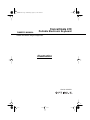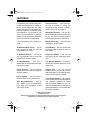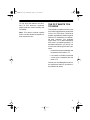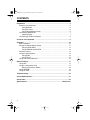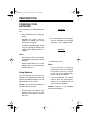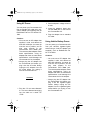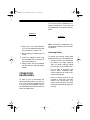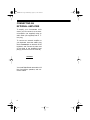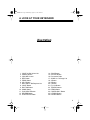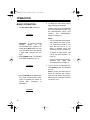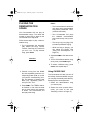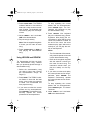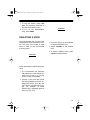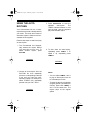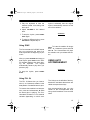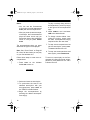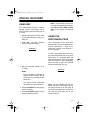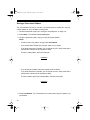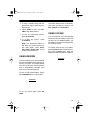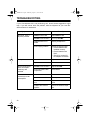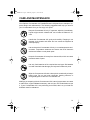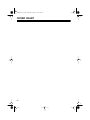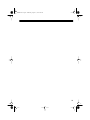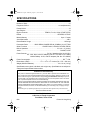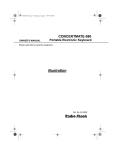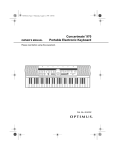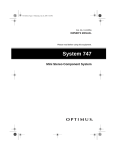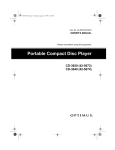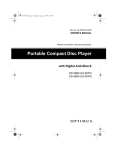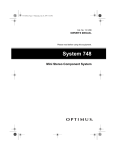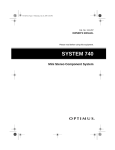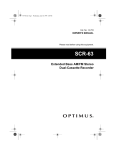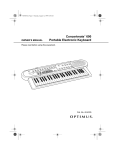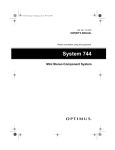Download Optimus 410 Electronic Keyboard User Manual
Transcript
42-4031.fm Page 1 Wednesday, August 11, 1999 4:22 PM Concertmate 410 OWNER’S MANUAL Portable Electronic Keyboard Please read before using this equipment. illustration Cat. No. 42-4031 42-4031.fm Page 2 Wednesday, August 11, 1999 4:22 PM FEATURES Your Optimus Concertmate 410 Portable Electronic Keyboard is a state-ofthe-art musical instrument with many exciting features. You can set the keyboard to sound like 12 different musical instruments. To accompany your music, the keyboard has 12 different preset rhythms, as well as percussion sounds and auto-accompaniments. Lesson Function — turns the beginner into a musician by taking you phrase-by-phrase through a demonstration song until you master it. Your Concertmate 410’s features include: Melody Recording — lets you store melodies of up to 17 notes. 18 Demonstration Songs — let you hear samples of what you and the Concertmate 410 can do. OCTAVE Key — lets you quickly raise the sound of the keyboard by one musical octave. 12 Different Sounds — let you set your Concertmate 410 to sound like anything from a flute to a bell. Polyphonic Sound — lets you play and hear up to four notes at the same time. 12 Auto-Rhythms — give you a steady beat for several styles of music from disco to waltz. Two Built-In Speakers — provide excellent sound to help make your music come alive. Tempo Controls — let you speed up or slow down the tempo of any selected music pattern. Output Jack — lets you connect headphones so you can play without disturbing others, or an external amplifier so you can play for a crowd. Fill In Rhythm — lets you insert a short variation into any auto-rhythm. Auto Accompaniment — lets you play chords on the accompaniment keys using chord formations of from one to three notes. Melody Off Function — lets you turn off the melody of a demonstration song so you can play the melody while the keyboard plays the accompaniment. Three Power Options — let you power the keyboard from internal batteries (not supplied), standard AC power (with an optional adapter), or your vehicle’s cigarette lighter socket (with an optional adapter) so you can make music almost anywhere. © 1996 Tandy Corporation. All Rights Reserved. Optimus and Concertmate are registered trademarks used by Tandy Corporation. RadioShack is a trademark used by Tandy Corporation. 2 42-4031.fm Page 3 Wednesday, August 11, 1999 4:22 PM To fully enjoy the features and functions of this electronic keyboard, please read this manual carefully and completely. Note: This owner’s manual explains how to use this electronic keyboard. It does not teach music. THE FCC WANTS YOU TO KNOW This keyboard complies with the limits for a Class B digital device as specified in Part 15 of FCC Rules. These limits provide reasonable protection against radio and TV interference in a residential area. However, your keyboard might cause TV or radio interference even when it is operating properly. To eliminate interference, you can try one or both of the following corrective measures: • Increase the distance between the keyboard and the radio or TV • Use outlets on different electrical circuits for the keyboard and the radio or TV Consult your local RadioShack store or an experienced radio/TV technician if the problem still exists. 3 42-4031.fm Page 4 Wednesday, August 11, 1999 4:22 PM CONTENTS Preparation ........................................................................................................... Powering Your Keyboard ................................................................................. Using Batteries .......................................................................................... Using AC Power ........................................................................................ Using Vehicle Battery Power ..................................................................... Connecting Headphones ................................................................................. Listening Safely ......................................................................................... Connecting an External Amplifier .................................................................... 5 5 5 6 6 7 7 8 A Look at Your Keyboard .................................................................................... 9 Operation ............................................................................................................ Basic Operation ............................................................................................. Playing the Demonstration Songs ................................................................. Using CHORD ONLY .............................................................................. Using LESSON and REVIEW ................................................................. Selecting a Voice ........................................................................................... Using the Auto-Rhythms ................................................................................ Using SYNC ............................................................................................ Using FILL IN .......................................................................................... Using Auto Accompaniment .......................................................................... 10 10 11 11 12 13 14 15 15 15 Special Features ................................................................................................ Using REC ..................................................................................................... Using the Percussion Pads ........................................................................... Storing a Percussion Pattern .................................................................. Using REVERB .............................................................................................. Using OCTAVE .............................................................................................. 17 17 17 18 19 19 Troubleshooting ................................................................................................. 20 Care and Maintenance ....................................................................................... 21 Chord Chart ........................................................................................................ 22 Specifications ..................................................................................... Back Cover 4 42-4031.fm Page 5 Wednesday, August 11, 1999 4:22 PM PREPARATION POWERING YOUR KEYBOARD illustration You can power your Concertmate 410 with. • Internal batteries (see “Using Batteries”) • Standard AC power using an optional AC adapter (see “Using AC Power” on Page 6) 2. Put the batteries in the compartment as indicated by the polarity symbols (+ and –) marked inside. • A vehicle’s cigarette lighter socket using an optional DC adapter (see “Using Vehicle Battery Power” on Page 6) illustration Notes: • Connecting an AC or DC adapter automatically disconnects internal batteries. • Always disconnect the AC or DC adapter when you finish using the Concertmate 410. Using Batteries Your Concertmate 410 can use six C batteries (not supplied) for power. We recommend alkaline batteries, such as RadioShack Cat. No. 23-551. Caution: Only use fresh batteries of the required size and type. 3. Replace the cover. Notes: • If you do not plan to power the Concertmate 410 from batteries for a week or more, or if you plan to use only AC or vehicle battery power, remove the batteries. • If the Concertmate 410 sounds weak or does not work properly, replace all six batteries. Do not mix old and new batteries. Caution: Dispose of old batteries promptly and properly. 1. Press the tabs on the battery compartment cover, then pull up in the direction of the arrows to remove the cover. 5 42-4031.fm Page 6 Wednesday, August 11, 1999 4:22 PM Using AC Power You can power your Concertmate 410 from a standard AC outlet using a 9volt AC adapter (not supplied), such as RadioShack Cat. No. 273-1650 or 2731662. 2. Set the adapter’s voltage switch to 9 volts. 3. Insert the adapter’s barrel plug into the DC9V jack on the back of the Concertmate 410. 4. Plug the adapter into a standard AC outlet. Cautions: • You must use an AC adapter that supplies 9 volts, and delivers at least 300 milliamps. Its center tip must be set to positive, and its plug must correctly fit the Concertmate 410’s DC9V jack. The recommended adapter meets these specifications. Using an adapter that does not meet these specifications could damage the Concertmate 410 or the adapter. • Always plug the AC adapter into the Concertmate 410 before you plug it into the AC outlet. Always unplug the AC adapter from the AC outlet before you unplug it from the Concertmate 410. Using Vehicle Battery Power You can power your Concertmate 410 from your vehicle’s cigarette lighter socket using a 9-volt DC adapter (not supplied), such as RadioShack Cat. No. 270-1560A. Cautions: • You must use a DC adapter that supplies 9 volts, and delivers at least 300 milliamps. Its center tip must be set to positive, and its plug must properly fit the Concertmate 410’s DC9V jack. The recommended adapter meets these specifications. Using an adapter that does not meet these specifications could damage the Concertmate 410 or the adapter. illustration 1. Plug the 5.5 mm outer-diameter/ 2.1 mm inner-diameter barrel plug into the cable so it reads TIP +POS. 6 • Always plug the DC adapter into the Concertmate 410 before you plug it into the cigarette lighter socket. Always unplug the DC adapter from the cigarette lighter socket before you unplug it from the Concertmate 410. 42-4031.fm Page 7 Wednesday, August 11, 1999 4:22 PM To connect a pair of headphones, insert the headphones’ 1/8-inch plug into the PHONE jack on the back of the keyboard. illustration illustration 1. Plug the 5.5 mm outer-diameter/ 2.1 mm inner-diameter barrel plug into the cable so it reads +TIP. 2. Set the adapter’s voltage switch to 9 volts. 3. Insert the adapter’s barrel plug into the DC9V jack on the back of the Concertmate 410. 4. Plug the other end of the adapter into the vehicle’s cigarette lighter socket. CONNECTING HEADPHONES To listen to your Concertmate 410 without disturbing others, you can connect a pair of stereo headphones with a 1/8-inch plug (not supplied). Your local RadioShack store sells a wide selection of headphones. Note: Connecting headphones disconnects the Concertmate 410’s builtin speakers. Listening Safely To protect your hearing, follow these guidelines when you use headphones. • Set the volume to the lowest setting before you begin listening. After you begin listening, adjust the volume to a comfortable level. • Do not volume volume manent listen at extremely high levels. Extended highlistening can lead to perhearing loss. • Once you set the volume, do not increase it. Over time, your ears adapt to the volume level, so a volume level that does not cause discomfort might still damage your hearing. 7 42-4031.fm Page 8 Wednesday, August 11, 1999 4:22 PM CONNECTING AN EXTERNAL AMPLIFIER To amplify your Concertmate 410’s sound, you can connect it to an external amplifier (not supplied) using an audio cable (not supplied) with a 1/8inch plug. To connect an external amplifier to your keyboard, insert the cable’s plug into the PHONE jack on the back of the keyboard, and connect the other end of the cable to the amplifier’s input jack(s) (such as AUX IN or TAPE IN). illustration Your local RadioShack store sells a full line of amplifiers, speakers, and connection cables. 8 42-4031.fm Page 9 Wednesday, August 11, 1999 4:22 PM A LOOK AT YOUR KEYBOARD illustration 1. 2. 3. 4. 5. 6. 7. 8. 9. 10. 11. 12. 13. VOICE A1-B6 Voices List POWER Switch VOLUME Control REC Button PROG Button A.B.C Button RHYTHM A1-B6 Rhythms List VOICE Button RHYTHM Button SONG Button PLAY/SPACE Button REVERB Button START/STOP Button 14. 15. 16. 17. 18. 19. 20. 21. 22. 23. 24. 25. 26. SYNC Button OCTAVE Button Percussion Pads SONG A1-C6 Songs List A Button B Button C Button FILL IN Button TEMPO Buttons DEMO Button CHORD ONLY Button LESSON Button REVIEW Button 9 42-4031.fm Page 10 Wednesday, August 11, 1999 4:22 PM OPERATION BASIC OPERATION 1. Set VOLUME to MIN (minimum). illustration 4. To make your own music, simply begin playing the keyboard. To hear some of the Concertmate 410’s many different sounds, play the demonstration songs (see “Playing the Demonstration Songs” on Page 11). Notes: Important: To prevent hearing damage, always set the Concertmate 410’s volume to its lowest level ( MIN) before you turn it on and before you begin playing it again after changing the settings. 2. Slide POWER to ON . The POWER and TEMPO indicators turn on. illustration 3. Adjust VOLUME to the desired setting. Slide it toward MAX (maximum) to increase the volume, or toward MIN (minimum) to decrease it. illustration 10 • The Concertmate 410 automatically selects the “voice” (musical instrument) PIANO (A1) each time you turn it on. To select a different voice, see “Selecting a Voice” on Page 13. • To select an auto-rhythm, see “Using the Auto-Rhythms” on Page 14. • To play a harmonic auto accompaniment, see “Using Auto Accompaniment” on Page 15. 5. To turn off the Concertmate 410, slide POWER to OFF. All indicators turn off. Note: If you do not press a key for about 21/2 minutes, the Concertmate 410 will chime “Ding Dong” about every 21/2 minutes to remind you to turn it off. 42-4031.fm Page 11 Wednesday, August 11, 1999 4:22 PM PLAYING THE DEMONSTRATION SONGS Your Concertmate 410 can play 18 demonstration songs. The name and number of each song is listed on the Concertmate 410’s top panel. Follow these steps to play a demonstration song. 1. The Concertmate 410 automatically selects the song Twinkle, Twinkle, Little Star (A1) each time you turn it on. To play another song, press SONG. Notes: • The Concertmate 410 automatically plays each demonstration song with a preselected “voice” (musical instrument). • Your Concertmate 410 plays the selected demonstration song continuously until you turn it off. • The song Long Long Ago (C6) includes synthesized singing. • While the song is playing, you can adjust the tempo (see “Using the Auto-Rhythms” on Page 14). 4. Adjust VOLUME to the desired setting. illustration 5. To turn off the demonstration song at any time, press DEMO again. 6. To select a different song, press SONG, then repeat Step 2. 2. Choose a song from the SONG list, then repeatedly press the corresponding button (A, B, or C) until you hear the corresponding number. For example, to select Jingle Bells (C2), repeatedly press C until you hear “Two.” 3. Press DEMO. The TEMPO indicator flashes in time with the beat and a voice counts one measure of beats. The Concertmate 410 then plays that song. Using CHORD ONLY The Concertmate 410 lets you turn off the melody of a demonstration song so you can play the melody while the keyboard plays the accompaniment. 1. Select the demonstration song you want to play. 2. Select the voice (musical instrument) you want to use (see “Selecting a Voice” on Page 13). 11 42-4031.fm Page 12 Wednesday, August 11, 1999 4:22 PM 3. Press CHORD ONLY. The TEMPO indicator flashes in time with the beat and a voice counts one measure of beats. The keyboard then continuously plays the accompaniment. 4. Adjust TEMPO s and t and VOLUME to the desired levels. 5. Play the song’s melody. Note: See the supplied songbook. It shows you the notes for each song. 6. Press CHORD ONLY or DEMO to stop playing the demonstration song. Using LESSON and REVIEW The Concertmate 410 lets you learn each demonstration song. Lessons take you phrase-by-phrase through a demonstration song. 1. Select the demonstration song you want to learn (see “Playing the Demonstration Songs” on Page 11). 2. Press DEMO. The TEMPO indicator flashes in time with the beat and a voice counts one measure of beats. The Concertmate 410 then plays that song. 3. If you want to review the current phrase and its accompaniment, press REVIEW. The keyboard continuously repeats the current phrase and its accompaniment. 12 To stop repeating the current phrase and its accompaniment, press REVIEW again. The Concertmate 410 continues to play the demonstration song. 4. Press LESSON. Your keyboard plays the selected song phraseby-phrase. After playing the current phrase, it stops and the voice counts one measure of beats. At the end of the count, the same measures play again without the melody so you can play the melody on the keyboard. Notes: • The Concertmate 410 automatically uses the preset voice used in each demonstration song. • Refer to the songbook supplied with this manual. It shows you the notes for each song. The instrument sounds when you play the melody on the keyboard. 5. If you want to review and replay the current phrase and its accompaniment, press REVIEW. The keyboard continuously repeats the current phrase and its accompaniment. To stop repeating the current phrase and its accompaniment, press REVIEW again. The lesson continues. 6. Adjust TEMPO s and t and VOLUME to the desired levels. 42-4031.fm Page 13 Wednesday, August 11, 1999 4:22 PM 7. To stop the lesson, press LESSON . The keyboard continues to play the demonstration song. illustration 8. To turn off the demonstration song, press DEMO. SELECTING A VOICE Your Concertmate 410 can sound like 12 different musical instruments (“voices). The name and number of each voice is listed on the Concertmate 410’s top panel. 3. Press any key(s) on the keyboard to hear the selected voice. 4. Adjust VOLUME to the desired level. 5. To select a different voice, press VOICE and repeat Step 2. illustration Follow these steps to select and play a voice. 1. The Concertmate 410 automatically selects the voice PIANO (A1) each time you turn it on. To play another voice, press VOICE. 2. Choose a voice from the VOICE list, then repeatedly press the corresponding button ( A or B) until you hear the corresponding number. For example, to select E.BASS (B2), repeatedly press B until you hear “ Two.” 13 42-4031.fm Page 14 Wednesday, August 11, 1999 4:22 PM USING THE AUTORHYTHMS Your Concertmate 410 has 12 autorhythms that provide a steady beat for your music. The name and number of each auto-rhythm is listed on the Concertmate 410’s top panel. 3. Press START/STOP to start the selected auto-rhythm. The TEMPO indicator flashes in time with the beat, and the keyboard plays the selected rhythm. illustration Follow these steps to select and play an auto-rhythm. 1. The Concertmate 410 automatically selects the rhythm DISCO (A1) each time you turn it on. To select another rhythm, press RHYTHM. 4. To slow down the auto-rhythm, repeatedly press TEMPO t. To speed it up, repeatedly press TEMPO s. illustration illustration 2. Choose an auto-rhythm from the RHYTHM list, then repeatedly press the corresponding button (A or B) until you hear the corresponding number. For example, to select 16 BEAT (A3), repeatedly press A until you hear “Three.” illustration 14 Notes: • You can adjust TEMPO s and t to play an auto-rhythm from 40 to 218 beats per minute. • To reset the tempo to its default (original) speed (128 beats per minute), press both TEMPO s and t at the same time. The rhythm plays at the original speed. 42-4031.fm Page 15 Wednesday, August 11, 1999 4:22 PM 5. Play the keyboard to hear the selected preset voice along with the rhythm. rhythm is selected), then the original rhythm automatically resumes at the end of the variation. 6. Adjust VOLUME to the desired level. 7. To stop the rhythm, press START/ STOP again. illustration 8. To select a different rhythm, press RHYTHM and repeat Step 2. Using SYNC The Concertmate 410’s SYNC feature lets you synchronize the start of an auto-rhythm with the beginning of your music. After you press RHYTHM and enter an auto-rhythm, press SYNC so the TEMPO indicator flashes, then begin playing the keyboard. The rhythm automatically starts to play when you press any key. Note: To insert the variation for longer than 1 to 2 measures, press and hold FILL IN. The Concertmate 410 plays the variation until you release the button. USING AUTO ACCOMPANIMENT illustration To stop the rhythm, press START/ STOP . Using FILL IN The FILL IN feature lets you insert a short (1- to 2-measure) variation in the beat pattern of a selected auto-rhythm. The 14 keys on the left side of the keyboard with note labels above them are called accompaniment keys. To insert a short variation in a beat pattern, press and release FILL IN while the auto-rhythm is playing. The Concertmate 410 inserts a 1- to 2-measure variation (depending on which auto- Auto accompaniment lets you play chords on the accompaniment keys using chord formations of one to three notes. 15 42-4031.fm Page 16 Wednesday, August 11, 1999 4:22 PM Notes: • You can use the Concertmate 410’s rhythm controls (FILL IN and SYNC ) with auto accompaniment. • After you press the auto accompaniment keys, the Concertmate 410 plays the same chord until you press other keys to play a different chord or until you press START/ STOP. To play a melody along with the accompaniment, press any key(s) to the right of the accompaniment keys. 5. Adjust TEMPO s and t and VOLUME to the desired levels. 6. To change chords without interrupting the rhythm, simply press the auto accompaniment key(s) required to form the new chord. The accompaniment keys you press determine the type of chord played. 7. To stop auto accompaniment but not the auto-rhythm, press A.B.C. The A.B.C indicator turns off. Note: See “Chord Chart” on Page 22 for a list of all the chords you can play on your Concertmate 410. 8. To stop auto accompaniment and auto-rhythm, press START/STOP. Follow these steps to start auto accompaniment. 1. Press A.B.C so the beside A.B.C turns on. indicator illustration 2. Select and enter an auto-rhythm. 3. To synchronize the start of the selected auto-rhythm with your accompaniment, press SYNC so the TEMPO indicator flashes. 4. Begin the accompaniment by pressing the desired accompaniment key(s). 16 To return to normal play on the Concertmate 410 after using auto accompaniment, press A.B.C so the A.B.C indicator turns off. 42-4031.fm Page 17 Wednesday, August 11, 1999 4:22 PM SPECIAL FEATURES USING REC The Concertmate 410 has a memory storage function that allows you to record and play back a melody of up to 17 notes. Note: The recording is lost when you play the keyboard keys again, press REC, PROG, DEMO, CHORD ONLY, or turn off the Concertmate 410. 1. Select the preset voice you want to use (see “Selecting a Voice” on Page 13). USING THE PERCUSSION PADS 2. Press REC. The REC indicator lights and recording starts. The Concertmate 410’s percussion pads put the sound of five different percussion instruments — bass drum, snare drum, cymbal, hi-hat, and tom — at your fingertips. illustration To play a percussion pad sound, simply press the desired pad at any time during play. The keyboard plays the selected percussion sound once each time you press the pad. Repeatedly press the pad to play the selected sound several times in a row. 3. Play your desired melody, up to 17 notes. illustration Notes: • During recording, remember to enter one note at a time. Do not press two or more notes at the same time. • You cannot record a particular percussion sound into memory. 4. Press PLAY/SPACE to start playing back the melody. 5. Press PLAY/SPACE again to stop playback before the end. Note: The Concertmate 410 has four sound channels. This means that you can play and hear up to four notes at one time on the keyboard. The percussion pad you play uses one of the sound channels. 17 42-4031.fm Page 18 Wednesday, August 11, 1999 4:22 PM Storing a Percussion Pattern The Concertmate 410 lets you use the 5 percussion pads to create your own percussion pattern of up to 16 beats including rests. 1. Choose the desired rhythm (see “Using the Auto-Rhythms” on Page 14). 2. Press PROG . The indicator beside PROG lights. 3. Using the percussion pads, enter your own percussion pattern. Notes: • To enter a rest in the pattern, simply press PLAY/SPACE . • If you choose WALTZ (B6) as the rhythm, enter only 12 beats. If you enter fewer than 12 beats, you must enter a rest in each place that is not filled with a beat until all 12 beats are filled. To enter a waltz pattern, follow this example: illustration • If you choose any pattern other than a waltz, enter 16 beats. If you enter fewer than 16 beats, you must enter a rest in each place that is not filled with a beat until all 16 beats are filled. To enter a pattern other than a waltz pattern, follow this example: illustration 4. Press PLAY/SPACE. The Concertmate 410 continuously plays the pattern you just entered. 18 42-4031.fm Page 19 Wednesday, August 11, 1999 4:22 PM 5. To play a melody along with the percussion rhythm, press any keyboard key(s). 6. Adjust TEMPO s and t and VOLUME to the desired levels. 7. To stop the percussion rhythm, press PLAY/SPACE. 8. To re-start the rhythm, press PLAY/SPACE . Note: The percussion pattern is lost when you press the percussion pads again, press PROG , REC , DEMO, CHORD ONLY, or turn off the Concertmate 410. USING REVERB The reverb feature turns off automatically when you play the rhythm, use REC, LESSON, or CHORD ONLY. USING OCTAVE The Concertmate 410 automatically selects the tone of middle C each time you turn it on. For added flexibility, you can raise the sound of the keyboard by one musical octave. To quickly raise the key one octave, press OCTAVE while the keyboard is silent. Press OCTAVE again while the keyboard is silent to return to middle C. illustration The Concertmate 410’s reverb feature lets you reverberate (echo) the tone of the key you press. The reverb feature uses one of the four sound channels and is automatically selected each time you turn on the keyboard. To turn off the reverb feature, simply press REVERB before or during play. illustration To turn on reverb again, press REVERB . 19 42-4031.fm Page 20 Wednesday, August 11, 1999 4:22 PM TROUBLESHOOTING If your Concertmate 410 is not performing as it should, these suggestions might help. If you still cannot solve the problem, take the keyboard to your local RadioShack store for assistance. Symptom No sound, even if keys are pressed. Possible Cause Remedy POWER is set to OFF. Set POWER to ON. VOLUME is turned down. Turn up VOLUME. Headphones are connected. Unplug headphones. Power supply problem. Check the power supply. • Ensure batteries are installed correctly. • Ensure batteries are fresh. • Check for correct AC/ DC adapter connection. VOLUME is turned down. Adjust VOLUME. Rhythm was not started. Press START/STOP. No accompaniment when accompaniment keys are pressed. VOLUME is turned down. Adjust VOLUME. Accompaniment button not pressed. Press A.B.C. No sound when connected to an external amplifier. POWER is set to OFF. Set POWER to ON. VOLUME is turned down. Turn up VOLUME. Defective connection cord. Replace the connection cord. Problem with external amplifier. Check the external amplifier. No rhythm. 20 42-4031.fm Page 21 Wednesday, August 11, 1999 4:22 PM CARE AND MAINTENANCE Your Optimus Concertmate 410 Portable Electronic Keyboard is an example of superior design and craftsmanship. The following suggestions will help you care for your Concertmate 410 so you can enjoy it for years. Keep the Concertmate 410 dry. If it gets wet, wipe it dry immediately. Liquids might contain minerals that can corrode the electronic circuits. Handle the Concertmate 410 gently and carefully. Dropping it can damage circuit boards and cases and can cause the keyboard to work improperly. Use and store the Concertmate 410 only in normal temperature environments. Temperature extremes can shorten the life of electronic devices and distort or melt plastic parts. Keep the Concertmate 410 away from dust and dirt, which can cause premature wear of parts. Use only fresh batteries of the required size and type. Old batteries can leak chemicals that damage your keyboard’s electronic parts. CLEANER Wipe the Concertmate 410 with a damp cloth occasionally to keep it looking new. Do not use harsh chemicals, cleaning solvents, or strong detergents to clean the Concertmate 410. Modifying or tampering with the Concertmate 410’s internal components can cause a malfunction, might invalidate its warranty, and void your FCC authorization to use it. If your Concertmate 410 is not performing as it should, take it to your local RadioShack store for assistance. 21 42-4031.fm Page 22 Wednesday, August 11, 1999 4:22 PM CHORD CHART 22 42-4031.fm Page 23 Wednesday, August 11, 1999 4:22 PM 23 42-4031.fm Page 24 Wednesday, August 11, 1999 4:22 PM SPECIFICATIONS Number of Keys ....................................................................................................37 Polyphonic Sound ...................................................................... 4-note (Maximum) Preset Voices ........................................................................................................12 Auto-Rhythm .........................................................................................................12 Rhythm Controls ....................................... TEMPO, FILL IN, SYNC, START/STOP Effects ....................................................................................... REVERB, OCTAVE Melody Memory ............................................................................... Up to 17 notes Accompaniments ........................................................................................... A.B.C Demonstration Songs ............................................................................... 18 Songs Percussion Pads .............. BASS DRUM, SNARE DRUM, CYMBAL, HI-HAT, TOM Other Functions .................................. CHORD ONLY, LESSON, REVIEW, PROG Built-in Speakers ..................................................................... 31/2 Inch × 2 (4 ohm) Jacks ............................................................................................... PHONE, DC9V Power Sources ................................................ DC: 6 C batteries (Cat. No. 23-551) AC: 120V, 60Hz, with AC adapter (Cat. No. 273-1650 or 273-1662) Vehicle Battery: 9-12V, with DC adapter (Cat. No. 270-1560A) Power Consumption ............................................................................... DC <– 1.5 W Dimensions (HWD) ........................ 31/16 × 225/8 × 83/4 Inches (78 × 575 × 222 mm) Weight (Without Batteries) ......................................................... 3 lb 1.4 oz (1.4 kg) Specifications are typical; individual units might vary. Specifications are subject to change and improvement without notice. RadioShack Limited Warranty This product is warranted against defects for 1 year from date of purchase from RadioShack company-owned stores and authorized RadioShack franchisees and dealers. Within this period, we will repair it without charge for parts and labor. Simply bring your RadioShack sales slip as proof of purchase date to any RadioShack store. Warranty does not cover transportation costs. Nor does it cover a product subjected to misuse or accidental damage. EXCEPT AS PROVIDED HEREIN, RadioShack MAKES NO EXPRESS WARRANTIES AND ANY IMPLIED WARRANTIES ARE LIMITED IN DURATION TO THE DURATION OF THE WRITTEN LIMITED WARRANTIES CONTAINED HEREIN. Some states do not permit limitation or exclusion of implied warranties; therefore, the aforesaid limitation(s) or exclusion(s) may not apply to the purchaser. This warranty gives you specific legal rights and you may also have other rights which vary from state to state. We Service What We Sell 10/95 RadioShack A Division of Tandy Corporation Fort Worth, Texas 76102 6A6 Printed in Hong Kong