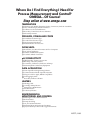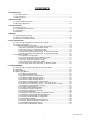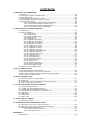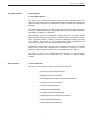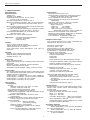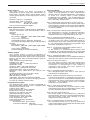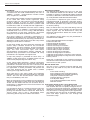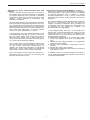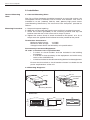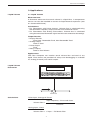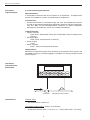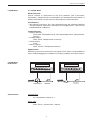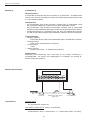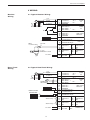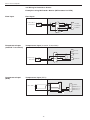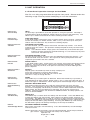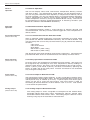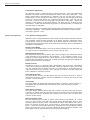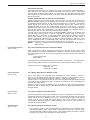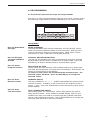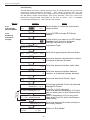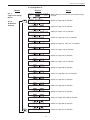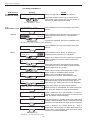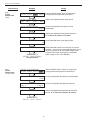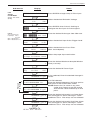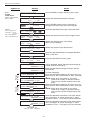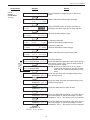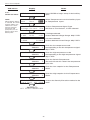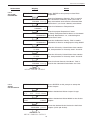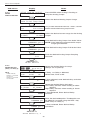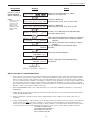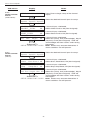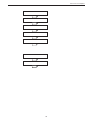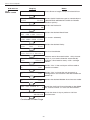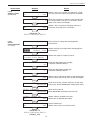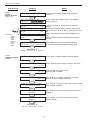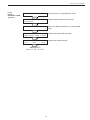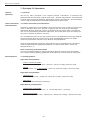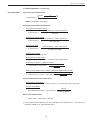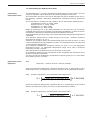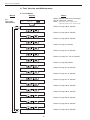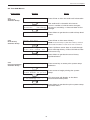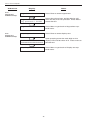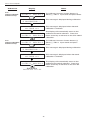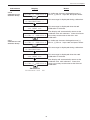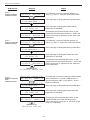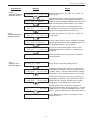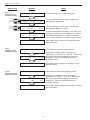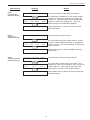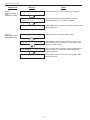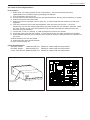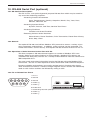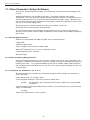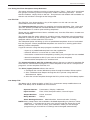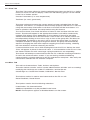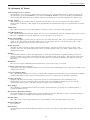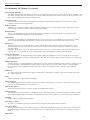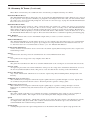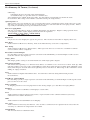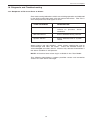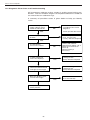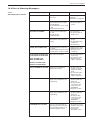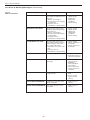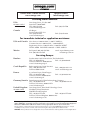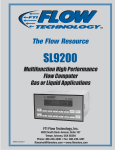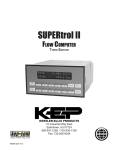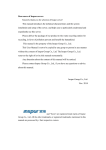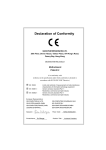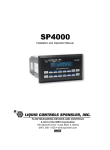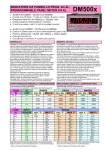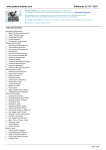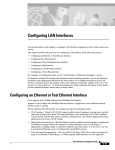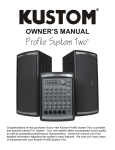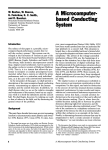Download Omega FC-21 Automobile Parts User Manual
Transcript
User’s Guide Shop online at www.omega.com e-mail: [email protected] FC-21 99579 08/21/03 Flow Computer Where Do I Find Everything I Need for Process Measurement and Control? OMEGA…Of Course! Shop online at www.omega.com TEMPERATURE 䡺 ⻬ 䡺 ⻬ 䡺 ⻬ 䡺 ⻬ 䡺 ⻬ Thermocouple, RTD & Thermistor Probes, Connectors, Panels & Assemblies Wire: Thermocouple, RTD & Thermistor Calibrators & Ice Point References Recorders, Controllers & Process Monitors Infrared Pyrometers PRESSURE, STRAIN AND FORCE 䡺 ⻬ 䡺 ⻬ 䡺 ⻬ 䡺 ⻬ Transducers & Strain Gages Load Cells & Pressure Gages Displacement Transducers Instrumentation & Accessories FLOW/LEVEL 䡺 ⻬ 䡺 ⻬ 䡺 ⻬ 䡺 ⻬ Rotameters, Gas Mass Flowmeters & Flow Computers Air Velocity Indicators Turbine/Paddlewheel Systems Totalizers & Batch Controllers pH/CONDUCTIVITY 䡺 ⻬ 䡺 ⻬ 䡺 ⻬ 䡺 ⻬ pH Electrodes, Testers & Accessories Benchtop/Laboratory Meters Controllers, Calibrators, Simulators & Pumps Industrial pH & Conductivity Equipment DATA ACQUISITION 䡺 ⻬ 䡺 ⻬ 䡺 ⻬ 䡺 ⻬ 䡺 ⻬ Data Acquisition & Engineering Software Communications-Based Acquisition Systems Plug-in Cards for Apple, IBM & Compatibles Datalogging Systems Recorders, Printers & Plotters HEATERS 䡺 ⻬ 䡺 ⻬ 䡺 ⻬ 䡺 ⻬ 䡺 ⻬ Heating Cable Cartridge & Strip Heaters Immersion & Band Heaters Flexible Heaters Laboratory Heaters ENVIRONMENTAL MONITORING AND CONTROL 䡺 ⻬ 䡺 ⻬ 䡺 ⻬ 䡺 ⻬ 䡺 ⻬ 䡺 ⻬ Metering & Control Instrumentation Refractometers Pumps & Tubing Air, Soil & Water Monitors Industrial Water & Wastewater Treatment pH, Conductivity & Dissolved Oxygen Instruments M2571/0803 CONTENTS 1. DESCRIPTION 1.1 Unit Description ...............................................................................................1 1.2 Unit Features ...................................................................................................1 1.3 Specifications ..................................................................................................2 2. INSTALLATION 2.1 General Mounting Hints ...................................................................................6 2.2 Mounting Diagrams .........................................................................................6 3. APPLICATIONS 3.1 Liquid Volume ..................................................................................................7 3.2 Corrected Liquid Volume .................................................................................8 3.3 Liquid Mass .....................................................................................................9 3.4 Batching ........................................................................................................10 4. WIRING 4.1 Typical Batcher Wiring ................................................................................... 11 4.2 Typical Rate/Total Wiring ............................................................................... 11 4.3 Wiring In Hazardous Areas ............................................................................12 5. UNIT OPERATION 5.1 Front Panel Operation Concept for Run Mode ..............................................13 5.2 General Operation .........................................................................................14 5.3 Ratemeter/Totalizer Operation ......................................................................14 5.3.1 Password Protection for Rate/Total mode ......................................14 5.3.2 Relay Operation in Rate/Total mode ...............................................14 5.3.3 Pulse Output in Rate/Total mode ....................................................14 5.3.4 Analog Output in Rate/Total mode ..................................................14 5.3.5 RS-232 Serial Port Operation in Rate/Total mode .........................15 5.3.6 RS-485 Serial Port Operation in Rate/Total mode .........................15 5.4 Batcher Operation .........................................................................................16 5.4.1 Batcher Configuration .....................................................................16 5.4.2 Password Protection for Batcher mode ..........................................17 5.4.3 Relay Operation in Batcher mode ..................................................17 5.4.4 Pulse Output in Batcher mode .......................................................17 5.4.5 Analog Output in Batcher mode ......................................................17 5.4.6 RS-232 Serial Port Operation in Batcher mode .............................18 5.4.7 RS-485 Serial Port Operation in Batcher mode .............................18 6. PROGRAMMING 6.1 Front Panel Operation Concept for Program Mode .......................................19 6.2 EZ Setup .......................................................................................................20 6.3 Setup Menus .................................................................................................21 6.4 Setup Sub-Menus ..........................................................................................22 6.4.1 SELECT EZ SETUP .......................................................................22 6.4.2 INSTRUMENT TYPE ......................................................................22 6.4.3 SELECT FLOW EQUATION ...........................................................23 6.4.4 SETUP INDICATORS (Total) ..........................................................23 6.4.5 SETUP INDICATORS (Density) .....................................................23 6.4.6 SETUP INDICATORS (Rate) ..........................................................24 6.4.7 SETUP INDICATORS (Temperature) .............................................24 6.4.8 SETUP FLOW INPUT (Pulse - Ain & PS (A=B)) ............................25 6.4.9 SETUP FLOW INPUT (Pulse - Quadrature, Qx1 or Qx2) ..............26 6.4.10 SETUP FLOW INPUT (Analog) ....................................................27 6.4.11 SETUP AUX INPUT ......................................................................28 6.4.12 SET FLUID PROPERTIES ...........................................................29 6.4.13 SETUP PULSE OUTPUT .............................................................29 6.4.14 SETUP ANALOG OUTPUT ..........................................................30 6.4.15 SETUP RELAYS ...........................................................................30 6.4.16 SETUP CONTROL INPUTS(RATE/TOTAL) ................................ 32 6.4.17 SETUP CONTROL INPUTS(BATCH) ...........................................32 6.4.18 SETUP REALTIME CLOCK(Time) ...............................................33 6.4.19 SETUP REALTIME CLOCK(Date)................................................33 6.4.20 SERIAL USAGE ...........................................................................34 6.4.21 SET DATALOG/PRINT(Configure) ...............................................35 6.4.22 SET DATALOG/PRINT (Select_list) .............................................36 6.4.23 ADMINISTRATIVE SETUP ...........................................................36 6.4.24 SETUP NETWORK CARD ...........................................................37 99579 08/21/03 i CONTENTS 7. PRINCIPLE OF OPERATION 7.1 General ..........................................................................................................38 7.2 Orifice Flowmeter Considerations .................................................................38 7.3 Flow Equations ..............................................................................................38 7.4 Calculating the Expansion Factor ..................................................................41 7.5 Computation of Viscosity Coef. A and B ........................................................42 7.6 Linearization Table ........................................................................................43 7.6.1 Linearization Table General Information .........................................43 7.6.2 Linearization Table for Pulse Inputs ................................................43 7.6.3 Linearization Table for Analog Inputs ..............................................43 7.6.4 Linearization Table Interpolation .....................................................43 8. TEST, SERVICE and MAINTENANCE 8.1 Test Menus ....................................................................................................44 8.2 Test Sub-Menus ............................................................................................45 8.2.1 Audit Trail ........................................................................................45 8.2.2 Error History ...................................................................................45 8.2.3 Print System Setup .........................................................................45 8.2.4 Keypad test .....................................................................................46 8.2.5 Display test .....................................................................................46 8.2.6 Calibrate CH1 0mA .........................................................................47 8.2.7 Calibrate CH1 20mA .......................................................................47 8.2.8 Calibrate CH2 0mA .........................................................................48 8.2.9 Calibrate CH2 20mA .......................................................................48 8.2.10 Calibrate CH1 0V ..........................................................................49 8.2.11 Calibrate CH1 10V ........................................................................49 8.2.12 Calibrate CH2 0V ..........................................................................50 8.2.13 Calibrate CH2 10V ........................................................................50 8.2.14 Calibrate 100 ohm RTD ................................................................50 8.2.15 Calibrate 4mA Out ........................................................................51 8.2.16 Calibrate 20mA Out ......................................................................51 8.2.17 Analog In Test ...............................................................................51 8.2.18 Pulse input test .............................................................................52 8.2.19 Analog out test ..............................................................................52 8.2.20 Excitation out test .........................................................................52 8.2.21 Pulse out test ................................................................................53 8.2.22 Relay test .....................................................................................53 8.2.23 Control input test ..........................................................................53 8.2.24 Battery Voltage test ......................................................................54 8.2.25 Data logger utility ..........................................................................54 8.3 Internal Fuse Replacement ...........................................................................55 9. RS-232 SERIAL PORT 9.1 RS-232 Serial Port Description .....................................................................56 9.2 Instrument Setup by PC Over Serial Port ......................................................56 9.3 Operation of Serial Communication Port with Printers ..................................56 9.4 FC-21 RS-232 Port Pinout ............................................................................56 10. RS-485 SERIAL PORT 10.1 RS-485 Serial Port Description ...................................................................57 10.2 General ........................................................................................................57 10.3 Operation of Serial Communication Port with PC .......................................57 10.4 FC-21 RS-485 Port Pinout ..........................................................................57 11. FLOW COMPUTER SETUP SOFTWARE 11.1 System Requirements .................................................................................58 11.2 Cable and Wiring Requirements ..................................................................58 11.3 Installation for Windows™3.1 or 3.11 ..........................................................58 11.4 Using the Flow Computer Setup Software ..................................................59 11.5 File Tab ........................................................................................................59 11.6 Setup Tab.....................................................................................................59 11.7 View Tab ......................................................................................................60 11.8 Misc. Tab......................................................................................................60 12. GLOSSARY OF TERMS 12 Glossary Of Terms ..........................................................................................61 13. DIAGNOSIS AND TROUBLESHOOTING 13.1 Response of FC-21 on Error or Alarm: ........................................................65 13.2 Diagnosis Flow Chart and Troubleshooting .................................................66 13.3 Error & Warning Messages: ........................................................................67 13.3.1 Sensor/Process Alarms ................................................................67 13.3.2 Self Test Alarms ............................................................................68 APPENDIX A Setup Menus .......................................................................................................69 ii FC-21 Flow Computer Unit Description 1. Description 1.1 Unit Description: The FC-21 Flow Computer satisfies the instrument requirements for a variety of flowmeter types in liquid applications. Multiple flow equations and instrument functions are available in a single unit with many advanced features. The alphanumeric display shows measured and calculated parameters in easy to understand format. Single key direct access to measurements and display scrolling is supported. The versatility of the FC-21 permits a wide measure of versatility within the instrument package. The various hardware inputs and outputs can be “soft” assigned to meet a variety of common application needs. The user “soft selects” the usage of each input/output while configuring the instrument. Consider the following illustrative examples. The isolated analog output can be chosen to follow volume flow, corrected volume flow, mass flow, temperature, or density by means of a menu selection. Most hardware features are assignable by this method. The user can assign the standard RS-232 Serial Port for data logging, transaction printing, or for connection to a modem for remote meter reading. Unit Features 1.2 Unit Features: The FC-21 Flow Computer offers the following features: • Custody Transfer with Audit Trail • Multiple Instrument Functions • Menu Selectable Hardware & Software Features • Two Line LCD or VFD Display • Foreign Language Options • Isolated Outputs Standard • Versatile RS-232 Port Standard • DIN Enclosure with Two Piece Connector • Optional Networking Cards • Advanced Batching Features 1 FC-21 Flow Computer 1.3 Specifications: Specifications: Environmental Indoor Use Altitude up to 2000m Operating Temperature: 0°C to +50°C (-20°C to 55°C optional) Storage Temperature: -40°C to +85 C Maximum Relative Humidity : 80% for temperatures up to 31°C decreasing linearly to 50% RH at 40°C Mains supply voltage fluctuations not to exceed ±10% of the nominal voltage Transient overvoltage according to INSTALLATION CATEGORY II (see UL 3101-1 Annex J) POLLUTION DEGREE 2 in accordance with IEC 664 (see 3.7.3) Materials: UL, CSA, VDE approved Approvals: CE Approved Light Industrial, UL File #: E192404 CSA Pending Display Type: 2 lines of 20 characters Types: Backlit LCD or VFD ordering options Character Size: 0.3" nominal User selectable label descriptors and units of measure Keypad Keypad Type: Membrane Keypad Keypad Rating: Sealed to Nema 4 Number of keys: 16 Enclosure Size: See Dimensions Depth behind panel: 6.5" including mating connector Type: DIN Materials: Plastic, UL94V-0, Flame retardant Bezel: Textured per matt finish Equipment Labels: Model, safety, and user wiring Power Input The factory equipped power option is internally fused. An internal line to line filter capacitor is provided for added transient suppression. Order Option 1: 110VAC: 85 to 127 Vrms, 50/60 Hz Order Option 2: 220VAC: 170 to 276 Vrms, 50/60 Hz Order Option 3: 12VDC: 10.5 to 14 VDC Order Option 4: 24VDC: 18 to 24 VDC Flow Inputs: Analog Input: Ranges Voltage: 0-10 VDC, 0-5 VDC, 1-5 VDC Current: 4-20 mA, 0-20 mA Basic Measurement Resolution: 16 bit Update Rate: 5 updates/sec minimum Automatic Fault detection: Signal over/under-range, Current Loop Broken Calibration: Self Calibration and Auto-zero Continuously Extended calibration: Learns Zero and Full Scale of each range using special test mode. Fault Protection: Fast Transient: 500 V Protection (Capacitive Clamp) Reverse Polarity: No ill effects Over-Voltage Limit: 50 VDC Over voltage protection Over-Current Protection: Internally current limited Protected to 24 VDC. 2 Pulse Inputs: Number of Flow Inputs: one Configurations supported: single input with or without quadrature (menu selectable) Input Impedance: 10 KΩ nominal Pullup Resistance: 10 KΩ to 5 VDC (menu selectable) Pull Down Resistance: 10 KΩ to common Trigger Level: (menu selectable) High Level Input Logic On: 3 to 30 VDC Logic Off: 0 to 1 VDC Low Level Input (mag pickup) Selectable sensitivity: 10 mV & 100 mV Minimum Count Speed: User selectable Maximum Count Speed: Selectable: 0 to 20kHz Overvoltage Protection: 50 VDC Fast Transient: Protected to 500 VDC (Capacitive Clamp) Compensation Input The compensation input is menu selectable for temperature, density or not used. Operation: Ratiometric Accuracy: 0.01% FS Thermal Drift: Less than 100 ppm/C Basic Measurement Resolution: 16 bit Update Rate: 1 update/sec minimum Automatic Fault detection: Signal Over-range/under-range Current Loop Broken RTD short RTD open Fault mode to user defined default settings Transient Protection: 500 V (Capacitive Clamp) Reverse Polarity: No ill effects Over-Voltage Limit (Voltage Input): 50 VDC Available Input Ranges Voltage: 0-10 VDC, 0-5 VDC, 1-5 VDC Current: 4-20 mA, 0-20 mA Resistance: 100 Ohms DIN RTD 100 Ohm DIN RTD (DIN 42-760, BS 1904): Three Wire Lead Compensation Internal RTD linearization learns ice point resistance 1 mA Excitation current with reverse polarity protection Temperature Resolution: 0.01 C Control Inputs Switch Inputs are menu selectable for Start, Stop, Reset, Lock, Inhibit, Alarm Acknowledge, Print or Not Used. Control Input Specifications Input Scan Rate: 10 scans per second Logic 1: 4 - 30 VDC Logic 0: 0 - 0.8 VDC Transient Suppression: 500 V fast transient (Capacitive Clamp) Input Impedance: 100 KΩ Control Activation: Positive Edge or Pos. Level based on product definition Excitation Voltage 110/220 VAC Powered Units Menu Selectable: 5, 12 or 24 VDC @ 100mA 24 VDC Powered Units Menu Selectable: 5 or 12 VDC @ 100mA 12 VDC Powered Units 5 VDC @ 100mA FC-21 Flow Computer Relay Outputs The relay outputs are menu assignable to (Individually for each relay) Low Rate Alarm, Hi Rate Alarm, Prewarn Alarm, Preset Alarm, Pulse Output (pulse options) or General purpose warning (security). Operating Mode The Flow Computer can be thought of as making a series of measurements of flow, temperature/ density sensors and then performing calculations to arrive at a result(s) which is then updated periodically on the display. The analog output, the pulse output, and the alarm relays are also updated. The cycle then repeats itself. Number of relays: 2 (4 optional) Contact Style: Form C contacts Contact Ratings: 250 VAC @ 5 amps 30 VDC @ 5 amps Fast Transient Threshold: 1000 V Step 1: Update the measurements of input signalsRaw Input Measurements are made at each input using equations based on input signal type selected. The system notes the “out of range” input signal as an alarm condition. Serial Communication The serial port can be used for printing, datalogging, modem connection and communication with a computer. RS-232: Device ID: 01-99 Baud Rates: 300, 600, 1200, 2400, 4800, 9600, 19200 Parity: None, Odd, Even Handshaking: None, Software, Hardware Print Setup: Configurable print list and formatting RS-485: Device ID: 01-247 Baud Rates: 300, 600, 1200, 2400, 4800, 9600, 19200 Parity: None, Odd, Even Protocol: Modbus RTU (Half Duplex) Step 2: Compute the Flowing Fluid ParametersThe temperature, viscosity, and density equations are computed as needed based on the flow equation and input usage selected by the user. Step 3 : Compute the Volumetric FlowUncompensated flow is the term given to the flow in volume units. The value is computed based on the flowmeter input type selected and augmented by any performance enhancing linearization that has been specified by the user. Step 4: Compute the Corrected Volume Flow at Reference ConditionsIn the case of a corrected liquid volume flow calculation, the corrected volume flow is computed as required by the selected compensation equation. Analog Output The analog output is menu assignable to correspond to the Uncompensated Volume Rate, Corrected Volume Rate, Mass Rate, Temperature, Density, Volume Total, Corrected Volume Total or Mass Total. Type: Isolated Current Sourcing Isolated I/P/C: 500 V Available Ranges: 4-20 mA, 0-20 mA Resolution: 12 bit Accuracy: 0.05% FS at 20 Degrees C Update Rate: 1 update/sec minimum Temperature Drift: Less than 200 ppm/C Maximum Load: 1000 ohms (at nominal line voltage) Compliance Effect: Less than .05% Span 60 Hz rejection: 40 dB minimum EMI: No effect at 3 V/M Calibration: Operator assisted Learn Mode Averaging: User entry of DSP Averaging constant to cause an smooth control action. Step 5 : Compute the Mass FlowAll required information is now available to compute the mass flow rate as volume flow times density. Step 6: Check Flow AlarmsThe flow alarm functions have been assigned to one of the above flow rates during the setup of the instrument. A comparison is now made by comparing the current flow rates against the specified hi and low limits. Step 7: Compute the Analog OutputThis designated flow rate value is now used to compute the analog output. Step 8: Compute the Flow Totals by SummationA flow total increment is computed for each flow rate. This increment is computed by multiplying the respective flow rate by a time base scaler and then summing. The totalizer format also includes provisions for total rollover. Isolated Pulse output The isolated pulse output is menu assignable to Uncompensated Volume Total, Compensated Volume Total or Mass Total. Isolation I/O/P: 500 V Pulse Output Form: Open Collector Maximum On Current: 125 mA Maximum Off Voltage: 30 VDC Saturation Voltage: 1.0 VDC Maximum Off Current: 0.1 mA Pulse Duration: User selectable Pulse output buffer: 8 bit Pulse Rate Averaging: Standard Fault Protection Reverse polarity: Shunt Diode Transient Protection: 500 VDC (Capacitive Clamp) Step 9: Total Preset ComparisonsThe total associated with a preset function is then compared against the corresponding preset value and any required control actions taken. Step 10: Pulse Output ServiceThe pulse output is next updated by scaling the total increment which has just been determined by the pulse output scaler and summing it to any residual pulse output amount. Step 11: Update Display and Printer OutputThe instrument finally runs a task to update the various table entries associated with the front panel display and serial outputs. 3 FC-21 Flow Computer Setup Mode Maintenance Mode: The setup mode is password protected by means of The Maintenance Mode of the FC-21 is the Test a numeric lock out code established by the user. In and Calibration Mode for the device. This mode addition, a secret, manufacturers numeric unlock provides a number of specialized utilities required entry sequence is available. for factory calibration, instrument checkout on startup, and periodic calibration documentation. The system also provides a minimum implementation of an “audit trail” which tracks significant setup A password is required to gain access to this changes to the unit. This feature is increasingly being specialized mode of operation. Normally quality, found of benefit to users or simply required by calibration, and maintenance personnel will find Weights and Measurement Officials in systems used this mode of operation very useful. It is also useful in commerce, trade, or “custody transfer” applications. for factory testing. A Worksheet is provided to assist the user in setting up the instrument. In addition, a software program is available which runs on a PC using a RS-232 Serial for connection to the Flow Computer. Illustrative examples may be down loaded in this manner. Many of these tests may be used during start-up of a new system. Inputs signals may be read, and output signals may be exercised to verify the electrical interconnects before the entire system is put on line. The setup mode has numerous subgrouping of parameters needed for flow calculations. There is a well conceived hierarchy to the setup parameter list. Selections made at the beginning of the setup affect offerings further down in the lists. The following action items may be performed in the Maintenance Mode: In the setup mode, the flow computer activates the correct setup variables based on the instrument configuration, the flow equation, and the hardware selections made for the compensation transmitter type, the flow transmitter type, and meter enhancements (linearization) options selected. All required setup parameters are enabled. All setup parameters not required are suppressed. A help line prompt is provided for each entry. In addition a help message is available which may be accessed by depressing the “HELP” key. Print Calibration/Maintenance Report Examine Audit Trail Perform Keypad Checkout Perform Display Checkout Perform Pulse Input Checkout Perform Pulse Output Checkout Perform Control Input Checkout Perform Relay Output Checkout Perform Analog Input Checkout Perform Analog Output Checkout Calibrate Analog Inputs using the Learn Feature Calibrate Analog Output using the Learn Feature Battery Check Note that a calibration of the analog input/output will advance the audit trail counters since it effects the accuracy of the system. In the setup mode selections, several parameters are required to be input by the operator since these parameters are blank when the unit is received. The RS-232 Serial Port user will be prompted for these necessary values for The FC-21 has a general purpose RS-232 Port his application. A blank parameter will prevent the which may be used for any one of the following user from entering the run mode and a suitable purposes: warning message will be issued. Transaction Printing Also note that in the setup mode are parameter Data Logging Internal Datalog Dumps selections which have preassigned industry standard Remote Metering by Modem (optional) values. The unit will assume these values unless Computer Communication Link they are modified by the user. Configuration by Computer Print System Setup Most of the process input variables have available a Print Calibration/Malfunction History “default” or emergency value which must be entered. Remote Control These are the values that the unit assumes when a malfunction is determined to have occurred on the Instrument Setup by PC’s over Serial Port corresponding input. A Diskette program is provided with the FC-21 that enables the user to rapidly configure the FCIt is possible to enter in a nominal constant value for 21 using an Personnel Computer. Included on the temperature or density, or analog flow inputs by diskette are common instrument applications which placing the desired nominal value into both the lo may be used as a starting point for your application. and hi values. This is also a convenience when This permits the user to have an excellent starting performing bench top tests without simulators. point and helps speed the user through the instrument setup. 4 FC-21 Flow Computer Operation of Serial Communication Port with Printers FC-21’s RS-232 channel supports a number of operating modes. One of these modes is intended to support operation with a printer in metering applications requiring transaction printing, data logging and/or printing of calibration and maintenance reports. Operation of Serial Port with Modems (optional) The FC-21 RS-232 channel supports a number of operating modes. One of these modes is intended to support operation with a modem in remote metering applications. FC-21’s role is that of DTE effecting file transfers under common file transfer protocols. An external modem is intentionally being used with the FC-21. This permits use with the variety of modem standards worldwide while avoiding the specialized approvals required for equipment that is deemed to fall under the category of telecommunication equipment. For transaction printing, the user defines the items to be included in the printed document. The user can also select what initiates the transaction print generated as part of the setup of the instrument. The transaction document may be initiated via a front panel key depression, a remote contact closure, or upon completion of a batch. The system setup and maintenance report lists all the instrument setup parameters and usage for the current instrument configuration. In addition, the Audit trail information is presented along with a status report listing any observed malfunctions which have not been corrected. In the modem mode, the FC-21 is assumed to be operating in a remote metering role. The FC-21 will support key items in the Hayes Compatible “AT” Command Set. In this role, the FC-21 will have the following special abilities: 0. Monitor the modem status as a task of the system 1. Instruct the modem to answer an incoming call ATA 2. Respond to the calling modem at a compatible baud rate and protocol 3. Perform error checking in conjunction with the modem 4. Monitor the status of the carrier 5. Terminate the telephone connection in event the connection is lost. The user initiates the printing of this report at a designated point in the menu by pressing the print key on the front panel. In addition, the FC-21 will be capable of initiating a call to a designed telephone number in the event of a metering malfunction. In data logging, the user defines the items to be included in each data log as a print list. The user can also select when or how often he wishes a data log to be made. This is done during the setup of the instrument as either a time of day or as a time interval between logging. 5 FC-21 Flow Computer 2. Installation General Mounting Hints 2.1 General Mounting Hints: The FC-21 Flow Computer should be located in an area with a clean, dry atmosphere which is relatively free of shock and vibration. The unit is installed in a 5.43" (138mm) wide by 2.68" (68mm) high panel cutout. (see Mounting Dimensions) To mount the Flow Computer, proceed as follows: Mounting Procedure a. Prepare the panel opening. b. Slide the unit through the panel cutout until the it touches the panel. c. Install the screws (provided) in the mounting bracket and slip the bracket over the rear of the case until it snaps in place. d. Tighten the screws firmly to attach the bezel to the panel. 3 in. lb. of torque must be applied and the bezel must be parallel to the panel. Termination Connectors: Minimum Wire Gauge: 22 AWG Maximum Wire Gauge: 14 AWG Voltage/current limits are limited by unit specifications. Permanently Connected Equipment: UL 3101-1, Section 6.12.2.1 specifies that: • A switch or circuit breaker shall be included in the building installation; • It shall be in close proximity to the equipment and within easy reach of the OPERATOR; • It shall be marked as the disconnecting device for the equipment. Ensure that the switch or circuit breaker chosen is suitable for the power requirements of the unit. 2.2 Mounting Diagrams: Standard Mounting Bezel Kit Mounting FC-21 Bezel Adaptor Gasket FC-21 Mounting Bracket Mounting Bracket Dimensions 5.67 (144) 0.28 (7.2) 3.43 (87) RATE 147.43 GPM TOTAL 267395.749 GAL START STOP TOTAL 1 RATE 2 PRE 1 3 TEMP 4 PRINT 5 GRAND 6 SCROLL 7 PRE 2 8 DENS 9 TIME 0 – CLEAR MENU HELP • ENTER 6.15 (156) 0.4 (10) Dotted Line Shows Optional Bezel Kit Dimensions are in inches (mm) 6 5.43 (138) Panel Cutout 2.83 (72) 6.18 0.5 (13) 2.68 (68) FC-21 Flow Computer 3. Applications Liquid Volume 3.1 Liquid Volume Measurements: A flowmeter measures the actual volume in a liquid line. A temperature sensor can also be installed to correct for liquid thermal expansion (see 3.2 Corrected Volume). Calculations: • For Flowmeters with Pulse Outputs, Volume flow is calculated using the flowmeter frequency output and the user entered K-Factor. • For Flowmeters with Analog Transmitters, Volume flow is calculated using the measured flowmeter signal and the user entered scale settings. Output Results: • Display Results Flow Rate, Resettable Total, Non-Resettable Total • Analog Output Rate or Total • Pulse Output Total • Relay Outputs Rate or Total Alarms Applications: The Flow Computer can monitor actual volume flow and total of any liquid. Flow alarms are provided via relays and datalogging is available via analog (4-20mA) and serial outputs. Liquid Volume Illustration TOTAL 1 RATE 2 PRE 1 3 TEMP 4 PRINT 5 GRAND 6 SCROLL 7 PRE 2 8 DENS 9 TIME START STOP 0 – CLEAR MENU HELP • ENTER Flowmeter Calculations Pulse Input; Average K-Factor input frequency * time scale factor Volume Flow = K-Factor Analog Input; Linear Volume Flow = % input * Full Scale Flow 7 FC-21 Flow Computer Corrected Liquid Volume 3.2 Corrected Liquid Volume Measurements: A flowmeter measures the actual volume in a liquid line. A temperature sensor is installed to correct for liquid thermal expansion. Calculations: • Corrected Volume is calculated using the flow and temperature inputs as well as the thermal expansion coefficient stored in the flow computer. Use the "SET FLUID PROPERTIES" submenu to define reference temperature and density values for standard conditions. Output Results: • Display Results Flow Rate, Resettable Total, Non-Resettable Total, Temperature, Density • Analog Output Rate, Total, Temperature or Density • Pulse Output Total • Relay Outputs Rate , Total or Temperature Alarms Applications: Monitoring corrected volume flow and total of any liquid. Flow alarms are provided via relays and datalogging is available via analog (4-20mA) and serial outputs. Corrected Liquid Volume Illustration START STOP TOTAL 1 RATE 2 PRE 1 3 TEMP 4 GRAND 6 SCROLL 7 PRE 2 8 DENS 9 Flowmeter Calculations PRINT 5 TIME 0 – CLEAR MENU HELP • ENTER Temperature Transmitter Volume Flow As calculated in section 3.1 Corrected Volume Flow (Temp. Transmitter) Corrected Volume Flow = vol. flow * (1 - Therm.Exp.Coef. *(Tf-Tref))2 8 FC-21 Flow Computer Liquid Mass 3.3 Liquid Mass Measurements: Actual volume is measured by the flow element (DP transmitter, Flowmeter). Temperature is measured by the temperature transmitter. A density transmitter can be used for direct density measurements. Calculations: • The density and mass flow are calculated using the reference density and the thermal expansion coefficient of the liquid (see "SET FLUID PROPERTIES" submenu) Output Results: • Display Results Flow Rate, Resettable Total, Non-Resettable Total, Temperature, Density • Analog Output Rate, Total, Temperature or Density • Pulse Output Total • Relay Outputs Rate, Total or Temperature Alarms Applications: Monitoring mass flow and total of any liquid. Flow alarms are provided via relays and datalogging is available via analog (4-20mA) and serial outputs. Liquid Mass Illustration START STOP TOTAL 1 RATE 2 PRE 1 3 TEMP 4 PRINT 5 GRAND 6 SCROLL 7 PRE 2 8 DENS 9 TIME Orifice Plate with DP Transmitter Calculations 0 – CLEAR MENU HELP • ENTER Temp./Dens. Transmitter Volume Flow As calculated in section 3.1 Mass Flow Mass Flow = volume flow * density 9 START STOP TOTAL 1 RATE 2 PRE 1 3 TEMP 4 PRINT 5 GRAND 6 SCROLL 7 PRE 2 8 DENS 9 TIME Flowmeter 0 – CLEAR MENU HELP • ENTER Temp./Dens. Transmitter FC-21 Flow Computer Batching 3.4 Batching Measurements: A flowmeter measures the actual volume in a liquid line. A temperature sensor can also be installed to correct for liquid thermal expansion (see 3.2 Corrected Volume). Calculations: • For Flowmeters with Pulse Outputs, Volume flow is calculated using the flowmeter frequency output and the user entered K-Factor. • For Flowmeters with Analog Transmitters, Volume flow is calculated using the measured flowmeter signal and the user entered scale settings. • Corrected Volume is calculated using the flow and temperature inputs as well as the thermal expansion coefficient stored in the flow computer. Output Results: • Display Results Flow Rate, Batch Total, Non-Resettable Total, Temperature, Density • Analog Output Rate, Total, Temperature or Density • Pulse Output Total • Relay Outputs Batch Total, Rate, or Temperature Alarms Applications: Batching and monitoring flow and total of any liquid. Batching is accomplished via relays and datalogging is available via analog (420mA) and serial outputs. Batching Illustration START STOP TOTAL 1 RATE 2 PRE 1 3 TEMP 4 PRINT 5 GRAND 6 SCROLL 7 PRE 2 8 DENS 9 TIME Flowmeter Calculations 0 – CLEAR MENU HELP • ENTER Temperature Transmitter (Optional) Solenoid Valve Volume Flow As calculated in section 3.1 Corrected Volume Flow (Temp. Transmitter) Corrected Vol. Flow = volume flow * (1 - Therm.Exp.Coef. *(Tf-Tref))2 10 FC-21 Flow Computer 4 WIRING Batcher Wiring 4.1 Typical Batcher Wiring: (+) V Signal 1 2 3 4 5 6 7 8 9 10 11 12 13 14 15 16 Common FLOW SENSOR Stop Start 123456 Remote Counter MOV recommended Vin + Iin + FLOW IN Vin + COMP IN Iin + CNTR IN 1 CNTR IN 2 CNTR IN 3 COMMON PULSE OUTPUT + PULSE OUTPUT - SEE USER MANUAL ANALOG OUTPUT + ANALOG OUTPUT - 4-20 mA 115 VAC 17 18 19 20 21 22 115 VAC SOLENOID VALVE NC COM RLY1 NO NC COM RLY2 NO 23 AC LINE 24 AC LINE 115 VAC Rate / Total Wiring DC OUTPUT PULSE IN 1 PULSE IN 2 COMMON --------RTD EXCIT + RTD SENS + RTD SENS - 25 26 27 28 29 30 NC COM RLY3 NO NC COM RLY4 NO DC + DC - POWER IN 4.2 Typical Rate/Total Wiring: (+) V Signal 1 2 3 4 5 6 7 8 9 10 11 12 13 14 15 16 Common FLOW SENSOR 100 Ohm DIN RTD 123456 STRIP CHART RECORDER Remote Counter + Alarm Relay 1 Alarm Relay 2 115 VAC 11 { { 17 18 19 20 21 22 DC OUTPUT PULSE IN 1 PULSE IN 2 COMMON --------RTD EXCIT + RTD SENS + RTD SENS - Vin + Iin + Vin + COMP IN Iin + CNTR IN 1 CNTR IN 2 CNTR IN 3 COMMON PULSE OUTPUT + PULSE OUTPUT ANALOG OUTPUT + ANALOG OUTPUT NC COM RLY1 NO NC COM RLY2 NO 23 AC LINE 24 AC LINE FLOW IN SEE USER MANUAL 4-20 mA 25 26 27 28 29 30 NC COM RLY3 NO NC COM RLY4 NO DC + DC - POWER IN FC-21 Flow Computer 4.3 Wiring In Hazardous Areas: Examples using MLT787S+ Barrier (MTL4755ac for RTD) Flow Input Hazardous Area Safe Area Temperature Input (4-20mA Transmitter) 3 4 4-20 + 4-20mA Flow Transmitter Q/∆P – 1 2 3 4 2 1 Flow Input 28V Diode 24V Out 4-20mA In Common Temperature Input (4-20mA Transmitter) Hazardous Area Safe Area 1 24V Out 4 Common + 28V Diode 8 4-20mA In 1 2 T 2 3 3-Wire RTD 12 7 8 9 10 11 12 13 14 15 16 17 4 5 6 Temperature Input (RTD) Hazardous Area Safe Area 1 Temperature Input (RTD) 4-20 – 4 3 4-20mA Temp. Transmitter 4 5 6 7 8 Common RTD Excite (+) RTD Sense (+) RTD Sense (–) FC-21 Flow Computer 5. UNIT OPERATION 5.1 Front Panel Operation Concept for Run Mode The FC-21 is fully programmable through the front panel. Please review the following usage summary before attempting to use the instrument. TOTAL 1 RATE 2 PRE 1 3 TEMP 4 PRINT 5 GRAND 6 SCROLL 7 PRE 2 8 DENS 9 TIME START STOP 0 – CLEAR MENU HELP • ENTER How To Use On-Line Help HELP On-line help is provided to assist the operator in using this product. The help is available during RUN and SETUP modes simply by pressing the HELP key. The HELP key is used to enter decimals when entering numeric values. How To Use Function Keys FUNCTION KEYS In the RUN mode, several keys have a special, direct access feature, to display an item of interest (i.e. RATE, TOTAL, PRE 1, etc.). Press the key to view your choice. Press the SCROLL key to return to scrolling display. How To Clear The Totalizer CLEARING TOTALIZER To clear the total, you must press the TOTAL Function Key 3 times. You will be asked to verify this action. The operator will be prompted to enter password if the unit is locked. NOTE: In the Batcher Mode, simply press the CLEAR key to reset the total (the batcher must be stopped or finished batching). It is not necessary to press the TOTAL Function Key first. How To Clear The Grand Total CLEARING GRAND TOTAL To clear the grand total, you must press the GRAND Function Key 3 times. You will be asked to verify this action. The supervisor will be prompted to enter the supervisor password if the unit is locked. How To Enter Presets PRESET KEYS In the RUN mode, PRE 1 & PRE 2 keys are used to view and/or change the preset setpoints. To view the Presets, simply press the desired Preset key. Rapidly press the Preset keys 3 times, then press the Clear key for direct editing of the preset setpoints. How To Create a Scroll List SCROLL Rapidly press the Scroll key twice to setup a display list. Press the CLEAR key to remove old scroll list. Press the function key for the item you wish to add Use the ∆ ∇ keys to assign the line. How To Use The Print Key PRINT The PRINT key is used to print on demand. When the PRINT key is pressed, a user defined list of data (TOTAL, RATE, PRE 1, etc.) is sent to the RS-232 port. A timed message of "PRINTING" will be displayed to acknowledge the print request. How To Use Special Batching Keys SPECIAL BATCHING KEYS The START and STOP keys are used only when batching to start and stop batches. The CLEAR key will clear the total without first pressing the TOTAL key (unit must be stopped). All other keys work the same in both Rate/Total mode and Batch mode. The Start and Stop keys operation are set by the control input settings. The Start options are: START or RESET/START. The Stop options are: STOP or STOP/RESET. How To Use The Menu Key MENU KEY The MENU key is used to enter the Setup and Test modes. Press the MENU key to enter the Setup and Test modes. (See section 6 for Setup mode, section 8 for Test mode). The MENU key is used as "escape" in Setup and Test Programming. Pressing the MENU key wile programming in the Sub-Menu groups will backup the display to that Sub-Menu group heading. Pressing the MENU key while viewing the Sub-Menu groups will backup the display to the Top Level Menu. How To Acknowledge Alarms ACKNOWLEDGING ALARMS Most alarm messages are self-clearing. Press the ENTER key to acknowledge and clear alarms. NOTE: Some keys and functions are password protected. Enter the password to gain access. The passwords are factory set as follows: Operator = 0 Supervisor = 2000 13 FC-21 Flow Computer General Operation 5.2 General Operation The unit can display: Rate, Total, Grand Total, Temperature, Density, Presets and Time of Day. The Temperature and/or Density can be displayed even if you are using the Volumetric Flow Equation (a Temperature or Density sensor must be installed). The unit can perform Mass or Corrected Volume equations using a temperature or density sensor (these equations can be computed without Temp/Dens sensors by using user defined default values). The unit can be programmed to perform Ratemeter/Totalizer or Batching functions (see section 6.3, SELECT INSTRUMENT Submenu). Rate/Total Operation 5.3 Ratemeter/Totalizer Operation The Ratemeter/Totalizer mode is used primarily to monitor flowrate and accumulated total. The relays can be used to trigger flow, total, temperature or density alarms. Password Protection (Rate/Total mode) 5.3.1 Password Protection for Rate/Total mode After an Operator and/or Supervisor Password is entered in the setup mode (see section 6.3, SETUP PASSWORD submenu), the unit will be locked. The unit will prompt the user for the password when trying to perform the following functions: Clear Total Clear Grand Total Enter Menu Edit Preset 1 (PRE 1 Key) Edit Preset 2 (PRE 2 Key) The Supervisor password should be reserved for supervisors. The Supervisor password will allow access to restricted areas of the Setup and Test menus. Relay Operation (Rate/Total mode) 5.3.2 Relay Operation in Rate/Total mode Up to four relays are available (two standard) for alarm outputs. The relays can be assigned to trip according to rate, total, temperature, density readings or general system alarms. The relays can be programmed for low or high alarms. Preset 1 (RLY1) and Preset 2 (RLY2) are easily accessible by pressing the PRE 1 or PRE 2 key on the front panel. Preset 3 and Preset 4 are accessible only through the setup menu. Pulse Output (Rate/Total mode) 5.3.3 Pulse Output in Rate/Total mode The isolated pulse output (open collector) is menu assignable to Volume Total, Corrected Volume Total or Mass Total. The pulse output duration can be set for 10mS (50 Hz max) or 100mS (5 Hz max). A pulse output scale factor (pulse value) can be set to scale the pulse output. The pulse output is ideal for connecting to remote totalizers or other devices such as a PLC. See section 1.3 for electrical specifications. Analog Output (Rate/Total mode) 5.3.4 Analog Output in Rate/Total mode The analog output is menu assignable to correspond to the Volume Rate, Corrected Volume Rate, Mass Rate, Temperature, Density, Volume Total, Corrected Volume Total or Mass Total. The analog output is ideal for "trend" tracking using strip chart recorders or other devices. 14 FC-21 Flow Computer RS-232 Serial Port (Rate/Total mode) 5.3.5 RS-232 Serial Port Operation in Rate/Total mode The RS-232 serial port can be used for programming (using the Setup Disk) or for communicating to printers and computers in the Operating Mode (Run Mode). PC Communications: The Setup Disk also allows the user to query the unit for operating status such as Flow Rate, Flow Total, Temperature, Density, Presets, etc. Operation of RS-232 Serial Port with Printers: Transaction Printing For transaction printing, the user defines the items to be included in the printed document (see section 6.3.20 SET DATA OUTPUT, Select_list). The transaction document can be initiated by pressing the PRINT key or by a remote contact closure. Data Logging In data logging, the user defines the items to be included in each data log (see section 6.3.20 SET PRINTER OUTPUT, Select_list). The user can also select when (time of day) or how often (print interval) the data log is to be made (see section 6.3.19 SET PRINTER OUTPUT, Configure). System Setup and Maintenance Report The system setup and maintenance report lists all of the instrument setup parameters and usage for the current instrument configuration. The audit trail information and a status report is also printed. This report is initiated in the Test menu (see section 8.2.3 PRINT SYSTEM SETUP). RS-485 Serial Port (Rate/Total mode) 5.3.6 RS-485 Serial Port (optional) RS-485 Port Description: The optional RS-485 card utilizes Modbus RTU protocol to access a variety of process parameters and totalizers. The Relays can be controlled via Modbus. In addition, action routines can be executed. For further information, contact factory and request RS-485 Protocol manual. Operation of Serial Communication Port with PC The flow computer's RS-485 channel supports a number of Modbus RTU commands. Modbus RTU drivers are available from third party sources for a variety of Man Machine Interface software for IBM compatible PC's. The user reads and writes information from/to the RS-485 using the Modbus RTU commands. The FC-21 then responds to these information and command requests. Process variables and totalizers are read in register pairs in floating point format. Time and date are read as a series of integer register values. Alarms are individually read as coils. Action routines are initiated by writing to coils. 15 FC-21 Flow Computer 5.4 Batcher Operation The Batcher mode is used primarily to control batches. The main difference between the Batch mode and Rate/Total mode is the relay operation. The Batch mode allows the operator to "START" the unit via the front panel or remote input. Once started, the relays (RLY1 & RLY2) will energize and send power to a flow control device (i.e. solenoid valve or pump). The flow sensor will send a signal to the unit and total accumulation will begin. When the Prewarn value (PRE 2) is reached, Relay 2 will drop out (this is ideal for flow slow down). When the Batch amount (PRE 1) is reached, Relay 1 will drop out and the Batch is complete. Several messages will be displayed during normal batch operation (i.e. Batch Fill, Batch Stopped). The keypad is disabled for the duration of these timed messages (approx. 2 sec). Batcher Configuration 5.4.1 Batcher Configuration. When the unit is programmed for batch mode, several batch operation choices are available. These choices include: Up or Down Counting, Maximum Batch Preset, Batch Overrun Compensation, Auto Batch Restart, Time Delay, Flow Signal Timeout, Maximum Drain Time, Slow Start Quantity, Start or Reset/Start, and Stop or Stop/Reset. Batch Count Mode The Batch Count Mode allows the user to choose whether the unit will batch up to a preset value or batch down from a preset value to zero. Maximum Batch Preset The Maximum Batch Preset allows the user to program the Maximum Batch value allowed to be entered by the operator. If an operator should try to program a batch higher then this value, the unit will not allow the value to be entered and will prompt the user with an error message saying that the Maximum Batch Preset has been exceeded. Batch Overrun The Batch Overrun is used for batch applications that have slow responding valves and a consistent batching flowrate. When the Batch Overrun is set, the unit will compensate for batch overruns by computing an averaged overrun value from the last four batches. This average is used to internally adjust the batch setpoint to minimize overrun. Auto Batch Restart The Auto Batch Restart function allows the user to set an amount of time to automatically restart a batch after the completion of a batch. This time can be set from 1 to 99 seconds. Time Delay The Time Delay for Auto Batch Restart functions as follows: When a batch is completed, the next batch will automatically start after the amount of time entered here. Flow Signal Timeout The Flow Signal Timeout allows the user to enter a timeout of 0 to 99 seconds. If a batch is “Filling” and zero flow persists for more than the user entered time then the batch will be aborted. This prevents over flows due to faulty flow sensors and/or wiring. Maximum Drain Time The unit declares that a batch is “done” when the flow rate equals “0”. A flow rate may be present long after the Preset Relay de-energizes due to slow reacting valves or leaky valves. The Maximum Drain Time allows the user to enter an amount of time (0 to 99 seconds) to wait before declaring “Batch Done”. After the Preset Batch quantity is reached, the unit will declare “Batch Done” when the flow rate is “0” or the Maximum Drain Time has expired. The batch data will then be available for printing and datalogging. 16 FC-21 Flow Computer Slow Start Quantity The Slow Start Quantity is a function that allows an amount to be entered for a Slow Start up. This function requires two stage valve control. RLY 1 (slow flow) will energize for Slow Start and RLY 2 (fast flow) will energize after the Slow Start Quantity has been delivered. This helps reduce turbulence when filling an empty container. START, RESET/START and STOP, STOP/RESET When configuring the control inputs, Control Input1 can be set for START or RESET/START. When set for START, the unit will start batching when a signal is applied to Control Input1 or the front panel Start key is pressed. A separate Reset signal must be used to clear the previous batch total. When set for RESET/START, the unit will automatically reset then start when a signal is applied to Control Input1 or the front panel Start key is pressed (provided that the pervious batch was completed). If a previous batch was stopped during a batch cycle, the unit will Start from where it was stopped. Control Input 2 can be set for STOP or STOP/RESET. When set for STOP, the unit will stop batching when a signal is applied to Control Input 2 or the front panel Stop key is pressed. A separate Reset signal must be used to clear the batch total. When set for STOP/RESET, a running batch will stop when a signal is applied to Control Input 2 or the front panel Stop key is pressed. If the unit is Stopped or after a completed batch, the unit will reset when a signal is applied to Control Input 2 or the front panel Stop key is pressed. NOTE: Applying a voltage level to Control Input 2 will inhibit all Start inputs in either mode. Password Protection (Batch mode) 5.4.2 Password Protection for Batcher Mode After an Operator and/or Supervisor Password is entered in the setup mode (see section 6.3, SETUP PASSWORD submenu), the unit will be locked. The unit will prompt the user for the password when trying to perform the following functions: Clear Grand Total Enter Menu The Supervisor password should be reserved for supervisors. The Supervisor password will allow access to restricted areas of the Setup and Test menus. The passwords are factory set as follows: Operator = 0 Supervisor = 2000 Relay Operation (Batch mode) 5.4.3 Relay Operation in Batcher mode Up to four relays are available (two standard) for alarm outputs. Preset 1 (RLY1) is reserved for batch amount, Preset 2 (RLY2) is reserved for prewarn. (see section 5.4 Batcher Operation for Relay 1 & Relay 2 functions) Preset 1 (RLY1) and Preset 2 (RLY2) are easily accessible by pressing the PRE 1 or PRE 2 key on the front panel. Preset 3 and Preset 4 are accessible only through the setup menu. Relays 3 and 4 can be assigned to trip according to rate, total, temperature, overrun or alarm. When Rate is selected the relays can be programmed for low or high alarms. Pulse Output (Batch mode) 5.4.4 Pulse Output in Batcher mode The isolated pulse output (open collector) is menu assignable to Volume Total, Corrected Volume Total or Mass Total. The pulse output duration can be set for 10mS (50 Hz max) or 100mS (5 Hz max). A pulse output scale factor (pulse value) can be set to scale the pulse output. The pulse output is ideal for connecting to remote totalizers or other devices such as a PLC. See section 1.3 for electrical specifications. Analog Output (Batch mode) 5.4.5 Analog Output in Batcher mode The analog output is menu assignable to correspond to the Volume Rate, Corrected Volume Rate, Mass Rate, Temperature, Density, Volume Total, Corrected Volume Total or Mass Total. The analog output is ideal for "trend" tracking using strip chart recorders or other devices. 17 FC-21 Flow Computer RS-232 Serial Port (Batch mode) 5.4.6 RS-232 Serial Port Operation in Batcher mode The RS-232 serial port can be used for programming (using the Setup Disk) or for communicating to printers and computers in the Operating Mode (Run Mode). PC Communications: The Setup Disk also allows the user to query the unit for operating status such as Flow Rate, Flow Total, Temperature, Density, Presets, etc. Operation of RS-232 Serial Port with Printers: Transaction Printing For transaction printing, the user defines the items to be included in the printed document (see section 6.3.20 SET DATA OUTPUT, Select_list). The transaction document can be initiated by pressing the PRINT key, by a remote contact closure or print at end of batch. Data Logging In data logging, the user defines the items to be included in each data log (see section 6.3.20 SET PRINTER OUTPUT, Select_list). The user can also select when (time of day) or how often (print interval) the data log is to be made (see section 6.3.19 SET PRINTER OUTPUT, Configure). System Setup and Maintenance Report The system setup and maintenance report lists all of the instrument setup parameters and usage for the current instrument configuration. The audit trail information and a status report is also printed. This report is initiated in the Test menu (see section 8.2.3 PRINT SYSTEM SETUP). RS-485 Serial Port (Batch mode) 5.4.7 RS-485 Serial Port (optional) RS-485 Port Description: The optional RS-485 card utilizes Modbus RTU protocol to access a variety of process parameters and totalizers. Batches/Relays can be controlled remotely via Modbus. In addition, action routines can be executed. For further information, contact factory and request RS-485 Protocol manual. Operation of Serial Communication Port with PC The flow computer's RS-485 channel supports a number of Modbus RTU commands. Modbus RTU drivers are available from third party sources for a variety of Man Machine Interface software for IBM compatible PC's. The user reads and writes information from/to the RS-485 using the Modbus RTU commands. The FC-21 then responds to these information and command requests. Process variables and totalizers are read in register pairs in floating point format. Time and date are read as a series of integer register values. Alarms are individually read as coils. Action routines are initiated by writing to coils. 18 FC-21 Flow Computer 6. PROGRAMMING 6.1 Front Panel Operation Concept for Program Mode The FC-21 is fully programmable through the front panel. Please review the following usage summary before attempting to use the instrument. START STOP TOTAL 1 RATE 2 PRE 1 3 TEMP 4 GRAND 6 SCROLL 7 PRE 2 8 DENS 9 PRINT 5 TIME 0 – CLEAR MENU HELP • ENTER Setup Mode: How To Make Mode Changes MODE CHANGES Pressing the MENU key will offer selections of RUN, SETUP, TEST. RUN is the normal operating mode for the instrument. SETUP offers various sub-menus used for instrument setup. TEST offers various sub-menus for Test, Calibration and System Start-up. How To Navigate Through Sub-Menu Groups Submenu GROUP NAVIGATION Use the UP and DOWN arrow keys to navigate up and down through the Sub-Menu groups when in the SETUP or TEST mode. Press the ENTER key to enter a desired setup or test Sub-Menu group. How To Select Program Choices SELECTION OF ITEM During setup, the unit will often offer multiple choices for a given topic. The topic prompt appears on the top line of the display. The choices are shown on the lower line of the display. To select an item, press the key beneath the desired choice. The selected choice will blink. Press the ENTER key to accept the selected choice. How To Enter Numeric Values NUMERIC ENTRY The keys labeled "0 - 9", "–", ".", CLEAR and ENTER are used to enter numerical values. A leading 0 will assume that you intend to enter a minus "–" sign. Press the CLEAR key to clear the existing value and to enable editing. How To Enter Text Characters TEXT CHARACTER ENTRY Some setup items (i.e. Descriptors, Units Label) require the user to enter text characters. Press CLEAR to enable editing. The UP and DOWN arrow keys are used to scroll through the available character sets for each individual character. Press the ENTER key to accept the character and advance to the next character. 19 FC-21 Flow Computer 6.2 EZ Setup The EZ Setup routine is a quick and easy way to configure the unit for the most commonly used instrument functions. This setup assumes that you are measuring Volumetric Flow using a high level, DC Pulsing flow sensor. Entering the EZ Setup mode automatically sets many features. This may cause any previously programmed information to be lost or reset. For a complete customized configuration, see sections 6.3 and 6.4. Menus 6.2.1 TOP LEVEL SETUP MENU Display Notes SELECT OPERATE STATE Run Setup Test ENTER Press ENTER to begin EZ Setup routine. SELECT EZ SETUP 6.2.2 EZ Setup Submenu Groups Select Setup to enter the instrument setup routine. ENTER ARE YOU SURE? No Yes ENTER INSTRUMENT TYPE Rate/Tot Batch Confirm that you want to run EZ Setup. Caution: Any previous program settings may be lost or reset. Instrument Type. ENTER RATE TIME BASE Sec Min Hour Select the appropriate rate time base. Day ENTER RATE DEC PLACES Enter the desired rate decimal location. 0 0-3 decimal places allowed. ENTER Enter the desired totalizer units label. TOTAL VOLUME UNITS gal ENTER TOTAL DEC PLACES Enter the desired totalizer decimal 0 location. 0-3 decimal places allowed. ENTER K_FACTOR TYPE Avg LinTbl Enter the desired K-Factor Type. UVC Through 16 Points ENTER AVERAGE KA-FACTOR ####### P/gal If Average selected, Enter the desired Average K-Factor. LINEAR TABLE KA Fre01:######## Hz If LinTbl or UVC selected, Enter the desired frequency/ K-Factor pair for each point in the Linearization Table. Enter a frequency of 0 for any point other than Fre01 to exit Linearization Table setup. ENTER LINEAR TABLE KA KA--01:########## ENTER FS ANALOG OUT 20mA #######gal/m Enter the desired full scale setting for the analog output. ENTER RATE TOTAL 00.0 gal/m 0 gal 20 Return to Run Mode FC-21 Flow Computer 6.3 Setup Menus Menus Display 6.3.1 Top Level Setup Menu 6.3.2 Submenu Groups Notes SELECT OPERATE STATE Run Setup Test MENU START Select Setup to enter the instrument setup routine. ENTER SELECT EZ SETUP Refer to Page 20 for Details. STOP START INSTRUMENT TYPE Refer to Page 22 for Details. STOP START SELECT FLOW EQUATION Refer to Pages 22 for Details. STOP START SETUP INDICATORS Refer to Page 23 & 24 for Details. STOP START SETUP FLOW INPUT Refer to Page 25, 26 & 27 for Details. STOP START SETUP AUX INPUT Refer to Pages 28 for Details. STOP START SET FLUID PROPERTIES Refer to Page 29 for Details. STOP START SETUP PULSE OUTPUT Refer to Pages 29 for Details. STOP START SETUP ANALOG OUTPUT Refer to Page 30 for Details. STOP START SETUP RELAYS Refer to Page 30 & 31 for Details. STOP START SETUP CONTROL INPUTS Refer to Page 32 for Details. STOP START SETUP REALTIME CLOCK Refer to Page 33 for Details. STOP START SERIAL USAGE Refer to Page 34 for Details. STOP START SETUP DATALOG/PRINT Refer to Pages 35 & 36 for Details. STOP START ADMINISTRATIVE SETUP Refer to Page 36 for Details. STOP START STOP SETUP NETWORK CARD 21 Refer to Page 37 for Details. FC-21 Flow Computer 6.4 Setup Sub-Menus Sub-menus 6.4.1 SELECT EZ SETUP Display Notes Refer to page 20 for EZ Setup routine. SELECT EZ SETUP Press the DOWN (stop) key to advance to Instrument Type. Press the UP (start) key to advance to Administrative Setup. STOP START Advance To INSTRUMENT TYPE 6.4.2 INSTRUMENT TYPE Press ENTER to enter Instrument Type submenus. INSTRUMENT TYPE ENTER Rate/Tot Press ENTER when Rate/Total is flashing to INSTRUMENT TYPE Rate/Tot Batch configure the instrument as a Ratemeter/ Totalizer. STOP ENTER START If Rate/Tot selected, advance to Select Flow Advance To SELECT FLOW EQUATION Equation. Press ENTER to enter Instrument Type submenus. INSTRUMENT TYPE ENTER Batch Press ENTER when Batch is flashing to INSTRUMENT TYPE Rate/Tot Batch configure the instrument as a Batcher. STOP ENTER Select UP to Reset to 0 and count up to preset. Select DOWN to reset to Preset and count BATCH COUNT MODE Up Down down to 0. START STOP ENTER Enter the maximum allowable Batch Preset. MAXIMUM BATCH PRESET The operator will not be able to enter a batch 1000.0 gal preset larger than this value. START STOP ENTER Select ON to set the unit to operate using a Batch Overrun Compensation routine. BATCH OVERRUN COMP Off On Select OFF to inhibit Batch Overrun Compensation routine. (See Section 5.4) START STOP ENTER START Select On to enable the Auto Batch Restart. This AUTO BATCH RESTART Off On will automatically restart the unit at the end of each batch run. Select Off if this is not desirable. STOP ENTER START TIME DELAY (1-99sec) Enter Time Delay for Auto Batch Restart. 10 When a batch is completed, the next batch will start after the amount of time entered here. ENTER FLOW SIGNAL TIMEOUT Enter a timeout of 0 to 99 seconds. If a batch is 10 “Filling” and zero flow persists for more than this time, the batch will be aborted. ENTER MAXIMUM DRAIN TIME 10 ENTER Enter time (0-99 sec.) for Max. Drain Time. After batch quantity is reached, “Batch Done” is declared when the flow rate is “0” or the Maximum Drain Time has expired. SLOW START QUANTITY Enter a quantity for a Slow Start up. RLY 2 10 (slow flow) will energize for Slow Start and RLY 1 (fast flow) will energize after the Slow Start Quantity has been delivered. ENTER Advance To SELECT FLOW EQUATION 22 FC-21 Flow Computer Sub-menus 6.4.3 SELECT FLOW EQUATION Notes Display SELECT FLOW EQUATION Press ENTER to enter Select Flow Equation submenus. ENTER SELECT FLOW EQUATION Volume Mass Cor/Vol Press ENTER when desired flow equation is flashing. ENTER Advance To SETUP INDICATORS (Total) 6.4.4 SETUP INDICATORS (Total) SETUP INDICATORS Press ENTER to begin setup of the Indicators ENTER SETUP INDICATORS Total Dens Rate Temp Press ENTER when Total is flashing to configure the Totalizer Indicators ENTER TOTAL DESCRIPTOR Enter the desired Total Descriptor TOTAL ENTER TOTAL VOLUME UNITS gal Enter the desired Volume Units Label for the Totalizer. ENTER TOTAL DEC PLACES Select the desired Total Decimal Place. 0 0-3 decimal places allowed. ENTER Advance To SETUP INDICATORS (Density) 6.4.5 SETUP INDICATORS (Density) SETUP INDICATORS Total Dens Rate Temp Press ENTER when Dens is flashing to configure the Density Indicators. ENTER DENSITY DESCRIPTOR Enter the desired Density Descriptor. DENS ENTER DENSITY MASS UNITS Enter the desired Mass Units Label for lbs Density. ENTER DENSITY DEC PLACES Select the desired Density Decimal Place. 0 0-3 decimal places allowed. ENTER Advance To SETUP INDICATORS (Rate) 23 FC-21 Flow Computer Sub-menus 6.4.6 SETUP INDICATORS (Rate) Display Notes SETUP INDICATORS Total Dens Rate Temp Press ENTER when Rate is flashing to configure the Ratemeter Indicators ENTER RATE TIME BASE Sec Min Hour Select the desired Rate Time Base. Day ENTER RATE DESCRIPTOR RATE Enter the desired Descriptor for the Ratemeter. ENTER RATE DEC PLACES Select the desired Rate Decimal Place. 0 0-3 decimal places allowed. ENTER RATE AVG FILTER Enter desired Rate Averaging Filter. 0 ENTER QUICK UPDATE % 5 ENTER Advance To SETUP INDICATORS (Temperature) 6.4.7 SETUP INDICATORS (Temperature) SETUP INDICATORS Total Dens Rate Temp Enter desired Percent of Change for Quick Update. If the current flowrate deviates by an amount greater than the percentage value entered, the Rate Averaging is inhibited. (See Page 57 for more details.) Press ENTER when Temp is flashing to configure the Temperature Indicators. ENTER TEMP DESCRIPTOR Enter the desired Temperature Descriptor. TEMP ENTER TEMPERATURE SCALE Deg_C Deg_F Enter the desired Temperature Scale. ENTER TEMP DEC PLACES 0 ENTER Advance To SETUP FLOW INPUT 24 Select the desired Temperature Decimal Place. 0-3 decimal places allowed. FC-21 Flow Computer Sub-menus 6.4.8 SETUP FLOW INPUT (Pulse - Ain & PS (A=B)) Display Notes Press ENTER to begin setup of Flow Input. SETUP FLOW INPUT ENTER EXCITATION VOLTAGE 5v 12v 24v Select the desired Excitation Voltage. ENTER Press ENTER when Pulse is flashing to configure the flow input for Pulse signals. FLOW INPUT TYPE Pulse Analog ENTER NOTE: Ain = Single Pulse PS(A=B) = Pulse Security Qx1 = Quadrature Qx2 = Quadrature x 2 PULSE INPUT TYPE Ain PS(A=B) Qx1 Qx2 Enter the desired Pulse type. See side note. ENTER PULSE TRIGGER LEVEL 10mV 100mV 2.5V Select the desired Input Pulse Trigger Level. ENTER LOW PASS FILTER 40Hz 3KHz 20KHz Select the desired Low Pass Filter. (Max. Count Speed). ENTER INPUT TERMINATION Pullup Pulldown None Select the proper input termination. ENTER MAX WINDOW (1-99) 1 Enter the desired Maximum Sample Window Time (1-99 sec). ENTER K_FACTOR TYPE Avg LinTbl Enter the desired K-Factor Type. UVC ENTER If Avg selected, Enter the desired Average KAVERAGE KA-FACTOR ####### P/gal Factor. Through 16 Points LINEAR TABLE KA Fre01:######## Hz ENTER LINEAR TABLE KA KA--01:####### P/gal ENTER If LinTbl selected, Enter the desired frequency/ K-Factor pair for each point in the Linearization Table. NOTE: Enter 0 for Fre value of any point (other than Fre01) to exit the routine and use the values entered up to that point. Enter the desired volumetric Low Rate Alarm. LOW FLOW RATE ALARM ####### gal/m This will trigger an alarm message if alarm conditions occur. The relays are not affected. ENTER HIGH FLOW RATE ALARM Enter the desired volumetric High Rate Alarm. ####### gal/m This will trigger an alarm message if alarm conditions occur. The relays are not affected. ENTER Advance To SETUP AUX INPUTS 25 FC-21 Flow Computer Submenus 6.4.9 SETUP FLOW INPUT (Pulse - Quadrature, Qx1 or Qx2) Display Notes Press ENTER to begin setup of Flow Input. SETUP FLOW INPUT ENTER Select the desired Excitation Voltage. EXCITATION VOLTAGE 5v 12v 24v ENTER Press ENTER when Pulse is flashing to configure the flow input for Pulse signals. FLOW INPUT TYPE Pulse Analog ENTER NOTE: Ain = Single Pulse PS(A=B) = Pulse Security Qx1 = Quadrature Qx2 = Quadrature x 2 Enter the desired Pulse type. See side note. PULSE INPUT TYPE Ain PS(A=B) Qx1 Qx2 ENTER Select the desired Input Pulse Trigger Level. PULSE TRIGGER LEVEL 10mV 100mV 2.5V ENTER Select the desired Low Pass Filter. (Max. Count Speed). LOW PASS FILTER 40Hz 3KHz 20KHz ENTER Select the proper input termination. INPUT TERMINATION Pullup Pulldown None ENTER MAX WINDOW (1-99) 1 Enter the desired Maximum Sample Window Time (1-99 sec). ENTER K_FACTOR TYPE Avg LinTbl Enter the desired K-Factor Type. UVC Through 16 Points ENTER AVERAGE KA-FACTOR ####### P/gal If Avg selected, Enter the desired Average KFactor (KA for channel A). AVERAGE KB-FACTOR ####### P/gal Enter the desired Average K-Factor (KB for channel B). LINEAR TABLE KA Fre01:######## Hz If LinTbl selected, Enter the desired frequency/ K-Factor pair for each point in the Linearization Table. (channel A) NOTE: Enter 0 for Fre value of any point (other than Fre01) to exit the routine and use the values entered up to that point. Enter the desired frequency/ K-Factor pair for each point in the Linearization Table. (channel B) NOTE: Enter 0 for Fre value of any point (other than Fre01) to exit the routine and use the values entered up to that point. ENTER LINEAR TABLE KA KA--01:####### P/gal Through 16 Points ENTER LINEAR TABLE KB Fre01:######## Hz ENTER LINEAR TABLE KB KA--01:####### P/gal ENTER LOW FLOW RATE ALARM ####### gal/m ENTER HIGH FLOW RATE ALARM ####### gal/m ENTER Advance To SETUP AUX INPUTS 26 Enter the desired volumetric Low Rate Alarm. This will trigger an alarm message if alarm conditions occur. The relays are not affected. Enter the desired volumetric High Rate Alarm. This will trigger an alarm message if alarm conditions occur. The relays are not affected. FC-21 Flow Computer Sub-menus Display Notes SETUP FLOW INPUTS 6.4.10 SETUP FLOW INPUT (Analog) Press ENTER to begin setup of the Flow Input. ENTER EXCITATION VOLTAGE 5v 12v 24v Select the desired Excitation Voltage. ENTER FLOW INPUT TYPE Pulse Analog Press ENTER when Analog is flashing to configure the flow input for Analog signals . ENTER ANALOG SIGNAL TYPE Voltage Current Choose Analog Signal Type. ENTER ANALOG VOLTAGE RANGE 0-10V 0-5V 1-5V If Voltage selected, Choose desired Voltage Range. ANALOG CURRENT RANGE 4-20mA 0-20mA If Current selected, Choose desired Current Range. ENTER LINEARIZATION TYPE Linear Sqrt LinTbl Select the desired Linearization Type. Through 16 Points ENTER LINEAR TABLE KA APR01:######## gal/m ENTER LINEAR TABLE KA CFr01:######## ENTER FLOW LOW SCALE ####### gal/m If LinTbl selected, Enter the desired Apparent Input Flow (APR) / Correction Factor (CFr) pair for each point in the Linearization Table. NOTE: Enter 0 for APR value of any point (other than APR01) to exit the routine and use the values entered up to that point. Enter the low flowrate corresponding to the low analog signal. ENTER FLOW FULL SCALE Enter the High flowrate corresponding to the ####### gal/m High analog signal. ENTER LOW FLOW CUTOFF Enter the desired Low Flow Cutoff. ####### gal/m ENTER LOW FLOW RATE ALARM Enter the desired volumetric Low Rate Alarm. ####### gal/m This will trigger an alarm message if alarm conditions occur. The relays are not affected. ENTER HIGH FLOW RATE ALARM Enter the desired volumetric High Rate Alarm. ####### gal/m This will trigger an alarm message if alarm conditions occur. The relays are not affected. ENTER Advance To SETUP AUX INPUT 27 FC-21 Flow Computer Sub-menus 6.4.11 SETUP AUX INPUT Display Notes SETUP AUX INPUT Press ENTER to begin setup of the Auxiliary Input. ENTER NOTE: When Density (Dens) is selected, The menu prompts will be very similar to the Temperature prompts. The menus will prompt the user for density values and density units. AUX INPUT TYPE None Dens Temp Select Temperature to set the Auxiliary Input for Temperature inputs. ENTER AUX SIGNAL TYPE Voltage Current RTD Choose Temperature Signal Type. Advance to "Aux Default", if RTD selected. ENTER INPUT SIGNAL RANGE 0-10V 0-5V 1-5V If Voltage selected, Choose desired Voltage Range. Skip if RTD. INPUT SIGNAL 4-20mA If Current selected, Choose desired Current Range. Skip if RTD. RANGE 0-20mA ENTER AUX LOW SCALE ###### F Enter the low temperature scale corresponding to the low temperature signal. Skip if RTD. F Enter the high temperature scale corresponding to the high temperature signal. Skip if RTD. F Enter the Default Temperature. The unit will use this value if the temperature input fails. ENTER AUX FULL SCALE ###### ENTER AUX DEFAULT ###### ENTER AUX LOW ALARM ###### F Enter the Low setpoint for the Temperature Alarm. F Enter the High setpoint for the Temperature Alarm. DENS EXTRACT METHOD Therm_Coef API_2540 Choose the Density Extraction method to be used. ENTER AUX HIGH ALARM ###### ENTER ENTER Advance To SET FLUID PROPERTIES 28 FC-21 Flow Computer Sub-menus 6.4.12 SET FLUID PROPERTIES Display Notes SET FLUID PROPERTIES Press ENTER at this prompt to Set Fluid Properties. ENTER Enter the Reference Density. This is used in the calculation of density when you have a REF. DENSITY ###### lbs/g temp transmitter and used for corrected flow calculation if you have a density transmitter. ENTER REF. TEMPERATURE ###### Enter the Reference Temperature. F ENTER Enter the proper Expansion Factor. EXPAN. FACTOR [xe-6] (If Temp Compensated for Mass or Corrected ######## Volume) See Section 7.4, Calculating the Expansion Factor. ENTER CALIBRATION DENSITY ######## Enter the Calibration Density. This is used in calculation of flow for analog inputs using SQRT. ENTER VISCOSITY COEF. A 0.000 Enter the Viscosity A Coefficient. See section 7.5, Computation of Viscosity Coef. A and B. ENTER VISCOSITY COEF. B 0.000 Enter the Viscosity B Coefficient. See section 7.5, Computation of Viscosity Coef. A and B. ENTER BASE DENSITY H2O@4C Enter the Base Density H2O@4C. This is ###### lbs/g used in the centistoke calculation for UVC. ENTER Advance To SETUP PULSE OUTPUT 6.4.13 SETUP PULSE OUTPUT SETUP PULSE OUTPUT Press ENTER at this prompt to setup the Pulse Output. ENTER PULSE OUTPUT USAGE Off Vol CVol/Mass Select the desired Pulse Output Usage. ENTER PULSE WIDTH 10mS 100mS Select the desired Pulse Width for the Pulse Output. ENTER PULSE VALUE ####### gal/P ENTER Advance To SETUP ANALOG OUTPUT 29 Enter the desired Pulse Value for the Pulse Output (Units per Pulse). FC-21 Flow Computer Sub-menus 6.4.14 SETUP ANALOG OUTPUT Display Notes SETUP ANALOG OUTPUT Press ENTER when Analog is flashing to setup the Analog Output. ENTER Select the desired Analog Output Usage. ANALOG OUTPUT USAGE Rate Total Temp Dens ENTER ANALOG OUT FLOW TYPE Only if Rate selected & Flow EQ. = Mass, Cor/Vol Vol CVol/Mass Select the desired Analog Output Flow. ENTER ANALOG OUTPUT RANGE Select the desired current range for the Analog 4-20mA 0-20mA Output. ENTER LS ANALOG OUTPUT Enter desired Analog Output Low Scale Value. ####### gal/m NOTE: Units label will correspond with output usage type selected. ENTER FS ANALOG OUT 20mA Enter desired Analog Output Full Scale Value. ####### gal/m ENTER ANALOG OUT DAMPING 0.0 Enter the desired Analog Output Damping Constant. ENTER Advance To SETUP RELAYS 6.4.15 SETUP RELAYS (Relay 1 & Relay 2) Select the desired Relay for setup. (Relays 3 & 4 Optional) SETUP RELAYS Rly1 Rly2 Rly3 Rly4 ENTER NOTE: In Batch mode, Relay 1 is reserved for Preset, Relay 2 is reserved for Prewarn. RELAY 1 USAGE RATE TOTAL If Relay 1 or Relay 2 Selected, Select Rate, Total or NA. NA ENTER RELAY 1 DELAY If Rate selected, enter desired relay activation delay value. sec 0 ENTER RELAY 1 MODE LO_ALARM HI_ALARM ENTER RELAY 1 DURATION ##### Select the desired Relay Activation. Low: Relay activates when reading is below setpoint. High:Relay activates when reading is above setpoint. If Total Selected, Enter desired Relay Duration. ENTER RELAY 1 SETPOINT ####### gal ENTER RELAY 1 HYSTERESIS ##### gal/m ENTER Advance To SETUP RELAYS 3, 4 30 Enter the desired Setpoint. The Setpoint can be edited in run mode using the PRE 1 key (PRE 2 key for Relay 2). If Rate, selected, Enter desired Relay Hysteresis. FC-21 Flow Computer Sub-menus 6.4.15 (Continued) SETUP RELAYS (Relay 3 & Relay 4) Display Notes SETUP RELAYS Rly1 Rly2 Rly3 Rly4 Select the desired Relay for setup. (Relays 3 & 4 Optional) ENTER NOTE: Settings for Relays 3 & 4 may be entered even if relays are not supplied. The settings will still trigger display alarms. RELAY 3 USAGE Rate Tot Aux Ovrn NA If Relay 3 Selected, Choose Rate, Total, Aux, Ovrn or NA. RELAY 4 USAGE Rate Tot Aux Alrm NA If Relay 4 Selected, Choose Rate, Total, Aux, Alrm or NA. ENTER RELAY 3 DELAY sec 0 If Rate / Aux selected, enter desired relay activation delay value. ENTER RELAY 3 MODE LO_ALARM HI_ALARM ENTER RELAY 3 DURATION ##### Select the desired Relay Activation for Rate/Aux. Low: Relay activates when reading is below setpoint. High:Relay activates when reading is above setpoint. If Total Selected, Enter desired Relay Duration. ENTER Enter the desired Setpoint. RELAY 3 SETPOINT ####### gal ENTER If Rate, selected, Enter desired Relay RELAY 3 HYSTERESIS ##### gal/m Hysteresis. ENTER Advance To SETUP CONTROL INPUTS RELAY NOTES & CONSIDERATIONS 1. Relay activation is based on the computed readings not the displayed value. Therefore the display damping factor will not affect the relay response time. The RELAY N DELAY feature allows the user to enter a time delay for relay activation. This feature is very useful in applications where short over/under range conditions are not considered alarm conditions. The Relay is a delay on make and delay on break. Alarm condition must be continuously present for a time greater than the entered RELAY N DELAY in order for alarm to activate. Once alarmed, the alarm condition must be continuously absent for a time greater than the entered RELAY N DELAY in order for the alarm condition to be reset. 2. When INSTRUMENT TYPE is set to batcher, Relay 1 is reserved for PRESET and Relay 2 is reserved for PREWARN. 3. Setting the relays to NA (Not Assigned), will allow the relay activation to be controlled via the RS-232 Serial and/or RS-485 Modbus ports. 4. Relay 3 and Relay 4 settings may be used to trigger display alarm conditions even if the relays are not supplied. 5. Relay 4 Alarm Operation. When Relay 4 is set for Alarm (Alrm) the relay functions as follows: The relay will energize when it is NOT in an alarm condition. It is therefore recommended to use the Normally Closed (N.C.) relay contacts on Relay 4 when wiring for alarm conditions. The Alarm Relay functions in this manner to ensure that the alarm output will signal on power loss or blown fuse. Other alarm conditions include: PULSEOUT OVERFLOW SOFTWARE ERROR RESET EXTENDED PFI LOCKUP RTD/ THERM FAILURE 31 FC-21 Flow Computer Sub-menus 6.4.16 SETUP CONTROL INPUTS (RATE/TOTAL) Display Notes SETUP CONTROL INPUTS Press Enter to begin setup of the Control Inputs. ENTER SETUP CONTROL INPUTS Input1 Input2 Input3 Select the desired Control Input for setup. ENTER CONTROL INPUT1 USAGE INHIBIT_TOTAL NA If Control Input 1 Selected, Select Inhibit Total or NA (Not Assigned). CONTROL INPUT2 USAGE RESET_TOTAL NA If Control Input 2 Selected, Select Reset Total or NA (Not Assigned). CONTROL INPUT3 USAGE Prn Ack KeyLk NA If Control Input 3 Selected, Select Prn (Print), Ack (acknowledge), KeyLk (Keylock) or NA (Not Assigned). ACK will acknowledge and clear alarms and warning messages. Note: Alarms may reassert themselves if alarm conditions are still present. ENTER Advance To SETUP REALTIME CLOCK 6.4.17 SETUP CONTROL INPUTS (BATCH) SETUP CONTROL INPUTS Input1 Input2 Input3 Select the desired Control Input for setup. ENTER CONTROL INPUT1 USAGE Start Rst/Start NA If Control Input 1 Selected, Select Start ,Reset/Start, NA (Not Assigned). CONTROL INPUT2 USAGE Stop Stop/Rst NA If Control Input 2 Selected, Select Stop, Stop/Reset, NA (Not Assigned). CONTROL INPUT3 USAGE Rst Prn KeyLk Ack NA If Control Input 3 Selected, Select Prn (Print), Ack (acknowledge), KeyLk (Keylock) or NA (Not Assigned). ACK will acknowledge and clear alarms and warning messages. Note: Alarms may reassert themselves if alarm conditions are still present. ENTER Advance To SETUP REALTIME CLOCK 32 FC-21 Flow Computer ENTER ENTER ENTER ENTER ENTER ENTER ENTER 33 FC-21 Flow Computer Sub-menus 6.4.20 SERIAL USAGE Display Notes SERIAL USAGE Press Enter to begin setup of the Serial Port. ENTER SERIAL HARDWARE RS232 RS485 ENTER DEVICE ID Select Serial Hardware type for standard port. (See SETUP NETWORK CARD for RS485 Modbus option) Select the Device ID. ## ENTER BAUD RATE 300 600 1200 <more> Select the desired Baud Rate. BAUD RATE 2400 4800 9600 19200 (If <more> selected) ENTER PARITY None Select the desired Parity. Odd Even ENTER HANDSHAKING None Softwre Hardwre ENTER DEVICE LINE FEED <CR> <CR+LF> ENTER MODEM OPTIONS No Set the Handshake. Choose end of line termination. Only choose <CR> if your external device automatically assigns a line feed for every <CR> carriage return. Select "Yes" if the serial port will be used to control a modem. Yes ENTER MODEM INIT MASTER No Yes Select "Yes" to have the unit engage in a configuration conversation with the modem on power up . ENTER MODEM AUTO ANSWER No Yes Select the desired Modem Auto Answer mode. ENTER CALL OUT PHONE # Enter the Call Out Phone Number to be dialed 0 for "Call Out Time" or "Print On Error/Alarm". ENTER CALL OUT TIME ##:##:## ENTER Continued on Next Page 34 Enter the time of day to perform Call Out transmission. FC-21 Flow Computer Sub-menus 6.4.20 SERIAL USAGE (continued) Display Notes CALL ON ERROR/ALARM No Yes Select "Yes" to have the unit perform a Call Out transmission upon error/alarm condition. ENTER NUMBER OF REDIALS 0 ENTER HANGUP IF 2MIN INACT No Yes Enter the number of redials to be performed on call out time if busy or no answer. (error/ alarm tries until connected) Select "Yes" to perform hangup if there is inactivity for more than 2 minutes. ENTER Advance To SETUP DATALOG/PRINT 6.4.21 SETUP DATALOG/PRINT (Configure) Press Enter to setup the Datalog/Print information. SETUP DATALOG/PRINT ENTER SETUP DATALOG/PRINT Config Select_list Select Config to configure the Datalog/Print information. ENTER Select the type of Output Format. OUTPUT FORMAT Printer Term Dbase ENTER PAGE LENGTH [66 max] 66 Enter the desired Page Length. If Printer selected above. ENTER TOP MARGIN [60 max] 3 Enter the desired Top Margin. If Printer selected above. ENTER DATALOG PRINT ONLY No Yes Select Yes to record events to the datalogger only. Events will not be sent to the serial port. ENTER PRINT TIME HH:MM:SS 00:00:00 Enter Print Time, printer will print at this time every day. Enter 00:00:00 to inhibit print time. ENTER PRINT INTERVAL 00:00:00 Enter Print Interval, Enter 00:00:00 to inhibit print interval.. ENTER ENABLE PRINT KEY NO YES Select YES to enable Print Key. Select NO to disable Print Key ENTER PRINT END OF BATCH NO YES ENTER Advance To SETUP DATALOG/PRINT (Select_list) 35 Batch mode only. Select Yes to print at end of batch. FC-21 Flow Computer Sub-menus 6.4.22 SETUP DATALOG/PRINT (Select_list) STOP START List Items: TOTAL RATE PRE1 TEMP GRAND PRE2 DENS TIME Display Notes SET DATALOG/PRINT Press enter to begin Setup Datalog/Print routine. ENTER SET DATALOG/PRINT Config Select_list Press enter when Select_list is selected to setup print list. PRINT LIST ITEMS TOTAL YES Use Up and Down arrow keys to view list status. Press the Corresponding function key to the items that you wish to add or remove from the list. Items marked with Yes will be added to the list, items marked with No will be removed from the list. PRINT LIST ITEMS RATE YES PRINT LIST ITEMS PRE 1 YES ENTER PRINT LIST ITEMS DataLog size =001489 The Select Print List Information display shows the current possible Datalog size. ENTER Advance To ADMINISTRATIVE SETUP 6.4.23 ADMINISTRATIVE SETUP ADMINISTRATIVE SETUP Press Enter to begin Administrative Setup. ENTER OPERATOR PASSWORD Enter Operator Password. (Factory Set to 0) ***** ENTER SUPERVISOR PASSWORD Enter Supervisor Password. ***** (Factory Set to 2000) ENTER SOFTWARE VERSION This display is used to show the software vxx.xx version of the installed software. ENTER PRODUCT ORDER CODE FC-21xxxxxxx This display is used to show the product order code (model number). ENTER UNIT SERIAL NUMBER 00000 This display is used to show the unit's serial number. ENTER SENSOR SERIAL NUMBER 00000 ENTER Advance To SETUP NETWORK CARD 36 This display is used to show the sensor's serial number. FC-21 Flow Computer 6.4.24 SETUP NETWORK CARD (optional) SETUP NETWORK CARD Press Enter to setup Network Card ENTER SELECT NTW PROTOCOL ModbusRTU Select desired Network Protocol. ENTER NETWORK DEVICE ID 1 Enter the device address on network (00255). ENTER BAUD RATE 2400 4800 9600 19200 Select the desired Baud Rate. ENTER PARITY None Select the desired Parity. Odd Even ENTER Advance To SELECT EZ SETUP? 37 FC-21 Flow Computer 7. Principle Of Operation General Operation 7.1 General: The FC-21 Flow Computer uses several internal calculations to compute the compensated flow based on specific data input. Several computations are performed to arrive at the uncompensated flow, temperature, density and viscosity. This information is then used to compute the Corrected Volume Flow or Mass Flow. Orifice Flowmeter Considerations 7.2 Orifice Flowmeter Considerations: Head class flowmeters are supplied by the manufacturers with a 4-20 mA output span which is already in flow units. The FC-21 permits the user to enter this flowmeter information directly. However, closely associated with this information is the density that was assumed during flowmeter calibration. This information must also be input if the user is to obtain maximum accuracy. It is assumed that the user has the printout from a standardized orifice sizing program for the particular device he will be using. Such standardized printouts list all the necessary information which the user will then be prompted for. Several specialized flow equations are listed that are not intended for the standard unit but to be offered to appropriate OEMs or as special order items. These are designated by a “†”. Note concerning Fluid Information The user will be prompted for Fluid Information during the setup of the instrument. The Factory will be preparing application information for several common fluid types. Flow Equations 7.3 Flow Equations: Input Flow Computation: Linear or External SQRT Input Flow = [% input span * (flow FS - flow low scale)]+ flow low scale Orifice Input Flow = [(√% input span) * ( flow FS - flow low scale)] + flow low scale Input Flow Computation: General Case Tf = [% input span * (temp FS - Temp low scale)] + temp low scale RTD Case Tf = f(measured input resistance) Input Density Computation: Temperature Transmitter density = reference density * (1 - Therm.Exp.Coef. * (Tf-Tref))2 Density Transmitter density = [% input span * (density FS - density low scale)] + density low scale 38 FC-21 Flow Computer 7.3 Flow Equations: (Continued) Flow Equations Input Viscosity Computation: † centistokes = (A exp ) B (Deg F + 459.67) Absolute Density Where: centistokes = cP/(kg/l) Uncompensated Flow Computation: Pulse Input; Average K-Factor input frequency * time scale factor Volume Flow = K-Factor Pulse Input; Linear Table input frequency * time scale factor Volume Flow = K-Factor (Hz) Pulse Input; UVC input frequency * time scale factor † Volume Flow = K-Factor (Hz/cstk) Analog Input; Linear Volume Flow = input flow Analog Input; Linear Table Volume Flow = input flow * correction factor (input flow) Analog Input; Orifice or External SQRT √(calibrated density) Volume Flow = input flow * √(density) Analog Input; Orifice Linear Table or External SQRT Linear Table √(calibrated density) † Volume Flow = CF(rn) * input flow * √(density) Corrected Volume Flow Computation: Temperature Transmitter Standard Volume Flow = volume flow * (1 - Therm.Exp.Coef. *(Tf-Tref))2 Density Transmitter density Standard Volume Flow = volume flow * reference density Mass Flow Computation: Mass Flow = volume flow * density † These special flow equations are not available in the standard unit. They are to be offered to OEMs or as special order items. 39 FC-21 Flow Computer 7.3 Flow Equations: (Continued) Flow Equations The above information was obtained from "Flow Measurement Engineering Handbook, 3rd Edition" by Richard W Miller. 40 FC-21 Flow Computer 7.4 Calculating the Expansion Factor Calculating Expansion Factor The liquid density is a function of the flowing temperature for many fluids. This unit solves an equation which represents this physical property of the fluid. The information which the unit uses to describe the fluid is entered by the user in the following variables: Reference Temperature, Reference Density, Expansion Factor. This information is available for many fluids in one or more of the following forms: Fluid Specific Gravity vs. Temp. Table Specific Gravity vs. Temp. Graph Fluid Density vs. Temp. Table Fluid Density vs. Temp. Graph Begin by obtaining one of the fluid properties for the fluid you are using from available manufacturers information or Engineering Handbooks. In some cases this information is listed on the Material Safety Data Sheet for the fluid. Two temperature-specific gravity pairs will be required to compute the temperature coefficient. The reference temperature is simply chosen by the user. Common reference temperatures are 60° F or 15° C. However, for cryogenic fluids, the normal boiling point may also be used. In some cases the fluid data may list properties at 100° F, this temperature may also be used as the reference temperature. The reference temperature should be chosen so that it is in the application temperature range. i.e. application temperature range -10 to 120° F, reference temperature of 60° F chosen. Enter the reference temperature you have chosen at this point. The reference specific gravity corresponds to the fluid SPECIFIC GRAVITY at the reference temperature chosen. You may convert the fluid density information to specific gravity if it is in units other than specific gravity. Use EQ1. Expansion Factor Equations EQ1. Spec.Grav. = Density of Fluid / Density of Water Given the reference temperature, reference specific gravity, a second temp. and a second Spec.Grav., the Expansion Factor (C Factor) can be computed as follows: EQ2. Used for Liquid Mass and Corrected Volume Equations C= [ 1 -√ (Spec.Grav.2 / Ref.Spec.Grav.) Temp.2 - Ref.Temp ] x 1,000,000 Given the reference temperature, reference density, a second temp. and a second density, the Expansion Factor (C Factor) can be computed as follows: EQ3. Used for Liquid Mass and Corrected Volume Equations C= [ 1 - √ (Dens.2 / Ref.Dens.) Temp.2 - Ref.Temp 41 ] x 1,000,000 FC-21 Flow Computer 7.5 Computation of Viscosity Coef. A and B Computation of Viscosity Coef. A & B The flow computer solves an equation which computes the viscosity as a function of temperature. Two parameters must be entered for this calculation to be performed. These are the setup parameters Viscosity Coef. A and Viscosity Coef. B. Alternately, if your intended fluid is not listed, the Viscosity Coef. A and B can be derived from two known temperature/viscosity pairs. Begin by obtaining this information for you intended fluid. Convert these known points to units of Degrees F and centipoise (cP) The information is now in a suitable form to compute the Viscosity Coef. A and Viscosity Coef. B using the following equation based on the fluid state. For a liquid, A and B are computed as follows: B= (T1 + 459.67) • (T2 + 459.67) • ln [ cP1/cP2] —————————————————————— (T2 + 459.67) - (T1 + 459.67) A= cP1 ——————————— exp [ B / ( T1 + 459.67) ] NOTE: cS = cP • Density of Water at 4°C —————————————— Density of Liquid 42 FC-21 Flow Computer 7.6 Linearization Table Linearization Table General Information 7.6.1 Linearization Table General Information The Linearization Table is used when the flow input device gives a nonlinear input signal. The unit uses up to 16 different points, as entered by the operator, to form a curve for linearizing the input signal. Notes: 1) A minimum of three points must be set up. 2) If "0" is entered for the frequency of any point other than point 1, the Flow Computer assumes there are no more points above the points that preceded them. The display will advance to the next setup prompt. Extrapolation is taken from the last two nonzero points. 3) If the input frequency is above the highest or below the lowest frequency programmed, the unit will use the last known point for the K factor in computing the resulting actual flow. 4) Frequencies or apparent flows should be entered in ascending order. Linearization Table (Pulse Inputs) 7.6.2 Linearization Table for Pulse Inputs The linearization table for pulse inputs programming is quite simple when values of frequency and flow are known. The Flow Computer asks for 16 different frequencies (Freq) and 16 corresponding K factors (K). It then uses this data to determine what the actual flow is for any given input frequency. Usually the necessary data is provided with the flowmeter. Linearization Table (Analog Inputs) 7.6.3 Linearization Table for Analog Inputs The Linearization Table for Analog inputs programming is similar to the Pulse input setup. The Flow Computer asks for 16 different flow rates (apparent flow) and 16 corresponding Correction Factors. It then uses this data to determine what the Actual flow is for any given apparent input signal. Again, a minimum of three points must be set up. Correction factor = Actual Flow Apparent Input Flow The same rules that applied for the Digital setup apply for the Analog setup as well. The Flow Computer prompts you for the Apparent input signal (APR) and a correction factor CFr) to multiply it by to yield true actual flow. 7.6.4 Linearization Table Interpolation The Linearization Table routine uses the entered data to determine the K factor for any given input frequency or input flow signal. This is done by taking the closest data points above and below the input signal, then using those points to extrapolate the K factor (correction factor), then calculating the uncompensated flow from the data. Below are the formulas. Parameters: Determine closest point above input signal signal = X, K factor (correction factor) = KA Determine closest point below input signal signal = Y, K factor (correction factor) = KB Let input signal = H, unknown K factor (correction factor) = KN To find KN use this formula: H-Y X - Y x (KA - KB) + KB = KN 43 K factor Linearization Table Interpolation KA KN KB Y H X Input FC-21 Flow Computer 8. Test, Service and Maintenance 8.1 Test Menus Menus Display 8.1.1 TOP LEVEL TEST MENUS Notes Select Test to enter the instrument test & calibration routine. SELECT OPERATE STATE Run Setup Test NOTE: Supervisor (Service) password required to gain access to this mode. ENTER START Refer to Page 40 for Details. Audit Trail STOP START Refer to Page 40 for Details. Error history STOP START Refer to Page 40 for Details. Print System Setup STOP START Refer to Page 41 Details. Keypad Test STOP START Refer to Page 41 for Details. Display test STOP START Calibrate Refer to Pages 42 - 46 for Details. STOP START Refer to Page 46 Details. Analog In Test STOP START Refer to Page 47 for Details. Pulse input test STOP START Refer to Page 47 for Details. Analog out test STOP START Refer to Page 47 for Details. Excitation out test STOP START Refer to Page 48 for Details. Pulse out test STOP START Refer to Page 48 for Details. Relay Test STOP START Refer to Page 48 for Details. Control inputs test STOP START Refer to Page 49 for Details. Battery Voltage Test STOP START STOP Refer to Page 49 for Details. Data logger utility 44 FC-21 Flow Computer 8.2 Test Sub-Menus Sub-menus 8.2.1 Audit Trail Submenu Group Display Notes Audit Trail Press Enter to view the audit trail information. ENTER Audit Trail nnnnn hh:mm:ss mm/dd/yy MENU 8.2.2 Error History Submenu Group Audit Trail Press Menu to get back to audit trail top-level menu. Error history Press Enter to view error history. NOTE: Press Print Key to print Error History. Printout will include time/date of each errors first occurrence. ENTER Error history Flow rate alarm low Press Up/Down arrow keys to scroll through error message history. Press CLEAR to clear entire error log. MENU 8.2.3 Print System Setup Submenu Group The audit trail is viewed in this format: nnnnn= number of critical menu changes, hh:mm:ss; mm/dd/yy = time and date of last change. Error history Press Menu to get back to error history top=level menu. Print System Setup Press enter key to enter print system setup submenu ENTER Print System Setup Press ENTER to print Press enter to begin printing the system setup. ENTER Print System Setup —— Printing ——- This message will display as the data transmission takes place. MENU Print System Setup Press Menu to get back to print system setup top-level menu. 45 FC-21 Flow Computer Sub-menus 8.2.4 Keypad test Submenu Group Display Notes Keypad test Press Enter to enter keypad test ENTER Press the various keys and the display will show the key that was pressed. Press Menu to exit the test Keypad test Key pressed—> ENTER MENU 8.2.5 Display test Submenu Group Keypad test Press Menu to get back to Keypad test toplevel menu. Display test Press Enter to enter display test. ENTER 00000000000000000000 00000000000000000000 Upon pressing enter the each digit on the display will scroll 0-9 then A-Z. Press menu to exit the test. MENU Display test Press Menu to get back to Display test toplevel menu. 46 FC-21 Flow Computer ALL UNITS ARE CALIBRATED AT THE FACTORY PRIOR TO SHIPMENT CAUTION: This unit must be calibrated using precision and calibrated equipment. Equipment needed is as follows: Frequency Generator, Digital Multimeter, Precision Current/Voltage Source, Oscilloscope, Frequency Counter. Sub-menus Display Notes Calibrate Press Enter to begin the calibration routine. Calibration Submenu Group (Please note the caution above) ENTER 8.2.6 Calibrate CH1 0mA Submenu Group Calibrate ch1 0mA Iin=TB1-3 GND=TB1-4 Connect Current Source (+) TB1-3, (-) TB1-4. Input 0mA and press Enter. ENTER Calibrate ch1 CALIBRATING —— 0mA Calibrate ch1 0mA *** DONE *** This message is displayed when the 0mA calibration is finished. Calibrate ch1 0mA Iin=TB1-3 GND=TB1-4 The display will automatically return to the Calibrate CH1 0mA submenu. Press the Down arrow key to advance to the CH1 20mA calibration. STOP 8.2.7 Calibrate CH1 20mA Submenu Group This message is displayed during calibration. Calibrate ch1 20mA Iin=TB1-3 GND=TB1-4 Connect Current Source (+) TB1-3, (-) TB1-4. Input 20mA and press Enter. ENTER Calibrate ch1 20mA 0 CALIBRATING —— This message is displayed during calibration. Calibrate ch1 20mA *** DONE *** This message is displayed when the 20mA calibration is finished. Calibrate ch1 20mA Iin=TB1-3 GND=TB1-4 The display will automatically return to the Calibrate CH1 20mA submenu. Press the Down arrow key to advance to the CH2 0mA calibration. STOP Advance to Calibrate ch2 0mA 47 FC-21 Flow Computer Sub-menus 8.2.8 Calibrate CH2 0mA Submenu Group Display Notes Calibrate ch2 0mA Iin=TB1-8 GND=TB1-4 To Calibrate: Connect Current Source (+) TB1-8, (-) TB1-4. Input 0mA and press Enter. ENTER Calibrate ch2 0mA 0 CALIBRATING —— This message is displayed during calibration. Calibrate ch2 0mA *** DONE *** This message is displayed when the 0mA calibration is finished. Calibrate ch2 0mA Iin=TB1-8 GND=TB1-4 The display will automatically return to the Calibrate CH2 0mA submenu. Press the Down arrow key to advance to the CH2 20mA calibration. STOP 8.2.9 Calibrate CH2 20mA Submenu Group Calibrate ch2 20mA Iin=TB1-8 GND=TB1-4 ENTER To Calibrate: Connect Current Source (+) TB1-8, (-) TB1-4. Input 20mA and press Enter. Calibrate ch2 20mA 0 CALIBRATING —— This message is displayed during calibration. Calibrate ch2 20mA *** DONE *** This message is displayed when the 20mA calibration is finished. Calibrate ch2 20mA Iin=TB1-8 GND=TB1-4 The display will automatically return to the Calibrate CH2 20mA submenu. Press the Down arrow key to advance to the CH1 0V calibration. STOP Advance to Calibrate ch1 0V 48 FC-21 Flow Computer Sub-menus 8.2.10 Calibrate CH1 0V Submenu Group Display Notes Calibrate ch1 0V Vin=TB1-2 GND=TB1-4 To Calibrate: Connect Voltage Source (+) TB1-2, (-) TB1-4. Input 0V and press Enter. ENTER 8.2.11 Calibrate CH1 10V Submenu Group Calibrate ch1 0V 0 CALIBRATING —— This message is displayed during calibration. Calibrate ch1 0V *** DONE *** This message is displayed when the 0V calibration is finished. Calibrate ch1 0V Iin=TB1-2 GND=TB1-4 STOP The display will automatically return to the Calibrate CH1 0V submenu. Press the Down arrow key to advance to the CH1 10V calibration. Calibrate ch1 10V Iin=TB1-2 GND=TB1-4 To Calibrate: Connect Voltage Source (+) TB1-2, (-) TB1-4. Input 10V and press Enter. ENTER Calibrate ch1 10V 0 CALIBRATING —— This message is displayed during calibration. Calibrate ch1 10V *** DONE *** This message is displayed when the 10V calibration is finished. Calibrate ch1 10V Iin=TB1-2 GND=TB1-4 The display will automatically return to the Calibrate CH1 10V submenu. Press the Down arrow key to advance to the CH2 0V calibration. STOP Advance to Calibrate ch2 0V 49 FC-21 Flow Computer Sub-menus 8.2.12 Calibrate CH2 0V Submenu Group Display Notes Calibrate ch2 0V Vin=TB1-5 GND=TB1-4 To Calibrate: Connect Voltage Source (+) TB1-5, (-) TB1-4. Input 0V and press Enter. ENTER Calibrate ch2 0V 0 CALIBRATING —— This message is displayed during calibration. Calibrate ch2 0V *** DONE *** This message is displayed when the 0V calibration is finished. Calibrate ch2 0V Iin=TB1-5 GND=TB1-4 The display will automatically return to the Calibrate CH2 0V top-level menu. Press the Down arrow key to advance to the CH2 10V calibration. STOP 8.2.13 Calibrate CH2 10V Submenu Group Calibrate ch2 10V Iin=TB1-5 GND=TB1-4 To Calibrate: Connect Voltage Source (+) TB1-5, (-) TB1-4. Input 10V and press Enter. ENTER Calibrate ch2 10V 0 CALIBRATING —— This message is displayed during calibration. Calibrate ch2 10V *** DONE *** This message is displayed when the 10V calibration is finished. Calibrate ch2 10V Iin=TB1-5 GND=TB1-4 The display will automatically return to the Calibrate CH2 10V top-level menu. Press the Down arrow key to advance to the 100 ohm RTD calibration. STOP Advance to Calibrate 100ohm RTD 8.2.14 Calibrate 100 ohm RTD Submenu Group Calibrate 100ohm RTD JMP TB1-6,7 100R=7,8 To Calibrate: Connect a jumper wire between TB1-6 and TB1-7, Place a 100 ohm 0.1% resistor between TB1-7 and TB1-8. Press enter to calibrate. ENTER Calibrate 100ohm RTD 0 CALIBRATING —— This message is displayed during calibration. Calibrate 100ohm RTD *** DONE *** This message is displayed when the RTD calibration is finished. Calibrate 100ohm RTD JMP TB1-6,7 100R=7,8 The display will automatically return to the Calibrate 100 ohm RTD top-level menu. Press the Down arrow key to advance to the 4mA out calibration. STOP Advance to Calibrate 4mA out 50 FC-21 Flow Computer Sub-menus 8.2.15 Calibrate 4mA Out Submenu Group Display Calibrate + TB1-15 Notes 0mA out Connect ammeter to (+) TB1-15, (-) TB1-16. - TB1-16 Press enter. ENTER To trim 0mA output: Press CLEAR to enable editing and enter a small negative number (i.e. 0.100) to force a display reading, then clear and enter small quantity measured on your meter. Calibrate 0mA out Enter mA: 0.00000 ENTER Calibrate + TB1-15 0mA out The display will return to Calibrate 0mA out. - TB1-16 Press the down arrow key to advance to Cal. 20mA out or repeat above if necessary. STOP 8.2.16 Calibrate 20mA Out Submenu Group Calibrate 20mA out Connect ammeter to (+) TB1-15, (-) TB1-16. + TB1-15 - TB1-16 Press enter. ENTER Calibrate 20mA out Enter mA: 20.00000 To trim 20mA output: Press CLEAR to enable editing and enter the current reading that is on the ammeter display. Press enter. ENTER Calibrate 20mA out The display will automatically return to the + TB1-15 - TB1-16 Calibrate 20mA out submenu. Calibration is complete. MENU Calibrate Press the Menu key to go back to Calibrate top-level menu. 8.2.17 Analog In Test Submenu Group Analog In Test Press enter to test the analog inputs. ENTER To check voltage input accuracy: Use TB1-4 Analog In Test Volts as Reference Ground, input 0-10 Volts to TB1T2:00.000 T5:00.000 2 and/or TB1-5. Display should show voltage STOP being input. Use voltage meter to verify input. To check current input accuracy: Use TB1-4 Analog In Test mA as Reference Ground, input 0-20mA to TB1-3 T3:00.000 T8:00.000 and/or TB1-8. Display should show current being input. Use ammeter to verify input. STOP To check RTD input accuracy: Connect a Analog In Test OHMS jumper wire between TB1-6 and TB1-7, Place RTD 00.000 a 100 ohm 0.1% resistor between TB1-7 and TB1-8. Display should show 100 ohms ±0.1%. MENU Analog In Test Press Menu key to return to Analog In Test top-level menu. 51 FC-21 Flow Computer Sub-menus 8.2.18 Pulse input test Submenu Group Display Notes Pulse input test Press Enter key to test the pulse input. ENTER 2.5V 10mV 100mV START STOP Pulse input test Trigger level 2.5V Use the Up/Down arrow keys to select the appropriate trigger level. ENTER 40Hz 3KHz 20kHz START STOP Pulse input test count speed 3kHz ENTER Pulse input test F1: 0 F2: 0 MENU 8.2.19 Analog out test Submenu Group To check Pulse input accuracy: Use TB1-4 as reference ground, input a frequency on TB1-2. The display should show frequency being input. Use a frequency counter to verify input. Pulse input test Press Menu key to return to Pulse input test top-level menu. Analog out test Press Enter to test the analog output. ENTER Analog out test *0 4 10 15 20 mA MENU 8.2.20 Excitation out test Submenu Group Use the Up/Down arrow keys to select the appropriate frequency range. To simulate analog output: Connect an ammeter to (+) TB1-15, (-) TB1-16. Press the key under the desired setting to move the asterisk (*). The unit should output the selected current. Analog out test Press Menu key to return to Analog out test top-level menu. Excitation out test Press Enter to test the excitation output. ENTER Excitation out test *5v 12v 24v MENU Excitation out test To test the excitation output: Connect a voltmeter to (+) TB1-1, (-) TB1-4. Press the key under the desired setting to move the asterisk (*). The unit should output the selected voltage. Press Menu key to return to Excitation out test top-level menu. 52 FC-21 Flow Computer Sub-menus 8.2.21 Pulse out test Submenu Group Display Notes Press Enter key to test the pulse output. Pulse out test ENTER Pulse out test *0Hz 1Hz 10Hz 20Hz MENU 8.2.22 Relay test Submenu Group Pulse out test Press Menu key to return to Pulse out test top-level menu. Relay Test Press Enter to test the relays. ENTER Rly1 Rly2 Rly3 Rly4 Off Off Off Off MENU 8.2.23 Control input test Submenu Group To simulate a frequency on the pulse output: Connect a frequency counter to (+)TB1-13, (-)TB1-14. Press the key under the desired setting to move the asterisk (*). The unit should output the selected frequency. To manually control the relay outputs: Press the key under the desired relay to toggle the relays On/Off. Use an ohmmeter to check the relay contacts. Relay Test Press Menu key to return to Relay Test toplevel menu. Control inputs test Press Enter to test the control inputs. ENTER TB1-9 Off TB1-10 TB1-11 Off Off MENU To check the control inputs: Use TB1-12 as reference, input a DC signal to TB1-9, TB1-10 and/or TB1-11, The Display will show ON when input is active, OFF when inactive. Press Menu key to return to control input test top-level menu. Control inputs test 53 FC-21 Flow Computer Sub-menus 8.2.24 Battery Voltage test Submenu Group Display Notes Battery Voltage Test Press Enter key to view the battery voltage. ENTER Battery Voltage Test 3.312 Volts The display will show the battery voltage. Replace battery at 2.5 VDC or below. MENU 8.2.25 Data logger utility Submenu Group Battery Voltage Test Press Menu key to return to battery voltage test top-level menu. Data logger utility Press Enter to use data logger utility. ENTER Data logger utility Log 10 958 Max The displays shows the number of Data Logs. Press the Down arrow key to advance to PRT (print) or CLR (clear). STOP Data logger utility Log 00001 PRT CLR MENU Data logger utility Press PRINT key to output data logger logs to printer, Press CLEAR key to clear the data logger contents. Press Menu key to return to Data logger utility top-level menu. 54 FC-21 Flow Computer 8.3 Internal Fuse Replacement Instructions: 1. Make sure you follow proper E.S.D. Precautions. All persons performing this replacement must follow proper grounding procedures. 2. Turn the power to the unit off. 3. Disconnect the two piece connector rear terminal block, leaving all connections in place. 4. Remove the unit from the panel. 5. Remove the four machine screws (see fig. 1) which hold the two sections of the case together. 6. The rear section of the case should detach from the rest of the case. It may be necessary two cut the wiring label along the joint where the two sections connect. With the rear section of the case removed the fuse will be exposed (located near the rear terminal, AC connection). 7. Locate the Fuse F1 (see fig. 2) and unplug the fuse from its socket. 8. Insert the new fuse into the socket. Insure that the pins are fully inserted and straight. 9. Reassemble the case and install the four machine screws which join the two sections of the case. 10. Reinstall the unit into the panel. 11. Reconnect the rear terminal block. 12. Turn the unit back on. Fuse Specifications: 110 VAC Power: 160mA/250V, TD Wickman 19372-030-k or equivalent 220 VAC Power: 80mA/250V, TD Wickman 19372-026-k or equivalent 12/24 VDC Power: 800mA/250V, TD Wickman 19374-046-k or equivalent fig. 1 fig. 2 Screws (4 places) fuse FUSE 55 FC-21 Flow Computer 9. RS-232 Serial Port 9.1 RS-232 Port Description: The FC-21 has a general purpose RS-232 Port which may be used for any one of the following purposes: Transaction Printing Data Logging Remote Metering by Modem (optional) Computer Communication Link Configuration by Computer Print System Setup Print Calibration/Malfunction History 9.2 Instrument Setup by PC’s over Serial Port A Diskette program is provided with the FC-21 that enables the user to rapidly configure the FC-21 using a Personal Computer. Included on the diskette are common instrument applications which may be used as a starting point for your application. This permits the user to have an excellent starting point and helps speed the user through the instrument setup. 9.3 Operation of Serial Communication Port with Printers FC-21’s RS-232 channel supports a number of operating modes. One of these modes is intended to support operation with a printer in metering applications requiring transaction printing, data logging and/or printing of calibration and maintenance reports. For transaction printing, the user defines the items to be included in the printed document. The user can also select what initiates the transaction print generated as part of the setup of the instrument. The transaction document may be initiated via a front panel key depression, a remote contact closure, or upon completion of a batch. In data logging, the user defines the items to be included in each data log as a print list. The user can also select when or how often he wishes a data log to be made. This is done during the setup of the instrument as either a time of day or as a time interval between logging. The system setup and maintenance report list all the instrument setup parameters and usage for the current instrument configuration. In addition, the Audit trail information is presented as well as a status report listing any observed malfunctions which have not been corrected. The user initiates the printing of this report at a designated point in the menu by pressing the print key on the front panel. The user may specify a “next calibration date” for periodic maintenance. The unit will automatically remind the user that calibration is scheduled during instrument power up and in some printed documents after that date. 9.4 FC-21 RS-232 Port Pinout 5 4 3 2 1 9 8 7 6 1 Handshake Line RS-232 RS-485 5 4 3 2 1 9 8 7 6 5 4 3 2 1 9 8 7 6 1 2 3 4 5 6 7 8 9 10 11 12 13 14 15 16 17 18 19 20 21 22 23 24 2 Transmit 3 Receive 4 Do Not Use 5 Ground 6 Do Not Use 7 Do Not Use 8 Do Not Use 9 Do Not Use 56 FC-21 Flow Computer 10. RS-485 Serial Port (optional) 10.1 RS-485 Port Description: The FC-21 has a an optional general purpose RS-485 Port which may be used for any one of the following purposes: Accessing Process Parameters Rate, Temperatures, Density, Setpoints, Month, Day, Year, Hour, Minutes, Seconds, etc. Accessing System Alarms System, Process, Self Test, Service Test Errors Accessing Totalizers Totalizer and Grand Totalizer Executing Various Action Routines Reset Alarms, Reset Totalizers, Print Transaction, Reset Error History, Start, Stop, Clear 10.2 General The optional RS-485 card utilizes Modbus RTU protocol to access a variety of process parameters and totalizers. In addition, action routines can be executed. For further information, contact factory and request RS-485 Protocol manual for FC-21. 10.3 Operation of Serial Communication Port with PC The flow computer's RS-485 channel supports a number of Modbus RTU commands. Refer to port pinout (below) for wiring details. Modbus RTU drivers are available from third party sources for a variety of Man Machine Interface software for IBM compatible PC's. The user reads and writes information from/to the RS-485 using the Modbus RTU commands. The FC-21 then responds to these information and command requests. Process variables and totalizers are read in register pairs in floating point format. Time and date are read as a series of integer register values. Alarms are individually read as coils. Action routines are initiated by writing to coils. 10.4 FC-21 RS-485 Port Pinout 1 Ground 2 Ground 5 4 3 2 1 9 8 7 6 3 Ground 4 TX/RX (+) 5 TX/RX (-) RS-232 RS-485 5 4 3 2 1 9 8 7 6 5 4 3 2 1 9 8 7 6 1 2 3 4 5 6 7 8 9 10 11 12 13 14 15 16 17 18 19 20 21 22 23 24 6 Do Not Use 7 Terminating Resistor (180 Ω) 8 TX/RX (+) 9 TX/RX (-) 57 FC-21 Flow Computer 11. Flow Computer Setup Software The FC-21 setup program provides for configuring, monitoring and controlling a FC21 unit. Sample applications are stored in disk files. The setup program calls these Templates. You can store the setup from the program’s memory to either the FC-21 (Downloading the file) or to a disk file (Saving the file) for later usage. Similarly you can load the setup in program memory from either a disk file (Opening a file) or from the FC-21 unit (Uploading a file). The program can monitor outputs from the unit while it is running. The program can reset alarms and totalizers. For assistance there are mini-helps at the bottom of each screen in the program. There is also context sensitive help available for each screen accessible by pressing the F1 key. 11.1 System Requirements: IBM PC or compatible with 386 or higher class microprocessor 4 MB RAM 3 MB free disk space VGA or higher color monitor at 640 x 480 Microsoft® Windows™ 3.1 or 3.11 or Windows 95™ Communication Port - RS-232 RS-232 Cable 11.2 Cable and Wiring Requirements: The serial communication port on your PC is either a 25 pin or 9 pin connector. No cabling is supplied with the setup software. A cable must be purchased separately or made by the user. It is recommended to purchase a modem cable which matches the available communication port on you PC and a 9 pin male connection for the FC21 serial port. 11.3 Installation for Windows™ 3.1 or 3.11 The Setup Software includes an installation program which copies the software to your hard drive. Insert Setup Disk 1 in a floppy drive. In the Program Manager, click File, and then select Run. NOTE: For Windows 95™ Click the Start button, select Run and proceed as follows: Type the floppy drive letter followed by a colon (:) and a backslash (\), and the word setup. For Example: a:\setup Follow the instructions on your screen. 58 FC-21 Flow Computer 11.4 Using the Flow Computer Setup Software The setup software window consists of several menu “Tabs”. Each tab is organized into groups containing various configuration and/or monitoring functions. To view the tab windows, simply click on the tab. The previous tab window will be hidden as the new tab window is brought to the foreground. 11.5 File Tab The File Tab has three sections. Any of the options on this tab can also be accessed from the File submenu. The Template Section provides for opening and saving templates. The Save and Save As buttons provide the standard Windows functionality for dealing with files. The Load button is used to open existing templates. There are two additional menu items available only from the File menu: Create new file and Templates. The Create new file, option allows for creating custom templates using the existing template in memory as the starting point. Assign a new name for this template. The template will be saved under this new name. The Template option will bring up a list of predefined templates that can be loaded into the program. These predefined templates are useful as a starting point when defining custom templates. A typical scenario using the setup program would be the following: • Open up a predefined template from the supplied list • Choose ‘Save As’ to save this to a new file name • Proceed to customize the template by making any changes that are needed • Save the template to disk (if you want to reuse this template) • Download the template to an attached unit. The Communications with FC-21 Section allows the user to upload a template file from the unit, download the program’s current template to the unit or Compare the program’s current template with the unit. The Print (report) Section allows the user to: 1. Configure the current Windows printer through the Select Printer option. 2. Print a Maintenance Report through the PC's printer using the Print Maintenance option. 3. Print the current template through the PC's printer using Print Setup option. 11.6 Setup Tab The Setup tab is where majority of the FC-21 instrument setup modifications are done. The Setup tab is divided into five sections. System Section: Parameters, Display, Indicators Input Section: Flow, Fluid, Compensations, Control Inputs Output Section: Pulse, Currents Relay Section: Relays Other Settings Section: Administration, Communication, Printing NOTE: Many setup items are enabled or disabled depending on previous setup selections, It is important to work your way through the above list in the order shown. Be sure to verify your selections when you are through programming to insure that no settings were changed automatically. 59 FC-21 Flow Computer 11.7 View Tab The View Tab screen allows for viewing selected group items on the PC in a similar format as shown on the unit display. Data from the following groups can be viewed in the List of Values section: Process Parameters (i.e. rate, temperature) Totalizers (i.e. total, grand total) The setup software assumes the current setup has been uploaded from the flow computer into the PC. It is important that the setup program and the FC-21 unit are using the same setup information at all times or the data will be inconsistent. It is best to upload or download the setup before using this feature. To start the viewer, first check the boxes of items to view and then click the start button. The data will appear in the appropriate sections and will be continuously updated. The refresh rate is dependent on the number of items that are being viewed and the baud rate of the connection. Data in the List of Values section can be collapsed by clicking on the ‘minus’ sign in front of the group title. The data can be expanded by clicking on the ‘plus’ sign in front of the group title. If a group is collapsed and data in the group changes on refresh, the group will automatically expand. Changing the view items requires stopping the current viewing, checking the new selections and then restarting the viewer. If communication errors occur while reading data from the FC-21 device, the word ‘Error’ will appear in place of the actual value. If the connection to the FC-21 is lost, the viewer will time out with a message saying the device is not responding. The viewer will attempt to communicate with the FC-21 device matching the device ID set in the communications screen. If you are having trouble establishing communication, compare settings for the PC and the flow computer. Also verify the connections between the PC and flow computer. 11.8 Misc. Tab This tab has three sections: Tools, Actions and Options. The tools section contains various system administration activities such as creating/ modifying the initial sign-on screen or calibration, service test etc. Create Sign-on, Create Print Header, Calibration, Service Test The Actions section is used to send commands to the FC-21 unit. Reset Totalizers, Reset Alarms The Options section has the following selections: Linearization, PC Communication Additional capabilities may be provided in the future. NOTE: Future options appear as disabled buttons on the screen. 60 FC-21 Flow Computer 12. Glossary Of Terms Acknowledge & Clear Alarms Acknowledge is used to clear alarm relays and remove any visual alarm messages from the display. In the run mode, press the ENTER key or activate CONTROL INPUT 3 (if set for ACK) to momentarily clear alarms and alarm messages. Alarms will reassert themselves if alarm conditions are still present. Analog Output The analog signal (4-20mA) that is generated by the FC-21. It can correspond to the Rate, Total, Temperature or Density. This output is used primarily for transmission of process information to remote systems. Audit Trail The audit trail is used to track the number of changes made to the units setup program. Auto Batch Restart The Auto Batch Restart function allows the user to set an amount of time to automatically restart a batch after the completion of a batch. This time can be set from 1 to 99 seconds. Batch Count Mode Batch Count Mode specifies the user preference for count direction. The "Up" selection begins with a value of "0" and counts up until the batch size is reached. The "Down" selection begins with a value equal to the desired batch size and counts down to "0". Batch Overrun The FC-21 offers a batch overrun compensation routine. If batch overrun occurs due to slow valve response time, the unit will compensate for the overrun amount on the next batch. This feature can be disabled if desired. Batcher An instrument which controls the dispensing of desired batch amounts. Liquid batching systems are usually comprised of a batch controller (batcher), flowmeter and control valve. The batcher opens and closes the valve through the use of relays and measures the amounts of liquid being dispensed via the flowmeter. Baud Rate The speed of serial communication transmissions, expressed in bits per second. C-Factor (Fluid Expansion Factor) A parameter in a flow equation which is used to describe the relationship between density or volume and temperature changes. Corrected Volume Flow The equivalently volume at a reference temperature condition which involves the measurement of liquid volume flow using a flow sensor and temperature sensor to compensate for thermal expansion. Custody Transfer Weights and Measure metering codes often specify several requirements for instruments and mechanisms to prevent and track changes in the setup of an instrument which may be used in the commercial sale of goods. The FC-21 tracks changes via the Audit Trail. Data Logger The capturing of information for later use and the mechanism for specifying the conditions where a capture should be made. DC Output / Excitation Voltage An on-board DC power supply used to power peripheral sensors. The FC-21 offers excitation voltages of 5VDC, 12VDC or 24VDC when powered by AC voltage. Default Value The value to be used by the instrument if a sensor failure or out of ranch signal is detected. Expansion Factor See C-Factor Flow Alarm A visual indication that the volumetric flowrate is above or below the flow alarm setpoint specified by the user. 61 FC-21 Flow Computer 12. Glossary Of Terms (Continued) Flow Signal Timeout The Flow Signal Timeout allows the user to enter a timeout of 0 to 99 seconds. If a batch is “Filling” and zero flow persists for more than the user entered time then the batch will be aborted. This prevents over flows due to faulty flow sensors and/or wiring. Flow Equation A flow control expression or algorithm describing a mathematical equation to be solved by a flow computer in the desired application. Follow, Alarm Alarm relays which are non latching and whose output state is based solely on the comparison of the current process value and the alarm setpoint (trip point). Function Key A key on a push-button panel or keyboard (whose function is described by the key label) used to perform an instrument function or special routine. Handshake A means of controlling the information flow between two pieces of equipment to prevent the sending device from transmitting information at a rate faster than what can be accepted by the receiver. Hysteresis The relay hysteresis is a "dead band" setting which allows the relay to remain energized for a given amount below the setpoint. This is used to prevent relay chatter when the process value is near the setpoint value. Example: If the Preset is set at 100, and the hysteresis is set at 10, the relay will energize when the rate, temp or dens. reaches 100, the relay will remain energized until the reading falls below 90. Input Termination Input signal lines on digital inputs often require pullup or pulldown resistor configurations to operate properly with different sensor configurations. The FC-21 contains such resistors and may be enabled via the setup menu. Inhibit Totalizer "Inhibit Total" is a Control Input 1 setting that is used to stop the totalization. If enabled, a voltage level on control input 1 will inhibit the total as long as the voltage is present. This feature is useful during meter proving and in applications that provide a sensor to signal the flow computer when fluid is present. K-Factor A scaling factor derived from the pulses produced by a flowmeter output, expressed in pulses per unit (i.e. pulses/gallon) LCD Abbreviation for: Liquid Crystal Display Limit Setpoint An alarm trip point setting which specifies the value or magnitude of a process parameter necessary to activate an alarm indicator or control relay. Linear Flowmeter A flow measurement device whose output is proportional to flow. Linearization The mathematical correction of a nonlinear device. The FC-21 uses a linearization Table which is made up of input/output values and makes interpolations of the table to arrive at a "linearized" measurement. LinTbl Abbreviation for Linearization Table. Low Flow Cutoff A value set at which any flow measurements read below this value will be ignored. Low Pass Filter A low pass filter passes low input frequencies while blocking high frequencies. In the FC-21, this is the maximum input count speed to be encountered in an application. It is expressed in counts per second (Hz). Mass Flow 62 FC-21 Flow Computer 12. Glossary Of Terms (Continued) Mass Flow is inferred by the volumetric flow and density (or implied density) of a fluid. Maximum Batch Preset The Maximum Batch Preset allows the user to program the Maximum Batch value allowed to be entered by the operator. If an operator should try to program a batch higher then this value, the unit will not allow the value to be entered and will prompt the user with an error message saying that the Maximum Batch Preset has been exceeded. Maximum Drain Time The unit declares that a batch is “done” when the flow rate equals “0”. A flow rate may be present long after the Preset Relay de-energizes due to slow reacting valves or leaky valves. The Maximum Drain Time allows the user to enter an amount of time (0 to 99 seconds) to wait before declaring “Batch Done”. After the Preset Batch quantity is reached, the unit will declare “Batch Done” when the flow rate is “0” or the Maximum Drain Time has expired. The batch data will then be available for printing and datalogging. Max Window The max. window time sets the maximum sample time (1 to 99 sec) for the ratemeter. Modem Init Master The "Modem Init Master" menu allows the user to select whether the unit will engage in a configuration conversation with the modem on power up or impart no setup information to the modem and use it "as is". For most users it is recommended to choose "yes" for "Modem Init Master". Orifice Plate Flowmeter A class of flow measurement devices where the measured signal (differential pressure) has a square law relationship to flow. Parity A method for detecting errors in transmissions of serial communications data. Preset A set point used to trigger the relay outputs of the FC-21. Print Interval The print interval allows the FC-21 to transmit information to the serial port at selectable time intervals. Private Code An operator password code which authorizes changes to the setup of the instrument but blocks access to the Service/Calibration/Test mode. The private code also blocks the clearing of the Grand Total. Process Parameters Any sensor information which has been scaled to engineering units including Flow, Temperature and Density. Pulldown (Input Termination) The termination of an input at which the input is pulled down to ground through a resistor. Inputs that are terminated by this method need to be driven high with a positive voltage pulse. Pullup (Input Termination) The termination of an input at which the input is pulled up to a positive voltage through a resistor. Inputs that are terminated by this method need to be pulled low with a sinking current or contact to ground . Pulse Output The pulse output of the FC-21 is available for remote accumulation of the total or sent to peripheral devices, such as a PLC. The output can be scaled using the Pulse Output Scaling Constant. Quad Abbreviation for Quadrature. Quadrature signals are used for direction control. Two flowmeter signals are output with a 90° phase shift. The counter counts UP when channel A precedes channel B, and counts DOWN when Channel A lags Channel B. Quick Setup A utility that provides for rapid configuration of an instrument. The FC-21 quick setup provides the 63 FC-21 Flow Computer 12. Glossary Of Terms (Continued) following: 1) Prompts the user for only critical information. 2) Automatically sets specifications to common uses. After following the Quick Setup procedure, the unit will be operational to perform the basic measurement. The setup can be further customized using the setup menus. Quick Update % This feature is used to disable the rate averaging filter when a significant change in the flow rate occurs. The user can enter the percent of change needed to be detected to disable the averaging feature. This is especially useful during start-up and shutdown of flow. Rate Averaging Filter The rate averaging filter is used to stabilize fluctuating rate displays. Higher settings provide more averaging for a more stable display. Derived from the equation: (OLD DATA x "Avg. Filter" + NEW DATA) ("Avg. Filter" + 1) Ratemeter Any device used to display the speed of a process. The ratemeter in the FC-21 displays flow rate. Ref. Dens. Abbreviation for Reference Density. This is the fluid density at reference temperature. Ref. Temp. Abbreviation for Reference Temperature. This represents the base or reference condition to which corrected flow will be computed. Reset/Start Control Input In a batching system, a single operator activation of the START key or Control Input 1 will reset the total then start the batch process. Single_Pulse The Single_Pulse setting is used for flowmeters with single pulse outputs. Slow Start Quantity The Slow Start Quantity is a function that allows an amount to be entered for a Slow Start up. This function requires two stage valve control. RLY 1 (slow flow) will energize for Slow Start and RLY 2 (fast flow) will energize after the Slow Start Quantity has been delivered. This helps reduce turbulence when filling an empty container. Sqrt Abbreviation for Square Root Extraction. Used for flow elements using differential pressure measurements. Stop/Reset Control Input In a batching system, a single operator activation of the STOP key or Control Input 2 will stop the batch process then reset the total. Time Constant A damping factor for an averaging filter for the analog output. (see also Rate Averaging Filter) Totalizer Any device which accumulates and displays a total count. UVC Abbreviation for Universal Viscosity Curve. A presentation of the combined flowrate/viscosity calibration for a turbine flowmeter. VFD Abbreviation for Vacuum Fluorescent Display Visc Coef Abbreviation for Viscosity Coefficient. One or more coefficients in an equation used to describe the viscosity as a function of temperature for a fluid. Volume Flow The measurement of volumetric flow. 64 FC-21 Flow Computer 13. Diagnosis and Troubleshooting 13.1 Response of FC-21 on Error or Alarm: Error and warning indications which occur during operation are indicated in the RUN mode alternately with the measured values. The FC-21 Flow Computer has three types of error: TYPE OF ERROR DESCRIPTION Sensor/Process Alarms Errors detected due to sensor failure or process alarm conditions Self Test Errors Errors detected during self test. System Alarms Errors detected due to system failure Some alarms are self clearing. Other alarms require the user to acknowledge and clear the alarm. Press the ENTER button to acknowledged and clear alarms. Alarms may reassert themselves if the alarm condition is still present. NOTE: A historical error alarm log is available in the "Test Mode". The following descriptions suggest possible causes and corrective actions for each alarm message. 65 FC-21 Flow Computer 13.2 Diagnosis Flow Chart and Troubleshooting All instruments undergo various stages of quality control during production. The last of these stages is a complete calibration carried out on state-of-the-art calibration rigs. A summary of possible causes is given below to help you identify faults. Is there an input power supply voltage across Terminals 23 and 24? No Yes Is the Display Backlight Visible? Check the connections according to the circuit diagrams. Check junction box fuses. No Check/Replace internal fuse. If fuse is OK, Factory Service Required. Yes Are the Display Characters Visible? No Yes Is there a black bar across the display? The display may not be visible with ambient temperatures below -10 °C Allow the instrument to warm up. Contact factory if necessary Yes Check line voltage. If voltage is OK, Factory Service Required. Yes Check line voltage. If voltage is OK, Factory Service Required. No Does the display alternate between blank and sign on message? No Does the display show an error message? Yes No No system or process errors present. 66 See section 12.3 for cause and remedy. FC-21 Flow Computer 13.3 Error & Warning Messages: 13.3.1 Sensor/Process Alarms Error/Warning Message Cause Remedy TOTALIZER ROLLOVER Displayed when totalizer rolls over Acknowledge Rollover, Remedy not required AUX INPUT TOO LOW 4-20 mA Input current at aux input smaller than 3.5 mA: • Faulty Wiring • Transmitter not set to "4-20 mA" • Transmitter defective • Check wiring • Check function of sensor RTD OUT OF RANGE Input current at RTD input too low: • Faulty wiring • RTD defective • Check wiring • Check function of RTD sensor RATE OVERFLOW ERROR Pulse counter overflowed. The totalizer may have lost counts. • Report error to factory • Check application conditions • Check wiring PULSE OUT OVERFLOW Calculated pulse frequency too large: • Pulse width setting too long • Larger pulse scaler needed • Adjust pulse value • Adjust pulse width • Check process conditions FLOW RATE ALARM LOW FLOW RATE ALARM HIGH Limit value exceeded. • Check application if necessary • Check limit value • Adjust the limit value if required BATCH OVERRUN ALARM Batch size exceeded by more than set limit. • Check valves in system for proper operation and/or leaks • Check limit value • Adjust the limit value if required MODEM NOT PRESENT The setup expects modem usage and a modem is not responding. • Check setup for proper baud rate, parity, etc. • Check modem connection and cycle power to SUPERtrol • Replace modem SOFTWARE ERROR RESET The setup expects modem usage and a modem is not responding. • Check setup for proper baud rate, parity, etc. • Check modem connection and cycle power to SUPERtrol • Replace modem EXTENDED PFI LOCKUP Unit was operated with an input power level lower than safe operating range for an extended period of time. • Check data in unit. Totalizer may have inaccuracies • Investigate brownout cause. TEMP ALARM LOW TEMP ALARM HIGH DENSITY ALARM LOW DENSITY ALARM HIGH 67 FC-21 Flow Computer 13.3 Error & Warning Messages: (Continued) 13.3.2 Self Test Alarms Error/Warning Message Cause Remedy FLOW INPUT TOO HIGH Analog input signal of the flow input exceeded by more than 3%: • Sensor overranged • Incorrect full scale setting of flowmeter • Function error in transmitter or faulty wiring • Check analog signal range • Check the application conditions • Check wiring AUX INPUT TOO HIGH Analog input signal of the auxiliary input exceeded by more than 3%: • Sensor overranged • Incorrect full scale setting of transmitter • Function error in transmitter or faulty wiring • Check analog signal range • Check the application conditions • Check wiring FLOW INPUT TOO LOW Analog input signal of the flow input fell below the low scale range by more than 3% of full scale value: • Flowmeter not set to 4-20 mA • Function error in transmitter or faulty wiring • Check wiring • Check calibration of flowmeter • Check function of flowmeter BATTERY LOW WARNING Battery voltage too low • Replace Battery • Consult Factory for service information A to D NOT CONVERTING Fault in analog/digital converter • Unit may self correct, Press ENTER to acknowledge & clear alarm • If error reasserts, factory service is required TIME CLOCK ERROR The correct time/date is no longer shown • Re-enter time and date. • If error occurs again contact factory CAL CHECKSUM ERROR Calibration constants have been corrupted • Report error to factory SETUP CHECKSUM ERROR The units setup has been corrupted • Report error to factory 68 SETUP AUX INPUT 69 DEVICE ID SERIAL HARDWARE SETUP DATALOG/ PRINT OPERATOR PASSWORD SELECT NETWORK PROTOCOL SERIAL USAGE SETUP DATALOG/PRINT ADMINISTRATIVE SETUP SETUP NETWORK CARD NETWORK DEVICE ID SUPERVISOR PASSWORD OUTPUT FORMAT CLOCK TYPE SETUP REAL TIME CLOCK SETUP REAL TIME CLOCK SETUP CONTROL INPUTS 1, 2, 3 SETUP CONTROL INPUTS CONTROL INPUT 1 USAGE RELAY USAGE SETUP RELAYS 1, 2, 3, 4 SETUP RELAYS BAUD RATE SOFTWARE VERSION PAGE LENGTH BAUD RATE SELECT CLOCK AM/PM CONTROL INPUT 2 USAGE RELAY DELAY ANALOG OUTPUT RANGE PARITY PRODUCT ORDER CODE TOP MARGIN PARITY TIME OF DAY CONTROL INPUT 3 USAGE RELAY DURATION ANALOG OUT LOW SCALE CALIBRATION DENSITY AUX LOW SCALE VOLTAGE/ CURRENT RANGE EXPANSION FACTOR VOLTAGE/ CURRENT RANGE UNIT SERIAL NUMBER DATALOG ONLY HANDSHAKE ENTER DATE RELAY MODE ANALOG OUT FULL SCALE VISCOSITY COEF. A AUX FULL SCALE LINEARIZATION TYPE LOW PASS FILTER PULSE TRIGGER TYPE PULSE INPUT TYPE ANALOG INPUT TYPE DENSITY DESCRIPTOR AUTO BATCH RESTART TOTAL DECIMAL PLACES BATCH OVERRUN COMP. SENSOR SERIAL NUMBER PRINT TIME DEVICE LINE FEED RELAY SETPOINT ANALOG OUT DAMPING VISCOSITY COEF. B AUX. DEFAULT FLOW LOW SCALE INPUT TERMINATION MASS UNITS TIME DELAY PRINT INTERVAL MODEM CONTROL RELAY HYSTERESIS H2O DENSITY AT 4DEGC AUX LOW ALARM FLOW HIGH SCALE MAX WINDOW DENSITY DECIMAL PLACES CALL OUT NO DENS EXTRACT METHOD LOW FLOW CUTOFF AVERAGE KA-FACTOR RATE DESCRIPTOR ENABLE PRINT PRINT END OF BATCH KEY MODEM AUTO ANSWER AUX HIGH ALARM CHANGE TABLE A K-FACTOR TYPE RATE TIME BASE SETUP MENUS VOLUME UNITS MAX. BATCH PRESET PULSE WIDTH PULSE VALUE ANALOG OUT FLOW TYPE PULSE OUPUT USAGE ANALOG OUPUT USAGE SETUP ANALOG OUTPUT SETUP PULSE OUTPUT REF. TEMPERATURE AUX SIGNAL TYPE AUX INPUT TYPE SETUP FLOW INPUT REF. DENSITY FLOW INPUT TYPE EXCITATION VOLTAGE SET FLUID PROPERTIES TOTAL DESCRIPTOR BATCH COUNT MODE SETUP INDICATORS SELECT FLOW EQUATION INSTRUMENT TYPE SETUP INDICATORS SELECT FLOW EQUATION INSTRUMENT TYPE SELECT EZ SETUP START HERE CLEAR TOTAL IF PRINT CALL OUT TIME LOW FLOW RATE ALARM AVERAGE KB-FACTOR RATE DECIMAL PLACES CHANGE TABLE B QUICK UPDATE % LOW FLOW RATE ALARM TEMP DESCRIPTOR HIGH FLOW RATE ALARM TEMPERATURE TEMPERATURE DECIMAL SCALE PLACES PRINT LIST ITEMS CALL ON ERROR/ ALARM NUMBER OF REDIALS HANGUP IF 2MIN. INACTIVE These functions will only appear with appropriate settings in other functions. HIGH FLOW RATE ALARM CHANGE TABLE A RATE AVERAGE FILTER FC-21 Flow Computer APPENDIX A WARRANTY/DISCLAIMER OMEGA ENGINEERING, INC. warrants this unit to be free of defects in materials and workmanship for a period of 13 months from date of purchase. OMEGA’s WARRANTY adds an additional one (1) month grace period to the normal one (1) year product warranty to cover handling and shipping time. This ensures that OMEGA’s customers receive maximum coverage on each product. If the unit malfunctions, it must be returned to the factory for evaluation. OMEGA’s Customer Service Department will issue an Authorized Return (AR) number immediately upon phone or written request. Upon examination by OMEGA, if the unit is found to be defective, it will be repaired or replaced at no charge. OMEGA’s WARRANTY does not apply to defects resulting from any action of the purchaser, including but not limited to mishandling, improper interfacing, operation outside of design limits, improper repair, or unauthorized modification. This WARRANTY is VOID if the unit shows evidence of having been tampered with or shows evidence of having been damaged as a result of excessive corrosion; or current, heat, moisture or vibration; improper specification; misapplication; misuse or other operating conditions outside of OMEGA’s control. Components which wear are not warranted, including but not limited to contact points, fuses, and triacs. OMEGA is pleased to offer suggestions on the use of its various products. However, OMEGA neither assumes responsibility for any omissions or errors nor assumes liability for any damages that result from the use of its products in accordance with information provided by OMEGA, either verbal or written. OMEGA warrants only that the parts manufactured by it will be as specified and free of defects. OMEGA MAKES NO OTHER WARRANTIES OR REPRESENTATIONS OF ANY KIND WHATSOEVER, EXPRESS OR IMPLIED, EXCEPT THAT OF TITLE, AND ALL IMPLIED WARRANTIES INCLUDING ANY WARRANTY OF MERCHANTABILITY AND FITNESS FOR A PARTICULAR PURPOSE ARE HEREBY DISCLAIMED. LIMITATION OF LIABILITY: The remedies of purchaser set forth herein are exclusive, and the total liability of OMEGA with respect to this order, whether based on contract, warranty, negligence, indemnification, strict liability or otherwise, shall not exceed the purchase price of the component upon which liability is based. In no event shall OMEGA be liable for consequential, incidental or special damages. CONDITIONS: Equipment sold by OMEGA is not intended to be used, nor shall it be used: (1) as a “Basic Component” under 10 CFR 21 (NRC), used in or with any nuclear installation or activity; or (2) in medical applications or used on humans. Should any Product(s) be used in or with any nuclear installation or activity, medical application, used on humans, or misused in any way, OMEGA assumes no responsibility as set forth in our basic WARRANTY/ DISCLAIMER language, and, additionally, purchaser will indemnify OMEGA and hold OMEGA harmless from any liability or damage whatsoever arising out of the use of the Product(s) in such a manner. RETURN REQUESTS/INQUIRIES Direct all warranty and repair requests/inquiries to the OMEGA Customer Service Department. BEFORE RETURNING ANY PRODUCT(S) TO OMEGA, PURCHASER MUST OBTAIN AN AUTHORIZED RETURN (AR) NUMBER FROM OMEGA’S CUSTOMER SERVICE DEPARTMENT (IN ORDER TO AVOID PROCESSING DELAYS). The assigned AR number should then be marked on the outside of the return package and on any correspondence. The purchaser is responsible for shipping charges, freight, insurance and proper packaging to prevent breakage in transit. FOR WARRANTY RETURNS, please have the following information available BEFORE contacting OMEGA: 1. Purchase Order number under which the product was PURCHASED, 2. Model and serial number of the product under warranty, and 3. Repair instructions and/or specific problems relative to the product. FOR NON-WARRANTY REPAIRS, consult OMEGA for current repair charges. Have the following information available BEFORE contacting OMEGA: 1. Purchase Order number to cover the COST of the repair, 2. Model and serial number of the product, and 3. Repair instructions and/or specific problems relative to the product. OMEGA’s policy is to make running changes, not model changes, whenever an improvement is possible. This affords our customers the latest in technology and engineering. OMEGA is a registered trademark of OMEGA ENGINEERING, INC. © Copyright 2002 OMEGA ENGINEERING, INC. All rights reserved. This document may not be copied, photocopied, reproduced, translated, or reduced to any electronic medium or machine-readable form, in whole or in part, without the prior written consent of OMEGA ENGINEERING, INC. OMEGAnet ® Online Service www.omega.com Internet e-mail [email protected] Servicing North America: USA: ISO 9001 Certified Canada: One Omega Drive, P.O. Box 4047 Stamford CT 06907-0047 TEL: (203) 359-1660 e-mail: [email protected] 976 Bergar Laval (Quebec) H7L 5A1 TEL: (514) 856-6928 e-mail: [email protected] FAX: (203) 359-7700 FAX: (514) 856-6886 For immediate technical or application assistance: USA and Canada: Sales Service: 1-800-826-6342 / 1-800-TC-OMEGA® Customer Service: 1-800-622-2378 / 1-800-622-BEST® Engineering Service: 1-800-872-9436 / 1-800-USA-WHEN® TELEX: 996404 EASYLINK: 62968934 CABLE: OMEGA Mexico: En Espan˜ol: (001) 203-359-7803 FAX: (001) 203-359-7807 e-mail: [email protected] [email protected] Servicing Europe: Benelux: Postbus 8034, 1180 LA Amstelveen, The Netherlands TEL: +31 (0)20 3472121 FAX: +31 (0)20 6434643 Toll Free in Benelux: 0800 0993344 e-mail: [email protected] Czech Republic: Rudé armády 1868, 733 01 Karviná 8 TEL: +420 (0)69 6311899 Toll Free: 0800-1-66342 France: 9, rue Denis Papin, 78190 Trappes TEL: +33 (0)130 621 400 Toll Free in France: 0800-4-06342 e-mail: [email protected] FAX: +420 (0)69 6311114 e-mail: [email protected] FAX: +33 (0)130 699 120 Germany/Austria: Daimlerstrasse 26, D-75392 Deckenpfronn, Germany TEL: +49 (0)7056 9398-0 Toll Free in Germany: 0800 639 7678 e-mail: [email protected] United Kingdom: ISO 9002 Certified FAX: +49 (0)7056 9398-29 One Omega Drive, River Bend Technology Centre Northbank, Irlam, Manchester M44 5BD United Kingdom TEL: +44 (0)161 777 6611 FAX: +44 (0)161 777 6622 Toll Free in United Kingdom: 0800-488-488 e-mail: [email protected] It is the policy of OMEGA to comply with all worldwide safety and EMC/EMI regulations that apply. OMEGA is constantly pursuing certification of its products to the European New Approach Directives. OMEGA will add the CE mark to every appropriate device upon certification. The information contained in this document is believed to be correct, but OMEGA Engineering, Inc. accepts no liability for any errors it contains, and reserves the right to alter specifications without notice. WARNING: These products are not designed for use in, and should not be used for, patient-connected applications.