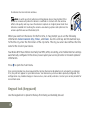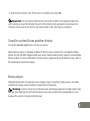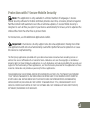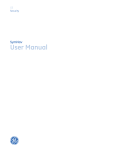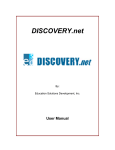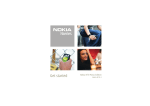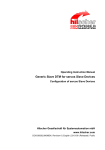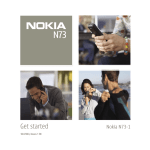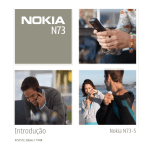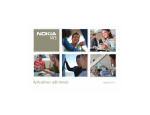Download Nokia N73-1 Cell Phone User Manual
Transcript
Get started 9252108, Issue 2 EN Nokia N73 Music Edition Nokia N73-1 Keys and parts (front and side) 1 2 Model number: Nokia N73-1 . Hereinafter referred to as Nokia N73 Music Edition. 1 Light sensor 2 Secondary camera with lower resolution 3 Selection keys ( and ) 4 Scroll key. Press the key in the middle ( ) to select, accept, or activate. 5 Call key ( ) 6 End key ( ) 7 Menu key ( ) 8 Music access key ( applications. 3 ) is a shortcut to music 9 Edit key ( ) opens a list of commands when you edit text. 10 Clear key ( 11 ) 4 5 6 8 7 13 11 Zoom / Volume key 12 Review key ( image or video clip 13 2-stage capture key ( 2 ) to view the last saved ) 12 9 10 Keys and parts (back) 14 15 17 16 18 11 19 12 13 14 Power key 15 Stereo speakers 16 Main camera for (higher resolution) image capture and video recording 17 Camera flash 18 Infrared (IR) window 19 Slide for camera protection, activation, and control 20 Memory card slot for a compatible miniSD card 21 Charger connector 22 Pop-Port™ connector for the USB data cable, remote control unit, and other compatible enhancements 20 21 15 22 3 Insert the (U)SIM card and battery The USIM card is an enhanced version of the SIM card and is supported by UMTS mobile phones. Keep all SIM cards out of the reach of small children. Always switch the device off, and disconnect the charger before removing the battery. 1. With the back of the device facing you, press the release button (1), slide the cover (2), and lift it up (3). 2. Slide the (U)SIM card into the holder (4). Make sure that the bevelled corner on the card is facing the base of the device, and that the contact area on the card is facing the connectors on the device. 3. Insert the battery (5). 4. Replace the back cover. 4 Headset and remote control unit You can use the headset to handle calls and to listen to music on your Nokia N73 Music Edition device. Insert the headset plug into the headset connector of the remote control unit. Insert the Pop-Port plug of the remote control unit into the Pop-Port connector on your device. The headset is now ready for use. To make a call, enter the number on the device keypad as you do when the remote control unit is not connected to your device. During the call, speak into the microphone of the remote control unit. To answer and end phone calls, press . To control the music player, use the media keys of the remote control unit. To adjust the earpiece volume, press the volume key on the side of the remote control unit. To lock the remote control keys, slide the lock switch on the side of the remote control unit. Switch the device on 1. Press and hold the power key ( ). 2. If the device asks for a (U)PIN code or lock code, enter it, and press . The factory setting for the lock code is 12345. 5 Your device has two internal antennas. Note: As with any other radio transmitting device, do not touch either of the antennas unnecessarily when the device is switched on. Contact with the antenna affects call quality and may cause the device to operate at a higher power level than otherwise needed. Not touching the antenna area during a phone call optimizes the antenna performance and the battery life. When you switch on the device for the first time, it may prompt you to set the following information: Select current city:, Time:, and Date:. Use the scroll key and the number keys. To find the city, enter the first letters of the city name. The city you select also defines the time zone for the clock in your device. Your Nokia N73 Music Edition normally has MMS, GPRS, streaming, and mobile Internet settings automatically configured in the device, based upon your service provider or network operator information. Press to open the main menu. Your service provider may have requested that certain features be disabled or not activated in your device. If so, they will not appear on your device menu. Your device may also have been specially configured. This configuration may include changes in menu names, menu order, and icons. Contact your service provider for more information. Keypad lock (keyguard) Use the keypad lock to prevent the keys from being accidentally pressed. 6 To lock: In the standby mode, press on the display. To unlock: Press , then , then . When the keys are locked, is shown . When the keypad lock is on, calls may be possible to the official emergency number programmed into your device. To turn on the display light when the keypad lock is on, press . Insert the memory card Use only miniSD cards approved by Nokia for use with this device. Nokia utilizes the approved industry standards for memory cards but not all other brands may function correctly or be fully compatible with this device. Use only compatible miniSD cards with this device. Other memory cards, such as Reduced Size MultiMediaCards cards, do not fit in the MMC card slot and are not compatible with this device. Using an incompatible memory card may damage the memory card as well as the device, and data stored on the incompatible card may be corrupted. You can use a compatible miniSD card as extra storage space to save the memory on your device. You can also back up information from your device to the memory card. Keep all memory cards out of the reach of small children. 7 1. To insert the memory card (1), place your nail in the recess below the door of the memory card slot, and open the door. 2. Insert the memory card in the slot (2). Make sure that the contact area on the card is facing up and towards the slot. 3. Push the card in. You can hear a click when the card locks into place. 4. Close the door. You cannot use the memory card if the door is open. Eject the memory card 1. Before you eject the card, press , and select Remove mem. card. All applications are closed. 2. When Remove memory card and press ‘OK’ is displayed, open the door of the memory card slot. 3. Press the memory card to release it from the slot. 8 4. Remove the memory card. If the device is switched on, select OK. Important: Do not remove the memory card in the middle of an operation when the card is being accessed. Removing the card in the middle of an operation may damage the memory card as well as the device, and data stored on the card may be corrupted. Transfer content from another device To use the Transfer application, see the user guide. Nokia Content Copier is available in Nokia PC Suite to copy content from a compatible Nokia phone. See the CD-ROM supplied with your device. Nokia Content Copier supports several Nokia phone models. For more information on the devices supported by each Nokia PC Suite, refer to the www.nokia.com/pcsuite pages. Music player Copyright protections may prevent some images, music (including ringing tones), and other content from being copied, modified, transferred or forwarded. Warning: Listen to music at a moderate level. Continuous exposure to high volume may damage your hearing. Do not hold the device near your ear when the loudspeaker is in use, because the volume may be extremely loud. 9 Play a song 1. Press . 2. Move the scroll key to navigate to a preferred song, artist or other category, and press the scroll key to open the category lists. 3. Press the scroll key to start playing the selected song. Use the scroll key to navigate the controls. To open the Now playing view of the music player from any other view, press to the previous view, press it again. . To return To select more music to play in the Now playing view, select Options > Go to Music menu. To refresh the library after you have updated the song selection in your device, go to Music menu, and select Options > Refresh Music library. The songs on the memory card are available only when the memory card is inserted. Transfer music 1. Connect the data cable to a compatible PC and your device. Select Media player connection in your Nokia N73 Music Edition. 2. In a compatible version of Windows Media player, select the music transfer method from the following: •Synchronise all—The content of your PC music library and your Nokia N73 Music edition is automatically made identical by transferring music files in both directions. This happens every time you connect your device with a compatible version of 10 Windows Media Player. The playlists on your device are not synchronized with the PC. Your PC library may contain more files that can fit to the device memory and the memory card of your Nokia N73 Music Edition. •Synchronise selected—Select manually what to transfer and where. 3. Enter a name that is used as the name of your device in Windows Media player. To synchronise selected: 1. After your device is connected with Windows Media Player, select your device in the tree list of the right hand column or the music library in the left hand column. 2. Drag and drop the songs from the main column to the right column. To change the direction of the transfer, choose the source from the treelist on the left column. 3. To start the transfer, click the Sync to PC / Sync button at the bottom of the synchronization list. If you are transferring songs to your device, the progress bar below the device icon shows the available memory. For more information, see ‘Nokia N73 Music Edition’ in the user guide. Take pictures You can use both cameras to take still pictures and record videos. The secondary camera on the front is used in portrait mode, and the main camera on the back in landscape mode. 1. To start the main camera, open the slide. The viewfinder opens in landscape mode. To 11 zoom in and out, press the zoom key. 2. To take a picture, press the capture key. The picture is automatically saved to Gallery. • To record video, select Switch to video mode from the active toolbar. • To use the secondary camera, select Options > Use secondary camera. The viewfinder opens in portrait mode. • To send a picture you have just taken, select Send from the active toolbar. Active toolbar in camera and gallery The active toolbar shows shortcuts during camera use. Scroll to items, and press . If you want the active toolbar to be visible only a while when you need it, select Options > Hide icons. You can activate the active toolbar by pressing . Share your pictures 1. To send a picture you have just taken, select or press . 2. Select Options > Send > via multimedia. The MMS editor opens. 3. Enter recipients or groups from contacts, or enter the recipient’s phone number 4. Press to send the message. You can also send video clips and choose other sending methods such as e-mail, Bluetooth connectivity, and infrared. You can also upload your photos and video clips into your online album. 12 Print your pictures You can print pictures in these ways: • On a compatible printer using the USB cable (PictBridge compatible printer required) or Bluetooth connectivity (Bluetooth Printing Profile compatible printer required). • At a compatible printing kiosk using Bluetooth connectivity or infrared, or from a compatible memory card. • To add pictures to Print Basket (to be printed later) immediately after taking them, select Add to Print basket. • To add pictures to Print Basket in Gallery, select . Store your pictures You can store your pictures and videos to the device memory or on a compatible miniSD card. Transfer pictures and videos to PC 1. Install Nokia PC Suite on your compatible PC. 2. Use Bluetooth connectivity or the USB data cable to connect your device to the PC. 3. Use Nokia PC Suite applications to transfer pictures and videos to the PC. 13 Useful shortcuts Standby mode • To switch between open applications, press and hold . • To start the camera, open the slide. . • To call your voice mailbox (network service), press and hold • To open music applications, press (opens Music player) or press and hold (opens Radio). • To change the profile, press , and select a profile. • To switch between General and Silent profiles, press and hold . If you have two phone lines (network service), this action switches between the two lines. • To open the last dialed numbers list, press . . • To use voice commands, press and hold • To start a connection to Services (network service), press and hold . Edit text and lists • To mark an item in a list, scroll to it, and press and at the same time. • To mark multiple items in a list, press and hold while you press or . To end the . selection, release , then release • To copy and paste text: Press and hold to select letters and words. Press or to highlight text. To copy the text to clipboard, while still holding , select Copy. To insert the text into a document, press and hold , and select Paste. 14 Protection with F-Secure Mobile Security Note: This application is only available in a limited number of languages. F-Secure Mobile Security software for mobile terminals provides real-time, on-device protection against harmful content with automatic over-the-air antivirus updates. F-Secure Mobile Security is designed to scan all files you open in your device automatically for viruses, and to separate the infected files from the other files to protect them. For instructions, see the Additional applications leaflet. Important: Your device can only support one anti-virus application. Having more than one application with anti-virus functionality could affect performance and operation or cause the device to stop functioning. The third party applications provided with your device have been created and are owned by persons or entities that are not affiliated with or related to Nokia. Nokia does not own the copyrights or intellectual property rights to these third-party applications. As such, Nokia does not take responsibility for any end-user support or the functionality of these applications, nor the information presented in the applications or these materials. Nokia does not provide any warranty for these applications. YOU ACKNOWLEDGE THE SOFTWARE AND/OR APPLICATIONS (COLLECTIVELY, THE “SOFTWARE”) ARE PROVIDED “AS IS” WITHOUT WARRANTY OF ANY KIND EXPRESS OR IMPLIED AND TO THE MAXIMUM EXTENT PERMITTED BY APPLICABLE LAW. NEITHER NOKIA NOR ITS AFFILIATES MAKE ANY REPRESENTATIONS OR WARRANTIES, EXPRESS OR IMPLIED, INCLUDING BUT NOT LIMITED TO WARRANTIES OF TITLE, MERCHANTABILITY OR FITNESS FOR A PARTICULAR PURPOSE OR THAT THE SOFTWARE WILL NOT INFRINGE ANY THIRD-PARTY PATENTS, COPYRIGHTS,TRADEMARKS OR OTHER RIGHTS. 15 Support Help The help function provides instructions when using the device. To access it from an application, select Options > Help. Tutorial The Tutorial gives you information about some of the features of your device. To access it in the menu, press , and select Applications > Tutorial. User guide Further detailed information is given in the separate user guide. Do not use this get started guide in place of the complete user guide, which provides important safety and maintenance information. Online Check www.nseries.com/support or your local Nokia Web site for the latest version of the user guide, additional information, downloads, and services related to your Nokia product. © 2007 Nokia. All rights reserved. Nokia, Nokia Connecting People, and Pop-Port are trademarks or registered trademarks of Nokia Corporation. Other product and company names mentioned herein may be trademarks or tradenames of their respective owners. Reproduction, transfer, distribution or storage of part or all of the contents in this document in any form without the prior written permission of Nokia is prohibited.