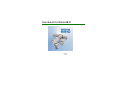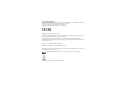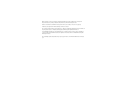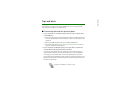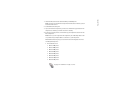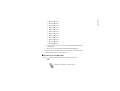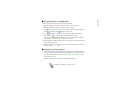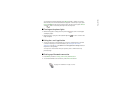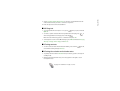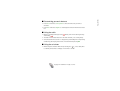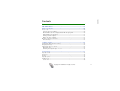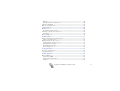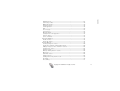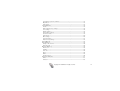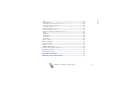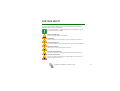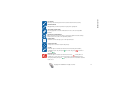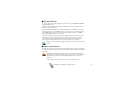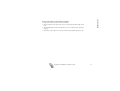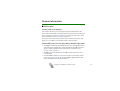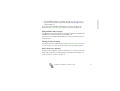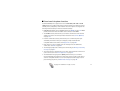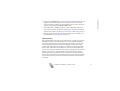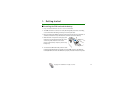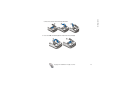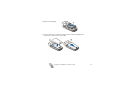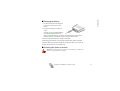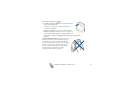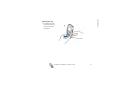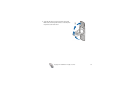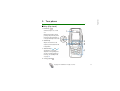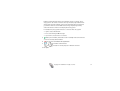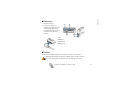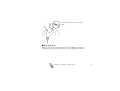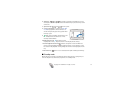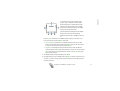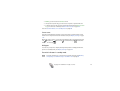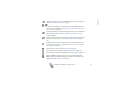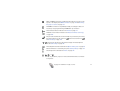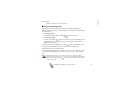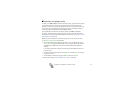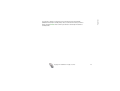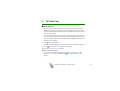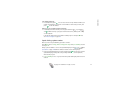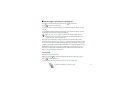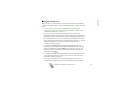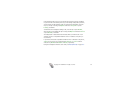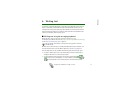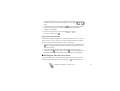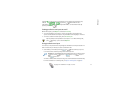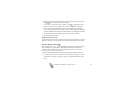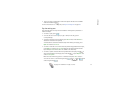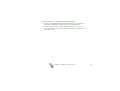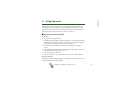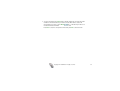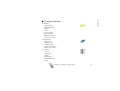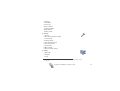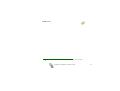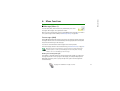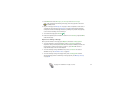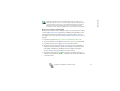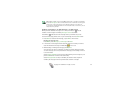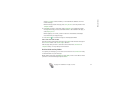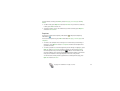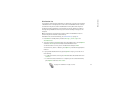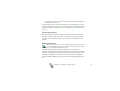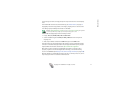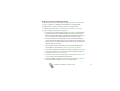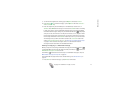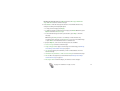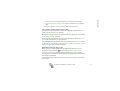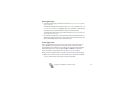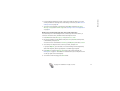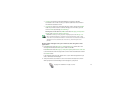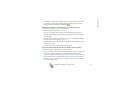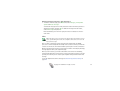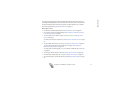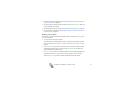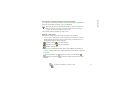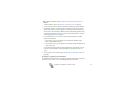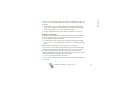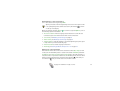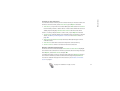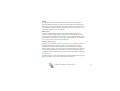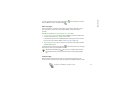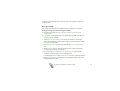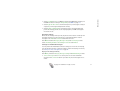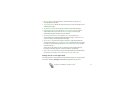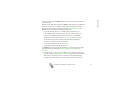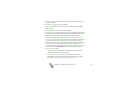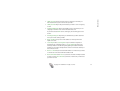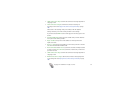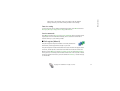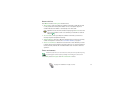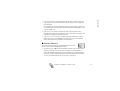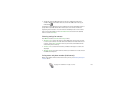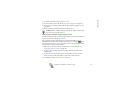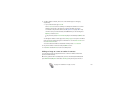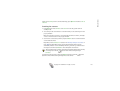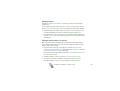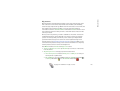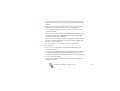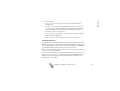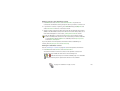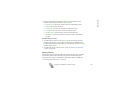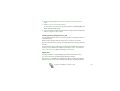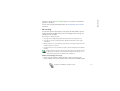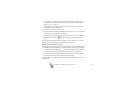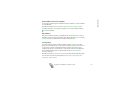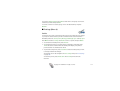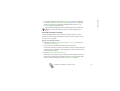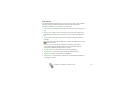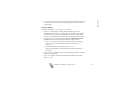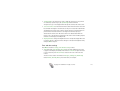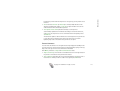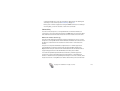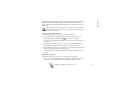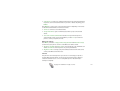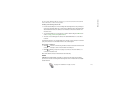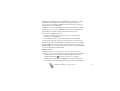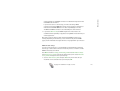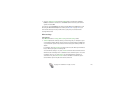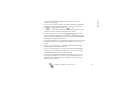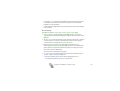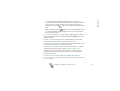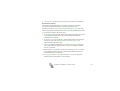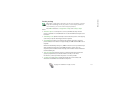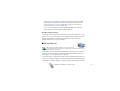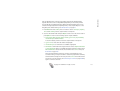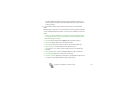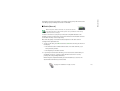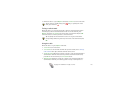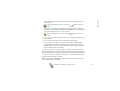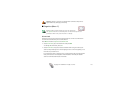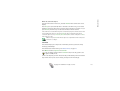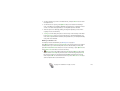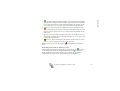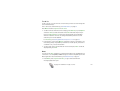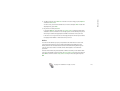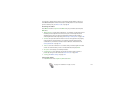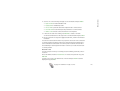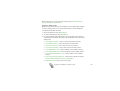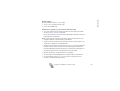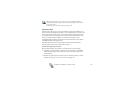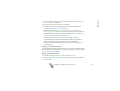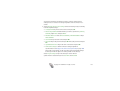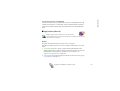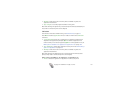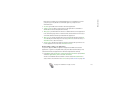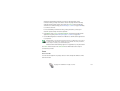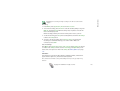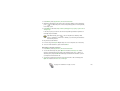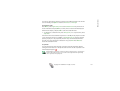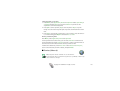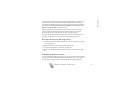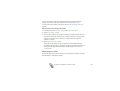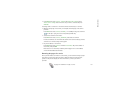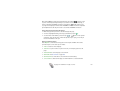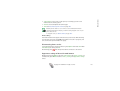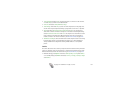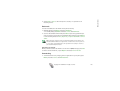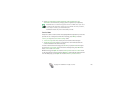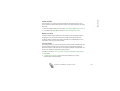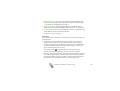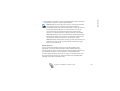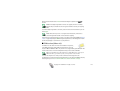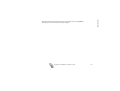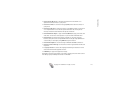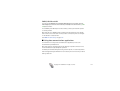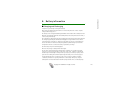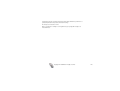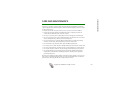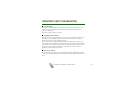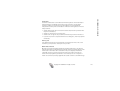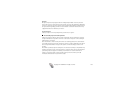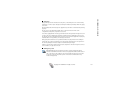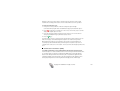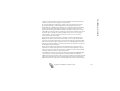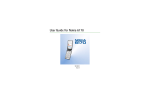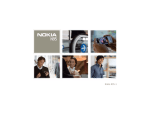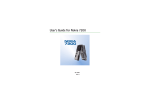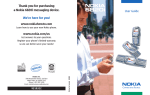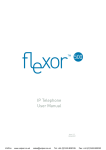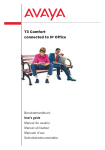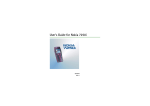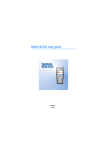Download Nokia 6760 Cell Phone User Manual
Transcript
User Guide for Nokia 6810 9311563 Issue 1 DECLARATION OF CONFORMITY We, NOKIA CORPORATION declare under our sole responsibility that the product RM-2 is in conformity with the provisions of the following Council Directive: 1999/5/EC. A copy of the Declaration of Conformity can be found at http://www.nokia.com/phones/declaration_of_conformity/. Copyright © 2004 Nokia. All rights reserved. Reproduction, transfer, distribution or storage of part or all of the contents in this document in any form without the prior written permission of Nokia is prohibited. Nokia, Nokia Connecting People and Pop-Port are trademarks or registered trademarks of Nokia Corporation. Other product and company names mentioned herein may be trademarks or tradenames of their respective owners. Nokia tune is a sound mark of Nokia Corporation. Bluetooth is a registered trademark of Bluetooth SIG, Inc. US Patent No 5818437 and other pending patents. T9 text input software Copyright (C) 1997-2004. Tegic Communications, Inc. All rights reserved. Includes RSA BSAFE cryptographic or security protocol software from RSA Security. Java is a trademark of Sun Microsystems, Inc. Nokia operates a policy of continuous development. Nokia reserves the right to make changes and improvements to any of the products described in this document without prior notice. Under no circumstances shall Nokia be responsible for any loss of data or income or any special, incidental, consequential or indirect damages howsoever caused. The contents of this document are provided "as is". Except as required by applicable law, no warranties of any kind, either express or implied, including, but not limited to, the implied warranties of merchantability and fitness for a particular purpose, are made in relation to the accuracy, reliability or contents of this document. Nokia reserves the right to revise this document or withdraw it at any time without prior notice. The availability of particular products may vary by region. Please check with the Nokia dealer nearest to you. Tips and hints for using your new Nokia 6810 phone and for transferring data from your previous phone to your new phone. ■ Transferring data from the previous phone • If your old phone has no PC Suite support, the only way to transfer data is via the SIM card. 1. Transfer all the contact information (names and phone numbers) in the old phone to the SIM card. For more information, refer to the user guide of the old phone. 2. Remove the SIM card and install it in your Nokia 6810 phone. 3. Press Menu and select Contacts, Copy, From SIM card to phone and All to copy the contacts to the new phone. • If your old phone has PC Suite support, you may be able to transfer data using the Nokia Content Copier feature of PC Suite. You can copy data directly from the old phone to the new phone. If you no longer have the old phone, but you have backed it up to a compatible PC at some stage, you may still be able to transfer the backup data to your new phone. Note that only the data that was saved in the old phone when you last backed it up with the PC can be transferred. For more information, refer to the PC Suite documentation. Copyright © 2004 Nokia. All rights reserved. Tips and hints Tips and hints Note: You have to uninstall the old phone’s PC Suite version before you can install the new version. 2. Start Nokia Content Copier. 3. If you still have the old phone, connect it to the PC and copy the data from the phone to the PC, if you have not done it recently. 4. Connect your new phone to the PC and copy the old phone’s data from the PC to the phone. Note: Even if you no longer have the old phone, the old backup data is still on your PC and you may be able to transfer it to your new phone. With Nokia Content Copier, you can transfer the following data from the following Nokia phones: • All stored data from • Nokia 3100 phone • Nokia 3200 phone • Nokia 5100 phone • Nokia 6100 phone • Nokia 6220 phone • Nokia 6230 phone • Nokia 6310i phone • Nokia 6510 phone Copyright © 2004 Nokia. All rights reserved. Tips and hints 1. Install the PC Suite version delivered with your 6810 phone. • Nokia 6650 phone • Nokia 6800 phone • Nokia 6820 phone • Nokia 7200 phone • Nokia 7210 phone • Nokia 7250 phone • Nokia 7250i phone • Nokia 7600 phone • Nokia 8310 phone • Nokia 8910 phone • Nokia 8910i phone • Contacts and items in the Calendar from the Nokia 6210, 6250 and 7110 phones • Only Contacts from the Nokia 5210, 8210 and 8850 phones Note that you cannot back up the e-mail settings of the phone and thus cannot transfer them from your old phone. ■ Returning to standby mode • Press to return to standby mode from anywhere in the menu. Copyright © 2004 Nokia. All rights reserved. Tips and hints • Nokia 6610 phone • Move the joystick to the left to start writing a message. • Move the joystick to the right to view the current Calendar month. • Move the joystick up or down to access the list of contacts. • Press to access the list of upto 20 last numbers you have called. Select the number you require and press again to make a call. • Press to open a connection to a browser service (network service). • Press and hold to call your voice mailbox (network service). Note that the speed dialling function must be set on. Press Menu, and select Settings, More settings,Call settings and Speed dialling. • Key in the phone number and press Save to save a new contact. Then key in the name, press OK and Done. • Change the profile: press and press Select. , scroll to the profile that you want to activate ■ Using the security keyguard • The security keyguard locks the keypad of the phone with a security code, see Security code (5 to 10 digits) on page 20. The keypad lock remains active, if you open the flip. Press Menu and select Settings, More settings, Phone settings and Security keyguard. Enter the security code. To set the security keyguard, select On. Copyright © 2004 Nokia. All rights reserved. Tips and hints ■ Using the phone in standby mode ■ Turning on the phone lights • When the keypad is locked, press the power key ( and display lights. • When the flip is open, press the keyboard light key ( keyboard lights. ) to turn on the keypad ) to turn on and off the ■ Using the e-mail application • To use your phone’s e-mail application, you have to configure the e-mail and connection settings. For more information, see Settings for the e-mail application on page 92, or the Guide for e-mail application settings leaflet in the phone’s sales package. To set up the e-mail service with your operator, refer to www.nokia.com/ phonesettings. ■ Setting up a Bluetooth connection 1. Press Menu, and select Settings, Connectivity and Bluetooth. 2. To activate the Bluetooth connection, select Bluetooth and On. Copyright © 2004 Nokia. All rights reserved. Tips and hints To activate the security keyguard, press Menu and within 1.5 seconds, when the flip is closed. To deactivate the keyguard when the flip is open, press Unlock and OK, then key in the security code. If the flip is closed, press Unlock and within 1.5 seconds, then key in the security code. 4. Enter the passcode of the selected device. ■ Writing text • To set the predictive text input on or off, press Options. twice, or press and hold • To insert a special character when using traditional text input, press when using predictive text input, press and hold . or Move the cursor with the joystick to a character and press Use. • To change the font size of the SMS messages, press Menu and select Messages, Message settings, Other settings, and Font size. ■ Viewing contacts • To view a contact name with the default number, press and hold name while scrolling through Contacts. at the ■ Viewing the calendar and calendar notes • To quickly view the current Calendar month, move the joystick to the right in standby mode. • When viewing the calendar notes, move the joystick to the right to scroll through the notes. Copyright © 2004 Nokia. All rights reserved. Tips and hints 3. Select Search for audio enhancements to search for compatible devices and select the device that you want to connect to the phone. • Press Go to and select Select options to select the functions you want as shortcuts. • Press Go to and select Organise to rearrange the functions within the shortcut list. ■ Using the radio • Return to standby mode by pressing and holding . briefly; turn off the radio by pressing • The lead of the headset functions as the radio antenna, so let it hang freely. • Save the channel in locations 1 to 9 by pressing and holding the corresponding number key, then keying in the name of the channel and pressing OK. ■ Using the calculator • When using the calculator with the flip closed, press once to add, twice to subtract, three times to multiply or four times to divide. Copyright © 2004 Nokia. All rights reserved. Tips and hints ■ Customising personal shortcuts Contents Contents FOR YOUR SAFETY ..............................................................................................16 General information............................................................................................20 Access codes ...............................................................................................................................................20 Security code (5 to 10 digits) .............................................................................................................20 PIN and PIN2 codes (4 to 8 digits), Module PIN and Signing PIN ...........................................20 PUK and PUK2 codes (8 digits)...........................................................................................................21 Barring password (4 digits) .................................................................................................................21 Wallet code (4 to 10 digits) ................................................................................................................21 Overview of the phone functions..........................................................................................................22 Shared memory.......................................................................................................................................23 1. Getting started ................................................................................................24 Installing the SIM card and the battery..............................................................................................24 Charging the battery ................................................................................................................................27 Switching the phone on and off ...........................................................................................................27 Opening the flip......................................................................................................................................29 Switching the keyboard lights on or off..........................................................................................32 2. Your phone.......................................................................................................33 Keys (flip closed)........................................................................................................................................33 Connectors...................................................................................................................................................35 Headset.........................................................................................................................................................35 Keys (flip open)...........................................................................................................................................36 Standby mode.............................................................................................................................................38 Screen saver.............................................................................................................................................40 Copyright © 2004 Nokia. All rights reserved. 11 Wallpaper .................................................................................................................................................40 Essential indicators in standby mode...............................................................................................40 Keypad lock (Keyguard) ...........................................................................................................................43 Over-the-air settings service .................................................................................................................44 3. Call functions ..................................................................................................46 Making a call ..............................................................................................................................................46 Speed dialling a phone number .........................................................................................................47 Answering or rejecting an incoming call............................................................................................48 Call waiting..............................................................................................................................................48 Options during a call ................................................................................................................................49 4. Writing text .....................................................................................................51 Writing text using the messaging keyboard......................................................................................51 Typing accented characters ................................................................................................................52 Writing text when the flip is closed ....................................................................................................52 Setting predictive text input on or off.............................................................................................53 Using predictive text input..................................................................................................................53 Using traditional text input ................................................................................................................54 Tips for writing text...............................................................................................................................55 5. Using the menu ...............................................................................................57 Accessing a menu function ....................................................................................................................57 List of menu functions .............................................................................................................................59 6. Menu functions ...............................................................................................63 Messages (Menu 1) ...................................................................................................................................63 Text messages (SMS).............................................................................................................................63 Archive folder and my folders ............................................................................................................67 Templates .................................................................................................................................................68 Copyright © 2004 Nokia. All rights reserved. 12 Contents Distribution lists .....................................................................................................................................69 Text message counter ...........................................................................................................................70 Multimedia messages ...........................................................................................................................70 Deleting messages .................................................................................................................................76 E-mail application .................................................................................................................................76 Chat............................................................................................................................................................80 Voice messages.......................................................................................................................................89 Info messages..........................................................................................................................................89 Message settings....................................................................................................................................90 Settings for the e-mail application ..................................................................................................92 Font size setting .....................................................................................................................................97 Service commands .................................................................................................................................97 Call register (Menu 2) ..............................................................................................................................97 Recent calls lists.....................................................................................................................................98 Timers and counters ..............................................................................................................................98 Contacts (Menu 3) ....................................................................................................................................99 Selecting settings for contacts ....................................................................................................... 100 Saving names and phone numbers (Add contact)..................................................................... 100 Adding an image to a name or number in contacts ................................................................. 102 Searching for a contact..................................................................................................................... 103 Deleting contacts................................................................................................................................ 104 Editing or deleting details in contacts.......................................................................................... 104 My presence.......................................................................................................................................... 105 Subscribed contacts ........................................................................................................................... 107 Copying contacts................................................................................................................................. 109 Sending and receiving a business card......................................................................................... 110 Speed dials ............................................................................................................................................ 110 Voice dialling........................................................................................................................................ 111 Copyright © 2004 Nokia. All rights reserved. 13 Info numbers and service numbers................................................................................................ 113 My numbers.......................................................................................................................................... 113 Caller groups ........................................................................................................................................ 113 Settings (Menu 4)................................................................................................................................... 114 Profiles ................................................................................................................................................... 114 Chat and my presence settings....................................................................................................... 115 Tone settings ........................................................................................................................................ 116 Display settings.................................................................................................................................... 117 Time and date settings ...................................................................................................................... 118 Personal shortcuts .............................................................................................................................. 119 Connectivity.......................................................................................................................................... 120 More settings ....................................................................................................................................... 126 Security settings.................................................................................................................................. 131 Restore factory settings .................................................................................................................... 132 Gallery (Menu 5) ..................................................................................................................................... 132 Radio (Menu 6)........................................................................................................................................ 135 Tuning a radio channel...................................................................................................................... 136 Using the radio .................................................................................................................................... 136 Organiser (Menu 7) ................................................................................................................................ 138 Alarm clock ........................................................................................................................................... 138 Calendar................................................................................................................................................. 139 To-do list ............................................................................................................................................... 142 Notes....................................................................................................................................................... 142 Wallet ..................................................................................................................................................... 143 Synchronisation................................................................................................................................... 148 Applications (Menu 8)........................................................................................................................... 151 Games..................................................................................................................................................... 151 Collection .............................................................................................................................................. 152 Copyright © 2004 Nokia. All rights reserved. 14 Contents Extras...................................................................................................................................................... 154 Services (Menu 9)................................................................................................................................... 158 Basic steps for accessing and using services .............................................................................. 159 Setting up the phone for a service................................................................................................. 159 Connecting to a service..................................................................................................................... 160 Browsing the pages of a service ..................................................................................................... 161 Disconnecting from a service .......................................................................................................... 163 Appearance settings of the multi-mode browser...................................................................... 163 Cookies................................................................................................................................................... 164 Bookmarks............................................................................................................................................. 165 Downloading ........................................................................................................................................ 165 Service inbox ........................................................................................................................................ 166 Cache memory ..................................................................................................................................... 167 Browser security.................................................................................................................................. 167 SIM services (Menu 10) ........................................................................................................................ 170 7. PC Connectivity ............................................................................................ 172 PC Suite ..................................................................................................................................................... 172 EGPRS, HSCSD and CSD .................................................................................................................... 174 Using data communications applications ....................................................................................... 174 8. Battery information...................................................................................... 175 Charging and Discharging.................................................................................................................... 175 CARE AND MAINTENANCE.............................................................................. 177 IMPORTANT SAFETY INFORMATION............................................................... 178 Copyright © 2004 Nokia. All rights reserved. 15 FOR YOUR SAFETY Read these simple guidelines. Breaking the rules may be dangerous or illegal. Further detailed information is given in this manual. Do not switch the phone on when wireless phone use is prohibited or when it may cause interference or danger. ROAD SAFETY COMES FIRST Don't use a hand-held phone while driving. INTERFERENCE All wireless phones may get interference, which could affect performance. SWITCH OFF IN HOSPITALS Follow any regulations or rules. Switch the phone off near medical equipment. SWITCH OFF IN AIRCRAFT Wireless devices can cause interference in aircraft. SWITCH OFF WHEN REFUELLING Don't use the phone at a refuelling point. Don't use near fuel or chemicals. SWITCH OFF NEAR BLASTING Don't use the phone where blasting is in progress. Observe restrictions, and follow any regulations or rules. Copyright © 2004 Nokia. All rights reserved. 16 FOR YOUR SAFETY USE SENSIBLY Use only in the normal position. Don't touch the antenna unnecessarily. QUALIFIED SERVICE Only qualified personnel may install or repair phone equipment. ACCESSORIES AND BATTERIES Use only approved accessories and batteries. Do not connect incompatible products. CONNECTING TO OTHER DEVICES When connecting to any other device, read its user's guide for detailed safety instructions. Do not connect incompatible products. BACKUP COPIES Remember to make backup copies of all important data . WATER-RESISTANCE Your phone is not water-resistant. Keep it dry. CALLING Ensure the phone is switched on and in service. Enter the phone number, including the area code, then press To end a call, press . To answer a call, press . EMERGENCY CALLS Ensure the phone is switched on and in service. Press as many times as needed (e.g. to exit a call, to exit a menu, etc.) to clear the display. Enter the emergency number, then press . Give your location. Do not end the call until told to do so. Copyright © 2004 Nokia. All rights reserved. 17 ■ Network Services The wireless phone described in this guide is approved for use on the EGSM 900, GSM1800 and GSM 1900 networks. Triband is a network dependent feature. Check with your local service provider if you can subscribe to and use this feature. This phone supports WAP 2.0 protocols (HTTP and SSL) that run on TCP/IP protocols. Some features of this phone, such as MMS, browsing, e-mail, chat, presence-enhanced contacts, remote OMA Data Syncronization, and content downloading via browser or over MMS, require network support for these technologies. A number of features included in this guide are called Network Services. These are special services that you arrange through your wireless service provider. Before you can take advantage of any of these Network Services, you must subscribe to them through your service provider and obtain instructions for their use from your service provider. Note: Some networks may not support all language-dependent characters and/or services. ■ About enhancements Check the model number of any charger before use with this device. This device is intended for use when supplied with power from ACP-7, ACP-8, ACP-9, ACP-12, LCH-8, LCH-9, LCH12 and AC-1. Warning: Use only batteries, chargers and accessories approved by the phone manufacturer for use with this particular phone model. The use of any other types may invalidate any approval or warranty applying to the phone, and may be dangerous. For availability of approved accessories, please check with your dealer. Copyright © 2004 Nokia. All rights reserved. 18 FOR YOUR SAFETY A few practical rules for enhancements operation • Keep all accessories out of the reach of small children. • When you disconnect the power cord of any accessory, grasp and pull the plug, not the cord. • Check regularly that any vehicle-installed accessories are mounted and are operating properly. • Installation of any complex car accessories must be made by qualified personnel only. Copyright © 2004 Nokia. All rights reserved. 19 General information ■ Access codes Security code (5 to 10 digits) The security code helps to protect your phone against unauthorised use. The preset code is 12345. When you have changed the code, keep the new code secret and in a safe place separate from your phone. To change the code, and to set the phone to request it, see Security settings on page 131. If you key in an incorrect security code five times in succession, the phone may display Code error. Wait for five minutes and key in the code again. PIN and PIN2 codes (4 to 8 digits), Module PIN and Signing PIN • The PIN (Personal Identification Number) code protects your SIM card against unauthorised use. The PIN code is usually supplied with the SIM card. Set the phone to request the PIN code each time the phone is switched on, see Security settings on page 131. • The PIN2 code may be supplied with the SIM card and is required to access some functions. • The module PIN is required to access the information in the security module. See Security module on page 167. The module PIN is supplied with the SIM card if the SIM card has a security module in it. Copyright © 2004 Nokia. All rights reserved. 20 General information • The signing PIN is required for the digital signature. See Digital signature on page 169. The signing PIN is supplied with the SIM card if the SIM card has a security module in it. If you key in an incorrect PIN code three times in succession, the phone may display PIN blocked or PIN code blocked and ask you to key in the PUK code. PUK and PUK2 codes (8 digits) The PUK (Personal Unblocking Key) code is required to change a blocked PIN code. The PUK2 code is required to change a blocked PIN2 code. If the codes are not supplied with the SIM card, contact your network operator or service provider. Barring password (4 digits) The barring password is required when using the Call barring service, see Security settings on page 131. You can obtain the password from your service provider. Wallet code (4 to 10 digits) The wallet code is required to access the wallet services. If you key in an incorrect wallet code several times, the wallet application is blocked for five minutes. For further information, see Wallet on page 143. Copyright © 2004 Nokia. All rights reserved. 21 ■ Overview of the phone functions Your Nokia 6810 phone is approved for use on EGSM 900, GSM 1800 and GSM 1900 networks. It provides many functions that are practical for daily use, such as calendar, radio, loudspeaker, clock and alarm clock. Your phone also supports the following functions (many of which are network services): • EDGE (Enhanced Data rates for GSM Evolution), see EGPRS on page 123. EDGE packet transmission networks enable faster connection than GPRS. • The xHTML browser, which allows you to retrieve and view colourful and rich graphical content from service providers’ web servers. See Services (Menu 9) on page 158. • Presence-enhanced contacts, which allow you to conveniently share your availability information with your colleagues, family and friends with compatible devices and services. See My presence on page 105. • Chat, which is a way of sending short text messages that are delivered to online users. See Chat on page 80. • The messaging keyboard for writing text comfortably, see Writing and sending messages on page 63. • The e-mail function, which allows you to write, send and retrieve e-mails from your e-mail account. See E-mail application on page 76. • The multimedia messaging service (MMS), which allows you to send and receive multimedia messages that contain text, picture, sound or video clips to and from compatible devices. You can save the pictures and ringing tones for personalising your phone, see Multimedia messages on page 70. Copyright © 2004 Nokia. All rights reserved. 22 General information • Polyphonic sound (MIDI), which consists of several sound components that are played at the same time. The phone has sound components from over 40 instruments and it can play up to 16 instruments at the same time. The phone supports Scalable Polyphonic MIDI (SP-MIDI) format. • Java 2 Micro Edition, J2METM includes some JavaTM applications and games that have been specially designed for mobile phones. You can download new applications and games to your phone, see Applications (Menu 8) on page 151. • An integrated stereo radio. You can listen to the radio using a headset or via the loudspeaker, see Radio (Menu 6) on page 135. Shared memory The following features in this phone may share memory: contacts, text, chat and multimedia messages, the e-mail application, voice tags and SMS distribution lists, images, ringing tones, video and sound clips in the gallery, calendar, to-do notes, Java games, applications, and the note application. Using any oif these features may reduce the memory available for applications that require shared memory. This is especially true with heavy use of any of the features (although some of them may have a certain amount of memory specially allotted to them in addition to the amount of memory shared with other features). For example, saving many images, Java applications, etc. may take all of the shared memory and your phone may display a message that the memory is full. In this case, delete some of the information or entries stored in the shared memory features before continuing. Copyright © 2004 Nokia. All rights reserved. 23 1. Getting started ■ Installing the SIM card and the battery • Keep all miniature SIM cards out of the reach of small children. • The SIM card and its contacts can easily be damaged by scratches or bending, so be careful when handling, inserting or removing the card. • Before installing the SIM card, always make sure that the phone is switched off and disconnected from any enhancement and then remove the battery. 1. With the back of the phone facing you, push the back cover release button (1) and, at the same time, slide the back cover off the phone. If the battery is in place, remove it by lifting it up. 2. To release the SIM card holder, slide the card holder backwards (2) and lift it up (3). Insert the SIM card into the SIM card holder (4). Make sure that the SIM card is properly inserted and that the golden Copyright © 2004 Nokia. All rights reserved. 24 Getting started contact area on the card is facing downwards. 3. Close the SIM card holder (5) and slide it back into place (6). Copyright © 2004 Nokia. All rights reserved. 25 4. Replace the battery (7). 5. Direct the back cover towards the locking catches on the phone (8) and slide the back cover until it locks into place (9). Copyright © 2004 Nokia. All rights reserved. 26 Getting started ■ Charging the battery 1. Connect the lead from the charger to the socket on the bottom of your phone. 2. Connect the charger to an AC wall socket. The text Charging is displayed briefly if the phone is switched on. If the battery is completely flat, it may take a few minutes before the charging indicator appears on the display or before any calls can be made. You can use the phone while the charger is connected. The charging time depends on the charger and the battery used. For example, charging a BLC-2 battery with the ACP-12 charger takes about 1 hour and 30 minutes while the phone is in standby mode. ■ Switching the phone on and off Warning: Do not switch the phone on when wireless phone use is prohibited or when it may cause interference or danger. Copyright © 2004 Nokia. All rights reserved. 27 Press and hold the power key . • If the phone requests a PIN code or a security code, key in the code, and press OK. See also Security settings on page 131 and General information on page 20. • If the phone displays Insert SIM card even though the SIM card is properly inserted, or SIM card not supported, contact your network operator or service provider. Your phone does not support 5-Volt SIM cards and the card may need to be changed. TIPS ON EFFICIENT OPERATION: Your phone has a built-in antenna. As with any other radio transmitting device, do not touch the antenna unnecessarily when the phone is switched on. Contact with the antenna affects call quality and may cause the phone to operate at a higher power level than otherwise needed. Not touching the antenna area during a phone call optimises the antenna performance and the talktime of your phone. Copyright © 2004 Nokia. All rights reserved. 28 Getting started Opening the flip 1. Hold the phone with both hands and open the flip as shown in picture (1). Copyright © 2004 Nokia. All rights reserved. 29 2. Turn the flip until you hear it click into place (2). Make sure that the golden contacts of the flip and the phone touch each other. Copyright © 2004 Nokia. All rights reserved. 30 Getting started 3. Turn the phone to a horizontal position and hold it as shown in picture (3). The loudspeaker function automatically activates when the flip is open. Copyright © 2004 Nokia. All rights reserved. 31 Switching the keyboard lights on or off • The keyboard lights are not lit automatically, when you open the flip. To turn on the lights, press the light key on the top left corner of the keyboard. The keyboard lights are switched off after a certain time, but they are turned on again as soon as you press any key. • To switch the keyboard lights off, press the keyboard light key or close the flip. Copyright © 2004 Nokia. All rights reserved. 32 Your phone 2. Your phone ■ Keys (flip closed) 1. Power key Switches the phone on and off. When the keypad is locked, pressing the power key turns the phone’s display lights on for approximately 15 seconds. 2. Volume key Adjusts the volume of the earpiece, the headset and the loudspeaker. 3. Selection keys and The function of the keys depends on the guiding text shown on the display above the keys, see Standby mode on page 38. 4. 5-way joystick Copyright © 2004 Nokia. All rights reserved. 33 Enables scrolling through names, phone numbers, menus or settings. The 5way joystick is also used to move the cursor up and down, right and left when writing text, using the calendar, and in some game applications. Pressing the joystick also functions as the middle selection key, and pressing it briefly selects the function shown on the display above the joystick. In standby mode, the joystick functions as a shortcut. Press the joystick • right to access the Calendar. • left to start writing an SMS message. • up or down to access the list of contacts. 5. 6. 7. dials a phone number, and answers a call. In standby mode it shows the list of the most recently called numbers. ends an active call. Exits from any function. and enter numbers and characters. are used for various purposes in different functions. 8. Ear piece Copyright © 2004 Nokia. All rights reserved. 34 Your phone ■ Connectors 1. Charger connector 2. Pop-PortTM connector for headsets, data cable and other enhancements. Connect an enhancement to the Pop-Port connector as shown in the picture. 3.Infra red (IR) port 4.Loudspeaker 5.Microphone ■ Headset Connect the compatible headset to the Pop-Port connector of your phone. Warning: This headset may affect your ability to hear sounds around you. Do not use this headset in situations that may endanger your safety. Copyright © 2004 Nokia. All rights reserved. 35 You can carry the headset as shown in the picture. ■ Keys (flip open) When you open the flip, the display graphics are rotated 90 degrees and the left, middle and right selection keys change positions, but the guiding texts above the Copyright © 2004 Nokia. All rights reserved. 36 Your phone selection keys do not change. To use the keys to write and edit text, see Writing text using the messaging keyboard on page 51. 1. Keyboard light key switches the keyboard light on or off to provide additional lighting while using the keyboard. See also Switching the keyboard lights on or off on page 32. 2. Profile key opens a list of profiles when pressed briefly. Pressing and holding down the key switches the phone off. 3. ends an active call. Exits from any function. 4. Backspace 5. Enter key deletes characters. forces a line feed when editing text. Copyright © 2004 Nokia. All rights reserved. 37 6. Shift keys and enter upper-case letters and symbols. You can either press the shift key first and then the desired key or press both keys at the same time. 7. Space bar keys and enter a space. 8. 5-way joystick . For usage, see Keys (flip closed) on page 33. To select a function as shown in the picture, press the joystick when the flip is open. 9. dials a phone number, and answers a call. In standby mode it shows the list of most recently called numbers. 10.Right selection key . The function of the key depends on the guiding text shown on the display above the key. 11.Power key/Left selection key switches the power on and off. When the phone’s messaging keyboard is open and the phone is on, the function of the left selection key depends on the guiding text shown on the display above the key. 12.Character key opens a set of characters and symbols during text writing. ■ Standby mode When the phone is ready for use (the flip can be either closed or open), and you have not keyed in any characters, the phone is in standby mode. Copyright © 2004 Nokia. All rights reserved. 38 Your phone 1. Shows the name of the network or the operator logo to indicate in which cellular network the phone is currently being used. 2.Shows the signal strength of the cellular network at your current location. The higher the bar, the stronger the signal. 3.Shows the battery charge level. The higher the bar, the more power in the battery 4.The left selection key in standby mode is Go to. Press Go to to view the list of available functions that you can add to your personal shortcut list. Press Options and select • Select options to view the list of available functions that you can add. Scroll to the desired function and press Mark to add it to the shortcut list. To remove a function from the list, press Unmark. • Organise to rearrange the functions within the list. Select the desired function and press Move, then select where you want to move the function. If for some reason you have deleted the content of the Go to menu, press Add to add a function. 5. The middle selection key in standby mode is Menu. 6. The right selection key in standby mode is Names, an operator-specific key or a shortcut to a function that you have selected. If you press the right selection key when the text is Copyright © 2004 Nokia. All rights reserved. 39 • Names, you can access the Contacts menu. • the operator-specific key, you can access an operator-specific web site. • a specific function that you have selected and activated in Right selection key, you can access it directly. See Personal shortcuts on page 119. See also Essential indicators in standby mode on page 40. Screen saver The phone automatically activates a screen saver after a certain length of time when none of the phone functions have been used, see Display settings on page 117. When the screen saver is on, the phone still displays the icons indicating missed calls , keypad lock , silent mode , received messages and received multimedia messages . Wallpaper You can set your phone to display a background picture as wallpaper when the phone is in standby mode, see Display settings on page 117. Essential indicators in standby mode You have received one or several text or picture messages. See Reading and replying to an SMS message or an SMS e-mail on page 66. Copyright © 2004 Nokia. All rights reserved. 40 Your phone You have received one or several multimedia messages. See Reading and replying to a multimedia message on page 73. or Your phone is connected to the chat service and the availability status is online or offline, respectively. See Connecting to and disconnecting from the chat service on page 83. You have received one or several chat messages and you are connected to the chat service. See Connecting to and disconnecting from the chat service on page 83. The phone’s keypad is locked. See Keypad lock (Keyguard) on page 43 and Automatic keyguard and Security keyguard in Phone settings on page 128. The phone does not ring for an incoming call or a text message because Incoming call alert is set to Off and Message alert tone is set to Off. See Tone settings on page 116. The alarm clock is set to On. See Alarm clock on page 138. The countdown timer is running. See Countdown timer on page 157. The stopwatch is running in the background. See Stopwatch on page 157. When the EGPRS connection mode Always online is selected and the EGPRS service is available, the indicator is shown on the top left of the display. See EGPRS connection on page 124. Copyright © 2004 Nokia. All rights reserved. 41 When an EGPRS connection is established, this indicator is shown on the top left of the display. See EGPRS connection on page 124 and Browsing the pages of a service on page 161. The EGPRS connection is suspended (on hold), for example, if there is an incoming or outgoing call during an EGPRS dial-up connection. The infrared connection indicator. See Infrared on page 122. The Bluetooth connection indicator. See Bluetooth wireless technology on page 120. All your calls are diverted to another number. If you have two phone lines, the divert indicator for the first line is and for the second line is . See Call settings on page 126. or If you have two phone lines, the indicator displays the selected phone line. See Call settings on page 126. The loudspeaker has been activated. See Options during a call on page 49. Calls are limited to a closed user group. See Security settings on page 131. The timed profile is selected. See Profiles on page 114. , , or A headset, handsfree, loopset or music stand enhancement is connected to the phone. Copyright © 2004 Nokia. All rights reserved. 42 Your phone Time and date See Time and date settings on page 118. ■ Keypad lock (Keyguard) You can lock the keypad to prevent the keys being accidentally pressed, for example, when your phone is in your handbag. You can only lock the keypad when the flip is closed. • Locking the keypad In standby mode, press Menu and then within 1.5 seconds. • Unlocking the keypad Press Unlock and then within 1.5 seconds or open the flip. Note that the keyguard will not be activated when if you close the flip, if the automatic keyguard is not activated. To answer a call when the keyguard is on, press . During a call, the phone can be operated normally. When you end or reject the call, the keypad will automatically lock, if the display is empty. For locking the keypad during a call, see Options during a call on page 49, and for setting the security keyguard, see Security keyguard in Phone settings on page 128. Note: When Keyguard is on, calls may be possible to the emergency number programmed into your phone (e.g. 112 or other official emergency number). Key in the emergency number and press . The number is displayed only after you have keyed in its last digit. Copyright © 2004 Nokia. All rights reserved. 43 ■ Over-the-air settings service In order to use MMS, EGPRS, and other wireless services, you need to have proper connection settings on your phone. You may be able to receive the settings directly as an over-the-air message and then save them on your phone. For more information on the availability of the settings, contact your network operator, service provider or the nearest authorised Nokia dealer. You may be able to receive the connection settings for EGPRS, multimedia messages, synchronisation, chat and presence, e-mail and for the multi-mode browser. For more information about receiving the settings, see Settings for the email application on page 76. When you have received the connection settings as an over-the-air message Connection settings received is displayed. • To save the settings, press Options and select Save. If the phone asks you to Enter settings’ PIN:, key in the PIN code for the settings and press OK. For the availability of the PIN code, contact the service provider that supplies the settings. If no settings have been saved yet, the settings are saved under the first free connection set. • To view the received settings first, press Options and select View. To save the settings, press Save. • To discard the received settings, press Options and select Discard. To activate the settings, see Connecting to a service on page 160. Copyright © 2004 Nokia. All rights reserved. 44 Your phone If you want to delete a connection set from the phone, key in *#335738# (*#delset# in letters) in standby mode, select a connection set that you want to delete and press Delete. Then confirm your selection and the phone returns to standby mode. Copyright © 2004 Nokia. All rights reserved. 45 3. Call functions ■ Making a call 1. Key in the phone number, including the area code. If you key in an incorrect character, press Clear to delete it. To make a call when the flip is open, key in the phone number using the number keys. The loudspeaker is always activated, when you open the flip. For international calls, press twice for the international prefix or + if the flip is open, (the + character replaces the international access code) and then key in the country code, the area code without the leading 0, if necessary, and finally the phone number. 2. Press to call the number. To adjust the volume during a call, use the volume key on the side of the phone. 3. Press to end the call or to cancel the call attempt. See also Options during a call on page 49. Making a call using contacts • To search for a name/phone number that you have saved in Contacts See Searching for a contact on page 103. Press to call the number on the display. Copyright © 2004 Nokia. All rights reserved. 46 Call functions Last number redialling • In standby mode, press once to access the list of upto 20 last numbers you called or attempted to call. Scroll to the number or name that you want, and press to call the number. Calling your voice mailbox (network service) • In standby mode when the flip is closed, press and hold , or press and . When the flip is open, press and hold the corresponding number key on the keyboard. If the phone requests the voice mailbox number, key it in and press OK. See also Voice messages on page 89. Speed dialling a phone number Before you can use speed dialling, proceed as follows: Press Menu, select Settings, More settings,Call settings and Speed dialling. Set the setting to On. Assign a phone number to one of the speed-dialling keys from to Speed dials on page 110. Call the number in either of the following ways: , see • Press the speed dialling key you want and then press . You can also activate speed dialling by pressing the corresponding number key on the keyboard, when the flip is open. • If Speed dialling is set to on, press and hold a speed-dialling key until the call is started. Copyright © 2004 Nokia. All rights reserved. 47 ■ Answering or rejecting an incoming call Press to answer an incoming call and press Press to reject an incoming call. to end the call. If you press Silence, only the ringing tone is muted. Then either answer or reject the call. If a compatible headset with the headset key is connected to the phone, you can answer and end a call by pressing the headset key. Tip: If the Divert if busy function has been activated to divert calls, for example to your voice mailbox, rejecting an incoming call will also divert the call. See Call settings on page 126. Note that when somebody is calling you, the phone shows the caller’s name, phone number, or the text Private number or Call. If more than one name is found in Contacts with a phone number having the same seven last digits as the caller’s number, only the phone number will be displayed, if it is available. The phone may display an incorrect name, if the caller’s number has not been saved in Contacts but there is another name saved whose phone number has the same seven last digits as the phone number of the caller. Call waiting Call waiting is a network service. During a call, press to answer the waiting call. The first call is put on hold. Press to end the active call. To activate the Call waiting function, see Call settings on page 126. Copyright © 2004 Nokia. All rights reserved. 48 Call functions ■ Options during a call Note that some of the options during a call are network services. For availability, contact your network operator or service provider. Press Options during a call and select: • Lock keypad, Record, End call, New call (network service), End all calls, Contacts, Menu, Mute or Unmute, Hold or Unhold (network service), Private call (network service), Answer and Reject. • Conference to make a conference call that allows up to five people to participate in a conference call (network service). During a call, make a call to a new participant (New call). The first call is put on hold. When the new call has been answered, select Conference to include the first participant in the call. To have a private conversation with one of the participants, select Private call and select the participant. To rejoin the conference call after a private conversation, select Conference. • Send DTMF to send DTMF (Dual Tone Multi-Frequency) tone strings, for example passwords or bank account numbers. The DTMF system is used by all touch-tone telephones. Key in the DTMF string, or search for it in Contacts. Note that you can key in the wait character w and the pause character p by repeatedly pressing . • Swap (network service) to switch between the active call and the call on hold, Transfer (network service) to connect a call on hold to an active call and to disconnect yourself from the calls. • Loudspeaker to use your phone as a loudspeaker during a call, such as a conference call. In addition, you can use the loudspeaker to carry out other Copyright © 2004 Nokia. All rights reserved. 49 tasks simultaneously, since you can put the phone down instead of holding it in your hand. Do not hold the phone to your ear during loudspeaker operation, as the volume may be extremely loud. To activate the loudspeaker, open the flip or, if the flip is closed, press Options and select Loudspeaker or press Loudsp., if available. To deactivate the loudspeaker during a call, close the flip or press Normal, when the flip is open. When the flip is closed, press Options and select Handset or press Normal, if available The loudspeaker is deactivated automatically when you end the call or call attempt, connect a compatible handsfree unit or a headset to the phone, or close the flip. If you have connected a compatible handsfree unit or a headset to the phone, Handset in the options list is replaced with Handsfree or Headset and the selection key Normal with Handsf. or Heads., respectively. Using the loudspeaker with the stereo radio, see Radio (Menu 6) on page 135. Copyright © 2004 Nokia. All rights reserved. 50 Writing text 4. Writing text Your phone is especially designed for easy and comfortable text writing. A good way is to write with your thumbs using the messaging keyboard. You can, for example start writing a message using the keyboard, close the flip and continue writing with either traditional or predictive text input. Note that predictive text input is not available, when the flip is open. ■ Writing text using the messaging keyboard When the flip is open, you can start to write a message or a note. For example, press Menu and select Messages, Text messages and Create message, see Writing and sending messages on page 63. Tip: To quickly start writing a message move the joystick to the left in standby mode. Or: Press any of the letter keys in standby mode (except the pause character p or the wait character w) to open the Notes application, see Notes on page 142. The following functions are available when writing text, while the flip is open: • To insert a number, press any of the number keys. Pressing a number key in standby mode initiates a normal call procedure. • To switch between lower and upper-case letters, indicated by , or on the top left of the display, or to key in symbols, press either or on the keyboard. You can either press the shift key and the desired Copyright © 2004 Nokia. All rights reserved. 51 character consecutively, or press and hold both the shift key and the desired letter key at the same time. To write in upper case only, press or twice. • To delete characters from the display, press or Clear. Pressing backspace briefly clears one character at a time, while a longer keypress deletes characters more quickly. • To add a space, press one of the space keys • To force a line break, press or . . Typing accented characters The characters available depend on the language selected in the Phone language menu, see Phone settings on page 128. To type accented characters or symbols that are not printed on the keyboard, do one of the following: • To access a set of punctuation marks, accented characters and symbols, press . Scroll through the character set by moving the joystick and press Use to select the character. • To type an accented character that is not included in the list of special characters under , such as á, press and hold and simultaneously press ’a’ repeatedly until the desired accented variant of ’a’ appears on the display. ■ Writing text when the flip is closed You can use predictive or traditional text input when the phone’s flip is closed. During writing, predictive text input is indicated by and traditional text Copyright © 2004 Nokia. All rights reserved. 52 Writing text input by on the top left of the display. You can change the character case, indicated by , or by pressing . The number mode is indicated by , and you can change between letter and number modes by pressing and holding . Setting predictive text input on or off When writing text, press Options and select Dictionary. • To set the predictive text input on, select a language from the dictionary options list. Predictive text input is only available for the languages on the list. • To revert to traditional text input, select Dictionary off. Tip: To quickly set the predictive text input on or off when writing text, press twice, or press and hold Options. Using predictive text input You can key in any letter with a single keypress. Predictive text input is based on a built-in dictionary to which you can also add new words. 1. Start writing a word using the keys to . Press each key only once for one letter. The word may change after each keystroke. Example: To write Nokia when the English dictionary is selected, press once for N, once for o, once for k, once for i and once for a. To insert a number while in letter mode, press and hold the desired number key. For more instructions for writing text, see Tips for writing text on page 55. Copyright © 2004 Nokia. All rights reserved. 53 2. When you have finished writing the word and it is correct, confirm it by space with or by moving the joystick to the right. If the word is not the one you are looking for, press repeatedly or press Options and select Matches. When the word you want appears, confirm it. 3. If the ? character is displayed after the word, the word that you intended to write is not in the dictionary. To add the word to the dictionary, press Spell, key in the word (traditional text input is used) and press Save. When the dictionary becomes full, the new word replaces the oldest one that was added. 4. Start writing the next word. Writing compound words Key in the first part of the word and confirm it by moving the joystick to the right. Write the last part of the word and confirm it by moving the joystick to the right. Using traditional text input Press a number key, to , repeatedly until the desired character appears. Not all characters available under a number key are printed on the key. The characters available depend on the language selected in the Phone language menu, see Phone settings on page 128. To insert a number while in letter mode, press and hold the desired number key. • If the next letter you want is located on the same key as the present one, wait until the cursor appears, or move the joystick to the right, and then key in the letter. Copyright © 2004 Nokia. All rights reserved. 54 Writing text • The most common punctuation marks and special characters are available under the number key . For more instructions for writing text, see Tips for writing text on page 55. Tips for writing text The following functions may also be available for writing text in predictive or traditional input: • To insert a space, press . • To move the cursor to the right, left, up or down, move the joystick correspondingly. • To delete a character from the display, press Clear. Press and hold Clear to delete the characters more quickly. To delete all the characters simultaneously when writing a message, press Options and select Clear text. • To insert a word that is not in the dictionary when using predictive text input, press Options and select Insert word. Write the word using traditional text input and press Save. The word is also added to the dictionary. • To insert a special character when using traditional text input, press or when using predictive text input, press and hold , or press Options and select Insert symbol. Move the cursor with the joystick to a character and press Use to select it. You can also scroll to a character by pressing select it by pressing . , , Copyright © 2004 Nokia. All rights reserved. or , and 55 The following options are available when writing text messages: • To insert a phone number while in letter mode, press Options and select Insert number. Key in the number or search for it in Contacts and press OK. • To insert a name from Contacts, press Options and select Insert contact. To insert a phone number or a text item attached to the name, press Options and select View details. Copyright © 2004 Nokia. All rights reserved. 56 Using the menu 5. Using the menu The phone offers you an extensive range of functions, which are grouped into menus. Most of the menu functions are provided with a brief help text. To view the help text, scroll to the menu function you want and wait for 15 seconds. To exit the help text, press Back. See Phone settings on page 128. ■ Accessing a menu function By scrolling 1. To access the menu, press Menu. 2. Scroll through the menu by moving the joystick up or down (or right and left if the grid menu is selected), and select, for example, Settings by pressing Select. To change the menu view, see Display settings on page 117. 3. If the menu contains submenus, select the one you require, for example Profiles. 4. If the selected submenu contains further submenus, repeat step 3. Select the next submenu, for example Anykey answer. 5. Select the setting of your choice. 6. Press Back to return to the previous menu level, and Exit to exit the menu. By using a shortcut The menus, submenus and setting options are numbered and you can access most of them by using their shortcut number. Copyright © 2004 Nokia. All rights reserved. 57 • To access the menu, press Menu. Key in quickly, within two seconds, the index number of the menu function you want to access. Note that to access the menu functions in menu 1, press Menu, , and then key in the rest of the desired shortcut number. Press Back to return to the previous menu level, and Exit to exit the menu. Copyright © 2004 Nokia. All rights reserved. 58 Using the menu ■ List of menu functions 1. Messages 1. Text messages 2. Multimedia msgs. 3. E-mail 4. Chat 5. Voice messages 6. Info messages 7. Message settings 8. Service commands 2. Call register 1. Missed calls 2. Received calls 3. Dialled numbers 4. Delete recent call lists 5. Timers and counters 3. Contacts 1. Search 2. Add contact 3. Delete 4. My presence 5. Subscribed names 6. Copy Copyright © 2004 Nokia. All rights reserved. 59 7. Settings 8. Speed dials 9. Voice tags 10.Info numbers1 11.Service numbers 1 12.My numbers 13.Caller groups 4. Settings 1. Profiles 2. Chat and my presence settings 3. Tone settings 4. Display settings 5. Time and date settings 6. Personal shortcuts 7. Connectivity 8. More settings 9. Restore factory settings 5. Gallery 1. Video clips 2. Graphics 3. Tones 1. Shown if supported by your SIM card. For availability, contact your network operator or service provider. Copyright © 2004 Nokia. All rights reserved. 60 Using the menu 4. Recordings 6. Radio 7. Organiser 1. Alarm clock 2. Calendar 3. To-do list 4. Notes 5. Wallet 6. Synchronisation 8. Applications 1. Games 2. Collection 3. Extras 9. Services 1. Home 2. Bookmarks 3. Download links 4. Service inbox 5. Settings 6. Go to address 7. Clear the cache Copyright © 2004 Nokia. All rights reserved. 61 10.SIM services1 1. Only shown if supported by your SIM card. The name and contents vary depending on the SIM card. Copyright © 2004 Nokia. All rights reserved. 62 Menu functions 6. Menu functions ■ Messages (Menu 1) You can read, write, send and save text, multimedia, and e-mail messages. All messages are organised in folders. Before you can send any text, picture or text (SMS) e-mail messages, you need to save your message centre number, see Message settings on page 90. Text messages (SMS) Using SMS (Short Message Service), your phone can send and receive multi-part messages which consist of several ordinary text messages (network service). This may affect the invoicing of the messages. You can also send and receive text messages that contain pictures. The text messages function uses shared memory, see Shared memory on page 23. Note: The picture message function can be used only if it is supported by your network operator or service provider. Only phones that offer picture message features can receive and display picture messages. Writing and sending messages The number of available characters and the current part number of a multi-part message are shown on the top right of the display, for example 120/2. Special (Unicode) characters, such as á, may take up more space in the message than other characters. Copyright © 2004 Nokia. All rights reserved. 63 1. Press Menu and select Messages, Text messages and Create message. Tip: To quickly start writing a message, move the joystick to the left in standby mode. 2. Key in a message, see Writing text on page 51. Use a template to insert text or a picture into the message, see Templates on page 68. Each picture message comprises several text messages. Therefore, sending one picture message may cost more than sending one text message. 3. To send the message, press Send or . 4. Enter the recipient’s phone number or search for it in Contacts, and press OK to send the message. Options for sending a message After you have written a message, press Options and select Sending options. • To send a message to several recipients, select Send to many. Select the recipients one by one and press Send after each selection. When you have sent the message to everyone you want to send it to, press Done. Note that a separate message is sent to each recipient. • To send a message using a distribution list, select Send to list. To create a distribution list, see Distribution lists on page 69. • To send a message using a message profile, select Sending profile and the desired message profile. For defining a message profile, see Message settings on page 90. Copyright © 2004 Nokia. All rights reserved. 64 Menu functions Note: When sending messages via the SMS network service, your phone may display the words "Message sent". This is an indication that the message has been sent by your phone to the message centre number programmed into your phone. This is not an indication that the message has been received at the intended destination. For more details about SMS services, check with your service provider. Writing and sending e-mail via SMS Before you can send an e-mail via SMS, you need to save the settings for sending e-mail, see Message settings on page 90. For availability and subscription to the e-mail service, contact your network operator or service provider. To save an email address in Contacts, see Saving multiple numbers and text items per name on page 101. 1. Press Menu, and select Messages, Text messages and Create SMS e-mail. 2. Key in the recipient’s e-mail address or search for it in Contacts and press OK. 3. If you wish, you can key in a subject for the e-mail and press OK. 4. Key in the e-mail message. See Writing text on page 51. The total number of characters that you can key in is shown on the top right of the display. The email address and subject are included in the total number of characters. See also Templates on page 68. Pictures cannot be inserted. 5. To send the e-mail, press Send or . If you have not saved the settings for sending e-mails, the phone requests the number of the e-mail server. Press OK to send the e-mail. Copyright © 2004 Nokia. All rights reserved. 65 Note: When sending e-mails via the SMS network service, your phone may display the words Message sent. This is an indication that the e-mail has been sent by your phone to the e-mail server. This is not an indication that the e-mail has been received at the intended destination. For more details about e-mail services, check with your service provider. Reading and replying to an SMS message or an SMS e-mail When you have received a message or an e-mail, the indicator and the number of new messages followed by messages received are shown. The blinking indicates that the message memory is full. Before you can receive new messages, delete some of your old messages from the Inbox folder. 1. Press Show to view the new message, or press Exit to view it later. Reading the message later: Press Menu, select Messages, Text messages and Inbox. 2. If more than one message has been received, select the one that you want to read. An unread text message is indicated by in front of it. 3. While reading or viewing the message, press Options. You can select an option, for example, to delete, forward or edit the message as a text message or an e-mail, rename the message you are reading or move it to another folder. Select Copy to calendar to copy text from the beginning of the message to your phone’s calendar as a memo for the current day. Select Message details to view, if available, the sender’s name and phone number, the message centre used, and the date and time of receipt. Copyright © 2004 Nokia. All rights reserved. 66 Menu functions Select Use detail to extract numbers, e-mail and website addresses from the current message. When viewing a picture message, select Save picture to save the picture in the Templates folder. 4. Press Reply to reply to a message. Select Original text to include the original message in the reply, or select a standard answer to be included in the reply, or select Empty screen. When replying to an e-mail, confirm or edit the e-mail address and subject first. Then write your reply message. 5. Press Send or to send the message to the displayed number. Inbox and sent items folders The phone saves incoming text messages in the Inbox folder and sent messages in the Sent items folder of the Text messages submenu. Text messages that you wish to send later can be saved in the Saved items or Templates folder, or in any folder you have created. Archive folder and my folders To organise your messages, you can move some of them to the Saved items folder, or add new folders for your messages. While reading a message, press Options. Select Move, scroll to the folder to which you want to move the message and press Select. Copyright © 2004 Nokia. All rights reserved. 67 To add or delete a folder, press Menu, select Messages, Text messages and My folders. • To add a folder, press Options and select Add folder. If you have not saved any folders, press Add to create one. • To delete a folder, scroll to the folder that you want to delete, press Options and select Delete folder. Templates Your phone includes text templates, indicated by indicated by . , and picture templates, To access the template list, press Menu and select Messages, Text messages and Templates. • To insert a text template into a message or an e-mail that you are writing or replying to, press Options. Select Use template and select the template that you want to insert. • To insert a picture into a text message that you are writing or replying to, press Options. Select Insert picture and select a picture to view it. Press Insert to insert the picture into your message. The indicator in the header of the message indicates that a picture has been attached. The number of characters that you can include in a message depends on the size of the picture. To view the text and the picture together before sending the message, press Options and select Preview. Copyright © 2004 Nokia. All rights reserved. 68 Menu functions Distribution lists If you need to send messages frequently to a fixed group of people, you can define a distribution list for that purpose. You can save to the distribution lists contacts stored both in the phone’s and in the SIM card’s memory. Note that the phone sends the message separately to each recipient on the list. Therefore, sending a message using a distribution list may cost more than sending a message to one recipient. Make sure that the contacts that you want to add to the distribution lists are saved in the phone’s internal contact memory. Distribution lists use shared memory, see Shared memory on page 23. 1. Press Menu in standby mode, and select Messages, Text messages and Distribution lists. 2. To create a new list, press Add if there are no distribution lists, or press Options and select Add list if you have already created distribution lists. To view the names on a list, scroll to the desired list and press View. To rename a list, clear it or delete it, press Options, and select the appropriate function. 3. If you opened a distribution list by pressing View in step 2, you can do one of the following: • To add a new name to the list, press Add and select the desired name from Contacts. • To view the contact information of a recipient, scroll to the desired name, press Options and select View details. Copyright © 2004 Nokia. All rights reserved. 69 • To delete a recipient from the list, scroll to the desired name, press Options and select Delete contact. If the message fails to be sent to certain recipients on the distribution list, failed messages are listed in the Undelivered folder. Press Resend to send the message again, or press Options and select Delete list to delete the Undelivered list or View message. Text message counter Text message counter shows the number of received and sent text and picture messages. Picture messages may consist of more than one message. You can, for example, view the recipient or sender of the message or view the details of the message. Multimedia messages Note: This function can be used only if it is supported by your network operator or service provider. Only phones that offer compatible multimedia message features can receive and display multimedia messages. A multimedia message can contain text, one image, one sound clip, one video clip or slides. The phone supports multimedia messages that are up to 100 kB in size. If the maximum size is exceeded, the phone may not be able to receive the message. Depending on the network, you may receive a text message that includes an Internet address where you can view the multimedia message on the PC. Copyright © 2004 Nokia. All rights reserved. 70 Menu functions If the message contains an image, the phone may scale it down to fit the display area. The multimedia function uses shared memory, see Shared memory on page 23. Copyright protections may prevent some images, ringing tones or other content from being copied, modified, transferred or forwarded. Note: If Allow multimedia reception is set to Yes or In home network, your operator or service provider may charge you for every message you receive. Multimedia messaging supports the following formats: • Image: JPEG, GIF, WBMP, BMP, PNG and OTA-BMP • Sound: Scalable Polyphonic MIDI (SP-MIDI), AMR audio and monophonic ringing tones • Video clips in H.263 format with SubQCIF image size and AMR audio. The phone does not necessarily support all variations of the aforementioned file formats. If a received message contains any unsupported elements, they may be replaced with the file name and the text Object format not supported. Note that you cannot receive any multimedia messages if you have a call in progress, a game or another Java application running, or an active browsing session over GSM data (see Keying in the service settings manually on page 160). Because delivery of multimedia messages can fail for a variety of reasons, do not rely solely upon them for essential communications. Copyright © 2004 Nokia. All rights reserved. 71 Writing and sending a multimedia message For defining the settings for multimedia messaging, see Settings for multimedia messages on page 91. For availability and subscription to the multimedia messaging service, contact your network operator or service provider. 1. Press Menu and select Messages, Multimedia msgs. and Create message. 2. Key in a message, see Writing text on page 51. • To insert a file into the message, press Options, select Insert and select the desired option. The list of available folders in the Gallery menu is shown. Open the specific folder, scroll to the desired file, press Options and select Insert. An attached file is indicated by the file name in the message. • Your phone supports the sending and receiving of multimedia messages that contain several pages (‘slides’). To insert a slide into the message, press Options, select Insert and Slide. Each slide can contain text, one image, one video clip and one sound clip. • If the message contains several slides, you can open the desired one by pressing Options and selecting Previous slide, Next slide or Slide list. • To set the interval between the slides, press Options and select Slide timing. • To move the text part to the top or bottom of the message, press Options and select Text on top or Text on bottom. • To insert a name from Contacts, press Options, select More options, Insert contact and scroll to the desired name and select it. • To insert a number, press Options, select More options and Insert number. Key in the number or search for it in Contacts and press OK. Copyright © 2004 Nokia. All rights reserved. 72 Menu functions 3. To view the message before sending it, press Options and select Preview. 4. Press Send or to send the message, or press Options and select Send to email or Send to many. 5. Enter the recipient’s phone number (or e-mail address) or search for it in Contacts. Press OK and the message is moved to the Outbox folder for sending. It takes more time to send a multimedia message than a text message. While the multimedia message is being sent, the animated indicator is displayed and you can use other functions on the phone. If there is an interruption while the message is being sent, the phone tries to resend it a few times. If this fails, the message will remain in the Outbox folder and you can try to resend it later. The messages that you have sent will be saved in the Sent items folder if the setting Save sent messages is set to Yes, see Settings for multimedia messages on page 91. The fact that a message is sent is not an indication that the message has been received at the intended destination. Reading and replying to a multimedia message When your phone is receiving a multimedia message, the animated indicator is displayed. When the message has been received, the indicator and the text Multimedia message received are shown. The blinking indicates that the memory for multimedia messages is full, see Multimedia messages memory full on page 75. The multimedia message function uses shared memory, see Shared memory on page 23. 1. Press Show to view the message, or press Exit to view it later. Copyright © 2004 Nokia. All rights reserved. 73 Reading the message later: Press Menu and select Messages, Multimedia msgs. and Inbox. Scroll to view the message. 2. Press Select to view the message. The function of the middle selection key changes according to the displayed object. • To reply to the message, press Reply. • To delete an object contained in the message, press Delete. Otherwise, press Options and select Delete message. • if the received message contains a presentation, press Play to view the message. Otherwise, press Play to listen to a sound clip or view the video clip contained in the message, or press Zoom to zoom in on an attached image or press View to view a business card or a calendar note. If you press Options, some of the following options are available: • Delete message to delete a saved message. • Reply or Reply to all to reply to the message. To send the reply, see Writing and sending a multimedia message on page 72. • Use detail to extract phone numbers, e-mail or web addresses from the current message. • Forward to no., Forward to e-mail or Send to many to forward the message. • Edit to edit a message that you have written. See Writing and sending a multimedia message on page 72. • Message details to view the subject, size and class of the message. Copyright © 2004 Nokia. All rights reserved. 74 Menu functions • Play presentation to view the presentation contained in the message. • Open calend. note or Open bus. card to view a calendar note or a business card. See also the options in Gallery, see Gallery (Menu 5) on page 132. Inbox, Outbox, Saved and Sent items folders The phone saves the multimedia messages that have been received in the Inbox folder of the Multimedia msgs. submenu. Multimedia messages that have not yet been sent are moved to the Outbox folder of the Multimedia msgs. submenu. The multimedia messages that you wish to send later can be saved in the Saved items folder of the Multimedia msgs. submenu. The multimedia messages that have been sent are saved in the Sent items folder of the Multimedia msgs. submenu, if the setting Save sent messages is set to Yes, see Settings for multimedia messages on page 91. Multimedia messages memory full When you have a new multimedia message waiting and the memory for the messages is full, the indicator blinks and Multimedia memory full, view waiting msg. is shown. To view the waiting message, press Show. To save the message, press Save and delete old messages by first selecting the folder and then the message to be deleted. To discard the waiting message, press Exit and Yes. If you press No, you can view the message. Copyright © 2004 Nokia. All rights reserved. 75 Deleting messages • To delete text messages, press Menu and select Messages, Text messages and Delete messages. To delete all messages from all folders, select All messages and when Delete all messages from all folders? is displayed, press Yes. If the folders contain unread messages, the phone will ask whether you want to delete them also. To delete multimedia messages, press Menu and select Messages, Multimedia msgs. and Delete messages. • To delete all messages from a folder, select the folder from which you want to delete the messages and press Yes. If the folder contains unread messages, the phone will ask whether you want to delete them also. E-mail application The e-mail application allows you to access your e-mail account via the phone. The compatible e-mail system that you use in the office or at home may be supported by the e-mail function on your phone. You can write, send, and read emails with your phone. Your phone supports POP3 and IMAP4 e-mail servers. The e-mail function uses shared memory, see Shared memory on page 23. Before you can send and retrieve any e-mails, you may need to do the following: • Obtain a new e-mail account or use the current one. To check the availability of your e-mail account, contact your e-mail service provider. Copyright © 2004 Nokia. All rights reserved. 76 Menu functions • For the settings required for e-mail, contact your network operator or e-mail service provider. For receiving the e-mail settings over the air, see Over-the-air settings service on page 44. • To set the e-mail settings on your phone, press Menu and select Messages, Message settings and E-mail messages. See Settings for the e-mail application on page 92. Writing and sending messages with the e-mail application You can write your e-mail message before connecting to the e-mail service, or connect to the service first, and then write and send your e-mail. 1. Press Menu and select Messages, E-mail, and Create e-mail. 2. Key in the recipient’s e-mail address and press OK or press Edit and key in the e-mail address, and press OK. To search for the e-mail address in Contacts, press Options, and select Search. 3. You can key in a subject for the e-mail if you want, and press OK. If you press Options, you can select one of the following: the message editor, add a new recipient, add a copy recipient or a hidden copy recipient. 4. Press Options and select Message editor. Key in the e-mail message, see Writing text on page 51. The number of characters that you can key in is shown on the top right corner of the display. 5. To send the e-mail message, press Send. Select Copyright © 2004 Nokia. All rights reserved. 77 • Send now to send the e-mail immediately. If you have not already connected to the e-mail account, your phone establishes the connection first and then sends the e-mail. • Send later to send your e-mail later and the e-mail is saved in the Outbox folder. If you want to edit or continue writing your e-mail later, you can save it in Drafts by selecting Save draft msg.. Sending the e-mail later: Press Menu and select Messages, E-mail, Other options, and Send now or Retrieve and send. Note: When sending e-mails, your phone may display the words Message sent. This is an indication that the e-mail has been sent by your phone to the e-mail server. This is not an indication that the e-mail has been received at the intended destination. For more details about e-mail services, check with your service provider. Downloading messages from your e-mail account using the e-mail application 1. Press Menu and select Messages, E-mail, and Retrieve to download e-mail messages that have been sent to your e-mail account. Or: Press Menu and select Messages, E-mail, Other options, and Retrieve and send to download new e-mail messages and to send e-mails that have been saved in the Outbox folder. If the message memory is full, delete some of your older messages before you start to download new messages. 2. Your phone makes a connection to the e-mail service. A status bar is shown while your phone is downloading e-mail messages to your phone. Copyright © 2004 Nokia. All rights reserved. 78 Menu functions 3. Press Select to view the new message in Inbox, or press Back to view it later. If more than one message is received, select the message that you want to read. An unread text message is indicated by . Reading and replying to a message with the e-mail application 1. Press Menu, select Messages, E-mail and Inbox. 2. While reading the message, press Options. You can, for example, view the details of the selected message, mark the message as unread, delete, reply, reply to all, forward or move the message to another folder. 3. To reply to an e-mail, press Reply. Select Original text to include the original message in the reply or select Empty screen. When replying to an e-mail, write your reply and edit the e-mail address and subject, if necessary. 4. To send the message, press Send and select Send now. Inbox and Other folders (Drafts, Archive, Outbox and Sent items) Your phone has the following folders in the E-mail menu: • Inbox for saving e-mails that you have downloaded from your e-mail account. • Other folders contains the folders: Drafts for saving unfinished e-mails, Archive for organising and saving your e-mails, Outbox for saving e-mails that have not been sent, if you have selected Send later, see Writing and sending messages with the e-mail application on page 77, and Sent items for saving emails that have been sent. Copyright © 2004 Nokia. All rights reserved. 79 Deleting messages using the e-mail application • To delete e-mail messages, press Menu and select Messages, E-mail, Other options and Delete messages. To delete all messages from a folder, select the folder from which you want to delete the messages and press Yes. To delete all messages from all folders, select All messages and press Yes. Note that deleting an e-mail from your phone does not delete it from the email server. Chat Note: This function can be used only if it is supported by your network operator or service provider. Only phones that offer compatible chat features can receive and display chat messages. Chat is a way of sending short text messages that are delivered over TCP/IP protocols to online users (network service). Your contact list shows you when the contacts on the list are online and available to participate in a chat conversation. When you have written and sent your message, it remains on the display. The reply message appears above your original message. Before you can use chat, you need to subscribe to the service. For availability, charging and subscription to the service, contact your network operator or service provider, from whom you also receive your unique ID and password and the chat settings. To set the required chat service settings, see Chat and my presence settings on page 115. Copyright © 2004 Nokia. All rights reserved. 80 Menu functions You can use the other phone functions, while you have an active chat session in the background. Depending on the network, the active chat session may consume the phone’s battery faster and you may need to connect the phone to a charger. Chat uses shared memory, see Shared memory on page 23. Basic steps for chat • To enter the chat menu (offline), see Entering the chat menu on page 82. • To connect to the chat service (online), see Connecting to and disconnecting from the chat service on page 83. • To start a chat session with a contact, see Chat contacts in Starting a chat session on page 83. To create you own chat contact lists, see Contacts for the chat session on page 87. • To join a public chat session, see Groups in Starting a chat session on page 83. To join a group chat session via an invitation message, see Accepting or rejecting a chat invitation on page 84. To create your own chat groups, or to join or delete a public group, see Groups on page 88. • To edit your own information, see Editing your own information on page 86. • To search users and groups, see Search in Starting a chat session on page 83. • To read a message in a new chat session, see Reading a chat message on page 85. Copyright © 2004 Nokia. All rights reserved. 81 • To write and send messages during an active chat session, see Participating in a chat conversation on page 86. • To view, rename or delete saved conversations, select Saved convers. when you have entered the Chat menu. • To block/unblock contacts, see Blocking and unblocking messages on page 87. • To disconnect from the chat service, see Connecting to and disconnecting from the chat service on page 83. Entering the chat menu To enter the Chat menu while still offline, press Menu, and select Messages and Chat. You can select • Login to connect to the chat service. To set the phone to automatically connect to the chat service when you enter the Chat menu, see Connecting to and disconnecting from the chat service on page 83. • Saved convers. to view, erase or rename the chat conversations that you have saved during the chat session. You can select Saved convers. also when you have connected to the chat service. • Connect. settings to edit the settings needed for chat messaging and presence connection. See Chat and my presence settings on page 115. You can also select Connect. settings when you have connected to the chat service. Copyright © 2004 Nokia. All rights reserved. 82 Menu functions Connecting to and disconnecting from the chat service To connect to the chat service, enter the Chat menu, and select Login. When the phone has successfully connected, Logged in is displayed. Tip: To set the phone to automatically connect to the chat service each time you enter the Chat menu, connect to the chat service, select My settings, Automatic login and On Chat start-up. To disconnect from the chat service, select Logout. Starting a chat session Enter the Chat menu and connect to the chat service. You can select • Conversations to view the list of new and read chats or invitations to chats during the active chat session. Scroll to the message or invitation that you want and press Open to read the message. indicates new and read chat messages. indicates new and read group messages. indicates invitations. • Chat contacts includes the contacts that you have added from the phone’s contacts memory. Scroll to the contact with whom you would like to chat and press Chat. If you have received a new message from a contact, it is indicated by indicates the online and memory. . the offline contacts in the phone’s contacts Copyright © 2004 Nokia. All rights reserved. 83 indicates a blocked contact, see Blocking and unblocking messages on page 87. To add contacts to the list, see Contacts for the chat session on page 87. • Groups and Public groups. The list of bookmarks to public groups provided by the network operator or service provider is displayed. To start a chat session with a group, scroll to a group and press Join. Enter the screen name that you want to use in the conversation. When you have successfully joined the group conversation, the phone shows Joined group: and the group name. To create a private group, see Groups on page 88. • Search and select Users or Groups to search for other chat users or public groups on the network. • If you select Users, you can search for a user by phone number, screen name, e-mail address or name. • If you select Groups , you can search for a group by a group member, group name, topic or ID. To start the chat session when you have found the user or the group, scroll to the user or the group that you want, press Options and select Chat or Join group. • To start a chat session from Contacts, see Viewing the subscribed contacts on page 108. Accepting or rejecting a chat invitation In standby mode, when you have connected to the chat service and you receive an invitation, New invitation received is displayed. Press Read to read it. Copyright © 2004 Nokia. All rights reserved. 84 Menu functions If you receive more than one invitation, the number of messages followed by new invitations received is displayed. Press Read, scroll to the invitation you want, and press Open. • To join the private group conversation, press Accept. Enter the screen name that you want to use as a nickname. When you have successfully joined the group, the phone shows Joined group: and the group name. • To reject or delete the invitation, press Options and select Reject or Delete. Reading a chat message In standby mode, when you have connected to the chat service and you receive a message from a person who is not taking part in the conversation, New instant message is displayed. Press Read to read it. • If you receive more than one message, the number of messages followed by new instant messages is displayed. Press Read, scroll to the message, and press Open. New messages received during an active chat session are held in the Conversations of the Chat menu. If the message is from a person whose contact information is missing from the contact list in Chat contacts, the sender’s ID is shown. If the contact information can be found in the phone’s memory for contacts and the phone recognises it, the sender’s name is shown. To save a new contact in the phone’s memory, press Options and select • Save contact and enter the name of the person. • Add to contact and select the contact to which you want to add the detail and press Add. Copyright © 2004 Nokia. All rights reserved. 85 Participating in a chat conversation Join or start a chat session by pressing Write. Tip: If you receive a new message during a chat session from a person who is not participating in the current chat session, the indicator is shown on the top of the display. Write your message and press Send or the following options are available. to send it. If you press Options, some of • View conversation to view the ongoing chat conversation. To save the chat conversation, press Save and enter the name for the conversation. • Save contact, see Reading a chat message on page 85. • Add to contact, see Reading a chat message on page 85. • Group members to view the members of the selected private group. The option is only shown if you have created the group. • End conversation to end the ongoing conversation. • Dictionary, see Setting predictive text input on or off on page 53. Editing your own information Enter the Chat menu and connect to the chat service. Select My settings to view or edit your own availability status or screen name. Select Availability and either Available for all or Avail. for contacts (or Appear offline) to allow all chat users, or only the contacts on your chat contact list to see whether you are online or offline when you have connected to the chat service. The indicator shows that you are online and that your online status is not visible to others. Copyright © 2004 Nokia. All rights reserved. 86 Menu functions Contacts for the chat session You can add contacts from the phone’s contacts memory to the chat contacts list. Connect to the chat service, select Chat contacts, press Options and select • Add contact, or if you have no contacts added, press Add. Select from Contacts the name that you want to add to the list of chat contacts. When the contact is added, the phone displays Added to Chat contacts: and the contact name. Scroll to a contact, and press Chat to start to chat, or press Options and select • Contact info to view the details of the selected contact. If you want to edit the details, see Editing or deleting details in contacts in the Contacts menu on page 104. • Block contact (or Unblock contact) to block (or unblock) messages from the selected contact. • Add contact to add a new contact from the phone’s contact memory. • Remove contact to remove a contact from the chat contact list. Blocking and unblocking messages Connect to the chat service and select Conversations or Chat contacts. Highlight the contact in the contacts list from whom you want to block incoming messages. Press Options, select Block contact and press OK. To unblock messages, connect to the chat service and select Blocked list. Scroll to the contact from whom you want to unblock the messages and press Unblock. You can also unblock messages from the contact list, see Contacts for the chat session on page 87. Copyright © 2004 Nokia. All rights reserved. 87 Groups You can create your own private groups for a chat session, or use the public groups provided by the service provider. The private groups exist only during an active chat session. You can add to a private group only the contacts that are in your contact list and thus in the phone’s contacts memory, see Saving names and phone numbers (Add contact) on page 100. Public groups You can bookmark public groups that your service provider may maintain. Connect to the chat service, select Groups and Public groups. Scroll to a group that you want to chat with and press Join. If you are not in the group, key in your screen name as your nickname for the group. If you press Options, you can select Delete group to delete a group from your group list. Creating a private group Connect to the chat service, select Groups and Create group. Key in the name for the group and the screen name you want to use in the group. You can use a different screen name in another group. Press Add to view the list of contacts. Select a name from the contacts list to add it to the private group list. To add more names to the list, press Options and select Add member and select a new name. To remove a name from the private group list, scroll to it, press Options and select Remove member. To send an invitation to the new members that you have added to the group, press Options and select Send invitation. Then write your invitation. Copyright © 2004 Nokia. All rights reserved. 88 Menu functions You can only select online contacts, indicated by memory. Offline contacts are indicated by . from the phone’s contacts Voice messages The voice mailbox is a network service and you may need to subscribe to it. For more information and for the voice mailbox number, contact your service provider. Press Menu and select Messages and Voice messages. Select • Listen to voice messages to call your voice mailbox at the phone number that you have saved in the Voice mailbox number menu. If you have two phone lines available (network service), each phone line may have its own voice mailbox number, see Call settings on page 126. • Voice mailbox number to key in, search for or edit your voice mailbox number and press OK to save it. If supported by the network, the indicator will indicate new voice messages. Press Listen to call your voice mailbox number. Tip: Pressing and holding calls your voice mailbox, when the flip is closed. When the flip is open, press and hold the corresponding number key. Info messages With the info message network service, you can receive messagesfrom your service operator on various topics that may include for example weather or traffic Copyright © 2004 Nokia. All rights reserved. 89 conditions. For availability, topics and the relevant topic numbers, contact your service provider. Message settings The message settings affect the sending, receiving and viewing of messages. Settings for text and e-mail messages via SMS 1. Press Menu and select Messages, Message settings, Text messages and Sending profile . 2. If more than one message profile set is supported by your SIM card, select the set that you want to change. • Select Message centre number to save the phone number of the message centre that is required for sending text messages. You will receive this number from your service provider. • Select Messages sent via to select the message type: Text, E-mail, Paging or Fax. • Select Message validity to select the length of time for which the network should attempt to deliver your message. • For message type Text, select Default recipient number to save a default number for sending messages for this message profile. For message type E-mail, select E-mail server to save the e-mail server number. • Select Delivery reports to ask the network to send delivery reports about your messages (network service). Copyright © 2004 Nokia. All rights reserved. 90 Menu functions • Select Use GPRS and Yes to set GPRS as the preferred SMS bearer. Likewise, set the GPRS connection setting to Always online, see EGPRS on page 123. • Select Reply via same centre to allow the recipient of your message to send you a reply via your message centre (network service). • Select Rename sending profile to change the name of the selected message profile. The message profile sets are only displayed if your SIM card supports more than one set. Overwrite settings When the text message memory is full, the phone cannot receive or send any new messages. However, you can set the phone to automatically replace old text messages in the Inbox and Sent items folders with new ones. Press Menu and select Messages, Message settings and Text messages. Select either Overwriting in inbox or Overwriting in sent items and Allowed. Settings for multimedia messages You may receive the multimedia connection settings as an over-the-air message from the network operator or service provider. To receive the settings over the air, see Settings for the e-mail application on page 92. Keying in the settings manually Press Menu, and select Messages, Message settings and Multimedia msgs.. Select • Save sent messages. Select Yes to set the phone to save sent multimedia messages in the Sent items folder. If you select No, the sent messages are not saved. Copyright © 2004 Nokia. All rights reserved. 91 • Delivery reports to ask the network to send delivery reports about your messages (network service). • Scale image down to define the image size when you insert the image into the multimedia message. • Default slide timing to set the timing for slides in multimedia messages. • Allow multimedia reception. Select No, Yes or In home network to use the multimedia service. If you select In home network, you cannot receive multimedia messages outside your home network. • Incoming multimedia messages. Select Retrieve to set the phone to automatically fetch newly received multimedia messages, or select Reject if you do not wish to receive multimedia messages. • Connection settings. Define connection settings for retrieving multimedia messages. First select Active multimedia settings, and activate the set in which you want to save the settings. Select Edit active multimedia settings and edit the active settings. Select each of the settings one by one and key in all the required settings. Contact your network operator or service provider for the settings. • Allow adverts. You can receive or reject messages identified as advertisements. The setting is not shown if Allow multimedia reception is set to No. Settings for the e-mail application You may receive the e-mail settings from the network operator or service provider over-the-air based on OMA (Open Mobile Alliance) provisioning. For more Copyright © 2004 Nokia. All rights reserved. 92 Menu functions information about using the OMA provisioning, contact your network operator or service provider. When you have ordered the settings as an OMA message, remain in standby mode and do not open the E-mail application until you have received the settings. When you have received the connection settings, E-mail settings received is displayed. To save the settings immediately, select Start. • To save the settings, select Save. Confirm the action by selecting Yes. If all available settings are full, the phone asks if you want to replace an existing set. Accept the replacement and select the set to be replaced. The existing sets are located in the Messages, E-mail, Connect via menu. The phone asks if you want to activate the saved settings. Accept the activation if you want to use the new settings. • To view the received settings first, select View. • To discard the received settings, select Discard. If the OMA provisioning service is not available, you can also key in the settings manually. Press Menu and select Messages, Message settings, and E-mail messages. • First select Active e-mail settings and activate the set in which you want to save the settings. Select Edit active e-mail settings and edit the active settings. Select each of the settings one by one and key in all the required settings. Contact your network operator or e-mail service provider for the settings. Copyright © 2004 Nokia. All rights reserved. 93 • Mailbox name. Key in the name that you want to use for the mailbox. You can use any name. • E-mail address. Key in your e-mail address. • My name. Key in your name or nickname. Your name and e-mail address will be shown. • Outgoing (SMTP) server. Key in the server address. • Incoming server type. Select either POP3 or IMAP4 depending on the type of e-mail system that you are using. If both types are supported, select IMAP4. Changing the server type also changes the incoming port number. • If you have selected POP3 as a server type, then Incoming (POP3) server, POP3 user name and POP3 password are shown. If you have selected IMAP4 as a server type, then Incoming (IMAP4) server, IMAP4 user name and IMAP4 password are shown. Key in the e-mail server address for incoming e-mail, then key in the user name and password to access the e-mail account. If you have not defined an SMTP user name or SMTP password, the e-mail server uses the POP3/IMAP4 user name and password instead. • Other settings and select: • Include signature. You can define a signature that is automatically added to the end of your e-mail message. • Use SMTP authorisation. If your e-mail service provider requires authentication for sending e-mails, select Yes. In this case, you must also define your SMTP user name and SMTP password. Copyright © 2004 Nokia. All rights reserved. 94 Menu functions • SMTP user name. Key in the user name for outgoing e-mail that you have obtained from your e-mail service provider. • SMTP password. Key in the password that you want to use for outgoing e-mail. • Outgoing (SMTP) port. Key in the number of the e-mail server port for outgoing e-mail. The most common default value is 25. If you have selected POP3 as the server type, the following options are shown: • Incoming (POP3) port. Key in the port number that you have obtained from your e-mail service provider. • Reply-to address. Key in the e-mail address to which you want the replies to be sent. • Secure login. Select Secure login on if your connection requires an encrypted login, otherwise leave it to Secure login off. Contact your service provider if in doubt. Using encrypted login enables increased security for user names and passwords. It does not increase security for the connection itself. • Retrieve e-mails. Key in the maximum number of e-mails that you want to retrieve at a time. The maximum number is 50. • Retrieval method. Select Latest if you want to retrieve all newly received e-mails or select Latest unread if you want to retrieve only e-mails that you have not read. Copyright © 2004 Nokia. All rights reserved. 95 • SMTP connection settings to define the connection settings required for outgoing e-mail. • POP3 connection settings to define the connection settings for incoming e-mail. See Keying in the service settings manually on page 160. Select each of the settings one by one and key in all the required settings. Contact your e-mail service provider for the settings. If you have selected IMAP4 as the server type, the following options are shown: • Incoming (IMAP4) port. Key in the port number that you have obtained from your e-mail service provider. • Reply-to address. Key in the e-mail address to which you want the replies to be sent. • Retrieve e-mails. Key in the number of e-mails that you want to retrieve at a time. The maximum number is 50. • Retrieval method. Select Latest if you want to retrieve all newly received e-mails or select Latest unread if you want to retrieve only e-mails that you have not read. • SMTP connection settings to define the connection settings required for outgoing e-mail. • IMAP4 connection settings to define the connection settings required for incoming mail. See Keying in the service settings manually on page 160. Copyright © 2004 Nokia. All rights reserved. 96 Menu functions Select each of the settings one by one and key in all the required settings. Contact your e-mail service provider for the settings. Font size setting To select the font size for reading and writing messages, press Menu and select Messages, Message settings, Other settings, and Font size. Service commands Press Menu and select Messages and Service commands. Key in and send service requests (also known as USSD commands), such as activation commands for network services, to your service provider. ■ Call register (Menu 2) The phone registers the phone numbers of missed, received and dialled calls, and the approximate length of your calls. The phone registers missed and received calls only if the network supports these functions, and the phone is switched on and within the network’s service area. When you press Options in the Missed calls, Received calls and Dialled numbers menu, you can, for example, view the date and the time of the call, edit or delete the phone number from the list, save the number in Contacts, or send a message to the number. Copyright © 2004 Nokia. All rights reserved. 97 Recent calls lists Press Menu and select Call register and then select • Missed calls to view up to 20 phone numbers from which somebody has tried to call you (network service). The number in front of the (name or) phone number indicates the number of call attempts from that caller. Tip: When a note about missed calls is displayed, press List to access the list of phone numbers. Scroll to the number you would like to call back and press . • Received calls to view up to 20 phone numbers from which you have most recently accepted calls (network service). • Dialled numbers to view up to 20 phone numbers that you have most recently called or attempted to call. See also Last number redialling on page 47. • Delete recent call lists to delete the recent calls lists. Select whether you want to delete all the phone numbers in the recent calls lists, or only the numbers in the missed calls, received calls or dialled numbers lists. You cannot undo the operation. Timers and counters Note: The actual invoice for calls and services from your service provider may vary, depending upon network features, rounding-off for billing, taxes and so forth. Press Menu, select Call register and Timers and counters. Select Copyright © 2004 Nokia. All rights reserved. 98 Menu functions • Call duration. Scroll to view the approximate duration of your incoming and outgoing calls in hours, minutes and seconds. The security code is required to clear the timers. If you have two phone lines available (network service), each phone line has its own call duration timers. The timers of the selected line are displayed. See Call settings on page 126. • GPRS data counter. Scroll to check the amount of data that were sent or received in bytes, sent and received data in total, and to clear the counters. The security code is required to clear the counters. • GPRS connection timer. Scroll to check the approximate duration of the last GPRS connection or the total GPRS connection time. You can also clear the timers. The security code is required to clear the timers. ■ Contacts (Menu 3) You can save names and phone numbers (contacts) in both the phone’s memory and in the SIM card’s memory. • You may save up to 500 names with numbers and text notes for each name in the phone’s memory. You can also save an image for a certain number of names. The number of names that can be saved depends on both the length of the names, and the number and length of the phone numbers and text items. Contacts use shared memory, see Shared memory on page 23. Copyright © 2004 Nokia. All rights reserved. 99 • The phone supports SIM cards that can save up to 250 names and phone numbers. Names and numbers that are saved in the SIM card’s memory, are indicated by . In dynamic contacts (Presence) you can publish your current availability status to people with compatible devices who have access to this service and who are requesting this information. You can view the availability status of the contacts that you have subscribed to in the Subscribed names menu and in the detailed view of a name in Contacts. Selecting settings for contacts Press Menu and select Contacts and Settings. Select • Memory in use to select the memory, either SIM card or phone, that you want to use for your contacts. To recall names and numbers from both memories for contacts, select Phone and SIM. In this case, the names and numbers will be saved in the phone’s memory. • Contacts view to select how the names, numbers and images in contacts are displayed. • Memory status to view how much free memory is available for contacts in both the SIM card and phone. Saving names and phone numbers (Add contact) Names and numbers will be saved in the memory in use, see Selecting settings for contacts above. Copyright © 2004 Nokia. All rights reserved. 100 Menu functions 1. Press Menu and select Contacts and Add contact. 2. Key in the name and press OK. See Using traditional text input on page 54. 3. Key in the phone number, and press OK. To key in numbers, see Making a call on page 46. 4. When the name and number have been saved, press Done. Tip: Quick save: In standby mode, key in the phone number and press Save. Key in the name, press OK and Done. Saving multiple numbers and text items per name You can save different types of phone numbers and short text items for each name in the phone’s internal memory for contacts. The first number saved is automatically set as the default number and it is indicated by a frame around the number type indicator, for example . When you select a name from Contacts, for example to make a call, the default number is used unless you select another number. 1. Make sure that the memory in use is either Phone or Phone and SIM. See Selecting settings for contacts on page 100. 2. To access the list of names and phone numbers, move the joystick down in standby mode. 3. Scroll to the name saved in the phone’s internal memory for the contact to which you want to add a new number or text item, and press Details. 4. Press Options and select Add number or Add detail. Copyright © 2004 Nokia. All rights reserved. 101 5. To add a number or detail, select one of the number types or text types, respectively. • If you select the text type User ID: Select Search to search for an ID by a mobile phone number or an e-mail address in the server of the operator or service provider if you have connected to the presence service. See My presence on page 105. If only one ID is found, it is automatically saved. Otherwise, to save the ID, press Options, and select Save. To key in the ID, select Enter ID manually. Key in the ID and press OK to save it. To change the number or text type, select Change type in the options list. Note that you cannot change the type of an ID when it is on the Chat contacts or in the Subscribed names list. To set the selected number as the default number, select Set as default. 6. Key in the number or text item and press OK to save it. 7. Press Back and then Exit to return to standby mode. Adding an image to a name or number in contacts You can add an image in supported format to a name or number saved in the phone’s internal memory. Move the joystick down in standby mode, scroll to the name (and number) and press Details. Press Options and select Add image. The phone opens the list of Copyright © 2004 Nokia. All rights reserved. 102 Menu functions folders in the Gallery. Scroll to the desired image, press Options and select Save to contacts. Searching for a contact 1. Press Menu and select Contacts and Search or move the joystick down in standby mode. 2. You can key in the first characters of the name that you are searching for in the pop-up window. Move the joystick up or down to scroll through the names in the list, and right or left to move the cursor in the pop-up window. 3. Scroll to the contact that you want, and press Details. Scroll to view the details of the selected contact. Depending on the Contacts view selection in Selecting settings for contacts on page 100, the subscribed contacts are shown differently. Either only the availability indicator or the availability indicator, personal logo and the status message are shown. Press Details to view all dynamic information. Tip: To quickly view a specific name with the default number, when the flip is closed, press and hold at the name while scrolling through Contacts. To view the status message in full, press Details and press and hold dynamic contact while scrolling through the contact names. Copyright © 2004 Nokia. All rights reserved. at the 103 Deleting contacts Press Menu, select Contacts and Delete to delete a contact and all the details attached to it. If the contact has an ID on the Chat contacts or in the Subscribed names list, the note Presence information will be deleted is shown before the contact is deleted. • To delete names and numbers one by one, select One by one and scroll to the name (and number) that you want to delete. Press Delete and press Yes. • To delete contacts all at once, select Delete all and then scroll to either of the memories, Phone or SIM card, and press Delete. Press Yes and confirm with the security code. Editing or deleting details in contacts Move the joystick down in standby mode, scroll to the contact that you want to edit or delete and press Details. Scroll to the name, number, text item or image that you want to edit or delete. • Press either Edit or Change, or press Options and select Edit name, Edit number, Edit detail or Change image depending on the Contacts view selection in Selecting settings for contacts on page 100. Note that you cannot edit or delete an ID when it is on the Chat contacts or in the Subscribed names list. • To delete a number or text item, select Delete number or Delete detail. • To delete an image that is attached to the contact, select Delete image. Deleting an image from Contacts does not delete it from the Gallery. Copyright © 2004 Nokia. All rights reserved. 104 Menu functions My presence With the presence service (network service), you can share your presence status with other users of the service. The presence status includes your availability, status message and personal logo. Other users who have access to the service and who request your information are able to see your status. The requested information is shown in Subscribed names in the viewer’s Contacts menu. You can personalise the information that you want to share with others and control who can see your status. Before you can use presence, you need to subscribe to the service. To check the availability and pricing, and to subscribe to the service, contact your network operator or service provider, from whom you also receive your unique ID and password and the settings for the service. To set the required settings for the presence service, see Chat and my presence settings on page 115. While you are connected to the presence service, you can use the other functions of the phone, and the presence service is active in the background. Press Menu and select Contacts and My presence. Select • Connect to ’My presence’ service (or Disconnect) to connect to or disconnect from the service. • My current presence to change your presence status. Select • View current presence and select Private pres. or Public pres. to view your current private or public status. • My availability to set your availability status to Available indicated by or to Busy indicated by , or to Not available indicated by . Copyright © 2004 Nokia. All rights reserved. , 105 • My presence message and key in the text to be shown to others or press Options and select Previous msgs. and select an old message as the status message. • My presence logo to select your personal logo from the Graphics folder in the gallery. If you select the default, the logo is not published. • Show to to select the groups to whom you want to show or not to show your presence status. Select Private and public and contacts in your private list are able to see all your presence information: availability, status message and logo. Other contacts can see only your availability. Select Private viewers and the contacts in your private list can see all your presence information (availability, status message and logo). Other users will not see any information. If you select No one, no one can see your presence information. • Viewers and select • Current viewers to view all the persons who have subscribed to your presence information. • Private list is a list of the persons who are allowed to view all your presence information, including availability, status message and logo. You can manage your own private list. Other persons who are not in the private list, can see only your availability. • Blocked list to view all the persons you have blocked from viewing your presence information. Copyright © 2004 Nokia. All rights reserved. 106 Menu functions • Settings and select • Show current presence in idle to show the current status indicator in standby mode. • Synchronise with profiles to select whether you want to link My presence message and My availability manually or automatically to the currently active profile. Note that you cannot link a personalised status logo to a Profile. See also Profiles on page 114. • Connection type to set the phone to automatically connect to the service when the phone is switched on. • Connect. settings see Chat and my presence settings on page 115. Subscribed contacts You can create a list for contacts whose presence status you wish to be aware of (network service). You can view the information if allowed by the contacts and if it is not prevented by the network. You can view the subscribed contacts either by scrolling through the contacts or via the Subscribed names menu. Make sure that the memory in use is either Phone or Phone and SIM. See Selecting settings for contacts on page 100. To connect to the Presence service, press Menu and select Contacts, My presence and Connect to ’My presence’ service. You can also view the subscribed contacts when you are not connected to the presence service, but you cannot see the presence status of the contact. Copyright © 2004 Nokia. All rights reserved. 107 Adding contacts to the subscribed contacts 1. Press Menu and select Contacts and Subscribed names. If you have not connected to the Presence service, the phone asks if you want to connect now. 2. If you have no contacts on your list, press Add. Otherwise, press Options and select Subscribe new. The list of contacts is shown. 3. Select a contact from the list and if the contact has an ID saved, the contact is added to the subscribed contacts list. If there is more than one ID, select one of them. After subscription to the contact, Subscription activated is shown. Tip: To subscribe to a contact from the Contacts list, move the joystick down in standby mode and scroll to the contact that you want to subscribe to. Press Details and press Options. To subscribe, select Request presence and select As subscription. If you only want to view the presence information without subscribing to a contact, select Request presence and One time only. Viewing the subscribed contacts See also Searching for a contact on page 103 to view the presence information. 1. Press Menu and select Contacts and Subscribed names. The status information of the first contact on the dynamic contacts list is shown and it may include text and some of the following icons: , or indicate that the person is either available, busy or not available. indicates that the person’s presence information is not available. Copyright © 2004 Nokia. All rights reserved. 108 Menu functions 2. Scroll to the desired contact and press Details to view the details of the selected contact. If you press Options, you can select • Subscribe new to add a new contact to the list of subscribed contacts. • Chat to start a chat conversation. • Send message to send a text message to the selected contact. • Send SMS e-mail to send an e-mail to the selected contact. • Send bus. card to send a business card of the selected contact. • Unsubscribe to remove the selected contact from the list of subscribed contacts. Unsubscribing a contact • To unsubscribe a contact from the Contacts list, move the joystick down in standby mode and scroll to the contact that you want to unsubscribe. Press Details and select the ID and press Options. To unsubscribe, select Unsubscribe and press OK to confirm. • To unsubscribe via the Subscribed names menu, see Viewing the subscribed contacts on page 108. Copying contacts You can copy names and phone numbers from the phone’s memory to your SIM card’s memory and vice versa. Note that any text items saved in the phone’s internal memory, such as e-mail addresses, will not be copied to the SIM card. 1. Press Menu and select Contacts and Copy. Copyright © 2004 Nokia. All rights reserved. 109 2. Select the copying direction, From phone to SIM card or From SIM card to phone. 3. Select One by one, All or Default numbers. Default numbers is shown if you copy from the phone to the SIM card. Only the default numbers will be copied. 4. To choose whether you want to keep or delete the original names and numbers, select Keep original or Move original. Sending and receiving a business card You can send and receive a person’s contact information as a business card from a compatible device. When you have received a business card, press Show and Save to save the business card in the phone’s memory. To discard the business card, press Exit and then OK. To send a business card, search for the name and phone number that you want to send in Contacts, press Details and Options and select Send bus. card. Select Via infrared, Via text message (network service), or Via Bluetooth. Speed dials To assign a number to a speed-dialling key, press Menu and select Contacts, Speed dials and scroll to the desired speed-dialling key number. Press Assign, or if a number has already been assigned to the key, press Options and select Change. Press Search, and select first the name and then the number Copyright © 2004 Nokia. All rights reserved. 110 Menu functions you want to assign. If the Speed dialling function is off, the phone asks whether you want to activate it. To make a call using the speed-dialling keys, see Speed dialling a phone number on page 47. Voice dialling You can make a phone call by saying a voice tag that has been added to a phone number. Any spoken word(s), such as a person’s name(s), can be a voice tag. You can add up to ten voice tags. Before using voice dialling, note that: • Voice tags are not language dependent. They are dependent on the speaker's voice. • Voice tags are sensitive to background noise. Record them and make calls in a quiet environment. • When recording a voice tag or making a call by saying a voice tag, hold the phone in the normal position near to your ear. • Very short names are not accepted. Use long names and avoid similar names for different numbers. Note: You must say the name exactly as you said it when you recorded it. This may be difficult in, for example, a noisy environment or during an emergency, so you should not rely solely upon voice dialling in all circumstances. Adding and managing voice tags • Save or copy the contacts to which you want to add a voice tag into the phone’s memory. You can also add voice tags to the names in the SIM card, but Copyright © 2004 Nokia. All rights reserved. 111 if you replace your SIM card with a new one, you first need to delete the old voice tags before you can add new ones. Voice tags use shared memory, see Shared memory on page 23. 1. In standby mode, press Menu, and select Contacts and Search, scroll to the desired contact and press Details. 2. Press Options and select Add voice tag. 3. Press Start, and say clearly the word(s) you want to record as a voice tag. After recording, the phone plays the recorded tag. 4. When the voice tag has been successfully saved, Voice tag saved is displayed, a beep sounds and a symbol appears after the phone number with a voice tag. To check the voice tags, press Menu and select Contacts and Voice tags. Scroll to the contact you require, select it and the function you require. Making a call by using a voice tag If the phone is using an application involving a GPRS connection which is sending or receiving data, end the application in order to make a call using voice dialling. 1. In standby mode, press and hold , or press and hold the volume down key at the side of the phone. A short tone is heard and Speak now is displayed. 2. Say the voice tag clearly. The phone plays the recognised voice tag and then dials the phone number of the voice tag after 1.5 seconds. If you are using a compatible headset, press and hold the headset key to start the voice dialling. Copyright © 2004 Nokia. All rights reserved. 112 Menu functions Info numbers and service numbers Your service provider may have included information numbers or service numbers on your SIM card. Press Menu and select Contacts and Info numbers or Service numbers. Scroll through a category to an information number, or to a service number and press to call the number. My numbers The phone numbers assigned to your SIM card are saved in My numbers if this is allowed by the card. To view the numbers press Menu and select Contacts and My numbers. Scroll to the desired name or number, and press View. Caller groups You can arrange the names and phone numbers saved in Contacts into caller groups. For each caller group, you can select a ringing tone and you can turn on or off a logo that is shown on the display when you receive a call from a phone number in the group. To set the phone to ring only upon calls from an identified phone number that belongs to a selected caller group, see Alert for in Tone settings on page 116. Press Menu and select Contacts, Caller groups and select the desired caller group. You can select from the following functions Group name, Group ringing tone, Group logo, Group members. Copyright © 2004 Nokia. All rights reserved. 113 If you select Group members, press Add to add a name to the group. Scroll to the name that you want and press Add. To remove a name from a caller group, scroll to the desired name, and press Remove. ■ Settings (Menu 4) Profiles Your phone has a group of profiles that allow you to personalise the tone settings of your phone and to activate a profile for different events and environments. Available profiles are General, Silent, Meeting, Outdoor, My style 1 and My style 2. Press Menu and select Settings and Profiles. Scroll to a profile and press Select. • To activate the selected profile, select Activate. • To activate the profile for a certain amount of time (up to 24 hours), select Timed and set the end time. When the timed profile expires, the previous profile that was not timed becomes active. • To personalise the profile, select Personalise. Select the setting that you want to change and make the changes. The settings can also be changed in the Tone settings menu, see Tone settings on page 116. To rename a profile, select Profile name. The General profile cannot be renamed. Copyright © 2004 Nokia. All rights reserved. 114 Menu functions • To change your presence status, select My presence. The menu is available if you have set Synchronise with profiles to On, see My presence on page 105. Select My availability to change your availability status and My presence message to edit your status message. Tip: To quickly change the profile in standby mode, press the power key , scroll to the profile that you want to activate and press Select. Chat and my presence settings For the settings required for chat, contact your network operator or service provider. To receive the chat and presence settings over the air, see Over-the-air settings service on page 44. Keying in the settings manually 1. Press Menu, and select Settings, Chat and my presence settings and Current chat and presence settings. 2. Scroll to the set you would like to activate and press Activate. You need to activate the connection set where you want to save the settings. A connection set is a collection of settings required to make a connection to the chat and presence services. 3. Select Edit current chat and presence sett.. Select each of the settings one by one and key in all the required information that you have received from your network operator or service provider. Note that the connection settings are in the Connection settings menu. Copyright © 2004 Nokia. All rights reserved. 115 Tone settings You will find the same settings in the Profiles menu, see Profiles on page 114. Note that the settings you make will change the settings in the active profile. Press Menu and select Settings and Tone settings. Select • Incoming call alert and select how the phone notifies you of an incoming voice call. • Ringing tone to select a tone for incoming voice calls. To select ringing tones that have been saved in the Gallery, select Open gallery from the ringing tone list. • Ringing volume to set the tone level for incoming voice calls and incoming messages. Tip: If you download a ringing tone or receive one via OTA, you can save it in the Gallery. • Vibrating alert to set the phone to vibrate for incoming voice calls and incoming messages. The vibrating alert does not work when the phone is connected to a charger, a desktop stand, or a car kit. • Message alert tone to set the alert tone for incoming messages. • Chat alert tone to set the alert tone for incoming instant messages. • Keypad tones to adjust the tone level of the keypad. • Warning tones to set the phone to sound tones, for example when the battery is running out of power. Copyright © 2004 Nokia. All rights reserved. 116 Menu functions • Alert for to set the phone to ring only on calls from phone numbers that belong to a selected caller group. Scroll to the caller group that you want or All calls and press Mark. Display settings Press Menu and select Settings, Display settings. Select • Wallpaper to set the phone to display a background image, known as wallpaper, when the phone is in standby mode. Some images are pre-saved in the Gallery menu. You can also receive images, for example via multimedia messages, or use PC Suite to transfer them from a compatible PC and then save them in the Gallery. Your phone supports JPEG, GIF, WBMP, BMP, OTA-BMP and PNG formats, but not necessarily all variations of these formats. • Select Select wallpaper and open an image folder. Scroll to the desired image you want to set as wallpaper, press Options and select Set as wallpaper. • To activate/deactivate the wallpaper, select On or Off. Note that the wallpaper is not displayed when the phone activates the screen saver. • Colour schemes to change the colour of some display components, for example indicators and signal bars. • Menu view to select how the main menu items are displayed on the phone. Select List or Grid. Copyright © 2004 Nokia. All rights reserved. 117 • Operator logo to set the phone to show or hide the operator logo. If you have not saved any operator logos, the Operator logo menu is dimmed. The operator logo is not displayed when the phone activates the screen saver. • Screen saver time-out and select the timeout after which the screen saver will be activated. The length of the timeout can vary from 5 seconds to 60 minutes. The digital clock screen saver is used for power saving. It is activated when no phone function has been used for a set length of time. Press any key to deactivate the screen saver. The screen saver is also deactivated when the phone is out of the network coverage area. The screen saver overrides graphics and texts on the display in standby mode. • Display contrast to change the brightness level of the phone display. Move the joystick to the left to decrease and to the right to increase the brightness level, and press OK to accept it. Time and date settings Press Menu and select Settings, Time and date settings. Select • Clock and select Show clock (or Hide clock ) to show (or hide) the time on the top right of the display in standby mode. Select Set the time to adjust the clock to the correct time, and Time format to select the 12-hour or 24-hour time format. The clock is also used for the functions Messages, Call register, Alarm clock, timed Profiles, Calendar, Notes, and screen saver, for example. Copyright © 2004 Nokia. All rights reserved. 118 Menu functions If the battery is removed from the phone for a long time, you may need to reset the time. • Date and select Show date (or Hide date) to show (or hide) the date on the display in standby mode. Select Set the date to adjust the date. You can also select the date format and the date separator. • Auto-update of date & time (network service) to set the phone to automatically update the time and date according to the current time zone, select On. To set the phone to ask for confirmation before the update, select Confirm first. The automatic update of date and time does not change the time you have set for the alarm clock, calendar or the alarm notes. They are in local time. Updating may cause some alarms that you have set to expire. Personal shortcuts You can select the function for the right selection key displayed in standby mode. You also have a list of phone functions that can be activated by saying a voice tag. Up to five voice tags for the voice commands can be added. Press Menu, and select Settings and Personal shortcuts. Select • Right selection key to view the list of available functions for the right selection key. Scroll to the function that you want and select it. • Voice commands and select the voice command folder that you want, scroll to the function to which you want to add a voice tag and press Add. If the Copyright © 2004 Nokia. All rights reserved. 119 command already has a voice tag, the indicator is shown. For adding and activating a voice command, see Voice dialling on page 111. During a call or when an application using the EGPRS connection is sending or receiving data, you cannot activate or add a voice command. Connectivity You can connect the phone to a compatible device via infrared or Bluetooth connection. You can also define the settings for EGPRS dial-up connections. Note that the Bluetooth and infrared connections cannot be active at the same time. Bluetooth wireless technology The phone supports Bluetooth wireless technology which allows you to connect the phone to a compatible device within 10 metres. The Bluetooth connection can be subject to interference from obstructions such as walls or other electronic devices. This phone is compliant with Bluetooth Specification 1.1 which supports the following Bluetooth profiles: Serial Port Profile, Dial-up Networking Profile, Object Push Profile, File Transfer Profile and Headset Profile. Handsfree Profile is supported by Specification 1.0 and SIM Access Profile by version 0.95. To ensure interoperability between Bluetooth devices, use Nokia-approved accessories for this model. Check with the manufacturers of other Bluetooth devices to determine their compatibility with this phone. In some countries, there may be restrictions on using Bluetooth devices. Check with your local authorities. Copyright © 2004 Nokia. All rights reserved. 120 Menu functions The SIM Access Profile allows you to connect to compatible devices, such as the Nokia car enhancement RAN 610. When the SIM Access Profile is active, the phone is disconnected from the GSM network, and thus, all phone functions are deactivated. Note: Using Bluetooth consumes the battery and the phone's operating time will be reduced. Be careful not to let it run in the background when performing other operations with your phone. Setting up a Bluetooth connection 1. Press Menu, and select Settings, Connectivity and Bluetooth. 2. To activate the Bluetooth function, select Bluetooth and On. The active Bluetooth connection is indicated by at the top of the display. If you do not use the Bluetooth feature for some time, you can deactivate it to save power. 3. Select Search for audio enhancements to search for compatible Bluetooth devices and select the device that you want to connect to the phone. 4. Enter the Bluetooth passcode of the device to associate (’pair’) and connect the device to your phone and start using the device. You only need to give this passcode when you connect to the device for the first time. Bluetooth connection Press Menu, and select Settings, Connectivity and Bluetooth. Select • Active device to check which Bluetooth connection is currently active. If you want to close the connection to the selected device, press Disconnect. Copyright © 2004 Nokia. All rights reserved. 121 • Paired devices to view a list of Bluetooth devices that are currently paired with the phone. Scroll to the desired device. If you want to delete the pairing, press Delete. Press Options to access some of the following functions depending on the status of the device and the Bluetooth connection. Select • Connect to connect to the selected device. • Assign short name to give a nickname (only visible to you) to the selected device. • Auto-conn. without confirmation and select No if you want the phone to automatically connect to the selected device, or select Yes if you want the phone to ask for your permission first. Bluetooth settings Press Menu, and select Settings, Connectivity, Bluetooth and Bluetooth settings to define how your phone is shown to other Bluetooth devices. Select • My phone's visibility and Shown to all to show the phone to all other Bluetooth devices or Hidden to show the phone only to the paired devices. • My phone's name to change your phone’s Bluetooth device name that can be seen by other Bluetooth device users. Infrared The phone has an infrared port that you can use for connecting your phone to another IrDA compliant device. You can send or receive data such as business cards and calendar notes to or from a compatible phone or data device (for example a computer). Copyright © 2004 Nokia. All rights reserved. 122 Menu functions Do not point the IR (infrared) beam at anyone's eye or allow it to interfere with other IR devices. This device is a Class 1 Laser product. Sending and receiving data via IR • Ensure that the IR ports of the sending and receiving devices are pointing at each other and that there are no obstructions between them. The preferable distance between the two devices in an infrared connection should be one metre at most. • To activate the IR port of your phone to receive data via IR, press Menu and select Settings, Connectivity and Infrared. • The user of the sending phone selects the desired IR function to start data transfer. If the data transfer is not started within two minutes of the activation of the IR port, the connection is cancelled and has to be started again. IR connection indicator • When is shown continuously, the IR connection has been activated and your phone is ready to send or receive data via its IR port. • When blinks, your phone is trying to connect to the other device or a connection has been lost. Note that the IR connection deactivates automatically. EGPRS GPRS (General Packet Radio Service) is a network service that allows mobile phones to be used for sending and receiving data over an Internet Protocol (IP)based network. Copyright © 2004 Nokia. All rights reserved. 123 EGPRS (Enhanced GPRS), also known as EDGE (Enhanced Data Rates for Global Evolution) is similar to GPRS but it enables faster connection. For more information on the availability of EGPRS and data transfer speed, contact your network operator or service provider. The applications that may use EGPRS are multimedia, chat and text messaging, browsing sessions, e-mail, remote OMA Data Syncronization, Java application downloading and the PC dial-up (for example, Internet and e-mail). Before you can use EGPRS technology: • Contact your network operator or service provider for availability and subscription to the EGPRS service. • Save the EGPRS settings for each of the applications used over EGPRS. For information on pricing, contact your network operator or service provider. Note that when you have selected GPRS as a data bearer, the phone uses EGPRS instead of GPRS if this is available in the network. You cannot choose between EGPRS and GPRS but for some applications you may be able to select either GPRS or GSM data (CSD, Circuit Switched Data). EGPRS connection Press Menu and select Settings, Connectivity, GPRS and GPRS connection. • Select Always online to set the phone to automatically register to an EGPRS network when you switch the phone on. When the GPRS connection is established, the indicator is shown on the top left of the display. When you start an application using EGPRS, the connection between the phone and the network is established, and data transfer is possible. When you Copyright © 2004 Nokia. All rights reserved. 124 Menu functions end the application, the EGPRS connection is ended but the registration with the EGPRS network remains. If you receive a call or a text message, or make a call during a GPRS connection, the indicator will be shown on the top right of the display to indicate that the EGPRS connection has been suspended (put on hold). The GPRS and EGPRS connections are indicated by the same indicators. • If you select When needed, the EGPRS registration and connection are established when required by an application using GPRS and closed when you end the application. Note that your phone supports three simultaneous EGPRS connections. For example, depending on the network, you can simultaneously browse xHTML pages, receive multimedia messages and have an ongoing PC dial-up connection. EGPRS modem settings You can connect the phone to a compatible PC via infrared, Bluetooth wireless technology or a data cable connection and use the phone as a modem to enable EGPRS connectivity from the PC. Press Menu and select Settings, Connectivity, GPRS and GPRS modem settings. Select Active access point to activate the desired access point. Select Edit active access point to change the access point settings. • Scroll to Alias for access point and press Select. Key in the name that you would like for the activated access point and press OK. Copyright © 2004 Nokia. All rights reserved. 125 • Scroll to GPRS access point and press Select. Key in the Access Point Name (APN) to establish a connection to an EGPRS network. Contact your network operator for the APN. You can also set the EGPRS dial-up service settings (Access Point Name) on your PC using the Nokia Modem Options software, see PC Suite on page 172. If you have set the settings on both your PC and on your phone, note that the PC’s settings will be used. More settings Call settings Press Menu and select Settings, More settings and Call settings. Select • Call divert (network service) to direct your incoming calls, for example to your voice mailbox number. Divert options that are not supported by your SIM card or your network operator may not be shown. Contact your service provider for details. For example, select Divert if busy to divert your voice calls when your number is busy or when you reject an incoming call. To set the divert setting to on, select Activate and then select the timeout after which the call is diverted, if this is available for the call divert option. To set the call divert option to off, select Cancel. To check whether the call divert is activated or not, select Check status if this is available for the divert option. Several divert options may be active at the same time. Copyright © 2004 Nokia. All rights reserved. 126 Menu functions To see the divert indicators in standby mode, see Essential indicators in standby mode on page 40. • Anykey answer and select On and you can answer an incoming call by briefly pressing any key, except , selection keys and when the flip is closed ( and when the flip is open), and . • Automatic redial and select On and your phone will make a maximum of ten attempts to connect a call after an unsuccessful call attempt. • Speed dialling and select On and the names and phone numbers that are assigned to the speed-dialling keys, from to with the flip closed, or the corresponding number keys of the keyboard, can be dialled by pressing and holding the corresponding number key. • Call waiting and select Activate and the network will notify you of an incoming call while you have a call in progress (network service). See Call waiting on page 48. • Summary after call and select On and after each call the phone will briefly display the approximate duration of the call. • Send my caller ID and select Yes and your phone number will be displayed to the person you are calling (network service). Select Set by network and the setting agreed upon with your service provider is used. • Line for outgoing calls (network service) to select the phone line 1 or 2 for making calls, for example you can use line 1 for personal calls and line 2 for business calls. For more information on availability, contact your network operator or service provider. Copyright © 2004 Nokia. All rights reserved. 127 If you select Line 2 and have not subscribed to this network service, you will not be able to make calls. However, calls on both lines can be answered regardless of the selected line. If supported by your SIM card, you can prevent the line selection by selecting the Lock option. Phone settings Press Menu and select Settings, More settings, Phone settings. Select • Phone language to set the language for the display texts. If Automatic is selected, the phone selects the language according to the information on the SIM card. • Memory status to view the amount of free, used and total amount of memory for each function. You may also find memory information in the menus of some functions, for example in the Applications menu. • Select Automatic keyguard to set the keypad of your phone to lock automatically after a pre-set time delay when the phone is in standby mode and no function of the phone has been used. Select On and you can set the time from 5 seconds to 60 minutes. See also Keypad lock (Keyguard) on page 43. • Security keyguard to lock the keypad of the phone with a security code, see Security code (5 to 10 digits) on page 20. • Enter the security code. To set the security keyguard, select On. The keypad lock remains active, if you open the flip. Copyright © 2004 Nokia. All rights reserved. 128 Menu functions To activate the security keyguard, press Menu and within 1.5 seconds, when the flip is closed. To deactivate the keyguard when the flip is open, press Unlock and OK, then key in the security code. If the flip is closed, press Unlock and within 1.5 seconds, then key in the security code. When the keypad is locked, appears on top of the display. Note that if you have activated the security keyguard, it does not protect your phone data from PC Suite access. • Cell info display and select On to set the phone to indicate when it is used in a cellular network that is based on Micro Cellular Network (MCN) technology (network service). • Welcome note and key in the note that you would like to be shown briefly when the phone is switched on. To save the note, press Save. • Operator selection and Automatic and the phone automatically selects one of the cellular network operators available in your area. If you select Manual, you can select a network operator that has a roaming agreement with your home network operator. If No network access is displayed, you must select another network operator. The phone stays in manual mode until the automatic mode is selected or another SIM card is inserted into the phone. • Confirm SIM service actions. See SIM services (Menu 10) on page 170. • Help text activation to set the phone to show the help texts. See also Using the menu on page 57. Copyright © 2004 Nokia. All rights reserved. 129 • Start-up tone to set the phone to play a start-up tone when it is switched on. Enhancement settings The enhancement settings menu is only shown if the phone is or has been connected to mobile enhancements, for example to handsfree units. Press Menu and select Settings, More settings and Enhancement settings. Then select an appropriate enhancement from a list, if the corresponding enhancement is or has been connected to the phone. Select • Default profile to automatically activate the desired profile when you connect to the selected enhancement. You can select another profile while the enhancement is connected. • Automatic answer to set the phone to automatically answer an incoming call after five seconds. If the Incoming call alert is set to Beep once or Off, automatic answer will not be used. • Lights to set the lights permanently to On. Select Automatic to set the lights on for 15 seconds after a keypress. The Lights option is available only when Handsfree is selected. • When the phone is connected to the full car kit, select Ignition detector and On to automatically switch off the phone approximately 20 seconds after you have switched off the car’s ignition. • For Text phone, select Use text phone and select Yes to use the text phone settings instead of the headset or loopset settings. Copyright © 2004 Nokia. All rights reserved. 130 Menu functions Security settings Note: When security features that restrict calls are in use (call barring, closed user group and fixed dialling), calls may be possible to certain emergency numbers in some networks (e.g. 112 or other official emergency numbers). Press Menu and select Settings, More settings and Security settings. Select • PIN code request to set the phone to ask for your PIN code every time the phone is switched on. Some SIM cards do not allow the PIN code request to be turned off. • Call barring service (network service) to restrict incoming calls to and outgoing calls from your phone. A barring password is required. • Fixed dialling to restrict your outgoing calls and text messages to selected phone numbers if this function is supported by your SIM card. The PIN2 code is required. When the fixed dialling setting is on, GPRS connections are not possible except while sending text messages over a GPRS connection. In this case, the recipient’s phone number and the message centre number must be included in the fixed dialling list. • Closed user group. Closed user group is a network service that specifies the group of people whom you can call and who can call you. For more information, contact your network operator or service provider. • Security level. Select Phone and the phone will ask for the security code whenever a new SIM card is inserted into the phone. Copyright © 2004 Nokia. All rights reserved. 131 Select Memory to set the phone to request the security code when the SIM card’s memory is selected and you want to change the memory in use, see Selecting settings for contacts on page 100, or copy from one memory to another, see Copying contacts on page 109. • Access codes to change the security code, PIN code, PIN2 code or barring password. Codes can only include numbers from 0 to 9. Restore factory settings To reset the menu settings to their original values, press Menu and select Settings and Restore factory settings. Key in the security code and press OK. Note that the data you have keyed in or downloaded, for example the names and phone numbers saved in Contacts, are not deleted. ■ Gallery (Menu 5) Note: Your phone must be switched on to use this function. Do not switch the phone on when wireless phone use is prohibited or when it may cause interference or danger. In the Gallery menu you can manage images, photos, recordings, tones and video clips that you have, for example, received in multimedia messages, see Reading and replying to a multimedia message on page 73. Your phone supports a usage rights system to protect acquired content. A piece of content, for example a ringing tone, can be protected and associated with certain usage rules, for example a number of usage times and a certain usage period. The Copyright © 2004 Nokia. All rights reserved. 132 Menu functions rules are defined in the content’s usage rights, which can be delivered either together with the content or independently depending on the service provider. You may be able to update these rights. Always check the delivery terms of any content and usage rights before acquiring them, as they may be subject to a fee. The gallery uses shared memory, see Shared memory on page 23. 1. Press Menu and select Gallery. A list of folders is shown. Video clips, Graphics, Tones and Recordings are the original folders on the phone. 2. Scroll to the desired folder and press Open to view a list of files in the folder or press Options and one of the following options may be available: • Delete folder, Move, Rename folder, Details, Type of view, Sort, Add folder, Activation key list and Downloads You cannot delete, rename or move the original folders on the phone. • Type of view to select how the folders are displayed. • Activation key list to view the list of available usage rights. • Downloads to download more images and tones. Select Graphic downloads or Tone downloads. The list of available browser bookmarks is shown. Select More bookmarks to access the list of bookmarks in the Services menu, see Bookmarks on page 165. Select the appropriate bookmark to connect to the desired site. If the connection fails, you may not be able to access the page with the currently activated service settings. In this case, enter the Services menu and activate another set of service settings, see Connecting to a service on page 160. Try again to connect to the site. Copyright © 2004 Nokia. All rights reserved. 133 For the availability of different services, pricing and tariffs, contact your network operator and/or the service provider. Download content only from sources you trust. 3. If you opened a folder in step 2, select the file you want to view and press Open. Or: Press Options and use one of the following functions that may be available for the selected file (functions such as Rename are not available for read-only files): • Delete, Send, Move, Rename, Set as wallpaper, Set as ring tone, Edit image, Details, Type of view, Sort, Delete all, Open in sequence, Play, Mute audio (Unmute audio), Set contrast. • Send to send the selected file via MMS, Bluetooth or IR connection. • Delete all to delete all the files in the selected folder. • Edit image to insert text, a frame or clip-art into the selected picture. • Open in sequence to view the files in the folder one by one. • Play to listen to or to view a sound or image file that is contained in the message. • Mute audio (Unmute audio) to mute (unmute) the sound of a video file. • Set contrast to adjust the contrast level of the image. • Activate content to update the usage rights of the selected file. This option is only shown if the rights update is supported by the file. Copyright © 2004 Nokia. All rights reserved. 134 Menu functions Copyright protections may prevent some images, ringing tones, and other content from being copied, modified, transferred or forwarded. ■ Radio (Menu 6) Note: Your phone must be switched on to use this function. Do not switch the phone on when wireless phone use is prohibited or when it may cause interference or danger. To listen to the radio on your phone, connect the compatible headset to the headset connector on the bottom of the phone. The lead of the headset functions as the radio antenna, so let it hang freely. Note that the quality of the radio broadcast depends on the radio station’s coverage in that particular area. 1. To turn on the radio, press Menu and select Radio. The following are shown on the display: • The channel location number and the name of the radio channel, if you have previously saved it. • The frequency of the radio channel. 2. If you have pre-saved radio channels, you can scroll to the channel that you would like to listen to, or select a radio channel location from 1 to 9 by pressing the corresponding number key. When using the compatible headset, press the headset key to scroll to the desired radio channel that you have saved. Copyright © 2004 Nokia. All rights reserved. 135 3. When the radio is on, press Options and select Switch off to turn off the radio. Tip: To return to standby mode, press radio, press and hold . briefly; to quickly turn off the Tuning a radio channel When the radio is on, move the joystick up or down to start the channel search. Searching stops when a channel has been found. To save the channel, press Options and select Save channel. Key in the name of the channel and press OK. Select the location to which you want to save the channel. Tip: To quickly save the channel in locations 1 to 9, press and hold the corresponding number key, then key in the name of the channel and press OK. Using the radio When the radio is on, press Options and select • Switch off to turn off the radio. • Save channel to save the radio channel that you have found, refer to Tuning a radio channel above. Up to 20 radio channels can be saved. • Automatic tuning. Move the joystick up or down to start searching upwards or downwards for channels. The search stops when a channel has been found, press OK. To save the channel, see Save channel above. • Manual tuning. Move the joystick up or down to start searching upwards or downwards for channels, or hold the joystick in the up or down position to Copyright © 2004 Nokia. All rights reserved. 136 Menu functions search for channels more quickly. To save the channel, press OK and see Save channel above. Tip: To quickly select Manual tuning, press menu. when in the Radio • Set frequency. If you know the frequency of the radio channel to which you would like to listen (between 87.5 MHz and 108.0 MHz), key it in and press OK. To save the channel, see the Save channel option. Tip: To quickly select Set frequency, press menu. when in the Radio • Delete channel. To delete a saved channel, scroll to the desired channel, select Delete and OK. • Rename. Key in a new name for the saved channel and press OK. • Loudspeaker (or Headset) to listen to the radio through a loudspeaker (or headset). Keep the headset connected to the phone because the lead of the headset functions as the radio antenna. Note that if you receive an incoming call, it is always routed to the headset. • Mono output (or Stereo output) to listen to the radio in mono (or in stereo). When you make a call or answer an incoming call while listening to the radio, the radio is muted. When you end the call, the radio will automatically be turned back on. You can also use other functions of the phone, for example write messages or play games, while listening to the radio. When an application using a GPRS or HSCSD connection is sending or receiving data, it may interfere with the radio. Copyright © 2004 Nokia. All rights reserved. 137 Warning: Listen to music at a moderate level. Continuous exposure to high volume may damage your hearing. ■ Organiser (Menu 7) Note: Your phone must be switched on to use the functions in the Organiser menu. Do not switch the phone on when wireless phone use is prohibited or when it may cause interference or danger. Alarm clock The alarm clock uses the time format that has been set for the clock. The alarm clock works even when the phone is switched off. Press Menu and select Organiser and Alarm clock. • Select Alarm time, key in the alarm time and press OK. To change the alarm time, select On. • Select Alarm tone and you can select a default alarm tone, personalise your alarm tone by selecting one from the ringing tone list or from the gallery, or set the radio as your alarm tone. If you select the radio as an alarm tone, your phone plays the last radio channel that you listened to via loudspeaker. If the headset is removed, the default alarm tone will be used instead of the radio. Copyright © 2004 Nokia. All rights reserved. 138 Menu functions When the alarm time expires The phone will sound an alert tone, and flash Alarm! and the current time on the display. Press Stop to stop the alarm (if radio is selected as an alarm tone, you can select whether to leave the radio on). If you let the alarm continue for a minute or if you press Snooze, the alarm stops for about ten minutes and then resumes. If the alarm time is reached while the phone is switched off, the phone switches itself on and starts sounding the alarm tone. If you press Stop, the phone asks whether you want to activate the phone for calls, Switch the phone on?. Press No to switch off the phone or Yes to make and receive calls. Note: Do not press Yes when wireless phone use is prohibited or when it may cause interference or danger. Calendar The calendar helps you to keep track of reminders, calls that you need to make, meetings, and birthdays. The calendar uses shared memory, see Shared memory on page 23. Press Menu and select Organiser and Calendar. Tip: To quickly view the current Calendar month, move the joystick to the right in standby mode. Scroll to the day that you want. The current day is indicated by a frame around the day. If there are any notes set for the day, the day is shown in bold type. Copyright © 2004 Nokia. All rights reserved. 139 • To view a single note, scroll to the desired note, and press View. You can scroll through the note. • To view the list of options, press Options and you can select from making a note, or sending a note via IR or the Bluetooth connection, or sending a note as a note or as a text message directly to a compatible phone’s calendar. • There are options for deleting, editing, moving and repeating a note and for copying a note to another day. • Settings to set the date, time, date or time format, or the first day of the week. In the Auto-delete option you can set the phone to automatically delete old notes after a specified time. However, the repeated notes, for example birthday notes, will not be deleted. Making a calendar note For keying in letters and numbers, see Writing text on page 51. Press Menu and select Organiser and Calendar or move the joystick to the right in standby mode to go to the monthly view. Scroll to the date that you want, and press View. Press Add note if there are no notes for the day, or press Options and select Make a note and select one of the following: • Meeting - Key in the subject and press Save (or press Options and search for the name in Contacts). Key in the location of the meeting, and press Save. Key in the start time for the meeting and press OK, and then key in the end time and press OK. To set the alarm for the note, select With tone or Silent (no alarm tone) and then set the alarm time. Copyright © 2004 Nokia. All rights reserved. 140 Call - Key in the phone number, and press Save. Key in the name, and press Save. (Instead of keying in the phone number, search for the name and number in Contacts). Key in the time for the call and press OK. To set the alarm for the note, select With tone or Silent (no alarm tone) and then set the alarm time. • Birthday - Key in the person’s name (or press Options and search for it in Contacts) and press Save. Then key in the year of birth and press OK. To set the alarm for the note, select With tone or Silent (no alarm tone) and then set the alarm time. • Memo - Key in the subject and press Save. Key in the end day for the note and press OK. To set the alarm for the note, select With tone or Silent (no alarm tone) and set the alarm time. • Reminder - Key in the subject for the reminder, and press Save. To set the alarm for the note, select Alarm on and set the alarm time. When you have set the alarm, the indicator notes. Menu functions • is displayed when you view the When the phone sounds an alarm for a note The phone beeps and displays the note. When a call note indicator is shown on the display, you can call the displayed number by pressing . To stop the alarm and view the note, press View. Press Snooze and the phone returns to standby mode. To stop the alarm without viewing the note, press Exit. Copyright © 2004 Nokia. All rights reserved. 141 To-do list In the to-do list, you can save notes for tasks that you have to do and manage the tasks in different ways. The to-do list uses shared memory, see Shared memory on page 23. Press Menu and select Organiser and To-do list. • To add a new note when the task list is empty, press Add note, or press Options and select Add if you have saved tasks. Press Save and select the priority for the note High, Medium or Low. The phone automatically sets the deadline without an alarm for the note. To change the deadline, view the note and select the option for the deadline. For Dictionary, see Setting predictive text input on or off on page 53. • In the task list, you can press Options, and select an option, for example to sort the tasks by priority or by deadline, send them to another phone, save them as a calendar note, or access the calendar. • To view a task, scroll to the desired task on the list and press View. To edit the displayed task, press Edit. Notes You can use the Notes application for writing and sending notes via IR, Bluetooth connection or as a text (SMS) or MMS message to another compatible phone. The Notes application uses shared memory, see Shared memory on page 23. 1. Press Menu, select Organiser and Notes, or type a character when the messaging keyboard is open. Copyright © 2004 Nokia. All rights reserved. 142 Menu functions 2. To add a new note, press Add note if the list of notes is empty, or press Options and select Make a note. To view a note, scroll to the desired note on the list and press View. To edit the displayed note, press Edit. 3. Key in the note and press Save. If you press Options, you can select Insert time & date to add the current time and date to the note. If there is not enough space for time and date, the phone will ask you to delete the appropriate number of characters from your note. If the note is too long to be sent as a message, the phone will ask you to delete the appropriate number of characters from your note. Wallet You can use the wallet to pay for your purchases via the browser. You can save your personal information, such as credit card numbers and addresses in the wallet, and then use the data that are saved in the wallet during browsing. You can also save access codes to mobile services that request a user name and password. The data in the wallet are protected with a wallet code that you can define when you access the wallet for the first time. At Create wallet code: key in the code and press OK to confirm it and at Verify wallet code: key in the code again and press OK. Copyright © 2004 Nokia. All rights reserved. 143 If you want to delete all the contents of the wallet and the wallet code, key in *#7370925538# (*#res wallet# in letters) in standby mode. You also need the phone’s security code, see Access codes on page 20. Accessing the wallet Press Menu and select Organiser and Wallet. Key in your wallet code and press OK. Select • Wallet profiles to create card combinations, for example, for different services. A wallet profile is helpful if the service asks you to fill in many data items during browsing. You can select the appropriate wallet profile instead of selecting different cards separately, see Creating a wallet profile on page 146. • Cards to save personal card information. You can save payment card, loyalty card and access card information, for example, username and password combinations, for different services and also addresses and user data. See Saving card details on page 144. • Tickets to save the notifications of e-tickets that you have bought via mobile service. To view the tickets, scroll to the desired ticket and press View. • Receipts to save receipts for mobile purchases. • Personal notes to save all kinds of personal information that you want to protect by saving it in the wallet. See Personal notes on page 145. • Settings, see Wallet settings on page 147. Saving card details 1. Press Menu and select Organiser, Wallet and Cards. Copyright © 2004 Nokia. All rights reserved. 144 Menu functions 2. Scroll to one of the following card types to save the details and press Select. • Payment card for credit and debit cards. • Loyalty card for membership cards. • Access card for personal usernames and passwords to online services. • User info card for customised personal preferences for online services. • Address cards for basic contact information for home/office. 3. If there are no cards in the folder, press Add new to create a new card. To view the saved details of the card, scroll to the desired card and press View. 4. Key in a card name or accept the suggested card name, and fill in the fields for the details. You can also receive card information to your phone over the air from a card issuer or service provider. You will be notified as to which category the card belongs to. Save or discard the received card. You can view, but not edit the saved card. For the availability of receiving card information over the air, contact the card issuer or service provider. Personal notes You can save personal notes, for example, account numbers, passwords, codes or notations. Access the wallet and select Personal notes. To create a new personal note, press Add new. To view a note, scroll to the desired note on the list and press View. To edit the displayed note, press Edit. Copyright © 2004 Nokia. All rights reserved. 145 When viewing a note, you can select the following options Send via text msg., Copy to calendar, Use detail or Delete. Creating a wallet profile When you have saved your personal card details, you can combine them together to create a wallet profile. You can use the wallet profile to retrieve wallet data from different cards while browsing. 1. Access the wallet and select Wallet profiles. 2. To create a new wallet profile, press Add new. 3. Fill in the following fields and press OK. Some of the fields contain data that are selected from the wallet. You need to save the data before you can create a wallet profile. • Select payment card next - select a card from the payment card list. • Select loyalty card next - select a card from the loyalty card list. • Select access card next - select a card from the access card list. • Select user info card next - select a card from the user data card list. • Select billing address next - select an address from the address card list. • Select shipping address next - select an address from the address card list. • Select receipt delivery address next - select an address from the address card list. • Select receipt delivery method next - select the way to deliver the receipt, Receipt to phone number or Receipt to e-mail address. • Wallet profile name: enter a name for the profile. Copyright © 2004 Nokia. All rights reserved. 146 Menu functions Wallet settings Access the wallet and select Settings. Select • Change code to change the wallet code. • RFID to set the RFID code. Guidelines for paying for your purchases with the wallet • To do your shopping, access the desired service site that supports the wallet. See Connecting to a service on page 160. Choose the product that you want to buy and carefully read all the information provided before your purchase. Note: The text may not fit within a single screen. Therefore, make sure to scroll through and read all of the text before your purchase. • To pay for the items, the phone asks whether you want to use the wallet or not. The phone also requests your wallet PIN code. • Select the card you want to pay with from the Payment card list. Provided that the data form you receive from the service provider supports the Electronic Commerce Modelling Language specification, the phone automatically fills in the credit card information or the wallet profile from the wallet. • Approve the purchase, and the information is forwarded. • You may receive an acknowledgement or a digital receipt for the purchase. • To close the wallet, select Close wallet. If you do not use the wallet for 5 minutes, it will be automatically closed. Copyright © 2004 Nokia. All rights reserved. 147 Note: If you have tried to access or have accessed confidential information requiring passwords (for example, your bank account), empty the cache of your phone after each use. To empty the cache, see Cache memory on page 167. Synchronisation Synchronisation allows you to save your calendar, contacts data and Notes on a remote Internet server (network service) or on a compatible PC. If you have saved data on the remote Internet server, you can synchronise your phone by starting the synchronisation from the phone. You can also synchronise the data in your phone’s contacts, calendar and Notes to correspond to the data on your compatible PC by starting the synchronisation from the PC. The contact data in your SIM card will not be synchronised. Note that answering an incoming call during synchronisation will end the synchronisation process and you will need to restart it. Synchronising from your phone Before synchronising from your phone, you may need to do the following: • Subscribe to a synchronisation service. For more information on availability and the synchronisation service settings, contact your network operator or service provider. • Retrieve the synchronisation settings from your network operator or service provider, see Settings for the synchronisation on page 149. Copyright © 2004 Nokia. All rights reserved. 148 Menu functions • Set the connection settings you need for synchronisation. See Setting up the phone for a service on page 159. To start the synchronisation process from your phone: 1. Activate the connection settings that you need for synchronisation. See Setting up the phone for a service on page 159. 2. Press Menu and select Organiser, Synchronisation, Settings and Active Internet sync settings. Scroll to the set you wish to activate and press Activate. Mark the data that are going to be synchronised. See Data to be synchronised in Settings for the synchronisation on page 149. 3. Press Menu and select Organiser, Synchronisation and Synchronise. The marked data in the active set will be synchronised after confirmation. Note that synchronising for the first time or after an interrupted synchronisation may take up to 30 minutes to complete, if the contacts or calendar are full. Settings for the synchronisation You may receive the synchronisation settings as an over-the-air message from the network operator or service provider. To receive the settings over the air, see Overthe-air settings service on page 44. Keying in the settings manually 1. Press Menu, select Organiser, Synchronisation and Settings. 2. Select Active Internet sync settings. Scroll to the set you wish to activate and press Activate. Copyright © 2004 Nokia. All rights reserved. 149 You need to activate the set where you want to save the synchronisation settings. A set is a collection of settings required to make a connection to a service. 3. Select Edit active Internet sync settings. Select each setting one by one and key in all the required settings. • Settings' name. Key in the name for the set and press OK. • Data to be synchronised. Mark the data you want to synchronise, Contacts, Calendar, and/or Notes and press Done. • Database addresses. Select Contacts database, Calendar database and/or Notes database. • User name. Key in the user name and press OK. • Password. Key in the password and press OK. Verify the password and press OK. • Synchronisation server. Key in the name of the server and press OK. • Connection settings to define connection settings required for synchronisation. See Keying in the service settings manually on page 160. Select each of the settings one by one and key in all the required settings. Contact your network operator or service provider for the settings. Select PC sync settings to key in the settings for server-alerted synchronisation. Select and key in the User name and Password. Copyright © 2004 Nokia. All rights reserved. 150 Menu functions Synchronising from a compatible PC To synchronise the contacts, calendar and notes from a compatible PC, use an IR or Bluetooth connection, or a data cable. You also need the PC Suite software of your phone installed on the PC. Start the synchronisation from the PC using PC suite. ■ Applications (Menu 8) Note: Your phone must be switched on to use this function. Do not switch the phone on when wireless phone use is prohibited or when it may cause interference or danger. Games The games use shared memory, see Shared memory on page 23. Press Menu and select Applications. A list of folders is shown. Select Games and select • Select game and scroll to a game or a game set (the name depends on the game) and press Open to launch a game. For functions that you can access by pressing Options in the game list, see Other options available for an application or application set on page 152. • Game downloads to download a game to the phone. See Downloading a game or an application on page 153. Copyright © 2004 Nokia. All rights reserved. 151 • Memory to view the amount of memory that is available for game and application installations. • App. settings to set sounds, lights and shakes for the game. Note that running some games may consume the phone’s battery faster (and you may need to connect the phone to the charger). Collection The collection menu uses shared memory, see Shared memory on page 23. Press Menu and select Applications. A list of folders is shown. Select Collection and select • Select application and scroll to an application or application set (the name depends on the application) and press Open to launch an application. For functions that you can access by pressing Options in the applications list, see Other options available for an application or application set on page 152. • App. downloads to download an application to the phone. See Downloading a game or an application on page 153. • Memory to view the amount of memory that is available for game and application installations. Note that running some applications may consume the phone’s battery faster (and you may need to connect the phone to the charger). Other options available for an application or application set • Delete to delete the application or application set from your phone. Copyright © 2004 Nokia. All rights reserved. 152 Menu functions Note that if you delete a pre-installed application or an application set from your phone, you may be able to download it again to your phone from www.nokia.com. • Details to give additional information about the application. • Update version to check if a new version of the application is available for download from the services (network service). • Web page to provide further information or additional data for the application from an Internet page. This is a network service and the menu is shown only if an Internet address has been provided with the application. • Web access to restrict the application from accessing the network. Select Ask first and the phone will ask you for net access, Allowed to allow net access, or Not allowed not to allow net access. • Connect via to activate the network connection settings that you want to use for the application. You can select Default or Internet. Downloading a game or an application Your phone supports J2ME Java games and applications. Make sure that the application or a game is compatible with your phone before downloading it. You can download new Java applications in different ways (network service): • Press Menu, select Applications, Collection and App. downloads or press Menu and select Applications, Games and Game downloads. The list of available browser bookmarks is shown. Select More bookmarks to access the list of bookmarks in the Services menu, see Bookmarks on page 165. Copyright © 2004 Nokia. All rights reserved. 153 Select the appropriate bookmark to connect to the desired site. If the connection fails, you may not be able to access the page with the currently selected service settings. In this case, enter the Services menu and activate another set of service settings, see Connecting to a service on page 160. Retry to connect to the site. For the availability of different services, pricing and tariffs, contact your network operator and/or the service provider. • Press Menu, select Services and Download links to download an appropriate application or game, see Browsing the pages of a service on page 161. • Use the Nokia Application installer from PC Suite to download the applications to your phone. Note: Nokia does not warrant for applications from non-Nokia sites. If you choose to download Java applications from them, you should take the same precautions, for security or content, as you would with any site. Note that when downloading a game or an application, it may be saved in the Games menu instead of the Collection menu. Download content only for sources that you trust. Extras Voice recorder You can record fragments of speech, such as a name and phone number to write them down later. Copyright © 2004 Nokia. All rights reserved. 154 Menu functions Note: Obey all local laws governing recording of calls. Do not use this feature illegally. Recording 1. Press Menu, select Applications, Extras and Voice recorder. 2. To start the recording, select Record. To start the recording during a call, press Options, and select Record. While recording a call, all parties to the call will hear a faint beeping sound. When recording, hold the phone in the normal position near to your ear. 3. To end the recording, press Stop. The recording will be saved in the Recordings folder of the Gallery menu. 4. To listen to the last recording, select Play last recorded. To send the last recording as a multimedia message, or to send it via IR or Bluetooth connection, select Send. List of recordings Press Menu, select Applications, Extras, Voice recorder and Recordings list. The list of folders in the Gallery is shown. Scroll to Recordings, press Open and you can select some of the options for files in the Gallery. See Gallery (Menu 5) on page 132. Calculator The calculator in your phone adds, subtracts, multiplies, divides, calculates the square and the square root, and converts currency values. This calculator has a limited accuracy and rounding errors may occur, especially in long divisions. Copyright © 2004 Nokia. All rights reserved. 155 1. Press Menu, select Applications, Extras and Calculator. 2. When ’0’ is displayed on the screen, key in the first number of the calculation, press for a decimal point or the corresponding symbol on the keyboard, if the flip is open. 3. Press Options and select Add, Subtract, Multiply, Divide, Square, Square root or Change sign. If the flip is open, you can also use the corresponding calculation symbols on the keyboard, if available. Tip: Alternatively, press once to add, twice to subtract, three times to multiply or four times to divide, if you are using the calculator with the flip closed. 4. Key in the second number. 5. For the total, press Equals. Repeat steps 3 to 5 as many times as is necessary. 6. To start a new calculation, press and hold Clear. Performing a currency conversion 1. Press Menu, select Applications, Extras and Calculator. 2. To save the exchange rate, press Options and select Exchange rate. Select either of the displayed options. Key in the exchange rate, press for a decimal point, and press OK. The exchange rate remains in the memory until you replace it with another one. 3. To perform a currency conversion, key in the amount to be converted, press Options and select In domestic or In foreign. Copyright © 2004 Nokia. All rights reserved. 156 Menu functions You can also perform the currency conversion in standby mode. Key in the amount to be converted, press Options and select In domestic or In foreign. Countdown timer Press Menu, select Applications, Extras and Countdown timer. Key in the time in hours and minutes and press OK. If you wish, write a note that will be displayed when the time expires, and press OK to start the countdown timer. • To change the countdown time, select Change time, or to stop the timer, select Stop timer. If the alarm time is reached when the phone is in standby mode, the phone sounds a tone and shows the note, if available or Countdown time up. Stop the alarm by pressing any key. If no key is pressed, the alarm stops automatically within 30 seconds. To stop the alarm and to delete the note, press Exit. Press Restart to restart the countdown timer. Stopwatch You can measure time and take split or lap times using the stopwatch. During timing, the other functions of the phone can be used. To set the stopwatch to run in the background, press . Note: Using the stopwatch consumes the battery and the phone's operating time will be reduced. Be careful not to let it run in the background when performing other operations with your phone. Copyright © 2004 Nokia. All rights reserved. 157 Taking split times or lap times 1. Press Menu, select Applications, Extras and Stopwatch. Select Split timing or Lap timing and press Start. You can select Continue if you have set the stopwatch to run in the background. 2. Press Split to take a split time, Lap to take a lap time or Stop to stop the timing. You can scroll through the split or lap times shown below the overall time. 3. Press Save to save the lap or split times as a set of times. To reset the times or to continue timing, press Options and select Reset or Start. Viewing and deleting times Press Menu, select Applications, Extras and Stopwatch. If the stopwatch has not been reset, you can select Show last to view the most recent measured time. Select View times and a list of names or the final times of the time sets is shown. Select the time set that you want to view. To delete the saved times, select Delete times. Select Delete all or One by one, scroll to the times that you want to delete, and press Delete. ■ Services (Menu 9) Note: Your phone must be switched on to use this function. Do not switch the phone on when wireless phone use is prohibited or when it may cause interference or danger. Copyright © 2004 Nokia. All rights reserved. 158 Menu functions Various service providers maintain pages specifically designed for mobile phones, offering services such as news, weather reports, banking, travel information, entertainment, and games. With your phone’s multi-mode browser you can view the services that use Wireless Markup Language (WML) or extensible HyperText Markup Language (xHTML) or a mixture of both. Check the availability of these services, pricing and tariffs with your network operator and/or the service provider whose service you wish to use. Service providers will also give you instructions on how to use their services. Since the phone’s display and the memory capacity are much smaller than in a computer, the appearance of the pages may vary due limited screen size. Basic steps for accessing and using services 1. Save the service settings that are required to access the service that you want to use. See page 159. 2. Make a connection to the selected service. See page 160. 3. Start browsing the pages of the service. See page 161. 4. Once you are finished browsing, end the connection to the service. See page 163. Setting up the phone for a service You may receive the service settings as an over-the-air message from the network operator or service provider that offers the service that you want to use. You can also key in the settings manually or add and edit the settings using PC Suite. Copyright © 2004 Nokia. All rights reserved. 159 For more information and for the appropriate settings, contact the network operator or service provider that offers the service that you want to use. To receive the service settings over the air, see Over-the-air settings service on page 44. Keying in the service settings manually 1. Press Menu and select Services, Settings and Connection settings. 2. Select Active service settings. 3. Scroll to the connection set that you would like to activate and press Activate. You need to activate the connection set in which you want to save the service settings. A connection set is a collection of settings that are required to connect to a service. 4. Select Edit active service settings. Select each of the settings one by one and key in all the required settings according to the information you have received from your network operator or service provider. Note that all the bearer-related settings are in the Bearer settings menu. Connecting to a service Firstly, make sure that the service settings of the service that you want to use have been activated. To activate the settings: Copyright © 2004 Nokia. All rights reserved. 160 Menu functions • Press Menu and select Services, Settings and Connection settings. Select Active service settings and scroll to the set you want to activate and press Activate. Secondly, make a connection to the service. There are three ways to connect: • Open the start page of the service, for example the homepage of the service provider: Press Menu and select Services and Home, or in standby mode, press and hold . If the flip is open, press the corresponding number key. • Select the bookmark of the service: Press Menu and select Services, Bookmarks, and select a bookmark. If the bookmark does not work with the current active service settings, activate another set of service settings and try again. • Key in the address of the service: Press Menu and select Services and then Go to address. Key in the address of the service, and press OK. Note that it is not necessary to add the prefix http:// in front of the address since it will be added automatically. Browsing the pages of a service After you have made a connection to the service, you can start browsing its pages. The function of the phone keys may vary in different services. Follow the text guides on the phone’s display. For more information, contact your service provider. Copyright © 2004 Nokia. All rights reserved. 161 Note that if EGPRS is selected as the data bearer, the indicator is shown on the top left of the display during browsing. If you receive a call or a text message, or make a call during an EGPRS connection, the indicator will be shown on the top right of the display to indicate that the EGPRS connection has been suspended (on hold). After the call the phone tries to reconnect the EGPRS connection. Using the phone keys while browsing • Move the joystick up or down to browse through the page. • To select a highlighted item, press the joystick briefly or press . • To enter letters and numbers, press the keys and to enter special characters, press the key . When the phone’s flip is open, you can key in letters and numbers normally. Options while browsing Press Options to view the following options that may be available. The service provider may also offer other options. Select • Home to return to the homepage. • Shortcuts to open a new list of options that are, for example, specific to the page. • Add bookmark to save the page as a bookmark. • Bookmarks. See Bookmarks on page 165. • Download links to show the list of bookmarks for downloading. • Save to folder to add a current page as a download link to a selected folder. Copyright © 2004 Nokia. All rights reserved. 162 Menu functions • Other options to show a list of other options, for example, options for the wallet and some security options. • Reload to reload and update the current page. • Quit. See Disconnecting from a service on page 163. Note: If you have tried to access or have accessed confidential information requiring passwords (for example, your bank account), empty the cache of your phone after each use. To empty the cache, see Cache memory on page 167. Direct calling The multi-mode browser supports functions that you can access while browsing. You can make a voice call, send DTMF tones while a voice call is in progress, and save a name and a phone number from a page. Disconnecting from a service To quit browsing and to end the connection, press Options and select Quit. When Quit browsing? is shown, press Yes. Alternatively, press twice. The phone ends the connection to the service. Appearance settings of the multi-mode browser While browsing, press Options and select Other options and Appear. settings, or in standby mode, press Menu and select Services, Settings and Appearance settings. Select Copyright © 2004 Nokia. All rights reserved. 163 • Text wrapping and select On if you want the text to continue on the next line or select Off, if you want it to be abbreviated. • Font size and select Small, Normal or Large. • Show images and select No, if you do not want the pictures on the page to be shown. This can speed up the browsing of pages that contain a lot of pictures. • Alerts and select Alert for unsecure connection and Yes to set the phone to alert when a secure connection changes to an unsecure one during browsing. Select Alert for unsecure items and Yes to set the phone to alert when a secure page contains an unsecure item. Note that these alerts do not guarantee a secure connection. For more information, see Browser security on page 167. • Character encoding to select the character set that the phone uses for showing browser pages that do not include that information or to select whether to always use UTF-8 encoding when sending a Web address to a compatible phone. Cookies A cookie is data that a site saves in your phone’s browser cache memory. The data can be, for example, your user information or your browsing preferences. Cookies will be saved until you clear the cache memory, see Cache memory on page 167. 1. While browsing, press Options and select Other options, Security and Cookies or in standby mode, press Menu and select Services, Settings, Security settings and Cookies. Copyright © 2004 Nokia. All rights reserved. 164 Menu functions 2. Select Allow or Reject to allow the phone to receive, or to prevent it from receiving cookies. Bookmarks You can save addresses as bookmarks in the phone’s memory. 1. While browsing, press Options and select Bookmarks, or in standby mode, press Menu and select Services and Bookmarks. 2. Scroll to the desired bookmark and press Select or press the joystick briefly to make a connection to the page associated with the bookmark, or press Options for the following functions: View, Edit, Delete, Send, New bookmark or Save to folder. Note: Your phone may have some pre-installed bookmarks for sites that are not affiliated to Nokia. Nokia does not guarantee or endorse these sites. If you choose to access them, you should take the same precautions for security or content as you would with any Internet site. Receiving a bookmark When you have received a bookmark as an over-the-air (OTA) message, press Save to add it to the bookmark list, or press Options and select View or Discard. Downloading 1. To download more tones, images, games or applications to your phone, press Menu, and select Services and Download links. Copyright © 2004 Nokia. All rights reserved. 165 2. Select Tone downloads, Graphic downloads, Game downloads or App. downloads to download tones, images, games or applications, respectively. Note: Nokia does not warrant for applications from non-Nokia sites. If you choose to download Java applications from them, you should take the same precautions, for security or content, as you would with any site. Download content only from sources that you trust. Service inbox The phone is able to receive service messages (pushed messages) from your service provider. To set or change the service inbox settings, press Menu, and select Services, Settings and Service inbox settings. Select • Service messages and On to set the phone to receive service messages. • Automatic connection and On to set the phone to automatically fetch the content indicated in the service message. To view a received service message, press Show. If you press Exit the message is moved to the Service inbox. To view the service message later, press Menu and select Services and Service inbox. While browsing, press Options and select Other options and Service inbox. Scroll to the message that you want and press Retrieve to download the marked content from the web page, or press Options and select Retrieve, Details or Delete. Copyright © 2004 Nokia. All rights reserved. 166 Menu functions Cache memory The information or services you have accessed are stored in the cache of your phone. A cache is a buffer memory that is used to store data temporarily. To empty the cache: • while browsing, press Options and select Other options and Clear the cache, or • in standby mode, press Menu and select Services and Clear the cache. Browser security Security features may be required for some services, such as banking services or shopping on a site. For such connections you need security certificates and possibly a security module, which may be available on your SIM card. For more information, contact your service provider. Security module The security module can contain certificates as well as private and public keys. The security module may improve the security services for applications requiring browser connection, and allows you to use a digital signature. The certificates are saved in the security module by the service provider. Press Menu and select Services, Settings, Security settings and Security module settings. Select • Security module details to show the security module title, its status, manufacturer and serial number. Copyright © 2004 Nokia. All rights reserved. 167 • Module PIN request to set the phone to request the module PIN when using services that are provided by the security module. Key in the code and select On. To disable the module PIN request, select Off. • Change module PIN to change the module PIN, if allowed by the security module. Key in the current module PIN code, then key in the new code twice. • Change signing PIN. Select the signing PIN that you want to change. Key in the current PIN code, then key in the new code twice. See also Access codes on page 20. Certificates There are three kinds of certificates: server certificates, authority certificates and user certificates. • The phone uses a server certificate to improve security in the connection between the phone and the content server. The phone receives the server certificate from the service provider before the connection is established and its validity is checked using the authority certificates that are saved on the phone. Server certificates are not saved. The security indicator is displayed during a connection if the data transmission between the phone and the content server is encrypted. • Authority certificates are used by some services, such as banking, for checking the validity of other certificates. Authority certificates can either be saved in the security module by the service provider, or they can be downloaded from the network, if the service supports the use of authority certificates. Copyright © 2004 Nokia. All rights reserved. 168 Menu functions • User certificates are issued to users by a Certifying Authority. User certificates are required, for example, to create a digital signature. Important: Note, however, that even if the use of certificates makes the risks involved in remote connections and software installation considerably smaller, they must be used correctly in order to benefit from increased security. The existence of a certificate does not offer any protection by itself; the certificate manager must contain correct, authentic, or trusted certificates for increased security to be available. Important: Certificates have a restricted lifetime. If Expired certificate or Certificate not valid yet is shown even if the certificate should be valid, check that the current date and time in your phone are correct. Important: Before changing these settings, you must make sure that you really trust the owner of the certificate and that the certificate really belongs to the listed owner. Digital signature You can create digital signatures with your phone. The signature can be traced back to you via the private key in the security module and the user certificate that was used to create the signature. Using the digital signature may be considered to be equal to a normal signature on any legal document. To create a digital signature, select a link on a page, for example the title of the book you want to buy and its price. The text that needs to be signed (possibly including amount, date, etc.) will be shown. Copyright © 2004 Nokia. All rights reserved. 169 Check that the header text is Read and that the digital signature icon shown. is Note: If the digital signature icon does not appear, there is a security breach and you should not enter any personal data such as your signing PIN. To add the digital signature to the text, read all of the text first and then you can select Sign. Note: The text may not fit on a single screen. Therefore, make sure to scroll through and read all of the text before signing. Select the user certificate that you want to use. Key in the signing PIN (see Access codes on page 20) and press OK. The digital signature icon will disappear and the service may display a confirmation of your purchase. ■ SIM services (Menu 10) In addition to the functions that are available on the phone, your SIM card may provide additional services that you can access in Menu 10. Menu 10 is only shown if it is supported by your SIM card. The name and contents of the menu depend entirely on the service available. Note: For availability, rates and information on using SIM services, contact your SIM card vendor, e.g. network operator, service provider or other vendor. You can set the phone to show you the confirmation messages that are sent between your phone and the network when you are using the SIM services by selecting the option Yes in Confirm SIM service actions in Phone settings. Copyright © 2004 Nokia. All rights reserved. 170 Menu functions Note that accessing these services may involve sending a text message (SMS) or making a phone call for which you may be charged. Copyright © 2004 Nokia. All rights reserved. 171 7. PC Connectivity You can send and receive e-mails, and access the Internet when your phone is connected to a compatible PC via an IR or Bluetooth connection, or a data cable. You can use your phone with a variety of PC connectivity and data communications applications, provided that you have subscribed to the necessary services. You will find more information and downloadable files on the Nokia website, www.nokia.com. ■ PC Suite The PC Suite contains the following applications: • Nokia Application Installer to install Java applications from a compatible PC to the phone, for example games and dictionaries. • Nokia Image Converter to create images in supported formats for portrait images, multimedia messages, or wallpaper, and to transfer them to your phone. • Nokia Sound Converter to edit polyphonic ringing tones in supported formats to be compatible with your phone and to transfer them to your phone. • Nokia Content Copier to copy data or back-up data from your phone to a compatible PC or to another compatible Nokia phone. Copyright © 2004 Nokia. All rights reserved. 172 PC Connectivity • Nokia Settings Manager to edit and send your browser bookmarks or to update the connection sets to your phone. • Nokia Phone Editor to send text messages (SMS) and to edit the contacts in your phone. • Nokia Phone Browser to view the contents of the Gallery folder of your phone on a compatible PC. You can browse picture and audio files in the phone’s memory and transfer them between the phone and the PC. • Nokia Multimedia Player to play multimedia (MMS) messages, and audio and video files. You can also create playlists of your favourite multimedia files. • Nokia PC Sync to synchronise contacts, calendar, to-do notes and notes between your phone and a compatible PC either locally by using IR, Bluetooth or data cable, or remotely by using OMA Data Syncronization. • Nokia Modem Options contains settings for HSCSD and GPRS connections. • Nokia Connection Manager to select the connection type between the PC and the phone. • Language Selection to select the language used during an installation of PC Suite and in the PC Suite application itself. • HTML Help to support the application usage. Copyright protections may prevent some images, ringing tones and other content from being copied, modified, transferred or forwarded. Copyright © 2004 Nokia. All rights reserved. 173 EGPRS, HSCSD and CSD You can use the EGPRS (Enhanced GPRS), GPRS (General Packet Radio Service), HSCSD (High Speed Circuit Switched Data) and CSD (Circuit Switched Data, GSM data) data services. For availability and subscription to data services, contact your network operator or service provider. Note that the use of HSCSD service consumes the phone’s battery more quickly than normal voice or data calls. You may need to connect the phone to a charger for the duration of data transfer. See EGPRS modem settings on page 125. ■ Using data communications applications For information on using a data communications application, refer to the documentation provided with it. Note that making or answering phone calls during a computer connection is not recommended as it might disrupt the operation. For better performance during data calls, place the phone on a stationary surface with the keypad facing downward. Do not move the phone or hold it in your hand during a data call. Copyright © 2004 Nokia. All rights reserved. 174 Battery information 8. Battery information ■ Charging and Discharging Your phone is powered by a rechargeable battery. Note that a new battery's full performance is achieved only after two or three complete charge and discharge cycles! The battery can be charged and discharged hundreds of times but it will eventually wear out. When the operating time (talk-time and standby time) is noticeably shorter than normal, it is time to buy a new battery. Use only batteries approved by the phone manufacturer and recharge your battery only with the chargers approved by the manufacturer. Unplug the charger when not in use. Do not leave the battery connected to a charger for longer than a week, since overcharging may shorten its lifetime. If left unused a fully charged battery will discharge itself over time. Temperature extremes can affect the ability of your battery to charge. Use the battery only for its intended purpose. Never use any charger or battery which is damaged. Do not short-circuit the battery. Accidental short-circuiting can occur when a metallic object (coin, clip or pen) causes direct connection of the + and - terminals of the battery (metal strips on the battery) for example when you carry a spare battery in your pocket or purse. Short-circuiting the terminals may damage the battery or the connecting object. Leaving the battery in hot or cold places, such as in a closed car in summer or winter conditions, will reduce the capacity and lifetime of the battery. Always try to keep the battery between 15°C and 25°C (59° F and 77° F). A phone with a hot or cold battery may Copyright © 2004 Nokia. All rights reserved. 175 temporarily not work, even when the battery is fully charged. Batteries' performance is particularly limited in temperatures well below freezing. Do not dispose of batteries in a fire ! Dispose of batteries according to local regulations (e.g. recycling). Do not dispose as household waste. Copyright © 2004 Nokia. All rights reserved. 176 CARE AND MAINTENANCE CARE AND MAINTENANCE Your phone is a product of superior design and craftsmanship and should be treated with care. The suggestions below will help you to fulfil any warranty obligations and to enjoy this product for many years. • Keep the phone and all its parts and accessories out of the reach of small children. • Keep the phone dry. Precipitation, humidity and all types of liquids or moisture can contain minerals that will corrode electronic circuits. • Do not use or store the phone in dusty, dirty areas. Its moving parts can be damaged. • Do not store the phone in hot areas. High temperatures can shorten the life of electronic devices, damage batteries, and warp or melt certain plastics. • Do not store the phone in cold areas. When it warms up (to its normal temperature), moisture can form inside, which may damage electronic circuit boards. • Do not attempt to open the phone. Non-expert handling may damage it. • Do not drop, knock or shake the phone. Rough handling can break internal circuit boards. • Do not use harsh chemicals, cleaning solvents, or strong detergents to clean the phone. • Do not paint the phone. Paint can clog the moving parts and prevent proper operation. • Use only the supplied or an approved replacement antenna. Unauthorised antennas, modifications or attachments could damage the phone and may violate regulations governing radio devices. All of the above suggestions apply equally to your phone, battery, charger or any accessory. If any of them is not working properly, take it to your nearest qualified service facility. The personnel there will assist you and, if necessary, arrange for service. Copyright © 2004 Nokia. All rights reserved. 177 IMPORTANT SAFETY INFORMATION ■ Traffic Safety Do not use a hand-held telephone while driving a vehicle. Always secure the phone in its holder; do not place the phone on the passenger seat or where it can break loose in a collision or sudden stop. Remember road safety always comes first! ■ Operating environment Remember to follow any special regulations in force in any area and always switch off your phone whenever it is forbidden to use it, or when it may cause interference or danger. Use the phone only in its normal operating positions. Parts of the phone are magnetic. Metallic materials may be attracted to the phone, and persons with a hearing aid should not hold the phone to the ear with the hearing aid. Always secure the phone in its holder, because metallic materials may be attracted by the earpiece. Do not place credit cards or other magnetic storage media near the phone, because information stored on them may be erased. ■ Electronic devices Most modern electronic equipment is shielded from radio frequency (RF) signals. However, certain electronic equipment may not be shielded against the RF signals from your wireless phone. Copyright © 2004 Nokia. All rights reserved. 178 IMPORTANT SAFETY INFORMATION Pacemakers Pacemaker manufacturers recommend that a minimum separation of 20 cm (6 inches) be maintained between a handheld wireless phone and a pacemaker to avoid potential interference with the pacemaker. These recommendations are consistent with the independent research by and recommendations of Wireless Technology Research. Persons with pacemakers: • Should always keep the phone more than 20 cm (6 inches) from their pacemaker when the phone is switched on; • Should not carry the phone in a breast pocket; • Should use the ear opposite the pacemaker to minimise the potential for interference. • If you have any reason to suspect that interference is taking place, switch off your phone immediately. Hearing aids Some digital wireless phones may interfere with some hearing aids. In the event of such interference, you may want to consult your service provider. Other medical devices Operation of any radio transmitting equipment, including cellular phones, may interfere with the functionality of inadequately protected medical devices. Consult a physician or the manufacturer of the medical device to determine if they are adequately shielded from external RF energy or if you have any questions. Switch off your phone in health care facilities when any regulations posted in these areas instruct you to do so. Hospitals or health care facilities may be using equipment that could be sensitive to external RF energy. Copyright © 2004 Nokia. All rights reserved. 179 Vehicles RF signals may affect improperly installed or inadequately shielded electronic systems in motor vehicles (e.g. electronic fuel injection systems, electronic anti-skid (anti-lock) braking systems, electronic speed control systems, air-bag systems). Check with the manufacturer or its representative regarding your vehicle. You should also consult the manufacturer of any equipment that has been added to your vehicle. Posted facilities Switch your phone off in any facility where posted notices so require. ■ Potentially explosive atmospheres Switch off your phone when in any area with a potentially explosive atmosphere and obey all signs and instructions. Sparks in such areas could cause an explosion or fire resulting in bodily injury or even death. Users are advised to switch off the phone when at a refuelling point (service station). Users are reminded of the need to observe restrictions on the use of radio equipment in fuel depots (fuel storage and distribution areas), chemical plants or where blasting operations are in progress. Areas with a potentially explosive atmosphere are often but not always clearly marked. They include below deck on boats; chemical transfer or storage facilities; vehicles using liquified petroleum gas (such as propane or butane); areas where the air contains chemicals or particles, such as grain, dust or metal powders; and any other area where you would normally be advised to turn off your vehicle engine. Copyright © 2004 Nokia. All rights reserved. 180 IMPORTANT SAFETY INFORMATION ■ Vehicles Only qualified personnel should service the phone, or install the phone in a vehicle. Faulty installation or service may be dangerous and may invalidate any warranty which may apply to the unit. Check regularly that all wireless phone equipment in your vehicle is mounted and operating properly. Do not store or carry flammable liquids, gases or explosive materials in the same compartment as the phone, its parts or accessories. For vehicles equipped with an air bag, remember that an air bag inflates with great force. Do not place objects, including both installed or portable wireless equipment in the area over the air bag or in the air bag deployment area. If in-vehicle wireless equipment is improperly installed and the air bag inflates, serious injury could result. Using your phone while in the air is prohibited. Switch off your phone before boarding an aircraft. The use of wireless telephones in an aircraft may be dangerous to the operation of the aircraft, disrupt the wireless telephone network and may be illegal. Failure to observe these instructions may lead to suspension or denial of telephone services to the offender, or legal action or both. ■ Emergency calls Important: This phone, like any wireless phone, operates using radio signals, wireless and landline networks as well as user-programmed functions. Because of this, connections in all conditions can not be guaranteed. Therefore, you should never rely solely upon any wireless phone for essential communications (e.g. medical emergencies). Copyright © 2004 Nokia. All rights reserved. 181 Emergency calls may not be possible on all wireless phone networks or when certain network services and/or phone features are in use. Check with local service providers. To make an emergency call: 1. If the phone is not on, switch it on. Check for adequate signal strength. Some networks may require that a valid SIM card is properly inserted in the phone. 2. Press as many times as needed (e.g. to exit a call, to exit a menu, etc.) to clear the display and ready the phone for calls. 3. Key in the emergency number for your present location (e.g. 112 or other official emergency number). Emergency numbers vary by location. 4. Press the key. If certain features are in use, you may first need to turn those features off before you can make an emergency call. Consult this guide and your local cellular service provider. When making an emergency call, remember to give all the necessary information as accurately as possible. Remember that your wireless phone may be the only means of communication at the scene of an accident - do not cut off the call until given permission to do so. ■ Certification information (SAR) THIS MODEL PHONE MEETS THE EU REQUIREMENTS FOR EXPOSURE TO RADIO WAVES. Your mobile phone is a radio transmitter and receiver. It is designed and manufactured not to exceed the limits for exposure to radiofrequency (RF) energy recommended by The Council of the European Union. These limits are part of comprehensive guidelines and establish permitted levels of RF energy for the general population. The guidelines were developed by independent scientific organisations through periodic and thorough Copyright © 2004 Nokia. All rights reserved. 182 IMPORTANT SAFETY INFORMATION evaluation of scientific studies. The limits include a substantial safety margin designed to assure the safety of all persons, regardless of age and health. The exposure standard for mobile phones employs a unit of measurement known as the Specific Absorption Rate, or SAR. The SAR limit recommended by The Council of the European Union is 2.0 W/kg.* Tests for SAR have been conducted using standard operating positions with the phone transmitting at its highest certified power level in all tested frequency bands. Although the SAR is determined at the highest certified power level, the actual SAR level of the phone while operating can be well below the maximum value. This is because the phone is designed to operate at multiple power levels so as to use only the power required to reach the network. In general, the closer you are to a base station antenna, the lower the power output. Before a phone model is available for sale to the public, compliance with the European R&TTE directive must be shown. This directive includes as one essential requirement the protection of the health and the safety for the user and any other person. The highest SAR value for this model phone when tested for use at the ear is 0.82 W/kg. While there may be differences between the SAR levels of various phones and at various positions, they all meet the EU requirements for RF exposure. This product meets RF exposure guidelines when used either in the normal use position against the ear or when positioned at least 2.2 cm away from the body. When a carry case, belt clip or holder is used for body-worn operation, it should not contain metal and should position the product at least 2.2 cm away from your body. * The SAR limit for mobile phones used by the public is 2.0 watts/kilogram (W/kg) averaged over ten grams of tissue. The limit incorporates a substantial margin of safety to give additional protection for the public and to account for any variations in measurements. SAR values may vary depending on national reporting requirements and the network band. For SAR information in other regions please look under product information at www.nokia.com. Copyright © 2004 Nokia. All rights reserved. 183