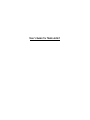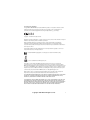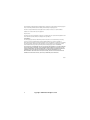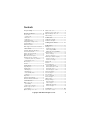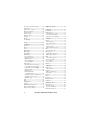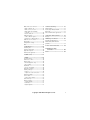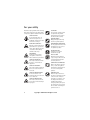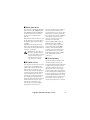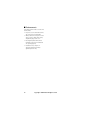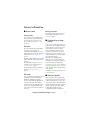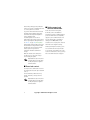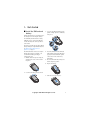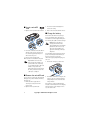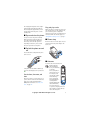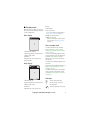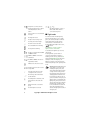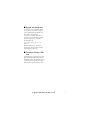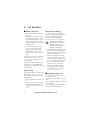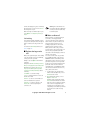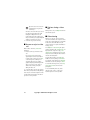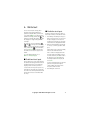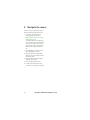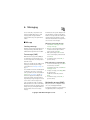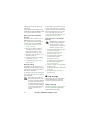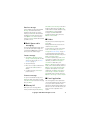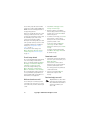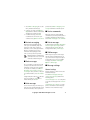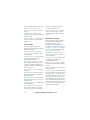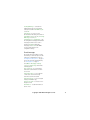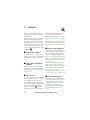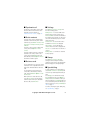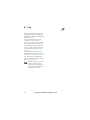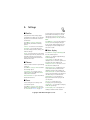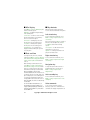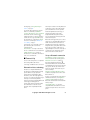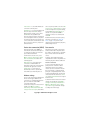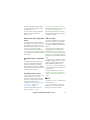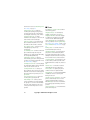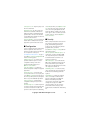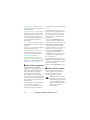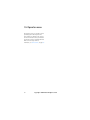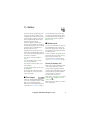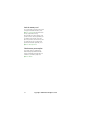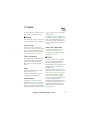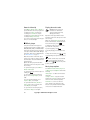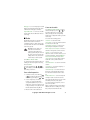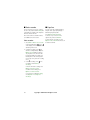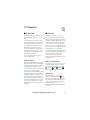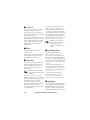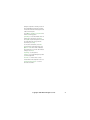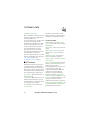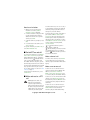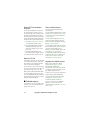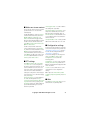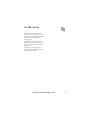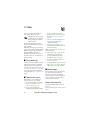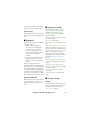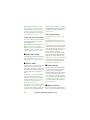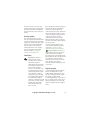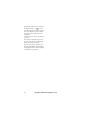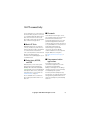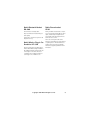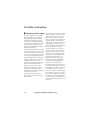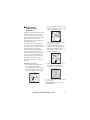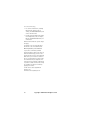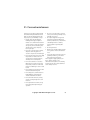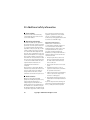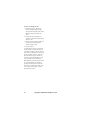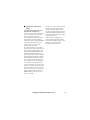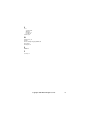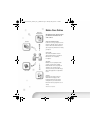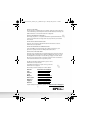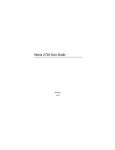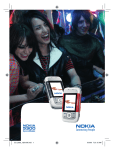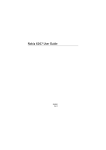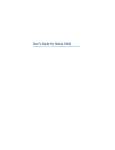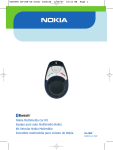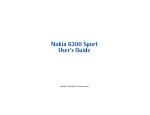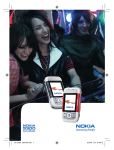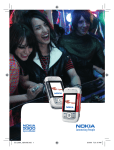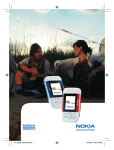Download Nokia 6120c Cell Phone User Manual
Transcript
User’s Guide for Nokia 6267 DECLARATION OF CONFORMITY Hereby, NOKIA CORPORATION declares that this RM-210 product is in compliance with the essential requirements and other relevant provisions of Directive 1999/5/EC. A copy of the Declaration of Conformity can be found at http://www.nokia.com/phones/declaration_of_conformity/. 0434 Copyright © 2007 Nokia. All rights reserved. Reproduction, transfer, distribution, or storage of part or all of the contents in this document in any form without the prior written permission of Nokia is prohibited. Nokia, Visual Radio, Nokia Connecting People, Xpress-on, XpressPrint, Nokia Care and Navi are trademarks or registered trademarks of Nokia Corporation. Nokia tune is a sound mark of Nokia Corporation. Other product and company names mentioned herein may be trademarks or tradenames of their respective owners. US Patent No 5818437 and other pending patents. T9 text input software Copyright (C) 1997-2007. Tegic Communications, Inc. All rights reserved. Includes RSA BSAFE cryptographic or security protocol software from RSA Security. Java is a trademark of Sun Microsystems, Inc. This product is licensed under the MPEG-4 Visual Patent Portfolio License (i) for personal and noncommercial use in connection with information which has been encoded in compliance with the MPEG-4 Visual Standard by a consumer engaged in a personal and noncommercial activity and (ii) for use in connection with MPEG-4 video provided by a licensed video provider. No license is granted or shall be implied for any other use. Additional information, including that relating to promotional, internal, and commercial uses, may be obtained from MPEG LA, LLC. See <http://www.mpegla.com>. Nokia operates a policy of continuous development. Nokia reserves the right to make changes and improvements to any of the products described in this document without prior notice. TO THE MAXIMUM EXTENT PERMITTED BY APPLICABLE LAW, UNDER NO CIRCUMSTANCES SHALL NOKIA OR ANY OF ITS LICENSORS BE RESPONSIBLE FOR ANY LOSS OF DATA OR INCOME OR ANY SPECIAL, INCIDENTAL, CONSEQUENTIAL OR INDIRECT DAMAGES HOWSOEVER CAUSED. THE CONTENTS OF THIS DOCUMENT ARE PROVIDED "AS IS". EXCEPT AS REQUIRED BY APPLICABLE LAW, NO WARRANTIES OF ANY KIND, EITHER EXPRESS OR IMPLIED, INCLUDING, BUT NOT LIMITED TO, THE IMPLIED WARRANTIES OF MERCHANTABILITY AND FITNESS FOR A PARTICULAR PURPOSE, ARE MADE IN RELATION TO THE ACCURACY, RELIABILITY OR CONTENTS OF THIS DOCUMENT. NOKIA RESERVES THE RIGHT TO REVISE THIS DOCUMENT OR WITHDRAW IT AT ANY TIME WITHOUT PRIOR NOTICE. Copyright © 2007 Nokia. All rights reserved. i The availability of particular products and applications and services for these products may vary by region. Please check with your Nokia dealer for details, and availability of language options. This device complies with Directive 2002/95/EC on the restriction of the use of certain hazardous substances in electrical and electronic equipment. Export controls This device may contain commodities, technology or software subject to export laws and regulations from the US and other countries. Diversion contrary to law is prohibited. NO WARRANTY The third-party applications provided with your device may have been created and may be owned by persons or entities not affiliated with or related to Nokia. Nokia does not own the copyrights or intellectual property rights to the third-party applications. As such, Nokia does not take any responsibility for end-user support, functionality of the applications, or the information in the applications or these materials. Nokia does not provide any warranty for the third-party applications. BY USING THE APPLICATIONS YOU ACKNOWLEDGE THAT THE APPLICATIONS ARE PROVIDED AS IS WITHOUT WARRANTY OF ANY KIND, EXPRESS OR IMPLIED, TO THE MAXIMUM EXTENT PERMITTED BY APPLICABLE LAW. YOU FURTHER ACKNOWLEDGE THAT NEITHER NOKIA NOR ITS AFFILIATES MAKE ANY REPRESENTATIONS OR WARRANTIES, EXPRESS OR IMPLIED, INCLUDING BUT NOT LIMITED TO WARRANTIES OF TITLE, MERCHANTABILITY OR FITNESS FOR A PARTICULAR PURPOSE, OR THAT THE APPLICATIONS WILL NOT INFRINGE ANY THIRD-PARTY PATENTS, COPYRIGHTS, TRADEMARKS, OR OTHER RIGHTS. Issue 1 ii Copyright © 2007 Nokia. All rights reserved. Contents For your safety ................................ vi General information ....................... ix Access codes ..................................................... ix Security code................................................. ix PIN codes........................................................ ix PUK codes....................................................... ix Barring password.......................................... ix Configuration settings service ..................... ix Software updates............................................. ix Download content............................................ x Nokia support and contact information .... x 1. Get started.................................... 1 Install the SIM card and battery .................. 1 Insert a microSD card...................................... 2 Remove the microSD card.............................. 2 Charge the battery ........................................... 2 Open and close the phone ............................. 3 Switch the phone on and off ........................ 3 Set the time, time zone, and date............ 3 Plug and play service ................................... 3 Phone strap ........................................................ 3 Antenna............................................................... 3 2. Your phone ................................... 4 Keys and parts ................................................... 4 Standby mode.................................................... 5 Mini display .................................................... 5 Main display ................................................... 5 Active standby mode.................................... 5 Indicators......................................................... 5 Flight mode ........................................................ 6 Keypad lock (keyguard) ................................... 7 Functions without a SIM card ...................... 7 3. Call functions ............................... 8 Make a voice call.............................................. 8 Speed dialing.................................................. 8 Enhanced voice dialing................................ 8 Answer or reject a call .................................... 8 Call waiting..................................................... 9 Options during a voice call ............................ 9 Make a video call ............................................. 9 Answer or reject a video call ...................... 10 Options during a video call ......................... 10 Video sharing................................................... 10 4. Write text................................... 11 Traditional text input.................................... 11 Predictive text input...................................... 11 5. Navigate the menus................... 12 6. Messaging .................................. 13 Message ............................................................ 13 Creating a message.................................... 13 Text messages (SMS) ................................. 13 Multimedia messages (MMS).................. 13 Flash messages ............................................... 14 Write a message ......................................... 14 Receive a message...................................... 15 Nokia Xpress audio messaging................... 15 Create a message........................................ 15 Listen to a message.................................... 15 Memory full ..................................................... 15 Folders ............................................................... 15 E-mail application ......................................... 15 E-mail setup wizard................................... 16 Write and send an e-mail ........................ 16 Download e-mail ........................................ 16 Read and reply to e-mail.......................... 16 Instant messaging.......................................... 17 Voice messages............................................... 17 Info messages.................................................. 17 Service commands ......................................... 17 Delete messages ............................................. 17 SIM messages.................................................. 17 Message settings............................................ 17 General settings .......................................... 17 Text messages.............................................. 18 Multimedia messages................................ 18 E-mail messages ......................................... 19 7. Contacts ..................................... 20 Search for a contact...................................... 20 Copyright © 2007 Nokia. All rights reserved. iii Save names and phone numbers............... Save details ..................................................... Copy or move contacts ................................ Edit contact details....................................... Synchronize all ............................................... Delete contacts .............................................. Business cards ................................................ Settings............................................................. Groups............................................................... Speed dialing .................................................. 20 20 20 20 21 21 21 21 21 21 8. Log .............................................. 22 9. Settings....................................... 23 Profiles.............................................................. Themes.............................................................. Tones ................................................................. Main display.................................................... Mini display..................................................... Date and time................................................. My shortcuts ................................................... Left selection key ....................................... Right selection key .................................... Navigation key ............................................ Active standby key..................................... Voice commands ........................................ Connectivity .................................................... Bluetooth wireless technology............... Set up a Bluetooth connection .............. Packet data connection (GPRS) ............. Modem settings.......................................... Data transfer ............................................... Data transfer with a compatible device................................... Synchronize from a compatible PC....... Synchronize from a server ....................... USB data cable............................................ Call..................................................................... Phone ................................................................ Configuration.................................................. Security............................................................. Digital rights management......................... Phone software updates .............................. Restore factory settings............................... iv 23 23 23 23 24 24 24 24 24 24 24 24 25 25 25 26 26 26 27 27 27 27 27 28 29 29 30 30 31 10.Operator menu ......................... 32 11.Gallery....................................... 33 Print images..................................................... 33 Memory card ................................................... 33 Format the memory card.......................... 33 Lock the memory card............................... 34 Check memory consumption ................... 34 12.Media ........................................ 35 Camera .............................................................. 35 Take an image.............................................. 35 Take a self-portrait..................................... 35 Zoom .............................................................. 35 Camera options ........................................... 35 Camera and video options ....................... 35 Video.................................................................. 35 Record a video clip..................................... 36 Music player .................................................... 36 Playing the music tracks........................... 36 Music player options ................................. 36 Radio.................................................................. 37 Save radio frequencies .............................. 37 Listen to the radio ...................................... 37 Voice recorder ................................................. 38 Voice recorder.............................................. 38 Equalizer ........................................................... 38 13.Organizer .................................. 39 Alarm clock ...................................................... 39 Stop the alarm............................................. 39 Calendar............................................................ 39 Make a calendar note................................ 39 Note alarm.................................................... 39 To-do list .......................................................... 40 Notes.................................................................. 40 Calculator ......................................................... 40 Countdown timer ........................................... 40 Stopwatch ........................................................ 41 14.Push to talk .............................. 42 PTT channels .................................................... 42 Create a channel......................................... 42 Receive an invitation................................. 43 Switch PTT on and off................................... 43 Copyright © 2007 Nokia. All rights reserved. Make and receive a PTT call ....................... Make a channel call .................................. Make a one-to-one call ........................... Make a PTT call to multiple recipients ...................................................... Receive a PTT call....................................... Callback requests........................................... Send a callback request............................ Respond to a callback request ............... Add a one-to-one contact .......................... PTT settings ..................................................... Configuration settings ................................. Web.................................................................... 43 43 43 44 44 44 44 44 45 45 45 45 15.Applications .............................. 46 Launch a game ............................................... Launch an application.................................. Application options....................................... Download an application ............................ 46 46 46 46 18.PC connectivity......................... 53 Nokia PC Suite ................................................ 53 Packet data, HSCSD, and CSD .................... 53 Bluetooth.......................................................... 53 Data communication applications ............ 53 19.Genuine Enhancements ........... 54 Battery............................................................... 54 20.Battery information ................. 56 Charging and discharging............................ 56 Nokia battery authentication guidelines ......................................................... 57 21.Care and maintenance ............. 59 22.Additional safety information............................... 60 Index ............................................... 64 16.SIM services .............................. 47 17.Web............................................ 48 Set up browsing ............................................. Connect to a service ..................................... Browse pages.................................................. Browse with phone keys .......................... Direct calling ............................................... Bookmarks ....................................................... Receive a bookmark................................... Appearance settings ..................................... Security settings ............................................ Cookies .......................................................... Scripts over secure connection .............. Download settings......................................... Service inbox................................................... Service inbox settings............................... Cache memory................................................ Browser security ............................................ Security module.......................................... Certificates................................................... Digital signature......................................... 48 48 48 48 49 49 49 49 49 49 50 50 50 50 50 50 51 51 51 Copyright © 2007 Nokia. All rights reserved. v For your safety Read these simple guidelines. Not following them may be dangerous or illegal. Read the complete user guide for further information. SWITCH ON SAFELY Do not switch the device on when wireless phone use is prohibited or when it may cause interference or danger. ROAD SAFETY COMES FIRST Obey all local laws. Always keep your hands free to operate the vehicle while driving. Your first consideration while driving should be road safety. INTERFERENCE All wireless devices may be susceptible to interference, which could affect performance. SWITCH OFF IN HOSPITALS Follow any restrictions. Switch the device off near medical equipment. Use only in the normal position as explained in the product documentation. Do not touch the antenna unnecessarily. QUALIFIED SERVICE Only qualified personnel may install or repair this product. ENHANCEMENTS AND BATTERIES Use only approved enhancements and batteries. Do not connect incompatible products. WATER-RESISTANCE Your device is not waterresistant. Keep it dry. BACK-UP COPIES Remember to make back-up copies or keep a written record of all important information stored in your device. CONNECTING TO OTHER DEVICES Follow any restrictions. Wireless devices can cause interference in aircraft. When connecting to any other device, read its user guide for detailed safety instructions. Do not connect incompatible products. SWITCH OFF WHEN REFUELING EMERGENCY CALLS Do not use the device at a refueling point. Do not use near fuel or chemicals. Ensure the phone function of the device is switched on and in service. Press the end key as many times as needed to clear the display and return to the standby mode. Enter the emergency number, then press the call key. Give your location. Do not end the call until given permission to do so. SWITCH OFF IN AIRCRAFT SWITCH OFF NEAR BLASTING Follow any restrictions. Do not use the device where blasting is in progress. vi USE SENSIBLY Copyright © 2007 Nokia. All rights reserved. ■ About your device The wireless device described in this guide is approved for use on the WCDMA 850 and 2100, EGSM 850 and 900, and GSM 1800 and 1900 network. Contact your service provider for more information about networks. When using the features in this device, obey all laws and respect local customs, privacy and legitimate rights of others, including copyrights. Copyright protections may prevent some images, music (including ringing tones), and other content from being copied, modified, transferred, or forwarded. Warning: To use any features in this device, other than the alarm clock, the device must be switched on. Do not switch the device on when wireless device use may cause interference or danger. ■ Network services To use the phone you must have service from a wireless service provider. Many of the features require special network features. These features are not available on all networks; other networks may require that you make specific arrangements with your service provider before you can use the network services. Your service provider can give you instructions and explain what charges will apply. Some networks may have limitations that affect how you can use network services. For instance, some networks may not support all languagedependent characters and services. Your service provider may have requested that certain features be disabled or not activated in your device. If so, these features will not appear on your device menu. Your device may also have a special configuration such as changes in menu names, menu order, and icons. Contact your service provider for more information. This device supports WAP 2.0 protocols (HTTP and SSL) that run on TCP/IP protocols. Some features of this device, such as multimedia messaging (MMS), browsing, e-mail application, instant messaging, presence enhanced contacts, remote synchronization, and content downloading using the browser or MMS, require network support for these technologies. ■ Shared memory The following features in this device may share memory: gallery, contacts, text messages, multimedia messages, and instant messaging, e-mail, calendar, to-do notes, Java™ games and application, and note application. Use of one or more of these features may reduce the memory available for the remaining features sharing memory. Your device may display a message that the memory is full when you try to use a shared memory feature. In this case, delete some of the information or entries stored in the shared memory features before continuing. Copyright © 2007 Nokia. All rights reserved. vii ■ Enhancements A few practical rules about accessories and enhancements: • Keep all accessories and enhancements out of the reach of small children. • When you disconnect the power cord of any accessory or enhancement, grasp and pull the plug, not the cord. • Check regularly that enhancements installed in a vehicle are mounted and are operating properly. • Installation of any complex car enhancements must be made by qualified personnel only. viii Copyright © 2007 Nokia. All rights reserved. General information ■ Access codes Barring password Security code The barring password (4 digits) is required when using the call barring service. See "Security", on page 29. The security code (5 to 10 digits) helps to protect your phone against unauthorized use. To change the code, and to set the phone to request the code, see "Security", on page 29. PIN codes The personal identification number (PIN) code and the universal personal identification number (UPIN) code (4 to 8 digits) help to protect your SIM card against unauthorized use. See "Security", on page 29. The PIN2 code (4 to 8 digits) may be supplied with the SIM card and is required for some functions. The module PIN is required to access the information in the security module. See "Security module", on page 51. The signing PIN is required for the digital signature. See "Digital signature", on page 51. PUK codes The personal unblocking key (PUK) code and the universal personal unblocking key (UPUK) code (8 digits) are required to change a blocked PIN code and UPIN code, respectively. The PUK2 code (8 digits) is required to change a blocked PIN2 code. If the codes are not supplied with the SIM card, contact your local service provider for the codes. ■ Configuration settings service To use some of the network services, such as mobile internet services, MMS, Nokia Xpress audio messaging, or remote internet server synchronization, your phone needs the correct configuration settings. For more information on availability, contact your network operator, service provider, nearest authorized Nokia dealer, or visit the support area on the Nokia website, www.nokia-asia.com/6267/support. When you have received the settings as a configuration message, and the settings are not automatically saved and activated, Configuration settings received is displayed. To save the settings, select Show > Save. If required, enter the PIN code supplied by the service provider. To discard the received settings, select Exit or Show > Discard. ■ Software updates Nokia may produce software updates that may offer new features, enhanced functions, or improved performance. You may be able to request these updates through the Nokia Software Updater PC application. To update the device software, you need the Nokia Software Updater application and a compatible PC with Microsoft Windows Copyright © 2007 Nokia. All rights reserved. ix 2000 or XP operating system, broadband internet access, and a compatible data cable to connect your device to the PC. ■ Nokia support and contact information To get more information and to download the Nokia Software Updater application, visit www.nokia.com/softwareupdate or your local Nokia website. For the latest version of this guide, downloads, services and additional information related to your Nokia product, please visit www.nokia-asia.com/6267/ support or your local Nokia web site. You may also download free configuration settings such as MMS, GPRS, e-mail, and other services for your phone model at www.nokia-asia.com/phonesettings. If software updates over the air are supported by your network, you may also be able to request updates through the device. See "Phone", on page 28, Phone updates. Downloading software updates may involve the transmission of large amounts of data through your service provider’s network. Contact your service provider for information about data transmission charges. Make sure that the device battery has enough power, or connect the charger before starting the update. Should you still require assistance, please refer to www.nokia-asia.com/contactus. To check for the nearest Nokia care center location for maintenance services, you may like to visit www.nokia-asia.com/repair. Important: Use only services that you trust and that offer adequate security and protection against harmful software. ■ Download content You may be able to download new content (for example, themes) to the phone (network service). For the availability of different services, pricing, and tariffs, contact your service provider. Important: Use only services that you trust and that offer adequate security and protection against harmful software. x Copyright © 2007 Nokia. All rights reserved. 1. Get started ■ Install the SIM card and battery 3. To release the SIM card holder, gently pull the locking clip of the card holder, and open it. Always switch the device off and disconnect the charger before removing the battery. For availability and information on using SIM card services, contact your SIM card vendor. This may be the service provider or other vendor. This device is intended for use with a BL-5C battery. Always use original Nokia batteries. See "Nokia battery authentication guidelines", on page 57. The SIM card and its contacts can easily be damaged by scratches or bending, so be careful when handling, inserting, or removing the card. 1. With the back of the phone facing you, slide the back cover to remove it from the phone. 4. Insert the SIM card into the SIM card holder. Make sure that the SIM card is properly inserted and that the golden contact area on the card is facing downwards. 5. Close the SIM card holder, and press it until it snaps into position. 6. Replace the battery. 2. To remove the battery, lift it as shown. 7. Slide the back cover into place. Copyright © 2007 Nokia. All rights reserved. 1 ■ Insert a microSD card 1. Open the memory card holder as shown. 3. Press the microSD card slightly in to release the locking. 4. Remove the microSD card from the slot. ■ Charge the battery Check the model number of any charger before use with this device. This device is intended for use when supplied with power from an AC-3, AC-4, AC-5 or CA-70 charger. 2. Insert the card into the microSD card slot with the gold-colored contact area on the card facing upwards, and press it until it clicks into place. 3. Close the memory card holder. Memory card is not included in sales pack. Important: Do not remove the memory card in the middle of an operation when the card is being accessed. Removing the card in the middle of an operation may damage the memory card as well as the device, and data stored on the card may be corrupted. Warning: Use only batteries, chargers, and enhancements approved by Nokia for use with this particular model. The use of any other types may invalidate any approval or warranty, and may be dangerous. For availability of approved enhancements, please check with your dealer. When you disconnect the power cord of any enhancement, grasp and pull the plug, not the cord. 1. Connect the charger to a wall socket. ■ Remove the microSD card You can remove or replace the microSD card during phone operation without switching the phone off. 1. Make sure that no application is currently accessing the micro SD memory card. 2. Open the memory card holder. 2 2. Connect the lead from the charger to the charger connector as shown. A CA-44 charger adapter can be used with older charger models. If the battery is completely discharged, it may take a few minutes before the charging indicator appears on the display or before any calls can be made. Copyright © 2007 Nokia. All rights reserved. The charging time depends on the charger used. Charging a BL-5C battery with the AC-4 charger takes approximately 1 hour and 30 minutes while the phone is in the standby mode. ■ Open and close the phone You open and close the phone manually. When you open the fold of the phone, it opens up to approximately 165 degrees. Do not try to force the fold open more. Depending on the theme, a tone sounds when you open and close the phone. Plug and play service When you switch on your phone for the first time, and the phone is in the standby mode, you are asked to get the configuration settings from your service provider (network service). Confirm or decline the query. See "Configuration settings service", on page ix. ■ Phone strap Remove the back cover of the phone. Insert a strap as shown in the picture. Replace the back cover. ■ Switch the phone on and off Press and hold the end key until the phone turns on or off. ■ Antenna Your device has an internal antenna. If the phone asks for a PIN or a UPIN code, enter the code (displayed as ****), and select OK. Set the time, time zone, and date Enter the local time, select the time zone of your location in terms of the time difference with respect to Greenwich Mean Time (GMT), and enter the date. See "Date and time", on page 24. Note: As with any radio transmitting device, avoid touching an antenna unnecessarily when the antenna is in use. For example, avoid touching the cellular antenna during a phone call. Contact with a transmitting or receiving antenna affects the quality of the radio communication, may cause the device to operate at a higher power level than otherwise needed, and may reduce the battery life. Copyright © 2007 Nokia. All rights reserved. 3 2. Your phone ■ Keys and parts 15 Music key; fast forwards current track (press and hold) or skip to next track (short key press) 16 Camera key 17 Volume down key 18 Volume up key/PTT key 19 Camera flash 1 Earpiece 2 CIF camera 3 Main display 4 Left and right selection keys 5 NaviTM scroll key; herein referred to as scroll key 6 Middle selection key 20 2-megapixel camera 7 Call key 21 Headset connector 8 End key; ends calls (short key press) and turns phone on and off (long key press) 22 USB port 9 Keypad 10 Close bumper 11 Mini display 12 Music key; rewinds current track (press and hold) or skips to previous track (short key press) 13 Music key play/pause 14 Loudspeaker 4 23 Charger connector 24 Memory card slot Warning: The scroll key and the middle selection key (6) in this device may contain nickel. The scroll key and the middle selection key are not designed for prolonged contact with the skin. Continuous exposure to nickel on the skin may lead to a nickel allergy. Copyright © 2007 Nokia. All rights reserved. ■ Standby mode 6 Clock When the phone is ready for use, and you have not entered any characters, the phone is in the standby mode. 8 Left selection key; Mini display 7 Main display Go to or a shortcut to another function. See "Left selection key", on page 24. 9 Middle selection key; Menu. 10 Right selection key; Names or a shortcut to a function that you selected. See "Right selection key", on page 24. Active standby mode 1 Network mode indicator 2 Signal strength of the cellular network 3 Battery charge status 4 Indicators 5 Network name or the operator logo 6 Clock and date To enable or disable the active standby mode, select Menu > Settings > Main display > Active standby > Active standby mode > On or Off. To access active standby applications, first scroll up, and then scroll to the application, and select Select or View. To select an application or event, scroll to it and press the scroll key. To end the active standby navigation mode select Exit. Main display To switch the active standby mode off, select Options > Active standby sett. > Active standby mode > Off. To organize and change the active standby mode, activate the navigation mode, and select Options > Personalise view or Active standby sett.. Indicators 1 Network mode indicator You have unread messages. 2 Signal strength of the cellular network 3 Battery charge status You have unsent, canceled, or failed messages. 4 Indicators The phone registered a missed call. 5 Network name or the operator logo Copyright © 2007 Nokia. All rights reserved. 5 , Your phone is connected to the instant messaging service, and the availability status is online or offline. , or A headset, handsfree, loopset, or music stand enhancement is connected to the phone. ■ Flight mode The keypad is locked. You can deactivate all radio frequency functions and still have access to offline games, the calendar, and phone numbers. Use the flight mode in radio sensitive environments—on board aircraft or in hospitals. When the flight mode is active, is shown. Select Menu > Settings > Profiles > Flight > Activate or Personalise. To deactivate the flight mode, select any other profile. In the flight mode you can make an emergency call. Enter the emergency number, press the call key, and select Yes when asked Exit flight profile? The phone attempts to make an emergency call. When the emergency call ends, the phone automatically changes to the general profile mode. Warning: With the flight profile you cannot make or receive any calls, including emergency calls, or use other features that require network coverage. To make calls, you must first activate the phone function by changing profiles. If the device has been locked, enter the lock code. If you need to make an emergency call while the device is locked and in the flight profile, you may be also able to enter an official emergency number programmed in your device in the lock code field and select 'Call'. The device will confirm that you are about to exit flight profile to start an emergency call. The alarm clock is activated. The countdown timer is running. The stopwatch is running. , The phone is registered to the GPRS or EGPRS network. , A GPRS or EGPRS connection is established. , The GPRS or EGPRS connection is suspended (on hold). A Bluetooth connection is active. A push to talk connection is active or suspended. If you have two phone lines, the second phone line is selected. All incoming calls are diverted to another number. The loudspeaker is activated, or the music stand is connected to the phone. Calls are limited to a closed user group. The timed profile is selected. 6 , You received one or several instant messages. The phone does not ring for an incoming call or text message. , , Copyright © 2007 Nokia. All rights reserved. ■ Keypad lock (keyguard) Select Menu or Unlock and press * within 1.5 seconds to lock or unlock the keypad. If the security keyguard is activated, enter the security code if requested. To answer a call when the keyguard is on, press the call key or open the phone. When you end or reject the call, the keypad automatically locks. For Security keyguard, see "Phone", on page 28. When the keyguard is on, calls may be possible to the official emergency number programmed into your device. ■ Functions without a SIM card Several functions of your phone may be used without installing a SIM card (for example, data transfer with a compatible PC or other compatible device). Some functions appear dimmed in the menus and cannot be used. Copyright © 2007 Nokia. All rights reserved. 7 3. Call functions ■ Make a voice call Enhanced voice dialing 1. Enter the phone number, including the area code. You can make a phone call by saying the name that is saved in the contact list of the phone. Voice commands are languagedependent. To set the language, see Recognition lang. in "Phone", on page 28. For international calls, press * twice for the international prefix (the + character replaces the international access code), enter the country code, the area code without the leading 0, if necessary, and the phone number. 2. To call the number, press the call key. To increase or decrease the volume during a call, press the volume keys. 3. To end the call or to cancel the call attempt, press the end key, or close the phone. To search for a name or phone number that you saved in Contacts, see "Search for a contact", on page 20. Press the call key to call the number. To access the list of dialed numbers, press the call key once in the standby mode. To call a number, select a number or name, and press the call key. Speed dialing Assign a phone number to one of the speeddialing keys, 3 to 9. See "Speed dialing", on page 21. Call the number in either of the following ways: • Press a speed-dialing key, then the call key. • If Speed dialling is set to On, press and hold a speed-dialing key until the call begins. See Speed dialling in "Call", on page 27. 8 Note: Using voice tags may be difficult in a noisy environment or during an emergency, so you should not rely solely upon voice dialing in all circumstances. 1. In the standby mode, press and hold the right selection key or press and hold the volume down key. A short tone is played, and Speak now is displayed. 2. Say the voice command clearly. If the voice recognition was successful, a list with matches is shown. The phone plays the voice command of the match on the top of the list. If the result is not the correct one, scroll to another entry. Using voice commands to carry out a selected phone function is similar to voice dialing. See Voice commands in "My shortcuts", on page 24. ■ Answer or reject a call To answer an incoming call, press the call key, or open the phone. To end the call, press the end key or close the phone. To reject an incoming call, press the end key or close the phone. To reject an incoming call when the phone is closed, press and hold a volume key. Copyright © 2007 Nokia. All rights reserved. To mute the ringing tone, press a volume key when the phone is closed, or select Silence when the phone is open. When receiving a call with the phone open, select Options > Loudspeaker, Answer, or Reject Call waiting To answer the waiting call during an active call, press the call key. The first call is put on hold. To end the active call, press the end key. To activate the Call waiting function, see "Call", on page 27. ■ Options during a voice call Many of the options that you can use during a call are network services. For availability, contact your service provider. During a call, select Options and from the following: Call options are Mute or Unmute, Contacts, Menu, Lock keypad, Record or Loudspeaker. Network services options are Answer or Reject, Hold or Unhold, New call, Add to conference, End call, End all calls, and the following: Send DTMF — to send tone strings Swap — to switch between the active call and the call on hold Transfer — to connect a call on hold to an active call and disconnect yourself Conference — to make a conference call Private call — to discuss privately in a conference call Warning: Do not hold the device near your ear when the loudspeaker is in use, because the volume may be extremely loud. ■ Make a video call During operation, for example, during an active video call or highspeed data connection, this device may at times feel warm. In most cases, this is normal, not a fault. If you suspect the device is not working properly, take it to the nearest authorized service facility for service. When you make a video call, you send a real-time video to the recipient of the call. The video image captured by the VGA camera above the main display, is shown to the video call recipient. To be able to make a video call, you must have a USIM card and be connected in a WCDMA network. For availability of and subscription to video call services, contact your network operator or service provider. A video call can only be made between two parties. The video call can be made to a compatible phone or an ISDN client. Video calls cannot be made while another voice, video, or data call is active. 1. To start a video call, enter the phone number in the standby mode, or select Contacts and a contact. 2. Press and hold the call key, or select Options > Video call. Starting a video call may take a while. Video call and an animation are shown. If the call is not successful (for example, video calls are not supported by the network or the receiving device is not compatible) you are asked if you want to try a normal call or send a message instead. Copyright © 2007 Nokia. All rights reserved. 9 Tip: To increase or decrease the volume during a call, press the volume keys. The video call is active when you can see two video images and hear the sound through the loudspeaker. If the call recipient denies the video sending, you may see a still image or a grey background graphic. You will hear the sound. 3. To end the call, press the end key. ■ Answer or reject a video call When a video call arrives, Video Call is displayed. 1. Press the call key to answer the video call. If you select Yes, the image being captured by the camera in your phone is shown to the caller. If you select No, or do nothing, video sending is not activated, and you hear a sound. A graphic is displayed, indicating that the video is not sent. You can enable or disable video sending at any time during the video call. 2. To end the video call, press the end key. Even when you deny video sending during a video call, the call is still charged as a video call. Check the pricing with your network operator or service provider. 10 ■ Options during a video call During a video call, select Options and from the available options. ■ Video sharing During voice call, you can share your live camera view with the call recipient. To share a video, the recipient must have a compatible mobile device and a SIP address in your contacts list. If the recipient’s SIP address is missing, enter it. Select Options > Video sharing. The phone sends an invitation, and Sending invitat. to is displayed. If the recipient accepts, Start sharing video? is displayed. Select Yes, and the phone starts sending the video. Audio is routed to the loudspeaker. To pause video sharing, select Pause. The middle selection key changes to Continue. To resume the video sharing select Continue. The middle selection key changes to Pause. To end a video sharing session, select Stop. Video sharing ended is shown to both participants. To check availability and costs, and to subscribe to the service, contact your network operator or service provider. Copyright © 2007 Nokia. All rights reserved. 4. Write text You can enter text (for example, when writing messages) using traditional or predictive text input. When you write text, select and hold Options to switch between traditional text input, indicated by , and predictive text input, indicated by . Not all languages are supported by predictive text input. The character cases are indicated by , , and . To change the character case, press #. To change from the letter to number mode, indicated by , press and hold #, and select Number mode. To change from the number to the letter mode, press and hold #. To set the writing language, select Options > Writing language. ■ Traditional text input Press a number key, 1 to 9, repeatedly until the desired character appears. The characters available depend on the selected writing language. If the next letter you want is located on the same key as the present one, wait until the cursor appears, and enter the letter. The most common punctuation marks and special characters are available under the 1 key. ■ Predictive text input Predictive text input is based on a built-in dictionary to which you can add new words. 1. Start writing a word using the keys, 2 to 9. Press each key only once for one letter. The phone displays * or the letter if it separately has a meaning as a word. The entered letters are displayed underlined. 2. When you finish writing the word and it is correct, to confirm it, press 0 to add a space. If the word is not correct, press * repeatedly, and select the word from the list. If the ? character is displayed after the word, the word you intended to write is not in the dictionary. To add the word to the dictionary, select Spell. Enter the word using traditional text input, and select Save. To write compound words, enter the first part of the word, and scroll right to confirm it. Write the last part of the word, and confirm the word. 3. Start writing the next word. Copyright © 2007 Nokia. All rights reserved. 11 5. Navigate the menus The phone offers you an extensive range of functions, which are grouped into menus. 1. To access the menu, select Menu. To change the menu view, select Options > Main menu view > List, Grid, Grid with labels, or Tab. To rearrange the menu, select Options > Organise. Scroll to the menu you want to move, and select Move. Scroll to where you want to move the menu, and select OK. To save the change, select Done > Yes. 2. Scroll through the menu, and select an option (for example, Settings). 3. If the selected menu contains further submenus, select the one that you want (for example, Call). 4. If the selected menu contains further submenus, repeat step 3. 5. Select the setting of your choice. 6. To return to the previous menu level, select Back. To exit the menu, select Exit. 12 Copyright © 2007 Nokia. All rights reserved. 6. Messaging You can read, write, send, and save text messages, multimedia messages, e-mail messages, audio messages and flash messages. All messages are organized into folders. An indicator at the top of the display shows the total number of characters left and the number of messages needed for sending. For example, 673/2 means that there are 673 characters left and that the message will be sent as a series of two messages. ■ Message Write and send a text message Creating a message 1. Select Menu > Messaging > Create message > Message. Creating a new message is by default a text message but changes automatically into multimedia message when files are added. 2. Enter one or more phone numbers in the To: field. To retrieve a phone number from a memory, select Add. 3. Write your message in the Text: field. Text messages (SMS) With the short message service (SMS) you can send and receive text messages, and receive messages that can contain pictures (network service). Before you can send any text or SMS e-mail messages, you must save your message center number. See "Message settings", on page 17. To check SMS e-mail service availability and to subscribe to the service, contact your service provider. To save an e-mail address in Contacts, see "Save details", on page 20. Your device supports the sending of text messages beyond the character limit for a single message. Longer messages are sent as a series of two or more messages. Your service provider may charge accordingly. Characters that use accents or other marks, and characters from some language options, take up more space, limiting the number of characters that can be sent in a single message. To use a text template, scroll down and select Insert. 4. To send the message, select Send, or press the call key. Read and reply to a text message 1. To view a received message, select Show. To view it later, select Exit. To read the message later, select Menu > Messaging > Inbox. 2. To reply to a message, select Reply. Write the reply message. To add a file scroll down, and select Insert. 3. To send the message, select Send, or press the call key. Multimedia messages (MMS) Only devices that have compatible features can receive and display multimedia messages. The appearance of a message may vary depending on the receiving device. Copyright © 2007 Nokia. All rights reserved. 13 A multimedia message can contain some attachments. To check availability and to subscribe to the multimedia messaging service (MMS, network service), contact your service provider. Write and send a multimedia message The wireless network may limit the size of MMS messages. If the inserted picture exceeds this limit, the device may make it smaller so that it can be sent by MMS. 1. Select Menu > Messaging > Create message > Message. 2. Enter one or more phone numbers or e-mail addresses in the To: field. To retrieve a phone number or e-mail address from a memory, select Add. 3. Write your message. To add a file, scroll down and select Insert. 4. To view the message before sending it, select Options > Preview. 5. To send the message, select Send, or press the call key. Message sending Copyright protections may prevent some images, music (including ringing tones), and other content from being copied, modified, transferred, or forwarded. To send the message, select Send. The phone saves the message in the Outbox folder, and the sending starts. Note: Your device may indicate that your message was sent to the message center number programmed into your device. Your device may not indicate whether the message is received at the intended destination. For more details about messaging services, contact your service provider. 14 If an interruption occurs while the message is being sent, the phone tries to resend the message a few times. If these attempts fail, the message remains in the Outbox folder. To cancel the sending of the messages Outbox, scroll to the desired message, and select Options > Cancel sending. Read and reply to a multimedia message Important: Exercise caution when opening messages. Multimedia message objects may contain malicious software or otherwise be harmful to your device or PC. 1. To view a received message, select Show. To view it later, select Exit. To view the message later, select Menu > Messaging > Inbox. 2. To view the whole message if the received message contains a presentation, select Play. To view the files in the presentation or the attachments, select Options > Objects or Attachments. 3. To reply to a message, select Reply. Write the reply message. To add a file in the reply, scroll down and select Insert. 4. To send the message, select Send, or press the call key. ■ Flash messages Flash messages are text messages that are instantly displayed upon receipt. Flash messages are not automatically saved. Write a message Select Menu > Messaging > Create message > Flash message. Enter the recipient’s phone number, and write your message. Copyright © 2007 Nokia. All rights reserved. Receive a message A received flash message is indicated with Message: and a few words from the beginning of the message. To read the message, select Read. To extract numbers and addresses from the current message, select Options > Use detail. To save the message, select Save and the folder in which you want to save it. ■ Nokia Xpress audio messaging You can use the multimedia message service to create and send an audio message in a convenient way. MMS must be activated before you can use audio messages. Create a message 1. Select Menu > Messaging > Create message > Audio message. The recorder opens. To use the recorder, see "Voice recorder", on page 38. 2. Speak your message. 3. Enter one or more phone numbers in the To: field, or select Add to retrieve a number. 4. To send the message, select Send, or press the call key. Listen to a message To open a received audio message, select Play. If more than one message is received, select Show > Play. To listen to the message later, select Exit. ■ Memory full When you receive a message, and the memory for the messages is full, Memory full. Unable to receive messages. is shown. To first delete old messages, select OK > Yes and the folder. Scroll to the desired message, and select Delete. To delete multiple messages, select Mark. Mark all the messages you want to delete, and select Options > Delete marked. ■ Folders The phone saves received messages in the Inbox folder. Messages that have not yet been sent are saved in the Outbox folder. To set the phone to save the sent messages in the Sent items folder, see Save sent messages in "General settings", on page 17. To edit and send messages that you have written and saved in the Drafts folder, select Menu > Messaging > Drafts. You can move your messages to the Saved items folder. To organize your Saved items subfolders, select Menu > Messaging > Saved items. To add a folder, select Options > Add folder. To delete or rename a folder, scroll to the desired folder, and select Options > Delete folder or Rename folder. Your phone has templates. To access the template list, select Menu > Messaging > Create message > Templates. To create a new template, write a message, and select Options > Save message > Save as template. ■ E-mail application The e-mail application uses a packet data connection (network service) to allow you to access your e-mail account. This e-mail application is different from the SMS e-mail function. To use the e-mail function on your phone, you need a compatible e-mail system. Copyright © 2007 Nokia. All rights reserved. 15 You can write, send, and read e-mail with your phone. Your phone supports POP3 and IMAP4 e-mail servers. This application does not support keypad tones. Before you can send and retrieve any e-mail messages, you must obtain a new e-mail account or use your current account. To check the availability of your e-mail account, contact your e-mail service provider. Check your e-mail settings with your e-mail service provider. You may receive the e-mail configuration settings as a configuration message. See "Configuration settings service", on page ix. To activate the e-mail settings, select Menu > Messaging > Message settings > E-mail messages. See "E-mail messages", on page 19. E-mail setup wizard The e-mail setup wizard starts automatically if no e-mail settings are defined in the phone, or to start the wizard, select Menu > Messaging > E-mail mailbox > Options > Add mailbox >E-mail setup wizard. To enter the settings manually, select Menu > Messaging > E-mail mailbox > Options > Add mailbox > Create manually. The e-mail application requires an internet access point without a proxy. WAP access points normally include a proxy and do not work with the e-mail application. 1. Select Menu > Messaging > Create message > E-mail message. 2. Enter the recipient’s e-mail address, write the subject, and enter the message. To attach a file, select the Insert button and from the options. 3. To send the e-mail message, select Send. If more than one e-mail account is defined, select the account from which you want to send the e-mail. To save your e-mail, select Options > Save message. To edit or continue writing your e-mail later, select As draft message. To send an e-mail from a draft folder, select Menu > Messaging > Drafts and the desired message. Download e-mail 1. To download e-mail messages that have been sent to your e-mail account, select Menu > Messaging. If more than one e-mail account is defined, select the account from which you want to download the e-mail. The e-mail application only downloads e-mail headers at first. 2. Select an e-mail and press Open to download the complete e-mail message. Read and reply to e-mail Write and send an e-mail You can write your e-mail message before connecting to the e-mail service; or connect to the service first, then write and send your e-mail. 16 Important: Exercise caution when opening messages. E-mail messages may contain malicious software or otherwise be harmful to your device or PC. Copyright © 2007 Nokia. All rights reserved. 1. Select Menu > Messaging, the account name, and the desired message. provider. Select Menu > Messaging > Info messages and from the available options. 2. To reply to an e-mail, select Options > Reply. Confirm or edit the e-mail address and subject, then write your reply. ■ Service commands 3. To send the message, select Send. To terminate the connection to your e-mailbox select, Options > Disconnect. Write and send service requests (USSD commands) to your service provider, such as activation commands for network services. Select Menu > Messaging > Serv. commands. ■ Instant messaging ■ Delete messages With instant messaging (IM, network service) you can send short, simple text messages to online users. You have to subscribe to a service and register with the IM service you want to use. For more information about signing up for IM services, contact your service provider. To delete messages, select Menu > Messaging > Delete messages > By message to delete single messages, By folder to delete all messages from a folder, or All messages. Note: Depending on your IM service, you may not have access to all of the features described in this guide. ■ Voice messages The voice mailbox is a network service and you may need to subscribe to it. For more information contact your service provider. To call your voice mailbox, select Menu > Messaging > Voice messages > Listen to voice msgs. To enter, search for, or edit your voice mailbox number, select Voice mailbox no. If supported by the network, indicates new voice messages. To call your voice mailbox number, select Listen. ■ Info messages You can receive messages on various topics from your service provider (network service). For more information, contact your service ■ SIM messages SIM messages are specific text messages that are saved to your SIM card. You can copy or move those messages to the phone memory, but not vice versa. To read SIM messages, select Menu > Messaging > Options > SIM messages. ■ Message settings General settings General settings are common for text and multimedia messages. Select Menu > Messaging > Message settings > General settings and from the following options: Save sent messages > Yes — to set the phone to save the sent messages in the Sent items folder Overwriting in Sent > Allowed — to set the phone to overwrite the old sent messages with the new ones when the message Copyright © 2007 Nokia. All rights reserved. 17 memory is full. This setting is shown only if you select Save sent messages > Yes. with accents and other marks may be converted to other characters. Font size — to select the font size used in messages Rep. via same centre > Yes — to allow the recipient of your message to send you a reply using your message center (network service) Favourite recipient — to define easily available message recipients or groups when sending messages Graphical smileys > Yes — to set the phone to replace character-based smileys with graphical ones Text messages The text message settings affect the sending, receiving, and viewing of text and SMS e-mail messages. Select Menu > Messaging > Message settings > Text messages and from the following options: Delivery reports > Yes — to ask the network to send delivery reports about your messages (network service) Message centres > Add centre — to set the phone number and name of the message center that is required for sending text messages. You will receive this number from your service provider. Msg. centre in use — to select the message center in use Message validity — to select the length of time for which the network attempts to deliver your message Messages sent via — to select the format of the messages to be sent: Text, Paging, or Fax (network service) Use packet data > Yes — to set GPRS as the preferred SMS bearer Multimedia messages The message settings affect the sending, receiving, and viewing of multimedia messages. You may receive the configuration settings for multimedia messaging as a configuration message. See "Configuration settings service", on page ix. You can also enter the settings manually. See "Configuration", on page 29. Select Menu > Messaging > Message settings > Multimedia messages and from the following options: Delivery reports > Yes — to ask the network to send delivery reports about your messages (network service) MMS creation mode — to restrict or allow various types of multimedia to be added to messages Image size in MMS — to set the image size in multimedia messages Default slide timing — to define the default time between slides in multimedia messages Allow MMS receptn. — to receive or block the multimedia message, select Yes or No. If you select In home network, you cannot receive multimedia messages when outside your home network. The default setting of the multimedia message service is generally In home network. The availability of this menu depends on your phone. Character support > Full — to select all characters in the messages to be sent as viewed. If you select Reduced, characters 18 Copyright © 2007 Nokia. All rights reserved. Incoming MMS msgs. — to decide how multimedia messages are retrieved. This setting is not shown if Allow MMS receptn. is set to No. Allow adverts — to receive or reject advertisements. This setting is not shown if Allow MMS receptn. is set to No, or Incoming MMS msgs. is set to Reject. Configuration sett. > Configuration — only the configurations that support multimedia messaging are shown. Select a service provider or Default for multimedia messaging. Select Account and a MMS account contained in the active configuration settings. E-mail messages The settings affect the sending, receiving, and viewing of e-mail. You may receive the settings as a configuration message. See "Configuration settings service", on page ix. You can also enter the settings manually. See "Configuration", on page 29. Select Menu > Messaging > Message settings > E-mail messages and from the following options: New e-mail notif. — to select whether a notification is shown when new e-mails are received Allow mail reception — to select whether e-mails can be received in a foreign network or only in home network Reply with orig. msg. — to select if original message is included in reply Image size in e-mail — to select the size of images in e-mails Edit mailboxes — to add new mailboxes or edit one in use Copyright © 2007 Nokia. All rights reserved. 19 7. Contacts You can save names and phone numbers (contacts) in the phone memory and in the SIM card memory. The phone memory may save contacts with additional details, such as various phone numbers and text items. You can also save an image for a limited number of contacts. The SIM card memory can save names with one phone number attached to them. The contacts saved in the SIM card memory are indicated by . ■ Search for a contact Select Menu > Contacts > Names. Scroll through the list of contacts, or enter the first characters of the name you are searching for. ■ Save names and phone numbers Names and numbers are saved in the used memory. To save a name and phone number, select Menu > Contacts > Names > Options > Add new contact. ■ Save details In the phone memory you can save different types of phone numbers, a tone or a video clip, and short text items for a contact. The first number you save is automatically set as the default number, and it is indicated with a frame around the number type indicator (for example, ). When you select a name from contacts (for example, to 20 make a call), the default number is used unless you select another number. Make sure that the memory in use is Phone or Phone and SIM. See "Settings", on page 21. Search for the contact to which you want to add a detail, and select Details > Options > Add detail. Select from the available options. ■ Copy or move contacts You can move and copy contacts from the phone memory to the SIM card memory, or vice versa. The SIM card can save names with one phone number attached to them. To move or copy contacts one by one, select Menu > Contacts > Names. Scroll to the contact, and select Options > Move contact or Copy contact. To move or copy multiple contacts, select Menu > Contacts > Names. Scroll to a contact, and select Options > Mark. Mark the other contacts, and select Options > Move marked or Copy marked. To move or copy all contacts, select Menu > Contacts > Move contacts or Copy contacts. ■ Edit contact details Search for the contact, and select Details. To edit a name, number, or text item, or to change the image, select Options > Edit. To change the number type, scroll to the desired number, and select Options > Change type. To set the selected number as the default number, select Set as default. Copyright © 2007 Nokia. All rights reserved. ■ Synchronize all ■ Settings Synchronize your calendar, contacts data, and notes with a remote internet server (network service). For details see "Synchronize from a server", on page 27. Select Menu > Contacts > Settings and from the following options: ■ Delete contacts To delete all the contacts and the details attached to them from the phone or SIM card memory, select Menu > Contacts > Del. all contacts > From phone memory or From SIM card. To delete a contact, search for the desired contact, and select Options > Delete contact. To delete a number, text item, or an image attached to the contact, search for the contact, and select Details. Scroll to the desired detail, and select Options > Delete and from the available options. ■ Business cards You can send and receive a person’s contact information from a compatible device that supports the vCard standard as a business card. To send a business card, search for the contact whose information you want to send, and select Details > Options > Send business card. When you have received a business card, select Show > Save to save the business card in the phone memory. To discard the business card, select Exit > Yes. Memory in use — to select the SIM card or phone memory for your contacts. Select Phone and SIM to recall names and numbers from both memories. In that case, when you save names and numbers, they are saved in the phone memory. Contacts view — to select how the names and numbers in Contacts are displayed Name display — to select whether the contact’s first or last name is displayed first Font size — to set the font size for the list of contacts Memory status — to view the free and used memory capacity ■ Groups Select Menu > Contacts > Groups to arrange the names and phone numbers saved in the memory into caller groups with different ringing tones and group images. ■ Speed dialing To assign a number to a speed-dialing key, select Menu > Contacts > Speed dials, and scroll to the speed-dialing number that you want. Select Assign, or if a number has already been assigned to the key, select Options > Change. Select Search and the contact you want to assign. If the Speed dialling function is not activated the phone asks whether you want to activate it. See also Speed dialling in "Call", on page 27. To make a call using the speed-dialing keys, see "Speed dialing", on page 8. Copyright © 2007 Nokia. All rights reserved. 21 8. Log The phone registers your missed, received, and dialed calls if the network supports it and the phone is switched on and within the network service area. To view the information on your calls, select Menu > Log > Missed calls, Received calls, or Dialled numbers. To view your recent missed and received calls and the dialed numbers chronologically, select Call log. To view the contacts to whom you most recently sent messages, select Msg. recipients. To view the information on your recent communications, select Menu > Log > Call duration, Data counter, or Pack. data timer. To view how many text and multimedia messages you have sent and received, select Menu > Log > Message log. Note: The actual invoice for calls and services from your service provider may vary, depending on network features, rounding off for billing, taxes, and so forth. 22 Copyright © 2007 Nokia. All rights reserved. 9. Settings ■ Profiles Your phone has various settings groups called profiles, for which you can customize the phone tones for different events and environments. Select Menu > Settings > Profiles, the desired profile, and from the following options: Activate — to activate the selected profile. Personalise — to personalize the profile. Select the setting you want to change, and make the changes. Timed — to set the profile to be active until a certain time up to 24 hours, and set the end time. When the time set for the profile expires, the previous profile that was not timed becomes active. ■ Themes A theme contains elements for personalizing your phone. Select Menu > Settings > Themes and from the following options: Select theme — to set a theme. A list of folders in Gallery opens. Open the Themes folder, and select a theme. Theme downloads — to open a list of links to download more themes ■ Tones You can change the tone settings of the selected active profile. Select Menu > Settings > Tones. You can find the same settings in the Profiles menu. See Personalise in "Profiles", on page 23. To set the phone to ring only for calls from phone numbers that belong to a selected caller group, select Alert for. Scroll to the caller group you want or All calls, and select Mark. Select Options > Save to save the settings or Cancel to leave the settings unchanged. If you select the highest ringing tone level, the ringing tone reaches its highest level after a few seconds. ■ Main display Select Menu > Settings > Main display and from the available options: Wallpaper — to add the background image in the standby mode Active standby — to switch the active standby mode on or off and to organize and personalize the active standby mode Standby font colour — to select the color for the texts in the standby mode Navigation key icons — to display the icons of the current scroll key shortcuts in the standby mode when active standby is off Notification details — to show or hide details such as contact information, in both missed call and message received notifications Fold animation — to set your phone to display an animation when you open and close the phone Font size — to set the font size for messaging, contacts, and web pages Operator logo — to set your phone to display or hide the operator logo Cell info display > On — to display the cell identity, if available from the network Copyright © 2007 Nokia. All rights reserved. 23 ■ Mini display ■ My shortcuts Select Menu > Settings > Mini display and from the available options: Wallpaper — to add the background image in the standby mode Screen saver — to enable a screen saver that will be activated after a selected time, if there is no action in the phone Power saver — enabling the power saver allows you to save some battery power Sleep mode — enabling the sleep mode allows you to save some battery power Fold animation — to set your phone to display an animation when you open and close the phone With personal shortcuts you get quick access to often used functions of the phone. ■ Date and time Left selection key To select a function from the list, select Menu > Settings > My shortcuts > Left selection key. If the left selection key is Go to to activate a function, in the standby mode, select Go to > Options and from the following options: Select options — to add a function to the shortcut list or to remove one Organise — to rearrange the functions on your personal shortcut list To change the time, time zone, and date settings, select Menu > Settings > Date and time > Date and time settings, Date and time format, or Auto-update of time (network service). Right selection key When traveling to a different time zone, select Menu > Settings > Date and time > Date and time settings > Time zone and the time zone of your location in terms of the time difference with respect to Greenwich Mean Time (GMT) or Universal Time Coordinated (UTC). The time and date are set according to the time zone and enable your phone to display the correct sending time of received text or multimedia messages. For example, GMT -5 denotes the time zone for New York (USA), 5 hours west of Greenwich/ London (UK). Navigation key Use for India (New Delhi) GMT +5.5, for Thailand/Indonesia/Vietnam GMT +7, for Singapore/Malaysia/Philippines GMT +8, for Australia (Syndney) GMT +10, and for New Zealand GMT +12. 24 To select a function from the list, select Menu > Settings > My shortcuts > Right selection key. To assign other phone functions from a predefined list to the scroll key, select Menu > Settings > My shortcuts > Navigation key. Active standby key To select a function from the list, select Menu > Settings > My shortcuts > Active standby key. Voice commands To call contacts and carry out phone functions, say the voice commands. Voice commands are language-dependent. To set Copyright © 2007 Nokia. All rights reserved. the language, see Recognition lang. in "Phone", on page 28. To select the phone functions to activate with voice commands, select Menu > Settings > My shortcuts > Voice commands and a folder. Scroll to a function. indicates that the voice tag is activated. To activate the voice tag, select Add. To play the activated voice command, select Play. To use voice commands, see "Enhanced voice dialing", on page 8. To manage the voice commands, scroll to a phone function, and select from the following options: Edit or Remove — to change or deactivate the voice command of the selected function Add all or Remove all — to activate or deactivate voice commands to all functions in the voice commands list ■ Connectivity You can connect the phone to a compatible device using a Bluetooth wireless technology or a USB data cable connection. Bluetooth wireless technology This device is compliant with Bluetooth Specification 2.0 supporting the following profiles: SIM access, object push, file transfer, dial -up networking, headset, hands-free, service discovery application, generic access, serial port and generic object exchange. To ensure interoperability between other devices supporting Bluetooth technology, use Nokia approved enhancements for this model. Check with the manufacturers of other devices to determine their compatibility with this device. There may be restrictions on using Bluetooth technology in some locations. Check with your local authorities or service provider. Features using Bluetooth technology, or allowing such features to run in the background while using other features, increase the demand on battery power and reduce the battery life. Bluetooth technology allows you to connect the phone to a compatible Bluetooth device within 10 meters (32 feet). Since devices using Bluetooth technology communicate using radio waves, your phone and the other devices do not need to be in direct line of sight, although the connection can be subject to interference from obstructions such as walls or from other electronic devices. Set up a Bluetooth connection Select Menu > Settings > Connectivity > Bluetooth and from the following options: Bluetooth > On or Off — to activate or deactivate the Bluetooth function. indicates that Bluetooth is activated. When activating Bluetooth technology for the first time, you are asked to give a name for the phone. Use a unique name that is easy for others to identify. My phone's visibility or My phone's name — to define how your phone is shown to other Bluetooth devices. If you are concerned about security, turn off the Bluetooth function, or set My phone's visibility to Hidden. Always accept only Bluetooth communication from others with whom you agree. Search audio enhanc. — to search for compatible Bluetooth audio devices. Select the device that you want to connect to the phone. Copyright © 2007 Nokia. All rights reserved. 25 Active devices — to check which Bluetooth connection is currently active Paired devices — to search for any Bluetooth device in range. Select New to list any Bluetooth device in range. Select a device and Pair. Enter an agreed Bluetooth passcode of the device (up to 16 characters) to associate (pair) the device to your phone. You must only give this passcode when you connect to the device for the first time. Your phone connects to the device, and you can start data transfer. the access point you want to use. Select Edit active access pt. > Packet data acc. pt., enter a name to change the access point settings, and select OK. Select Packet data acc. pt., enter the access point name (APN) to establish a connection to a network, and select OK. Establish an internet connection by using your phone as a modem. See "Nokia PC Suite", on page 53. If you have set the settings both on your PC and on your phone, the PC settings are used. Packet data connection (GPRS) Data transfer General packet radio service (GPRS) is a network service that allows mobile phones to send and receive data over an internet protocol (IP)-based network. To define how to use the service, select Menu > Settings > Connectivity > Packet data > Packet data conn. and from the following options: When needed — to set the packet data connection to established when an application needs it. The connection will be closed when the application is ended. Always online — to set the phone to automatically connect to a packet data network when you switch the phone on Modem settings You can connect the phone using Bluetooth wireless technology or USB data cable connection to a compatible PC and use the phone as a modem to enable GPRS connectivity from the PC. To define the settings for connections from your PC, select Menu > Settings > Connectivity > Packet data > Packet data settings > Active access point, and activate 26 Synchronize your calendar, contacts data, and notes with another compatible device (for example, a mobile phone), a compatible PC, or a remote internet server (network service). Your phone allows data transfer with a compatible PC or another compatible device when using the phone without a SIM card. Transfer contact list To copy or synchronize data from your phone, the name of the device and the settings must be in the list of transfer contacts. If you receive data from another device (for example, a compatible mobile phone), the corresponding transfer contact is automatically added to the list, using the contact data from the other device. Server sync and PC synchronisation are the original items in the list. To add a new transfer contact to the list (for example, a mobile phone), select Menu > Settings > Connectivity > Data transfer > Options > Add transfer contact > Phone sync or Phone copy, and enter the settings according to the transfer type. Copyright © 2007 Nokia. All rights reserved. To edit the copy and synchronize settings, select a contact from the transfer contact list and Options > Edit. Connectivity > Data transfer > Server sync. Depending on the settings, select Initialising syn-chronisation or Initialising copy. To delete a transfer contact, select it from the transfer contact list, and select Options > Delete. Synchronizing for the first time or after an interrupted synchronization may take up to 30 minutes to complete. Data transfer with a compatible USB data cable device You can use the USB data cable to transfer For synchronization use Bluetooth wireless technology or a cable connection. The other device must be activated for receiving data. To start data transfer, select Menu > Settings > Connectivity > Data transfer and the transfer contact from the list, other than Server sync or PC synchronisation. According to the settings, the selected data is copied or synchronized. Synchronize from a compatible PC To synchronize data from calendar, notes, and contacts, install the Nokia PC Suite software for your phone on the PC. Use Bluetooth wireless technology or a USB data cable for the synchronization, and start the synchronization from the PC. Synchronize from a server To use a remote internet server, subscribe to a synchronization service. For more information and the settings required for this service, contact your service provider. You may receive the settings as a configuration message. See "Configuration settings service", on page ix and "Configuration", on page 29. To start the synchronization from your phone, select Menu > Settings > data between the phone and a compatible PC or a printer supporting PictBridge. You can also use the USB data cable with Nokia PC Suite. To activate the phone for data transfer or image printing, connect the data cable. Confirm USB data cable connected. Select mode. and select from the following options: Nokia mode — to use the phone to interact with applications on a PC that has Nokia PC Suite Printing & Media — to use the phone with a PictBridge compatible printer, or to connect the phone to a PC to synchronize it with Windows Media Player (music, video) Data storage — to connect to a PC that does not have Nokia software and use the phone as a data storage To change the USB mode, select Menu > Settings > Connectivity > USB data cable > Nokia mode, Printing & Media, or Data storage. ■ Call Select Menu > Settings > Call and from the following options: Call divert — to divert your incoming calls (network service). You may not be able to divert your calls if some call barring Copyright © 2007 Nokia. All rights reserved. 27 functions are active. See Call barring service in "Security", on page 29. Anykey answer > On — to answer an incoming call by briefly pressing any key, except the power key, the camera key, the left and right selection keys, or the end key Automatic redial > On — to make a maximum of 10 attempts to connect the call after an unsuccessful call attempt Video-voice redial — to select whether the phone automatically makes a voice call to the number to which a video call failed. Voice clarity > Active — to enhance speech intelligibility especially in noisy environments Speed dialling > On — to dial the names and phone numbers assigned to the speeddialing keys, 3 to 9, by pressing and holding the corresponding number key Call waiting > Activate — to have the network notify you of an incoming call while you have a call in progress (network service). See "Call waiting", on page 9. Summary after call > On — to briefly display the approximate duration and cost (network service) of the call after each call ■ Phone Select Menu > Settings > Phone and from the following options: Language settings — to set the display language of your phone, select Phone language. Automatic selects the language according to the information on the SIM card. To select the USIM card language, select SIM language. To set a language for the voice playback, select Recognition lang.. See "Enhanced voice dialing", on page 8 and Voice commands in "My shortcuts", on page 24. Memory status — to view the amount of used and available phone memory Automatic keyguard — to set the keypad of your phone to lock automatically after a preset time delay when the phone is in the standby mode and no function of the phone has been used. Select On, and set the time. Security keyguard — to set the phone to ask for the security code when you unlock the keyguard. Enter the security code, and select On. Welcome note — to write the note that is shown when the phone is switched on Send my caller ID > Yes — to show your phone number to the person you are calling (network service). To use the setting agreed upon with your service provider, select Set by network. Phone updates — to update your phone’s software if there is an update available Answ. if fold opened > On — to answer an incoming call by opening the fold Operator selection > Automatic — to set the phone to automatically select one of the cellular networks available in your area. With Manual you can select a network that has a roaming agreement with your service provider. Video sharing > On — to share your live camera view with the call recipient during an ongoing voice call. To check availability and costs, and to subscribe to the service, contact your network operator or service provider. 28 Network mode — to select dual mode (UMTS or GSM). You cannot access this option during an active call Help text activation — to select whether the phone shows help texts Copyright © 2007 Nokia. All rights reserved. Start-up tone > On — the phone plays a tone when it is switched on Flight query > On — the phone asks every time when it is switched on whether the flight profile shall be used. With the flight profile all radio connections are switched off. The flight profile should be used in areas sensitive to radio emissions. Fold close handling — to select if your phone should return to standby mode or, keep all applications open when the fold is closed. ■ Configuration You can configure your phone with settings that are required for certain services to function correctly. Your service provider may also send you these settings. See "Configuration settings service", on page ix. Select Menu > Settings > Configuration and from the following options: Default config. sett. — to view the service providers saved in the phone. To set the configuration settings of the service provider as default settings, select Options > Set as default. Activ. def. in all apps. — to activate the default configuration settings for supported applications. Preferred access pt. — to view the saved access points. Scroll to an access point, and select Options > Details to view the name of the service provider, data bearer, and packet data access point or GSM dial-up number. Connect to support — to download the configuration settings from your service provider. Personal config. sett. — to add new personal accounts for various services manually, and to activate or delete them. To add a new personal account if you have not added any, select Add; otherwise, select Options > Add new. Select the service type, and select and enter each of the required parameters. The parameters differ according to the selected service type. To delete or activate a personal account, scroll to it, and select Options > Delete or Activate. ■ Security When security features that restrict calls are in use (such as call barring, closed user group, and fixed dialing), calls may be possible to the official emergency number programmed into your device. Select Menu > Settings > Security and from the following options: PIN code request or UPIN code request — to set the phone to ask for your PIN or UPIN code every time the phone is switched on. Some SIM cards do not allow the code request to be turned off. PIN2 code request — to select whether the PIN2 code is required when using a specific phone feature which is protected by the PIN2 code. Some SIM cards do not allow the code request to be turned off. Call barring service — to restrict incoming calls to and outgoing calls from your phone (network service). A barring password is required. Fixed dialling — to restrict your outgoing calls to selected phone numbers if this function is supported by your SIM card. When the fixed dialing is on, GPRS connections are not possible except while sending text messages over a GPRS connection. In this case, the recipient’s phone number and the message center number must be included in the fixed dialing list. Copyright © 2007 Nokia. All rights reserved. 29 Closed user group — to specify a group of people whom you can call and who can call you (network service). Security level > Phone — to set the phone to ask for the security code whenever a new SIM card is inserted into the phone. If you select Memory, the phone asks for the security code when the SIM card memory is selected, and you want to change the memory in use. Access codes — to change the security code, PIN code, UPIN code, PIN2 code, or barring password. Code in use — to select whether the PIN code or UPIN code should be active. Authority certificates or User certificates — to view the list of the authority or user certificates downloaded into your phone. See "Certificates", on page 51. Security module sett. — to view Secur. module details, activate Module PIN request, or change the module PIN and signing PIN. See also "Access codes", on page ix. how many days you have left for listening to a song. To extend the permissions for a file, select Options and the corresponding option for the file type, such as Activate theme. You can send certain types of protected files to your friends, and they can buy their own activation keys. If your device has OMA DRM protected content, the only way to back up both the activation keys and the content is to use the backup feature of Nokia PC Suite. Other transfer methods may not transfer the activation keys which need to be restored with the content for you to be able to continue the use of OMA DRM protected content after the device memory is formatted. You may also need to restore the activation keys in case the files on your device get corrupted. Copyright protections may prevent some images, music (including ringing tones), and other content from being copied, modified, transferred, or forwarded. ■ Digital rights management This phone supports OMA DRM 1.0 and 2.0. Digital rights management (DRM) is copyright protection, designed to prevent modification and to limit distribution of protected files. When you download protected files, such as sound, video, themes, or ringing tones to your phone, the files are free, but locked. You pay for the key to activate the file, and the activation key is automatically sent to your phone when you download the file. ■ Phone software updates To view the permissions for a protected file, scroll to the file, and select Options > Activation keys. For example, you can see how many times you can view a video or 30 Your service provider may send phone software updates over the air directly to your device. This option may not be available, depending on your phone. Warning: If you install a software update, you cannot use the device, even to make emergency calls, until the update is completed and the device is restarted. Be sure to back up data before accepting a software update. Copyright © 2007 Nokia. All rights reserved. ■ Restore factory settings To reset some of the menu settings to their original values, select Menu > Settings > Rest. factory sett.. Enter the security code. The names and phone numbers saved in Contacts are not deleted. Copyright © 2007 Nokia. All rights reserved. 31 10. Operator menu This menu lets you access a portal to services provided by your network operator. The name and the icon depend on the operator. For more information contact your network operator. The operator can update this menu with a service message. For more information, see "Service inbox", on page 50. 32 Copyright © 2007 Nokia. All rights reserved. 11. Gallery In this menu you can manage images, video clips, music files, themes, graphics, tones, recordings, and received files. These files are stored in the phone memory or a microSD memory card (not included in sales pack) and may be arranged in folders. You can print images that are in the .jpg format. The images taken with the camera are automatically saved in the .jpg format. Your phone supports an activation key system to protect acquired content. Always check the delivery terms of any content and activation key before acquiring them, as they may be subject to a fee. ■ Memory card Copyright protections may prevent some images, music (including ringing tones), and other content from being copied, modified, transferred, or forwarded. To see the list of folders, select Menu > Gallery. To see the available options of a folder, select a folder and Options. To view the list of files in a folder, select a folder and Open. To see the available options of a file, select a file and Options. To view the folders of the memory card when moving a file, scroll to the memory card, and scroll right. ■ Print images Your device supports Nokia XPressPrint. To connect it to a compatible printer, use a USB data cable or send the image using Bluetooth to a printer supporting Bluetooth technology. See "Connectivity", on page 25. Select the image you want to print and Options > Print. You can use a microSD memory card to store your multimedia files such as video clips, music tracks, and sound files, images, and messaging data, and to back up information from phone memory. Some of the folders in Gallery with content that the phone uses (for example, Themes), may be stored on a memory card. To insert and remove a microSD memory card, see "Insert a microSD card", on page 2. Format the memory card When a memory card is formatted, all data on the card is permanently lost. Some memory cards are supplied preformatted and others require formatting. Consult your retailer to find out if you must format the memory card before you can use it. To format a memory card, select Menu >Gallery or Applications, the memory card folder , and Options > Format memory card > Yes. When formatting is complete, enter a name for the memory card. Copyright © 2007 Nokia. All rights reserved. 33 Lock the memory card To set a password to lock your memory card to help prevent unauthorized use, select Options > Set password. The password can be up to eight characters long. The password is stored in your phone, and you do not have to enter it again while you are using the memory card on the same phone. If you want to use the memory card on another phone, you are asked for the password. To delete the password, select Options > Delete password. Check memory consumption To check the memory consumption of different data groups and the available memory for installing new applications or software on your memory card, select Options > Details. 34 Copyright © 2007 Nokia. All rights reserved. 12. Media You can take photos or record live video clips with the built-in 2-megapixel camera. ■ Camera The camera produces pictures in .jpg format, and you can digitally zoom up to eight times. a sequence; with other size settings, eight images are taken. Select Options > Settings >Image preview time and a preview time to display the taken images on the display. During the preview time, select Back to take another image or Send to send the image as a multimedia message. Take an image Press the camera key or select Menu > Media > Camera > Capture. To take another photo, select Back; to send the photo as a multimedia message, select Send. The phone saves the photo in Gallery > Images. Camera and video options Take a self-portrait ■ Video Close the fold and press and hold the camera key. Use the mini display as a view finder. Press the camera key to take the photo. Open the phone to view the captured picture. Zoom In camera or video mode use the volume keys to zoom in and out. Your device supports an image capture resolution up to 1200x1600 pixels. Camera options Select Options > Night mode on if the lighting is dim, Self-timer on to activate the self-timer, or Image sequence on to take images in a fast sequence. With the highest image size setting three images are taken in To use a filter, select Options > Effects > Normal, Greyscale, Sepia, Negative. To change the camera and video settings, select Options > Settings. You can record video clips in .3gp format. Available recording time depends on the video clip length and quality settings. The length and file size of the clips may vary depending on the selected quality and available memory. To set the quality of your video clips, select Menu > Media > Video > Options > Settings > Video clip quality > High, Normal, or Basic. To select the file size limit, select Menu > Media > Video > Options > Settings > Video clip length. Default means that the file size is limited so that it fits into a multimedia message (multimedia message size can vary among devices). Maximum means that all available memory is used. Available memory depends on where the video clip is stored. Copyright © 2007 Nokia. All rights reserved. 35 Record a video clip Select Menu > Media > Video > Record or press and hold the camera key. To pause the recording, select Pause; to resume the recording, select Continue. To stop the recording, select Stop. The phone saves the recording in Gallery > Video clips. To zoom in or out, press the volume key up or down, or scroll left and right. ■ Music player Your phone includes a music player for listening to music tracks, recordings or other MP3, MP4, AAC, eAAC+, or Windows Media Player music files that you have transferred to the phone with the Nokia Audio Manager application, which is part of Nokia PC Suite. See "Nokia PC Suite", on page 53. Music files stored in a folder in the phone memory or in a folder of a memory card will automatically be detected and added to the default track list. Operate the music player with the music player keys on the front of the phone or with the scroll keys. To open the music player, select Menu > Media > Music player. To open the music player when the phone is folded, press . To open a list of all songs stored in your phone, select All songs > Open, or scroll right. To create or manage playlists, select Playlists > Open, or scroll right. To open folders with Artists, Albums or Genres, scroll to the one you want, and select Expand, or scroll right. Playing the music tracks Warning: Listen to music at a moderate level. Continuous exposure to high volume may damage your hearing. Operate the music player with the music player keys on the front of the phone or with the scroll keys. When you open the Music player menu, the details of the first track on the default track list are shown. To play, select . To adjust the volume level, use the volume keys on the side of the phone. To pause the playing, select To skip to the next track, select . To skip to the beginning of the previous track, select . To rewind the current track, select and hold . To fast forward the current track, select and hold . Release the key at the position you want. Music player options Select Menu > Media > Music player > Go to Music player. Select Options and from the following: Add to playlist — to add the current track to the playlist Settings > Shuffle — to play the tracks in random order or Repeat to play the current track or the entire track list repeatedly. Downloads — to connect to a browser service related to the current track. This function is only available when the address of the service is included in the track. To open a video list stored in your phone, select Videos > Open, or scroll right. 36 . To stop the playing, press and hold the end key. Copyright © 2007 Nokia. All rights reserved. Web page — to access a web page associated with the currently played track. This option is dimmed if no web page is available. Play via Bluetooth — to connect to an audio enhancement that uses Bluetooth wireless technology. ■ Radio Listen to the radio Select Menu > Media > Radio. To scroll to the desired frequency, select or , or press the headset key. To select a radio station, briefly press the corresponding number keys. To adjust the volume, press the volume keys. Select from the following options: The FM radio depends on an antenna other than the wireless device antenna. A compatible headset or enhancement needs to be attached to the device for the FM radio to function properly. Warning: Listen to music at a moderate level. Continuous exposure to high volume may damage your hearing. Do not hold the device near your ear when the loudspeaker is in use, because the volume may be extremely loud. Select Menu > Media > Radio. To open the music player when the phone is folded, press the left or right selection key, and select Radio. To use the graphical keys , , , or on the display, scroll left or right to the desired key, and select it. Save radio frequencies 1. To start the search, select and hold or . To change the radio frequency in 0.05 MHz steps, briefly press or . 2. To save a frequency to a memory location, 1 to 9, press and hold the corresponding number key. To save a frequency to a memory location from 10 to 20, press briefly 1 or 2, and press and hold the desired number key, 0 to 9. 3. Enter the name of the radio station. Switch off — to turn off the radio Save station — to save a new station (shown if a new station is detected) Loudspeaker or Headset — to listen to the radio using the loudspeaker or headset Mono output or Stereo output — to listen to the radio in monophonic sound or in stereo Stations — to select the list of saved stations. To delete or rename a station, scroll to the desired station, and select Options > Delete station or Rename. Select Visual service ID to enter a service ID given by the visual radio service provider (network service) Search all stations — to search for new radio stations Set frequency — to enter the frequency of the desired radio station Station directory — to activate the station directory to seek available radio stations from the network and save them for later use Enable visual service — to allow or deny the viewing of visual content of the current radio station (network service). To check the availability and costs, and to get the necessary settings to your phone, contact your service provider. When an application using a packet data or HSCSD connection is sending or receiving data, it may interfere with the radio. Copyright © 2007 Nokia. All rights reserved. 37 ■ Voice recorder ■ Equalizer You can record pieces of speech, sound, or an active call, and save them in Gallery. This is useful when recording a name and phone number to write down later. You can control the sound quality when using the music player by amplifying or diminishing frequency bands. The recorder cannot be used when a data call or GPRS connection is active. To activate a set, scroll to one of the equalizer sets, and select Activate. Voice recorder To edit or rename a selected set, select Options > Edit or Rename. Not all sets can be edited or renamed. 1. Select Menu > Media > Voice recorder. Select Menu > Media > Equaliser. To use the graphical keys , , or on the display, scroll left or right to the desired key, and select it. 2. To start the recording, select . To start the recording during a call, select Options > Record. While recording a call, all parties to the call hear a faint beeping sound. When recording a call, hold the phone in the normal position near to your ear. To pause the recording, select . 3. To end the recording, select . The recording is saved in Gallery > Recordings. To listen to the latest recording, select Options > Play last recorded. To send the last recording, select Options > Send last recorded. To see the list of recordings in Gallery, select Options > Recordings list > Recordings. 38 Copyright © 2007 Nokia. All rights reserved. 13. Organizer ■ Alarm clock ■ Calendar You can set the phone to alarm at a desired time. Select Menu > Organiser > Alarm clock. Select Menu > Organiser > Calendar. To set the alarm, select Alarm time, and enter the alarm time. To change the alarm time when the alarm time is set, select On. To set the phone to alert you on selected days of the week, select Repeat alarm. To select the alarm tone or set the radio as the alarm tone, select Alarm tone:. If you select the radio as an alarm tone, connect the headset to the phone. To set a snooze time-out, select Snooze time-out and the time. Stop the alarm The phone sounds an alert tone even if the phone was switched off. To stop the alarm, select Stop. If you let the phone continue to sound the alarm for a minute or select Snooze, the alarm stops for the time you set in Snooze time-out, then resumes. If the alarm time is reached while the device is switched off, the device switches itself on and starts sounding the alarm tone. If you select Stop, the device asks whether you want to activate the device for calls. Select No to switch off the device or Yes to make and receive calls. Do not select Yes when wireless phone use may cause interference or danger. The current day is indicated by a frame. If there are any notes set for the day, the day is in bold type, and the beginning of the note is shown below the calendar. To view the day notes, select View. To view a week, select Options > Week view. To delete all notes in the calendar, select the month or week view, and select Options > Delete all notes. To set the date, time, time zone, date or time format, date separator, default view, or the first day of the week, select Settings. To set the phone to delete old notes automatically after a specified time, select Auto-delete notes. Make a calendar note Select Menu > Organiser > Calendar. Scroll to the date, and select Options > Make a note and one of the following note types: Meeting, Call, Birthday, Memo, or Reminder. Fill in the fields. Note alarm The phone displays the note and if set, sounds a tone. With a call note on the display, to call the displayed number, press the call key. To stop the alarm and to view the note, select View. To stop the alarm for 10 minutes, select Snooze. To stop the alarm without viewing the note, select Exit. Copyright © 2007 Nokia. All rights reserved. 39 ■ To-do list To save a note for a task that you must do, select Menu > Organiser > To-do list. To make a note if no note is added, select Add; otherwise, select Options > Add. Fill in the fields, and select Save. To view a note, scroll to it, and select View. While viewing a note, you can also select an option to edit the attributes. You can also select an option to delete the selected note and delete all the notes that you have marked as done. ■ Notes To write and send notes, select Menu > Organiser > Notes. To make a note if no note is added, select Add; otherwise, select Options > Make a note. Write the note, and select Save. ■ Calculator The calculator in your phone provides basic arithmetic and trigonometric functions, calculates the square and the square root, the inverse of a number, and converts currency values. Note: This calculator has limited accuracy and is designed for simple calculations. Select Menu > Organiser > Calculator. When 0 is displayed on the screen, enter the first number in the calculation. Press # for a decimal point. Scroll to the desired operation or function, or select it from Options. Enter the second number. Repeat this sequence as many times as it is necessary. To start a new calculation, first select and hold Clear. 40 To perform a currency conversion, select Menu > Organiser > Calculator. Select either of the displayed options. Enter the exchange rate, press # for a decimal point, and select OK. The exchange rate remains in the memory until you replace it with another one. To perform the currency conversion, enter the amount to be converted, and select Options > In domestic or In foreign. Note: When you change base currency, you must enter new exchange rates because all previously set exchange rates are cleared. ■ Countdown timer To start the countdown timer, select Menu > Organiser > Countd. timer > Normal timer, enter the alarm time, and write a note text that is displayed when the time expires. To start the countdown timer, select Start. To change the countdown time, select Change time. To stop the timer, select Stop timer. To have an interval timer with up to 10 intervals started, first enter the intervals. Select Menu > Organiser > Countd. timer > Interval timer. To start the timer, select Start timer > Start. To continue to next interval period automatically, select Contin. to next period > Automatic or, if you want to confirm each interval, select Confirm first. ■ Stopwatch You can measure time, take intermediate times, or take lap times using the stopwatch. During timing, the other functions of the phone can be used. To set the stopwatch timing in the background, press the end key. Copyright © 2007 Nokia. All rights reserved. Using the stopwatch or allowing it to run in the background when using other features increases the demand on battery power and reduces the battery life. Select Menu > Organiser > Stopwatch and from the following options: Split timing — to take intermediate times. To start the time observation, select Start. Select Split every time that you want to take an intermediate time. To stop the time observation, select Stop. To save the measured time, select Save. To start the time observation again, select Options > Start. The new time is added to the previous time. To reset the time without saving it, select Reset. Lap timing — to take lap times Continue — to view the timing that you have set in the background Show last — to view the most recently measured time if the stopwatch is not reset View times or Delete times — to view or delete the saved times Copyright © 2007 Nokia. All rights reserved. 41 14. Push to talk Select Menu > Push to talk. Push to talk (PTT) over cellular is a two-way radio service available over a GPRS cellular network (network service). You can use PTT to have a conversation with one person or with a group of people (channel) having compatible devices. While you are connected to the PTT service, you can use the other functions of the phone. To check availability and costs, and to subscribe to the service, contact your network operator. Roaming services may be more limited than for normal calls. Before you can use the PTT service, you must define the required PTT service settings. See "PTT settings", on page 45 and "Configuration settings", on page 45. ■ PTT channels A PTT channel comprises a group of people (for example, friends or a workteam) who joined the channel after they where invited. When you call a channel, all members joined to the channel hear the call simultaneously. There are different types of PTT channels: Public channel — Every channel member can invite other persons. Private channel — Only persons who receive an invitation by the channel creator can join in. Provisioned channel — A permanent channel is created by the service provider. To set the status of each channel, select Active or Inactive. 42 The number of active channels and the number of members per channel is limited. Contact your service provider for details. Create a channel To add a channel, select Menu > Push to talk > Add channel, and enter the settings in the form fields: Channel name: — Enter a name for the new channel. Channel status: — Select Active to set the channel active, or Inactive to disable the channel. Nickname in channel: — Enter your nick name to be shown the new channel. Channel security: — Select Public channel or Private channel. Image: — Select Change and an image from the Gallery or the Default graphic to set a graphic for the new channel. To send an invitation to the channel, select Yes when the phone requests it. The recipient of the invitation is added to the member list of the channel when the invitation is accepted. To send further invitations, select Menu > Push to talk > Channel list, a channel, and Options > Send invitation. To send the invitation, use a text message or an infrared connection. To add a provisioned channel, select Menu > Push to talk > Add channel > Options > Edit add. manually. Enter the Channel address: provided by your service provider. Copyright © 2007 Nokia. All rights reserved. Receive an invitation 1. When you receive a text message invitation to a channel, Channel invitation received: is displayed. 2. To view the nickname of the person who sent the invitation and the channel address if the channel is not a private channel, select View. 3. To add the channel to your phone, select Save. 4. To set the status for the channel, select Active or Inactive. To reject the invitation, select Exit > Yes, or select View > Discard > Yes. ■ Switch PTT on and off To connect to the PTT service, select Menu > Push to talk > Switch PTT on, or press and hold the PTT (volume up) key. indicates the PTT connection. indicates that the service is temporarily unavailable. If you have added channels to the phone, you are automatically joined to the active channels. You may assign a default function to the PTT key to open the channel list, the contacts list, or a single channel or contact. See "PTT settings", on page 45. To disconnect from the PTT service, select Switch PTT off. ■ Make and receive a PTT call Warning: Listen to music at a moderate level. Continuous exposure to high volume may damage your hearing. Do not hold the device near your ear when the loudspeaker is in use, because the volume may be extremely loud. To make a channel call, a one-to-one call, or a call to multiple recipients, press and hold the PTT key as long as you talk. To listen to the response, release the PTT key. You may be able to check the login status of your contacts in Menu > Push to talk > Contacts list. This service depends on your network operator and is only available for subscribed contacts. To subscribe a contact, select Options >Subscribe contact, or if one or more contacts are already marked, Subscribe marked. or indicate that the person is either available or unknown. indicates that the person does not want to be disturbed, but can receive callback requests. indicates that the person does not have PTT switched on. Make a channel call To make a call to a channel, select Channel list in the PTT menu, scroll to the desired channel, and press and hold the PTT (volume up) key. Make a one-to-one call To start a one-to-one call from the list of contacts to which you have added the PTT address, select Contacts > Names or Menu > Push to talk > Contacts list. Scroll to a contact, and press and hold the PTT key. To start a one-to-one call from the list of PTT channels, select Channel list, scroll to the desired channel, and select Members. Scroll to the desired contact, and press and hold the PTT key. To start a one-to-one call from the list of callback requests you have received, select Callback inbox. Scroll to the desired nickname, and press and hold the PTT key. Copyright © 2007 Nokia. All rights reserved. 43 Make a PTT call to multiple recipients You can select multiple PTT contacts from the contact list. The recipients receive an incoming call and need to accept the call to participate. If supported by your network operator, you may also select contacts with a phone number but without a PTT number. For details, contact your network operator. 1. Select Menu > Push to talk > Contacts list, and mark the desired contacts. 2. Press and hold the PTT key to start the call. The participating contacts are shown on the display, as soon as they join the call. 3. Press and hold the PTT key to talk. Release the PTT key to hear the response. 4. Press the end key to terminate the call. Receive a PTT call A short tone notifies you of an incoming PTT call. Informations such as the channel, the phone number, or the nickname (network service) of the caller are displayed. You can either accept or reject an incoming one-to-one call if you have set the phone to first notify you of the one-to-one calls. When you press and hold the PTT key while the caller is talking, you hear a tone, and Queuing is displayed. Press and hold the PTT key, and wait for the other person to finish; then you can talk immediately. ■ Callback requests If you make a one-to-one call and do not get a response, you can send a request for the person to call you back. 44 Send a callback request You can send a callback request in the following ways: To send a callback request from the contacts list in the Push to talk menu, select Contacts list. Scroll to a contact, and select Options > Send PTT callback. To send a callback request from Contacts, search for the desired contact, and select Details. Scroll to the PTT address, and select Options > Send PTT callback. To send a callback request from the channel list in the PTT menu, select Channel list, and scroll to the desired channel. Select Members, scroll to the desired contact, and select Options > Send PTT callback. To send a callback request from the callback request list in the Push to talk menu, select Callback inbox. Scroll to a contact, and select Options > Send PTT callback. Respond to a callback request When someone sends you a callback request, Callback request received is displayed in the standby mode. To open Callback inbox, select View. The list of nicknames of the persons who have sent you callback requests is shown. To make a one-to-one call, select the desired request, and press and hold the PTT key. To send a call request back to the sender, select Options > Send PTT callback. To delete the request, select Delete. To save a new contact or to add the PTT address to a contact from a received callback request, select Options > Save as or Add to contact. Copyright © 2007 Nokia. All rights reserved. ■ Add a one-to-one contact You can save the names of persons to whom you often make one-to-one calls in the following ways: To add a PTT address to a name in Contacts, search for the desired contact, and select Details > Options > Add detail > PTT address. A contact will only appear in the PTT contact list if the PTT address is entered. To add a contact to the PTT contacts list, select Menu > Push to talk > Contacts list > Options > Add contact. To add a contact from the channel list, connect to the PTT service, select Channel list, and scroll to the desired channel. Select Members, scroll to the member whose contact information you want to save, and select Options. To add a new contact, select Save as. To add a PTT address to a name in Contacts, select Add to contact. ■ PTT settings Select Menu >Push to talk > PTT settings. 1 to 1 calls > On — to select the phone to allow the reception of incoming one-to-one calls. To make but not receive one-to-one calls, select Off. The service provider may offer some services that override these settings. To set the phone to first notify you of incoming one-to-one calls with a ringing tone, select Notify. PTT key def. function — to set the PTT key to one of the following functions: Open contact list, orOpen channel list, Call contact or group. Select a contact, a group, or Call PTT channel, and select a channel. When you press and hold the PTT key, the selected function is performed. Show my login status — to enable or disable the sending of the login status PTT status in startup > Yes or Ask first — to set the phone to automatically connect to the PTT service when you switch the phone on PTT when abroad — to switch the PTT service on or off when the phone is used outside of the home network Send my PTT address > No — to hide your PTT address from channel and one-to-one calls ■ Configuration settings You may receive the settings for connecting to the service from your service provider. See "Configuration settings service", on page ix. You can enter the settings manually. See "Configuration", on page 29. To select the settings for connecting to the service, select Menu > Push to talk > Configuration sett.. Select from the following options: Configuration — to select a service provider, Default, or Personal config. for PTT service. Only the configurations that support the PTT service are shown. Account — to select a PTT service account contained in the active configuration settings. Other options are PTT user name, Default nickname, PTT password, Domain, and Server address. ■ Web Select Menu > Push to talk > Web to access the internet site of your PTT provider. Copyright © 2007 Nokia. All rights reserved. 45 15. Applications In the applications menu, you can manage applications and games. These files are stored in the phone memory or an attached microSD memory card and may be arranged in folders. For options to format or lock and unlock the memory card, see "Memory card", on page 33. ■ Launch a game Your phone software includes some games. Select Menu > Applications > Games. Scroll to the desired game, and select Open. To set sounds, lights, and shakes for the game, select Menu > Applications > Options > Application settings. For more options, see "Application options", on page 46. ■ Launch an application Your phone software includes some Java applications. Select Menu > Applications > Collection. Scroll to an application, and select Open. ■ Application options Update version — to check if a new version of the application is available for download from Web (network service) Web page — to provide further information or additional data for the application from an internet page (network service), if available 46 Application access — to restrict the application from accessing the network ■ Download an application Your phone supports J2ME™ Java applications. Make sure that the application is compatible with your phone before downloading it. Important: Only install and use applications and other software from trusted sources, such as applications that are Symbian Signed or have passed the Java VerifiedTM testing. You can download new Java applications and games in different ways. Use the Nokia Application Installer from PC Suite to download the applications to your phone, or select Menu > Applications > Options > Downloads > App. downloads; the list of available bookmarks is shown. See "Bookmarks", on page 49. For the availability of different services, pricing, and tariffs, contact your service provider. Your device may have preinstalled bookmarks and links for third-party internet sites. You may also access other third-party sites through your device. Third party sites are not affiliated with Nokia and Nokia does not endorse or assume liability for them. If you choose to access such sites, you should take the precautions for security or content. Copyright © 2007 Nokia. All rights reserved. 16. SIM services Your SIM card may provide additional services. You can access this menu only if it is supported by your SIM card. The name and contents of the menu depend on the available services. For availability and information on using SIM card services, contact your SIM card vendor. This may be the service provider or other vendor. Accessing these services may involve sending messages or making a phone call for which you may be charged. Copyright © 2007 Nokia. All rights reserved. 47 17. Web You can access various mobile internet services with your phone browser. Important: Use only services that you trust and that offer adequate security and protection against harmful software. Check the availability of these services, pricing, tariffs, and instructions with your service provider. With the phone browser you can view the services that use wireless markup language (WML) or extensible hypertext markup language (XHTML) on their pages. Appearance may vary due to screen size. You may not be able to view all details of the internet pages. service are shown. Select a service provider, Default, or Personal config. for browsing. See "Set up browsing", on page 48. 3. Select Account and a browsing service account contained in the active configuration settings. 4. Select Displ. term. window > Yes to perform manual user authentication for intranet connections. Make a connection to the service in one of the following ways: • Select Menu > Web > Home; or in the standby mode, press and hold 0. • To select a bookmark of the service, select Menu > Web > Bookmarks. ■ Set up browsing • To select the last URL, select Menu > Web > Last web addr. You may receive the configuration settings required for browsing as a configuration message from the service provider that offers the service that you want to use. See "Configuration settings service", on page ix. You can also enter all the configuration settings manually. See "Configuration", on page 29. • To enter the address of the service, select Menu > Web > Go to address. Enter the address of the service, and select OK. ■ Connect to a service Ensure that the correct configuration settings of the service are activated. 1. To select the settings for connecting to the service, select Menu > Web > Settings > Configuration sett.. 2. Select Configuration. Only the configurations that support browsing 48 ■ Browse pages After you make a connection to the service, you can start browsing its pages. The function of the phone keys may vary in different services. Follow the text guides on the phone display. For more information, contact your service provider. Browse with phone keys To browse through the page, scroll in any direction. To select an item, press the call key, or select Select. Copyright © 2007 Nokia. All rights reserved. To enter letters and numbers, press the 0 to 9 keys. To enter special characters, press *. Direct calling While browsing, you can make a phone call, and save a name and a phone number from a page. ■ Appearance settings While browsing, select Options > Other options > Appearance settings; or in the standby mode, select Menu > Web > Settings > Appearance settings and from the following options: Text wrapping — to select how the text shall appear on the display ■ Bookmarks Font size — to set the font size You can save page addresses as bookmarks in the phone memory. Show images > No — to hide images on the page 1. While browsing, select Options > Bookmarks; or in the standby mode, select Menu > Web > Bookmarks. Alerts > Alert for unsec. conn. > Yes — to set the phone to alert when a secure connection changes to an unsecure one during browsing 2. Scroll to a bookmark, and select it, or press the call key to make a connection to the page associated with the bookmark. Alerts > Alert for unsec. items > Yes — to set the phone to alert when a secure page contains an unsecure item. These alerts do not guarantee a secure connection. For more information, see "Browser security", on page 50. 3. Select Options to view, edit, delete, or send the bookmark; to create a new bookmark; or to save the bookmark to a folder. Your device may have preinstalled bookmarks and links for third-party internet sites. You may also access other third-party sites through your device. Third party sites are not affiliated with Nokia and Nokia does not endorse or assume liability for them. If you choose to access such sites, you should take the precautions for security or content. Character encoding > Content encoding — to select the encoding for the browser page content Character encoding > Unicode (UTF-8) addr. > On — to set the phone to send a URL as a UTF-8 encoding Screen size > Full or Small— to set the screen layout JavaScript > Enable — to enable the Java scripts Receive a bookmark ■ Security settings When you have received a bookmark that is sent as a bookmark, 1 bookmark received is displayed. To view the bookmark, select Show. Cookies A cookie is data that a site saves in the cache memory of your phone. Cookies are saved until you clear the cache memory. See "Cache memory", on page 50. Copyright © 2007 Nokia. All rights reserved. 49 While browsing, select Options > Other options > Security > Cookie settings; or in the standby mode, select Menu > Web > Settings > Security settings > Cookies. To allow or prevent the phone from receiving cookies, select Allow or Reject. marked content, select Retrieve. To display detailed information on the service notification or to delete the message, select Options > Details or Delete. Service inbox settings Scripts over secure connection Select Menu > Web > Settings > Service inbox sett.. You can select whether to allow the running of scripts from a secure page. The phone supports WML scripts. To set whether you want to receive service messages, select Service messages > On or Off. While browsing, to allow the scripts, select Options > Other options > Security > WMLScript settings; or in the standby mode, select Menu > Web > Settings > Security settings > WMLScripts in conn. > Allow. To set the phone to receive service messages only from content authors approved by the service provider, select Message filter > On. To view the list of the approved content authors, select Trusted channels. ■ Download settings To automatically save all downloaded files in Gallery, select Menu > Web > Settings > Downloading sett. > Automatic saving > On. ■ Service inbox The phone is able to receive service messages sent by your service provider (network service). Service messages are notifications (for example, news headlines), and they may contain a text message or an address of a service. To access the Service inbox in the standby mode, when you have received a service message, select Show. If you select Exit, the message is moved to the Service inbox. To access the Service inbox later, select Menu > Web > Service inbox. To access the Service inbox while browsing, select Options > Other options > Service inbox. Scroll to the message you want, and to activate the browser and download the 50 To set the phone to automatically activate the browser from the standby mode when the phone has received a service message, select Autom. connection > On. If you select Off, the phone activates the browser only after you select Retrieve when the phone has received a service message. ■ Cache memory A cache is a memory location that is used to store data temporarily. If you have tried to access or have accessed confidential information requiring passwords, empty the cache after each use. The information or services you have accessed are stored in the cache. To empty the cache, while browsing, select Options > Other options > Clear the cache; in the standby mode, select Menu > Web > Clear the cache. ■ Browser security Security features may be required for some services, such as online banking or shopping. Copyright © 2007 Nokia. All rights reserved. For such connections you need security certificates and possibly a security module, which may be available on your SIM card. For more information, contact your service provider. Security module The security module improves security services for applications requiring a browser connection, and allows you to use a digital signature. The security module may contain certificates as well as private and public keys. The certificates are saved in the security module by the service provider. To view or change the security module settings, select Menu > Settings > Security > Security module sett.. Certificates Important: Even if the use of certificates makes the risks involved in remote connections and software installation considerably smaller, they must be used correctly in order to benefit from increased security. The existence of a certificate does not offer any protection by itself; the certificate manager must contain correct, authentic, or trusted certificates for increased security to be available. Certificates have a restricted lifetime. If "Expired certificate" or "Certificate not valid yet" is shown even if the certificate should be valid, check that the current date and time in your device are correct. Before changing any certificate settings, you must make sure that you really trust the owner of the certificate and that the certificate really belongs to the listed owner. There are three kinds of certificates: server certificates, authority certificates, and user certificates. You may receive these certificates from your service provider. Authority certificates and user certificates may also be saved in the security module by the service provider. To view the list of the authority or user certificates downloaded into your phone, select Menu > Settings > Security > Authority certificates or User certificates. is displayed during a connection, if the data transmission between the phone and the content server is encrypted. The security icon does not indicate that the data transmission between the gateway and the content server (or place where the requested resource is stored) is secure. The service provider secures the data transmission between the gateway and the content server. Digital signature You can make digital signatures with your phone if your SIM card has a security module. Using the digital signature can be the same as signing your name to a paper bill, contract, or other document. To make a digital signature, select a link on a page, for example, the title of the book you want to buy and its price. The text to sign, which may include the amount and date, is shown. Copyright © 2007 Nokia. All rights reserved. 51 Check that the header text is Read and that the digital signature icon is shown. If the digital signature icon does not appear, there is a security breach, and you should not enter any personal data such as your signing PIN. To sign the text, read all of the text first, and select Sign. The text may not fit within a single screen. Therefore, make sure to scroll through and read all of the text before signing. Select the user certificate you want to use. Enter the signing PIN. The digital signature icon disappears, and the service may display a confirmation of your purchase. 52 Copyright © 2007 Nokia. All rights reserved. 18. PC connectivity You can send and receive e-mail, and access the internet when your phone is connected to a compatible PC through a Bluetooth or a data cable connection. You can use your phone with a variety of PC connectivity and data communications applications. ■ Nokia PC Suite With Nokia PC Suite you can synchronize contacts, calendar, notes, and to-do notes between your phone and the compatible PC or a remote internet server (network service). You may find more information and PC Suite on the Nokia website at www.nokia-asia.com/6267/support or your local Nokia website. ■ Packet data, HSCSD, and CSD With your phone you can use the packet data, high-speed circuit switched data (HSCSD), and circuit switched data (CSD, GSM data) data services. For availability and subscription to data services, contact your network operator or service provider. See "Modem settings", on page 26. The use of HSCSD services consumes the phone battery faster than normal voice or data calls. ■ Bluetooth Use the Bluetooth technology to connect your compatible laptop to the internet. Your phone must have activated a service provider that supports Internet access and your PC must support Bluetooth wireless technology. After connecting to the network access point (NAP) service of the phone and pairing with your PC your phone automatically opens a packet data connection to the internet. PC Suite software installation is not necessary when using the NAP service of the phone. See "Bluetooth wireless technology", on page 25. ■ Data communication applications For information on using a data communication application, refer to the documentation provided with it. Making or answering phone calls during a computer connection is not recommended, as it might disrupt the operation. For better performance during data calls, place the phone on a stationary surface with the keypad facing downward. Do not move the phone by holding it in your hand during a data call. Copyright © 2007 Nokia. All rights reserved. 53 19. Genuine Enhancements A new extensive range of enhancements is available for your phone. Select the enhancements which accommodate your specific communication needs. ■ Battery Some of the enhancements are described in detail below. * Variation in operation times may occur depending on SIM card, network and usage settings, usage style and environments. Use of FM radio and integrated hands-free will affect talktime and standby. For availability of the enhancements, please check with your local dealer. Type Talktime* BL-5C GSM 6h30m WCDMA 2h45m A few practical rules about accessories and enhancements. • Keep all accessories and enhancements out of the reach of small children. • When you disconnect the power cord of any accessory or enhancement, grasp and pull the plug, not the cord. • Check regularly that enhancements installed in a vehicle are mounted and are operating properly. • Installation of any complex car enhancements must be made by qualified personnel only. Use only batteries, chargers and enhancements approved by the phone manufacturer. The use of any other types may invalidate any approval or warranty applying to the phone, and may be dangerous. 54 Copyright © 2007 Nokia. All rights reserved. Standby time* GSM 240h WCDMA 220h Nokia Bluetooth Headset BH-208 Nokia Stereo headset HS-81 Small and classic looking headset Finally, a handsfree headset that's every bit as hi-fi as your dedicated headphones. These stylish, neckband-style headphones have large earpads and boast high performance Sennheiser stereo sound. Easy to use Bluetooth headset with good audio quality Convenient to wear due to ergonomic and adjustable ear loop Nokia Wireless Plug-in Car Handsfree HF-33W Hit the road and enjoy your independence with the Nokia Wireless Plug-in Handsfree HF-33W. This handsfree unit plugs into the vehicle lighter socket and connects to a compatible phone via Bluetooth wireless technology for in-car handsfree use. There's also a microphone and answer button for easy handsfree use. Powerful bass or sparkling treble - with the Nokia Stereo Headset HS-81 it's all there. Compatible with devices supporting the Nokia 2.5 mm AV interface. Copyright © 2007 Nokia. All rights reserved. 55 20. Battery information ■ Charging and discharging Your device is powered by a rechargeable battery. The battery can be charged and discharged hundreds of times, but it will eventually wear out. When the talk and standby times are noticeably shorter than normal, replace the battery. Use only Nokia approved batteries, and recharge your battery only with Nokia approved chargers designated for this device. If a replacement battery is being used for the first time or if the battery has not been used for a prolonged period, it may be necessary to connect the charger, then disconnect and reconnect it to begin charging the battery. Unplug the charger from the electrical plug and the device when not in use. Do not leave a fully charged battery connected to a charger, since overcharging may shorten its lifetime. If left unused, a fully charged battery will lose its charge over time. If the battery is completely discharged, it may take several minutes before the charging indicator appears on the display or before any calls can be made. Use the battery only for its intended purpose. Never use any charger or battery that is damaged. 56 Do not short-circuit the battery. Accidental short-circuiting can occur when a metallic object such as a coin, clip, or pen causes direct connection of the positive (+) and negative (-) terminals of the battery. (These look like metal strips on the battery.) This might happen, for example, when you carry a spare battery in your pocket or purse. Short-circuiting the terminals may damage the battery or the connecting object. Leaving the battery in hot or cold places, such as in a closed car in summer or winter conditions, will reduce the capacity and lifetime of the battery. Always try to keep the battery between 15°C and 25°C (59°F and 77°F). A device with a hot or cold battery may not work temporarily, even when the battery is fully charged. Battery performance is particularly limited in temperatures well below freezing. Do not dispose of batteries in a fire as they may explode. Batteries may also explode if damaged. Dispose of batteries according to local regulations. Please recycle when possible. Do not dispose as household waste. Do not dismantle or shred cells or batteries. In the event of a battery leak, do not allow the liquid to come in contact with the skin or eyes. In the event of such a leak, flush your skin or eyes immediately with water, or seek medical help. Copyright © 2007 Nokia. All rights reserved. ■ Nokia battery authentication guidelines Always use original Nokia batteries for your safety. To check that you are getting an original Nokia battery, purchase it from an authorized Nokia dealer, look for the Nokia Original Enhancements logo on the packaging, and inspect the hologram label using the following steps: Successful completion of the four steps is not a total assurance of the authenticity of the battery. If you have any reason to believe that your battery is not an authentic, original Nokia battery, you should refrain from using it, and take it to the nearest authorized Nokia service point or dealer for assistance. Your authorized Nokia service point or dealer will inspect the battery for authenticity. If authenticity cannot be verified, return the battery to the place of purchase. Authenticate hologram 1. When looking at the hologram on the label, you should see the Nokia connecting hands symbol from one angle and the Nokia Original Enhancements logo when looking from another angle. 2. When you angle the hologram left, right, down, and up, you should see 1, 2, 3, and 4 dots on each side respectively. 3. Scratch the side of the label to reveal a 20-digit code, for example, 12345678919876543210. Turn the battery so that the numbers are facing upwards. The 20-digit code reads starting from the number at the top row followed by the bottom row. 4. Confirm that the 20-digit code is valid by following the instructions at www.nokia-asia.com/batterycheck. To create a text message, enter the 20-digit code, for example, 12345678919876543210, and send to +44 7786 200276. Copyright © 2007 Nokia. All rights reserved. 57 To create a text message, • For countries in Asia Pacific, excluding India: Enter the 20-digit code, for example, 12345678919876543210, and send to +61 427151515. • For India only: Enter Battery followed by the 20-digit battery code, for example, Battery 12345678919876543210, and send to 5555. National and international operator charges will apply. You should receive a message indicating whether the code can be authenticated. What if your battery is not authentic? If you cannot confirm that your Nokia battery with the hologram on the label is an authentic Nokia battery, please do not use the battery. Take it to the nearest authorized Nokia service point or dealer for assistance. The use of a battery that is not approved by the manufacturer may be dangerous and may result in poor performance and damage to your device and its enhancements. It may also invalidate any approval or warranty applying to the device. To find out more about original Nokia batteries, visit www.nokia-asia.com/batterycheck. 58 Copyright © 2007 Nokia. All rights reserved. 21. Care and maintenance Your device is a product of superior design and craftsmanship and should be treated with care. The following suggestions will help you protect your warranty coverage. • Keep the device dry. Precipitation, humidity, and all types of liquids or moisture can contain minerals that will corrode electronic circuits. If your device does get wet, remove the battery, and allow the device to dry completely before replacing it. • Do not use or store the device in dusty, dirty areas. Its moving parts and electronic components can be damaged. • Do not store the device in hot areas. High temperatures can shorten the life of electronic devices, damage batteries, and warp or melt certain plastics. • Do not store the device in cold areas. When the device returns to its normal temperature, moisture can form inside the device and damage electronic circuit boards. • Use a soft, clean, dry cloth to clean any lenses, such as camera, proximity sensor, and light sensor lenses. • Use only the supplied or an approved replacement antenna. Unauthorized antennas, modifications, or attachments could damage the device and may violate regulations governing radio devices. • Use chargers indoors. • Always create a backup of data you want to keep, such as contacts and calendar notes. • To reset the device from time to time for optimum performance, power off the device and remove the battery. These suggestions apply equally to your device, battery, charger, or any enhancement. If any device is not working properly, take it to the nearest authorized service facility for service. • Do not attempt to open the device other than as instructed in this guide. • Do not drop, knock, or shake the device. Rough handling can break internal circuit boards and fine mechanics. • Do not use harsh chemicals, cleaning solvents, or strong detergents to clean the device. • Do not paint the device. Paint can clog the moving parts and prevent proper operation. Copyright © 2007 Nokia. All rights reserved. 59 22. Additional safety information ■ Small children Your device and its enhancements may contain small parts. Keep them out of the reach of small children. ■ Operating environment This device meets RF exposure guidelines when used either in the normal use position against the ear or when positioned at least 1.5 centimeters (5/8 inch) away from the body. When a carry case, belt clip, or holder is used for body-worn operation, it should not contain metal and should position the device the above-stated distance from your body.To transmit data files or messages, this device requires a quality connection to the network. In some cases, transmission of data files or messages may be delayed until such a connection is available. Ensure the above separation distance instructions are followed until the transmission is completed. Parts of the device are magnetic. Metallic materials may be attracted to the device. Do not place credit cards or other magnetic storage media near the device, because information stored on them may be erased. ■ Medical devices Operation of any radio transmitting equipment, including wireless phones, may interfere with the functionality of inadequately protected medical devices. Consult a physician or the manufacturer of the medical device to determine if they are adequately shielded from external RF energy or if you have any questions. Switch off your 60 device in health care facilities when any regulations posted in these areas instruct you to do so. Hospitals or health care facilities may be using equipment that could be sensitive to external RF energy. Implanted medical devices Manufacturers of medical devices recommend that a minimum separation of 15.3 centimeters (6 inches) should be maintained between a wireless device and an implanted medical device, such as a pacemaker or implanted cardioverter defibrillator, to avoid potential interference with the medical device. Persons who have such devices should: • Always keep the wireless device more than 15.3 centimeters (6 inches) from the medical device when the wireless device is turned on. • Not carry the wireless device in a breast pocket. • Hold the wireless device to the ear opposite the medical device to minimize the potential for interference. • Turn the wireless device off immediately if there is any reason to suspect that interference is taking place. • Read and follow the directions from the manufacturer of their implanted medical device. If you have any questions about using your wireless device with an implanted medical device, consult your health care provider. Copyright © 2007 Nokia. All rights reserved. Hearing aids Some digital wireless devices may interfere with some hearing aids. If interference occurs, consult your service provider. ■ Vehicles RF signals may affect improperly installed or inadequately shielded electronic systems in motor vehicles such as electronic fuel injection systems, electronic antiskid (antilock) braking systems, electronic speed control systems, and air bag systems. For more information, check with the manufacturer, or its representative, of your vehicle or any equipment that has been added. Only qualified personnel should service the device or install the device in a vehicle. Faulty installation or service may be dangerous and may invalidate any warranty that may apply to the device. Check regularly that all wireless device equipment in your vehicle is mounted and operating properly. Do not store or carry flammable liquids, gases, or explosive materials in the same compartment as the device, its parts, or enhancements. For vehicles equipped with an air bag, remember that air bags inflate with great force. Do not place objects, including installed or portable wireless equipment in the area over the air bag or in the air bag deployment area. If invehicle wireless equipment is improperly installed and the air bag inflates, serious injury could result. Using your device while flying in aircraft is prohibited. Switch off your device before boarding an aircraft. The use of wireless teledevices in an aircraft may be dangerous to the operation of the aircraft, disrupt the wireless telephone network, and may be illegal. ■ Potentially explosive environments Switch off your device when in any area with a potentially explosive atmosphere, and obey all signs and instructions. Potentially explosive atmospheres include areas where you would normally be advised to turn off your vehicle engine. Sparks in such areas could cause an explosion or fire resulting in bodily injury or even death. Switch off the device at refueling points such as near gas pumps at service stations. Observe restrictions on the use of radio equipment in fuel depots, storage, and distribution areas; chemical plants; or where blasting operations are in progress. Areas with a potentially explosive atmosphere are often, but not always, clearly marked. They include below deck on boats, chemical transfer or storage facilities, vehicles using liquefied petroleum gas (such as propane or butane), and areas where the air contains chemicals or particles such as grain, dust, or metal powders. ■ Emergency calls Important: Wireless phones, including this device, operate using radio signals, wireless networks, landline networks, and userprogrammed functions. Because of this, connections in all conditions cannot be guaranteed. You should never rely solely on any wireless device for essential communications like medical emergencies. Copyright © 2007 Nokia. All rights reserved. 61 To make an emergency call: 1. If the device is not on, switch it on. Check for adequate signal strength. Some networks may require that a valid SIM card is properly inserted in the device. 2. Press the end key as many times as needed to clear the display and ready the device for calls. 3. Enter the official emergency number for your present location. Emergency numbers vary by location. 4. Press the call key. If certain features are in use, you may first need to turn those features off before you can make an emergency call. If the device is in the offline or flight profile mode, you may need to change the profile to activate the phone function before you can make an emergency call. Consult this guide or your service provider for more information. When making an emergency call, give all the necessary information as accurately as possible. Your wireless device may be the only means of communication at the scene of an accident. Do not end the call until given permission to do so. 62 Copyright © 2007 Nokia. All rights reserved. ■ Certification information (SAR) THIS MOBILE DEVICE MEETS GUIDELINES FOR EXPOSURE TO RADIO WAVES. Your mobile device is a radio transmitter and receiver. It is designed not to exceed the limits for exposure to radio waves recommended by international guidelines. These guidelines were developed by the independent scientific organization ICNIRP and include safety margins designed to assure the protection of all persons, regardless of age and health. Use of device accessories and enhancements may result in different SAR values. SAR values may vary depending on national reporting and testing requirements and the network band. Additional SAR information may be provided under product information at www.nokia-asia.com. * SAR values may vary depending on national reporting requirements and the network band. For SAR information in other regions, please look under product information at www.nokia.com. The exposure guidelines for mobile devices employ a unit of measurement known as the Specific Absorption Rate or SAR. The SAR limit stated in the ICNIRP guidelines is 2.0 watts/kilogram (W/kg) averaged over 10 grams of tissue. Tests for SAR are conducted using standard operating positions with the device transmitting at its highest certified power level in all tested frequency bands. The actual SAR level of an operating device can be below the maximum value because the device is designed to use only the power required to reach the network. That amount changes depending on a number of factors such as how close you are to a network base station. The highest SAR value under the ICNIRP guidelines for use of the device at the ear is 0.31 W/kg. Copyright © 2007 Nokia. All rights reserved. 63 Index A access codes ix accessories. See enhancements. activation keys 30 active standby mode 5, 23 alarm clock 39 antenna 3 applications 46 audio messages 15 B barring password ix Battery 54 battery authentication 57 charging 2 charging, discharging 56 installation 1 Battery information type 54 Bluetooth 25, 53 bookmarks 49 browser appearance settings 49 bookmarks 49 security 49 setting up 48 business cards 21 C cache memory 50 calculator 40 calendar 39 call functions 8 call key 4 call log 22 call register. See call log. call waiting 9 calls answering 8 international 8 making 8 options 9 rejecting 8 settings 27 speed dialing 8 voice dialing 8 64 camera effects 35 filter 35 flash 4 settings 35 taking images 35 camera key 4 certificates 51 character case 11 Charger connector 4 charging the battery 2 CIF camera lens 4 clock settings 24 close bumper 4 codes ix configurations general 29 setting service ix settings 3 Contact information x contacts copying 20 deleting 21 editing 20 groups 21 saving 20 searching 20 settings 21 speed dialing 21 cookies 49 copyright protection 30 countdown timer 40 Customer service x D data cable 27 data communication 53 data transfer 26 date settings 24 deleting messages 17 digital rights management 30 digital signature 51 display 4, 5 downloading protected files 30 downloads x, 50 Copyright © 2007 Nokia. All rights reserved. E M earpiece 4 EGPRS 26 e-mail application 15 end key 4 ending calls 8 enhancements viii equalizer 38 handsfree. See loudspeaker. Headset connector 4 main display 4, 5, 23, 24 memory card 33 Memory card slot 4 memory full 15 menu 12 message center number 13 message folders 15 message settings e-mail 19 general 17 multimedia messages 18 text messages 18 messages audio messages 15 deleting 17 flash messages 14 info messages 17 length indicator 13 service commands 17 settings 17 voice messages 17 mini display 4, 5 MMS. See multimedia messages. multimedia messages 13 music key 4 I N images 35 IMAP4 16 indicators 5 info messages 17 installation battery 1 SIM card 1 instant messaging 17 internet 48 Navi key. See scroll key. navigation 12 network name on display 5 network mode 5 Nokia Bluetooth Headset BH-208 55 Nokia Stereo headset HS-81 55 Nokia support and contact information x Nokia Wireless Plug-in Car Handsfree HF-33W 55 notes 39, 40 F factory settings 31 flash messages 14 FM radio 37 font size 23 G gallery 33 games 46 Genuine Enhancements 54 GPRS 26 H K O keyguard 7 keypad 4 keypad lock 7 keys 4, 7 offline mode 7 operator menu 32 organizer 39 L language settings 28 log 22 loudspeaker 4, 9 P packet data 26, 53 parts 4 PC connectivity 53 PC Suite 53 Copyright © 2007 Nokia. All rights reserved. 65 phone configuration 29 keys 4 open 3 parts 4 settings 28 phone lock. See keypad lock. PictBridge 27 PIN codes ix, 3 play 4 plug and play service 3 POP3 16 predictive text input 11 profiles 23 protected files 30 PTT. See push to talk. PUK codes ix push to talk 42 pushed messages 50 R radio 37 recorder 38 Repair service x ringing tones 23 S safety information vi scroll key 4 scrolling 12 security codes ix module 51 settings 29 selection keys 4 service commands 17 service inbox 50 service messages 50 services 48 settings active standby 23 call 27 camera 35 clock 24 configuration 29 connectivity 25 data transfer 26 date 24 downloads 50 fold animation 23, 24 GPRS, EGPRS 26 66 main display 23, 24 messages 17 my shortcuts 24 phone 28 profiles 23 PTT 45 PTT configuration 45 restore factory settings 31 security 29 service inbox 50 themes 23 time 24 tones 23 USB data cable 27 wallpaper 23, 24 shortcuts 24 signal strength 5 SIM card functions without 7 installation 1 messages 17 services 47 SMS. See text messages. software updates ix speakerphone. See loudspeaker. speed dialing 8, 21 standby mode 5, 24 status indicators 5 stopwatch 41 strap 3 Support x switching on and off 3 swivel 23, 24 synchronization 26 T taking images 35 text 11 text messages 13 themes 23 time settings 24 to-do list 40 tones 23 traditional text input 11 U unlocking keypad 7 UPIN code 3 USB port 4 Copyright © 2007 Nokia. All rights reserved. V voice commands 24 dialing 8 messages 17 recorder 38 volume key 4 W wallpaper 23, 24 web 48 wireless markup language (WML) 48 wrist strap 3 writing text 11 X XHTML 48 Z zoom key 4 Copyright © 2007 Nokia. All rights reserved. 67 Nokia Care Online_120X166_en_v2_B&W.fm Page 2 Tuesday, May 22, 2007 1:46 PM Nokia Care Online INTERACTIVE DEMONSTRATIONS The Nokia Care web support provides you with more information on our online services. INTERACTIVE DEMONSTRATIONS SOFTWARE Learn how to set up your phone for the first time, and find out more about its features. Interactive Demonstrations give step-by-step instructions on using your phone. USER’S GUIDE The online User’s Guide contains detailed information on your phone. Remember to check regularly for updates. SOFTWARE Make the most of your phone with software for your phone and PC. Nokia PC Suite connects your phone and PC so you can manage your calendar, contacts, music and images, while other applications complement its use. USER’S GUIDE SETTINGS SETTINGS Certain phone functions, such as multimedia messaging, mobile browsing and email*, may require settings before you can use them. Have them sent to your phone free of charge. *Not available on all phones. Nokia Care Online_120X166_en_v2_B&W.fm Page 3 Tuesday, May 22, 2007 1:46 PM HOW DO I USE MY PHONE? The Set Up section, at www.nokia-asia.com/setup, helps you prepare your phone for use. Familiarise yourself with phone functions and features by referring to the Guides and Demos section at www.nokia-asia.com/guides. HOW DO I SYNCHRONISE MY PHONE AND PC? Connecting your phone to a compatible PC with the requisite Nokia PC Suite version from www.nokia-asia.com/pcsuite lets you synchronise your calendar and contacts. WHERE CAN I GET SOFTWARE FOR MY PHONE? Get more out of your phone with downloads from the Software section at www.nokia-asia.com/software. WHERE CAN I FIND ANSWERS TO COMMON QUESTIONS? Look up the FAQ section at www.nokia-asia.com/faq for answers to your questions on your phone and other Nokia products and services. HOW DO I KEEP UP WITH NOKIA NEWS? Subscribe online at www.nokia-asia.com/signup and be the first to know about the latest products and promotions. Sign up for “Nokia Connections” to receive monthly updates on latest phones and technology. Sign up for “Be The First To Know” to get exclusive previews of new phone announcements or subscribe to “Promotional Communications” for upcoming events. Should you still require further assistance, please refer to www.nokia-asia.com/contactus. For additional information on repair services, please visit www.nokia-asia.com/repair. Please visit your own country site for more details: Australia www.nokia.com.au/support India www.nokia.co.in/support Indonesia www.nokia.co.id/support Japan www.nokia.co.jp/support Malaysia www.nokia.com.my/support New Zealand www.nokia.co.nz/support Philippines www.nokia.com.ph/support Singapore www.nokia.com.sg/support Thailand www.nokia.co.th/support If your country is not listed above, please visit www.nokia-asia.com/support.