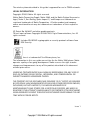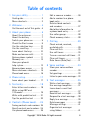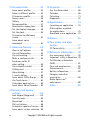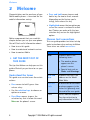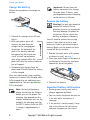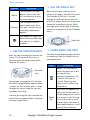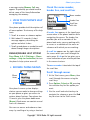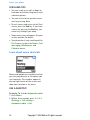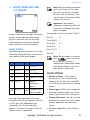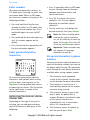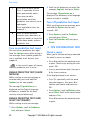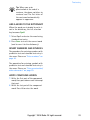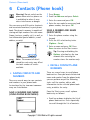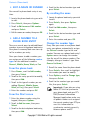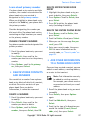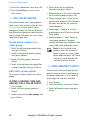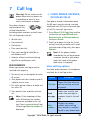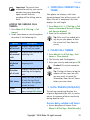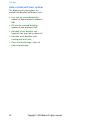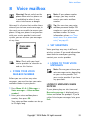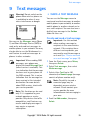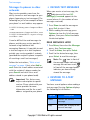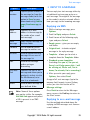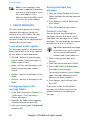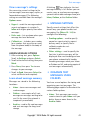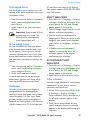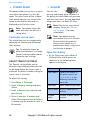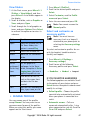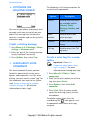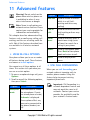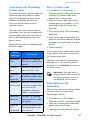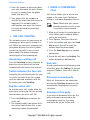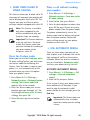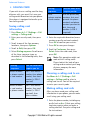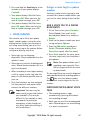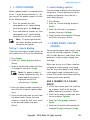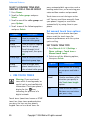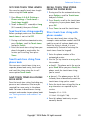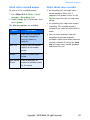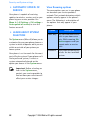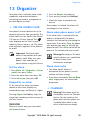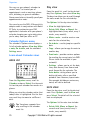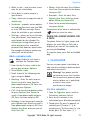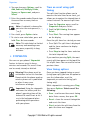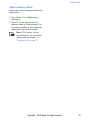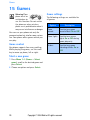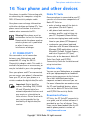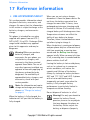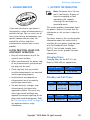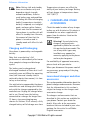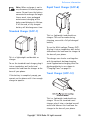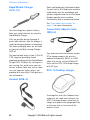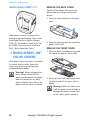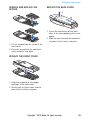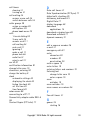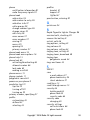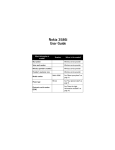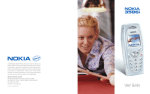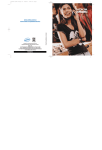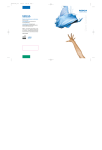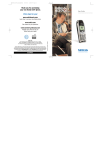Download Nokia 3586 Cell Phone User Manual
Transcript
User’s Guide for Nokia 3586 The wireless phone described in this guide is approved for use in CDMA networks. LEGAL INFORMATION Copyright ©2003 Nokia. All rights reserved. Nokia, Nokia Connecting People, Nokia 3586, and the Nokia Original Accessories logos, Snake II, Kart Racing, Space Impact II, and Bumper are trademarks or registered trademarks of Nokia Corporation. All other product and company names mentioned herein may be trademarks or tradenames of their respective owners. US Patent No 5818437 and other pending patents. T9 text input software Copyright ©1999-2003. Tegic Communications, Inc. All rights reserved. Includes RSA BSAFE cryptographic or security protocol software from RSA Security. Java is a trademark of Sun Microsystems, Inc. The information in this user guide was written for the Nokia 3586 phone. Nokia operates a policy of on-going development. Nokia reserves the right to make changes and improvements to any of the products described in this document without prior notice. UNDER NO CIRCUMSTANCES SHALL NOKIA BE RESPONSIBLE FOR ANY LOSS OF DATA OR INCOME OR ANY SPECIAL, INCIDENTAL, AND CONSEQUENTIAL OR INDIRECT DAMAGES HOWSOEVER CAUSED. THE CONTENTS OF THIS DOCUMENT ARE PROVIDED “AS IS.” EXCEPT AS REQUIRED BY APPLICABLE LAW, NO WARRANTIES OF ANY KIND, EITHER EXPRESS OR IMPLIED, INCLUDING, BUT NOT LIMITED TO, THE IMPLIED WARRANTIES OF MERCHANTABILITY AND FITNESS FOR A PARTICULAR PURPOSE, ARE MADE IN RELATION TO THE ACCURACY AND RELIABILITY OR CONTENTS OF THIS DOCUMENT. NOKIA RESERVES THE RIGHT TO REVISE THIS DOCUMENT OR WITHDRAW IT AT ANY TIME WITHOUT PRIOR NOTICE. issue 1 ii Copyright © 2004 Nokia. All rights reserved. Table of contents 1 For your safety . . . . . . . . . . . 1 Quick guide . . . . . . . . . . . . . . . . 2 Menu shortcuts . . . . . . . . . . . . . 3 2 Welcome. . . . . . . . . . . . . . . . 4 Get the most out of this guide . 4 3 About your phone . . . . . . . . 6 About the antennas. . . . . . . . . . 7 About the battery . . . . . . . . . . . 7 Switch your phone on . . . . . . . . 9 Check the Start screen . . . . . . . 9 Use the selection keys. . . . . . . 10 Use the scroll key. . . . . . . . . . . 10 Learn about the keys . . . . . . . . 10 Make and answer calls . . . . . . 11 Review phone symbols . . . . . . 11 Memory use . . . . . . . . . . . . . . . 12 View your phone’s help system . . . . . . . . . . . . . . . 13 Browse phone menus . . . . . . . 13 Menu and menu shortcuts . . . 15 Phone book menu . . . . . . . . . . 16 4 Phone setup . . . . . . . . . . . . 17 Learn about your headset . . . . 17 5 Text entry . . . . . . . . . . . . . . 18 Enter letters and numbers . . . 18 Write using ABC and 123 modes . . . . . . . . . . . . . . . . 19 Write with predictive text . . . 21 Tips for predictive text . . . . . . 22 6 Contacts (Phone book) . . . 24 Saving contacts and numbers 24 Recall contacts and numbers . 24 Use phone book menus . . . . . . 25 Edit a name or number . . . . . . 26 Add a number to a phone book entry . . . . . . . . . . . . . . . . 26 Delete stored contacts and numbers . . . . . . . . . . . . . . 27 Add other information to a phone book entry . . . . . . . . . 27 Use caller groups . . . . . . . . . . . 28 Check memory status . . . . . . . 28 7 Call log . . . . . . . . . . . . . . . . 29 Check missed, received, or dialed calls. . . . . . . . . . . . . . 29 Clear call lists . . . . . . . . . . . . . 30 Use call timers . . . . . . . . . . . . . 30 Turn on a current call timer . . 31 Clear call timers. . . . . . . . . . . . 31 Data timers (Data/fax) . . . . . . 31 8 Voice mailbox . . . . . . . . . . . 33 Store your voice mailbox number . . . . . . . . . . . . . . . . . . . 33 Set greetings . . . . . . . . . . . . . . 33 Listen to your voice messages . 33 9 Text messages . . . . . . . . . . . 35 Write a text message . . . . . . . 35 Use message templates. . . . . . 37 Learn about e-mail text messages . . . . . . . . . . . . . . . . . 37 Receive text messages . . . . . . 38 Respond to a text message. . . 38 Reply to a message . . . . . . . . . 39 Delete messages . . . . . . . . . . . 40 Message settings . . . . . . . . . . . 41 Organize text messages using folders . . . . . . . . . . . . . . 41 Copyright © 2004 Nokia. All rights reserved. iii 10 Personalization. . . . . . . . . . 43 13 Organizer. . . . . . . . . . . . . . . 69 Learn about profiles . . . . . . . . 43 Select a different profile. . . . . 43 Customize a profile . . . . . . . . . 43 Screen saver. . . . . . . . . . . . . . . 46 Gallery . . . . . . . . . . . . . . . . . . . 46 Rename profiles. . . . . . . . . . . . 47 Download a ringing tone . . . . 48 Set the display language. . . . . 48 Set the clock . . . . . . . . . . . . . . 49 Customize the Welcome screen . . . . . . . . . . . . . . . . . . . . 50 Learn about voice commands . . . . . . . . . . . . . . . . 50 Use the alarm clock. . . . . . . . . 69 Calendar . . . . . . . . . . . . . . . . . . 69 Calculator. . . . . . . . . . . . . . . . . 71 Stopwatch . . . . . . . . . . . . . . . . 72 11 Advanced features . . . . . . . 52 View in-call options . . . . . . . . 52 Use call forwarding . . . . . . . . . 52 Use call waiting . . . . . . . . . . . . 54 Make a conference call . . . . . . 54 Send own caller ID when calling. . . . . . . . . . . . . . . 55 Use automatic redial . . . . . . . . 55 Calling card . . . . . . . . . . . . . . . 56 Voice dialing. . . . . . . . . . . . . . . 57 1-touch dialing . . . . . . . . . . . . 59 Learn about Caller Groups . . . 59 Use Touch tones. . . . . . . . . . . . 60 Link phone book entries . . . . . 62 Learn about Voice Recorder . . 62 14 Applications . . . . . . . . . . . . 74 Launching an application . . . . 74 Other options available for applications . . . . . . . . . . . . 74 Download a new application . 74 15 Games . . . . . . . . . . . . . . . . . 76 16 Your phone and other devices. . . . . . . . . . . . . . . . . 77 PC Connectivity . . . . . . . . . . . . 77 17 Reference information . . . . 78 Use accessories safely . . . . . . . 78 Important safety information. 79 Certification information (SAR). . . . . . . . . . . . . . . . . . . . . 81 Care and maintenance . . . . . . 82 Enhancements . . . . . . . . . . . . . 83 Battery information. . . . . . . . . 83 Chargers and other accessories . . . . . . . . . . . . . . . . 84 Nokia Xpress-on™ color covers . . . . . . . . . . . . . . . 88 Index . . . . . . . . . . . . . . . . . . 90 12 Security and System settings . . . . . . . . . . . . . . . . 64 Lock keypad (Keyguard). . . . . . 64 Security code . . . . . . . . . . . . . . 64 Phone lock . . . . . . . . . . . . . . . . 65 Call restrictions . . . . . . . . . . . . 66 Automatic update of service . 68 Learn about system selection . 68 iv Copyright © 2004 Nokia. All rights reserved. For your safety 1 For your safety Read these simple guidelines. Breaking the rules may be dangerous or illegal. Further detailed information is given in this manual. SWITCH OFF WHERE PROHIBITED Do not switch on the phone when wireless phone use is prohibited or when it may cause interference or danger. QUALIFIED SERVICE Only qualified personnel may install or repair phone equipment. ACCESSORIES AND BATTERIES Use only approved accessories and batteries. Do not connect incompatible products. WATER-RESISTANCE ROAD SAFETY COMES FIRST Your wireless phone is not water-resistant. Keep it dry. Don't use a hand-held phone while driving. BACKUP COPIES INTERFERENCE Remember to make backup copies of all important data. All wireless phones may get interference, which could affect performance. CONNECTING TO OTHER DEVICES SWITCH OFF IN HOSPITALS Follow any regulations or rules. Switch the phone off near medical equipment. SWITCH OFF IN AIRCRAFT Wireless devices can cause interference in aircraft. SWITCH OFF WHEN REFUELING Don't use the phone at a refueling point. Don't use near fuel or chemicals. When connecting to any other device, read its user guide for detailed safety instructions. Do not connect incompatible products. CALLING Ensure the phone is switched on and in service. Enter the phone number, including the area code, then press the Send key. To end a call, press the End key. To answer a call, press the Send key. EMERGENCY CALLS SWITCH OFF NEAR BLASTING Don't use the phone where blasting is in progress. Observe restrictions, and follow any regulations or rules. USE SENSIBLY Use only in the normal position. Don't touch the antenna unnecessarily. Ensure the phone is switched on and in service. Press the End key as many times as needed (for example, to exit a call, to exit a menu) to clear the display. Enter the emergency number, then press the Send key. Give your location. Do not end the call until told to do so. Copyright © 2004 Nokia. All rights reserved. 1 For your safety • QUICK GUIDE Make a call Answer a call Answer a call with call waiting End a call Ignore a call Redial Adjust call volume Use the in-call menu Use 1-touch dialing Save a name and number Recall a name/number Recall a name/number during a call Check voice mail Send a text message Send an e-mail message Read new message Reply to a message Reply to an e-mail message Send a business card (SMS) 2 Enter phone number, press the Send key Press the Send key Press the Send key or Answer Press the End key Press Silence when your phone rings Press the Send key twice Press scroll key left or right While in a call, press left select key to select Options Press and hold any key 2 through 9 Enter a number, press left select key to select Options, select Save. Enter a name and press OK Press Contacts, select Search. Enter first character of name and press Search Press Options, scroll to Contacts, press Select, press Search, enter the first letter of the name to find Press and hold the 1 key OR dial your voice mailbox number Press Menu 01-1-1. Add recipient’s phone number, then press Options. Scroll to Enter text, then press Select. Enter the message text, then press Options and select Send. Press Menu 01-1-1. Add recipient’s e-mail address, then press Options. Scroll to Enter text, then press Select. Enter the message text, then press Options and select Send. Press Show. Press Options, select Reply, then select a reply option. Write the reply, press Options and select Send. Press Options, select Reply, then select a reply option. Write the reply, press Options and select Send. Recall a name from the phone book. Press Details, then press Options, select Send bus. card, select Via text msg. Enter the recipient’s number or press Search to retrieve a number from the phone book. Press OK. Copyright © 2004 Nokia. All rights reserved. For your safety • MENU SHORTCUTS 1 MESSAGES 5 GALLERY Text messages . . . . . . . . . . . . 01-1 Create message . . . . . . . . . 01-1-1 Inbox. . . . . . . . . . . . . . . . . . 01-1-2 Outbox . . . . . . . . . . . . . . . . 01-1-3 Archive . . . . . . . . . . . . . . . . 01-1-4 Templates . . . . . . . . . . . . . . 01-1-5 My folders . . . . . . . . . . . . . 01-1-6 Delete messages . . . . . . . . 01-1-7 Message settings . . . . . . . . 01-1-8 Voice messages . . . . . . . . . . . 01-2 2 CALL LOG Missed calls . . . . . . . . . . . . . . Received calls . . . . . . . . . . . . Dialed numbers . . . . . . . . . . . Delete recent call lists . . . . . Call timers . . . . . . . . . . . . . . . Data/fax calls. . . . . . . . . . . . . 2-1 2-2 2-3 2-4 2-5 2-6 6 SYSTEM Roaming options . . . . . . . . . . 6-1 Mode . . . . . . . . . . . . . . . . . . . 6-2 7 GAMES Select game . . . . . . . . . . . . . . 7-1 Memory . . . . . . . . . . . . . . . . . 7-2 Settings . . . . . . . . . . . . . . . . . 7-3 8 VOICE Voice tags. . . . . . . . . . . . . . . . 8-1 Voice commands . . . . . . . . . . 8-2 Voice Recorder. . . . . . . . . . . . 8-3 10 ORGANIZER Alarm clock . . . . . . . . . . . . . . Calendar. . . . . . . . . . . . . . . . . Calculator . . . . . . . . . . . . . . . Stopwatch . . . . . . . . . . . . . . . 10-1 10-2 10-3 10-4 3 PROFILES Normal . . . . . . . . . . . . . . . . . . Silent . . . . . . . . . . . . . . . . . . . Meeting . . . . . . . . . . . . . . . . . Outdoor . . . . . . . . . . . . . . . . . Pager . . . . . . . . . . . . . . . . . . . 3-1 3-2 3-3 3-4 3-5 4 SETTINGS Call settings . . . . . . . . . . . . . . Phone settings . . . . . . . . . . . . Time settings . . . . . . . . . . . . . Display settings . . . . . . . . . . . Accessory settings. . . . . . . . . Security settings . . . . . . . . . . Network services . . . . . . . . . . Restore factory settings . . . . 4-1 4-2 4-3 4-4 4-5 4-6 4-7 4-8 Copyright © 2004 Nokia. All rights reserved. 3 Welcome 2 Welcome Congratulations on the purchase of your Nokia mobile phone - a new tool for the mobile information society. • Press and hold means to press and hold a key for two to three seconds (depending on the feature you’re using), then release the key. • Highlighted means that an option you see on the screen is enclosed in a dark bar. Choices you make with the two selection keys act on the highlighted option. Nokia recommends that you read this chapter before you use your new phone. You will find useful information about: • How to use this guide Observe text conventions This user guide provides text clues to help make instructions clear and easy to follow. These clues are called conventions. • How to understand network services • How to contact Nokia Convention What it means bold • GET THE MOST OUT OF THIS GUIDE • The word or phrase appears on the phone’s screen. The tips that follow can help you use this guide efficiently as you learn to use your phone. Understand the terms This guide uses certain terms for certain actions. • Press means to briefly press then release a key. • Special text such as Notes and Warnings. bold and blue Indicates the text is an address on the World Wide Web. blue and italic A definition for the word or phrase appears in the terms list (glossary) near the end of the user guide. italic Italics indicate emphasis. Pay close attention to any information in italics. • Use the selection keys to choose an option on a menu. • Press Menu means to press the selection key that is below the word Menu on the phone’s screen. 4 Indicates one of the following items: Copyright © 2004 Nokia. All rights reserved. Welcome Follow graphic clues This guide uses certain icons (graphic clues) to alert you to important information. Tip: Provides information about a shortcut or an alternate method of doing something. Note: Explains a feature or points out an important concept. Important: Alerts you to information critical to using a feature correctly. Caution! Warns you when you may lose information. Warning! Helps you avoid personal injury, damage to the phone, or property damage. LPS-4 mobile inductive loopset The LPS-4 Loopset is a Nokia accessory designed to make the 3500 series phone more accessible to hearing-aid users. The Nokia Loopset gives hearingimpaired wireless customers clear access to digital telephony. With the loopset, people who use a T-coil equipped hearing aid can make and receive calls without noise interference. Note: The LPS-4 is sold separately as an accessory. Once you connect the LPS-4 to your phone, use the phone’s menu (Menu - Settings - Accessory settings - Loopset) to enable loopset mode. For more information, see “Learn about your headset” on page 17. Copyright © 2004 Nokia. All rights reserved. 5 About your phone 3 About your phone This section gives you a brief introduction to your phone and provides you with quick steps for making, answering, and managing your calls. The rest of this guide user provides complete details on phone use. Power key 2.5 mm headset jack Earpiece Display screen Selection key Selection key End key Talk key Number keys 4-way scroll keys Star key Pound key Microphone 6 Copyright © 2004 Nokia. All rights reserved. About your phone • ABOUT THE ANTENNAS • ABOUT THE BATTERY Install the battery Whip antenna Internal antenna Warning! Use only the BLC-2 battery in this Nokia phone. If your dealer has already installed the battery, please see “Charge the battery” on page 8. 1 Remove the back cover of the phone Your phone is equipped with two antennas. The internal antenna is always active. The whip antenna is activated when the whip antenna is fully extended. As with any other radio transmitting device, do not touch either of the two antennas unnecessarily when the phone is switched on. Contact with the antenna affects call quality and may cause the phone to operate at a higher power level than otherwise needed. Not touching the antenna area during a phone call optimizes the antenna performance and the talk time of your phone. by pressing and holding the release button while sliding the cover upward toward the top of the phone. Set the back cover aside. 2 Place the battery in the compartment with the label side facing up and the metal contacts aligned with the contact prongs. Snap the battery into place. 3 Replace the cover by sliding it carefully over the whip antenna downward until you hear a click. While in a call, hold the phone to your ear, placing your finger tips on the Nokia badge at the mid-center of the back cover (located below the antenna area on the back of your phone). Copyright © 2004 Nokia. All rights reserved. 7 About your phone Charge the battery Follow these guidelines to charge the battery. Important: Do not leave the battery connected to a charger for more than 72 hours, since prolonged maintenance charging could shorten its lifetime. Remove the battery 1 Connect the charger to an AC wall outlet. 2 With your phone on or off, connect the lead from the charger to the charging port located on the bottom of the phone. The battery indicator bar appears on the screen and starts to scroll up and down after a few seconds. With the phone off, only the battery indicator bar will appear. Warning! Use only your hands to remove the battery. Do not puncture, burn or use any objects that may damage the phone or the battery. Please recycle the battery, or dispose of properly. You will need to remove the existing battery if you want to install a new battery or if you’ve purchased a spare battery. Make sure the phone has been turned off for ten seconds. 1 Remove the back cover of the phone as shown in step 1 on page 7. 2 Place your index finger in the space at the bottom of the battery, and press toward the top of the phone. 3 Disconnect the charger from the phone and AC outlet when the battery is fully charged. After the indicator bar stops scrolling, the battery is almost fully charged, and is fully charged after an additional hour (approximately). The message Battery Full is displayed. Note: For best performance, charge the battery for 24 hours before you use the phone. The charging time depends on the charger and battery you use. For example, the charging time for the BLC-2 battery with the ACP7 charger is approximately 4 hours. 8 3 Take out the battery. Important battery information • Recharge your battery only with a charger approved by Nokia. • You can switch the phone on and use it for calls while the battery is charging. • If the battery is totally empty, it may take a few minutes for the battery indicator to appear on the screen. Copyright © 2004 Nokia. All rights reserved. About your phone • If you switch the phone on when charging is complete, the message Battery full is displayed momentarily. • CHECK THE START SCREEN • Charging time depends on the charger and battery used. Please see “Battery information” on page 83, for more information. • If the battery has become completely empty, you may need to recharge it for a few minutes before you can make or receive calls. Prolong battery life A battery lasts longer and performs better if you fully discharge it from time to time. To discharge your battery, leave your phone switched on until the battery drains completely. Ignore any messages to recharge your battery and let the battery completely discharge. Important: Do not attempt to discharge the battery by any means other than those just described. The Start screen refers to the phone’s display when no calls are in progress, and there are currently no menu or phone book entries displayed. You can easily return to the Start screen from any location (other than an active call) simply by pressing the End key. However, keep in mind that any text or numbers that you were entering at the time will be lost, and your work will not be saved. The following table describes the status indicators and icons found on the Start screen: Element • SWITCH YOUR PHONE ON Power key To switch your phone on or off, press and hold the power key (located on the top of the phone) for two seconds. Warning! Do not switch on the phone when wireless phone use is prohibited or when it may cause interference or danger. Home Description Your service provider’s name may appear here. Shows the signal strength of the wireless network where you are. The higher the bar, the stronger the signal. Shows the battery charge level. The higher the bar, the higher the power level in the battery. Copyright © 2004 Nokia. All rights reserved. 9 About your phone Element Menu Description The entry point for your phone’s menu. Press the left selection key to view the menu options. The entry point for the phone book menu. Press Contacts the right selection key to view phone book menu options. • USE THE SCROLL KEY Note the four-way scroll key in the center of the phone, beneath the screen. The function of this key is to scroll through the different menus and lists within the phone. Scroll left to decrease volume or to go directly to the Write message menu. Scroll right to decrease volume or to go directly to the Calendar menu. Icon appears in upper left corner of screen, indicating that you are in a digital network. • USE THE SELECTION KEYS Note the two selection keys beneath the screen. The function of these keys is determined by the word shown above them on the screen. Scroll keys • LEARN ABOUT THE KEYS The table on the following page contains a summary of how the various keys on your phone work. Key Selection keys For example, pressing the left selection key when the word Menu appears above it shows the first of many menus. Scroll through the menus using the up scroll and down scroll keys. Likewise, pressing the right selection key when Contacts appears above it displays the phone book menu. 10 Description Power: Press and hold to switch the phone on or off. Pressing this key momentarily displays a list of profiles that can be selected. Power key also displays menu while using Minibrowser. Send key Talk: Press the Send key to make a call to the name or number shown on the screen or to answer a call. Pressing this key when not in a call (or when not in the menu or phone book) displays a list of recently dialed numbers. Copyright © 2004 Nokia. All rights reserved. About your phone Key Description End: Press the End key to end a call, to silence the ring from an incoming call, or to End key exit the phone book or menus completely. Used as Back key in Minibrowser. 0 Number: Use keys 0-9 to through enter numbers and letters. 9 Press and hold 1 to dial your voice mailbox. Press and hold 0 to launch the minibrowser. # # key: Press the # key to change case of text, or to enable or disable predictive text input. */+ * key: Press the * key to enter special characters (for example, punctuation) or access special characters menu. • MAKE AND ANSWER CALLS Use the following table as a quick reference for making and answering calls: Task Make a call Instructions 1 Enter the number using the keypad (include area code as needed). 2 Press the Send key 3 Hold the phone as you would any other telephone, with the ear piece over your ear and the microphone near your mouth. Task Instructions Answer a call When your phone rings, press the Send key End a call Press the End key to terminate the active call. Reject a call Press the End key when you don’t want to answer a call, but still want to silence the ringer. Keyguard To avoid accidental calls, press the left selection key (for Menu) then press */+ (within three seconds) to lock your keypad. This activates the Keyguard feature. Unlock keypad When the keypad is locked, press Menu then press */+ (within three seconds). This deactivates the Keyguard feature. • REVIEW PHONE SYMBOLS The following is a collection of the various indicators and icons you may see on your phone. Symbol Description A call is in progress. You have selected the Silent profile (silencing your phone’s ringer, keypad tones, warning tones, etc.) Keyguard is active You have one or more voice messages waiting. Copyright © 2004 Nokia. All rights reserved. 11 About your phone Symbol Description Description Indicates that a reminder has expired. Digital service is available. Indicates call over a secure connection. Letters you enter appear as uppercase (ALL CAPS). Letters you enter appear in lowercase. Letters you enter appear in sentence case (first word in sentence capitalized) or title case (in phone book). Indicates you are roaming. Indicates that a headset is connected (either via the 2.5mm jack or to the accessory connector located at the bottom of phone) Indicates phone is in handsfree car kit Characters you enter appear as numbers. Indicates a connection to data network. Predictive text mode is active. Predictive text feature available for Calendar and for text messages. Indicates you have a minibrowser message. Predictive text mode activated. Characters you enter appear in sentence case (only first word in sentence capitalized). Predictive text mode activated. Characters you enter appear as uppercase letters. Predictive text mode activated. Characters you enter appear as lowercase letters. Insert symbol mode, used to enter special characters such as punctuation marks. The alarm clock is set. 12 Symbol You have one or more unread text messages waiting. • MEMORY USE In your phone, Calendar Notes and Java Applications share a common pool of memory (storage capacity). When either of these features are used, there is less available memory for the other feature which is also dependent on shared memory. This is especially true with heavy use of some features. If your use of a feature takes all of the shared memory, your phone may display a message saying Memory full. To proceed, you would need to delete some of the information or entries from these features to make additional memory space available. For example, entering 250 calendar notes may consume significant shared memory. Consequently, if you attempt to download a Java midlet into your phone, Copyright © 2004 Nokia. All rights reserved. About your phone a message saying Memory Full may appear. To proceed, you would need to delete some of the items/information occupying the memory. Check the menu number, header line, and scroll bar Menu number • VIEW YOUR PHONE’S HELP SYSTEM Your phone provides brief descriptions of all menu options. To view any of the help texts: 1 Scroll to a menu or submenu option. 2 Wait about 15 seconds. A short message appears, describing the option and what it does. 3 Scroll up and down as needed to scroll down through longer descriptions. Header line Scroll bar with tab A header line appears at the top of your screen when in the phone book or while navigating the menus. The header line provides you with a reminder of the phone book entry you are working with, or serves as a reminder of the menu or submenu with which you are working. Press Menu 4-2-5 (Settings > Phone settings > Help text activation) to turn the phone’s help system on or off. A scroll bar appears on the right side of the screen when you scroll through the main menu. A tab on the bar gives you a visual indication of your relative position in the menu structure. • BROWSE PHONE MENUS The menu number is located at the top of the scroll bar. ENABLE/DISABLE HELP SYSTEM Scroll through menus Menu items 1 At the Start screen, press Menu, then Your phone’s menu system displays choices you can make to change settings on your phone or gives you access to various phone features. Your phone has 10 menus, plus the phone book menu (Names). Each menu can contain several levels of submenus. scroll through the menus using the scroll keys. 2 Press Options, Select, or OK, pressing the selection key for the option you want. 3 Use the scroll and selection keys to navigate the submenus; press the End key to return to the Start screen. You can use menus and submenus two ways: by scrolling or by using a shortcut. Copyright © 2004 Nokia. All rights reserved. 13 About your phone SCROLLING TIPS • You can scroll up as well as down to find some of the most frequently used submenu options. • You can return to the previous menu level by pressing Back. • To exit a menu and return to the Start screen, press the End key. If you leave a menu by pressing the End key, you cancel any changes you made. • Some menus may not appear. Ask your service provider for details. • Your phone has 4-way scrolling ability. This feature is used in the Games, Text messaging, Minibrowser and Calendar menus. Learn about menu shortcuts Menus and options are numbered so that you can jump directly to the option you use frequently. The numbers appear in the top right corner of the screen and show your location in the menu. USE A SHORTCUT Example: To turn on Automatic redial: 1 Press Menu. 2 Within three seconds, press 4-1-3-1 (Settings > Call settings > Automatic redial > On). 14 Copyright © 2004 Nokia. All rights reserved. About your phone • MENU AND MENU SHORTCUTS MESSAGES. . . . . . . . . . . . . . . . . . . . 1 Text messages . . . . . . . . . . . . . . . 01-1 Create message (Text/Numeric Page). . . . . 01-1-1 Inbox . . . . . . . . . . . . . . . . . . 01-1-2 Outbox . . . . . . . . . . . . . . . . 01-1-3 Archive . . . . . . . . . . . . . . . . 01-1-4 Templates . . . . . . . . . . . . . . 01-1-5 My folders. . . . . . . . . . . . . . 01-1-6 Delete messages. . . . . . . . . 01-1-7 Message settings . . . . . . . . 01-1-8 Voice messages1 . . . . . . . . . . . . . 01-2 Listen to voice messages . . 01-2-1 View details of last voice mail01-2-2 Voice mailbox number . . . . 01-2-3 Clear voice mail icon . . . . . 01-2-4 CALL LOG. . . . . . . . . . . . . . . . . . . . . 2 Missed calls . . . . . . . . . . . . . . . . . . 2-1 Received calls . . . . . . . . . . . . . . . . 2-2 Dialed numbers . . . . . . . . . . . . . . . 2-3 Delete recent call lists. . . . . . . . . . 2-4 Call Timers . . . . . . . . . . . . . . . . . . . 2-5 Data/fax calls. . . . . . . . . . . . . . . . . 2-6 PROFILES . . . . . . . . . . . . . . . . . . . . . 3 Normal . . . . . . . . . . . . . . . . . . . . . . 3-1 Silent . . . . . . . . . . . . . . . . . . . . . . . 3-2 Meeting . . . . . . . . . . . . . . . . . . . . . 3-3 Outdoor . . . . . . . . . . . . . . . . . . . . . 3-4 Pager. . . . . . . . . . . . . . . . . . . . . . . . 3-5 SETTINGS . . . . . . . . . . . . . . . . . . . . . 4 Call settings. . . . . . . . . . . . . . . . . . 4-1 Phone settings. . . . . . . . . . . . . . . . 4-2 Time settings . . . . . . . . . . . . . . . . . 4-3 Display settings . . . . . . . . . . . . . . . 4-4 Accessory settings. . . . . . . . . . . . . 4-5 Security settings . . . . . . . . . . . . . . 4-6 Network services2 . . . . . . . . . . . . . 4-7 Restore factory settings . . . . . . . . 4-8 GALLERY . . . . . . . . . . . . . . . . . . . . . 5 View folders. . . . . . . . . . . . . . . . . . 5-1 Add folder . . . . . . . . . . . . . . . . . . . 5-2 Delete folder . . . . . . . . . . . . . . . . . 5-3 Rename folder . . . . . . . . . . . . . . . . 5-4 SYSTEM . . . . . . . . . . . . . . . . . . . . . . 6 Roaming options . . . . . . . . . . . . . . 6-1 Mode . . . . . . . . . . . . . . . . . . . . . . . 6-2 GAMES . . . . . . . . . . . . . . . . . . . . . . 7 Select game. . . . . . . . . . . . . . . . . . 7-1 Memory . . . . . . . . . . . . . . . . . . . . . 7-2 Settings . . . . . . . . . . . . . . . . . . . . . 7-3 VOICE. . . . . . . . . . . . . . . . . . . . . . . . 8 Voice tags . . . . . . . . . . . . . . . . . . . 8-1 Voice commands . . . . . . . . . . . . . . 8-2 Voice recorder . . . . . . . . . . . . . . . . 8-3 ORGANIZER . . . . . . . . . . . . . . . . . . 10 Alarm clock . . . . . . . . . . . . . . . . . 10-1 Calendar. . . . . . . . . . . . . . . . . . . . 10-2 Calculator . . . . . . . . . . . . . . . . . . 10-3 Stopwatch . . . . . . . . . . . . . . . . . . 10-4 1 Menu option may vary, based on your service provider’s requirements. 2 Network services menu options are visible only after entering the correct services code. Copyright © 2004 Nokia. All rights reserved. 15 About your phone • PHONE BOOK MENU From the Start screen, press Names. The following phone book options are available: Menu Search Add new Edit name Delete One by one Delete all Add number Options Scrolling view Name list Name+number Memory status 1-touch dialing View number Change Delete Menu (cont’d.) Own number Caller groups Familya Rename group Group ringing tone Group logo Group members Remove name Add name VIP Friends Business Other Voice tags Playback Change Delete a. Menu options for VIP, Friends, Business, and Other are identical to Family options. 16 Copyright © 2004 Nokia. All rights reserved. Phone setup 4 Phone setup Now that you’ve had a chance to learn about some of the basic functions and features of your phone, you may want to explore a few options to improve the way you use your phone. • LEARN ABOUT YOUR HEADSET Your sales package may include the HDB4 headset. Using the headset offers you convenient handsfree communications with your phone. Connect the headset You can use the HDB-4’s button to answer or end a call, as well as activate voice dialing or voice commands. You can also use the Send key or the End key to answer and end calls. Adjust the volume You can change your phone’s ear piece volume, making the caller’s voice sound louder or softer. Adjustments to the ear piece volume can only be made during a call by pressing the scroll key right to increase volume or pressing it to the left to decrease volume. Adjust screen brightness You can change the brightness on your phone’s screen, making the screen brighter or darker. 1 Press Menu 4-4-4 (Settings > Before using the headset: Display settings > Display brightness). 1 Plug the headset jack into the side of Your phone displays the current setting. your phone. 2 Wrap the device around ear. Use the headset You can make, answer, and end calls as usual with the headset connected. The headset fits over your ear and the microphone hangs at the side of your head. When using this headset you can speak at a normal volume. 2 Press the scroll key to the left or right to increase or decrease brightness. 3 Press OK to confirm your changes. Copyright © 2004 Nokia. All rights reserved. 17 Text entry 5 Text entry Warning! Do not switch on the phone when wireless phone use is prohibited or when it may cause interference or danger. Mode ABC You can enter letters, numbers, and special characters via the phone’s keypad when working with the phone book, calendar, text messaging, or while browsing the Internet. This section provides detailed instructions for the two text entry methods: traditional text entry, and predictive text input. • ENTER LETTERS AND NUMBERS You have four modes available for entering information, based on the type of data you’re entering (phone book, organizer notes or text messages): 18 The phone shows Use for sentence case or title case (first letter capitalized) Entering contacts, numbers or addresses in phone book Entering notes in all uppercase Calendar letters Writing a - text all lowercase message letters 123 number entry. Entering numbers Special characters special characters list Entering punctuation or special characters Predictive - in text combination with ABC mode indicators. Writing SMS text messages or calendar notes Copyright © 2004 Nokia. All rights reserved. Text entry • WRITE USING ABC AND 123 MODES Note: If the next letter in the word you’re entering is on the same key, wait two to three seconds for the cursor to advance, then enter the new letter, or press 0 to advance the cursor. Important: Your phone’s language settings may affect the characters associated with your phone’s keypad. A status indicator in the upper left corner of your screen indicates what mode you’re in whenever you are entering information into your phone (phone book, calendar, or text messaging). Enter letters The following table contains a list of the characters displayed when entering text and numbers from your keypad: Key Characters Key Characters 1 . , ‘?!”1 7 PQRS7 2 ABC2 8 TUV8 3 DEF3 9 WXYZ9 4 GHI4 0 Space, 0, return 5 JKL5 */+ Special characters menu 6 MNO6 # Changes letter case or mode. Pressing a key repeatedly cycles you through all of that key’s options. To enter a letter, press the appropriate key repeatedly until the desired letter appears. Continue this process until the word or name is completed. For example: to enter the name “Albert”: Press 2 A Press 5-5-5 l Press 2-2 b Press 3-3 e Press 7-7-7 r Press 8 t Note: Default mode is sentence case where first letter of a name or sentence is automatically capitalized. Phone book default mode is title case each word is capitalized. OTHER OPTIONS • Delete mistakes - If you make a mistake, press Clear to delete one character to the left. Press and hold the Clear key to speed up the erasing process. • Enter a space - When you’ve completed entering a word or name, press 0 to enter a space before the next word. • Change letter case - Press # to switch between the various text entry modes or from uppercase and lowercase letters. • To start a new line - Press 0 three times. Copyright © 2004 Nokia. All rights reserved. 19 Text entry Enter numbers Your phone automatically switches to 123 mode when entering a number into your phone book. When in ABC mode, you can insert numbers using any of the following methods: • Press and hold the # key for two seconds to switch to 123 mode, then press the desired number keys. Press and hold # again to return to ABC mode. • Press 1 repeatedly while in ABC mode to cycle through some of the most common punctuation marks and special characters. • Press */+ to activate the special characters list. A screen appears displaying the available special characters. • Use the scroll keys to highlight the desired character, then press Select. Note: For faster scrolling when viewing the special characters list, use the scroll key to scroll up, down, left or right. Press the left select key to Select your choice. • Press and hold the desired number key until the number appears on the display. • Press the desired key repeatedly until the desired number appears. Enter punctuation/other characters Important: Some networks may not support all languagedependent characters. Use special characters in phone numbers You can enter certain special characters as a part of the phone numbers you save to the phone book. Pressing */# repeatedly cycles through the four special characters available when saving a phone number. You can enter punctuation, specials characters, and symbols while writing text messages, entering notes in the Organizer, creating phone book entries, or browsing the Internet. The illustration to the right shows a sample of the available characters. ENTER PUNCTUATION OR SPECIAL CHARACTERS Depending on the type of text you’re entering, you can add punctuation or special characters by doing any of the following: 20 * This character sends command strings to the network. Contact your service provider for more information. + This character is used to link a 1touch dialing location to the number currently being entered. p This character creates a pause that occurs when the phone dials a number. Numbers entered to the right of this special character are automatically sent as touch tones after a 2.5-second pause. w This character causes the phone to wait for you to press Send. Copyright © 2004 Nokia. All rights reserved. Text entry • WRITE WITH PREDICTIVE TEXT KEYS AND TOOLS FOR PREDICTIVE TEXT Key Description 2 - 9 Use for text entry. Press each key only once per letter. Press and hold the key to enter the number. Your phone offers predictive text input. Predictive text uses a highly compressed database (or "dictionary") of common words and tries to anticipate the word you are entering. You can use predictive text input when you: • Write or reply to a text message */+ Press and hold this key to display a list of punctuation and special characters. Spell • Create a note in the calendar • Enter text while using the Minibrowser Watching predictive text guess a word can be confusing, so you should disregard the screen until all characters have been entered. Example: To write “Nokia”: What you press O Press 6 - o On Press 5 - k Onl Press 4 - i Onli Press 2 - a Nokia If the word entered isn’t recognized, Spell appears above the left selection key. Press Spell, enter the desired word, then press Save. Clear Press once to delete the character to the left of the cursor. Press and hold to delete characters faster. 0 Press once to accept the word and add a space. Press and hold to enter a zero. # Press and hold to enter mode. Enter the desired number, then press and hold again to return to predictive text. What you see Press 6 - N If the underlined word is not the word you intended, press this key repeatedly until the word you want appears. Copyright © 2004 Nokia. All rights reserved. 21 Text entry 1 Press once to add a period. Press 1 repeatedly to view other punctuation marks. Press once to add a punctuation mark that predictive text converts to an apostrophe. Press and hold to enter the numeral 1. # Press to switch between sentence case, lowercase, or uppercase modes or to switch to the above modes without predictive text. Turn on predictive text input You can turn on predictive text input from the Options menu while writing a text message. Once enabled, predictive text is available to all features that support it. in the screen’s upper left corner indicates predictive text is active. ENABLE PREDICTIVE TEXT (QUICK METHOD) While creating a new text message or calendar note, press and hold the Options key for two seconds. The message T9 prediction on is displayed and the English language dictionary is enabled (or the most recently selected dictionary). ENABLE PREDICTIVE TEXT (AND SELECT DICTIONARY) 2 Scroll to the dictionary you want (for example, English), then press Select. The message T9 prediction on is displayed. The dictionary in the language you’ve selected is enabled. Turn off predictive text input While creating a new text message, press and hold the Options key for two seconds, -OR- 1 Press Options, scroll to Predictive text and press Select. 2 Scroll to Prediction off, then press Select. • TIPS FOR PREDICTIVE TEXT Check a word When you’ve finished writing a word and the word is correct as shown: • Press 0 to confirm the word and enter a space. Continue by writing the next word. -OR• Insert a punctuation mark, then press 0 for a new sentence. If the displayed word is not correct: • Press */+ repeatedly until the word you want appears, then press 0 to confirm your choice and continue. OR• Press Options, scroll to Matches, then press Select. Scroll to the correct word and press Use. Press 0 to confirm the word and enter a space. While creating a new text message: 1 Press Options, scroll to Predictive text, and press Select. 22 Copyright © 2004 Nokia. All rights reserved. Text entry Tip: When you enter punctuation at the end of a sentence, the phone switches to sentence case. The first letter of the next word automatically appears in uppercase. ADD A WORD TO THE DICTIONARY When the word you intended to write is not in the dictionary, the left selection key becomes Spell. 1 Select Spell and enter the word using standard text entry. 2 Press Save to insert the correct word (and to save it to the dictionary). INSERT NUMBERS AND SYMBOLS The procedure for entering numbers with predictive text and standard text entry is the same. Please see “Enter numbers” on page 20. The procedure for entering symbols with predictive text and standard text entry is the same. Please see “Enter punctuation/ other characters” on page 20. WRITE COMPOUND WORDS 1 Write the first part of the compound word, then press down scroll to accept that part. 2 Write the last part of the compound word. Press 0 to enter the word. Copyright © 2004 Nokia. All rights reserved. 23 Contacts (Phone book) 6 Contacts (Phone book) Warning! Do not switch on the phone when wireless phone use is prohibited or when it may cause interference or danger. You can save up to 500 entries (contacts and associated numbers) in your phone book. The phone’s memory is capable of storing multiple numbers for each name (home, business, mobile, etc.), as well as text information (postal address, e-mail address, or note). 1 Press Names. 2 Scroll to Add new and press Select. 3 Enter the name and press OK. 4 Enter the area code (as necessary) and phone number, then press OK. SAVE A NUMBER AND NAME (QUICK SAVE) 1 Enter the phone number using the keypad. 2 Press the left selection key twice (Options - Save). 3 Enter a name and press OK. Press Done to return to the Start screen. Note: The amount of detail stored for each entry may affect the total number of entries available. Tip: Pressing and holding the Options selection key for two seconds after entering the number stores the number only. • RECALL CONTACTS AND NUMBERS There are several ways to save contacts and numbers in your phone book. Instructions for the two most common ways are listed below. There are several ways to recall phone book entries. Once you locate the desired name and number from the phone book, you can perform any of the following tasks: call the number, edit or add information to the selected phone book entry, or delete the entry. SAVE A NUMBER AND NAME (USING PHONE BOOK MENU) From the Start screen, recall a phone book entry as follows: • SAVING CONTACTS AND NUMBERS • Scroll up or down to display the list of phone book entries. Press repeatedly to scroll through the list of contacts. 24 Copyright © 2004 Nokia. All rights reserved. Contacts (Phone book) Tip: When viewing the list of contacts, enter the first few letters of the desired entry. The phone book automatically jumps to that section of the phone book. • Press Names, select Search, enter the first few letters of the entry, then press Details. • USE PHONE BOOK MENUS The phone book has several menu options from which you can choose. These options appear when you press Names. Use the scroll keys to move to the option you want to use. Option Search Add new Option Description of function 1-touch dialing Allows you to assign phone book entries to any of the 8 speed dialing locations Voice tags Allows you to create and manage voice tags for voice dialing Own number Displays your phone number(s) Caller groups Allows you to organize phone book entries into groups and categories and assign special ringing tones and graphics to the group Description of function Allows you to search for a specific phone book entry Allows you to add a new contact to your phone book Edit name Allows you to edit the name of a phone book entry Delete Allows you to delete phone book entries one by one or all at once Add number Allows you to add a phone number to an existing contact Options Displays a list of phone book options, including phone book memory status and scrolling view. Displaying the phone book Your phone book’s information can be displayed in two different ways: • Name list - Entries displayed as a list of contacts. • Name+number - Name and default number displayed When viewing the phone book, use the scroll key to scroll through the phone book entries. Change phone book view 1 Press Names, scroll to Options, then press Select. 2 Select Scrolling view, then scroll to the view option you want. 3 Press OK to confirm your choice. Copyright © 2004 Nokia. All rights reserved. 25 Contacts (Phone book) • EDIT A NAME OR NUMBER You can edit a phone book entry at any time. 1 Locate the phone book entry you wish to edit. 2 Press Details, then press Options. 3 Scroll to Edit name or Edit number and press Select. 4 Edit the name or number, then press OK. • ADD A NUMBER TO A PHONE BOOK ENTRY There are several ways to add additional numbers to an existing phone book entry. Your phone’s memory book can store up to five numbers per entry. Once you choose to add a number, you can assign one of the following number types for the additional numbers: General, Mobile, Home, Work, or Fax. From the phone book 1 Press Names, scroll to Add number, then press Select. 2 Scroll to the entry you wish to modify, then press Add. 3 Scroll to the type of number you are adding (General, Mobile, Home, Work, or Fax,), then press Select. 4 Enter the number and press OK. From the Start screen 1 Enter the phone number using the keypad, then press Options. 2 Scroll to Add to name, then press Select. 3 Scroll to the desired phone book entry, then press Add. 26 4 Scroll to the desired number type and press Select. By recalling the name 1 Locate the phone book entry you wish to edit. 2 Press Details, then press Options again. 3 Scroll to Add number, then press Select. 4 Scroll to the desired number type and press Select. 5 Enter the number and press OK. Change the number type Every time you create a new phone book entry, your phone automatically assigns the General number type to the new number. You can use a phone book entry’s Options menu to change the number type for any of the phone numbers. (For example, change a number’s type from General to Home.) 1 Recall the name from the phone book. 2 Press Details, then scroll to highlight the number you want to modify. 3 Press Options, scroll to Change type, then press Select. 4 Scroll to the number type you would like, then press Select. Important: If you plan on using Nokia PC Suite to synchronize your phone book and your PC’s PIM (Personal Information Manager) application, make sure all phone numbers are assigned the correct number type. PC Sync uses this information to synchronize contacts correctly between phone and PC. Copyright © 2004 Nokia. All rights reserved. Contacts (Phone book) Learn about primary number If a phone book entry contains multiple numbers, the number entered when the phone book entry was created is designated as the primary number. When you highlight a phone book entry and press the Send key, your phone dials the primary number. DELETE ENTIRE PHONE BOOK ENTRY 1 Highlight the phone book entry you want to delete, then press Details. 2 Press Options. Scroll to Delete, then press Select. 3 Press OK to delete the phone book entry (including all details). Consider designating the number you dial most often (for phone book entries containing multiple numbers per name) as the primary number. DELETE THE ENTIRE PHONE BOOK 1 Press Names, scroll to Delete, then CHANGE PRIMARY NUMBER 3 When you see the message Are you sure?, press OK. Any phone number can be designated the primary number. 1 Recall the phone book entry you want to modify. 2 Press Details, then scroll to the number you want to set as the primary number. 3 Press Options, scroll to As primary no., then press Select. • DELETE STORED CONTACTS AND NUMBERS press Select. 2 Scroll to Delete all and press Select. 4 Enter your security code, then press OK. For more information on the security code, see “Security code” on page 64. • ADD OTHER INFORMATION TO A PHONE BOOK ENTRY Once you have created a contact, you can add an e-mail address, a mailing address, or a note to that contact. Note: Text information can only be added to existing contacts. For example, you cannot create a new contact with only an e-mail address. You can delete a number from a phone book entry, delete all details of a contact, or delete the entire contents of your phone book. Once you delete information, it cannot be recovered. 1 Recall the phone book entry you want DELETE A NUMBER 1 Recall the phone book entry you want to modify. 2 Press Details, then press Options again. to modify. 2 Press Details, then scroll to the number you want to delete. 3 Scroll to Add details, then press Select. 3 Press Options, scroll to Delete number, then press Select, then OK. 4 Scroll to the type of information you would like to add (E-mail, Street addr., etc.), then press Select. Copyright © 2004 Nokia. All rights reserved. 27 Contacts (Phone book) 5 Enter the information, then press OK. 6 Press the End key to return to the Start screen. • USE CALLER GROUPS Your phone allows you to group phone book entries with similar attributes into caller groups. The five default caller groups are Family, VIP, Friends, Business, and Other. Each group has two attributes which can be defined by the user: Group Name and Group Tone. Assign phone number to a caller group 1 Recall the desired phone book entry, then press Details. 2 Scroll to the desired phone number, then press Options. 3 Scroll to Caller groups, then press Select. 4 Scroll to the desired caller group (for example Family), then press Select. Edit caller group options You can edit various aspects of a caller group. SETTING A RINGING TONE AND GRAPHIC FOR A CALLER GROUP 1 Press Names. 2 Scroll to Caller groups and press Select. 4 Scroll to one of the following functions and press Select. • Rename group - Enter the new name for the caller group and press OK. • Group ringing tone - Scroll to the desired tone and press OK. Default is the tone selected for the currently selected profile. • Group logo - Choose to turn the group logo on or off for the selected caller group. • Group members - Press Select to view group members. To add or remove a member, press Options, then select Add name or Remove name. Note: If you selected Send graphic, enter the recipient’s phone number or recall it from phone book and press OK. Check with your service provider for availability of this feature. • CHECK MEMORY STATUS You can check the percentage of your phone’s memory which is dedicated to the phone book, that is in use and the percentage that remains available. 1 Press Names. 2 Scroll to Options, then press Select. 3 Scroll to Memory status and press Select. 3 Scroll to one of the caller groups and press Select. 28 Copyright © 2004 Nokia. All rights reserved. Call log 7 Call log Warning! Do not switch on the phone when wireless phone use is prohibited or when it may cause interference or danger. Your phone keeps a log (record) of callrelated information including phone numbers and call times. The call log keeps track of: • Missed calls • Received calls • Dialed calls • Time spent on calls • Time spent on digital data/fax or minibrowser calls • Amount of data transferred during data/fax or minibrowser calls REQUIREMENTS Before your phone can log missed or received calls properly: • CHECK MISSED, RECEIVED, OR DIALED CALLS Your phone records information about the 60 most recently missed, received, and dialed calls (20 entries for each type of call). To view call log entries: 1 Press Menu 2 (Call log), then scroll to the desired call type (Missed calls, Received calls, or Dialed numbers), then press Select. 2 Scroll up or down to view the list of missed, received, or dialed calls. Scroll to the desired call log entry, then press Options. Note: If the phone number recorded by the call log matches a number stored in your phone book, the name of the phone book entry is displayed. View call log options The table below contains a list of options available for all call log entries. 1 You must have a subscription to caller ID service. 2 Your phone must be turned on and in a digital service area. Option Description 3 The caller did not choose to block his/ her caller ID. Call time Shows the time when the call was missed, received or placed Send message Allows you to write and send a text message to numbers listed in the call log View number Displays the phone number when call log entry matches a number found in your phone book 4 Your phone’s time and date must be set. Note: If the incoming call has caller ID blocked, the number cannot be recorded in the call log. If you try to view the call log, the message No new numbers is displayed. Copyright © 2004 Nokia. All rights reserved. 29 Call log Option Description Use number Allows you to edit the number shown on the screen Save Saves the number in your phone book Add to name Adds the number to an existing phone book entry Delete Removes the number from the call log Call Redials the displayed number Use call log shortcuts MISSED CALLS When you miss a call(s), the message Missed calls appears on your phone’s screen, along with the number of calls missed. Important: You are notified of missed calls only if your phone was turned on and you are in a digital service area. Note: If you chose the Forward if not answered option in Call Forwarding, your phone treats these forwarded calls as missed calls. dialed call is displayed. 2 Scroll up or down to view the other call log entries. 3 Press the Send key again to redial the number displayed, or press Options to work with the selected call log entry. Tip: To redial the last number, press the Send key twice. • CLEAR CALL LISTS Your phone’s Call log uses call lists to store numbers of incoming, outgoing, and missed calls. Use the Clear call lists menu to delete the log of phone numbers dialed, received, or missed. The All option clears all numbers in all lists, whereas the other options clear only the numbers associated with that list. Caution! This operation cannot be undone. Clearing the Dialed numbers call list clears the list of dialed calls accessed by pressing the Send key. 1 Press Menu 2-4 (Call log > Clear call lists). 2 Scroll up or down to highlight the desired option: All, Missed, Dialed or Received. 3 Press Select to confirm your selection. • USE CALL TIMERS DIALED NUMBERS You can view the list of dialed calls without having to access the Call log menu. From the Start screen: 30 1 Press the Send key. The most recently Your phone uses call timers to track the amount of time you spend on each call. You can review phone use by checking the phone’s call timers. Copyright © 2004 Nokia. All rights reserved. Call log Important: The actual time invoiced for calls by your service provider may vary, depending upon network features, rounding-off for billing, and so forth. ACCESS THE VARIOUS CALL TIMERS: 1 Press Menu 2-5 (Call log > Call timers). 2 Scroll up or down to view the options described in the following list: Option Description Duration Displays elapsed time of of last call the last call you made Duration Displays total time for all of received incoming calls calls Duration of dialed calls Displays total time for all outgoing calls Duration of all calls Displays sum total for all incoming and outgoing calls Life timer Shows the time used for all calls for the life of your phone. This option cannot be reset. Clear timers Clears (deletes) all call timers except Life timer • TURN ON A CURRENT CALL TIMER Your phone can display a call timer showing elapsed time of the current call. When the call is completed, the timer displays the call length. 1 Press Menu 2-5-1-1 (Call log > Call timers > Duration of last call > Show call time on display). 2 Scroll to On and press OK. Tip: After a call has ended, press any key on your phone to clear the current call time from the screen. • CLEAR CALL TIMERS 1 Press Menu 2-5-6 (Call log > Call timers > Clear timers). 2 The Security code field appears. 3 Enter your security code and press OK. Caution! This action cannot be undone. Tip: If using call timers to log the amount of time spent on calls, you may want to record the information from the call timers before you clear them. • DATA TIMERS (DATA/FAX) The call log records and displays the length of digital data/fax calls, as well as meters the amount of data transferred during data/fax calls. Access data-related call timer • Access data/fax call timers: Press Menu 2-6 (Call log > Data/fax calls) Copyright © 2004 Nokia. All rights reserved. 31 Call log Data-related call timer options The following call timer options are available for data/fax and browser calls: • Last sent (or received) data/fax amount of data displayed in kilobytes (kB) • All sent (or received) data/fax amount of data displayed in KB • Duration of last data/fax call length of time spent on last data call. • Duration of all data/fax calls running total of all calls. • Clear all data/fax logs - clears all timers and data logs. 32 Copyright © 2004 Nokia. All rights reserved. Voice mailbox 8 Voice mailbox Warning! Do not switch on the phone when wireless phone use is prohibited or when it may cause interference or danger. Voice mail is a feature that enables those who call you to leave a voice message, in the event you are unable to answer your phone. Using your phone in conjunction with your service provider’s voice mail system, you can retrieve your messages at any time. Note: If your phone number changes, you may need to reenter your voice mailbox number. Tip: You can store your voice mailbox password and/or PIN number as a part of your voice mailbox number. For more information, please see “Save touch tones as a phone book entry” on page 61. • SET GREETINGS Voice greetings may vary in different wireless systems. If you need information about how to record your greeting, contact your service provider. Note: Check with your local service provider to subscribe to and use this feature. • STORE YOUR VOICE MAILBOX NUMBER Before you can retrieve any voice messages, you need to store your voice mailbox number in your phone: 1 Press Menu 01-2-3 (Messages > Voice messages > Voice mailbox number). 2 Enter your voice mailbox phone number, then press OK. Your voice mailbox number can be up to 32 digits long. • LISTEN TO YOUR VOICE MESSAGES Note: The way you retrieve your voice messages varies, depending on your service provider. Call your service provider if you have any questions. LISTEN TO MESSAGES WHEN NOTIFIED If your phone plays an alert tone and New voice message is displayed, press Listen and follow the prompts. If you’d rather listen to your messages later, press Exit. Copyright © 2004 Nokia. All rights reserved. 33 Voice mailbox LISTEN TO MESSAGES LATER • From the Start screen, press and hold 1 for two seconds. -OR• Press Menu 01-2-1 (Messages > Voice messages > Listen to voice messages). The message Calling voice mailbox appears on the screen. Follow the audio prompts from the voice mail system to review your messages. 34 Copyright © 2004 Nokia. All rights reserved. Text messages 9 Text messages Warning! Do not switch on the phone when wireless phone use is prohibited or when it may cause interference or danger. • WRITE A TEXT MESSAGE You can use the Messages menu to create and send text messages to another mobile phone in your network, to another mobile phone in another network, or to an e-mail recipient. You can also save a draft of your message in the Outbox folder for later use. Create and send a text message You can use the Messages menu (Menu 1) and Short Message Service (SMS) to read, write and send text messages to another phone in your network. You may also be able to use the Minibrowser’s email feature to send text messages to phones in other networks. Important: When sending SMS messages, your phone may display the words Message Sent (where service is available). This is an indication that the message has been sent by your phone to the SMS network. This is not an indication that the message has been received at the intended destination. For more details about SMS services, check with your service provider. Note: This function can be used only if it is supported by your network operator or service provider. Only devices that offer compatible e-mail features can receive and display messages. It may require a separate subscription. Important: Use this method when sending a message to recipients in the same wireless network. If the recipient has a different service provider, you may need to send the message as an e-mail (see “Create and send an e-mail message” on page 37). 1 From the Start screen, press Menu, then press Select. 2 Select Text messages, then select Write message. 3 Select either Text (up to 160 characters) or Numeric page (message consists of phone number only). Note: The ability to send a numerical page may be dependent on your wireless network. Please contact your service provider for more information on text messaging in your area. 4 Scroll to Add number, then press Select. Copyright © 2004 Nokia. All rights reserved. 35 Text messages 5 Enter the phone number of the recipient, then press OK. OR Press Search, highlight the desired number stored in your phone book, then press Select. Option Description List recipients Allows to you add or remove recipients to the message Settings Allows you to mark a message as urgent, to request a delivery receipt or to specify a callback number Save message Saves the current message to the desired folder Clear screen Clears the screen of all text and characters Exit editor Used to return to the Messages menu Insert contact Used to insert a phone book entry into the text message Insert number then press Options. 2 Scroll to Send message, then press Select. Continue the creation process as described above. Used to insert a phone book number into the text message Use template Adds text from a template to the current message View message options Insert picture Insert a picture into the text message Insert word, Edit word Allows you to insert a word not found in the dictionary or edit a word then add it to the dictionary Insert symbol Used to enter punctuation or special characters into the current text message. 6 Press Options, scroll to Enter text, then press Select. 7 Enter your message. Tip: Since the network limits the number of characters in a message, a character counter appears in the upper right-hand corner of your phone’s display. This phone supports 160 character SMS messages. 8 To send the message, press Options, then select Send. USE OTHER OPTIONS You may use the following as a shortcut for sending a new text message: 1 Enter the recipient’s phone number, The table below lists several options available while creating a text message. To view these options, press Options at the text entry screen. Option Send 36 Description Sends the current text message to the recipient(s) Copyright © 2004 Nokia. All rights reserved. Text messages Option Description Predictive text Allows you to enable or disable predictive text entry. Also used to select language of dictionary used Matches Displays a list of other options for the word currently displayed by predictive text • USE MESSAGE TEMPLATES Templates are short, prewritten messages which can be recalled and inserted into new text messages when you’re short on time. 1 Create a new text message as described in steps 1 - 6 in the section, “Create and send a text message” on page 35. 2 Instead of entering your own message, press Options, scroll to Use template, then press Select. 3 Scroll to one of the available templates: “Please call” “I am late. I will be there at” “I’m at home. Please call” “See you in” “I’m at work. Please call” “See you at” 4 Press Select to enter the text into your new message. 5 Complete the process described earlier to send your message. You can also create a new message while browsing the Templates folder. 1 Press Menu 01-1-5 (Messages > Text messages > Templates). 2 Scroll to the desired template, then press Select. 3 Press Options, then select Edit to modify the message or Use number to select a recipient. 4 From the message options list, select Send to send your message. • LEARN ABOUT E-MAIL TEXT MESSAGES You can also use the Messages menu to write and send text messages to a person’s Internet or corporate e-mail account or to phones in other networks. Create and send an e-mail message Use the same procedure for creating and sending e-mail messages as found in the section, “Write a text message” on page 35. However, select Add e-mail, then enter the e-mail address (or press Search and recall an e-mail address stored in your phone book). “I’m in a meeting, “Sorry, I can’t help call me later at” you on this.” “Meeting is canceled.” “I will be arriving at” Copyright © 2004 Nokia. All rights reserved. 37 Text messages Messages to phones in other networks Most service providers now have the ability to route e-mail messages to your phone (appearing as text messages). The following are just a few examples of how your phone’s e-mail address may appear: • RECEIVE TEXT MESSAGES When you receive a text message, the indicator and the text: (#) Message(s) received appears on the screen (where # is the number of new messages received). 1 Press Show to read the message or 2135551234@myserviceprovider .com [email protected] [email protected] rovider.com It can be difficult to send messages to phones outside your service provider’s network using traditional text messaging. However, it is possible to send a text message as an e-mail to phones outside your service provider’s network (provided the recipient’s phone is capable of receiving e-mail text messages). press Exit to view it later. 2 While reading the message, press Options to view the list of message options, then press Select to choose the desired option. READ MESSAGES LATER 1 Press Menu, then select the Messages menu, then Text messages. 2 Scroll to Inbox, then press Select. 3 Scroll to the desired message, then press Select to read the message. Note: The icon in front of the message header indicates the message has not been read. in front of the message header indicates you have already viewed the message. Follow the instructions, “Write a text message” on page 35 but select Add email. Enter the e-mail address associated with the recipient’s phone number (or press Search and recall the e-mail address stored in your phone book). Important: This feature may require subscription to special services. Please check with your service provider for more information and for the e-mail address assigned to your phone. • RESPOND TO A TEXT MESSAGE You have several options when reading a text message. Pressing Options displays the following list of choices: Option 38 Description Delete Deletes the current message Reply Allows you to reply to the current message Copyright © 2004 Nokia. All rights reserved. Text messages Option Use number Save address Description Captures phone number in the message (or from the message sender) with the option to Save (as new phone book entry), Add to name, Send message, or Call Captures an e-mail address in the message (or the sender of an e-mail text message) Save message Saves current message to Archives folder Forward Use to forward current message to another user Rename Used to rename existing message title as seen in the message list Edit Used to edit message before saving or forwarding Use Web link Captures the URL in the message and allows you to go directly to that site (via the Minibrowser) or to save it as a bookmark Move Used to move message to user-defined folder Note: Some of these options may not be visible. For example, Use Web link appears only when a URL is present in an SMS message. • REPLY TO A MESSAGE You can reply to a text message either by a traditional text message or by an email message. The origin of the message or the sender’s wireless network affects how you reply to the incoming message. Replying via SMS 1 While viewing a message, press Options. 2 Scroll to Reply and press Select. 3 Scroll to one of the following reply types and press Select: • Empty screen - gives you an empty text buffer • Original text - includes original message in the reply message • Template - allows you to select a template from the Templates folder • Standard answer templates (including: See you in, See you at, Sorry, I can’t help you on this., I will be arriving at, Please call, I’m at home, I’m at work, I’m in a meeting.) 4 After you write your reply, press Options, then select Send. A copy of all sent messages (up to the memory limit) remain in your Outbox, unless you turn this feature off in Message settings. Press Back to return to the Messages menu, or press the End key to return to the Start screen. Replying to an e-mail message Use the methods described above for replying to SMS messages sent from an e-mail address. Copyright © 2004 Nokia. All rights reserved. 39 Text messages Note: If the incoming e-mail message is improperly formatted, you may be required to re-enter the e-mail address. Press Options, then select Add e-mail to reenter the e-mail address. • DELETE MESSAGES You have several options for erasing individual messages or erasing the contents of an entire folder. You may need to delete older or unwanted messages in order to free up your phone’s memory for new messages. Learn about delete options The Messages menu has an option that allows you to delete the entire contents of your folders as described below. Erasing individual text messages 1 From the Inbox, Outbox, or Archive folder, highlight the message you wish to delete. 2 Press Options, scroll to Delete and press Select. 3 Press OK to confirm your choice. Forward a message You can forward any incoming text messages, whether they were sent as traditional text messages or as e-mail messages. You can forward a message to a single user or to a list of users. Tip: When forwarding a message to multiple users, your recipient list can contain both phone numbers and e-mail addresses. • All read - deletes all read messages from all folders (unread messages in Inbox remain intact) 1 While viewing a message, press • Inbox - deletes read messages in this folder (unread messages remain intact) 3 Select Add e-mail or Add number, then address the message. • Outbox - deletes all messages in this folder • Archive - deletes all messages in this folder Erasing messages in the message folders 1 At the Start screen, press Menu 01-17 (Messages > Text messages > Delete messages). 2 Highlight the folder whose contents you want deleted and press OK. Options. 2 Scroll to Forward and press Select. For multiple recipients, press Options again, then add additional e-mail addresses or phone numbers. 4 Press Options, scroll to Send, then press OK. If you want to edit the forwarded message, select Enter text from the options menu prior to sending the message. 3 Enter your security code (if prompted) and press OK. 40 Copyright © 2004 Nokia. All rights reserved. Text messages View a message’s settings You can assign several settings to the text messages (new messages, replies, or forwarded messages). The following settings are available from the message’s Options menu: • Urgent - sends the message marked urgent and appears in recipient’s Inbox with higher priority than other messages • Deliv. note - lets you know when your message has been delivered • Callback no. - includes your number (or a number that you enter or recall from the phone book) in the body of the message ASSIGN MESSAGE OPTIONS 1 After entering text, press Options. Scroll to Settings and press Select. 2 Scroll to the desired setting, then press Mark. 3 Press Done, then press Yes to save changes to your message. 4 Scroll to Send, then press Select (or select a different menu option). Learn about message memory Messages are stored in the following locations: • Inbox - stores new messages and read messages • Outbox - saves copies of all sent messages or messages waiting to be sent (in the event the network is temporarily unavailable) • Archive - used to file read messages and sent messages for long-term storage A blinking icon indicates the text message memory is full. Before you can receive, save, or send any new messages, you must delete older messages from your Inbox, Outbox, or the Archive folder. • MESSAGE SETTINGS Specify several settings that affect the overall way your phone handles text messaging. Use (Menu 01-1-8) to configure the following: • Sending options - used to specify normal or urgent priority, request delivery note, or specify that a callback number be sent automatically. • Other settings - used to specify the font size in which messages will be displayed. Also used to configure how your phone automatically handles incoming messages when your Inbox or Outbox are full, and saving copies of sent messages automatically. • ORGANIZE TEXT MESSAGES USING FOLDERS You have several options for storing and organizing your text messages. The following pages explain further about the various folder options. • Inbox - Text messages you receive remain stored in your Inbox until you delete them or move them to the Archive folder. Copyright © 2004 Nokia. All rights reserved. 41 Text messages • Outbox - Messages that can’t be sent immediately can be saved so you can come back to it later. Your phone stores the message in the Outbox. If you try to send a text message and the network is unavailable, the outgoing message will be saved in the Outbox. WORK WITH MESSAGES SAVED IN THE OUTBOX 1 From the Text messages menu, scroll to Outbox and press Select. 2 Scroll to the desired message, then press Select. 3 Press Options, then press Resend (or Edit if the message was a saved draft). From this point, you have several options, including: • Select Enter text and continue working with the message. • Scroll to Add e-mail, or Add number, or Add list to add additional recipients. • Scroll to Send, then press Select to send the message. 42 Copyright © 2004 Nokia. All rights reserved. Personalization 10 Personalization Warning! Do not switch on the phone when wireless phone use is prohibited or when it may cause interference or danger. 3 Press Select again to choose the highlighted profile. • CUSTOMIZE A PROFILE • LEARN ABOUT PROFILES A profile refers to a group of settings you can use to customize the way your phone works. You can use the existing profiles or you can customize a profile to suit your own preferences. Some of the items you can customize are: 1 Press Menu 3 (Profiles). 2 Scroll to the profile you want to customize, then press Select. • Ringing options and vibrating alert 3 Scroll to Customize, then press Select. • Ringing tones and ringing volume The following sections describe each of the options you can customize. • Keypad and message alert tones • Warning tones Set ringing options • Screen saver and welcome note You can choose the way your phone rings to notify you of incoming calls. This setting does not affect text message alert tones. Your phone comes with five profiles: Normal (default setting), Silent, Meeting, Outdoor, and Pager. 1 From a profile’s Customize menu, • SELECT A DIFFERENT PROFILE QUICK METHOD 1 Press the power key briefly. 2 Scroll up or down to view the profile you want to use. scroll to Ringing options, then press Select. 2 Scroll to one of the ringing options described below, then press Select. Option Ring Description The phone rings normally. USE PROFILES MENU 1 Press Menu 3 (Profiles). Ascending Ringing volume begins softly, then increases in volume if the phone is not answered. 2 Scroll to the profile you want to use, then press Select. Ring once The phone rings once to indicate an incoming call. 3 Press OK to select a profile. Copyright © 2004 Nokia. All rights reserved. 43 Personalization Option Description Beep once The phone beeps once to indicate an incoming call. Silent The phone makes no sound. Set a ringing tone A ringing tone is the melody your phone plays when you receive a call. You can set the ringing tone to a specific sound effect, or to a melody to personalize how the phone rings. Your phone has two different types of ring tones. It can store 10 different MIDI tones and 20 different buzzer tones. Important: The Silent or Beep once ringing option disables any melody you may chose. To hear a ringing tone while editing a profile, make sure one of the other ringing options is selected. 1 From a profile’s Customize menu, scroll to Ringing tone and press Select. 2 Scroll through the options and listen. When you hear the ringing tone you want to use, press Select. About polyphonic sound (MIDI) Your phone is equipped with a polyphonic tone generator capable of playing up to four different voices simultaneously. The generator can reproduce over 40 different instrument tones, including drums, guitar, saxophone, flute, etc. The polyphonic sounds bring a new richness and quality to ringing tones, message alert tones, and background music and sound effects used in gaming. 44 Set ringing volume You can set the default ringing volume for incoming voice calls and message alert tones. There are five different levels of volume. 1 From a profile’s Customize menu, scroll to Ringing volume and press Select. 2 Scroll to an option and listen. When you hear the ringing volume you wish to use, press Select. Set a vibrating alert Your phone has the ability to vibrate, indicating an incoming call (in addition to playing a ringing tone). Enabling a vibrating alert while selecting the Silent ringing option causes your phone only to vibrate on incoming call. 1 From the selected profile’s Customize menu, scroll to Vibrating alert and press Select. 2 Scroll to On and press Select. Important: The phone does not vibrate when it is connected to or placed in any charging device. Set message alert tone Several message alert tone options are available to indicate incoming text messages. 1 From the selected profile’s Customize menu, scroll to Message alert tone and press Select. 2 Scroll through the options and listen. When you hear the message alert tone you want to use, press Select. Copyright © 2004 Nokia. All rights reserved. Personalization Set keypad tones Use the Keypad tones option to set the volume of the tones heard when pressing your phone’s keys. 1 From the selected profile’s Customize menu, scroll to Keypad tones and press Select. 2 Scroll to one of the levels and press Select. Important: If you choose Off, no keypad tones are heard. The Silent profile automatically turns keypad tones off. Set warning tones You can customize the way your phone plays warning tones and the tones used for the games. Warning tones include the tones played when there is an error, during confirmations, when a battery is low, and when you need to recharge the battery. 1 From the selected profile’s Customize menu, scroll to Warning and game tones and press Select. 2 Scroll to On and press Select. If you do not want to use warning or game tones, you can turn them off by scrolling to Off and pressing Select. Wallpaper You can set your phone to display a background picture (wallpaper) on the Start screen. Wallpaper is only shown when the phone is in idle state. Some pictures are pre-saved in the graphics folder of the Gallery menu. You can also transfer images with PC Suite from your PC and then save them in the Gallery. Your phone supports JPEG, GIF, TIFF, BMP, and PNG formats. SELECT WALLPAPER 1 Press Menu 4-4 (Settings > Display settings), then Select Wallpaper. After a brief pause, On, Off, and Change image appear in the display. 2 Select Change image from the list of options to activate wallpaper. 3 Use the scroll keys to browse the image gallery. When you arrive at the image of your choice, press Options, scroll to Set as wallpaper, and press Select. 4 If Replace current wallpaper? appears in the display, press OK. A message appears in the display confirming your selection. ACTIVATE/DEACTIVATE WALLPAPER 1 Press Menu 4-4 (Settings > Display settings) and select Wallpaper. After a brief pause, On, Off, and Change image appear in the display. 2 Scroll to On or Off and press Select. Color schemes You can change the color of some display components in your phone, such as indicators and signal bars. 1 At the Start screen, press Menu 4-42 (Settings > Display settings > Color schemes). After a brief pause, a list of color schemes appear in the display. 2 Scroll to the color scheme of your choice and press Select. A message appears in the display confirming your selection. Copyright © 2004 Nokia. All rights reserved. 45 Personalization • SCREEN SAVER This option allows you to use as a screen saver when your phone is in the idle mode. The screen saver will be a digital clock which indicates the current time saved in your phone clock, and it is displayed on half of the screen. Note: Your phone enters idle mode only when no activity is taking place. Customize screen saver The screen saver can be customized by adjusting the Timeout and Maximum time settings. Tip: To minimize impact on battery performance, use longer Timeout settings and/or shorter Maximum time settings. ADJUST TIMEOUT SETTINGS The Timeout setting allows you to determine how long the phone must be in idle mode before the screen saver is activated. The default timeout setting for screen saver is 2 minutes. To adjust this setting: 1 Press Menu 4 (Settings). 2 Scroll to Display settings and press Select. 3 Scroll to Screen saver timeout and press Select. 4 Select 2 minutes, 5 minutes and Other. The minimum value for Other is 5 seconds and the maximum value is 60 minutes. 46 • GALLERY You can save pictures and ringing tones to folders in the gallery, or create folders of your own and save them there. You can download images and tones via Nokia PC Suite. Note: This feature uses shared memory. Please see “Memory use” on page 12 for more information. Note: Your phone must be switched on to use this function. Do not switch the phone on when wireless phone use is prohibited or when it may cause interference or danger. Open the Gallery • At the Start screen, press Menu 5 (Gallery). After a brief pause, the submenus in the following table appear in the display. Option Function View folders Explore the folders in the gallery menu. See “View folders” in the following section for more info Add folder Add a folder of your own Delete folder Delete a folder you’ve created Rename folder Rename a folder you’ve created Copyright © 2004 Nokia. All rights reserved. Personalization View folders 1 Press Menu 3 (Profiles). 1 At the Start screen, press Menu 5-1 2 Scroll to the desired profile and press Select. (Gallery > View folders), and then press Select. A list of folders appear in the display. 2 Scroll to a folder, such as Graphics or Tones and press Open. 3 Scroll through the list of graphics or tones, and press Options. Press Select to activate the option or to enter its submenu. Option Function Open Open the selected file; in the Tones folder, this option is named Play Delete Delete the selected file Move Move the file to another folder Rename Rename the selected file Set as wallpaper/ Set as ring tone Set the graphic as wallpaper. In the Tones folder, this option is Set as ringing tone; the tone is applied to profile in use Details View details of the file, such as the name, time and date the file was created Sort Sort the files according to date, type, name, or size • RENAME PROFILES You can rename any of the profiles except Normal. You may want to use your own name for one of the profiles. When you select this profile, your name appears on the Start screen. 3 Select Customize, scroll to Profile name and press Select. 4 Enter the new name and press OK. Note: You cannot rename the Normal profile. Select and customize an accessory profile Note: You must have an accessory (such as a loopset) attached to your phone prior to selecting the Accessory settings menu. To select and customize profiles for use with the headset, handsfree device (carkit), and loopset: 1 Press Menu 4-4 (Settings > Accessory settings). 2 Scroll to one of the following Accessory profiles and press Select. • Handsfree • Headset • Loopset IF YOU SELECTED HANDSFREE The following options are available. Scroll to the option of your choice and press Select to enter the option’s submenu and modify its settings. • Default profile - Choose the profile you wish to be automatically activated when your phone is connected to a carkit. • Automatic answer - Calls are answered automatically after 1 ring when connected to a car kit. Scroll to On or Off and press Select. Copyright © 2004 Nokia. All rights reserved. 47 Personalization • Lights - Choose to keep the phone lights always on, or to shut off automatically after several seconds. Scroll to On or Automatic and press Select. IF YOU SELECTED HEADSET The Default profile and Automatic answer options are your available choices. Please refer to “If you selected Handsfree” for more information. IF YOU SELECTED LOOPSET The Default profile and Automatic answer options are available. Please refer to “If you selected Handsfree” for a description of these options. In addition, the following option is available: • Use loopset - Enable use of the LPS-4 mobile inductive loopset. Scroll to Yes or No and press Select. • DOWNLOAD A RINGING TONE Your phone has predefined ringing tones and can store up to ten new ringing tones (sent from an Internet Web site as an SMS or created/downloaded using Nokia PC Suite). The predefined ringing tones include buzzer ringing tones and MIDI ringing tones. Note: Buzzer tones can be sent via SMS, but MIDI tones cannot. 1 Press Options, then choose Playback, Save, or Delete. 2 Press OK. If you chose to save the new ringing tone, it becomes part of the ringing tone list available to you when you customize a profile (see “Customize a profile” on page 43). Use PC Composer You can use Nokia PC Suite’s PC Composer to create new ringing tones and send them to your phone via the DKU-5 Connectivity adapter cable (available as an accessory). For more information, please refer to the Nokia PC Suite User Guide and PC/PDA Connectivity Guide. • SET THE DISPLAY LANGUAGE You can set your phone to display information in different languages. Your possible choices are English, French, Spanish and Russian. Note: Some languages may vary due to regional differences. All of these languages may not be available in your phone. 1 Press Menu 4-2-1 (Settings > Phone settings > Language). 2 Scroll to the language you want to use and press Select. Play, save, or delete a ringing tone Once your phone receives a new ringing tone, the phone displays the message Ringing tone received. 48 Copyright © 2004 Nokia. All rights reserved. Personalization • SET THE CLOCK Your phone contains a real-time clock that can be set two different ways: the clock can use the time and date information provided by the wireless system, or it can be set manually. The clock will display the current time and date on the Start screen. You can also choose to hide the clock if you prefer. Please see “Displaying or hiding the clock” on page 49.” Note: Your phone also has an alarm clock. See “Use the alarm clock” on page 69. for more information. By default, the clock gets its information from the wireless network. If you wish to override the network clock, do the following: Manually setting the clock 1 Press Menu 4-3-1 (Settings > Time settings > Clock). 2 Scroll to Set the time, then press Select. Allowing the network to set the clock 1 Press Menu 4-3-3 (Settings > Time settings > Ato-update of date & time). 2 Scroll to On (or Confirm first), then press Select. Important: If you use the Auto update of date and time option while outside your digital network, you may be prompted to enter your own time manually (see above). Network time will replace the time and date you set once you re-enter your digital network. Note: If your battery has been removed or has drained outside the digital network, you may be prompted to enter your own time (once the battery is replaced/ recharged, and you’re still outside of the digital network). Displaying or hiding the clock 3 Enter the current time, then press Select. For example, to enter 7:30, enter 0730. 4 Scroll to am or pm, then press Select. Selecting time format 1 Press Menu 4-3-1 (Settings > Time 1 Press Menu 4-3-1 (Settings > Time settings > Clock). 2 Depending on the current settings, either Hide clock or Show clock is highlighted. settings > Clock). 2 Scroll to Time format, then press Select. 3 Scroll to either 24-hour or am/pm, then press Select. 3 Press Select. Copyright © 2004 Nokia. All rights reserved. 49 Personalization • CUSTOMIZE THE WELCOME SCREEN The following is a list of menu options for use with voice commands: Option You can set your phone to display a brief message each time you switch on your phone. The message can include your name or a reminder and can be up to 44 characters long. Profiles Used to switch between the available profiles (Normal, Silent, Meeting, Outdoor, and Pager) Voice mailbox Used to access your voice messages Recorder Used to start recording a memo Call log Used to access the Call log menu Create a startup message 1 Press Menu 4-2-3 (Settings > Phone settings > Welcome note). 2 Enter the text of the startup message (using traditional text entry). 3 Press Options, then select Save. • LEARN ABOUT VOICE COMMANDS The voice command feature provides handsfree operation of certain menu options and commands. Just like voice dialing, you must create a voice “tag” for the commands you want to use (please read “Assign a voice tag to a phone number” on page 57 for detailed information on voice tags). Description Create a voice tag for a menu option Important: Please see “Important notes about voice tags” on page 57 for more information on creating voice tags. 1 Press Menu 8-2 (Voice > Voice commands). 2 Scroll to the menu option you wish to tag, then press Select. 3 Press Options, then select Add command. 4 Press Start. After the tone sounds, speak the voice tag clearly into the microphone. The phone replays then saves the recorded tag.The icon appears next to commands which have voice tags assigned. 50 Copyright © 2004 Nokia. All rights reserved. Personalization Use a voice command Warning! Do not use voice command in an emergency situation. In emergencies, stress causes changes in your voice, which may keep the phone from recognizing your voice command. 1 At the Start screen, press and hold Names for one to two seconds. A tone is heard and Please speak now is displayed. 2 After the tone, clearly speak the voice tag that you recorded previously into the microphone. The only other option for initiating a voice command is to press the headset button momentarily at the Start screen. The alert tones plays through the headset. Work with voice tags You can listen to an existing voice tag (in case you forgot what you recorded), rerecord a voice tag, or delete an existing tag. 1 Press Menu 8-2 (Voice > Voice commands). 2 Scroll to the menu option you wish to tag, then press Select. 3 Press Options, scroll to either Playback, Change, or Delete, and press Select. Note: If you chose Change, press Start to record again. The new tag that is recorded replaces the old information. Speak the voice tag into the headset microphone. The voice tag will playback through the headset to confirm your choice. Copyright © 2004 Nokia. All rights reserved. 51 Advanced features 11 Advanced features Warning! Do not switch on the phone when wireless phone use is prohibited or when it may cause interference or danger. Option Description New call Used to initiate a new call while in a call (callwaiting and three-way calling) End all calls Used to end all active calls (call-waiting or three-way calling) Touch tones Used to manually enter a touch tone string (series of tones) or search for a string in your phone Names Used to view phone book. Press Back to close phone book and return to call. Your phone allows you to use a number of features during a call. These features are known as in-call options. Menu Used to display main menu You cannot use all these options at all times. This section tells you when you can use a certain option. • USE CALL FORWARDING Note: Some in-call options are network services features. Please contact your service provider for information and availability. This chapter describes advanced calling features such as conference calling, call waiting, and the use of calling cards for calls. Not all the features described here are available in all wireless network systems. • VIEW IN-CALL OPTIONS 1 To access an option during a call, press Options. 2 Scroll to one of the following options, then press Select: Option Description Mute/End Used to disable or enable mute the microphone. If mute has already been selected, End mute is displayed. When you use call forwarding, your network redirects incoming calls to another phone number. Using this feature helps to prevent missing important phone calls. Important: Call forwarding is a network-dependent feature and may not work the same in all networks. Contact your service provider for availability and for your network’s feature codes. These options affect any accessories connected to the phone (headset, car kit). 52 Copyright © 2004 Nokia. All rights reserved. Advanced features Learn about call forwarding feature codes Store a feature code Your network requires separate codes for activating and cancelling the various types of call forwarding. Your service provider can provide you with the necessary feature codes for these network services. Network services > Network feature setting). The Feature code field appears after a few seconds. 2 Enter the feature code your service provider gave you (example *90 for activating Forward if busy), then press OK. Once you store these feature codes in your phone, they are sent automatically to the network when you select one of the call forwarding options from your phone’s menu. Your phone can store the following types of feature codes: Feature code type Description Forward all calls Forwards all incoming calls to the number you specify Forward if busy Forward incoming calls when you’re in a call Forward if not answered Forwards incoming calls to another number when you are unable to answer Forward if Forwards incoming calls out of reach to another number when you’re out of the network or when the phone is switched off Forward all data calls Cancel all call forwarding Forwards all incoming data calls to the number you specify Cancels any and all call forwarding options you may have set 1 Press Menu 4-7-5 (Settings > 3 Press Select when Call forwarding is displayed. 4 Scroll to the type of forwarding that matches the feature code you entered (example: Forward if busy), then press Select. 5 Select Activate. The Activate feature code is now stored in your phone, and you are returned to the Feature code field. Continue entering other feature codes (example *900 to cancel Forward if busy), or press the End key to return to the Start screen. Important: Once you enter a network feature code successfully the feature becomes visible in the Network services menu. Activate/cancel call forwarding After you store the correct feature codes, you can activate (or cancel) call forwarding as follows: 1 Press Menu 4-7-2 (Settings > Network services > Call forwarding). 2 Scroll to the desired call forwarding option, then press Select. 3 Highlight Activate and press Select. Copyright © 2004 Nokia. All rights reserved. 53 Advanced features 4 Enter the number to which you want your calls forwarded (or press Search to recall a number from the phone book), and press OK. 5 Your phone calls the network to activate (or cancel) the feature you’ve requested. The network sends a confirmation note when the feature has been activated (or cancelled) successfully. • USE CALL WAITING This network service lets you receive an incoming call when you’re already in a call. When you receive an incoming call, your phone displays the caller’s phone number (or the caller’s entry in your phone book). The phone also beeps, notifying you of the incoming call. Answering a waiting call Press the Send key (or press Answer) to place the current active call on hold automatically and answer the new call. Switch between the two calls Accepting the waiting call puts the your first caller on hold. To put the second caller on hold and reconnect with the first caller, press the Send key. End the active call To end the active call, simply allow the other party to hang up; the call on hold then becomes the active call. OR: 1 Press the End key to terminate the active call. 2 The network redials your phone with the call on hold. Answer this as you would any normal incoming call. 54 • MAKE A CONFERENCE CALL This feature allows you to talk to two people at the same time. Conference calling is a network-dependent feature. Note: Check with your service provider to make sure this service is available in your network. 1 Make a call to the first participant as usual. When you’re ready to place a call to the next party, 2 Press Options, then press New call. 3 Enter the number and press the Send key (or press Search to recall the number from the phone book). 4 Press the Send key again to connect both parties. 5 To end the call, press the End key. This action disconnects both parties. End calls To end a conference call (disconnect with all callers), press the End key. Or you can also press Options, then select End all calls. Disconnect second party While all three parties are connected, pressing the Send key disconnects the second caller, keeping the first party’s call active. Disconnect first party If you wish to disconnect with the first party and remain connected to the second party, have the first party terminate the call on his/her end. Copyright © 2004 Nokia. All rights reserved. Advanced features • SEND OWN CALLER ID WHEN CALLING This feature allows you to block caller ID when you call someone (your number will not be displayed on their caller ID). This feature may only be effective when calling a number equipped with caller ID. Note: This feature is available only when supported by the wireless network and may not function if you are roaming. Important: This feature works on a call-by-call basis. You must enable this feature each time you want to block the sending of your own number to the recipient’s caller ID. Store the feature codes Before you can use the Send own caller ID when calling feature, you must store the feature codes for activating this feature. Once the code is stored in your phone, it is sent automatically to the network when you select this option from your phone’s menu. 1 Press Menu 4-7-5 (Settings > Network services > Network feature setting). The Feature code field appears after a few seconds. 2 Enter the feature code your service provider gave you (example *67 for activating Send own caller ID when calling), then press OK. 3 Select No to assign the activation code. Place a call without sending your number 1 Press Menu 4-7-4 (Settings > Network services > Send own caller ID when calling). 2 Scroll to No, then press Select. 3 Enter the desired phone number, then press OK (or press Search to recall a phone number from the phone book). The phone automatically inserts the feature code into the dialing string and dials the phone number. The person you’re calling cannot see your phone number on their caller ID. • USE AUTOMATIC REDIAL There are times when you may not be able to place a call (example: due to the high volume of traffic on the wireless network). When the wireless network is busy or unavailable, Automatic redial instructs your phone to retry the call. ACTIVATE AUTOMATIC REDIAL 1 Press Menu 4-1-3 (Settings > Call settings > Activate automatic redial). 2 Scroll to On and press Select. If the system is busy, your phone makes three additional call attempts. If you want to stop the automatic redial process before the last attempt, press the End key. Important: This feature does not automatically retry a number when the number you are calling is busy. Copyright © 2004 Nokia. All rights reserved. 55 Advanced features • CALLING CARD If you wish to use a calling card for long distance calls, you must first save your calling card information into your phone. Your phone is equipped to handle up to four calling cards. Saving calling card information 1 Press Menu 4-1-7 (Settings > Call settings > Calling card). 2 Enter your security code, then press OK. 3 Scroll to one of the four memory locations, then press Options. 4 Scroll to Edit, then press OK. 5 Select Dialing sequence. Scroll to one of the three sequence types as described in the following table, then press Select. Dialing sequence Use for cards that require you to: Access number Dial 1-800 access + phone number number, then phone + card number number, then card number (+ PIN if required) Access number Dial 1-800 access + card number number, then card + phone number number (+ PIN if required), then phone number Dialing sequence Use for cards that require you to: Prefix Dial the prefix (any + phone number numbers that must + card number precede the phone number) and phone number you want to dial, then card number (+ PIN if required) 6 Enter the required information (access number or prefix and card number). Press OK to confirm your entries. 7 Press OK to save your changes. 8 Scroll to Card name, then press Select. Enter the card name, then press OK. Note: This procedure might not work with all calling cards. Please look at the back of your calling card or contact your long distance company for more information. Choosing a calling card to use Use Menu 4-1-7 (Settings > Call settings > Calling card) to select a calling card to use. You will be required to enter your security code. Making calling card calls After you have saved your calling card information in your phone, you can make a call using your calling card. 1 Enter the phone number, including any prefix (such as 0 or 1) that your calling card may require when you make a calling card call. See your calling card for instructions. 56 Copyright © 2004 Nokia. All rights reserved. Advanced features 2 Press and hold the Send key for a few seconds until your phone displays Card call. 3 Your phone displays Wait for tone, then press OK. When you hear the tone or system message, press OK. 4 Your phone displays Wait for tone, press OK again. When you hear the tone or system message, press OK. • VOICE DIALING You can dial up to 25 of your phone book’s stored numbers using the voice dialing feature. Before you can place a call using voice dialing, you must first assign a voice tag to the number. Before using voice dialing, note that: Assign a voice tag to a phone number You must record a voice tag (up to two seconds) for a phone number before you can use the voice dialing feature to dial it. ADD A VOICE TAG TO A PHONE BOOK ENTRY 1 At the Start screen, press Contacts. Select Search, then scroll to the desired phone book entry, and press Details. 2 Scroll to the phone number you want to tag and press Options. 3 Scroll to Add voice tag and press Select. (The phone displays Press Start, then speak after the tone). • Voice tags are not language dependent. They are dependent on the speaker's voice. 4 Press Start and after the tone, speak the voice tag clearly into the phone’s microphone. • Voice tags are sensitive to background noise. Record them and make calls in a quiet environment. Note: Your phone informs you if recording is not successful. Press OK to try again or Back to return to phone book. • When recording a voice tag or making a call by saying a voice tag, hold the phone in the normal position near to your ear. • Very short contacts are not accepted. Use long contacts and avoid similar contacts for different numbers. Important: You must say the name exactly as you said it when you recorded it. This may be difficult in, for example, a noisy environment or during an emergency, so you should not rely solely upon voice dialing in all circumstances. The message Voice tag saved is displayed upon completion of the recording process. The icon next to a phone number denotes that a voice tag exists for this number. IMPORTANT NOTES ABOUT VOICE TAGS • The recording process stops automatically; pressing Quit aborts the recording attempt. • Voice tags are sensitive to background noise. Record tags or use voice dialing in a quiet environment. Copyright © 2004 Nokia. All rights reserved. 57 Advanced features • Unique tags are recognized more accurately. Consider using first and last name or first name, last name, and number type (for example, mobile, home, work, etc.) when tagging a number. For example, "John Smith, work." • Avoid pauses or silence as you record the voice tag. • If the voice tag memory is full, the phone displays Delete an existing voice tag? Press OK, scroll to locate a tag to delete, then press Delete. • Deleting a phone number deletes any associated voice tags. Warning! Do not use a voice tag for dialing emergency numbers. In emergencies, stress causes changes in your voice, which may keep the phone from recognizing your voice command. Dialing a number using voice dialing Note: You must say the name exactly as you said it when you recorded it. 1 At the Start screen, press and hold 3 When the voice tag is recognized: • the phone book entry will be displayed on the screen for three seconds AND • the voice tag is replayed (via the ear piece). After three seconds, the number is dialed. The only other option for initiating voice dialing is to press the headset button momentarily at the Start screen. The alert tones plays through the headset. Speak the voice tag into the headset microphone. The voice tag will playback through the headset to confirm your choice. Work with voice tags You can listen to an existing voice tag (in case you forgot what you recorded), rerecord a voice tag, or delete an existing tag. 1 At the Start screen, press Names. Scroll to Voice tags, then press Select. Note: This option displays a list of only those contacts/numbers that have been assigned a voice tag. Names for two seconds. A tone is heard and Please speak now is displayed. 2 After the tone, clearly speak the voice tag that you recorded previously into the microphone. 2 Scroll to the phone number whose voice tag you want to edit, then press Options. Note: If the voice tag is not recognized by the phone (or if you fail to speak a tag within three seconds after the tone), the message No match found is displayed, and you are returned to the Start screen. Note: If you chose Change, press Start to begin rerecording. The new tag that is recorded replaces the old information. 58 3 Scroll to either Playback, Change, or Delete, and press Select. Copyright © 2004 Nokia. All rights reserved. Advanced features • 1-TOUCH DIALING When a phone number is assigned to one of the 1-touch dialing locations (2 - 9), you can call the phone number in either of the following ways: 1-touch dialing options You can change or delete (clear) numbers assigned to 1-touch dialing or view the number assigned to a key from the 1touch dialing menu. 1 Press Names. • Press the number key that corresponds to a 1-touch dialing location and press the Send key. • Press and hold the number key that corresponds to a 1-touch dialing location until the call is initiated. Note: 1 is preassigned to dial your voice mailbox number and cannot be reassigned. Set up 1-touch dialing If you want to assign a number to one of the number keys (2-9), do the following: 1 Press Names. 2 Scroll to 1-touch dialing and press Select. 3 Scroll to the desired number key (keys 2 through 9), and press Assign. Note: If a phone number is already assigned to a key, the phone book entry name is displayed and the left selection key is Options. 4 Enter the phone number manually, or press Search to locate a phone book entry. 5 Select the desired name or entry from the phone book. If more than one number is stored for that entry, scroll to the desired number and press Select. 2 Scroll to 1-touch dialing and press Select. 3 Scroll to a key that is assigned a number, then press Options. 4 Scroll to either View number, Change, or Delete, then press Select. • LEARN ABOUT CALLER GROUPS You can group phone book entries using one of the existing categories (Family, VIP, Friends, Business, and Other). Each group has its own unique ringing tone and logo. When you receive a call from a number assigned to a caller group, the ringing tone for that caller group is used, and the caller group’s logo is displayed on the screen. This feature can help you identify incoming calls more quickly. ADD A NUMBER TO A CALLER GROUP 1 At the Start screen, press the scroll key up or down. Scroll to the desired phone book entry, and press Details. 2 Scroll to the phone number you want to use and press Options. 3 Scroll to Caller groups, and press Select. 4 Scroll to the desired caller group (for example Friends), and press Assign. Copyright © 2004 Nokia. All rights reserved. 59 Advanced features SELECT A RINGING TONE AND GRAPHIC FOR A CALLER GROUP 1 Press Names. 2 Scroll to Caller groups and press Select. 3 Scroll to one of the caller groups and press Options. 4 Scroll to one of the following options and press Select: Option Rename group Description Used to rename the selected caller group Group Used to select a ringing ringing tone tone for this group. Scroll through list of ringing tones, then press OK Group logo Used to view, activate or deactivate group logo Group members Used to assign other phone book entries to the selected caller group • USE TOUCH TONES Warning: If you send touch tones while in analog mode, be careful not to send confidential information. Check your phone’s display for the icon, indicating the presence of a digital network. many automated dial-up services such as banking and airlines, or for entering your voice mailbox number and password. Touch tones are sent during an active call. You can send them manually from your phone’s keypad, or send them automatically by saving them in your phone. Set manual touch tone options You may need to customize how your phone sends the touch tones for optimum performance with the system you’re calling. SET TOUCH TONE TYPE 1 Press Menu 4-2-2-1 (Settings > Phone settings > Touch tones > Manual touch tones). 2 Select one of the following options, then press Select: Option Description Continuous Tone sounds for as long as you press and hold a key Fixed Used to send tones of the duration you specify in the Touch tone length option. Off Used to turn off tones. No tones are sent when you press a key. Touch tones (sometimes known as DTMF tones) are those tones produced when you press the keys on your phone’s keypad. You can use touch tones for 60 Copyright © 2004 Nokia. All rights reserved. Advanced features SET FIXED TOUCH TONE LENGTH You can also specify touch tone length when using the Fixed option. 1 Press Menu 4-2-2-2 (Settings > Phone settings > Touch tones > Touch tone length). 2 Scroll to Short (0.1 seconds) or Long (0.5 seconds), then press Select. Send touch tone string manually Before you begin, make sure that Manual touch tones is not set to Off. 1 During a call to the automated service, press Options, scroll to Touch tones and press Select. 2 Enter the touch tone string from your phone’s keypad as required by the service you’re calling, then press Tones. RECALL TOUCH TONE STRING FROM THE PHONE BOOK 1 During a call to the automated service, press Options, scroll to Touch tones and press Select. 2 Press Search, scroll to the touch tone string entry in your phone book, then press OK. 3 Press Tones to send the touch tones. Store touch tone string with phone number You can store touch tone strings (for example: voice mailbox number and PIN code) as a part of a phone book entry. Once the string is stored, it is sent automatically (instead of entering the touch tones from the keypad). 1 Enter the phone number of the Send touch tone string from phone book automated service. 2 Use the */+ key to enter a w or p after the number. You can save a touch tone string as a separate phone book entry, then recall and send the string using the in-call menu option Touch tones. • w (wait) - The phone waits for you to press Send. When you press Send, the phone sends the touch tone string you’ve saved. SAVE TOUCH TONES AS A PHONE BOOK ENTRY • p (pause) - The phone pauses for 2.5 seconds, then automatically sends the touch tone string you’ve saved. Save the touch tone string (including any pause or wait characters that may be required) to a new entry in the phone book. For more information on saving contacts and number to your phone book see “Saving contacts and numbers” on page 24. 3 Enter the touch tone string after the w or p characters as required by the service. Example: 214-5551234w1234#p5678# 4 Save this phone book entry as you normally would. Copyright © 2004 Nokia. All rights reserved. 61 Advanced features Once the touch tone string is stored with the phone number, you can now call the number and have the touch tone strings sent automatically. • LINK PHONE BOOK ENTRIES This feature allows you to store a phone number in one phone book location and link it to another phone book entry. For example, linking the phone number of an automated service (example: automated banking service) with a touch tone string entry in your phone book (example: account and PIN numbers) automatically recalls and sends the touch tone string when you call the service. USE LINKING OPTIONS 1 Store the touch tone string into your phone book. 2 Assign the phone book entry with the touch tones to a 1-touch dialing location (example: location 3). For more information on 1-touch dialing, see “1-touch dialing” on page 59. 3 Edit the automated service’s phone number by adding +n to the end of the phone number (where n is the 1-touch dialing location). Example: 214-555-1234+3 4 Press OK to save your changes. 5 Dial the automated service’s number from your phone book. Your phone automatically sends the touch tones when the call connects. 62 Important: You may need to enter a pause (p) before the + in order to account for delays in the automated system answering your call (example: 214-5551234p+3). • LEARN ABOUT VOICE RECORDER Recorder allows you record audio memos and store them in your phone. Use this feature to record things like phone numbers and personal memos. Total time available for all memos is one minute (up to 60 seconds). The maximum number and length of remaining memos depends on how much memory is still available. A countdown timer is displayed while recording and shows remaining record time. Record a memo 1 Press Menu 8-3-1 (Voice > Voice recorder > Record). 2 After the tone, begin recording your memo. 3 When you finish recording, press Stop. 4 Enter the subject of the voice memo, then press OK. NOTES • Pressing Back instead of entering a subject discards the memo without saving. • Pressing OK without entering a subject assigns the default name (Recording) to the memo. Copyright © 2004 Nokia. All rights reserved. Advanced features Work with recorded memos Notes about voice recorder To view a list of recorded memos: • An incoming call interrupts voice memo playback. When call is complete, the phone returns to the Options menu for the selected voice memo. 1 Press Menu 8-3-2 (Voice > Voice recorder > Recordings list). 2 Scroll through the list of memos, then press Options. The following options are available: Option Description Playback Plays back the selected message through the earpiece (phone or headset). Edit title Used to edit the memo’s subject, or to rename memo. Delete Deletes selected voice memo. • An incoming call stops voice memo recording. The recorded memo is automatically saved with the default name. • You can enter numbers from the keypad during memo playback (example: when voice memo contains a phone number). Pressing the Send key interrupts voice memo playback and places the call. Add alarm/ Used to add (edit, or Alarm remove) a reminder alarm for the memo. Copyright © 2004 Nokia. All rights reserved. 63 Security and System settings 12 Security and System settings Warning! Do not switch on the phone when wireless phone use is prohibited or when it may cause interference or danger. Important: appears at the top of the display. The left softkey is also labeled Unlock. UNLOCK KEYPAD Press Unlock followed by */+ (within three seconds) to deactivate Keyguard and unlock your phone’s keypad. Your phone has a variety of security features that help prevent some of the following: • Placing accidental or unintentional calls. • Unauthorized use of your phone. • Placing and accepting calls from certain phone numbers • Accidental erasing of information or restoring factory settings. • LOCK KEYPAD (KEYGUARD) With keypad lock (Keyguard) you can temporarily lock your phone’s keypad and prevent the accidental placing of calls or pressing of the keypad (for example, when the phone is in your pocket or in your purse). Activate/deactivate Keyguard Press Menu followed by */+ (within three seconds) to activate Keyguard. It is possible to answer a call, even though Keyguard is activated. Press the Send key to answer the call. When the call has ended, the keypad remains locked. 64 Important: When the phone is locked, calls may be possible to the emergency number programmed into your phone (for example, 911 or other official emergency number). • SECURITY CODE Your phone prompts you for a five-digit security code for certain features and commands. Access is granted only after the correct security code has been entered successfully. Your phone’s default security code is 12345. It’s recommended that you change this code at once, write it down, and store it in a safe place away from your phone. Important: When entering your security code, ***** is displayed on the screen to keep others from viewing your code. Correct entry errors You can delete the last entered digit by pressing Clear (or by pressing and holding Clear to delete all the digits more quickly). Enter the correct code or press Back to exit. If you enter an incorrect security Copyright © 2004 Nokia. All rights reserved. Security and System settings code (Code error will appear) five times in a row, your phone won’t accept any entries for the next five minutes. After pressing either Names or Menu, you must enter your lock code. Once your lock code has been accepted, your phone will function normally. Change your security code 1 Press Menu 4-6-2-4 (Settings > Security settings > Access codes > Change security code) and press Select. 2 Enter existing (or default) security code and press OK. 3 Enter new five-digit security code and press OK. 4 Reenter your new five-digit security code for verification, then press OK. Your phone displays the confirmation message Security code changed. Important: If you change your security code and don’t remember the new code, contact your service provider. Once you change your security code, the default code is no longer valid. • PHONE LOCK Important: Call not allowed is displayed if you attempt to place a call while phone is locked. Important: When the phone is locked, calls may be possible to the emergency number programmed into your phone (for example, 911 or other official emergency number). Learn about the lock code In addition to a security code, your phone also has a lock code. You’ll need the lock code to activate and deactivate the phone lock feature, or to change your lock code. The default lock code is 0000. If you enter an incorrect lock code five times in a row, your phone will prompt you for the security code (see page 64). CHANGE YOUR LOCK CODE 1 Enter Menu 4-6-2-3 (Settings > Security settings > Access codes > Change lock code) and press Select. 2 Enter current (or default) lock code and press OK. 3 Enter new lock code and press OK. This feature protects your phone from unauthorized outgoing calls or unauthorized access to information stored in the phone. When phone lock is activated, Phone locked is displayed each time you turn your phone on or off. 4 Reenter new lock code for verification, then press OK. Important: When you change your lock code, make sure you store it in a safe place, away from your phone. Avoid entering access codes similar to emergency numbers to prevent accidental emergency calls. Copyright © 2004 Nokia. All rights reserved. 65 Security and System settings Activating and deactivating phone lock 1 Press Menu 4-6-2-1 (Settings > Security settings > Access codes > Phone lock). 2 Enter the lock code, then press OK. Calling the allowed phone number At the Start screen, scroll up or down. The number is displayed. Press the Send key to place the call. Important: Phone lock must be activated to use this feature. 3 Scroll to On or Off, then press Select. 4 Turn your phone off and back on to complete the phone lock activation (or deactivation). • CALL RESTRICTIONS Answer a call with phone lock on This feature allows you to restrict incoming and outgoing calls. You can restrict all calls or create a custom list of numbers to restrict. Press the Send key or Answer. Learn about restriction options Allowed number when phone locked When you select either Restrict outgoing calls or Restrict incoming calls from the Security settings options, your options are: When phone lock is on, the only outgoing calls that can be made are to the following numbers: • The emergency number programmed into your phone (for example: 911 or other official emergency number). • The number stored in the Allowed number when phone locked location. Store the unlocked phone number • Select - Used to display a list of all available restricted numbers. Select those numbers you want to restrict from this screen. • Add restriction - Used to create your own list of restricted numbers Once you have added at least one restriction to either the outgoing or incoming calls list, the following options become visible: 1 Press Menu 4-6-2-2 (Settings > Security settings > Access codes > Allowed number when phone locked). 2 Enter lock code and press OK. 3 Enter phone number (or press Search and recall the number from the phone book), then press Select. 66 • Edit - Used to edit an existing outgoing call restriction • Delete - Used to delete call restrictions from the list Important: When calls are restricted, calls may be possible to the emergency number programmed into your phone (for example, 911 or other official emergency number). Copyright © 2004 Nokia. All rights reserved. Security and System settings Adding a call restriction You can add up to 10 restrictions for outgoing calls and 15 restrictions for incoming calls. The maximum number of characters you can enter for each restriction is 15. 5 Press Done, then press Yes to save the changes you’ve made. Edit call restrictions You can edit the name or number of an entry in the call restrictions list. 1 Press Menu 4-6-1 (Settings > 1 Press Menu 4-6-1 (Settings > Security settings > Call restrictions). 2 Enter the security code and press OK. Security settings > Call restrictions). 2 Enter your security code and press OK. 3 Select either Restrict outgoing calls or Restrict incoming calls. 3 Scroll to Restrict outgoing calls or Restrict incoming calls and press Select. 4 Scroll to Add restriction and press Select. 5 Enter the number string you wish to restrict and press OK. For example: • If you wish to restrict all calls that begin with 1, enter 1. • If you wish to restrict all calls that begin with 1972, enter 1972. • If you wish to restrict all calls that begin with 214, enter 214. 6 Enter a name to identify this restriction, or just press OK. Note: When creating a new restriction, that restriction is automatically selected (enabled) at the time it is saved. 4 Scroll to Edit and press Select. 5 Scroll to the restriction you wish to edit, then press Select. Note: If no name has been entered for a restriction, the restricted number will be displayed. 6 Edit the number (as needed), then press OK. 7 Edit name (as needed), then press OK. Erasing call restrictions You may want to delete a restriction that is no longer needed. 1 Press Menu 4-6-1 (Settings - Select call restrictions 1 Press Menu 4-6-1 (Settings > Security settings > Call restrictions). 2 Enter your security code and press OK. 3 Scroll to Restrict outgoing calls or Restrict incoming calls and press Select. Then, scroll to Select and press Select. 4 Scroll to each restriction you wish to use and press Mark; press Unmark to deactivate existing restrictions. Security settings - Call restrictions). 2 Enter your security code and press OK. 3 Scroll to Restrict outgoing calls or Restrict incoming calls and press Select. 4 Scroll to Delete and press Select. 5 Scroll to the restriction you wish to delete, then press OK. 6 Press OK again to delete restriction. Copyright © 2004 Nokia. All rights reserved. 67 Security and System settings • AUTOMATIC UPDATE OF SERVICE Your phone is capable of receiving updates to wireless services sent to your phone by your service provider. Use Menu 4-1-5 (Settings > Call settings > Auto-update of service) to turn this feature on or off. • LEARN ABOUT SYSTEM SELECTION The System menu (Menu 6) allows you to customize the way your phone chooses a system in which to operate while you are within or outside of your primary or home system. Your phone is set to search for the most cost-effective system. If your phone can’t find a preferred system, it selects a system automatically based on the option you choose in the System menu. View Roaming options The menu options you see in your phone are based on your service provider’s network. Their network determines which options actually appear in the phone’s menu. The following is a description of the options that may appear in your phone: Option Description Home only You can make and receive calls in your home area only. While roaming, No Service appears and you cannot make or receive calls. Automatic Your phone automatically selects the best available system. Important: Before selecting an item in the System menu, contact your service provider to find out how your selection will affect your service charges. 68 Copyright © 2004 Nokia. All rights reserved. Organizer 13 Organizer Your phone has a calendar, alarm clock, stopwatch, and contact database— everything you need in an organizer or personal digital assistant. • USE THE ALARM CLOCK Your phone’s alarm clock can be set to sound an alarm at a time you specify. The alarm clock uses the clock’s time format (12-hour or 24-hour format). The icon, displayed on the Start screen, indicates that an alarm is set. The alarm clock will work, regardless if the phone is on or off. Important: The alarm clock works in conjunction with your phone’s clock. Make sure your phone’s time and date are correct before using this feature. 1 Press the Snooze selection key. 2 Press any key (except the End key). 3 Allow the alarm to sound for one minute. Once snooze is enabled, the alarm will sound again in ten minutes. Alarm when phone power is off If the alarm time is reached while the phone is switched off, the phone switches itself on and starts sounding the alarm tone. If you press Stop, the phone asks whether you want to activate the phone for calls. Press No to switch off the phone or Yes to make and receive calls. Warning! Do not press Yes when wireless phone use is prohibited or when it may cause interference or danger. Alarm clock notes Set the alarm 1 Press Menu 10-1 (Organizer > Alarm clock), then press Select. 2 Enter the alarm time, then press OK. 3 Select am or pm, then press OK. Respond to an alarm At the time of the alarm, the phone sounds an alert tone, displays an animated message, and flashes it’s lights. Pressing Stop or the End key stops the alarm from sounding, and returns you to the Start screen. SNOOZING • The alarm clock’s volume is determined by the phone’s current volume and tone settings. • If you have selected the Silent or Beep once ringing tone, the alarm clock beeps once. • CALENDAR Warning! Your phone must be switched on to use the Calendar feature. Do not switch on the phone when wireless phone use is prohibited or when it may cause interference or danger. There are several ways you can enable the Snooze feature: Copyright © 2004 Nokia. All rights reserved. 69 Organizer You can use your phone’s calendar to record "notes" to remind you of appointments such as meetings, phone calls, birthdays, or general reminders. Alarms can also be set to notify you of your appointments or notes. You can also use the DKU-5 Connectivity adapter cable in conjunction with Nokia PC Suite to synchronize your PIM application’s calendar with your phone’s calendar, keeping you up-to-date when you’re away from you office or PC. Calendar Options menu Day view From the week list, scroll to the desired day. Press Options, then select View day. The day view allows you to scroll through the notes made for the selected day. The Options list for day view includes: • View the highlighted note. • Delete, Edit, Move, or Repeat the highlighted note (every week, every 2 weeks, every month). • Make a note - used to create a new note for the selected day The calendar’s Options menu displays a list of calendar options: View day, Make a note, Go to date, and the calendar’s Settings menu. • Go to date - used to jump to a specific date Learn about Calendar views • Send note - provides various options for sending the current note (via SMS. Please check for available in your network) WEEK LIST From the Organizer menu, scroll to Calendar, and press Select. Use the week list to view your calendar four weeks at a glance. When you view the calendar, notice that today’s date is highlighted. Use the fourway scroll keys to move to a different date. • Copy - allows you to copy the note to another day • Settings - allows you to set the date, time, date format, time format and week format for the calendar. The Auto delete setting allows you to delete old notes after a specified period of time. However, repeat notes (for example, birthday or anniversary notes) will not be deleted. NOTE VIEW From the day view, scroll to the desired note. Press Options, scroll to View and press Select. The details of the selected note are displayed. The Options list for note view include: Tip: You phone supports fourway scrolling in the calendar week list: 70 • Delete, Edit, Move, or Repeat the current note (every week, every 2 weeks, every month). Copyright © 2004 Nokia. All rights reserved. Organizer • Make a note - used to create a new note for the selected day • Go to date is used to jump to a specific date. • Copy - allows you to copy the note to another day. • Send note - provides various options for sending the current note (via SMS, or as an SMS text message. Please check for available in your network). • Settings - allows you to set the date, time, date format, time format and week format for the calendar. The Auto delete setting allows you to delete old notes after a specified period of time. However, repeat notes (for example, birthday or anniversary notes) will not be deleted. Add a calendar note Note: Predictive text input is available for Calendar notes. 1 From the day list view, scroll to the desired day and press Options. 2 Select Make a note. 3 Scroll to one of the following note types and press Select. • Meeting - Enter the note (or press Search to recall a name from the phone book) and press OK. Enter the time and press Options. • Call - Enter the desired phone number (or press Options then Search to recall it from phone book) and press OK. Enter the time and press OK. • Birthday - Enter the person’s name (or press Options then Search to recall it from phone book) and press OK. Press Options then Save and enter year of birth. Press OK. • Memo - Enter the note. Press Options then Save. Enter a date for the memo, then press OK. • Reminder - Enter the note. Press Options then Save. Select an alarm option (Alarm on, Alarm off). 4 Scroll to the desired alarm option, then press Select. The presence of an alarm is indicated by when you view the notes. WHEN THE ALARM SOUNDS FOR A NOTE The phone flashes its lights, beeps, and displays the note. When a Call note is displayed, you can call the number by pressing the Send key. To stop the alarm, press Exit or the End key. • CALCULATOR You can use your phone’s calculator to add, subtract, multiply or divide numbers and convert currencies. Warning! Your phone must be switched on to use this function. Do not switch the phone on when wireless phone use is prohibited or when it may cause interference or danger. Use the calculator 1 From the Organizer menu, scroll to Calculator, and press Select. 2 Enter the first number in the calculation (press # for decimal point). 3 To add, press */+ once (+ appears); to subtract, press */+ twice ( - ); to multiply, press */+ three times ( * ); to divide, press */+ four times ( / ). Copyright © 2004 Nokia. All rights reserved. 71 Organizer 4 You can also press Options, scroll to Add, Subtract, Multiply, Divide, Square, or Square root, and press Select. 5 Enter the second number. Repeat steps three and four as many times as necessary. Note: A subtotal is shown after you enter the next operant (+, -, *, or /). 6 For a total, press Options twice. 7 To start a new calculation, press and hold Clear for two seconds. Note: This calculator has limited accuracy and rounding errors may occur, especially in long divisions. • STOPWATCH You can use your phone’s Stopwatch feature to time an event in hours, minutes and seconds. The event’s time can be saved, viewed, or deleted. Warning! Your phone must be switched on to use this function. Do not switch the phone on when wireless phone use is prohibited or when it may cause interference or danger. Important: Using the stopwatch consumes the battery and the phone's operating time will be reduced. Be careful not to let it run in the background when performing other operations with your phone. Time an event using split timing The split time function allows you to measure the total time for an event, yet allows you to capture the elapsed time at various intervals. To measure split time: 1 From the Organizer menu, scroll to Stopwatch and press Select. 2 Scroll to Split timing, then press Select. 3 Press Start. The running time appears on the display. Once the split timer has started, you can: • Press Split. The split time is displayed and the timer continues to display elapsed time. • Press Stop to stop the timer and view the total elapsed time. If you continue pressing Split, the most recent split time appears at the top of the list of split times. You can scroll to review previous times. View timing options Once you have stopped timing an event (using lap or split), you have the option to save the information, reset the stopwatch, or continue timing (split timing only). While stopwatch is running, press Stop, then press Options. Select one of the following: • Save - used to save the current timing data. Enter a name, then press OK. • Reset - clears the current timing data and resets the timer. • Start -restarts the split timer from the point the timer was stopped. 72 Copyright © 2004 Nokia. All rights reserved. Organizer Time an event using lap timing The lap time function allows you to measure the amount of time it takes to complete a cycle or lap. To measure lap time: 1 From the Organizer menu, scroll to Stopwatch and press Select. 2 Scroll to Lap timing, then press Select. Choose other stopwatch options You can choose the following options from the Stopwatch menu. Option Description Continue Used to re-display active timer (example: if you receive a call while the timer is still running). Once the lap timer has started, your can: Show last time Allows you to view the last measured time. • Press Stop to stop the timer and view the elapsed time. View times Allows you to view the list of saved times. • Press Lap. The lap time is displayed and the timer restarts from zero. Delete times 3 Press Start. The running time appears on the display. If you continue pressing Lap, the most recent lap time appears at the top of the list of lap times. You can scroll to review previous times. Press Stop to stop the timer. The final lap’s time is displayed. Allows you to delete the saved times. You can delete the saved times one by one or all at once. Note: If you receive a call while using the Stopwatch, the timer continues running in the background. After ending the call, you can redisplay the timer by doing the following: 1 Press Menu 10-4-1 (Organizer > Stopwatch > Continue). 2 Press Select. Copyright © 2004 Nokia. All rights reserved. 73 Applications 14 Applications Note: Your phone must be switched on to use this function. Do not switch the phone on when wireless phone use is prohibited or when it may cause interference or danger. This menu allows the management of JavaTM applications installed on your phone or downloaded from your PC using Nokia PC Suite. Note: This feature shares memory space with other features. For more information, see “Memory use” on page 12. • LAUNCHING AN APPLICATION 1 Press Menu 11-1 (Applications Select app.) and scroll to an application (name depends on the application) and press Options. 2 Scroll to Open and press Select. If the selection is a single application it will launch. Otherwise, a list of applications is displayed corresponding to the selected application set. Scroll to the desired application and press Select. The application launches. Tip: If an application uses the whole display area, no soft key contacts are displayed. Press the left or right selection key to show the options list. Then select one of the options or press Back to continue with the application. 74 • OTHER OPTIONS AVAILABLE FOR APPLICATIONS • Delete - to delete the application or application set from the phone. • Check version - to check if a new version of the application is available for download from the mobile Internet services. • Details - to give additional information about the application. Note: Check version and Internet link may not be available for all applications. • DOWNLOAD A NEW APPLICATION You can use the Internet to download Java applications to your PC, then use the Java installer from PC Suite to download the applications in your phone. Note: Nokia does not provide any warranty for non-Nokia applications. If you choose to download and install an application, you should take the same precautions, for security or content, as you would with any Internet site. Copyright © 2004 Nokia. All rights reserved. Applications Check memory status Allows you to view memory available for Applications 1 Press Menu 11-2 (Applications Memory). 2 You will see the amount of Free memory and the Used memory. This will vary according to the number of applications you have installed. Note: This feature utilizes shared memory. For a detailed explanation on memory, see “Memory use” on page 12. Copyright © 2004 Nokia. All rights reserved. 75 Games 15 Games Warning! Your phone must be switched on to use this function. Do not switch the phone on when wireless phone use is prohibited or when it may cause interference or danger. You can use your phone not only for communication but also for some serious fun. Your phone offers games which you can play. Game control You phone supports four-way scrolling. While playing the games, use the scroll key to move up, down, left or right. Game settings The following settings are available for all games: Option Description Game sounds Used to turn game sound effects On or Off. Game lights Used to turn screen lights On or Off during game play only. Shakes Used to turn game vibrating effects On or Off. Start a new game 1 Press Menu 7-1 (Games > Select game), scroll to the desired game and press Select. 2 Choose an option and press Select. 76 Copyright © 2004 Nokia. All rights reserved. Your phone and other devices 16 Your phone and other devices Your phone is capable if interacting with, or connecting to a computer using the DKU-5 Connectivity adapter cable. Your phone can exchange information with other desktop and laptop PCs. Your phone can also function as a wireless modem when connected to PCs. Warning! Your phone must be switched on to use this function. Do not switch the phone on when wireless phone use is prohibited or when it may cause interference or danger. • PC CONNECTIVITY You can make a serial connection between your Nokia phone and compatible PC using the DKU-5 Connectivity adapter cable. This cable is available for purchase as an accessory, or may be included in your sales package. Once your phone and PC are connected, you can access your phone’s information from your PC, or use your phone as a wireless modem for digital data/fax calls. Important: Digital data/fax services (including IS95, IS2000 2G and 3G packet data) are network-dependent features and may require a subscription to these services. Please check with your service provider for the availability of digital data/fax services. Nokia PC Suite Once your phone is connected to your PC, you can use the various components of Nokia PC Suite to: • make a backup copy of the data in your phone (Content Copier). • edit phone book contacts and numbers, profiles, and settings via your PC's keyboard (Phone Editor). • create new ringing tones and transfer them to your phone (PC Composer). • synchronize your phone book and reminders with Personal Information Manager (PIM) applications such as Microsoft Outlook, Outlook Express, and Lotus Organizer (PC Sync). Please refer to the document Nokia PC Suite User Guide and PC/PDA Connectivity Guide for installation and setup instructions. Modem setup You can use your Nokia phone as a modem with your laptop computer or handheld device, giving you access to the Internet (for e-mail and Web browsing) or corporate networks wherever you are. For more information on modem setup for PCs and handheld devices, please refer to the Nokia PC Suite User Guide and PC/PDA Connectivity Guide. Download software PC Suite, the PC Suite/PC connectivity user guide, and all related software is provided to you free of charge. These items can be downloaded from the US mobile phone products section of: http://www.nokia.com Copyright © 2004 Nokia. All rights reserved. 77 Reference information 17 Reference information • USE ACCESSORIES SAFELY This section provides information about the phone’s batteries, accessories, and chargers. Be aware that the information in this section is subject to change as the batteries, chargers, and accessories change. This phone is intended for use when supplied with power from an ACP-7, ACP-8, ACP-12, or LCH-12 charger. Other usage could invalidate any approval given to this apparatus and may be dangerous. Warning! When you purchase batteries, chargers, and accessories for your phone, use only batteries, chargers, and accessories that have received approval from Nokia. The use of any other type may invalidate any approval or warranty applying to the phone, and could also be dangerous. For availability of approved batteries, chargers, and accessories, check with your service provider. Note: For information on how to charge and recharge your battery, please see “Charge the battery” on page 8. When the battery is fully charged, the indicator will tell you that the battery is fully charged. 78 When you are not using a charger, disconnect it from the power source. Do not leave the battery connected to a charger for more than 72 hours, since prolonged maintenance charging could shorten its lifetime. If left unused, a fullycharged battery will discharge over time. Temperature extremes can affect the ability of your battery to charge. Therefore, allow it to cool down or warm up before trying to charge it. When the battery is running out of power and your phone only has a few minutes of talk time remaining, a warning tone sounds and the Battery low message appears briefly. When no more talk time is left, a warning tone is sounded and the phone switches itself off. Leaving the battery in hot or cold places, such as in a closed car in summer or winter conditions, will reduce the capacity and lifetime of the battery. Always try to keep the battery between 59°F and 77°F (15°C and 25°C). A phone with a hot or cold battery may temporarily not work, even when the battery is fully charged. Battery performance is particularly limited in temperatures below freezing. Do not dispose of batteries in a fire! Warning! Use only your hands to remove the battery. Do not puncture, burn or use any objects that may damage the phone or the battery. Please recycle the battery, or dispose of properly. Copyright © 2004 Nokia. All rights reserved. Reference information • IMPORTANT SAFETY INFORMATION This section provides additional safety information. A brief overview of safety can be found in the section. Traffic Safety Do not use a handheld telephone while driving a vehicle. Always secure the phone in its holder; do not place the phone on the passenger seat or where it can break loose in a collision or sudden stop. by and recommendations of Wireless Technology Research. Persons with pacemakers: • Should always keep the phone more than 6 inches (20 cm) from their pacemaker when the phone is switched on • Should not carry the phone in a breast pocket • Should use the ear opposite the pacemaker to minimize the potential for interference. Remember road safety always comes first! • Switch off the phone immediately if you have any reason to suspect that interference is taking place. Operating environment HEARING AIDS Remember to follow any special regulations in force in any area and always switch off your phone whenever it is forbidden to use it, or when it may cause interference or danger. Use the phone only in its normal operating positions. Electronic devices Most modern electronic equipment is shielded from radio frequency (RF) signals. However, certain electronic equipment may not be shielded against the RF signals from your wireless phone. PACEMAKERS Pacemaker manufacturers recommend that a minimum separation of at least 6 inches (approximately 20 cm) be maintained between a handheld wireless phone and a pacemaker to avoid potential interference with the pacemaker. These recommendations are consistent with the independent research Some digital wireless phones may interfere with some hearing aids. In the event of such interference, you may want to consult your service provider. Other medical devices Operation of any radio transmitting equipment, including cellular phones, may interfere with the functionality of inadequately protected medical devices. Consult a physician or the manufacturer of the medical device to determine if they are adequately shielded from external RF energy or if you have any questions. Switch off your phone in health care facilities when any regulations posted in these areas instruct you to do so. Hospitals or health care facilities may be using equipment that could be sensitive to external RF energy. Copyright © 2004 Nokia. All rights reserved. 79 Reference information Vehicles RF signals may affect improperly installed or inadequately shielded electronic systems in motor vehicles (for example, electronic fuel injection systems, electronic antiskid/antilock braking systems, electronic speed control systems, air bag systems). Check with the manufacturer or its representative regarding your vehicle. You should also consult the manufacturer of any equipment that has been added to your vehicle. POSTED FACILITIES Switch your phone off in any facility where posted notices so require. Potentially explosive atmospheres Switch off your phone when in any area with a potentially explosive atmosphere and obey all signs and instructions. Sparks in such areas could cause an explosion or fire resulting in property and/or bodily injury or even death. Users are advised to switch off the phone when at a refuelling point (service station). Users are reminded of the need to observe restrictions on the use of radio equipment in fuel depots (fuel storage and distribution areas), chemical plants, or where blasting operations are in progress. Areas with a potentially explosive atmosphere are often but not always clearly marked. They include below deck on boats; chemical transfer or storage facilities; vehicles using liquefied petroleum gas (such as propane or butane); areas where the air contains chemicals or particles, such as grain, 80 dust, or metal powders; and any other area where you would normally be advised to turn off your vehicle engine. Vehicles Only qualified personnel should service the phone or install the phone in a vehicle. Faulty installation or service may be dangerous and may invalidate any warranty which may apply to the unit. Check regularly that all wireless phone equipment in your vehicle is mounted and operating properly. Do not store or carry flammable liquids, gases or explosive materials in the same compartment as the phone, its parts or accessories. For vehicles equipped with an air bag, remember that an air bag inflates with great force. Do not place objects, including both installed or portable wireless equipment in the area over the air bag or in the air bag deployment area. If in-vehicle wireless equipment is improperly installed and the air bag inflates, serious injury could result. FCC regulations prohibit using your phone while in the air. Switch off your phone before boarding an aircraft. The use of wireless telephones in an aircraft may be dangerous to the operation of the aircraft, disrupt the wireless telephone network, and may be illegal. Failure to observe these instructions may lead to suspension or denial of telephone services to the offender, legal action or both. Copyright © 2004 Nokia. All rights reserved. Reference information Emergency calls Important: This phone, like any wireless phone, operates using radio signals, wireless, and landline networks as well as user-programmed functions. Because of this, connections in all conditions cannot be guaranteed. Therefore you should never rely solely upon any wireless phone for essential communications (for example, medical emergencies). Emergency calls may not be possible on all wireless phone networks or when certain network services and/or phone features are in use. Check with local service providers. Make an Emergency Call 1 If the phone is not on, switch it on. 2 Press the End key as many times as needed (for example, to exit a call, to exit a menu, etc.) to clear the display and ready the phone for calls. 3 Enter the emergency number for your present location (for example, 911 or any other official emergency number— emergency numbers vary by location). 4 Press the Send key. • If certain features are in use, you may first need to turn those features off before you can make an emergency call. Consult this user guide and your local cellular service provider. • When making an emergency call, remember to give all the necessary information as accurately as possible. Remember that your wireless phone may be the only means of communication at the scene of an accident - do not end the call until given permission to do so. • CERTIFICATION INFORMATION (SAR) THIS MODEL PHONE MEETS REQUIREMENTS FOR EXPOSURE TO RADIO WAVES Your mobile phone is a radio transmitter and receiver. It is designed and manufactured not to exceed the limits for exposure to radio frequency (RF) recommended by international guidelines (ICNIRP). These limits are part of comprehensive guidelines and establish permitted levels of RF energy for the general population. The guidelines were developed by independent scientific organisations through periodic and thorough evaluation of scientific studies. The guidelines include a substantial safety margin designed to assure the safety of all persons, regardless of age and health. The exposure standard for mobile phones employs a unit of measurement known as the Specific Absorption Rate, or SAR. The SAR limit stated in the international guidelines is 2.0 W/kg*. Tests for SAR are conducted using standard operating positions with the phone transmitting at its highest certified power level in all tested frequency bands. Although the SAR is determined at the highest certified power level, the actual SAR of the phone while operating can be well below the maximum value. This is because the phone is designed to operate at multiple power levels so as to use only the power required to reach the network. In general, the closer you are to a base station, the lower the power output of the phone. Copyright © 2004 Nokia. All rights reserved. 81 Reference information The highest SAR value for this model phone when tested for use at the ear is 0.70 W/kg. While there may be differences between the SAR levels of various phones and at various positions, they all meet the relevant international guidelines for RF exposure. * The SAR limit for mobile phones used by the public is 2.0 watts/kilogram (W/kg) averaged over ten grams of body tissue. The guidelines incorporate a substantial margin of safety to give additional protection for the public and to account for any variations in measurements. SAR values may vary depending on national reporting requirements and the network band. For SAR information in other regions please look under product information at www.nokia.com. • CARE AND MAINTENANCE Your phone is a product of superior design and craftsmanship and should be treated with care. The suggestions below will help you to fulfill any warranty obligations and to enjoy this product for many years: • Keep the phone and all its parts and accessories out of the reach of small children. • Keep the phone dry. Precipitation, humidity and all types of liquids or moisture can contain minerals that will corrode electronic circuits. • Do not use or store the phone in dusty, dirty areas. Its moving parts can be damaged. 82 • Do not store the phone in hot areas. High temperatures can shorten the life of electronic devices, damage batteries, and warp or melt certain plastics. • Do not store the phone in cold areas. When it warms up (to its normal temperature), moisture can form inside and may damage electronic circuit boards. • Do not attempt to open the phone except to remove or change front and back covers. Nonexpert handling may damage it. • Do not drop, knock, or shake the phone. Rough handling can break internal circuit boards. • Do not use harsh chemicals, cleaning solvents, or strong detergents to clean the phone. • Do not paint the phone. Paint can clog the moving parts and prevent proper operation. • Use only the supplied or an approved replacement antenna. Unauthorized antennas, modifications, or attachments could damage the phone and may violate regulations governing radio devices. All of the above suggestions apply equally to your phone, battery, charger or any accessory. If any of them are not working properly, take them to your nearest qualified service facility. The personnel there will assist you, and if necessary, arrange for service. Copyright © 2004 Nokia. All rights reserved. Reference information • ENHANCEMENTS • BATTERY INFORMATION Note: The phone has a lithium ion (Li-Ion) battery. Dispose of batteries according to local regulations (for example, recycling). Do not dispose as household waste. If you want to enhance your phone’s functionality, a range of enhancements is available for you. You can select any of these items to help accommodate your specific communication needs. For availability of these and other enhancements, contact your service provider. This section provides information about the phone’s battery. Be aware that the information in this section is subject to change. A FEW PRACTICAL RULES FOR ACCESSORY OPERATION The tables shown in this section provide information about the battery that is available for your phone, charging times with the Standard Travel Charger (ACP-7), the talk and standby times. Consult your service provider for more information. • Keep all enhancements out of the reach of small children. Charging Times • When you disconnect the power cord of any enhancements, grasp and pull the plug, not the cord. • Check regularly that any vehicleinstalled enhancements are mounted and are operating properly. • Installation of any complex car enhancements must be made by qualified personnel only. • Use only batteries, chargers, and enhancements that have been approved by Nokia. The use of any other types could invalidate any approval or warranty applying to the phone and could be dangerous. Refer to “Use accessories safely” on page 78 for important battery usage information. Charging times for the BLC-2 Li-ion Battery (1000 mA) are approximate: Battery option: ACP-7 BLC-2 Li-ion 3 hrs 50 min Standby and Talk Times Mode Talk time Standby time Digital Up to 2 hrs and 30 min Up to 9 days Mode Talk time Standby time Analog Up to 1 hr Up to 1 day Copyright © 2004 Nokia. All rights reserved. 83 Reference information Note: Battery talk and standby times are estimates only and depend on signal strength, network conditions, features used, battery age and condition (including the effect of charging habits), temperatures to which battery is exposed, use in digital mode, and many other factors. Please note that the amount of time a phone is used for calls will affect its standby time. Likewise, the amount of time that the phone is turned on and in standby mode will affect its talk time. Charging and Discharging Your phone is powered by a rechargeable battery. Note that a new battery's full performance is achieved only after two or three complete charge and discharge cycles! The battery can be charged and discharged hundreds of times but it will eventually wear out. When the operating time (talk-time and standby time) is noticeably shorter than normal, it is time to buy a new battery. Use only batteries approved by the phone manufacturer and recharge your battery only with the chargers approved by the manufacturer. Unplug the charger when not in use. Do not leave the battery connected to a charger for longer than 72 hours, since overcharging may shorten its lifetime. If left unused, a fully charged battery will discharge over time. 84 Temperature extremes can affect the ability of your battery to charge. Battery will not charge at temperatures above 140°F (60°C). • CHARGERS AND OTHER ACCESSORIES Check the model number of any charger before use with this device. This device is intended for use when supplied with power from the devices listed on the following pages. Warning! Use only batteries, chargers, and accessories approved by Nokia for use with this particular phone model. The use of any other types may invalidate any approval or warranty applying to the phone and may be dangerous. For availability of approved accessories, please check with your dealer. When you disconnect the power cord of any accessory, grasp and pull the plug, not the cord. Learn about chargers and other accessories This section provides information about the phone’s chargers and accessories. Be aware that the information in this section is subject to change as the chargers and accessories change. The chargers and accessories that are described in this section are available for your phone. Contact your dealer for details. Also, refer to the accessories brochure that was included in your sales package for the entire line of Nokia Original accessories. Copyright © 2004 Nokia. All rights reserved. Reference information Note: When a charger is not in use, disconnect it from the power source. Do not leave the battery connected to a charger for longer than a week, since prolonged maintenance charging of the battery could shorten its lifetime. If left unused, a fully charged battery will discharge over time. Rapid Travel Charger (ACP-8) Standard Charger (ACP-7) This is a lightweight and durable ac charger. Calls can be made during charging, even with a fully discharged battery. To use the Multi-voltage Charger (ACP8), plug it into a standard ac wall outlet, and connect the lead from the charger to the base of your phone. This is a lightweight and durable ac charger. To use the standard travel charger, plug it into a standard ac wall outlet and connect the lead from the charger to the base of your phone. The charger can also be used together with the optional desktop charging stand. Approximate charging times for discharged batteries are shown in “Charging Times” on page 91. Travel Charger (ACP-12) If the battery is completely empty, you cannot use the phone until it has enough charge to operate. This is a lightweight and durable ac charger. To use the standard travel charger, plug it into a standard ac wall outlet and connect the lead from the charger to the base of your phone. Copyright © 2004 Nokia. All rights reserved. 85 Reference information Rapid Mobile Charger (LCH-12) Small and lightweight, the Boom Headset fits over the ear. This headset has excellent audio quality with the microphone and speaker integrated into the unit The Boom Headset provides basic handsfree functionality with an answer/end button. See “Learn about your headset” on page 17, for more information. You can charge your phone’s battery from your vehicle battery by using the Rapid Mobile Charger. Connectivity Adapter Cable (DKU-5) Calls are possible during charging. A green light indicates that the charger is ready for charging (when not charging). The battery charging times are the same as those for the Multi-voltage Charger (ACP-8). The input voltage range is from 11 V to 32 V DC, negative grounding. Avoid prolonged charging with the Rapid Mobile Charger (LCH-12) when the car engine is not running; this could cause your car battery to drain. Note also, that in some cars, the cigarette lighter plug is not provided with electricity if the ignition is not switched on. Easy and convenient connection to your PC or laptop computer for wireless modem functionality. DKU-5 is a USB cable that can be used with Nokia PC Suite and the DCV-15 Desktop charger with PC Sync. DCV-15 Desktop charger Headset (HDB-4) Used together with the standard travel charger or the rapid travel charger, the DCV-15 desktop charger allows you to charge your phone in an upright position, so that you have a clear view of the phone’s screen. 86 Copyright © 2004 Nokia. All rights reserved. Reference information Spare battery charger (DDC-1) Used together with the Standard Travel Charger (ACP-7) or the Multi-voltage Charger (ACP-8), this lightweight and stylish charger provides a convenient way to charge your spare battery. Car Kit (Cark-142) phone sold separately Loopset (LPS-4) With the Nokia Loopset, people who use a T-coil equipped hearing aid have the freedom to talk on a digital mobile phone. The loopset goes around your neck - so it can be worn comfortably and discreetly. The Car Kit (CARK-142) offers a convenient handsfree option, automatic charging facility, and transmission capacity with external antenna connection. Professional installation of this product is recommended. BHF-1 Basic Car Kit The BHF-1 Basic Car Kit offers a headrest handsfree option with an ergonomic design and easy installation. Copyright © 2004 Nokia. All rights reserved. 87 Reference information Mobile Holder (MBC-17) REMOVE THE BACK COVER Switch off the power. Disconnect the phone from the charger or any other device. 1 Push the release button on the back cover. Holds phone securely in place while driving or during charging. Can be used with Rapid Cigarette Lighter Charger (LCH-12). This holder is used in the Car Kit (CARK-142) and can be used with BHF-1 Basic Handsfree Carkit. • NOKIA XPRESS-ON™ COLOR COVERS 2 Slide the cover towards the top of the phone and lift off. REMOVE THE FRONT COVER 1 With the phone face down or up, grab the top of the phone’s front cover. Your phone’s Xpress-on cover is available in several fashion colors. Xpress-on covers may be purchased from your authorized Nokia dealer. Warning! Before changing the cover, always switch off the power and disconnect the phone from the charger or any other device. Always store and use the phone with the covers attached. 2 Gently pry the front cover away from the phone and lift the cover off the phone. Warning! When the front cover is off the phone, be careful not to damage the phone’s screen face or the rubber gasket around it. 88 Copyright © 2004 Nokia. All rights reserved. Reference information REMOVE AND REPLACE THE KEYPAD REPLACE THE BACK COVER 1 Insert the two catches of the back cover in the corresponding slots in the phone. 2 Slide the cover towards the bottom of the phone until it locks into place. 1 Lift the keypad from the inside of the front cover. 2 Place the keypad into the new front cover and press into place. REPLACE THE FRONT COVER 1 Align the keypad with the proper openings in the front cover. 2 Gently push the front cover into the phone until it clicks into place. Copyright © 2004 Nokia. All rights reserved. 89 Index Numerics B 1-touch dialing 59 setup 59 3-way conference calls 54 battery charging 8 important information 8 indicator 8 installing 7 prolonged charging 78 prolonging life 9 removal 8 battery low indication 78 A ABC and 123 modes 19 access codes lock code 65 security code 64 accessibility mobile inductive loopset 5 accessories battery 83 complete car kit 87 loopset lps-4 87 mobile holder 88 spare battery charger 87 accessory cigarette lighter charger 86 headset kit 86 activate automatic redial 55 call forwarding 52, 53 loopset 47 adjust the volume 17 advanced calling features 52 antenna contact with 7 location 7 Applications 74 launch 74 memory 75 automatic redial 55 Automatic update of service 68 90 C cable connecting to a PC 77 calculator 71 using 71 calendar 4-way scrolling 70 alarms 71 day view 70 make a note 71 note types 71 note view 70 set the date 70 week list view 70 call forwarding 52, 53 activate 53 cancel 53 feature codes 53 call lists, clearing 30 call restrictions 66 adding 67 editing 67 erasing 67 selecting 67 Copyright © 2004 Nokia. All rights reserved. call timers clearing 31 turning on 31 call waiting 54 answer a new call 54 switch between calls 54 caller groups 28 assign a number 28 edit options 28 phone book menu 25 calls 1-touch dialing 59 3-way calls 54 answer a call 11 call waiting 54 end a call 11 ignoring 2 make a call 11 phone lock 66 redial last 2 reject a call 11 car kit 87 certification information 81 change letter case 19 characters, entering 20 charge the battery 8 clock automatic settings 49 displaying the clock 49 hiding the clock 49 set the time 49 time format 49 color covers 88 connecting to a PC 77 Connectivity adapter cable DKU-5 86 Content Copier (PC Suite) 77 D Data call timers 31 Data Synchronization (PC Sync) 77 dialed calls, checking 29 dictionary, add words 23 Digital Data 77 display language 48 download applications 74 download a ringing tone 48 Download software 77 dynamic memory 12 E edit a name or number 26 e-mail 37 emergency calls 81 enter characters 20 numbers 20 punctuation 20 enter a space 19 enter letters 19 entering letters and numbers 19 Entering text change letter case 19 enter a space 19 erase mistakes 19 erase mistakes 19 erase names or numbers 26 F Fax call timers 31 G games 76 starting 76 Copyright © 2004 Nokia. All rights reserved. 91 H headset connect 17 setup 17 use 17 Headset Kit 86 hearing impaired solutions 5 help 13 I icons 5 in-call options 52 J menus, phone 13 message alert tone, setting 44 messages e-mail messages 37 options 36 text 35 using templates 37 writing 35 MIDI 44 MIDI tones 44 missed calls, checking 29 mistakes, erasing 19 mobile holder 88 Modem Setup 77 Java applications 74 N K keyguard 64 keypad about 10 lock 64 keypad tones, setting 45 keys, selection 10 name or number edit 26 navigate phone menus 13 Nokia PC Suite 77 number type, changing 26 number types 26 numbers, add to message 23 numbers, entering 20 L O language setting 48 letters, entering 19 lock code 65 changing 65 lock keypad 64 loopset 5 description 87 one-touch dialing 59 options in-call menu 52 P M memory status, checking 28 menu shortcuts 15 menu number and scroll bar 13 menu shortcuts 15 menu tips 14 92 PC Composer (PC Suite) 77 PC Connectivity 77 PC Suite Content Copier 77 Instructions 77 PC Composer 77 PC Sync 77 PC Suite (application) 77 PC Sync (PC Suite) 77 Copyright © 2004 Nokia. All rights reserved. phone certification information 81 radio frequency signals 81 phone book add entries 24 add number to entry 26 add other info 27 caller groups 28 change number type 26 change views 25 edit entry 26 erase names 27 erase numbers 27 erasing 27 menus 25 opening 24 primary number 27 phone book menu 16 phone book menu options 16 phone help 13 phone lock 65 activating/deactivating 66 allowed number 66 lock code 65 making a call 66 phone menus 13 phone symbols 11 polyphonic sound 44 power on your phone 9 predictive text 21 tips for 22 turning off 22 turning on 22 primary number, specifying 27 profile customizing 43 defined 43 selecting 43 profiles headset 47 loopset 47 tty/tdd 47 punctuation, entering 20 Q quick save 24 R Rapid Cigarette Lighter Charger 86 received calls, checking 29 remove the battery 8 restrict calls 66 ring options, setting 43 ring volume 44 ring volume, setting 44 ringing tone, setting 44 ringing tones, download 48 ringing tons polyphonic sound 44 rings and tones 43 S SAR 81 save e-mail address 27 phone book entry 24 street addresse 27 scroll keys 13 scroll through menus 13 security 64 lock keypad 64 phone lock 65 security code 64 security code changing 65 security settings call restrictions 66 phone lock 65 Copyright © 2004 Nokia. All rights reserved. 93 selecting call restrictions 67 selection keys 10 set the date 70 set the ring volume and tone 44 set up your headset 17 your phone 7 Setting time (manual) 49 Setting time (network) 49 shortcuts 14 shortcuts, list of 15 Software download 77 spaces, entering 20 special characters 20 specify a primary number 27 start screen about 9 indicators 9 menu number 13 starting a game 76 strings, touch tone 61 switch on your phone 9 symbols displayed on your phone 11 symbols, inserting 23 T templates 37 terms 4 text conventions 4 text messages e-mail messages 37 touch tones length 61 manual 60 sending 61 storing 61 turn on your phone 9 94 U underlined words 22 unlock keypad 64 use the headset 17 V vibrating alert, setting 44 view calendar note 70 dialed calls 29 missed calls 29 new text messages 38 received calls 29 voice command shortcut 3 Voice commands 50 voice commands create a voice tag 50 using 51 voice dialing 57 dialing a number 58 important notes 57 voice tags 57 working with tags 51, 58 voice mail greetings 33 voice mail, setting up 33 voice messages, listening to 33 voice tags add 57 change or erase 58 volume, adjusting 17 W warning and game tones, setting 45 welcome note, adding 50 X Xpress-on color covers 88 Copyright © 2004 Nokia. All rights reserved.