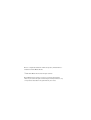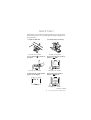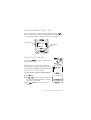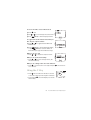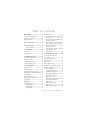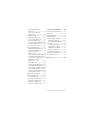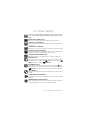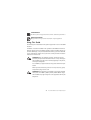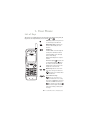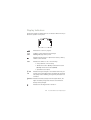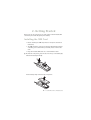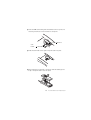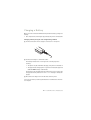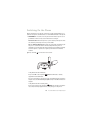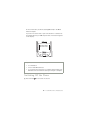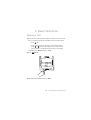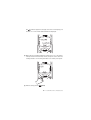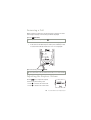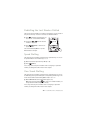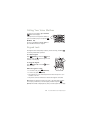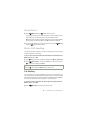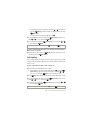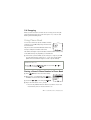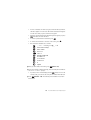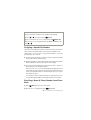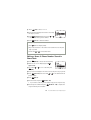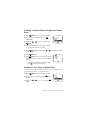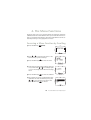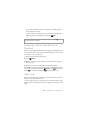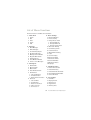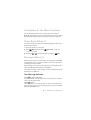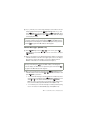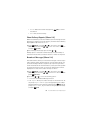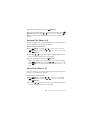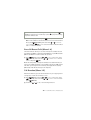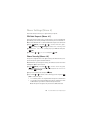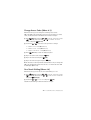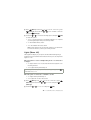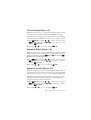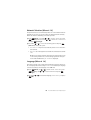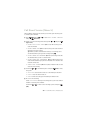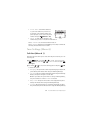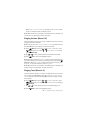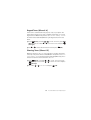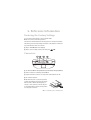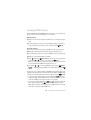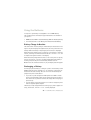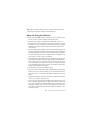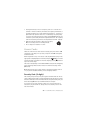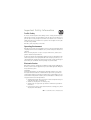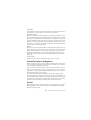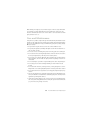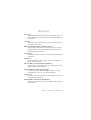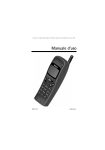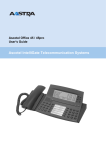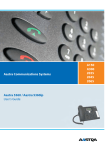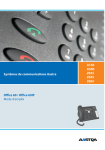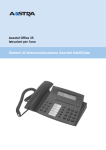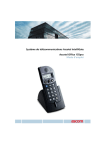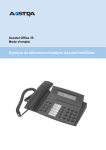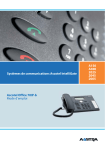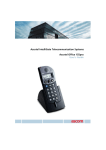Download Nokia 3110 Cell Phone User Manual
Transcript
Electronic user´s guide released subject to “Nokia User´s Guides Terms and Conditions, 7th June, 1998”. User’s Guide 9351306 Issue 4 Nokia is a registered trademark of Nokia Corporation, Finland. Navi is a trademark of Nokia Mobile Phones. ©1997. Nokia Mobile Phones Ltd. All rights reserved. Nokia Mobile Phones operates a policy of continuous development. Therefore, we reserve the right to make changes and improvements to any of the products described in this guide without prior notice. Quick Start Congratulations for purchasing the Nokia 3110 phone. To get an idea of how easy this phone is to use, read through this chapter carefully before using your phone. 1. Install the SIM card. 2. Install & charge the battery. See page 12 for details. 3. Press and hold the phone. See page 14 for details. to switch on 4. Key in the PIN code, if asked, and press (OK). See page 43 for details. See page 15 for details. 5. Wait until the network name appears on the display. 6. Key in the phone number and press (Call). See page 17 for details. continues overleaf 3 1998 Nokia Mobile Phones. All Rights Reserved. Using the Nokia Navi Key The use of your phone is largely based on the Nokia Navi Key ( ) below the display. The function of this Nokia Navi Key varies according to the guiding text which is shown above the key on the display. Guiding text Nokia Navi Key Menu Using the Scroll Key The scroll key ( ) has different functions in different operating states. When the phone is in the basic operating state and the display is clear (i.e. only the network name and the Navi Key text Menu are displayed), use the scroll key to do one of the following: To access the list of last five numbers dialled: 1 Press once. 2 Use or to scroll through the list. The location number (L0-L4) is displayed in the upper right corner of the display. 3 Press (Redial) to dial the displayed number. 4 1998 Nokia Mobile Phones. All Rights Reserved. To access the names stored in Phone Book: 1 Press 2 Use 3 Press once. or to scroll through the stored names. (Call) to dial the displayed name. To toggle between call and save modes when you have keyed in a phone number: 1 Press or to toggle between Call and Save mode. 2 Press (Call) to dial the displayed number, or press (Save) to store the number in Phone Book. (See page 26 for Quick Storing.) When you are in a call: or to adjust the earpiece volume. • Press When you are in the menu facility: or to browse through menus, submenus and settings. • Press When you are editing a name in a menu function: to move the cursor to the right and press sor to the left. • Press to move the cur- Using the C Key • Press once to delete the character to the left of the cursor when you have keyed in characters. • Press and hold to clear the display or to exit the menu facility. 5 1998 Nokia Mobile Phones. All Rights Reserved. Table of Contents Quick Start ..................................3 Using Phone Book ..................................24 Storing a Name & Phone Number in Phone Book ........................................24 Assigning a Speed Dial Number ...26 Recalling a Name & Phone Number from Phone Book 26 Editing a Name & Phone Number Stored in Phone Book......................27 Deleting a Name & Phone Number from Phone Book 28 Amount of Free Space in Phone Book ...................................28 Using the Nokia Navi Key ...................4 Using the Scroll Key .................................4 Using the C Key .........................................5 Table of Contents........................6 For Your Safety ...........................8 Using This Guide..................................9 1. Your Phone............................10 List of Keys ............................................... 10 Display Indicators .................................. 11 4. The Menu Functions............ 29 2. Getting Started.....................12 Accessing a Menu Function by Scrolling ..............................................29 Installing the SIM Card ........................ 12 Accessing a Menu Function by Its Shortcut ........................................30 Charging a Battery ................................ 14 Switching On the Phone ...................... 15 Help Texts .................................................30 Switching Off the Phone ..................... 16 List of Menu Functions .........................31 3. Basic Functions.....................17 Descriptions of the Menu Functions 32 Making a Call .......................................... 17 Phone Book (Menu 1) ...........................32 Answering a Call .................................... 19 Messages (Menu 2) ................................32 Text Message Indicator...................32 Read Messages (Menu 2 1) ...........33 Write Messages (Menu 2 2) ..........34 Show Delivery Reports (Menu 2 3)..........................................35 Broadcast Messages (Menu 2 4)..35 Message Centre Number (Menu 2 5)..........................................36 Reply Via Own Centre (Menu 2 6)..........................................36 Delivery Reports (Menu 2 7) .........37 Adjusting the Earpiece Volume .......... 19 Redialling the Last Number Dialled .. 20 Speed Dialling ......................................... 20 One-Touch Dialling ................................ 20 Calling Your Voice Mailbox ................. 21 Keypad Lock ............................................. 21 Quick Silent ............................................. 22 Multi-Call Handling .............................. 22 Call Waiting....................................... 22 Call Holding ....................................... 23 Call Swapping ................................... 24 6 1998 Nokia Mobile Phones. All Rights Reserved. 5. Reference Information ........ 54 Voice Mailbox Number (Menu 2 8) ......................................... 37 Listen To Voice Messages (Menu 2 9) ......................................... 38 Restoring the Factory Settings .......... 54 Connectors ............................................... 54 Sending DTMF Tones ............................. 55 Call Register (Menu 3) ......................... 38 Dialled Calls (Menu 3 1) ................ 38 Received Calls (Menu 3 2)............. 39 Missed Calls (Menu 3 3) ................ 39 Erase All Recent Calls (Menu 3 4)40 Call Duration (Menu 3 5)............... 40 Call Costs (Menu 3 6) ..................... 41 Using the Batteries ................................ 56 Battery Charge Indication ............. 56 Recharging a Battery ...................... 56 Notes for Using the Batteries....... 57 Access Codes ........................................... 58 Security Code (5 digits).................. 58 PIN Code (4 to 8 digits).................. 59 PIN2 Code (4 to 8 digits) ............... 59 PUK Code (8 digits).......................... 59 PUK2 Code (8 digits) ....................... 59 Phone Settings (Menu 4) ..................... 43 PIN Code Request (Menu 4 1)...... 43 Phone Security (Menu 4 2) ........... 43 Change Access Codes (Menu 4 3) ......................................... 44 One-Touch Dialling (Menu 4 4) ... 44 Call Waiting Service (Menu 4 5) . 45 In-Call Functions (Menu 4 6) ....... 45 Own Number Sending (Menu 4 7) ......................................... 45 Lights (Menu 4 8) ............................ 46 Cell Info Display (Menu 4 9)......... 47 Automatic Redial (Menu 4 10) .... 47 Automatic Answer (Menu 4 11) .. 47 Personal Numbers (Menu 4 12)... 48 Network Selection (Menu 4 13) .. 49 Language (Menu 4 14) ................... 49 Important Safety Information ............ 60 Care and Maintenance ......................... 63 Glossary ..................................... 64 Call Divert Service (Menu 5) .............. 50 Tone Settings (Menu 6) ....................... 51 Call Alert (Menu 6 1) ...................... 51 Ringing Volume (Menu 6 2).......... 52 Ringing Tone (Menu 6 3) ............... 52 Keypad Tones (Menu 6 4) .............. 53 Warning Tones (Menu 6 5) ........... 53 7 1998 Nokia Mobile Phones. All Rights Reserved. For Your Safety Read these simple guidelines. Breaking the rules may be dangerous or illegal. Further detailed information is given later in this user’s guide. ROAD SAFETY COMES FIRST Don’t use a hand-held phone while driving; park the vehicle first. SWITCH OFF IN HOSPITALS Switch your phone off near medical equipment. Follow any regulations or rules in force. SWITCH OFF IN AIRCRAFT Wireless phones can cause interference. Using them on aircraft is illegal. SWITCH OFF NEAR BLASTING Don’t use your phone where a blasting operation is in progress. Observe restrictions, and follow any regulations or rules in force. SWITCH OFF WHEN REFUELLING Don’t use the phone at a refuelling point or near fuels or chemicals. MAKING CALLS Ensure the phone is switched on and in service. Enter the phone number, including the area code, then press (Call). To end a call press (Answer). (End). To answer a call press EMERGENCY CALLS Ensure the phone is switched on and in service. Press and hold for several seconds to clear the display. Enter the emergency number and press (Call). Give your location. Do not end the call until told to do so. USE SENSIBLY Use only in the normal position (to ear). Don’t touch the antenna unnecessarily. ACCESSORIES AND BATTERIES Use only approved accessories and batteries. Do not connect incompatible products. CONNECTING TO OTHER DEVICES When connecting to any other device, read its user’s guide for detailed safety instructions. Do not connect incompatible products. 8 1998 Nokia Mobile Phones. All Rights Reserved. INTERFERENCE All wireless phones may get interference which could affect performance. QUALIFIED SERVICE Only qualified service personnel must install or repair equipment. Using This Guide The wireless phone described in this guide is approved for use on the GSM network. A number of features included in this guide are called Network Services. They are special services provided by wireless service providers. Before you can take advantage of any of these Network Services, you must subscribe to the service(s) you require from your home service provider and obtain instructions for their use. WARNING! Use only batteries, charger and accessories approved by the phone manufacturer. The use of any other types will invalidate any approval or warranty applying to the phone, and may be dangerous. For availability of approved accessories, please check with your dealer. When you disconnect the power cord of any accessory, grasp and pull the plug, not the cord. WARNING! This apparatus is intended for use when supplied with power from ACH-6, CGD-8, LCH-6, LCM-1. Other usage will invalidate any approval given to this apparatus and may be dangerous. 9 1998 Nokia Mobile Phones. All Rights Reserved. 1. Your Phone List of Keys The phone is provided with the following keys. Throughout this guide, all . key presses are represented by icons such as and Power key: Switches the phone on or off when pressed and held. Nokia Navi Key: Performs the function indicated by the text above it. Scroll key: In Phone Book: scrolls through the stored phone numbers & names. In menu facility: scrolls through menus and settings. During a call: adjusts the earpiece volume. With clear display: enters the list of last dialled numbers, enters the names stored in Phone Book. C key: Deletes characters from the display. Also exits the menu. Number keys: Used to enter numbers, letters and special characters. - calls your voice mailbox when pressed and held. Special character keys. : Press once for *, twice for + (replaces international access code), three times for DTMF pause character, four times for DTMF wait character. : For example, press and hold to switch between alpha and numeric modes while writing or editing text messages. 10 1998 Nokia Mobile Phones. All Rights Reserved. Display Indicators The phone’s display is provided with a set of indicators which inform you about the operation of the phone. Indicates that a call is in progress. Steady: You have received a text message. Flashing: Message memory is full. Indicates that the phone is in alpha mode. Letters, as well as, numbers can be entered. 888 Indicates the number of one of the following: • menu, submenu or menu setting • dialled calls location (L0-L4), received calls location (A0-A4), missed calls location (U0-U4) • speed dial location (1-9) P and bar Indicates the signal strength of the cellular network at your current location. The higher the bar, the better the signal and call quality. Inside a building, the signal may be better near a window. T and bar Indicates the battery charge level. The higher the bar, the higher the battery charge level. The bar scrolls when the battery is being charged. Indicates that the keypad lock is turned on. 11 1998 Nokia Mobile Phones. All Rights Reserved. 2. Getting Started Before you can use your phone, you must install a valid miniature SIM card in the phone and charge the phone battery. Installing the SIM Card • Before installing the SIM card, switch off the phone and remove the battery. • The SIM card and its contacts can easily be damaged by scratches or bending, so be careful when you handle, insert or remove the card. • Keep all miniature SIM cards out of small children’s reach. 1 At the back of the phone, press the catch on the top of the battery (1) and slide the battery down (2). Lift the battery away from the body of the phone: 12 1998 Nokia Mobile Phones. All Rights Reserved. 2 Insert the SIM card ensuring that the bevelled corner is top left and that the gold contacts of the card face into the phone. SIM card card holder 3 Slide the card holder to the right to keep the card in its place. 4 Place the battery on the back of the phone. Slide the battery up the body of the phone until it locks into place. 13 1998 Nokia Mobile Phones. All Rights Reserved. Charging a Battery Once you have inserted the SIM card and placed the battery, charge the battery. • Use only batteries and chargers approved by the phone manufacturer. Charging a Battery Using the Fast & Light Charger ACH-6 1 Connect the lead from the charger to the bottom of the phone. 2 Connect the charger to an AC wall outlet. The battery indicator bar on the right side of the display starts scrolling. • The phone may be used while charging, if the phone is switched on. • The approximate charging time for a phone manufacturer approved 550 mAh NiMH battery is 60 minutes. The battery is fully charged when the indicator bar stops scrolling, the bar appears entirely and the BATTERY FULL message is briefly displayed. 3 Disconnect the charger from the AC outlet and the phone. For more information, see Using the Batteries in the Reference Information chapter. 14 1998 Nokia Mobile Phones. All Rights Reserved. Switching On the Phone Before switching on the phone, check that a fully charged battery is installed in the phone and that there is a valid SIM card fitted in the phone. • WARNING! Do not switch on the phone when wireless phone use is prohibited or when it may cause interference or danger. Normal Position: Hold the phone as you would any other phone with the antenna pointed up and over your shoulder. Tips on Efficient Operation: As with any other radio transmitting device, do not touch the antenna unnecessarily when the phone is switched on. Contact with the antenna affects the call quality and may cause the phone to operate at a higher power level than otherwise needed. 1 Press and hold for more than one second. If the phone asks for a PIN code: Key in the PIN code and press supplied with the SIM card. (OK). The PIN code is usually For more information, see Access Codes in the Reference Information chapter. See also PIN Code Request (Menu 4 1) in the Menu Functions chapter. If the phone asks for a security code: Key in the security code and press (OK). The security code (security code) is usually supplied in the sales package of the phone. 15 1998 Nokia Mobile Phones. All Rights Reserved. For more information, see Phone Security (Menu 4 2) in the Menu Functions chapter. If you are in the service area of your home network or a cellular network which supports your SIM card, the name of the network appears on the display: . The phone can make and receive calls only when • it is switched on • it has a valid SIM card fitted • it is located in the service area of a cellular network where your SIM card can be used and the radio signal strength is adequate. Switching Off the Phone 1 Press and hold for more than one second. 16 1998 Nokia Mobile Phones. All Rights Reserved. 3. Basic Functions Making a Call 1 Key in the area code and phone number of the person you wish to call. Or: If you have stored the phone number and name in Phone Book: • Press once. • Key in the first letter of the name to be recalled and then press or until the name appears. For storing names & phone numbers, see Using Phone Book later in this chapter. The Navi Key text Menu changes to Call. 2 Press (Call). 3 The Navi Key text Call changes to End. 17 1998 Nokia Mobile Phones. All Rights Reserved. The indicator appears in the upper left corner of the display, and the text CALLING and the dialled number are displayed. 4 When the phone number disappears and the text CALL or the caller’s name (if stored in Phone Book) is shown, the phone at the other end is being alerted to an incoming call. Wait for an answer, then speak. 5 End the call by pressing (End). 18 1998 Nokia Mobile Phones. All Rights Reserved. Answering a Call When somebody is calling you, the phone will give a ringing tone and a text message notifying of an incoming call will be displayed. 1 Press (Answer). Tip: To reject an incoming call, press . • If the caller cannot be identified, the text Call is displayed. • If the caller can be identified, the caller’s phone number (or name if stored in Phone Book) and the text CALLING is displayed. 2 End the call by pressing (End). Tip: You can answer a call even while in Phone Book or in menu facility. Adjusting the Earpiece Volume Use the key to adjust the earpiece volume of the phone during a call. • Press to increase the volume level. • Press to decrease the volume level. 19 1998 Nokia Mobile Phones. All Rights Reserved. Redialling the Last Number Dialled The last five phone numbers you called or attempted to call are stored in the phone’s memory. To dial one of these last-dialled numbers: 1 Press once (with clear display) to access the list of last-dialled numbers. 2 Scroll with or until the desired number is displayed. 3 Press (Redial) to dial the displayed number. See also Dialled Calls (Menu 3 1) in the Menu Functions chapter. Speed Dialling The names & phone numbers assigned to the speed dial keys 1 to 9 can be speed dialled via the number keys 1 to 9. 1 Press the desired speed dial key once (1 to 9). 2 Press (Call). For storing names and phone numbers and for assigning a speed dial number, see Using Phone Book later in this chapter. One-Touch Dialling The names & phone numbers assigned to the speed dial keys 2 to 9 can be dialled by pressing and holding the corresponding number key, if the menu function One-Touch Dialling (Menu 4 4) is set to on. 1 Press and hold the desired speed dial key (2 to 9). Note: Pressing and holding dials your voice mailbox number, not the speed dial number assigned to the key. For storing names & phone numbers and for assigning a speed dial number, see Using Phone Book later in this chapter. 20 1998 Nokia Mobile Phones. All Rights Reserved. Calling Your Voice Mailbox To call your voice mailbox, press and hold (with clear display). If the phone asks for the phone number of your voice mailbox, key it in and press (Number OK). See also Voice Mailbox Number (Menu 2 7) in the Menu Functions chapter. Keypad Lock The keypad can be temporarily locked to prevent the keys, including from being accidentally operated. , To lock the keypad: Press (Menu)first and then within three seconds. The indicator appears and remains on the display. To unlock the keypad: Press (Unlock) and then three seconds. within When the keypad is locked: • To answer a call, press (Answer). • To end a call, press (End). • The keypad lock is automatically turned off when the phone is con- nected to a car kit. • The phone cannot be switched off before the keypad is unlocked. Note: When the keypad is locked, only calls to the emergency number 112 may be possible. Key in the emergency number and press (Call). The number is displayed only after you have keyed in its last digit. 21 1998 Nokia Mobile Phones. All Rights Reserved. Quick Silent 1 Press (Menu) and then within three seconds. You will now be notified of an incoming call or text message by a short beep instead of the call alert type set in the Call Alert menu. Note: This silent mode is temporary and does not affect the Call Alert menu setting. See also Call Alert in the Menu Functions chapter. 2 To set the phone back to the original call alert mode, press and then (Menu) within three seconds. Multi-Call Handling Your phone provides a number of functions which you can access during a call by using the in-call menu. To access the in-call menu when the menu function In-Call Functions (Menu 4 6) is set to On: 1 Press during a call. The softkey text changes from End to Options. 2 Press (Options) to access the available in-call menu, or press to restore the softkey text End. Tip: You can toggle between softkey texts End and Options by pressing . The softkey text End ends the active call. Call Waiting You can answer an incoming call while you have a call in progress if the call waiting service is supported by the network and if you have activated the call waiting service in the menu function Call Waiting Service (Menu 4 5). You are notified of a waiting call by a call waiting tone. To answer a waiting call when the menu function In-Call Functions (Menu 4 6) is set to On: 1 Press (Answer). The first call is put on hold. 22 1998 Nokia Mobile Phones. All Rights Reserved. • You can end the current call by first pressing or first and then pressing (End), and then answer the waiting call by pressing (Answer). • You can reject the waiting call by pressing 2 To switch between the two calls, press with or to Swap and press 3 To end the active call, press to End and press . (Options), then scroll (OK). (Options), then scroll with or (OK). Tip: To end the active call quickly, press first and then (End). To answer a waiting call when the menu function In-Call Functions (Menu 4 6) is set to Off: 1 End the active call by pressing ing call by pressing (End), and then answer the incom(Answer). Call Holding You can make another call while you have a call in progress if this service is supported by the network. Of these two calls one will be active and the other on hold. To make a call while you have a call in progress: 1 Key in the phone number you want to dial. • If the number is stored in the Phone Book, press and then (Options) to access the in-call menu, then scroll with or Phonebook and press (OK) to access the Phone Book. 2 Press (Call) to dial the second call. The first call will be put on hold. 3 To switch between the two calls, press with to or to Swap and press 4 To end the active call, press to End and press (Options), then scroll (OK). (Options), then scroll with or (OK). Tip: To end the active call quickly, press 23 and then (End). 1998 Nokia Mobile Phones. All Rights Reserved. Call Swapping When you have one active call and one call on hold, you can swap between the calls by using the in-call menu option Swap. See also Call Waiting and Call Holding above. Using Phone Book You can store and access phone numbers and related names on your SIM card by using the menu function Phone Book. The phone can be used with SIM cards which may hold up to 250 phone numbers and names. The number and length of phone numbers and names which can be stored in the SIM card may vary depending on the SIM card. 1 If the name or phone number you are storing is too long for your SIM card, the text NAME (or NUMBER) TOO LONG, MAX=nn will appear (where nn is the maximum length of a name or phone number). TIP: To access the Phone Book during a call if the menu function In-Call Functions is set to On: 1 Press , then press (Options) and scroll with Phonebook and press (OK). or to Storing a Name & Phone Number in Phone Book 1 Press (Menu) to access the menu facility. 2 With PHONE BOOK displayed, press (Options) to enter the menu function Phone Book. 3 Scroll with or to Add and press (OK). 4 Key in the name at the Name: prompt. • Press the key labelled with the character you want: once for the first character, twice for the second and so on. 24 1998 Nokia Mobile Phones. All Rights Reserved. • To have a character in lower case, press and hold the key until the character appears in lower case. All further characters will appear in lower case until you press and hold a key again. • Enter the next character when the blinking cursor appears, or press and select the next character. • To insert a space between characters, press . • To remove the character to the left of the cursor, press . • The characters available are as follows: ., - 1 ? ! : “ ‘ & $ £ ( ) / % @ _ * + # ABC2ÄÅÀÆÇ DEF3ÉÈ GHI4Ì JKL5 MNO6ÑÖØÒ PQRS7ß TUV8ÜÙ WXYZ9 0 space 5 Once you have written the name, press (Name OK). 6 Key in the country code (if necessary), area code and phone number at the Phone number: prompt. • If you key in the + character (by pressing twice) in front of the country code, you can use the same phone number when abroad. 7 Press (Number OK). The name & phone number are stored in Phone Book. 25 1998 Nokia Mobile Phones. All Rights Reserved. TIP: Quick Storing 1 Key in the phone number to be stored (with clear display). 2 Press or once and then press (Save). 3 Key in the name at the Name: prompt and press (Name OK). Note: In step 1, you can toggle between the Save and Call modes with or . Assigning a Speed Dial Number The first nine names & phone numbers stored in Phone Book are automatically stored as speed dial numbers and can be speed dialled via the number keys 1 to 9. If you want to assign another number to one of the speed dial keys, do as follows: 1 Store the name and number you want to assign as a speed dial number in Phone Book (if not already stored). 2 Recall the number from Phone Book (as described in Recalling a Name & Phone Number from Phone Book later in this chapter). 3 Press and hold the number key (1 to 9) which you want to assign as a speed dial key for the displayed number. The text SPEED KEY SAVED is briefly displayed indicating that the new number has been assigned to the selected speed dial key. The previously stored number remains in the Phone Book, but is not a speed dial number any more. To speed dial a name & number assigned to a speed dial key, see sections Speed Dialling and One-Touch Dialling earlier in this chapter. Recalling a Name & Phone Number from Phone Book 1 Press (Menu) to access the menu facility. 2 With PHONE BOOK displayed, press 26 (Options). 1998 Nokia Mobile Phones. All Rights Reserved. 3 Press (OK) to select Search. 4 Key in the first letter(s) of the name. You can skip this step if you like. 5 Press (Search) and the scroll with to the desired name & phone number. 6 Press or (Call) to dial the number. TIP: To quickly retrieve a name stored in Phone Book: 1 Press (with the display clear). 2 Key in the first letter of the name to be recalled. You can skip this step if you like. 3 Scroll with or to the desired name. Editing a Name & Phone Number Stored in Phone Book 1 Press (Menu) to access the menu facility. 2 With PHONE BOOK displayed, press (Options). 3 Scroll with or to Edit and then press (OK). 4 Key in the first letter(s) of the name. You can skip this step if you like. 5 Press (Search) and scroll with phone number. 6 Press or to the desired name & (Edit). 7 Edit the name and press (Name OK). • If you want to edit the phone number only you can skip this step. 8 Edit the phone number and press (Number OK) to replace the original name & phone number. 27 1998 Nokia Mobile Phones. All Rights Reserved. Deleting a Name & Phone Number from Phone Book 1 Press (Menu) to access the menu facility. 2 With PHONE BOOK displayed, press (Options). 3 Scroll with or to Erase and then press (OK). 4 Key in the first letter(s) of the name to delete. • You can skip this step if you like. 5 Press (Search) and scroll with phone number. 6 Press or to the desired name & (Erase). 7 Press (OK) at the ERASE? prompt, if you are sure that you want to delete the name & phone number. • If you decide to keep the name and number, press to exit the menu facility. Amount of Free Space in Phone Book To check how many phone numbers & names can be stored (free) and are currently stored (in use) in Phone Book: 1 Press (Menu) to access the menu facility. 2 With PHONE BOOK displayed, press (Op- tions). 3 Scroll with or to Status and press (OK). 28 1998 Nokia Mobile Phones. All Rights Reserved. 4. The Menu Functions The phone offers you a set of functions which are grouped in menus and submenus. Each menu and submenu allows you to view and alter the settings of a particular menu function. The menus and submenus can be accessed by scrolling or using appropriate shortcuts. Accessing a Menu Function by Scrolling 1 Press the Navi Key (Menu). 2 Press or to reach the title screen of the desired menu, e.g. Phone Settings. 3 Press the Navi Key ( ) to enter the menu. 4 If the menu contains several settings, reach the one you want with or . For example, Lights is one of the settings under the Phone Settings menu. 5 Press the Navi Key ( ) to enter the submenu. 6 The currently set option is indicated by a high- lighted bar. To select the desired option, press or to move the bar on the option and press the Navi Key ( ) to select it. 29 1998 Nokia Mobile Phones. All Rights Reserved. The text above the Navi Key varies according to the displayed main menu, submenu or setting. In some functions, you may be asked for a security code, PIN code or (OK). PIN2 code. Key in the required code and press Tip: You can always exit the menu by pressing and holding changing the menu settings. without Accessing a Menu Function by Its Shortcut Most menu items (menus, submenus and setting) are numbered and can be accessed by their shortcut number. This index number is shown in the upper right corner of the display. To change a menu setting by its shortcut: 1 Press (Menu). 2 Within 3 seconds, key in the number of the menu function that you want to access. 3 Within 3 seconds, key in the number of the desired setting. For example: To select the ringing volume level Low (Ringing Volume option 2 in Tone Settings menu), press (Menu), then (for Tone Settings), (for Ringing Volume) and (for ringing level Low). Help Texts Most menu functions are provided with a help text which gives a brief description of the displayed function. To view a help text, move to the title screen of the desired menu or submenu and wait for 10 seconds. The help text appears and scrolls automatically. 30 1998 Nokia Mobile Phones. All Rights Reserved. List of Menu Functions The menu functions available are listed below. 1. Phone Book 1. Search 2. Edit 3. Erase 4. Status 5. Add 2. Messages 1. Read Messages 2. Write Messages 3. Show Delivery Reports 4. Broadcast Messages 5. Message Centre Number 6. Reply Via Own Centre 7. Delivery Reports 8. Voice Mailbox Number 9. Listen to Voice Messages 3. Call Register 1. Dialled Calls 2. Received Calls 3. Missed Calls 4. Erase All Recent Calls 5. Call Duration 1. Last Call Duration 2. All Calls Duration 3. Reset Duration Counters 6. Call Costs 1. Last Call Units 2. All Calls Units 3. Reset Cost Counters 4. Call Costs Limit 5. Show Costs in 4. Phone Settings 1. PIN Code Request 2. Phone Security 3. Change Access Codes 1. Change PIN Code 2. Change PIN2 Code 3. Change Security Code 4. One-Touch Dialling 5. Call Waiting Service 6. In-Call Functions 7. Own Number Sending 8. Lights 9. Cell Info Display 10.Automatic Redial 11.Automatic Answer 12.Personal Numbers 13.Network Selection 14.Language 5. Call Divert Service 1. Divert All Voice Calls 2. Divert When Busy 3. Divert When Not Answered 4. Divert When Not Reachable 5. Cancel All Diverts 6. Tone Settings 1. Call Alert 2. Ringing Volume 3. Ringing Tone 4. Keypad Tones 5. Warning Tones 31 1998 Nokia Mobile Phones. All Rights Reserved. Descriptions of the Menu Functions The following pages explain how to operate each menu function. Note: All menu functions can also be accessed by their shortcut number. (See Accessing a Menu Function by Shortcut earlier in this chapter.) Phone Book (Menu 1) This menu contains the functions described in Using Phone Book in the Basic Functions chapter. To access the functions of this menu: 1 Press (Menu) and then press PHONE BOOK menu. 2 Scroll with or (Options) to enter the to the desired function and press (OK). Messages (Menu 2) Within this menu you can read and write text messages (so called SMS messages) and listen to messages recorded in your voice mailbox maintained by your service provider. Before sending a text message, make sure that the receiving phone is provided with SMS (Short Message Service) capability. The maximum number of text messages stored in the SIM card may vary depending on the SIM card. Text Message Indicator When is shown continuously: You have received a new message. There is still space left for new messages in the message memory. When flashes: There is no space left for new messages. To receive new messages, you must first delete some old ones by using the Erase function in the Read Messages menu (Menu 2 1). 32 1998 Nokia Mobile Phones. All Rights Reserved. Read Messages (Menu 2 1) When you receive a text message and there is still space left in the message memory, the text TEXT MESSAGE RECEIVED and the indicator will be displayed and a notification tone will sound if the phone has not been set to Silent within the menu function Call Alert (Menu 6 1). 1 To view the message(s) immediately: Press (Read). To view the message(s) later: Press . Then when you want to read the message(s): Press (Menu), scroll with or to MESSAGES, press (Select) and then press (Enter) to access READ MESSAGES. 2 Scroll through the message(s) with or . 3 While reading the message, press options, and scroll with (OK) to perform it. or (Options) for the available to the desired option and press • Erase: Deletes the displayed message. Press (OK) to confirm the operation. • Read next: Shows the next message. • Send: Sends the message to the desired phone number. Key in the recipient’s phone number, or press (Phone book) and scroll with or to the desired number, and press (Send). Note: To send a text message, your message centre number must be stored in the Message Centre Number menu (Menu 2 5). • Use number: Extracts the sender’s phone number from the mes- sage and moves to call mode. Use or to toggle between the call and save modes. Press (Call) to dial the number or (Save) to store the number in Phone Book. • Edit: Allows you to make changes in the message. Press to move the cursor to the right and to move the cursor to the left. You can delete single characters with . To send the message, press (Options), select Send and press (OK), then key in the recipient’s number (or press (Phone book) and scroll with or to the desired number) and press (Send). 33 1998 Nokia Mobile Phones. All Rights Reserved. 4 Reply: Allows you to send a reply message to the sender of the cur- rently displayed message. Press (Options), select Reply and press (OK). Key in the message and press (Options). Select Send and press (OK), then press (Send) to send the message to the displayed number. Tip: While editing a message or keying in a new message, you can switch key. The ABC indicator to numeric mode by pressing and holding the will disappear from the display. To switch back to alpha mode, press and hold the key again. The ABC indicator will reappear. Write Messages (Menu 2 2) 1 Press (Menu), scroll with or to MESSAGES, press (Select), then scroll with or to WRITE MESSAGES and press (Enter). 2 Key in a message (of up to 160 characters). The number of remaining available characters is shown in the upper right corner of the display. (For keying in letters and numbers, see Storing a Name & Phone Number in Phone Book in the Basic Functions chapter.) Tip: While keying in a message, you can switch to numeric mode by key. The ABC indicator will disappear pressing and holding the from the display. To switch back to alpha mode, press and hold the key again. The ABC indicator will reappear. 3 Once you have written the message, press available functions and scroll with press (OK) to perform it. or (Options) for the to the desired function and • Send: Sends the message to the desired phone number. Key in the recipient’s phone number (or press (Phone book) and scroll with or to the desired number) and press (Send). Note: To send a text message, your message centre number must be stored in the Message Centre Number menu (Menu 2 5). • Save: Allows you to store the message for sending it later by using the Send function in the Read Messages menu (Menu 2 1). 34 1998 Nokia Mobile Phones. All Rights Reserved. • Erase: Deletes the current message. Press (OK) to confirm the deletion. • Exit: Exits the menu facility. Show Delivery Reports (Menu 2 3) Within this submenu you can check whether your text message has been delivered to its recipient. To use this function, the menu function Delivery Reports (Menu 2 6) must be set to Yes. 1 Press (Menu), scroll with or to MESSAGES, press (Select), then scroll with or to SHOW DELIVERY REPORTS and press (View). 2 Scroll through the message report list with or . Delivery reports of successful or failed messages are automatically removed from the list when you exit this function or switch off the phone. Broadcast Messages (Menu 2 4) This network service allows you to receive text messages on various topics such as weather, traffic, exchange rates etc. via your wireless phone. You can receive messages related to a specific topic only if the topic name is shown in the Index list. For more information, contact your service provider. To activate the function, select one of the pre-defined topics from the displayed list or select Add to add a new topic to the list. 1 Press (Menu), scroll with or to MESSAGES, press (Select), then scroll with or to BROADCAST MESSAGES and press (Select). 2 Scroll with or to one of the following options. • Off: Sets off the Broadcast Messages function. • Add Topic: Allows you to add a new topic to the selection list. At the prompt Topic number:, key in the appropriate topic code (3 digits) obtained from your service provider and press (OK). At the prompt Topic name:, key in a name for the topic (max 10 letters) and press (OK). 35 1998 Nokia Mobile Phones. All Rights Reserved. Index: Lists all available topics. Scroll with or to the desired topic and press (OK). Only one topic can be selected at a time. Note: It may take some time before the available topics are delivered from the network. Erase: Removes user-defined topics from the list. Scroll with or to the topic you want to remove from the list and press (OK). Reading a Broadcast Message If you select one of the topic names, messages related to the topic will be displayed. Scroll the messages with or . • Pressing (Options) while reading a message gives you the following options: Use number: Extracts the phone number from the current message so that you can dial it or store it in the Phone Book. Off: Turns off the Broadcast Messages function. Message Centre Number (Menu 2 5) Within this submenu you can store the phone number of your text message centre. The number is required for sending text messages. Contact your local service provider for the number. 1 Press (Menu), scroll with or to MESSAGES, press (Select), then scroll with or to MESSAGE CENTRE NUMBER and press (Edit number). 2 Key in the phone number of the service centre, or press book) and scroll with 3 Press or to the number, and press (Phone (Send). (Number OK) to store the number. Reply Via Own Centre (Menu 2 6) This network service allows the recipient of your text message to send you a reply message via your message centre. For more information, contact your local service provider. 36 1998 Nokia Mobile Phones. All Rights Reserved. 1 Press (Menu), scroll with lect), then scroll with press or or to MESSAGES, press (Se- to REPLY VIA OWN CENTRE and (Change). 2 Scroll with or to Yes or No and then press (OK). Delivery Reports (Menu 2 7) Within this submenu you can set the Delivery Reports function on or off. The setting remains selected even if the phone is switched off. For more information, contact your local service provider. 1 Press (Menu), scroll with or to MESSAGES, press (Select), scroll with or to DELIVERY REPORTS and press (Change). 2 Scroll with or and then press to Yes (show reports) or No (do not show reports), (OK). Voice Mailbox Number (Menu 2 8) Within this submenu you can store the phone number of your voice mailbox. This number is required for listening to your voice messages by using the menu function Listen to Voice Messages (Menu 2 9) or by pressing and holding . Contact your local service provider for your voice mailbox number. 1 Press (Menu), scroll with or to MESSAGES, press (Select), then scroll with or to VOICE MAILBOX NUMBER and press (Edit number). 2 Key in the number, or press (Phone book) and scroll with or to the number. 3 Press (Number OK) to store the phone number. 37 1998 Nokia Mobile Phones. All Rights Reserved. Listen To Voice Messages (Menu 2 9) Within this submenu you can call your Voice Mailbox Number stored in the menu function Voice Mailbox Number (Menu 2 8). To listen to your voice mailbox messages: 1 Press (Menu), scroll with or to MESSAGES, press (Select), then scroll with or to LISTEN TO VOICE MESSAGES and press (Select). Tip: To quickly dial your voicemail box number, press and hold (with clear display). 2 Key in the password of your voice mailbox, if required by the network. 3 Listen to the messages. 4 End the call by pressing (End). Call Register (Menu 3) Within this menu you can view and delete the phone numbers stored automatically by the phone, and view the approximate duration and cost of your calls. Dialled Calls (Menu 3 1) The last five phone numbers you called or attempted to call are stored in the phone’s memory (L0-L4). To view the list of dialled calls: 1 Press (Menu), scroll with or to CALL REGISTER, press (Select), then scroll with or to DIALLED CALLS and press (Enter). 2 Scroll with or through listed phone numbers. (The most recently called number is stored in L0.) Tip: To quickly access the list of last calls dialled, press first (with clear display) and then scroll with or through the list. 38 1998 Nokia Mobile Phones. All Rights Reserved. 3 To dial the displayed number, press (Redial). Note: If the last dialled number is not stored in the Phone Book, press (Options), then scroll with or to Save or Call and press (OK). Save stores the number in the Phone Book and Call dials the number. Received Calls (Menu 3 2) The phone numbers of the last five received calls are stored in the phone’s memory (A0-A4), if so provided by the network. To view the list of received calls: 1 Press (Menu), scroll with or to CALL REGISTER, press (Select), then scroll with or to RECEIVED CALLS and press (Enter). 2 Scroll with or through the listed phone numbers. (The number of the most recently received call is stored in A0.) 3 To dial the displayed number, press (Call). Note: If the number of last received call is not stored in Phone Book, press (Options), then scroll with or to Save or Call and press (OK). Save stores the number in Phone Book and Call dials it. Missed Calls (Menu 3 3) The phone numbers of the last five missed calls are stored in the phone’s memory, if so provided by the network. To view the list of missed calls: 1 Press (Menu), scroll with or to CALL REGISTER, press (Select), then scroll with or to MISSED CALLS and press (Enter). 2 Scroll with or through the listed phone numbers. (The number of the most recently missed call is stored in U0.) 39 1998 Nokia Mobile Phones. All Rights Reserved. Tip: When a note of missed calls appears on the display, press (List) to view the list of missed calls, or press if you prefer viewing the phone numbers later. 3 To dial the displayed number, press (Call). Note: If the number of the last missed call is not stored in the Phone Book, press (Options), then scroll with or to Save or Call and press (OK). Save stores the number in the Phone Book and Call dials the number. Erase All Recent Calls (Menu 3 4) This menu function allows you to erase all the phone numbers listed in the Dialled calls (Menu 3 1), Received Calls (Menu 3 2) and Missed Calls (Menu 3 3). Note: You cannot cancel the operation. 1 Press (Menu), scroll with or to CALL REGISTER, press (Select), then scroll with or to ERASE ALL RECENT CALLS and press (OK). Note: The temporarily stored phone numbers are erased whenever you put into use a SIM card which is not included in the phone’s SIM card list and when you change the Phone Security setting (see Phone Security (Menu 4 2) under Phone Settings in this chapter). Call Duration (Menu 3 5) Within this submenu, you can view the duration of your outgoing and incoming calls or reset the call timers to zero. 1 Press (Menu), scroll with or to CALL REGISTER, press (Select), then scroll with or to CALL DURATION and press (Enter). 2 Scroll with or to one of the following functions: 40 1998 Nokia Mobile Phones. All Rights Reserved. • LAST CALL DURATION (Menu 3 5 1): Shows the duration of the last outgoing or incoming call in hours, minutes and seconds. • ALL CALLS DURATION (Menu 3 5 2): Shows the total duration of all calls made or received with any SIM card that you have used with the phone. • RESET DURATION COUNTERS (Menu 3 5 3): Resets all timers to zero. Press code and press (OK) to enter this function. Key in the security (OK). Note: You cannot cancel the operation. Note: The actual time invoiced for calls by your service provider may vary, depending upon network features, rounding-off for billing, and so forth. Call Costs (Menu 3 6) The network service allows you to check the approximate cost of your incoming and outgoing calls if the service is supported by the network you are using. The costs are shown in terms of charging units or the currency set within Menu 3 6 5. The call cost is shown separately for each SIM card used with the phone. 1 Press (Menu), scroll with or (Select), then scroll with or (Enter). to CALL REGISTER, press to CALL COSTS and press 2 Scroll with or to one of the following functions and press to select the option: • LAST CALL UNITS (Menu 3 6 1): Shows the cost of the last call in terms of charging units or the selected currency. If you have set the costs to be shown in terms of currency, the text LAST CALL COST will be shown. • ALL CALLS UNITS (Menu 3 6 2): Shows the total cost of all calls made with the current SIM card in terms of charging units or the selected currency. If you have set the costs to be shown in terms of currency, the text ALL CALLS COSTS will be shown. 41 1998 Nokia Mobile Phones. All Rights Reserved. • RESET COST COUNTERS (Menu 3 6 3): Resets all cost counters. Press press (OK) to enter the function, key in the PIN2 code and (OK). Note: You cannot cancel the operation. • CALL COSTS LIMIT (Menu 3 6 4): Allows you to limit the total costs of your calls to a specified number of charging units or units of the selected currency. Press (Change) to enter the function, key in the PIN2 code and press (OK). Next, scroll with or to Set (limit on) or None (limit off) and press (OK). If you select Set, key in the cost limit in charging units or units of the currency. Press (OK). Note: If you set the Call Costs Limit to anything else but 0, the amount of remaining charging or currency units will be continuously shown on the display when the display is clear. Note: When no more charging or currency units are left, only calls to the emergency number 112 may be possible. • SHOW COSTS IN (Menu 3 6 5): Allows you to select whether the call costs limit will be displayed in terms of the selected currency or charging units. Contact your service provider for charging unit prices. Press (Change) to enter the function, key in the PIN2 code and press (OK). Next, scroll with or to Currency (shows costs limit in currency units) or Units (shows costs limit in charging units) and press (OK). • If you select Currency, key in the price of a single charging unit and press (OK). At the prompt Currency name:, key in the name of the currency you want to use. Note: You can only enter a three-letter abbreviation of the currency name. • If you select Units, the call costs limit and the amount of remaining costs units are shown in charging units. Press (OK). Note: The actual invoice for calls and services from your service provider may vary, depending upon network features, rounding-off for billing, taxes and so forth. 42 1998 Nokia Mobile Phones. All Rights Reserved. Phone Settings (Menu 4) This menu function allows you to personalize your phone. PIN Code Request (Menu 4 1) This menu function allows you to set the phone to ask for your PIN code (provided by your service provider) every time the phone is switched on. Note: Some SIM cards do not allow the PIN code request to be turned off. 1 Press (Menu), scroll with or to PHONE SETTINGS, press (Select), press (Change) to access PIN CODE REQUEST. 2 At the Enter PIN code: prompt, key in your PIN code and press (OK). 3 Scroll with or to On or Off and press (OK). Phone Security (Menu 4 2) The phone is supplied with a five-digit security code which allows you to protect the phone against unauthorised use. Note: Whenever you change this setting, all numbers stored in the menu Call Register (Menu 3) are erased. 1 Press (Menu), scroll with or to PHONE SETTINGS, press (Select), then scroll with or to reach PHONE SECURITY and press (Change). 2 Key in the security code and press (OK). 3 Scroll with or to either of the following options and press (OK) to select the option: • Off: Security code is not required when the phone is switched on. • On: Security code is required when the phone is switched on with a SIM card that you haven’t used with the phone before. Note: The phone recognises only the last five SIM cards used. 43 1998 Nokia Mobile Phones. All Rights Reserved. Change Access Codes (Menu 4 3) Within this menu, you can change the following access codes: PIN code, PIN2 code and security code. For more information on access codes, see Access Codes in the Reference Information chapter. 1 Press (Menu), scroll with or to PHONE SETTINGS, press (Select), then scroll with or to CHANGE ACCESS CODES and press (Enter). 2 Scroll with or to the access code you want to change: • CHANGE PIN CODE (Menu 4 3 1) • CHANGE PIN2 CODE (Menu 4 3 2) • CHANGE SECURITY CODE (Menu 4 3 3) 3 Press (Enter) to select the displayed option. 4 Key in the current code and press 5 Key in the new code and press (OK). (OK). 6 Key in the new code again and press (OK). Note: The access codes may include characters 0 to 9 only. To change the PIN code, the PIN code request must be set to on within the menu PIN Code Request (Menu 4 1). One-Touch Dialling (Menu 4 4) Within this menu, you can set the one-touch dialling on or off. 1 Press (Menu), scroll with or to PHONE SETTINGS, press (Select), then scroll with or to ONE-TOUCH DIALLING and press (Change). 2 Scroll with or to On or Off and press (OK). See One-Touch Dialling in the Basic Functions chapter. 44 1998 Nokia Mobile Phones. All Rights Reserved. Call Waiting Service (Menu 4 5) When this network service has been activated and you have a call in progress, the network will notify you of an incoming call with a call waiting tone. 1 Press (Menu), scroll with or to PHONE SETTINGS, press (Select), then scroll with or to CALL WAITING SERVICE and press (Options). 2 Scroll with or to Activate (sets call waiting on if permitted by the network), Cancel (sets call waiting off) or Status (shows call types for which call waiting is currently activated) then press (OK). See also Call Waiting in the Basic Functions chapter. In-Call Functions (Menu 4 6) Within this menu, you can set multi-call handling on or off. When set to Off, you cannot make or receive another call while you have a call in progress. 1 Press (Menu), scroll with or to PHONE SETTINGS, press (Select), then scroll with or to IN-CALL FUNCTIONS and press (Change). 2 Scroll with or to On or Off and press (OK). See also Multi-Call Handling in the Basic Functions chapter. Own Number Sending (Menu 4 7) When this network service is set to On, your phone number will be shown to the receiving end if allowed by the network. The current setting will apply to all outgoing calls until you change it. When you change the SIM card, however, the Preset setting is automatically restored. 45 1998 Nokia Mobile Phones. All Rights Reserved. 1 Press (Menu), scroll with or to PHONE SETTINGS, press (Select), then scroll with or to OWN NUMBER SENDING and press (Change). 2 Scroll with or to one of the following options and press to select the option: (OK) • Preset: Resets the phone to the default setting (On or Off) that you have agreed upon with your service provider. • On: The number will be shown. • Off: The number will not be shown. Note: Some networks do not allow this function to be turned off. For more information, contact your service provider. Lights (Menu 4 8) The keypad and display of your phone are fitted with back lighting to make them easy to read. This menu function allows you to set the phone’s lights on or off. When your phone is used as a handportable phone or is connected to a charger: • On: Lights remain on for 15 seconds after the last keystroke or an incoming call alert • Off: Lights remain permanently off. Tip: The lights can temporarily be switched on by quickly pressing even when set to Off. When the phone is connected to a handsfree car kit: • On: Lights remain permanently on. • Off: Lights turn off after 15 seconds. 1 Press (Menu), scroll or to PHONE SETTINGS, press (Select), then scroll with or to LIGHTS and press (Change). 2 Scroll with or to On or Off and press 46 (OK). 1998 Nokia Mobile Phones. All Rights Reserved. Cell Info Display (Menu 4 9) When this function is set to On, your phone will indicate when it is using a network cell based on Micro Cellular Network (MCN) technology. The service area of a cellular network is divided into elements called cells. The network may use the MCN technology in all, some or none of its cells. 1 Press (Menu), scroll with or to PHONE SETTINGS, press (Select), then scroll with or to CELL INFO DISPLAY and press (Change). 2 Scroll with or to On or Off and press (OK). Automatic Redial (Menu 4 10) When this function is set to On, your phone will make up to ten attempts to redial a phone number after an unsuccessful call attempt. You can interrupt the redialling by pressing (End) or , or by pressing (Quit) between the call attempts. 1 Press (Menu), scroll with or to PHONE SETTINGS, press (Select), then scroll with or to AUTOMATIC REDIAL and press (Change). 2 Scroll with or to On or Off and press (OK). Automatic Answer (Menu 4 11) When this function is set to On, your phone will automatically receive an incoming call after one ring. This function works with voice calls only and when the phone is not set to Silent in the menu Call Alert (Menu 6 1). The function can only be used when the phone is connected to a phone manufacturer approved headset or handsfree car kit (equipped with ignition sense with the ignition switched on). 1 Press (Menu), scroll with or to PHONE SETTINGS, press (Select), then scroll with or to AUTOMATIC ANSWER and press (Change). 2 Scroll with or to On or Off and press 47 (OK). 1998 Nokia Mobile Phones. All Rights Reserved. Personal Numbers (Menu 4 12) You can use this menu function as a memory aid by storing your own phone number(s) (i.e. the phone number(s) of the current SIM card) in it. After storing your number(s), you can recall, edit or erase the stored number(s) or add a new number if allowed by the SIM card. Note: The phone number(s) stored in this submenu do not affect the actual subscriber phone number(s) of your SIM card and with some SIM cards you cannot use this function. 1 Press (Menu), scroll with or to PHONE SETTINGS, press (Select), then scroll with or to PERSONAL NUMBERS and press (Enter). 2 If no number is stored in the list of personal numbers, the phone prompts you to store one. Key in your name at the Name: prompt and press (Name OK). Then key in your number at the Number: prompt and press (Number OK). If you do not want to store any numbers, press to exit the menu. 3 If a number is stored in the list of personal numbers and you want to modify or erase the number, or add a new name & number to the list (if allowed by the SIM card), press (Options). 4 Scroll with or to one of the following options and press to select the option: (OK) • Add Number: Lets you add a new name & number on the list if allowed by your SIM card. Key in the name and press (Name OK), then key in the number, press (Number OK). • Edit: Lets you edit an existing name & number. Edit the number and press (Name OK). (Number OK) then edit the name and press • Erase: Lets you erase the displayed name & number. Press (OK). 48 1998 Nokia Mobile Phones. All Rights Reserved. Network Selection (Menu 4 13) The phone can be set to automatically select one of the cellular networks available in your area, or you may select the desired network manually within this menu if allowed by your service provider. 1 Press (Menu), scroll with or to PHONE SETTINGS, press (Select), then scroll with or to NETWORK SELECTION and press (Change). 2 Scroll with or to one of the following options and press (Select) to select the option. • Automatic: The phone automatically selects one of the availa- ble networks. • Manual: Scroll through the listed networks and select the desired one. Note: You can select a network other than your home network, only if this visiting network has a valid roaming agreement with your home network. Otherwise, NO ACCESS is displayed. Language (Menu 4 14) This function allows you to select which language your phone will use for all of its display texts. If the setting Automatic is selected, the language is chosen according to the language of the SIM card. 1 Press (Menu), use or to reach PHONE SETTINGS, press (Select), use or to reach LANGUAGE and press (Change). 2 Scroll with or to the desired language or Automatic, and press (OK). 49 1998 Nokia Mobile Phones. All Rights Reserved. Call Divert Service (Menu 5) The Call Divert network service allows you to direct your incoming calls to another phone number. 1 Press and press (Menu), use or (Select). to reach CALL DIVERT SERVICE 2 Select one of the following divert settings with or and press (Options): • DIVERT ALL VOICE CALLS (Menu 5 1): All incoming voice calls are diverted. • DIVERT WHEN BUSY (Menu 5 2): Incoming voice calls are divert- ed when your phone is busy. Tip: When you have activated this function, an incoming call is also diverted when you reject the call by pressing . • DIVERT WHEN NOT ANSWERED (Menu 5 3): Incoming voice calls are diverted when you do not answer them. • DIVERT WHEN NOT REACHABLE (Menu 5 4): Incoming voice calls are diverted when your phone is switched off or outside of the network service area. • CANCEL ALL DIVERTS (Menu 5 5): Sets all divert modes off and exits the menu facility. 3 Scroll with or to the desired option and press (OK) to select the option: • Activate: Sets the divert mode on if allowed by the network. • Cancel: Sets the divert mode off. • Check: Shows the call types affected by the divert mode. 4 Do one of the following: Select Activate to divert your incoming calls to your voice mailbox number or another phone number. Scroll with (OK): or to either of the following options and press 50 1998 Nokia Mobile Phones. All Rights Reserved. • Voice mail: Calls will be diverted to your voice mailbox. If you have not stored your voice mailbox number, the phone prompts you to store it. Key in the number and press (Number OK). • Other No: Calls will be diverted to the number that you enter or recall from Phone Book. Select Cancel to set the selected divert mode off. Select Check to display the call type(s) (e.g. voice calls) for which the currently selected divert mode is active. Tone Settings (Menu 6) Call Alert (Menu 6 1) This menu function allows you to select how the phone notifies you of an incoming call. 1 Press (Menu), scroll with or to TONE SETTINGS, press (Select), scroll with or to CALL ALERT and press (Change). 2 Scroll with or to one of the following options and press to select the option: (OK) • Ringing: The phone will sound a repeated ringing tone (and the phone battery will vibrate when using the Vibrating Battery). • Vibrate: The phone battery will vibrate when using the Vibrating Battery. The phone will give no sound alert. Note: If you select this option when not using a vibrating battery, the phone functions as when Silent is selected. • Beep once: The phone will sound a short beep (and the phone battery will vibrate when using the Vibrating Battery). • Silent: The phone will give no sound alert, but flashes its lights. The phone battery will not vibrate even if using the Vibrating Battery. 51 1998 Nokia Mobile Phones. All Rights Reserved. When Beep Once or Silent is selected, the text SILENT will be shown on the display when the display is clear. Note: When the phone is connected to a handsfree car kit or headset, the alert mode is set separately for these accessories. Ringing Volume (Menu 6 2) This menu function allows you to select and demonstrate any of the five ringing volume levels available. Note: If the phone is set to Silent or Beep once in the menu function Call Alert (Menu 6 1), the ringing tone will not be heard. 1 Press (Menu), scroll with (Enter), then scroll with press (Change). 2 Use or 3 Press or or to TONE SETTINGS, press to RINGING VOLUME and to select and demonstrate the desired volume level. (OK) to select the highlighted option. Note: The ringing volume level Very high gives a very loud ringing tone. If you select this option, you have to confirm your choice by pressing (OK) again. When Very high is selected, the phone first rings at level High for 1-2 seconds and then at level Very high. Note: When the phone is connected to a handsfree car kit or headset, the ringing volume is set separately for these accessories. Ringing Tone (Menu 6 3) This menu function allows you to select and demonstrate any of the ringing tone types available. Note: If the phone is set to Silent or Beep once in the menu function Call Alert (Menu 6 1), the ringing tone will not be heard. 1 Press (Menu), scroll with (Enter), then scroll with (Change). • Use 2 Press or or or to TONE SETTINGS, press to RINGING TONE and press to select and demonstrate the desired ringing tone. (OK) to select the highlighted option. 52 1998 Nokia Mobile Phones. All Rights Reserved. Keypad Tones (Menu 6 4) A short tone is sounded each time you press a key of your phone. This menu function allows you to select a suitable volume level or to set the keypad tones off. Note: If the phone is set to Silent or Beep once in the menu function Call Alert (Menu 6 1), the keypad tones will not be heard. 1 Press (Menu), scroll with or to TONE SETTINGS, press (Enter), then scroll with or to KEYPAD TONES and press (Change). 2 Use or to select the desired tone level and press (OK). Warning Tones (Menu 6 5) When this function is set to On, the notification tones (e.g. the battery low tone) of the phone will be sounded. Note: If the phone is set to Silent or Beep once in the menu function Call Alert (Menu 6 1), the notification tones will not be heard even if set to On. 1 Press (Menu), scroll with (Enter), then scroll with (Change). 2 Scroll with or or or to TONE SETTINGS, press to WARNING TONES and press to On or Off and press 53 (OK). 1998 Nokia Mobile Phones. All Rights Reserved. 5. Reference Information Restoring the Factory Settings You can reset menu settings to their original values. Note: You cannot cancel the operation. This function will not affect the following items: stored phone numbers and names, phone security setting and access codes, earpiece volume setting and call timers and cost counters 1 Key in *#7780# (with clear display). 2 Key in your five-digit security code and press (OK). Connectors 1 For Universal Mobile Charger (LCH-6) and Fast&Light Charger (ACH-6). 2 Power connector for Desktop Stand CGD-8. 3 System and data connector for accessories and handsfree car kit. 4 For external antenna. Note: At the bottom of your phone, there is a plastic cap which protects the system and data connector. Before attaching any accessory to this connector, remove the plastic cap. Remember to replace the cap when not using the connector. 54 1998 Nokia Mobile Phones. All Rights Reserved. Sending DTMF Tones Dual Tone Multi Frequency (DTMF) tones can be used to control electronic phone services such as bank-by-phone or voicemail. Manual Dialling 1 Make a call to the desired phone number (e.g. to your bank’s compu- ter). 2 Key in the digits you want to send as DTMF tones (e.g. your bank ac- count number and password). To end the call by press (End). Automatic Dialling You can also send a string of digits as DTMF tones by first storing the DTMF string in the Phone Book and then recalling it during a call. 1 Store the string of digits to be sent as DTMF tones in the Phone Book. 2 Make a call to the desired phone number. 3 Press , then press (Options) to access the in-call menu and scroll with or to Send DTMF and press (OK). Note: To access the in-call menu option Send DTMF, the menu function In-Call Functions (Menu 4 6) must be set to On. 4 Scroll with or to the stored DTMF string and press (Send DTMF) to send the string as DTMF tones. End the call by pressing (End). You can also store a phone number and DTMF string in Phone Book, separated by a pause character, then recall this phone number & DTMF string combination from Phone Book and start the call by pressing (Call). • To insert a pause character p (of 2.5 seconds), press three times quickly. All digits following the pause are automatically sent to the network as DTMF tones after the pause of 2.5 seconds. • To insert a wait character w, press four times quickly. To send the digits after the waits, press (Send DTMF) when prompted. Note: Wait characters cannot be stored in a SIM card and can only be used when manually sending DTMF tones. 55 1998 Nokia Mobile Phones. All Rights Reserved. Using the Batteries Your phone is powered by a rechargeable Li-Ion or NiMH battery. The following phone manufacturer approved batteries are available for your phone: • NiMH batteries: BMH-1 Standard Battery, BMH-1V Vibrating Battery • Li-Ion batteries: BLJ-1 Slim Battery, BLJ-4 Ultra Extended Battery. Battery Charge Indication The current level of battery charge is indicated by the vertical bar on the right of the phone display. The higher the bar, the more power left in the battery. When the battery is fully charged, the entire bar is displayed. When the battery charge level is low and only a few minutes of talk time remain, a warning tone will be heard and the text BATTERY LOW will be repeated at regular intervals on the display. When the battery charge level becomes too low for the phone to operate, the text RECHARGE BATTERY is briefly displayed (accompanied by a warning tone) and the phone automatically switches itself off. Note: If the tones have been turned off, only the display texts will appear. Recharging a Battery Connect your phone directly to a charger or place it in the desktop stand (CGD-8) with the phone switched on or off. Segments of the battery indicator bar will start scrolling. The text CHARGING will be briefly displayed if the phone is switched on. • If you use any other charger than ACH-6, LCH-6 or LCM-1 and the phone is provided with a plastic cap protecting the system connector, first remove the cap and then connect the charger. After charging, replace the cap. • In some vehicles, the ignition must be on in order to charge the phone with the cigarette lighter adapter. The battery is fully charged when the scrolling stops, the bar appears entirely, and the text BATTERY FULL is briefly displayed. 56 1998 Nokia Mobile Phones. All Rights Reserved. Note: The text and bar indicator are not shown if the phone has been connected to the charger with the power switched off. Notes for Using the Batteries • Note that a new NiMH battery’s full performance is achieved only af- ter two or three complete charge and discharge cycles! • Never use any charger or battery which is damaged or worn out. • Using the phone near the network’s base station consumes less power. The operation times of a battery are greatly affected e.g. by the signal strength of the cellular network and the parameters set by the network operator. • Battery charging times depend on the remaining battery charge and the type of battery and charger used. The battery can be charged and discharged hundreds of times but it will eventually wear out. When the operating time (talk-time and standby time) is noticeably shorter than normal, it is time to buy a new battery. • Use only batteries approved by the phone manufacturer and recharge your battery only with the chargers approved by the manufacturer. When a charger is not in use, disconnect it from the power source. Do not leave the battery connected to a charger for longer than a week, since overcharging may shorten its life. If left unused, a fully charge battery will discharge itself over time. • Use the battery only for its intended purpose. • For good operation times when using an NiMH battery, discharge the battery from time to time by leaving your phone switched on until it turns itself off. Do not attempt to discharge the battery by any other means. • Temperature extremes will affect the ability of your battery to charge: allow it to cool down or warm up first. • Do not short circuit the battery. Accidental short circuiting can occur when a metallic object (coin, clip or pen) causes direct connection of the + and - terminals of the battery (metal strips on the back of the battery) for example when you carry a spare battery in your pocket or purse. Short circuiting the terminals may damage the battery or the connecting object. 57 1998 Nokia Mobile Phones. All Rights Reserved. • Leaving the battery in hot or cold places, such as in a closed car in summer or winter conditions, will reduce the capacity and lifetime of the battery. Always try to keep the battery between 15 ° C and 25 ° C (59 F and 77 F). A phone with a hot or cold battery may temporarily not work, even when the battery is fully charged. NiMH batteries performance is particularly limited in temperatures below -10 ° C (14 F) and Li-Ion batteries performance in temperatures below 0 ° C (32 F). • Batteries must be recycled or disposed of properly. Must not be disposed of in municipal waste. • Do not dispose of batteries in a fire! Access Codes There are several access codes that are used by your phone and its SIM card. These codes help you to protect your phone and SIM card against unauthorised use. When requested for any of the access codes explained below, key in the appropriate code (displayed as asterisks) and press (OK). If you make a keying mistake, first delete the incorrect digit by pressing , and then key in the correct digit. The access codes (except for the PUK and PUK2 codes) can be changed by using the Change Access Codes function in the Phone Settings menu (Menu 4 3). Note: Avoid using access codes similar to emergency numbers, such as 112, to prevent accidental dialling of the emergency number. Security Code (5 digits) The security code protects your phone against unauthorised use. The security code (security code) is usually supplied with the phone (on an identification sticker). For more information about using the security code, see Phone Security (Menu 4 2) in the Menu Functions chapter. If you key in an incorrect security code (CODE ERROR) five times in succession, the phone will not accept the correct security code for the next five minutes. 58 1998 Nokia Mobile Phones. All Rights Reserved. PIN Code (4 to 8 digits) The PIN (Personal Identity Number) code protects your SIM card against unauthorised use. The PIN code is usually supplied with the SIM card. When the PIN code request is set to on within menu PIN Code Request (Menu 4 1), the PIN code is asked each time the phone is switched on. If you enter an incorrect PIN code three times in succession, you will be asked for a PUK code. Key in the PUK code and press (OK). Then enter a new PIN code and press (OK). Then enter the new code again at the prompt Verify new code: and press (OK). PIN2 Code (4 to 8 digits) The PIN2 code, supplied with some SIM cards, is required to access some functions, such as charging unit counters. These functions are only available if supported by your SIM card. If you enter an incorrect PIN2 code three times in succession, you cannot use the functions which require the code before entering the correct PUK2 code. Enter the PUK2 code once and then enter a new PIN2 code twice. PUK Code (8 digits) The PUK (Personal Unblocking Key) code is required to change a blocked PIN code. The PUK code may be supplied with the SIM card. If not, contact your local service provider for the code. If you lose the code, contact your service provider. If you enter an incorrect PUK code ten times in succession, the SIM card becomes invalid. Contact your service provider for a new card. PUK2 Code (8 digits) The PUK2 code, supplied with some SIM cards, is required to change a blocked PIN2 code. If you enter an incorrect PUK2 code ten times in succession, you will not be able to access the functions which require the PIN2 code. To use these functions, contact your service provider for a new card. If you lose the code, contact your service provider. 59 1998 Nokia Mobile Phones. All Rights Reserved. Important Safety Information Traffic Safety Do not use a hand-held phone while driving a vehicle. If using a hand-held phone park the vehicle before conversing. Always secure the phone in its holder; do not place the phone on the passenger seat or where it can break loose in a collision or sudden stop. The use of an alert device to operate a vehicle’s lights or horn on public roads is not permitted. Remember, road safety always comes first! Operating Environment Remember to follow any special regulations in force in any area and always switch off your phone whenever it is forbidden to use it, or when it may cause interference or danger. When connecting the phone or any accessory to another device, read its user’s guide for detailed safety instructions. As with other mobile radio transmitting equipment, users are advised that for the satisfactory operation of the equipment and for the safety of personnel, it is recommended that the equipment should only be used in the normal operating position (held to your ear with the antenna pointing over your shoulder). Electronic Devices Most modern electronic equipment is shielded from radio frequency (RF) signals. However, certain electronic equipment may not be shielded against the RF signals from your wireless phone. Pacemakers Pacemaker manufacturers recommend that a minimum separation of 20 cm (6 inches) be maintained between a handheld wireless phone and a pacemaker to avoid potential interference with the pacemaker. These recommendations are consistent with the independent research by and recommendations of Wireless Technology Research. Persons with pacemakers: • Should always keep the phone more than 20 cm (6 inches) from their pacemaker when the phone is switched on; • Should not carry the phone in a breast pocket; • Should use the ear opposite the pacemaker to minimize the potential for interference. • If you have any reason to suspect that interference is taking place, switch off your phone immediately. 60 1998 Nokia Mobile Phones. All Rights Reserved. Hearing Aids Some digital wireless phones may interfere with some hearing aids. In the event of such interference, you may want to consult your service provider. Other Medical Devices Operation of any radio transmitting equipment, including cellular phones, may interfere with the functionality of inadequately protected medical devices. Consult a physician or the manufacturer of the medical device to determine if they are adequately shielded from external RF energy or if you have any questions. Switch off your phone in health care facilities when any regulations posted in these areas instruct you to do so. Hospitals or health care facilities may be using equipment that could be sensitive to external RF energy. Vehicles RF signals may affect improperly installed or inadequately shielded electronic systems in motor vehicles (e.g. electronic fuel injection systems, electronic anti-skid (anti-lock) braking systems, electronic speed control systems, air bag systems). Check with the manufacturer or its representative regarding your vehicle. You should also consult the manufacturer of any equipment that has been added to your vehicle. Posted Facilities Switch your phone off in any facility where posted notices so require. Potentially Explosive Atmospheres Switch off your phone when in any area with a potentially explosive atmosphere and obey all signs and instructions. Sparks in such areas could cause an explosion or fire resulting in bodily injury or even death. Users are advised to switch off the phone when at a refuelling point (service station). Users are reminded of the need to observe restrictions on the use of radio equipment in fuel depots (fuel storage and distribution areas), chemical plants or where blasting operations are in progress. Areas with a potentially explosive atmosphere are often but not always clearly marked. They include below deck on boats; chemical transfer or storage facilities; vehicles using liquified petroleum gas (such as propane or butane); areas where the air contains chemicals or particles, such as grain, dust or metal powders; and any other area where you would normally be advised to turn off your vehicle engine. Vehicles Only qualified personnel should service the phone, or install the phone in a vehicle. Faulty installation or service may be dangerous and may invalidate any warranty which may apply to the unit. 61 1998 Nokia Mobile Phones. All Rights Reserved. Check regularly that all wireless phone equipment in your vehicle is mounted and operating properly. Do not store or carry flammable liquids, gases or explosive materials in the same compartment as the phone, its parts or accessories. For vehicles equipped with an air bag, remember that an air bag inflates with great force. Do not place objects, including both installed or portable wireless equipment in the area over the air bag or in the air bag deployment area. If in-vehicle wireless equipment is improperly installed and the air bag inflates, serious injury could result. Switch off your phone before boarding an aircraft. The use of wireless telephones in an aircraft may be dangerous to the operation of the aircraft, disrupt the wireless telephone network and may be illegal. Failure to observe these instructions may lead to suspension or denial of telephone services to the offender, or legal action or both. Emergency Calls IMPORTANT! This phone, like any wireless phone, operates using radio signals, cellular and landline networks as well as user-programmed functions which cannot guarantee connection in all conditions. Therefore you should never rely solely upon any wireless phone for essential communications (e.g. medical emergencies). Remember, to make or receive any calls the phone must be switched on and in a service area with adequate cellular signal strength. Emergency calls may not be possible on all wireless phone networks or when certain network services and/or phone features are in use. Check with local cellular service providers. To make an emergency call: 1 If the phone is not on, switch it on. Some networks may require that a valid SIM card is properly inserted in the phone. 2 Press and hold for several seconds to ready the phone for calls. 3 Key in the emergency number for your present location (e.g. 112 or other official emergency number). Emergency numbers vary by location. 4 Press (Call). If certain features are in use (Keypad lock etc.), you may first need to turn those features off before you can make an emergency call. Consult this document and your local cellular service provider. 62 1998 Nokia Mobile Phones. All Rights Reserved. When making an emergency call, remember to give all the necessary information as accurately as possible. Remember that your cellular phone may be the only means of communication at the scene of an accident - do not cut off the call until given permission to do so. Care and Maintenance Your phone is a product of superior design and craftsmanship and should be treated with care. The suggestions below will help you to fulfil any warranty obligations and to enjoy this product for many years. When using your phone, battery, charger OR any accessory: • Keep it and all its parts and accessories out of small children’s reach. • Keep it dry. Precipitation, humidity and liquids contain minerals that will corrode electronic circuits. • Do not use or store it in dusty, dirty areas. Its moving parts can be damaged. • Do not store it in hot areas. High temperatures can shorten the life of electronic devices, damage batteries, and warp or melt certain plastics. • Do not store it in cold areas. When the phone warms up (to its normal temperature), moisture can form inside the phone, which may damage electronic circuit boards. • Do not attempt to open it. Non-expert handling of the device may damage it. • Do not drop, knock or shake it. Rough handling can break internal circuit boards. • Do not use harsh chemicals, cleaning solvents, or strong detergents to clean it. Wipe it with a soft cloth slightly dampened in a mild soap-and-water solution. • Do not paint it. Paint can clog the device’s moving parts and prevent proper operation. • Use only the supplied or an approved replacement antenna. Unauthorised antennas, modifications or attachments could damage the phone and may violate regulations governing radio devices. • If the phone, battery charger or any of its accessories are not working properly, take it to your nearest qualified service facility. The personnel there will assist you, and if necessary, arrange for service. 63 1998 Nokia Mobile Phones. All Rights Reserved. Glossary access code A number string which protects against unauthorised use of the phone, SIM card or network service; also see PIN code, PUK code, security code. call divert A network service which allows you to direct your incoming calls to another phone number. DTMF tones (DTMF = Dual Tone Multi-Frequency) Tones sent from the phone to the network in order to control answering machines and computerised telephony systems such as bank-by-phone and voicemail. home network The network run by the operator whose SIM card is currently used in the phone. keypad lock A feature which locks the phone keys to prevent accidental keypresses from being made. PIN code (PIN = Personal Identification Number) A secret code for controlling the use of the SIM card. This code is usually supplied with the SIM card. PUK code (PUK = Personal Unblocking Key) A secret code used to unblock the SIM card when it has been blocked because of the use of an incorrect PIN code. security code A secret code for controlling the use of the phone. This code is usually supplied with the phone. SIM card (SIM = Subscriber Identity Module) A smart card needed to use your phone. Contains subscriber-related information. 64 1998 Nokia Mobile Phones. All Rights Reserved.