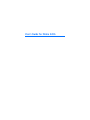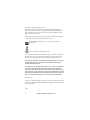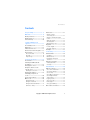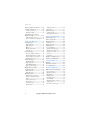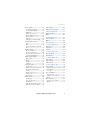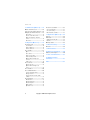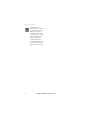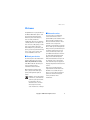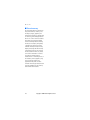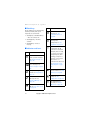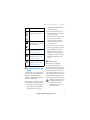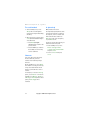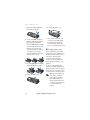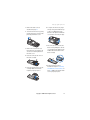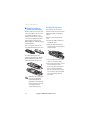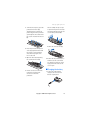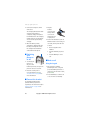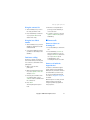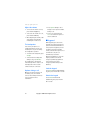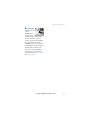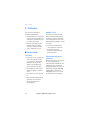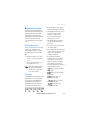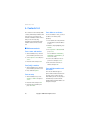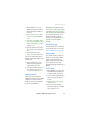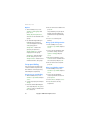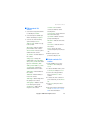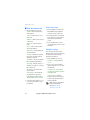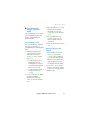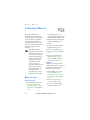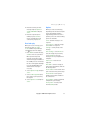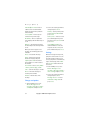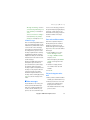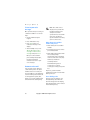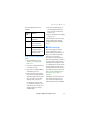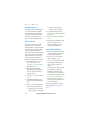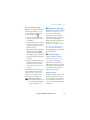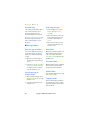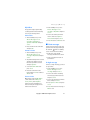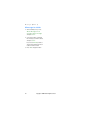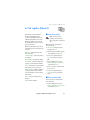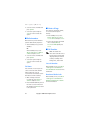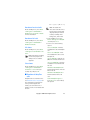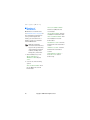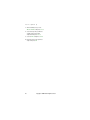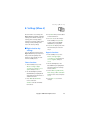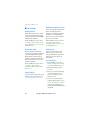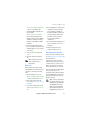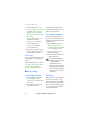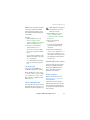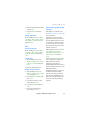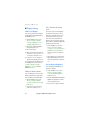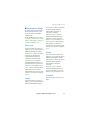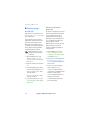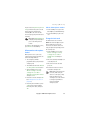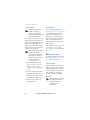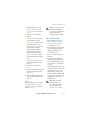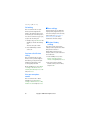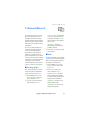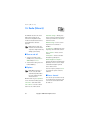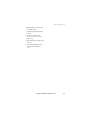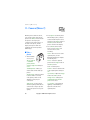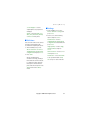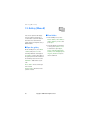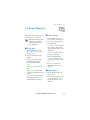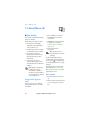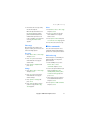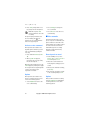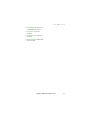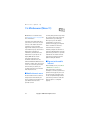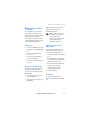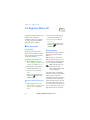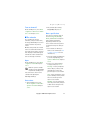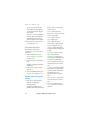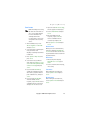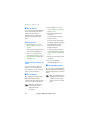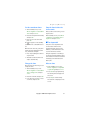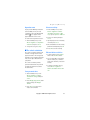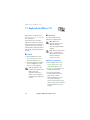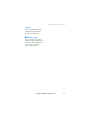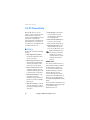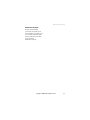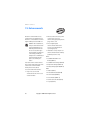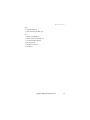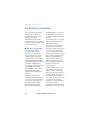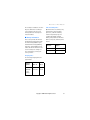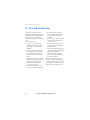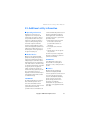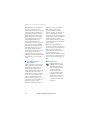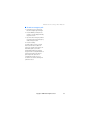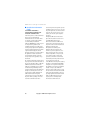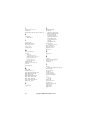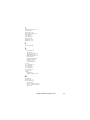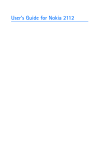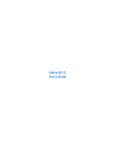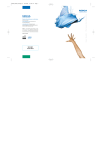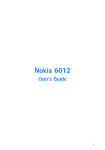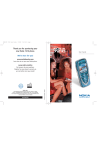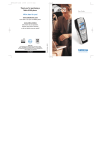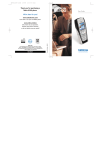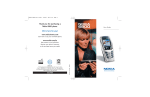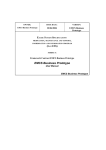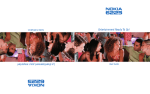Download Nokia 2300 Cell Phone User Manual
Transcript
User’s Guide for Nokia 3205 Copyright © 2004 Nokia. All rights reserved. Nokia, Nokia 3205, Pop-Port, Nokia Connecting People, and the Nokia Original Enhancements logos are trademarks or registered trademarks of Nokia Corporation. Other company and product names mentioned herein may be trademarks or trade names of their respective owners. US Patent No 5818437 and other pending patents. T9 text input software Copyright © 1999-2004. Tegic Communications, Inc. All rights reserved. Includes RSA BSAFE cryptographic or security protocol software from RSA Security. Java is a trademark of Sun Microsystems, Inc. The information contained in this user guide was written for the Nokia 3205 product. Nokia operates a policy of ongoing development. Nokia reserves the right to make changes to any of the products described in this document without prior notice. UNDER NO CIRCUMSTANCES SHALL NOKIA BE RESPONSIBLE FOR ANY LOSS OF DATA OR INCOME OR ANY SPECIAL, INCIDENTAL, AND CONSEQUENTIAL OR INDIRECT DAMAGES HOWSOEVER CAUSED. THE CONTENTS OF THIS DOCUMENT ARE PROVIDED “AS IS.” EXCEPT AS REQUIRED BY APPLICABLE LAW, NO WARRANTIES OF ANY KIND, EITHER EXPRESS OR IMPLIED, INCLUDING, BUT NOT LIMITED TO, THE IMPLIED WARRANTIES OF MERCHANTABILITY AND FITNESS FOR A PARTICULAR PURPOSE, ARE MADE IN RELATION TO THE ACCURACY AND RELIABILITY OR CONTENTS OF THIS DOCUMENT. NOKIA RESERVES THE RIGHT TO REVISE THIS DOCUMENT OR WITHDRAW IT AT ANY TIME WITHOUT PRIOR NOTICE. Export Controls This product contains commodities, technology or software exported from the United States in accordance with the Export Administration regulations. Diversion contrary to U.S. law is prohibited. Issue 1 2 Copyright © 2004 Nokia. All rights reserved. Contents Contents For your safety............................. 7 Welcome....................................... 9 About your device............................... 9 Network services................................. 9 Shared memory ................................ 10 1. Nokia 3205 phone at a glance ...................................... The standby screen.......................... Quick keys.......................................... Indicators and icons........................ Get the most out of this guide .... Phone menus..................................... 11 11 12 12 13 13 The scroll method ................................. 14 Shortcuts................................................. 14 In-phone help ........................................ 14 2. Set up your phone................. The antenna....................................... Installing the UIM card and the battery......................................... Changing the covers ....................... Using the cutter to create cut-out covers .................................. 15 15 15 16 18 Creating cut-out covers...................... 18 Charging the battery ...................... Switching your phone on or off.................................................... Connect the headset....................... Make a call ........................................ 19 20 20 20 Using the keypad .................................. Using the contacts list ........................ Using the last dialled number ........... Conference calling................................ 20 21 21 21 Answer calls....................................... 21 Answer or silence an incoming call.................................... Answer a call with the keypad locked ....................................................... Adjust the volume................................. The loudspeaker..................................... Options during a call............................ 21 21 22 22 22 Keyguard ............................................. 22 Lock the keypad..................................... 22 Unlock the keypad ................................ 22 Flashlight ............................................ 23 3. Text entry ............................... 24 Standard mode.................................. 24 Text (Abc) ................................................ 24 Numbers (123) ....................................... 24 Punctuation and special characters................................................ 24 Predictive text input........................ 25 Activate/deactivate .............................. 25 Text entry ................................................ 25 4. Contacts list .......................... 26 Add new contacts............................. 26 Save a name and number................... Save (only) a number ........................... Save an entry ......................................... Save addresses and notes................... Save multiple numbers and text items........................................ Copying contacts .................................. Set up voice tags................................... Caller groups .......................................... Set up speed dialling............................ 26 26 26 26 26 27 27 27 28 Edit contacts list entries................. 29 Copyright © 2004 Nokia. All rights reserved. 3 Contents Delete contacts list entries ........... 29 View the contacts list..................... 30 Templates folder.................................... 40 My folders ............................................... 41 Search for a name ................................ 30 Configure settings ................................ 30 Delete messages ............................... 41 Send and receive contacts (business cards) ................................ 31 Send a business card............................ 31 Receive a business card using IR...... 31 5. Messages (Menu 1)............... 32 Text messages................................... 32 Write and send ...................................... Read and reply....................................... Options..................................................... Change send options ........................... Settings.................................................... 32 33 33 34 34 Voice messages................................. 35 Save voice mailbox number............... Call and setup your voice mail.......... Listen to your voice messages........... Automate voice mail............................ 35 35 36 36 Picture messages ............................. 37 A single message................................... 41 All messages in a folder ...................... 42 6. Call register (Menu 2) .......... 43 View missed calls.............................. 43 View received calls........................... 43 Dialled numbers................................ 44 Call times ................................................ 44 Delete call logs.................................. 44 Call Duration...................................... 44 Last call duration .................................. Duration of dialled calls...................... Duration of received calls................... Duration of all calls.............................. Life timer ................................................. Clear timers ............................................ 44 44 45 45 45 45 Duration of data/fax calls.............. 45 Duration of minibrowser ................ 46 38 38 38 39 7. Profiles (Menu 3)................... 47 Activate ............................................... 47 Personalise a profile ........................ 47 Set a timed profile ........................... 47 Minibrowser messages................... 39 E-mail messages .............................. 39 8. Settings (Menu 4).................. 49 Right selection key settings .......... 49 Download pictures................................ Write and send ...................................... Preview/Change/Delete ....................... View a picture message ...................... Write and send ...................................... 39 Read and reply....................................... 40 Message folders ............................... 40 Save messages to folders.................... Save the message to another folder ........................................................ View saved messages........................... Inbox folder ............................................ Sent Items folder .................................. Archive folder......................................... 4 40 40 40 40 40 40 Choose functions .................................. 49 Organise functions ............................... 49 Call settings ....................................... 50 Anykey answer....................................... Automatic redial ................................... Speed dialling......................................... Automatic update of service ............. Calling card............................................. Receive data or fax calls..................... Copyright © 2004 Nokia. All rights reserved. 50 50 50 50 50 51 Contents Phone settings .................................. 52 Set the display language .................... Use automatic Keyguard..................... DTMF tones............................................. Create a welcome note ....................... Confirm UIM service actions ............. Choose a banner ................................... Help text.................................................. Send and receive data using IR ........ 52 52 52 53 53 53 54 54 Time and date settings................... 54 Time .......................................................... 54 Date .......................................................... 55 Set the auto-update of date and time........................................................... 55 Display settings ................................ 56 Choose a wallpaper .............................. Choose a colour scheme ..................... Set a time for the screen saver......... Set the display brightness .................. 56 56 56 56 Enhancement settings.................... 57 Music stand ............................................ Charger .................................................... Headset.................................................... Text phone .............................................. 57 57 57 57 Security settings .............................. 58 Restrict calls........................................... Activate or deactivate phone lock ... Allow numbers when phone locked ....................................................... Change the lock code .......................... Security code.......................................... Voice privacy .......................................... 58 58 59 59 60 60 Network services.............................. 60 Call diverting.......................................... Store a feature code ............................ Call waiting ............................................ Send own caller ID when calling...... View your own phone number.......... 60 61 62 62 62 Tone settings...................................... 62 Restore factory settings ................. 62 9. Network (Menu 5) ................. 63 Roaming options............................... 63 Mode .................................................... 63 10. Radio (Menu 6).................... 64 Turn on and off ................................. 64 Options ................................................ 64 Save a channel .................................. 64 11. Camera (Menu 7)................. 66 Take a photo ...................................... 66 Self-timer ........................................... 67 Settings ............................................... 67 12. Gallery (Menu 8) ................. 68 Open the gallery ............................... 68 View folders ....................................... 68 13. Games (Menu 9) .................. 69 Play a game........................................ 69 Game settings.................................... 69 Game options .................................... 69 14. Voice (Menu 10).................. 70 Voice dialling .................................... 70 Assign a voice tag to an entry .......... 70 Dial a number......................................... 70 Voice tags................................................ 71 Voice commands............................... 71 Add a voice tag...................................... 71 Activate a voice command................. 72 Options..................................................... 72 Voice recorder ................................... 72 Record speech or sound ...................... 72 Options..................................................... 72 Copyright © 2004 Nokia. All rights reserved. 5 Contents 15. Minibrowser (Menu 11) ..... Mobile internet access................... Sign on to the mobile internet .... Navigate the mobile internet....... 74 74 74 75 The calorie calculator...................... 83 Phone keys .............................................. Receive a call while online................. Make an emergency call while online........................................................ Disconnect .............................................. 75 75 17. Applications (Menu 13) ...... 84 Launch ................................................. 84 Download............................................ 84 75 75 16. Organiser (Menu 12) .......... 76 The alarm clock ................................ 76 Set an alarm........................................... 76 Alarm conditions................................... 76 Turn an alarm off.................................. 77 The calendar...................................... 77 Open ......................................................... Go to a date............................................ Note a specific date ............................. View notes (day view).......................... Options while viewing a list of notes.................................................... Send a note............................................. 77 77 77 78 78 79 Save personal data ............................... 83 Select an activity .................................. 83 Edit and delete activities .................... 83 Application downloads........................ 84 PC Suite ................................................... 85 Memory status .................................. 85 18. PC Connectivity.................... 86 PC Suite............................................... 86 19. Enhancements...................... 88 20. Reference information ........ 90 Batteries and chargers.................... 90 21. Care and maintenance......... 92 22. Additional safety information................................. 93 Index.............................................97 The to-do list..................................... 80 Add a to-do note .................................. 80 Options while viewing to-do notes......................................................... 80 The calculator ................................... 80 The countdown timer ..................... 80 Set the countdown timer ................... 81 Change the time.................................... 81 Stop the timer before the alarm sounds ...................................................... 81 The stopwatch .................................. 81 Measure time ......................................... Measure split time................................ Measure lap time .................................. Other options ......................................... Operation note....................................... 6 81 82 82 82 83 Copyright © 2004 Nokia. All rights reserved. For your safety For your safety Read these simple guidelines. Not following them may be dangerous or illegal. Read the complete user guide for further information. SWITCH OFF NEAR BLASTING Follow any restrictions. Don’t use the phone where blasting is in progress. SWITCH ON SAFELY USE SENSIBLY Do not switch the phone on when wireless phone use is prohibited or when it may cause interference or danger. Use only in the normal position as explained in the product documentation. Don't touch the antenna unnecessarily. ROAD SAFETY COMES FIRST Obey all local laws. Always keep your hands free to operate the vehicle while driving. Your first consideration while driving should be road safety. INTERFERENCE All wireless phones may be susceptible to interference, which could affect performance. SWITCH OFF IN HOSPITALS Follow any restrictions. Switch the phone off near medical equipment. SWITCH OFF IN AIRCRAFT Follow any restrictions. Wireless devices can cause interference in aircraft. SWITCH OFF WHEN REFUELING Don't use the phone at a refuelling point. Don't use near fuel or chemicals. QUALIFIED SERVICE Only qualified personnel may install or repair this product. ENHANCEMENTS AND BATTERIES Use only approved enhancements and batteries. Do not connect incompatible products. WATER-RESISTANCE Your phone is not water-resistant. Keep it dry. BACKUP COPIES Remember to make back-up copies or keep a written record of all important information stored in your phone. CONNECTING TO OTHER DEVICES When connecting to any other device, read its user guide for detailed safety instructions. Do not connect incompatible products. Copyright © 2004 Nokia. All rights reserved. 7 For your safety EMERGENCY CALLS Ensure the phone is switched on and in service. Press the End key as many times as needed (e.g. to exit a call, to exit a menu, etc.) to clear the display and return to the main screen. Key in the emergency number, then press the Send key. Give your location. Do not end the call until given permission to do so. 8 Copyright © 2004 Nokia. All rights reserved. Welcome Welcome Congratulations on your purchase of the Nokia 3205 mobile phone. Your phone provides many functions which are practical for daily use, such as a radio, hands-free loudspeaker, alarm clock, calculator, calendar, and more. Your phone can also connect to a PC, laptop, or other device using a data cable or the built-in IR port. To personalize your phone, you can set your favorite ring tones, create a go-to-menu, and select a Cut-Out colour cover. ■ About your device The wireless phone described in this guide is approved for use on the AMPS 800, CDMA 800 and 1900, and 1XRTT networks. Contact your service provider for more information about networks. When using the features in this device, obey all laws and respect privacy and legitimate rights of others. Caution: To use any features in this device, other than the alarm clock, the phone must be switched on. Do not switch the device on when wireless phone use may cause interference or danger. ■ Network services To use the phone you must have service from a wireless service provider. Many of the features in this device depend on features in the wireless network to function. These network services may not be available on all networks or you may have to make specific arrangements with your service provider before you can utilize network services. Your service provider may need to give you additional instructions for their use and explain what charges will apply. Some networks may have limitations that affect how you can use network services. For instance, some networks may not support all language-dependent characters and services. Your service provider may have requested that certain features be disabled or not activated in your device. If so, they will not appear in your device menu. Contact your service provider for more information. Copyright © 2004 Nokia. All rights reserved. 9 Welcome ■ Shared memory The following features in this device may share memory: contacts, text messages, images, graphics, and ringing tones in gallery, calendar and to-do notes, games and applications. Use of one or more of these features may reduce the memory available for the remaining features sharing memory. For example, saving many calendar notes, may use all of the available memory. Your phone may display a message that the memory is full when you try to use a shared memory feature. In this case, delete some of the information or entries stored in the shared memory features before continuing. Some of the features, such as graphics, ring tones in gallery, images, and applications may have a certain amount of memory specially allotted to them in addition to the memory shared with other features. 10 Copyright © 2004 Nokia. All rights reserved. Nokia 3205 phone at a glance 1. Nokia 3205 phone at a glance ■ The standby screen The standby screen indicates your phone is in idle mode. (1) Signal strength — A higher bar indicates a stronger network signal. (2) Battery level — A higher bar indicates more power in the battery. (3) Menu — Press the Left selection key to select this option. (4) Contacts — Press the Right selection key to select this option. Copyright © 2004 Nokia. All rights reserved. 11 Nokia 3205 phone at a glance ■ Quick keys Icon At the standby screen, the Four-way scroll key instantly takes you to frequently-accessed menus: • Scroll up key or Scroll down key — Go to the contacts list. • Scroll right key — View the calendar. • Scroll left key — Create a message. ■ Indicators and icons Icon Indicates... You have one or more text or picture messages. See “Read and reply” on page 40. You have one or more voice messages. See “Voice messages” on page 35. Your phone’s keypad is locked. See “Keyguard” on page 22. Your phone is set to the Silent profile. See “Profiles (Menu 3)” on page 47. The alarm clock is set to On. See “The alarm clock” on page 76. 12 Indicates... The countdown timer is running. See “The countdown timer” on page 80. The stopwatch timing is running in the background, see “The stopwatch” on page 81. When shown continuously, the IR connection is activated and your phone is ready to send or receive data using its IR port; when blinking, your phone is trying to connect to the other device or a connection has been lost. See “Send and receive data using IR” on page 54. All calls are forwarded to another number. See “Call diverting” on page 60. Integrated handsfree is active, see “The loudspeaker” on page 22. The timed profile is selected, see “Profiles (Menu 3)” on page 47. Copyright © 2004 Nokia. All rights reserved. Nokia 3205 phone at a glance Icon keypad that is labeled with the number 7 and p q r s. Indicates... An enhancement is connected to the phone. or or Voice privacy encryption is active (or is not active) in the network. You are in a 1XRTT network. See “Network services” on page 9. You are in a digital network. See “Network services” on page 9. You are in an analog network. See “Network services” on page 9. ■ Get the most out of this guide The following sections illustrate the various components of your phone. Familiarize yourself with these sections to help you understand the instructions that follow. This guide uses certain terms for the steps that you are asked to perform. • Press means to press and release a key quickly. For example, Press 7 means press the key on the • Press and hold means to press and hold a key for 2–3 seconds, then release the key. • Selection keys are used to select a menu option. To select an option, press the selection key below the menu item on the phone’s screen. • Scroll keys are used to move up, down, left, or right in the menus. • Send and End keys: Press the Send key to place a call or to answer an incoming call. Press the End key to end a call or press and hold to return to the idle screen. ■ Phone menus Phone features are grouped according to function and are accessed through the main menus. Each main menu contains submenus and lists from which you can select or view items and personalise your phone features. You can access these menus and submenus by using the scroll method or by using a shortcut. Note: Some features may not be available, depending on your network. For more information, contact your wireless provider. Copyright © 2004 Nokia. All rights reserved. 13 Nokia 3205 phone at a glance The scroll method In-phone help 1. At the standby screen, select Menu, and scroll through the main menus using the Four-way scroll key. Many features have brief descriptions (help text) which can be viewed on the display. To view these descriptions, scroll to a feature and wait for about 10 seconds. Press More to view all of the description, or press Back to exit. 2. When you arrive at a menu, press Select (the Left selection key) to enter submenus. • Press Back (the Right selection key) to return to the previous menu. • Press the End key to return to the standby screen from any menu or submenu. In order to view the descriptions, you must first activate help text. 1. At the standby screen, select Menu > Settings > Phone settings > Help text activation and press Select. 2. Scroll to On or Off and press Select. Shortcuts You can go directly to almost any menu or submenu, as well as activate most features by using a shortcut. At the standby screen, select Menu, then within 3 seconds, press the key or keys associated with the menu function you would like to view or activate. For example, to select the Meeting profile, select Menu 3-3-1 from the standby screen (Menu > 3Profiles > 3Meeting > 1Activate). After a brief pause, the Meeting profile is activated. 14 Copyright © 2004 Nokia. All rights reserved. Set up your phone 2. Set up your phone ■ The antenna Your device has an internal antenna located towards the top of the phone. Hold the phone as you would any other telephone with the antenna area pointed up and over your shoulder. Note: As with any other radio transmitting device, do not touch the antenna unnecessarily when the device is switched on. Contact with the antenna affects call quality and may cause the phone to operate at a higher power level than otherwise needed. Avoiding contact with the antenna area when operating the phone optimizes the antenna performance and the battery life. ■ Installing the UIM card and the battery • Keep all miniature UIM cards out of the reach of small children. The UIM card and its contacts can easily be damaged by scratches or bending, so be careful when handling, inserting or removing the card. Before installing the UIM card, always make sure that the phone is switched off and disconnected from any enhancement and then remove the battery. 1. To remove the back cover: Push the back cover release button (1) towards the top of the phone and lift the cover from the phone (2). Copyright © 2004 Nokia. All rights reserved. 15 Set up your phone 2. Remove the battery by lifting it from the finger grip (3). 3. To release the UIM card holder, slide the card holder backwards (4) and open it by lifting (5). Insert the UIM card into the UIM card holder (6) so that the card’s bevelled corner points to the camera lens. Make sure that the card’s golden contact area is facing downwards and that the card is properly in place. 4. Close the UIM card holder (7) and slide it forwards to lock it (8). 5. Replace the battery (9). 16 6. To replace the back cover: Place the top of the back cover over the top of the phone (10). Press the bottom of the back cover towards the phone until the cover is locked into place (11). ■ Changing the covers Before changing the cover, always switch off the power and disconnect the phone from the charger or any other device. Avoid touching electronic components while changing the covers. Always store and use the phone with the covers attached. The phone is supplied with some cut-out covers made and approved by Nokia that you can use to quickly change the look of your phone. You can also make the covers by yourself. Note: Use only normal, plain paper used in standard printers (whose weight is 60-135 g/m2) that is not thicker than 0.3 mm. Colors or ink used in the paper must not contain any metal particles. Copyright © 2004 Nokia. All rights reserved. Set up your phone 1. Remove the back cover as described on page 15. 2. To remove the front cover, gently pull the top of the cover from the phone (1) and lift the cover. 3. Remove the old cut-out cover from the back cover and the old cut-out cover and keymat from the front cover. 6. To replace the front cover, align the top of the phone with the top of the cover (4) and press the bottom of the phone towards the cover until it locks into place (5). 7. Place the cut-out cover into the back cover by sliding the cut-out cover under the two guides in the middle and at the bottom of the back cover (6). 4. Place the new cut-out cover on the front cover (2). 5. Place the keymat on the cut-out cover (3). Make sure that the keymat is properly in place. 8. Replace the back cover as described in step 6 in ”Installing the UIM card and the battery” on page 15. Make sure that the back cover is properly in place. Copyright © 2004 Nokia. All rights reserved. 17 Set up your phone ■ Using the cutter to create cut-out covers With the cutter you can create your own front and back ’cut-out covers’ for your Nokia 3205 phone. For example, you can create a cut-out cover from a picture that you have taken using the camera in your Nokia 3205 phone and printed using a standard printer. Creating cut-out covers If you want to cut out a picture printed on a large sheet, first remove surplus paper with, for example, a scissors. To make a front or back cut-out cover: 1. Remove the rubber strap that is around the cutter. There is a separate cutter for the front (1) and back (2) cut-out covers. 2. Make sure that the perforator and the base are hooked together from the top (1). The cutter has two parts, the perforator (3) and the base (4). The pictures show these parts for the cutter of the front cut-out cover. 3. Place the cutter on a flat, stable surface, for example a table. 4. Place a paper sheet in the correct position inside the cutter. Position the perforator over the base so that the catch at the bottom of the base (see the blue area in picture 1) is aligned with the corresponding slot in the perforator. Note: Use only normal, plain paper used in standard printers (weight 60-135 g/m2) that is no thicker than 0.1 mm. Colours or ink used in the paper must not contain metal particles. 18 Copyright © 2004 Nokia. All rights reserved. Set up your phone 5. To fix the sheet in place, press the perforator from each edge against the base so that all six positioning pins in the perforator go through the sheet and so that the catch is inserted into the slot (2). Use for example the tip of a pen to press the five pins of the metal sheet that is between the cut-out cover and the perforator (4). Remove the cut-out cover (5). 6. Press the perforator firmly from each edge against the base until the picture is cut out from the sheet. This may require some force to be used. 7. Open the cutter by first pulling the catch from the slot (3). 8. Lift the cut-out cover from the perforator. To lift the front cut-out cover from the perforator: 9. Remove all the perforated pieces from the cut-out cover. Ensure also that the speaker hole in the upper part of the front cut-out cover is open. ■ Charging the battery 1. Connect the lead from the charger to the socket on the bottom of your phone. Copyright © 2004 Nokia. All rights reserved. 19 Set up your phone 2. Connect the charger to an AC wall socket. The charging indicator bar starts scrolling. If the battery is completely empty, it may take a few minutes before the charging indicator appears on the display. You can use the phone during charging. 3. When the battery is fully charged, the charging indicator bar stops scrolling. Disconnect the charger from the AC wall outlet and from the phone. ■ Switching your phone on or off 1. Plug the headset connector into the Pop-Port™ connector at the bottom end of your phone. 2. Position the headset on your ear. With the headset connected, you can make, answer, and end calls as usual. • Use the keypad to enter numbers. • Press the Send key to place a call. • Press the End key to end a call. 1. To switch your phone on or off, press and hold the power key on top of the phone for at least 3 seconds. 2. Enter the security code if necessary and press OK. See “Security code” on page 60 for more information. ■ Make a call Using the keypad 1. Enter the phone number (including the area code), and press the Send key. (To delete a character to the left of the cursor, press Clear.) 2. Press the End key to end the call or to cancel the call attempt. ■ Connect the headset A compatible headset may be purchased with your phone or separately as an enhancement. (See “Enhancements” on page 88 for information.) 20 Copyright © 2004 Nokia. All rights reserved. Set up your phone Using the contacts list 1. At the standby screen, scroll to the entry you wish to view. 5. When the second participant picks up, press the Send key to connect the calls. 2. Press the Send key to make the call, or press Details to view details of the entry. 6. To end the conference call, press Options > End all calls or press the End key. Using the last dialled number 1. At the standby screen, press the Send key to display the last 30 numbers dialled. 2. Scroll to the number (or name) you wish to redial and press the Send key. Conference calling Conference calling is a network service that allows you to take part in a conference call with two other participants. 1. Make a call to the first participant. 2. With the first participant on the line, select Options > New call and press Select. 3. Enter the phone number of the second participant, or press Search to retrieve a number from the contacts list. 4. Press Flash. The first participant is put on hold. ■ Answer calls Answer or silence an incoming call 1. Press the Send key to answer the call. 2. Press the End key or Silence to mute the ringing tone; you can then press Answer to answer the call or press Decline (or do nothing) and the call is eventually diverted to voicemail. Answer a call with the keypad locked To answer a call with the keypad locked, simply press the Send key. During the call, all features function as normal. When you end or reject the call, the keypad automatically re-locks. See “Keyguard” on page 22 for details. When the phone is locked, calls still may be possible to the official emergency number programmed into your phone. Copyright © 2004 Nokia. All rights reserved. 21 Set up your phone Adjust the volume • To increase the volume of a call, press the Scroll right key. • To decrease the volume of a call, press the Scroll left key. • When adjusting the volume, a bar chart appears in the display indicating the volume level. The loudspeaker You can use your phone as a loudspeaker during a call. Do not hold the phone to your ear during the loudspeaker operation. • To activate the loudspeaker, press Loudsp.. • To deactivate the loudspeaker during a call, press Handset. The loudspeaker is deactivated automatically when a call (or a call attempt) ends or when certain enhancements are connected. 1. Press Options during a call to display a list of options available during a call. 2. Scroll to an option and press Select to activate the option or enter its submenu. ■ Keyguard With keyguard, you can lock the keypad to prevent keys from being pressed accidentally. Remember to lock your phone keypad to prevent accidental calls. If the keypad is locked, it unlocks when you receive a call. After the call, the lock automatically reactivates. When the keyguard is on, calls still may be possible to the official emergency number programmed into your phone. Key in the emergency number and press the Send key. Lock the keypad Options during a call Many of the options that you can use during a call, are network services. Check with your wireless service provider for more information. 22 Select Menu with the Left selection key, then press * within two seconds. Unlock the keypad Select Unlock with the Left selection key, then press * within two seconds. Copyright © 2004 Nokia. All rights reserved. Set up your phone ■ Flashlight Your phone has a built-in flashlight that you can activate when the phone is in the standby mode or when there is a call in progress. To activate the flashlight: Press and hold the key 7/* until flashlight switches on. To switch off the flashlight, press and hold the key 7/* again until it is switched off. You can also use the flashlight to alert you to an incoming call. For more information, See ”Personalise a profile” on page 47. Copyright © 2004 Nokia. All rights reserved. 23 Text entry 3. Text entry You can use two methods for entering text and numbers: • Standard mode is the only way to enter text into such things as the contacts list, calendar notes, and to rename caller groups. • Predictive text input is a quick and easy method for writing messages, creating a calendar note, or making a to-do list. ■ Standard mode Text (Abc) • Press a key once to insert the first letter on the key, twice for the second letter, etc. If you pause briefly, the last letter in the display is accepted and your phone awaits the next entry. • Press the 0 key to enter a space thereby accepting a completed word • Press the 1 key to enter a period (.) Numbers (123) To switch to 123 mode from Abc mode, press and hold the # key at any message entry screen until the icon in the upper left corner of the display switches from Abc to 123 (or vice versa). • Press Clear to backspace the cursor and delete a character • Press and hold Clear to backspace continuously and delete characters Punctuation and special characters While at any text entry screen, press the * key to display special characters (press and hold the * key if predictive text is on). You can navigate through the list of special characters by using the Four-way scroll key. Once a character is highlighted, press Insert to insert the character into your message. • Press the * key to display special characters. See more about special characters on the following pages 24 Copyright © 2004 Nokia. All rights reserved. Text entry ■ Predictive text input Predictive text input allows you to write messages quickly using your keypad and the phone’s built-in dictionary. It is much faster the standard mode method, because for each letter, you only press the corresponding key on your keypad once. Activate/deactivate At any text entry screen, press and hold Options. Predictive text (Dictionary) is turned on and off, depending on its previous mode. OR 1. At any text entry screen, select Options > Dictionary and press Select. 2. Scroll to the language of your choice and press Select. Note: The language setting affects the time and date formats of the clock, alarm clock, and calendar. • Press the 0 key to enter a space and begin writing the next word. • If a displayed word is not correct, press the * key to see other matches. To return to the previous word in the list of matches, press Previous. • If ? appears after a word, press Spell to add the word to the dictionary. • Press the 1 key to insert a period into your message. • Press and hold the * key to display special characters. Press the * key again to cycle through all available characters. • Press the # key to switch predictive text on or off and to use predictive text in various modes. As you press the # key, the following icons (not the descriptions) appear in the upper left of the display screen: Uppercase text; standard mode is On Lowercase text; standard mode is On Text entry The illustration below simulates your display each time a key is pressed. For example, to write Nokia with predictive text on and with the English dictionary selected, press each of the following keys once: Sentence case text; standard mode is On Sentence case text; predictive text is On Lowercase text; predictive text is On the 6 key the 6 key the 5 key the 4 key the 2 key Copyright © 2004 Nokia. All rights reserved. 25 Contacts list 4. Contacts list The contacts list can hold up to 500 contacts, with multiple numbers and text notes for each contact. The amount of numbers and text entries that you can save may vary, depending on length and the total number of entries in the contacts list. ■ Add new contacts Save a name and number 1. At the standby screen, enter the phone number you wish to save. 2. Select Options > Save and press Select. 3. Enter the name and press OK. Save (only) a number 1. At the standby screen, enter the phone number you wish to save. 2. Press and hold Options. Save an entry 1. At the standby screen, select Contacts > Add new and press Select. 2. Enter the name and press OK. Save addresses and notes To save an address or note, you need to add it to an existing entry (contact). 1. Scroll down to the entry to which you would like to add an address or note. 2. With the entry highlighted, press Details. 3. Select Options > Add detail and press Select. You can add an E-mail address, Web address, Postal address, or Note to the entry. 4. Scroll to the address or note of your choice and press Select. 5. Enter the text for the note or address and press OK. Save multiple numbers and text items You can save different types of phone numbers and short text items per name to the contacts list. The first number you save for any entry is automatically set as the default number, but the default number can always be changed. 3. Enter the phone number, and press OK > Done. 26 Copyright © 2004 Nokia. All rights reserved. Contacts list 1. At the standby screen, scroll down to the entry to which you wish to add a phone number or text item. 2. Press Details > Options > Add number or Add detail and press Select. 3. Scroll to General, Mobile, Home, Office, Fax, E-mail address, Web address, Postal address, or Note and press Select. Press Menu in standby mode and select Contacts and Copy. Select the copying direction. Select One by one, All or Default numbers (shown when you copy from the phone). Select whether you want to keep the original names and numbers (Keep original) or delete them (Move original). Set up voice tags 4. Enter the number or text for the type you have selected and press OK. For more information on setting up voice tags and other voice features, see “Voice (Menu 10)” on page 70. 5. To change the type, select Change type in the options list. Caller groups You can also change which phone number is the default number for the contact entry. 1. At the standby screen, scroll down to the entry you wish to change, and press Details. 2. Scroll to the number you wish to set as default, select Options > Set as default and press Select. Copying contacts You can copy names and phone numbers from the phone to the UIM card and vice versa. Text items or images saved in the phone will not be copied to the UIM card. You can add contacts list entries to any of five caller groups, and then assign a unique ringing tone or graphic to that group. This enables you to identify callers from the group by their unique ringing tone or graphic. Setup a group 1. At the standby screen, press the Scroll down key to display a list of entries in your contacts list. 2. Scroll to a name you would like to add to a caller group and press Details. 3. Select Options > Caller groups and press Select. 4. Scroll to the caller group to which you would like to add the name and press Select. Copyright © 2004 Nokia. All rights reserved. 27 Contacts list Options 1. At the standby screen, select Contacts > Caller groups and press Select. Family, VIP, Friends, Business, and Other are the available caller groups. 2. Use the Four-way scroll key to highlight a group and press Select to display the following caller group options: Group name — Rename the group to your preference. Group ringing tone — Set the ringing tone for the group. Group logo — Turn the graphic for the caller group on or off. Group members — Add or remove members from the caller group. Set up speed dialling 4. Enter a name for the number and press OK. If speed dialling is off, the phone displays a prompt asking if you would like to turn speed dialling on. 5. Press Yes to activate speed dialling. Change speed dialling numbers 1. At the standby screen, select Contacts > Speed dials and press Select. 2. Scroll to the speed dialling entry you wish to change and select Options > Change and press Select. 3. Enter the new number, or press Search to retrieve a number from the contacts list, and press OK. 4. Enter a name for the entry and press OK. You can associate any entry in the contacts list with a key from 2–9; then dial those entries by pressing and holding the assigned key. Delete speed dialling numbers Assign a key to speed dialling 2. Scroll to the speed dialling location you wish to delete and press Options. 1. At the standby screen, select Contacts > Speed dials and press Select. 2. Scroll to any empty slot and press Assign. 1. At the standby screen, select Contacts > Speed dials and press Select. 3. Scroll to Delete and press Select. 4. Press OK to delete the key assignment. 3. Enter the number (including the area code) and press OK, or press Search to retrieve a number from the contacts list. 28 Copyright © 2004 Nokia. All rights reserved. Contacts list ■ Edit contacts list entries 1. Scroll to the entry you would like to edit and press Details. 2. Scroll to the phone number you wish to edit and press Options. 3. Scroll to one of the following options and press Select: Add voice tag — Add a voice tag to the contact. Edit number — Edit an existing phone number of the contact. Delete number — Delete a phone number from the contact. Use number — View the details of the contact. Change type — Change the number type to General, Mobile, Home, Office, or Fax or the detail type to E-mail address, Web address, Postal address, or Note Set as default — Change the default number of the contact. Add number — Add a number to the contact. Add detail — Add an address or note to the contact. Add image — Add an image from the gallery to the contact. Caller groups — Add the contact to an existing caller group. Custom tone — Add a custom ring tone to the contact. Send bus. card — Send the contact as a business card to another phone. Send message — Create and send the contact a message. Speed dial — Add the contact to your speed dialling list. Edit name — Edit the name of the contact. View name — View the name of the contact. Delete — Delete the entire contact entry from your contacts list. 4. Edit the option to your preference and press OK. ■ Delete contacts list entries 1. At the standby screen, select Contacts > Delete and press Select. 2. To delete individual entries, scroll to One by one and press Select. 3. Scroll to the entry you wish to delete, press Delete > OK to confirm. 4. To delete the entire contents of your contacts list, scroll to Delete all. 5. Press Select, then press OK to confirm. 6. Enter the security code and press OK. See “Security code” on page 60 for more information. Copyright © 2004 Nokia. All rights reserved. 29 Contacts list ■ View the contacts list Search for a name 1. At the standby screen, select Contacts. The following menu items appear: 1. At the standby screen, press the Scroll down key to display the contents of your contacts list. Search — Find a name or select from a list. Add new — Add a contact to your contacts list. Edit name — Edit an existing name. Delete — Delete a name and its associated numbers. Add number — Add a number to an existing name. Settings — Change the contacts list view or check the memory status of your phone. 3. Scroll up and down to select a contact and press Details to view the details. Configure settings You can select how the contacts appear in your contacts list and view the amount of memory used or available in your phone. Speed dials — View or modify the list of speed dialling numbers. 1. At the standby screen, select Contacts > Settings and press Select. Voice tags — Attach, listen to, or modify a voice tag to a contact in the contacts list. 2. Scroll to one of the following options and press Select to enter the submenu: My number — View your own phone number. Caller groups — View and edit the properties for any of the caller groups, including Family, VIP, Friends, Business, or Other. 2. Scroll to an item and press Select to activate the feature or enter its submenu. 30 2. Press the key which corresponds to the first letter of the name for which you are performing a search. Scrolling view — Select Name list, Name and number, or Name and image view. Memory status — View the amount of phone memory used as well as the amount of phone memory available Note: For more information on used and available memory, see “Shared memory” on page 10. Copyright © 2004 Nokia. All rights reserved. Contacts list ■ Send and receive contacts (business cards) You can send and receive an entry in your contacts list using IR or text message, if supported by your wireless provider. Send a business card You can send a business card using IR or as an text message to a compatible phone or other handheld device. 1. Highlight an entry from the contacts list that you wish to send and select Details > Options > Send bus. card and press Select. • To send the business card using IR, make sure the receiving device is set up to receive data using its IR port and select Via infrared. • To send the business card as a message, select Via text message. 3. If you selected Via text message (and the entry has multiple subentries), select Default number or All details and press Select. 4. Enter the number for your recipient or press Search to retrieve a number from your contacts list. 5. Press OK and the business card is sent. Receive a business card using IR 1. At the standby screen, select Menu > Settings > Phone settings > Infrared and press Select to ensure IR is activated. When you receive the business card, your phone beeps and a message appears in the display. 2. Press Show > Save to save the business card in phone memory, or press Exit > OK to discard the business card. 2. If you selected Via infrared (and the entry has multiple subentries), select Default number or All details and press Select. Copyright © 2004 Nokia. All rights reserved. 31 Messages (Menu 1) 5. Messages (Menu 1) If you have subscribed to a messaging service through your wireless provider, you can send and receive messages to compatible phones that also subscribe to a compatible message service. You may also be able to send and receive picture messages and e-mail messages. Note: When sending messages, your device may display the words “Message sent.” This is an indication that the message has been sent by your device to the message center number programmed into your device. This is not an indication that the message has been received at the intended destination. For more details, about messaging services, check with your service provider. ■ Text messages Write and send 1. At the standby screen, select Menu > Messages > Text messages > Create message > Text > Edit message and press Select. 32 To go quickly to the Create message display, press the Scroll left key from the standby screen. 2. After a brief pause, the message entry screen appears in the display. 3. Compose a message using the keypad and press Options. 4. Scroll to Send and press Select. 5. Scroll to Add number and press Select. 6. Enter the recipient’s phone number, or press Search to retrieve a number from your contacts list, and press OK. Templates Templates are short, pre-written messages which can be recalled and inserted into new text messages when you’re short on time. 1. At the standby screen, select Menu > Messages > Text messages > Create message > Text > Edit message and press Select. 2. Press Options, scroll to Use template and press Select. 3. Scroll to one of the available templates and press Select. Copyright © 2004 Nokia. All rights reserved. Messages (Menu 1) 4. Enter the text into your new message and press Options > Send > Add number and press Select. 5. Enter the recipient’s phone number, or press Search to retrieve a number from your contacts list, and press OK. Read and reply When you receive a message, your phone beeps, and 1 message received and the unopened letter icon ( ) appears in the display. 1. Press Show to read the message, or Exit to move it to your inbox. When you have unopened messages in your inbox, is shown in the upper left corner of the standby screen as a reminder. Use the scroll keys (the Scroll up key or the Scroll down key) to view the whole message if necessary. 2. Select Options > Reply and press Select. 3. Select a Start reply with option, then compose your reply using the keypad. 4. Select Options > Send and press Select. Options When you create a text message, depending on the mode of text input you are using and the features supported by your wireless service provider, some or all of the following options are available: Send — Send the message to one recipient. List recipients — Send the message to more than one recipient. Settings — Set the priority of the message. Save message — Select Archive to save the message in your archive; select Templates to save the message as one of your predefined templates. Clear screen — Erase the text clipboard. Exit editor — Save the message to your archive automatically and leave the message editor. Insert contact — Insert a name from your contacts list into your message. Insert number — Insert a phone number or find a phone number in the contacts list. Use template — Insert a predefined template into your message. Insert picture — Insert a picture from the Gallery folder. Copyright © 2004 Nokia. All rights reserved. 33 Messages (Menu 1) Edit word/Insert word — Enter or edit the text of a new word that might not appear in the predictive text dictionary. Insert symbol — Insert a special character into your message. Dictionary — Choose a predictive text language and turn dictionary on or off. Matches — View matches found in the dictionary for the word you want to use. When you read or reply to a text message, the following options are available: Delete — Discard the message. Reply — Reply to the message. Create the message and press Options, then Send. The sender’s phone number or e-mail is used as the default Use number — Choose Save, Add to contact, Send message, or Call. Save — Save the message to a folder. Divert — Divert the message to another phone number. Rename — Edit the title of the message. Change send options 2. Scroll to the setting you wish to change and press Select: Priority — Set the priority of the note as Urgent or Normal and press Select. Delivery note — A note is sent to you confirming delivery of the message. Scroll to On or Off and press Select. Send callback number — A callback number is sent to the recipient. Scroll to Off or your phone number and press Select. Settings When the message memory is full, your phone cannot send or receive any new messages. However, you can set your phone to automatically replace old messages in the Inbox and Sent Items folders when new ones arrive. 1. At the standby screen, select Menu > Messages > Text messages > Message settings > Other settings and press Select. 2. Scroll to the setting you wish to change and press Select. Message font size — Scroll to Small font or Large font and press Select. 1. At the standby screen, select Menu > Messages > Text messages > Message settings > Send options and press Select. 34 Copyright © 2004 Nokia. All rights reserved. Messages (Menu 1) Message overwriting — Scroll to Sent items only, Inbox only, Sent items & inbox, or Off and press Select. Save to sent items as sending — Scroll to Always save, Always prompt, or Off and press Select. receive a voice message, your phone lets you know by beeping, displaying a message, or both. If you receive more than one message, your phone shows the number of messages received. Save voice mailbox number Linked messages This is a network dependent feature. You can send messages that exceed 160 characters, which will be sent as a series of two or more messages, also known as a linked message. In the navigation bar, you can see the message length indicator counting backwards from 160. For example, 10 (2) means that you can still add 10 characters for the text to be sent as two messages. Using special (Unicode) characters take up more space. If there are special characters in your message, the indicator may not show the message length correctly. Before the message is sent, the phone will tell you if the message exceeds the maximum length allowed for one message. Cancel sending by pressing Cancel or save the message in the inbox. ■ Voice messages If you subscribe to voice mail, your wireless provider will furnish you with a voice mailbox number. You need to save this number to your phone to use voice mail. When you Your wireless provider may have already saved your voice mailbox number to your phone. If so, the number will appear in the display in step 2. Press OK to leave the number unchanged. 1. At the standby screen, select Menu > Messages > Voice messages > Mailbox number and press Select. After a brief pause, the Mailbox number screen appears in the display. 2. If the box is empty, enter the voice mailbox area code and number. 3. Press OK. Call and setup your voice mail 1. Once you have saved the mailbox number, press and hold the 1 key. 2. When you connect to voice mail and the prerecorded greeting begins, follow the service’s automated instructions to setup your voice mail. Copyright © 2004 Nokia. All rights reserved. 35 Messages (Menu 1) Listen to your voice messages Once you have setup voice mail, you can dial the number in one of four ways: • Dial the number using the keypad. • Press and hold the 1 key. • Press Listen if there is a notification message in the display. • At the standby screen, select Menu > Messages > Voice messages > Listen to voice messages and press Select. Once you connect and the prerecorded greeting begins, follow the automated instructions to listen to your voice messages. Automate voice mail You can insert special characters called “dialling codes” into phone numbers such as voice mail, and save the number to a speed dialling location. Dialling codes instruct the receiving system to pause, wait, bypass, or accept the numbers that follow them in the dialling string. 36 Note: Voice mail services vary by service provider. The following instructions are examples of common operations. Please check with your service provider for specific instructions for using your voice mail service. Write down voice mailbox number and process 1. Write down your voice mailbox number. 2. Call and check your voice mail as you normally would. 3. Write down your interaction with the recorded prompts step-by-step. Keep in mind that each voice mail service may vary. However, it should look something like this: Dial 2145551212, pause 5 seconds, press 1, pause 2 seconds, press 1234, press pound key. Be precise; you will need this information in Setup voice mail with dialling codes, 43. Insert dialling codes Press the * key repeatedly to cycle through dialling codes. Once the desired code appears in the display, pause briefly and the code is inserted into the dialling string. Copyright © 2004 Nokia. All rights reserved. Messages (Menu 1) The following dialling codes are available: Dialling Indicates... code * Bypasses a set of instructions. p Pauses for 2.5 seconds before sending any numbers that follow. w Waits for you to press the Send key before sending the numbers or codes that follow. Setup voice mail with dialling codes 1. At the standby screen, press Contacts > Speed dials, and press Select. 2. Scroll to an empty speed dialling slot and press Assign. 3. Enter your voice mailbox number, including the area code. 4. Refer to dialling codes and enter any codes as necessary using the information that you wrote down from *** 'Setup voice mail with dialling codes' on page 43 ***. For example, if you pause for 5 seconds after connecting to voice mail, enter p twice after the voice mailbox number, for example, 2145551212pp. 5. Enter any remaining pauses or other information that allows you to listen to your messages, and press OK. 6. Enter a name (such as Voice Mail) and press OK. To dial and listen to your voice mail, just press and hold the assigned speed dialling key at the standby screen. ■ Picture messages Picture messaging is a network service. If your wireless service provider supports this feature, your phone comes with five preloaded pictures. You can, however, over-write any of the five pictures that come with your phone. Pictures can be attached to a message and sent using text messaging or e-mail to compatible phones or PCs. Picture messages behave the same as text messages, but pictures take up more space than text. Pictures are stored in the Templates folder at Menu > Messages >Text messages > Templates. Copyright protections may prevent some images, ringing tones, and other content from being copied, modified, transferred, or forwarded. Copyright © 2004 Nokia. All rights reserved. 37 Messages (Menu 1) Download pictures Your phone can download pictures, or receive them from compatible phones using text messaging to use in messages. You can also create pictures and send them to your phone or other compatible phones. Write and send One picture message is generally equivalent in size to three text messages. When you insert a picture into a message, you’ll have enough remaining space for about 121 characters in the message. If you try and insert a picture into a message that is almost full of text, a beep sounds and you are prompted to delete some text before proceeding. • Press Insert to insert the picture into your message. 6. To send the picture message, press Options, scroll to Send, and press Select. 7. Scroll to Add number and press Select. 8. Enter the phone number for your recipient, or press Search to retrieve a number from the contacts list, and press OK. Preview/Change/Delete 1. After a picture has been inserted into your message, press Options at the message edit screen. 2. Scroll to one of the following options and press Select. 1. At the standby screen, select Menu > Messages > Text messages > Create message > Text and press Select. Preview — Previews the inserted message before sending. Press Back to return to the list of options. 2. Write a message using the keypad (or enter nothing if you choose to just send a picture), and press Options. Change picture — Takes you back to the picture list. Scroll to highlight a new picture, press View, then Insert to replace the previous picture in your message. 3. Scroll to Use template and press Select. 4. Scroll down through the text templates to a picture and press View. 5. Press Insert to insert the picture into your message, otherwise: Delete picture — Press OK to delete the picture from your message, or press Back to return to the list of options. For more options while creating a picture message, see “Options” on page 33. • Press Back, scroll to another picture, and press View again. 38 Copyright © 2004 Nokia. All rights reserved. Messages (Menu 1) View a picture message ■ Minibrowser messages When you receive a picture message, your phone beeps and 1 message received appears in the display as well the message icon ( ). Minibrowser messaging is a network service. See “Network services” on page 9 for more information. 1. Press Show to view the picture message, or press Exit to move it to your inbox. 2. If you have more than one picture message, scroll to the message of your choice and press Select to view the message. When you have unopened picture messages in your inbox, is shown in the upper left corner of the standby screen as a reminder. 3. Scroll to view the whole picture if necessary. 4. Once you are finished, press Back to move the picture message to the Inbox, or press Options for other choices, such as Reply or Forward. If you would like to save the picture to your Templates folder for later use, press Options > Save picture and press Select. You can enter a title for the picture and press OK. Note: If your templates folder is full of pictures, scroll to the picture you would like to replace and press Select. If your wireless service provider supports this feature, you can check for e-mail messages using the minibrowser. At the standby screen, select Menu > Messages > Minibrowser messages > Connect. See “Minibrowser (Menu 11)” on page 74 for more information on using the Minibrowser in your phone to access web pages. ■ E-mail messages E-mail messaging is a network service. See “Network services” on page 9 for more information. If your wireless service provider supports this feature, you can send text messages to a person’s internet or corporate e-mail account or to phones in other networks. Write and send Use “Write and send” on page 23 to create a text message. Select List recipients > Add e-mail and enter the e-mail address, or press Search to recall an e-mail address from the contacts list. Copyright © 2004 Nokia. All rights reserved. 39 Messages (Menu 1) Read and reply View saved messages Your service provider may be able to route e-mail messages to your phone, which appear as text messages when you receive them. 1. At the standby screen, select Menu > Messages > Text messages. See “Read and reply” on page 33 for the text message instructions on how to read and reply to e-mail messages. 2. After a brief pause, scroll to the folder containing the message you wish to view and press Select. ■ Message folders 3. Once the folder opens, scroll to the message you wish to view and press Select. Save messages to folders Inbox folder You can save drafts of messages or received messages to an existing folder or to a folder that you have created. Messages are automatically stored in the inbox after they have been read or if you press Back when 1 message received appears on the standby screen. 1. Open the received message or create a new message and press Options. 2. Scroll to Save or Save message > Sent items, Templates, Archive, or a folder you have created on your own and press Select. Sent Items folder Messages that you have created but have not sent are automatically stored in the Sent items folder. Archive folder Save the message to another folder Store messages that have been read in the Archive folder. 1. While viewing a message, press Options > Save or Save message and press Select. Templates folder 2. Scroll to the destination folder and press Select. 40 Pictures and prewritten templates are stored in the Templates folder. Preloaded templates can be edited and customized. Copyright © 2004 Nokia. All rights reserved. Messages (Menu 1) My folders Keep your messages organized by creating custom folders and saving some of your messages there. Add a folder 1. At the standby screen, select Menu > Messages > Text messages > My folders > Options > Add folder and press Select. 2. Enter a name for the new folder and press OK. Rename a folder 1. At the standby screen, select Menu > Messages > Text messages > My folders and press Select. 2. Any folders that you have created appear in the display. Scroll to the folder you wish to rename and press Options. 3. Scroll to Rename folder and press Select. 4. Enter the new name for the folder and press OK to confirm or Back to exit. Delete a folder Only folders created in My folders can be deleted. The Inbox, Sent Items, Archive, and Templates folders are protected. When you delete a folder, all messages in the folder are also deleted. 1. At the standby screen, select Menu > Messages > Text messages > My folders and press Select. 2. Scroll to the folder you wish to remove and select Options > Delete folder and press Select. 3. Press OK to delete or Back to exit. ■ Delete messages If your message memory is full and you have more messages waiting at the network, blinks on standby screen. You can do the following: • Read some of the unread messages and then delete them. • Delete messages from some of your folders. A single message To delete a single message, you need to open it first. 1. At the standby screen, select Menu > Messages > Text messages and press Select. 2. Scroll to the folder containing the message you wish to delete and press Select. 3. Scroll to the message you wish to delete and press Select. 4. Press Options > Delete and press Select. 5. Press OK to delete the message or Back to exit. Copyright © 2004 Nokia. All rights reserved. 41 Messages (Menu 1) All messages in a folder 1. At the standby screen, select Menu > Messages > Text messages > Delete messages and press Select. 2. Scroll to the folder containing the messages you wish to delete and press Select. If you select All read, it deletes any messages which have been read in all of the folders. 3. Press OK to empty the folder. 42 Copyright © 2004 Nokia. All rights reserved. Call register (Menu 2) 6. Call register (Menu 2) Call register stores information about the last 30 missed, 30 received, or 30 dialled calls. It also adds the total duration of all calls. When the number of calls exceed the maximum, the most recent call replaces the oldest. Whether viewing missed, received, or dialled calls, the menu options are the same: ■ View missed calls Note: The missed calls feature does not function when your phone is switched off. Missed calls are calls that were never answered. 1. If 1 missed call appears in the display, press List. Call time — Display the date and time of the call. 2. When the phone number appears in the display, press Options. Send message — Send a message to the number. 3. Scroll to an option and press Select to activate the option. View number — Display the number. Use number — Edit the number and associate a name with the number. Save — Enter a name for the number and save it to your contacts list. Add to contact — Add the number to an existing entry in your contacts list, if the number is not associated with a name. OR 1. At the standby screen, select Menu > Call register > Missed calls and press Select. 2. Scroll to a name or number and press Options. 3. Scroll to an option and press Select to view or activate the option. Delete — Clear the number from memory. ■ View received calls Call — Call the number. Received calls are calls that have been answered. 1. At the standby screen, select Menu > Call register > Received calls and press Select. Copyright © 2004 Nokia. All rights reserved. 43 Call register (Menu 2) 2. Scroll to a name or number and press Options. 3. Scroll to an option and press Select to view or activate the option. ■ Dialled numbers Dialled calls are previous numbers you have dialled from your phone: 1. At the standby screen, press the Send key. OR At the standby screen, select Menu > Call register > Dialled numbers and press Select. 2. Scroll to a name or number and press Options. 3. Scroll to an option and press Select to view or activate the option. Call times You can make or receive up to five calls to or from the same number and view the time each call occurred. Your clock must be set for this feature to work accurately. 1. While viewing a missed or received call, press Options > Call time and press Select. 2. Press the Scroll down key to view the most recent call times from this number; press Back to return to the options list. 44 ■ Delete call logs You can delete any missed, dialled, or received calls from phone memory. 1. At the standby screen, select Menu > Call register > Delete recent call lists and press Select. 2. Scroll to the call type you would like to clear (All, Missed, Received or Dialled) and press Select. ■ Call Duration Note: The actual time invoiced for calls and services by your service provider may vary, depending on network features, rounding off for billing, taxes, and so forth. Last call duration At the standby screen, select Menu > Call register > Call duration > Last call duration > Details for more information. Duration of dialled calls At the standby screen, select Menu > Call register > Call duration > Duration of dialled calls > Details for more information. Copyright © 2004 Nokia. All rights reserved. Call register (Menu 2) Duration of received calls At the standby screen, select Menu > Call register > Call duration > Duration of received calls > Details for more information. Duration of all calls At the standby screen, select Menu > Call register > Call duration > Duration of all calls. Life timer At the standby screen, select Menu > Call register > Call duration > Life timer. Note: Some timers, including the life timer, may be reset during service or software upgrades. Clear timers At the standby screen, select Menu > Call register > Call duration > Clear timers > Select enter your security code, and press OK. ■ Duration of data/fax calls Data/fax calls are a network service. See “Network services” on page 9 for more information. If your wireless service provider supports this feature, you can view the size or duration of sent or received data and fax calls. Note: The actual time invoiced for calls and services by your service provider may vary, depending on network features, rounding off for billing, taxes, and so forth. 1. At the standby screen, select Menu > Call register > Data/fax calls and press Select. 2. Scroll to one of the following options: Last sent data/fax — View the size (kB) of the last send data/fax call. Last received data/fax — View the size (kB) of the last received data/fax call. All sent data/fax — View the size (kB) of all sent data and fax calls. All received data/fax — View the size (kB) of all received data and fax calls. Duration of last data/fax call — View the duration time of the last data or fax call. Duration of all data/fax calls — View the duration time of all calls. Clear all data/fax registers — Press OK > Yes to clear all data/ fax registers. Copyright © 2004 Nokia. All rights reserved. 45 Call register (Menu 2) ■ Duration of minibrowser Minibrowser is a network service. See ”Network services” on page 9 for more information. If your wireless service provider supports this feature, you can view the size or duration of sent or received data from the Minibrowser. Note: The actual time invoiced for calls and services by your service provider may vary, depending on network features, rounding off for billing, taxes, and so forth. 1. At the standby screen, select Menu > Call register > Minibrowser calls and press Select. Last received browser data — View the size (kB) of the last received data. All sent browser data — View the size (kB) of all sent browser data. All received browser data — View the size (kB) of all received browser data. Last browser session — View the duration time of the last browser session. All browser sessions — View the duration time of all browser sessions. Clear all browser registers — Press OK > Yes to clear all browser logs. 2. Scroll to one of the following options: Last sent browser data — View the size (kB) of the last send browser data. 46 Copyright © 2004 Nokia. All rights reserved. Profiles (Menu 3) 7. Profiles (Menu 3) Profiles define how your phone reacts when you receive a call or message, how your keypad sounds when you press a key, and more. Ringing options, keypad tones, and other settings for each of the available profiles can be left at their default setting, or customized to suit your needs. The following profiles are available: General, Silent, Meeting, Outdoor, and Pager. Profiles are also available for enhancements such as a headset and car kit. See ”Enhancement settings” on page 57 for more information about enhancement profiles. ■ Activate 1. At the standby screen, select Menu > Profiles and press Select. 2. Scroll to the profile of your choice and press Select. 3. Scroll to Activate and press Select. ■ Personalise a profile You can personalise any of the profiles a variety of ways. 2. Scroll to the profile you wish to personalise and press Select. 3. Scroll to Personalise and press Select. 4. Scroll to the option you want to personalise (Incoming call alert, Ringing tone, Ringing volume, Vibrating alert, Light alert, Message alert tone, Keypad tones, Warning tones, or Alert for) and press Select. Note: You cannot rename the General profile. ■ Set a timed profile Timed profiles can be used to prevent missed calls. For example, suppose you attend an event that requires your phone be set to Silent before the event starts, but you forget to return it to General until long after the event. A timed profile can prevent missed calls by returning your phone to the default profile at a time you specify. Note: Timed profiles can be set up to 24 hours in advance. 1. At the standby screen, select Menu > Profiles and press Select. Copyright © 2004 Nokia. All rights reserved. 47 Profiles (Menu 3) 1. At the standby screen, select Menu > Profiles and press Select. 2. Scroll to the profile you wish to activate and set for timed expiration and press Select. 3. Scroll to Timed and press Select. 4. Enter the time for the profile to expire and press OK. 48 Copyright © 2004 Nokia. All rights reserved. Settings (Menu 4) 8. Settings (Menu 4) Use this menu to set or change the Right selection key (the Go to Menu) settings, time and date settings, call settings, phone settings, display settings, tone settings, enhancement settings, security settings, and to restore the factory settings. ■ Right selection key settings You can change the function of the Right selection key on your phone so that your most frequently used functions can be quickly accessed from the standby screen. Choose functions 1. At the standby screen, select Menu > Settings > Right selection key settings > Select options and press Select. 2. Use the Scroll up key and the Scroll down key to highlight the desired functions from the list of available functions. 3. Press Mark. Use Unmark to remove a function. 4. Press Done when you have added all desired functions. 5. Select Yes to save the changes. At the standby screen, Go to is now the option for the Right selection key on your phone. 6. Press Go to to display a list of the functions that you selected in step 3. Organise functions 1. At the standby screen, select Menu > Settings > Right selection key settings and press Select > Organise and press Select. 2. Use the Scroll up key or the Scroll down key to highlight the function you wish to rearrange and select Move. 3. Scroll to Move up, Move down, Move to top, or Move to bottom from the list of choices and press Select. 4. Press Done > Yes to save the changes. Contacts cannot be unmarked from the list. Copyright © 2004 Nokia. All rights reserved. 49 Settings (Menu 4) ■ Call settings Automatic update of service Anykey answer allows you to answer an incoming call by briefly pressing any key except the power key, Right selection key, or End key. This is a network dependent feature. Please check with your service provider for availability. Your phone is capable of receiving updates to wireless services sent to your phone by your service provider. At the standby screen, select Menu > Settings > Call settings > Anykey answer and press Select > On or Off and press Select. At the standby screen, select Menu > Settings > Call settings > Automatic update of service > On or Off and press Select. Automatic redial Calling card Occasionally, your network may experience heavy traffic, resulting in a “fast” busy signal when you dial. With automatic redial activated, your phone redials the number up to 10 times, and notifies you once the network is available. If you use a calling card for long distance calls, you can save the calling card numbers in your phone. Your phone can store up to four calling cards. Anykey answer At the standby screen, select Menu > Settings > Call settings > Automatic redial > On or Off and press Select. Speed dialling You can activate or deactivate speed dialling. For more information, see “Set up speed dialling” on page 28. Save information 1. At the standby screen, select Menu > Settings > Call settings > Calling card and press Select. 2. Enter your security code and press OK. 3. Scroll to one of the four memory locations and press Options > Edit > OK > Dialling sequence and press Select. 4. Scroll to one of the following sequence types and press Select: Access no.+ phone no.+ card no. — Dial access number, phone number, then card number (+ PIN if required) 50 Copyright © 2004 Nokia. All rights reserved. Settings (Menu 4) Access no.+ card no.+ phone no. — Dial access number, card number (+ PIN if required), then phone number Prefix+ phone no.+ card no. — Dial the prefix (numbers that must precede the phone number) and phone number you want to dial, then card number (+ PIN if required) 4. Press the End key to return to the standby screen; then enter the phone number, including any prefix (such as 0 or 1), that your calling card may require when you make a calling card call. See your calling card for instructions. 5. Press and hold the Send key for a few seconds until Card call is displayed. 5. Enter the required information (access number or prefix and card number) and press OK to confirm your entries. 6. When you hear the tone or system message, press OK. 6. Scroll to Card name and press Select. Receive data or fax calls 7. Enter the card name and press OK. Note: Contact your calling card company for more information. Make calls After you have saved your calling card information in your phone, you can make a call using your calling card. 1. At the standby screen, select Menu > Settings > Call settings > Calling card and press Select. 2. Enter your security code and press OK. (See ”Security code” on page 60.) 3. Scroll to the calling card of your choice, select Options > Select > OK. Data or fax calls is a network service. See ”Network services” on page 9 for more information. If your wireless service provider supports this feature, then you can set up the phone to send or receive data or fax calls when a terminal, such as a PDA or PC, is connected. For better performance during data calls, place the phone on a stationary surface with the keypad facing downward. Do not move the phone by holding it in your hand during a data call. Note: For more information on connectivity, refer to the PC/PDA Connectivity Guide. The PC/PDA Connectivity Guide can be downloaded from the Nokia website at http://www.nokia-asia.com. Copyright © 2004 Nokia. All rights reserved. 51 Settings (Menu 4) 1. At the standby screen, select Menu > Settings > Call settings > Data/fax calls > Incoming data/fax call > Normal, Data calls only, or Fax calls only and press Select: Normal — The phone receives incoming calls as usual. Data calls only — The phone receives only data calls. Fax calls only — The phone receives only fax calls. 2. When you are finished receiving the fax or data call, repeat Steps 1 and 2 and select Normal. Data transfer You can view the transmission speed when sending or receiving data or fax calls. At the standby screen, select Menu > Settings > Call settings > Data/ fax calls > Data rate display > Graphic or Off and press Select. ■ Phone settings The language setting affects the time and date formats of the clock, alarm clock, and calendar. Use automatic Keyguard You can set the keypad of your phone to lock automatically after a preset time delay (from 10 seconds to 60 minutes). 1. At the standby screen, select Menu > Settings > Phone settings > Automatic keyguard > On or Off and press Select. 2. If you selected On, Set delay: appears in the display. 3. Enter the delay (in minutes and seconds) and press OK. Note: When keyguard is on, it may be possible to dial the emergency number programmed into your phone. Key in the emergency number and press the Send key. The number is displayed only after you have keyed in its last digit. Set the display language DTMF tones 1. At the standby screen, select Menu > Settings > Phone settings > Phone language and press Select. DTMF tones are the tones that sound when you press the keys on your phone’s keypad. You can use DTMF tones for many automated dial-up services such as banking and airlines, or for entering your voice mailbox number and password. 2. Scroll to the language of your choice and press Select. 52 Copyright © 2004 Nokia. All rights reserved. Settings (Menu 4) DTMF tones are sent during an active call. You can send them manually from your phone’s keypad, or send them automatically by saving them in your phone. Set type 1. At the standby screen, select Menu > Settings > Phone settings > DTMF tones > Manual DTMF tones and press Select. 2. Select one of the following options and press Select: Continuous — the tone sounds for as long as you press and hold a key. Fixed — Used to send tones of the duration you specify in the DTMF tone length option. Off — Used to turn off tones. No tones are sent when you press a key. Set fixed length You can also specify DTMF tone length when using the Fixed option. At the standby screen, select Menu > Settings > Phone settings > DTMF tones > DTMF tone length > Short (0.1 seconds) or Long (0.5 seconds) and press Select. Create a welcome note You can write a welcome note which briefly appears on the display screen whenever you switch your phone on. Note: Predictive text input is not available for entering Welcome note text. 1. At the standby screen, select Menu > Settings > Phone settings > Welcome note and press Select. 2. Enter a note (up to 44 characters). Press the * key to display and select from available special characters. 3. When you are finished, press Options > Save, and press Select. Scroll to Delete and press Select if you want to delete the previous text and begin creating another welcome note. Confirm UIM service actions If you select this option, the phone will show confirmation messages when you use UIM card services. Please check with your service provider for more details. Choose a banner Banner is a network service. See ”Network services” on page 9 for more information. If your wireless service provider supports this feature, then you can choose whether the display shows the operator logo when the phone is in the idle state. Copyright © 2004 Nokia. All rights reserved. 53 Settings (Menu 4) At the standby screen, select Menu > Settings > Phone settings > Banner > Default or Personalise and press Select. Help text Your phone displays brief descriptions for most menu items. When you arrive at a feature or menu, pause for about 10 seconds and wait for the help text to display. Use the scroll keys to page through the full help text, if necessary. The default setting for Help text is on. However, you can turn help text on or off by doing the following from the standby screen. At the standby screen, select Menu > Settings > Phone settings > Help text activation > On or Off and press Select. Send and receive data using IR You can set up your phone to send or receive data (such as business cards or calendar notes) through its IR port. To use an IR connection, transmission and reception must be to or from an IR-compatible phone or device. Do not point the IR beam at anyone's eye or allow it to interfere with other IR devices. This device is a Class 1 laser product. 54 1. Ensure that the IR ports of the sending and receiving devices are pointing at each other and that there are no obstructions between the devices. The preferable distance between the two devices in an IR connection is from 3 inches to 3 feet. 2. At the standby screen, select Menu > Settings > Phone settings > Infrared and press Select. 3. Activate IR on the other device as well. If data transfer is not started within two minutes after the activation of the IR port, the connection is cancelled and must be restarted. ■ Time and date settings Time Show/hide the clock At the standby screen, select Menu > Settings > Time settings > Clock > Show clock or Hide clock and press Select. Set the time 1. At the standby screen, select Menu > Settings > Time settings > Clock > Set the time and press Select. Copyright © 2004 Nokia. All rights reserved. Settings (Menu 4) 2. Enter the time (in hh:mm format) and press OK. Set the auto-update of date and time 3. Scroll to am or pm and press Select. Auto-update is a network service. See ”Network services” on page 9 for more information. Change the format At the standby screen, select Menu > Settings > Time settings > Clock > Time format > 24-hour or 12-hour and press Select. Date Show/hide the date At the standby screen, select Menu > Settings > Time settings > Date > Show date or Hide date and press Select. Set the date 1. At the standby screen, select Menu > Settings > Time settings > Date > Set the date and press Select. 2. Enter the date and press OK. Change the date format 1. At the standby screen, select Menu > Settings > Time settings > Date and press Select. 2. Scroll to the Date separator and press Select. 3. Scroll to the separator of your choice and press Select. If your wireless service provider supports this feature, then you can allow the digital network to set the clock, which is useful when you are out of your home area, for instance when you have traveled to another network or time zone. At the standby screen, select Menu > Settings > Time settings > Auto-update of date & time > On, Confirm first, or Off and press Select. If you use the Auto-update of date & time option while outside your digital network, you may be prompted to enter the time manually. Network time will replace the time and date when you re-enter your digital network. If your battery has been removed or has drained outside the digital network, you may be prompted to enter the time manually (once the battery is replaced/recharged, and you are still outside of the digital network). 4. Scroll to Date format and press Select. 5. Scroll to the format of your choice and press Select. Copyright © 2004 Nokia. All rights reserved. 55 Settings (Menu 4) ■ Display settings Set a time for the screen saver Choose a wallpaper The screen saver is activated when no function of the phone is used after a preset period of time. Press any key to deactivate the screen saver. You can set your phone to display a screen saver after a preset time or after a custom time (up to 60 minutes) of your choosing. You can set your phone to display a background picture (wallpaper) on the standby screen. 1. At the standby screen, select Menu > Settings > Display settings > Wallpaper > Select wallpaper and press Select. 2. Browse the gallery, highlight a folder, and press Open. 3. Browse the folder. 4. When you arrive at the image of your choice, select Options > Set as wallpaper and press Select. 5. If Replace current wallpaper? appears in the display, press OK. To activate/deactivate wallpaper, at the standby screen, select Menu > Settings > Display settings > Wallpaper > On or Off and pres DTMF tones Select. Choose a colour scheme You can change the colour of some display components in your phone, such as indicators and signal bars. 1. At the standby screen, select Menu > Settings > Display settings > Colour schemes and press Select. 1. At the standby screen, select Menu > Settings > Display settings > Screen saver timeout and press Select. Scroll to the option of your choice and press Select. 2. If you want to set a custom time (up to 60 minutes), select Other, enter the custom time, and press OK. Set the display brightness You can change the brightness of your phone display. 1. At the standby screen, select Menu > Settings > Display settings > Display brightness and press Select. 2. Use the Scroll left key and Scroll right key to adjust the contrast level to your preference. 3. Press OK to accept your settings. 2. Scroll to the colour scheme of your choice and press Select. 56 Copyright © 2004 Nokia. All rights reserved. Settings (Menu 4) ■ Enhancement settings The Enhancement settings menu is shown only if the phone is or has been connected to a compatible enhancement. At the standby screen, select Menu > Settings > Enhancement settings >Music stand, Charger, Headset, or Textphone and press Select. Music stand Scroll to the option of your choice and press Select to enter the option’s submenu and modify its settings. Default profile — Choose the profile you wish to be automatically activated when your phone is connected to the music stand. Automatic answer — Calls are answered automatically after one ring when the phone is connected. Scroll to On or Off and press Select. Lights — Choose to keep the phone lights always on, or to shut off automatically after several seconds. Scroll to On or Automatic and press Select. Charger Scroll to the option of your choice and press Select to enter the option’s submenu and modify its settings. Default profile — Choose the profile you wish to be automatically activated when your phone is connected to a charger. Automatic answer — Calls are answered automatically after one ring when a car kit is connected. Scroll to On or Off and press Select. Lights — Choose to keep the phone lights always on, or to shut off automatically after several seconds. Scroll to On or Automatic and press Select. Headset Scroll to the option of your choice and press Select to enter the option’s submenu and modify its settings. Default profile — Choose the profile you wish to be automatically activated when a headset is connected Automatic answer — Calls are answered automatically after one ring when a headset is connected. Scroll to On or Off and press Select. Text phone You have an option to use the text phone. Copyright © 2004 Nokia. All rights reserved. 57 Settings (Menu 4) ■ Security settings Activate or deactivate phone lock Restrict calls The phone lock feature protects your phone from unauthorized outgoing calls or unauthorized access to information stored in the phone. When phone lock is activated, Phone locked is displayed each time you turn your phone on or off. Call restriction is a network service. See “Network services” on page 9 for more information. If your wireless service providers supports this feature, then you can restrict the calls your phone can make and receive. When calls are restricted, calls still may be possible to the official emergency number programmed into your phone. Note: Contact your service provider for the restriction password. 1. At the standby screen, select Menu > Settings > Security settings > Call restrictions and press Select. 2. Enter the security code and press OK. 3. Scroll through the types of calls you can restrict, and press Select: 1. At the standby screen, select Menu > Settings > Security settings > Access codes > Phone lock and press Select. 2. Enter the lock code and press OK. See “Change the lock code” on page 59 for more information on the lock code. 3. Scroll to one of the following options and press Select: Restrict outgoing calls — Calls cannot be made. On power-up turns the phone lock feature on immediately after the phone is powered up. Restrict incoming calls — Calls cannot be received. Lock now immediately turns on the phone lock feature. 4. Scroll to an option (Select, Add restriction, Edit, or Delete) and press Select. 58 When the phone is locked, calls still may be possible to the official emergency number programmed into your phone. Off immediately turns off the phone lock feature. Copyright © 2004 Nokia. All rights reserved. Settings (Menu 4) If you selected On power-up or Lock now, you must enter your lock code before the phone will function normally. Once the lock code has been accepted, your phone functions normally. Important: Call not allowed is displayed if you attempt to place a call while phone is locked. To answer a call with phone lock on, press Answer or the Send key. Allow numbers when phone locked When phone lock is on, the only outgoing calls that can be made are to the following numbers: • The emergency number programmed into your phone (for example, 911). • The number stored in the Allowed no. when phone locked location. 1. At the standby screen, select Menu > Settings > Security settings > Access codes > Allowed no. when phone locked and press Select. 2. Enter the lock code and press OK. (See “Change the lock code” on page 59.) 3. Enter the phone number or press Search and recall the number from the phone book, and press OK. Call the allowed phone number 1. At the standby screen, press the Scroll up key or Scroll down key. 2. Press the Send key to place the call. Change the lock code The default lock code is 1234 or 0000 or the last four digits of your phone number. If you enter an incorrect lock code five times in a row, your phone will prompt you for the security code. 1. At the standby screen, select Menu > Settings > Security settings > Access codes > Change lock code and press Select. 2. Enter the current (or default) lock code and press OK. 3. Enter the new lock code and press OK. 4. Reenter the new lock code for verification and press OK. Note: When you change your lock code, make sure you store it in a safe place, away from your phone. Avoid entering access codes similar to emergency numbers to prevent accidental emergency calls. Copyright © 2004 Nokia. All rights reserved. 59 Settings (Menu 4) Security code Voice privacy Note: Avoid using codes similar to emergency numbers such as 911 to prevent accidental dialling of the emergency number. The security code controls access to features such as the security level and is supplied with the phone. The preset code is 12345. Once you change the security code, keep the new code secret and in a safe place separate from your phone. Note: If you enter the wrong security code 5 times in succession, you will not be able to enter a code for 5 minutes, even if you power off the phone between incorrect entries. 1. At the standby screen, select Menu > Settings > Security settings > Access codes > Change security code and press Select. 2. Enter the current security code (default is 12345) and press OK. 3. Enter the new security code (up to 10 characters) and press OK. 4. Enter the new security code again and press OK. 60 Voice privacy is a network service. See “Network services” on page 9 for more information. If your wireless service provider supports this feature, the voice privacy feature protects the privacy of your current phone conversation from other callers placing phone calls on your same network. At the standby screen, select Menu > Settings > Security settings > Voice privacy > On or Off and press Select. ■ Network services The following features are network services. See ”Network services” on page 9 for more information. Call diverting Call diverting tells your network to redirect incoming calls to another number. Call diverting is a network service and may not work the same in all networks, so contact your wireless provider for availability. Activate Note: All options listed may not appear in the display. Contact your wireless provider for more information. Copyright © 2004 Nokia. All rights reserved. Settings (Menu 4) 1. At the standby screen, select Menu > Settings > Network services > Call divert and press Select. 2. Select one of the following options: Divert all calls — Divert all calls to the number you specify. Divert if busy — Divert incoming calls when you are in a call. Divert if not answered — Divert incoming calls to another number if you are unable to answer. You can set a delay before diverting takes place. Divert if out of reach — Divert incoming calls when your phone is off. Cancel all call divert — Cancel any call diverting options you have set. 3. Scroll to Activate and press Select. 4. Scroll to the destination to which your calls will be diverted and press Select. 5. Enter the number to which your voice calls will be diverted and press OK. Cancel At the standby screen, select Menu > Settings > Network services > Call divert > Cancel all call diverts and press Select. Note: Cancel all call diverts may affect your ability to receive voice mail messages. Contact your wireless provider for specific details. Store a feature code 1. At the standby screen, select Menu > Settings > Network services > Network feature setting and press Select. 2. Enter the feature code from your service provider (for example, *900 for activating Divert if busy) and press OK. 3. Press Select when Call divert is displayed. 4. Scroll to the type of diverting that matches the feature code you entered (for example, Divert if busy), press Select, then press Activate. The activated feature code is now stored in your phone, and you are returned to the Feature code: field. Continue entering other feature codes (for example, *900 to cancel Divert if busy), or press the End key to return to the standby screen. Note: Once you enter a network feature code successfully the feature becomes visible in the Network services menu. Copyright © 2004 Nokia. All rights reserved. 61 Settings (Menu 4) Call waiting ■ Tone settings This is a network service. If your wireless provider supports this feature, call waiting notifies you of an incoming call even while you are in a call. You can then accept, reject, or ignore the incoming call. From this menu, you can adjust the ringing volume, keypad tones, and other tone settings for the currently active profile. See “Personalise a profile” on page 47, for more information on Profile settings. 1. During a call, press Answer or the Send key to answer the waiting call. ■ Restore factory settings The first call is put on hold. 2. Press the End key to end the active call. Send own caller ID when calling This is a network service. If your wireless service provider supports this feature, you can prevent your number from appearing on the receiving party’s caller ID. At the standby screen, select Menu > Settings > Network services > Send my caller identity > Yes or No and press Select. You can reset some of the menu settings to their original values. Data that you have entered or downloaded is not deleted, for example, entries in your contacts list are not affected. 1. At the standby screen, select Menu > Settings > Restore factory settings and press Select. 2. Enter the security code (the default security code is 12345) and press OK. View your own phone number This is a network service. At the standby screen, select Menu > Settings > Network services > My number selection and press Select. 62 Copyright © 2004 Nokia. All rights reserved. Network (Menu 5) 9. Network (Menu 5) The menu options you see in your phone are based on your service provider’s network. The network determines which options actually appear in the phone’s menu. Check with your service provider for more information. The Network menu allows you to personalise the way your phone chooses a network in which to operate while you are within or outside of your primary or home system. Your phone is set to search for the most cost-effective network. If your phone can’t find a preferred network, it selects a network automatically based on the option you choose in the Network menu. ■ Roaming options You can set your phone to roam or search for another network when you are not in your home area. Home only — You can make and receive calls in your home area only. While roaming, No service appears and you cannot make or receive calls. Automatic — Your phone automatically selects the best available network. 3. Press OK, if necessary, to confirm the activation. ■ Mode The options available to you depend on your service provider. You may be able to choose whether your phone uses digital or analog service. 1. At the standby screen, select Menu > Network > Mode and press Select. 2. Scroll to one of the service options and press Select: 1. At the standby screen, select Menu > Network > Roaming options and press Select. Digital preferred — The phone works in digital mode, but will also work in analog mode when digital mode is unavailable. 2. Scroll to one of the following options and press Select: Digital only — The phone only works in digital mode. Analog only — The phone only works in analog mode. Copyright © 2004 Nokia. All rights reserved. 63 Radio (Menu 6) 10. Radio (Menu 6) The FM radio uses the wire of the HDS-3 Stereo headset as an antenna. A compatible headset needs to be attached to the device for the FM radio to function properly. Note: Listen to music at a moderate level. Continuous exposure to high volume may damage your hearing. ■ Turn on and off 1. To turn on the radio, at the standby screen, select Menu > Radio and press Select. 2. To turn off the radio, press and hold the End key. ■ Options Note: When you place or receive a call, the radio automatically mutes. Once the call is ended, the radio switches back on. With the radio on, press Options to choose from the following options: Switch off — Turn off the radio. Automatic tuning: — Briefly press either scroll key to start the channel search up or down. Press OK when a channel is found. Manual tuning: — Scroll to search frequencies in increments of 0.1 MHz. Set frequency — Manually enter the frequency of a known radio station. Delete channel — Delete a saved channel. Loudspeaker — Listen to the radio through the speakerphone. Mono output/Stereo output — Listen to the radio in monaural mode (default) or in stereo. Stereo output is available through an optional stereo enhancement. Scroll to an option, and press Select to activate the option or enter its submenu ■ Save a channel You can save a preset station to any one of 20 locations in memory, and scroll to tune to that station with the radio on. Save channel — Save the current station to one of 20 locations. 64 Copyright © 2004 Nokia. All rights reserved. Radio (Menu 6) 1. With the radio on, scroll to start the channel search. Searching stops when a channel is found. 2. To save the channel, select Options > Save channel and press Select. 3. Enter a name for the channel and press OK. 4. Scroll to an (empty) location to save the channel and press Select. Copyright © 2004 Nokia. All rights reserved. 65 Camera (Menu 7) 11. Camera (Menu 7) With the phone’s built-in camera, you can take a photo and save the photo to the Gallery menu or attach the photo to an entry in your contacts list. The camera lens is on the back of the phone, and the display of the phone works as a viewfinder. The camera produces JPEG images. ■ Take a photo 1. At the standby screen, select Menu > Camera > Standard photo, Portrait photo or Night mode and press Select. 66 2. Press Capture to take the photo. When taking a photo, a shutter sound is heard. The phone saves the photo in the Images folder of the Gallery menu. The saved photo is shown on the display. 3. Select Back to take another photo, or press Options and choose from one of the following: Zoom — Get a closer look at the captured photo; use the Four-way scroll key to navigate around the photo. Delete — Erase the captured photo from the Images folder in the Gallery menu. Send — Send this photo Standard photo — When you want to take normal landscape photos. Rename — Enter or edit the name of the captured photo and press OK. Portrait photo — When you want to take a smaller icon-sized, vertical photo, which can be added to an entry in your contacts list. Open Gallery — Open the Images folder in the Gallery menu. Night mode — To take a photo when the lighting is dim and the camera needs a longer exposure time for the photo to be of good quality. Set contrast — Use the Scroll right key or Scroll left key to adjust the contrast of the captured photo. Change mode — Change from Standard photo to Portrait photo or vice versa. Copyright © 2004 Nokia. All rights reserved. Camera (Menu 7) Set as wallpaper — Set the captured photo as your phone’s wallpaper. Details — View the Name, Size, Date, Time, Resolution, Format, or Protected of the photo. ■ Self-timer You can set the timer on the camera to delay for approximately 10 seconds before capturing the photo. 1. At the standby screen, select Menu > Camera > Self-timer > Standard photo, Portrait photo, or Night mode and press Select. 2. Press Start. A beep sounds while the self-timer is running, and beeps faster when the camera is about to capture the photo. After the timeout, the camera takes the photo and saves the photo in the Images folder of the Gallery menu. ■ Settings 1. At the standby screen, select Menu > Camera > Settings and press Select. 2. Scroll to one of the following options and press Select: Default mode — Scroll to Standard photo, Portrait photo, or Night mode as the default and press Select. Image quality — Scroll to High, Normal, or Basic and press Select. Camera sounds — Scroll to On or Off and press Select. Default title — Select Automatic to use a predefined title or My title to key in or edit a new title. Copyright © 2004 Nokia. All rights reserved. 67 Gallery (Menu 8) 12. Gallery (Menu 8) You can save pictures and ringing tones to folders in the gallery, or create folders of your own and save them there. You can download images and tones using web sites, or Nokia PC Suite. ■ Open the gallery At the standby screen, select Menu > Gallery and press Select. The following submenus are displayed: View folders — Explore the folders in the gallery menu. See View folders in the following section for more info. ■ View folders 1. At the standby screen, select Menu > Gallery > View folders > Images, Graphics, or Tones and press Open. 2. Scroll through the list of images or tones, press Options > Select to activate the option (Open, Delete, Send, Edit image, Move, Rename, Set as wallpaper/Set as ring tone, Details or Sort) or to enter its submenu. Add folder — Add a folder of your own. Delete folder — Delete a folder you have created. Rename folder — Rename a folder you have created. 68 Copyright © 2004 Nokia. All rights reserved. Games (Menu 9) 13. Games (Menu 9) Challenge yourself or a friend to one of the fun games in your phone. Note: Some menus listed are network services. Contact your wireless provider for more information. ■ Play a game 1. At the standby screen, select Menu > Games > Select game and press Select. 2. Scroll to a game and press the Send key. 3. Scroll to one of the following options (if supported by the particular game) and press Select: New game — Launches a new game. Highest score — View the high scores for this game (if previously played). Instructions — View instructions for playing the game. Use the Scroll down key to read more. ■ Game settings 1. At the standby screen, select Menu > Games and press Select. 2. Scroll to one of the following game submenus: Select game — Select a game or enter a game’s option list. See “Game options” below for more information. Memory — Check the available memory for games and game-related applications. Settings — Turn Game sounds, Game lights, and Shakes on or off. 3. Press Select to enter the submenu and choose other settings. ■ Game options 1. While viewing the games list, press Options. 2. Scroll to an option (Open, Delete, or Details) and press Select to activate the option or enter a submenu. Copyright © 2004 Nokia. All rights reserved. 69 Voice (Menu 10) 14. Voice (Menu 10) ■ Voice dialling You can dial up to 10 stored numbers using voice dialling. Before using voice tags, note that: • Voice tags are not language dependent. They are dependent on the speaker’s voice. • You must say the name exactly as you said it when you recorded it. • Voice tags are sensitive to background noise. Record voice tags and use them in a quiet environment. • Very short names are not accepted. Use long names and avoid similar names for different numbers. Note: Using voice tags may be difficult in a noisy environment or during an emergency, so you should not rely solely upon voice dialling in all circumstances. Assign a voice tag to an entry Before you can use voice dialling, you must first assign a voice tag to the number. 70 1. At the standby screen, use the Scroll down key to enter the contacts list. 2. Highlight the contact you want to assign a voice tag, press Details > Options > Add voice tag > Select. 3. Speak clearly into the microphone. Note: Do not press Quit unless you want to cancel the recording. The phone automatically stops recording and saves and replays the voice tag. The icon appears next to commands which have voice tags assigned. If recording is not successful, your phone displays Voice system error. Press Options > Add voice tag and repeat Steps 2 and 3. Dial a number 1. Press and hold Contacts (or Go to). 2. When you hear several beeps and Speak now appears, release the key. Copyright © 2004 Nokia. All rights reserved. Voice (Menu 10) 3. Pronounce the voice tag clearly into the microphone. When the phone finds the voice tag, Found: appears, and the phone automatically dials the number. If the phone does not locate a number or recognize the voice tag, No match found appears. Voice tags After you have associated a voice tag to a contact, you can choose one of the following options: Delete 1. Press Menu > Voice > Voice tags and press Select. 2. Press Select, then scroll to the name with the voice tag you want to erase. 3. Press Options >Delete and press Select. Delete voice tag? appears. 4. Press OK to erase the voice tag. ■ Voice commands You can set as many as five voice commands, which allow handsfree operation of certain phone features. Play back 1. Press Menu > Voice > Voice tags and press Select. 2. Press Select, then scroll to the name with the voice tag you want to hear. 3. Press Options > Playback and press Select. Change 1. Press Menu > Voice > Voice tags and press Select. 2. Press Select, then scroll to the name with the voice tag you want to change. 3. Press Options > Change and press Select. 4. Press Start. The phone repeats your voice tag, and Voice tag saved appears. Add a voice tag Before using voice commands, you must first add a voice tag to the phone function. 1. At the standby screen, select Menu > Voice > Voice commands and press Select. 2. Scroll to the phone function you wish to tag (Profiles, Voice mailbox, Radio, Infrared, Voice recorder or Call register) and press Select. 3. If necessary, scroll to an option associated with that function and press Select. 4. Press Options > Add command and press Select. Copyright © 2004 Nokia. All rights reserved. 71 Voice (Menu 10) 5. Press Start, and speak the voice tag clearly into the microphone. Note: Do not press Quit unless you want to cancel the recording. The phone replays and then saves the recorded tag. The icon appears next to commands which have voice tags assigned. Activate a voice command After you have associated a voice tag with a phone function, you can issue a command by speaking the voice tag. 1. Press and hold Contacts (or Go to). 2. When Speak now appears, pronounce the voice tag clearly into the microphone. When the phone finds the voice tag, Found: appears, and the phone plays the recognized voice tag through the ear piece. The function you requested is activated. • Select Change to change the voice command. • Select Delete to erase the voice command tag. ■ Voice recorder This feature allows you to record pieces of speech or sound with your phone and listen to them later. The total available time is 180 seconds if no memos have been stored. The maximum length of a recording depends on how much memory remains available. Record speech or sound 1. At the standby screen, select Menu > Voice > Voice recorder > Record and press Select. 2. After the recorder start tone is heard, begin recording speech or sound. 3. When you are finished recording, press Stop. 4. Enter the title you wish to assign to the recording and press OK. Options After you have associated a voice tag to a command, you can choose one of the following options: • Select Playback to listen to the voice command tag. 72 Options After you have saved the recording to the Recordings list, highlight the recording and choose one of the following options: Copyright © 2004 Nokia. All rights reserved. Voice (Menu 10) • Select Playback to listen to the recording using the ear piece. • Select Delete to erase the recording. • Select Edit title to rename the recording. • Select Add alarm to add an alarm to the recording. Copyright © 2004 Nokia. All rights reserved. 73 Minibrowser (Menu 11) 15. Minibrowser (Menu 11) Minibrowser is a network service. See “Network services” on page 9 for more information. Your phone has a built-in browser you can use to connect to selected services on the mobile internet. If your wireless service provider supports this feature, then you can view weather reports, check news or flight times, view financial information, and much more. The web browser on your phone can display WAP-based content. Your device may have some bookmarks loaded for sites not affiliated with Nokia. Nokia does not warrant or endorse these sites. If you choose to access them, you should take the same precautions, for security and content, as you would with any internet site. ■ Mobile internet access Because mobile internet content is designed to be viewed from your phone, your wireless provider is now your “mobile internet service provider” as well. 74 It is likely that your wireless provider has created a home page and set up your browser to go to this page when you log on to the mobile internet. Once at your service provider’s home page, you may find links to a number of other sites. It should not be necessary to manually configure the browser on your phone. Normally this is done by your wireless provider once you have subscribed to the feature. Contact your wireless provider if you have problems using the browser. ■ Sign on to the mobile internet At the standby screen, select Menu > Minibrowser > Connect. After a brief pause, your phone attempts to connect to your wireless provider’s home page. If you receive an error message, your phone may not be set up for browsing. Contact your wireless provider to make sure that your phone is configured properly. Copyright © 2004 Nokia. All rights reserved. Minibrowser (Menu 11) ■ Navigate the mobile internet Since your phone screen is much smaller than a computer screen, mobile internet content is displayed differently than you may be accustomed to seeing. This section contains guidelines for using phone keys to navigate a WAP site. Phone keys • To browse the WAP site, press the Scroll up key or the Scroll down key. • To select a highlighted item, press Select. • To enter letters and numbers, press a key from 0–9. • To enter special characters, press the * key. Receive a call while online Depending on your wireless service provider, you may still be able to receive a voice call while using the WAP browser. • To answer the incoming call, press the Send key. • To reject the incoming call, press the End key. After you end your voice call, the mobile internet connection automatically resumes. Note: If your wireless service provider does not support incoming calls while browsing, then the incoming calls are automatically diverted to voice mail. Make an emergency call while online You can end your data connection and then make an emergency call. 1. To close your mobile internet connection, simply press the End key. 2. Press the End key as many times as needed to clear the display and ready the phone for calls. 3. Enter the emergency number for your present location (for example, 911). Emergency numbers vary by location. 4. Press the Send key. Disconnect To close your mobile internet connection, press and hold the End key. Copyright © 2004 Nokia. All rights reserved. 75 Organiser (Menu 12) 16. Organiser (Menu 12) Your phone contains features to help organise your everyday life, including an alarm clock, calendar, to-do list, calculator, countdown timer, and calorie calculator. ■ The alarm clock 2. Enter the time for the alarm in hh:mm format and press OK. 3. Scroll to am or pm and press Select. Alarm on appears briefly in the display and appears on the standby screen. Set an alarm Alarm conditions The alarm clock is based on the phone clock. It sounds an alert any time you specify and even works if the phone is turned off. When the alarm sounds, your phone beeps, vibrates, and the display lights up. If an alarm has not been set 1. At the standby screen, select Menu > Organiser > Alarm clock > Alarm time and press Select. 2. Enter the time for the alarm in hh:mm format and press OK. 3. Scroll to am or pm and press Select. Alarm on appears briefly in the display and appears on the standby screen. If an alarm has previously been set 1. At the standby screen, select Menu > Organiser > Alarm clock > Alarm time > On and press Select. 76 With the phone on, press Stop to shut the alarm off, or press Snooze. The alarm stops for 10 minutes and Snooze on appears in the display. Note: If you do not press a key, the alarms stops (snoozes) for 5 minutes, and then sounds again. If the alarm time is reached while the phone is switched off, the phone switches itself on and starts sounding the alarm tone. If you press Stop, the device asks whether you want to activate the phone for calls. Press No to switch off the device or Yes to make and receive calls. Do not press Yes when wireless phone use may cause interference or danger. Copyright © 2004 Nokia. All rights reserved. Organiser (Menu 12) Turn an alarm off At the standby screen, select Menu > Organiser > Alarm clock > Alarm time > Off and press Select. ■ The calendar The calendar keeps track of reminders, calls you need to make, meetings, and birthdays. It can even sound an alarm for any of these events. Monthly view provides an overview of the selected month and weeks. It also allows you to jump to a specific date. Any days or dates that appear in bold font contain calendar notes such as a meeting or reminder. Open At the standby screen, select Menu > Organiser > Calendar and press Select. Note: To open the calendar quickly, press the Scroll right key from the standby screen. You can move the cursor in some calendar views by using the Four-way scroll keys. Go to a date 1. At the standby screen, select Menu > Organiser > Calendar > Options > Go to date and press Select. 2. Enter the date (for example, 09/15/2003) and press OK. Note a specific date You can choose from five types of notes: Meeting, Call, Birthday, Memo, and Reminder. Your phone asks for further information depending on which note you choose. You also have the option to set an alarm for any note that you select. 1. Go to the date for which you want to set a reminder. (See “Go to a date” on page 77 for more information.) 2. From the monthly view (with the go to date highlighted), select Options > Make a note and press Select. 3. Scroll to one of the following note types and press Select: Meeting — You are prompted to enter a subject, location, and a start/end time. You are then given the option to set an alarm. Call — You are prompted to enter a phone number, a name, and the time. You are then given the option to set an alarm. Birthday — You are prompted to enter the person’s name, and year of birth. You are then given the option to set an alarm. Copyright © 2004 Nokia. All rights reserved. 77 Organiser (Menu 12) Memo — You are prompted to enter a subject and an end date. You are then given the option to set an alarm. Reminder — You are prompted to enter the subject you wish to be reminded about, you are then given the option to set an alarm. 4. Enter your note, select Options > Save and press Select. View notes (day view) After you have created some calendar notes, you can view them as follows: 1. At the standby screen, select Menu > Organiser > Calendar and press Select. 2. Scroll to the date containing the note. Any days containing notes will be in bold font. 3. Press Options > Day notes and press Select. 4. To view a highlighted note, press Options > View and press Select. Options while viewing a list of notes 1. Press Options while viewing a day’s notes to display the following options: The options listed below are available either while viewing the 78 body of a note or viewing the header of a note. View — View the full note. Make a note — Create a new note for the selected date. Delete — Delete the note. Edit — Edit the note. Move — Move the note to another date on your calendar. Repeat — Enable the note to recur on a regular basis (daily, weekly, bi-weekly, monthly, and yearly). Go to date — Jump to another date on your calendar. Send note — send the note to another device via Infrared, text message, or in vCal format. Copy — Copy the note. You can then paste the note to another date. Settings — Set the date and time, date and time format, the day each week starts and whether you want your notes to auto-delete after a specified time. Go to to-do list — Takes you to the to-do list for the selected date. 2. Scroll to an option and press Select to activate it or enter its submenu. Copyright © 2004 Nokia. All rights reserved. Organiser (Menu 12) Send a note Note: If sending a note using IR, ensure the other device is set to receive data using IR. For more information on enabling the IR of the receiving device, refer to the user guide for the receiving device. 1. At the standby screen, select Menu > Organiser > Calendar and press Select. 2. Scroll to the date containing the note you wish to send. Any days containing notes will be in bold font. 7. If you selected Via text message, the note appears in the display. 8. Scroll to Add number and press Select. 9. Enter the number for the recipient, or press Search to retrieve a number from the contacts list, and press OK. 10.Press Options > Send and press Select. Receive notes When you receive a Calendar note, your phone displays Calendar note received. You can then save the note in your Calendar and set an alarm for any date and time. 3. Press Options > Day notes and press Select. View notes 4. Scroll to the note you wish to send, and select Options > Send note > Via infrared, Via calendar, or Via text message and press Select. 2. Scroll to view the entire message, if necessary. 1. When your phone displays Calendar note received, press Show. 5. If you selected Via infrared, activate the infrared port of the other device, align the infrared ports of both devices, and press Select. Save notes 6. If you selected Via calendar, enter the number for the recipient, or press Find to retrieve a number from the contacts list, and press OK. The note is sent. After viewing the calendar note, select Options > Discard and press Select. After viewing the calendar note, select Options > Save and press Select. Discard notes Copyright © 2004 Nokia. All rights reserved. 79 Organiser (Menu 12) ■ The to-do list You can keep track of your tasks with the to-do list feature. You may be able to save up to 30 notes, depending on their length. To-do notes are not related to specific dates. Add a to-do note 1. At the standby screen, select Menu > Organiser > To-do list > Options. If this is your first time to use the to-do list, Add is highlighted. 2. Press Select, enter your to-do note, and press Options > Save > High, Medium, or Low (priority) and press Select. Options while viewing to-do notes Press Options while viewing the header of a note or the body of a note and press Select to activate an option or enter its submenu. ■ The calculator The calculator in your phone adds, subtracts, multiplies, divides, calculates the square and the square root and converts currency values. 1. At the standby screen, select Menu > Organiser > Calculator and press Select. 2. Enter the first number in the calculation. Press the # key for a decimal point if necessary. Press the * key to cycle through the add (+), subtract (-), multiply (*), and divide (/) characters. Pause briefly to select the displayed character. To perform a square or square root calculation, press Options > Square or Square root and press Select. 3. Enter the second number in your calculation. 4. Press Options (equals is highlighted) and press Select. ■ The countdown timer You can enter a specified time (up to 99 hours and 59 minutes). When the time runs out, your phone sounds an alarm. Note: The countdown timer only works when the phone is on. Once you turn off your phone, the timer is no longer active. Note: This calculator has a limited accuracy and is designed for simple calculations. 80 Copyright © 2004 Nokia. All rights reserved. Organiser (Menu 12) Set the countdown timer 1. At the standby screen, select Menu > Organiser > Countdown timer and press Select. 2. Enter the time (in hh:mm format) and press OK. 3. Enter a note for the timer and press OK. The icon appears on the standby screen when the countdown timer is set. When the time runs out, your phone sounds an alarm, displays the timer note, and flashes its lights. • Press any key during the alarm to stop the timer. • After 30 seconds the timer alert expires automatically. Change the time After you have set the timer, you can change the time. 1. At the standby screen, select Menu > Organiser > Countdown timer > Change time and press Select. 2. Enter the new time and press OK. 3. Leave the note as it was, or enter a new note and press OK. Stop the timer before the alarm sounds After you have set the timer, you can stop the timer. At the standby screen, select Menu > Organiser > Countdown timer > Stop timer and press Select. ■ The stopwatch Your phone has a stopwatch that can be used to track time. The stopwatch displays time in hours, minutes, seconds and fractions of a second in hh:mm:ss:s format. Using the stopwatch or allowing it to run in the background when using other features increases the demand on battery power and reduces the battery life. Measure time 1. At the standby screen, select Menu > Organiser > Stopwatch > Split timing and press Select. 2. Press Start to begin split timing. The running time is displayed on the screen. 3. Press Stop to end the timing. The total time is displayed on the screen. Copyright © 2004 Nokia. All rights reserved. 81 Organiser (Menu 12) Measure split time You can use the split time function for such things as a long distance race when you need to pace yourself. 1. At the standby screen, select Menu > Organiser > Stopwatch > Split timing > Start. 2. Press Split to note the lapsed time. The timer continues to run. The split time appears below the running time. If you split the time more than once, the new measured time appears at the beginning of the list. You can scroll to see previous measured times. 3. Press Stop to end the split timing. To reset the clock, select Options > Reset and press OK. Measure lap time You can use the lap time function when you want to track how long it takes to complete each cycle or lap. 1. At the standby screen, select Menu > Organiser > Stopwatch > Lap timing > Start. 2. Press Lap to note the lap time. The clock stops, then starts immediately from zero. The lap time appears below the running time. If you take more than one lap time, the new measured time 82 appears at the beginning of the list. You can scroll to see previous measured times. When you press Stop, the total time appears at the top. To reset the clock, select Options > Reset and press OK. Save the lap time 1. While the clock is running, press Stop > Options > Save and press Select. 2. Enter a name for the measurement and press OK. If you do not enter a name, the total time is used as the default title for the lap time. Other options You can choose the following options when using the stopwatch: Start — Shows up when the stopwatch is working in the background. Show last time — Allows you to view the last measured time. View times — Allows you to browse the saved times. Delete times — Allows you to delete any saved times. You can delete the saved times one by one or all at once. Copyright © 2004 Nokia. All rights reserved. Organiser (Menu 12) Operation note Select an activity If you press the End key and return to the standby screen, the clock continues to run in the background and the icon appears in the upper left corner of the screen. 1. At the standby screen, select Menu > Organiser > Calorie calculator > Activities > Add new, or press Options > Add new. To return to the stopwatch screens: 1. At the standby screen, select Menu > Organiser > Stopwatch >Continue and press Select. 2. To stop the clock, press Stop. ■ The calorie calculator The calorie calculator estimates the amount of energy used in various physical activities. The energy used depends on age, weight, and gender. You can save up to 10 activities in your phone. The calorie calculator provides general measurements for personal use that may vary from scientific measurements. Save personal data 2. Scroll to an activity and press Select. 3. If prompted, scroll to an intensity level and press Select. 4. Enter the duration of the activity (in hh:mm format) and press OK. 5. Press OK to save the activity. Edit and delete activities 1. To edit activities, press Options while in the Activities menu. 2. You can now add a new activity, edit an existing one, count the total calorie amount, or delete an activity. 3. To delete all activities at once, select Menu > Organiser > Calorie calculator > Delete all > OK. 1. At the standby screen, select Menu > Organiser > Calorie calculator > Settings and press Select. 2. Enter Weight, Age, Gender, and if desired, change the Weight format. 3. Press OK or Select after each entry to save the data. Copyright © 2004 Nokia. All rights reserved. 83 Applications (Menu 13) 17. Applications (Menu 13) Applications is a network service. See ”Network services” on page 9 for more information. If your wireless service provider supports this feature, you may find useful Java utilities pre-installed on your phone. Also, you can manage and download new Java applications that may be offered by your wireless provider. ■ Launch 1. At the standby screen, select Menu > Applications > Select application and press Select. 2. Scroll to an application and press Options, highlight Open, then press Select or the Send key. Note: An application may require a few seconds to load. When you open an application, wait for the launch screen to disappear. At that point, the application is ready. ■ Download You can download new Java applications in different ways. Note: Only install applications from sources that offer adequate protection against harmful software. Note: When you download a game or an application, it may be saved in the Games menu instead of the Applications menu. Application downloads 1. At the standby screen, select Menu > Applications > App. downloads and press Select. 2. Press Select to access the list of web browser bookmarks. 3. Scroll to the appropriate bookmark that contains the application you wish to download, and press Select to connect to the web page. If the connection fails, you may enter the Applications menu and activate another set of service settings. 84 Copyright © 2004 Nokia. All rights reserved. Applications (Menu 13) PC Suite Use the Java Application installer from PC Suite to download the applications in your phone. ■ Memory status You can view the size of memory available for game and application installations. At the standby screen, select Menu > Applications > Memory and press Select. Copyright © 2004 Nokia. All rights reserved. 85 PC Connectivity 18. PC Connectivity With the PC suite you can, for example, create and send text and picture messages, synchronise contacts and calendar between your phone and a compatible PC. You may find more information and downloadable files, e.g. PC suite in the support area on the Nokia’s web site, www.nokia-asia.com. ■ PC Suite The PC Suite contains the following features: • Nokia Application Installer to install Java™ applications from the PC to the phone. • Nokia Image Converter to make images usable for multimedia messages or wallpapers and to transfer them to your phone. • Nokia Sound Converter to edit polyphonic ringing tones to be compatible with your phone and to transfer them to your phone. • Nokia Content Copier to copy information or back-up information from your phone to the PC or to another compatible Nokia phone. • Nokia Phone Editor to send text messages and edit the contacts directory and message settings of your phone. 86 • Nokia PC Sync to synchronise the contacts directory and calendar between your phone and a compatible PC. • Nokia Connection Manager to select the connection type between the PC and the phone. • Nokia Phone Browser to copy images and tones from your phone to your PC and vice versa. Note: Copyright protection may prevent some images, ringing tones and other content from being copied, modified, transferred or diverted. MODEM SETUP You can use your Nokia phone as a modem with your laptop computer or handheld device, giving you access to the Internet (for e-mail and Web browsing) or corporate networks wherever you are. For more information on modem setup for PCs and handheld devices, please refer to the Nokia PC Suite User Guide and PC/PDA Connectivity Guide. You may find more information and downloadable files for modem setup on the Nokia’s website, www.nokia-asia.com. Copyright © 2004 Nokia. All rights reserved. PC Connectivity DOWNLOAD SOFTWARE PC Suite, the PC Suite/PC connectivity user guide, and all related software is provided to you free of charge. Please download from the mobile phone products section at http:// www.nokia-asia.com/ Copyright © 2004 Nokia. All rights reserved. 87 Enhancements 19. Enhancements Check the model number of any charger before use with this device. This device is intended for use when supplied with power from ACP-12. Caution: Use only batteries, chargers and enhancements approved by Nokia for use with this particular model. The use of any other types may invalidate any approval or warranty, and may be dangerous. For availability of approved enhancements, please check with your dealer. • When you disconnect the power cord of any accessory or enhancement, grasp and pull the plug, not the cord. • Check regularly that enhancements installed in a vehicle are mounted and are operating properly. • Installation of any complex car enhancements must be made by qualified personnel only. Power • Standard 780-mAh Li-Ion Battery (BLD-3) Your device and its enhancements may contain small parts. Keep them out of reach of small children. • Standard Travel Charger (ACP-7) A few practical rules about accessories and enhancements: Audio • Keep all accessories and enhancements out of the reach of small children. • Retractable Headset (HS-10) • Rapid Travel Charger (ACP-12) • Battery Charging Stand (DDC-1) • Headset (HS-5) • Boom Headset (HDB-4) • Stereo Headset (HDS-3) • Fashion Stereo Headset (HS-3) • Loopset (LPS-4) 88 Copyright © 2004 Nokia. All rights reserved. Enhancements Data • Data Cable (DKU-5) • Desk Stand with Sync (DCV-14) Car • Advanced Car Kit (CK-6) • Mobile Lighter Charger (LCH-12) • Headrest Handsfree (BHF-1) Covers and Carrying • Cut-Out Colour Covers • Carry Cases Copyright © 2004 Nokia. All rights reserved. 89 Reference information 20. Reference information This section provides information about your phone’s batteries, enhancements, chargers, safety guidelines and technical information. Be aware that the information in this section is subject to change as batteries, chargers, and enhancements change. ■ Batteries and chargers Your device is powered by a rechargeable battery. The full performance of a new battery is achieved only after two or three complete charge and discharge cycles. The battery can be charged and discharged hundreds of times but it will eventually wear out. When the talk and standby times are noticeably shorter than normal, buy a new battery. Use only Nokia approved batteries, and recharge your battery only with Nokia approved chargers designated for this device. Unplug the charger from the electrical plug and the device when not in use. Do not leave the battery connected to a charger after the battery has finished charging. Overcharging may shorten its lifetime. If left unused, a fully 90 charged battery will lose its charge over time. Temperature extremes can affect the ability of your battery to charge. Use the battery only for its intended purpose. Never use any charger or battery that is damaged. Do not short-circuit the battery. Accidental short-circuiting can occur when a metallic object such as a coin, clip, or pen causes direct connection of the positive (+) and negative (-) terminals of the battery. (These look like metal strips on the battery.) This might happen, for example, when you carry a spare battery in your pocket or purse. Short-circuiting the terminals may damage the battery or the connecting object. Leaving the battery in hot or cold places, such as in a closed car in summer or winter conditions, will reduce the capacity and lifetime of the battery. Always try to keep the battery between 59°F and 77°F (15°C and 25°C). A device with a hot or cold battery may not work temporarily, even when the battery is fully charged. Battery performance is particularly limited in temperatures well below freezing. Copyright © 2004 Nokia. All rights reserved. Reference information Do not dispose of batteries in a fire! Dispose of batteries according to local regulations. Please recycle when possible. Do not dispose as household waste. ■ Battery information This section provides information about battery charging times with the Travel Charger (ACP-12), the Standard Travel Charger (ACP-7), talk-times, and standby times. Be aware that the information in this section is subject to change. For more information, contact your service provider. Talk and standby times Operation times are estimates only and depend on signal strength, phone use, network conditions, features used, battery age and condition (including charging habits), temperatures to which the battery is exposed, and many other factors. Function Digital Talk time Up to 2.4 hours Standby time Up to 10 days Charging times The following charging times are approximate: Charger options BLD-3 780 mAh Li-Ion battery ACP-12 ACP-7 Up to 1.5 hours Up to 3 hours Copyright © 2004 Nokia. All rights reserved. 91 Care and maintenance 21. Care and maintenance Your device is a product of superior design and craftsmanship and should be treated with care. The suggestions below will help you protect your warranty coverage and enjoy your device for many years. • Keep the device dry. • Do not use or store the device in dusty, dirty areas. Its moving parts and electronic components can be damaged. • Do not drop, knock, or shake the device. Rough handling can break internal circuit boards and fine mechanics. • Do not use harsh chemicals, cleaning solvents, or strong detergents to clean the device. • Do not paint the device. Paint can clog the moving parts and prevent proper operation. • Do not store the device in hot areas. High temperatures can shorten the life of electronic devices, damage batteries, and warp or melt certain plastics. • Use only the supplied or an approved replacement antenna. Unauthorized antennas, modifications, or attachments could damage the device and may violate regulations governing radio devices. • Do not store the device in cold areas. When the device returns to its normal temperature, moisture can form inside the device and damage electronic circuit boards. All of the above suggestions apply equally to your device, battery, charger, or any enhancement. If any device is not working properly, take it to the nearest authorized service facility for service. • Do not attempt to open the device other than as instructed in this guide. 92 Copyright © 2004 Nokia. All rights reserved. Additional safety information 22. Additional safety information ■ Operating environment Remember to follow any special regulations in force in any area and always switch off your device when its use is prohibited or when it may cause interference or danger. Use the device only in its normal operating positions. To maintain compliance with radio frequency exposure guidelines only use enhancements approved by Nokia for use with this device. When the device is on and being worn on the body, always use an approved carrying case. ■ Medical devices Operation of any radio transmitting equipment, including wireless phones, may interfere with the functionality of inadequately protected medical devices. Consult a physician or the manufacturer of the medical device to determine if they are adequately shielded from external RF energy or if you have any questions. Switch off your phone in health care facilities when any regulations posted in these areas instruct you to do so. Hospitals or health care facilities may be using equipment that could be sensitive to external RF energy. PACEMAKERS Pacemaker manufacturers recommend that a minimum separation of 6 in (15.3 cm) be maintained between a wireless phone and a pacemaker to avoid potential interference with the pacemaker. These recommendations are consistent with the independent research by and recommendations of Wireless Technology Research. To minimize the potential for interference, persons with pacemakers should • Always keep the device more than 6 inches (15.3 cm) from their pacemaker when the device is switched on • Not carry the device in a breast pocket • Hold the device to the ear opposite the pacemaker If you have any reason to suspect that interference is taking place, switch off your device immediately. HEARING AIDs Some digital wireless devices may interfere with some hearing aids. If interference occurs, consult your service provider. ■ Vehicles RF signals may affect improperly installed or inadequately shielded electronic systems in motor vehicles such as electronic fuel injection systems, electronic antiskid (antilock) braking systems, electronic speed control systems, air bag systems. For more information, check with the manufacturer or its representative of your vehicle or any equipment that has been added. Copyright © 2004 Nokia. All rights reserved. 93 Additional safety information Only qualified personnel should service the device, or install the device in a vehicle. Faulty installation or service may be dangerous and may invalidate any warranty that may apply to the device. Check regularly that all wireless device equipment in your vehicle is mounted and operating properly. Do not store or carry flammable liquids, gases, or explosive materials in the same compartment as the device, its parts, or enhancements. For vehicles equipped with an air bag, remember that an air bags inflate with great force. Do not place objects, including installed or portable wireless equipment in the area over the air bag or in the air bag deployment area. If in-vehicle wireless equipment is improperly installed and the air bag inflates, serious injury could result. distribution areas, chemical plants or where blasting operations are in progress. Areas with a potentially explosive atmosphere are often but not always clearly marked. They include below deck on boats, chemical transfer or storage facilities, vehicles using liquefied petroleum gas (such as propane or butane), and areas where the air contains chemicals or particles such as grain, dust or metal powders. ■ Potentially explosive environments ■ Emergency calls Switch off your device when in any area with a potentially explosive atmosphere and obey all signs and instructions. Potentially explosive atmospheres include areas where you would normally be advised to turn off your vehicle engine. Sparks in such areas could cause an explosion or fire resulting in bodily injury or even death. Switch off the device at refuelling points such as near gas pumps at service stations. Observe restrictions on the use of radio equipment in fuel depots, storage, and 94 FCC regulations prohibit using your wireless device while in the air. The use of wireless telephones in an aircraft may be dangerous to the operation of the aircraft, disrupt the wireless telephone network, and may be illegal. Failure to observe these instructions may lead to suspension or denial of telephone services to the offender, legal action, or both. Important: Wireless phones, including this phone, operate using radio signals, wireless networks, landline networks, and user-programmed functions. Because of this, connections in all conditions cannot be guaranteed. You should never rely solely on any wireless phone for essential communications like medical emergencies. Copyright © 2004 Nokia. All rights reserved. Additional safety information ■ To make an emergency call: 1. If the phone is not on, switch it on. Check for adequate signal strength. 2. Press the End key as many times as needed to clear the display and ready the phone for calls. 3. Key in the official emergency number for your present location. Emergency numbers vary by location. 4. Press the Send key. If certain features are in use, you may first need to turn those features off before you can make an emergency call. Consult this guide or your service provider. When making an emergency call, give all the necessary information as accurately as possible. Your wireless phone may be the only means of communication at the scene of an accident. Do not end the call until given permission to do so. Copyright © 2004 Nokia. All rights reserved. 95 Additional safety information ■ Certification information (SAR) THIS MODEL PHONE MEETS INTERNATIONAL GUIDELINES FOR EXPOSURE TO RADIO WAVES. Your mobile phone is a radio transmitter and receiver. It is designed and manufactured not to exceed the limits for exposure to radio frequency (RF) recommended by international guidelines (ICNIRP). These limits are part of comprehensive guidelines and establish permitted levels of RF energy for the general population. The guidelines were developed by independent scientific organisations through periodic and thorough evaluation of scientific studies. The guidelines include a substantial safety margin designed to assure the safety of all persons, regardless of age and health. The exposure standard for mobile phones employs a unit of measurement known as the Specific Absorption Rate, or SAR. The SAR limit stated in the international guidelines is 2.0 W/kg*. Tests for SAR are conducted using standard operating positions with the phone transmitting at its highest certified power level in all tested frequency bands. Although the SAR is determined at the highest certified power level, the actual SAR of the phone while operating can be well below the maximum value. This is 96 because the phone is designed to operate at multiple power levels so as to use only the power required to reach the network. In general, the closer you are to a base station, the lower the power output of the phone. The highest SAR value for this model phone when tested for use at the ear is 0.71 W/kg. While there may be differences between the SAR levels of various phones and at various positions, they all meet the relevant international guidelines for RF exposure. This product meets RF exposure guidelines when used either in the normal use position against the ear or when positioned at least 2.2 cm away from the body. When a carry case, belt clip or holder is used for body-worn operation, it should not contain metal and should position the product at least 2.2 cm away from your body. * The SAR limit for mobile phones used by the public is 2.0 watts/kilogram (W/kg) averaged over ten grams of body tissue. The guidelines incorporate a substantial margin of safety to give additional protection for the public and to account for any variations in measurements. SAR values may vary depending on national reporting requirements and the network band. For SAR information in other regions please look under product information at www.nokia.com. Copyright © 2004 Nokia. All rights reserved. Index NUMERICS 1-touch dialing 28 A alarm clock 76 antenna 15 anykey answer 50 applications 84 automate voicemail 36 automatic redial 50 automatic update of service 50 auto-update 55 B banner 53 batteries and chargers 90 battery charging times 91 talk and standby times 91 battery information 91 business cards 31 C calculator 80 calendar 77 call duration 44 call forwarding 60 call log 43 caller groups 27 calling cards 50 calls answering 21 in-call options 22 making 20 calorie calculator 83 camera 66 care and maintenance 92 Certification information (SAR) 96 Changing the covers 16 charger information 90 times 91 Charging the battery 19 color schemes 56 contacts list 26 add 26 delete 29 edit 29 send 31 view 30 Copying contacts 27 countdown timer 80 D data/fax calls 51 dialing codes 36 display brightness 56 display language 52 display settings 56 download applications 84 pictures 38 Download software 87 E e-mail messages 39 emergency calls 94 while using wireless Internet 75 with keypad locked 52 enhancement settings 57 handsfree 57 headset 57 music stand 57 enhancements 88 F feature codes 61 G gallery 68 games 69 H handsfree 57 headset 20, 57 help text 14, 54 Copyright © 2004 Nokia. All rights reserved. 97 I P indicators and icons 12 infrared 54 Installing the SIM card and the battery 15 PC Connectivity 86 PC Suite 86 Application Installer 86 Connection Manager 86 Content Copier 86 Image Converter 86 Nokia Phone Editor 86 Phone Browser 86 Sound Converter 86 Sync 86 WAP Manager 86 phone lock 58 change lock code 59 phone settings 52 picture messages 37 predictive text 25 profiles 47 K Keyguard 22 automatic 52 L languages 52 Limited Warranty 97 linked messages 35 lock code 59 loudspeaker 22 M message folders 40 messages delete 41 e-mail messages 39 minibrowser messages 39 picture messages 37 text messages 32 voice messages 35 minibrowser 74 minibrowser messages 39 mode 63 music stand 57 N network 63 Network Services 9 Nokia Connection Manager 86 Nokia Content Copier 86 Nokia PC Sync 86 Nokia PC WAP Manager 86 Nokia Phone Browser 86 Nokia Phone Editor 86 Nokia Sound Converter 86 Nokia’s web site 86 O organizer 76 98 Q quick keys 12 R radio 64 restore factory settings 62 restrict calls 58 roaming 63 S safety 7 important safety information 93 SAR value 96 screen saver 56 scrolling 14 security code 60 security settings 58 send own caller ID 62 set date 55 time 54 settings 49 shared memory 10 shortcuts 14 Software download 87 start screen 11 stopwatch 81 support 86 Copyright © 2004 Nokia. All rights reserved. T talk and standby times 91 text entry 24 text messages 32 time and date settings 54 timed profiles 47 to-do list 80 tone settings 62 touch tones 52 turn phone off 20 turn phone on 20 U use the camera 66 V view call duration 44 call times 44 data/fax call duration 45 dialed numbers 44 minibrowser duration 46 missed calls 43 own phone number 62 picture messages 39 received calls 43 saved messages 40 voice 70 voice commands 71 voice dialing 70 voice messages 35 voice privacy 60 voice recorder 72 voicemail 35 volume adjusting 22 using the loudspeaker 22 W wallpaper 56 welcome note 53 wireless Internet 74 disconnect 75 make an emergency call 75 receive a call while online 75 sign on 74 Copyright © 2004 Nokia. All rights reserved. 99