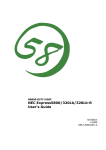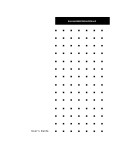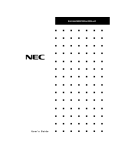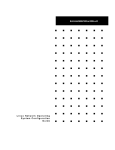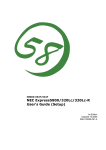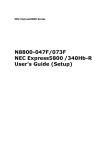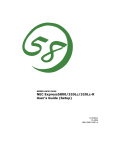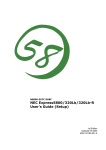Download NEC 5800/230Eh Server User Manual
Transcript
N8800-048E/049E
NEC Express5800/320Lb/320Lb-R
User's Guide
1st Edition
10-2004
856-124161-901-A
PROPRIETARY NOTICE AND LIABILITY DISCLAIMER
The information disclosed in this document, including all designs and related materials, is the
valuable property of NEC Corporation (NEC) and /or its licensors. NEC and/or its licensors, as
appropriate, reserve all patent, copyright and other proprietary rights to this document, including all
design, manufacturing, reproduction, use, and sales rights thereto, except to the extent said rights are
expressly granted to others.
The NEC product(s) discussed in this document are warranted in accordance with the terms of the
Warranty Statement accompanying each product. However, actual performance of each such
product is dependent upon factors such as system configuration, customer data, and operator control.
Since implementation by customers of each product may vary, the suitability of specific product
configurations and applications must be determined by the customer and is not warranted by NEC.
To allow for design and specification improvements, the information in this document is subject to
change at any time, without notice. Reproduction of this document or portions thereof without prior
written approval of NEC is prohibited.
First Printing, October 2004
Copyright 2004
NEC Corporation
7-1 Shiba 5-Chome, Minato-Ku
Tokyo 108-8001, Japan
All Rights Reserved
Printed in Japan
Keep this User's Guide handy for quick reference when necessary.
SAFETY INDICATIONS
To use NEC Express5800 Series safely, follow the instructions in this User's Guide.
This guide explains components that pose a danger, types of dangers, and actions taken to prevent
them; such components are labeled warning.
This guide and warning labels use “WARNING” and “CAUTION” to indicate a danger depending on
the degree. These terms are defined as follows:
WARNING
Indicates a danger that could lead to a death or serious injury.
CAUTION
Indicates a danger that could lead to a burn, other injuries or damage to
physical assets.
This guide uses the following three types of symbols to give indications and precautions against a
danger. They are defined as follows:
Indicates that there are risks of a danger. Each image symbolizes a particular type of
danger. (Attention)
Indicates what you must not do. Each image symbolizes a particular type of
prohibition. (Prohibited actions)
Indicates what you must do. Each image symbolizes a particular type of action
necessary to avoid a danger. (Mandatory actions)
(Example)
Symbol to draw attention
Term indicating a degree of danger
CAUTION
High temperature.
Immediately after the power-off, system components such as hard disk are
very hot. Wait the server to cool down completely before adding/removing
some component.
Symbol indicating a prohibited
action (may not always be
indicated)
Description of a danger
SYMBOLS USED IN THIS USER'S GUIDE AND WARNING LABELS
Attention
Indicates a risk of an electric shock.
Indicates a risk of an injury due to heat.
Indicates a risk of catching your fingers.
Indicates a risk of a fire or smoke.
Indicates a general precaution or warning that is not defined herein.
Indicates a risk of losing eyesight due to laser beam.
Indicates a risk of an injury or damage to physical assets due to a hazardous material.
Prohibited actions
Indicates a general prohibition that is not defined herein.
Do not disassemble, repair, or modify the equipment. Otherwise, there is a risk of an
electric shock or fire.
Mandatory actions
Unplug the server. Otherwise, there is a risk of an electric shock or fire.
Indicates a general action to take that is not defined herein. Make sure to follow the
instructions.
NOTE: This equipment has been tested and found to comply with the limits for a Class A digital
device, pursuant to Part 15 of the FCC Rules. These limits are designed to provide reasonable
protection against harmful interference when the equipment is operated in a commercial
environment. This equipment generates, uses, and can radiate radio frequency energy and, if not
installed and used in accordance with the instruction manual, may cause harmful interference to
radio communications. Operation of this equipment in a residential area is likely to cause harmful
interference in which case the user will be required to correct the interference at his own expense.
This class A digital apparatus meets all requirements of the Canadian Interference-Causing
Equipment Regulations.
Cet appareil numériqeu de la classe A respecte toutes les exigences du Règlement sur le matériel
brouilleur du Canada.
CE Statement
Warning: This is a Class A product. In residential environment, this product may cause radio
interference, in which case the user may be required to take adequate measures (EN55022).
NOTE: This product provides resistance against hardware faults with its redundant hardware
modules. However, this does not mean complete fault-tolerance is assured. For example,
there is a risk of system down when:
– A fatal fault occurs in software.
– Both modules within a redundant hardware pair break down.
– A fatal fault occurs in a non-redundant component, such as the clock generator circuitry
or the interconnect backplane.
– The entire system is cut off from AC power.
Trademarks
NEC ESMPRO, NEC EXPRESSBUILDER, and NEC Express5800/ft series are trademarks of NEC
Corporation. Microsoft, Windows, Windows NT, and MS-DOS are registered trademarks of
Microsoft Corporation in the United States and other countries.
Intel and Pentium are registered trademarks of Intel Corporation. Xeon is a trademark of Intel
Corporation in the United States. Adobe, the Adobe logo, Acrobat, and the Acrobat logo are
trademarks of Adobe Systems Incorporated. AT is a registered trademark of International Business
Machines Corporation in the United States and other countries. Stratus is a registered trademark of
Stratus Technologies Bermuda Ltd. Datalight is a registered trademark of Datalight, Inc. Linux is a
registered trademark of Linus Torvalds. Red Hat and RPM are trademarks or registered trademarks
of Red Hat, Inc. in the United States and other countries.
All other product, brand, or trade names used in this publication are the trademarks or registered
trademarks of their respective trademark owners.
Microsoft Windows Server 2003 Standard Edition operating system and Microsoft Windows Server
2003 Enterprise Edition operating system are called Windows Server for short. Microsoft Windows
2000 Server operating system, Microsoft Windows 2000 Advanced Server operating system and
Microsoft Windows 2000 Professional operating system are called Windows 2000 for short.
Microsoft Windows NT Server network operating system version 3.51/4.0 and Microsoft Windows
NT Workstation operating system version 3.51/4.0 are called Windows NT for short. Microsoft
Windows Millennium Edition Operating System is called Windows Me for short. Microsoft
Windows 98 operating system is called Windows 98 for short. Microsoft Windows 95 operating
system is called Windows 95 for short.
Names used with sample applications are all fictitious. They are unrelated to any existing product
names, names of organizations, or individual names.
DLT and DLTtape are trademarks of Quantum Corporation in the United States. QLogic and its logo
are trademarks of QLogic Corporation in the United States. Fast!UTIL is a trademark of QLogic
Corporation in the United States. ROM-DOS is a trademark of Datalight, Inc.
Most of the software used for this server can be redistributed freely under the terms of the BSD
Copyright and the GNU Public License. However, some software requires permissions for
redistribution as the owners have ownership. For details, see “Introduction” in the attachment.
To prevent voltage sag:
This product may be affected by voltage sag caused due to lightning. To prevent voltage sag, you
are recommended to use an AC uninterruptible power supply (UPS) unit.
Notes:
(1) No part of this manual may be reproduced in any form without prior written permission of
NEC Corporation.
(2) The contents of this manual are subject to change without prior notice.
(3) The contents of this manual shall not be copied or altered without prior written permission of
NEC Corporation.
(4) All efforts have been made to ensure the accuracy of all information in this manual. If you find
any part unclear, incorrect, or omitted in this manual, contact the sales agent where you
purchased this product.
(5) NEC assumes no liability arising from the use of this product, nor any liability for incidental or
consequential damage arising from the use of this manual regardless of (4) above.
PREFACE
Welcome to the NEC Express5800/ft series.
NEC Express5800/ft series is a “fault-tolerant (ft)” server focusing on “high reliability” in terms of
fault-tolerance, in addition to “high performance,” “scalability,” and “general versatility” provided
by NEC Express5800 series. In the event of trouble, its dual configuration will allow the system to
instantaneously isolate the failed parts to assure non-stop running; operation will be moved
smoothly from one module to the other, minimizing damage to it. You can use this ft series in a
mission-critical system where high availability is required. By the use of Linux operating system, it
also provides outstanding openness for general-purpose applications, etc.
To make the best use of these features, read this User's Guide thoroughly to understand how to
operate NEC Express5800/ft series.
ii
ABOUT THIS USER'S GUIDE
This User's Guide helps a user to properly setup and use the product.
Consult this guide to ensure safety as well as to cope with trouble during a system setup and daily
operation.
Keep this manual handy.
This User's Guide is intended for users who have a good knowledge on the basic use of Linux
operating systems and general I/O devices such as a keyboard and mouse.
How to Use This User's Guide
This guide consists of eight chapters and appendices. To help you find a solution quickly, the guide
contains the following information:
For descriptions on setting up this product, see the separate volume “User’s Guide (Setup)”.
Read “Precautions for Use” first.
Before going on to main chapters, be sure to read “Precautions for Use.” These precautions are very
important for using the product safely.
Chapter 1 Precautions for Use
This chapter describes precautions necessary to use the product safely and properly. Be
sure to read this chapter before using the product. It also provides information on user
support. It will be helpful when you need maintenance service, support, etc.
Chapter 2 General Description
This chapter describes what you should know about the product: its component names,
functions, operating procedures as well as handling of devices and other parts.
Chapter 3 Linux Setup and Operation
This chapter describes setup and operation specific to the product when it is on Linux.
Chapter 4 System Configuration
This chapter describes how to make settings of built-in basic input/output system. It also
describes factory-shipped parameters.
Chapter 5 Installing and Using Utilities
This chapter describes features and operating procedures of a standard utility “NEC
EXPRESSBUILDER.” It also describes procedures to install and operate various
software programs contained in its CD-ROM.
Chapter 6 Maintenance
This chapter describes maintenance procedures and use of maintenance tools. If you
need to move the product for maintenance purposes, follow the steps provided in this
chapter.
Chapter 7 Troubleshooting
If the product does not work properly, see this chapter before deciding that it is a
breakdown.
Chapter 8 System Upgrade
This chapter describes procedures to add options and precautions. See also this chapter
when you replace failed components.
Appendix A Specifications
This appendix lists specifications of the product.
Appendix B I/O Port Addresses
This appendix lists factory-assigned I/O port addresses.
iii
Additional symbols
The following symbols are used throughout this User's Guide in addition to the caution symbols
describe at the beginning.
IMPORTANT:
Important points or instructions to keep in mind when using the
server or software
CHECK:
Something you need to make sure when using the server of
software
TIPS:
Helpful information, something useful to know
Accessories
This product is shipped with various accessories. See the attached list to make sure everything is
included and check the individual items. If some component is missing or damaged, contact your
sales agent.
Keep the accessories in a safe place. You will need them when you perform setup,
addition of options, or replacement of failed components.
To check NEC EXPRESSBUILDER components, see the attached list.
Be sure to fill out and mail the software registration card that is attached to your operating
system.
Make backup copies of included floppy disks, if any. Keep the original disks as the master
disks; use these copies in operation.
Improper use of an included floppy disk or CD-ROM may alter your system environment.
If you find something unclear, stop using them and contact your sales agent.
iv
(This page is intentionally left blank.)
v
CONTENTS
PREFACE......................................................................................................................................vii
ABOUT THIS USER'S GUIDE ......................................................................................................ii
Chapter 1 Precautions for Use ..................................................................................... 1-1
WARNING LABELS ...................................................................................................................1-2
Tower Model ............................................................................................................................1-2
Rack-mount Model...................................................................................................................1-4
PCI/CPU Modules....................................................................................................................1-6
PRECAUTIONS FOR SAFETY ..................................................................................................1-8
General .....................................................................................................................................1-8
Use of Power Supply and Power Cord ...................................................................................1-10
Installation, Relocation, Storage and Connection...................................................................1-11
Cleaning and Handling of Internal Devices ...........................................................................1-13
During Operation ...................................................................................................................1-14
Rack-mount Model.................................................................................................................1-15
For Proper Operation..............................................................................................................1-16
TRANSFER TO THIRD PARTY ...............................................................................................1-18
DISPOSAL OF EQUIPMENT AND CONSUMABLES ...........................................................1-19
IF SYSTEM TROUBLE IS SUSPECTED.................................................................................1-20
ABOUT REPAIR PARTS...........................................................................................................1-20
ABOUT OUR WEB SERVICE..................................................................................................1-20
Chapter 2 General Description ..................................................................................... 2-1
STANDARD FEATURES ............................................................................................................2-2
NAMES AND FUNCTIONS OF COMPONENTS......................................................................2-6
Front View................................................................................................................................2-6
Front View (inside)...................................................................................................................2-8
CD- ROM Drive.......................................................................................................................2-9
Rear View...............................................................................................................................2-10
CPU Module...........................................................................................................................2-12
PCI Module ............................................................................................................................2-14
Chassis Board Layout.............................................................................................................2-15
LEDs ......................................................................................................................................2-16
BASIC OPERATION .................................................................................................................2-28
Locking and Unlocking the Front Bezel ................................................................................2-28
Power ON...............................................................................................................................2-30
Power OFF .............................................................................................................................2-31
POST Check...........................................................................................................................2-32
Floppy Disk Drive..................................................................................................................2-35
CD-ROM Drive......................................................................................................................2-37
Chapter 3 Linux Setup and Operation ......................................................................... 3-1
HARD DISK CONFIGURATIONS THAT CAN BE BUILT ON THE NEC Express5800/ft
series .............................................................................................................................................3-2
REPLACING 3.5-INCH HARD DISK DRIVE ...........................................................................3-4
How to Locate Failed Disks .....................................................................................................3-4
Restoring Redundant Configuration Manually.........................................................................3-6
vi
Chapter 4 System Configuration .................................................................................. 4-1
SYSTEM BIOS ~ SETUP ~ ........................................................................................................ 4-2
Starting SETUP Utility ............................................................................................................ 4-3
Description of On-Screen Items and Key Usage ..................................................................... 4-4
Configuration Examples .......................................................................................................... 4-5
Menu and Parameter Descriptions........................................................................................... 4-8
SCSI BIOS ∼ Fast!UTIL ∼ ........................................................................................................ 4-29
Start ....................................................................................................................................... 4-29
Configuration Settings........................................................................................................... 4-32
Scan SCSI Bus....................................................................................................................... 4-36
SCSI Disk Utility................................................................................................................... 4-36
Select Host Adapter ............................................................................................................... 4-36
Exit Fast!UTIL ∼ Termination and Storage of Fast!UTIL ∼ ................................................. 4-37
Setting List for Optional SCSI Device .................................................................................. 4-37
FORCED SHUTDOWN AND CLEAR..................................................................................... 4-38
Forced Shutdown................................................................................................................... 4-38
Clear CMOS / Password (Configuring Motherboard Jumpers)............................................. 4-39
Chapter 5 Installing and Using Utilities ....................................................................... 5-1
NEC EXPRESSBUILDER .......................................................................................................... 5-2
Start Menu ............................................................................................................................... 5-2
NEC EXPRESSBUILDER Top Menu .................................................................................... 5-4
Consoleless Menu.................................................................................................................... 5-7
Master Control Menu .............................................................................................................. 5-9
NEC ESMPRO Agent and Manager .......................................................................................... 5-10
Overview ............................................................................................................................... 5-10
NEC ESMPRO Agent............................................................................................................ 5-18
NEC ESMPRO Manager ....................................................................................................... 5-23
Maintenance of NEC Express5800/ft series .......................................................................... 5-36
NEC MWA ∼ MANAGEMENT WORKSTATION APPLICATION ∼ ..................................... 5-56
Servers to be remotely managed by MWA ............................................................................ 5-56
Remote Management Configuration for the Server without Console.................................... 5-57
Chapter 6 Maintenance.................................................................................................. 6-1
DAILY MAINTENANCE ........................................................................................................... 6-2
Checking Alert......................................................................................................................... 6-2
Checking STATUS LEDs and LCD Display ........................................................................... 6-2
Making Backup Copies ........................................................................................................... 6-3
Cleaning................................................................................................................................... 6-3
SYSTEM DIAGNOSTICS .......................................................................................................... 6-7
Test Items................................................................................................................................. 6-7
Startup and Exit of System Diagnosis ..................................................................................... 6-7
OFF-LINE MAINTENANCE UTILITY..................................................................................... 6-9
Starting the Off-line Maintenance Utility ................................................................................ 6-9
Features of Off-line Maintenance Utility................................................................................. 6-9
RELOCATING/STORING THE NEC Express5800/ft series.....................................................6-11
vii
Chapter 7 Troubleshooting ........................................................................................... 7-1
TO LOCATE THE ERRORS........................................................................................................7-2
ERROR MESSAGES ...................................................................................................................7-3
Error Messages by LED Indication ..........................................................................................7-3
Error Messages on the Liquid Crystal Display (LCD) .............................................................7-3
POST Error Messages ............................................................................................................7-14
Error Notification by BEEP ...................................................................................................7-20
Linux Error Messages ............................................................................................................7-21
Server Management Application Error Message....................................................................7-23
SOLVING PROBLEMS .............................................................................................................7-24
Problems with NEC Express5800/ft series.............................................................................7-24
Event Log ...............................................................................................................................7-31
Problems with NEC EXPRESSBUILDER ............................................................................7-32
Problems with Master Control Menu .....................................................................................7-34
Problems with NEC ESMPRO...............................................................................................7-35
COLLECTION OF TROUBLE LOGS ......................................................................................7-36
Collection of syslog................................................................................................................7-36
Collection of System Information ..........................................................................................7-36
Collection of the Memory Dump ...........................................................................................7-37
Backup of IPM Information ...................................................................................................7-38
Chapter 8 System Upgrade ........................................................................................... 8-1
SAFETY PRECAUTIONS...........................................................................................................8-2
ANTI-STATIC MEASURES........................................................................................................8-3
PREPARING YOUR SYSTEM FOR UPGRADE .......................................................................8-4
3.5-INCH HARD DISK DRIVE ..................................................................................................8-5
Installing 3.5-inch Hard Disk Drive .........................................................................................8-7
Removing 3.5-inch Hard Disk Drive........................................................................................8-9
Replacing 3.5-inch Hard Disk Drive ......................................................................................8-10
RAID CONFIGURATION WHEN DISKS ARE ADDED ........................................................8-11
CPU MODULE ..........................................................................................................................8-13
Removing CPU Module .........................................................................................................8-14
Installing CPU Module...........................................................................................................8-16
DIMM.........................................................................................................................................8-18
Installing DIMM ....................................................................................................................8-20
Removing DIMM...................................................................................................................8-21
Replacing DIMM ...................................................................................................................8-22
PROCESSOR (CPU)..................................................................................................................8-23
Installation..............................................................................................................................8-24
Removing CPU ......................................................................................................................8-27
Replacing CPU.......................................................................................................................8-28
PCI MODULE............................................................................................................................8-29
Precautions .............................................................................................................................8-30
Removing PCI Module...........................................................................................................8-31
Installing PCI Module ............................................................................................................8-33
PCI BOARD ...............................................................................................................................8-35
Installing PCI Board...............................................................................................................8-36
Removing PCI Board .............................................................................................................8-41
Replacing PCI Board..............................................................................................................8-42
viii
Setup of Optional PCI Board................................................................................................. 8-43
Appendix A Specifications ........................................................................................... A-1
Appendix B I/O Port Address....................................................................................... B-1
Chapter 1
Precautions for Use
This chapter includes information necessary for proper and safe operation of the server.
1-2
WARNING LABELS
Warning labels are placed in certain parts of the system so that the user stays alert to possible risks
(Do not remove or damage these labels).
If some label is missing, about to peel off, or illegible, contact your sales agent.
The figures below show locations of the labels on tower model and rack-mount model servers.
Tower Model
Label B
Label C
Label A
Label E
Label D
1-3
Label A
Label B
Label C
Label E
Label D
1-4
Rack-mount Model
Label A
Label B
Label C
Label D
Label E
1-5
Label A
Label B
Label C
Label E
Label D
1-6
PCI/CPU Modules
PCI Module
Label A
External View
Label B
Internal View
CPU Module
Label A
External View
1-7
Label B
Internal View
Label A
Label B
1-8
PRECAUTIONS FOR SAFETY
This section provides precautions for using the server safely. Read this section carefully to ensure
proper and safe use of the server. For symbol meanings, see "SAFETY INDICATIONS" described
in the previous section.
General
WARNING
Do not use the equipment in an operation where human lives are involved or
high reliability is required.
This equipment is not intended for use in controlling or use with facilities or
systems where human lives are involved or high reliability is required, including
medical devices or nuclear, aerospace, transportation, and traffic control
facilities. NEC assumes no liability for any accidents or damage to physical
assets resulting from the use of this equipment in such systems or facilities.
Do not continue to use the equipment if you detect smoke, odor, or noise.
If the equipment emits smoke, odor, or noise, immediately flip off the POWER
switch, unplug the cord, and contact your sales agent. There is a risk of a fire.
Do not insert a wire or metal object
Do not insert a wire or metal objects into a vent or disk drive slot. There is a risk
of an electric shock.
Do not use the equipment in an unsuitable place.
Do not install a server rack in an unsuitable environment.
Other systems also may be affected, and the rack may fall over to cause a fire
or injuries. For details about installation environment and quake-resistant
engineering, see the attached manual or contact your sales agent.
Do not install the equipment on a nonconforming rack.
Install the equipment on a 19-inch rack confirming to the EIA standard. Do not
use the equipment without a rack or install it on a nonconforming rack. The
equipment may not function properly, and there is a risk of damage to physical
assets or injuries. For suitable racks, contact your sales agent.
1-9
CAUTION
Prevent water or foreign objects from getting into the equipment.
Do not let water or foreign objects (e.g., pins or paper clips) enter the
equipment. There is a risk of a fire, electric shock, and breakdown. When such
things accidentally enter the equipment, immediately turn off the power and
unplug the cord. Contact your sales agent instead of trying to disassemble it
yourself.
1-10
Use of Power Supply and Power Cord
WARNING
Do not handle a power plug with a wet hand.
Do not plug/unplug a power cord with a wet hand. There is a risk of an electric
shock.
Do not connect the ground wire to a gas pipe.
Never connect the ground wire to a gas pipe. There is a risk of a gas explosion.
CAUTION
Do not plug the cord in a nonconforming outlet.
Use a wall outlet with specified voltage and power type. Otherwise, there is a
risk of a fire or current leakage.
Avoid installing the equipment where you may need an extension cord. If the
cord that does not meet the power specifications, there is a risk of overheating
that could lead to a fire.
Do not plug too many cords in a single outlet.
If the rated current is exceeded, there is a risk of overheating that could lead to
a fire.
Do not plug the cord insecurely.
Insert the plug firmly into an outlet. Otherwise, there is a risk of heat or fire due
to poor contact. If dust settles on the slots and it absorbs moisture, there is also
a risk of heat or fire.
Do not use nonconforming power cords.
Use the power cords specified by NEC. If the rated current is exceeded, there is
a risk of a fire.
You also have to observe the following prohibitions to prevent damage to the
cords.
Do not pull on the cord.
Do not pinch the cord.
Do not bend the cord.
Keep chemicals away from the cord.
Do not twist the cord.
Do not place any object on the cord.
Do not bundle several cords.
Do not alter, modify, or repair the cord.
Do not staple the cord.
Do not use any damaged cord. (Replace it with a new one of the same
specifications. For replacement procedures, contact your sales agent.)
1-11
Installation, Relocation, Storage and Connection
WARNING
Disconnect the power cord(s) before installing or removing the equipment.
Be sure to power off the equipment and unplug its power cords from the wall
outlet before installation/relocation. All voltage is removed only when the power
cords are unplugged.
CAUTION
Do not hold the front bezel to lift the equipment.
The equipment weighs around 70 kg (depending on its hardware configuration).
Do not hold the front bezel, or it may become detached, causing an injury. For
lifting and moving the equipment, remove the mounted modules from the main
unit and carry them separately. It takes at least two people to carry it; hold the
equipment firmly by its bottom.
Do not install the equipment in an unsuitable place.
Install the equipment in such a place as specified in this User's Guide. Avoid
the following, or there is a risk of a fire.
a dusty place
a humid place located near a boiler, etc
a place exposed to direct sunlight
an unstable place
Be careful not to hurt your fingers.
Exercise great care not to hurt your fingers on the rail when you
mount/dismount the equipment into/from the rack.
1-12
CAUTION
Do not connect any interface cable with the power cord of the server plugged to
a power source.
Make sure to power off the server and unplug the power cord from a power
outlet before installing/removing any optional internal device or
connecting/disconnecting any interface cable to/from the server. If the server is
off-powered but its power cord is plugged to a power source, touching an
internal device, cable, or connector may cause an electric shock or a fire
resulted from a short circuit.
Do not use any non-designated interface cable.
Use only interface cables designated by NEC; identify which component or
connector to attach beforehand. If you use a wrong cable or make a wrong
connection, there is a risk of short-circuit that could lead to a fire.
You also have to observe the following prohibitions about handling and
connecting interface cables:
Do not use any damaged cable connector.
Do not step on the cable.
Do not place any object on the cable.
Do not use the equipment with loose cable connections.
Do not use or store this product in corrosive environment.
Avoid the usage or storage of this product in an environment which may be
exposed to corrosive gases, such as those including but not limited to :
sulfur dioxide, hydrogen sulfide, nitrogen dioxide, chlorine, ammonia and/or
ozone.
Avoid installing this product in a dusty environment or one that may be exposed
to corrosive materials such as sodium chloride and/or sulfur.
Avoid installing this product in an environment which may have excessive metal
flakes or conductive particles in the air.
Such environments may cause corrosion or short circuits within this product,
resulting in not only damage to this product, but may even lead to be a fire
hazard.
If there are any concerns regarding the environment at the planned site of
installation or storage, please contact your sales agent.
1-13
Cleaning and Handling of Internal Devices
WARNING
Do not disassemble, repair, or alter the server.
Unless described herein, never attempt to disassemble, repair, or alter the
equipment. There is a risk of an electric shock or fire as well as malfunction.
Do not look into the CD-ROM drive
The CD-ROM drive uses a laser beam. Do not look or insert a mirror inside
while the system is on. A laser beam is invisible; if your eyes get exposed to it,
there is a risk of losing eyesight.
Do not detach a lithium battery yourself.
This equipment has a lithium battery. Do not detach it yourself. If the battery is
exposed to fire or water, it could explode.
When the lithium battery is running down and the equipment doesn’t work
correctly, contact your sales agent instead of disassembling, replacing or
recharging it yourself.
Disconnect the power plug before cleaning the server.
Make sure to power off the server and disconnect the power plug from a power
outlet before cleaning or installing/removing internal optional devices. Touching
any internal device of the server with its power cord connected to a power
source may cause an electric shock even of the server is off-powered.
Disconnect the power plug from the outlet occasionally and clean the plug with
a dry cloth. Heat will be generated if condensation is formed on a dusty plug,
which may cause a fire.
CAUTION
High temperature
Immediately after powering off the system, system components such as hard
disk may be very hot. Wait for the server to cool down completely before
adding/removing components.
Make sure to complete installation.
Firmly install all power cords, interface cables and/or boards. An incompletely
installed component may cause a contact failure, resulting in fire and/or smoke.
1-14
During Operation
CAUTION
Do not pull out a device during operation.
Do not pull out or remove a device while it works. There is a risk of malfunction
and injuries.
Do not touch the equipment when it thunders.
Unplug the equipment when it threatens to thunder. If it starts to thunder before
you unplug the equipment, do not touch the equipment and cables. There is a
risk of a fire or electric shock.
Keep animals away.
Animal’s waste or hair may get inside the equipment to cause a fire or electric
shock.
Do not place any object on top of the server.
The server may fall down to cause damage to physical assets.
Do not leave the CD tray ejected.
Dust may get in the equipment to cause malfunction. The ejected tray may also
become a cause of injuries.
Do not use a cellular phone or pager around the equipment.
Turn off your cellular phone or pager when you use the equipment. Their radio
waves may cause the equipment to malfunction.
1-15
Rack-mount Model
CAUTION
Do not attempt to install the server yourself.
To avoid a risk of injuries, users should not attempt to install the equipment into
a rack. Installation should be performed by trained maintenance personnel.
< For Maintenance Personnel Only >
Do not remove and carry the equipment with modules mounted.
When you remove this product from the rack and carry it, remove all modules
that are mounted first.
Do not install the equipment in such a manner that its weight is imposed on a
single place.
To distribute the weight, attach stabilizers or install two or more racks. It may
fall down to cause injuries.
Do not assemble parts alone.
It takes at least two people to mount doors and trays to a rack. You may drop
some parts to cause a breakage or injuries.
Do not pull a device out of the rack if it is unstable.
Before pulling out a device, make sure that the rack is fixed (by stabilizers or
quake-resistant engineering).
Do not leave two or more devices pulled out from the rack.
If you pull out two or more devices the rack may fall down. You can only pull out
one device at a time.
Do not install excessive wiring.
To prevent burns, fires, and damage to the equipment, make sure that the rated
load of the power branch circuit is not exceeded. For more information on
installation and wiring of power-related facilities, contact your electrician or local
power company.
1-16
For Proper Operation
Observe the following instructions for successful operation of the server. Failure to observe them
could lead to malfunction or breakdown.
Perform installation in a place where the system can operate correctly. For details, see the
separate volume “User’s Guide (Setup)”.
Before turning off the power or ejecting a disk, make sure that the access LED is off.
When you have just turned off the power, wait at least 30 seconds before turning it on again.
Once you have turned on the server, do not turn it off until the "NEC" logo appears on the
screen.
Before you move the equipment, turn off the power and unplug the cord.
This server shall not assure reproduction of copy-protect CDs using reproduction equipment
if such disks do not comply with CD standards.
Clean the equipment regularly. (For procedures, see Chapter 6.) Regular cleaning is effective
in preventing various types of trouble.
Lightning may cause voltage sag. As a preventive measure, it is recommended to use UPS
(uninterruptible power supply).
This equipment does not support the connection through an UPS serial port (RS-232C) or the
control using PowerChutePlus.
Check and adjust the system clock before operation in the following conditions:
-
After transporting the equipment
After storing the equipment
After the equipment halt under the conditions which is out of the guranteed
environment conditions (Temperature: 10 to 35°C, Humidity: 20 to 80%).
Check the system clock once in a month. It is recommended to operate the system clock using
a time server (NTP server) if it is installed on the system which requires high level of time
accuracy. If the system clock goes out of alignment remarkably as time goes by, though the
system clock adjustment is performed, contact your sales agent.
When you store the equipment, keep it under storage environment conditions (Temperature:
-10 to 55°C, Humidity: 20 to 80%, non-condensing).
If NEC Express5800/ft series, the built-in optional devices, and the media set for the backup
devices (tape cartridges) are moved from a cold place to a warm place in a short time,
condensation will occur and cause malfunctions and breakdown when these are used in such
state. In order to protect important stored data and assets, make sure to wait for a sufficient
period of time to use the server or components in the operating environment.
Reference: Length of the time effective at avoiding condensation in winter (more than 10°C
differences between room temperature and atmospheric temperature)
Disk devices: Approximately 2-3 hours
Tape media: Approximately 1 day
Make sure that the optional devices are attachable and connectable to the equipment. There
is a risk of malfunctions that could lead to a breakdown of the equipment even if you could
attach and connect.
1-17
Make sure that your options are compatible with the system. If you attach any incompatible
option, there is a risk of malfunction that could lead to a breakdown.
It is recommended to use NEC's genuine option products. Some competitors’ products are
compatible with this server. However, servicing for trouble or damage resulting from such a
product will be charged even within the warranty period.
1-18
TRANSFER TO THIRD PARTY
When you transfer (or sell) the product or its included items, you must observe the following:
Server
Attach this User's Guide to the server you are transferring (or selling) to a third party.
IMPORTANT: Data remaining on hard disk:
When you transfer your server, you are responsible for erasing important data stored on its
hard disk (e.g., customer information, accounting information); you must be careful to prevent
such data from leaking out to outsiders.
Even if you execute a “format” command to erase data superficially, the data actually remains
on the hard disk. If data is not erased completely, it could be restored by certain software and
be used for unexpected purposes.
You are strongly recommended to buy a special type of software or service to avoid such
trouble. For details, contact your sales agent.
NEC shall not be accountable for such data leakage caused by your failure to take necessary
measures.
Included Software
When you transfer or sell the included software to a third party, you must meet the following
conditions:
Transfer all of the software included with the system. Do not retain any copies.
Meet the conditions of transfer described in each software license agreement.
Uninstall untransferable programs, if any, from the server before the transfer.
1-19
DISPOSAL OF EQUIPMENT AND CONSUMABLES
When you dispose of the main unit, hard disk drive, floppy disks, CD-ROMs, optional
boards, etc., you need to observe your local disposal rules. For details, ask your municipal
office.
IMPORTANT: For disposal (or replacement) of batteries on the motherboard,
consult with your sales agent.
If data remains on the hard disk, backup data cartridges, floppy disks, or other
writable media (such as CD-R and CD-RW), it could be restored and reused by
outsiders. The customer is responsible for wiping out such data before disposal. You
need to exercise sufficient care to protect privacy and confidential information.
Some of the system components have limited lifetime (e.g., cooling fans, built-in batteries,
built-in CD-ROM drive, floppy disk drive, mouse). For stable operation, it is
recommended to replace them regularly. For lifetime of individual components and
replacing procedures, ask your sales agent.
WARNING
Do not detach a lithium battery yourself.
This equipment has a lithium battery. Do not detach it yourself. If the battery is
exposed to fire or water, it could explode.
RISK OF EXPLOSION IF BATTERY IS REPLACED WITH INCORRECT TYPE.
DISPOSE OF USED BATTERIES ACCORDING TO THE INSTRUCTIONS.
When the lithium battery is running down and the equipment doesn’t work
correctly, contact your sales agent instead of disassembling, replacing or
recharging it yourself.
PCI module board
1-20
IF SYSTEM TROUBLE IS SUSPECTED
Before sending the equipment for repair, try the following:
1.
Check if its power cord and connection cables are attached correctly.
2.
See “Error Messages” in Chapter 7 to check if there is a relevant symptom. If yes, take
measures as instructed.
3.
Certain software programs are required for operation of NEC Express5800/ft series.
Check if these programs are properly installed.
4.
Use a commercially available anti-virus program to check the server.
If the problem isn’t solved by the above actions, stop using the server and consult with your sales
agent. In this case, check LED indications of the server and alarm indications on the display, which
will serve as helpful information at the time of repair.
ABOUT REPAIR PARTS
The minimum duration of holding repair parts of this equipment may be different for each country,
so contact the NEC sales representatives.
If the period is not specified, the repair parts are kept for 5 years after discontinuance of the product.
ABOUT OUR WEB SERVICE
Information on NEC Express5800/ft series including modification modules is also available on our
web site, NEC Express5800 Web Site Asia Pacific, at
http://www.nec.co.jp/epxress/index.html
1-21
Advice for Your Health
Prolonged use of a computer may affect your health. Keep in mind the
following to reduce stresses on your body:
Sit in a good posture
Sit on your chair with your back straight. If the desk height is appropriate,
you will slightly look down at the screen and your forearms will be parallel to
the floor. This “good” work posture can minimize muscle tension caused by
sedentary work.
If you sit in a “bad” posture—for example, sit round-shouldered or with you
face too close to the display—you may easily suffer fatigue or have your
eyesight affected.
Adjust the installation angle of Display
Most types of displays allow you to adjust the angle vertically and
horizontally. This adjustment is very important to prevent the reflection of
light as well as to make the screen more comfortable to see. Without this
adjustment, it is difficult to maintain a “good” work posture and may get tired
soon. Be sure to adjust the angle before using the display.
Adjust Brightness and Contrast
Displays allow you to adjust brightness and contrast. Optimum brightness
and contrast vary depending on the individual, age, brightness of the room,
etc; you need to make an adjustment accordingly. If the screen is too bright
or too dark, it is bad for your eyes.
Adjust the installation angle of Keyboard
Some types of keyboards allow you to adjust the angle. If you adjust the
angle to make the keyboard more comfortable to use, you can greatly
reduce stresses on your shoulders, arms, and fingers.
Clean the Equipment
Cleanliness of the equipment is very important not only for reasons of
appearance but also from the viewpoints of function and safety. Especially,
you need to regularly clean the display, which gets unclear due to the
accumulation of dirt.
Take a break when you get tired
If you feel tired, you are recommended to refresh yourself by taking a short
break or doing a light exercise.
1-22
(This page is intentionally left blank.)
Chapter 2
General Description
This chapter describes what you need to know to use the NEC Express5800/ft series. Refer to this
chapter when you want to know about certain components and how to operate them.
2-2
STANDARD FEATURES
High performance
Intel® Xeon ™ Processor (2.4 GHz)
High-speed Ethernet interface
(1000Mbps/100Mbps/10Mbps supported)
High-speed disk access (Ultra160 SCSI
Wide)
Expandability
Wide variety of optional I/O slots
Four 64-bit/33 MHz, two 32-bit/33 MHz
PCI slots
Large memory of up to 3 GB
USB interface
High-reliability
Memory monitoring feature (1-bit error
correction/ 2-bit error detection)
Bus parity error detection
Temperature monitoring
Error notification
Built-in fan monitoring feature
Internal voltage monitoring feature
BIOS password feature
Security feature (security lock for front
bezel)
Various Features
Graphic accelerator "CT69000"
supported
El Torito Bootable CD-ROM (no
emulation mode) format supported
POWER switch mask
AC-LINK feature
Consoleless feature
Management Utilities
NEC ESMPRO
NEC Management Workstation
Application (NEC MWA)
Maintainability
Off-line Maintenance Utility
Ready-to-use
Preinstalled Kernel 2.4-based Linux OS
Quick cableless connection: hard disk,
CPU module, and PCI module (hot-swap
supported)
Easy and Fine Setup
NEC EXPRESSBUILDER (system setup
utility)
SETUP (BIOS setup utility)
Fast!UTIL (SCSI device utility)
Fault-tolerant Feature
Redundant modules achieved within a
system
Higher hardware availability by isolation
of failed module
Self-diagnosis
Power On Self-Test (POST)
Test and Diagnosis (T&D) Utility
2-3
The NEC Express5800/ft series achieves fault-tolerant high-availability in a space-saving form
factor by incorporating redundant hardware module pairs in a single chassis. These modules work in
synchronous tight lockstep while constantly making comparisons with each other and detecting
anomalous diversions in operation.
Mirrored
Memory
Compare/Sync
Memory
CPU Module #1
CPU Module #2
PCI Module #1
PCI Module #2
Mirror
Linux software programs
New fault-tolerant technology
Standard product
Even if one hardware module stops, the server can continue operation with the other module. After the failed
module is replaced, the new module will obtain information from the other and resume operation.
NEC Express5800/ft series is a highly fault-tolerant server that achieves continuous computing
operations, data storage mirror, and continuous network connection. It allows you to run
Linux-based applications.
NEC Express5800/ft series achieves continuous computing operations for the Linux operating
system and server-based applications with its redundant CPU processing and redundant memory. It
assures data redundancy through duplication of server data on an independent storage system. These
features eliminate server downtime that is usually caused by network disconnection or trouble with
the I/O controller, Ethernet adapter or disk drive, and support operation of the network and server
applications continuously. While being transparent to application software, NEC Express5800/ft
series achieves high fault-tolerance.
NEC Express5800/ft series detects status changes, errors and other events and notifies the user of
these events. If you use an alarm notification tool, you can configure NEC Express5800/ft series to
notify you when certain events occur.
NEC ESMPRO is installed on the system as a server management solution. NEC ESMPRO, a
GUI-based management tool, allows you to monitor, view, and configure NEC Express5800/ft
series. This tool also supports both local and remote management of NEC Express5800/ft series.
2-4
NEC Express5800/ft series mainly provides the following advantages:
Highly fault-tolerant processing and I/O subsystems
NEC Express5800/ft series use redundant hardware and software to assure server
operation even if one module suffers trouble with its processor, memory, I/O (including
trouble related to the I/O controller), disk drive, or Ethernet adapter.
Continuous network connection
NEC Express5800/ft series maintains continuous network connection by detecting any
trouble with the network adapter, connection, etc. If trouble occurs, the standby network
connection will take over all network traffic processing and thus securely maintain the
network system connection of NEC Express5800/ft series without losing network traffic
or client connection.
Support of multiple network connections
Since NEC Express5800/ft series can support multiple Ethernet connections, you can add
network redundant control or network traffic control.
Industry standard hardware platform
NEC Express5800/ft series uses IA (Intel Architecture)-based system hardware.
No need to modify applications
You can run Linux-compliant applications on NEC Express5800/ft series. Thus, unlike
other highly fault-tolerant products, special API or scripts are not necessary.
Automatic mirroring
NEC Express5800/ft series automatically maintains data as the current data.
Automatic detection and notification of faults
NEC Express5800/ft series detects and sorts out all events such as general status changes
and faults, and notifies Syslog of these events.
Transparent migration
NEC Express5800/ft series constantly monitors events. If trouble occurs on NEC
Express5800/ft series’ server module, it will transparently use a redundant module of the
failed module. This feature maintains data and user access without losing application
service.
Automatic reconfiguration
When the failed module restarts after the trouble is corrected, NEC Express5800/ft series
will perform reconfiguration automatically, and if necessary, resynchronize the affected
modules. Reconfiguration can include CPU processing (e.g., CPU memory), server's
operating system (and related applications), and system data stored on the hard disks. In
most cases, NEC Express5800/ft series automatically restores redundancy of the server
modules after recovery.
2-5
Local and remote management
NEC Express5800/ft series uses NEC ESMPRO as a server management tool. This tool
uses a GUI that enables monitoring and setting of NEC Express5800/ft series. NEC
ESMPRO can be used both locally and remotely on work station PCs or server PCs.
syslog function
When troubles etc., are detected on NEC Express5800/ft series, they will be recorded in
syslog.
In-service repairing
You can repair or replace a failed module even if NEC Express5800/ft series is operating.
2-6
NAMES AND FUNCTIONS OF COMPONENTS
Names and functions of components are shown below:
Front View
Tower model
Rack-mount model
2-7
1
2
3
4
5
6
7
8
9
10
Front bezel
A door that covers internal components. You can lock it with the included security key.
Key slot
Insert the security key in this slot to unlock the front bezel.
Stabilizers
Parts for stabilizing a tower-model unit.
Casters
Wheels for moving a tower-model unit.
BMC status LED
See “LEDs” in this chapter for details.
PCI module status LED 1
See “LEDs” in this chapter for details.
PCI module status LED 2
See “LEDs” in this chapter for details.
DISK ACCESS LED
See “LEDs” in this chapter for details.
CPU module status LED 1
See “LEDs” in this chapter for details.
CPU module status LED 2
See “LEDs” in this chapter for details.
2-8
Front View (inside)
Tower model
Rack-mount model
2-9
1
2
3
4
5
6
7
8
9
PCI module (for group 1)
A module that includes a PCI board and LAN controller.
PCI module (for group 2)
A module that includes a PCI board and LAN controller.
CPU module (for group 1)
A module that includes a CPU (processor) and memory (DIMM).
CPU module (for group 2)
A module that includes a CPU (processor) and memory (DIMM).
POWER switch
A switch for turning on/off power to the system. The POWER switch on the primary PCI
module will be lit. Press it once to turn on power. Press it again to turn off power. Depress
the switch for more than four seconds to force the system to power down. The POWER
switch on the secondary PCI module will be unlit and will not respond until a failure in the
primary PCI module causes the secondary PCI module to assume primary functionality.
CD-ROM drive
Used for reading data from CD-ROMs.
Although there are two CD-ROM drives, only the one on the active primary PCI module can
be used (the module with the lit POWER Switch LED).
3.5-inch disk bay
Slots for adding hard disks. On a tower model, they are called Slots 1, 2, and 3 from the
bottom. On a rack-mount model, they are called Slots 1, 2, and 3 from the left. Slots of the
same number are mirrored between the groups 1 and 2.
DUMP switch
A switch for outputting a memory image from the kernel to a file.
DISK LED (green/amber)
An LED on the hard disk. Blinks in green while the hard disk is accessed and turns amber
when operating in simplex mode. If one of the mirrored hard disks fails, the failed disk’s LED
turns green and the other disk’s LED turns amber.
CD- ROM Drive
1
2
3
Status LED
An LED that stays on while the loaded CD-ROM is accessed.
CD tray eject button
A button for ejecting the CD tray.
Manual release hole
When the eject button does not work, insert a metal pin into this hole to forcefully eject the CD
tray.
2-10
Rear View
CPU module (for Group1)
PCI module (for Group2)
PCI module (for Group1)
CPU module (for Group2)
Tower model
PCI module (for Group1)
PCI module (for Group2)
CPU module (for Group1)
CPU module (for Group2)
Rack-mount model
2-11
1
2
3
4
5
6
7
8
9
10
11
12
13
14
15
16
17
18
Serial port A connector
Connected to a device that has a serial interface. For maintenance use only.
AC inlet B (for Group1)
PC socket for plugging a power cord (for Group1). If you desire to make the PCI module for
Group1 primary, use this inlet to connect the power cord first.
Serial port B connector
Connected to a device that has a serial interface. For maintenance use only.
USB connectors
Tower model: from top: USB1, USB2
Rack-mount model: from left: USB1, USB2
Connected to devices that support the USB interface.
Connect the keyboard (with mouse) to USB 1; connect the USB floppy disk drive to USB 2.
AC inlet A (for Group2)
PC socket for plugging a power cord (for Group2). If you desire to make the PCI module for
Group2 primary, use this inlet to connect the power cord first.
Monitor connector
Connected to the display unit.
SCSI connector
Used for connecting external SCSI devices.
PCI module status LED 1
See “LEDs” in this chapter for details.
PCI module status LED 2
See “LEDs” in this chapter for details.
PCI board slot status LED (Slot1)
See “LEDs” in this chapter for details.
PCI board slot status LED (Slot2)
See “LEDs” in this chapter for details.
PCI board slot status LED (Slot3)
See “LEDs” in this chapter for details.
LINK/ACT LED
See “LEDs” in this chapter for details.
LAN connector 1
A connector for 1000BASE-T, 100BASE-TX, and 10BASE-T. Connected to the network
system on LAN.
1000/100/10 LED
See “LEDs” in this chapter for details.
LINK/ACT LED
See “LEDs” in this chapter for details.
100/10 LED
See “LEDs” in this chapter for details.
LAN connector 2
A connector for 100BASE-TX and 10BASE-T. Connected to the network system on LAN.
2-12
CPU Module
Group 1 and group 2 have the same configuration.
1
2
3
4
5
6
7
8
9
10
Module handle
Cooling fan
CPU module board
CPU socket #2 (additional)
AC inlet (in the back)
Backpanel connector (in the back)
CPU socket #1 (standard)
DIMM
Power unit
Power backboard
2-13
CPU module board
Group 1 and group 2 have the same configuration.
1
2
3
4
5
6
Cooling fan connector
LED connector
Power connector
CPU socket #2
CPU socket #1
DIMM sockets (Slots #1 to #6 from left. Add memory modules in pairs: #1 and #2, #3 and #4,
#5 and #6.)
*This section only describes connectors that are used for replacing parts or upgrading. Other
connectors have been setup before shipment.
2-14
PCI Module
Group 1 and group 2 have the same configuration.
1
2
3
4
5
6
7
8
9
Cooling fan
Power unit
AC inlet (in the back)
The AC cable in the module which is connected to the AC inlet cannot be used for other
purposes.
Backpanel connector (in the back)
PCI module board
Video board
PCI riser card
PCI board retention bracket
SCSI backboard
2-15
PCI module board
Group 1 and group 2 have the same configuration.
1
2
3
4
5
6
7
8
9
SCSI connector (external)
Configuration jumper pin
Battery (lithium battery)
Cooling fan connector
Power connector
IDE connector
Power switch connector
LED connector
SCSI connector (internal)
Chassis Board Layout
Rack-mount model
Back panel
Backplane
Clock board
Interface board
2-16
LEDs
This section describes indications and meanings of the LEDs on NEC Express5800/ft series.
Refer to pages 2-6 through 2-11 for the locations of each LED.
POWER LED
The POWER switch of the PCI module also functions as a POWER LED. When power is supplied
to the modules, POWER LED on the primary side will illuminate (the switch also works on the
primary side alone).
BMC Status LED
The BMC Status LED indicates the status of the Baseboard Management Controller (BMC)
installed on NEC Express5800/ft series.
The LED stays green while the server is running normally. If the LED is not green, there is
something wrong with the server.
The table below shows indications of the BMC Status LED and their meanings.
TIPS:
If the server has the NEC ESMPRO or Off-line Maintenance Utility installed, you can
view the error log to identify the cause of a trouble.
When you want to restart the server, perform a shutdown if the OS allows you to shut
down the system. If not, perform a reset or forced shutdown, or you can restart the
server by unplug and plugging the power cord.
LED indications
Primary
Secondary
Green
Off
Green
(blinking
every 1
second)
Off
Off
Off
Description
BMC operates normally
and CPU and PCI modules
are in duplex mode.
CPU or PCI modules are
not in duplex mode during
operation.
AC power is all off.
Performing POST.
CPU module error
occurred.
PCI module error occurred.
Action
–
Remount components whose Status
LED is red. If the problem persists,
replace that module.
Turn on the AC power.
Wait for a while; it will illuminate in
green shortly after POST.
After turning off the power, turn it on to
restart the system. If some error
message appears on the POST screen,
write it down and contact your sales
agent.
2-17
LED indications
Primary
Secondary
Amber
Off
Amber
(blinking
every 1
second)
Off
Description
Action
Detected a fatal
temperature error.
If LCD displays some error message,
refer to the error message list (see
Chapter 7).
Check if dust is accumulated on internal
fans and confirm that the fan cables are
connected firmly. If the message does
not disappear, contact your sales agent.
Contact your sales agent.
Detected a fatal voltage
error.
Detected a temperature
error to be warned.
Detected a voltage error to
be warned.
Detected a device defect.
Detected a fan alarm.
Red
Off
BMC is being dumped.
PCI module may be
connected incorrectly.
BMC may be out of order.
ANY*1
Red
BMC is being dumped.
PCI module may be
connected incorrectly.
BMC may be out of order.
ANY*1
ANY*1
Red
(blinking
every 0.5
second)
Red
(blinking
every 1
second)
Transfers data being
synchronized after a PCI
module is replaced (this is
not an error).
The revision of BMC
firmware does not match.
If LCD displays some error message,
refer to the error message list (see
Chapter 7).
Check if dust is accumulated on internal
fans and confirm that the fan cables are
connected firmly. If the message does
not disappear, contact your sales agent.
Contact your sales agent.
If LCD displays some error message,
refer to the error message list (see
Chapter 7).
Check if dust is accumulated on internal
fans, and confirm that the fan cables are
connected firmly. If the message does
not disappear, contact your sales agent.
Wait for a while; it will go off soon.
Check if PCI module is connected
correctly. Look for loose screws.
BMC firmware may need
reprogramming. Contact your sales
agent.
Wait for a while. After a while, the BMC
status LED on the secondary will blink.
Check if PCI module is connected
correctly. Look for loose screws.
BMC firmware may need to be
rewritten. Contact your sales agent.
Do not remove either of the PCI
modules or control the AC/DC power
until the LED stops blinking.
Contact your sales agent.
2-18
LED indications
Primary
Secondary
Red
Red
Description
Action
BMC is being dumped.
Wait for a while. After a while, the BMC
status LED on the primary will go off.
Check if both PCI modules are
connected correctly. Confirm that
screws are fixed firmly. If the indication
does not change, contact your sales
agent.
Both BMCs are out of
order.
*1
The status of green, green (blinking every second), amber, amber (blinking every second), or off.
2-19
PCI Module Status LEDs
1/2
Disk Access LED
The PCI module has three LEDs.
Combined, the three LEDs show the status of the PCI modules and hard disks.
See “NAMES AND FUNCTIONS OF COMPONENTS” (page 2-6) for the locations of LEDs.
(1) Status LED 1 of both PCI modules are off
PCI#1
PCI#2
Status
DISK Status
DISK
Description
LED 2 Access LED 2 Access
LED
LED
Green Green/ Green Green/ Both PCI modules
Off
Off
operate normally in
*
*
duplex mode.
Green
Off
Amber Amber Some trouble occurred
on a hard disk of the
PCI module 1.
Amber Amber Green
Off
Some trouble occurred
on a hard disk of the
PCI module 2.
Off
Off
Amber Amber AC power is not
supplied to the PCI
module 1.
The PCI module 2
operates in simplex
mode.
Amber
Amber
Off
Off
AC power is not
supplied to the PCI
module 2.
The PCI module 1
operates in simplex
mode.
Action
Reconfigure RAID of the hard
disks (See Chapter 3, Linux
Setup and Operation).
Remount the hard disk.
If the problem persists, contact
your sales agent.
Check if the power cord is
connected correctly.
Check the condition of breaker
and UPS.
Check if the power unit of the
PCI module 1 is connected
correctly.
Remount the PCI module 1.
If the problem persists, contact
your sales agent.
Check if the power cord is
connected correctly.
Check the condition of breaker
and UPS.
Check if the power unit of the
PCI module 2 is connected
correctly.
Remount the PCI module 2.
If the problem persists, contact
your sales agent.
2-20
PCI#1
PCI#2
Status
DISK Status
DISK
Description
LED 2 Access LED 2 Access
LED
LED
Green Green/ Amber Green/ i) There is an error in
Off
Off
the option PCI board or
*
*
the PCI module board
connected or mounted
on PCI module 1.
ii) There is an error in
the devices connected
to the option PCI board
connected or mounted
on PCI module 1.
(including the cable
disconnection)
iii) The LAN cable
connected or mounted
on PCI module 1 is
disconnected.
Amber Green/ Green Green/ i) There is an error in
Off
Off
the option PCI board or
*
*
the PCI module board
connected or mounted
on PCI module 2.
ii) There is an error in
the devices connected
to the option PCI board
connected or mounted
on PCI module 2
(including the cable
disconnection)
iii) The LAN cable
connected or mounted
on PCI module 2 is
disconnected.
Amber Amber Green Green/ DISK is performing
mirroring.
Off*
Green Green/ Amber Amber
Off*
Action
Make sure that the option PCI
board is properly mounted and
cables are properly connected
to the connecters of the PCI
module or the option PCI
board.
Remount the PCI module 1.
If the problem persists, contact
your sales agent.
Make sure that the option PCI
board is properly mounted and
cables are properly connected
to the connecters of the PCI
module or the option PCI
board.
Remount the PCI module 2.
If the problem persists, contact
your sales agent.
Wait for the mirroring to be
completed.
* DISK ACCESS LED illuminates green when hard disk is accessed.
Tips: When the Status LED 1 is off, the colors of the Status LED 2 indicate the followings.
You must be careful especially when detaching modules.
- Green: Unmounting the module has no effect on the system operation.
- Amber: Unmounting the module causes a system down.
2-21
(2) Status LED 1 of both PCI modules are red
PCI#1
PCI#2
Status
DISK Status
DISK
Description
LED 2 Access LED 2
Access
LED
LED
Off
Off
Off
Off
On standby (AC power
is supplied through the
cord, but the system
has not been powered
on yet.)
Green
Off
Off
Off
The PCI module 1 is
performing diagnosis
(Diag).
Off
Off
Green
Off
The PCI module 2 is
performing diagnosis
(Diag).
(3) Status LED 1 of only PCI module 1 is red
PCI#1
PCI#2
Status
DISK Status
DISK
Description
LED 2 Access LED 2
Access
LED
LED
Off
Off
Amber
Amber The PCI module 1 is on
standby (The PCI
module 1 has not been
powered on yet.)
The PCI module 2
operates in simplex
mode.
Green
Off
Amber
Amber The PCI module 1 is
performing diagnosis
(Diag).
The PCI module 2
operates in simplex
mode.
Off
Off
Off
Off
Only the PCI module 1
is on standby (AC
power is supplied
through the cord, but
the system has not
been powered on yet.)
AC power is not
supplied to the PCI
module 2.
Action
After turning on the power,
wait for the OS to start. When
the OS starts and duplex
mode is established, the
indications will return to
normal. If they do not get
back to normal, remount the
PCI module.
If the problem persists,
contact your sales agent.
Wait for the OS to start. When
the OS starts and duplex
mode is established, the
indications will return to
normal.
Wait for the OS to start. When
the OS starts and duplex
mode is established, the
indications will return to
normal.
Action
Start the PCI module 1 from ft
server utility (See Chapter 5).
Remount the PCI module 1.
If the problem persists,
contact your sales agent.
Wait for the PCI module 1 to
start. When the PCI module 1
starts and duplex mode is
established, the indications
will return to normal.
Check if the power cord is
connected correctly.
Check the condition of
breaker and UPS.
Check if the power unit is
connected correctly.
Remount the PCI module 2.
If the problem persists,
contact your sales agent.
2-22
PCI#1
PCI#2
Status
DISK Status
DISK
Description
LED 2 Access LED 2
Access
LED
LED
Green
Off
Off
Off
The PCI module 1 is
performing diagnosis
(Diag).
AC power is not
supplied to the PCI
module 2.
(4) Status LED 1 of only PCI module 2 is red
PCI#1
PCI#2
Status
DISK Status
DISK
Description
LED 2 Access LED 2
Access
LED
LED
Amber Amber
Off
Off
The PCI module 2 is on
standby (The PCI
module 2 has not been
powered on yet.)
The PCI module 1
operates in simplex
mode.
Amber Amber Green
Off
The PCI module 2 is
performing diagnosis
(Diag).
The PCI module 1
operates in simplex
mode.
Off
Off
Off
Off
Only the PCI module 2
is on standby (AC
power is supplied
through the cord, but
the system has not
been powered on yet.)
AC power is not
supplied to the PCI
module 1.
Off
Off
Green
Off
The PCI module 2 is
performing diagnosis
(Diag).
AC power is not
supplied to the PCI
module 1.
Action
Wait for the OS to start. After
the OS starts, check the
Status LEDs and then take
the appropriate actions.
If the problem persists,
contact your sales agent.
Action
Start the PCI module 2 from ft
server utility (See Chapter 5).
Remount the PCI module 2.
If the problem persists,
contact your sales agent.
Wait for the PCI module 2 to
start. When the PCI module 2
starts and duplex mode is
established, the indications
will return to normal.
Check if the power cord is
connected correctly.
Check the condition of
breaker and UPS.
Check if the power unit is
connected correctly.
Remount the PCI module 1.
If the problem persists,
contact your sales agent.
Wait for the OS to start. After
the OS starts, check the
Status LEDs and then take
the appropriate actions.
If the problem persists,
contact your sales agent.
2-23
CPU Module Status LEDs 1/2
The CPU module has two LEDs.
Combined, the two LEDs show the status of CPU modules:
See “NAMES AND FUNCTIONS OF COMPONENTS” (page 2-6) for the locations of LEDs.
CPU#1
CPU#2
Description
Status Status Status Status
LED1
LED2 LED1
LED2
Off
Green
Off
Green The
CPU
module
operates normally in
duplex mode.
Off
Amber
Red
Off
The CPU module 2 is
on standby (The CPU
module 2 has not been
powered on yet.)
The CPU module 1
operates in simplex
mode.
Red
Off
Off
Amber The CPU module 1 is
on standby (The CPU
module 1 has not been
powered on yet.)
The CPU module 2
operates in simplex
mode.
Off
Amber
Red
Green The CPU module 2 is
performing diagnosis
(Diag).
The CPU module 1
operates in simplex
mode.
Red
Green
Off
Amber The CPU module 1 is
performing diagnosis
(Diag).
The CPU module 2
operates in simplex
mode.
Off
Off
Off
Amber AC power is not
supplied to the CPU
module 1. The CPU
module 2 operates in
simplex mode.
Action
Start the CPU module 2 from ft
server utility (See Chapter 5).
Remount the CPU module 2.
If the problem persists, contact
your sales agent.
Start the CPU module 1 from ft
server utility (See Chapter 5).
Remount the CPU module 1.
If the problem persists, contact
your sales agent.
Wait for the CPU module 2 to
start. When the CPU module 2
starts and duplex mode is
established, the indications will
return to normal.
Wait for the CPU module 1 to
start. When the CPU module 1
starts and duplex mode is
established, the indications will
return to normal.
Check if the power cord is
connected correctly.
Check the condition of breaker
and UPS.
Check if the power unit is
connected correctly.
Remount the CPU module 1.
If the problem persists, contact
your sales agent.
2-24
CPU#1
CPU#2
Description
Status Status Status Status
LED1
LED2 LED1
LED2
Off
Amber
Off
Off
AC power is not
supplied to the CPU
module 2.
The CPU module 1
operates in simplex
mode.
Off
Off
Red
Green
Red
Green
Off
Off
Red
Off
Red
Off
Red
Green
Red
Off
Red
Off
Red
Green
Red
Red
Amber
Amber
Off
Off
Amber
Off
Off
Off
Amber
Off
Red
Red
Amber
Amber
AC power is not
supplied to the CPU
module 1.
The CPU module 2 is
performing diagnosis
(Diag).
AC power is not
supplied to the CPU
module 2.
The CPU module 1 is
performing diagnosis
(Diag).
On standby (AC power
is supplied through the
cord, but the system
has not been powered
on yet.)
The CPU module 1 is
performing diagnosis
(Diag).
The CPU module 2 is
performing diagnosis
(Diag).
The CPU module 1
memory is being
dumped. (This occurs
only when
maintenance is being
performed.)
The CPU module 2
memory is being
dumped. (This occurs
only when
maintenance is being
performed.)
Action
Check if the power cord is
connected correctly.
Check the condition of breaker
and UPS.
Check if the power unit is
connected correctly.
Remount the CPU module 2.
If the problem persists, contact
your sales agent.
Wait for the OS to start. After the
OS starts, check the Status LEDs
and then take the appropriate
actions.
If the problem persists, contact
your sales agent.
After turning on the power, wait for
the OS to start.
When the OS starts and duplex
mode is established, the
indications will return to normal. If
not, check the Status LEDs and
then take the appropriate actions.
If the problem persists, contact
your sales agent.
-
-
Tips: When the Status LED 1 is off, the colors of the Status LED 2 indicate the followings.
You must be careful especially when detaching modules.
- Green: Unmounting the module has no effect on the system operation.
- Amber: Unmounting the module cause a system down.
2-25
PCI Board Slot Status LEDs (P1, P2, P3)
To show the status of PCI board slots, each PCI module has three status LEDs.
LED
indications
Off
Amber
Red
Description
Action
PCI board is mounted
correctly and operates
in duplex mode.
The PCI board is not
mounted; is mounted
incorrectly; or power
is not supplied.
The system operates normally.
The PCI board is
mounted correctly and
operates in simplex
mode.
Although the PCI
board is mounted, it
may be offline or not
be working.
If the PCI board is not mounted or is mounted
incorrectly, just mount it correctly; there is no problem.
Check the condition of power unit.
If the problem persists, contact your sales agent.
Simplex mode is not a problem.
To use ft series features, attach a PCI board to a slot
of the same on the other PCI module.
Remount the PCI board correctly.
Remount the PCI module correctly.
If the problem persists, contact your sales agent.
For LED indications when option boards are attached, see “PCI Module” in Chapter 8.
DISK LED
A DISK LED shows the status of the hard disk mounted in a 3.5-inch device bay.
Combined, the two DISK LEDs on PCI modules 1 and 2 show the status of the hard disks.
PCI
module 1
Green/
Off*
Green/
Off*
PCI
module 2
Green/
Off*
Amber
Amber
Green/
Off*
Description
Hard disks are now in RAID
configuration and running normally.
Hard disks are configured to
establish RAID.
A trouble occurred on the hard disk
of the PCI module 1.
The hard disk on the PCI module 2
is operating in non-RAID status.
Hard disks are configured to
establish RAID.
A trouble occurred on the hard disk
of the PCI module 2.
The hard disk on the PCI module 1
is operating in non- RAID status.
*A DISK LED goes off (blinks) when a hard disk is accessed.
Action
–
Wait until RAID configuration is
established.
Check RAID status of hard
disks.
If the problem persists, contact
your sales agent.
Wait until RAID configuration is
established.
Check RAID status of hard
disks.
If the problem persists, contact
your sales agent.
2-26
TIPS:
When there are many accesses, the access LED will blink frequently. Check if the
LED blinks in green when the number of accesses decreases, or if it is green when there
are no accesses anymore.
When you power on NEC Express5800/ft series and the access LEDs do not
illuminate green, remount the hard disks.
2-27
LAN Connector LEDs
Two LAN ports (connectors) located in the back have two LEDs each.
• 100/10 LED (LAN connector 2), 1000/100/10 LED (LAN connector 1)
These LEDs show the transfer rate of the network that is being connected.
LED indications
Amber
Off
LAN connector 1
1000/100/10
Operating as 1000BASE-T.
LAN connector 2
100/10
Operating as 100BASE-TX.
Operating as 100BASE-TX or
10BASE-T.
Operating as 10BASE-T.
• LINK/ACT LED
The LINK/ACT LED shows the status of a standard network port. It is green if power is
supplied to the main unit and hub, and they are connected correctly (“LINK”). It blinks green
while the network port sends or receives data (ACT).
When the LED does not illuminate during “LINK,” check the condition and connection of
network cables. If there is nothing wrong with the cables, a defect is suspected in the network
(LAN) controller. In this case, contact your sales agent.
2-28
BASIC OPERATION
This section describes basic operation procedures of NEC Express5800/ft series.
Locking and Unlocking the Front Bezel
The front bezel covers built-in components of the server such as the POWER switch, CD-ROM
drive, and hard disks.
The tower model server has a door-type bezel (it can also be detached). The rack-mount model
server has a cover-like detachable bezel.
You need to open the front bezel when you access the POWER switch, CD-ROM drive or hard disk.
IMPORTANT:
Without using the security key, you cannot open or detach the front bezel.
It is not recommended to use the server with its bezel detached.
Tower Model
Insert the security key into the slot and turn it to release the lock. Hold the handle on the left side of
the bezel and pull it. After closing the front bezel, lock it with the key for security.
Release
Release
Lock
Lock
2-29
Rack-mount Model
The rack-mount model server is equipped with a detachable front bezel.
Detach
Follow the steps below to detach the front bezel:
5.
Insert the security key into the slot and turn it with a little pressure to release the lock.
Release
Lock
6.
Hold the right side of the front bezel lightly and pull it open.
7.
Detach the bezel from the main unit by sliding it to the left a little to disengage the tabs
from the frame.
Tabs
Frame
Attach
To attach the front bezel, engage the tabs on the frame on the left side of the main unit. After
attaching and closing the front bezel, lock it with the key for security.
2-30
Power ON
To power on NEC Express5800/ft series, press the POWER switch located on the front panel.
Follow the steps below to turn on the power. (A rack-mount model is shown here for convenience of
explanation. However, the steps are the same for a tower model except that the modules are
mounted vertically.)
1.
Power on the display unit and other peripheral devices connected to the server.
TIPS:
If the power cord is connected to a power controller like a UPS, make sure that it
is powered on.
When NEC Express5800/ft series is powered on, BMCs between the two PCI
modules are synchronized. (The BMC Status LED on secondary module blinks.)
See Chapter 2 “LEDs” for details of the BMC Status LED.
2.
Detach the front bezel (or open it in the case of a tower model).
3.
Confirm that the BMC Status LED on both PCI modules are off and press the POWER
switch which illuminates green and located on the front panel.
After a while, the "NEC" logo will appear on the screen.
POWER switches* (LEDs)
*You can only use a power
switch whose LED is on.
IMPORTANT:
Do not turn off the power before the "NEC" logo appears.
When powering on, make sure that the BMC Status LED on the both PCI
modules are off and then press the power switch.
While the "NEC" logo is displayed on the screen, NEC Express5800/ft series is
performing a power-on self test (POST) to check itself. For details, see "POST Check"
described later in this chapter. Upon the completion of POST, the OS will start.
TIPS: If the server finds errors during POST, it will interrupt POST and display the
error message. See Chapter 7.
2-31
Power OFF
Follow the steps below to turn off the power. If NEC Express5800/ft series is plugged to a UPS, see
manuals included with the UPS or the application that controls the UPS.
4.
Perform a proper shutdown process from Linux for NEC Express5800/ft series.
Press the POWER switch to turn off the power.
5.
Power off all peripheral devices.
2-32
POST Check
POST (power-on self test) is a self-test function stored on the motherboard of NEC Express5800/ft
series.
When you power on the server, POST will start automatically to check the motherboard, ECC
memory modules, CPU modules, keyboard, mouse, etc. It also shows startup messages for various
BIOS setup utilities.
According to the factory default settings, the “NEC” logo appears on the display while POST is
being performed. (To view POST’s details, press Esc.)
TIPS:
You can view POST details from the beginning without the need to press Esc when the
BIOS menu is displayed: select [System Configuration] - [Advanced], and set [Boot-time
Diagnostic Screen] to "Enabled" (see Chapter 4).
You can view the test items and details from a management PC where NEC ESMPRO
Manager or NEC MWA is installed.
You don't always need to check POST details. You will need to check messages when:
You install a new NEC Express5800/ft series.
A failure is suspected.
You hear several beeps between the time of the power-on and OS start-up.
The display unit or the LCD* shows an error message.
*For details, see “Error Messages on LCD” in Chapter 7.
TIPS: Although there is no LCD on the front of NEC Express5800/ft series, you
can check error messages using NEC MWA or NEC ESMPRO Manager. For details,
see Chapter 7.
2-33
Flow of POST
This section walks you through how POST is performed.
6.
When you power on the system, one selected CPU/PCI module will start up.
POST will be performed on this selected CPU/PCI module.
7.
Memory check starts.
A message appears at the upper left of the screen to show that the basic and expanded
memories are being counted. The memory check may take a few minutes to complete
depending on the server’s memory size. Likewise, it may take about one minute for the
screen to appear when the server is rebooted.
Note that if you have replaced the PCI module, the server will perform a reset of the MAC
address, then reboot itself before the memory check.
8.
The server starts processor check, IO check, and initialization.
Several messages appear: they show the ID of the selected CPU/PCI modules, information
on the processor, detection of the keyboard and mouse, etc.
9.
A message appears at the lower left of the screen, prompting for startup of the BIOS setup
utility “SETUP.”
Press <F2> to enter SETUP
You will need to start it when you want modify the configuration for using the server.
Unless this message appears together with an error message, you don't need to start the
utility to modify the configuration. (If you wait for a few seconds, POST will go on
automatically.)
To start the SETUP utility, press F2 while the above message is displayed. For setting and
parameter functions, see the section of BIOS setup.
When SETUP is completed, the server will reboot itself automatically and perform POST.
10.
A message appears prompting for startup of SCSI BIOS setup utility.
When a built-in SCSI controller is detected, a message will appear prompting for startup
of SCSI BIOS setup utility. (If you wait for a few seconds, POST will go on
automatically.)
If you press Ctrl + Q, the SCSI BIOS setup utility will start. For setting and parameter
functions, see the section on SCSI setup.
You will need to use this utility, for example, when you have changed the server’s internal
SCSI device connections. However, you usually don’t need to use it.
When SETUP is complete, the server will reboot automatically and perform POST again.
If multiple SCSI controller boards are mounted on the PCI bus, the SCSI BIOS startup
message will appear for these boards in numerical order (PCI #1, PCI #2, PCI #3…).
11.
The screen shows SCSI ID numbers used by the connected SCSI devices.
2-34
12.
Upon completion of POST, the password entry screen appears prior to OS startup.
The password entry screen will appear after the normal termination of POST only if you
have set a password in the BIOS setup utility “SETUP.”
You can enter a password up to three times. If you enter an incorrect password three times,
the startup will be unsuccessful. In this case, turn off the power and then turn it on again
after waiting 30 seconds to boot the server.
IMPORTANT: Do not set a password before installing the OS.
13.
Upon completion of POST, the OS will start up.
Behavior at Occurrence of Error
If POST or OS startup does not finish normally, the server will reboot itself automatically.
At the time of reboot, it will select the other CPU/PCI module and run POST or OS startup.
In this manner, the server retries POST or OS startup with different combinations of CPU/PCI
modules. If POST does not finish normally with any combinations, the server will stop with the
state of DC OFF.
While performing retries, the server displays or registers the error types.
For details of error messages, see Chapter 7 “Troubleshooting.”
POST Error Messages
When the server detects an error during POST, it will notify you of the occurrence in the following
manners:
Displays an error message on the display unit.
Displays an error message on the LCD*.
Makes a beeping sound.
*For details, see “Error Messages on LCD” in Chapter 7.
These notification methods are described in “POST Error Messages” in Chapter 7.
IMPORTANT: Before you contact your sales agent, write down the error messages and
patterns of the beeping sound. They will serve as helpful information at the time of
maintenance.
2-35
Floppy Disk Drive
A USB floppy disk drive is attached to the main unit. It allows you to read and write (save) data
using floppy disks.
The USB floppy disk drive accepts the following types of floppy disks:
2HD floppy disk (1.44MB)
2DD floppy disk (720KB)
Insert/Remove Floppy Disk
Before inserting a floppy disk into the drive, make sure that NEC Express5800/ft series is on and
that the drive’s USB cable is connected to the USB connector at the back of the server.
Insert a floppy disk into the drive firmly with the label side up and its protective shutter facing the
drive.
TIPS:
You cannot physical format floppy disks on the USB floppy disk drive. Use formatted
floppy disks.
If you power on or restart NEC Express5800/ft series with a floppy disk left in the drive,
the server will access the floppy disk to start the system. Unless a system exits on the FD,
the server will be unable to start.
To remove a floppy disk from the drive, press the eject button.
TIPS: Before removing a floppy disk, make sure that the access LED is off. If you eject a
floppy disk while the LED is on, the stored data could be damaged.
2-36
Use of Floppy Disk
You may need to store important data on floppy disks. Since the floppy disk is a very delicate
medium, you must handle it with extra care:
Push the floppy disk gently into place.
Attach the label on a proper position.
Do not use a pencil or ballpoint pen to write on the disk.
Do not open the protective shutter.
Do not use the floppy disk in a dusty place.
Do not place anything on the floppy disk.
Do not leave the floppy disk in a place that is subject to direct sunlight or high
temperatures (e.g., near a heater).
Keep away from cigarette smoke.
Do not leave the floppy disk near water or chemicals.
Keep away from magnetic objects.
Do not clip disks. Be careful not to drop.
Store floppy disks in a protective case where they are kept away from magnetic waves or
dust.
To prevent data from being erased accidentally, the floppy disk has a write-protect notch.
When the disk is write-protected, you can read data, but you cannot write the data or
format the disk. It is recommendable to write-protect floppy disks that contain important
data. To write-protect a floppy disk, slide the write-protect notch located on its back.
The floppy disk is a very delicate storage medium. Dust or changes in temperature could
cause data to be lost. Data loss could also be caused by faulty operation and computer
trouble. To avoid such possible data loss, it is recommendable to back up important data
regularly. (Be sure to make back-up copies of the disks that are included with NEC
Express5800/ft series.)
2-37
CD-ROM Drive
NEC Express5800/ft series has a CD-ROM drive on the front panel. It is a device used to read data
from a CD-ROM (compact disc read-only memory). Compared to a floppy disk, a CD-ROM allows
for larger volume and fast data readout.
CAUTION
Observe the following instructions to use the server safely. There are risks of a
burn, injury, or damage to physical assets. For details, see PRECAUTIONS
FOR SAFETY in Chapter 1.
Do not leave the CD tray ejected.
About the CD-ROM Drive of NEC Express5800/ft series
Two CD-ROM drives (one on each PCI module) are mounted on NEC Express5800/ft series. Both
CD-ROM drives are available after the OS startup. When installing from the Back Up CD-ROM,
only the CD-ROM drive mounted to the primary PCI module can be used for installation.
When you cannot eject a CD-ROM
When you cannot eject the CD-ROM by pressing the eject button, follow the steps below to eject it:
Manual release hole
14.
Perform the shutdown process of the Linux for Express5800/ft series. Then press the
POWER switch to turn off the power of the NEC Express5800/ft series.
15.
Use a metal pin of about 1.2 mm in diameter and 100 mm long (alternatively, you can use
a fairly large paper clip after straightening). Insert it gently into the manual release hole
located to the right of the eject button until the tray is ejected.
IMPORTANT:
Do not use a toothpick, plastic pin, or other breakable objects.
If you cannot eject the CD-ROM by following the steps above, contact your
sales agent.
16.
Hold the tray and pull it out.
17.
Take out the CD-ROM.
18.
Push the tray back.
2-38
Use of CD-ROM
Observe the following when you use a CD-ROM on NEC Express5800/ft series:
As for a disk such as a noncompliant “copy-protected CD,” we shall not guarantee that
you can use a CD player to play it with this server.
Be careful not to drop the CD-ROM.
Do not bend or place anything on the CD-ROM.
Do not attach labels on the CD-ROM.
Do not touch the signal side (blank side).
Place the CD-ROM gently on the tray with the printed side up.
Do not scratch, or use a pencil or ballpoint pen to write on the CD-ROM.
Keep away from cigarette smoke.
Do not leave the CD-ROM in a place that is subject to direct sunlight or high temperatures
(e.g., due to a heater).
If the CD-ROM gets dirty with dust or fingerprints, wipe it gently from its center to edge
with a dry soft cloth.
When you clean the CD-ROM, use a CD cleaner. Do not use a record cleaner (spray),
benzine, or thinner.
Store the CD-ROM in a protective case when not in use.
Chapter 3
Linux Setup and Operation
This chapter describes setup procedures to make NEC Express5800/ft series ready for use.
3-2
HARD DISK CONFIGURATIONS THAT CAN BE BUILT
ON THE NEC Express5800/ft series
In the NEC Express5800/ft series, all built-in disks need RAID configuration. Configure RAID 1
using software for the NEC Express5800/ft series.
The hard disks on the same slot location of the PCI module configure RAID. In the following figure,
disks in Slot 1, Slot 2 and Slot 3 of Group 1 are paired with disks in Slot 1, Slot 2 and Slot 3 of
Group 2 respectively to configure RAID.
Slot 1
Slot 2
Slot 3
Group 1
Group 2
Slots used for mirroring process
The following indicates the device names of built-in SCSI disks for each SCSI disk slot. Use these
device names for all operations of each built-in SCSI disk.
Slot No of PCI
module
Slot 1 for Group 1
Slot 2 for Group 1
Slot 3 for Group 1
Slot 1 for Group 2
Slot 2 for Group 2
Slot 3 for Group 2
Device name
sda
sdb
sdc
sdd
sde
sdf
IMPORTANT:
When adding disks or reconfiguring RAID, the status of each disk becomes “RESYNCING” or
“RECOVERY”. Do not insert/remove disks, turn off the power, or restart the system during this
status. Wait until the status of “RESYNCING” or “RECOVERY” is finished. You can check the
status of RAID using ftdiskadm described later. For details, see the separate volume of User’s
Guide (Setup).
The SD device, described previously is used to configure RAID 1.
IMPORTANT: Two hard disk drives which configure RAID 1 must have the same disk
capacity. Also, two hard disk drives must have the same logical structure.
3-3
Perform operations for built-in SCSI disks, such as mounting a disk, to devices (md) for RAID by
software.
With the standard configuration at the time of shipment, the SCSI disks are inserted to the slot 1 of
the PCI modules for Group 1 and Group 2.
3-4
REPLACING 3.5-INCH HARD DISK DRIVE
Follow the procedure below to remove the failed hard disk. If the hard disk fails, it should be
replaced with new device with the server powered-on.
How to Locate Failed Disks
This section describes a procedure to locate failed disks.
1.
Open [Data Viewer] from ESMPRO Manager.
If trouble occurs, the color changes from green to red.
In this case, you will notice that there is trouble with both the SCSI Enclosures (ID: 41)
and (ID: 42).
2.
Check the SCSI Enclosures (ID: 41) and (ID: 42) on the tree.
See the path information in [General Information] of [SCSI Slot] to locate a group of
3.5-inch device bays that corresponds to each enclosure.
The table below shows the path information on Groups 1 and 2:
Slot
Group1
Group2
PCI module
10
11
SCSI adapter
5
5
SCSI bus
0
0
3-5
3.
See the path information in [General Information] of [SCSI Slot (ID: 41/1)].
It shows that PCI module, SCSI adapter, and SCSI bus are 10, 5, and 0, respectively.
This allows you to find that SCSI Slot (ID: 41/1) belongs to Group 1. SCSI slots under
SCSI Enclosure (ID: 41) correspond to Group 1. Therefore, Group 2 corresponds to SCSI
slots under SCSI Enclosure (ID: 42).
You will find that the failed disk located in the SCSI slot (ID: 41/2) is the second disk of
Group 1.
3-6
Restoring Redundant Configuration Manually
This section describes procedure to change the built-in disk on which failures occurred and
re-establish the dual configuration of hard disks.
IMPORTANT:
You need to log in the system as a root user to perform this operation.
While recovery operation of RAID, the status of two disks configuring RAID become
“RESYNCING” or “RECOVERY” to build RAID for a while. Do not stop or restart the
system until that status is finished.
1.
Select “RAID” – “Remove Half Disk” or “Remove Full Disks” of ftdiskadm to separate
the disk specified by the slot number from the RAID, and from the system.
2.
Remove the disk from the system and then insert a new disk.
3.
Use “Repair Disk” of ftdiskadm to perform RAID recovery.
The following is an example from the separation of the built-in disk inserted to the slot 1
of the PCI module for Group 2, to the recovery. SCSI SLOT numbers on Remove
correspond to the slot numbers of the PCI modules as:
Slot 1 to 3 of the PCI module for Group 1 : SCSI SLOT number 1 to 3
Slot 1 to 3 of the PCI module for Group 2 : SCSI SLOT number 4 to 6
3-7
<<Confirm that the disk is disconnected>>
<<Confirm that the above status is SIMPLEX before
exchanging the disk>>
<<The following is an example of a RAID recovery
procedure>>
3-8
<<Confirm that the duplication process is started >>
<<Perform RESYNC to each md device. After a while,
use the following command and check the status
again.>>
<<If each md device’s status is DUPLEX,
disk duplication is completed.>>
3-9
(This page is intentionally left blank.)
Chapter 4
System Configuration
This chapter describes Basic Input Output System (BIOS) configuration.
When you install the server for the first time or install/remove optional devices, thoroughly read this
chapter for better understanding and correct setups.
4-2
SYSTEM BIOS ~ SETUP ~
The SETUP utility is provided to make basic hardware configuration for the server. This utility is
pre-installed in the flash memory of the server and ready to run.
The server is configured with the correct parameters using the SETUP utility and shipped in the best
conditions. Thus, you don't need to use the SETUP utility in most cases. However, you might wish
to use the SETUP utility in the cases described below.
IMPORTANT:
The SETUP utility is intended for system Administrator use only.
The SETUP utility allows you to set a password. The server is provided with two levels of
password: Supervisor and User. With the Supervisor password, you can view and change
all system parameters of the SETUP utility. With the User password, system parameters
available for viewing and changing are limited.
Do not set any password before installing the OS.
The server contains the latest version of the SETUP utility. Dialog boxes appearing on your
SETUP utility, thus, may differ from descriptions in this User's Guide. If you find
anything unclear, see the online help or ask your sales agent.
4-3
Starting SETUP Utility
Powering on the server starts POST (Power On Self-Test) and displays its check results. If the NEC
logo is displayed, press Esc.
After a few seconds, either of the following messages appears at bottom left on the screen
depending on your system configuration.
Press <F2> to enter SETUP
Press <F2> to enter SETUP, Press <F12> to Network
You may see either of the following messages at bottom left on the screen when POST terminates.
Press <F1> to resume, <F2> to SETUP
Press <F1> to resume, <F2> SETUP, <F12> Network
Press F2 to start the SETUP utility and display its Main menu.
If you have previously set a password with the SETUP utility, the password entry screen appears.
Enter the password.
Enter password:[
]
Up to three password entries will be accepted. If you fail to enter the password correctly for three
consecutive times, the server halts. (You can no longer proceed.) Power off the server.
TIPS: The server is provided with two levels of password: Supervisor and User. With the
Supervisor password, you can view and change all system configurations. With the User
password, the system configurations you can view or change are limited.
4-4
Description of On-Screen Items and Key Usage
Use the following keyboard keys to work with the SETUP utility. (Key functions are also listed at
the bottom of the screen.)
Indicates the current menu
Setup item
menu
Online help
window
Indicates there
are submenus
Parameter (high-lights upon selection) menu
Explanation of key
function menu
Cursor (↑, ↓):
Cursor (←, →):
– and +:
Enter
Esc
F1:
F9:
F10:
Selects an item on the screen. The highlighted item is currently
selected.
Selects the Main, Advanced, Security, System Hardware, Boot, or
Exit menu.
Changes the value (parameter) of the selected item. When a
submenu option (an option preceded by "X") is selected, these
keys are disabled.
Press Enter to choose the selected parameter.
Displays the previous screen.
Press F1 when you need help on SETUP operations. The help
screen for SETUP operations appears. Press Esc to return to the
previous screen.
Sets the default parameter to the parameter of the currently
displayed item. (The default parameter may differ from the factory
setting.
Save configuration values and exit.
4-5
Configuration Examples
The following describes examples of configuration required to use software-link features or for
system operations.
Link with Management Software
To use the management PC with "NEC MWA" installed for remote operations
Remote operation via LAN
Select [Advanced] → [Advanced] → [RomPilot Support] → [Enabled].
Remote operation via direct connection using cross cable
Select [System Hardware] → [Console Redirection] → [Console Connection] → [Direct].
Remote operation via WAN
Select [System Hardware] → [Console Redirection] → [Console Connection] → [Via
Modem].
UPS
To link power supply with the UPS
To power on the server when power is supplied from the UPS
Select [System Hardware] → [AC-LINK] → [Power On].
To keep the server off-powered even when power is supplied from the UPS if the POWER
switch was used to power off
Select [System Hardware] → [AC-LINK] → [Last State].
To keep the server off-powered even when power is supplied from the UPS
Select [System Hardware] → [AC-LINK] → [StayOff].
Keyboard
To set NumLock and key repeat
Select [Advanced] → [Keyboard Features] and set each item.
4-6
Security
To set passwords on the BIOS level
Select [Security] → [Set Supervisor Password] and enter a password.
Set Supervisor password first, then User password.
To enable/disable the POWER switch
Select [Security] → [Power Switch Mask] → [Unmasked].
Select [Security] → [Power Switch Mask] → [Masked].
IMPORTANT: Masking the POWER switch disables forced shutdown (see
Chapter 4) as well as power on/off using the POWER switch.
Serial Devices
To setup serial devices
Select [Advanced] → [Peripheral Configuration] and setup each device.
Optional PCI–related devices
To install optional PCI board, etc.,
Select [Advanced] → [Option ROM] → [PCI Slot n] → [Enabled]
n: Slot number to install the board
Boot
To change the boot order of devices connected to the server
Select [Boot] and specify the boot order.
To display POST check results
Select [Advanced] → [Advanced] → [Boot-time Diagnostic Screen] → [Enabled].
You can also press Esc while the NEC log is on the screen to display POST check results.
To control from the HW console
Remote operation via LAN
Select [Advanced] → [Advanced] → [RomPilot Support] → [Enabled].
Remote operation via WAN
Select [System Hardware] → [Console Redirection] and set each item.
4-7
Memory
To check the installed memory (DIMM) status
Select [Advanced] → [Memory Information] and check the status indications.
Saving the Configuration Data
To save the BIOS configuration data
Select [Exit] → [Save Changes & Exit] or [Save Changes].
To discard changes to the BIOS configuration data
Select [Exit] → [Exit Without Saving Changes] or [Load Previous Value].
To restore the default BIOS configuration (it may be different from the configuration at
shipment)
Select [Exit] → [Get Default Values].
4-8
Menu and Parameter Descriptions
The SETUP utility has the following six major menus:
Main
Advanced
Security
System Hardware
Boot
Exit
To configure detailed settings of functions, select a submenu from the above menus. Below
describes configurable functions and parameters and the factory settings displayed in the screen for
each menu.
Main
Start the SETUP utility to display the Main menu.
<Example>
Phoenix BIOS Setup Utility
Main
Advanced
Security
System Hardware
Boot
Exit
Item Specific Help
Processor Type:
Processor Speed:
Cache RAM:
System Memory:
Extended Memory:
Intel(R) Xeon(TM)processor
2.40 GHz
512KB
584KB
511MB
BIOS Version:
System Time:
System Date:
Language:
REL.6.0.8:M-1
[18:54:08]
[ 11/ 12/ 2002]
[English(US)]
Primary Master:
CD-ROM
F1
Help
Esc Exit
Select Item
Select Menu
-/+
Change Values
Enter Select
Sub-Menu
<Tab>, <Shift-Tab>, or
<Enter> selects field.
F9 Setup Defaults
F10 Save Changes & Exit
4-9
Available options in the Main and descriptions are listed below.
Option
Processor Type
Processor Speed
Parameter
Intel® Xeon™
Processor
2.40GHz
Cache RAM
512KB
System Memory
584KB
Extended Memory
(Extended memory
size)
(Version of BIOS)
BIOS Version
System Time
System Date
Language
Primary Master
HH:MM:SS
MM/DD/YYYY
[English (US)]
Français
Deutsch
Italiano
Español
CD-ROM
Description
Indicates the type of the installed
CPU (view only).
Indicates the clock speed of the
installed CPU (view only).
Indicates the cache RAM size (view
only).
Indicates the total size of the basic
memory (view only).
Indicates the total size of the
extended memory (view only).
Indicates the version of the system
BIOS (view only).
Specify the current time.
Specify the current date.
Select a language in which the
SETUP is displayed.
Only English (US) is supported
currently.
Your Setting
Indicates device type connected to
IDE (Primary master). (View only)
[
]: Factory-set
IMPORTANT: Check and adjust the system clock before operation in the following
conditions.
-
After transporting the equipment
After storing the equipment
After the equipment halt under the conditions which is out of the guranteed
environment conditions (temperature: 10 to 35°C, humidity: 20 to 80%).
Check the system clock once in a month. It is recommended to operate the system clock using a
time server (NTP server) if it is installed on the system which requires high level of time
accuracy. If the system clock becomes delayed or advanced remarkably as time passes even after
system clock adjustment, contact your sales agent.
4-10
Advanced
Move the cursor onto "Advanced" to display the Advanced menu.
Phoenix BIOS Setup Utility
Main
Advanced
Security
System Hardware
Boot
Exit
Item Specific Help
Advanced
Processor Information
Memory Information
Peripheral Configuration
Monitoring Configuration
Option ROM
Keyboard Features
F1 Help
Esc Exit
Select Item
Select Menu
Select Advanced
options.
-/+ Change Values
Enter Select
Sub-Menu
F9 Setup Defaults
F10 Save Changes & Exit
There is no configurable items on the above Advanced menu screen. Display each sub menu and
make settings on the sub menu screen. Select an option with the "►" mark and press Enter to
display its submenu.
4-11
Advanced
Select "Advanced" on the Advanced menu to display the following screen.
Phoenix BIOS Setup Utility
Advanced
Advanced
Boot-time Diagnostic Screen:
RomPilot Support:
POST Error Pause:
Item Specific Help
Display the diagnostic
screen during POST
instead of the Logo.
The boot-time diagnostic
screen is redirection
or rompilot is enabled.
[Disabled]
[Disabled]
[Enabled]
Select Item
Select Menu
F1
Help
Esc Exit
Select Item
Select Menu
-/+
Change Values
Enter Select
Sub-Menu
F9 Setup Defaults
F10 Save Changes & Exit
See the table below for setup options on the screen.
Option
Boot-time
Diagnostic Screen
Parameter
[Disabled]
Enabled
RomPilot Support
[Disabled]
Enabled
Post Error Pause
[Enabled]
Disabled
Description
Your Setting
Specify whether to display the Power On
Self-Test (POST) screen at start-up. If
"Disabled" is selected, the NEC logo
appears while POST is in progress. (To
display POST check results, press Esc.)
If "RomPilot Support" is set to "Enabled" or
"Console Redirection" is set, this option is
unconditionally set to "Enabled".
Enable or disable the RomPilot (the remote
console and remote drive features during
OS start-up). If this option is set to
"Enabled", "Boot-time Diagnostic Screen" is
unconditionally set to "Enabled".
Specify whether to stop POST at the end of
POST when an error occurs during POST.
[
]: Factory-set
TIPS: "RomPilot" is a BIOS feature for communications with the NEC Management
Workstation Application (NEC MWA). To use the NEC MWA for management of the server,
select "Enabled" for "RomPilot Support.” Use of the RomPilot features requires setups for
the NEC MWA.
4-12
Processor Information
Select "Processor Information" on the Advanced menu to display the following screen.
Phoenix BIOS Setup Utility
Advanced
Processor Information
Processor 1 Type:
Processor 2 Type:
F1 Help
Esc Exit
Item Specific Help
xxxxxxxx
xxxxxxxx
Select Item
Select Menu
-/+ Change Values
Enter Select
Sub-Menu
F9 Setup Defaults
F10 Save Changes & Exit
See the table below for setup options on the screen.
Option
Processor 1 Type
Processor 2 Type
Parameter
–
Description
Indicates processor type installed on
Processor 1 or Processor 2 (view
only).
Your Setting
[
]: Factory-set
4-13
Memory Information
Select "Memory Information" on the Advanced menu to display the following screen.
See the table below for setup options on the screen.
Option
DIMM #1- #6 Size
DIMM #1- #6 Speed
Parameter
–
–
Description
Indicates the size of memory installed
on DIMMs 1 (#1) to 6 (#6). "None"
indicates no DIMM installed (view
only).
Indicates the type of DIMM
(DDR200/DDR266) installed on
DIMMs 1 (#0) to 6 (#6). "None"
indicates no DIMM installed (view
only).
Your Setting
[
]: Factory-set
4-14
Peripheral Configuration
Select "Peripheral Configuration" on the Advanced menu to display the following screen.
Phoenix BIOS Setup Utility
Advanced
Peripheral Configuration
Serial Port A:
Serial Port B:
F1
Help
Esc Exit
Disables serial port 1
or sets the base
address/IRQ of
serial port 1.
[3F8, IRQ 4]
[2F8, IRQ 3]
Select Item
Select Menu
Item Specific Help
-/+
Change Values
Enter Select
Sub-Menu
F9 Setup Defaults
F10 Save Changes & Exit
See the table below for setup options on the screen.
IMPORTANT: Make sure to avoid any conflict in the interrupt requests or the base I/O
addresses.
Option
Serial Port A
Serial Port B
Parameter
Disabled
3F8, IRQ 3
[3F8, IRQ 4]*1
[2F8, IRQ 3]*2
2F8, IRQ 4
3E8, IRQ 3
3E8, IRQ 4
2E8, IRQ 3
2E8, IRQ4
Auto
Description
Enable or disable the serial port A and
B, or specify a base address and
interrupt.
Your Setting
*1 Factory setting for the serial port A
*2 Factory setting for the serial port B
[
]: Factory-set
4-15
Monitoring Configuration
Select "Monitoring Configuration" on the Advanced menu to display the following screen.
Phoenix BIOS Setup Utility
Advanced
Monitoring Configuration
Option ROM Scan Monitoring:
Option
ROM
Monitoring
Boot Monitoring:
Boot Monitoring Time-out Period:
POST Pause Monitoring:
POST Pause Monitoring Time-out:
F1
Esc Exit
Select Item
Select Menu
Item Specific Help
Option ROM Scan
Monitoring features
[Disabled]
[5]
[Enabled]
[8]
[Enabled]
[3]
-/+
Enter Select
Change
Sub-Menu
F9
Setup
F10 Save Changes & Exit
Displayed only when "Enabled" is selected for "Option ROM Scan
Monitoring", "Boot Monitoring" or "POST Pause Monitoring".
See the table below for setup options on the screen.
Option
Option ROM
Scan Monitoring
Option ROM
Monitoring
Time-out
Boot Monitoring
Boot Monitoring
Time-out Period
POST Pause
Monitoring
Parameter
Disabled
[Enabled]
1 - [5] - 20
Description
Your Setting
Enable or disable the Option ROM scan monitoring
feature.
Specify the Option ROM monitoring time-out
period. This option is displayed only when
"Enabled" is selected for "Option ROM Scan
Monitoring".
Disabled
Enable or disable the boot monitoring feature. This
[Enabled]
function is unique to the NEC Express5800/ft
series: detects errors until the OS boots up, and
immediately reboots the OS upon detection of an
error. (For details, see “Behavior at Occurrence of
Error” in Chapter 2.) Enable this function if NEC
ESMPRO Agent is installed on the OS. Disable this
function if NEC ESMPRO Agent is not installed or
when you install the OS. Otherwise, the OS will
boot up after “Specified boot timeout.”
1 - [10] - 20 Specify the boot monitoring time-out period. This
option is displayed only when "Enabled" is selected
for "Boot Monitoring". If you specify a shorter period
of time to “Boot Monitoring Time-out Period”, the
time until rebooting can be reduced. When there is
no external device connected, it is possible to set a
shorter period of time, but 3 minutes or longer is
recommended. Appropriate value for the setting
varies depending on your environment. Therefore,
when changing this setting, evaluate it thoroughly
after constructing the environment.
Disabled
Enable or disable the POST monitoring feature
[Enabled]
during boot-up restriction.
4-16
Option
POST Pause
Monitoring
Time-out
Parameter
1 - [3] - 20
Description
Specify the POST monitoring time period during
boot-up restriction.
Your Setting
[
]: Factory-set
IMPORTANT:
If you set a small value for "Boot Monitoring Time-out Period", you can shorten the waiting
time to the rebooting. It is recommended to set a value of more than 3 minutes though smaller
value setting is available when external devices are not used. As it depends on the user’s setting
environment, make sure to execute enough evaluation after the configuration of the
environment.
Option ROM
Select "Option ROM" on the Advanced menu to display the following screen and enable/disable
expansion of Option Rom BIOS on the PCI bus.
Phoenix BIOS Setup Utility
Advanced
Option ROM
On Board SCSI:
On Board LAN 1:
On Board LAN 2:
PCI Slot 1:
PCI Slot 2:
PCI Slot 3:
F1
Help
Esc Exit
Item Specific Help
Disables/enables the
mapping of the on-board
SCSI BIOS.
[Enabled]
[Enabled]
[Enabled]
[Enabled]
[Enabled]
[Enabled]
Select Item
Select Menu
-/+
Change Values
Enter Select
Sub-Menu
F9 Setup Defaults
F10 Save Changes & Exit
4-17
See the table below for setup options on the screen.
Option
On Board SCSI
On Board LAN 1, 2
PCI Slot 1 - PCI Slot 3
Parameter
Disabled
[Enabled]
Disabled
[Enabled]
Disabled
[Enabled]
Description
Enable or disable expansion of SCSI
BIOS on the motherboard.
LAN1: Enable or disable 10/100BASE
LAN controller on the
motherboard.
LAN2: Enable or disable 1000BASE
Enable or disable BIOS on a device
(board) connected to the PCI bus.
Select "Enabled" for the graphic
accelerator board. Select "Disabled"
for Option ROM of PCI LAN device
when the network boot feature is not
used.
Your Setting
#1:
#2:
#3:
[
]: Factory-set
IMPORTANT: For the slot which you installed graphical accelerator board, do not specify
“Disabled”.
4-18
Keyboard Features
Select "Keyboard Features" on the Advanced menu to display the following screen. The NumLock
submenu allows you to make keyboard settings.
Phoenix BIOS Setup Utility
Advanced
Keyboard Features
NumLock:
Key Click:
Keyboard Auto-repeat Rate:
Keyboard Auto-repeat Delay:
F1 Help
Esc Exit
Select Item
Select Menu
[Auto]
[Disabled]
[10/sec]
[1 sec]
-/+ Change Values
Enter Select
Sub-Menu
Item Specific Help
Selects Power-on state
for Numlock.
F9 Setup Defaults
F10 Save Changes & Exit
See the table below for setup options on the screen.
Option
NumLock
Parameter
[Auto]
On
Off
Key Click
[Disabled]
Enabled
2/sec
6/sec
[10/sec]
0.25 sec
0.5 sec
0.75 sec
[1 sec]
Keyboard
Auto-repeat Rate
Keyboard
Auto-repeat Delay
Description
Enable or disable the NumLock
feature at system start-up. If "Auto" is
selected, the NumLock feature will be
enabled when an entry with the
keypad is detected.
Enable or disable the key click sound.
Your Setting
Select the number of characters
repeatedly output in one second when
a key is pressed.
Select a period before a key character
starts repeated.
[
]: Factory-set
4-19
Security
Move the cursor onto "Security" to display the Security menu.
Phoenix BIOS Setup Utility
Main
Advanced
Security
System Hardware
Boot
Exit
Item Specific Help
Supervisor Password is
User Password is
Set Supervisor Password
Set User Password
Password on boot:
Clear
Clear
[Enter]
Enter
[Disabled]
Power Switch Mask:
Option ROM Menu Mask:
[Unmasked]
[Unmasked]
F1
Help
Esc Exit
Select Item
Select Menu
Supervisor Password
controls access to the
setup utility.
-/+
Change Values
Enter Select
Sub-Menu
F9 Setup Defaults
F10 Save Changes & Exit
Select "Set Supervisor Password" or "Set User Password" and press Enter to display the following
pop-up screen.
The screen below shows when "Set Supervisor Password" is selected.
Phoenix BIOS Setup Utility
Main
Advanced
Security
System Hardware
Boot
Exit
Item Specific Help
Supervisor Password is
User Password is
Set Supervisor Password
Set User Password
Password on boot:
Clear
Clear
[Enter]
Enter
[Disabled]
Set Supervisor Password
[Unmasked]
Power Switch Mask:
[Unmasked]
Option ROM Menu Mask:
[
Enter new
password:
[Disabled]
[
Confirm new Password:
F1
Help
Esc Exit
Select Item
Select Menu
-/+
Change Values
Enter Select
Sub-Menu
Supervisor Password
controls access to the
setup utility.
]
]
F9 Setup Defaults
F10 Save Changes & Exit
Set a password on this pop-up screen. Enter a password of up to seven alphanumeric characters and
symbols from the keyboard.
4-20
IMPORTANT:
User password setup is not available before Supervisor password setup.
Do not set any password before installing the OS.
See the table below for setup options on the screen.
Option
Supervisor
Password is
User Password
is
Set Supervisor
Password
Parameter
[Clear]
Set
[Clear]
Set
Up to 7
alphanumeric
characters
Set User
Password
Up to 7
alphanumeric
characters
Password on
boot
Enabled
[Disabled]
Power Switch
Mask
[Unmasked]
Masked
Option ROM
Menu Mask
[Unmasked]
Masked
Description
Your Setting
Indicates Supervisor password setup status (view
only).
Indicates User password setup status (view only).
Press Enter to display the supervisor password
entry screen. With the supervisor password, all
SETUP menus are available for access. This
option is available only when you log into the
SETUP utility with the supervisor password.
Press Enter to display the user password entry
screen. With a user password, accessing the
SETUP menus is restricted. This option is
available only if the Supervisor Password is
specified.
Specify whether to request a password entry at
boot-up. Supervisor password setup is required
beforehand. When the supervisor password is
specified and this option is disabled, the BIOS
assumes that a system boot attempt is made by a
user.
Enable or disable the POWER switch on the
server. If "Masked" is selected, power-off with the
POWER switch becomes unavailable after OS
boot-up. (Forced shut down also becomes
unavailable. Forced shut down is a feature to shut
down by pressing the POWER switch for over
four seconds.)
Enable or disable key entries during optional
ROM expansion.
[
]: Factory-set
4-21
System Hardware
Move the cursor onto "System Hardware" to display the System Hardware menu.
The table below lists options that you can specify on the System Hardware menu screen and their
functions. To make a selection for "Thermal Sensor", "Wake On Event", and "Console Redirection",
first select a desired option and press Enter to display its submenu.
See the table below for setup options on the screen.
Option
AC LINK
Parameter
Stay Off
[Last State]
Power On
Waiting time
for AC-LINK
[0], 10~3600
Error Log
Initialization
Enter
Description
Specify the AC LINK feature by selecting the
status of the power supply unit of the server
when the AC power supply restarts. (See the
table on the next page for details.)
Set maximum waiting time in second for
AC-LINK. If either of ACs is not supplied in
time, the system will be turned on as simplex
config. Value 0 means the system waits
eternally.
Range [0 or 10-3600sec.]
Press Enter to initialize the error log. The
message "Error Log Cleared" appears upon
successful completion. If failed, the message
"Error Log Not Cleared!" appears.
Your Setting
[
]: Factory-set
4-22
The table below lists how selections for "AC LINK" determine the power status of the server when
the power supply to the server restarts.
State before powered off
In service
Out of service (DC power: Off)
Forced shutdown *
*
Parameter
Last State
On
Off
Off
Stay Off
Off
Off
Off
Power On
On
On
On
Pressing the POWER switch for over four seconds shuts down the power to the server.
Thermal Sensor
Select "Thermal Sensor" on the System Hardware menu and press Enter to display the following
screen.
Phoenix BIOS Setup Utility
System Hardware
Thermal Sensor
Thermal Sensor:
[Enabled]
Upper Limit:
Lower Limit:
[48]
[5]
F1
Help
Esc Exit
Select Item
Select Menu
Item Specific Help
Determines if BIOS will
disable boot, if the
temperature is not
within safe range.
-/+
Change Values
Enter Select
Sub-Menu
F9 Setup Defaults
F10 Save Changes & Exit
See the table below for setup options on the screen.
Option
Thermal
Sensor
Upper Limit
Parameter
[Enabled]
Disabled
7 - [48] - 80
Lower Limit
0 - [5] - 73
Description
Enable or disable the thermal sensor
monitoring feature.
Specify the upper limit temperature for
boot-up restriction in Celsius. Use + and/or keys to specify a value by adding a number
greater than 7 to the value specified for
Lower Limit.
Specify the lower limit temperature for
boot-up restriction in Celsius. Do not specify
4 degrees or lower. Use + and/or - keys to
specify a value by deducting a number
greater than 7 to the value specified for
Upper Limit.
Your Setting
[
]: Factory-set
4-23
Wake On Events
Select "Wake On Events" on the System Hardware menu and press Enter to display the following
screen.
Phoenix BIOS Setup Utility
System HardwareSystem Hardware
Wake On Events
Wake On LAN:
F1 Help
Esc Exit
Item Specific Help
Enables Wake On LAN
support.
[Enabled]
Select Item
Select Menu
-/+ Change Values
Enter Select
Sub-Menu
F9 Setup Defaults
F10 Save Changes & Exit
See the table below for setup options on the screen.
Option
Wake On LAN
Parameter
Disabled
[Enabled]
Description
Enable or disable the remote power-on
feature via the network.
Your Setting
[
]: Factory-set
IMPORTANT: You cannot use this feature on NEC Express5800/ft series (Linux model).
Use the server without changing the factory settings.
4-24
Console Redirection
Select "Console Redirection" on the System Hardware menu and press Enter to display the
following screen.
Phoenix BIOS Setup Utility
System Hardware
Console Redirection
Serial Port Address:
[Disabled]
Baud Rate:
Flow Control:
Console Connection:
[19.2K]
[XON/XOFF]
[Direct]
F1 Help
Esc Exit
Select Item
Select Menu
-/+ Change Values
Enter Select
Sub-Menu
Item Specific Help
If enabled, the console
will be redirected to
this port.
F9 Setup Defaults
F10 Save Changes & Exit
See the table below for setup options on the screen.
Option
Serial Port
Address
Parameter
[Disabled]
On-board COM B
Baud Rate
[19.2K]
57.6K
[None]
XON/XOFF
[Direct]
Via modem
Flow Control
Console
Connection
Description
Select a serial port to connect the HW
console.
Selecting "On-board COM B" changes
"Boot-time Diagnostic Screen" to
"Enabled".
Select a baud rate for communications
with the connected HW console.
Select a flow control method.
Your Setting
Select a connection with the HW console.
[
]: Factory-set
4-25
ft Memory
Select "ft Memory" on the System Hardware menu and press Enter to display the following screen.
See the table below for setup options on the screen.
Option
Size
Start Address
Parameter
[0]
-
Description
Size of ft Memory is specified (MB)
Shows the start address of ft Memory (view
only)
Your Setting
[
]: Factory-set
IMPORTANT: You cannot use this feature on NEC Express5800/ft series (Linux model).
Use the server without changing the factory settings.
4-26
Boot
Move the cursor onto "Boot" to display the Boot menu.
Phoenix BIOS Setup Utility
Main
Advanced
Security
System Hardware
Boot
Exit
Item Specific Help
ATAPI CD-ROM Drive
+ Removable Device
+ Hard Drive
Network (IBA FE Slot 0130 v4110)
F1
Help
Esc Exit
Select Item
Select Menu
-/+
Change Values
Enter Select
Sub-Menu
Use < >or< >to
select a device, then
press <+> to move it up
the list, or < >to
move it down the list.
Press <Esc> to exit
this menu.
F9 Setup Defaults
F10 Save Changes & Exit
The server searches for the boot device according to the order specified in this menu and use the
software to boot the system if found.
You can change the boot device order using ↑ or ↓ and + or –. Move the cursor to select the device
by ↑ or ↓, and then change the priority using + or –.
IMPORTANT: Specify the device boot order as shown above to start the NEC
EXPRESSBUILDER.
4-27
Exit
Move the cursor onto "Exit" to display the Exit menu.
Phoenix BIOS Setup Utility
Main
Advanced
Security
System Hardware
Boot
Exit
Item Specific Help
Save Changes & Exit
Exit Without Saving Changes
Get Default Value
Load Previous Value
Save Changes
F1 Help
Esc Exit
Exit System Setup and
save your changes to
CMOS.
Select Item
Select Menu
-/+ Change Values
Enter Select
Sub-Menu
F9 Setup Defaults
F10 Save Changes & Exit
The following describes each option on the Exit menu:
Save Changes & Exit
Select this option to save the current configuration data into the CMOS (non-volatile
memory) and exit the SETUP utility.
The following screen appears:
Setup Confirmation!
Save configuration changes and exit now?
[Yes]
[No]
Select "Yes" to save the current configuration data into the CMOS (non-volatile memory)
and exit the SETUP utility. The server will automatically restart the system.
Exit Without Saving Changes
Select this option to discard the current configuration data and exit the SETUP utility.
Setup Warning!
Configuration has not been saved!
Save before exiting?
[Yes]
[No]
Select "No" to discard the current configuration data and exit the SETUP utility. Select
"Yes" to save the current configuration data into the CMOS, to exit the SETUP utility, and
to restart the server automatically.
4-28
Get Default Value
Select this option to restore all default values (factory-set values) of the SETUP utility.
The following screen appears:
Setup Confirmation!
Load default configuration now?
[Yes]
[No]
Select "Yes" to restore default values. Select "No" to return to the Exit menu screen.
IMPORTANT: The default value slightly differs from the factory-set value. Check
all setting values before restoring the default value.
Load Previous Values
Select this option to discard the current configuration data and restore the previous
configuration data.
The following screen appears:
Setup Confirmation!
Load previous configuration now?
[Yes]
[No]
Select "Yes" to discard the current configuration data and restore the previous one.
Save Changes
Select this option to save the current configuration data into the CMOS (non-volatile
memory) and stay on the SETUP utility.
The following screen appears:
Setup Confirmation!
Save configuration changes now?
[Yes]
[No]
Select "Yes" to save the current configuration data into the CMOS (non-volatile memory).
4-29
SCSI BIOS ∼ FAST!UTIL ∼
For several settings of the SCSI controller on the motherboard, the SCSI BIOS utility "Fast!UTIL"
is used.
The SCSI BIOS utility can be started by simple keystrokes during execution of POST without use
of a special start disk.
The SCSI BIOS built in the server is set to the optimum at the shipment. Accordingly, the SCSI
BIOS may not be changed by using this utility.
IMPORTANT:
Leave the settings for the SCSI controller to which built-in hard disks are connected as
they are at shipment. If any of the settings are changed, see the description in this
document to return to the settings at shipment. The controllers installed in each module
must be configured individually.
Fast!UTIL of the latest version is installed in the NEC Express5800/ft series. Accordingly,
the setting screen may be different from that described in this document. See the online
help or contact your sales agent for the setting items different from those in this document.
Start
The procedure of starting Fast!UTIL is described below.
Notes
Note the following before starting Fast!UTIL.
Settings for built-in hard disk
Leave the settings for the built-in hard disk as they are at shipment. The built-in host
adapter is specified as QLA12160 Ultra3 2000 in the Select Host Adapter dialog box.
Settings of built-in SCSI controller installed in each group
Mount only the PCI module which has the built-in SCSI controller that you want to
check the settings and start Fast!UTIL. Remove the other PCI module from the system.
Do not change the factory settings of the built-in SCSI controller.
Although there may be descriptions that the SCSI BIOS of the host adapter needs to
be configured in manuals for tape devices, etc., this server does not require
modifications to the settings. Do not change the settings.
4-30
Start Procedure
Start Fast!UTIL in the procedure below:
19.
Turn on the power of the server.
The start message appears on a screen in the middle of POST.
20.
Press Q and Ctrl together.
Fast!UTIL is started.
IMPORTANT: Press these keys before message "QLogic Adapter using IRQ
number x" or later appears.
QLogic Corporation
QLA 1216x PCI SCSI ROM BIOS Version X.XX
Copyright (C) QLogic Corporation 1993-2001 All rights reserved.
www.qlogic.com
Press <CTRL-Q> for Fast!UTIL
ISP12160 Firmware Version xx.xx.xx
QLogic Adapter using IRQ number X
21.
Device
Number
Device
Type
Adapter
Number
SCSI
ID
SCSI
LUN
81
Disk
0
0
0
Vendor
ID
Product Product
ID
Revision
SEAGATE ST32550
7394
Highlight "Select Host Adapter" using the cursor keys and press Enter.
Fast!UTIL Options
Configuration Settings
Scan SCSI Bus
SCSI Disk Utility
Select Host Adapter
Exit Fast!UTIL
4-31
22.
Select the proper adapter.
IMPORTANT: The adapter "QLA12160 Ultra3 2000" is used for built-in hard disk.
Do not select it.
Highlight the displayed item with the cursor keys and press Enter.
Select Host Adapter
Adapter Type
I/O Address
QLA12160 Ultra3
xxxxxxxxxxxxxxxxxxxxxxxx
xxxxxxxxxxxxxxxxxxxxxxxx
2000
xxxx
xxxx
The display returns to "Fast!UTIL Options." The name of the selected host adapter
appears at the upper left corner of the screen.
Fast!UTIL Options
Configuration Settings
Scan SCSI Bus
SCSI Disk Utility
Select Host Adapter
Exit Fast!UTIL
4-32
Configuration Settings
If you select "Configuration Settings" from the "Fast!UTIL Options" menu, the screen for setting
the configuration appears.
Configuration Settings
Host Adapter Settings
SCSI Device Settings
SCSI Bus Settings
Autoconfigure SCSI Device
Selectable Boot Settings
Restore Default Adapter Settings
Raw Nvram Data
Host Adapter Settings
If you put the cursor on "Host Adapter Settings" with keyboard cursors (↓ and ↑) in the
"Configuration Settings" menu and press Enter, the screen for setting the information on the host
adapter appears.
The table below shows the parameters of the setting items and their factory settings.
Submenu item
BIOS Address
BIOS Revision
Adapter Serial Number
Interrupt level
Host Adapter BIOS
PCI Bus DMA Burst
CDROM Boot
Adapter Configuration
Drivers Load RISC
>4GByte Addressing
Fast Command Porting
Parameter
[Enabled]
Disabled
[Enabled]
Disabled
Enabled
[Disabled]
[Auto]
Manual
Safe
[Enabled]
Disabled
Enabled
[Disabled]
[Enabled]
Disabled
Description
View only
View only
View only
View only
Specify whether the BIOS extension of the host
adapter is enabled or disabled.
Specify whether the DMA burst transfer on the PCI
bus is enabled or disabled.
Specify whether the start from CD-ROM is enabled or
disabled.
Specify whether the adapter configuration is set
automatically by BIOS, manually, or safely.
Specify whether the load of RISC codes is enabled or
disabled.
Specify whether hard disks of 4 GB or larger is used
or not.
Do not change the factory setting.
[
]: Factory-set
4-33
SCSI Device Settings
If you put the cursor on "SCSI Device Settings" with keyboard cursors (↓ and ↑) in the
"Configuration Settings" menu and press Enter, the screen for setting the information on the device
connected to the host adapter appears.
The table below shows the parameters of the setting items and their factory settings.
IMPORTANT: The settings can be made for each SCSI bus.
Submenu item
Parameter
SCSI Bus0
Disconnects OK [Yes]
No*
Check Parity
[Yes]
No
Enable LUNs
[Yes]
No
Enable PPR
[Yes]
No
Enable Device
[Yes]
No
Negotiate Wide [Yes]
No
Negotiate
[Yes]
Synchronous
No
Tagged Queuing [Yes]
No
00, 02, 04, 06, 08,
Sync Offset
10, 12, 14, 16, 18,
20, 22, [24]
Transfer Rate
Sync Period
(Mbytes/sec)
[9] 160 (Ultra3
SCSI)
10 80 (Ultra2
SCSI)
12 40 (Ultra
SCSI)
25 20 (Fast
SCSI)
40 12.5
1, 4, 8, [16], 32,
Exec Throttle
64, 128, 255
Description
SCSI Bus1
[Yes]
No
[Yes]
No
[Yes]
No
[Yes]
No
[Yes]
No
[Yes]
No
[Yes]
No
[Yes]
No
00, 02, 04, 06, [08],
10, 12, 14, 16, 18,
20, 22, 24
Transfer Rate
(Mbytes/sec)
160 (Ultra3
9
SCSI)
[10] 80 (Ultra2
SCSI)
12 40 (Ultra
SCSI)
25 20 (Fast
SCSI)
40 12.5
1, 4, 8, [16], 32, 64,
128, 255
Specify whether the disconnection of
SCSI devices from the SCSI bus is
enabled or disabled.
* On Bus0, select "No" for ID8.
Specify whether the parity check is
provided or not.
Specify whether more than one LUN
numbers are given to SCSI ID.
Do not change the factory setting.
Do not change the factory setting.
Specify whether the wide (32 bits)
transfer is enabled or disabled.
Specify whether the synchronous
transfer is enabled or disabled.
Do not change the factory setting.
Select the proper offset value in
synchronous transfer.
Select the proper speed in
synchronous transfer.
Do not change the factory setting.
[
]: Factory-set
4-34
SCSI Bus Settings
If you put the cursor on "SCSI Bus Settings" with keyboard cursors (↓ and ↑) in the "Configuration
Settings" menu and press Enter, the screen for setting the information on the SCSI bus of the host
adapter appears.
The table below shows the parameters of the setting items and their factory settings.
IMPORTANT: The settings can be made for each SCSI bus.
Submenu item
SCSI Bus SCSI ID
SCSI Bus Reset
SCSI Bus Reset
Delay
SCSI Bus
Termination
Parameter
SCSI Bus0
0, 1, 2, 3, 4, 5, 6,
[7], 8, 9, 10, 11,
12, 13, 14, 15
[Enabled]
Disabled
0, 1, 2, 3, 4, [5],
6, 7, 8, 9, 10, 11,
12, 13, 14, 15
Auto
High only
Disabled
[Enabled]
Description
SCSI Bus1
0, 1, 2, 3, 4, 5, 6,
[7], 8, 9, 10, 11,
12, 13, 14, 15
[Enabled]
Disabled
0, 1, 2, 3, 4, [5],
6, 7, 8, 9, 10, 11,
12, 13, 14, 15
[Auto]
High only
Disabled
Enabled
Select the SCSI ID given to SCSI
bus.
Make the reset valid or invalid in
SCSI buses.
Leave this item as factory-set.
Set the termination resistance of
SCSI bus.
[
]: Factory-set
Autoconfigure SCSI Device
If you put the cursor on "Autoconfigure SCSI Device" with keyboard cursors (↓ and ↑) in the
"Configuration Settings" menu and press Enter, the screen for setting the information on the device
connected to the host adapter appears.
The parameters of the setting items and their factory settings are the same as those shown in the
table for "SCSI Device Settings."
IMPORTANT:
The settings can be made for each SCSI bus and SCSI ID. Check the SCSI ID of the target
device before changing the settings.
The factory settings are the same for both SCSI bus 0 and SCSI bus 1.
The following items can be changed by setting "Adapter Configuration" in "Autoconfigure
SCSI Device" to "Manual."
– Enable Device
– Enable LUNs
– Negotiate Wide
– Negotiate Sync
– Tagged Queuing
– Sync Offset
– Sync Period
– Exec Throttle
4-35
Selectable Boot Settings
If you put the cursor on "Selectable Boot Settings" with keyboard cursors (↓ and ↑) in the
"Configuration Settings" menu and press Enter, the screen for setting the information on the start
from the device connected to the host adapter appears.
Submenu item
Selectable
SCSI Boot
SCSI Bus
SCSI Boot ID
SCSI Boot Lun
Parameter
Enabled
[Disabled]
[0]
1
[0], 1, 2, 3, 4, 5, 6, 7,
8, 9, 10, 11, 12, 13,
14, 15
[0], 1, 2, 3, 4, 5, 6, 7,
8, 9, 10, 11, 12, 13,
14, 15
Description
Specify whether the boot from SCSI device can be
selected or not.
Select the bus to which the started SCSI device is
connected.
Set the SCSI ID of the started SCSI device.
Select the number of the LUN to which the started
SCSI device is bound.
[
]: Factory-set
Restore Default Settings
If you put the cursor on "Restore Default Settings" with keyboard cursors (↓ and ↑) in the
"Configuration Settings" menu and press Enter, the display changes to the screen for returning the
setting values to the default values.
IMPORTANT: The default values can be restored for each SCSI bus.
Raw Nvram Data
If you put the cursor on "Raw Nvram Data" with keyboard cursors (↓ and ↑) in the "Configuration
Settings" menu and press Enter, the information on NvRAM installed in the host adapter is
displayed in the hexadecimal format.
This function is provided to solve problems. The information cannot be edited.
4-36
Scan SCSI Bus
If you select "Scan SCSI Bus" from the "Fast!UTIL Options" menu, the list of devices connected to
each SCSI bus is displayed in the order of SCSI IDs. The information to be displayed includes the
device manufacturer, product name and firmware revision.
SCSI Disk Utility
If you select "SCSI Disk Utility" from the "Fast!UTIL Options" menu, the utility menu which is
used to format or verify the connected SCSI devices appears.
IMPORTANT:
Devices can be processed in each SCSI bus and SCSI ID. Be careful not to forget the
selected bus and ID.
When performing low-level format, select [Advanced]-[Monitoring Configuration]-[Option
ROM Scan Monitoring] and choose “Disabled” in BIOS setup utility. See “SYSTEM BIOS
~ SETUP ~” (page 4-2) for details of the setting.
The selection of "Continue With Format" in "Low- Level Format" causes all data in disks to
be lost.
Low-Level Format
Formats the device selected in "Continue With Format" physically. If you select "Do Not
Format Disk," the previous menu appears again.
Verify Disk Media
Verifies the device selected in "Continue With Verify." If you select "Do Not Verify
Media," the previous menu appears again.
Select Different Disk
Selects another SCSI device on the same SCSI bus.
Select Host Adapter
If you select "Select Host Adapter" from the "Fast!UTIL Options" menu, the list of the host adapters
installed in the main system is displayed. Select an adapter to change its settings.
IMPORTANT: The adapter "QLA12160 Ultra3 2000" is used for built-in hard disk. Do not
select it.
The utility menu, which is used to format or verify the connected SCSI devices, appears.
4-37
Exit Fast!UTIL ∼ Termination and Storage of Fast!UTIL ∼
After changing the settings, press Esc several times to display the "Fast!UTIL Options" menu. If
you select "Exit Fast!UTIL" from the menu, the screen for terminating Fast!UTIL appears.
However, if the settings are different from those before the start, the screen prompting you to save
the settings appears before the display of the termination screen.
Configuration settings modified
Save Changes
Do not save changes
Select either "Save changes" or "Do not save changes" by using keyboard cursors (↓ and ↑) and
press Enter.
Pressing Enter causes the screen for terminating Fast!UTIL to appear.
Exit Fast!UTIL
Reboot System
Return to Fast!UTIL
Select either "Reboot System" or "Return to Fast!UTIL" and press Enter.
Setting List for Optional SCSI Device
If you add an optional SCSI device, do not change the factory settings of built-in SCSI controller.
For information on optimal SCSI devices for NEC Express5800/ft series, contact your sales agent.
4-38
FORCED SHUTDOWN AND CLEAR
Read this section if your server does not operate as expected, or if you want to return all setup
values to those made at shipment.
Forced Shutdown
Use this function when an OS command does not shut down the server, the POWER switch does not
turn off the server, or resetting does not work.
Press and hold the POWER switch on the server for over four seconds. The power is forcibly turned
off. To turn on the power back again, wait approximately 30 seconds after turning off the power
(forced shutdown).
<Rack-mount model>
Press it for over 4 seconds.
4-39
Clear CMOS / Password (Configuring Motherboard Jumpers)
With the pre-installed SETUP utility, you can set desired passwords to protect data stored on the
server from unauthorized user access. If you forget the passwords, you can clear them by following
the procedure described in this section.
You can also use the same procedure to clear the CMOS data in the server.
IMPORTANT:
Clearing the CMOS data restores the factory settings.
To clear passwords or CMOS data, power off the server.
To clear passwords or the CMOS data, use the jumper switch on the PCI module board of the server.
The following figure illustrates the jumper switch location.
IMPORTANT: Do not change any other jumper switch settings. Any improper change may
cause the server to fail or malfunction.
Use clips on
pins 11 and 12
Pins for protecting/clearing
passwords
Pins for protecting/clearing
CMOS data
4-40
Pins for protecting/clearing the passwords
Place the clip on the two pins to clear the passwords.
Remove the clip from these pins to protect the passwords (factory-set).
Pins for protecting/clearing the CMOS data
Place the clip on the two pins to clear the CMOS data.
Remove the clip from these pins to protect the CMOS data (factory-set).
The following describe the clearing procedure.
WARNING
Observe the following instructions to use the server safely. There are risks of
death or serious personal injury. See PRECAUTIONS FOR SAFETY in Chapter
1.
Do not disassemble, repair, or alter the server.
How to Clear CMOS
23. Power off the NEC Express5800/ft series and unplug the both power cords.
24.
Remove the both PCI modules (#1 and #2) from the NEC Express5800/ft series (see page
8-31 “Removing PCI Module”).
25.
Open the top cover of the PCI Module #1.
26.
Make setting of jumper switch for clearing CMOS.
Remove the clips from the jumper pins 11-12 and place them on the jumper pins 1-2 on
the PCI Module #1.
27.
Mount only the PCI Module #1 to the NEC Express5800/ft series (see page 8-33
“Installing PCI Module”).
28.
Plug the both power cords and when the POWER Switch LED turns on, press it to power
on the server.
29.
When the following message appears after startup, press [CONTINUE].
4-41
TIPS:
A message informing you of the completion of CMOS clear and prompting you to
clear CMOS will appear for 10 seconds. Note that even if you do not do anything,
the process goes on and the server will be rebooted automatically.
30.
If the message [Non volatile memory cleared] appears after rebooting and during POST,
turn off the power by pressing the POWER switch and unplug the both power cords.
Non volatile memory cleared:
This message indicates that CMOS is cleared properly.
IMPORTANT:
If the message [Non volatile memory cleared] appears at normal startup, the jumper
switch is set for clearing CMOS. Change back the jumper switch setting.
31.
Remove the PCI Module #1 from NEC Express5800/ft series (see page 8-31 “Removing
PCI Module”).
32.
Reset the jumper switch setting.
Remove the clips from the jumper pins 1-2 and place them on the jumper pins 11-12 on
the PCI Module #1.
TIPS: If you place clips on other pins, the server may malfunction.
33.
Mount the PCI Module #1 again to NEC Express5800/ft series (see page 8-33 “Installing
PCI Module”) and plug the power cord to the AC inlet B (for Group1).
34.
Likewise, mount the PCI Module #2 to NEC Express5800/ft series and plug the power
cord to the AC inlet A (for Group2).
4-42
35.
Shortly after you connect the both power cords, the BMC status LED of PCI Module #2
will start to blink.
When the BMC status LED goes off, the clear information of the PCI Module #1 is
reflected to the PCI Module #2.
CHECK:
The BMC status LED blinks to show that synchronous processing is being
performed between the two modules. When this process is complete, CMOS has
also been cleared on PCI Module #2
TIPS:
For the location of the AC inlet A, the AC inlet B, see “Names and Functions of
Components” in Chapter 2.
For the location of the BMC status LED, see “Names and Functions of
Components” in Chapter 2.
For description of the BMC status LED, see “LEDs” in Chapter 2.
4-43
How to Clear Passwords
36. Power off NEC Express5800/ft series and unplug the both power cords.
37.
Remove the both PCI modules (#1 and #2) from the NEC Express5800/ft series (see page
8-31 “Removing PCI Module”).
38.
Open the top cover of the PCI Module #1.
39.
Make setting of jumper switch for clearing the password.
Remove the clips from the jumper pins 11-12 and place them on the jumper pins 3-4 on
the PCI Module #1.
40.
Mount the PCI Module #1 to NEC Express5800/ft series (see page 8-33 “Installing PCI
Module”).
41.
Plug the both power cords and when the POWER Switch LED turns on, press it to power
on NEC Express5800/ft series.
42.
When the following POST screen appears after the startup, press the POWER Switch to
turn off the power.
43.
Unplug the both power cords.
44.
Remove PCI Module #1 from NEC Express5800/ft series (see page 8-31 “Removing PCI
Module”).
45.
Reset the jumper switch setting.
Remove the clips from the jumper pins 3-4 and place them on the jumper pins 11-12 on
the PCI Module #1.
TIPS: If you place it on other pins, the server may malfunction.
4-44
46.
Mount the PCI Module #1 again to the NEC Express5800/ft series (see page 8-33
“Installing PCI Module”) and plug the power cord to the AC inlet B (for Group1). (The
POWER Switch LED will be turned on.)
47.
Likewise, mount the PCI Module #2 to the NEC Express5800/ft series and plug the power
cord to the AC inlet A (for Group2).
48.
Shortly after you connect the both power cords, the BMC status LED on PCI Module #2
will start to blink.
When Password clear is completed, the BMC status LED will go off.
CHECK:
The BMC status LED blinks to show that synchronous processing is being
performed between the two modules. When this process is complete, Password has
also been cleared on PCI Module #2.
TIPS:
For the location of the AC inlet A, the AC inlet B, see “Names and Functions of
Components” in Chapter 2.
For the location of the BMC status LED, see “Names and Functions of
Components” in Chapter 2.
For description of the BMC status LED, see “LEDs” in Chapter 2.
Chapter 5
Installing and Using Utilities
This section describes how to use the NEC EXPRESSBUILDER CD-ROM that comes with your
server and to install the utilities stored on the NEC EXPRESSBUILDER.
5-2
NEC EXPRESSBUILDER
The NEC EXPRESSBUILDER, integrated setup software, can automatically detect the hardware
connected to an NEC Express5800/ft series machine to advance the processing. The hardware
subject to setup with the NEC EXPRESSBUILDER should have the same configuration as that for
operation.
Start Menu
The NEC EXPRESSBUILDER provides three procedures to start the server as described below. The
menus and items appearing on the screen vary depending on the procedures.
Booting (starting) the server from NEC EXPRESSBUILDER CD-ROM
For the procedure, insert the NEC
EXPRESSBUILDER CD-ROM into the
CD-ROM drive of the NEC Express5800/ft series
and start the NEC Express5800/ft series from the
system in the NEC EXPRESSBUILDER. When
the NEC Express5800/ft series is started by using
this procedure, the NEC EXPRESSBUILDER top
menu shown on the right appears.
Perform the NEC Express5800/ft series setup
from this menu.
IMPORTANT: Don’t use this CD-ROM on computers other than NEC Express5800/ft
series with which it is packaged (including other NEC Express5800 models). Otherwise,
a breakdown may result.
See "NEC EXPRESSBUILDER Top Menu" for details.
Booting (starting) the server from
NEC EXPRESSBUILDER CD-ROM in
the consoleless state
If the NEC EXPRESSBUILDER is
started from the CD-ROM drive in the
server with the keyboard, mouse, and/or
display unit not connected to the server,
the NEC EXPRESSBUILDER Tools
Menu shown on the right appears on the
screen of the management computer (PC)
connected to the server through LAN or
COM (serial port).
Then operate the server remotely from the management PC by using the items in the menu.
5-3
IMPORTANT:
Don’t use this CD-ROM on computers other than NEC Express5800/ft series with
which it is packaged (including other NEC Express5800 models). Otherwise, a
breakdown may result.
To use the consoleless feature, make sure that keyboard is not connected to the server.
When a keyboard is connected, the consoleless feature is disabled because the NEC
EXPRESSBUILDER determines that the server has a console. (The menu will not be
displayed on the management PC.)
See "Consoleless Menu" described later for details.
Inserting NEC EXPRESSBUILDER CD-ROM after Windows startup
The "Master Control Menu" (see figure below) starts automatically after you place the "NEC
EXPRESSBUILDER" in the CD-ROM drive. A dialog box called “Master Control Menu” will
appear.
For this dialog, see “Master Control Menu” described later.
5-4
NEC EXPRESSBUILDER Top Menu
The NEC EXPRESSBUILDER top menu is used for the setup of hardware and the setup and
installation of OS.
Start
Start the NEC EXPRESSBUILDER top menu following the procedure below:
49.
Turn on the powers of peripherals and the power of the server in this order.
50.
Insert the NEC EXPRESSBUILDER CD-ROM into the CD-ROM drive of the server.
51.
After the CD-ROM is inserted, reset the system (by pressing Ctrl + Alt + Delete) or turn
off the power and then on again to restart the server.
The system is activated from the CD-ROM to start the NEC EXPRESSBUILDER.
After the NEC EXPRESSBUILDER is started, the NEC EXPRESSBUILDER top menu shown
below appears.
A
B
C
A Tools
Starts each of the utilities stored in the NEC EXPRESSBUILDER individually to allow the
operator to provide setup. Enables the setup without influence of installed OS.
B Help
Describes the NEC EXPRESSBUILDER. We recommend you to read through the help
before the setup.
C Exit
The NEC EXPRESSBUILDER termination screen appears.
5-5
Tools
The Tools Menu is used to start each of the several utilities stored in the NEC EXPRESSBUILDER
CD-ROM individually for manual setup by operator. Use the Tools Menu to provide settings that the
setup program cannot do automatically or detailed settings. Also use the Tools Menu when system
diagnosis is performed or a support disk is created. The items in the Tools Menu are described
below.
NEC Express5800 NEC EXPRESSBUILDER Ver3. xxxx-x Copyright (C) NEC Corporation 2004
Tools Menu
Off-line Maintenance Utility
System Diagnostics
Create Support Disk
BIOS/FW/etc. Update
System Management
Help
Return to the Top Menu
RAID Board: None
Maint Part: None
Off-line Maintenance Utility
Off-line Maintenance Utility is an OS-dependent maintenance program that performs preventive
maintenance and error analysis for your server. See Chapter 6 or the online help for details.
System Diagnostics
Executes several tests on the main system to examine the features of the system and the
connections between the system and extension boards. If the system diagnosis is executed, the
system check program is started depending on the system status. See the description in Chapter
6 to manipulate the system check program
Create Support Disk
In the support disk creation procedure, the starting support disk for starting a utility within the
NEC EXPRESSBUILDER from a floppy disk and the support disk required in the installation
of the operating system can be created. If you write down the titles appearing on the screen on
the floppy disk labels, they can be easily managed later.
The customer should prepare the floppy disks for creating the support disks.
ROM-DOS Startup FD
The support disk for starting the ROM-DOS system is created.
Off-line Maintenance Utility FD
Creates a support disk for activating the Off-line Maintenance Utility.
System Diagnostics Utility FD
The support disk for starting the system check program is created.
System Management Function FD
The support disk for system management functions is created.
5-6
BIOS/FW/etc. Update
The program which is necessary for the update work is transferred to the floppy disk which the
various update modules of BIOS/FW were stored in. After the reboot, an update program is
started automatically from the floppy disk, and various BIOS/FW's are updated.
IMPORTANT: During the execution of the update program, do not turn off the power
of the system. If the update is interrupted halfway, the system will not be able to be
started.
System Management functions
Allow you to make settings of BMC (Baseboard Management Controller) to use its report
functions and remote control from the management PC.
Help
Indicates the descriptions on several features of the NEC EXPRESSBUILDER.
Return to the Top Menu
Indicates the NEC EXPRESSBUILDER top menu.
5-7
Consoleless Menu
The NEC EXPRESSBUILDER contains the "consoleless" feature that enables configuration of the
server by remote operation from the management PC, even if a console device such as keyboard is
not connected to the server.
IMPORTANT:
Don’t use this CD-ROM on computers other than NEC Express5800/ft series with
which it is packaged (including other NEC Express5800 models). Otherwise, a
breakdown may result.
To use the consoleless feature, make sure that keyboard is not connected to the server.
When a keyboard is connected, the consoleless feature is disabled because the NEC
EXPRESSBUILDER determines that the server has a console. (The menu will not be
displayed on the management PC.)
Starting
Depending on the connection between the management PC and the main unit, there are two ways
for startup:
Startup from the management PC connected to LAN
Startup from the management PC directly connected (serial port B)
For startup procedures, see “Remote Management Configuration for the Server without Console”
described later in this chapter.
IMPORTANT:
Do not change the boot device order in the BOOT menu of BIOS SETUP. The consoleless
feature cannot be used if the CD-ROM drive is not the first device to launch the system.
For LAN connection, you can only use LAN port 1.
For direct connection, you can only use Serial port B.
For consoleless remote operation of the NEC Express5800/ft series, you need to save
configuration information to a floppy disk. Prepare a formatted floppy disk.
TIPS: BIOS will be set as follows:
RomPilot Support:
Serial Port B:
Serial Port Address:
Baud Rate:
Flow Control:
Console Connection:
[Enabled]
[2F8, IRQ3]
[On-board COM B]
[19.2K]
[None]
[Direct]
5-8
Menu Items
Only the menu items available in consoleless operation are extracted from the NEC
EXPRESSBUILDER Top Menu. See the NEC EXPRESSBUILDER Top Menu described earlier for
each function.
1
2
3
1
2
3
See the "NEC EXPRESSBUILDER Top Menu".
Shows detailed explanation of each function.
Terminate the NEC EXPRESSBUILDER.
IMPORTANT:
The following functions differ from the Tools Menu in the NEC EXPRESSBUILDER Top
Menu.
– Contents and operations of System Diagnostics (see "System Diagnostics" in Chapter 6
for details.)
– Disk type created in "Created Support Disk".
System Diagnostics Utility
When no keyboard is connected to the server, the System Diagnostic window is not
displayed on the local console. Make sure to connect the keyboard to the server if you
work on this utility from the local console.
5-9
Master Control Menu
Load the attached “NEC
EXPRESSBUILDER” CD-ROM in the
CD-ROM drive of the computer that runs
Windows (Windows 95 or later, or Windows
NT 4.0 or later). The Master Control Menu
starts automatically.
TIPS: The Master Control Menu may not
start automatically depending on the system
status. In such case, execute the following file
on the CD-ROM from the explorer, etc.
\MC\1ST.EXE
From the Master Control Menu, you can install various kinds of attached software that runs on
Windows and view online documents.
TIPS: Some online documents are provided in the PDF format. To view these files, you
need to install Acrobat Reader or Adobe Reader of Adobe Systems Incorporated in advance.
If either is not installed, click [Setup] – [Acrobat Reader] first to install Acrobat Reader.
For the Master Control Menu operations, click each item displayed on the window, or use the
shortcut menu displayed by right-clicking the screen.
IMPORTANT: Make sure to exit online documents and tools started from the Master
Control Menu or menu before removing the CD-ROM from the CD-ROM drive.
5-10
NEC ESMPRO Agent and Manager
NEC Express5800/ft series system management applications "NEC ESMPRO Manager" is bundled
to accessory CD-ROM "NEC EXPRESSBUILDER" and "NEC ESMPRO Agent" is bundled to
Linux for NEC Express5800/ft series Back Up CD-ROM.
This manual describes the functions and features provided by NEC ESMPRO Manager and NEC
ESMPRO Agent and the notes on their operations.
These applications are necessary for continuous operation of NEC Express5800/ft series.
Overview
NEC ESMPRO Manager and NEC ESMPRO Agent are the server management software provided
for the stable operation of a server system and effective system operations. They can manage the
configuration information and operating status of server resources to prevent server faults from
occurring. If a server fault occurs, they detect the fault to notify the system Administrator of the
occurrence. This enables the system Administrator to take appropriate action against faults.
Importance of server management
“Constantly stable operation” and “less management workload” are keywords in server
management.
Stable operation of server
Shutdown of a server immediately leads the customer to lose business opportunities
and profits. This requires servers to always operate in their perfect state. If a fault
occurs in a server, it is necessary to detect the occurrence as soon as possible, make
clear the cause, and take appropriate action. The shorter the time taken from the
occurrence of a fault to the recovery from the fault is, the smaller the loss of profits
(and/or costs) is.
Load reduction of server management
The server management requires many jobs. In particular, if the system becomes large
or remote servers are used, required jobs increase further. The reduction of the load of
the server management brings the decrease in costs (and thus customer's benefit).
What are NEC ESMPRO Manager and NEC ESMPRO Agent?
NEC ESMPRO Manager and NEC ESMPRO Agent are server management software used
to manage and monitor NEC Express5800 series systems on the network. The installation
of NEC ESMPRO Manager and NEC ESMPRO Agent enables the server configuration,
performance, and fault information to be acquired, managed, and monitored realtime and
also the occurrence of a fault to be detected immediately by the alert report function.
5-11
Effects of using NEC ESMPRO Manager and Agent
NEC ESMPRO Manager and NEC ESMPRO Agent have sufficient effects on a variety of
needs in versatile and complicated system environments.
Detection of server fault
NEC ESMPRO Agent collects a variety of fault information on NEC Express5800
series systems to identify the states of the systems. If a server detects a fault, the
server provides NEC ESMPRO Manager with the proper alert report.
Prevention of server fault
NEC ESMPRO Agent includes the preventive maintenance function predicting the
occurrence of a fault in advance as countermeasures for preventing faults from
occurring. It can previously detect the increase in the cabinet temperature and the
empty capacity in a file system.
Management of server operation status
NEC ESMPRO Agent can acquire the detailed hardware configuration and
performance information on NEC Express5800 series systems. The acquired
information can be viewed at any point through NEC ESMPRO Manager.
Collective management of distributed servers
NEC ESMPRO Manager provides the GUI interface that allows servers distributed
on the network to be managed efficiently.
5-12
Detection of Server Fault
NEC ESMPRO Manager and NEC ESMPRO Agent detect errors causing faults to occur at an early
stage and notify Administrators of fault information real-time.
Early detection of error
If a fault occurs, NEC ESMPRO Agent detects the fault and reports the occurrence of the
fault to NEC ESMPRO Manager (alert report). NEC ESMPRO Manager displays the
received alert in the alert viewer and also changes the status colors of the server and server
component in which the fault occurs. This allows you to identify the fault at a glance.
Further, checking the content of the fault and the countermeasures, you can take
appropriate action for the fault as soon as possible.
Types of reported faults
The table below lists the typical faults reported by NEC ESMPRO Agent.
Component
CPU
Memory
Power supply
Temperature
Fan
Storage
LAN
Reported information
•
CPU load is over the threshold
•
CPU degrading, etc.
ECC 1-bit error detection, etc.
•
Voltage lowering
•
Power failure, etc.
Temperature increase in cabinet, etc.
Fan failure (decrease in the number of revolutions), etc.
File system usage rate, etc.
•
Line fault threshold over
•
Send retry or send abort threshold over, etc.
Prevention of Server Fault
NEC ESMPRO Agent includes the preventive maintenance function forecasting the occurrence of a
fault as countermeasures for preventing faults from occurring.
NEC ESMPRO Manager and NEC ESMPRO Agent can set the threshold for each source in the
server. If the value of a source exceeds the threshold, NEC ESMPRO Agent reports the alert to NEC
ESMPRO Manager.
The preventive maintenance function can be set for a variety of monitoring items including cabinet
temperature, and CPU usage rate.
5-13
Management of Server Operation Status
NEC ESMPRO Agent manages and monitors a variety of components installed in the server. You
can view the information managed and monitored by NEC ESMPRO Agent on the data viewer of
NEC ESMPRO Manager.
NEC ESMPRO Agent also manages and monitors all the components and conditions required to
keep the server reliability at a high level such as hard disks, CPU, memory, fans, power supply, and
temperature.
Below is a list of functions of data viewer’s items and their availability if NEC ESMPRO Agent is
installed.
Function name
Supported
Function description
c
Function to display physical information of hardware
Memory bank
c
Function to display physical information of memory
Device
Information
c
Function to display device-specific information
CPU
c
Function to display physical information of CPU
Hardware
System
c
I/O device
Function to view logical information or monitor load
rate of CPU
Function to view logical information or monitor status of
memory
c
Function to view information of I/O devices (floppy disk
drive, serial port, parallel port, keyboard, mouse and
video)
∆
Function to monitor temperature, fan, voltage, power,
door, etc.
Temperature
c
Function to monitor the temperature inside the cabinet
Fan
c
Function to monitor fan
Voltage
c
Function to monitor the voltage inside the cabinet
Power
¯
Function to monitor power unit
Door
¯
Function to monitor the Chassis Intrusion (open/close
of the cover/door on the cabinet)
Software
c
Function to view information of service, driver, OS
Network
c
Function to view information about network (LAN) and
monitor packets
Extension device
c
Function to view information of extension bus device
BIOS
c
Function to view BIOS information
Local polling
c
Function to monitor any MIB item value which the
agents get
System environment
5-14
Function name
Supported
Function description
Storage
¯
Function to monitor storage devices (e.g., hard disk
drive) and controller
File system
c
Function to view file system configuration and monitor
usage rate
Disk array
¯
Function to monitor disk array system of LSI Logic
Corporation
Other
c
Supports OS stall monitoring by Watch Dog Timer
c: Supported ∆: Partly supported ¯: Not supported
5-15
Monitoring of NEC Express5800/ft series
NEC Express5800/ft series is a fault tolerant system. It can continue the operation even if a major
component fails. NEC Express5800/ft series improves the system availability with the hardware,
NEC ESMPRO, and system software functions.
If a major component fails, the NEC ESMPRO fault report function can notify the system
Administrator of the occurrence of the fault. In addition, the data viewer of NEC ESMPRO
Manager can monitor the system status and also identify the failed component.
NEC ESMPRO provides several maintenance functions such as the update of F/W and BIOS in the
NEC Express5800/ft series in the online state (in which the system continues the operation but the
components used to update F/W or BIOS is suspended) and the suspension of a specific component.
The table below lists the NEC Express5800/ft series management tasks using NEC ESMPRO and
system functions.
NEC Express5800/ft
series management task
Monitoring of major
component states
Diagnosis and start/stop of
major components and F/W
update
BMC F/W update
Confirmation of alert or
confirmation of fault
occurrence event
information
Confirmation of H/W error
log
NEC ESMPRO function or
tool
(on managed NEC
Express5800/ft series)
–
NEC ESMPRO Agent
ft server utility
NEC ESMPRO Agent
BMC F/W update utility
syslog
NEC ESMPRO Agent
NEC ESMPRO function or tool
(on management manager)
NEC ESMPRO Manager
data viewer
NEC ESMPRO Manager
data viewer
–
NEC ESMPRO Manager
Alert Viewer
–
The report of a fault occurrence in the NEC Express5800/ft series (alert) is immediately sent to the
NEC ESMPRO Manager. When the NEC ESMPRO Manager receives the alert, a popup message
appears.
The alert contains the detailed information of the fault and the proper countermeasures. You can
take the appropriate action for the alert.
5-16
.
Collective Management of Distributed Servers
The excellent GUI provided by NEC ESMPRO Manager allows servers on a network to be
managed collectively. The management screen is designed in the Explorer format to indicate the
components in a server hierarchically for effective server management.
NEC ESMPRO Manager manages servers by using the following three types of GUIs.
Operation Window
The operation window is used to create the
map of servers connected to network to
manage them. The map can be multi-layered
depending on the installation areas,
organizations, and objects.
5-17
Data Viewer
The data viewer indicates the server source configuration information in the Explorer format. In
addition, it changes the status color of the failed server component. This enables you to identify
the failed portion.
Alert Viewer
The Alert Viewer manages fault reports sent from servers together. A fault occurred in a server
is immediately reported to the Alert Viewer.
The Administrator can recognize all faults on the network instantly.
5-18
NEC ESMPRO Agent
Device ID in Alert Report
Some NEC Express5800/ft series reports use unique device IDs which correspond to the devices
listed in the table below as the device identification information.
Device name
Device ID
CPU module 1
DIMM1 on CPU module 1
DIMM2 on CPU module 1
DIMM3 on CPU module 1
DIMM4 on CPU module 1
DIMM5 on CPU module 1
DIMM6 on CPU module 1
CPU1 on CPU module 1
CPU2 on CPU module 1
Power supply unit on CPU module 1
CPU module 3
DIMM1 on CPU module 3
DIMM2 on CPU module 3
DIMM3 on CPU module 3
DIMM4 on CPU module 3
DIMM5 on CPU module 3
DIMM6 on CPU module 3
CPU1 on CPU module 3
CPU2 on CPU module 3
Power supply unit on CPU module 3
PCI module 1
PCI slot 1 on PCI module 1
PCI slot 2 on PCI module 1
PCI slot 3 on PCI module 1
PCI slot 4 on PCI module 1
PCI slot 5 on PCI module 1
PCI slot 6 on PCI module 1
PCI slot 7 on PCI module 1
SCSI adapter 1 on PCI module 1
Ethernet Board 1 on PCI module 1
Ethernet Board 2 on PCI module 1
Power supply unit on PCI module 1
PCI module 2
PCI slot 1 on PCI module 2
PCI slot 2 on PCI module 2
PCI slot 3 on PCI module 2
PCI slot 4 on PCI module 2
PCI slot 5 on PCI module 2
PCI slot 6 on PCI module 2
PCI slot 7 on PCI module 2
SCSI adapter 1 on PCI module 2
SCSI bus 1 of SCSI adapter 1 on PCI module 2
Ethernet Board 1 on PCI module 2
Ethernet Board 2 on PCI module 2
Power supply unit on PCI module 2
SCSI enclosure 1
SCSI slot 1 on SCSI enclosure 1
SCSI slot 2 on SCSI enclosure 1
SCSI slot 3 on SCSI enclosure 1
Electronics 1 on SCSI enclosure 1
Power supply unit on SCSI enclosure 1
0
0/0
0/1
0/2
0/3
0/4
0/5
0/20
0/21
0/100
2
2/0
2/1
2/2
2/3
2/4
2/5
2/20
2/21
2/100
10
10/0
10/1
10/2
10/3
10/4
10/5
10/6
10/5
10/3
10/6
10/100
11
11/0
11/1
11/2
11/3
11/4
11/5
11/6
11/5
11/5/0
11/3
11/6
11/100
41
41/1
41/2
41/3
41/120
41/100
5-19
Device name
Device ID
SCSI enclosure 2
SCSI slot 1 on SCSI enclosure 2
SCSI slot 2 on SCSI enclosure 2
SCSI slot 3 on SCSI enclosure 2
Electronics 1 on SCSI enclosure 2
Power supply unit on SCSI enclosure 2
42
42/1
42/2
42/3
42/120
42/100
The figure below shows the actual locations of the device names displayed on the NEC ESMPRO
screen. In the case of the tower model, modules are mounted vertically instead of horizontally.
PCI module2
SCSI enclosure2 (SCSI 1 –
SCSI 3 from left to right)
CPU module1
CPU module3
PCI module1
SCSI enclosure1 (SCSI 1 –
SCSI 3 from left to right)
5-20
Supplement
Note the followings when using NEC ESMPRO Agent.
Maintenance-related Functions
When you want to use maintenance-related functions of the NEC Express5800/ft series, contact
your maintenance personnel.
Change of Installation States of CPU and PCI Modules
If you dynamically change the configuration of the CPU or PCI module in the relevant system
during review of the server information by using the data viewer, the message prompting you to
reconstruct the tree of the data viewer will appear. If you click the [Yes] button, the tree is
reconstructed in the data viewer to reflect the change of the system configuration on the data viewer.
Clicking the [No] button does not cause the tree to be reconstructed in the data viewer. If so, the
information in the data viewer may be different from the current system information because the
change of the system configuration is not reflected on the data viewer.
Impact When Module Status Changes
PCI modules, SCSI adapters, SCSI buses, and modules under the SCSI enclosure have impact on
each other. For example, when the “Status” item of a module changes to “fault,” it may be caused
by another module’s error. Therefore, you need to check the status of the other modules based on
alert information.
Status Color after Mounting a Hard Disk
When creating a new mirror, the status of the hard disk and its upper component, SCSI enclosure,
will continue to change frequently after you mount a hard disk until the mirror is completed. During
this process, the status color may turn to abnormal, but when the mirror is created successfully, it
will return normal.
LAN Monitoring Report
The LAN monitoring function defines the line status depending on the number of transmission
packets and the number of packet errors within a certain period. Thus, the LAN monitoring function
may report a line fault or high line load only in a temporary high line impedance state. If a normal
state recovery is reported immediately, temporal high line impedance may have occurred thus there
is not any problem.
Community Authority
Depending on your OS type or its version, settings for community, SNMP service’s security
function, are not made, or default settings of authority are different
To enable the remote shutdown and threshold change functions via NEC ESMPRO Manager, make
settings of community and set its authority to "READ CREATE" or "READ WRITE."
Temperature/Voltage/Fan Sensors Thresholds
The thresholds of temperature/voltage/fan sensors cannot be displayed or modified. However,
5-21
depending on the model, only the thresholds can be displayed in the data viewer of NEC ESMPRO
Manager. NEC ESMPRO Manager performs monitoring by using the optimum thresholds specified
to each model.
Alert
Some detail information of alerts displayed on the alert viewer appears as “Unknown” depending on
alerts.
Change Settings of File System Monitoring Function
New settings in thresholds of monitoring interval and free space monitoring are not reflected
immediately after they are changed. They are reflected at the next monitoring interval of monitoring
service.
Actions to Take When Temperature/Voltage Error Occurs on CPU/PCI Modules
At the time when a temperature or voltage error occurs on CPU/PCI module, necessary actions will
differ depending on their status as shown below. You can check the status of each module from the
data viewer of NEC ESMPRO Manager or ft server utility.
Status
Duplex
Other than duplex or empty
Actions
Stop the failed CPU/PCI module.
Shut down the system.
TIPS:
If the status is “Empty,” the module is not mounted. Sensor monitoring is not conducted.
If disks are mounted on PCI modules, the status of both modules is “Simplex” while the
disks are mirrored. Temperature or voltage error occurring during disk mirroring will
result in the system to shut down.
Shutdown Monitoring
When performing shutdown monitoring, all shutdown processes are to be monitored. If there are
any applications which use shutdown process that does not require restarting the OS or turning off
the power, specify a longer timeout period, or turn off the monitoring.
When [ft Server] Tree Appears on a Data Viewer in an Incorrect Manner
If you perform a Data Viewer startup or tree rebuilding just after the system starts up or after the
PCI module starts up/shuts down, the [Ft Server] tree side may not appear normally on the Data
Viewer. In this case, wait for 5 minutes before retrying a Data Viewer startup.
Information Displayed on a Data Viewer
Some information of the devices cannot be acquired due to the OS specifications. These devices are
displayed as “Unknown” on the Data Viewer of the NEC ESMPRO Manager. Also, accurate
information may not be acquired due to the OS specifications. In such case, accurate information
may not be displayed.
5-22
Mirror Information of the SCSI Disk
The “Mirror disk” displayed on the [Ft Server] tree of the Data Viewer is always in gray. Also,
“Unknown” is always displayed on the “Status” field.
Stopping the PCI Module by the ft server utility
When you stop the PCI module on the primary side by the ft server utility, the ft server utility screen
may become blur temporarily. However, it returns to a normal status after a few seconds when the
pop-up screen is displayed on the ft server utility. This will not cause a problem for the ft server
utility functions.
About the display of a floppy disk drive
- The information on [drive /dev/fd0] is displayed on a data viewer under [ESMMIB]-[I/O device].
Because the floppy disk drive is not mounted in this equipment, this information should be
ignored.
- When a USB floppy disk drive is connected, the information on a floppy disk drive is not
displayed on a data viewer.
5-23
NEC ESMPRO Manager
To monitor and manage a computer, on which NEC ESMPRO Agent is installed, with a
management PC online, use NEC ESMPRO Manager that is bundled with the product.
For detailed procedures of installation and setting, see online documents or NEC ESMPRO Online
Help.
TIPS: Online documents provide cautions and information for using NEC ESMPRO
Manager. See NEC ESMPRO Manager User’s Guide in the NEC EXPRESSBUILDER
CD-ROM.
Monitoring by Use of Data Viewer
To monitor the state of the NEC Express5800/ft series on a management computer with installation
of NEC ESMPRO Manager, the data viewer is used. If you click each of the modules and items to
be checked sequentially on the tree view in the Windows Explorer format, the data viewer indicates
their states on the right side of the screen.
You can manage the status on a Web browser using Web component functions of NEC ESMPRO
Manager. For details, see Help on Web Component.
This section describes the tree structure and displayed screens in the data viewer.
To make the data viewer indicate the state of each module and those of the components on it, select
the server to be monitored from NEC ESMPRO Manager to start the data viewer (in the following
description, the start procedure of the data viewer is omitted).
5-24
Monitoring CPU Module
To monitor the CPU modules and the components on the CPU module, see the [CPU Module] tree.
To see the information on the [CPU Module] tree, select the target CPU module from [CPU
Module] in the [FTServer] tree.
You can see the following information on the modules and the components on the CPU modules in
the [CPU Module] tree.
General
Allows the configuration and other information on the CPU modules to be viewed.
Maintenance
Allows the start/stop, MTBF information clear, dump acquisition, and diagnosis of the CPU
modules to be provided. See "Maintenance of NEC Express5800/ft series" described later for
the start/stop and MTBF information clear of the CPU modules.
5-25
Update
Allows the device identification information of the CPU modules to be viewed and BIOS of the
CPU modules to be updated. See "Maintenance of NEC Express5800/ft series" described later
for the update of BIOS of the CPU modules. The detailed device identification information can
be checked by selecting [ESMPRO MIB] tree→[Hardware] tree→[Field Replaceable Unit]
tree.
CPU
Allows the information of the CPU on the CPU modules to be viewed.
DIMM
Allows the information of DIMM on the CPU modules to be viewed.
5-26
Monitoring PCI Module
To monitor the PCI modules and the components on the PCI modules, refer to the [PCI Module]
tree. To see the information on the [PCI Module] tree, select the target PCI module from [PCI
Module] in the [FTServer] tree.
You can see the following information on the PCI modules and the components on the PCI modules
of the [PCI Module] tree.
(This section describes the general information screens of the PCI modules. The components on the
PCI modules are described later.)
General
Allows the configuration and other information of the PCI modules to be viewed.
Maintenance
Allows the start/stop, MTBF information clear, and diagnosis of the PCI modules to be
provided. See "Maintenance of NEC Express5800/ft series" described later for the start/stop
and MTBF information clear of the CPU modules.
Update
Allows the device identification information of the PCI modules to be viewed. The detailed
device identification information can be checked by selecting [ESMPRO MIB]
tree→[Hardware] tree→[Field Replaceable Unit] tree.
5-27
Monitoring PCI Slots and Devices on PCI Module
To monitor the PCI slots and devices on the PCI modules, see the [PCI slot] tree. To see the
information on the [PCI slot] tree, select [PCI Module]→[PCI module (containing PCI slot to be
seen)]→[PCI slot] of the [FTServer] tree.
You can see the following information on the PCI slot and the devices on the PCI slot in the [PCI
slot] tree.
General
Allows the PCI slot configuration information to be viewed.
Maintenance
Allows a device on the PCI slot to be started. This function is not supported in the current
version.
PCI Device – General
Allows the information of devices on the PCI slot to be viewed.
5-28
PCI Device – Detailed information
Allows the detailed information of a device on the PCI slot to be viewed.
5-29
Monitoring SCSI Adapter on PCI Module
To monitor the SCSI adapter on the PCI modules, see the [SCSI adapter] tree. To see the
information on the [SCSI adapter] tree, select [PCI Module]→[PCI module (to which the SCSI
adapter to be viewed is connected)]→[SCSI adapter] of the [FTServer] tree.
You can see the following information of the SCSI adapter in the [SCSI adapter] tree.
General
Allows the configuration and other information of the SCSI adapter to be viewed.
Maintenance
Allows the MTBF information of the SCSI adapter to be viewed or cleared.
See "Maintenance of NEC Express5800/ft series" described later for clearing the MTBF
information of the SCSI adapter.
Update
Allows the firmware of the SCSI adapter to be updated.
However, this function is not supported in the current version.
5-30
Monitoring BMC on PCI Module
To monitor the base management controller (BMC), controller for system management, on the PCI
modules, see the [BMC] tree. To see the information on the [BMC] tree, select [PCI Module]→[PCI
module (containing BMC to be seen)]→[BMC] of the [FTServer] tree.
You can see the BMC F/W version and other information in the [BMC] tree.
5-31
Monitoring Ethernet Adapter on PCI Module
To monitor the Ethernet adapter on the PCI modules, see the [Ethernet adapter] tree. To see the
information on the [Ethernet adapter] tree, select [PCI Module]→[PCI module (connected with
Ethernet adapter to be seen)]→[Ethernet adapter] of the [FTServer] tree. You can see the following
information of the Ethernet adapter from the [Ethernet adapter] tree.
General
Allows the configuration and other information of the Ethernet adapter to be viewed.
Detailed
Allows the detailed statistic and other information of the Ethernet adapter to be viewed.
5-32
Maintenance
Allows the MTBF information of the Ethernet adapter to be viewed or cleared. See
"Maintenance of NEC Express5800/ft series" described later for clearing the MTBF information
on the Ethernet adapter.
5-33
Monitoring SCSI Enclosure
To monitor the SCSI enclosure, see the [SCSI enclosure] tree. To see the information on the [SCSI
enclosure] tree, select [SCSI enclosure] of the [FTServer] tree.
You can see the following information of the SCSI enclosure from the [SCSI enclosure] tree.
General
Allows the configuration and other information of the
SCSI enclosure to be viewed.
IMPORTANT: You need to be aware that PCI
modules, SCSI adapters, SCSI buses, and modules
under the SCSI enclosure have impact on each
other. For details, see “Impact When Module
Status Changes” in “supplement”.
Maintenance
Allows the MTBF information of the SCSI adapter to be viewed or cleared.
See "Maintenance of NEC Express5800/ft series" described later for clearing the MTBF
information on the SCSI enclosure.
Update
Allows the firmware of the SCSI enclosure to be updated.
However, this function is not supported in the current version.
5-34
Electronics – General
Allows the configuration and other information of the SCSI enclosure electronics to be viewed.
Electronics – Maintenance
Allows the MTBF information of the SCSI enclosure electronics to be viewed or cleared.
See "Maintenance of NEC Express5800/ft series" described later for clearing the MTBF
information on the SCSI electronics enclosure.
SCSI Slot – General
Allows the configuration and other information of the SCSI slot to be viewed.
IMPORTANT: You need to be aware of the status of hard disk during the mirror
creation. For details, see “Status Color after Mounting a Hard Disk” in “Supplement”.
5-35
SCSI Slot – Maintenance
Allows the MTBF information of the SCSI slot to be viewed or cleared.
See "Maintenance of NEC Express5800/ft series" described later for clearing the MTBF
information on the SCSI slot.
Monitoring Mirror Disk
To monitor the mirror disk components, see the [Mirror Disk] tree. To view information on [Mirror
Disk] tree, select [Mirror Disk] under [FTServer] tree.
You can see the redundancy status of the mirrors and the device IDs of the SCSI slots into which
these hard disk components are connected.
[Mirror Disk]
5-36
Maintenance of NEC Express5800/ft series
NEC Express5800/ft series maintenance can be done in two ways; one is to use NEC ESMPRO
Manager for remote maintenance and the other is to use the NEC ESMPRO Agent ft server utility
on the NEC Express5800/ft series for local maintenance.
TIPS: The following explains how to start NEC ESMPRO Agent ft server utility installed on
NEC Express5800/ft series.
1. Move to the location where NEC ESMPRO Agent is installed.
If the installation destination is not specified, /opt/nec/esmpro_sa is the destination.
In this description, /opt/nec/esmpro_sa is assumed as the installation destination.
2. Move to the location where ft server utility is stored.
cd bin
3. Start the tool.
./ESMftcutil
The maintenance functions that can be executed from NEC ESMPRO include three types, those
common to all components, those specific to particular components, and general system settings.
The maintenance functions common to all components are operated in the same way basically (the
operation procedure and typical examples of screen images are described below).
The table below lists the maintenance functions common to all components.
Start
Component
R
√
√
–
–
–
–
–
–
CPU module
PCI module
PCI slot
Ethernet adapter
SCSI adapter
SCSI enclosure
SCSI electronics
SCSI slot
L
√
√
–
–
–
–
–
–
Stop
R
√
√
–
–
–
–
–
–
L
√
√
–
–
–
–
–
–
MTBF
clear
R
L
√
√
√
√
–
–
√
√
√
√
√
√
√
√
√
√
Diagnosis
R
L
–
–
–
–
–
–
–
–
–
–
–
–
–
–
–
–
F/W
update
R
L
–
√
–
–
–
–
–
–
–
–
–
–
–
–
–
–
R:
Manager
Remote. Executable from remote management PC by using NEC ESMPRO
L:
Local. Executable on local server by using ft server utility
√:
Support
–:
Not support
5-37
The table below shows the component-specific maintenance functions executable from NEC
ESMPRO.
Component
CPU module
Dump
acquisition
R
–
L
–
Dump acquisition
during system
operation
R
L
√
√
Board switch
R
–
L
–
R:
Manager
Remote. Executable from remote management PC by using NEC ESMPRO
L:
Local. Executable on local server by using ft server utility
√:
Support
–:
Not support
Component
R
–
BMC
BMC firmware update
L
√
R:
Manager
Remote. Executable from remote management PC by using NEC ESMPRO
L:
Local. Executable on local server by using ft server utility
√:
Support
–:
Not support
The table below shows the support of the whole system setup functions.
Component
Whole system
Quick dump
R
L
–
√
Auto firmware update
R
L
–
√
Auto module start
R
L
–
√
R:
Manager
Remote. Executable from remote management PC by using NEC ESMPRO
L:
Local. Executable on local server by using ft server utility
√:
Support
–:
Not support
5-38
Start and Stop of Components
To start or stop a component with NEC ESMPRO Manager, use the [Maintenance] tree of the
component in the [FTServer] tree of the data viewer. Open the tree of the component to be started or
stopped and select the [Maintenance] tree.
To start or stop a component with the ft server utility, use the utility screen of the component.
The table below shows the potential cases in which a component is to be started or stopped.
Component
CPU
Module
Start
Remote
When the cause of
down is reviewed
and the system is
restarted in module
down state.
Executable in any of
the following module
states (this can be
viewed on manager
screen):
•
Removed
•
Broken
•
Shot
•
Firmware
Update Complete
•
Diagnostics
Passed
PCI Module Same as above
Local
When the cause of
down is reviewed
and the system is
restarted in module
down state.
Executable in the
following module
state:
•
Only the red
LED is on
Only the red LED is
on when the module
is in one of the
following states:
•
Removed
•
Broken
•
Shot
•
Firmware
Update Complete
•
Diagnostics
Passed
Same as above
Stop
Remote
When system is
stopped forcibly
due to replacement
or malfunction of
module.
Local
When system is
stopped forcibly
due to replacement
or malfunction of
module.
Executable in the
Executable in the
following module
following module
state:
state (this can be
•
Only the green
viewed on manager
LED is on and in
screen):
redundant
•
Duplex
configuration
state
The both green
LEDs are on when
the module is in the
following state:
•
Same as above
Duplex
Same as above
Remote: Executable from remote management PC by using NEC ESMPRO Manager
Local:
Executable on local server by using ft server utility
–:
Not support
IMPORTANT: PCI modules, SCSI adapters, SCSI buses, and modules under the SCSI
enclosure have impact on each other. You need to be aware of this, for example, when you
replace a PCI module. For details, see “Impact When Module Status Changes” in
“supplement”.
5-39
Procedure in NEC ESMPRO Manager
Start
52. Select the target component in the [FTServer] tree.
53.
Check the current state with the "Status" display on the target component screen.
54.
Click the [Bring Up] button in the [Maintenance] screen for the target component.
A certain time is required for the start.
The start result can be confirmed by "State" on the target component screen. The result of
the start operation is reported by the NEC Express5800/ft series as an alert.
Stop
Perform the procedure below before replacing a component.
55.
Select the target component in the [FTServer] tree.
56.
Check the current state with the "State" display on the target component screen.
57.
Click the [Bring Down] button in the [Maintenance] screen for the target component.
A certain time is required for the stop.
The stop result can be confirmed by "State" on the target component screen. The result of
the stop operation is reported by the NEC Express5800/ft series as an alert.
Sample screen of NEC ESMPRO Manager 1
[Maintenance] screen of PCI module
[PCI Module] – [Maintenance]
5-40
Sample screen of NEC ESMPRO Manager 2
[Maintenance] screen of CPU module
[CPU Module] – [Maintenance]
5-41
Procedure in the ft server utility
Start
58. Select the target component from the main window of the ft server utility.
The screen of the target component appears.
59.
Check the current state of the target component with the LEDs.
60.
Click the [Up] button of the target component.
A certain time is required for the start.
The start result can be confirmed by the LEDs on the target component. The result of the
start operation is registered in the syslog.
Stop
Stop before replacing components.
61.
Select the target component from the main window of the ft server utility.
The screen of the target component appears.
62.
Check the current state of the target component with the LEDs.
63.
Click the [Down] button of the target component.
A certain time is required for the start.
The start result can be confirmed by the LEDs on the target component. The result of the
start operation is registered in the syslog.
Sample screen of ft server utility
Main window
[CPU] module screen
5-42
Check and Clear of MTBF Information
The MTBF information of a component can be viewed or cleared (initialized).
NEC Express5800/ft series manages the MTBF (mean time between failure) of each component. If
a fault occurs in a component, the NEC Express5800/ft series calculates the MTBF of the
component again. If the calculated value is lower than the pre-defined threshold, the NEC
Express5800/ft series disables the component to be used.
Contact your maintenance personnel if such a symptom as above occurs.
IMPORTANT: A disabled component with the MTBF lower than the threshold can be
forcibly enabled by clearing the MTBF. However, contact your maintenance personnel for
the forced use of such a component.
To clear the MTBF information of a component with NEC ESMPRO Manager, use the
[Maintenance] tree of the component of the [FTServer] tree of the data viewer. Open the tree of the
component whose MTBF information is to be cleared and select the [Maintenance] tree.
To clear the MTBF information of a component with the ft server utility, use the utility screen of the
component. The table below shows the potential cases in which the MTBF information of a
component is to be cleared. Contact your maintenance personnel for clearing MTBF information.
Component
CPU Module
MTBF clear
Remote
Local
To start the module forcibly after replacing
To start the module forcibly after
replacing a module or if MTBF became a module or if MTBF became lower than
the threshold due to malfunction and
lower than the threshold due to
disabled the module.
malfunction and disabled the module.
Executable in the following module
state (this can be viewed on manager
screen):
•
Executable in the following module state:
•
Broken
MTBF is lower than the threshold.
Only the red LED is on and the event
indicating that MTBF is lower than the
threshold is registered in the event log.
PCI Module
Same as above
Same as above
Ethernet
Adapter
To start the module/component forcibly
after replacing a module or if MTBF
became lower than the threshold due
to malfunction and disabled the
module/component.
To start the module/component forcibly
after replacing a module or if MTBF
became lower than the threshold due to
malfunction and disabled the
module/component.
Executable in the following module
state (this can be viewed on manager
screen):
Executable in the following module state
(this can be viewed on manager screen):
Broken
MTBF is lower than the threshold.
SCSI Adapter
•
Only the red LED is on and the event
indicating that MTBF is lower than the
threshold is registered in the event log.
You can clear MTBF information by
unplugging and plugging the live wire
of the PCI module.
You can clear MTBF information by
unplugging and plugging the live wire of
the PCI module.
Same as above
Same as above
5-43
Component
SCSI
Enclosure
MTBF clear
Remote
Local
To start the module/component forcibly To start the module/component forcibly
after replacing a module or if MTBF
after replacing a module or if MTBF
became lower than the threshold due to
became lower than the threshold due
malfunction and disabled the
to malfunction and disabled the
module/component.
module/component.
Executable in the following module
state (this can be viewed on manager
screen):
Executable in the following module state
(this can be viewed on manager screen):
Broken
MTBF is lower than the threshold.
Only the red LED is on and the event
indicating that MTBF is lower than the
threshold is registered in the event log.
SCSI
Electronics
Same as above
Same as above
SCSI Slot
Same as above
Same as above
Remote: Executable from remote management PC by using NEC ESMPRO Manager
Local:
Executable on local server by using ft server utility
–: Not support
Procedure in NEC ESMPRO Manager
Perform the procedure below before replacement of a component.
64.
Select the target component in the [FTServer] tree.
65.
Check the current state with the "State" display on the target component screen.
66.
Click the [Clear] button in the [MTBF Clear] of the target component.
The MTBF clearing result can be confirmed by "State" on the target component screen.
The result of the MTBF clearing operation is reported by the NEC Express5800/ft series
as an alert.
67.
Start the component.
Sample screen of NEC ESMPRO Manager
[Maintenance] screen of SCSI enclosure
[SCSI Enclosure] – [Maintenance]
5-44
Procedure in the ft server utility
Perform the procedure below before replacement of a component.
68.
Select the target component from the main window of the ft server utility.
The screen of the target component appears.
69.
Check the current state of the target component with the LEDs.
70.
Click the [Clear] button in [MTBF Clear] of the target component.
The MTBF clearing result can be confirmed by the LEDs on the target component. The
result of the MTBF clearing operation is registered in the syslog.
71.
Start the component.
Sample screen of ft server utility
Main window
[PCI module] screen
5-45
Firmware Update
NEC Express5800/ft series can update firmware (including BIOS) if some hardware components
operate in the online state (in which the system continues the operation but the component trying to
update firmware or BIOS is stopped).
Updating firmware can be performed from the ft server utility.
To update the firmware of a component, the firmware image file of the firmware for update must
previously be stored in the managed server. On the firmware update screen, specify the path to the
firmware image file for update.
The table below shows the potential cases in which the firmware of a component is to be updated.
Component
Firmware update
Local
When BIOS must be updated to new
one.
Executable in the following module
state:
Remote
CPU Module
•
–
Only the red LED lit red is on
Only the red LED is on when the
module is in one of the following states:
•
Removed
•
Broken or forced stop
•
No fault found by diagnosis
(Firmware Update Complete)
To update the module under operation,
bring down the module before the
update.
Remote: Executable from remote management PC by using NEC ESMPRO Manager
Local:
Executable on local server by using ft server utility
–: Not support
5-46
Procedure in the ft server utility
72. Enable “Auto module start” and “Auto firmware update”.
See “Setup of System Operation” in this chapter for the procedure to enable.
73.
Store the image data of the firmware for update in the NEC Express5800/ft series.
Save it in the /etc directory under the name “BIOS.ROM”.
74.
On the main window of the ft server utility, select the target component.
The screen of the target component appears.
75.
Check the current state of the target component with the LEDs. If the component is
running, stop the component.
76.
Click [Update] on [Firmware].
The [Firmware Update] screen appears.
77.
Select [File Path Update] and then click [Execute].
The firmware update will be performed. After the firmware update has completed, the
target component automatically starts and the other stops.
IMPORTANT:
If “Auto firmware update” is disabled, the target component will not start and the
firmware update will not complete. In such case, perform the firmware update again
after enabling “Auto firmware update”.
78.
The other component will start automatically and the firmware will be updated
automatically.
IMPORTANT:
If “Auto module start” is disabled, the target component will not start automatically. In
such case, start the component manually. The firmware will be updated automatically.
5-47
Sample screen of ft server utility
Main window
[CPU module] screen
[Firmware Update] screen
Even if you do not have the image data of firmware for update, the firmware can be copied from the
other module.
By starting the module, the firmware will be updated automatically. However, when the [Auto
firmware update] property is disabled, follow the steps below to update the firmware:
1. Start the system using the module of the firmware copy source.
See the current status by the “Status” indication on the target component screen of the copy
destination and confirm that it is stopped.
2. On the [Update] screen of the target component, click [Firmware update].
3. When a firmware updating dialog appears, check [Copy firmware from Online module to
Offline one.] and execute it.
Firmware is updated by copying the firmware on the online side to the offline side.
4. Start the stopped module.
5-48
Dump Collection
To collect the dump file with NEC ESMPRO Manager, use [CPU Module] →[Maintenance] tree in
the data viewer.
To collect the dump with the ft server utility, use the utility screen of the component.
IMPORTANT: Acquire the dump only for the examination of a fault.
The dump can be collected in two ways. In each way, the dump file is collected with the same path
and file name "%SystemDrive%\NECDump\MEMORY.DMP" as the dump file of the OS standard.
Collecting dump of inactive module
The dump is acquired from the inactive CPU module (due to the occurrence of a fault or
forced stop).
IMPORTANT: The dump cannot be acquired from the inactive CPU module (due
to the occurrence of a fault or forced stop) by using ft server utility. The dump is
output automatically from the CPU module when a fault or forced stop occurs.
Collecting dump under system operation
Either of the CPU modules is entered into the offline state and the dump is collected
during system operation. After the acquisition, the CPU module is returned to the online
state again. This can be done only in the duplex system.
The table below shows the potential cases in which the dump is acquired.
Component
Saving dump of stopped module
Remote
Local
CPU Module
–
–
Saving dump of component under
system operation
Remote
Local
When a fault or
When a fault or
malfunction occurs malfunction occurs in
the system.
in the system.
Save the dump if
Save the dump if
requested by
requested by
maintenance
maintenance
personnel
personnel.
Executable in the
Executable in the
following module
following module
state:
state (this can be
viewed on manager • When only the
screen):
green LED is on and
the module is in
•
Duplex
redundant
configuration state
Only the green LED is
on when the module is
in the following state:
• Duplex
Remote: Executable from remote management PC by using NEC ESMPRO Manager
Local:
Executable on local server by using ft server utility
5-49
–:
Not support
5-50
Procedure in NEC ESMPRO Manager
The [Dump] button of NEC ESMPRO Manager performs the function of "saving dump during
system operation."
79.
Select [CPU Module] in the [FTServer] tree.
80.
Check the current state with the "State" display on the target component screen.
81.
Click the [Dump] button in the [Maintenance] screen for the target component.
A certain time is required for the dump saving.
The dump is stored as %SystemDrive%\NECDump\MEMORY.DMP on the managed
server.
The result of the dump saving is reported by the NEC Express5800/ft series as an alert.
Sample screen of NEC ESMPRO Manager
[Maintenance] screen of CPU module
[CPU Module] – [Maintenance]
5-51
Procedure in the ft server utility
82. On the main window of the ft server utility, select the target component.
The screen of the target component appears.
83.
Check the current status of the target CPU module with the LEDs.
84.
Select the dump acquisition method on [Dump] of the CPU module screen, and click
[Execute].
A certain time is required for the dump acquisition. The dump is stored to the system
defined location on the server.
The result of the dump acquisition can be registered in the syslog.
85.
Start the component.
Sample screen of ft server utility
Main window
[CPU] module screen
5-52
Setup of System Operation
The following properties can be set as the operation setup of the whole system.
Quick dump
If this property is enabled (by checking "Enable" on the setup screen), the dump is
acquired in parallel with the system startup if a fault occurs in the system. If this property
is disabled, the dump is acquired by the dump function normally provided by OS.
The initial setup value is "Enable." This value cannot be changed.
Auto firmware update
If a new CPU module containing BIOS different from that of the existing CPU module in
version with this property being enabled (by checking "Enable" on the setup screen), the
BIOS of the new CPU module is updated to the BIOS of the existing CPU module to
match with each other. If this property is disabled, the BIOS of the new CPU module is
not update automatically.
The initial setup value is "Enable."
Auto module start
If this property is enabled (by checking "Enable" on the setup screen), the CPU or PCI
module newly inserted is automatically started to be operable. If this property is disabled,
the module is not started automatically.
The initial setup value is "Enable."
The system operation can be set on [FTServer] tree→[General] screen of the ft server utility.
The table below shows the potential cases in which the system operation setup is changed. Contact
your maintenance personnel for the change of the system operation setup. Setting change will take
effect after system reboot. However, the utility does not indicate that reboot is required.
Componen Quick dump
t
Remote Local
Executable if
Whole
the system is
system
operating.
–
When dump is
acquired by
using the dump
function
normally
installed in OS
at occurrence of
system fault.
Auto firmware update
Remote Local
Executable if the
system is
operating.
–
When firmware is
updated manually
at insertion of
new CPU module
Auto module start
Remote Local
Executable if the
system is
operating.
–
When firmware is
updated manually
at insertion of new
CPU/PCI module
Remote: Executable from remote management PC by using NEC ESMPRO Manager
Local:
Executable on local server by using ft server utility
–:
Not support
5-53
Configure the system settings using the ft server utility in the following procedure. The system
cannot be configured using the NEC ESMPRO Manager.
86.
Select [General] on the main window of the ft server utility.
The [General] window appears.
87.
Check the property to modify on the [General] window (or cancel the check).
88.
Click [Execute].
Sample
screen
of
ft
server utility
[CPU] module screen
Main window
5-54
BMC Firmware Update
The firmware of the BMC on the PCI module can be updated.
The base management controller (BMC) is the processor exclusively used for monitoring the
system’s operating environment faults and controlling of the system.
The BMC firmware can be updated by using the BMC firmware update utility.
Both NEC ESMPRO Manager and the ft server utility can start the BMC firmware update utility.
To update the BMC firmware, the firmware image file must be updated on the managed server in
advance. On the BMC firmware update screen, specify the path of the image file of the firmware to
be updated.
IMPORTANT:
By default, the BMC firmware update utility refers the following path. It is recommended to
create a data directory under /usr/bmcfwupd in advance, and store the firmware image file in
this directory when updating the firmware.
/usr/bmcfwupd/data
The table below shows the potential cases in which the BMC firmware is to be updated.
IMPORTANT: Contact your maintenance personnel for the update of the BMC firmware.
Component
BMC firmware update
Remote
BMC
–
Local
When an update to new firmware is
required.
Executable in the following module state
•
Only the green LEDs on all PCI
modules are on
Executable in the following state when only
the green LEDs on all PCI modules are on:
•
Duplex
Remote: Executable from remote management PC by using NEC ESMPRO Manager
Local:
Executable on local server by using ft server utility
–:
Not support
5-55
Procedure of Update from the ft server utility
Update the firmware in the procedure as follows.
89.
Select [Firmware] on the main window of the ft
server utility.
The [Firmware] dialog box appears.
90.
Click [Update].
The [BMC FW update Tool] screen appears.
91.
Select [BMC FW update Command]
menu, and press Enter.
The firmware will be updated.
5-56
Changing Update Data Storage Destination
Change the storage destination by using the ft server utility in the procedure below.
92.
Select [Firmware] on the main window of the ft server
utility.
The [Firmware] dialog box appears.
93.
Click [Update].
The [BMC FW update Tool] screen
appears.
94.
Select [BMC FW update Property
Setting] menu, and then press enter.
The [BMC FW update Daemon
Property Setting] screen appears.
95.
Enter the storage destination in [Data
File Path], and then click [Data save
and Exit].
If you click [Cancel and Exit], the
property setting will be finished with
the updated data canceled.
The confirmation message for the
storage is displayed.
96.
Press Y to store. Press N not to store.
5-57
NEC MWA ∼ MANAGEMENT WORKSTATION APPLICATION ∼
NEC MWA is an application that enables the remote management of the server through a
management PC over the network. (A management PC is a computer running NEC ESMPRO
Manager.)
Refer to “MWA First Step Guide” in the following directory of NEC EXPRESSBUILDER
CD-ROM for details of its functions and operation.
CD-ROM drive: \mwa\doc\mwa_fsg.pdf
TIPS: How to install MWA is described in online documents. See “MWA Installation
Guide” for details.
IMPORTANT: If you set up NEC MWA using Console Redirection (via WAN or direct),
select [System Hardware] → [Console Redirection] → [Serial Port Address] and set
[Onboard COM B] on the BIOS setup utility. For details, see Chapter 4 “SYSTEM BIOS ~
SETUP ~”.
Servers to be remotely managed by MWA
The server with RomPilot or BMC can be managed by MWA.
This product has both RomPilot and BMC (IPMI1.0).
PRECAUTIONS:
“MWA First Step Guide” is common to all the managed servers. The followings are notes
and restrictions for this product.
The Console Redirection feature with WAN or direct connection cannot be used when the
server is operated remotely from the other management PC by using the RomPilot
feature via LAN. To use Console Redirection with WAN or direct connection, set
“RomPilot Support” in “Advanced” menu of BIOS setup utility to “Disabled”. See
Chapter 4 “SYSTEM BIOS ~SETUP~” for details.
ESCD information is not collected by MWA. If you attempt to collect it from MWA,
“ESCD data read error server report: Plug and Play call error” is generated.
NO MWA Agent is available on this product. Use the “BMC configuration tool” to
configure this product on Windows.
5-58
Remote Management Configuration for the Server without Console
If the main unit does not have a console such as keyboard, you can operate tools on the server
remotely using MWA’s remote console functions and NEC EXPRESSBUILDER’s consoleless
functions.
There are two ways of remote console connection depending on the condition of connection
between the management PC and the main unit:
Connect from the management PC linked to the main unit through LAN.
Connect from the management PC directly linked (through Serial port B) to the main unit.
Connect from the Management PC Linked through LAN
On the management PC that is linked through LAN, perform the steps below:
97.
Start the management PC where MWA is installed. From the Start menu, select [Program]
→ [NEC MWA] → [MWA].
When MWA starts, the initial screen “Remote Control Manager” will appear.
98.
Insert a formatted 1.44MB floppy disk into the drive.
99.
From MWA’s [File] menu, select [Configuration] command to open [Configuration]
dialog box.
100.
Select [New] to display the [Select a model] dialog box.
101.
Check [Write to FD] and select an applicable model to open [Configuration for ft Series]
dialog box.
Ex) The model name is printed on the front cover like “NEC Express5800/320Lb,” or
“NEC Express5800/320Lb-R.”
5-59
102.
[Configuration for ft Series] dialog box, specify/register configuration information
including the names of computers to be managed, and then write the information to FD as
the following filename:
<Filename>
CSL_LESS.CFG
The setting items of the server are as follows:
Computer Name (The managed server name. Arbitrary)
IP address
Subnet mask
Default gateway
Primary contact (Management PC’s IP address)
103.
Right-clicking the server name to open the pop-up menu, from which select [Property]
command to open [Property] dialog box.
104.
When the [Property] dialog box appears: specify the items as follows:
<[ID] page>
Connection mode:
LAN
<[Alert notification] page>
Uncheck [Use Default
Settings] and check [Reset] of
[Activate].
105.
Right-clicking the server
name to open the pop-up
menu and select [Open
Remote Console] to open
[MWA Remote Console].
106.
Select the [Action at Remote Console Connect] command from the popup menu displayed
by right-clicking the server window to display the [Action at Remote Console Connect]
dialog box. Then select [Go MWA mode].
107.
Insert NEC EXPRESSBUILDER CD-ROM into the drive of the computer to be managed
and insert floppy disk storing the configuration information (CSL_LESS.CFG) into the
FDD drive.
5-60
108.
Hook up the management PC to LAN.
109.
Power off and on the main unit to reboot the system.
After one reboot, the main menu will appear on the management PC’s screen, on which
you can perform hardware setup and run utilities.
TIPS: If the configuration information (CSL_LESS.CFG) in the FD has already
been loaded, the main menu will appear without a reboot.
110.
When the main menu appears on the management PC’s screen, eject the floppy disk.
111.
If you use other tools, exit NEC EXPRESSBUILDER and power on/off the main unit.
IMPORTANT: After completing the procedure for remote console connection,
uncheck [Reset] of [Activate] in [Property] dialog box.
5-61
Connect from the Management PC Directly Linked (through Serial port B)
On the management PC that is linked directly to Serial port B of the main unit, perform the steps
below:
112.
Start the management PC where MWA is installed. From the Start menu, select [Program]
→ [NEC MWA] → [MWA].
When MWA starts, the initial screen “Remote Control Manager” will appear.
113.
Select [Environment] – [Direct Connection Setting] from the [File] menu of NEC MWA
to display the [Direct Connection] dialog box. Configure the following settings:
<Direct Connection>
Port No.:
COM port on the management PC to be connected
Baud Rate: 19200
Flow Control: None
114.
From MWA’s [File] menu, select [Configuration] command to open [Configuration]
dialog box.
115.
Select [New] to display [Select a model] dialog box.
116.
Check [Write to FD] and select an applicable model to open [Configuration for ft Series]
dialog box.
Ex)
The model name is printed on the front cover like “NEC Express5800/320Lb,”
or “NEC Express5800/320Lb-R.”
117.
[Configuration for ft Series] dialog box, specify/register configuration information
including the names of computers to be managed, and then write the information to FD as
the following filename:
<Filename>
CSL_LESS.CFG
118.
Right-clicking the server name to open the pop-up menu and select [Property] command
to open [Property] dialog box.
119.
When [Property] dialog box appears: specify the items as follows:
<[ID] page>
Connection mode:
COM:
120.
COM
Direct (cross cable)
Right-clicking the server name to open the pop-up menu and select [Open Remote
Console] to open [MWA Remote Console].
After checking to see if the server window is open on [MWA Remote Console], click the
[Connect] button.
121.
Hook up the management PC directly to Serial port B of the computer to be managed.
122.
Insert NEC EXPRESSBUILDER CD-ROM into the drive of the managed computer and
insert the floppy disk storing the configuration information (CSL_LESS.CFG) into the
FDD drive.
5-62
123.
Power off and on the main unit to reboot the system.
After one reboot, the main menu will appear on the management PC’s screen, on which
you can perform hardware setup and run utilities.
TIPS: If the configuration information (CSL_LESS.CFG) in the FD has already
been loaded, the main menu will appear without a reboot.
124.
If you use other tools, exit NEC EXPRESSBUILDER and power on/off the main unit.
IMPORTANT: After completing the procedure for remote console connection,
click [Disconnect] on the [MWA Remote Console] window.
5-63
(This page is intentionally left blank.)
Chapter 6
Maintenance
This chapter describes the daily maintenance of NEC Express5800/ft series and precautions when
relocating or storing the server.
6-2
DAILY MAINTENANCE
To use your NEC Express5800/ft series in best condition, check and maintain regularly as described
below. If an error is found on your NEC Express5800/ft series, consult your sales agent.
Checking Alert
Monitor the failure occurrence by NEC ESMPRO during the system operation.
Always check whether any alert is reported to NEC ESMPRO Manager on the management PC.
Check whether any alert is reported on the Operation Window, Data Viewer, or Alert Viewer of
NEC ESMPRO Manager.
Viewers of NEC ESMPRO
Operation Window
Alert Viewer
Data Viewer
Checking STATUS LEDs and LCD Display
Check the LED indication on the front of the NEC Express5800/ft series, on hard disks installed in
3.5-inch device bay, or on LCD display when the server is powered on or powered off by the shut
down operation. The functions and indications of LEDs are described in Chapter 2. If any indication
that shows an error, contact your sales agent.
6-3
Making Backup Copies
NEC recommends you make backup copies of your valuable data stored in hard disks of the server
on a regular basis. For backup storage devices suitable for the server and backup tools, consult with
your sales agent.
When you have changed the hardware configuration or BIOS configuration, select "System
Information Management" and then "Save" of the Off-line Maintenance Utility to make a backup
copy of the system information (See the separate volume of User’s Guide (Setup)).
Cleaning
Clean the server on a regular basis to keep the server in a good shape.
WARNING
Observe the following instructions to use the server safely. Failure to follow
these instructions may result in death or serious personal injury. See
PRECAUTIONS FOR SAFETY in Chapter 1.
• Do not disassemble, repair, or alter the server.
• Do not look into the CD-ROM drive.
• Disconnect the power plug before cleaning the server.
Cleaning the NEC Express5800/ft series
For daily cleaning, wipe the external surfaces of the server with a dry soft cloth. Follow the
procedure below if stains remain on the surfaces:
IMPORTANT:
To avoid altering the material and color of the server, do not use volatile solvents such as
thinner or benzene to clean the server.
The power receptacle, the cables, the connectors on the rear panel of server, and the inside
of the server must be kept dry. Do not moisten them with water.
125.
Make sure that the server is powered off.
126.
Unplug the power cord of the server from a power outlet.
127.
Wipe off dust from the power cord plug with a dry cloth.
128.
Soak a soft cloth in neutral detergent that is diluted with cold or warm water, and squeeze
it firmly.
129.
Rub off stains on the server with the cloth prepared in Step 4.
130.
Soak a soft cloth in water, squeeze it firmly and wipe the server with it once again.
6-4
131.
Wipe the server with a dry cloth.
132.
Wipe off dust from the fan exhaust opening on the rear of the server with a dry cloth.
Cleaning the Keyboard and Mouse
IMPORTANT: A keyboard and a mouse use USB interface. You do not need to power off
the server when connecting or disconnecting them.
Disconnect the keyboard from the server while the devices in the system (the server and the
peripheral devices) remain turned on. Wipe the keyboard surface with a dry cloth. Then connect the
keyboard to the server.
The mouse operation depends on the degree of smoothness of the internal ball rotation. To keep the
mouse ball clean, use the mouse in a place with little dust. Follow the steps below to clean the
mouse regularly:
133.
Disconnect the mouse from the USB hub of the keyboard while the server remains
powered on.
134.
Turn the mouse upside down, and rotate the
mouse ball cover counterclockwise to remove it.
Take out the ball from the mouse.
135.
Wipe the mouse ball with a dry soft cloth.
Mouse
Mouse ball
If stains remain, use a soft cloth to wipe them off.
Soak the soft cloth in neutral detergent that is
diluted with water or warm water, and squeeze it
firmly,
136.
Wipe three small rollers inside the mouse with
cotton swab.
Mouse cover
Bottom
Use the cotton swab soaked with alcohol if stains
remain.
137.
Put the mouse ball back into the mouse.
If the mouse or rollers are wet in steps 3 and 4, put
it back after fully dried.
138.
Place the mouse ball cover, and rotate it clockwise
until it is locked.
139.
Connect the mouse to the server (to the USB hub
of the keyboard).
Rollers
6-5
Cleaning the Floppy Disk Drive
A read/write error may occur due to stains on the read/write head of the floppy disk drive.
Use the cleaner dedicated for floppy disk drive to clean the read/write head. It is recommended to
clean the head on regular basis.
Cleaning CD-ROM
A dusty CD-ROM or dust-accumulated tray causes the device to fail to read data correctly.
Follow the procedure below to clean the tray and CD-ROM regularly:
140.
Make sure that the server is powered (the POWER LED is lit).
141.
Press the Eject button on the front of the CD-ROM drive.
The tray comes out.
142.
Hold the CD-ROM lightly and take it out from the tray.
IMPORTANT: Do not touch the signal side of the CD-ROM with your hand.
143.
Wipe the tray with a dry soft cloth.
IMPORTANT: Do not wipe the lens of the CD-ROM drive. Doing so may damage
the lens and may cause a malfunction of the drive.
144.
Gently push on the tray front to close the tray.
145.
Wipe the signal side of the CD-ROM with a dry soft cloth.
IMPORTANT: Wipe CD-ROMs from the center to the outside. Use only
CD-ROM cleaner if necessary. Cleaning a CD-ROM with record spray/cleaner,
benzene, or thinner causes damage to the CD-ROM contents. At worst, inserting the
CD-ROM into the server may cause failure.
6-6
Cleaning Tape Drive
Dirt on the tape head may be a cause of unsuccessful backup and damage to tape cartridge. Clean
the tape head regularly using a cleaning tape. For procedure and interval of cleaning as well as
lifetime of a tape cartridge to use, see instructions included with the tape drive.
6-7
SYSTEM DIAGNOSTICS
The System Diagnostics runs several tests on the server.
Select [Tools] → [System Diagnostics] in the NEC EXPRESSBUILDER to diagnose the server.
Test Items
The following items are tested in system diagnostics.
Memory
CPU cache memory
Hard disk used as a system
IMPORTANT: When executing the system diagnostics, make sure to remove the LAN cable.
Executing the system diagnostics with the LAN cable connected, the network may be
influenced.
TIPS: On checking the hard disk, no data is written into the disk.
Startup and Exit of System Diagnosis
Procedures to start the diagnostic program are as follows:
146.
Shutdown the OS, and power off the server. Then, unplug the power cord.
147.
Disconnect all the LAN cables from the server.
148.
Plug the power cord and power on the server.
149.
Use the NEC EXPRESSBUILDER CD-ROM to reboot the server.
The following menu appears when the server is started using the NEC
EXPRESSBUILDER.
150.
Select [Tools].
6-8
151.
Select [System Diagnostics].
The system diagnosis starts and will be
completed in approximately three
minutes.
When the diagnosis is completed, the
following appears on the screen of the
display unit.
System bar
Test window
CURSOR: Select Window
Title bar
ENTER: View Window
P: Log Out
Q: Quit
Target scope
System bar:
Shows information including time of progress during the diagnostics. Upon
completion of the diagnostics, descriptions on key operations to navigate
the window are shown.
Title bar:
Shows items for diagnosis. If an error is detected, the bar is indicated in
red.
Test window: Shows the progress or result of diagnostics.
Target scope: A cursor to select the test window. Use the cursor keys on the keyboard to
move it to another test window. (Move the target scope to a desired
window and press Enter. Now you can view detailed information on the
selected window. To return to the previous window, press Enter once
again.) Some system configurations do not display the target scope but
change the color of test window’s frame.
If an error is detected during the system diagnostics, the title bar turns in red, and error
information is displayed in red characters. Note down the error message and contact your
sales agent.
152.
Press Q and select [Reboot] from the menu.
The server restarts and the system is started from the NEC EXPRESSBUILDER.
153.
Exit the NEC EXPRESSBUILDER, and remove the CD-ROM from the CD-ROM drive.
154.
Power off the server and unplug the power cord from the receptacle.
155.
Reconnect all the LAN cables to the server.
156.
Plug the power cord.
This completes the system diagnostics.
6-9
OFF-LINE MAINTENANCE UTILITY
The Off-line Maintenance Utility is an OS-independent maintenance program. When you are unable
to start the OS-dependent NEC ESMPRO to troubleshoot a problem, the Off-line Maintenance
Utility can be used.
IMPORTANT:
The Off-line Maintenance Utility is intended for use of your sales agent. The NEC
EXPRESSBUILDER CD-ROM and the Off-line Maintenance Utility Bootable FD you
have created contain a file that describes operation of the utility, but do not attempt to use
the utility by yourself. Contact your sales agent and follow instructions.
Starting the Off-line Maintenance Utility disables any access from a client to the server.
Starting the Off-line Maintenance Utility
The Off-line Maintenance Utility may be started in the following ways.
NEC Express5800/ft series does not support the feature to start the Off-line Maintenance Utility
from the maintenance partition.
From the NEC EXPRESSBUILDER CD-ROM
Set the NEC EXPRESSBUILDER CD-ROM in the CD-ROM drive and reboot the system.
After the menu is displayed on the screen, select [Tools] → [Off-line Maintenance Utility].
The Off-line Maintenance Utility program starts from the CD-ROM.
From the floppy disk
Set the Off-line Maintenance Utility Bootable FD in the floppy disk drive and reboot the
system. The Off-line Maintenance Utility program starts from the boot disk. The Off-line
Maintenance Utility Bootable FD is created by selecting [Tools] → [Create Support FD]
on the NEC EXPRESSBUILDER.
Features of Off-line Maintenance Utility
The Off-line Maintenance Utility provides the following features.
IPMI Information Viewer
Provides the functions to view the system event log (SEL), sensor data record (SDR), and
field replaceable unit (FRU) in IPMI (Intelligent Platform Management Interface) and to
make a backup copy of them.
Using this feature, you can find system errors and events to determine a maintenance part.
BIOS Setup Viewer
Provides the functions to export the current configuration data defined with the SETUP utility
to a text file.
6-10
System Information Viewer
Provides the functions to view information on the processor (CPU) and the BIOS and export it
to a text file.
System Information Management
Provides the function to make a back-up copy of your data. Without the backup data, the
system-specific information and/or configuration may not be restored.
TIPS: For information on making backup copy of system information, see the separate
volume “User’s Guide (Setup)”. Only the authorized personnel are allowed to restore the
backup data.
6-11
RELOCATING/STORING THE NEC Express5800/ft series
Follow the procedure below to relocate or store the server. (Users should not attempt to remove the
rack-mountable server from the rack assembly.)
WARNING
Do not attempt to remove the server.
To avoid the risk of personal injury, users should not attempt to remove the
server from the rack assembly. Removal of the server from the rack assembly
should be performed by suitably trained maintenance personnel.
CAUTION
Observe the following instructions to use the server safely. There are risks of a
fire, personal injury, or property damage. See PRECAUTIONS FOR SAFETY in
Chapter 1 for details.
• Never attempt to lift the server only by yourself.
• Do not install the server in any place other than specified.
• Do not connect/disconnect any interface cable with the power cord of the
server plugged to a power source.
IMPORTANT:
If the server needs to be relocated/stored due to a change in the floor layout to a great extent,
contact the sales agent.
Make sure to make a backup copy of your valuable data in the hard disk, if any.
When moving the server with hard disks, make sure not to give a shock to the hard disks.
When storing the server, keep it under storing environment conditions (temperature: -10 to
55°C, humidity: 20 to 80%, non-condensing).
157.
Take a floppy disk and a CD-ROM out of the server, if any.
158.
Power off the server.
159.
Unplug the power cord of the server from a power outlet.
160.
Remove all the cables from the server.
161.
Remove all the mounted modules.
162.
If the server is a rack-mount model, remove the backplane and the rails from the rack
cabinet.
163.
Carry the backplane, rails and modules separately.
IMPORTANT: If the server is a tower model, do not hold the front bezel to lift it.
The front bezel may get detached and fall off from the server, causing damage to the
server.
6-12
164.
Protect the server with the shock-absorbing materials, and pack it securely.
IMPORTANT:
Check and adjust the system clock before operating the server again after relocating or
storing it.
If the server and the built-in optional devices are moved from a cold place to a warm place
in a short time, condensation will occur and cause malfunctions and breakdown when these
are used in such state. When you start operating these equipments again after the
transportation or the storage, make sure to wait for a sufficient period of time to use them in
the operating environment.
If the system clock goes out of alignment remarkably as time goes by, though the system
clock adjustment is performed, contact your sales agent.
Chapter 7
Troubleshooting
If the product does not work properly, see this chapter before deciding that it is a breakdown.
7-2
TO LOCATE THE ERRORS
Use NEC ESMPRO to monitor the occurrence of fault during the system operation.
Especially take note on whether any alert is reported to NEC ESMPRO Manager on the language
PC. Check whether any alert is reported on the Operation Window, Data Viewer, or Alert Viewer of
NEC ESMPRO Manager.
[Example]
NEC ESMPRO Manager
Determine type and location of
server/workstation trouble.
7-3
ERROR MESSAGES
If the NEC Express5800/ft series enters the abnormal state, the error is posted by various means.
This section explains the types of error messages.
Error Messages by LED Indication
The LEDs on the front and rear panels of the NEC Express5800/ft series and near the handles of
hard disks inform the user of the various server statuses by the colors and the patterns of going on,
going off, and flashing. If trouble seems to have occurred, check the LED indication. For the LED
indication and meanings, see Chapter 2.
Error Messages on the Liquid Crystal Display (LCD)
The LCD on the front panel of the NEC Express5800/ft series displays the NEC Express5800/ft
series status all the time. If an error occurs, the LCD displays the error message.
The following tables show the messages that are to be displayed on the LCD, and explain the
meanings and procedures:
IMPORTANT: Although NEC Express5800/320Lb(-R) does not have an LCD on its front,
you can check error messages from NEC MWA or NEC ESMPRO Manager as follows:
NEC MWA: On a desired server, select [Start BMC dialog] from the Server menu. BMC
dialog box will show the LCD status as well as server power status and LED status.
NEC ESMPRO Manager: On Operation Window, select a desired server and start Data
Viewer. You can check the messages on Data Viewer.
7-4
Indication
= A =
AmbientTempAlm
00
AmbientTempAlm
02
AmbientTempAlm
07
AmbientTempAlm
09
= B =
BMC Unsync
STATUS LED
Color State
Suspected
module
Amber Blink CPU module
Amber
Lit
CPU module
Amber Blink CPU module
Amber
Lit
-
-
CPU module
PCI module #1
BMC0 Not Ready Green Blink PCI module #1
BMC1 Not Ready Green Blink PCI module #2
= C =
Cor0 +12vAlm 00 Amber Blink PCI module #1
Cor0 +12vAlm 02 Amber
Lit
PCI module #1
Cor0 +12vAlm 07 Amber Blink PCI module #1
Cor0 +12vAlm 09 Amber
Lit
PCI module #1
Cor0
00
Cor0
02
Cor0
07
Cor0
09
+2.5vAlm
Amber Blink PCI module #1
+2.5vAlm
Amber
+2.5vAlm
Amber Blink PCI module #1
+2.5vAlm
Amber
Cor0
00
Cor0
02
Cor0
07
Cor0
09
Cor0
00
Cor0
02
Cor0
07
Cor0
09
Cor0
00
Cor0
02
Cor0
07
+3.3vAlm
Amber Blink PCI module #1
+3.3vAlm
Amber
+3.3vAlm
Amber Blink PCI module #1
+3.3vAlm
Amber
Lit
Lit
Lit
Lit
PCI module #1
PCI module #1
PCI module #1
PCI module #1
+3.3vsAlm Amber Blink PCI module #1
+3.3vsAlm Amber
Lit
PCI module #1
+3.3vsAlm Amber Blink PCI module #1
+3.3vsAlm Amber
Lit
PCI module #1
+5.0vAlm
Amber Blink PCI module #1
+5.0vAlm
Amber
+5.0vAlm
Amber Blink PCI module #1
Lit
PCI module #1
Explanation
Procedure
Temperature alarm (lower
limit)
Fatal temperature alarm
(lower limit)
Temperature alarm (upper
limit)
Fatal temperature alarm
(upper limit)
Contact your sales agent.
The BMC cannot be
synchronized.
PCI module’s BMC is
disconnected
Contact your sales agent.
12-V power voltage alarm
(lower limit)
Fatal 12-V power voltage
alarm (lower limit)
12-V power voltage alarm
(upper limit)
Fatal 12-V power voltage
alarm (upper limit)
2.5-V power voltage alarm
(lower limit)
Fatal 2.5-V power voltage
alarm (lower limit)
2.5-V power voltage alarm
(upper limit)
Fatal 2.5-V power voltage
alarm (upper limit)
Contact your sales agent.
3.3-V power voltage alarm
(lower limit)
Fatal 3.3-V power voltage
alarm (lower limit)
3.3-V power voltage alarm
(upper limit)
Fatal 3.3-V power voltage
alarm (upper limit)
3.3-V power voltage alarm
(lower limit)
Fatal 3.3-V power voltage
alarm (lower limit)
3.3-V power voltage alarm
(upper limit)
Fatal 3.3-V power voltage
alarm (upper limit)
5-V power voltage alarm
(lower limit)
Fatal 5-V power voltage alarm
(lower limit)
5-V power voltage alarm
(upper limit)
If disconnection continues
for a while, contact your
sales agent.
7-5
Indication
Cor0
09
Cor0
00
Cor0
02
Cor0
07
Cor0
09
Cor0
+5.0vAlm
STATUS LED
Suspected
module
Color State
Amber Lit PCI module #1
+5.0vsAlm Amber Blink PCI module #1
+5.0vsAlm Amber
Lit
PCI module #1
+5.0vsAlm Amber Blink PCI module #1
+5.0vsAlm Amber
Lit
PCI module #1
-12vAlm 00 Amber Blink PCI module #1
Cor0 -12vAlm 02 Amber
Lit
PCI module #1
Cor0 -12vAlm 07 Amber Blink PCI module #1
Cor0 -12vAlm 09 Amber
Cor0 Bus PERR 01
Cor0 Bus SERR 01
Cor0 CLK Alm 00
Cor0 CLK Alm 02
Lit
PCI module #1
Green Blink PCI module #1
Green Blink PCI module #1
Amber Blink CLOCK board
Amber Lit CLOCK board
Cor0 CLK Alm 07 Amber Blink CLOCK board
Cor0 CLK Alm 09 Amber Lit CLOCK board
Cor0
Cor0
Cor0
Cor0
Cor0
FAN
FAN
FAN
FAN
FAN
Alm
Alm
Alm
Alm
Alm
01
02
03
04
05
Amber
Amber
Amber
Amber
Amber
Blink
Blink
Blink
Blink
Blink
PCI module #1
PCI module #1
PCI module #1
PCI module #1
PCI module #1
Explanation
Procedure
Fatal 5-V power voltage alarm
(upper limit)
5-V power voltage alarm
(lower limit)
Fatal 5-V power voltage alarm
(lower limit)
5-V power voltage alarm
(upper limit)
Fatal 5-V power voltage alarm
(upper limit)
-12-V power voltage alarm
(lower limit)
Fatal -12-V power voltage
alarm (lower limit)
-12-V power voltage alarm
(upper limit)
Fatal -12-V power voltage
alarm (upper limit)
PCI bus parity error
Fatal PCI bus error
Clock alarm (lower limit)
Fatal Clock alarm (lower
limit)
Clock alarm (upper limit)
Fatal Clock alarm (upper
limit)
Cooling fan1 alarm
Cooling fan2 alarm
Cooling fan3 alarm
Cooling fan4 alarm
Cooling fan5 alarm
Contact your sales agent.
Cor0 offline
Green Blink PCI module #1
PCI module logically isolated
Cor0 removed
Green Blink PCI module #1
PCI module detached
Cor0 Temp Alm 00 Amber Blink PCI module #1
Cor0 Temp Alm 02 Amber
Lit
PCI module #1
Cor0 Temp Alm 07 Amber Blink PCI module #1
Cor0 Temp Alm 09 Amber
Lit
PCI module #1
Temperature alarm (lower
limit)
Fatal temperature alarm
(lower limit)
Temperature alarm (upper
limit)
Fatal temperature alarm
(upper limit)
Contact your sales agent.
Check to see if dust is
accumulated on the
internal fans. Check also if
the fan cables are
connected securely. If not
solved by the above,
contact your sales agent.
Start the PCI module by ft
sever utility or dismount
and remount that module.
If not solved by the above,
contact your sales agent.
Dismount and remount the
PCI module. If not solved
by the above, contact your
sales agent.
Check to see if dust is
accumulated on the
internal fans. Check also if
the fan cables are
connected securely. If not
solved by the above,
contact your sales agent.
7-6
STATUS LED
Suspected
module
Color State
Cor1 +12vAlm 00 Amber Blink PCI module #2
Indication
Cor1 +12vAlm 02 Amber
Lit
PCI module #2
Cor1 +12vAlm 07 Amber Blink PCI module #2
Cor1 +12vAlm 09 Amber
Cor1
00
Cor1
02
Cor1
07
Cor1
09
Cor1
00
Cor1
02
Cor1
07
Cor1
09
Cor1
00
Cor1
02
Cor1
07
Cor1
09
Cor1
00
Cor1
02
Cor1
07
Cor1
09
Cor1
00
Cor1
02
Lit
PCI module #2
+2.5vAlm
Amber Blink PCI module #2
+2.5vAlm
Amber
+2.5vAlm
Amber Blink PCI module #2
+2.5vAlm
Amber
+3.3vAlm
Amber Blink PCI module #2
+3.3vAlm
Amber
+3.3vAlm
Amber Blink PCI module #2
+3.3vAlm
Amber
Lit
Lit
Lit
Lit
PCI module #2
PCI module #2
PCI module #2
PCI module #2
+3.3vsAlm Amber Blink PCI module #2
+3.3vsAlm Amber
Lit
PCI module #2
+3.3vsAlm Amber Blink PCI module #2
+3.3vsAlm Amber
Lit
PCI module #2
+5.0vAlm
Amber Blink PCI module #2
+5.0vAlm
Amber
+5.0vAlm
Amber Blink PCI module #2
+5.0vAlm
Amber
Lit
Lit
PCI module #2
PCI module #2
+5.0vsAlm Amber Blink PCI module #2
+5.0vsAlm Amber
Lit
PCI module #2
Cor1 +5.0vsAlm Amber Blink PCI module #2
07
Cor1 +5.0vsAlm Amber Lit PCI module #2
09
Cor1 -12vAlm 00 Amber Blink PCI module #2
Cor1 -12vAlm 02 Amber
Lit
PCI module #2
Explanation
Procedure
Contact your sales agent.
12-V power voltage alarm
(lower limit)
Fatal 12-V power voltage
alarm (lower limit)
12-V power voltage alarm
(upper limit)
Fatal 12-V power voltage
alarm (upper limit)
2.5-V power voltage alarm
(lower limit)
Fatal 2.5-V power voltage
alarm (lower limit)
2.5-V power voltage alarm
(upper limit)
Fatal 2.5-V power voltage
alarm (upper limit)
3.3-V power voltage alarm
(lower limit)
Fatal 3.3-V power voltage
Contact your sales agent.
alarm (lower limit)
3.3-V power voltage alarm
(upper limit)
Fatal 3.3-V power voltage
alarm (upper limit)
3.3-V power voltage alarm
(lower limit)
Fatal 3.3-V power voltage
alarm (lower limit)
3.3-V power voltage alarm
(upper limit)
Fatal 3.3-V power voltage
alarm (upper limit)
5-V power voltage alarm
(lower limit)
Fatal 5-V power voltage alarm
(lower limit)
5-V power voltage alarm
(upper limit)
Fatal 5-V power voltage alarm
(upper limit)
5-V power voltage alarm
(lower limit)
Fatal 5-V power voltage alarm
(lower limit)
5-V power voltage alarm
(upper limit)
Fatal 5-V power voltage alarm
(upper limit)
-12-V power voltage alarm
(lower limit)
Fatal -12-V power voltage
alarm (lower limit)
7-7
STATUS LED
Suspected
module
Color State
Cor1 -12vAlm 07 Amber Blink PCI module #2
Indication
Explanation
PCI module #2
PCI module #2
PCI module #2
PCI module #2
PCI module #2
-12-V power voltage alarm
(upper limit)
Fatal -12-V power voltage
alarm (upper limit)
PCI bus parity error
Fatal PCI bus error
Clock alarm (lower limit)
Fatal Clock alarm (lower
limit)
Clock alarm (upper limit)
Fatal Clock alarm (upper
limit)
Cooling fan1 alarm
Cooling fan2 alarm
Cooling fan3 alarm
Cooling fan4 alarm
Cooling fan5 alarm
Cor1 offline
Green Blink PCI module #2
PCI module logically isolated
Cor1 removed
Green Blink PCI module #2
PCI module detached
Cor1 -12vAlm 09 Amber
Cor1 Bus PERR 01
Cor1 Bus SERR 01
Cor1 CLK Alm 00
Cor1 CLK Alm 02
Lit
PCI module #2
Green Blink PCI module #2
Green Blink PCI module #2
Amber Blink CLOCK board
Amber Lit CLOCK board
Cor1 CLK Alm 07 Amber Blink CLOCK board
Cor1 CLK Alm 09 Amber Lit CLOCK board
Cor1
Cor1
Cor1
Cor1
Cor1
FAN
FAN
FAN
FAN
FAN
Alm
Alm
Alm
Alm
Alm
01
02
03
04
05
Amber
Amber
Amber
Amber
Amber
Blink
Blink
Blink
Blink
Blink
Cor1 Temp Alm 00 Amber Blink PCI module #2
Cor1 Temp Alm 02 Amber
Lit
PCI module #2
Cor1 Temp Alm 07 Amber Blink PCI module #2
Cor1 Temp Alm 09 Amber
CPU
CPU
CPU
CPU
CPU
IERR 00
IERR 01
IERR 20
IERR 21
T-Trip 00
Green
Green
Green
Green
Green
Lit
PCI module #2
Blink
Blink
Blink
Blink
Blink
CPU module #1
CPU module #1
CPU module #2
CPU module #2
CPU module #1
CPU T-Trip 01
Green Blink CPU module #1
CPU T-Trip 20
Green Blink CPU module #2
CPU T-Trip 21
Green Blink CPU module #2
CPU0 +12ss Alm Amber Blink CPU module #1
00
CPU0 +12ss Alm Amber Lit CPU module #1
02
Temperature alarm (lower
limit)
Fatal temperature alarm
(lower limit)
Temperature alarm (upper
limit)
Fatal temperature alarm
(upper limit)
CPU#1 internal error
CPU#2 internal error
CPU#1 internal error
CPU#2 internal error
CPU#1 thermal change error
(upper limit)
CPU#2 thermal change error
(upper limit)
CPU#1 thermal change error
(upper limit)
CPU#2 thermal change error
(upper limit)
+12-V power voltage alarm
(lower limit)
Fatal +12-V power voltage
alarm (lower limit)
Procedure
Contact your sales agent.
Check to see if dust is
accumulated on the
internal fans. Check also if
the fan cables are
connected securely. If not
solved by the above,
contact your sales agent.
Start the PCI module by ft
sever utility or dismount
and remount that module.
If not solved by the above,
contact your sales agent.
Dismount and remount the
PCI module. If not solved
by the above, contact your
sales agent.
Check to see if dust is
accumulated on the
internal fans. Check also if
the fan cables are
connected securely. If not
solved by the above,
contact your sales agent.
Contact your sales agent.
7-8
STATUS LED
Suspected
module
Color State
CPU0 +12ss Alm Amber Blink CPU module #1
07
CPU0 +12ss Alm Amber Lit CPU module #1
09
CPU0 +12v Alm 00 Amber Blink CPU module #1
Indication
CPU0 +12v Alm 02 Amber
Lit
CPU module #1
CPU0 +12v Alm 07 Amber Blink CPU module #1
CPU0 +12v Alm 09 Amber
CPU0
00
CPU0
02
CPU0
07
CPU0
09
CPU0
00
CPU0
02
CPU0
07
CPU0
09
CPU0
00
CPU0
02
CPU0
07
CPU0
09
CPU0
00
CPU0
02
CPU0
07
CPU0
09
CPU0
00
CPU0
02
CPU0
07
CPU0
09
CPU0
00
CPU0
02
Lit
CPU module #1
+1.5v Alm Amber Blink CPU module #1
+1.5v Alm Amber
Lit
CPU module #1
+1.5v Alm Amber Blink CPU module #1
+1.5v Alm Amber
Lit
CPU module #1
+2.5vAlm
Amber Blink CPU module #1
+2.5vAlm
Amber
+2.5vAlm
Amber Blink CPU module #1
+2.5vAlm
Amber
Lit
Lit
CPU module #1
CPU module #1
+2.5VcAlm Amber Blink CPU module #1
+2.5VcAlm Amber
Lit
CPU module #1
+2.5VcAlm Amber Blink CPU module #1
+2.5VcAlm Amber
Lit
CPU module #1
+3.3vAlm
Amber Blink CPU module #1
+3.3vAlm
Amber
+3.3vAlm
Amber Blink CPU module #1
+3.3vAlm
Amber
Lit
Lit
CPU module #1
CPU module #1
+3.3vsAlm Amber Blink CPU module #1
+3.3vsAlm Amber
Lit
CPU module #1
+3.3vsAlm Amber Blink CPU module #1
+3.3vsAlm Amber
Lit
CPU module #1
+5.0vAlm
Amber Blink CPU module #1
+5.0vAlm
Amber
Lit
CPU module #1
Explanation
Procedure
+12-V power voltage alarm
Contact your sales agent.
(upper limit)
Fatal +12-V power voltage
alarm (upper limit)
12-V power voltage alarm
(lower limit)
Fatal 12-V power voltage
alarm (lower limit)
12-V power voltage alarm
(upper limit)
Fatal 12-V power voltage
alarm (upper limit)
1.5-V power voltage alarm
(lower limit)
Fatal 1.5-V power voltage
alarm (lower limit)
Contact your sales agent.
1.5-V power voltage alarm
(upper limit)
Fatal 1.5-V power voltage
alarm (upper limit)
2.5-V power voltage alarm
(lower limit)
Fatal 2.5-V power voltage
alarm (lower limit)
2.5-V power voltage alarm
(upper limit)
Fatal 2.5-V power voltage
alarm (upper limit)
2.5-V power voltage alarm
(lower limit)
Fatal 2.5-V power voltage
alarm (lower limit)
2.5-V power voltage alarm
(upper limit)
Fatal 2.5-V power voltage
alarm (upper limit)
3.3-V power voltage alarm
(lower limit)
Fatal 3.3-V power voltage
alarm (lower limit)
3.3-V power voltage alarm
(upper limit)
Fatal 3.3-V power voltage
alarm (upper limit)
3.3-V power voltage alarm
(lower limit)
Fatal 3.3-V power voltage
alarm (lower limit)
3.3-V power voltage alarm
(upper limit)
Fatal 3.3-V power voltage
alarm (upper limit)
5-V power voltage alarm
(lower limit)
Fatal 5-V power voltage alarm
(lower limit)
7-9
Indication
CPU0 +5.0vAlm
07
CPU0 +5.0vAlm
09
CPU0 +5.0vsAlm
00
CPU0 +5.0vsAlm
02
CPU0 +5.0vsAlm
07
CPU0 +5.0vsAlm
09
CPU0 broken
CPU0 FAN Alm 01
CPU0 FAN Alm 03
CPU0 FAN Alm 04
STATUS LED
Suspected
module
Color State
Amber Blink CPU module #1
Amber
Lit
CPU module #1
Amber Blink CPU module #1
Amber
Lit
CPU module #1
Amber Blink CPU module #1
Amber
Lit
CPU module #1
Green
Amber
Amber
Amber
Blink
Blink
Blink
Blink
CPU module #1
CPU module #1
CPU module #1
CPU module #1
Explanation
Procedure
5-V power voltage alarm
(upper limit)
Fatal 5-V power voltage alarm
(upper limit)
5-V power voltage alarm
(lower limit)
Fatal 5-V power voltage alarm
(lower limit)
5-V power voltage alarm
(upper limit)
Fatal 5-V power voltage alarm
(upper limit)
CPU module breakdown
Cooling fan1 alarm
Cooling fan2 alarm
Cooling fan3 alarm
Contact your sales agent.
CPU0 offline
Green Blink CPU module #1
PCI module logically isolated
CPU0 removed
Green Blink CPU module #1
PCI module detached
CPU0 Temp Alm 00 Amber Blink CPU module #1
CPU0 Temp Alm 02 Amber
Lit
CPU module #1
CPU0 Temp Alm 07 Amber Blink CPU module #1
CPU0 Temp Alm 09 Amber
Lit
CPU module #1
CPU0 VccpAlm 00
Amber Blink CPU module #1
CPU0 VccpAlm 02
Amber
CPU0 VccpAlm 07
Amber Blink CPU module #1
CPU0 VccpAlm 09
Amber
CPU0 Vtt Alm 00
Amber Blink CPU module #1
CPU0 Vtt Alm 02
Amber
CPU0 Vtt Alm 07
Amber Blink CPU module #1
CPU0 Vtt Alm 09
Amber
Lit
Lit
Lit
Lit
CPU module #1
CPU module #1
CPU module #1
CPU module #1
Temperature alarm (lower
limit)
Fatal temperature alarm
(lower limit)
Temperature alarm (upper
limit)
Fatal temperature alarm
(upper limit)
CPU operating voltage alarm
(lower limit) (VCCP)
Fatal CPU operating voltage
alarm (lower limit) (VCCP)
CPU operating voltage alarm
(upper limit) (VCCP)
Fatal CPU operating voltage
alarm (upper limit) (VCCP)
1.25-V power voltage alarm
(lower limit)
Fatal 1.25-V power voltage
alarm (lower limit)
1.25-V power voltage alarm
(upper limit)
Fatal 1.25-V power voltage
alarm (upper limit)
Check to see if dust is
accumulated on the
internal fans. Check also if
the fan cables are
connected securely. If not
solved by the above,
contact your sales agent.
Start the PCI module by ft
sever utility or dismount
and remount that module.
If not solved by the above,
contact your sales agent.
Dismount and remount the
PCI module. If not solved
by the above, contact your
sales agent.
Check to see if dust is
accumulated on the
internal fans. Check also if
the fan cables are
connected securely. If not
solved by the above,
contact your sales agent.
Contact your sales agent.
7-10
STATUS LED
Suspected
module
Color State
CPU00 Temp Alm Amber Blink CPU module #1
00
CPU00 Temp Alm Amber Lit CPU module #1
02
CPU00 Temp Alm Amber Blink CPU module #1
07
CPU00 Temp Alm Amber Lit CPU module #1
09
CPU01 Temp Alm Amber Blink CPU module #1
00
CPU01 Temp Alm Amber Lit CPU module #1
02
CPU01 Temp Alm Amber Blink CPU module #1
07
CPU01 Temp Alm Amber Lit CPU module #1
09
CPU2 +12ss Alm Amber Blink CPU module #2
00
Explanation
Procedure
CPU#1 temperature alarm
(lower limit)
CPU#1fatal temperature alarm
(lower limit)
CPU#1temperature alarm
(upper limit)
CPU#1 fatal temperature
alarm (upper limit)
CPU#2 temperature alarm
(lower limit)
CPU#2 fatal temperature
alarm (lower limit)
CPU#2 temperature alarm
(upper limit)
CPU#2 fatal temperature
alarm (upper limit)
12-V power voltage alarm
(lower limit)
Check to see if dust is
accumulated on the
internal fans. Check also
if the fan cables are
connected securely. If
not solved by the above,
contact your sales agent.
CPU2 +12ss Alm Amber
02
Fatal 12-V power voltage
alarm (lower limit)
Indication
Lit
CPU module #2
CPU2 +12ss Alm Amber Blink CPU module #2
07
CPU2 +12ss Alm Amber Lit CPU module #2
09
CPU2 +12v Alm 00 Amber Blink CPU module #2
CPU2 +12v Alm 02 Amber
Lit
CPU module #2
CPU2 +12v Alm 07 Amber Blink CPU module #2
CPU2 +12v Alm 09 Amber
CPU2
00
CPU2
02
CPU2
07
CPU2
09
CPU2
00
CPU2
02
CPU2
07
CPU2
09
Lit
CPU module #2
+1.5vAlm
Amber Blink CPU module #2
+1.5vAlm
Amber
+1.5vAlm
Amber Blink CPU module #2
+1.5vAlm
Amber
+2.5vAlm
Amber Blink CPU module #2
+2.5vAlm
Amber
+2.5vAlm
Amber Blink CPU module #2
+2.5vAlm
Amber
Lit
Lit
Lit
Lit
CPU module #2
CPU module #2
CPU module #2
CPU module #2
12-V power voltage alarm
(upper limit)
Fatal 12-V power voltage
alarm (upper limit)
12-V power voltage alarm
(lower limit)
Fatal 12-V power voltage
alarm (lower limit)
12-V power voltage alarm
(upper limit)
Fatal 12-V power voltage
alarm (upper limit)
1.5-V power voltage alarm
(lower limit)
Fatal 1.5-V power voltage
alarm (lower limit)
1.5-V power voltage alarm
(upper limit)
Fatal 1.5-V power voltage
alarm (upper limit)
2.5-V power voltage alarm
(lower limit)
Fatal 2.5-V power voltage
alarm (lower limit)
2.5-V power voltage alarm
(upper limit)
Fatal 2.5-V power voltage
alarm (upper limit)
Contact your sales
agent.
Contact your sales
agent.
7-11
STATUS LED
Suspected
module
Color State
CPU2 +2.5VcAlm Amber Blink CPU module #2
00
CPU2 +2.5VcAlm Amber Lit CPU module #2
02
CPU2 +2.5VcAlm Amber Blink CPU module #2
07
CPU2 +2.5VcAlm Amber Lit CPU module #2
09
CPU2 +3.3vAlm Amber Blink CPU module #2
00
CPU2 +3.3vAlm Amber Lit CPU module #2
02
CPU2 +3.3vAlm Amber Blink CPU module #2
07
CPU2 +3.3vAlm Amber Lit CPU module #2
09
CPU2 +3.3vsAlm Amber Blink CPU module #2
00
CPU2 +3.3vsAlm Amber Lit CPU module #2
02
CPU2 +3.3vsAlm Amber Blink CPU module #2
07
CPU2 +3.3vsAlm Amber Lit CPU module #2
09
CPU2 +5.0vAlm Amber Blink CPU module #2
00
CPU2 +5.0vAlm Amber Lit CPU module #2
02
CPU2 +5.0vAlm Amber Blink CPU module #2
07
CPU2 +5.0vAlm Amber Lit CPU module #2
09
CPU2
Amber Blink CPU module #2
+5.0vsAlm00
CPU2
Amber Lit CPU module #2
+5.0vsAlm02
CPU2
Amber Blink CPU module #2
+5.0vsAlm07
CPU2
Amber Lit CPU module #2
+5.0vsAlm09
CPU2 broken
Green Blink CPU module #2
CPU2 FAN Alm 01 Amber Blink CPU module #2
CPU2 FAN Alm 03 Amber Blink CPU module #2
CPU2 FAN Alm 04 Amber Blink CPU module #2
Indication
CPU2 offline
Green Blink
CPU module #2
Explanation
2.5-V power voltage alarm
(lower limit)
Fatal 2.5-V power voltage
alarm (lower limit)
2.5-V power voltage alarm
(upper limit)
Fatal 2.5-V power voltage
alarm (upper limit)
3.3-V power voltage alarm
(lower limit)
Fatal 3.3-V power voltage
alarm (lower limit)
3.3-V power voltage alarm
(upper limit)
Fatal 3.3-V power voltage
alarm (upper limit)
3.3-V power voltage alarm
(lower limit)
Fatal 3.3-V power voltage
alarm (lower limit)
3.3-V power voltage alarm
(upper limit)
Fatal 3.3-V power voltage
alarm (upper limit)
5-V power voltage alarm
(lower limit)
Fatal 5-V power voltage alarm
(lower limit)
5-V power voltage alarm
(upper limit)
Fatal 5-V power voltage alarm
(upper limit)
5-V power voltage alarm
(lower limit)
Fatal 5-V power voltage alarm
(lower limit)
5-V power voltage alarm
(upper limit)
Fatal 5-V power voltage alarm
(upper limit)
CPU module breakdown
Cooling fan 1 alarm
Cooling fan 2 alarm
Cooling fan 3 alarm
The CPU module has been
logically disconnected.
Procedure
Contact your sales
agent.
Check to see if dust is
accumulated on the
internal fans. Check also
if the fan cables are
connected securely. If
not solved by the above,
contact your sales agent.
Start the PCI module by
ft sever utility or
dismount and remount
that module. If not
solved by the above,
contact your sales
agent.
7-12
Indication
CPU2 removed
STATUS LED
Suspected
module
Color State
Green Blink CPU module #2
CPU2 Temp Alm 00 Amber Blink CPU module #2
CPU2 Temp Alm 02 Amber
Lit
CPU module #2
CPU2 Temp Alm 07 Amber Blink CPU module #2
CPU2 Temp Alm 09 Amber
Lit
CPU module #2
CPU2 VccpAlm 00 Amber Blink CPU module #2
CPU2 VccpAlm 02 Amber
Lit
CPU module #2
CPU2 VccpAlm 07 Amber Blink CPU module #2
CPU2 VccpAlm 09 Amber
Lit
CPU module #2
CPU2 VttAlm 00 Amber Blink CPU module #2
CPU2 VttAlm 02 Amber
Lit
CPU module #2
CPU2 VttAlm 07 Amber Blink CPU module #2
CPU2 VttAlm 09 Amber
CPU20 TempAlm
00
CPU20 TempAlm
02
CPU20 TempAlm
07
CPU20 TempAlm
09
CPU21 TempAlm
00
CPU21 TempAlm
02
CPU21 TempAlm
07
CPU21 TempAlm
09
= D =
DUMP Request!
= F =
FRB Processing
Lit
CPU module #2
Amber Blink CPU module #2
Amber
Lit
CPU module #2
Amber Blink CPU module #2
Amber
Lit
CPU module #2
Amber Blink CPU module #2
Amber
Lit
CPU module #2
Amber Blink CPU module #2
Amber
Lit
CPU module #2
Explanation
Procedure
The CPU module has come
off.
Dismount and remount
the PCI module. If not
solved by the above,
contact your sales
agent.
Temperature alarm (lower
Check to see if dust is
limit)
accumulated on the
Fatal temperature alarm (lower internal fans. Check also
if the fan cables are
limit)
connected securely. If
Temperature alarm (upper
not solved by the above,
limit)
contact your sales
Fatal temperature alarm
agent.
(upper limit)
CPU operating voltage alarm
(lower limit) (VCCP)
Fatal CPU operating voltage
alarm (lower limit) (VCCP)
CPU operating voltage alarm
(upper limit) (VCCP)
Fatal CPU operating voltage
alarm (upper limit) (VCCP)
1.25-V power voltage alarm
(lower limit)
Fatal 1.25-V power voltage
alarm (lower limit)
1.25-V power voltage alarm
(upper limit)
Fatal 1.25-V power voltage
alarm (upper limit)
Contact your sales
agent.
CPU#1 temperature alarm
(lower limit)
Fatal CPU#1 temperature
alarm (lower limit)
CPU#1 temperature alarm
(upper limit)
Fatal CPU#1 temperature
alarm (upper limit)
CPU#2 temperature alarm
(lower limit)
Fatal CPU#2 temperature
alarm (lower limit)
CPU#2 temperature alarm
(upper limit)
Fatal CPU#2 temperature
alarm (upper limit)
Check to see if dust is
accumulated on the
internal fans. Check also
if the fan cables are
connected securely. If
not solved by the above,
contact your sales
agent.
Contact your sales
agent.
Off
-
DUMP switch request
Off
-
During POST execution or OS The server is operating
start processing
normally.
7-13
Indication
= M =
Memory U-Err 01
Memory U-Err 02
Memory U-Err 03
Memory U-Err 04
Memory U-Err 05
Memory U-Err 06
Memory U-Err 21
Memory U-Err 22
Memory U-Err 23
Memory U-Err 24
Memory U-Err 25
Memory U-Err 26
= O =
OS shutdown Alm
= P =
Power-off
= S =
SSR Processing
= W =
WDT timeout
STATUS LED
Color State
Suspected
module
Explanation
Procedure
CPU module #1
CPU module #1
CPU module #1
CPU module #1
CPU module #1
CPU module #1
CPU module #2
CPU module #2
CPU module #2
CPU module #2
CPU module #2
CPU module #2
DIMM#1 2-bit error
DIMM#2 2-bit error
DIMM#3 2-bit error
DIMM#4 2-bit error
DIMM#5 2-bit error
DIMM#6 2-bit error
DIMM#1 2-bit error
DIMM#2 2-bit error
DIMM#3 2-bit error
DIMM#4 2-bit error
DIMM#5 2-bit error
DIMM#6 2-bit error
The DIMM must be
replaced. Contact a
maintenance service
company.
Off
-
Shutdown due to a timeout
error of the watch dog timer
(fatal error)
Contact your sales agent.
Off
-
The DC power is turned off.
-
Off
-
Reboot processing for
recovery
DUMP is being collected.
Off
-
Timeout error of the watch dog Contact your sales agent.
timer (fatal error)
Green
Green
Green
Green
Green
Green
Green
Green
Green
Green
Green
Green
Blink
Blink
Blink
Blink
Blink
Blink
Blink
Blink
Blink
Blink
Blink
Blink
7-14
POST Error Messages
Powering on the server automatically starts the self-diagnostic program, POST (Power On
Self-Test). When POST detects any error, it displays an error message and its measure on the
display unit. Follow the table below to troubleshoot such errors.
Phoenix BIOS 4.0 Release 6.0.XXXX
:
CPU=Pentium III XXX MHz
0640K System RAM Passed
0127M Extended RAM Passed
WARNING:
02B0: Diskette drive A error.
:
press <F1> to resume, <F2> to SETUP
Message indicating a floppy disk drive error
TIPS: For error messages on optional PCI board, refer to the manual provided with those
options.
On-screen error message
0200 Failure Fixed Disk
0210 Stuck Key
Cause
Configuration error in
Setup menu.
•
Hard disk is faulty.
•
CPU module board is
faulty.
•
PCI module board is
faulty.
Keyboard connection error
•
0211 Keyboard error
0212 Keyboard Controller
Failed
Keyboard is faulty.
Keyboard controller is faulty.
0213 Keyboard locked Unlock key switch
0220 Monitor type does not
match CMOS - Run
SETUP
0230 System RAM Failed at
offset
Keyboard is locked.
0231 Shadow RAM Failed at
offset
DIMM is faulty.
Illegal monitor type is
specified.
DIMM is faulty.
Action
Check configuration in
Setup menu.
•
Replace the hard disk.
•
Replace the CPU module
board.
•
Replace the PCI module
board.
•
Disconnect the keyboard
and connect it back again.
•
Replace the keyboard.
•
Replace the PCI module
board.
•
Check the keyboard
connection.
•
Restart the server.
•
Replace the PCI module
board.
Unlock the key switch.
•
•
•
•
•
•
•
Select "Get Default Value"
from the Setup menu.
Clear the CMOS data.
Replace DIMM.
Replace the CPU module
board.
Replace DIMM.
Replace the CPU module
board.
7-15
On-screen error message
0232 Extend RAM Failed at
address line
Cause
DIMM is faulty.
0233 Memory type mixing
detected
0234 Single - bit ECC error
DIMMs of the different types
are installed.
DIMM is faulty.
0235 Multiple - bit ECC error
DIMM is faulty.
0250 System battery is dead
-Replace and run
SETUP
0251 System CMOS
checksum bad-Default
configuration used
NvRAM battery is dead.
0252 Password checksum bad
-Password cleared
NvRAM is faulty.
0260 System timer error
PCI module board is faulty.
0270 Real time clock error
RTC is faulty.
0271 Check date and time
setting
Date and time of RTC are
incorrectly set.
0280 Previous boot incomplete
-Default configuration
used
02B0 Diskette drive A error
Configuration error in Setup
menu.
02B2 Incorrect Drive A type run SETUP
02D0 System cache error Cache disabled
0B1B PCI System Error on
Bus/Device/Function
0B1C PCI Parity Error on
Bus/Device/Function
0B22 CPUs are installed out of
order
0B28 Unsupported Processor
detected on Processor 1
NvRAM is faulty.
Floppy drive A is faulty.
Configuration error in Setup
menu.
•
CPU is faulty.
•
CPU module board is
faulty.
PCI device is faulty.
PCI device is faulty.
CPU is faulty.
The processor (CPU) not
supported by this server is
installed in Processor 1.
Action
Replace DIMM.
Replace the CPU module
board.
Replace DIMM with
appropriate one.
•
Replace DIMM.
•
Replace the CPU module
board.
•
Replace DIMM.
•
Replace the CPU module
board.
Replace the CPU module
board.
•
•
•
Re-configure using the
Setup menu.
•
Replace the PCI module
board.
•
Re-set the password in
the Setup menu.
•
Replace the PCI module
board.
Replace the PCI module
board.
Replace the PCI module
board.
•
Set the correct date and
time in Setup menu.
•
Replace the PCI module
board.
Check configuration in Setup
menu.
Replace the floppy disk drive
A.
Specify the correct drive type
in Setup menu.
•
Replace the CPU.
•
Replace the CPU module
board.
•
Replace the PCI device
board.
•
Re-install the PCI device
board.
•
Re-configure the PCI
board.
Replace the CPU.
Install the CPU appropriate to
the server.
7-16
On-screen error message
0B29 Unsupported Processor
detected on Processor 2
0B30 CPU FAN #1 Alarm
occurred
0B31 CPU FAN #2 Alarm
occurred
Cause
The processor (CPU) not
supported by this server is
installed in Processor 2.
•
Dusts are clogged in fan.
•
Fan is faulty.
•
CPU module board is
faulty.
0B32 CPU FAN #3 Alarm
occurred
•
•
•
0B40 Invalid System
Configuration Data
•
0B41 System Configuration
Data Read error
•
0B42 Resource Conflict
Configuration error in SETUP.
0B43 Warning: IRQ not
configured
0B44 Expansion Rom not
initialized
Configuration error in SETUP.
0B45 System Configuration
Data Write error
•
0B47 Missing date and time
synchronization
The date and time are
incorrect due to a
communication error between
BMCs.
0B49 BMC Issued Reset
Command, but failed
System Reset
0B6E DIMMs are installed out
of order
0B70 The error occurred
during temperature
sensor reading
•
Dusts are clogged in fan.
Fan is faulty.
CPU module board is
faulty.
Configuration error in
SETUP.
•
CPU/PCI module board is
faulty.
Configuration error in
SETUP.
•
CPU/PCI module board is
faulty.
Configuration error in SETUP.
Configuration error in
SETUP.
•
CPU/PCI module board is
faulty.
System cannot be reset by
BMC’s reset command.
Action
Install the CPU appropriate to
the server.
•
•
Replace the fan.
Replace the CPU module
board.
•
Connect fan cable
properly.
•
Replace the fan.
•
Replace the CPU module
board.
•
Connect fan cable
properly.
•
Reset the setting by
selecting [Yes] at [Reset
Configuration Data]
•
Replace the CPU/PCI
module board.
•
Reset the setting by
selecting [Yes] at [Reset
Configuration Data]
•
Replace the CPU/PCI
module board.
Correct device configuration in
SETUP
Correct settings in SETUP
In SETUP, disable
decompression of expansion
ROM on unnecessary optional
PCI cards.
•
Reset the setting by
selecting [Yes] at [Reset
Configuration Data]
•
Replace the CPU/PCI
module board.
•
Restart the system.
•
Re-set the date and time
in SETUP.
If the error persists, replace the
PCI module board.
Replace PCI module board.
•
DIMM is faulty.
Replace DIMM.
•
•
SMBus device is faulty.
SMBus is faulty.
Replace the CPU/PCI module
or back panel board.
7-17
On-screen error message
0B71 System temperature out
of Range
Cause
Ambient temperature is
out of range.
•
Fan is faulty.
•
CPU/PCI module board is
faulty.
•
0B80 BMC Memory Test Failed
0B81 BMC Firmware Code
Area CRC check failed
0B82 BMC core Hardware
failure
0B83 BMC IBF or OBF check
failed
0B90 BMC Platform
Information Area
corrupted
0B91 BMC update firmware
corrupted
0B92 Internal Use Area of
BMC FRU corrupted
BMC is faulty.
0B93 BMC SDR Repository
empty
0B94 IPMB signal lines do not
respond
0B95 BMC FRU device failure
0B96 BMC SDR Repository
failure
0B97 BMC SEL device failure
0B98 BMC SEL Overflow
BMC is faulty.
0BB0 SMBIOS - SROM data
read error
0BB1 SMBIOS - SROM data
checksum bad
0BD0 1st SMBus device
address not
acknowledged
0BD1 1st SMBus device Error
detected
0BD2 1st SMBus timeout
0BD3 2nd SMBus device
address not
acknowledged
0BD4 2nd SMBus device Error
detected
0BD5 2nd SMBus timeout
Action
Check the setting in
SETUP
•
Clean the fan.
•
Replace the fan.
•
Replace the CPU/PCI
module board.
Replace the PCI module
board.
•
BMC is faulty.
Replace the PCI module
board.
•
•
•
SROM is faulty.
BMC is faulty.
SEL (System Event Log)
overflowed.
•
SROM is faulty.
•
Front panel board is faulty.
PCI module board #1 is faulty.
CPU module board #1 is faulty.
Replace the back panel
board.
•
Replace the PCI module
board.
Replace the PCI module
board.
Erase the unnecessary SEL.
Replace the back panel board.
•
•
Check cable connection.
Replace the board.
7-18
On-screen error message
0BD6 3rd SMBus device
address not
acknowledged
0BD7 3rd SMBus device Error
detected
0BD8 3rd SMBus timeout
0BD9 4th SMBus device
address not
acknowledged
0BDA 4th SMBus device Error
Detected
0BDB 4th SMBus device
timeout
0BDC 5th SMBus device
address not
acknowledged
0BDD 5th SMBus device Error
detected
0BDE 5th SMBus timeout
0BDF 6th SMBus device
address not
acknowledged
0BE0 6th SMBus device Error
detected
0BE1 6th SMBus timeout
0BE2 7th SMBus device
address not
acknowledged
0BE3 7th SMBus device Error
detected
0BE4 7th SMBus timeout
0BE5 8th SMBus device
address not
acknowledged
0BE6 8th SMBus device Error
detected
0BE7 8th SMBus timeout
0BF0 Vendor ID cannot be
retrieved from BP
IDPROM
0BF1 System Structure cannot
be retrieved from BP
IDPROM
0C00 Rompilot reports error
number xx
8600 No working DQS value
found
Cause
Action
Check cable connection.
Replace the board.
•
•
(3rd SMBus does not exist)
CPU module board #2 is faulty.
(5th SMBus does not exist)
(6th SMBus does not exist)
Back panel board is faulty.
PCI module board #1 is faulty.
Back panel board is faulty.
Replace the back panel board.
•
•
•
Re-configure Rompilot.
Replace the CPU/PCI
module board.
•
•
Replace DIMM
Replace DIMM with
appropriate one.
Configuration error in
SETUP.
•
CPU/PCI module board is
faulty.
•
DIMM is faulty
•
DIMM is not supported
7-19
On-screen error message
8610 MAC Address update
failed – CoreI/O#0
10/100Mbit Ethernet
Controller
8611 MAC Address update
failed – CoreI/O#0 Gbit
Ethernet Controller
Cause
FRB2 timeout occurred when
setting MAC address, and
rewrite was unsuccessful.
8612 MAC Address update
failed – CoreI/O#1
10/100 Mbit Ethernet
Controller
8613 MAC Address update
failed – CoreI/O#1 Gbit
Ethernet Controller
FRB2 timeout occurred when
setting MAC address, and
rewrite was unsuccessful.
FRB2 timeout occurred when
setting MAC address, and
rewrite was unsuccessful.
FRB2 timeout occurred when
setting MAC address, and
rewrite was unsuccessful.
Action
Replace the back panel
board.
•
Replace the PCI module
board 1.
•
Replace the back panel
board.
•
Replace the PCI module
board 1.
•
Replace the back panel
board.
•
Replace the PCI module
board 2.
•
Replace the back panel
board.
•
Replace the PCI module
board 2.
•
7-20
Error Notification by BEEP
An error message may not be displayed on the display unit even though the POST detected an error.
In such a case, the beep sounds notifies you an error. The error contents are indicated by the
combination of beep sound patterns. For example, beep sounds once, consecutively three times,
once, and then once (beep code: 1-3-1-1) indicates DRAM refresh test error.
The following table lists the meaning of beep codes and measures against them.
Beep code
1-2-2-3
1-1-2-4
1-3-1-1
1-3-1-3
1-3-3-1
1-3-3-2
1-3-4-1
1-3-4-3
1-4-1-1
2-2-3-1
2-1-2-3
1-2
Meaning
ROM checksum
error
ROMEXEC code
error
DRAM refresh test
error
Keyboard controller
error
Failed to detect
memory.
Or, DIMM board
type is incorrect.
Initial setting error of
the POST memory
manager
RAM address error
RAM low byte data
error
RAM high byte data
error
Illegal interrupt test
error
Copyright check
error
Failed to initialize
the video BIOS
Failed to initialize
the option ROM
Failed to expand the
option ROM
Action
Contact your sales agent to replace the CPU module
board.
Check the installation of DIMM board.
If the error persists, contact your sales agent to replace
the DIMM or CPU module board.
Disconnect the keyboard and connect it back on. If the
error persists, request your sales agent to replace the
CPU module board.
Check the installation of DIMM board.
If the error persists, contact your sales agent to replace
the DIMM or CPU module board.
Contact your sales agent.
Check the motherboard installation if nothing is
displayed on the display unit. If the error persists,
contact your sales agent to replace the CPU module
board.
Check the PCI board installation if the Option ROM of
the added PCI board is not displayed. If the error
persists, contact your sales agent to replace the CPU
module board, PCI module board or added PCI board
with new one.
7-21
Linux Error Messages
NEC Express5800/ft series displays messages on the console window when failures occur. Also, the
same information is recorded as system logs.
The following indicates the syslog messages, messages on the console, their meanings and actions:
Message
FT[dev.no] opstate SIMPLEX to DUPLEX
FT[dev.no] opstate ONLINE to DUPLEX
FT[dev.no] opstate INITIALIZING to DUPLEX
FT[dev.no] opstate BROKEN to DUPLEX
FT[dev.no] opstate INITIALIZING to
DIAGNOSTICS
FT[dev.no] opstate INITIALIZING to ONLINE
FT[dev.no] opstate ONLINE to INITIALIZING
FT[dev.no] opstate DIAGNOSTICS to
DIAGNOSTICS_PASSED
FT[dev.no] opstate UNKNOWN to INITIALIZING
FT[dev.no] opstate SIMPLEX to BROKEN
FT[dev.no] opstate UNKNOWN to EMPTY
FT[dev.no] opstate INITIALIZING to BROKEN
FT[dev.no] operation BRINGUP failed
Meaning
The status changed
from SIMPLEX to
DUPLEX
The status changed
from ONLINE to
DUPLEX
The status changed
from INITIALIZING to
DUPLEX
The status changed
from BROKEN to
DUPLEX
The status changed
from INITIALIZING to
DIAGNOSTICS
The status changed
from INITIALIZING to
ONLINE
The status changed
from ONLINE to
INITIALIZING
Diagnostics have
completed
The status changed
from UNKNOWN to
INITIALIZING
The status changed
from SIMPLEX to
BROKEN
The status changed
from UNKNOWN to
EMPTY
Failed to start the
device
Failed to start the
device.
Action
The server is
operating
normally.
Contact your
sales agent.
Start the server
again. If the
problem persists,
contact your sales
agent.
Start the server
again. If the
problem persists,
contact your sales
agent.
7-22
Message
Meaning
FT[dev.no] info error initializing PCI slots
Failed to initialize the
PCI slot.
FT[dev.no] info unable to access all offline memory
HW status is invalid.
FT[dev.no] info unable to clear hardware reset
Action
There is no
problem if any
devices are not
connected to the
PCI slot. In other
cases, a board
may be faulty.
Contact your
sales agent.
Contact your
sales agent.
FT[dev.no] info unable to collect inventory
FT[dev.no] info unable to configure chipset
FT[dev.no] info unable to copy shadow memory
FT[dev.no] info unable to map BIOS
FT[dev.no] info unable to map firmware
FT[dev.no] info unable to power on CRU
FT[dev.no] info unable to read gpr0
FT[dev.no] info unable to set DIMM SPD
FT[dev.no] info unable to read system MAC
address
FT[dev.no] info BIOS incompatible
Unable to read MAC
address from the
device’s NIC.
BIOS status is invalid.
FT[dev.no] info BIOS mismatch
Contact your
sales agent.
Contact your
sales agent.
FT[dev.no] info multiple BIOS miscompare
FT[dev.no] info failed to update firmware
FT[dev.no] info firmware does not match
FT[dev.no] info firmware file error
FT[dev.no] info firmware image invalid
The device’s firmware
is invalid.
Contact your
sales agent.
7-23
Server Management Application Error Message
If the server management tool such as NEC
ESMPRO Agent, NEC ESMPRO Manager, or
GAMServer has been installed in the NEC
Express5800/ft series or management PC, you
can obtain the error information from the display
unit of the server or management PC.
See Chapter 5, the separate volume of User’s
Guide (Setup) or online documentation for
details of such application programs.
7-24
SOLVING PROBLEMS
When the server fails to operate as expected, see the following to find out your problem and follow
the given instruction before asking for repair.
If the server still fails to operate successfully after solving your problem, take a note on the
on-screen message and contact your sales agent.
Problems with NEC Express5800/ft series
Fail to power on the server:
Is the server properly supplied with power?
→
Check if the power cord is connected to a power outlet (or UPS) that meets the
power specifications for the server.
→
Check if the two pieces of the provided power cord are connected to the main
unit properly.
→
Make sure to use the power cord provided with the server. Check the power cord
for broken shield or bent plugs.
→
→
Make sure the power breaker for the connected power outlet is on.
If the power cord is plugged to a UPS, make sure the UPS is powered and it
supplies power. See the manual that comes with the UPS for details.
Power supply to the server may be linked with the connected UPS using the BIOS
setup utility of the server.
<Menu to check: [System Hardware] → [AC-LINK] → [Power On]>
→
Make sure the POWER switch on the power unit is on.
Did you press the POWER switch?
→
Press the POWER switch on the front of the NEC Express5800/ft series to turn
on the power (the POWER LED lights).
Did you install the CPU/PCI module properly?
→
Check if the CPU/PCI module is properly installed in the server. Secure the
module with screw located on the module handle.
7-25
Fail to power off the server:
Is the POWER switch enabled?
→
Restart the server and start the BIOS setup utility.
<Menu to check: [Security] → [Power Switch Mask] → [Unmasked]>
Are you trying to turn off the power other than by pressing the POWER switch?
→
You cannot turn off the power of the server using the software command (e.g.,
Shutdown command). Press the POWER switch to turn off.
POST fails to complete:
Is the DIMM installed?
→
At least a pair of DIMMs are required for operation.
Is the memory size large?
→
The memory check may take a time if the memory size is large. Wait for a while.
Did you perform any keyboard or mouse operation immediately after you started the
server?
→
If you perform any keyboard or mouse operation immediately after start-up,
POST may accidentally detect a keyboard controller error and stops proceeding.
In such a case, restart the server once again. Do not perform any keyboard or
mouse operation until the BIOS start-up message appears when you restart the
server.
Does the server have appropriate memory boards or PCI card?
→
Operation of the server with unauthorized devices is not guaranteed.
Fail to access to internal or external devices:
Are cables properly connected?
→
Make sure that the interface cables and power cord are properly connected. Also
make sure that the cables are connected in the correct order.
Is that device compliant with NEC Express5800/ft series?
→
Operation of the server with unauthorized devices is not guaranteed.
Is the power-on order correct?
→
When the server has any external devices connected, power on the external
devices first, then the server.
Did you install drivers for connected optional devices?
→
Some optional devices require specific device drivers. Refer to the manual that
comes with the device to install its driver.
7-26
→
Some optional devices connected to the serial port require settings for I/O port
address and operation mode. Refer to the manual that comes with the device to
configure the device.
<Menu to check: [Advanced] → [Peripheral Configuration]>
Is SCSI controller configuration correct?
→
If the SCSI devices are connected to the built-in SCSI controller, check the
setting from the BIOS setup utility.
Is SCSI device configuration correct?
→
If external SCSI devices are connected to the server, you need to make settings of
SCSI ID and terminal resistance. For details, see manuals included with the SCSI
device.
Does the SCSI driver recognize the target devices?
→
Execute the following command to check if the SCSI driver recognizes the target
devices.
>cat /proc/scsi/scsi
Is a driver which supports the SCSI device loaded to kernel?
→
Execute the following command to check if a driver which supports the SCSI
device is loaded to kernel.
>lsmod
CPU not in Dual mode:
→
Check if the memory configuration is correct.
→
Check if third-party CPUs or memory (DIMM) are used.
Disk not in Dual mode:
→
Unless you perform mirroring (including reconfiguration after failed disks are
replaced) in correct order, the mirror may not be [re]configured. Check if the steps
were correct.
7-27
The keyboard or mouse fails to operate:
Is the cable properly connected?
→
Make sure that the cable is connected to the correct connector on the rear of the
server.
Are the keyboard and mouse are compliant with NEC Express5800/ft series?
→
Operation of the server with unauthorized devices is not guaranteed.
Is BIOS configuration correct?
→
The keyboard and mouse may be disabled with the BIOS setup utility of the
server. Check the settings with the BIOS setup utility.
<Menu to check: [Advanced] → [Keyboard Features]>
Does the server have drivers installed?
→
Refer to the manual that comes with your OS to check that the keyboard and
mouse drivers are installed. (These drivers are installed along with the OS.) Some
OS's allow you to change the keyboard and mouse settings. Refer to manual that
comes with your OS to check that the keyboard and mouse settings are correct.
Are you using a PS2-USB conversion connector?
→
The PS2-USB conversion connector is not supported. Use the keyboard and
mouse that are specified by NEC.
Is the server switch unit connected at the time of system installation?
→
If the server switch unit s has been connected when reinstalling the system, gpm
service starts on startup but a mouse is not available. Select the USB 3-button
mouse using mouseconfig command and then restart gpm using the following
command. The mouse becomes available after restart.
>service gpm restart
Screen freezes, keyboard and mouse don’t work:
→
If the amount of memory is large, it takes time to copy the memory in dual mode
and the system stops working during the copying. It’s not system trouble.
Fail to access (read or write) to the floppy disk:
Does the floppy disk drive contain a floppy disk?
→
Insert a floppy disk into the floppy disk drive until it clicks.
Is the floppy disk write-protected?
→
Place the write-protect switch on the floppy disk to the "Write-enabled" position.
Is the floppy disk formatted?
→
Use a formatted floppy disk or format the floppy disk in the floppy disk drive.
Refer to the manual that comes with the OS for formatting a floppy disk.
7-28
If you still cannot access to the floppy disk using the methods above, perform the
following operation and check if the floppy disk becomes accessible:
1.
Login to the system as a user with a root authority.
2.
Create a directory using the following command.
# mkdir /mnt/floppy
There is no problem if the message, indicating that the directory has already
been created, is displayed after executing the command.
3.
Execute the following command.
# modprobe usb-storage
4.
Execute the following command to check that you can access to the floppy
disk.
# mount /dev/sdg /mnt/floppy
This is an example when sdg recognizes the USB floppy device and the floppy disk is
formatted in MS-DOS.
If the floppy disk becomes accessible by the procedure above, add the following to
/etc/rc.d/rc.modules in order to make usb-storage be loaded automatically. By adding
the following line, the floppy disk drive can be mounted by performing step 4 above.
modprobe usb-storage
Fail to access to the CD-ROM:
Is the CD-ROM properly set in the CD-ROM drive tray?
→
The tray is provided with a holder to secure the CD-ROM. Make sure that the
CD-ROM is placed properly in the holder.
Is the CD-ROM applicable to the server?
→
The CD-ROM for Macintosh is not available for use.
Is the PCI module disconnected (offline)?
→
You cannot use the CD-ROM drive on the disconnected PCI module. Also, if you
try to mount the CD-ROM drive on the disconnected PCI module, the OS displays
the following error and continues to try installing the CD-ROM drive based on the
information of the status of the PCI module not duplicated. As a result, you will
not be able to access to the CD-ROM drive even after the PCI module is
duplicated. (System restart is required for recovery.)
status timeout: status=0xff {Busy}
drive not ready for command
ATAPI reset timed-out, status=0xff
reset timed-out, status=0xff
7-29
Is the CD-ROM device mounted?
→
Perform the following procedure and check if you can access to the CD-ROM
again.
1.
Login to the system as a user with a root authority.
2.
Set a CD-ROM to the CD-ROM drive on the PCI module (Group 1), and then
execute the following command:
#mount /mnt/cdrom
If you use the CD-ROM drive on the PCI module (Group 2), execute the
following command:
#mount /mnt/cdrom1
Is proper device mounted?
→
Mount /mnt/cdrom to use the PCI module (Group 1), or /mnt/cdrom1 to use the
PCI module (Group 2).
Fail to access the hard disk:
Is the hard disk applicable to the server?
→
Operation of any device that is not authorized by NEC is not guaranteed.
Is the hard disk properly installed?
→
Make sure to lock the hard disk with the lever on its handle. The hard disk is not
connected to the internal connector when it is not completely installed (see
Chapter 8). When the hard disk is properly installed, the drive power LED for the
hard disk is lit while the server is powered.
Fail to start the OS:
Is a floppy disk in the floppy disk drive?
→
Take out the floppy disk and restart the server.
Is the NEC EXPRESSBUILDER CD-ROM in the CD-ROM drive?
→
Take out the NEC EXPRESSBUILDER CD-ROM and restart the server.
Is the OS damaged?
→
Try to recover the system by executing fsck, referring to “System Repair” in the
separate volume of User’s Guide (Setup).
Is grub used?
→
Check that /etc/grub.conf is configured properly.
7-30
OS behavior is unstable:
Have you changed kernel?
→
Make sure that you have not applied patches for general kernel or you have not
changed the kernel installed for the device.
Are you accessing to the directories or files under /dev or /proc?
→
NEC Express5800/ft series frequently saves and updates the information on the
system operation and management at the following directories. Thus, if you access
the directories or files under the following directories, for example, by using
command, it may affect the fault-tolerant feature and cause the system to become
unstable. Make sure not to access to the directories or files.
/dev/mem
/proc/kcore
/proc/bus
/proc/ft/bb/cpu[0,1]/dump
Cannot install Linux properly:
Did you follow the precautions for installation?
→
Read the precautions for installation again.
Did you install Linux with the proper procedure?
→
Check the installation procedure again. Make sure to install Linux with the
proper procedure.
Cannot read the character on the console after the PCI failover caused by the PCI
module failure:
→
Infrequently, the character on the console screen may be distorted at the time of
PCI module failover. It does not affect any operations of the device. Execute the
following command:
>/sbin/setsysfont
The server repeats rebooting at system startup:
Is the value of [Boot Monitoring Time-out Period] in the BIOS setting appropriate?
→
Change the value of [Boot Monitoring Time-out Period] to suit your
environment.
For details, see Chapter 4 “SYSTEM BIOS ~ SETUP ~”.)
Disk access LEDs on the disks are off:
→ The LEDs may seem to be off when an excessive amount of access causes the
frequent blinking. Check if the LEDs are blinking green when the access is
reduced, or the LEDs are green when the access is stopped.
7-31
LAN cards which are not used (LAN cables are not connected) appears to be in error
status:
→ The system judges that ports are out of order when LAN cards in the ports are
connected to the server but are not used (or their cables are not connected).
Therefore, Ethernet board status on the NEC ESMPRO Manager’s Data Viewer
([FTServer] – [PCI Module] – [Ethernet adapter]) is red (error) and the server
status on the Operation Window of NEC ESMPRO Manager is also red (error). To
prevent such misjudgment, connect unused LAN cards to each other by cross
LAN cables.
Event Log
“I/O error” is recorded in the log at OS startup
The following message may be displayed on the screen or recorded in the log if a USB floppy disk
drive is connected at OS startup. However, this will not impact operations (in the description below,
* represents an alphanumeric character).
Partition Check:
sdg:<6> I/O error: dev **:**, Command ********, sector 0
I/O error : dev **:**, Command ********, sector 0
unable to read partition table
ESMCpuPerf-related logs are recorded in the system event log:
→
If NEC ESMPRO Agent cannot get performance information from the OS due to
a temporary resource shortage or high load ratio on the system, it will record the
following event log. However, the operations are not affected (in the description,
Y and X represent alphanumeric characters. YYYY may not be obtained).
Source:
ESMCpuPerf
Event ID:
9005
Description: Cannot get system performance information now (YYYY
Code=xxxx).
If NEC ESMPRO Agent cannot get information, it will treat the load ratio as 0%.
So, if NEC ESMPRO Agent cannot get information continuously, the CPU load
ratio may appear lower than the actual value.
EvntAgnt log is recorded in the application event log:
→
This event does not have any influence on the system, not on SNMP services.
Thus no measurement is required.
Source:
EvntAgnt
ID:
1003
Description: TraceFileName parameter not located in registry; Default trace file
used is .
Source:
EvntAgnt
ID:
1015
Description: TraceLevel parameter not located in registry; Default trace level
7-32
used is 32.
“APIC error” is recorded in the syslog by the operations such as inserting/removing
disks:
→
A message “APIC error” may be recorded to the log or displayed on the screen
when you perform operations such as inserting/removing disks with the server
powered on, because the internal status managed by the OS and the actual status
on the server side are different. The operations are not affected.
“info synchronization error” is recorded while the CPU modules are being
synchronized:
→
A message “info synchronization error” may be recorded in the log when the
CPU modules are performing duplication because the internal status managed by
the OS and the actual status on the server side are different. The operations are not
affected.
“card reports no resources” log is recorded when using the built-in LAN board:
→
A message “card reports no resources” may be output to the log when the system
cannot allocate the resource for the LAN driver due to high load ratio on the
network access. The operations are not affected. LAN driver performs retry
automatically thus the system continues communication without disconnecting the
network connection.
Problems with NEC EXPRESSBUILDER
When the server is not booted from the NEC EXPRESSBUILDER CD-ROM, check the following:
Did you set the NEC EXPRESSBUILDER during POST and restart the server?
→
If you do not set the NEC EXPRESSBUILDER during POST and restart the
server, an error message will appear or the OS will boot.
Is BIOS configuration correct?
→
The boot device order may be specified with the BIOS setup utility of the server.
Use the BIOS setup utility to change the boot device order to boot the system
from the CD-ROM drive first.
<Menu to check: [Boot]>
7-33
When an error occurs while the NEC EXPRESSBUILDER is in progress, the following message
appears. After this message appears, check the error and take the appropriate corrective action
according to the error codes listed in the table below.
Message
This machine is not supported.
NvRAM access error
Hard disk access error
Cause and Remedy
This NEC EXPRESSBUILDER version is
not designed for this server. Execute the
NEC EXPRESSBUILDER on the compliant
server.
An access to the nonvolatile memory
(NvRAM) is not acceptable.
The hard disk is not connected or it is
failed.
Check whether the hard disk is correctly
connected.
An error message will also be displayed when an error was detected during system diagnosis. Take a
note or print the error message displayed, and contact your sales agent.
7-34
Problems with Master Control Menu
Failed to read online documentation
Is HTML browser installed properly?
→
Online documentation is an HTML-format file. Install the HTML browser
(Internet Explorer 5.x or later) in your operating system.
Is Adobe Acrobat Reader installed properly?
→
A part of online documentation is supplied in PDF file format. Install the Adobe
Acrobat Reader (Version 4.05 or later) in your operating system. You can also
install the Adobe Acrobat Reader using the NEC EXPRESSBUILDER. Launch
the Master Control Menu and select [Setup] → [Adobe Acrobat Reader].
Image of online documentation is not clear
Is your display unit set to display 256 colors or more?
→
Set the display unit to display 256 colors or more.
The master control menu fails to appear:
Is your system Windows NT 4.0 or later, or Windows 95 or later?
→
The CD-ROM Autorun feature is supported by Windows NT 4.0 and Windows 95.
The older versions do not automatically start from the CD-ROM.
Is Shift pressed?
→
Setting the CD-ROM with Shift pressed down cancels the Autorun feature.
Is the system in the proper state?
→
The menu may not appear depending on the system registry setting or the timing
to set the CD-ROM. In such a case, start the Internet Explorer and run
\MC\1ST.EXE in the CD-ROM.
7-35
Problems with NEC ESMPRO
NEC ESMPRO Agent
→
See Chapter 5.
NEC ESMPRO Manager
→
See Chapter 5. See also online document in NEC EXPRESSBUILDER CD-ROM
for troubleshooting and other supplementary information.
7-36
COLLECTION OF TROUBLE LOGS
In the event of trouble, you can get information in the procedures described below:
IMPORTANT:
You can perform the procedures described below only when you are asked by your
maintenance personnel to get trouble logs.
When the system restarts after the trouble, it may show a message that there is a shortage of
virtual memory. However, continue the system startup. If you reset and restart the system,
you cannot get correct information.
Collection of syslog
The log file of Linux is created under the following directory in text format:
/var/log/
The log file of NEC Express5800/ft series is also created in this directory, as with general log file
of Linux.
Collection of System Information
The system information of Linux is recorded in syslog, etc. To collect the system information on the
NEC Express5800/ft series, login to the system as a user with a root authority and then execute the
following command:
# logcollector
7-37
Collection of the Memory Dump
If a failure occurs, the memory data should be dumped to acquire the required information. If you
stored the dump data in a DAT, label it so as to indicate the software (e.g. NTBackup) you used for
storing it. You may save the diagnosis data to a desired destination.
IMPORTANT:
Consult with your sales agent before dumping the memory. Executing memory dumping
while the server is in the normal operation may affect the system operation.
Restarting the system due to an error may display a message indicating insufficient virtual
memory. Ignore this message and proceed. Restarting the system again may result in
dumping improper data.
Preparing for Memory Dump
Memory dumping with the DUMP switch may disable the server to restart. In such a case, it is
required to force the server to shut down. This forced shutdown, however, is not available if
"Masked" is selected for "Power Switch Mask" on the Security menu of the BIOS setup utility,
SETUP, because this setting disables POWER switch operation.
Follow the procedure below to change the setting to enable the forced shutdown and restart of the
server.
165.
Power on the server and start the BIOS setup utility, SETUP.
166.
Select "Unmasked" for "Power Switch Mask" in the Security menu.
167.
Save the configuration data and exit the SETUP.
Saving Dump Files
Press the DUMP switch to save the dump file
when an error occurs. Insert a metal pin (a
straightened large paper clip will make a
substitute) into the switch hole to press the
DUMP switch.
Pressing the DUMP switch saves the dump
file in the specified directory. (Memory
dumping may not be available when the CPU
stalls.)
IMPORTANT: Do not use a toothpick or
Dump switches
plastic stick that is easy to break.
When the DUMP switch is pressed, the system restarts and collects the memory dump.
7-38
Backup of IPM Information
Collect the IPMI information. NEC ESMPRO Agent must be installed to collect the information.
1.
Login to the system as a user with a root authority.
2.
Move to the directory where the NEC ESMPRO Agent is installed.
Unless you have specified the installation destination, it is installed in
“/opt/nec/esmpro_sa”. In this description, it is assumed to be installed in
“/opt/nec/esmpro_sa”.
cd /opt/nec/esmpro_sa
3.
Move to the directory where tools are stored.
cd bin
4.
Execute the following command:
./xrasutil
ESRAS Utility will start.
5.
Select <Backup the current IPMI Information…>.
The IPMI Information Backup screen will appear.
6.
Enter an output destination and a comment, and then click [OK].
The information will be output to the specified location.
<Backup File Name>: Specify the path to the file on which you want to save the
information. By default, the information is output to log/ipmi.dat
which is under the directory where NEC ESMPRO Agent is
installed.
<Comment>: Describe the information which you want to output with. (Optional)
Chapter 8
System Upgrade
This chapter describes procedures to add options and replace failed components.
IMPORTANT:
Optional devices described in this chapter may be installed or removed by the user. However,
NEC does not assume any liability for damage to optional devices or the server or
malfunctions of the server resulted from installation by the user. NEC recommends you ask
your sales agent to install or remove any optional devices.
Be sure to use only optional devices and cables designated by NEC. Repair of the server due
to malfunctions, failures, or damage resulted from installing such devices or cables will be
charged.
8-2
SAFETY PRECAUTIONS
Observe the following notes to install or remove optional devices safely and properly.
WARNING
Observe the following instructions to use the server safely. There are risks of
death or serious personal injury. See PRECAUTIONS FOR SAFETY in
Chapter 1 for details.
•
•
•
•
Do not disassemble, repair, or alter the server.
Do not look into the CD-ROM drive.
Do not remove the lithium battery.
Disconnect the power plug before working with the server.
CAUTION
Observe the following instructions to use the server safely. There are risks of
fire, personal injury, or property damage. See PRECAUTIONS FOR SAFETY
in Chapter 1 for details.
•
•
•
•
•
Do not install or remove components by a single person.
Do not install the server leaving the cover removed.
Make sure to complete component installation.
Do not pinch your finger(s).
High temperature
8-3
ANTI-STATIC MEASURES
The server contains electronic components sensitive to static electricity. Avoid failures caused by
static electricity when installing or removing any optional devices.
Wear wrist straps (arm belts or anti-static gloves).
Wear wrist straps on your wrists. If no wrist strap is available, touch an unpainted metal
part of the cabinet before touching a component to discharge static electricity from your
body.
Touch the metal part regularly when working with components to discharge static
electricity.
Select a suitable workspace.
– Work with the server on the anti-static or concrete floor.
– When you work with the server on a carpet where static electricity is likely to be
generated, make sure take anti-static measures beforehand.
Use a worktable.
Place the server on an anti-static mat to work with it.
Clothes
– Do not wear a wool or synthetic cloth to work with the server.
– Wear anti-static shoes to work with the server.
– Take off any metal accessories you wear (ring, bracelet, or wristwatch) before
working with the server.
Handling of components
– Keep any component in an anti-static bag until you actually install it to the server.
– Hold a component by its edge to avoid touching any terminals or parts.
– To store or carry any component, place it in an anti-static bag.
8-4
PREPARING YOUR SYSTEM FOR UPGRADE
Note the followings, when installing or replacing devices, to improve the performance of NEC
Express5800/ft series.
With the NEC Express5800/ft series server, devices can be replaced during the continuous
operation. Take extreme care for electric shock and damage to the component due to
short-circuit.
Optional devices cannot be installed or removed during continuous operation. Normally,
shutdown the OS, check that the server is powered off, disconnect all power cords and
interface cables from the server before installing or removing the optional devices.
To remove the CPU or PCI module during the continuous operation, disable the intended
module (place the module off-line) by using the ft server utility of the NEC ESMPRO
Agent or the NEC ESMPRO Manager from the management PC on the network. After a
new module is installed to the server, enable the module using the ft server utility or the
NEC ESMPRO Manager.
TIPS: The system is defaulted to automatically boot the module, once installed. This
setting can be changed with the ft server utility or the NEC ESMPRO Manager. For more
information, see Chapter 5.
Make sure to provide the same hardware configuration on both groups.
Use the same slots and sockets on both groups.
Do not install those devices having different specifications, performance, or features.
Before removing the setscrews from the CPU and PCI modules, place the desired module
off-line using the ft server utility or the NEC ESMPRO Manager.
When replacing the CPU or PCI module, wait more than 5 minutes after removing it to
mount a new module.
8-5
3.5-INCH HARD DISK DRIVE
The 3.5-inch device bay in front of the server contains six slots in which hard disks with the SCA2
interface are installed.
The figures used in this section show the rack-mount model. The orientation is the only difference
from the tower model.
IMPORTANT:
Do not use any hard disks that are not authorized by NEC. Installing a third-party hard disk
may cause a failure of the server as well as the hard disk. Purchase hard disks of the same
model in pair. Contact your sales agent for hard disk drives optimum for your server.
The OS starts from the hard disk that is mounted in Slot 1 of the primary module (whose
POWER LED is on).
If you shut down the OS with the PCI module not duplicated, RAID of the hard disk drives
may be disconnected. When starting the OS after this happened, start from the hard disk
drive mounted on the PCI module which was online when the OS was shut down. (See
Chapter 7 “Troubleshooting” for details).
When expanding hard disk drives to the 3.5-inch device bays, make sure to perform the
operation of “RAID CONFIGURATION WHEN DISKS ARE ADDED” described later.
TIPS:
POWER LED is on to indicate that it is the primary module.
The module that you plug in first will be the primary module.
You can install hard disks, each of which is about 25.4 mm (1 inch) in thickness, to the three slots of
each module. Each device bay has a label describing the slot number.
Disks of the same slot number are mirrored between the groups. The figure below shows the groups
and mirroring slots.
Slots 1
Slots 2
Group 1
Group 2
Slots used in mirroring
Slots 3
8-6
Empty slots in the hard disk bay contain dummy trays. The dummy trays are inserted to improve the
cooling effect within the device. Always insert the dummy trays in the slots in which hard disks are
not installed.
Attach an HDD ID label indicating the slot number of installed hard disk to the handle of the hard
disk.
8-7
Installing 3.5-inch Hard Disk Drive
Follow the procedure below to install the hard disk. A hard disk may be installed in another slot in
the same procedure.
IMPORTANT:
Make sure to read "Anti-static Measures" and "Preparing Your System for Upgrade" before
starting installing or removing options.
Install two hard disks for dual disk configuration before starting the OS. Make sure to
configure the hard disks as dual disk.
168.
<Tower model>
Unlock the front bezel with the security key and open it.
<Rack-mount model >
Unlock the front bezel with the security key and remove the upper and lower panels.
169.
Perform the shutdown process from the OS properly.
Execute the shutdown process using shutdown command, and then press the POWER
switch to turn off the server.
170.
Disconnect all the power cords from the power outlet.
171.
Identify the slot to which you want to install the hard disk.
Install a hard disk in an empty slot in the group, starting from the left slot.
172.
Press the lever of a dummy tray to unlock
the handle. Then bring out the handle and
remove the tray by pulling the handle.
All the slots except Slot 1 have a dummy
tray.
IMPORTANT: Carefully keep the
removed dummy tray.
173.
Unlock the hard disk to be added.
8-8
174.
Firmly hold the handle of the hard disk to install and insert the hard disk into the slot.
TIPS:
Engage the upper and lower frames of the tray with
the left and right grooves on the device bay and insert
the hard disk.
Insert the disk until the lever hook touches the server
frame.
Check the orientation of lever. Insert the hard disk
with the lever unlocked.
175.
Slowly close the lever.
When the lever is locked, you will hear a click sound.
IMPORTANT: Be careful not to pinch your finger(s) between the lever and handle.
TIPS: Check the hook of the lever is engaged with the frame.
9.
Connect all the power cords.
10.
Press the POWER switch to turn on the system power.
11.
<Tower model>
Close the front bezel and lock it with the security key.
<Rack-mount model>
Install the upper and lower panels and lock the front bezel with the security key.
12.
Set the dual disk configuration (see the separate volume of User’s Guide).
8-9
Removing 3.5-inch Hard Disk Drive
Follow the procedure below to remove the hard disk.
IMPORTANT: Make sure to read "Anti-static Measures" and "Preparing Your System for
Upgrade" before starting installing or removing options.
13.
Disconnect the hard disk from RAID, referring to step 1 in “Restoring Redundant
Configuration Manually” (page 3-6).
14.
<Tower model>
Unlock the front bezel with the security key and open it.
<Rack-mount model>
Unlock the front bezel with the security key and remove the upper and lower panels.
15.
Perform the shutdown process from the OS properly.
Execute the shutdown process using shutdown command, and then press the POWER
switch to turn off the server.
16.
Disconnect all the power cords from the power
outlet.
17.
Push the lever of the hard disk to unlock the
handle.
18.
Hold the handle and hard disk to pull them off.
19.
Install the dummy tray in an empty slot according
to procedures described in "Installation".
Make sure to install the dummy tray in the empty
slot to improve the cooling effect within the device.
8-10
Replacing 3.5-inch Hard Disk Drive
Follow the procedure below to remove the failed hard disk. If the hard disk fails, it should be
replaced with new device with the server powered-on.
IMPORTANT: Make sure to read "Anti-static Measures" and "Preparing Your System for
Upgrade" before starting installing or removing options. You can replace disks during
continuous operation.
Replacing the Hard Disk Drive
20. Locate the failed hard disk.
When a hard disk fails, the DISK LED on the hard disk drive’s handle illuminates green,
but the DISK LED of the other mirrored disk illuminates amber.
The DISK Access LED of the disk which the DISK LED is amber also illuminates amber.
TIPS: Even if a hard disk fails, the DISK LEDs may not illuminate as described
above. See “How to Locate Failed Disks” in Chapter 3 to identify failed disks.
21.
Referring to steps 1 and 2 in “Restoring Redundant Configuration Manually” (page 3-6),
disconnect the failed hard disk from RAID and then remove it.
No need to shutdown the OS.
22.
Refer to the steps in "Installing the hard disk" to install a new hard disk.
TIPS: The hard disk to be installed for replacement must have the same specifications
as its mirroring hard disk.
23.
The system will automatically restore its redundant configuration.
Since the redundant configuration is restored automatically, you do not need to use
VERITAS Volume Manager to restore it.
IMPORTANT:
The redundant configuration is not restored automatically in the following cases:
If you use a signed hard disk.
If you replace a disk that has partitions or volumes.
If you replace a disk while the system is shut down.
RAID CONFIGURATION WHEN DISKS ARE ADDED
When disks are added, ftdiskadm is used for RAID configuration. The following is an example of
8-11
adding disks to Slot3 of Group1 and Group2 by using ftdiskadm:
(Example)
After selecting “y”, RAID configuration starts, and unless there is any problem, the process
completes. The status of RAID can be viewed by the above “Raid Status”.
*1 Before entering the slot number, make sure the disk and the other disk of the pair are inserted to
the SCSI slots.
*2 When necessary, enter a disk label. When the disk is to be used as a single partition, the disk
label will be used as entered here. If the disk is to be divided to multiple partitions, “entered
value_s<partition number>” will be used. However, disk labels may be changed by using
commands including e2label.
*3 Enter a number of partitions to divide the disk. Then enter the size in MB for each partition. For
the last partition, the remaining value will be assigned automatically. The partition number
begins with 1 and the next number will be 5 and the rest will be in ascending order. A certain
size of partition is reserved for the last partition. Thus the range of specifiable value is smaller
than the actual disk capacity. In addition, the actual partition size changes little depending on the
disk structure.
8-12
Check the disk status to confirm that the disk is added successfully.
8-13
CPU MODULE
Concerning the CPU module, you can add or replace the following components, or CRU
(customer-replaceable units):
CPU (processor)
DIMM (memory)
Remove the CPU module to install or remove these devices. The figures used in this section show
the tower model. The orientation is the only difference from the rack-mount model.
IMPORTANT:
Ask your sales agent to replace the CPU module and components of the CPU module.
Make sure to read "Anti-static Measures" and "Preparing Your System for Upgrade" before
installing or removing options.
To install or remove CPU or DIMM, first power off the server before removing the CPU
module. The procedures described below are for replacement of DIMMs.
Removing the module being operating may cause unexpected trouble. Use the management
software (e.g., ft server utility or NEC ESMPRO Manager) to identify the module to be
removed so that the module is removed when it is stopped, without fail
Then remove the relevant module after verifying the status LED on the CPU module.
Handle the module fixing screw with your hand, not by using any tool.
If you have replaced the module, attach an HDD ID label indicating the replaced module
number to the upper part of the fixing screw of the module.
PRECAUTIONS:
When replacing a PCI module and a CPU module, replace one module and wait until dual
configuration is established to replace the other module. If you replace the both modules
simultaneously, dual configuration of either CPU modules or PCI modules may fail. (See
Chapter 7 “Troubleshooting”.)
8-14
Removing CPU Module
Follow the procedure below to remove the CPU module.
24.
Stop the CPU module you want to remove.
To this end, use the ft server utility of the NEC ESMPRO Agent installed to your server or
the Data Viewer of the NEC ESMPRO Manager.
For the detailed procedure, see "NEC ESMPRO Agent and Manager" - "Maintenance of
NEC Express5800/ft series" in Chapter 5.
NEC ESMPRO Manager
Select [FTServer] → [CPU Module] → [CPU
Module (to be removed)] → [Maintenance] →
[Bring Up/Bring Down] → [Bring Down].
ft server utility
Select [ft server] → [CPU Module] → [CPU
Module (to be removed)] → [CPU Module
Start/Stop] → [Stop].
After the CPU module enters into off-line status, the status LED will change as follows.
Fail LED: Red
State LED: Off
25.
<Tower model>
Unlock the front bezel with the security key and open it.
<Rack-mount model>
Unlock the front bezel with the security key and remove the upper and lower panels.
26.
Loosen the setscrews that secured the CPU module’s release lever.
27.
Hold the release lever of the CPU module and pull it off.
The CPU module is slightly pulled out toward you.
IMPORTANT: Do not hold the other parts than the release lever to pull the module.
8-15
28.
Pull off the module halfway slowly. Pushing down the latch lever on the side to unlock it,
pull the module off the rack.
IMPORTANT: Carefully handle the CPU module so that you will not drop it or strike
it against other server internal devices.
Release lever
Release lever
Latch lever
29.
Carefully place the CPU module on the flat and sturdy table.
Avoid the dusty or humid place.
30.
Remove the two setscrews on the front of the CPU module and one setscrew on the back.
31.
Slide the top cover a little to remove it.
This allows you to access the devices in the CPU module. For more information on how to
handle these devices, see the associated sections.
8-16
Installing CPU Module
Follow the procedure below to install the CPU module:
IMPORTANT: Make sure to read "Anti-static Measures" and "Preparing Your System for
Upgrade" before starting installing or removing options.
32.
Install the top cover to the CPU module.
TIPS: Check the left, right, and upper tabs on the cover are certainly engaged with
the CPU module.
33.
Secure the top cover to the CPU module with the three setscrews.
34.
Firmly hold the CPU module with both hands and insert it into the server.
Hold the module in such a way that its back panel connector faces the back of the rack and
engage the guides of the module and chassis to insert it slowly.
Release lever
Wrong
(The hook is located
before the frame)
Correct
(The hook is located
behind the frame)
35.
Hold the release lever to push the module as far as it goes.
8-17
36.
Close the release lever.
IMPORTANT: Unless the release levers are located inside the rack frame, the
module won’t be mounted correctly.
37.
Screw the release levers.
38.
Boot the installed CPU module.
The system is defaulted to automatically boot the CPU module, once installed.
If the automatic feature is disabled, boot the CPU module using the ft server utility of the
NEC ESMPRO Agent installed to the server or the Data Viewer of the NEC ESMPRO
Manager.
For the detailed procedure, see "NEC ESMPRO Agent and Manager" - "Maintenance of
NEC Express5800/ft series" in Chapter 5.
NEC ESMPRO Manager
Select [FTServer] → [CPU Module] → [(installed)
CPU Module] → [Maintenance] → [Bring Up/Bring
Down] → [Bring Up].
ft server utility
Select [ft server] → [CPU Module] → [(installed)
CPU Module] → [CPU Module Start/Stop] →
[Start].
8-18
DIMM
The DIMM (dual inline memory module) is installed to the DIMM socket in the CPU module on the
NEC Express5800/ft series.
The CPU module board is equipped with six sockets. Two standard DIMMs are mounted in
DIMM#1 and #2 each. (The standard DIMM can be replaced with another DIMM.)
N8800-048E/049E:
Two 256MB DIMMs
DIMMs should be installed to these sockets, starting from the lowest socket number.
TIPS:
The memory capacity can be increased up to 3 GB (six 512 MB DIMMs).
In the error messages and logs in POST, NEC ESMPRO, or Off-line Maintenance Utility, the
DIMM connector may be described as “group”. The number next to “group” corresponds to
the connector numbers shown in the figure below.
IMPORTANT:
The DIMM is extremely sensitive to static electricity. Make sure to touch the metal frame of
the server to discharge static electricity from your body before handling the DIMM. Do not
touch the DIMM terminals or on-board parts with a bare hand or place the DIMM directly on
the desk. For static notes, see the section "Anti-static Measures" described earlier.
Make sure to use the DIMM authorized by NEC. Installing a third-party DIMM may cause a
failure of the DIMM as well as the server. Repair of the server due to failures or damage
resulted from installing such a board will be charged.
Before adding or removing DIMMs, power off the server and detach the CPU module.
Make sure to read "Anti-static Measures" and "Preparing Your System for Upgrade" before
installing or removing options.
CPU module board
8-19
Note the followings to install or replace DIMM.
The DIMMs with the same number are linked among the groups. When a DIMM is added
to one group, another identical DIMM should be installed to the socket with the same
number in another group. This rule is applied to the case of removal.
The linked DIMMs should be of the same product with same performance.
DIMMs should be installed in sockets, starting from the lowest socket number.
8-20
Installing DIMM
Follow the procedure below to install the DIMM. Make sure to power off the server before starting
installation except when replacing DIMM.
39.
Shutdown OS.
Press the POWER switch to turn off the server.
40.
Disconnect power cord from outlet.
41.
Remove the CPU module.
42.
Check to be sure in which socket you are mounting the DIMM.
43.
Remove the connector cover from the socket.
A DIMM connector cover is installed to the open
socket. When the levers on both ends of the
connector are opened, the DIMM connector cover is
unlocked and you can remove the cover.
IMPORTANT: Carefully keep the removed
DIMM connector cover.
44.
Insert a DIMM into the DIMM socket straight.
TIPS: Pay attention to the orientation of the
DIMM. The terminal of the DIMM has a cutout to
prevent misinsertion.
After the DIMM is completely inserted into the
socket, the levers are automatically closed.
45.
Mount the CPU module.
46.
Connect the power cords.
47.
Press POWER switch to power on the module.
48.
Verify that POST displays no error messages.
If POST displays an error message, take a note on the massage and see the POST error
messages listed in Chapter 7.
8-21
Removing DIMM
Follow the procedure below to remove the DIMM. Make sure to power off the server before
installation except when replacing DIMM.
TIPS: Unless at least two DIMMs are installed, the server does not work.
49.
Shutdown OS.
Press the POWER switch to turn off the server.
50.
Disconnect power cord from outlet.
51.
Remove the CPU module.
52.
Open the levers on the target DIMM socket. The DIMM is unlocked and you can remove
the device.
53.
Mount the CPU module.
54.
Connect the power cable.
55.
Press the POWER switch to power on the module.
56.
Verify that POST displays no error messages.
If POST displays an error message, take a note on the massage and see the POST error
messages listed in Chapter 7.
8-22
Replacing DIMM
Follow the procedure below to replace the failed DIMM.
57.
Identify the failed DIMM using the Data Viewer of the NEC ESMPRO Manager.
58.
Remove the CPU module.
59.
Replace a DIMM
60.
Install the CPU module.
61.
Boot the CPU module using the NEC ESMPRO Manager or ft server utility.
8-23
PROCESSOR (CPU)
In addition to the standard CPU (Intel® Xeon™ Processor), you can add one CPU to make a
multi-processor system.
IMPORTANT:
The CPU is extremely sensitive to static electricity. Make sure to touch the metal frame of the
server to discharge static electricity from your body before handling the CPU. Do not touch
the CPU terminals or on-board parts with a bare hand or place the CPU directly on the desk.
For static notes, see the section "Anti-static Measures" described earlier.
Do not use the system before checking to see it works correctly.
Make sure to use the CPU authorized by NEC. Installing a third-party CPU may cause a
failure of the CPU as well as the server. Repair of the server due to failures or damage
resulted from installing such a board will be charged.
Before adding or removing CPU, power off the server and detach the CPU module.
Make sure to read "Anti-static Measures" and "Preparing Your System for Upgrade" before
starting installing or removing options.
CPU#2
(additional)
CPU#1
(standard)
8-24
Installation
Follow the steps below to mount a CPU:
62.
Shut down OS.
Press the POWER switch to turn off the server.
63.
Unplug the power cord.
64.
Remove the CPU module.
65.
Detach the CPU air duct.
66.
Check to be sure of the location of the CPU socket.
67.
Remove the anti-dust sheet from the socket.
IMPORTANT: Carefully keep the removed sheet.
68.
Lift the socket lever.
IMPORTANT: Open the lever fully. It can be opened 120° or more.
8-25
69.
Place the CPU carefully on the socket.
TIPS: Pay attention to the orientation of the CPU.
The CPU and socket have pin marks to prevent
misinsertion.
70.
After pressing the CPU softly against the socket, close
the levers to fasten it.
71.
Remove the film of the cool sheet that is affixed on
the heat sink.
72.
Place the heat sink on top of the CPU.
73.
Fasten the heat sink with its clip.
Pin marks
Engage the clip holes with tabs on the sides of the retention: engage one hole first and
engage the other holding the first hole.
8-26
74.
Check to see if the heat sink is mounted parallel with the motherboard.
IMPORTANT:
If the heat sink is not parallel to the motherboard, dismount and remount it. You
cannot mount the heat sink correctly due to the following:
- CPU is not mounted correctly
- The heat sink clip is not engaged correctly.
Do not hold the fastened heat sink to move the CPU.
75.
Attach the CPU air duct.
TIPS: Check to see if the air duct is attached securely with its projected parts inserted
into the chassis.
76.
Install the CPU module.
77.
Connect the power cord.
78.
Press the POWER switch to power on the module.
79.
Verify that POST displays no error messages.
If POST displays an error message, take a note on the massage and see the POST error
messages listed in Chapter 7.
8-27
Removing CPU
Follow the steps below to remove the CPU. Except when you replace the CPU with a new one,
power off the server.
IMPORTANT:
Do not remove the CPU unless it is faulty.
If a CPU is not mounted on CPU#2, cover it with an anti-dust sheet.
After operation, the cool sheet at the bottom of the heat sink may stick to the CPU because of
heat. When you dismount the heat sink, turn it lightly to make sure that the heat sink is not
sticking to the CPU. Otherwise, the CPU or socket may be damaged.
80.
Shut down the OS.
Press the POWER switch to turn off the server.
81.
Unplug the power cord.
82.
Remove the CPU module.
83.
Detach the CPU air duct.
84.
Dismount the heat sink using the dismount tool included with the additional CPU.
85.
Remove the CPU.
86.
Affix an anti-dust sheet on the CPU socket.
Place the adhesive part on the opposite side of the lever. Any part of the sheet place off the
socket.
87.
Install the CPU module.
88.
Connect the power cable.
89.
Press the POWER switch to power on the module.
90.
Verify that POST displays no error messages.
If POST displays an error message, take a note on the massage and see the POST error
messages listed in Chapter 7.
8-28
Replacing CPU
Follow the steps below to replace a failed CPU:
91.
Use Data Viewer of NEC ESMPRO Manager to check the failed CPU.
92.
Remove the CPU module.
93.
Replace the CPU.
94.
Install the CPU module.
95.
Start the CPU module from ft server utility or NEC ESMPRO Manager.
In the initial setting, the server will start up automatically upon mounting the PCI module.
If it is set not to start up automatically, use Data Viewer of NEC ESMPRO Manager or ft
server utility to start it.
8-29
PCI MODULE
Three PCI boards can be installed to the PCI module.
Up to two PCI boards can be added to each PCI module, therefore, the server can accommodate four
additional PCI boards at a maximum (one video board has already been installed to each PCI
module in standard configuration).
Remove the PCI module when adding or replacing the PCI board. The figures used in this section
show the rack-mount model. The orientation is the only difference from the tower model.
IMPORTANT:
Ask your sales agent to replace the PCI module and its components.
Make sure to read "Anti-static Measures" and "Preparing Your System for Upgrade" before
starting installing or removing options.
Handle the module fixing screw with your hand, not by using any tool.
If you have replaced the module, attach an HDD ID label indicating the module number to the
upper part of the screw fixing the module.
TIPS: The primary PCI module is the one whose POWER LED is on.
8-30
Precautions
If you remove a PCI module during operation, dual configuration of its internal hard disks
will be cancelled. If you mount the module again, the dual configuration will be restored
automatically. However, do not perform a system shutdown or remove any of the PCI
modules before the dual configuration is completed. Otherwise, hard disk data could be
corrupted.
Removing the primary (active) module will cause unexpected trouble. Be sure to remove
the secondary (inactive) module.
When the secondary BMC is not in synchronous condition, removing the PCI module on
the primary BMC will lose the SG data (system data). If one of the STATUS LEDs is
blinking in red, do not remove the PCI module associated with another STATUS LED.
When DC power is off:
BMC#1
Off (Primary)
Off (Primary)
Off (Primary)
BMC#2
Blinking in red
(Secondary)
(At 1-second intervals)
Illuminates red
(Secondary)
Blinking in red
(Secondary)
(At 0.5-second intervals)
Status
Do not remove the PCI module on Primary
BMC side.
BMC Sync disabled.
Do not remove either PCI modules.
During BMC DUMP.
Do not remove either of the PCI modules or
control the AC/DC power before the LED
stops blinking.
When DC power is on:
BMC#1
Blinking in
green
(Primary)
(At 1-second
intervals)
Blinking in
green
(Primary)
(At 1-second
intervals)
Blinking in
green
(Primary)
(At 1-second
intervals)
BMC#2
Blinking in red
(Secondary)
(At 1-second intervals)
Status
Do not remove the PCI module on Primary
BMC side.
BMC Sync disabled.
Illuminates red
(Secondary)
Do not remove either PCI modules.
During BMC Sync.
Blinking in red
(Secondary)
(At 0.5-second intervals)
Do not remove either of the PCI modules or
control the AC/DC power before the LED
stops blinking.
When you remove a PCI module, the system will be powered off automatically. If there is
a CD-ROM in the drive, eject it before removing the module.
When you insert a PCI module while the system is off, make sure that the newly inserted
PCI module’s BMC status lamp is off and then press the power switch.
When replacing a PCI module and a CPU module, replace one module and wait until dual
configuration is established to replace the other module. If you replace the both modules
simultaneously, dual configuration of either CPU modules or PCI modules may fail. (See
8-31
Chapter 7 “Troubleshooting”.)
8-32
Removing PCI Module
Follow the procedure below to remove the PCI module.
96.
Stop the PCI module you want to remove.
To this end, use the ft server utility of the NEC ESMPRO Agent installed to your server or
the Data Viewer of the NEC ESMPRO Manager.
For more information, see "NEC ESMPRO Agent and Manager" - "Maintenance of NEC
Express5800/ft series" in Chapter 5.
NEC ESMPRO Manager
Select [FTServer] → [PCI Module] → [PCI Module
(to be removed)] → [Maintenance] → [Bring
Up/Bring Down] → [Bring Down].
ft server utility
Select [ft server] → [PCI Module] → [PCI Module
(to be removed)] → [PCI Module Start/Stop] →
[Stop].
After the CPU enters into off-line status, the status LEDs of the PCI board and PCI
module will change as follows.
PCI board slot status LEDs (all of them): Off
PCI module
Fail LED: Red
State LED: Off
97.
<Tower model>
Unlock the front bezel with the security key and open it.
<Rack-mount model>
Unlock the front bezel with the security key and remove the upper and lower panels.
98.
Disconnect the PCI module’s network cable and cables connected to the options.
99.
Loosen the setscrew securing the PCI module’s release lever.
8-33
100.
Hold the release lever of the PCI module and pull it off.
The PCI module is slightly pulled out toward you.
IMPORTANT: Do not hold the other parts than the release lever to pull the module.
101.
Pull off the module halfway slowly. Pushing down the latch lever on the side to unlock it,
pull the module off the rack.
IMPORTANT: Carefully handle the PCI module so that you will not drop it or strike
it against other server internal devices.
Release lever
102.
Latch lever
Carefully place the PCI module on the flat and sturdy table.
Avoid the dusty or humid place.
103.
Remove the two setscrews on the front of the PCI module and one setscrew on the back.
104.
Slide the top cover a little to remove it.
This allows you to access the devices in the PCI module. For more information on how to
handle these devices, see the associated sections.
8-34
Installing PCI Module
Follow the procedure below to install the PCI module:
IMPORTANT: Make sure to read "Anti-static Measures" and "Preparing Your System for
Upgrade" before starting installing or removing options.
105.
Install the top cover to the PCI module.
TIPS: Check the left, right, and upper tabs on the cover are certainly engaged with
the PCI module.
106.
Secure the top cover to the PCI module with the three setscrews.
107.
Firmly hold the PCI module with both hands and insert it into the server.
108.
Hold the module in such a way that its back panel connector faces the back of the rack and
engage the guides of the module and chassis to insert it slowly.
109.
Hold the release lever to push the module as far as it goes.
Release lever
110.
Connect the network cable and option cables.
8-35
111.
Close the release lever.
IMPORTANT: Unless the release levers are located inside the rack frame, the
module won’t be mounted correctly.
112.
Screw the release levers.
Release lever
Wrong
(The hook is located
before the frame)
113.
Boot the installed PCI module.
Correct
(The hook is located
behind the frame)
The system is defaulted to automatically boot the PCI module, once installed. If this
feature is disabled, boot the PCI module using the ft server utility of the NEC ESMPRO
Agent installed to the server or the Data Viewer of the NEC ESMPRO Manager.
For more information, see "NEC ESMPRO Agent and Manager" - "Maintenance of NEC
Express5800/ft series" in Chapter 5.
NEC ESMPRO Manager
Select [FTServer] → [PCI Module] → [(installed)
PCI Module] → [Maintenance] → [Bring Up/Bring
Down] → [Bring Up].
ft server utility
Select [ft server] → [PCI Module] → [(installed)
PCI Module] → [PCI Module Start/Stop] → [Start].
8-36
PCI BOARD
Up to three PCI boards can be installed to the PCI module (however, one video board is already
installed in each module in standard configuration).
IMPORTANT:
The PCI board is extremely sensitive to static electricity. Make sure to touch the metal frame
of the server to discharge static electricity from your body before handling the PCI board. Do
not touch the PCI board terminals or on-board parts by a bare hand or place the PCI board
directly on the desk. For static notes, see the section "Anti-static Measures" described earlier.
Make sure to read "Anti-static Measures" and "Preparing Your System for Upgrade" before
starting installing or removing options.
PCI#1 is a slot dedicated for video board, which is standard equipment. Do not replace this
broad with any other board.
TIPS: When a PCI board is installed or removed, or the slot is changed, use the BIOS setup
utility "SETUP" to change the detailed settings such as interrupt line (IRQ), when necessary. See
Appendix B for details.
Video board
PCI#2
PCI#3
Built-in riser cards of PCI module
Note the followings to install or replace PCI board.
To make a dual PCI board configuration, install the same type of board (i.e., having the
same specifications and performance) to the same slot in another group.
When a PCI board is installed to one group, another identical PCI board should be installed to
the same slot in another group. This rule is applied to the case of removal.
Install the PCI boards, starting from the one with the smallest number.
8-37
Installing PCI Board
Follow the procedure below to install the board to be connected to the PCI board slot.
TIPS: To install the PCI board, make sure the shape of the board connector matches with the
shape of the PCI board slot connector.
114.
Remove the PCI module.
115.
Remove the PCI module’s top cover.
116.
Identify the slot to which you want to install a PCI board and remove the connector cap.
IMPORTANT: Carefully keep the removed connector cap.
117.
To install a long card, loosen the setscrew, slide the bracket, and secure it with the
setscrew.
Screw
Bracket
118.
6.
Pull the PCI board retainer bracket from the inside.
Unscrew the setscrew of the additional slot cover at the same position (level) as the target
slot, and remove the slot cover.
IMPORTANT: Carefully keep the removed additional slot cover.
PCI board retainer
bracket
Additional slot cover
8-38
7.
Align the terminal segment of the board with the connection of the slot and insert the
board slowly into the slot.
Guide
Slots for inserting
bracket edges
TIPS: Check to see if the edge of the bracket (taper) is inserted into a slot of the
chassis. In the case of a long board, check also to see if its other edge is inserted into
the bracket guide.
8-39
8.
Align the PCI board with the guide rail groove and insert the board slowly.
IMPORTANT: If the insertion is unsuccessful, remove the board once and retry
installation. Note that if excessive force is applied to the board, it may be damaged.
9.
Attach the retainer bracket to fasten the PCI board.
8-40
10.
In the case of a long board, slide the bracket to fasten the other edge of the board.
Screw
Bends for fastening
boards
11.
Install the top cover to the PCI module.
12.
Install the PCI module.
13.
Connect the network cable and option cables.
14.
Close the release lever.
15.
Secure the release lever with the setscrew.
16.
Boot the PCI module using the NEC ESMPRO Manager or ft server utility to establish a
dual configuration.
In the initial setting, the server will start up automatically upon mounting the PCI module.
If it is set not to start up automatically, use Data Viewer of NEC ESMPRO Manager or ft
server utility to start it.
For more information, refer to "NEC ESMPRO Agent and Manager" - "Maintenance of
NEC Express5800/ft series" in Chapter 5.
17.
Check the PCI module status LED and PCI board status LED.
For description of LED indications, see “LEDs” in Chapter 2 and “Setup of Optional PCI
Board” later in this chapter.
8-41
18.
Use cable ties to fasten the extra length of cables.
Cable ties (included with cabinet)
8-42
Removing PCI Board
Follow the procedure below to remove the PCI board.
19.
Remove the PCI module.
20.
Remove the PCI module’s top cover.
21.
Remove the PCI board retainer bracket to dismount the PCI board.
In the case of a long board, unscrew the guide at the other edge and slide it to the front of
the board.
22.
Install the additional slot cover to the open slot.
23.
Install the connector cover to the relevant slot.
24.
Attach the PCI board retainer bracket.
25.
Install the PCI module’s top cover.
26.
Install the PCI module.
Do not close the release lever at this time.
27.
Connect the network cable and option cables.
28.
Close the release lever.
29.
Secure the release lever with the setscrew.
30.
Boot the PCI module using the NEC ESMPRO Manager or ft server utility to establish a
dual configuration.
In the initial setting, the server will start up automatically upon mounting the PCI module.
If it is set not to start up automatically, use Data Viewer of NEC ESMPRO Manager or ft
server utility to start it.
For more information, refer to "NEC ESMPRO Agent and Manager" - "Maintenance of
NEC Express5800/ft series" in Chapter 5.
31.
Check the PCI module status LED and PCI board status LED.
For description of LED indications, see “LEDs” in Chapter 2 and “Setup of Optional PCI
Board” later in this chapter.
8-43
Replacing PCI Board
Follow the procedure below to replace the failed PCI board.
32.
Check the PCI board LED and identify the failed PCI board.
When the PCI board is failed or incorrectly installed, the two LEDs associated with the
PCI board slot are being turned off.
33.
Remove the PCI module.
34.
Remove the PCI module’s top cover.
35.
Remove the PCI board retainer bracket to dismount the PCI board.
In the case of a long board, unscrew the guide at the other edge and slide it to the front of
the board.
36.
Replace the board and fasten it.
37.
Install the PCI module’s top cover.
38.
Install the PCI module.
Do not close the release lever at this time.
39.
Connect the network cable and option cables.
40.
Close the release lever.
41.
Secure the release lever with the setscrew.
42.
Boot the PCI module using the NEC ESMPRO Manager or ft server utility to establish a
dual configuration.
In the initial setting, the server will start up automatically upon mounting the PCI module.
If it is set not to start up automatically, use Data Viewer of NEC ESMPRO Manager or ft
server utility to start it.
For more information, refer to "NEC ESMPRO Agent and Manager" - "Maintenance of
NEC Express5800/ft series" in Chapter 5.
43.
Check the PCI module status LED and PCI board status LED.
For description of LED indications, see “LEDs” in Chapter 2 and “Setup of Optional PCI
Board” later in this chapter.
8-44
Setup of Optional PCI Board
IMPORTANT:
To enable the fault-tolerant feature of the optional device, the identical devices must be
installed to the same slots in groups 1 and 2, respectively.
A video board is already installed to slot #1 as standard configuration. This board may not be
removed or replaced with any other board.
Change the BIOS settings. For some optional PCI boards you may need to start up the BIOS
setup utility to change the [Boot Monitoring Time-out Period] configuration in [Advanced] –
[Monitoring Configuration]. For more details, see page 4-15.
For supported connection devices, contact your sales agent.
N8804-001P1 100BASE-TX Adapter Set
IMPORTANT: Note the following about this product:
For LAN cable’s connector, use the RJ-45 connector which is compliant with IEC8877 standard.
Using a different connector may make it difficult to remove the connector.
Slots to install the board
PCI slot
N code
Name
N8804-001P1 100BASE-TX Adapter
Set
Group 1
#1
–
#2
√
Remarks
Group 2
#3
√
#1
–
#2
√
#3
√
√: Can be installed. –: Cannot be installed.
Installation of driver
The NEC Express5800/ft series duplicates one or two pairs of 100BASE-TX adapter sets
(N8804-001P1) before using.
After installing Operating System, install the drivers in the following procedure and make
dual settings of the PCI board.
TIPS: To perform this procedure, you have to log on the system as an Administrator or
a member of the Administrators group.
After installing the OS, follow the steps below to install a driver and establish a dual
configuration:
8-45
44.
Mount the N8804-001P1 100BASE-TX adapter to the slot with the same number in PCI
module #1 and #2, and then start the OS.
45.
Build a dual LAN configuration.
For the setting procedure, see “Configure expanded LAN board” described later, or “Set
Dual LAN Card Configuration” in the separate volume of User’s Guide (Setup).
PCI Board Status LED Indications
LED
indications
Green
Off
Description
Action
Duplex is specified,
however, the server
works in simplex
mode.
The PCI board is
properly installed and
operating in
non-duplex mode.
(Does not depend on
simplex or duplex
mode.)
The PCI board is
properly installed and
duplex is configured.
Configure duplex.
Reapply the driver.
The PCI board is not
installed yet, the PCI
board is installed
incorrectly, or the
power is not supplied.
Red
In the process of
configuring or
canceling the duplex
mode.
Although the PCI
board is mounted, it is
offline or not
functioning.
In non-duplex mode, no specific problem occurs.
The system is operating normally in duplex mode.
Mount the PCI board correctly.
If the PCI board was not mounted, there is no
problem.
Check the condition of power unit.
Remount the PCI module.
Wait for a while until the indication changes. If the
indication does not change, check the status of the
installed PCI board slot using NEC ESMPRO
Manager.
Make the installed PCI board slot online from NEC
ESMPRO Manager.
Mount the PCI board correctly.
8-46
N8104-84 1000BASE-SX Adapter
Consult your sales personnel for details when purchasing this hardware.
IMPORTANT: Note the following about this product:
It is advisable to add this product to such environment that each system is used for a different
purpose (ex. system line, maintenance, monitoring) and multiple accesses do not occur
simultaneously.
If there are multiple accesses, the processing power and transmission speed may be somewhat
affected.
This product may require the revision of software and hardware in some cases. Ask your sales
agent.
Slots to install the board
PCI slot
N code
N8104-84
Name
1000BASE-SX Adapter
√: Can be installed.
Group 1
#1
–
#2
√
#3
√
Group 2
#1
–
#2
√
#3
√
Remarks
Each PCI module
can contain one
board only.
–: Cannot be installed.
About network setting
Make settings of the network after installing the N8104-84 1000BASE-SX connection
board and starting the system. For the setting procedure, see “Configure expanded LAN
board” described later, or “Set Dual LAN Card Configuration” in the separate volume of
User’s Guide (Setup).
IMPORTANT:
Insert the N8104-84 1000BASE-SX connection board after the installation of the OS
is completed. Use the N8104-84 1000BASE-SX connection board in pairs. Insert one
into a slot in a PCI module and the other into the slot at the same location in the other
PCI module.
The 1000BASE-SX (N8104-84) and the 1000BASE-T (N8104-103) cannot coexist.
8-47
PCI Board Status LED Indications
LED
indications
Green
Off
Description
Action
Duplex is specified,
however, the server
works in simplex
mode.
The PCI board is
properly installed and
operating in
non-duplex mode.
(Does not depend on
simplex or duplex
mode.)
The PCI board is
properly installed and
duplex is configured.
Configure duplex.
Reapply the driver.
The PCI board is not
installed yet, the PCI
board is installed
incorrectly, or the
power is not supplied.
Red
In the process of
configuring or
canceling the duplex
mode.
Although the PCI
board is mounted, it is
offline or not
functioning.
In non-duplex mode, no specific problem occurs.
The system is operating normally in duplex mode.
Mount the PCI board correctly.
If the PCI board was not mounted, there is no
problem.
Check the condition of power unit.
Remount the PCI module.
Wait for a while until the indication changes. If the
indication does not change, check the status of the
installed PCI board slot using NEC ESMPRO
Manager.
Make the installed PCI board slot online from NEC
ESMPRO Manager.
Mount the PCI board correctly.
8-48
N8104-103 1000BASE-T Adapter
Consult your sales personnel for details when purchasing this hardware.
IMPORTANT: Note the following about this product:
It is advisable to add this product to such environment that each system is used for a different
purpose (ex. system line, maintenance, monitoring) and multiple accesses do not occur
simultaneously.
If there are multiple accesses, the processing power and transmission speed may be somewhat
affected.
For LAN cable’s connector, use the RJ-45 connector which is compliant with IEC8877
standard. Using a different connector may make it difficult to remove the connector.
This product may require the revision of software and hardware in some cases. Ask your sales
agent.
Slots to install the board
PCI slot
N code
Name
N8104-103 1000BASE-T Adapter
√: Can be installed.
Group 1
#1
–
#2
√
#3
√
Group 2
#1
–
#2
√
#3
√
Remarks
Each PCI module
can contain one
board only.
–: Cannot be installed.
About network setting
Make settings of the network after installing the N8104-103 1000BASE-T connection
board and starting the system. For the setting procedure, see “Configure expanded LAN
board” described later, or “Set Dual LAN Card Configuration” in the separate volume of
User’s Guide (Setup).
IMPORTANT:
Insert the N8104-103 1000BASE-T connection board after the installation of OS is
completed. Use the N8104-103 1000BASE-T connection board in pairs. Insert one
into a slot in a PCI module and the other into the slot at the same location in the other
PCI module.
The 1000BASE-T (N8104-103) and the 1000BASE-SX (N8104-84) cannot coexist.
8-49
PCI Board Status LED Indications
LED
indications
Green
Off
Description
Action
Duplex is specified,
however, the server
works in simplex
mode.
The PCI board is
properly installed and
operating in
non-duplex mode.
(Does not depend on
simplex or duplex
mode.)
The PCI board is
properly installed and
duplex is configured.
Configure duplex.
Reapply the driver.
The PCI board is not
installed yet, the PCI
board is installed
incorrectly, or the
power is not supplied.
Red
In the process of
configuring or
canceling the duplex
mode.
Although the PCI
board is mounted, it is
offline or not
functioning.
In non-duplex mode, no specific problem occurs.
The system is operating normally in duplex mode.
Mount the PCI board correctly.
If the PCI board was not mounted, there is no
problem.
Check the condition of power unit.
Remount the PCI module.
Wait for a while until the indication changes. If the
indication does not change, check the status of the
installed PCI board slot using NEC ESMPRO
Manager.
Make the installed PCI board slot online from NEC
ESMPRO Manager.
Mount the PCI board correctly.
8-50
Configure expanded LAN board
Follow the procedure below to set the dual configuration of the 100BASE-TX, 1000BASE-T,
1000BASE-SX.
Make the following settings after mounting the LAN board according to the description of the
“Installing PCI Board” in “PCI BOARD”.
IMPORTANT: You need to login to the system as a user with a root authority to perform this
operation.
1.
Execute the following command to check if the expanded LAN board is displayed properly at
the number of the slot to which the LAN board was added.
>vndctl status
In the following description, “*” (a number between 1 and 7) indicates the number of the PCI
slot to which the LAN board was added.
2.
Use the following command to add and register the LAN board expanded to the PCI slot *.
>vndctl add *
3.
Execute the following command to set the dual LAN board configuration on the PCI slot *.
>vndctl config *
4.
Use the following command to start the dual LAN board on the PCI slot *.
>vndctl up *
Setting dual configuration of the expanded LAN board is now completed. Note that the network
setting above is effective to a virtual device ha* (“*” is a number), however, it is not reflected to
physical devices (e.g., epro* or gb*, * is a number).
8-51
Delete LAN board setting
Follow the procedure below to delete the LAN board setting.
IMPORTANT: You need to login to the system as a user with a root authority to perform this
operation.
1.
If the LAN board whose setting is to be deleted is operating, use the following command
to stop it.
In the following description, “*” (a number between 1 and 7) indicates the number of the PCI
slot to which the LAN board to stop is connected.
>vndctl down *
TIPS: You can check the number * of the PCI slot to which the LAN board to stop is
connected by using the following command:
>vndctl status
2.
Execute the following command to delete the setting of the LAN board which is
connected to the PCI slot whose number is *.
Deleting the setting of the LAN board is now completed.
8-52
Check the status of the LAN board
Execute the following command to check the status of the LAN board:
>vndctl status
Example
8-53
Check the setting information (e.g., IP addresses)
Execute the following command to check the configuration information (e.g., IP addresses):
>vndctl status slot_number
Example
8-54
Supplement
Before using backup devices:
If any of following backup devices is used for internal SCSI connector of NEC Express5800/ft
series, you may need to update your firmware for backup devices.
If your backup device to be connected is any of the following models, refer to the manual_E.pdf in
your attached NEC EXPRESSBUILDER CD-ROM. That file describes detailed procedures to
update your firmware.
List of backup devices and firmware
Model #
NEC Model Name
Latest Firmware Revision
N8151-29F
Built-In AIT Auto Loader
L1nb
N8151-34AF
Built-In AIT
07n6
N8151-36F
Built-In AIT Auto Loader
L7n7
N8151-39F
Built-In DAT Auto Loader
L2n4
N8151-45F
Built-In DAT
02n9
N8151-46F
Built-In AIT
01nm
N8151-41AF
Built-In AIT
01nm
All tape devices are needed to update the firmware if the firmware revision is older than
above.
8-55
(This page is intentionally left blank.)
Appendix A
Specifications
Item
CPU
Chipset
Memory
Type
Clock/second cache
Number of processors
Standard
Maximum
Expansion unit
Memory module
Error check
Graphics (VRAM)
Auxiliary
Floppy disk (standard)
input
Hard disk (standard)
device
Hard disk (maximum)
File bay
CD-ROM (standard)
5.25 inch
3.5 inch
PCI
Additional
slot
LAN interface
External
interface
USB
Serial
SCSI
Network
Display
Cabinet design
External dimensions
Weight
Power supply
Power consumption
Environmental
In operation
requirements
In storage
NEC Express5800/320Lb
NEC Express5800/320Lb-R
N8800-048E
N8800-049E
Intel® Xeon™ Processor × 1
2.4GHz/512KB
1
Server Works Server Set III GC-LE
512MB (256MB × 2*)
*Each module has two DIMMs in standard configuration.
3GB (The standard DIMM must be replaced.)
2 DIMMs (256MB × 2/ 512 MB × 2)
DDR200 SDRAM DIMM (Registered Type)
ECC
CT69000 (VRAM 2MB)
3.5-inch drive × 1 (USB)
None
879.0GB* (146.5GB × 6)
* The user area is reduced to a half of the physical capacity
due to software mirroring.
ATAPI interface × 2 (Load on tray type, x24 speed)
None
6 slots
6 slots
(2 slots are used for graphics board.)
1000BASE-T/100BASE-TX/10BASE-T (2 ports);
100BASE-TX/10BASE-T (2 ports)
4-pin (2 ports) 2 ports are used by keyboard and external USB
FDD.
D-sub 9-pin (2 ports)
VHDCI 68-pin connector (2 ports)
RJ-45 (4 ports)
MINI D-sub 15-pin (1 port)
Deskside and mini-tower
Rack-mount type
222 (width)* × 560 (height) × 480 (width) × 177 (height) ×
795 (depth) mm
790 (depth) mm
*370mm if stabilizers included
68 kg (Max. 73kg)
56 kg (Max. 61kg)
100 to 120 VAC ±10%, 200 to 240 VAC ±10%, 50/60 Hz ±1
Hz
880 VA, 870 W
Temperature 10 to 35°C
Humidity 20 to 80% RH (non-condensing)
Temperature -10 to 55°C
Humidity 20 to 80% RH (non-condensing)
A-2
(This page is intentionally left blank.)
Appendix B
I/O Port Address
The factory-set I/O port addresses for the server are assigned as follows:
Address
00-1F
20-21
2E-2F
40-43
60
61
64
70-71
80-8F
A0-A1
C0-DF
E0-E9
F0
F1-FF
170-177 or BAR2
1F0-1F7 or BAR0
278-27F
2F8-2FF
BAR or 376
370-377
378-37F
3B0-3BB
3BC-3BE
3C0-3DF
3F6 or BAR1
3F0-3F7
3F8-3FF
40B
4D0
4D1
4D6
580-58F
C00
C01
C14
C49
C4A
C52
C6C
C6F
CA2-CA3
Chip in Use
8-bit DMA control register
Master 8259 programming interface
Configuration
8254 programming interface
Keyboard & mouse
NMI status register
Keyboard & mouse
NMI enable register/real-time clock
16-bit DMA control register
Slave 8259 programming interface
DMA controller page register
Base address register
Register IRQ13
Logical device configuration
EDMA2-compatible mode primary command block register
EDMA2-compatible mode secondary command block register
(Parallel port 3)
Serial port B
EDMA2-compatible mode secondary command block register
(Floppy disk drive 2), IDE 2
(Parallel port 2)
VGA
Parallel port 1
VGA
EDMA2-compatible mode primary command block register
(Floppy disk drive 1), IDE 1
Serial port A
DMA1 expansion write mode register
Master 8259 ELCR programming
Slave 8259 ELCR programming
DMA2 expansion write mode register
SMBus control
PCI IRQ mapping index register
PCI IRQ mapping data register
PCI error status register
Address & status control
Rise time counter control
General register (GPMs)
ISA wait register
Other control registers
IPMI (IMPI KCS interface)
B-2
Address
Chip in Use
CA4-CA5 IPMI (SMI interface)
CA6-CA-7 IPMI (SCI/SW1 interface)
CD6 Power management index register
CD7 Power management data register
CF8, CFC PCI configuration space
CF9 Reset control
F50-F58h General chipset
BAR4+00-0F EDMA2 PCI base address register 4
* Expressed in hexadecimal digits.
* I/O port addresses of PCI devices are specified based on the type and number of PCI devices.