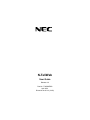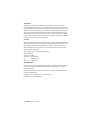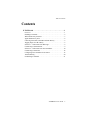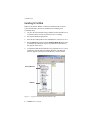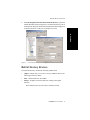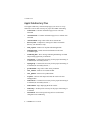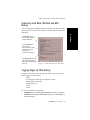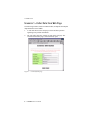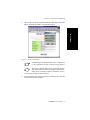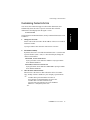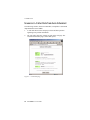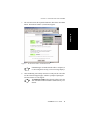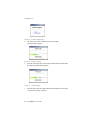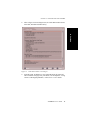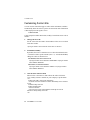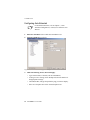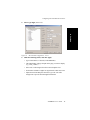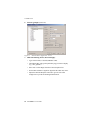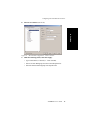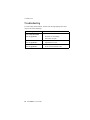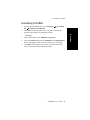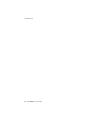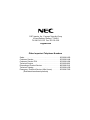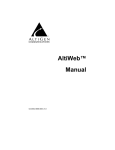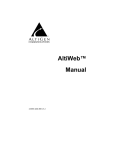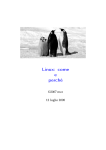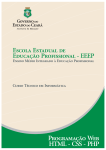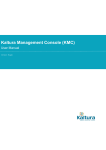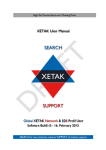Download NEC 48 Telephone User Manual
Transcript
N-TeliWeb User Guide Release 4.0 Part No. 77000WEB02 April 2001 Printed in the U.S.A. (2106) WARNING! Toll fraud is committed when individuals unlawfully gain access to customer telecommunication systems. This is a criminal offense. Currently, we do not know of any telecommunications system that is immune to this type of criminal activity. NEC America will not accept liability for any damages, including long distance charges, which result from unauthorized and/or unlawful use. Although NEC America has designed security features into its products, it is your sole responsibility to use the security features and to establish security practices within your company, including training, security awareness, and call auditing. NOTICE While every effort has been made to ensure accuracy, NEC America will not be liable for technical or editorial errors or omissions contained within the documentation. The information contained in this documentation is subject to change without notice. This documentation may be used only in accordance with the terms of the NEC America License Agreement. NEC America, Inc., Corporate Networks Group 4 Forest Parkway Shelton, CT. 06484 Telephone: 203-926-5400 Fax: 203-929-0535 Web site: cng.nec.com TRADEMARKS NEC, NCS Serv, NCS Ware, Extended Caller ID, N-TeliTouch, NCS Link Plus, NCS Console, NCS Admin, N-TeliWeb and N-TeliCall are trademarks or registered trademarks of NEC. All other brand names mentioned are trademarks or registered trademarks of their respective manufacturers. Copyright © NEC America 2001. All rights reserved. Printed in U.S.A. 4502-0001-A1 N-TeliWeb 4.0 User Guide Table of Contents Contents N-TeliWeb 4.0 . . . . . . . . . . . . . . . . . . . . . . . . . . . . . . . . . . . . . . 1 Overview . . . . . . . . . . . . . . . . . . . . . . . . . . . . . . . . . . . . . . . . . . . . . 1 Installing N-TeliWeb . . . . . . . . . . . . . . . . . . . . . . . . . . . . . . . . . . . . 2 WebCall Directory Structure . . . . . . . . . . . . . . . . . . . . . . . . . . . . . . 3 Applet Subdirectory Files . . . . . . . . . . . . . . . . . . . . . . . . . . . . . . . . . 4 Collecting Form Data, IVR Data and URL History . . . . . . . . . . . . . 5 Tagging Pages for URL History . . . . . . . . . . . . . . . . . . . . . . . . . . . 5 Scenario 1—Caller Data from Web Page . . . . . . . . . . . . . . . . . . . . . 6 Customizing Contactinfo.htm . . . . . . . . . . . . . . . . . . . . . . . . . . . . . . 9 Scenario 2—Caller Data from Auto Attendant. . . . . . . . . . . . . . . . 10 Customizing Contact.htm . . . . . . . . . . . . . . . . . . . . . . . . . . . . . . . . 14 Configuring Auto Attendant for Scenario 2 . . . . . . . . . . . . . . . . . . 15 Troubleshooting . . . . . . . . . . . . . . . . . . . . . . . . . . . . . . . . . . . . . . . 20 Uninstalling N-TeliWeb . . . . . . . . . . . . . . . . . . . . . . . . . . . . . . . . . 21 N-TeliWeb 4.0 User Guide i Table of Contents ii N-TeliWeb 4.0 User Guide Overview N-TeliWeb 4.0 Overview N-TeliWeb NCS Ware 4.0 integrates VoIP, Auto Attendant, and Microsoft Internet Information Services (IIS) to provide the N-TeliWeb feature that allows internet users to talk to an extension via VoIP and share web pages. System Requirements • Client/Server System only: NCS Ware Release 4.0 or higher running on Windows 2000 or Windows NT. • Client System: Microsoft Internet Explorer 5.5 or better, or Netscape 4.7 or better; NetMeeting 3.01; and Sound Card. • Web Server: Microsoft Internet Information Services (IIS) 4.0/5.0. N-T e l i W e b C o m p o n e n t s Figure 1. N-TeliWeb Component Overview N-TeliWeb 4.0 User Guide 1 N-TeliWeb 4.0 Installing N-TeliWeb Make sure NCS Ware Release 4.0 has been installed on the NCS Serv system and the link to TCP/ IP is enabled before continuing with N-TeliWeb setup. 1. Log in to the client machine using a domain account and make sure it is connected to the network on which NCS Serv is running. 2. Exit any/all Windows applications. 3. Insert the N-TeliWeb CD into the CD ROM drive of the IIS web server. 4. Run the Setup.exe program in the N-TeliWeb\WebCall folder on the N-TeliWeb CD. Follow the step by step installation instructions as they appear on the screen. 5. N-TeliWeb installs into the Home directory of the IIS server. To verify installation, start IIS, and select Default Web Site. The WebCall directory appears at the bottom of the directory, as shown below. Default Web Site WebCall Figure 2. 2 Logical N-TeliWeb WebCall installation in IIS N-TeliWeb 4.0 User Guide WebCall Directory Structure 6. To verify the physical location of the WebCall directory, right-click Default Web Site and select Properties. On the Home Directory tab of the Properties dialog, the Local Path field shows the WebCall physical location on the drive (in this case C:\Inetpub\wwwroot). N-TeliWeb Figure 3. Local Path in IIS Properties dialog WebCall Directory Structure The WebCall directory contains the following subdirectories • Applet—Sample files you can use to set up N-TeliWeb. Refer to the following sections for details. • Docs—Documentation on N-TeliWeb • Images—Graphics used in the html files residing in the Applet directory These subdirectories are also on the N-TeliWeb CD disk. N-TeliWeb 4.0 User Guide 3 N-TeliWeb 4.0 Applet Subdirectory Files The Applet subdirectory contains sample pages you can use to set up WebCall, as well as files necessary for proper N-TeliWeb functioning. • Contact.htm—Customer Information page for use with Auto Attendant • contactinfo.htm—Customer Information page for use without Auto Attendant • customerid.htm—Page where caller enters customer ID • directory.htm—Template for creating an in-house N-TeliWeb directory (for internal use only) • IVR_top.htm—Frameset for top.htm and IVRApplet.htm • IVRApplet.htm—Sends connected information to the main N-TeliWeb applet • NetMeeting.htm—Error message indicating NetMeeting not found and providing opportunity to download • Nsapplet.zip—Contains files necessary for the proper functioning of N-TeliWeb (Do not modify this file.) • Nsplugin.zip—Contains files necessary for the proper functioning of N-TeliWeb (Do not modify this file.) • productid.htm—Page where caller enters product ID • sales_cid.htm—Frameset for customerid.htm • sales_pid.htm—Frameset for productid.htm • Top.htm—Collects caller input and sends the result to the next IVRApplet.htm • WebCall.cab—Contains files necessary for the proper functioning of N-TeliWeb (Do not modify this file.) • WebCall.htm—Page displaying WebCall window • WebCall.js—JavaScript file necessary for the proper functioning of N-TeliWeb • Wizard.htm—Error message advising caller to run the initial configuration for NetMeeting 4 N-TeliWeb 4.0 User Guide Collecting Form Data, IVR Data and URL History Collecting Form Data, IVR Data and URL History You can configure N-TeliWeb to display Form Data, IVR Data, and URL History when a web call is answered by an extension with the NTeliAgent application. N-TeliWeb The IVR data comes from the Auto Attendant / Collect Digit action. The Form Data come from the <form name=infoForm> fields in the source code of Contact.htm or Contactinfo.htm pages The URL History shows all URL paths to tagged html pages the caller visited prior to the call. Figure 4. Caller Data window in NTeliAgent Tagging Pages for URL History To appear in the URL history, the pages the caller visits prior to the call must be tagged, as shown below: <head> <script language="JavaScript" src="webcall.js"></script> <script language="JavaScript"> tagURL(location.href) </script> </head> For more information on configuring: • IVR Data: Refer to “Configuring Auto Attendant for Scenario 2” on page 15. • Form Data: “Customizing Contactinfo.htm” on page 9 or “Customizing Contact.htm” on page 14. N-TeliWeb 4.0 User Guide 5 N-TeliWeb 4.0 Scenario 1—Caller Data from Web Page The following scenario, based on contactinfo.htm, exemplifies the simplest implementation of N-TeliWeb. 1. A web caller browses the company web site and has a question regarding some product information. 2. The web caller clicks the "contact us" link on the web page. The Customer Information page (contactinfo.htm) opens. Figure 5. 6 Contactinfo.htm page N-TeliWeb 4.0 User Guide Scenario 1—Caller Data from Web Page 3. The web caller enters the required information, then clicks the Submit button. The WebCall window (webcall.htm) appears. N-TeliWeb Figure 6. The WebCall window If NetMeeting is not installed on the caller’s computer (or it’s not configured correctly), an error message displays. This scenario directly dials a pre-set extension. You can also set the WebCall window to display a DialPad that caller can use to dial any extension. For details, refer to “Customizing Contactinfo.htm” on page 9. 4. Once NetMeeting successfully connects to a VoIP port, the web caller is routed to the proper extension. N-TeliWeb 4.0 User Guide 7 N-TeliWeb 4.0 5. If the call goes to an N-TeliAgent user, the Caller Data window shows the Form Data and URL history. Figure 7. 6. 8 Caller Data window in N-TeliAgent From this point, in addition to voice communication, the agent can push and share web pages with the caller. For procedures, refer to Chapter 4, "Using Center as a Workgroup Member," in the Center 4.0 User Guide. N-TeliWeb 4.0 User Guide Customizing Contactinfo.htm Customizing Contactinfo.htm You can use the Contact.htm page to collect caller information, and automatically direct the call to a specific extension.This collected information is then displayed on the agent’s screen. To Alter Form Data 1. Change the ServerIP Set the value of the ServerIP to the IP address of the server on which NCS Ware resides. <input type="hidden" name="ServerIP" value="206.111.153.203"> 2. Set DialPad visibility By default, the code is set to hide the Dial Pad (value = "0") and to dial a specific number (value = "300"). To show the Dial pad, change the values as shown below: Show DialPad, Let Caller Dial Extension <input type="hidden" name="Extension" value=""><input type="hidden" name="DialPad" value="1"> Hide DialPad, Autoconnect to Extension 300 <input type="hidden" name="Extension" value="300"><input type="hidden" name="DialPad" value="0"> 3. Alter the data collection fields: Shown below is the form row that collects the caller’s first name. Copy, modify or delete variables to your company’s specifications. <tr> <td width="240" bgcolor="#CCFF99"><font size="2" face="Verdana"><b>First Name </b></font></td> <td width="282"><font face="Verdana"><input type="text" size="20" maxlength="40" name="FirstName" tabindex="1"> </font></td> </tr> N-TeliWeb 4.0 User Guide 9 N-TeliWeb Using Notepad or another html editor, modify Contactinfo.htm source code as follows: N-TeliWeb 4.0 Scenario 2—Caller Data from Auto Attendant The following scenario, based on contact.htm, exemplifies a customized implementation of N-TeliWeb. 1. A web caller browses the company web site and has a question regarding some product information. 2. The web caller clicks the "contact us" link on the web page. The Customer Information page (contact.htm) opens. Figure 8. 10 Contact.htm page N-TeliWeb 4.0 User Guide Scenario 2—Caller Data from Auto Attendant 3. The web caller enters the required information, then clicks the Submit button. The WebCall window (webcall.htm) appears. N-TeliWeb Figure 9. The WebCall window with DialPad visible If NetMeeting is not installed on the caller’s computer (or it’s not configured correctly), an error message displays. 4. Once NetMeeting successfully connects to a VoIP port, the web caller sees the Customer Support page, and hears a prompt requesting the selection of Sales or Tech support. The DialPad is visible to allow the web caller to close the Auto Attendant windows and dial a number directly, if so desired. N-TeliWeb 4.0 User Guide 11 N-TeliWeb 4.0 Figure 10. 5. The caller selects Sales, and the customer ID window (customerid.htm) appears. Figure 11. 6. Customer Support page Customer ID page Once the caller enters the customer ID and clicks Submit, the Product ID window (productid.htm) appears. Figure 12. Product ID page 7. After the caller enters the product ID and clicks Submit, the web caller is routed to the proper extension. 12 N-TeliWeb 4.0 User Guide Scenario 2—Caller Data from Auto Attendant 8. If the call goes to an NTeliAgent user, the Caller Data window shows Form data, IVR data and URL history. N-TeliWeb Figure 13. 9. Caller Data window in N-TeliAgent From this point, in addition to voice communication, the agent and caller can share web pages. For procedures, refer to Chapter 4, "Using Center as a Workgroup Member," in the Center 4.0 User Guide. N-TeliWeb 4.0 User Guide 13 N-TeliWeb 4.0 Customizing Contact.htm You can use the Contact.htm page to collect caller information, and then automatically direct the call to a specific extension.This caller information is then displayed on the agent’s screen. To Alter Form Data Using Notepad or another html editor, modify Contact.htm source code as follows: 1. Change the ServerIP Set the value of the ServerIP to the IP address of the server on which NCS Ware resides. <input type="hidden" name="ServerIP" value="206.111.153.203"> 2. Set DialPad visibility By default, the code in contact.htm is set to show the Dial Pad (value = "1") and not to dial a specific number (value = ""). To hide the DialPad, change the values as shown below: Hide DialPad, Autoconnect to Extension 300 <input type="hidden" name="Extension" value="300"><input type="hidden" name="DialPad" value="0"> Show DialPad, Let Caller Dial Extension <input type="hidden" name="Extension" value=""><input type="hidden" name="DialPad" value="1"> 3. Alter the data collection fields Shown below is the form row that collects the caller’s full name. Copy, modify or delete variables to your company’s specifications. <tr> <td align="left" width="128" bgcolor="#CCFF99"> <b><small><font face="Verdana">Customer Name </font></small></ b></td> <td width=22 align=left></td> <td align=left width=282> <font face=Verdana> <input type="text" name="CustomerName" maxlength=40 size=20 tabindex=1> </font></td> </tr> 14 N-TeliWeb 4.0 User Guide Configuring Auto Attendant for Scenario 2 Configuring Auto Attendant for Scenario 2 IVR_top.htm 2 1 sales_cid.htm sales_pid.htm 3 4 Figure 14. Using Auto Attendant to push pages to the caller N-TeliWeb 4.0 User Guide 15 N-TeliWeb Scenario 2 demonstrates how to use Auto Attendant in conjunction with N-TeliWeb. For example, when the web caller clicks the Submit button (1), WebCall connects and the Customer Support page appears. When the customer clicks Sales (2), the Customer ID (3) and Product ID (4) pages follow before the caller is put through. N-TeliWeb 4.0 Configuring Auto Attendant For detailed instructions, refer to Chapter 7, "Auto Attendant Configuration," in the System Administration Manual. 1. Run Auto Attendant. Select which Auto Attendant to use. 2. Select 0-expand tree (top level). Figure 15. 3. Auto Attendant Configuration - Top Menu Make the following entries, then click Apply. • Type an Item Name, if desired (such as TOP MENU). • To assign a voice message, check Prompt and select the number of the appropriate message. • Check Push URL, and type the path to the page you want to display. • Select Level-Expand Tree in the Actions dropdown list. 16 N-TeliWeb 4.0 User Guide Configuring Auto Attendant for Scenario 2 4. Select 1-get digits (next level). N-TeliWeb Figure 16. 5. Auto Attendant configuration - level 2 Make the following entries, and click Apply. • Type an Item Name, if desired (CUSTOMER ID). • Check Push URL, and type the path to the page you want to display (e.g., sales_cid.htm.) • Select Adv.-Collect Digits from the Actions dropdown list. • Set the Min. and Max. Lengths for digits that the caller must enter. • Adjust the WebCall Response Timeout to give the web caller enough time to provide all meaningful information. N-TeliWeb 4.0 User Guide 17 N-TeliWeb 4.0 6. Select &-get digits (next level). Figure 17. 7. Auto Attendant configuration - level 3 Make the following entries, then click Apply. • Type an Item Name, if desired (PRODUCT ID). • Check Push URL, and type the path to the page you want to display (e.g., sales_pid.htm.) • Select Adv.-Collect Digits from the Actions dropdown list. • Set the Min. and Max. Lengths for digits that the caller must enter. • Adjust the WebCall Response Timeout to give the web caller enough time to provide all meaningful information. 18 N-TeliWeb 4.0 User Guide Configuring Auto Attendant for Scenario 2 8. Select &-to extension (next level). N-TeliWeb Figure 18. 9. Auto Attendant configuration - send to extension Make the following entries, then click Apply. • Type an Item Name, if desired (i.e. CALL SALES). • Select Call.-Ext/Workgroup from the Actions dropdown list. • Select the Extension/Workgroup from dropdown list. N-TeliWeb 4.0 User Guide 19 N-TeliWeb 4.0 Troubleshooting If a web caller cannot connect, and an error message displays, the cause may be one of the following: Error Message Cause • • • Option Pack is not installed. • Server connection failed. Please try again later Please try again later. No more available sessions. Please try again later. 20 N-TeliWeb 4.0 User Guide • NCS Serv IP address is not correct NCS Serv is not running Firewall is not open NCS Serv does not have Center 4.0 Option Pack License. All session licenses are used or there are no session licenses at all. Uninstalling N-TeliWeb Uninstalling N-TeliWeb 1. From the Windows Start menu, select Programs 4.0 Uninstall N-TeliWeb 4.0. N-TeliWeb 2. Click OK when the dialog box asks if you want to uninstall the program, and respond to any additional prompts. 1. In the Control Panel, select Add/Remove Programs. 2. Choose N-TeliWeb 4.0 and click the Add/Remove or Change/Remove button, depending on which version of Windows you’re running. 3. Click OK to in the dialog box to confirm you want to remove the service, and respond to any additional prompts. N-TeliWeb 4.0 User Guide 21 N-TeliWeb Alternatively N-TeliWeb 4.0 22 N-TeliWeb 4.0 User Guide NEC America, Inc., Corporate Networks Group 4 Forest Parkway, Shelton, CT 06484 Tel: 800-365-1928 Fax: 203-926-5458 cng.nec.com Other Important Telephone Numbers Sales: . . . . . . . . . . . . . . . . . . . . . . . . . . . . Customer Service: . . . . . . . . . . . . . . . . . . . Customer Service FAX: . . . . . . . . . . . . . . . Technical Service: . . . . . . . . . . . . . . . . . . . Discontinued Product Service: . . . . . . . . . . Technical Training: . . . . . . . . . . . . . . . . . . . Emergency Technical Service (After Hours) (Excludes discontinued products) . . . . . . . . . . . . . . . . . . . . . . . . . . . . . . . . . . . . . . . . . . . .203-926-5450 . .203-926-5444 . .203-926-5454 . .203-925-8801 . .900-990-2541 . .203-926-5430 . .203-929-7920