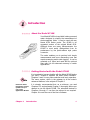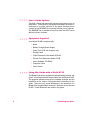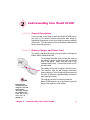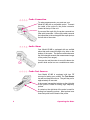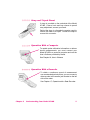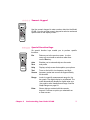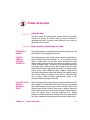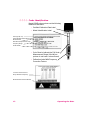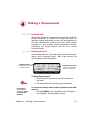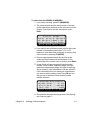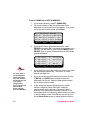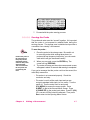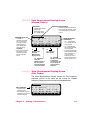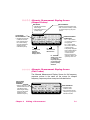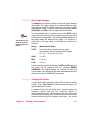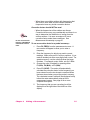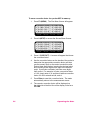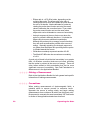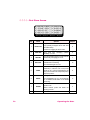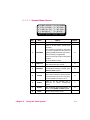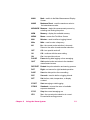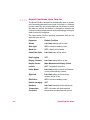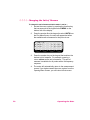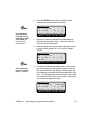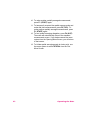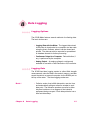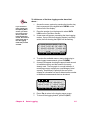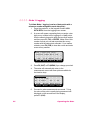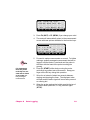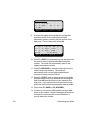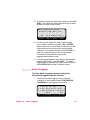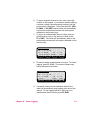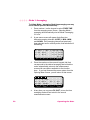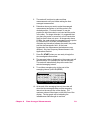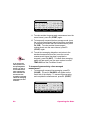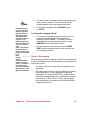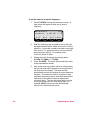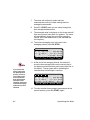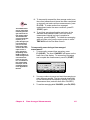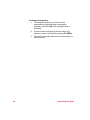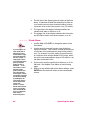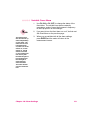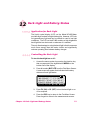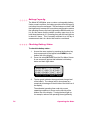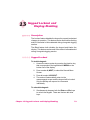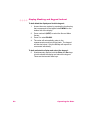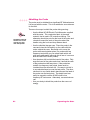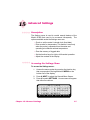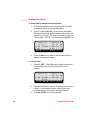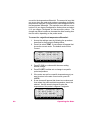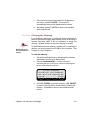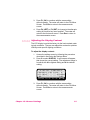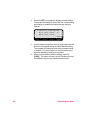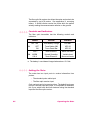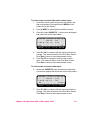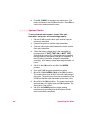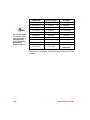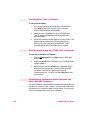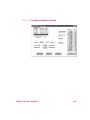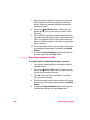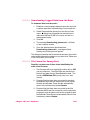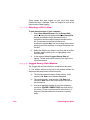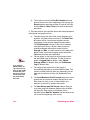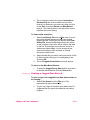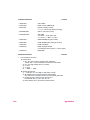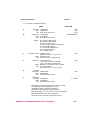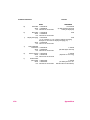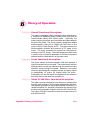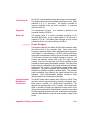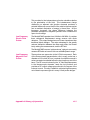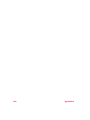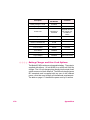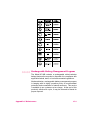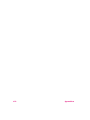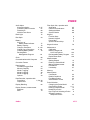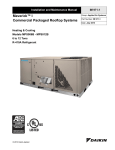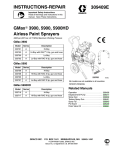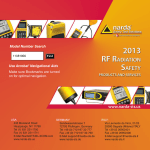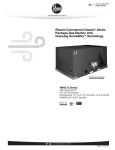Download NARDA 8718B Stud Sensor User Manual
Transcript
USER'S GUIDE Model 8718B Electromagnetic Radiation Survey Meter narda Safety Test Solutions P/N 42983600 RevB an L3 communications company 1 Introduction About the Model 8718B Your Model 8718B is a hand-held, battery-powered meter designed to simplify the measurement of electromagnetic fields. It can be used with any Narda 8700 Series probe. The 8718B is an upgraded version of the original Model 8718. Although there are many enhancements, the 8718B is most easily distinguished from its predecessor by the quick-release style probe connector. The meter enables you to perform both simple measurements and more demanding ones that require averaging and/or data logging. It can be mounted on a tripod and used with an optional fiber optic link for enhanced accuracy in certain applications. Getting Started with the Model 8718B Note Return the Owner Registration Card for updates and your copy of the Applications Booklet. Chapter 1 It is important to become familiar with the Model 8718B before you use it. Chapter 2 explains the basic meter hardware. Chapters 3 and 4 cover probe selection and basic operation. The menu system, which is the gateway to all the meter’s advanced features, is the subject of Chapter 5. It is strongly recommended that, as a minimum, you read Chapters 2-4, and preferably Chapter 5, thoroughly before you attempt to use the Model 8718B. The advanced features in Chapters 6 though 17 can then be referred to as required. Chapter 18 covers the use of the User's Software. Introduction 1 User’s Guide Updates This User’s Guide was thoroughly reviewed for accuracy prior to publication. Corrections to this guide necessitated by errors or omissions or by minor revisions to the meter firmware will be covered in the README file enclosed with the User's Software. The README file is available at any time from the HELP menu within the User's Software. Equipment Supplied Your Model 8718B is supplied with: • • • • • • • • • Meter Battery Charger/Power Supply Power Cord (230 volt chargers only) Storage Case Probe Extension Cable Model 8744-04 Electric Field Attenuator Model 8713B User's Software (CD-ROM) Computer Cable User’s Guide Using this Guide with a Model 8718 The Model 8718 can be upgraded to take advantage of most, but not all, of the improvements incorporated into the Model 8718B. The upgrade includes some minor hardware changes and the installation of the Version 3.0 firmware that is described in this guide. There are only a few differences in the operation of a Model 8718 upgraded with Version 3.0 firmware versus the new 8718B. Those differences are noted in this guide. 2 Operating the Meter 2 Understanding Your Model 8718B General Description It is important to be familiar with the Model 8718B before you use it. This section includes descriptive data keyed to highlighted illustrations to help you locate the various features of the meter. The descriptions not only identify the features but tell you how they are used. Battery Charger and Power Cord The battery charger and power cord are used to recharge the battery within the Model 8718B. To recharge the meter, first connect the cable of the battery charger to the larger jack on the left side of the meter. Make sure the plug is fully inserted into the jack. Connect the power cord to the wall outlet. Note NiCad batteries should be fully discharged (<20% indication) before recharging. Charge for a minimum of 8 hours. See Checking Battery Status in Chapter 12. Chapter 2 The battery will be fully charged in about 8 hours. The indicator light on the charger illuminates during charging. A full charge will give you about 20 hours of operation (approximately 6.5 hours if back lighting is used). The charger can also be used to power the Model 8718B when it is to be operated for periods beyond the capacity of the battery. Understanding Your Model 8718B 3 Probe Connection To make measurements, you must use your Model 8718B with a compatible probe. Connect the cable of the probe to the probe connector located at the top of the unit. If you use a fiber optic link, the probe connects to a fiber optic transmitter. A fiber optic cable connects the transmitter to the rectangular fiber optic jack on the left side of the meter. Audio Alarm Your Model 8718B is equipped with an audible alarm that emits sound through a tiny hole on the bottom of the meter. The alarm sounds whenever the field strength exceeds the measurement range of the probe (over ranges). You can also set the meter to sound its alarm at a specific level and/or turn on a variable-tone mode. Probe Test Sources Your Model 8718B is equipped with two RF sources for testing your probes. The Test Source key will turn these sources on. They will stay on for approximately 20 seconds. A microwave (waveguide) window on the right side of the probe is used for testing high frequency probes. A contact on the right side of the meter is used for testing low frequency probes. Most probes have three test points on the head of the probe. 4 Operating the Meter Strap and Tripod Mount A strap is provided on the underside of the Model 8718B. It has a hook and loop closure to permit easy adjustment, around your hand. Behind the strap is a threaded connector used to secure the meter to a tripod. Loosen the strap to access this connector. Operation With a Computer To update probe calibration information or retrieve stored measurements, you must connect your Model 8718B to a personal computer and use the User's Software provided by Narda. See Chapter 18, User's Software. Operation With a Recorder To obtain a continuous record of measurement over an extended period of time, you can connect a data recorder to the smaller jack located on the left side of the meter. See Chapter 17, Operation with a Data Recorder. Chapter 2 Understanding Your Model 8718B 5 Keypad Note The keys on the 8718B must be firmly depressed to perform their function and give a tactile feedback when properly depressed. The Model 8718B has four groups of keys distinguished by their color. Function keys (green) Numeric keys (yellow) Special Function keys (white) Power keys (blue, green) Power Keys Two power keys are used to turn the Model 8718B On and Off. Function Keys Use the four function keys (F1-F4) to select the options displayed on the bottom line of the display screen directly above the F1, F2, F3, and F4 markings. In a few cases the options will be spelled out on the display. 6 Operating the Meter Numeric Keypad Use the numeric keypad to enter number data into the Model 8718B. You also use the numeric keypad to select a numbered option listed on the display screen. Special Function Keys Six special function keys enable you to perform specific functions. Chapter 2 Esc Returns you to the previous menu. In a few cases you must enter a selection rather than use the Esc key. Auto Zero Enables you to automatically zero the meter and probe. Help Displays a help screen that explains your options. Test Source Turns on the built-in low frequency and high frequency probe test sources for approximately 20 seconds. Range Locks in a specific measurement range for the bar graph. The digital display is not affected. The meter automatically displays a digital value over the probe’s entire measurement range. See Bar Graph Ranges on page 23. Enter Stores data you entered with the numeric keypad. Confirms an option you selected from a menu screen. Understanding Your Model 8718B 7 8 Operating the Meter 3 Probe Selection Introduction The 8700 series RF measurement system offers a very broad selection of probes. The factors that you should consider in selecting the probe, or probes, best suited for your task are described in this section. Key Factors in Selecting a Probe FREQUENCY RANGE The probe frequency range should include the frequencies of all the emitters to be surveyed at one time. POWER DENSITY OR FIELD STRENGTH The measurement range of the probe should be adequate for the field levels that you anticipate, i.e., do you expect strong fields or weak fields? Probes give more accurate and more stable readings when they are not used at the extreme low end of their sensitivity range. Therefore, if you anticipate measuring very weak fields, select a probe with a lower power full-scale measurement range to get greater sensitivity. In contrast, higher power probes give additional safety margins, especially at microwave frequencies where field strength can change rapidly with a small change in distance to the source. Select a probe with a higher power full-scale measurement range if you anticipate measuring high level fields. ELECTRIC FIELD VERSUS MAGNETIC FIELD Most standards recommend that you measure both electric (E) and magnetic (H) fields below 300 MHz (due to the possibility that measurements may be made in the near field). Since most experts agree that the electric field poses a greater danger at lower frequencies due to induced and contact currents that can occur, the electric field is normally measured first. Higher frequency measurements are normally made of only the electric field since measurements will generally be made in the far field. Chapter 3 Probe Selection 9 FLAT RESPONSE OR SHAPED FREQUENCY RESPONSE Flat response probes are the most common. Narda’s patented shaped frequency response probes read out in Percent of Standard and are particularly useful in complex, multi-signal environments where exposure limits are different for the various emitter frequencies and in classified environments. SIZE AND MINIMUM MEASUREMENT DISTANCE The majority of the 8700 series probes have four-inch (10 cm) diameter heads. The minimum measurement distance for these probes is about 4 inches (10 cm) from the outside surface of the probe. Measurements made at closer distances can result in inaccurate readings due to capacitive coupling. The Models 8721D, 8723D, and 8725D have two-inch (5 cm) diameter heads that can be used as close as 2 inches (5 cm) from the source to the outside of the probe. These probes are ideal for the measurement of waveguide leaks. Similarly, the Model 8781D has a one-inch (2.5 cm) diameter head with a flexible shaft that is designed for locating leaks in densely packaged microwave systems. Shaped Frequency Response Probes The goal in designing and manufacturing a traditional, “flat” frequency response probe is to make the probe equally responsive to energy at every frequency within its rated frequency range. In contrast, Narda’s patented shaped frequency response probes are designed and manufactured so that their sensitivity mirrors a particular standard as closely as possible. For example, many of the major standards in the world set limits for maximum exposure at the lowest frequencies of 100 mW/cm2. These same standards typically limit exposure in the VHF region to 1 mW/cm2 and to 5-10 mW/cm2 in the microwave region. A shaped frequency response probe designed for such a standard is 100 times more sensitive in the VHF region than at the lowest frequencies. The result is that energy from all sources within the probe’s rated frequency range are not only summed in terms of RMS power but are also weighted in direct proportion to a particular standard's frequency dependent exposure limits. 10 Operating the Meter Note It is important to understand that each shaped frequency response probe model is designed to conform to a particular standard. The readout on the 8718B is shown in terms of Percent of Standard. The full scale of Narda’s shaped probes is typically either 300% or 600% of a standard. This permits measurements of exposure environments where the weighted field strengths range from as high as three to six times the maximum permissible exposure (MPE) level to environments where the levels are less than one percent of the MPE. Connecting a Probe Connect a cable with a quick-release, eight-pin connector to the connector at the top of your Model 8718B. This cable will be either (1) a short adapter cable for attachment to older style 8700 series probes with integral cables or (2) a 4 ft. (1.2m) long cable with a quick-release connector on both ends for use with the 8700 "D" series probes. The D series probes have a quick-release, eight-pin connector that allows the probe to attach directly to your 8718B or be used with a cable 8700D Series Probe 8718B Direct Connection 8700D Series Probe 8718B 4' (1.2m) cable Model 8744-04 (supplied) 8700/8700B Series Probe 8718B 1' (0.3m) adapter cable P/N 2178770 (optional accessory) A direct connection can be useful for certain low frequency measurements. See Low Frequency Measurements in the Applications Booklet. Chapter 3 Probe Selection 11 Probe Identification Narda 8700D series probes use the following labels and indicators: • Certified Calibration Date Label • Model Identification Label Field Type (E or H) Full Scale Measurement Range Model Number Standards (Shaped Probes Only) Frequency Range Serial Number • Color Band to Indicate the Full Scale Measurement Range (20 mW/cm2 probes do not have a colored band) • Calibration Label With Frequency Correction Factors Correction Factor Listed for Every Calibration Frequency Model Number and Serial Number 12 Operating the Meter 4 Making a Measurement Introduction This chapter will help you make measurements with your Model 8718B. Information is included for turning the meter on, selecting, zeroing, and testing a probe, plus an explanation of the main measurement screen of the meter. Some general information is also included about measurement surveys, precautions you should observe, and the use of probe correction factors. Getting Started Press the On power key. The meter model, serial, and firmware version will be displayed briefly. After a few seconds, the Opening Menu Screen will appear. CALIBRATION DATE • Indicates date the meter was last calibrated CAL DATE 0 9 / 0 1 / 9 8 CA L DUE 0 9 / 0 1 / 9 9 C O N N E C T P R O B E N OW ME A SURE MENU F1 F2 F3 CALIBRATION DUE DATE • Indicates recommended date for next calibration F4 To Make Measurements... Note See Chapter 5, Using the Menu System, for details on features and operation. Chapter 4 1. Select the probe you want to use and connect it to the meter. 2. Proceed as directed in Entering the Probe Model. To access the meter’s menu system to perform some other function... 1. Press F4 (MENU). The First Menu Screen will appear. See Chapter 5, Using the Menu System. Making a Measurement 13 Entering the Probe Model Note The single most important thing you must do is tell the 8718B meter which probe you are using. Narda's 8700 Series system is completely modular — all 8700 series meters work with all 8700 series probes. The single most important thing you must do is tell the 8718B meter which probe you are using. The Model 8718B has the basic characteristics of every 8700 Series probe stored in its internal memory. All you have to do is select the correct model number and the meter automatically sets the correct scales. The Model 8718B can also store the specific calibration details for up to six probes. This includes the probe serial number, calibration date, and the calibration factors marked on the handle of the probe. Probes with this additional detail stored in the meter are referred to as probes in memory. Putting probes into memory has several advantages: • It makes it easier to select a probe • Data that is downloaded after using a data logging mode will include a record of the probe’s calibration date and its serial number. • It makes using frequency correction much easier. Probes are put into the meter’s memory using a personal computer: • By Narda on the day of shipment for all probes shipped at the same time as the meter. • By you at any time when you use the User's Software supplied by Narda and a personal computer. Refer to Chapter 18, User's Software for detailed information regarding computer operations. 14 Operating the Meter To select from the PROBES IN MEMORY... 1. If you haven’t already, press F1 (MEASURE). 2. The model number and the serial number of the last probe used will be displayed on the second line of the display. If you want to use the same probe, press Enter. SE MOD E L OR S E L 8 7XX 8 F1 L A E 7 EC T PROB E 8 7 2 2D SNXXXXX C T F ROM L I S T X X 8 7 X X MOR E F2 F3 F4 3. If you want to use a different probe, look for the model number in the positions above the F1, F2, or F3 legends. If more than three probes are in memory they can be found by pressing F4 (MORE). 4. Press the appropriate function key and the probe model and serial number will be displayed on the second line of the screen. If this is correct, press Enter. 5. A new screen will appear specifying probe model number, serial number, frequency range, field type, maximum measurement range, and type of response (flat or shaped). If this information is correct, press F1. If this information does not match your requirements, you need to select another probe. Press F2 and you will go back to the Select Probe screen to make another selection. A8 7 4 2D S / N 3 0 0 k H z - 3 GH z 6 0 0 % STD YES NO F1 F2 0 0 0 0 1 E - F LD SHAPED MENU F3 F4 6. Proceed with the probe zeroing process. See Zeroing the Probe on page 17. Chapter 4 Making a Measurement 15 To use a PROBE that is NOT IN MEMORY... 1. If you haven't already, press F1 (MEASURE). 2. The model number of the last probe used will be displayed on the second line of the display. If you want to use the same model probe, press Enter. SE MOD E L OR S E L 8 7XX 8 F1 3. You must return to the Opening Menu Screen and repeat the probe selection and zeroing process if you want to change probes. Press 7 (Probe) from the First Menu Screen and then press F4 (RESTART). 16 EC T PROB 8 7 2 2D SN C T F ROM XX 8 7XX F2 F3 E XXXXX L I ST PROB E F4 If you want to use a different model probe, select PROBE by pressing F4. If more than three probes are in memory, you will have to press F4 twice (MORE, then PROBE). One of several screens that list all 8700 series probes will appear. 1 2 3 4 Note L A E 7 A B C D 8 8 8 8 F1 7 7 7 7 2 2 2 2 2 2 2 2 D D D D F2 5 6 A8 7 3 2D A8 7 4 2D 8 NEXT F3 F4 4. If you see the model of the probe you want to use, press the appropriate number key. The newer "D" series probes are listed first. 5. If you do not see the model number you want, use the 7 (BACK) or 8 (NEXT) keys to page forward and backward until you do. Press the appropriate number key to select a probe model. 6. A new screen will appear specifying probe model number, frequency range, field type, maximum measurement range, and type of response (flat or shaped). If this information is correct, press F1. If this information does not match your requirements you need to select another probe. Press F2 and you will go back to the Select Probe screen to make another selection. Operating the Meter A8 7 2 2D SNXXXXX 3 0 0 k H z - 5 0 GH z E - F LD 3 0 0 % STD SHAPED YES NO MENU F1 7. F2 F3 F4 Proceed with the probe zeroing process. Zeroing the Probe The probe and meter must be “zeroed” together. It is important that the probe is not exposed to radiated fields during the zeroing process. The storage case is shielded and provides a convenient “zero density” environment. Note Position the probe in the case with one test point pointed downward and the other two test points above the foam. This will insure that the test points are not touching the foam. To zero the probe... 1. Place the probe in the storage case. Be careful not to move the probe while zeroing takes place (on probes with low frequency test points, you can create static which will give inaccurate results). 2. When you are ready, press the ENTER key. The screen will say ZEROING. 3. The meter will beep and the main measurement screen will appear in about 15 seconds after zeroing is completed. If you get a message that the probe could not be zeroed, the most likely causes are: • The probe is not connected properly. Check the connector and retry. • The meter is set for a fiber optic input and you are using the standard cable input (or vice versa). Turn the meter off. Turn the meter back on and press (F4) (MENU) to access the menu system. Press 8 (NEXT) to get to the Second Menu Screen. Press 3 (CABLE/FO) to the probe input status. Press F1 (OK) if it is correct or F4 to select the alternate. Then press Esc to return to the Opening Menu Screen. Chapter 4 Making a Measurement 17 Note See Chapter 12, Probe Zero, for additional information on the characteristics of the survey system including the causes of zero drift. • The field strength is not low enough. Move away from the RF field source, use the storage case to zero the probe. • The probe is damaged. Try another probe. To reconfirm the zero while the instrument is in use... 1. Establish a zero density environment for the probe as before. 2. Press the Auto Zero key. This will automatically “touch up” the zero and correct for any drift in a few seconds. Measurement Display Screens There are two display screen options: • The Main Measurement Display Screen. • The Alternate Measurement Display Screen. Main Measurement Display Screen The Main Measurement Display Screen shows a maximum value on the third line of the display. The Alternate Measurement Display Screen provides frequency-specific, real time information instead of a maximum value. 18 Operating the Meter Main Measurement Display Screen (Shaped Probes) FIELD STRENGTH • Indicates actual measured value • Unit of measure is always % STD for shaped frequency response probes BAR GRAPH • Indicates approximate field strength • 100 segment, three 10:1 (10 dB) ranges MAXIMUM VALUE • Indicates the maximum value that has occurred since you began making measurements or since resetting the maximum using F2 (MAXR) • The unit of measure is the same as for the instantaneous value shown on the line above. 1 2 . 1 2 7 . 5 AL T % STD MA X CF 1 . 0 0 MA X R ME N U FREQ F1 F2 F1 Change to the Alternate Measurement Display Screen F3 F4 F3 Go to the First Menu Screen F4 Allows you to enter or change the frequency that you are correcting for probe frequency deviation F2 Reset the Maximum Value to the current Field Strength displayed on the second line PROBE FREQUENCY CORRECTION • CF = 1.00 indicates no correction factor is being applied • CF= X.XX indicates the numeric value that is being applied • A frequency displayed here indicates that the meter is applying a correction factor based on the stored calibration data for the specific probe in use. Main Measurement Display Screen (Flat Probes) The Main Measurement Display Screen for flat frequency response probes is the same as the screen for shaped frequency response probes except as indicated below. FIELD STRENGTH • Indicates actual measured value • Unit of measure can be changed by going to the First Menu Screen Chapter 4 6 . 2 6 1 1 . 5 AL T F1 mW / c m 2 MA X CF 1 . 0 0 MA X R ME N U FREQ F2 Making a Measurement F3 F4 19 Alternate Measurement Display Screen Note The Alternate Measurement Display Screen should only be used for single frequency measurements or where all emitter frequencies are close and the exposure standard has the same limits. Refer to Using Probe Correction Factors on page 24. The Alternate Measurement Display Screen is very similar to the Main Measurement Display Screen with one difference. This display mode is used to show frequency-specific, real time information on the third line of the display instead of a maximum value. It should be used only for single frequency or narrow band measurement applications. The information that is shown depends on whether a flat frequency response probe or a shaped frequency response probe has been selected. • Flat Frequency Response Probes. This display mode instantly converts the measured value to a percent of the referenced exposure standard at a particular frequency. • Shaped Frequency Response Probes. This display mode instantly converts the measured value, shown in Percent of Standard, to an equivalent power density value at a particular frequency. The use of the Alternate Measurement Display Screen also introduces an automatic correction for probe frequency deviation for probes in memory. The option to change display screens is only available when other options such as spatial averaging, data logging or time averaging have not been turned on. To use the Alternate Measurement Display Screen... 20 1. Make sure that the 8718B is set to the correct exposure standard. See Chapter 11 Using the Standards Feature. 2. Press F4 (FREQ) from the Main Measurements Display Screen. A new screen will appear to allow you to enter a frequency. 3. Enter the frequency that you are measuring. You must fill all four positions. If you make a mistake just enter more digits until correct. For greater accuracy, use the units that allow the larger number. For example, enter 10.00 kHz, not 00.01 MHz. Operating the Meter Alternate Measurement Display Screen (Shaped Probes) FIELD STRENGTH • Indicates actual measured value • Unit of measure is always % STD for shaped frequency response probes BAR GRAPH • Indicates approximate field strength • 100 segment, three 10:1 (10 dB) ranges CALCULATED FIELD STRENGTH • Displays field strength in mW/cm2 that has been calculated from the % STD reading using the referenced standard and the indicated frequency 1 2 . 1 % STD 1 0 . 0 0 GH z 0 . 6 1 mW / c m 2 M A I N MA XR MENU FREQ F1 F2 F1 Change to the Alternate Measurement Display Screen F3 F4 F3 Go to the First Menu Screen F4 Allows you to enter or change the frequency that you are correcting for probe frequency deviation PROBE FREQUENCY CORRECTION • CF = 1.00 indicates no correction factor is being applied • CF= X.XX indicates the numeric value that is being applied • A frequency displayed here indicates that the meter is applying a correction factor based on the stored calibration data for the specific probe in use. Alternate Measurement Display Screen (Flat Probes) The Alternate Measurement Display Screen for flat frequency response probes is the same as the screen for shaped frequency response probes except as indicated below. CALCULATED PERCENT OF STANDARD • Displays percent of standard that has been calculated from the field strength reading using the referenced standard and the indicated frequency Chapter 4 6 . 2 6 mW / c m 2 1 2 5 . 2% S T D 1 0 . 0 0 GH z M A I N MA XR MENU FREQ F1 F2 Making a Measurement F3 F4 FIELD STRENGTH • Indicates actual measured value • Unit of measure can be changed by going to the First Menu Screen 21 Note Alternate values cannot be calculated at low frequencies for standards with very high magnetic field limits. A “greater than” symbol (>) is shown under these conditions. 22 4. Change the units (if needed) by pressing either F1 (kHz), F2 (MHz), or F3 (GHz). 5. Press F4 (SAVE). The probe correction factor will be displayed briefly if you are using a probe in memory and you will automatically return to the measurement screen. See Using Probe Correction Factors on page 24. 6. From the Main Measurement Screen press F1(ALT) to select the Alternate Measurement Display Screen. To return to the Main Measurements Display Screen... 1. From the Alternate Measurement Display Screen, press F1 (MAIN) to select the Main Measurements Display Screen. Operating the Meter Bar Graph Ranges The Range key is used to control how the bar graph displays information. The digital display is not affected and the meter automatically displays a digital value over the probe’s entire measurement range. There are four available settings: AUTO, HIGH, MID, and LOW. The bar graph has 100 divisions. Note The Range Key only affects how the bar graph displays information. You will probably find it convenient to use the AUTO setting most of the time, but under a few conditions you may find one of the three fixed ranges useful. The following table illustrates how the range setting will affect the bar graph. For simplicity, a probe with a full scale rating of 100 mW/cm2 is used as an example. Range Measurement Range AUTO As the field level increases the bar graph automatically switches between three ranges: 0.01 to 1, 1 to 10, and 10 to 100. HIGH 1 to 100 MID 0.1 to 10 LOW 0.01 to 1 If you exceed the upper limit of either the MID or LOW range, the bar graph will be replaced with the message RANGE OVERLOAD. The digital display will continue to show the correct value. If you exceed the full scale measurement range of the probe, the word "OVERLOAD" will appear Testing the Probe Your Model 8718B is equipped with two RF sources for testing probes. Press Test Source and both sources will stay on for approximately 20 seconds. A contact on the right side of the unit is used for testing low frequency probes and the low frequency section of ultra-broadband probes. Most probes have three test points around the head of the probe. Position the probe so that one of the test points touches the contact on the meter. You should Chapter 4 Making a Measurement 23 get a deflection on the bar graph but the amount of deflection is not important. Repeat for the other two test points to insure that the probe is working correctly. The D series magnetic field probes have a single, conductive test point that is used to simultaneously test all three sensors. Note A probe that does not show a movement of the bar graph for all three (or six) tests may be damaged and should not be used to make measurements. A microwave window on the right side of the probe is used for testing high frequency probes. Hold the probe parallel to the right side of the meter and position the probe head against the test window so that one of three arrows on the probe is pointing towards the window. These arrows indicate the location of the three sensors inside the probe. A deflection of any magnitude on the bar graph is acceptable. Repeat for the other two sensors to insure that the probe is working correctly. Ultra-broadband probes contain both high frequency and low frequency sensors. These probes require six checks – three high frequency and three low frequency. Using Probe Correction Factors All probes have a certain amount of frequency sensitivity. Frequency sensitivity is the amount of deviation from the correct measured value that a probe yields at various frequencies. Obviously, the smaller the deviation, the better. But since a certain amount of frequency deviation is unavoidable, the more frequencies that you calibrate the probe at, the better. At each calibration frequency, you have a correction factor. Multiplying the reading on the meter by a correction factor marked on the handle of a Narda 8700 Series probe compensates for the probe’s frequency sensitivity. The Model 8718B is unique because it can perform this task automatically. Correction factors can be used: • When there is only a single emitter being surveyed. • When there are multiple emitters all operating at the same frequency (this is often the case with industrial equipment). 24 Operating the Meter • When there are multiple emitters with frequencies that are close to each other and the nearest calibration frequencies have very similar correction factors. Correction factors should NOT be used: • When the frequencies of the emitters are diverse. Correction factors may vary considerably and there is no way to determine the distribution of energy from the various emitters. It is more accurate not to use a correction factor under these conditions. See Measurement Uncertainty on page 27. Note Do not use correction factors in a broadband, multi-emitter environment. Chapter 4 To use a correction factor for a probe in memory... 1. Press F4 (FREQ) from the measurement screen. A new screen will appear to allow you to enter a frequency. 2. Enter the frequency for which you want to correct readings. Make sure you fill in all four positions. If you make a mistake just enter more digits until correct. For greater accuracy, use the units that allow the larger numbers. For example, enter 10kHz, not 00.01 MHz. 3. Change the units (if needed) by pressing either F1 (kHz), F2 (MHz), or F3 (GHz). 4. Press F4 (SAVE). The meter will automatically calculate the correction factor for the frequency you have entered from the two closest correction factors that were stored when you put the probe in memory. The calculated numeric value will be displayed briefly before the meter automatically returns to the measurement screen. See page 64 for a more complete description. 5. The frequency that you are correcting for will be displayed on the right side of the third line of the display. Making a Measurement 25 To use a correction factor for a probe NOT in memory... 1. Press F3 (MENU). The First Menu Screen will appear. 1 2 3 4 D T S B A T A L OG I ME A VG PAT I AL AT / L I FE F1 2. UN I TS RS2 3 2 PROB E NEXT F3 F4 Press 8 (NEXT) to access the Second Menu Screen. 1 2 3 4 26 F2 5 6 7 8 COR F AC T S E T T I NGS CABLE / FO L OCKOU T 5 6 7 8 F1 F3 F2 A S B B L T L A A RM NDS ANK CK F4 3. Press 1 (COR FACT). A screen will appear that shows the correction factor. 4. Use the correction factors on the handle of the probe to determine the appropriate correction factor and then use the numeric keys on the meter to enter this value. Enter a three digit number, ignoring the decimal point, and rounding to two digits to the right of the decimal point. If you make a mistake, just enter more digits until correct. For example, to enter a correction factor of 1.22, simply enter 1, 2, and then 2 while a correction factor of 0.94 is entered as 0, 9, and 4. 5. Press Enter to save this correction factor. The meter automatically returns to the measurement screen. 6. The numeric correction factor will be displayed on the right side of the third line of the display in the form CF X.XX. Operating the Meter Checking or Changing the Probe Model To check the probe model that the meter is currently set to... 1. Press F3 (MENU). The First Menu Screen will appear. 2. Press 7 (PROBE). A Screen will appear that shows the model number and basic characteristics of the probe. The probe serial number is shown for probes selected from memory. 8 7 1 2D SN 1 2 3 4 5 3 0 0 MH z _ 5 0 GH z E_ F LD F LAT 2 0 mW / c m 2 OK RESTART F1 F2 F3 F4 3. Press F1 (OK) key to return to the First Menu Screen. 4. Press Esc to return to the Measurement Display Screen. To change to another probe without turning the meter off... 1. Press F3 (MENU). The First Menu Screen will appear. 2. Press 7 (PROBE). A screen will appear that shows the model number and basic characteristics of the probe. 3. Press F4 (RESTART) to return to the Opening Menu Screen. Press F1 (MEASURE) and begin the probe selection process. Measurement Uncertainty The uncertainty of any measurement includes several factors related to the probe and meter. • Frequency response or frequency sensitivity is typically ±1 dB to ±2 dB (from about ±25% to about ±55%). The correct use of correction factors can greatly reduce the amount of uncertainty associated with frequency response. Chapter 4 Making a Measurement 27 • Ellipse ratio is ±0.75 dB or better, depending on the model of the probe. The ellipse ratio is the ratio of readings that occur when one rotates the probe around the axis of its handle. Narda calibrates its probes by rotating the probe about its axis and using the mean value to determine the correction factor. If you rotate the probe around its axis and use the mean value, ellipse ratio can be eliminated as a source of uncertainty. • Isotropic response is the error that occurs when the probe is pointed in different directions. It includes the ellipse ratio plus some additional uncertainties. Although the probes pick up energy from all directions, they are most accurate when pointed at the source of energy. Generally speaking, the isotropic response is no greater than the ellipse ratio providing that the probe is pointed towards the source. • Calibration uncertainty represents another 0.5 dB. • The Model 8718B meter has a maximum uncertainty of ±3%. A good rule of thumb is that the total uncertainty is no greater than ±3 dB when correction factors are not used, providing that the probe is pointed at the source of energy. There are other issues related to field perturbation that can be more significant sources of uncertainty. See Field Perturbation in Measurement in the Applications Booklet. Making a Measurement Refer to the Applications Booklet for both general and specific information on making measurements. Precautions When making measurements of electromagnetic fields, a potential exists to expose yourself to excessive levels. Approach the source of energy slowly and begin making measurements from a distance at which low field levels exist. Be prepared to evacuate the area immediately if RF field levels in excess of the applicable standard are observed. 28 Operating the Meter 5 Using the Menu System General The menu system allows you to store data and to select various operating modes. It is accessed by pressing the appropriate function key that corresponds to MENU on the bottom line of the display screen. The menu is comprised of two menu screens and several sub-menus. Press the number on the keypad that matches the number on the menu to make your selection. Instructions or sub-menus appear when one of the basic menu options is selected. Press the Help key or refer to the appropriate chapter of this guide for detailed instructions. The following keys are used to move through the various menu options and to set measurement parameters: Function Keys Most menu options are offered on the fourth (bottom) line of the display. Simply press the function key that matches the marking just below the display. Numeric Keys Used to make a selection where options are listed on several lines of the display. Often, multiple options are listed in two columns. F1 - F4 0-9 Used to input a specific value or range (frequency, data logging interval, time and date, etc.). ENTER Press the ENTER key after entering a numeric value to complete the selection process. ESC key Press the ESC key to return to the previous screen without making a selection. Key Chapter 5 Using the Menu System 29 First Menu Screen 1 2 3 4 D T S B A T A L OG I ME A VG PAT I AL AT / L I FE F1 Key Menu F2 5 6 7 8 UN I TS RS2 3 2 PROB E NEXT F3 F4 Options Chapter Log with time and date stamp. 1 DATA LOG Log spatially averaged values with time and date stamp. 8 Continuous logging at various rates. 2 TIME AVG 3 SPATIAL 4 BAT/LITE Turn fixed time duration) on or off. averaging (various Turn the spatial averaging mode (used for whole body averaging) on or off. Check battery charge estimated time remaining. status 9 7 and 12 Turn the back light on or off. 5 UNITS Select from all appropriate units of measure (i.e., mW/cm2, V/m, V2/m2) for the probe in use. Percent of Standard is the only unit of measure for shaped frequency response probes. 6 Change the baud rate. 6 30 RS232 7 PROBE 8 NEXT Turn the RS232 port on or off. (Automatic on for Model 8718B. Menu is for Model 8718 only) Show the model and serial number of the probe in use. Select another probe and restart the zeroing process 17 4 Go to the Second Menu Screen. Operating the Meter Second Menu Screen 1 2 3 4 COR F AC T S E T T I NGS CABLE / FO L OCKOU T 5 6 7 8 F1 F3 Key Menu 1 COR FACT F2 A S B B L T L A A RM NDS ANK CK F4 Options Enter a numeric probe correction factor. Chapter 4 Check or set the meter’s internal clock (time/date) 2 SETTINGS Enter a value for temperature. Used when the probe is separated from the meter and operating at a different ambient temperature. Clear the memory of logged data. 15 Set the function keys for right or left handed operation. Adjust the display contrast. 3 CABLE/FO Select between the standard probe cable input and the fiber optic receiver. 16 4 LOCKOUT Lock the keypad so that settings will not accidentally be changed. To release, press ENTER and ESC together. 13 Turn the audio alarm on or off. 5 ALARM Set the alarm threshold in terms of percent of full scale of the probe in use (1% to 99%). 10 Turn the variable tone alarm on or off. Chapter 5 6 STNDS Check or set the standard that is referenced for various measurement options. 11 7 BLANK Blank the display and lock the keypad. To release, press ENTER and ESC together. 13 8 BACK Return to the first menu screen. Using the Menu System 31 Menu Commands The following is a list of menu commands that are shown on the fourth line of the display and selected by using the four function keys (F1-F4). 32 AUTO Auto – returns the meter to the normal, automatic temperature correction mode. ABORT Abort clearing the memory BEGIN Begin – confirms that the meter is ready to perform time averaging to meet the requirements of a specific standard. CABLE Cable – changes the meter input from fiber optic receiver to the standard cable input. CANCEL Cancel making the selection and return to the previous menu. CONT Continuous – initiate logging for an undefined interval. CLEAR Clear the memory of logged data. CLR Clear the screen and return to making real time measurements. DISCARD Discard this data point without storing it. END End the logging run or averaging interval. FO Fiber Optic – changes the meter input from the standard cable input to the fiber optic receiver. FREQ Frequency – change or enter a frequency. GHz GHz – used to enter a frequency. HR Hours – used to define a logging interval. kHz kHz – used to enter a frequency. LEFT Left – set menus for left-handed operation. LOG Log the current measured value. Operating the Meter MAIN Main – switch to the Main Measurement Display Screen. MAXR Maximum Reset - reset the maximum value to the instantaneous value. MEASURE Measure – begin the measurement process by selecting and zeroing the probe. Chapter 5 MEM Memory – display the available memory. MENU Menu – access the First Menu Screen. MIN Minutes – used to define a logging interval. MHz MHz – used to enter a frequency. NO No – the current probe selection is incorrect. Return to the menu to make another selection. OFF Off – turn special mode off. OK OK – continue with the same setting. ON On – turn special mode on. PAUSE Pause during data logging or time averaging. QUIT Quit special mode and return to the standard measurement screen. RESTART Restart the probe selection and zeroing process. RGT Right – set menus for right-handed operation. SAVE Save the data point or the new setting. SEC Seconds – used to define a logging interval. SET Set the time, date, temperature, or display contrast. START Start averaging or data logging. STNDS Standards – access the menu of available exposure standards. STOP Stop the current averaging run. YES Yes – the current probe selection is correct. Proceed with zeroing process. Using the Menu System 33 Default Conditions Upon Turn-On The Model 8718B is designed to automatically return to a basic set of operating parameters every time it is turned on. Although in some cases this may require additional key strokes to set up the meter as desired, this feature is designed to minimize the chance of making measurements while unknowingly having the meter incorrectly configured. The table below lists the operating parameters that can be expected upon turn-on. 34 Parameter Default Condition Alarms Last Used settings will be used Back Light OFF to conserve battery power. Blank Out OFF – display will be active. Cable/Fiber Optic Last Used input will be active. Data Logging OFF Display Contrast Last Used setting will be in use. Display Screen Main Measurement Display Screen Lockout OFF – keypad will be active. Probe Model Last Used probe model will be featured on the probe selection screen. Right/Left Last Used setting for function key location will be in use. RS232 Port OFF to conserve battery power. Spatial Averaging OFF Standard Last Used standard will be referenced. Temperature Correction OFF – the meter will sense ambient temperature and automatically correct. Operating the Meter Chapter 5 Time Averaging OFF Unit of Measure Last Used unit of measure will be in use if previous and current probe both have flat or shaped frequency response. If current probe is shaped, unit will be % of STD. If current probe is flat and previous probe was shaped, then unit will be mW/cm2. Using the Menu System 35 36 Operating the Meter 6 Units of Measure Available Units of Measure The 8718B Meter allows you to quickly select any unit of measure that is appropriate for the probe in use. The available units of measure depend on whether the probe is designed to measure the electric field or the magnetic field. It also depends on whether the probe has a “flat” frequency response or a “shaped” frequency response. The available units of measure for the various types of probes are: Note Percent of Standard is the only unit of measure available for shaped frequency response probes. Shaped probes have frequency response curves designed to mimic a particular exposure standard. See Chapter 3, Shaped Frequency Response Probes. Chapter 6 Field Component Frequency Response Units of Measure Electric Flat mW/cm2, W/m2, V/m, V2/m2, pJcm3 Magnetic Flat mW/cm2, W/m2, A/m, A2/m2, pJcm3 Electric Shaped Percent of Standard Magnetic Shaped Percent of Standard Units of Measure 37 Changing the Unit of Measure To change the unit of measure that the meter is set for ... 1. Access the menu system by pressing the function key that corresponds to the legend below MENU on the bottom line of the display. 2. Press the number 5 on the keypad to select UNITS from the First Menu Screen. A screen will appear that offers the available units of measure for the probe in use. 1 2 3 mW / c m W/ m 2 V / m F1 38 2 6 7 F2 F3 V 2 / m 2 p J / cm 3 F4 3. Press the number key on the keypad that matches the desired unit of measure. For example, pressing 1 selects mW/cm2 as the unit of measure. This unit of measure is available for all probes with a flat frequency response. 4. The meter will automatically return to the measurement screen. If you had accessed the menu system from the Opening Menu Screen, you will return to that screen. Operating the Meter 7 Spatially Averaged Measurements Understanding Spatial Averaging The major standards concerned with human exposure to radio frequency radiation specify maximum exposure levels averaged over the whole body. The co-linear dipole antenna arrays that are very common in modern wireless communications systems, for example, have multiple lobes close to the antenna. The field strength typically varies by 6-7 dB along the length of an array. Therefore, the measured value is highly dependent on not only the distance from the antenna but the height above the ground. The traditional method of making spatially-averaged measurements is to use a “storypole”. A storypole is a non-conductive pole , often wooden, equal in height to an average adult with distance marks equally spaced along its length. Measurements are made alongside the storypole at each height and then mathematically averaged. The height and spacing of each measurement varies from standard-to-standard. For example, the IEEE C95.1-1999 standard specifies measurements from 0 centimeters (ground level) to 200 centimeters in 20 centimeter increments. Some exposure standards, such as Canada’s Safety Code 6, require that measurements be averaged across two dimensions – vertically and horizontally. Modern wireless communications sites make this manual technique more difficult than ever since field levels at many sites, particularly multi-user sites, are constantly varying. For example, paging systems go on and off and the number of cellular channels in use is constantly changing. Thus, a series of measurements made at varying heights can vary more as a function of time than location. Chapter 7 Spatially-Averaged Measurements 39 Spatial Averaging with the 8718B The Model 8718B uses time to quickly make precise, spatially averaged measurements. With the 8718B set for spatial averaging, press the F1 function key to start the timer. Pressing the same key again stops the timer. During this interval of time, the meter takes a large number of measurements. The results are presented as both an average value and a peak value. Effective measurement technique requires you to simply move the probe slowly from toe-to-head while the timer is running. Although this technique may not be specifically called out in a particular exposure standard, it is technically sound and much more accurate than averaging a series of measurements. It is anticipated that future updates of the major standards will reflect this automatic technique now that the survey equipment makes it practical. To make spatially averaged measurements ... 1. Access the menu system by pressing the function key that corresponds to the legend below MENU on the bottom line of the display. 2. Press the number 3 on the keypad to select SPATIAL from the First Menu Screen. SPAT I AL MOD E A V ERAG I NG I S ON ON F1 40 OFF F2 F3 F4 3. Press F1 (ON). 4. The meter will automatically return to the measurement screen with new options for the function keys. If you had accessed the menu system from the Opening Menu Screen (where the calibration dates are shown), you will return to that screen. 5. Holding the meter in one hand and the probe in the other, touch the head of the probe to the ground. Operating the Meter 6. Note It is important to move the probe vertically at a constant rate to obtain an accurate spatially averaged measurement. Press F1 (START) while slowly moving the probe vertically at a constant rate of movement. 2 4 . 2 % STD 3 9 . 5 MAX S T AR T MA XR F1 F2 The averaging time resolution is approximately 1/4 second. F3 F4 7. Strive for an interval of about ten seconds between starting and stopping the timer. The meter will beep every second as a timing aid. 8. When the probe reaches the height equal to the top of an adult’s head ( about 6 ft./1.9 m), press F1 again (STOP). 1 2 . 1 % STD 3 9 . 5 MAX STOP Note CF 1 . 00 MENU QU I T Fl 9. F2 CF F3 1 . 00 F4 The meter will show the average value on the second line of the display and the maximum value on the left side of the third line of the display. The bar graph will be indicating the instantaneous field magnitude in real time. The averaging interval will be shown on the right side of the third line, which can be useful in perfecting your spacial averaging technique. 1 7 . 8 % STD AVERAGE 3 9 . 5 MAX 1 0 . 4 SEC S T AR T C L R MENU QU I T F1 Chapter 7 F2 F3 Spatially-Averaged Measurements F4 41 10. To make another spatially averaged measurement, press F1 (START) again. 11. To temporarily suspend the spatial average mode and make real time measurements, press F2 (CLR). To make another spatially-averaged measurement, press F1 (START) again. 12. To end spatial averaging altogether, press F4 (QUIT). The meter will automatically return to the standard measurement screen. If you had accessed the menu system from the Opening Menu Screen, you will return to that screen. 13. To initiate spatial averaging again at a later point, use the menu system to select SPATIAL from the First Menu Screen. 42 Operating the Meter 8 Data Logging Logging Options The 8718B Meter features several methods of collecting data. The basic choices are: • Logging Data with the Meter. The logged data stored in the meter is downloaded to a computer at a later date using the User's Software, where it can be viewed and printed. The data can also be exported in spreadsheet or database formats for further processing. • Continuous Output to a Computer. Data collection, if any, is performed by the computer. • Analog Output. An analog voltage is continuously available for use with a Chart Recorder or A/D converter. Logging Data The 8718B has three logging modes to collect field strength measurements, store the data in the meter’s memory, and later export the data to a personal computer via the RS232 port on the top of the meter. The three logging modes are: Mode 1 Chapter 8 • Collect a series of up to 999 data points, one at a time, and automatically assign a reference number to each data point. The reference numbers can refer to either site plan locations or to a diagram of the industrial equipment being surveyed. Each data point also has a time and date stamp. Data Logging 43 Mode 2 • Collect a series of up to 999 spatially-averaged data Mode 3 • Automatically collect a series of data points at specific points, one at a time, and automatically assign a reference number to each data point. Both the average value and the maximum value at each location are stored. The reference numbers can refer to either site plan locations or to a diagram of the industrial equipment being surveyed. Each data point also has a time and date stamp. intervals of time for a specific time period. Each data point also has a time and date stamp. Format for Logged Data A record contains a header and one or more data points. Each record is identified by a user-defined two-digit survey number and the time and date the survey was performed. The header defines the serial number of the 8718B meter, its calibration date, the probe model used, and a number of other settings. These settings may include logging rate, frequency correction, averaging mode, and averaging time. If the probe used was selected from memory, the header will also include the serial number of the probe and its calibration date. 44 Operating the Meter Note If you access the menu system from the Opening Menu Screen, you will return to that screen. Once a probe has been selected and zeroed, the measurement screen will reflect the logging mode that you have selected. To initiate one of the three logging modes described above... 1. Access the menu system by pressing the function key that corresponds to the legend below MENU on the bottom line of the display. 2. Press the number 1 on the keypad to select DATA LOG from the First Menu Screen. 3. A new menu will appear, presenting the three logging modes. If any of the three logging modes is currently active, the line showing that option will be flashing. 1 2 3 L OG W I T H R E F # L OG A VG W I T H R E F # CON T I NUOU S L OGG I NG MEM QU I T F1 F2 F3 F4 4. To review the available memory before beginning to make logged measurements, press F2 (MEM). 5. A screen will appear showing the approximate amount of available memory and the amount of memory already used. The bar graph is a rough indicator of remaining memory capacity as a percentage of total capacity. See Memory Capacity at the end of this chapter for information on how to determine the number of additional measurements that can be stored. A V A I L A B L E M EMOR Y 1 0 k B A V A I L , 1 5 k B US E D MENU QU I T F1 Chapter 8 F2 F3 F4 6. Press Esc to return to the logging menu screen. 7. To turn off the logging feature, press F4 (QUIT). Data Logging 45 Mode 1 Logging To initiate Mode 1 logging (a series of data points with a reference number assigned to each data point)... 1. Press the number 1 on the keypad to select LOG WITH REF # from the logging menu screen. 2. A screen will appear requesting that you assign a twodigit survey number to this logging run of data points. Use the numeric keypad to enter the two-digit number and then press F1 (OK) or ENTER. Make note of this number so that you can later associate this survey number with the data points collected. If you make a mistake, press F2 (CLR) to clear the screen and enter a new survey number. N EW L OGG I NG RUN : E N T ER N EW RE F NO . _ _ OK F1 F2 MENU F3 QU I T F4 3. Press F4 (QUIT) or F3 (MENU) if you change your mind. 4. The meter will automatically return to the measurement screen with new options available for the function keys. 1 2 . 1 2 7 . 5 L OG F1 5. 46 CLR % STD MAX MA XR F2 CF 1 . 00 END QU I T F3 F4 Proceed to make measurements as normal. To log the value of the point currently being measured and displayed on the second line of the display, press F1 (LOG). Operating the Meter 6. A screen will appear that indicates the value of reading that has been temporarily stored in memory and the number of the data point. The first data point will be 001. DATA 1 2 . 1 % PO I NT STD SAVE NO . 0 0 1 D I SCARD F1 F2 F3 F4 7. Press F1 (SAVE) to permanently log this data point into the meter’s memory with its associated data point number. The meter will automatically return to the measurement mode. 8. Press F3 (DISCARD) to erase the data point from the meter’s temporary memory. The meter will automatically return to the measurement mode. 9. Press F1 (LOG) again to log the second data point. It will automatically be assigned data point 002 providing that you had saved the first data point. If you had elected to discard the first data point, then this point will be designated data point 001. 10. Press either F1 (SAVE) or F3 (DISCARD). The meter will automatically return to the logged measurements screen. 11. Continue to record up to 999 data points in this manner. 12. To end this logging run and begin a new run, press F3 (END). The screen will appear that allows you to enter another two-digit survey number. N EW L OGG I NG RUN : N EW RE F NO . _ _ EN T ER OK F1 Chapter 8 Data Logging CLR F2 MENU F3 QU I T F4 47 13. Use the numeric keypad to enter a new two-digit survey number and then press F1 (OK) or ENTER. Again, make note of this number so that you can later associate this survey number with the data points collected. If you make a mistake, press F2 (CLR) to clear the screen and enter a new survey number. The meter will automatically return to the logged measurements screen. 14. To end logging altogether and return to the standard measurement screen, press F4 (QUIT). To initiate logging again at a later point, use the menu system to select DATA LOG from the First Menu Screen. Mode 2 Logging To initiate Mode 2 logging (a series of spatially-averaged data points with a reference number assigned to each data point)... 1. From the main data-logging screen, press the number 2 on the keypad to select LOG AVG WITH REF # from the logging menu screen. 1 2 3 L OG W I T H R E F # L OG A VG W I T H R E F # CON T I NUOU S L OGG I NG MEM QU I T F1 2. 48 F2 F3 F4 A screen will appear requesting that you assign a twodigit survey number to this logging run of data points. Use the numeric keypad to enter the two-digit number and then press F1 (OK) or ENTER. Make note of this number so that you can later associate this survey number with the data points collected. If you make a mistake, press F2 (CLR) to clear the screen and enter a new survey number. Operating the Meter N EW L OGG I NG RUN : E N T ER N EW RE F NO . _ _ OK F1 CLR F2 F4 Press F4 (QUIT) or F3 (MENU) if you change your mind. 4. The meter will automatically return to the measurement screen with new options available for the function keys. F1 F2 CF 1 . 0 0 END QU I T F3 F4 5. Proceed to make measurements as normal. To initiate making a spatially-averaged measurement that will be logged, hold the meter in one hand and the probe in the other with the head of the probe touching the ground. 6. Press F1 (START) while slowly moving the probe vertically at a constant rate of movement. Keep your finger on the F1 key during this operation. 7. Strive for an interval of about ten seconds between starting and stopping the timer. The displayed value will flash and the audio signal will sound every second as a timing aid. 8. When the probe reaches the height equal to the top of an adult's head (about 6 ft./1.9 m), press F1 again (STOP). Note Chapter 8 F3 QU I T 3. 1 2 . 1 % STD 2 7 . 5 MA X S T AR T MA XR It is important to move the probe vertically at a constant rate to obtain an accurate spatially averaged measurement. MENU Data Logging 49 1 2 . 1 % STD 2 7 . 5 MAX STOP F1 9. F2 CF F3 1 . 0 0 F4 A screen will appear that indicates the average and maximum values of the reading that has been temporarily stored in memory and the number of the data point. The first data point will be 001. DATA 1 2 . 1 % 2 7 . 5 % SAVE F1 PO I N T NO . 0 0 1 STD AVG STD MA X D I SCARD F2 F3 F4 10. Press F1 (SAVE) to permanently log this data point into the meter’s memory with its associated data point number. The meter will automatically return to the logged measurement screen. 11. Press F3 (DISCARD) to erase the data point from the meter’s temporary memory. The meter will automatically return to the logged measurement screen and display real time values. 12. Press F1 (START) again to begin the second spatially averaged data point. It will automatically be assigned data point 002 providing that you had saved the first data point. If you had elected to discard the first data point, then this point will be designated data point 001. 13. Press either F1 (SAVE) or F3 (DISCARD). 14. Continue to record up to 999 spatially-averaged data points in this manner. Both the average and maximum values will be saved and will be associated with a specific data point number. 50 Operating the Meter 15. To end this logging run and begin a new run, press F3 (END). The screen will appear that allows you to enter another two-digit survey number. N EW L OGG I NG RUN : E N T ER N EW RE F NO . _ _ OK F1 CLR F2 MENU F3 QU I T F4 16. Use the numeric keypad to enter a new two-digit survey number and then press F1 (OK) or ENTER. Again, make note of this number so that you can later associate this survey number with the data points collected. If you make a mistake, press F2 (CLR) to clear the screen and enter a new survey number. The meter will automatically return to the logged-measurements screen. 17. To end logging altogether and return to the standard measurement screen, press F4 (QUIT). To initiate logging again at a later point, use the menu system to select DATA LOG from the First Menu Screen. Mode 3 Logging To initiate Mode 3 logging (a series of data points automatically logged at specific intervals)... 1. From the main data logging screen, press the number 3 on the keypad to select CONTINUOUS LOGGING from the logging menu screen. 1 2 3 L OG W I T H R E F # L OG A VG W I T H R E F # CON T I NUOU S L OGG I NG MEM QU I T F1 Chapter 8 Data Logging F2 F3 F4 51 2. A screen will appear requesting that you assign a twodigit survey number to this logging run of data points. Use the numeric keypad to enter the two-digit number and then press F1 (OK) or ENTER. Make note of this number so that you can later associate this survey number with the data points collected. N EW L OGG I NG RUN : E N T ER N EW RE F NO . _ _ OK CLR F1 3. F2 MENU F3 QU I T F4 A new menu screen will appear that offers five different logging rates: 1/SEC, 10/MIN, 1/MIN, 10/HR, and 2/HR. L 1 2 3 OGG = = 1 = F1 I 1 0 1 NG / SE / M I / M I RATE= 1 0 / M I N C 4 = 1 0 / HR N 5 = 2 / HR N OFF F2 F3 F4 4. Press the number on the numeric keypad (1-5) that corresponds to the desired logging rate. 5. A new menu screen will appear. The numeric keypad and the function keys are used to define the duration of time to be logged. CON T I NUOU S L OGG I NG RATE= 1 0 / M I N DUR A T I ON = _ _ S E C / MN / HR SEC M I N HR CON T F1 52 F2 F3 F4 Operating the Meter 6. To log for a specific interval of time, enter a two-digit number on the keypad. If you make a mistake entering a number, simply continue entering numbers until the correct value is displayed. Then press either F1 (SEC), F2 (MIN), or F3 (HRS) and the meter will automatically return to the measurement screen with new options available for the function keys. 7. To log for an indeterminate interval of time (until you tell the meter to stop or the memory is filled), press F4 (CONT). The meter will automatically return to the measurement screen with new options available for the function keys. 1 2 . 1 2 7 . 5 L OG F1 8. F1 Chapter 8 F2 F3 F4 Proceed to make measurements as normal. To initiate logging, press F1 (LOG). The meter will beep every time a data point is recorded. 1 2 . 1 2 7 . 5 L OG 9. % STD MA X CF 1 . 0 0 MA XR MENU QU I T % STD MA X F2 CF 1 . 0 0 END QU I T F3 F4 If a specific interval of time had been selected, the meter will automatically stop logging at the end of this interval. To stop logging earlier or when set to an indeterminate period of time, press F3 (END). Data Logging 53 10. A screen will appear requesting that you assign another two digit survey number to the new logging run. Use the numeric keypad to enter the two-digit number and then press F1 (OK) or ENTER. Again, make note of the number for later use. If you make a mistake, press F2 (CLR) to clear the screen and enter a new survey number. The meter will automatically return to the logged measurements screen. N EW L OGG I NG RUN : N EW RE F NO . _ _ EN T ER OK F1 CLR F2 MENU F3 QU I T F4 To begin another logging run at a different rate or for a different duration... • Press F3 (MENU). Press the number 1 on the keypad to select DATA LOG from the First Menu Screen and proceed as previously described. To end logging altogether and return to the standard measurement screen... • Press F4 (QUIT). To initiate logging again at a later point, use the menu system to select DATA LOG from the First Menu Screen. Memory Capacity To determine the remaining memory of the 8718B meter... 54 1. Access the menu system by pressing the function key that corresponds to the legend below MENU on the bottom line of the display. 2. Press the number 1 on the keypad to select DATA LOG from the First Menu Screen. Operating the Meter 3. Press F2 (MEM). 4. A screen will appear showing the approximate amount of available memory and the amount of memory already used. The bar graph is a rough indicator of remaining memory capacity as a percentage of total capacity. A V A I L A B L E M EMOR Y 1 0 k B A V A I L , 1 5 k B US E D MENU QU I T F1 F2 F3 F4 A record contains a header and one or more data points. To estimate the approximate number of data points and records (logging runs) that can be stored with the available memory ... Chapter 8 1. Allocate 33 bytes for each header. A separate header is used for each record. 2. Allocate 7 bytes for each data point from Mode 1 and Mode 3 logging. 3. Allocate 14 bytes for each for each spatially averaged data point from Mode 2 logging. More memory is used in this mode because both average and peak values are stored. 4. Determine whether there is sufficient available memory to perform the desired task. If there is, proceed with logging as described above. 5. If you determine that there is insufficient memory to perform the desired task because much of the meter’s memory has been used, it will be necessary to empty the memory. Press F4 (QUIT) 6. To download the current memory contents, you must connect the 8718B to a computer. See Chapter 18, User's Software. Data Logging 55 7. To discard the contents of the meter’s memory once the contents have been downloaded or without saving the information, access the menu system by pressing the function key that corresponds to the legend below MENU on the bottom line of the display. 8. Press 8 (NEXT) to get to the Second Menu Screen. 9. Press 2 (SETTINGS). 10. A new screen will appear offering several options. 1 2 3 S E T T I NGS C L OCK 4 RGT / L E F T T EMP 5 D I SPLAY C L E A R MEMOR Y F1 F2 F3 F4 11. Press 3 (CLEAR MEMORY). A screen will appear requesting that you confirm your request and warning that the stored information will be lost. C L E A R MEMOR Y C L E A R I NG T H E MEMOR Y CAN NOT B E RE V ERS ED CLEAR A BOR T F1 F2 F3 F4 12. Press F1 (CLEAR) to clear the memory or F1 (ABORT) to return to the First Menu Screen without clearing the memory. Analog Output The 8718B Meter allows the user to output a DC voltage that is proportional to the instantaneous measured value. When connected to a typical chart recorder, it will provide a continuous analog record of the measured field strength. See Chapter 17, Operation with a Data Recorder. 56 Operating the Meter 9 Time-Averaged Measurements Measurement Options The 8718B meter features two averaging modes: Mode 1 • Perform fixed-time averaging over any one of several Mode 2 • Perform averaging to meet the requirements of a specific time intervals. specific standard. The averaging period is automatically set by meter. Making Time-Averaged Measurements To make time averaged measurements ... 1. Access the menu system by pressing the function key that corresponds to the legend below MENU on the bottom line of the display. 2. Press number 2 on the keypad to select TIME AVG from the First Menu Screen. 3. A new menu will appear offering two averaging modes. The status of both modes will be shown. T 1 2 EN I ME A V ERAG I NG F I X ED T I ME : OF F STANDARDS : OFF T ER NO . TO TURN F1 4. Chapter 9 F2 F3 ON F4 Press F4 (OFF) to turn either time averaging mode off and return to the measurements screen. Time-Averaged Measurements 57 Mode 1 Averaging To initiate Mode 1 averaging (fixed time averaging over any one of several specific time intervals)... 1. Press number 1 on the keypad to select FIXED TIME from the averaging menu screen. Selecting Mode 1 averaging will automatically shut off Mode 2 averaging if it is on. 2. A new menu screen will appear that offers four different averaging intervals: 30 SEC, 1 MIN, 6 MIN, and 30 MIN. If an averaging interval had previously been selected and is currently active, that selection will be flashing. F I X ED T I ME 1 = 3 0 SEC 2 = 1 M I N F1 3. F2 F1 58 F3 F4 Press the number on the numeric keypad (1-4) that corresponds to the desired averaging interval and the meter automatically returns to the measurement screen with new options available for the function keys. If you had accessed the menu system from the Opening Menu Screen, you will return to that screen. 1 2 . 1 % STD 2 7 . 5 MA X S T AR T MENU 4. A V ERAG I NG 3 = 6 M I N 4 = 3 0 M I N OFF F2 CF F3 1 . 0 0 QU I T F4 At any time you can press F4 (QUIT) to turn the time averaging mode off and return to the normal measurements screen. Operating the Meter 5. The meter will continue to make real-time measurements until you initiate making the timeaveraged measurement. 6. Determine where you want to make the averaged measurement and place or hold the probe in the desired position. For short intervals, it may be practical to hold the meter in one hand and the probe in the other. For longer intervals, it is suggested that you place the probe on some form of non-conductive stand so that it does not move. At frequencies above 50 MHz, the meter should be separated from the probe by a minimum of 12 inches (30 centimeters) to minimize any interaction between the meter, the probe, and the electromagnetic field. At the lower frequencies, the measurement techniques are very different. See Low Frequency Measurements in the Applications Booklet. 7. Press F1 (START) when you are ready to begin the time-averaged measurement. 8. The averaged value is displayed on the screen and will flash each time it is updated (one second intervals). The meter will automatically stop at the end of the selected averaging interval. 9. To end time averaging prior to the end of the averaging interval, press F4 (STOP). 2 4 . 2 3 9 . 5 F1 % STD MA X F2 AVERAGE CF 1 . 0 0 PAUSE STOP F3 F4 10. At the end of the averaging interval, the meter will show the time-averaged value and the averaging interval on the second line of the display. The maximum value will be shown on the third line of the display. The bar graph will be indicating the instantaneous field strength in real time. Chapter 9 Time-Averaged Measurements 59 2 4 . 2 % 3 9 . 5 M A X S T D S T A R T C L R F1 F2 A V E R A G E 1 0 . 4 M E N U F3 S E C Q U I T F4 11. To make another time-averaged measurement over the same interval, press F1 (START) again. 12. To temporarily suspend the time average mode (once the current measurement interval has been completed or stopped) and make real time measurements, press F2 (CLR). To make another time-averaged measurement over the same interval, press F1 (START) again. Note If you access the menu system from the Opening Menu Screen, you will return to that screen. Once a probe has been selected and zeroed, the measurement screen will reflect the averaging mode that you have selected. 13. To end time averaging altogether and return to the standard measurement screen (once the current measurement interval has been completed or stopped), press F4 (QUIT). To initiate time averaging again at a later point, use the menu system to select TIME AVG from the First Menu Screen. To temporarily pause during a time-averaged measurement... 1. To temporarily suspend time averaging, press F3 (PAUSE). The word *PAUSED* will appear on the fourth line of the display. To resume time averaging and complete the measurement, press F1 (START). 2 4 . 2 % 3 9 . 5 M A X S T A R T F1 60 S T D A V E R A G E C F * P A U S E D * F2 F3 1 . 0 0 S T O P F4 Operating the Meter Note The PAUSE feature can be useful when measuring the average value from certain rotating radars. The effective measurement technique requires you to pause during the period of time when you are not in the beam of the radar. Continue this technique for two or more revolutions (depending on the RPM) to obtain a realistic average value of the field in the beam at your location. For details on this measurement technique, see Radar Measurements in the Applications Booklet. 2. You may continue to pause and start the averaging as many times as needed. The time interval initially selected applies only to the measurement time. 3. To end time averaging while *PAUSED*, press F4 (STOP). To change the averaging interval... 1. To change the averaging interval (once the current measurement interval has been completed or stopped), press F4 (QUIT). To initiate a new time averaging interval, use the menu system to select TIME AVG from the First Menu Screen. 2. Proceed as previously described to select FIXED TIME from the averaging menu screen and then the new averaging interval. Mode 2 Averaging Mode 2 averaging (time averaging to meet the requirements of a specific standard) requires two parameters to be properly set before being used: • The meter must be set to the correct standard for your application. • The meter must be set for a specific frequency because the averaging time in many standards is frequency dependent. For example, IEEE C95.1-1999 specifies a six minute averaging period for Controlled Environments from 3 kHz to 15 GHz. Above 15 GHz, the averaging period decreases to ten seconds at 300 GHz based on a logarithmic function. Chapter 9 Time-Averaged Measurements 61 To set the meter for a specific frequency... 1. Press F4 (FREQ) from the measurement screen. A new screen will appear to allow you to enter a frequency. F REQUENCY : _ _ . _ _ GH CORREC T . F AC TOR : 1 . 0 0 62 k Hz MH z GHz F1 F2 F3 SAVE F4 2. Enter the frequency that you want to use for the timeaveraged measurements. Make sure you fill in all four positions. If you make a mistake just enter more digits until correct. For greater accuracy, use the units that allow the larger number. For example, enter 10.00 kHz, not 00.01 MHz. 3. Change the units (if needed) by pressing either F1 (kHz), F2 (MHz), or F3 (GHz). 4. Press F4 (SAVE). The meter will automatically return to the measurement screen. 5. If the probe used is a probe in memory, the frequency that you have set will be displayed on the right side of the third line of the display. The meter will also automatically correct the readings for probe frequency deviation. The meter does this by using the closest calibration frequencies above and below the selected frequency to calculate and apply an appropriate correction factor. This new correction factor is briefly shown on the second line of the display after you press F4 (SAVE) before the meter automatically returns to the measurement screen. Operating the Meter To initiate Mode 2 averaging (averaging to meet the requirements of a specific standard)... 1. Make sure that the meter is set for the correct standard or change it if needed. See Chapter 11, Using the Standards Feature. 2. Make sure the meter is set to the correct frequency for the measurement you are making. See page 64. 3. Press number 2 on the keypad to select STANDARDS AVG from the averaging menu screen. Selecting Mode 2 averaging will automatically shut off Mode 1 averaging if it is on. 4. A new screen will appear stating that averaging has been enabled in accordance with a specific standard. A V ERAG I NG ENA STND : I EEEC9 5 . LEVEL : CON T RO L BEG I N CANC F1 F2 LED - 1 9 9 9 ED L OFF F4 5. Press F3 (CANCEL) to return to the initial time averaging menu screen to make another selection or press F4 (OFF) to turn time averaging off and return to the standard measurement screen. 6. Press F1 (BEGIN) to automatically return to the measurement screen with new options available for the function keys. 6 . 2 6 mW / c m 1 1 . 5 MA X S T AR T MENU F1 Chapter 9 F3 B 1 L E F2 Time-Averaged Measurements 2 1 0 . 0 0 GH z F REQ QU I T F3 F4 63 7. The meter will continue to make real time measurements until you initiate making the timeaveraged measurement. 8. Press F1 (START) when you are ready to begin the time-averaged measurement. 9. The averaged value is displayed on the screen and will flash every second each time it is updated. The meter will automatically stop at the end of the averaging interval, which was determined by the standard and the frequency. 10. To end time averaging prior to the end of the averaging interval, press F4 (STOP). 8 . 7 1 1 1 . F1 Note If you access the menu system from the Opening Menu Screen, you will return to that screen. Once a probe has been selected and zeroed, the measurement screen will reflect the averaging mode that you have selected. 64 mW / c m MA X F2 2 AVERAGE 1 0 . 0 0 GH z P AUSE STOP F3 F4 11. At the end of the averaging interval, the meter will show the time-averaged value on the second line of the display and the maximum value on the third line of the display. The bar graph will be indicating the instantaneous field strength in real time. 8 . 7 1 mW / c m 2 AVERAGE 1 1 . 5 MA X 1 0 . 0 0 GH z S T AR T C L R MENU QU I T F1 F2 F3 F4 12. To make another time-averaged measurement at the same frequency, press F1 (START) again. Operating the Meter Note The PAUSE feature can be useful when measuring the average value from certain rotating radars. The effective measurement technique requires you to pause during the period of time when you are not in the beam of the radar. Continue this technique for two or more revolutions (depending on the RPM) to obtain a realistic average value of the field in the beam at your location. For details on this measurement technique, see Radar Measurements in the Applications Booklet. 13. To temporarily suspend the time average mode (once the current measurement interval has been completed or stopped) and make real time measurements, press F2 (CLR). To make another time-averaged measurement under the same conditions, press F1 (START) again. 14. To end time averaging altogether and return to the standard measurement screen (once the current measurement interval has been completed or stopped), press F4 (QUIT). To initiate time averaging again at a later point, use the menu system to select TIME AVG from the First Menu Screen. To temporarily pause during a time averaged measurement... 1. To temporarily suspend time averaging, press F3 (PAUSE). The word *PAUSED* will appear on the fourth line of the display. To resume time averaging and complete the measurement, press F1 (START). 8 . 7 1 mW / c m 2 AVERAGE 1 1 . 5 MA X 1 0 . 0 0 GH z START * PAUSED * STOP F1 Chapter 9 F2 F3 F4 2. You may continue to pause and start the averaging as many times as needed. The time interval determined by the standard and the frequency applies only to the measurement time (excludes time when "PAUSED"). 3. To end time averaging while *PAUSED*, press F4 (STOP). Time-Averaged Measurements 65 To change the frequency... 66 1. To change the frequency (once the current measurement interval has been completed or stopped), press F2 (CLR) if the averaged value is displayed. 2. Once the meter is displaying real time values, the frequency menu is accessed by pressing F3 (FREQ). 3. Proceed as previously described to set the meter to a new frequency. Operating the Meter 10 Alarm Settings Alarm Description The Model 8718B Meter is equipped with an audible alarm that emits sound through a tiny hole on the bottom of the meter. The alarm sounds automatically whenever the field strength exceeds the measurement range of the probe or over ranges. The meter can also be set to sound its alarm at a specific level and/or to sound a variable tone indication of field strength. Controlling the Alarm Functions Note If you access the menu system from the Opening Menu Screen, you will return to that screen. Once an alarm setting has been made, the alarm function will be initiated once the meter is placed into the measurement mode. To make changes to the audio alarm settings... 1. Access the menu system by pressing the function key that corresponds to the legend below MENU on the bottom line of the display. 2. Press 8 (NEXT) to go to the Second Menu Screen. 3. Press 5 (ALARM) to access the alarm menu. A new menu will appear that allows you to: • Turn the audio alarm on or off. • Set the alarm threshold in terms of percent of full scale of the probe in use (1% to 99%). • Turn the variable tone alarm on or off. A U D I O F I X E D O N @ O N F1 Chapter 10 Alarm Settings A L A R M I S S E T T I N G S T O N E 2 5 % O F F F2 I S O F F O N F3 O F F F4 67 4. The left side of the display gives the status of the fixed alarm. It indicates whether the fixed alarm is either on or off and the current alarm threshold setting in terms of percent of full scale of the probe in use (1% to 99%). 5. The right side of the display indicates whether the variable tone alarm is either on or off. 6. The bottom line of the display indicates which function key (F1-F4) is used to turn the two alarms on or off. Fixed Alarm Note If you change to another probe with a different full scale measurement range, the alarm threshold will also change. A setting that is often used with shaped frequency response probes is 50% of Standard. To set the alarm for one of the 8722 series probes, which have full scale measurement ranges of 300% of standard, calculate the threshold setting by dividing the desired alarm level by the full scale value. In this case 50/300 = 16.66%. Set the alarm threshold to 17% and the alarm threshold will be 51% of Standard when using a 8722 series probe. 68 1. Use F1 (ON) or F2 (OFF) to change the status of the fixed alarm. 2. Use the numeric key pad to enter a two-digit alarm threshold number. This number is equal to the percent of full scale of the measurement range of the probe in use. For example, to set the meter to sound its alarm at 5 mW/cm2 when using a Model 8721D probe, which has a full scale measurement range of 20 mW/cm2, set the alarm threshold to 25%. 3. If you want to turn the variable tone alarm on or off do that next. See Variable Tone Alarm on the following page. 4. When you are satisfied with all the alarm settings, press ENTER and the meter will return to the measurement screen. Operating the Meter Variable Tone Alarm Note The fixed and variable tone alarms operate independently of each other. The meter can be set to have both alarms off, either one of the alarms on, or both alarms on. If both alarms are turned on, the variable tone rate will vary with the field strength unless the measured field strength exceeds the fixed alarm threshold. The alarm will then sound a continuous tone. 1. Use F3 (ON) or F4 (OFF) to change the status of the fixed alarm. The variable tone alarm constantly generates a series of tones that increase in frequency in direct proportion to field strength. 2. If you want to turn the fixed alarm on or off, do that next See Fixed Alarm on the previous page. 3. When you are satisfied with all the alarm settings, press ENTER and the meter will return to the measurement screen. Chapter 10 Alarm Settings 69 70 Operating the Meter 11 Using The RF Exposure Standards Feature Application The Model 8718B Meter is always set to reference a particular safety standard, regulation, or guidance. The 8718B uses the referenced standard in two ways: • The Alternate Measurement Display Screen displays additional information about the instantaneous measurement at a particular frequency. See Alternate Measurement Display Screen on page 20. • Time-averaged measurements are made to conform to the referenced standard at the specified frequency. Checking or Changing the Standard To determine which standard the 8718B is currently set to reference ... 1. Access the menu system by pressing the function key that corresponds to the legend below MENU on the bottom line of the display. 2. Press number 8 (NEXT) to select the Second Menu Screen. 3. Press number 6 to select STNDS. 4. A screen will appear that specifies the current standard. The specific level or tier will be specified for standards with more than a single tier. Chapter 11 Using the RF Exposure Standards Feature 71 Note Many standards have more than one tier, i.e., IEEE C95.1-1999 establishes different Maximum Permissible Exposure (MPE) levels and averaging times for Controlled Environments and for Uncontrolled Environments. I EEE C9 5 . 1 - 1 9 9 9 CON T RO L L ED ENV I R OK STNDS F1 5. F2 F3 F4 Press F1 (OK) to continue using this standard as a reference without change. To change the standard or tier that the 8718B references... 6. Press F4 (STNDS). A new menu screen will automatically appear that lists several major international standards. 1 2 3 4 F I A A CC ‘ EEE NS I CG I F1 7. 9 7 ‘ 9 9 ‘ 8 2 H F2 5 6 7 8 I RPA US DOD UK NEXT F3 F4 Press the number on the keypad that matches the desired standard. For standards with only a single tier... 8. A new screen will appear that lists the complete standard number. A N S I C 9 5 . 1 - 1 9 8 2 O K F1 72 S T N D S F2 F3 F4 Operating the Meter 9. Press F1 (OK) to begin using this standard as a reference. 10. Alternately, press F4 (STNDS) to select another standard. For standards with two or three tiers... 11. A new screen will appear that lists the complete standard number at the top of the display. The available tiers will be listed below the basic standard. Note Changing the level referenced on a multi-tier standard does NOT change the characteristics of a probe ie. a probe rated at 600% of occupational limits always yields an output in Percent of the Occupational limits. F C C R E G U L A T I O N S ' 9 7 1 O C C U P A ' L / C O N T R L ' D 2 G E N P O P / U N C O N T R ' D E N T E R N O . F1 F2 T O S E L E C T F3 F4 12. Press the number on the keypad that matches the desired tier. The screen will change so that only the standard and the selected tier are shown with two options available for the function keys. F C C R E G U L A T I O N S ' 9 7 O C C U P A ' L / C O N T R L ' D O K F1 S T N D S F2 F3 F4 13. Press F1 (OK) to begin using this standard and tier as a reference. 14. Alternately, press F4 (STNDS) to select another standard. Chapter 11 Using the RF Exposure Standards Feature 73 74 Operating the Meter 12 Back Light and Battery Status Application for Back Light The liquid crystal display (LCD) on the Model 8718B Meter provides high contrast in bright outdoor lite. However, LCD’s do not generate any light and can be difficult to read in low light conditions. The LCD on the 8718B contains a high brightness back light that can be turned on whenever it is needed. The only disadvantage to using the back light is that it consumes much more energy than the meter circuits and significantly reduces operating time between battery charges. Controlling the Back Light To turn the back light on or off... 1. Access the menu system by pressing the function key that corresponds to the legend below MENU on the bottom line of the display. 2. Press 4 to select BAT/LITE from the First Menu Screen. A new screen will appear that indicates both battery status and back light status. BATTERY L EVE L = 9 0% T I ME = 1 8 HRS F1 F2 l L I GH T l I S OFF l ON OFF F3 F4 3. Press F3 (ON) or F4 (OFF) to turn the back light on or off as required. 4. Press the ESC key to return to the First Menu Screen. Press it again to return to the measurements screen. Chapter 12 Back Light and Battery Status 75 Battery Capacity The Model 8718B Meter uses a custom rechargeable battery. Under normal conditions, the battery provides about 20 hours of use before it must be recharged. The two features on the 8718B that significantly increase the current draw and therefore reduce the operating time are the back light and the RS232 serial port. It is for this reason that the default condition upon turn-on for both these features is off. Operating time with the back light on is about 6.5 hours. This is normally sufficient for a full day of measurements but it is a factor that must be considered. Checking Battery Status To check the battery status... 1. Access the menu system by pressing the function key that corresponds to the legend below MENU on the bottom line of the display. 2. Press 4 to select BAT/LITE from the First Menu Screen. A new screen will appear that indicates both battery status and back light status. BATTERY L EVE L = 9 0% T I ME = 1 8 HRS F1 3. F2 l L I GH T l I S OFF l ON OFF F3 F4 The bar graph indicates the approximate charge level of the battery. The charge level is also shown as a numerical percentage on the left side of the third line of the display. The estimated operating time under the current operating conditions is shown on the left side of the bottom line of the display. Turning the back light on, for example, reduces the operating time significantly. 76 Operating the Meter 4. Press the ESC key to return to the First Menu Screen. Press it again to return to the measurements screen. Accuracy of Battery Status Indicator The characteristics of Ni-Cad rechargeable batteries make it difficult to provide a truly accurate indication of charge level. This is because there is very little voltage difference over a broad range of charge levels. The battery status indicator on the 8718B is reasonably accurate when indicating charge levels of more than 80% or less than 20%. Unfortunately, indicated charge levels greater than 20% but less than 80% are only very rough estimates. It is a characteristic of these batteries to get a large voltage increase with only a brief charging period if one starts with a battery that is completely discharged. However, under such conditions, the battery has very little capacity and the voltage drops quickly in use. Since the status indicator circuits measure battery voltage, this can lead to erroneous indications of charge level when the meter is first turned on. This false indication will only occur when the batteries do not receive a complete charge. The battery should be charged for a minimum of eight hours, but ideally only when the status indicator shows a level of less than 20%. The back light can be turned on to speed up the discharge process when desired. These batteries obtain a maximum charge when charging takes place with batteries close to fully discharged. Chapter 12 Back Light and Battery Status 77 78 Operating the Meter 13 Keypad Lockout and Display Blanking Description The Lockout feature disables the keypad to prevent inadvertent changes in operation. This feature can be useful while climbing and/or if the meter is left unattended during a long data logging session. The Blank feature both disables the keypad and blanks the display. This feature can be useful if the meter is left unattended during a long data logging session. Keypad Lockout To lock the keypad... 1. Access the menu system by pressing the function key that corresponds to the legend below MENU on the bottom line of the display. 2. Press number 8 (NEXT) to select the Second Menu Screen. 3. Press 4 to select LOCKOUT. 4. The meter will automatically return to the measurements screen and the keypad will be locked. Only the Off key will respond to commands individually. To unlock the keypad... 5. Simultaneously depress both the Enter and Esc keys to unlock the keypad. These are the two dark blue keys. Chapter 13 Keypad Lockout and Display Blanking 79 Display Blanking and Keypad Lockout To both blank the display and lock the keypad... 1. Access the menu system by pressing the function key that corresponds to the legend below MENU on the bottom line of the display. 2. Press number 8 (NEXT) to select the Second Menu Screen. 3. Press 7 to select BLANK. 4. The meter will automatically return to the measurements mode but will be blank. The keypad will also be locked. Only the Off key will respond to commands individually. To both activate the display and unlock the keypad... 5. 80 Simultaneously depress both the Enter and Esc keys to both activate the display and unlock the keypad. These are the two dark blue keys. Operating the Meter 14 Probe Zero Understanding the Zero Function The purpose of “zeroing” the probe and meter is to set the meter to indicate a zero field strength when there is no measurable field strength. The Narda 8700 series survey system maintains measurement accuracy under all conditions by insuring that all probes always provide true RMS (Root Mean Squared) indications of field strength. Diode detectors, which are used in many of Narda’s electric field probes, are always operated in the square law region. Since the diodes are not operated in a saturated mode to insure accuracy in multi-signal conditions, the survey system must be “zeroed”. The Model 8718B establishes the zero reference as a small positive voltage inside the meter. This zero offset allows the use of only positive voltages while handling both positive and negative zero drift. While it is difficult to distinguish between a positive zero drift and the presence of an actual field, a negative indication on the meter must be due to zero drift. This is indicated on the display by a flashing negative sign between the field strength value and the unit of measure on the second line of the display. 1 2 . 1 2 7 . 5 AL T F1 Chapter 14 Probe Zero -% STD CF 1 . 00 MAX MA XR MENU FREQ F2 F3 F4 81 Causes of Zero Drift All sensors have a change in output that is a function of temperature. In a probe, it is both the thermal coefficient of the detector and the gain of the probe amplifier that determine how much a probe drifts over temperature. Thermal compensation circuitry in the probe is used to minimize the impact of temperature change. Thermocouple detectors have the lowest thermal coefficient but their very low level output requires much more amplifier gain than diode sensors, especially in electric field probes. Therefore, Narda probes with the greatest amount of thermal drift are the microwave- band electric field probes, which all use thermocouple sensors. The lower frequency electric field probes use diodes and require much less gain. Narda magnetic field probes use thermocouples but the circuit requires lower gain than the electric field probes. The other possible cause of zero drift can occur when a probe is subjected to a very high field level and then is moved to an area with a very low field. The high field heats the sensor and can cause drift. However, this type of drift normally corrects itself within a few minutes. Many competitive diode sensor probes exhibit drift for another reason - reaction to infrared light on the diodes. Narda probes do not have this problem. Narda uses special diodes with an integral light shield, photographic paper inside the probe cover, and a combination anti-static shield and blackout coating on the inside of the probe cover. Checking for Zero Drift There are two indications that the probe may have drifted enough to require correction. • Whenever the negative zero drift exceeds 0.1% of full scale of the probe, the words “RE-AUTO-ZERO” will flash on the top line of the display. This will replace the bar graph. 82 Operating the Meter 1 2 . 1 2 7 . 5 AL T F1 RE % MA MA AU TO - Z ERO STD X CF 1 . 0 0 XR MENU FREQ F2 F3 F4 • Whenever the meter continues to show low-level values and never seems to get back to a zero-field condition, positive zero drift is a possibility. This can be confirmed by shielding the probe to see if the meter goes back to a zero reading. See Shielding the Probe on the following page for suggested methods. Temperature Concerns It is important to allow the meter and probe to become conditioned to the ambient temperature before attempting to zero the system. This is especially important when the meter and probe have been transported or stored at a different temperature such as in a vehicle, for example. Diode sensor-based probes require only a few minutes to stabilize. The thermo-couple sensors used in microwave band and ultra broadband probes may require 15-20 minutes to stabilize. Establishing a Zero Field It is important to “zero” the probe while the probe is not exposed to a significant RF field level. For accuracy, the field level should be lower than the lowest value that the probe is capable of reading. If previous measurements have indicated that the ambient field level is very low, the probe can be zeroed without shielding. This is often the case in a typical office environment. It is recommended that the ambient field level be at least 30 dB below the full scale measurement range of the probe. When it is necessary to zero a probe in higher field areas, the probe must be shielded. Chapter 14 Probe Zero 83 Shielding the Probe The probe must be shielded from significant RF fields whenever it is zeroed with the meter. This is to establish a zero reference for the field. There are four ways to shield the probe during zeroing: Note The Electric Field Attenuator can not be used to zero magnetic field probes. • Use the Model 8713B Electric Field Attenuator supplied with the meter. This conductive fabric is the same material that is used in RF protective clothing. The attenuator should be put over the head of the probe and closed off around the neck of the probe above the handle using the hook-and-loop fastener band. • Use the shielded storage case. Place the probe in the case and close the lid carefully on the cable with the meter outside the case. Be careful not to move the probe while zeroing takes place (On probes with low frequency test points you can create static which will give inaccurate results, although this is less of a concern with the new 8700D series probes). • Use aluminum foil to shield the head of the probe. Fully wrap the head of the probe and close it around the neck of the probe about half way down. If the probe has metallic low frequency test points, these must be insulated from the aluminum foil. One way to do this is to use electrical tape to cover the test points. The other solution is to use a wide elastic band around the head of the probe over the test points. The elastic band can easily be moved to use the 8718B’s built-in low frequency RF test source. Alternately, use an aluminum can. • Use your body to shield the probe from the source of energy. 84 Operating the Meter Zeroing the Probe While In Use The meter and probe are initially zeroed before the meter is allowed to go into the measurement mode. If you determine that significant drift may have occurred, it is simple to fine tune the zero. See Checking for Zero Drift on page 82. To zero the probe while in use... 1. Shield the probe using one of the methods described in Shielding the Probe. 2. Press the Auto Zero key. The meter will correct for any probe drift in about eight seconds. The meter will then automatically return to the measurements screen. Chapter 14 Probe Zero 85 86 Operating the Meter 15 Advanced Settings Description The Settings menu is used to control several features of the Model 8718B that need to be accessed infrequently. The options available under the Settings menu are: • Check or set the meter’s internal clock (time/date). • Enter a value for temperature. This feature is used only when the probe is separated from the meter and operating at a different ambient temperature. • Clear the memory of logged data. • Set the function keys for right or left handed operation. • Adjust the contrast of the display. Accessing the Settings Menu To access the Settings menu... 1. Access the menu system by pressing the function key that corresponds to the legend below MENU on the bottom line of the display. 2. Press 8 (NEXT) to select the Second Menu Screen. 3. Press 2 to select SETTINGS. A new screen will appear that offers five choices. S E T T I NGS C L OCK 4 RGT / L E F T T EMP 5 D I SPLAY C L E A R MEMOR Y 1 2 3 F1 Chapter 15 Advanced Settings F2 F3 F4 87 Setting the Clock To check and/or change the time and date... 1. Access the settings menu by following the procedure described in Accessing the Settings Menu. 2. Press 1 to select CLOCK. A new screen will appear that displays the time on the left side of the screen and the date on the right. The time is in 24 hour format, i.e. 13:30 equals 1:30 P.M. The date format is MM/DD/YY. T I ME I S DATE I S 1 3 : 4 2 0 2 / 2 7 / 9 8 2 4 H R - F O R M A T - MM / D D / Y Y SET SET F1 3. F2 F3 F4 Press the Esc key to return to the First Menu Screen without making any changes. To set the time... 1. Press F1 (SET). The display will change to show four underscored lines where the new time must be entered. T I ME I S DATE I S _ _ : _ _ 0 2 / 2 7 / 9 8 2 4 H R - F O R M A T - MM / D D / Y Y SAVE F1 88 F2 F3 F4 2. Enter the new time in 24-hour format using the numeric keypad. If you make a mistake, simply enter more numbers until the correct time has been entered. 3. Press F2 (SAVE) to save the new time. Operating the Meter 4. Proceed to setting the date, if required. 5. Alternately, press the Esc key to return to the First Menu Screen. Press Esc again to return to the measurements screen. To set the date... 1. Press F3 (SET). The display will change to show six underscore lines where the new date must be entered. T I ME I S DATE I 1 3 : 4 2 _ _ / _ _ / 2 4 H R - F O R M A T - D D / MM / SA F1 F2 F3 S _ _ YY VE F4 2. Enter the new date in DD/MM/YY format using the numeric keypad. If you make a mistake, simply enter more numbers until the correct time has been entered. 3. Press F4 (SAVE) to save the new time. 4. Proceed to setting the time, if required. 5. Alternately, press the Esc key to return to the First Menu Screen. Press Esc again to return to the measurements screen. Temperature Correction This feature is only used when the meter and probe are operating at significantly different ambient temperatures. This situation can occur when the meter is located indoors and the probe is outdoors. Either a probe extension cable or a fiber optic link system is normally used for such applications. Temperature correction circuitry is used in the probe and there is a temperature sensor located inside the meter. To achieve the highest level of accuracy, it is important that the sensor inside the meter sense the ambient temperature that the probe is subjected to. If the two components are operating in different ambient temperature environments, the 8718B can be set to Chapter 15 Advanced Settings 89 correct for the temperature differential. The amount of error that can occur when the meter and probe are operating at different temperatures depends on the particular probe design as well as the temperature differential. The maximum error that can occur is about 1% per degree Centigrade for diode probes and about 0.1% per degree Centigrade for thermocouple probes. The change may either increase or decrease the meter reading from the true value, depending on the probe model. To correct for a significant temperature differential... 1. Access the settings menu by following the procedure described in Accessing the Settings Menu. 2. Press 2 to select TEMP. A new screen will appear that shows the current mode. The default mode is Auto Correct. T EMP . CORREC T I ON I S S E T FOR AU TO OK F1 SET F2 F3 F4 3. Press F1 (OK) to continue with the same setting without change. 4. Press F4 (SET) to either set or change to a specific probe temperature. 5. If the meter was set for a specific temperature and you want to return to the auto correct mode, press F1 (AUTO). 6. A new screen will appear that shows two underscored lines where the probe ambient temperature should be entered. Use the numeric keypad to enter the temperature of the probe in degrees Centigrade. T EMP . CORREC T I ON I S S E T FOR _ _ ° C A T T HE PROB E AUTO SAVE F1 90 F2 F3 F4 Operating the Meter 7. Once the correct probe temperature is displayed on the screen, press F4 (SAVE). The meter will automatically return to the measurements screen. 8. Alternately, press F1 (AUTO) to return to the default auto correct mode. Clearing the Memory Note All data will be lost when the memory is cleared. If you determine that there is insufficient memory available to perform the desired logging task because much of the meter’s memory has been used, it will be necessary to empty the memory. All data will be lost when the memory is cleared. To download the current memory contents prior to clearing the memory you must connect the 8718B to your computer. See Chapter 18, User's Software. To clear the memory... 1. Access the settings menu by following the procedure described in Accessing the Settings Menu. 2. Press 3 (CLEAR MEMORY). A screen will appear requesting that you confirm your request and warning that the stored information will be lost. C L E A R MEMOR Y C L E A R I NG T H E MEMOR Y CAN NOT B E RE V ERS ED CLEAR A BOR T F1 3. F2 F3 F4 Press F1 (CLEAR) to clear the memory or F4 (ABORT) to return to the First Menu Screen without clearing the memory. Press Esc to return to the measurements screen. Chapter 15 Advanced Settings 91 Function Key Position The position of the commands for the function keys (F1-F4), as described in this guide, is for right-hand operation. Conventionally, right-handed people hold the probe in their right hand and the meter in their left hand. The choice of function key location for the START and LOG commands is particularly important because it is often desirable to press these keys without looking at the meter. This situation occurs during spatial averaging, data logging, and time averaging. The four function keys on the Model 8718B allow for easy operation with your thumb and the raised area around each key makes it easy to be certain that your thumb is in the correct location. The START and LOG functions are always operated with the F1 key for right-hand operation. The 8718B allows you to change to left-handed operation with a few keystrokes. When set for left-handed operation, the START and LOG functions will be operated with the F4 key. The functions normally associated with the F4 key are then operated with the F1 key. The meter will remain set the same way upon turn-on and can only be changed by following the procedure described below. To check or change the function key location... 1. Access the settings menu by following the procedure described in Accessing the Settings Menu. 2. Press 4 to select RGT/LEFT. A new screen will appear that shows the current mode. F UNC T I ON K E Y S ARE S E T FOR R I GH T - HANDED OP ERA T I ON OK LEFT F1 92 F2 F3 F4 Operating the Meter 3. Press F1 (OK) to continue with the same setting without change. The meter will return to the First Menu Screen. Press Esc to return to the measurements screen. 4. Press F4 (LEFT) or F4 (RGT) to change to the alternate setting for function key menu position. The meter will return to the first menu screen. Press Esc to return to the measurements screen. Adjusting the Display Contrast The LCD display is set at the factory for the best contrast under typical conditions. The user can adjust the contrast to optimize visibility under specific lighting conditions. To adjust the display contrast... 1. Access the settings menu by following the procedure described in Accessing the Settings Menu. 2. Press 5 to select DISPLAY. A new screen will appear that shows the current setting. The adjustment range is from 0-9, with 0 the lightest setting and 9 the darkest setting. D I S P L A Y CON T RA S T CURREN T S E T T I NG : 6 0 = L I GH T 9 =DARK OK SET F1 3. F2 F3 F4 Press F1 (OK) to continue with the same setting without change. The meter will return to the First Menu Screen. Press Esc to return to the measurements screen. Chapter 15 Advanced Settings 93 4. Press F4 (SET) to change the display contrast setting. The screen will change to show both the current setting and display an underscore where the new setting is entered. D I S P L A Y CON T RA S T OL D SE T T I NG : 6 N EW S E T T I NG : _ SAVE F1 94 F2 F3 F4 5. Use the numeric keypad to enter a single digit from 0-9 with 0 for the lightest setting and 9 the darkest setting. The contrast will change as soon as the numeric value is entered. You may continue to experiment as many times as needed by entering a new value. 6. When you are satisfied with the setting, press F4 (SAVE). The meter will return to the First Menu Screen. Press Esc to return to the measurements screen. Operating the Meter 16 Operation with a Fiber Optic Link Description Narda fiber optic link transmitters are compatible with all 8700 series probes and the Model 8718B meter. The meter has a built-in fiber optic receiver compatible with the HP Versatile Link type plastic cables and connectors. The fiber optic transmitter connects directly or via a short cable to the probe. A fiber optic cable connects the 8718B to the transmitter. The transmitter contains a rechargeable battery that provides both power for its own circuitry and to operate the amplifier in the probe. Full system calibration is maintained because each of the components in the system – meter, fiber optic transmitter, and probe – are independently calibrated. The fiber optic transmitter converts the analog DC voltage out of the probe amplifier to a series of pulses. The pulse rate is directly proportional to the probe output. Application The fiber optic link provides total isolation between the meter and the probe which is often desirable when making low frequency measurements. At frequencies below 50 MHz, and especially below 10 MHz, there is significant interaction between the field, the individual making the measurements, and the survey equipment. There is also the possibility that the probe and meter will be at different electrical potentials which can result in a false indication of what is actually a scalar field. See Low Frequency Measurements in the Applications Booklet for additional information. Chapter 16 Operation with a Fiber Optic Link 95 The fiber optic link system also allows the meter and probe to be separated by up to 50 meters. One application is surveying towers. A skilled climber carries the probe while the person actually making the measurements remains on the ground. Controls and Indicators The fiber optic transmitter has the following controls and indicators: S1 S2 Control Function Indication BAT Test Tests Battery Charge LED Ona OFF Turns Battery Off LED Off ON Turns Power On LED Off CAL 1 Tests Channel 1 Meter mid-scale NORM Normal Operation Variable Level CAL 2 Tests Channel 2 Above mid-scale a. The battery is considered charged when above 15.0 Vdc. Setting the Meter The meter has two input ports to receive information from probes: • The standard probe cable input • The fiber optic receiver input Only one input can be in use at any time. The default input upon turn-on is the last input port used. It is important to remember this if you switch back and forth between using the standard input and the fiber optic receiver. 96 Operating the Meter To set the meter to use the fiber optic receiver input... 1. Access the menu system by pressing the function key that corresponds to the legend below MENU on the bottom line of the display. 2. Press 8 (NEXT) to select the Second Menu Screen. 3. Press 3 to select CABLE/FO. A new screen will appear that shows the current input status. PROB E F I BER OK F1 I NPUT CABLE : OPT I C : F2 STATUS ON OFF FO F3 F4 4. Press F1 (OK) to continue with the same input without change. The meter will return to the First Menu Screen. Press Esc to return to the measurements screen. 5. Press F4 (FO) to change to the fiber optic receiver input. The meter will return to the First Menu Screen. Press Esc to return to the measurements screen. To set the meter to use the cable input... 6. Access the CABLE/FO menu as previously described. A screen will appear that shows the current input status. PROB E F I BER OK F1 7. I NPUT CABLE : OPT I C : F2 STATUS OF F ON CABLE F3 F4 Press F1 (OK) to continue with the same input without change. The meter will return to the First Menu Screen. Press Esc to return to the measurements screen. Chapter 16 Operation with a Fiber Optic Link 97 8. Press F4 (CABLE) to change to the cable input. The meter will return to the First Menu Screen. Press Esc to return to the measurements screen. System Checks To insure that the entire system – meter, fiber optic transmitter, and probe – are functioning properly... 98 1. Set the 8718B to use the fiber optic receiver input as previously described. 2. Connect the probe to the fiber optic transmitter. 3. Connect a fiber optic cable between the meter and the fiber optic transmitter. 4. Check the battery charge level in the transmitter by turning switch S1 (BATT TEST–ON) to BATT TEST. Verify that the green LED is illuminated which signifies that the battery is adequately charged for operation. If the LED fails to illuminate, charge the transmitter overnight. A full-battery charge takes approximately 16 hours. 5. Set S1 to the ON position and S2 to the NORM position. 6. Zero the 8718B using the standard procedure. 7. Move S2 ( CAL1–NORM–CAL2) to the CAL1 position. The meter should read 45-55% of the full scale rating of the probe. The actual error from the combination of the 8718B and the fiber optic transmitter is less than (±3%). 8. Move S2 to the CAL2 position. The meter should read approximately 25% higher than the CAL1 position. The exact value is not critical. 9. Set S2 to the NORM position to begin making measurements providing that all the system checks were successfully completed. Operating the Meter 17 Operation with a Data Recorder Description The Model 8718B provides an output signal that can be connected to a data recorder to provide a continuous record of measurement over an extended period of time. The recorder output is available via the smaller of the two jacks located on the left side of the meter. The output is always on. Output Level The recorder output ranges from 0.0 volts to 3.0 volts. The level corresponds directly with the indication on the bar graph of the display. Under normal conditions, the bar graph is in the AUTO mode which results in the bar graph using three 10 dB ranges to cover the entire dynamic range of the probe, which is typically 30 dB. Thus, the recorder output would produce a sawtooth pattern if the measured field strength was slowly increased in a linear fashion over the entire dynamic range of the probe. For example, the recorder output level with the 8718B bar graph range set to AUTO used with a probe with a full-scale measurement range of 100 mW/cm, such as the Model 8723D, would follow the table on the next page. Chapter 17 Operation with a Data Recorder 99 Note The recorder output can be set to one of three fixed ranges by changing the bar graph range setting. See Bar Graph Ranges on page 23. Field Strength Recorder Voltage Bar Graph 0.01 mW/cm2 0.03 volts 1 % of Full Scale 0.50 mW/cm2 1.50 volts Half Scale 1.00 mW/cm 2 3.00 volts Full Scale 1.01 mW/cm 2 0.03 volts 1% of Full Scale 2 1.50 volts Half Scale 10.0 mW/cm 2 3.00 volts Full Scale 10.1 mW/cm 2 0.03 volts 1% of Full Scale 50 mW/cm2 1.50 volts Half Scale 100 mW/cm2 3.00 volts Full Scale >100 mW/cm2 4.2-4.5 volts 5.0 mW/cm "RANGE OVERLOAD" The recorder output has an approximate 1/4 second RC time constant. 100 Operating the Meter 18 User’s Software Description The 8718B User’s Software is a Windows™ - based program that performs three basic functions: • Probe Calibration Data. The User's Software is used to enter probe calibration information into the memory of the Model 8718B. • Data Retrieval. The User’s Software is used to download data collected with the Model 8718B with one of its three data logging modes. • Diagnostics and Upgrades. The User’s Software is used to provide meter diagnostics and to load firmware updates into the meter. The User’s Software for the Model 8718B is supplied on a compact disk. It should be permanently installed on the hard drive of a personal computer. System Requirements In order to install and operate the User’s Software successfully, your system must meet the following minimum requirements: • An IBM or 100% compatible personal computer with 4 MB of RAM. • 1 MB of hard drive space. • Microsoft Windows™3.1, Windows™95, Windows™98, Windows™NT or later. • A printer supported by Microsoft Windows (required for printing reports). • A CD ROM drive. • A mouse. • A cable to connect the computer to the 8718B (supplied). Chapter 18 User's Software 101 Installing the User’s Software To set up the program... 1. Turn on the computer and start Microsoft Windows (type WIN) at the DOS prompt if your computer doesn’t start Windows automatically). 2. Insert the User’s Software into your CD-ROM drive. The CD starts automatically and the 8718B-menu screen appears. 3. Follow the instructions that appear on your screen. The setup program places all of the program files in a directory on your hard drive called 8718B. A new program group called RF Safety will be created. Starting and Exiting the 8718B User’s Program To start the 8718B User’s Program... 1. Click on Programs from the Start menu in Microsoft Windows. 2. Select the 8718B User’s Software icon. The Main Menu Screen appears. 3. Make sure you exit the 8718B User’s Software before turning off your computer by selecting Exit from the File menu. You can also double click on the Control-menu box. Do NOT use Ctrl+Alt+Del to exit the program. Establishing Communications between the Meter and the Computer You must establish communications between the meter and the computer in order to enter, change, or view probe calibration information or to download data from the meter. You can only view stored logged data using your computer. 102 Operating the Meter Main Menu Screen Chapter 18 User's Software 103 Note The cable must be a RS232 serial cable with a DB9 male connector on one end and a DB9 female connector on the other end. Do NOT use a null modem cable since these are wired differently. Note that certain older model computers have a 25-pin connector for a serial port that will require either an adapter or a different cable. Note Operation of an older model 8718 meter that has been upgraded to Version 3.0 firmware is different. The default condition upon meter turn-on for the RS232 port is off (to conserve power). The RS232 port must be turned on from the meter menu. To establish communications between the meter and the computer... 1. Use the supplied computer cable to connect between the RS232 connector on the meter and a COM port (COM 1 or COM 2) of your computer. 2. Start the User’s software. The Main Menu Screen shows the COM port and baud rate settings. Check that the COM port setting matches the location of the cable. Note the baud rate setting. The default setting is 9600 baud. 3. Change the baud rate and/or COM port if desired by selecting the ComPort pull down menu and selecting the desired rate and/or COM port. The User’s Software indicates the communications status. Prior to establishing communications, the CTS (Clear To Send) indicator will be black and the words “Not On Line” will be shown below the indicator. 4. Turn the Model 8718B on. 5. Once the meter has finished booting up, press F4 (MENU) on the meter to access the First Menu Screen. 6. Press 6 (RS232) to select the communications port menu. 7. Check that the baud rate on the meter is set to the same as the User’s Software. The meter setting will be the same as the last time the meter was used. 8. Check that the CTS indicator on the computer screen has turned red and the status has changed to “On Line”. Viewing or Changing Probe Calibration Data The 8718B knows the basic parameters of all 8700 series probes i.e. frequency range, type of probe (electric or magnetic field), measurement range, and standard calibration frequencies. The term “installed” means that the meter has stored the calibration date and the correction factors for a specific probe. Narda installs probes that are shipped at the same time as the 8718B. 104 Operating the Meter You can have a maximum of six probes installed at any time. Since the serial number of the probe is identified as well as the model number, more than one probe of the same model number may be installed at the same time. To view or change probe calibration data in the meter’s internal memory... 1. Establish communications between the meter and your computer as described in paragraph in Establishing Communications... 2. Select Install Probes from the Install Probes menu. The 8718B will beep to indicate that stored probes information has been retrieved. The Probe Installation Screen will appear on the computer. The table in the top left hand corner lists the probes by model and serial number that have been installed in your Model 8718B. A small box just below the table lists the total number of installed probes. To simply view the details of any installed probe proceed to Viewing Installed Probes section. If you have less than six probes installed and want to install a probe you can proceed as described in Installing a Probe. If you already have six probes installed, you must first remove one or more probes to make room. Proceed to the Removing Installed Probes section. Viewing Installed Probes To view the information on a specific probe that has already been installed... 1. Go to the Probe Installation Screen. 2. Highlight the model and serial number of the probe that you want to view from the list in the Installed Probes box. The calibration information for that specific probe will appear. 3. To leave the Probe Installation window and return to the Main Menu Screen click the Close button. Chapter 18 User's Software 105 Installing a Probe Note Probe Models 8782D and 8782 are unique low frequency electric field probes that feature a range switch on the probe to cover a total of 60 dB. The 8782 series probes must be entered as two separate probes since there are two different full-scale measurement ranges (dependent on the switch on the probe that the meter cannot control or know the status of) and each range has different calibration factors. Note A correction factor greater than 2.0 or less than 0.5 will not be accepted and will automatically be changed to one of these values. Narda probes never have a correction factor outside of this range for any frequency within their rated frequency range. 106 You may have a maximum of six probes installed in the 8718B at any time. If you have six probes installed and want to install another probe, you must first remove a probe. See Removing Installed Probes. To add a probe to the meter’s memory... 1. Click on the New Probe button. The Select Below... dialog box will appear. 2. Select the model number of the probe you want to install from the list of files by either double clicking on it or highlighting it and choosing OK. Each standard Narda 8700 series probe has a separate file that defines its basic characteristics. The file names are simply the model number of the probe preceded by the letter “p”. The window will now show the model number of the probe selected, its basic characteristics frequency range, full scale measurement range, field type, and response (flat or shaped) - and the standard calibration frequencies will be entered in the table on the right. 3. Enter the five-digit serial number in the highlighted box in the center of the window. 4. Enter the calibration date by highlighting the box to the right of legend Enter Cal Date. This date is shown on the handle of the probe. Hit the Tab key on the computer. 5. The Calibration Due date is automatically calculated as one year after the calibration date. Enter a different calibration date if you are using a different calibration cycle. 6. Enter the correction factor for each calibration frequency of the probe by highlighting the default value of 1.0. A default correction factor value of 1.0 (CF 1.0) is automatically entered in the table to minimize measurement error in case the user fails to enter a value. Operating the Meter Probe Installation Screen Chapter 18 User's Software 107 7. Enter any special calibration frequencies on the extra lines provided and enter the appropriate calibration factors. Delete any standard calibration frequencies that were not used. 8. Click on the Install Probe button. A dialog box will appear asking you if you are sure you want to install the probe. 9. Click on OK. The program will automatically send the calibration information to the meter via the modem and cable. The program will then verify that the probe has been successfully installed in the meter by reading the meter’s memory. 10. The model number and the serial number of the probe just installed will now appear in the table of Installed Probes. 11. To leave the Probe Installation window and return to the main menu click the Close button. Removing Installed Probes To remove a specific probe from the meter’s memory... 108 1. First view an installed probe as described in Viewing Installed Probes. 2. Click on the Remove Probe button. A dialog box will appear asking you to confirm that you want to remove a probe from the meter’s memory. 3. Click OK. The probe will automatically be removed from the meter’s memory. 4. The model number and the serial number of the probe just removed will disappear from the table of Installed Probes. 5. To leave the Probe Installation window and return to the Main Menu Window click the Close button. Operating the Meter Downloading Logged Data from the Meter To download data from the meter... 1. Establish communications between the meter and your computer described in Establishing Communications.... 2. Select Download New Survey from the Survey Data menu. A dialog box will appear that reminds you to make sure that the 8718B is in a menu and not in a measurement mode.. 3. Click OK. 4. The message Downloading, please wait… will flash on the computer screen. 5. Once the data has been downloaded the Downloading, please wait… message will stop flashing and a dialog box will appear. The dialog box specifies the file name that has been given to the downloaded data and its location on your hard drive. Make note of this information and click OK. File Format for Survey Data Data files can have one of three forms identified by the suffix in the file name. 1. The file name will be an eight-digit number with a .SVY (survey) extension. The eight digits are derived from the time and date that you downloaded the date. The format is MDDHHmm.SVY (month, day, hour, and minute). 2. Exported files that have been converted to standard spreadsheet files have the same prefix as the original file with the suffix csv. These files are automatically stored in the subdirectory labeled Ssdata. 3. Exported files that have been converted to tab files (standard ASCII text files commonly used in data base programs) have the same prefix as the original file with the suffix txt. These files are automatically stored in the subdirectory labeled Ssdata. Chapter 18 User's Software 109 Three sample files were loaded on your hard drive when installed the User’s Software. There is a sample for each of the three modes of data logging. Selecting a File to View To view stored surveys on your computer... 1. Select View Stored Surveys from the Survey Data menu. A dialog box will appear titled Open Survey File. Normal downloaded survey files stored on the computer’s hard drive will be listed in the table on the left. Downloaded survey files are stored in a subdirectory labeled Svy. You can change drives, select which types of files are listed, or change directories from this box. 2. Select the data file you want to view from the list of files by either double clicking on it or highlighting it and choosing OK. 3. A new window labeled Logged Survey Data will appear. The file name will be shown to the right at the top of the window. Logged Survey Data Window The Logged Survey Data window is comprised of two parts: 1) The header section at the top of the window defines the equipment that was used to make the survey. 110 a) The first line shows the meter model number, serial number, Cal. Date, and calibration Due date. b) The model number, serial number, Cal. Date, and calibration Due date of the probe used are shown on the second line. c) Line three identifies whether or not probe frequency correction (PROBE CORRECTION) was used during the survey. Probe correction can be in the form of a frequency that was entered or a numeric correction factor. Operating the Meter Logged Survey Data Screen Chapter 18 User's Software 111 d) The fourth line shows the Run Ref. Number that was entered by the user at the beginning of the survey, the Record number and total number of records in the file and the Date and Start Time when the first data point was taken. 2. The lower section of the window shows the measured data in both tabular and graphical form. a) The table on the left side of the screen displays up to eighteen (18) data points at one time. The Data Point # number will be a continuous sequence shown sequentially in the time the data points were taken. The Field Strength is shown in the unit-of-measure used during the survey. Mode 2 data (a series of spatially averaged data points) shows both the Average and Max. (or peak) value for every data point. Mode 3 data (continuous logging mode) shows the Time that each data point was taken b) The bar graph on the right side of the screen shows the same data listed in the table. The title of the bar graph is Logged Data for Mode 1 data, Spatial Average & Max. for Mode 2 data, and Continuous Log for Mode 3 data. c) The range of the vertical axis of the graph is automatically adjusted to accommodate the data. The number of data points will also vary depending on the data with a maximum of thirty (30) displayed at one time. d) The Scroll Back and Scroll Forward buttons are used when there are more than sixteen data points to view. Each time you click on one of these buttons you advance or go back by sixteen data points. e) The New Record and Old Record buttons allow you to go back and forth between different records within the same file. Each survey is a different record identified by the Run Ref. Number that was entered by the user at the beginning of the survey. Note If you used the PAUSE feature during continuous logging, the time shown for each data point will be incorrect for all data points after the pause feature was used. 112 Operating the Meter f) The up and down keys to the right of Increment or Decrement By are used to determine how many records you advance or go back every time you click on the Prev. (previous) Record and Next Record buttons. The small window to the right of the arrows indicates the current setting. To view another survey file... 1. Select Load Survey File from the File menu to close the current logged data window and view another logged data file. A dialog box will appear titled Open Survey File. Normal downloaded survey files stored on the computer’s hard drive will be listed in the table on the left. Downloaded survey files are stored in a subdirectory labeled Svy. You can change drives, select which types of files are listed, or change directories from this box. 2. Select the data file you want to view from the list of files by either double clicking on it or highlighting it and choosing OK. 3. The new Logged Survey Data window will appear. To return to the Main Menu Window... 1. To leave the Logged Survey Data window and return to the Main Menu Window click the Close button. Printing a Logged Data Record To print a copy of the Logged Survey Data window that you are viewing... 1. Select Print Screen from the File menu. The information will print automatically. 2. To print very large records with many data points it is suggested that you export the data and use another program. Chapter 18 User's Software 113 Exporting Data To export a logged data file for use in a spreadsheet program... 1. Select Make Spreadsheet (.csv) File from the Export menu. A dialog box will appear titled Make Spreadsheet (.csv) File. The file selected to be exported drive will be listed in the table on the left. The default directory for exported survey files is Ssdata, which is a subdirectory under 8718B. You can select any drive and directory to export your file from this dialog box. 2. Click OK to convert the file and store it in the selected location. To export a logged data file for use in a word processor or text editor program... 1. Select Make Tab (.txt) File from the Export menu. A dialog box will appear titled Make Tab (.txt) File. The file selected to be exported drive will be listed in the table on the left. The default directory for exported survey files is Ssdata, which is a subdirectory under 8718B. You can select any drive and directory to export your file from this dialog box. 2. Click OK to convert the file and store it in the selected location. Clearing the Meter’s Memory To clear the meter’s memory of logged data with the User’s Software... 114 1. Select Clear Survey Data from the Survey Data menu. A dialog box will appear titled Clear Survey Data. It will ask to confirm that you want to clear the survey data from the meter’s memory. 2. Click OK to clear the meter’s memory of logged data. 3. If you make a mistake and want to restore the meter’s memory, Select Restore Survey Data from the Survey Operating the Meter Data menu. A dialog box will appear titled Restore Survey Data. It will ask to confirm that you want to clear the survey data from the meter’s memory. 4. Click OK to restore the last survey data to the meter’s memory. To clear the meter’s memory of logged data using the meter’s menu system... 1. Select 2 (SETTINGS) from the Second Menu Screen. 2. Press 3 (CLEAR MEMORY). A screen will appear requesting that you confirm your request and warning that the stored information will be lost. 3. Press F1 (CLEAR) to clear the memory or F4 (ABORT) to return to the First Menu Screen without clearing the meter’s memory. Diagnostics The password-protected Diagnostics menu of the User’s Software can be used if you experience a problem with your 8718B. Narda may be able to troubleshoot the problem using the built-in diagnostic tools of the User’s Software. Contact Narda if you believe the meter is not functioning properly. Update Meter Firmware A powerful feature of the Model 8718B is the ability to update its operating software, or firmware, in the field. The passwordprotected Update Meter Firmware menu of the User’s Software is used to update the firmware. Narda may periodically offer new firmware to correct problems and/or to add new features. The update process uses the meter’s memory to temporarily store files during the update process. All logged data will be lost. Therefore, it is very important to download any data that you want to save prior to updating the firmware. Chapter 18 User's Software 115 To update the meter’s firmware … Note Download any data that you want to save prior to upgrading the firmware. All stored data will be lost during the update process. Note Do not interrupt the update process. If the process is interrupted the firmware file may become corrupted. The meter will be inoperative and will have to be returned to Narda for repair. 1. Turn your meter on. Observe the firmware version number, which is displayed briefly about three seconds after you turn the meter on. The meter can be updated if the firmware version is 3.0 or higher. Stop if the firmware version is lower than 3.0 – these meters cannot be updated in the field. 2. Establish communications between the meter and your computer as described in Establishing Communications... It is very important that you make good connections at both ends of the cable used to connect the meter to your computer. 3. Since stored data will be overwritten during the update process, download any survey data that you want to save by following the directions described under Downloading Logged Data from the Meter. 4. Select Update Meter Firmware from the Update Meter Firmware menu. 5. Read the directions and click OK to continue or click Cancel to abort the update process. 6. Enter the password obtained from Narda and click OK. 7. Read the description of the three meter models. Click Yes to update a Model 8718B meter. Click No if your meter is a previously updated Model 8718 unit that currently has firmware version 3.0 or higher. Click Cancel if the meter is a Model 8718 that has a firmware version lower than 3.0. These meters cannot be updated in the field. 8. The update process begins when you click either Yes or No as described above. Do not interrupt the update process. 9. You should get a message box that the firmware has been updated in about three minutes (at the recommended 9600 baud rate). Click OK. 10. You can now use your updated meter. 116 Operating the Meter A Communications with a Computer Application The Model 8718B can be connected to a computer for real time transmission of data via the meter’s RS232 connector. A limited number of the meter’s functions can also be controlled remotely via the RS232 bus. Checksum and Modulo Description Modulo 256 is the remainder of any number X divided by 256. As an example, if the checksum is 1234, Modulo 256 of 1234 is 210. The two ASCII digits to be transmitted as the checksum would be D and 2 (the decimal-hex conversion of 210). An equivalent calculation is to convert the sum to Hex and transmit the two lowest digits. The Hex of 1234 is 4D2, therefore the digits to transmit are ASCII D and 2. Computer to Model 8718B Message Format The first character in any message is the “>”. This allows the Model 8718B to synchronize to the computer. Upon detection of the “>” character, the 8718B will: • Set itself to a listen mode, thereby eliminating the possibility of a bus contention problem. • Reset its character counter to allow storage of succeeding characters in an internal buffer. The next characters(s) is selected from the functions listed in Command Character Function table. Appendix A Communications with a Computer 117 Command Characters Function >A000CSCR AUTO ZERO >C000CSCR READ CLOCK (TIME DATE) >Dr00CSCR Display averaging change r=1, 2, 3, 4 low to high display averaging >E003XXXCSCR SET CF (Correction Factor) >F0r4XXXXCSCR SET FREQ X is DATA, r is kHz, MHz, GHz r=0=kHz, r=1=MHz, r=2=GHz >H000CSCR SEND HEADER (24 bytes of data) >P000CSCR DUMP PROBE DATA (432 bytes of data) >L000CSCR DUMP LOG DATA >V000CSCR READ displayed VALUE Last displayed value (6 bytes) + units (6 bytes) >X000CSCR READ MAX Command Characters I. Function Communications Protocol A) Ground Rules 1) CS= two digit checksum (2 ASCII (Hex) characters) NOTE: The ">" is NOT included in the checksum calculation 2) CR= one digit camage return (13 or $0D) 3) x= data 4) r= range 5) >=ASCII “>” ($3E) B) General send format: 1) >ïcmd letter ï0 0ï# of digits in data ïdata ïCSïCRï 2) All characters are sent and received as capital letters, don’t send lower case letters unless one is specifically requested. 3) Checksum (CS) is always sent or received as a hexadecimal value, e.g.,"A7","BC","2E", etc. 4) Data is always sent or received as a decimal value. 118 Appendices Command Characters Function II To Change or initiate the following: SEND RESPONSE A) Auto Zero >A000CSCR ASCII >A000D1CR Hex 3E 41 30 30 30 44 31 0D ACR ACR 41 0D B) Read Clock >C000CSCR ASCII >C000D3CR Hex 3E 43 30 30 30 44 33 0D SMHXDNYCSCR (Where: S= seconds in BCD format M= minutes in BCD format H= hours in BCD format X= N/A D= day of month in BCD format N= month in BCD format Y= year (00-99) in BCD format CS= two byte checksum CR= carriage return ) C) D) Correction Factor >E003xxxCSCR Example: to set CF to 1.53, xxx=153 ASCII >E00315371CR Hex 3E 45 30 30 33 31 35 33 37 31 0D Frequency >F0r4xxxxCSCR r=0 for kHz, 1 for MHz or 2 for GHz Note: r is in binary, not ASCII Hex ASCII Example: to set frequency for 27.12 MHz Hex >F0142712A7CR 3 3E 46 30 01 34 32 37 31 32 41 37 0D E) Clear All Survey Data >M000CSCR ASCII >M000DDCR Hex 3E 4D 30 30 30 44 44 0D F) Read Field Strength >V000CSCR ASCII >V000E6CR Hex 3E 56 30 30 30 45 36 0D ACR ACR ACR x...xCSCR Response format 12 data bytes (6 data, 6 units) + CSCR. [Last displayed value (6 characters) + units of last displayed value (6 characters) exactly as displayed, except squared and cubed symbols.] Note: Superscript 2 or 3 are Hex 80 or Hex 81, respectively. Response Example: ASCII ".0631 mW/cm2 58" Hex 2E 30 36 33 31 20 60 57 2F 63 6D 80 35 42 0D Appendix A Communications with a Computer 119 Command Characters Function SEND G) Read Max >X000CSCR ASCII >X000E8CR Hex 3E 58 30 30 30 45 38 0D xxxxxxCSCR (6 data characters returned exactly as displayed) H) Reset Max >Y000CSCR ASCII >Y000E9CR Hex 3E 59 30 30 30 45 39 0D ACR I) 120 RESPONSE Display Averaging >Dr00CSCR ACR r=l for minimum to 4 for maximum display averaging Example: to set minimum display averaging (4:1) ASCII >D100D5CR Hex 3E 44 31 30 30 44 35 0D J) Read Calibrated Probe Data >P000CSCR ASCII >P000EOCR Hex 3E 50 30 30 30 45 30 0D K) Read Log Data >L000CSCR ASCII >L000DCCR Hex 3E 4C 30 30 30 44 43 0D L) Read Header (setup data) >H000CSCR ASCII >H000DSCR Hex 3E 48 30 30 30 44 38 0D x..xCSCR (432 data bytes returned) x..xCSCR (depends on size of log) x..xCSCR (24 data bytes sent, use definition table to decode bits) Appendices B Theory of Operation Overall Functional Description The meter is a portable, battery-operated instrument that forms a complete RF Radiation Survey System when used with an interconnected Narda 8700 Series probe. Optionally, the system may employ a fiber optic transmitter and cable between the probe and meter. The survey system is designed to detect electromagnetic fields and to display the field level on the meter’s Liquid Crystal Display (LCD). The probe detects the electromagnetic radiation and transmits a DC signal to the meter. The meter processes the signal from the probe for viewing on the LCD screen. The meter displays the field levels in various units of measure dependent on the field component detected and the characteristics of the probe used. Probe Functional Description The probe senses the electromagnetic fields and develops a signal for transmission to the meter. The probe has an isotropic sensing pattern so that the radiation may be sensed from any direction, except through the handle. Detectors in the probe sense the electromagnetic radiation present and apply signals to preamplifiers U1 and/or U2 located within the probe. Preamplifiers U1 and U2 amplify the signals from the detectors and route them to the meter via connector P1. Model 8718B Meter Functional Description The meter receives the signal(s) from the probe, processes the signal(s) and provides a visual display of the levels detected. The signal(s) received from the probe at PROBE connector J1 is routed to amplifier U2. Amplifier U2 amplifies the signal(s) from the probe and generates a signal to drive the A/D converter U3. The output of the A/D converter is routed to microprocessor U5 that drives the LCD. Appendix B Theory of Operation 121 The meter also contains built-in self-testing facilities for checking the condition of the batteries, the operation of the probe and for zero adjustment of the probe. The meter provides a means for automatically zero adjusting the meter and probe. When in an operating mode and the probe is in a zero field, the operator presses the Auto Zero key to begin the auto zeroing routine. The 8718B meter uses a unique digital method to set the zero reference. The meter provides a means of testing whether the probe is operational using built-in test signal sources. The test is used to prove that the probe is operational by generating upscale indications on the Model 8718B meter. (a) High Frequency Test Source. A 10.5 GHz (nominal) oscillator and waveguide aperture for illuminating the probe. Power output is capable of producing an upscale indication on the meter of approximately 0.75 mW/cm2 (±3 dB). (b) Low Frequency Test Source. An external test point provides a 10 kHz (nominal) signal at the unit and test points on the probe to excite each low frequency element and produce an upscale indication on the meter. The amount of deflection will vary depending on the model probe being used. When the Test Source key is depressed, U5 (and part of U1) and Q1A within the meter generate test signals that are sensed by the probe, causing the level displayed on the LCD to move upscale. If no change in reading is observed, either the probe or the meter may be defective. The test source automatically shuts off after twenty seconds. The test must be performed with the meter in the correct location relative to the meter. Model 8718B Meter Circuits The 8718B is comprised of five main assemblies: printed circuit boards (PCB) A1 and A2, keypad S1, LCD display D1 and the battery pack B1. This section provides an overview of the 8718B circuits. There are no adjustable components (i.e., potentiometers or variable resistors) used within the 8718B. 122 Appendices Appendix B Theory of Operation 123 Model 8718B Functional Block Diagram Calibration is performed using the RS-232 port, a voltage source and a computer. PCB A1 PCB A1 is the primary circuit board within the meter. The majority of the components are surface mount. It is located in a heavily shielded area beneath the keypad. Operating power from battery B1 is routed through Q3 and Q4 that form a momentary switch for the micro controller U5. U5 provides a control signal to the +5V, -5V and +2.5V power supplies made up of U12, U13 and U14. The DC voltage output (two voltages if a ultra-broadband probe with a two channel amplifier is used) from the field sensing probe is coupled through the A2 PCB into an input amplifier made up of U2 and then input into the Analog to Digital converter U3. U3’s digital output is applied to the micro controller U5. The on-board data bus is used to drive the LCD display. The data bus interfaced with latch U8, static Random Access Memory (RAM) and Time-of-Day U1O and the program memory U11. The LCD module receives input from the data bus, along with a contrast control input from U8 through U2A, R2 and R21. The LCD back light control is provided from P/O Q4, which is controlled by U5. The address bus circuit is made up of U5, U10, U11 and the glue logic circuit comprised of U4, U7 and parts of U1, U6 and U4. The circuit provides RS-232 interfacing through U8, which also controls A2U2, the RS-232 UART. The 10 GHz test source is controlled by U8 in conjunction with Q2 and Q3A. Micro controller U5 also provides Pulse Width modulated (PWM) signals that are used by the 8718. The 10 kHz source control is provided by U5’s PWM along with U1. A PWM line and Q1 drive the audible alarm circuit. A PWM line and U1 and U2 also control the Recorder Output. PCB A2 This small circuit board primarily handles input/output (I/O) functions for the meter. It is located in a shielded area behind the probe connector. A2 contains the RS232 circuit and interfaces with the charger jack, the recorder output jack, the probe and fiber optic inputs, and the high frequency test source. A2 connects to A1 via a filtered connector mounted on A1. 124 Appendices LCD Display D1 The LCD is a self-contained display and meter circuit assembly. The display has four lines with twenty characters per line. Each character is a 5 x 7 dot matrix. The display is backlit for improved visibility under low light conditions. It connects directly to PCB A1. Keypad S1 The keypad has 22 keys. It is shielded in aluminum and connects directly to PCB A1. Battery B1 The battery pack is a custom package consisting of six individual NiCd cells. It has a rated output of 7.2 volts with a capacity of 7.2 Ah. The battery pack contains an over current protection device. It connects directly to PCB A1. Probe Designs The probes used with the Model 8718B meter measure either the electric field or the magnetic field. Some have a flat frequency response, others have a shaped frequency response (see Chapter 3, Probe Selection). All 8700 series probes have square law characteristics that provide an accurate summation of field levels present from multiple frequency sources. All probes are internally coated with a thin film, high resistive coating. The film is on the order of 0.5 M per square inch and provides a shield against electrostatic charges. All 8700 series probes utilize a preamplifier in the handle to amplify the detected signals from the sensors. This eliminates probe-to-meter cable modulation. The probe amplifiers are connected to the probe elements by inflexible monolithic resistive leads. This prevents cable modulation from affecting the signal derived from the elements. Each instrumentation amplifier consists of three distinct sections: two analog and one digital. Communications Band Electric Field Probes The 876xD series probes operate from 300 kHz to 3 GHz. They use three sensors supported along mutually orthogonal axes. Each sensor consists of a dipole-diode combination. The dipoles are approximately 8 cm in length. The broad beam width is achieved through the capacitive divider effect of the dipole-diode combination. Some linearity correction is provided for field levels that approach full scale. A patented circuit design maintains RMS detection over the entire dynamic range of the probe. Appendix B Theory of Operation 125 Microwave Band Electric Field Probes The 872xD series probes operate from 300 MHz to >50 GHz. They contain resistive thermocouples distributed along the length of the dipole. The spacing prevents resonance over the operating frequency range of the probes. The dipole may be viewed as a group of series connected small resistive dipoles or as a very low Q resonant circuit. Element sensitivity decreases with frequency. At frequencies above12 GHz the dipole begins to align along the Poynting Vector with the cold junctions oriented tangential to the electric field. This is the traveling wave mode of operation. Each of the three mutually orthogonal elements contains four resistive dipoles with the cold junctions oriented at right angles. This provides for the independence of probe orientation relative to the polarization of the field. Ultra-broadband Electric Field Probes These probes operate from 300 kHz to 50 GHz. Two distinct sets of isotropic sensors are used to cover this very broad bandwidth. The output from each set of detectors is processed separately by separate amplifier circuits in the probe handle. The two signals are summed within the 8718B meter. Models include the Model 8741D that has a flat frequency response and the x8722D series that have shaped frequency response characteristics. In the lower frequency region below 1500 MHz, a dipole with diode detector and both distributed and discrete components are used. Three orthogonally mounted conductive dipoles, each terminated in diode detector, form the low frequency detection circuit. These diode detectors are operated in their square law region. This region is defined as that in which the DC diode current is proportional to the square of electric field tangential to the dipole. The elements that are used in the higher frequency region are thin-film thermocouples. They provide true square law output and function in two modes. Between 1.5 and 12 GHz, they are resistive dipoles. As a resistive dipole, each probe contains three mutually perpendicular elements. Above 12 GHz, it utilizes the phase delay of a traveling wave to produce additional output. In this mode, the dipole is aligned along the Poynting Vector with the cold junctions oriented tangential to the electric field. Each of the three mutually orthogonal elements contains four resistive dipoles with the cold junctions oriented at right angles. 126 Appendices This provides for the independence of probe orientation relative to the polarization of the field. The instantaneous charge distribution on adjacent cold junction elements produces a potential difference across the thin-film resistive thermocouples and a resultant dissipation of energy in these films. As the frequency increases, the phase difference between the potentials developed in adjacent junctions also increases the open circuit voltage. Low Frequency Electric Field Probes The Model 8764D operates from 100 kHz to 300 MHz. It contains three orthogonal displacement energy sensors with diode detectors. This unique design has much lower impedance than traditional dipole designs. The major advantage is the greatly reduced interaction between the meter and probe, the human body making the measurements, and the RF field. The Model 8782D uses an “active antenna” design to accurately measure RF fields as low as 3 kHz over a 60dB dynamic range. Low Frequency Magnetic Field Probes These probes are responsive to the H-Field component. Each of the three mutually perpendicular coils in every probe has a diameter of 3.5 inches (8.9 cm), consists of multiple turns and is series-resonated somewhat below the low frequency end of the band. The RF current induced by the “H” field dissipates power in the thermocouple elements, heats the hot junctions and provides a DC output voltage proportional to the square of the induced current. Circuitry is added to minimize high frequency out-of-band responses typical in many H-field probe designs. Appendix B Theory of Operation 127 128 Appendices C Maintenance General The Model 8718B requires very little maintenance. No operator adjustments are required. The electronic circuitry is contained in a very rugged aluminum housing. However, this housing is not watertight and should not be immersed in water. The LCD display and the case may be cleaned using a damp cloth. Do not use any type of detergent or solvent. Calibration The Model 8718B is calibrated before it is shipped. Narda recommends that the Model 8718B be calibrated every two years. Narda will perform this calibration for a nominal charge. The meter is completely tested using Automated Test Equipment (ATE) as part of the calibration service. Replacement Parts None of the parts within the meter are considered user serviceable. The table below contains the model numbers and part numbers of the accessories supplied with the 8718B and available as optional accessories. Appendix C Maintenance 129 Description Model or Part Number Battery Charger, 115 volt 84156000 Battery Charger, 230 volt 84156001 Power Cord 89707000 to 89707008 Storage Case 32542703 Probe Extension Cable 87744-04 Electric Field Attenuator 8713B Computer Cable 87239000 User's Software 990125 User's Guide 42983600 Insulated Tripod/Handle 21797900 Optional Accessory Tripod Adapter 32595900 Optional Accessory Comments Supplied with 230 volt charger only, see table for outline CD ROM Battery Charger and Line Cord Options The Model 8718B contains a rechargeable battery. The meter is supplied with either a 115-volt 50/60 Hz or a 230-volt 50/60 Hz charger. The 115-volt charger plugs directly into the style of wall outlets common to North America. The 230-volt charger has an IEC receptacle and is supplied with any one of nine different power cords that meet virtually all international requirements. The table on page 117 identifies the power cord by its outline. 130 Appendices Rechargeable Battery Management Program The Model 8718B contains a rechargeable nickel-cadmium battery that must be recycled or disposed of in compliance with applicable federal, state, or local environmental regulations. Narda maintains a rechargeable battery management program in keeping with its highly proactive policy on environmental protection and conservation of natural resources. This service is available to our customers at no charge. At the end of this product’s effective life cycle, it may be returned to Narda for proper disposal. Appendix C Maintenance 131 132 Appendices INDEX Audio Alarm Alarm Description Controlling Alarm Function Fixed Alarm Variable Tone Alarm 4, 67 67 68 69 Back Light 75 Bar Graph 23 Battery Accuracy of Battery Status Indicator Battery Capacity Charger, description Charger, line cord options Checking Battery Status Rechargeable Management Program Clock Communications with Computer 77 76 3, 130 3, 131 76 131 88 117 Correction Factors 24 Data Logging Format for Logged Data Memory Capacity Mode 1 Logging Mode 2 Logging Mode 3 Logging Options 44 54 46 48 51 43 Data Recorder, operation with Description 5, 56, 99 Output Level 99 Display Blanking 80 Display Screens, measurement Alternate Main 20 19 Index Fiber Optic Link, operation with Application Controls and Indicators Setting the Meter System Checks Keypad Function Keys Numeric Keypad Power Keys Special Function Keys Keypad Lockout Maintenance Calibration Battery Charger and Line Cord Options Rechargeable Battery Program Replacement Parts 95 95 96 98 6 6 7 7 79 129 130 131 129 Measurements Getting Started Entering a Probe Model Making a Measurement Precautions Uncertainty 13 14 28 28 27 Memory 91 Menu System Commands Default Conditions First Menu Screen Second Menu Screen 32 34 30 31 Probe Selection Changing the Probe Model 27 Connecting a Probe 4, 11 Entering a Probe Model 14 Identifying a Probe 12 Key Factors in Selecting a Probe 9 Shaped Frequency Response Probes 10 133 INDEX Probe Test Sources Testing the Probe 4 23 Probe Zero Causes of Zero Drift Checking for Zero Drift Establishing a Zero Field Shielding the Probe Temperature Concerns Understanding the Zero Function Zeroing the Probe, in use Zeroing the Probe, initial 82 82 83 84 83 81 85 17 Spatially-Averaged Measurements Spatial Averaging with the 8718B Understanding Spatial Averaging 40 39 Standards Feature 71 Time-Averaged Measurements Making Time-Averaged Measurements Measurement Options Mode 1 Averaging Mode 2 Averaging 57 57 58 61 Tripod 5 Units of Measure Available Units of Measure Changing the Unit of Measure 37 38 Settings, Advanced Clock, setting the Display Contrast, adjusting Function Keys, right or left handed Memory, clearing the Menu, accessing the Temperature Correction 88 93 92 91 87 89 134 Theory of Operation Meter, functional description Meter Circuits Probe Designs Probe, functional description 121 122 125 121 User’s Guide 1, 2 User’s Software Description 101 Data Window, logged survey 110 Downloading Data from the Meter 109 Diagnostics, meter 115 Establishing Communications 102 Exporting Data 114 File Format for Survey Data 109 Firmware Update 115 Installing a Probe 106 Installing the Software 102 Memory, clearing the meter 114 Printing a Logged Data Record 113 Probe Data, viewing or changing 104,105 Removing a Probe 108 Selecting a File to View 110 Starting and Exiting the Program 102 System Requirements 101 Zeroing the Probe See Probe Zero 17, 81-85 Index Warranty Narda Safety Test Solutions (Narda STS) warrants each product of its manufacture to be free from any defect in material and workmanship for a period of one year from date of shipment to, and return by, the original purchaser. All warranty returns, however, must first be authorized by a factory office representative. The limit of liability under this warranty shall be to repair or replace any product, or part thereof, which proves to be defective after inspection by Narda STS. This warranty shall not apply to any Narda STS product that has been disassembled, modified, physically or electrically damaged, or any product that has been subjected to conditions exceeding the applicable specifications or ratings. Narda STS shall not be liable for any direct or consequential injury, loss or damage incurred through the use, or the inability to use, any Narda STS product. Narda STS reserves the right to make design changes to any Narda STS product without incurring any obligation to make the same changes to previously purchased units. This warranty is the full extent of obligation and liability assumed by Narda STS with respect to any and all Narda STS products. Narda STS neither makes, nor authorizes any person to make, any other guarantee or warranty concerning Narda STS products. USA: 435 Moreland Road Hauppauge, NY 11788 Tel 1-631 231-1700 Fax 1-631 231-1711 E-Mail [email protected] www.narda-sts.com GERMANY: Sandwiesenstrasse 7 D-72793 Pfullingen Tel +49-7121-9732-777 Fax +49-7121-9732-790 E-Mail [email protected] www.narda-sts.de